Page 1

M3A
Motherboard
Page 2

E3422
First Edition V1
October 2007
Copyright © 2007 ASUSTeK COMPUTER INC. All Rights Reserved.
No part of this manual, including the products and software described in it, may be reproduced,
transmitted, transcribed, stored in a retrieval system, or translated into any language in any form or by any
means, except documentation kept by the purchaser for backup purposes, without the express written
permission of ASUSTeK COMPUTER INC. (“ASUS”).
Product warranty or service will not be extended if: (1) the product is repaired, modied or altered, unless
such repair, modication of alteration is authorized in writing by ASUS; or (2) the serial number of the
product is defaced or missing.
ASUS PROVIDES THIS MANUAL “AS IS” WITHOUT WARRANTY OF ANY KIND, EITHER EXPRESS
OR IMPLIED, INCLUDING BUT NOT LIMITED TO THE IMPLIED WARRANTIES OR CONDITIONS OF
MERCHANTABILITY OR FITNESS FOR A PARTICULAR PURPOSE. IN NO EVENT SHALL ASUS, ITS
DIRECTORS, OFFICERS, EMPLOYEES OR AGENTS BE LIABLE FOR ANY INDIRECT, SPECIAL,
INCIDENTAL, OR CONSEQUENTIAL DAMAGES (INCLUDING DAMAGES FOR LOSS OF PROFITS,
LOSS OF BUSINESS, LOSS OF USE OR DATA, INTERRUPTION OF BUSINESS AND THE LIKE),
EVEN IF ASUS HAS BEEN ADVISED OF THE POSSIBILITY OF SUCH DAMAGES ARISING FROM ANY
DEFECT OR ERROR IN THIS MANUAL OR PRODUCT.
SPECIFICATIONS AND INFORMATION CONTAINED IN THIS MANUAL ARE FURNISHED FOR
INFORMATIONAL USE ONLY, AND ARE SUBJECT TO CHANGE AT ANY TIME WITHOUT NOTICE,
AND SHOULD NOT BE CONSTRUED AS A COMMITMENT BY ASUS. ASUS ASSUMES NO
RESPONSIBILITY OR LIABILITY FOR ANY ERRORS OR INACCURACIES THAT MAY APPEAR IN THIS
MANUAL, INCLUDING THE PRODUCTS AND SOFTWARE DESCRIBED IN IT.
Products and corporate names appearing in this manual may or may not be registered trademarks or
copyrights of their respective companies, and are used only for identication or explanation and to the
owners’ benet, without intent to infringe.
ii
Page 3

Contents
Contents ...................................................................................................... iii
Notices ........................................................................................................ vii
Safety information .................................................................................... viii
About this guide ......................................................................................... ix
M3A specications summary .................................................................... xi
Chapter 1: Product introduction
1.1 Welcome! ...................................................................................... 1-1
1.2 Package contents .........................................................................
1.3 Special features ............................................................................
1.3.1 Product highlights ...........................................................
1.3.2 ASUS AI Lifestyle unique features ..................................
1.3.3 ASUS intelligent performance and
overclocking features ...................................................... 1-6
Chapter 2: Hardware information
2.1 Before you proceed ..................................................................... 2-1
2.2 Motherboard overview .................................................................
2.2.1 Placement direction ........................................................
2.2.2 Screw holes ....................................................................
2.2.3 Motherboard layout .........................................................
2.2.4 Layout contents ...............................................................
2.3 Central Processing Unit (CPU) ...................................................
2.3.1 Installing the CPU ...........................................................
2.3.2 Installing the heatsink and fan ........................................
2.4 System memory .........................................................................
2.4.1 Overview ........................................................................
2.4.2 Memory congurations ...................................................
2.4.3 Installing a DIMM ..........................................................
2.4.4 Removing a DIMM ........................................................
2.5 Expansion slots ..........................................................................
2.5.1 Installing an expansion card .........................................
2.5.2 Conguring an expansion card .....................................
2.5.3 Interrupt assignments ...................................................
2.5.4 PCI slots ........................................................................
2.5.5 PCI Express x1 slots .....................................................
1-1
1-2
1-2
1-4
2-2
2-2
2-2
2-3
2-4
2-6
2-6
2-8
2-11
2-11
2-11
2-15
2-15
2-16
2-16
2-16
2-17
2-18
2-18
iii
Page 4
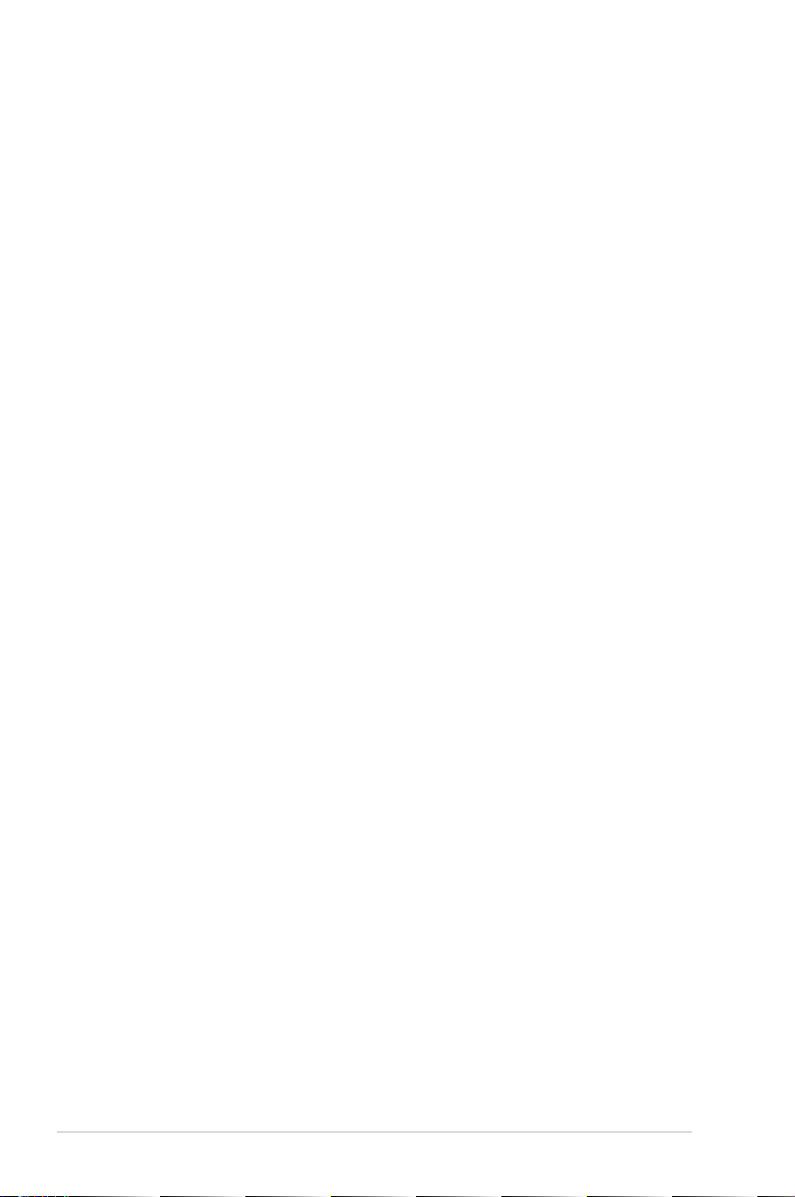
Contents
2.5.6 PCI Express 2.0 x16 slot ............................................... 2-18
2.6 Jumper ........................................................................................
2.7 Connectors .................................................................................
2.7.1 Rear panel connectors ..................................................
2.7.2 Internal connectors .......................................................
Chapter 3: Powering up
3.1 Starting up for the rst time ........................................................ 3-1
3.2 Turning off the computer .............................................................
3.2.1 Using the OS shut down function ....................................
3.2.2 Using the dual function power switch ..............................
Chapter 4: BIOS setup
4.1 Managing and updating your BIOS ............................................ 4-1
4.1.1 ASUS Update utility ........................................................
4.1.2 Creating a bootable oppy disk .......................................
4.1.3 ASUS EZ Flash 2 utility ...................................................
4.1.4 AFUDOS utility ................................................................
4.1.5 ASUS CrashFree BIOS 3 utility ......................................
4.2 BIOS setup program ....................................................................
4.2.1 BIOS menu screen ........................................................
4.2.2 Menu bar .......................................................................
4.2.3 Navigation keys .............................................................
4.2.4 Menu items ....................................................................
4.2.5 Sub-menu items .............................................................
4.2.6 Conguration elds ........................................................
4.2.7 Pop-up window ..............................................................
4.2.8 Scroll bar ........................................................................
4.2.9 General help ..................................................................
4.3 Main menu ..................................................................................
4.3.1 System Time .................................................................
4.3.2 System Date .................................................................
4.3.3 Legacy Diskette A .........................................................
4.3.4 Primary IDE Master/Slave .............................................
4.3.5
4.3.6
SATA1/2/3/4 ....................................................................................4-14
Storage Conguration ....................................................................4-15
2-19
2-21
2-21
2-23
3-2
3-2
3-2
4-1
4-4
4-5
4-6
4-8
4-9
4-10
4-10
4-10
4-11
4-11
4-11
4-11
4-11
4-11
4-12
4-12
4-12
4-12
4-13
iv
Page 5

Contents
4.3.7 System Information ....................................................... 4-16
4.4 Advanced menu .........................................................................
4.4.1 Jumperfree Conguration .............................................
4.4.2 AI NET 2
4.4.3 CPU Conguration ........................................................
4.4.4 Chipset ..........................................................................
4.4.5 OnBoard Devices Conguration ...................................
4.4.6 PCI PnP ........................................................................
4.4.7 USB Conguration ........................................................
4.5 Power menu ................................................................................
4.5.1 Suspend Mode ..............................................................
4.5.2 ACPI 2.0 Support ..........................................................
4.5.3 ACPI APIC Support .......................................................
4.5.4 APM Conguration ........................................................
4.5.5 Hardware Monitor .........................................................
4.6 Boot menu ..................................................................................
4.6.1 Boot Device Priority ......................................................
4.6.2 Boot Settings Conguration ..........................................
4.6.3 Security .........................................................................
4.7 Tools menu .................................................................................
4.7.1 ASUS EZ Flash 2 ..........................................................
4.8 Exit menu ....................................................................................
........................................................................ 4-20
4-17
4-17
4-21
4-22
4-24
4-25
4-26
4-27
4-27
4-27
4-27
4-28
4-29
4-31
4-31
4-32
4-34
4-36
4-36
4-37
Software support
5.1 Installing an operating system ................................................... 5-1
5.2 Support CD information ..............................................................
5.2.1 Running the support CD .................................................
5.2.2 Drivers menu ...................................................................
5.2.3 Utilities menu ..................................................................
5.2.4 Make Disk menu .............................................................
5.2.5 Manual menu ..................................................................
5.2.6 ASUS Contact information ..............................................
5.2.7 Other information ............................................................
5.3 Software information ...................................................................
5.3.1 ASUS MyLogo2™ ...........................................................
5.3.2 Cool ‘n’ Quiet!™ Technology .........................................
5-1
5-1
5-2
5-3
5-4
5-5
5-5
5-6
5-8
5-8
5-10
v
Page 6

Contents
5.3.3 Audio congurations ..................................................... 5-13
5.3.4 ASUS PC Probe II .........................................................
5.3.5 ASUS AI Gear 2 ............................................................
5.3.6 ASUS AI Nap ................................................................
5.3.7 ASUS Q-Fan 2 ..............................................................
5.4 RAID congurations ..................................................................
5.4.1 Installing hard disks ......................................................
®
5.4.2 AMD
5.5 Creating a RAID driver disk .......................................................
RAID congurations............................................ 5-27
5-17
5-23
5-24
5-25
5-26
5-26
5-33
vi
Page 7
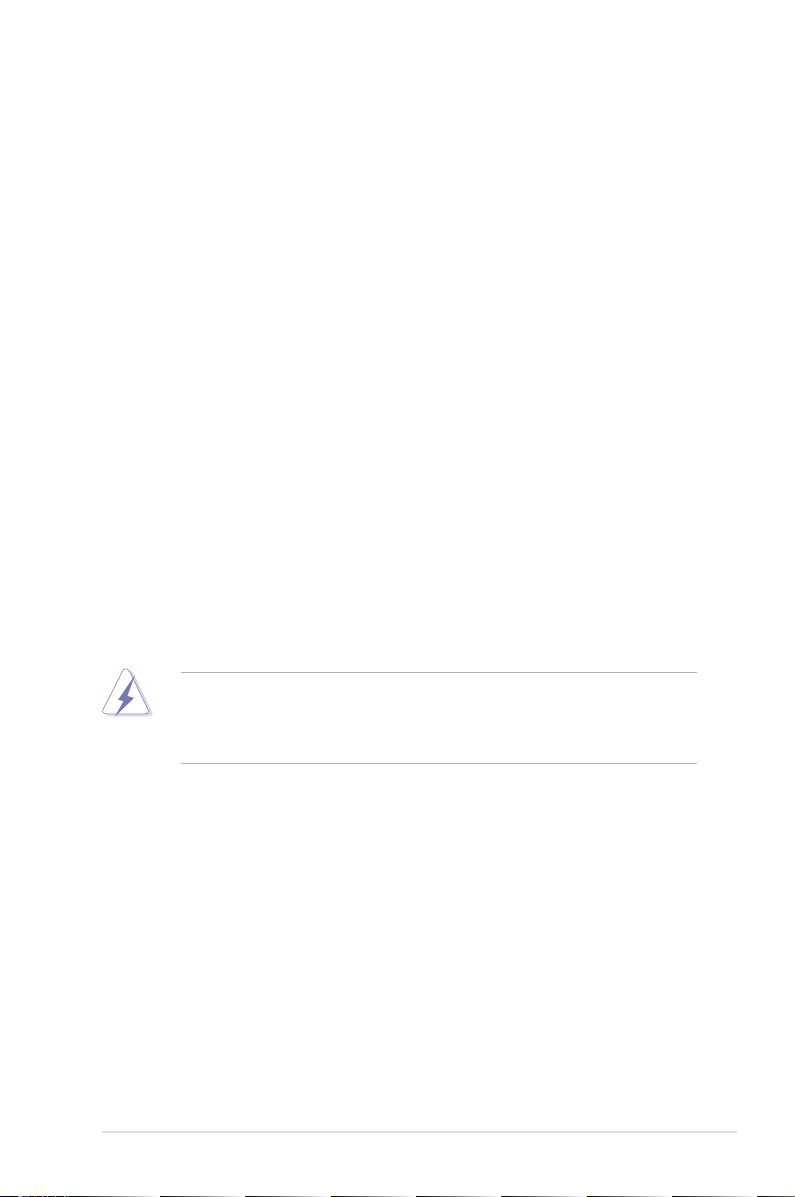
Notices
Federal Communications Commission Statement
This device complies with Part 15 of the FCC Rules. Operation is subject to the
following two conditions:
•
This device may not cause harmful interference, and
•
This device must accept any interference received including interference that
may cause undesired operation.
This equipment has been tested and found to comply with the limits for a
Class B digital device, pursuant to Part 15 of the FCC Rules. These limits are
designed to provide reasonable protection against harmful interference in a
residential installation. This equipment generates, uses and can radiate radio
frequency energy and, if not installed and used in accordance with manufacturer’s
instructions, may cause harmful interference to radio communications. However,
there is no guarantee that interference will not occur in a particular installation. If
this equipment does cause harmful interference to radio or television reception,
which can be determined by turning the equipment off and on, the user is
encouraged to try to correct the interference by one or more of the following
measures:
•
Reorient or relocate the receiving antenna.
•
Increase the separation between the equipment and receiver.
•
Connect the equipment to an outlet on a circuit different from that to which the
receiver is connected.
•
Consult the dealer or an experienced radio/TV technician for help.
The use of shielded cables for connection of the monitor to the graphics card is
required to assure compliance with FCC regulations. Changes or modications
to this unit not expressly approved by the party responsible for compliance
could void the user’s authority to operate this equipment.
Canadian Department of Communications Statement
This digital apparatus does not exceed the Class B limits for radio noise emissions
from digital apparatus set out in the Radio Interference Regulations of the
Canadian Department of Communications.
This class B digital apparatus complies with Canadian ICES-003.
vii
Page 8

Safety information
Electrical safety
•
To prevent electrical shock hazard, disconnect the power cable from the
electrical outlet before relocating the system.
•
When adding or removing devices to or from the system, ensure that the power
cables for the devices are unplugged before the signal cables are connected. If
possible, disconnect all power cables from the existing system before you add
a device.
•
Before connecting or removing signal cables from the motherboard, ensure
that all power cables are unplugged.
•
Seek professional assistance before using an adpater or extension cord.
These devices could interrupt the grounding circuit.
•
Make sure that your power supply is set to the correct voltage in your area. If
you are not sure about the voltage of the electrical outlet you are using, contact
your local power company.
•
If the power supply is broken, do not try to x it by yourself. Contact a qualied
service technician or your retailer.
Operation safety
•
Before installing the motherboard and adding devices on it, carefully read all
the manuals that came with the package.
•
Before using the product, make sure all cables are correctly connected and the
power cables are not damaged. If you detect any damage, contact your dealer
immediately.
•
To avoid short circuits, keep paper clips, screws, and staples away from
connectors, slots, sockets and circuitry.
•
Avoid dust, humidity, and temperature extremes. Do not place the product in
any area where it may become wet.
•
Place the product on a stable surface.
•
If you encounter technical problems with the product, contact a qualied
service technician or your retailer.
viii
This symbol of the crossed out wheeled bin indicates that the product (electrical,
electronic equipment, and mercury-containing button cell battery) should not
be placed in municipal waste. Check local regulations for disposal of electronic
products.
Page 9

About this guide
This user guide contains the information you need when installing and conguring
the motherboard.
How this guide is organized
This guide contains the following parts:
• Chapter 1: Product introduction
This chapter describes the features of the motherboard and the new
technology it supports.
• Chapter 2: Hardware information
This chapter lists the hardware setup procedures that you have to perform
when installing system components. It includes description of the switches,
jumpers, and connectors on the motherboard.
• Chapter 3: Powering up
This chapter describes the power up sequence and ways of shutting down
the system.
• Chapter 4: BIOS setup
This chapter tells how to change system settings through the BIOS Setup
menus. Detailed descriptions of the BIOS parameters are also provided.
• Chapter 5: Software support
This chapter describes the contents of the support CD that comes with the
motherboard package.
Where to nd more information
Refer to the following sources for additional information and for product and
software updates.
1. ASUS websites
The ASUS website provides updated information on ASUS hardware and
software products. Refer to the ASUS contact information.
2. Optional documentation
Your product package may include optional documentation, such as warranty
yers, that may have been added by your dealer. These documents are not
part of the standard package.
ix
Page 10
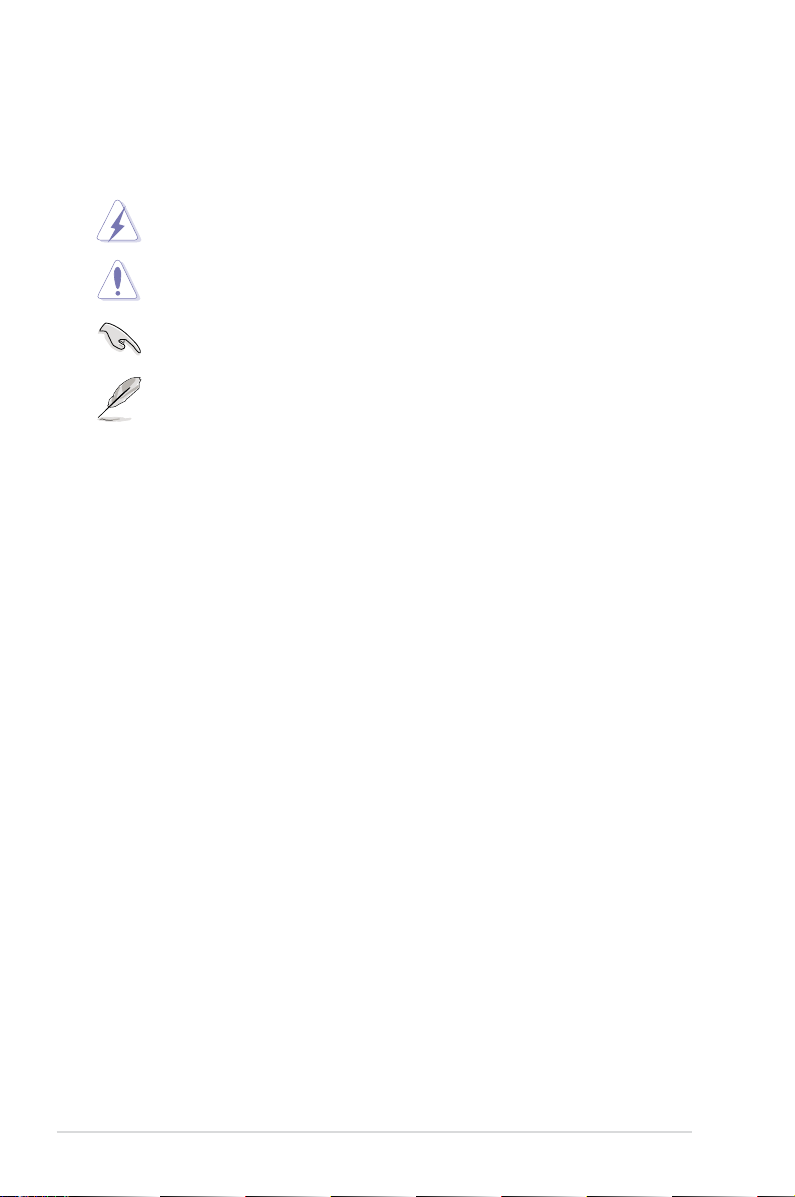
Conventions used in this guide
To make sure that you perform certain tasks properly, take note of the following
symbols used throughout this manual.
DANGER/WARNING: Information to prevent injury to yourself
when trying to complete a task.
CAUTION: Information to prevent damage to the components
when trying to complete a task.
IMPORTANT: Instructions that you MUST follow to complete a
task.
NOTE: Tips and additional information to help you complete a
task.
Typography
Bold text Indicates a menu or an item to select.
Italics
Used to emphasize a word or a phrase.
<Key> Keys enclosed in the less-than and greater-than sign
means that you must press the enclosed key.
Example: <Enter> means that you must press the
Enter or Return key.
<Key1+Key2+Key3> If you must press two or more keys simultaneously, the
key names are linked with a plus sign (+).
Example: <Ctrl+Alt+D>
Command Means that you must type the command exactly
as shown, then supply the required item or value
enclosed in brackets.
Example: At the DOS prompt, type the command line:
awdash M3A.bin
x
Page 11

M3A specications summary
CPU AMD® Socket AM2+ Phenom™ FX / Phenom X4 /
Chipset AMD 770 / SB600
System bus Up to 5200 MT/s; HyperTransport™ 3.0 interface
Memory Dual-channel memory architecture
Expansion slots 1 x PCIe x16 slot
Storage - 4 x SATA 3.0 Gb/s connectors support RAID 0, 1, and
LAN Atheros® PCIe Gigabit LAN controller featuring AI NET 2
High Denition audio Realtek ALC883 8-channel High Denition audio CODEC
USB 10 x USB 2.0 ports (6 at mid-board; 4 on the rear panel)
ASUS AI Lifestyle
unique features
BIOS features 8 Mb Flash ROM, AMI BIOS, PnP, DMI 2.0, WfM2.0, SM
Phenom X2 / Athlon™ X2 / Sempron™ processor
AMD® Socket AM2 Athlon 64 X2 / Athlon 64 FX /
Athlon 64 / Sempron processor
AMD Cool ‘n’ Quiet™ Technology
for AM2+ CPU
2000 / 1600 MT/s for AM2 CPU
- 4 x 240-pin DIMM sockets support unbufferred
ECC/non-ECC DDR2 1066*/800/667/533 MHz
memory modules
- Supports up to 8 GB system memory
*DDR2 1066 is supported by AM2+ CPU only
*Refer to www.asus.com or this user manual for the
Memory QVL (Qualied Vendors Lists)
2 x PCIe x1 slots
3 x PCI 2.2 slots
Support PCIe 2.0 / 1.0 Architecture
0+1
- 1 x Ultra DMA 133/100
- Supports Jack-Detection, and Multi-Streaming
- Coaxial S/PDIF Out ports at back I/O
ASUS Quiet Thermal Solution:
- ASUS AI Gear 2
- ASUS AI Nap
- ASUS Q-Fan 2
ASUS Crystal Sound
- ASUS Noise Filter
ASUS EZ DIY
- ASUS Q-Shield
- ASUS Q-Connector
- ASUS CrashFree BIOS 3
- ASUS EZ Flash 2
BIOS 2.3, ACPI 2.0a, ASUS EZ Flash 2, ASUS CrashFree
BIOS 3
(continued on the next page)
xi
Page 12

M3A specications summary
Other features ASUS MyLogo2™
ASUS exclusive
overclocking features
Rear panel I/O ports 1 x PS/2 keyboard port
Internal I/O connectors 3 x USB connectors support additional 6 USB ports
Support CD contents Drivers
Form factor ATX form factor: 12 in x 8.6 in (30.5 cm x 21.8 cm)
*Specications are subject to change without notice.
Intelligent overclocking tools:
- AI Overclocking (Intelligent CPU Frequency Tuner)
Precision Tweaker:
- vCore: Adjustable CPU voltage at 0.025V
increment
- vDIMM: 8-step DRAM voltage control
- vChipset: 4-step Chipset voltage control
SFS (Stepless Frequency Selection):
- FSB tuning from 200 MHz up to 600 MHz at 1 MHz
increment
- Memory tuning from 533 MHz up to 1066 MHz
(1066 MHz mode is supported by AM2+ CPU only.)
- PCIe frequency tuning from 100 MHz up to 150
MHz at 1 MHz increment
Overclocking protection:
- ASUS C.P.R. (CPU Parameter Recall)
1 x PS/2 Mouse
1 x Serial port
1 x Coaxial S/PDIF Out
1 x LAN (RJ-45)
4 x USB 2.0/1.1
8-channel audio I/O
1 x Floppy disk drive connector
1 x IDE connector
4 x SATA connectors
1 x CPU Fan connector
1 x Chassis Fan connector
1 x Power Fan connector
Front panel audio connector
1 x S/PDIF Out Header
Chassis Intrusion connector
CD audio in
24-pin ATX Power connector
1 x 4-pin ATX 12V Power connector
System Panel (Q-Connector)
ASUS Gear 2
ASUS AI Nap
ASUS Q-Fan2
ASUS PC Probe II
ASUS Update
Anti-virus Utility (OEM version)
xii
Page 13
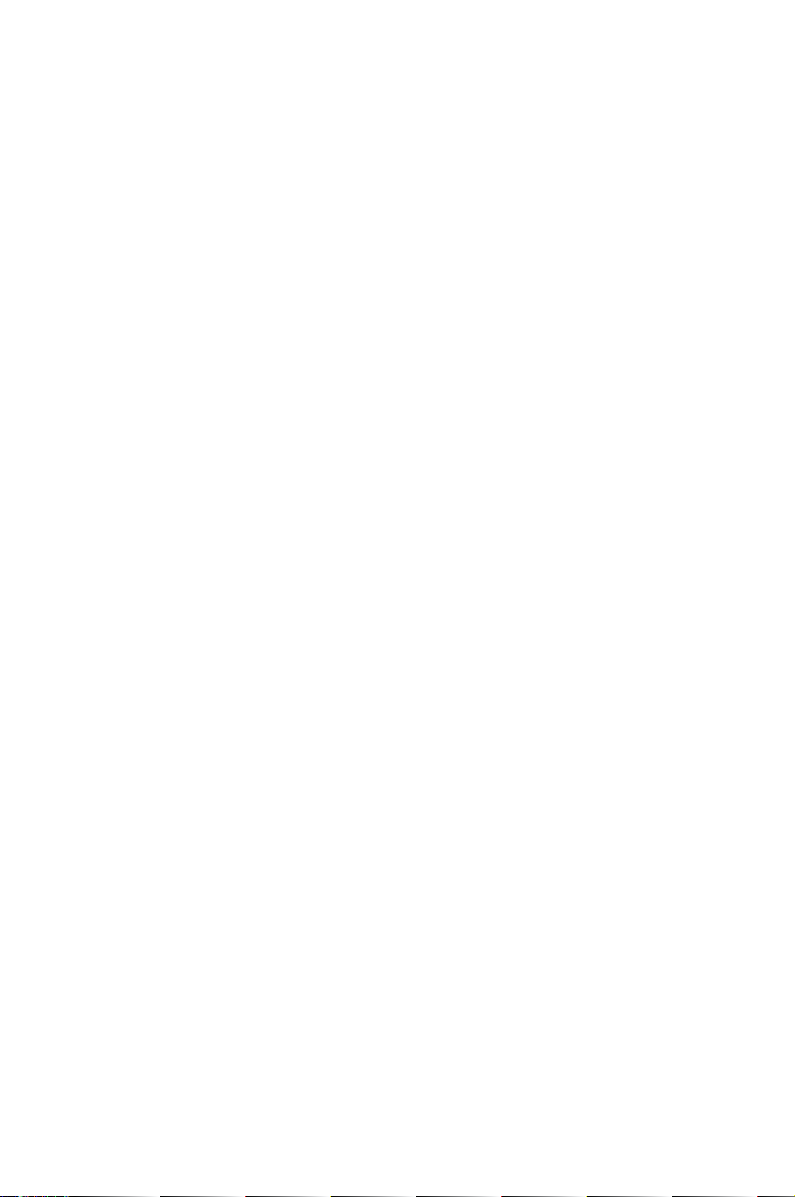
This chapter describes the motherboard
features and the new technologies
it supports.
Product
1
introduction
Page 14
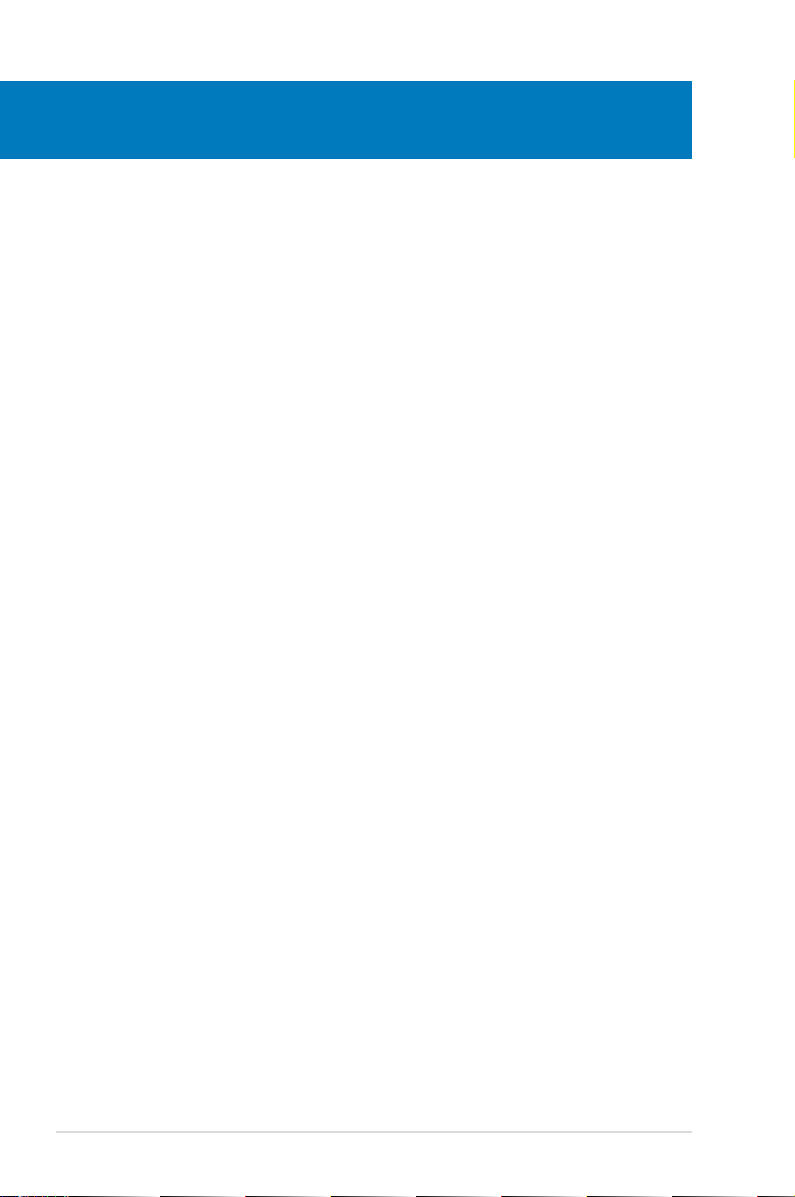
Chapter summary
1
1.1 Welcome! ...................................................................................... 1-1
1.2 Package contents .........................................................................
1.3 Special features ............................................................................
1-1
1-2
ASUS M3A
Page 15

1.1 Welcome!
Thank you for buying an ASUS® M3A motherboard!
The motherboard delivers a host of new features and latest technologies, making it
another standout in the long line of ASUS quality motherboards!
Before you start installing the motherboard, and hardware devices on it, check the
items in your package with the list below.
1.2 Package contents
Check your motherboard package for the following items.
Motherboard ASUS M3A
Cables 1 x Serial ATA power cable for 2 devices
2 x Serial ATA signal cables
1 x Ultra DMA 133/100/66 cable
1 x Floppy disk drive cable
Accessories ASUS Q-Shield
1 x ASUS Q-Connector Kit (USB, system panel;
Retail version only)
Application CD ASUS motherboard support CD
Documentation User guide
If any of the above items is damaged or missing, contact your retailer.
ASUS M3A 1-1
Page 16
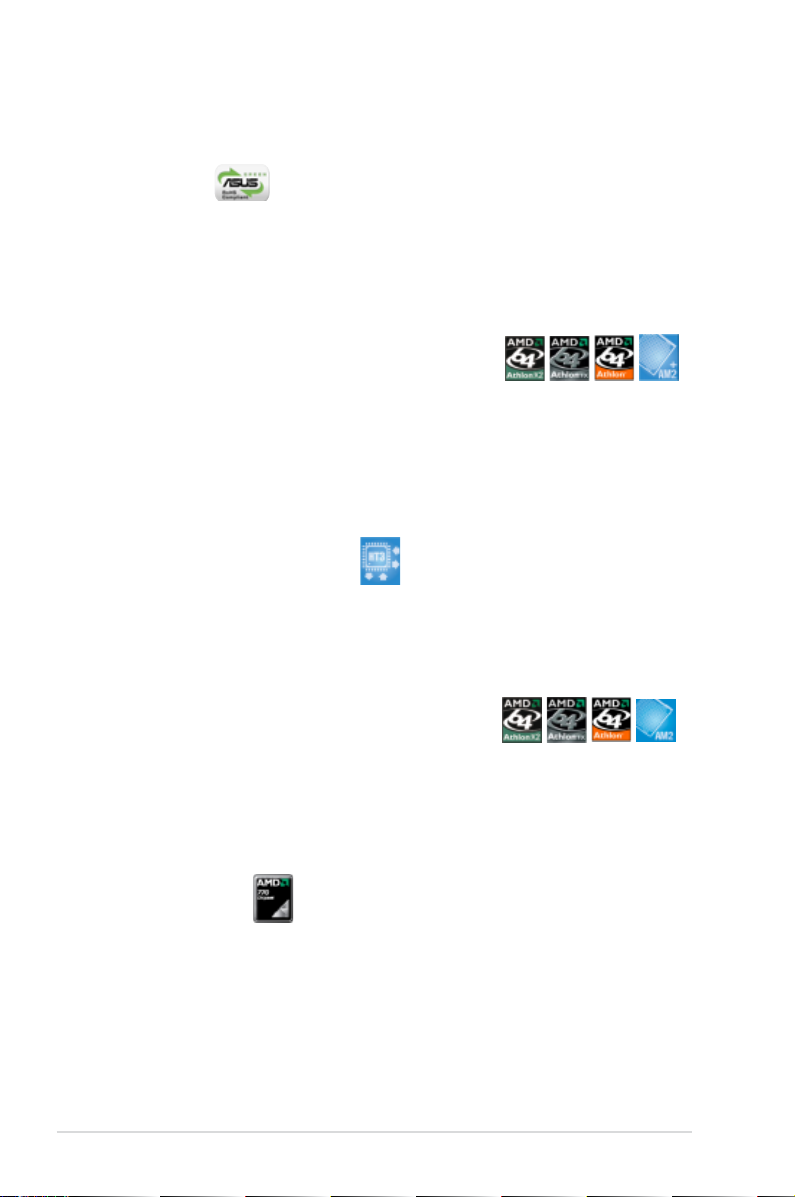
1.3 Special features
1.3.1 Product highlights
Green ASUS
This motherboard and its packaging comply with the European Union’s Restriction
on the use of Hazardous Substances (RoHS). This is in line with the ASUS vision
of creating environment-friendly and recyclable products/packaging to safeguard
consumers’ health while minimizing the impact on the environment.
AMD® Socket AM2+ Phenom™ FX / Phenom
X4 / Phenom X2 / Athlon™ 64 X2 / Sempron™
CPU support
This motherboard supports AMD® Socket AM2+ multi-core processors with
unique L3 cache and delivers better overclocking capabilities with less power
consumption. It features dual-channel DDR2 1066 memory support and
accelerates data transfer rate up to 5200MT/s via HyperTransport™ 3.0 based
system bus. See page 2-6 for details.
HyperTransport™ 3.0 support
HyperTransport™ 3.0 technology provides 2.6 times more bandwidth than
HyperTransport™ 1.0, radically improving system efciency to create a smoother,
faster computing environment.
AMD® Socket AM2 Athlon™ 64 X2 / Athlon™
64 FX / Athlon™ 64 / Sempron™ CPU support
This motherboard supports AMD® Socket AM2 single-core Athlon™ 64 /
Sempron™ and dual-core Athlon™ 64 X2 / Athlon™ 64 FX processors with 2MB
/ 1MB / 512KB L2 cache based on 64-bit architecture. It features 2000 / 1600
MT/s HyperTransport™-based system bus, dual-channel un-buffered DDR2 800
memory support, and AMD® Cool ‘n’ Quiet™ Technology. See page 2-6 for details.
AMD 770 Chipset
AMD 770 Chipset is designed to support up to 5200MT/s HyperTransport™ 3.0
(HT 3.0) interface speed and PCI Express™ 2.0 x16 graphics. It is optimized with
AMD®’s latest AM2+ and multi-core CPUs to provide excellent system performance
and overclocking capabilities.
1-2 Chapter 1: Product Introduction
Page 17

Native DDR2 1066 support
This motherboard is the rst AMD® platform with native DDR2 1066 support.
It provides faster data transfer rate and more bandwidth to increase memory
computing efciency, enhancing system performance in 3D graphics and other
memory demanding applications. See page 2-11 for details.
*DDR2 1066 is supported by AM2+ CPU only.
PCIe 2.0 support
This motherboard supports the latest PCIe 2.0 devices for double speed and
bandwidth which enhances system performance. See page 2-18 for details.
Serial ATA 3.0 Gb/s technology
This motherboard supports the next-generation hard disk drives based on the
Serial ATA (SATA) 3Gb/s storage specications, delivering enhanced scalability
and doubling the bus bandwidth for high-speed data retrieval and save. See page
2-25 for details.
S/PDIF digital sound ready
This motherboard provides convenient connectivity to external home theater audio
systems via coaxial S/PDIF (SONY-PHILIPS Digital Interface) Out jack.It allows
digital audio transferring without converting it to analog format, and therefore well
preserves signal quality. See pages 2-22 and 2-28 for details.
High Denition Audio
Enjoy high-end sound quality on your PC! The onboard 8-channel HD audio (High
Denition Audio, previously codenamed Azalia) CODEC enables high-quality
192KHz/24-bit audio output that simultaneously sends different audio streams to
different destinations. You can now talk to your partners on the headphones while
playing multi-channel network games. See pages 2-21 and 2-22 for details.
ASUS M3A 1-3
Page 18
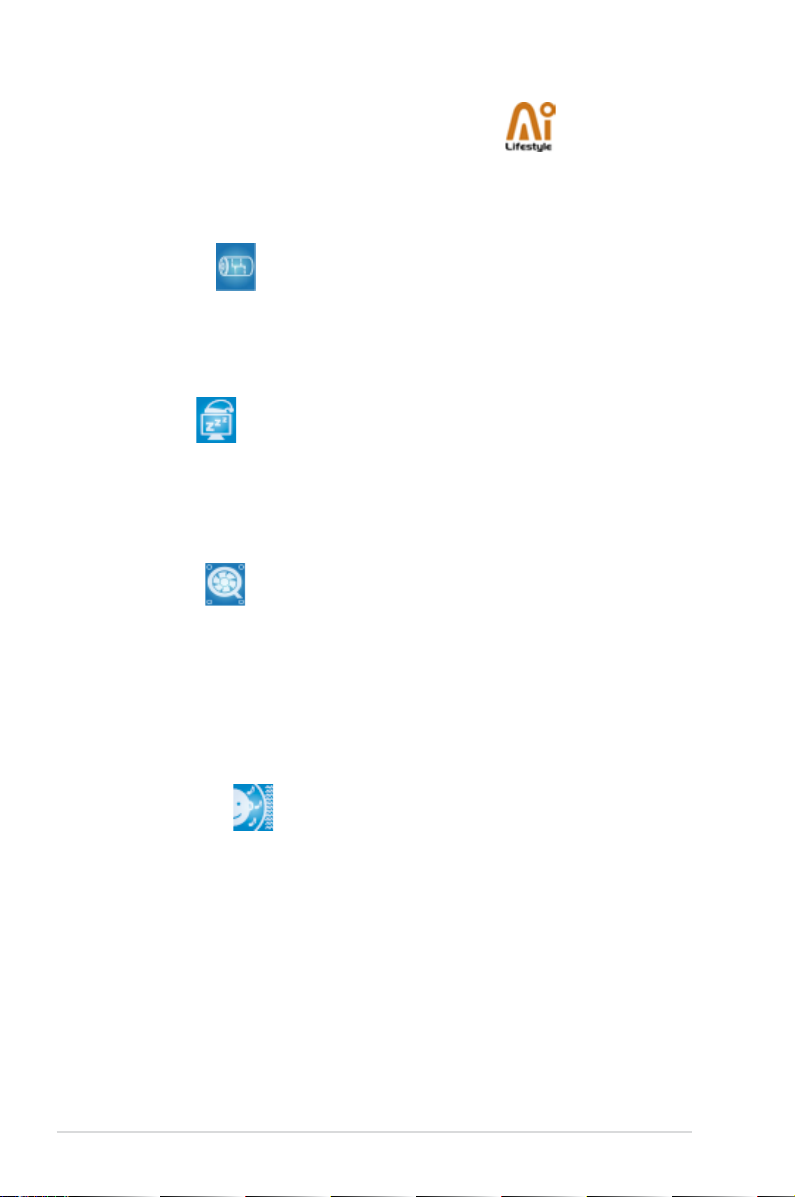
1.3.2 ASUS AI Lifestyle unique features
ASUS Quiet Thermal Solution
ASUS Quiet Thermal solution makes system more stable and enhances the
overclocking capability.
AI Gear 2
AI Gear 2 allows you to choose from proles to adjust CPU frequency and
vCore voltage, minimizing system noise and saving 50% power consumption
at most. You can real-time chnage the mode under operating system to suit
your needs. See page 5-23 for details.
AI Nap
With AI Nap, the system can continue running at minimum power and noise
when you are temporarily away. To wake the system and return to the OS
environment, simply click the mouse or press a key. See page 5-24 for
details.
Q-Fan 2
ASUS Q-Fan2 technology intelligently adjusts both CPU fan and chassis
fan speeds according to system loading to ensure quiet, cool and efcient
operation. See page 4-30 and 5-25 for details.
ASUS Crystal Sound
This feature can enhance speech-centric applications like Skype, online game,
video conference and recording.
Noise Filter
This feature detects repetitive and stationary noises (non-voice signals) like
computer fans, air conditioners, and other background noises then eliminates
it in the incoming audio stream while recording. See page 5-16 for details.
1-4 Chapter 1: Product Introduction
Page 19

ASUS EZ DIY
ASUS EZ DIY feature collection provides you easy ways to install computer
components, update the BIOS or back up your favorite settings.
ASUS Q-Shield
The specially designed ASUS Q-Shield does without the usual “ngers”
- making it convenient and easy to install. With better electric conductivity,
it ideally protects your motherboard against static electricity and shields it
against Electronic Magnetic Interference (EMI).
ASUS Q-Connector
ASUS Q-Connector allows you to easily connect or disconnect the chassis
front panel cables to the motherboard. This unique module eliminates the
trouble of connecting the system panel cables one at a time and avoiding
wrong cable connections. See page 2-32 for details.
ASUS CrashFree BIOS 3
ASUS CrashFree BIOS 3 allows users to restore corrupted BIOS data from a
USB ash disk containing the BIOS le. See page 4-8 for details.
ASUS EZ Flash 2
ASUS EZ Flash 2 is a user-friendly BIOS update utility. Simply press the
predened hotkey to launch the utility and update the BIOS without entering
the OS. Update your BIOS easily without preparing a bootable diskette or
using an OS-based ash utility. See pages 4-5 and 4-36 for details.
Smart Support CD
This feature provides a checklist that allows the user to know which drivers
are already installed, as well as those that are not. When using ASUS PC
Probe II, you can easily monitor the critical components of the computer.
ASUS MyLogo2™
This feature allows you to convert your favorite photo into a 256-color boot logo
for a more colorful and vivid image on your screen. See pages 4-32 and 5-8 for
details.
ASUS M3A 1-5
Page 20
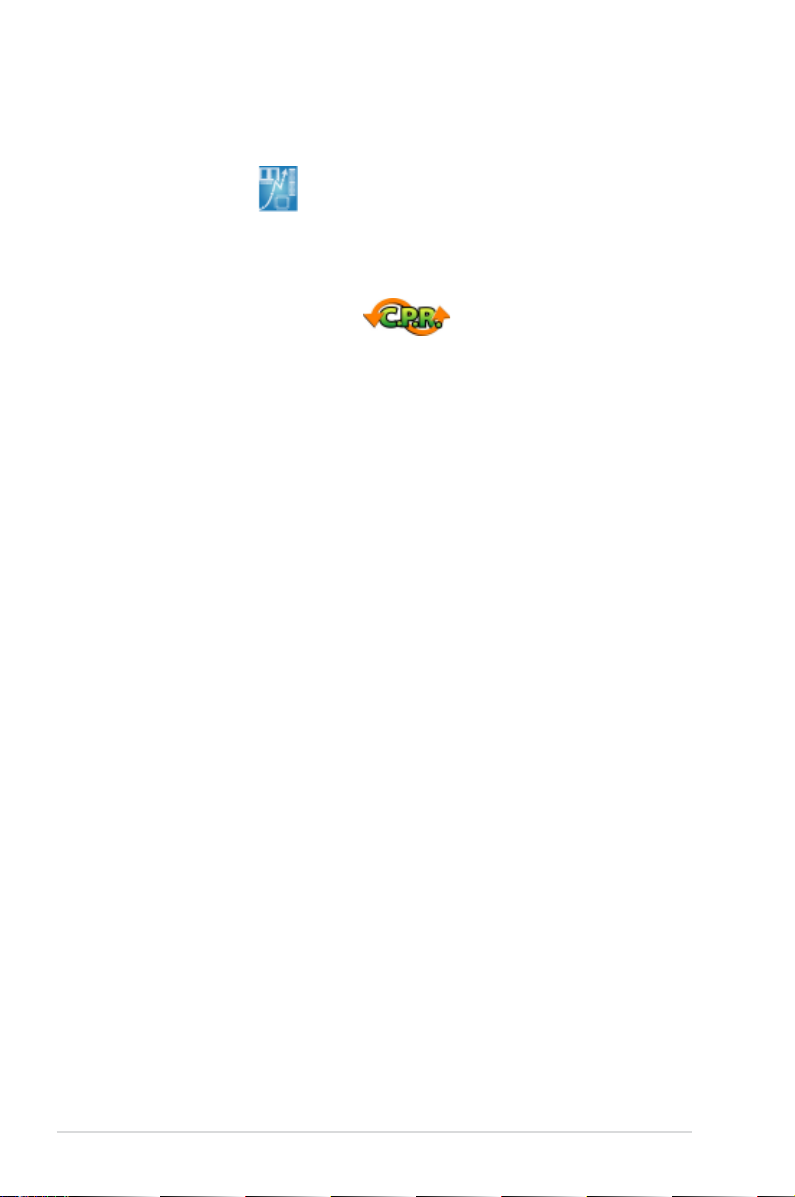
1.3.3 ASUS intelligent performance and overclocking
features
Precision Tweaker
This feature allows you to ne tune the CPU/memory voltage and gradually
increase the memory Front Side Bus (FSB) and PCI Express frequency at 1 MHz
increment to achieve maximum system performance.
C.P.R. (CPU Parameter Recall)
The C.P.R. feature of the motherboard BIOS allows automatic re-setting to the
BIOS default settings in case the system hangs due to overclocking. When the
system hangs due to overclocking, C.P.R. eliminates the need to open the system
chassis and clear the RTC data. Simply shut down and reboot the system, and the
BIOS automatically restores the CPU default setting for each parameter.
1-6 Chapter 1: Product Introduction
Page 21

This chapter lists the hardware setup
procedures that you have to perform
when installing system components. It
includes description of the jumpers and
connectors on the motherboard.
information
Hardware
2
Page 22

Chapter summary
2
2.1 Before you proceed ..................................................................... 2-1
2.2 Motherboard overview .................................................................
2.3 Central Processing Unit (CPU) ...................................................
2.4 System memory .........................................................................
2.5 Expansion slots ..........................................................................
2.6 Jumper ........................................................................................
2.7 Connectors .................................................................................
2-2
2-6
2-11
2-16
2-19
2-21
ASUS M3A
Page 23

2.1 Before you proceed
M3A
®
M3A Onboard LED
SB_PWR
ON
Standby
Power
OFF
Powered
Off
Take note of the following precautions before you install motherboard components
or change any motherboard settings.
• Unplug the power cord from the wall socket before touching any
component.
• Use a grounded wrist strap or touch a safely grounded object or to a metal
object, such as the power supply case, before handling components to
avoid damaging them due to static electricity.
• Hold components by the edges to avoid touching the ICs on them.
• Whenever you uninstall any component, place it on a grounded antistatic
pad or in the bag that came with the component.
• Before you install or remove any component, ensure that the ATX power
supply is switched off or the power cord is detached from the power
supply. Failure to do so may cause severe damage to the motherboard,
peripherals, and/or components.
Onboard LED
The motherboard comes with a standby power LED. The green LED lights up
to indicate that the system is ON, in sleep mode, or in soft-off mode. This is a
reminder that you should shut down the system and unplug the power cable
before removing or plugging in any motherboard component. The illustration
below shows the location of the onboard LED.
ASUS M3A
2-1
Page 24

2.2 Motherboard overview
M3A
®
Before you install the motherboard, study the conguration of your chassis to
ensure that the motherboard ts into it.
Make sure to unplug the power cord before installing or removing the
motherboard. Failure to do so can cause you physical injury and damage
motherboard components.
2.2.1 Placement direction
When installing the motherboard, make sure that you place it into the chassis in
the correct orientation. The edge with external ports goes to the rear part of the
chassis as indicated in the image below.
2.2.2 Screw holes
Place nine (9) screws into the holes indicated by circles to secure the motherboard
to the chassis.
Do not overtighten the screws! Doing so can damage the motherboard.
Place this side towards
the rear of the chassis
2-2 Chapter 2: Hardware information
Page 25

PANEL
M3A
®
AAFP
CHASSIS
21.8cm (8.6in)
30.5cm (12.0in)
CPU_FAN
DDR2 DIMM_A1 (64 bit,240-pin module)
FLOPPY
Super
I/O
CD
CLRTC
AMD
SB600
EATXPWR
CR2032 3V
Lithium Cell
CMOS Power
PCI1
LAN1_USB12
USB34
PCIEX16_1
SPDIF_OUT
USB78
PWR_FAN
AUDIO
BIOS
SB_PWR
PCI2
USB910
AMD
770
ALC883
CHA_FAN1
ICS
PCI3
Attansic
PCIEX1_1
PCIEX1_2
DDR2 DIMM_B1 (64 bit,240-pin module)
DDR2 DIMM_A2 (64 bit,240-pin module)
DDR2 DIMM_B2 (64 bit,240-pin module)
Socket AM2+
USB56
PRI_IDE
KBMS
ATX12V
SATA1
SATA3
SATA4
SATA2
COM1
SPDIF_O
USBPW7-10
USBPW1-4
USBPW56
KBPWR
2.2.3 Motherboard layout
ASUS M3A
Refer to 2.7 Connectors for more information about rear panel connectors and
internal connectors.
2-3
Page 26

2.2.4 Layout contents
Slots Page
1. DDR2 DIMM slots 2-11
2. PCI slots
3. PCI Express x1 slots
4.
Jumper Page
1. Clear RTC RAM (3-pin CLRTC) 2-19
2. USB device wake-up (3-pin USBPW1-4, USBPW56)
3. Keyboard power (3-pin KBPWR)
Rear panel connectors Page
1. PS/2 mouse port (green) 2-21
2. Serial connector
3. LAN (RJ-45) port.
4. Center/Subwoofer port (orange)
5. Rear Speaker Out port (black)
6. Line In port (light blue)
7. Line Out port (lime)
8. Microphone port (pink)
9. Side Speaker Out port (gray)
10. USB 2.0 ports 1 and 2
11. USB 2.0 ports 3 and 4
12. Coaxial S/PDIF Out port
13. PS/2 keyboard port (purple)
PCI Express 2.0 x16 slot 2-18
2-18
2-18
2-20
2-20
2-21
2-21
2-21
2-21
2-21
2-21
2-21
2-21
2-22
2-22
2-22
2-22
2-4 Chapter 2: Hardware information
Page 27
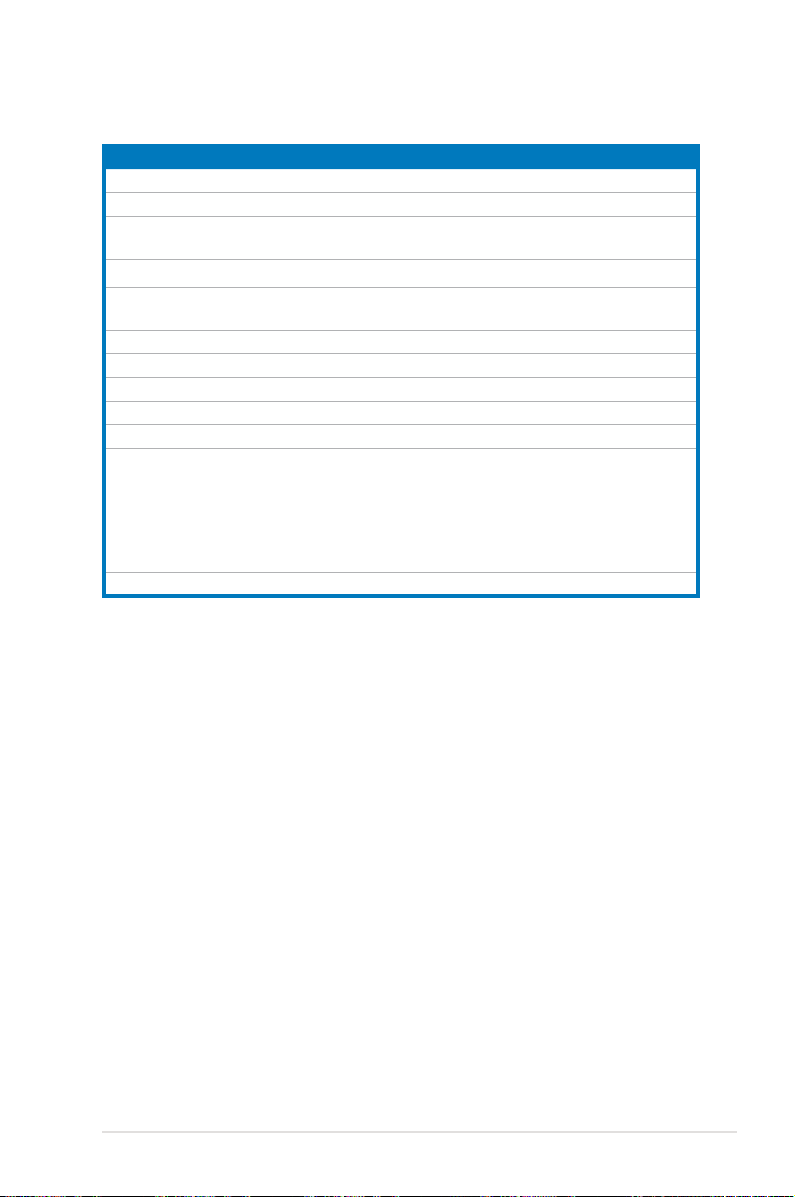
Internal connectors Page
1. Floppy disk drive connector (34-1 pin FLOPPY) 2-23
2. IDE connector (40-1 pin PRI_IDE)
®
3. AMD
SB600 Southbridge Serial ATA connectors (7-pin SATA1
2-24
2-25
[red]; SATA2 [black]; SATA3 [red]; SATA4 [black]
4. USB connectors (10-1 pin USB78; USB910)
5. CPU, chassis, power, and power fan connectors
2-26
2-27
(4-pin CPU_FAN; 3-pin CHA_FAN1; 3-pin PWR_FAN)
6. Chassis intrusion connector (4-1 pin CHASSIS)
7. Digital audio connector (4-1 pin SPDIF_OUT)
8. ATX power connectors (24-pin EATXPWR; 8-pin ATX12V)
9. Front panel audio connector (10-1 pin AAFP)
10. Optical drive audio connector (4-pin CD)
11. System panel connector (20-8-pin PANEL)
•
•
•
•
•
System power LED (2-pin PLED)
Hard disk drive activity LED (2-pin IDE_LED)
System warning speaker (4-pin SPEAKER)
ATX power button/soft-off button (2-pin PWRSW)
Reset button (2-pin RESET)
12. ASUS Q-Connector(system panel)
2-28
2-28
2-29
2-30
2-30
2-31
2-32
ASUS M3A
2-5
Page 28
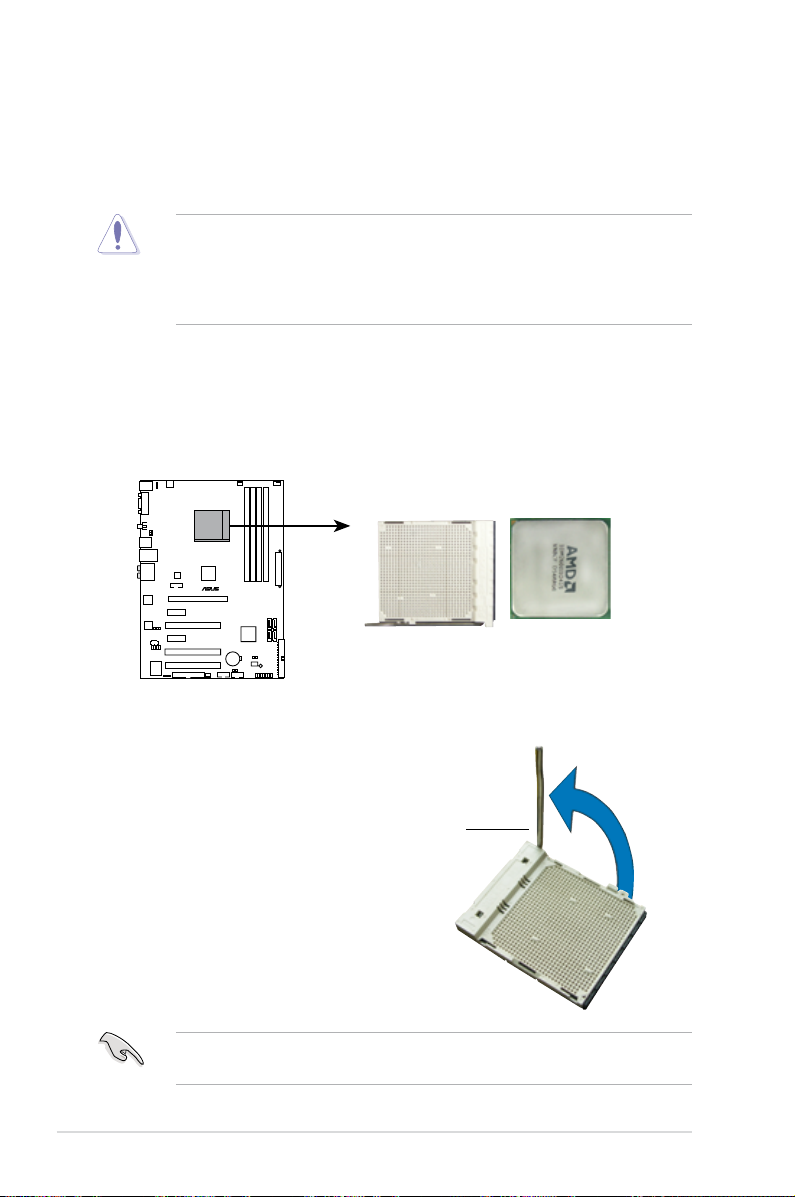
2.3 Central Processing Unit (CPU)
M3A
®
M3A CPU Socket AM2+/AM2
The motherboard comes with an AM2+/AM2 socket designed for AMD® Socket
AM2+ Phenom™ FX / Phenom X4 / Phenom X2 / Athlon™ 64 X2 / Sempron™
processor or for Socket AM2 Athlon 64 X2 / Athlon 64 FX / Athlon 64 / Sempron
processor.
The AM2+/AM2 socket has a different pinout from the 940-pin socket designed
for the AMD Opteron processor. Make sure you use a CPU designed for the
AM2+/AM2 socket. The CPU ts in only one correct orientation. DO NOT force
the CPU into the socket to prevent bending the connectors on the socket and
damaging the CPU!
2.3.1 Installing the CPU
To install a CPU:
1. Locate the CPU socket on the motherboard.
2. Unlock the socket by pressing the
lever sideways, then lift it up to a
90º angle.
Make sure that the socket lever is lifted up to a 90º angle; otherwise, the CPU
2-6 Chapter 2: Hardware information
will not t in completely.
Socket lever
Page 29

3. Position the CPU above the socket
such that the CPU corner with the
gold triangle matches the socket
corner with a small triangle.
4. Carefully insert the CPU into the
socket until it ts in place.
Gold triangle
Small triangle
5. When the CPU is in place, push
down the socket lever to secure the
CPU. The lever clicks on the side tab
to indicate that it is locked.
6. Install a CPU heatsink and fan
following the instructions that came
with the heatsink package.
ASUS M3A
2-7
Page 30

2.3.2 Installing the heatsink and fan
The AMD® Phenom™ FX / Phenom X4 / Phenom X2 / Athlon™ 64 X2 / Athlon 64
FX / Athlon 64 / Sempron™ processor requires a specially designed heatsink and
fan assembly to ensure optimum thermal condition and performance.
Make sure that you use only AMD-certied heatsink and fan assembly.
To install the CPU heatsink and fan:
1. Place the heatsink on top of the installed CPU, making sure that the heatsink
ts properly on the retention module base.
•
The retention module base is already installed on the motherboard upon
purchase.
•
You do not have to remove the retention module base when installing the
CPU or installing other motherboard components.
•
If you purchased a separate CPU heatsink and fan assembly, make sure
that a Thermal Interface Material is properly applied to the CPU heatsink or
CPU before you install the heatsink and fan assembly.
CPU fan
CPU heatsink
Retention module base
Retention bracket
Retention bracket lock
Your boxed CPU heatsink and fan assembly should come with installation
instructions for the CPU, heatsink, and the retention mechanism. If the
instructions in this section do not match the CPU documentation, follow the
latter.
2-8 Chapter 2: Hardware information
Page 31

2. Attach one end of the retention bracket
to the retention module base.
3. Align the other end of the retention
bracket (near the retention bracket
lock) to the retention module base.
A clicking sound denotes that the
retention bracket is in place.
Make sure that the fan and
heatsink assembly perfectly ts
the retention mechanism module
base, otherwise you cannot snap
the retention bracket in place.
4. Push down the retention bracket lock
on the retention mechanism to secure
the heatsink and fan to the module
base.
ASUS M3A 2-9
Page 32

5. When the fan and heatsink assembly is in place, connect the CPU fan cable
M3A
®
M3A CPU fan connector
CPU_FAN
GND
CPU FAN PWR
CPU FAN IN
CPU FAN PWM
to the connector on the motherboard labeled CPU_FAN.
• Do not forget to connect the CPU fan connector! Hardware monitoring
errors can occur if you fail to plug this connector.
• This connector is backward compatiable with old 3-pin CPU fan.
2-10 Chapter 2: Hardware information
Page 33

2.4 System memory
M3A
®
M3A 240-pin DDR2 DIMM sockets
DIMM_A1
DIMM_B1
DIMM_A2
DIMM_B2
2.4.1 Overview
The motherboard comes with four Double Data Rate 2 (DDR2) Dual Inline Memory
Modules (DIMM) sockets.
The gure illustrates the location of the DDR2 DIMM sockets:
Channel Sockets
Channel A DIMM_A1 and DIMM_A2
Channel B DIMM_B1 and DIMM_B2
2.4.2 Memory congurations
You may install 256 MB, 512 MB, 1 GB, and 2 GB unbuffered ECC and non-ECC
DDR2 DIMMs into the DIMM sockets.
Recommended Memory Congurations
Mode
Single-Channel
Dual-channel (1) Populated – Populated –
Dual-channel (2) Populated Populated Populated Populated
ASUS M3A 2-11
Sockets
DIMM_A1
(yellow)
DIMM_A2
(black)
DIMM_B1
(yellow)
DIMM_B2
(black)
– – Populated –
Populated – – –
Page 34

• When using only one memory module, start installing the DDR2 DIMMs
from slot DIMM_A1 or DIMM_B1 for better overclocking capability.
• For dual-channel conguration (2), you may:
• install identical DIMMs in all four sockets OR
• install identical DIMM pair in DIMM_A1 and DIMM_B1 (yellow sockets)
and another identical DIMM pair in DIMM_A2 and DIMM_B2 (black
sockets)
• Always use identical DDR2 DIMM pairs for dual channel mode. For
optimum compatibility, it is recommended that you obtain memory modules
from the same vendor. Visit the ASUS website (www.asus.com) for the
latest Qualied Vendors list.
Important notice on installing Windows® XP 32-bit version
If you install Windows® XP 32-bit version Operating System (OS), the limitation
of this OS version is that it may reserve a certain amount of memory space for
system devices. We recommend that you install less than 3 GB system memory
if you would like to work under Windows® XP 32-bit version OS. The excess
memory installation will not cause any usage problem, but it will not give users
the benet of manipulating this excess memory space.
Visit the ASUS FAQ site for further
explanation:
http://support.asus.com/faq/faq.
aspx?SLanguage=en-us
Under General Search, make the
selections as shown, then click Search. Click the article titled “4GB memory
installed but less memory size detected.”
You also may check the URLs below for third party comments on this issue:
http://dlsvr01.asus.com/pub/ASUS/mb/4GB_Rev1.pdf
http://www.intel.com/support/motherboards/server/sb/cs-016594.htm
This motherboard can support 8 GB physical memory on the operating systems
listed below. You may install a maximum of 2 GB DIMMs on each slot.
2-12 Chapter 2: Hardware information
Windows XP Professional x64 Edition
Windows Vista x64 Edition
64-bit
Page 35

M3A Motherboard Qualied Vendors Lists (QVL)
DDR2-800MHz capability
DIMM socket
Chip
Size Vendor Chip No. CL
512MB KINGSTON K4T51083QC 5 SEC SS KVR800D2N5/512 * * *
1GB KINGSTON Heat-Sink Package 4-4-4-12 N/A SS KHX6400D2LLK2/1GN * *
1GB KINGSTON V59C1512804QBF25 N/A N/A DS KVR800D2N5/1G * * *
1GB KINGSTON Heat-Sink Package N/A N/A SS KHX6400D2ULK2/1G * *
2GB KINGSTON Heat-Sink Package N/A N/A DS KHX6400D2ULK2/2G * *
512MB Qimonda HYB18T512800BF25F 5-5-5 N/A SS HYS64T64000HU-25F-B * * *
1GB Qimonda HYB18T512800BF25F 5-5-5 N/A DS HYS64T128020HU-25F-B * * *
512MB Hynix HY5PS12821CFP-S5 5-5-5 Hynix SS HYMP564U64CP8-S5 * *
1GB Hynix HY5PS12821CFP-S5 5-5-5 Hynix DS HYMP512U64CP8-S5 * * *
512MB MICRON D9GKX N/A N/A SS MT8HTF6464AY-80ED4 * *
1GB MICRON D9GKX N/A N/A DS MT16HTF12864AY-80ED4 * * *
1GB CORSAIR Heat-Sink Package 4 N/A DS CM2X1024-6400C4 * * *
1GB ELPIDA E1108AB-8E-E(ECC) 5 ELPIDA SS EBE10EE8ABFA-8E-E *
2GB ELPIDA E1108AB-8E-E(ECC) 5 ELPIDA DS EBE21EE8ABFA-8E-E *
1GB Crucial Heat-Sink Package 4 N/A DS BL12864AA804.16FD * * *
1GB Crucial Heat-Sink Package 4 N/A DS BL12864AL804.16FD3 * * *
1GB Crucial Heat-Sink Package 4 N/A DS BL12864AA804.16FD3 * * *
1GB Apacer Heat-Sink Package 5 N/A DS AHU01GE800C5K1C * * *
512MB A-DATA AD29608A8A-25EG N/A N/A SS M2OAD6G3H3160G1E53 * *
1GB A-DATA AD26908A8A-25EG N/A N/A DS M2OAD6G3I4170I1E58 *
512MB KINGMAX KKA8FEIBF-HJK-25A N/A KINGMAX SS KLDC28F-A8KI5 * * *
1GB KINGMAX KKA8FEIBF-HJK-25A N/A KINGMAX DS KLDD48F-ABKI5 * * *
512MB Super Talent Heat-Sink Package N/A N/A SS T800UA12C4 * *
1GB Super Talent Heat-Sink Package N/A N/A DS T800UB1GC4 * * *
512MB NANYA NT5TU64M8BE-25C 5 NANYA SS NT512T64U880BY-25C * * *
1GB NANYA NT5TU64M8BE-25C 5 NANYA DS NT1GT64U8HB0BY-25C * * *
1GB NANYA NT5TU64M8CE-25D N/A NANYA DS NT1GT64U8HCOBY-25D * * *
512MB PSC A3R12E3HEF641B9A05 5 PSC SS AL6E8E63B8E1K * * *
1GB PSC A3R12E3HEF641B9A05 5 PSC DS AL7E8E63B-8E1K * * *
256MB TwinMOS E2508AB-GE-E 5 ELPIDA SS 8G-24IK2-EBT * * *
1GB Elixir N2TU51280BE-25C N/A Elixir DS M2Y1G64TU8HB0B-25C * * *
Brand
SS/
DS
Part No.
support (Optional)
A* B* C*
ASUS M3A 2-13
Page 36

M3A Motherboard Qualied Vendors Lists (QVL)
DDR2-667MHz capability
DIMM socket support
Size Vendor Chip No. CL Chip Brand
512MB KINGSTON D6408TEBGGL3U 5 KINGSTON SS KVR667D2N5/512 * *
256MB KINGSTON 6SBI2D9DCG 5 MICRON SS KVR667D2N5/256 * *
2GB KINGSTON E1108AB-6E-E N/A ELPIDA DS KVR667D2N5/2G * * *
1GB Qimonda HYB18T512800BF3S(ECC) 5-5-5 N/A DS HYS72T128020HU-3S-B * *
512MB Qimonda HYB18T512800BF3S 5 N/A SS HYS64T64000HU-3S-B * *
1GB Qimonda HYB18T512800BF3S 5 N/A DS HYS64T128020HU-3S-B * * *
1GB Apacer AM4B5708GQJS7E 5 APACER DS AU01GE667C5KBGC *
256MB Kingmax N2TU51216AG-3C 5 NANYA SS KLCB68F-36KH5 *
512MB Kingmax KKEA88B4LAUG-29DX 5 KINGMAX SS KLCC28F-A8KB5 *
Super
1GB
Talent
2GB NANYA NT5TU128M8BJ-3C 5 NANYA DS NT2GT64U8HB0JY-3C *
512MB PSC A3R12E3GEF637BLC5N 5 PSC SS AL6E8E63B-6E1K * * *
1GB PSC A3R12E3GEF637BLC5N 5 PSC DS AL7E8E63B-6E1K * * *
Heat-Sink Package 5 N/A DS T6UB1GC5 *
SS/
DS
Part No.
• A*: Supports one module inserted in any slot as Single-channel memory
conguration.
• B*: Supports one pair of modules inserted into either the yellow slots or the
black slots as one pair of Dual-channel memory conguration.
• C*: Supports 4 modules inserted into both the yellow and black slots as two
pairs of Dual-channel memory conguration.
(Optional)
A* B* C*
Visit the ASUS website for the latest DDR2 QVL.
2-14 Chapter 2: Hardware information
Page 37

2.4.3 Installing a DIMM
Unplug the power supply before adding or removing DIMMs or other
system components. Failure to do so can cause severe damage to both the
motherboard and the components.
To install a DIMM:
1. Unlock a DIMM socket by
pressing the retaining clips
outward.
2. Align a DIMM on the socket
such that the notch on the DIMM
matches the break on the socket.
1
3. Firmly insert the DIMM into the
socket until the retaining clips
snap back in place and the
DIMM is properly seated.
• A DDR2 DIMM is keyed with a notch so that it ts in only one direction. Do
not force a DIMM into a socket to avoid damaging the DIMM.
• The DDR2 DIMM sockets do not support DDR DIMMs. DO not install DDR
DIMMs to the DDR2 DIMM sockets.
2.4.4 Removing a DIMM
To remove a DIMM:
1. Simultaneously press the retaining
clips outward to unlock the DIMM.
3
DDR2 DIMM notch
Unlocked retaining clip
2
2
Support the DIMM lightly with
your ngers when pressing the
retaining clips. The DIMM might
get damaged when it ips out
with extra force.
1
DDR2 DIMM notch
1
2. Remove the DIMM from the socket.
ASUS M3A 2-15
Page 38

2.5 Expansion slots
In the future, you may need to install expansion cards. The following sub-sections
describe the slots and the expansion cards that they support.
Make sure to unplug the power cord before adding or removing expansion
cards. Failure to do so may cause you physical injury and damage motherboard
components.
2.5.1 Installing an expansion card
To install an expansion card:
1. Before installing the expansion card, read the documentation that came with
it and make the necessary hardware settings for the card.
2. Remove the system unit cover (if your motherboard is already installed in a
chassis).
3. Remove the bracket opposite the slot that you intend to use. Keep the screw
for later use.
4. Align the card connector with the slot and press rmly until the card is
completely seated on the slot.
5. Secure the card to the chassis with the screw you removed earlier.
6. Replace the system cover.
2.5.2 Conguring an expansion card
After installing the expansion card, congure the it by adjusting the software
settings.
1. Turn on the system and change the necessary BIOS settings, if any. See
Chapter 4 for information on BIOS setup.
2. Assign an IRQ to the card. Refer to the tables on the next page.
3. Install the software drivers for the expansion card.
When using PCI cards on shared slots, ensure that the drivers support “Share
IRQ” or that the cards do not need IRQ assignments; otherwise, conicts will
arise between the two PCI groups, making the system unstable and the card
inoperable.
2-16 Chapter 2: Hardware information
Page 39

2.5.3 Interrupt assignments
Standard interrupt assignments
IRQ Priority Standard function
0 1 System Timer
1 2 Keyboard Controller
2 – Redirect to IRQ#9
3 9 IRQ Holder for PCI Steering*
4 12 Communications Port (COM1)*
5 13 IRQ Holder for PCI Steering*
6 14 Floppy Disk Controller
7 15 Printer Port (LPT1)*
8 3 System CMOS/Real Time Clock
9 4 IRQ Holder for PCI Steering*
10 5 IRQ Holder for PCI Steering*
11 6 IRQ Holder for PCI Steering*
12 7 PS/2 Compatible Mouse Port*
13 8 Numeric Data Processor
14 10 Primary IDE Channel
15 11 Secondary IDE Channel
* These IRQs are usually available for ISA or PCI devices.
IRQ assignments for this motherboard
A B C D E F G H
PCIE x16 shared – – – – – – –
PCIE x1_1 shared – – – – – – –
PCIE x1_2 – shared – – – – – –
LAN (L1) – – shared – – – – –
PCI slot 1 shared – – – – – – –
PCI slot 2 – shared – – – – – –
PCI slot 3 – – shared – – – – –
ASUS M3A 2-17
Page 40

2.5.4 PCI slots
The PCI slots support cards such as a LAN card, SCSI card, USB card, and other
cards that comply with PCI specications. Refer to the gure below for the location
of the slots.
2.5.5 PCI Express x1 slots
This motherboard supports PCI Express x1 network cards, SCSI cards and other
cards that comply with the PCI Express specications. Refer to the gure below for
the locatino of the slots.
2.5.6 PCI Express 2.0 x16 slot
This motherboard supports one PCI Express 2.0 x16 graphics card that complies
with the PCI Express specications. Refer to the gure below for the location of the
slot.
PCI Express 2.0 x16 slot
PCI Express x1_1 slot
PCI_1 slot
PCI Express x1_2 slot
2-18 Chapter 2: Hardware information
PCI_3 slot
PCI_2 slot
Page 41

2.6 Jumper
M3A
®
M3A Clear RTC RAM
CLRTC
Normal Clear RTC
(Default)
1 2 2 3
1. Clear RTC RAM (3-pin CLRTC)
This jumper allows you to clear the Real Time Clock (RTC) RAM in
CMOS. You can clear the CMOS memory of date, time, and system setup
parameters by erasing the CMOS RTC RAM data. The onboard button
cell battery powers the RAM data in CMOS, which include system setup
information such as system passwords.
To erase the RTC RAM:
1. Turn OFF the computer and unplug the power cord.
2. Remove the onboard battery.
3. Move the jumper cap from pins 1-2 (default) to pins 2-3. Keep the cap on
pins 2-3 for about 5~10 seconds, then move the cap back to pins 1-2.
4. Reinstall the battery.
5. Plug the power cord and turn ON the computer.
6. Hold down the <Del> key during the boot process and enter BIOS setup
to re-enter data.
Except when clearing the RTC RAM, never remove the cap on CLRTC jumper
default position. Removing the cap will cause system boot failure!
ASUS M3A 2-19
• You do not need to clear the RTC when the system hangs due to
overclocking. For system failure due to overclocking, use the C.P.R. (CPU
Parameter Recall) feature. Shut down and reboot the system so the BIOS
can automatically reset parameter settings to default values.
• Due to the chipset limitation, AC power off is required prior using C.P.R.
function. You must turn off and on the power supply or unplug and plug the
power cord before reboot the system.
Page 42

2. USB device wake-up (3-pin USBPW1-4, USBPW56)
M3A
®
3
2
2
1
M3A USB device wake up
USBPW7-10
+5V +5VSB
(Default)
1 2 2 3
+5V
(Default)
+5VSB
USBPW1-4
USBPW56
M3A
®
M3A Keyboard power setting
+5V +5VSB
(Default)
KBPWR
2
1
3
2
Set these jumpers to +5V to wake up the computer from S1 sleep mode
(CPU stopped, DRAM refreshed, system running in low power mode) using
the connected USB devices. Set to +5VSB to wake up from S3 and S4 sleep
modes.
The USBPW1-4 jumpers are for the rear USB ports. The USBPW5-8 and
USBPW910 jumpers are for the internal USB connectors that you can
connect to additional USB ports.
• The USB device wake-up feature requires a power supply that can
provide 500mA on the +5VSB lead for each USB port; otherwise,
the system will not power up.
• The total current consumed must NOT exceed the power supply
capability (+5VSB) whether under normal condition or in sleep mode.
3. Keyboard power (3-pin KBPWR)
This jumper allows you to enable or disable the keyboard wake-up feature.
Set this jumper to pins 2-3 (+5VSB) to wake up the computer when you press
a key on the keyboard (the default is the Space Bar). This feature requires an
ATX power supply that can supply at least 500 mA on the +5VSB lead, and a
corresponding setting in the BIOS.
2-20 Chapter 2: Hardware information
Page 43

2.7 Connectors
3 4896 75
1011
12
1
13
2
2.7.1 Rear panel connectors
1. PS/2 mouse port (green). This port is for a PS/2 mouse.
2. Serial connector.
3. LAN (RJ-45) port.
allows Gigabit connection to a Local Area Network (LAN) through a network
hub. Refer to the table below for the LAN port LED indications.
LAN port LED indications
Activity/Link LED Speed LED
Status Description Status Description
OFF No link OFF 10 Mbps connection
ORANGE Linked ORANGE 100 Mbps connection
BLINKING Data activity GREEN 1 Gbps connection
This 9-pin COM1 port is for serial devices.
Supported by Atheros L1 Gigabit LAN controller, this port
ACT/LINK
LED
LAN port
SPEED
LED
4. Center/Subwoofer port (orange). This port connects the center/subwoofer
speakers.
5. Rear Speaker Out port (black).
This port connects the rear speakers in a
4-channel, 6-channel, or 8-channel audio conguration.
6. Line In port (light blue).
This port connects the tape, CD, CD player, or
other audio sources.
7. Line Out port (lime).
This port connects a headphone or a speaker. In
4-channel, 6-channel, and 8-channel conguration, the function of this port
becomes Front Speaker Out.
8. Microphone port (pink).
9. Side Speaker Out port (gray).
This port connects a microphone.
This port connects the side speakers in an
8-channel audio conguration.
Refer to the audio conguration table on the next page for the function of the
audio ports in 2, 4, 6, or 8-channel conguration.
ASUS M3A 2-21
Page 44

Audio 2, 4, 6, or 8-channel conguration
Port
Light Blue Line In Line In Line In Line In
Lime Line Out Front Speaker Out Front Speaker Out Front Speaker Out
Pink Mic In Mic In Mic In Mic In
Orange – – Center/Subwoofer Center/Subwoofer
Black – Rear Speaker Out Rear Speaker Ou Rear Speaker Out
Gray – – – Side Speaker Out
10. USB 2.0 ports 1 and 2. These 4-pin Universal Serial Bus (USB) ports are
11. USB 2.0 ports 3 and 4.
12. Coaxial S/PDIF Out port
13. PS/2 Keyboard port (purple).
Headset
2-channel
4-channel 6-channel 8-channel
available for connecting USB 2.0 devices.
These 4-pin Universal Serial Bus (USB) ports are
available for connecting USB 2.0 devices.
. This port connects an external audio output device
via an optical S/PDIF cable.
This port is for a PS/2 keyboard.
2-22 Chapter 2: Hardware information
Page 45

2.7.2 Internal connectors
M3A
®
M3A Floppy disk drive connector
NOTE: Orient the red markings on
the floppy ribbon cable to PIN 1.
FLOPPY
PIN 1
1. Floppy disk drive connector (34-1 pin FLOPPY)
This connector is for the provided oppy disk drive (FDD) signal cable. Insert
one end of the cable to this connector, then connect the other end to the
signal connector at the back of the oppy disk drive.
Pin 5 on the connector is removed to prevent incorrect cable connection when
using a FDD cable with a covered Pin 5.
ASUS M3A 2-23
Page 46

2. IDE connector (40-1 pin PRI_IDE)
M3A
®
M3A IDE connector
NOTE: Orient the red markings
(usually zigzag) on the IDE
ribbon cable to PIN 1.
PRI_IDE
The onboard IDE connector is for the Ultra DMA 133/100/66 signal cable.
There are three connectors on each Ultra DMA 133/100/66 signal cable:
blue, black, and gray. Connect the blue connector to the motherboard’s IDE
connector, then select one of the following modes to congure your device.
Drive jumper setting Mode of
Cable connector
device(s)
Single device Cable-Select or Master – Black
Master Black
Slave Gray
Two devices
Cable-Select
Master Master Black or gray
Slave Slave
• Pin 20 on the IDE connector is removed to match the covered hole on the
Ultra DMA cable connector. This prevents incorrect insertion when you
connect the IDE cable.
• Use the 80-conductor IDE cable for Ultra DMA 100/66 IDE devices.
If any device jumper is set as “Cable-Select,” make sure all other device
jumpers have the same setting.
2-24 Chapter 2: Hardware information
Page 47

M3A
®
M3A SATA connectors
SATA1
GND
RSATA_TXP1
RSATA_TXN1
GND
RSATA_RXP1
RSATA_RXN1
GND
SATA3
GND
RSATA_TXP3
RSATA_TXN3
GND
RSATA_RXP3
RSATA_RXN3
GND
SATA4
GND
RSATA_TXP4
RSATA_TXN4
GND
RSATA_RXP4
RSATA_RXN4
GND
SATA2
GND
RSATA_TXP2
RSATA_TXN2
GND
RSATA_RXP2
RSATA_RXN2
GND
3. AMD® SB600 Southbridge Serial ATA connectors
(7-pin SATA1 [red]; SATA2 [black]; SATA3 [red]; SATA4 [black])
These connectors are for the Serial ATA signal cables for Serial ATA hard disk
and optical disk drives.
If you install SATA hard disk drives to the SATA1/2/3/4 connectors, you can
create a RAID 0, RAID 1, or RAID 0+1 conguration through the onboard
AMD® SB600 controller.
Serial ATA hard disk drive connection
Connector Color Setting Use
SATA 1/3 Red Master Boot disk
SATA 2/4 Black Slave Data disk
ASUS M3A 2-25
•
These connectors are set to [Native IDE] by default. If you intend to create
a Serial ATA RAID set using these connectors, set the Onchip SATA Type
item in the BIOS to [RAID]. See section 4.4.3 Chipset for details.
• Before creating a RAID set, refer to
5.4.2 RAID Conguration or the
manual bundled in the motherboard support CD.
•
You must install the Windows® XP Service Pack 1 before using Serial ATA
hard disk drives. The Serial ATA RAID feature (RAID 0 and RAID 1) is
available only if you are using Windows® XP or later version.
•
When using the connectors in Native IDE mode, connect the primary (boot)
hard disk drive to the SATA1/2/3/4 connector. Refer to the table below for
the recommended SATA hard disk drive connections.
Connect the right-angle side
right angle side
of SATA signal cable to SATA
device. Or you may connect the
right-angle side of SATA cable to
the onboard SATA port to avoid
mechanical conict with huge
graphics cards.
Page 48

4. USB connectors (10-1 pin USB 78; USB910)
M3A
®
M3A USB 2.0 connectors
USB+5V
USB_P8-
USB_P8+
GND
NC
USB+5V
USB_P7-
USB_P7+
GND
PIN1
USB78
USB+5V
USB_P10-
USB_P10+
GND
NC
USB+5V
USB_P9-
USB_P9+
GND
PIN1
USB910
USB+5V
USB_P6-
USB_P6+
GND
NC
USB+5V
USB_P5-
USB_P5+
GND
PIN1
USB56
These connectors are for USB 2.0 ports. Connect the USB module cable
to any of these connectors, then install the module to a slot opening at the
back of the system chassis. These USB connectors comply with USB 2.0
specication that supports up to 480 Mbps connection speed.
Never connect a 1394 cable to the USB connectors. Doing so will damage the
motherboard!
You can connect the front panel USB cable to the ASUS Q-Connector (USB,
blue) rst, and then install the Q-Connector (USB) to the USB connector
onboard if your chassis supports front panel USB ports.
The USB module is purchased seperately.
2-26 Chapter 2: Hardware information
Page 49

5. CPU, chassis, and power fan connectors
M3A
®
M3A Fan connectors
CPU_FAN
CHA_FAN1
GND
Rotation
+12V
GND
CPU FAN PWR
CPU FAN IN
CPU FAN PWM
PWR_FAN
GND
Rotation
+12V
(4-pin CPU_FAN; 3-pin CHA_FAN1; 3-pin PWR_FAN)
The fan connectors support cooling fans of 350 mA~2000 mA (24 W max.)
or a total of 1 A~7 A (84 W max.) at +12V. Connect the fan cables to the fan
connectors on the motherboard, making sure that the black wire of each
cable matches the ground pin of the connector.
Do not forget to connect the fan cables to the fan connectors. Insufcient air
ow inside the system may damage the motherboard components. These are
not jumpers! Do not place jumper caps on the fan connectors!
• Only the CPU_FAN and CHA_FAN 1 connectors support the ASUS Q
FAN2 feature.
• If you install two VGA cards, we recommend that you plug the rear
chassis fan cable to the motherboard connector labled CHA_FAN1
for better themal environment.
ASUS M3A 2-27
Page 50

6. Chassis intrusion connector (4-1 pin CHASSIS)
M3A
®
M3A Chassis intrusion connector
CHASSIS
+5VSB_MB
Chassis Signal
GND
(Default)
M3A
®
M3A Digital audio connector
+5V
SPDIFOUT
GND
SPDIF_OUT
This connector is for a chassis-mounted intrusion detection sensor or switch.
Connect one end of the chassis intrusion sensor or switch cable to this
connector. The chassis intrusion sensor or switch sends a high-level signal to
this connector when a chassis component is removed or replaced. The signal
is then generated as a chassis intrusion event.
By default , the pin labeled “Chassis Signal” and “Ground” are shorted with
a jumper cap. Remove the jumper caps only when you intend to use the
chassis intrusion detection feature.
7. Digital audio connector (4-1 pin SPDIF_OUT)
This connector is for an additional Sony/Philips Digital Interface (S/PDIF)
port(s). Connect the S/PDIF Out module cable to this connector, then install
the module to a slot opening at the back of the system chassis.
The S/PDIF module is purchased separately.
2-28 Chapter 2: Hardware information
Page 51

8. ATX power connectors (24-pin EATXPWR; 4-pin ATX12V)
M3A
®
+12V DC
GND
+12V DC
GND
M3A ATX power connectors
EATXPWR
+3 Volts
+3 Volts
Ground
+5 Volts
+5 Volts
Ground
Ground
Power OK
+5V Standby
+12 Volts
-5 Volts
+5 Volts
+3 Volts
-12 Volts
Ground
Ground
Ground
PSON#
Ground
+5 Volts
+12 Volts
+3 Volts
+5 Volts
Ground
ATX12V
These connectors are for ATX power supply plugs. The power supply plugs
are designed to t these connectors in only one orientation. Find the proper
orientation and push down rmly until the connectors completely t.
•
For a fully congured system, we recommend that you use a power supply
• Do not forget to connect the 4-pin ATX +12 V power plug; otherwise, the
• Use of a PSU with a higher power output is recommended when
• If you are uncertain about the minimum power supply requirement for your
• The ATX 12 V Specication 2.0-compliant (500W) PSU has been tested
ASUS M3A
unit (PSU) that complies with ATX 12 V Specication 2.0 (or later version)
and provides a minimum power of 600 W.
system will not boot.
conguring a system with more power-consuming devices. The system
may become unstable or may not boot up if the power is inadequate.
system, refer to the Recommended Power Supply Wattage Calculator
at http://support.asus.com/PowerSupplyCalculator/PSCalculator.
aspx?SLanguage=en-us for details.
to support the motherboard power requirements with the following
conguration:
CPU: AMD FX-62
Memory 1024 MB DDR2-800 (x4)
Graphics card: PCI Express x16 NVIDIA 7900GTX
Serial ATA device: SATA hard disk drive (x2)
Optical drives: CD-RW
2-29
Page 52

M3A
®
M3A Internal audio connector
CD
Right Audio Channel
Left Audio Channel
Ground
Ground
9. Front panel audio connector (10-1 pin AAFP)
M3A
®
M3A Analog front panel connector
AAFP
Legacy AC 97 audio
pin definition
HD Audio-compliant
pin definition
NC
MIC2
Line out_R
Line out_L
NC
NC
MICPWR
NC
AGND
SENSE2_RETUR
PORT1 L
PORT2 R
PORT2 L
SENSE1_RETUR
SENSE_SEND
PORT1 R
PRESENCE#
AGND
This connector is for a chassis-mounted front panel audio I/O module that
supports either HD Audio or legacy AC`97 audio standard. Connect one end
of the front panel audio I/O module cable to this connector.
•
We recommend that you connect a high-denition front panel audio
module to this connector to avail of the motherboard’s high-denition audio
capability.
• If you want to connect a High Denition front panel audio module to this
connector, set the SDIN0/1/2/3 Pin Cong item in the BIOS setup to
[Azalia] (default). If you want to connect an AC’97 front panel audio module
to this connector, set this item to [AC97]. See section 4.4.3 Chipset for
details.
10. Optical drive audio connector (4-pin CD)
These connectors allow you to receive stereo audio input from sound sources
such as a CD-ROM, TV tuner, or MPEG card.
2-30 Chapter 2: Hardware information
Page 53

11. System panel connector (20-8 pin PANEL)
M3A
®
M3A System panel connector
* Requires an ATX power supply.
PANEL
PLED-
PWR
+5V
Speaker
Ground
RESET
Ground
Reset
Ground
Ground
PWRSW
PLED+
IDE_LED-
IDE_LED+
IDE_LED
PLED SPEAKER
This connector supports several chassis-mounted functions.
•
System power LED (2-pin PLED)
This 2-pin connector is for the system power LED. Connect the chassis
power LED cable to this connector. The system power LED lights up when
you turn on the system power, and blinks when the system is in sleep mode.
•
Hard disk drive activity LED (2-pin IDE_LED)
This 2-pin connector is for the HDD Activity LED. Connect the HDD Activity
LED cable to this connector. The IDE LED lights up or ashes when data is
read from or written to the HDD.
•
System warning speaker (4-pin SPEAKER)
This 4-pin connector is for the chassis-mounted system warning speaker. The
speaker allows you to hear system beeps and warnings.
•
ATX power button/soft-off button (2-pin PWRSR)
This connector is for the system power button. Pressing the power button
turns the system on or puts the system in sleep or soft-off mode depending
on the BIOS settings. Pressing the power switch for more than four seconds
while the system is ON turns the system OFF.
•
Reset button (2-pin RESET)
This 2-pin connector is for the chassis-mounted reset button for system
reboot without turning off the system power.
ASUS M3A
2-31
Page 54

12. ASUS Q-Connector (system panel)
You can use the ASUS Q-Connector to connect/disconnect chassis front panel
cables in a few steps. Refer to the instructions below to install the ASUS QConnector.
1. Connect the front panel cables to the
ASUS Q-Connector.
Refer to the labels on the Q-Connector
to know the detailed pin denitions, then
match them to the respective front panel
cable labels.
2. Install the ASUS Q-Connector to the
system panel connector, making sure
the orientation matches the labels on the
motherboard.
3. The front panel functions are now enabled.
The gure shows the Q-Connector properly
installed on the motherboard.
2-32 Chapter 2: Hardware information
Page 55

This chapter describes the power up
sequence, the vocal POST messages,
and ways of shutting down the system.
Powering up
3
Page 56

Chapter summary
3
3.1 Starting up for the rst time ........................................................ 3-1
3.2 Turning off the computer .............................................................
3-2
ASUS M3A
Page 57

3.1 Starting up for the rst time
1. After making all the connections, replace the system case cover.
2. Be sure that all switches are off.
3. Connect the power cord to the power connector at the back of the system
chassis.
4. Connect the power cord to a power outlet that is equipped with a surge
protector.
5. Turn on the devices in the following order:
a. Monitor
b. External SCSI devices (starting with the last device on the chain)
c. System power
6. After applying power, the system power LED on the system front panel case
lights up. For systems with ATX power supplies, the system LED lights up
when you press the ATX power button. If your monitor complies with “green”
standards or if it has a “power standby” feature, the monitor LED may light up
or switch between orange and green after the system LED turns on.
The system then runs the power-on self tests or POST. While the tests are
running, the BIOS beeps (see BIOS beep codes table below) or additional
messages appear on the screen. If you do not see anything within 30
seconds from the time you turned on the power, the system may have failed a
power-on test. Check the jumper settings and connections or call your retailer
for assistance.
7. At power on, hold down the <Delete> key to enter the BIOS Setup. Follow the
instructions in Chapter 4.
ASUS M3A
3-1
Page 58

3.2 Turning off the computer
3.2.1 Using the OS shut down function
If you are using Windows® XP:
1. Click the
2. Click the
3. The power supply should turn off after Windows
button then select
Start
Turn Off
button to shut down the computer.
Turn Off Computer
®
shuts down.
.
If you are using Windows® Vista™:
1. Click the
2. The power supply should turn off after Windows
Start button then select ShutDown.
®
shuts down.
3.2.2 Using the dual function power switch
While the system is ON, pressing the power switch for less than four seconds puts
the system to sleep mode or to soft-off mode, depending on the BIOS setting.
Pressing the power switch for more than four seconds lets the system enter the
soft-off mode regardless of the BIOS setting. Refer to section “4.5 Power Menu” in
Chapter 4 for details.
3-2
Chapter 3: Powering up
Page 59

This chapter tells how to change
the system settings through the BIOS
Setup menus. Detailed descriptions
of the BIOS parameters are also
provided.
BIOS setup
4
Page 60

Chapter summary
4
4.1 Managing and updating your BIOS ............................................ 4-1
BIOS setup program .................................................................... 4-9
4.2
4.3 Main menu .................................................................................. 4-12
4.4 Advanced menu .........................................................................
4.5 Power menu ................................................................................
4.6 Boot menu ..................................................................................
4.7 Tools menu .................................................................................
4.8 Exit menu ....................................................................................
4-17
4-27
4-31
4-36
4-37
ASUS M3A
Page 61

4.1 Managing and updating your BIOS
The following utilities allow you to manage and update the motherboard Basic
Input/Output System (BIOS) setup.
1.
ASUS Update (Updates the BIOS in Windows® environment.)
ASUS EZ Flash 2 (Updates the BIOS using a oppy disk or USB ash disk.)
2.
ASUS AFUDOS (Updates the BIOS using a bootable oppy disk.)
3.
ASUS CrashFree BIOS 3 (Updates the BIOS using a bootable oppy disk,
4.
USB ash disk or the motherboard support CD when the BIOS le fails or
gets corrupted.)
Refer to the corresponding sections for details on these utilities.
Save a copy of the original motherboard BIOS le to a bootable oppy disk or
USB ash disk in case you need to restore the BIOS in the future. Copy the
original motherboard BIOS using the ASUS Update or AFUDOS utilities.
4.1.1 ASUS Update utility
The ASUS Update is a utility that allows you to manage, save, and update the
motherboard BIOS in Windows® environment. The ASUS Update utility allows you
to:
• Save the current BIOS le
• Download the latest BIOS le from the Internet
• Update the BIOS from an updated BIOS le
• Update the BIOS directly from the Internet, and
• View the BIOS version information.
This utility is available in the support CD that comes with the motherboard
package.
ASUS Update requires an Internet connection either through a network or an
Internet Service Provider (ISP).
Installing ASUS Update
To install ASUS Update:
1. Place the support CD in the optical drive. The Drivers menu appears.
2. Click the
3. The ASUS Update utility is copied to your system.
ASUS M3A 4-1
Utilities tab, then click Install ASUS Update.
Page 62

Quit all Windows® applications before you update the BIOS using this utility.
Updating the BIOS through the Internet
To update the BIOS through the Internet:
1. Launch the ASUS Update utility from the Windows
> Programs > ASUS > ASUSUpdate > ASUSUpdate. The ASUS Update
main window appears.
®
desktop by clicking Start
2. Select Update BIOS from the
Internet option from the drop-down
menu, then click Next.
4-2 Chapter 4: BIOS setup
3. Select the ASUS FTP site nearest
you to avoid network trafc, or
click Auto Select. Click Next.
Page 63

4. From the FTP site, select the BIOS
version that you wish to download.
Click Next.
5. Follow the screen instructions to
complete the update process.
The ASUS Update utility is
capable of updating itself through
the Internet. Always update the
utility to avail all its features.
Updating the BIOS through a BIOS le
To update the BIOS through a BIOS le:
1. Launch the ASUS Update utility from the Windows
> Programs > ASUS > ASUSUpdate > ASUSUpdate. The ASUS Update
main window appears.
2. Select Update BIOS from a le
option from the drop-down menu,
then click Next.
®
desktop by clicking Start
3. Locate the BIOS le from the Open
window, then click Open.
4. Follow the screen instructions to
M3A.rom
complete the update process.
M3A
ASUS M3A 4-3
Page 64

4.1.2 Creating a bootable oppy disk
1. Do either one of the following to create a bootable oppy disk.
DOS environment
a. Insert a 1.44MB oppy disk into the drive.
format
b. At the DOS prompt, type
Windows® XP environment
a. Insert a 1.44 MB oppy disk to the oppy disk drive.
b. Click
c. Select the 3 1/2 Floppy Drive icon.
d. Click File from the menu, then select
e. Select
2. Copy the original or the latest motherboard BIOS le to the bootable oppy
disk.
Start from the Windows® desktop, then select My Computer.
Disk window appears.
Create an MS-DOS startup disk from the format options eld,
then click Start.
A:/S then press <Enter>.
Format. A Format 3 1/2 Floppy
4-4 Chapter 4: BIOS setup
Page 65

4.1.3 ASUS EZ Flash 2 utility
The ASUS EZ Flash 2 feature allows you to update the BIOS without having to go
through the long process of booting from a oppy disk and using a DOS-based
utility. The EZ Flash 2 utility is built-in the BIOS chip so it is accessible by pressing
<Alt> + <F2> during the Power-On Self Tests (POST).
To update the BIOS using EZ Flash 2:
1. Visit the ASUS website (www.asus.com) to download the latest BIOS le for
the motherboard.
2. Save the BIOS le to a oppy disk or a USB ash disk, then restart the
system.
3. You can launch the EZ Flash 2 by two methods.
Insert the oppy disk / USB ash disk that contains the BIOS le to the
(1)
oppy disk drive or the USB port.
Press <Alt> + <F2> during POST to display the following.
ASUSTek EZ Flash 2 BIOS ROM Utility V3.06
FLASH TYPE: SST 25LF080
Current ROM
BOARD: M3A
VER: 0111
DATE: 10/05/07
PATH: C:\
A:
C:
Update ROM
BOARD: Unknown
VER: Unknown
DATE: Unknown
Note
[Enter] Select or Load [B] Backup [ESC] Exit
[Tab] Switch [Up/Down/Home/End] Move
(2) Enter BIOS setup program. Go to the
Tools menu to select EZ Flash2
and press <Enter> to enable it.
You can switch between drives by pressing <Tab> before the correct le
is found. Then press <Enter>.
4. When the correct BIOS le is found, EZ Flash 2 performs the BIOS update
process and automatically reboots the system when done.
• This function can support devices such as USB ash disk, or oppy disk
with
FAT 32/16
• Do not shut down or reset the system while updating the BIOS to prevent
system boot failure!
ASUS M3A 4-5
format and single partition only.
Page 66

4.1.4 AFUDOS utility
The AFUDOS utility allows you to update the BIOS le in DOS environment using
a bootable oppy disk with the updated BIOS le. This utility also allows you to
copy the current BIOS le that you can use as backup when the BIOS fails or gets
corrupted during the updating process.
Copying the current BIOS
To copy the current BIOS le using the AFUDOS utility:
• Make sure that the oppy disk is not write-protected and has at least
1024KB free space to save the le.
• The succeeding BIOS screens are for reference only. The actual BIOS
screen displays may not be same as shown.
1. Copy the AFUDOS utility (afudos.exe) from the motherboard support CD to
the bootable oppy disk you created earlier.
2. Boot the system in DOS mode, then at the prompt type:
afudos /o[lename]
where the [lename] is any user-assigned lename not more than eight
alphanumeric characters for the main lename and three alphanumeric
characters for the extension name.
A:\>afudos /oOLDBIOS1.rom
Main lename Extension name
3. Press <Enter>. The utility copies the current BIOS le to the oppy disk.
A:\>afudos /oOLDBIOS1.rom
AMI Firmware Update Utility - Version 1.19(ASUS V2.07(03.11.24BB))
Copyright (C) 2002 American Megatrends, Inc. All rights reserved.
Reading ash ..... done
Write to le...... ok
A:\>
The utility returns to the DOS prompt after copying the current BIOS le.
Updating the BIOS le
To update the BIOS le using the AFUDOS utility:
1. Visit the ASUS website (www.asus.com) and download the latest BIOS le for
the motherboard. Save the BIOS le to a bootable oppy disk.
4-6 Chapter 4: BIOS setup
Page 67

Write the BIOS lename on a piece of paper. You need to type the exact BIOS
lename at the DOS prompt.
2. Copy the AFUDOS utility (afudos.exe) from the motherboard support CD to
the bootable oppy disk you created earlier.
3. Boot the system in DOS mode, then at the prompt type:
afudos /i[lename]
where [lename] is the latest or the original BIOS le on the bootable oppy
disk.
A:\>afudos /iM3A.ROM
4. The utility veries the le and starts updating the BIOS.
A:\>afudos /iM3A.ROM
AMI Firmware Update Utility - Version 1.19(ASUS V2.07(03.11.24BB))
Copyright (C) 2002 American Megatrends, Inc. All rights reserved.
WARNING!! Do not turn off power during ash BIOS
Reading le ....... done
Reading ash ...... done
Advance Check ......
Erasing ash ...... done
Writing ash ...... 0x0008CC00 (9%)
Do not shut down or reset the system while updating the BIOS to prevent
system boot failure!
5. The utility returns to the DOS prompt after the BIOS update process is
completed. Reboot the system from the hard disk drive.
A:\>afudos /iM3A.ROM
AMI Firmware Update Utility - Version 1.19(ASUS V2.07(03.11.24BB))
Copyright (C) 2002 American Megatrends, Inc. All rights reserved.
WARNING!! Do not turn off power during ash BIOS
Reading le ....... done
Reading ash ...... done
Advance Check ......
Erasing ash ...... done
Writing ash ...... done
Verifying ash .... done
Please restart your computer
A:\>
ASUS M3A 4-7
Page 68

4.1.5 ASUS CrashFree BIOS 3 utility
The ASUS CrashFree BIOS 3 is an auto recovery tool that allows you to restore
the BIOS le when it fails or gets corrupted during the updating process. You can
update a corrupted BIOS le using the motherboard support CD, the oppy disk, or
the USB ash disk that contains the updated BIOS le.
• Prepare the motherboard support CD, the oppy disk or the USB ash disk
containing the updated motherboard BIOS before using this utility.
• If you use a SATA optical drive, always connect the SATA cable to the
SATA1/SATA2 connector; otherwise, the utility will not function.
Recovering the BIOS from the support CD
To recover the BIOS from the support CD:
1. Turn on the system.
2. Insert the motherboard support CD to the optical drive.
3. The utility displays the following message and automatically checks the CD
for the BIOS le.
Bad BIOS checksum. Starting BIOS recovery...
Checking for oppy...
When found, the utility reads the BIOS le and starts ashing the corrupted
BIOS le.
Bad BIOS checksum. Starting BIOS recovery...
Checking for oppy...
Floppy found!
Reading le “M3A.ROM”. Completed.
Start ashing...
4. Restart the system after the utility completes the updating process.
Recovering the BIOS from the USB ash disk
To recover the BIOS from the USB ash disk:
1. Insert the USB ash disk that contains BIOS le to the USB port.
2. Turn on the system.
3. The utility will automatically checks the devices for the BIOS le When found,
the utility reads the BIOS le and starts ashing the corrupted BIOS le.
4. Restart the system after the utility completes the updating process.
• Only the USB ash disk with FAT 32/16 format and single partition can
support ASUS CrashFree BIOS 3. The device size should be smaller than
8GB.
• DO NOT shut down or reset the system while updating the BIOS! Doing so
can cause system boot failure!
4-8 Chapter 4: BIOS setup
Page 69

4.2 BIOS setup program
This motherboard supports a programmable Serial Peripheral Interface (SPI) chip
that you can update using the provided utility described in section “4.1 Managing
and updating your BIOS.”
Use the BIOS Setup program when you are installing a motherboard, reconguring
your system, or prompted to “Run Setup.” This section explains how to congure
your system using this utility.
Even if you are not prompted to use the Setup program, you can change the
conguration of your computer in the future. For example, you can enable the
security password feature or change the power management settings. This
requires you to recongure your system using the BIOS Setup program so that the
computer can recognize these changes and record them in the CMOS RAM of the
SPI chip.
The SPI chip on the motherboard stores the Setup utility. When you start up the
computer, the system provides you with the opportunity to run this program. Press
<Del> during the Power-On Self-Test (POST) to enter the Setup utility; otherwise,
POST continues with its test routines.
If you wish to enter Setup after POST, restart the system by pressing
<Ctrl+Alt+Delete>, or by pressing the reset button on the system chassis. You can
also restart by turning the system off and then back on. Do this last option only if
the rst two failed.
The Setup program is designed to make it as easy to use as possible. Being a
menu-driven program, it lets you scroll through the various sub-menus and make
your selections from the available options using the navigation keys.
• The default BIOS settings for this motherboard apply for most conditions
to ensure optimum performance. If the system becomes unstable after
changing any BIOS settings, load the default settings to ensure system
compatibility and stability. Select the Load Setups Default item under the
Exit Menu. See section 4.8 Exit Menu.
• The BIOS setup screens shown in this section are for reference purposes
only, and may not exactly match what you see on your screen.
• Visit the ASUS website (www.asus.com) to download the latest BIOS le for
this motherboard.
ASUS M3A 4-9
Page 70

4.2.1 BIOS menu screen
Menu bar
Main Advanced Power Boot Tools Exit
System Time [15:13:25]
System Date [Thu 09/20/2007]
Legacy Diskette A [1.44M, 3.5 in]
Primary IDE Master [Not Detected]
Primary IDE Slave [Not Detected]
SATA1 [WDC WD800JD-00LSA0]
SATA2 [Not Detected]
SATA3 [Not Detected]
SATA4 [Not Detected]
Storage Conguration
System Information
v02.61 (C)Copyright 1985-2007, American Megatrends, Inc.
Sub-menu items
Conguration eldsMenu items
BIOS SETUP UTILITY
General help
Use [ENTER], [TAB]
or [SHIFT-TAB] to
select a eld.
Use [+] or [-] to
congure system Time.
Select Screen
Select Item
+- Change Field
Tab Select Field
F1 General Help
F10 Save and Exit
ESC Exit
Navigation keys
4.2.2 Menu bar
The menu bar on top of the screen has the following main items:
Main For changing the basic system conguration
Advanced For changing the advanced system settings
Power For changing the advanced power management (APM)
conguration
Boot For changing the system boot conguration
Tools For Conguring options for special functions
Exit For selecting the exit options and loading default settings.
To select an item on the menu bar, press the right or left arrow key on the keyboard
until the desired item is highlighted.
4.2.3 Navigation keys
At the bottom right corner of a menu screen are the navigation keys for that
particular menu. Use the navigation keys to select items in the menu and change
the settings.
Some of the navigation keys differ from one screen to another.
4-10 Chapter 4: BIOS setup
Page 71

4.2.4 Menu items
The highlighted item on the menu bar
displays the specic items for that
menu. For example, selecting Main
shows the Main menu items.
The other items (Advanced, Power,
Boot, and Exit) on the menu bar have
their respective menu items.
System Time [06:22:54]
System Date [Thu 07/26/2007]
Legacy Diskette A [1.44M, 3.5 in]
Language [English]
Primary IDE Master [WDC WD800JD-00LSA0]
Primary IDE Slave [Not Detected]
Third IDE Master [Not Detected]
Third IDE Slave [Not Detected]
Fourth IDE Master [Not Detected]
Fourth IDE Slave [Not Detected]
System Information
Main menu items
Use [ENTER], [TAB],
or [SHIFT-TAB] to
select a eld.
Use [+] or [-] to
congure system
Time.
4.2.5 Sub-menu items
A solid triangle before each item on any menu screen means that the iteam has a
sub-menu. To display the sub-menu, select the item and press <Enter>.
4.2.6 Conguration elds
These elds show the values for the menu items. If an item is user- congurable,
you can change the value of the eld opposite the item. You cannot select an item
that is not user-congurable.
A congurable eld is enclosed in brackets, and is highlighted when selected. To
change the value of a eld, select it then press <Enter> to display a list of options.
Refer to “4.2.7 Pop-up window.”
4.2.7 Pop-up window
Select a menu item then press <Enter> to display a pop-up window with the
conguration options for that item.
4.2.8 Scroll bar
A scroll bar appears on the right side of a
menu screen when there are items that do
not t on the screen. Press the
Up/Down arrow keys or <Page Up> /<Page
Down> keys to display the other items on
the screen.
4.2.9 General help
At the top right corner of the menu screen
is a brief description of the selected item.
ASUS M3A 4-11
Pop-up window
Scroll bar
Page 72

4.3 Main menu
When you enter the BIOS Setup program, the Main menu screen appears, giving
you an overview of the basic system information.
Refer to section 4.2.1 BIOS menu screen for information on the menu screen
items and how to navigate through them.
Main Advanced Power Boot Tools Exit
System Time [15:13:25]
System Date [Thu 09/20/2007]
Legacy Diskette A [1.44M, 3.5 in]
Primary IDE Master [Not Detected]
Primary IDE Slave [Not Detected]
SATA1 [WDC WD800JD-00LSA0]
SATA2 [Not Detected]
SATA3 [Not Detected]
SATA4 [Not Detected]
Storage Conguration
System Information
v02.61 (C)Copyright 1985-2007, American Megatrends, Inc.
BIOS SETUP UTILITY
Use [ENTER], [TAB]
or [SHIFT-TAB] to
select a eld.
Use [+] or [-] to
congure system Time.
Select Screen
Select Item
+- Change Field
Tab Select Field
F1 General Help
F10 Save and Exit
ESC Exit
4.3.1 System Time [xx:xx:xx]
Allows you to set the system time.
4.3.2 System Date [Day xx/xx/xxxx]
Allows you to set the system date.
4.3.3 Legacy Diskette A [1.44M, 3.5 in.]
Sets the type of oppy drive installed.
Conguration options: [Disabled] [720K, 3.5 in.] [1.44M, 3.5 in.]
4-12 Chapter 4: BIOS setup
Page 73

4.3.4 Primary IDE Master/Slave
While entering Setup, the BIOS automatically detects the presence of IDE devices.
There is a separate sub-menu for each IDE device. Select a device item then
press <Enter> to display the IDE device information.
Main
SATA 1
Device : Hard Disk
Vendor : WDC WD800JD-00LSA0
Size : 80.0GB
LBA Mode : Supported
Block Mode : 16 Sectors
PIO Mode : 4
Async DMA : MultiWord DMA-2
Ultra DMA : Ultra DMA-5
SMART Monitoring: Supported
Type [Auto]
LBA/Large Mode [Auto]
Block(Multi-sector Transfer)M [Auto]
PIO Mode [Auto]
DMA Mode [Auto]
SMART Monitoring [Auto]
32Bit Data Transfer [Enabled]
v02.61 (C)Copyright 1985-2007, American Megatrends, Inc.
The BIOS automatically detects the values opposite the dimmed items (Device,
Vendor, Size, LBA Mode, Block Mode, PIO Mode, Async DMA, Ultra DMA, and
SMART monitoring). These values are not user-congurable. These items show
N/A if no IDE device is installed in the system.
Type [Auto]
Selects the type of IDE drive. Setting to [Auto] allows automatic selection of the
appropriate IDE device type. Select [CDROM] if you are specically conguring a
CD-ROM drive. Select [ARMD] (ATAPI Removable Media Device) if your device is
either a ZIP, LS-120, or MO drive.
Conguration options: [Not Installed] [Auto] [CDROM] [ARMD]
BIOS SETUP UTILITY
Select the type of
device connected to
the system.
Select Screen
Select Item
+- Change Option
F1 General Help
F10 Save and Exit
ESC Exit
LBA/Large Mode [Auto]
Enables or disables the LBA mode. Setting to [Auto] enables the LBA mode if the
device supports this mode, and if the device was not previously formatted with LBA
mode disabled. Conguration options: [Disabled] [Auto]
Block (Multi-sector Transfer) M [Auto]
Enables or disables data multi-sectors transfers. When set to [Auto], the data
transfer from and to the device occurs multiple sectors at a time if the device
supports multi-sector transfer feature. When set to [Disabled], the data transfer
from and to the device occurs one sector at a time.
Conguration options: [Disabled] [Auto]
PIO Mode [Auto]
Selects the PIO mode.
Conguration options: [Auto] [0] [1] [2] [3] [4]
ASUS M3A 4-13
Page 74

DMA Mode [Auto]
Selects the DMA mode. Conguration options: [Auto] [SWDMA0] [SWDMA1]
[SWDMA2] [MWDMA0] [MWDMA1] [MWDMA2] [UDMA0] [UDMA1] [UDMA2]
[UDMA3] [UDMA4] [UDMA5]
SMART Monitoring [Auto]
Sets the Smart Monitoring, Analysis, and Reporting Technology.
Conguration options: [Auto] [Disabled] [Enabled]
32Bit Data Transfer [Disabled]
Enables or disables 32-bit data transfer.
Conguration options: [Disabled] [Enabled]
4.3.5 SATA1/2/3/4
While entering Setup, the BIOS automatically detects the presence of IDE devices.
There is a separate sub-menu for each IDE device. Select a device item then
press <Enter> to display the IDE device information.
Main
Third IDE Master
Device : Hard Disk
Vendor : WDC WD800JD-00LSA0
Size : 80.0GB
LBA Mode : Supported
Block Mode : 16 Sectors
PIO Mode : 4
Async DMA : MultiWord DMA-2
Ultra DMA : Ultra DMA-5
SMART Monitoring: Supported
LBA/Large Mode [Auto]
Block(Multi-sector Transfer)M [Auto]
PIO Mode [Auto]
DMA Mode [Auto]
SMART Monitoring [Auto]
32Bit Data Transfer [Enabled]
v02.61 (C)Copyright 1985-2007, American Megatrends, Inc.
BIOS SETUP UTILITY
Select the type of
device connected to
the system.
Select Screen
Select Item
+- Change Option
F1 General Help
F10 Save and Exit
ESC Exit
The BIOS automatically detects the values opposite the dimmed items (Device,
Vendor, Size, LBA Mode, Block Mode, PIO Mode, Async DMA, Ultra DMA, and
SMART monitoring). These values are not user-congurable. These items show
N/A if no IDE device is installed in the system.
LBA/Large Mode [Auto]
Enables or disables the LBA mode. Setting to [Auto] enables the LBA mode if the
device supports this mode, and if the device was not previously formatted with LBA
mode disabled. Conguration options: [Disabled] [Auto]
4-14 Chapter 4: BIOS setup
Page 75

Block (Multi-sector Transfer) M [Auto]
Enables or disables data multi-sectors transfers. When set to [Auto], the data
transfer from and to the device occurs multiple sectors at a time if the device
supports multi-sector transfer feature. When set to [Disabled], the data transfer
from and to the device occurs one sector at a time.
Conguration options: [Disabled] [Auto]
PIO Mode [Auto]
Selects the PIO mode.
Conguration options: [Auto] [0] [1] [2] [3] [4]
DMA Mode [Auto]
Selects the DMA mode. Conguration options: [Auto] [SWDMA0] [SWDMA1]
[SWDMA2] [MWDMA0] [MWDMA1] [MWDMA2] [UDMA0] [UDMA1] [UDMA2]
[UDMA3] [UDMA4] [UDMA5] [UDMA6]
SMART Monitoring [Auto]
Sets the Smart Monitoring, Analysis, and Reporting Technology.
Conguration options: [Auto] [Disabled] [Enabled]
32Bit Data Transfer [Disabled]
Enables or disables 32-bit data transfer.
Conguration options: [Disabled] [Enabled]
4.3.6 Storage Conguration
The Storage Conguration menu allows you to congure your storage device(s).
Select an item then press <Enter> to display the sub-menu.
Main
OnChip SATA channel [Enabled]
OnChip SATA Type [IDE]
BIOS SETUP UTILITY
Disabled
Enabled
Options
OnChip SATA Channel [Enabled]
Enables or disables OnChip SATA Channel.
Conguration options: [Disabled] [Enabled]
OnChip SATA Type [IDE]
This item appears only when you set the OnChip SATA Channel item to
[Enabled]. Allows you to set the OnChip SATA Type.
Conguration options: [IDE] [RAID] [AHCI]
ASUS M3A 4-15
Page 76

4.3.7 System Information
This menu gives you an overview of the general system specications. The BIOS
automatically detects the items in this menu.
Main
AMIBIOS
Version :0111
Build Date :10/05/07
Processor
Type :AMD Athlon(tm) 64 Processor 3500+
Speed :2200MHz
Count :1
System Memory
Usable Size :1024 MB
v02.61 (C)Copyright 1985-2007, American Megatrends, Inc.
AMI BIOS
Displays the auto-detected BIOS information.
Processor
Displays the auto-detected CPU specication.
System Memory
Displays the auto-detected system memory.
BIOS SETUP UTILITY
Select Screen
Select Item
F1 General Help
F10 Save and Exit
ESC Exit
4-16 Chapter 4: BIOS setup
Page 77

4.4 Advanced menu
The Advanced menu items allow you to change the settings for the CPU and other
system devices.
Take caution when changing the settings of the Advanced menu items. Incorrect
eld values can cause the system to malfunction.
Main Advanced Power Boot Tools Exit
JumperFree Conguration
AI NET 2
CPU Conguration
Chipset
Onboard Devices Conguration
PCIPnP
USB Conguration
v02.61 (C)Copyright 1985-2007, American Megatrends, Inc.
BIOS SETUP UTILITY
4.4.1 Jumperfree Conguration
Advanced
Congure System Frequency/Voltage
AI Overclocking [Auto]
PLL1 Spread Spectrum [Disabled]
PLL2 Spread Spectrum [Disabled]
CPU-NB HT Link Speed [Auto]
Processor Voltage [Auto]
Select Screen
Select Item
+- Change Field
Tab Select Field
F1 General Help
F10 Save and Exit
ESC Exit
Select the target CPU
frequency, and the
relevant parameters
will be auto-adjusted.
Frequencies higher
than CPU manufacturer
recomends are not
guaranteed to be
stable. If the system
becomes unstable,
return to the default.
AI Overclocking [Auto]
Allows selection of CPU overclocking options to achieve desired CPU internal
frequency. Select any one of the preset overclocking conguration options:
Manual Allows you to individually set overclocking parameters.
Auto Loads the optimal settings for the system.
Standard Loads the standard settings for the system.performance.
ASUS M3A 4-17
Page 78

The following two items appear only when you set the Ai Overclocking item to
[Manual].
FSB Frequency [XXX]
Displays the frequency sent by the clock generator to the system bus and PCI
bus. Use the <+> and <-> keys to adjust the FSB frequency. You can also type
the desired FSB frequency using the numeric keypad. The values range from 200
to 600. Refer to the table below for the correct Front Side Bus and CPU External
Frequency settings.
FSB/CPU External Frequency Synchronization
Front Side Bus CPU External Frequency
FSB 1333 333 MHz
FSB 1066 266 MHz
FSB 800 200 MHz
PCIE Frequency [XXX]
Use the <+> and <-> keys to adjust the PCIE frequency. You can also type the
desired PCIE frequency using the numeric keypad. The values range from 100 to
150.
PLL1/2 Spread Spectrum [Disabled]
Allows selection of the PLL1/2 Spread Spectrum settings.
Conguration options: [Disabled] [Enabled]
• The following item appears only when you set the Ai Overclocking item to
[Manual] and [Standard].
• The conguration options for the following item vary depending on the CPU
you install on the motherboard.
Processor Frequency Multiplier [Auto]
Allows selection of the processor frequency multiplier.
Conguration options: [Auto] [x5.0 1000 MHz] [x5.5 1100 MHz] [Reserved] [x6.5
1300 MHz] [Reserved] [x7.5 1500 MHz] [x8.0 1600 MHz] [x8.5 1700 MHz] [x9.0
1800 MHz] [x9.5 1900 MHz] [x10.0 2000 MHz] [x10.5 2100 MHz] [x11.0 2200 MHz]
CPU-NB HT Link Speed [Auto]
Allows you to set the CPU-Northbridge HyperTransport link speed.
Conguration options: [Auto] [1 GHz] [800 MHz] [600 MHz] [400 MHz] [200 MHz]
4-18 Chapter 4: BIOS setup
Page 79

Processor Voltage [Auto]
Allows selection of the Processor Voltage.
Conguration options: [Auto] [0.8000V] [0.8250V] [0.8500V] ~ [1.6500V] [1.6750V]
[1.7000V]
Refer to the CPU documentation before setting the processor voltage. Setting a
high voltage may damage the CPU!
The following item appears only when you set the Ai Overclocking item to
[Manual] and [Standard].
DRAM Voltage [Auto]
Allows selection of the DRAM Voltage.
Conguration options: [Auto] [1.90V] [1.95V] [2.00V] [2.05V] [2.10V] [2.15V] [2.20V]
[2.25V]
Southbridge Voltage [Auto]
Allows selection of the Southbridge Voltage.
Conguration options: [Auto] [1.30V] [1.35V] [1.40V]
DRAM Timing Conguration
This sub-menu allows selection of the DRAM Timing Conguration.
Advanced
DRAM Timing Conguration
Memory Clock Mode [Auto]
2T Mode [Auto]
DRAM Timing Mode [Auto]
Auto
Limit
Manual
Options
The conguration options for some of the following items vary depending on the
DIMMs you install on the motherboard.
Memory Clock Mode [Auto]
Allows selection of the DRAM Frequency programming method.
Conguration options: [Auto] [Limit] [Manual]
Memclock Value [533 MHz]
This sub-item appears only when you set the Memory Clock Mode item to
[Limit] and [Manual].
Conguration options: [533 MHz] [667 MHz] [800 MHz] [1066 MHz]
ASUS M3A 4-19
Page 80

2T Mode [Auto]
Allows selection of the 2T Mode.
Conguration options: [Auto] [Disabled] [Enabled]
DRAM Timing Mode [Auto]
Allows selection of the DRAM Timing Mode.
Conguration options: [Auto] [DCT 0]
The following sub-items appear only when you set the DRAM Timing Mode
item to [DCT 0].
CAS Latency (CL) [Auto]
Conguration options: [Auto] [3 CLK] [4 CLK] [5 CLK] [6 CLK] [7 CLK
DH_Only]
TRCD [Auto]
Conguration options: [Auto] [3 CLK] [4 CLK] [5 CLK] [6 CLK]
TRP [Auto]
[Auto] [3 CLK] [4 CLK] [5 CLK] [6 CLK]
TRAS [Auto]
Conguration options: [Auto] [5 CLK] [6 CLK] ~ [17 CLK] [18 CLK]
4.4.2 AI NET 2
This menu displays the status of the Local Area Network (LAN) cable connected to
the LAN (RJ-45) port.
Tools
AI NET 2
Pair Status Length
1-2N/A Atheros Controller 0
3-6N/A
4-5N/A
7-8N/A
Atheros POST Check LAN cable [Disabled]
BIOS SETUP UTILITY
Atheros Check LAN
cable during POST.
Select Screen
Select Item
+- Change Option
F1 General Help
F10 Save and Exit
ESC Exit
v02.61 (C)Copyright 1985-2007, American Megatrends, Inc.
Atheros POST Check LAN cable [Disabled]
Allows you to enable or disable LAN cable check during POST. When enabled, the
menu reports the cable faults or shorts, and displays the point (length) where the
faults or shorts are detected. Conguration options: [Disabled] [Enabled]
4-20 Chapter 4: BIOS setup
Page 81

4.4.3 CPU Conguration
The items in this menu show the CPU-related information that the BIOS
automatically detects.
Advanced
CPU Conguration
Module Version: 13.16
AGESA Version: 3.1.1.0
Physical Count: 1
Logical Count: 1
AMD Athlon(tm) 64 Processor 3500+
Revision: G2
Cache L1: 128 KB
Cache L2: 512 KB
Cache L3: N/A
Speed : 2200MHz, NV Clk: N/A
Current FSB Multiplier: 11x
Maximum FSB Multiplier: 11x
Able to chabge Freq. : Yes
uCode Patch Level : None Required
AMD Cool ‘n’ Quiet Function [Disabled]
DRAM Conguration
v02.61 (C)Copyright 1985-2007, American Megatrends, Inc.
AMD Cool ‘n’ Quiet Function [Disabled]
Enables or disables the AMD Cool ‘n’ Quiet function.
Conguration options: [Disabled] [Enabled]
DRAM Conguration
This sub-menu allows selection of the Memory Conguration.
Advanced
Memory Conguration
Bank Interleaving [Auto]
MemClk Tristate C3/ATLVID [Disabled]
Memory Hole Remapping [Disabled]
Power Down Enable [Enabled]
Power Down Mode [Channel]
BIOS SETUP UTILITY
BIOS SETUP UTILITY
Enable/Disable
Secure Virtual Machine
Mode (SVM)
Select Screen
Select Item
+- Change Option
F1 General Help
F10 Save and Exit
ESC Exit
Enable Bank Memory
Interleaving
Select Screen
Select Item
+- Change Option
F1 General Help
F10 Save and Exit
ESC Exit
v02.61 (C)Copyright 1985-2007, American Megatrends, Inc.
ASUS M3A 4-21
Page 82

Bank Interleaving [Auto]
Allows you to enable or disable the bank memory interleaving.
Conguration options: [Disabled] [Auto]
MemClk Tristate C3/ATLVID [Disabled]
Allows you to enable or disable MemClk Tri-Stating during C3 and Alt VID.
Conguration options: [Disabled] [Enabled]
Memory Hole Remapping [Enabled]
Allows you to enable or disable memory remapping around memory hole.
Conguration options: [Disabled] [Enabled]
Power Down Enable [Enabled]
Allows you to enable or disable DDR power down mode.
Conguration options: [Disabled] [Enabled]
Power Down Mode [Channel]
Appears only when you enable the Power Down Enable item.
Conguration options: [Channel] [Chip Select]
4.4.4 Chipset
The Chipset menu allows you to change the advanced chipset settings. Select an
item then press <Enter> to display the sub-menu.
Advanced
PCI Express Conguration
Hyper Transport Conguration
BIOS SETUP UTILITY
PCI Express Conguration
PCI Express Conguration
This menu allows you to change the PCI Express Conguration settings. Select an
item then press <Enter> to display the sub-menu.
Advanced
PCI Express Conguration
Peer-to-Peer among GFX/GFX2 [Disabled]
GPP Slots Power Limit, W [25]
NB-SB Port Features
4-22 Chapter 4: BIOS setup
Enable
Disabled
Options
Page 83

Peer-to-Peer among GFX/GFX2 [Disabled]
Conguration options: [Enabled] [Disabled]
GPP Slots Power Limit, W [25]
Use the <+> and <-> keys to change the value or type the desired value using the
numeric keypad. The values range from 0 to 255.
NB-SB Port Features
NB-SB Link ASPM [Disabled]
Conguration options: [Disabled] [L1]
NP NB-SB VC1 Traffic Support [Disabled]
Conguration options: [Enabled] [Disabled]
Hyper Transport Conguration
This menu allows you to change the Hyper Transport Conguration settings. Select
an item then press <Enter> to display the sub-menu.
Advanced
Hyper Transport Conguration
Isochronous Flow-Control Mode [Disabled]
HT Link Tristate [Disabled]
UnitID Clumping [Disabled]
2x LCLK Mode [Disabled]
Enable
Disabled
Options
Isochronous Flow-Control Mode [Disabled]
Conguration options: [Disabled] [Enable]
HT Link Tristate [Disabled]
Conguration options: [Disabled] [CAD/CTL] [CAD/CTL/CLK]
UnitID Clumping [Disabled]
Conguration options: [Disabled] [UnitID 2/3] [UnitID B/C] [UnitID 2/3&B/C]
2x LCLK Mode [Disabled]
Conguration options: [Disabled] [Enable]
ASUS M3A 4-23
Page 84

4.4.5 OnBoard Devices Conguration
Advanced
Onboard Devices Conguraiton
Serial Port1 Address [3F8/IRQ4]
HD Audio Azalia Device [Auto]
Front Panel support Type [HD Audio]
Onboard LAN [Enable]
OnBoard NIC OPTROM [Disabled]
Primary Display Adapter [PCI-E]
v02.61 (C)Copyright 1985-2007, American Megatrends, Inc.
Serial Port1 Address [3F8/IRQ4]
Allows you to select the Serial Port1 base address.
Conguration options: [Disabled] [3F8/IRQ4] [2F8/IRQ3] [3E8/IRQ4] [2E8/IRQ3]
HD Audio Azalia Device [Auto]
Enables or disables the High Denition (HD) audio device.
Conguration options: [Auto] [Disabled]
Front Panel support Type [HD Audio]
This item appears only when you set the previous item to [Auto] and allows you to
set the front panel audio connector (AAFP) mode to legacy AC’97 or high-denition
audio depending on the audio standard that the front panel audio module supports.
Conguration options: [AC97] [HD Audio]
BIOS SETUP UTILITY
Allows BIOS to select
Serial Port1 Base
Addresses.
Select Screen
Select Item
+- Change Option
F1 General Help
F10 Save and Exit
ESC Exit
Onboard LAN [Enable]
Conguration options: [Enable] [Disabled]
OnBoard NIC OPTROM [Disabled]
This item appears only when you enable the previous item.
Conguration options: [Enable] [Disabled]
Primary Display Adapter [PCI-E]
Allows you to select which graphics controller to use as the primary boot device.
Conguration options: [PCI-E] [PCI]
4-24 Chapter 4: BIOS setup
Page 85

4.4.6 PCI PnP
The PCI PnP menu items allow you to change the advanced settings for PCI/PnP
devices.
Take caution when changing the settings of the PCI PnP menu items. Incorrect
eld values can cause the system to malfunction.
Advanced
Advanced PCI/PnP Settings
WARNING: Setting wrong values in below sections
may cause system to malfunction.
Plug And Play O/S [No]
PCI Latency Timer [64]
Allocate IRQ to PCI VGA [Yes]
Palette Snooping [Disabled]
IRQ3 [PCI Device]
IRQ4 [PCI Device]
IRQ5 [PCI Device]
IRQ7 [PCI Device]
IRQ9 [PCI Device]
IRQ10 [PCI Device]
IRQ11 [PCI Device]
IRQ14 [PCI Device]
IRQ15 [PCI Device]
v02.61 (C)Copyright 1985-2007, American Megatrends, Inc.
Plug And Play O/S [No]
When set to [No], BIOS congures all the devices in the system. When set to
[Yes] and if you install a Plug and Play operating system, the operating system
congures the Plug and Play devices not required for boot.
Conguration options: [No] [Yes]
BIOS SETUP UTILITY
NO: lets the BIOS
congure all the
devices in the system.
YES: lets the
operating system
congure Plug and Play
(PnP) devices not
required for boot if
your system has a Plug
and Play operating
system.
Select Screen
Select Item
+- Change Option
F1 General Help
F10 Save and Exit
ESC Exit
PCI Latency timer [64]
Conguration options: [32] [64] [96] [128] [160] [192] [224] [248]
Allocate IRQ to PCI VGA [Yes]
Conguration options: [Yes] [No
Palette Snooping [Disabled]
Conguration options: [Disabled] [Enabled]
IRQ3/4/5/7/9/10/11/14/15 [PCI Device]
Conguration options: [PCI Device] [Reserved]
ASUS M3A 4-25
Page 86

4.4.7 USB Conguration
The items in this menu allows you to change the USB-related features. Select an
item then press <Enter> to display the conguration options.
Advanced
USB Conguration
USB Devices Enabled:
None
USB Functions [Enabled]
USB 2.0 Controller [Enabled]
USB 2.0 Controller Mode [HiSpeed]
BIOS EHCI Hand-off [Enabled]
Legacy USB Support [Auto]
v02.61 (C)Copyright 1985-2007, American Megatrends, Inc.
The USB Devices Enabled item shows auto-detected values. If no USB device
is detected, the item shows None.
USB Functions [Enabled]
Allows you to enable or disable the USB functions. The following sub-items appear
when this item is set to [Enabled].
Conguration options: [Disabled] [Enabled]
USB 2.0 Controller [Enabled]
Allows you to enable or disable the USB 2.0 controller.
Conguration options: [Enabled] [Disabled]
BIOS SETUP UTILITY
Enables support for
legacy USB. AUTO
option disables
legacy support if
no USB devices are
connected.
Select Screen
Select Item
+- Change Option
F1 General Help
F10 Save and Exit
ESC Exit
USB 2.0 Controller Mode [HiSpeed]
Allows you to set the USB 2.0 controller mode to HiSpeed (480 Mbps) or
FullSpeed (12 Mbps). This item appears only when you enable the USB 2.0
Controller item.
Conguration options: [FullSpeed ] [HiSpeed ]
BIOS EHCI Hand-off [Enabled]
Allows you to enable support for operating systems without an EHCI hand-off
feature.
Conguration options: [Disabled] [Enabled]
Legacy USB Support [Auto]
Allows you to enable or disable support for legacy USB devices. Setting to [Auto]
allows the system to detect the presence of USB devices at startup. If detected,
the USB controller legacy mode is enabled. If no USB device is detected, the
legacy USB support is disabled.
Conguration options: [Disabled] [Enabled] [Auto]
4-26 Chapter 4: BIOS setup
Page 87

4.5 Power menu
The Power menu items allow you to change the settings for the Advanced
Power Management (APM). Select an item then press <Enter> to display the
conguration options.
Main Advanced Power Boot Tools Exit
Suspend Mode [Auto]
ACPI 2.0 Support [Disabled]
ACPI APIC Support [Enabled]
APM Conguration
Hardware Monitor
v02.61 (C)Copyright 1985-2007, American Megatrends, Inc.
4.5.1 Suspend Mode [Auto]
Allows you to select the Advanced Conguration and Power Interface (ACPI) state
to be used for system suspend.
Conguration options: [S1 (POS) Only] [S3 Only] [Auto]
4.5.2 ACPI 2.0 Support [Disabled]
Allows you to enable or disable the Advanced Conguration and Power Interface
(ACPI) 2.0 support. Conguration options: [Disabled] [Enabled]
BIOS SETUP UTILITY
Select the ACPI state
used for System
Suspend.
Select Screen
Select Item
+- Change Option
F1 General Help
F10 Save and Exit
ESC Exit
4.5.3 ACPI APIC Support [Enabled]
Allows you to enable or disable the Advanced Conguration and Power Interface
(ACPI) support in the Advanced Programmable Interrupt Controller (APIC). When
set to Enabled, the ACPI APIC table pointer is included in the RSDT pointer list.
Conguration options: [Disabled] [Enabled]
ASUS M3A 4-27
Page 88

4.5.4 APM Conguration
Power
APM Conguration
Restore on AC Power Loss [Power Off]
Power On By PCI Devices [Disabled]
Power On By PCIE Devices [Disabled]
Power On By External Modems [Disabled]
Power On By RTC Alarm [Disabled]
Power On By PS/2 Keyboard [Disabled]
Power On By PS/2 Mouse [Disabled]
v02.61 (C)Copyright 1985-2007, American Megatrends, Inc.
Restore On AC Power Loss [Power Off]
When set to Power Off, the system goes into off state after an AC power loss.
When set to Power On, the system goes on after an AC power loss. When set to
Last State, the system goes into either off or on state, whatever the system state
was before the AC power loss.
Conguration options: [Power Off] [Power On] [Last State]
Power On By PCI Devices [Disabled]
Allows you to enable or disable the PME to wake up from S5 by PCI devices.
Conguration options: [Disabled] [Enabled]
BIOS SETUP UTILITY
Options
Power Off
Power On
Last State
Select Screen
Select Item
+- Change Option
F1 General Help
F10 Save and Exit
ESC Exit
Power On By PCIE Devices [Disabled]
Allows you to enable or disable the PCIE devices to generate a wake event.
Conguration options: [Disabled] [Enabled]
Power On By External Modems [Disabled]
This allows either settings of [Enabled] or [Disabled] for powering up the computer
when the external modem receives a call while the computer is in Soft-off mode.
Conguration options: [Disabled] [Enabled]
The computer cannot receive or transmit data until the computer and
applications are fully running. Thus, connection cannot be made on the rst
try. Turning an external modem off and then back on while the computer is off
causes an initialization string that turns the system power on.
4-28 Chapter 4: BIOS setup
Page 89

Power On By RTC Alarm [Disabled]
Allows you to enable or disable RTC to generate a wake event. When this item
is set to Enabled, the items RTC Alarm Date / RTC Alarm Hour / RTC Alarm
Minute / RTC Alarm Second will become user-congurable with set values.
Conguration options: [Disabled] [Enabled]
Power On By PS/2 Keyboard [Disabled]
Allows you to disable the Power On by PS/2 keyboard function or set specic keys
on the PS/2 keyboard to turn on the system. This feature requires an ATX power
supply that provides at least 1A on the +5VSB lead.
Conguration options: [Disabled] [Space Bar] [Ctrl-Esc] [Power Key]
Power On By PS/2 Mouse [Disabled]
When set to [Enabled], this parameter allows you to use the PS/2 mouse to turn on
the system. This feature requires an ATX power supply that provides at least 1A on
the +5VSB lead.
Conguration options: [Disabled] [Enabled]
4.5.5 Hardware Monitor
Power
Hardware Monitor
CPU Temperature [23ºC/73ºF]
MB Temperature [30ºC/86ºF]
CPU Fan Speed [4891RPM]
Chassis Fan Speed [4440RPM]
Power Fan Speed [N/A]
VCORE Voltage [ 1.344V]
3.3V Voltage [ 3.152V]
5V Voltage [ 4.838V]
12V Voltage [11.712V]
CPU Fan Warning Speed [800]
Smart Q-FAN Function [Disabled]
BIOS SETUP UTILITY
CPU Temperature
Select Screen
Select Item
+- Change Field
F1 General Help
F10 Save and Exit
ESC Exit
v02.58 (C)Copyright 1985-2006, American Megatrends, Inc.
v02.61 (C)Copyright 1985-2007, American Megatrends, Inc.
CPU Temperature [xxxºC/xxxºF]
MB Temperature [xxxºC/xxxºF]
The onboard hardware monitor automatically detects and displays the motherboard
and CPU temperatures. Select [Ignored] if you do not wish to display the detected
temperatures.
ASUS M3A 4-29
Page 90

CPU Fan / Chassis Fan / Power Fan Speed [xxxxRPM] or [Ignored] /
[N/A]
The onboard hardware monitor automatically detects and displays the fan speed
in rotations per minute (RPM). If the fan is not connected to the motherboard, the
eld shows N/A.
Vcore Voltage, 3.3V Voltage, 5V Voltage, 12V Voltage
The onboard hardware monitor automatically detects the voltage output through
the onboard voltage regulators. Select [Ignored] if you do not want to detect this
item.
CPU Fan Warning Speed [800]
Allows you to disable or set the CPU fan warning speed.
Conguration options: [Disabled] [800] [1200] [1600]
Smart Q-FAN Function [Disabled]
Enables or disables the Smart Q-Fan function.
Conguration options: [Disabled] [Enabled]
The following items appear when you set Smart Q-FAN Function to [Enabled].
Smart Q-FAN Prole [Optimal]
Allows you to select the predened smart Q-Fan proles.
Conguration options: [Performance] [Optimal] [Silent]
The default value of the following items vary depending on the Smart Q-FAN
Prole settings.
Fan Auto Mode Start Voltage [x.xV]
Sets the voltage at which the Q-Fan function starts.
Conguration options: [4.0V] [4.5V] [5.0V] [5.5V] [6.0V]
Fan Auto Mode Start Speed Temp [xxºC]
Sets the temperature at which the Q-Fan function starts.
Conguration options: [25ºC] [26ºC] ~ [74ºC] [75ºC]
Fan Auto Mode Full Speed Temp [xx8ºC]
Sets the temperature at which the Q-Fan rotates in full speed.
Conguration options: [25ºC] [26ºC] ~ [74ºC] [75ºC]
4-30 Chapter 4: BIOS setup
Page 91

4.6 Boot menu
The Boot menu items allow you to change the system boot options. Select an item
then press <Enter> to display the sub-menu.
Main Advanced Power Boot Tools Exit
Boot Device Priority
Boot Settings Conguration
Security
v02.61 (C)Copyright 1985-2007, American Megatrends, Inc.
4.6.1 Boot Device Priority
Boot
Boot Device Priority
1st Boot Device [1st FLOPPY DRIVE]
2nd Boot Device [HDD:PM-WDC WD800JD]
3rd Boot Device [ATAPI CD-ROM]
BIOS SETUP UTILITY
BIOS SETUP UTILITY
Species the Boot
Device Priority
sequence.
A virtual oppy disk
drive (Floppy Drive B:)
may appear when you set
the CD-ROM drive as the
rst boot device.
Select Screen
Select Item
Enter Go to Sub Screen
F1 General Help
F10 Save and Exit
ESC Exit
Species the boot
sequence from the
availabe devices.
A device enclosed
in parenthesis has
been disabled in
the corresponding
menu.
Select Screen
Select Item
Change Option
+-
F1 General Help
F10 Save and Exit
ESC Exit
v02.61 (C)Copyright 1985-2007, American Megatrends, Inc.
1st ~ xxth Boot Device [xxx Drive]
These items specify the boot device priority sequence from the available devices.
The number of device items that appears on the screen depends on the number of
devices installed in the system.
Conguration options: [1st FLOPPY DRIVE] [Hard Drive] [ATAPI CD-ROM]
[Disabled]
ASUS M3A 4-31
Page 92

4.6.2 Boot Settings Conguration
Boot
Boot Settings Conguration
Quick Boot [Enabled]
Full Screen Logo [Enabled]
AddOn ROM Display Mode [Force BIOS]
Bootup Num-Lock [On]
PS/2 Mouse support [Auto]
Wait for ‘F1’ if Error [Enabled]
Hit ‘DEL’ Message Display [Enabled]
Chassis Intrusion [Enabled]
v02.61 (C)Copyright 1985-2007, American Megatrends, Inc.
Quick Boot [Enabled]
Enabling this item allows the BIOS to skip some power on self tests (POST) while
booting to decrease the time needed to boot the system. When set to [Disabled],
BIOS performs all the POST items.
Conguration options: [Disabled] [Enabled]
Full Screen Logo [Enabled]
This allows you to enable or disable the full screen logo display feature.
Conguration options: [Disabled] [Enabled]
Set this item to [Enabled] to use the ASUS MyLogo2™ feature.
BIOS SETUP UTILITY
Allows BIOS to skip
certain tests while
booting. This will
decrease the time
needed to boot the
system.
Select Screen
Select Item
+- Change Option
F1 General Help
F10 Save and Exit
ESC Exit
AddOn ROM Display Mode [Force BIOS]
Sets the display mode for option ROM.
Conguration options: [Force BIOS] [Keep Current]
Bootup Num-Lock [On]
Allows you to select the power-on state for the NumLock.
Conguration options: [Off] [On]
Power Up By PS/2 Mouse [Auto]
When set to [Enabled], this parameter allows you to use the PS/2 mouse to turn on
the system. This feature requires an ATX power supply that provides at least 1A on
the +5VSB lead. Conguration options: [Disabled] [Enabled] [Auto]
Wait for ‘F1’ If Error [Enabled]
When set to Enabled, the system waits for the F1 key to be pressed when error
occurs. Conguration options: [Disabled] [Enabled]
4-32 Chapter 4: BIOS setup
Page 93

Hit ‘DEL’ Message Display [Enabled]
When set to Enabled, the system displays the message “Press DEL to run Setup”
during POST. Conguration options: [Disabled] [Enabled]
Chassis Intrusion [Enabled]
Allows you to enable or disable the Chassis Intrusion function.
Conguration options: [Disabled] [Enabled]
ASUS M3A 4-33
Page 94

4.6.3 Security
The Security menu items allow you to change the system security settings. Select
an item then press <Enter> to display the conguration options.
Boot
Security Settings
Supervisor Password :Not Installed
User Password :Not Installed
Change Supervisor Password
Change User Password
v02.61 (C)Copyright 1985-2007, American Megatrends, Inc.
Change Supervisor Password
Select this item to set or change the supervisor password. The Supervisor
Password item on top of the screen shows the default Not Installed. After you set a
password, this item shows Installed.
To set a Supervisor Password:
1. Select the Change Supervisor Password item and press <Enter>.
2. From the password box, type a password composed of at least six letters
and/or numbers, then press <Enter>.
3. Conrm the password when prompted.
The message “Password Installed” appears after you successfully set your
password.
To change the supervisor password, follow the same steps as in setting a user
password.
To clear the supervisor password, select the Change Supervisor Password then
press <Enter>. The message “Password Uninstalled” appears.
BIOS SETUP UTILITY
<Enter> to change
password.
<Enter> again to
disabled password.
Select Screen
Select Item
Enter Change
F1 General Help
F10 Save and Exit
ESC Exit
If you forget your BIOS password, you can clear it by erasing the CMOS Real
Time Clock (RTC) RAM. See section 2.6 Jumper for information on how to
erase the RTC RAM.
After you have set a supervisor password, the other items appear to allow you to
change other security settings.
4-34 Chapter 4: BIOS setup
Page 95

Boot
Security Settings
Supervisor Password :Installed
User Password :Installed
Change Supervisor Password
User Access Level [Full Access]
Change User Password
Clear User Password
Password Check [Setup]
v02.61 (C)Copyright 1985-2007, American Megatrends, Inc.
BIOS SETUP UTILITY
<Enter> to change
password.
<Enter> again to
disabled password.
Select Screen
Select Item
Enter Change
F1 General Help
F10 Save and Exit
ESC Exit
User Access Level [Full Access]
This item allows you to select the access restriction to the Setup items.
Conguration options: [No Access] [View Only] [Limited] [Full Access]
No Access prevents user access to the Setup utility.
View Only allows access but does not allow change to any eld.
Limited allows changes only to selected elds, such as Date and Time.
Full Access allows viewing and changing all the elds in the Setup utility.
Change User Password
Select this item to set or change the user password. The User Password item on
top of the screen shows the default Not Installed. After you set a password, this
item shows Installed.
To set a User Password:
1. Select the Change User Password item and press <Enter>.
2. On the password box that appears, type a password composed of at least six
letters and/or numbers, then press <Enter>.
3. Conrm the password when prompted.
The message “Password Installed” appears after you set your password
successfully.
To change the user password, follow the same steps as in setting a user password.
Clear User Password
Select this item to clear the user password.
Password Check [Setup]
When set to [Setup], BIOS checks for user password when accessing the Setup
utility. When set to [Always], BIOS checks for user password both when accessing
Setup and booting the system.
Conguration options: [Setup] [Always]
ASUS M3A 4-35
Page 96

4.7 Tools menu
The Tools menu items allow you to congure options for special functions. Select
an item then press <Enter> to display the sub-menu.
Main Advanced Power Boot Tools Exit
ASUS EZ Flash 2
v02.61 (C)Copyright 1985-2007, American Megatrends, Inc.
4.7.1 ASUS EZ Flash 2
Allows you to run ASUS EZ Flash 2. When you press <Enter>, a conrmation
message appears. Use the left/right arrow key to select between [Yes] or [No],
then press <Enter> to conrm your choice. Please see section 4.1.3 for details.
ASUSTek EZ Flash 2 BIOS ROM Utility V3.06
FLASH TYPE: SST 25LF080
Current ROM
BOARD: M3A
VER: 0111
DATE: 10/05/07
PATH: C:\
A:
C:
BIOS SETUP UTILITY
BOARD: Unknown
VER: Unknown
DATE: Unknown
Update ROM
Press ENTER to run
the utility to select
and update BIOS.
This utility doesn't
support :
1.NTFS format
Select Screen
Select Item
Change Field
+-
Enter Go to Sub Screen
F1 General Help
F10 Save and Exit
ESC Exit
Note
[Enter] Select or Load [B] Backup [ESC] Exit
[Tab] Switch [Up/Down/Home/End] Move
4-36 Chapter 4: BIOS setup
Page 97

4.8 Exit menu
The Exit menu items allow you to load the optimal or failsafe default values for the
BIOS items, and save or discard your changes to the BIOS items.
Main Advanced Power Boot Tools Exit
Exit Options
Exit & Save Changes
Exit & Discard Changes
Discard Changes
Load Setup Defaults
v02.61 (C)Copyright 1985-2007, American Megatrends, Inc.
Pressing <Esc> does not immediately exit this menu. Select one of the options
from this menu or <F10> from the legend bar to exit.
Exit & Save Changes
Once you are nished making your selections, choose this option from the Exit
menu to ensure the values you selected are saved to the CMOS RAM. An onboard
backup battery sustains the CMOS RAM so it stays on even when the PC is turned
off. When you select this option, a conrmation window appears. Select YES to
save changes and exit.
BIOS SETUP UTILITY
Exit system setup
after saving the
changes.
F10 key can be used
for this operation.
Select Screen
Select Item
Enter Go to Sub Screen
Tab Select Field
F1 General Help
F10 Save and Exit
ESC Exit
If you attempt to exit the Setup program without saving your changes, the
program prompts you with a message asking if you want to save your changes
before exiting. Press <Enter> to save the changes while exiting.
Exit & Discard Changes
Select this option only if you do not want to save the changes that you made to
the Setup program. If you made changes to elds other than System Date, System
Time, and Password, the BIOS asks for a conrmation before exiting.
Discard Changes
This option allows you to discard the selections you made and restore the
previously saved values. After selecting this option, a conrmation appears. Select
YES to discard any changes and load the previously saved values.
Load Setup Defaults
This option allows you to load the default values for each of the parameters on the
Setup menus. When you select this option or if you press <F5>, a conrmation
window appears. Select YES to load default values. Select Exit & Save Changes
or make other changes before saving the values to the non-volatile RAM.
ASUS M3A 4-37
Page 98

4-38 Chapter 4: BIOS setup
Page 99

This chapter describes the contents
of the support CD that comes with the
motherboard package.
Software
5
support
Page 100

Chapter summary
5
5.1 Installing an operating system ................................................... 5-1
5.2 Support CD information ..............................................................
5.3 Software informtion .....................................................................
5.4 RAID congurations ..................................................................
5.5 Creating a RAID driver disk .......................................................
5-1
5-9
5-30
5-38
ASUS M3A
