ASUS M2NDH User Manual

Motherboard
M2N/
M2N DH

ii
E2753
First Edition
August 2006
Copyright © 2006 ASUSTeK COMPUTER INC. All Rights Reserved.
No part of this manual, including the products and software described in it, may be reproduced,
transmitted, transcribed, stored in a retrieval system, or translated into any language in any form or by any
means, except documentation kept by the purchaser for backup purposes, without the express written
permission of ASUSTeK COMPUTER INC. (“ASUS”).
Product warranty or service will not be extended if: (1) the product is repaired, modied or altered, unless
such repair, modication of alteration is authorized in writing by ASUS; or (2) the serial number of the
product is defaced or missing.
ASUS PROVIDES THIS MANUAL “AS IS” WITHOUT WARRANTY OF ANY KIND, EITHER EXPRESS
OR IMPLIED, INCLUDING BUT NOT LIMITED TO THE IMPLIED WARRANTIES OR CONDITIONS OF
MERCHANTABILITY OR FITNESS FOR A PARTICULAR PURPOSE. IN NO EVENT SHALL ASUS, ITS
DIRECTORS, OFFICERS, EMPLOYEES OR AGENTS BE LIABLE FOR ANY INDIRECT, SPECIAL,
INCIDENTAL, OR CONSEQUENTIAL DAMAGES (INCLUDING DAMAGES FOR LOSS OF PROFITS,
LOSS OF BUSINESS, LOSS OF USE OR DATA, INTERRUPTION OF BUSINESS AND THE LIKE),
EVEN IF ASUS HAS BEEN ADVISED OF THE POSSIBILITY OF SUCH DAMAGES ARISING FROM ANY
DEFECT OR ERROR IN THIS MANUAL OR PRODUCT.
SPECIFICATIONS AND INFORMATION CONTAINED IN THIS MANUAL ARE FURNISHED FOR
INFORMATIONAL USE ONLY, AND ARE SUBJECT TO CHANGE AT ANY TIME WITHOUT NOTICE,
AND SHOULD NOT BE CONSTRUED AS A COMMITMENT BY ASUS. ASUS ASSUMES NO
RESPONSIBILITY OR LIABILITY FOR ANY ERRORS OR INACCURACIES THAT MAY APPEAR IN THIS
MANUAL, INCLUDING THE PRODUCTS AND SOFTWARE DESCRIBED IN IT.
Products and corporate names appearing in this manual may or may not be registered trademarks or
copyrights of their respective companies, and are used only for identication or explanation and to the
owners’ benet, without intent to infringe.

iii
Contents
Notices ......................................................................................................... vi
Safety information ..................................................................................... vii
About this guide ....................................................................................... viii
M2N/M2N DH specications summary ...................................................... x
Chapter 1: Product introduction
1.1 Welcome! ...................................................................................... 1-1
1.2 Package contents .........................................................................
1-1
1.3 Special features ............................................................................
1-2
1.3.1 Product highlights ...........................................................
1-2
1.3.2 ASUS Special features ...................................................
1-4
1.3.3 ASUS Digital Home features for M2N DH model ............
1-5
Chapter 2: Hardware information
2.1 Before you proceed ..................................................................... 2-1
2.2 Motherboard overview .................................................................
2-2
2.2.1 Placement direction ........................................................
2-2
2.2.2 Screw holes ....................................................................
2-2
2.2.3 Motherboard layout .........................................................
2-3
2.2.4 Layout contents ...............................................................
2-4
2.3 Central Processing Unit (CPU) ...................................................
2-6
2.3.1 Installing the CPU ...........................................................
2-6
2.3.2 Installing the heatsink and fan ........................................
2-8
2.4 System memory .........................................................................
2-11
2.4.1 Overview ........................................................................
2-11
2.4.2 Memory congurations ...................................................
2-11
2.4.3 Installing a DIMM ..........................................................
2-15
2.4.4 Removing a DIMM ........................................................
2-15
2.5 Expansion slots ..........................................................................
2-16
2.5.1 Installing an expansion card .........................................
2-16
2.5.2 Conguring an expansion card .....................................
2-16
2.5.3 Interrupt assignments ...................................................
2-17
2.5.4 PCI slots ........................................................................
2-18
2.5.5 PCI Express x1 slot .......................................................
2-18
2.5.6 PCI Express x16 slots ...................................................
2-18

iv
Contents
2.6 Jumper ........................................................................................ 2-19
2.7 Connectors .................................................................................
2-22
2.7.1 Rear panel connectors ..................................................
2-22
2.7.2 Internal connectors .......................................................
2-23
Chapter 3: Powering up
3.1 Starting up for the rst time ........................................................ 3-1
3.2 Powering off the computer ..........................................................
3-2
3.2.1 Using the OS shut down function ....................................
3-2
3.2.2 Using the dual function power switch ..............................
3-2
Chapter 4: BIOS setup
4.1 Managing and updating your BIOS ............................................ 4-1
4.1.1 Creating a bootable oppy disk .......................................
4-1
4.1.2 ASUS EZ Flash 2 utility ...................................................
4-2
4.1.3 AFUDOS utility ................................................................
4-3
4.1.4 ASUS CrashFree BIOS 3 utility ......................................
4-5
4.1.5 ASUS Update utility ........................................................
4-7
4.2 BIOS setup program ..................................................................
4-10
4.2.1 BIOS menu screen .........................................................
4-11
4.2.2 Menu bar ........................................................................
4-11
4.2.3 Legend bar .....................................................................
4-11
4.2.4 Menu items ...................................................................
4-12
4.2.5 Sub-menu items ............................................................
4-12
4.2.6 Conguration elds .......................................................
4-12
4.2.7 Pop-up window .............................................................
4-12
4.2.8 Scroll bar .......................................................................
4-12
4.2.9 General help .................................................................
4-12
4.3 Main menu ..................................................................................
4-13
4.3.1 System Time .................................................................
4-13
4.3.2 System Date .................................................................
4-13
4.3.3 Legacy Diskette A .........................................................
4-13
4.3.4 IDE Conguration ..........................................................
4-14
4.3.5 Primary IDE Master/Slave .............................................
4-15
4.3.6 SATA 1, 2, 3, 4 ..............................................................
4-17
4.3.7 System Information ....................................................... 4-18

v
Contents
4.4 Advanced menu ......................................................................... 4-19
4.4.1 JumperFree Conguration ............................................
4-19
4.4.2
CPU Conguration ........................................................ 4-21
4.4.3 Chipset ..........................................................................
4-22
4.4.4 Onboard Device Conguration ......................................
4-25
4.4.5 PCI PnP ........................................................................
4-26
4.4.6 USB Conguration ........................................................
4-27
4.5 Power menu ................................................................................ 4-28
4.5.1 Suspend Mode ..............................................................
4-28
4.5.2 Repost Video on S3 Resume ........................................
4-28
4.5.3 ACPI 2.0 Support ..........................................................
4-28
4.5.4 ACPI APIC Support ....................................................... 4-28
4.5.5 APM Conguration ........................................................
4-29
4.5.6 Hardware Monitor .........................................................
4-30
4.6 Boot menu ..................................................................................
4-31
4.6.1 Boot Device Priority ......................................................
4-31
4.6.2 Boot Settings Conguration ..........................................
4-32
4.6.3 Security .........................................................................
4-33
4.7 Tools menu .................................................................................
4-35
4.7.1 ASUS EZ Flash 2 ..........................................................
4-35
4.7.2 ASUS O.C. Prole .........................................................
4-36
4.8 Exit menu ....................................................................................
4-37
Chapter 5: Software support
5.1 Installing an operating system ................................................... 5-1
5.2 Support CD information ..............................................................
5-1
5.2.1 Running the support CD .................................................
5-1
5.2.2 Drivers menu ...................................................................
5-2
5.2.3 Utilities menu ..................................................................
5-3
5.2.4 Make Disk menu .............................................................
5-4
5.2.5 Manuals menu ................................................................
5-5
5.2.6 ASUS Contact information ..............................................
5-5
5.2.7 Other information ............................................................
5-6
5.3 RAID congurations ....................................................................
5-8
5.3.1 Installing hard disks ........................................................
5-9
5.3.2 NVIDIA
®
MediaShield RAID congurations .................... 5-9
5.4 Creating a RAID driver disk .......................................................
5-16

vi
Notices
Federal Communications Commission Statement
This device complies with Part 15 of the FCC Rules. Operation is subject to the
following two conditions:
•
This device may not cause harmful interference, and
•
This device must accept any interference received including interference that
may cause undesired operation.
This equipment has been tested and found to comply with the limits for a
Class B digital device, pursuant to Part 15 of the FCC Rules. These limits are
designed to provide reasonable protection against harmful interference in a
residential installation. This equipment generates, uses and can radiate radio
frequency energy and, if not installed and used in accordance with manufacturer’s
instructions, may cause harmful interference to radio communications. However,
there is no guarantee that interference will not occur in a particular installation. If
this equipment does cause harmful interference to radio or television reception,
which can be determined by turning the equipment off and on, the user is
encouraged to try to correct the interference by one or more of the following
measures:
•
Reorient or relocate the receiving antenna.
•
Increase the separation between the equipment and receiver.
•
Connect the equipment to an outlet on a circuit different from that to which the
receiver is connected.
•
Consult the dealer or an experienced radio/TV technician for help.
Canadian Department of Communications Statement
This digital apparatus does not exceed the Class B limits for radio noise emissions
from digital apparatus set out in the Radio Interference Regulations of the
Canadian Department of Communications.
This class B digital apparatus complies with Canadian ICES-003.
The use of shielded cables for connection of the monitor to the graphics card is
required to assure compliance with FCC regulations. Changes or modications
to this unit not expressly approved by the party responsible for compliance
could void the user’s authority to operate this equipment.
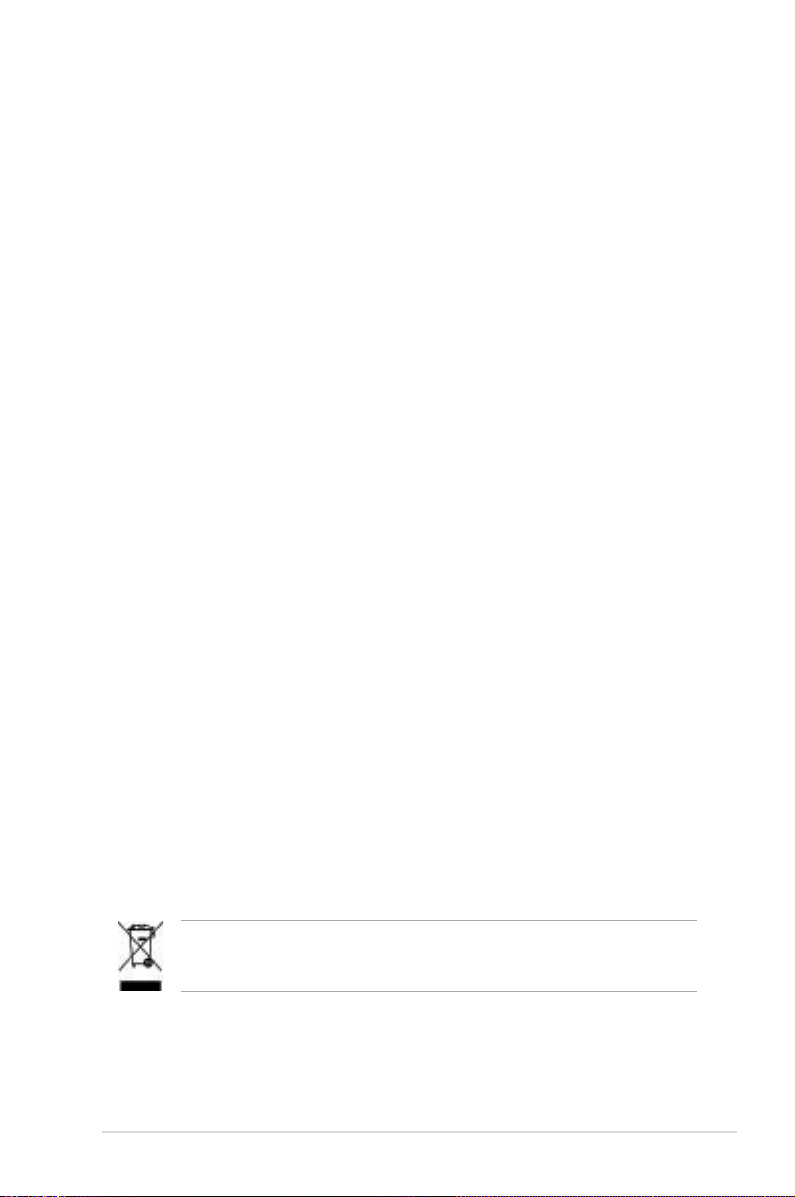
vii
Safety information
Electrical safety
•
To prevent electrical shock hazard, disconnect the power cable from the
electrical outlet before relocating the system.
•
When adding or removing devices to or from the system, ensure that the
power cables for the devices are unplugged before the signal cables are
connected. If possible, disconnect all power cables from the existing system
before you add a device.
•
Before connecting or removing signal cables from the motherboard, ensure
that all power cables are unplugged.
•
Seek professional assistance before using an adpater or extension cord.
These devices could interrupt the grounding circuit.
•
Make sure that your power supply is set to the correct voltage in your area.
If you are not sure about the voltage of the electrical outlet you are using,
contact your local power company.
•
If the power supply is broken, do not try to x it by yourself. Contact a
qualied service technician or your retailer.
Operation safety
•
Before installing the motherboard and adding devices on it, carefully read all
the manuals that came with the package.
•
Before using the product, make sure all cables are correctly connected and the
power cables are not damaged. If you detect any damage, contact your dealer
immediately.
•
To avoid short circuits, keep paper clips, screws, and staples away from
connectors, slots, sockets and circuitry.
•
Avoid dust, humidity, and temperature extremes. Do not place the product in
any area where it may become wet.
•
Place the product on a stable surface.
•
If you encounter technical problems with the product, contact a qualied
service technician or your retailer.
This symbol of the crossed out wheeled bin indicates that the product (electrical
and electronic equipment) should not be placed in municipal waste. Check local
regulations for disposal of electronic products.

viii
About this guide
This user guide contains the information you need when installing and conguring
the motherboard.
How this guide is organized
This guide contains the following parts:
• Chapter 1: Product introduction
This chapter describes the features of the motherboard and the new
technology it supports.
• Chapter 2: Hardware information
This chapter lists the hardware setup procedures that you have to perform
when installing system components. It includes description of the switches,
jumpers, and connectors on the motherboard.
• Chapter 3: Powering up
This chapter describes the power up sequence and ways of shutting down
the system.
• Chapter 4: BIOS setup
This chapter tells how to change system settings through the BIOS Setup
menus. Detailed descriptions of the BIOS parameters are also provided.
• Chapter 5: Software support
This chapter describes the contents of the support CD that comes with the
motherboard package.
Where to nd more information
Refer to the following sources for additional information and for product and
software updates.
1. ASUS websites
The ASUS website provides updated information on ASUS hardware and
software products. Refer to the ASUS contact information.
2. Optional documentation
Your product package may include optional documentation, such as warranty
yers, that may have been added by your dealer. These documents are not
part of the standard package.

ix
Conventions used in this guide
To make sure that you perform certain tasks properly, take note of the following
symbols used throughout this manual.
Typography
Bold text Indicates a menu or an item to select.
Italics
Used to emphasize a word or a phrase.
<Key> Keys enclosed in the less-than and greater-than sign
means that you must press the enclosed key.
Example: <Enter> means that you must press the
Enter or Return key.
<Key1>+<Key2>+<Key3> If you must press two or more keys simultaneously, the
key names are connected with a plus sign (+).
Example: <Ctrl>+<Alt>+<D>
Command Means that you must type the command exactly as
shown.
Example: At the DOS prompt, type the command line:
format a:
DANGER/WARNING: Information to prevent injury to yourself
when trying to complete a task.
CAUTION: Information to prevent damage to the components
when trying to complete a task.
NOTE: Tips and additional information to help you complete a
task.
IMPORTANT: Instructions that you MUST follow to complete a
task.

x
M2N/M2N DH specications summary
(continued on the next page)
CPU Socket AM2 for AMD Athlon™ 64 X2 /AMD Athlon™ 64
/AMD Athlon™ 64 FX /AMD Sempron™ processors
Supports AMD Cool ‘n’ Quiet™ Technology
AMD64 architecture enables simultaneous 32-bit and
64-bit computing
AMD Live!™ ready
Chipset NVIDIA® nForce® 430 MCP
System bus 2000 / 1600 MT/s
Memory Dual-channel memory architecture
- 4 x 240-pin DIMM sockets support unbuffered
ECC/non-ECC DDR2 800/667/533 MHz memory
modules
- Supports up to 8 GB system memory
Expansion slots 1 x PCI Express™ x16 slot
2 x PCI Express™ x1 slots
3 x PCI 2.2 slots
Storage NVIDIA® nForce® 430 MCP supports:
- 1 x IDE connector for up to two Ultra DMA
133/100/66/33 devices
- 4 x Serial ATA 3.0 Gb/s connectors support four
Serial ATA devices
- RAID 0, RAID1, RAID 0+1, RAID 5, and JBOD
congurations spanning across Serial ATA drives
via the onboard NVIDIA® MediaShield™ RAID
controller
LAN NVIDIA® nForce® 430 MCP built-in Gigabit MAC with
external Attansic PHY
High Denition Audio ADI 6-channel High Denition Audio CODEC
Supports Jack-Sensing, Enumeration Technology
S/PDIF Out interface
USB Supports up to 10 USB 2.0/1.1 ports (for M2N model)
Supports up to 8 USB 2.0/1.1 ports (for M2N DH model)
Special features ASUS Q-Fan 2 (for 4-pin CPU cooler only)
Q-Connector
ASUS CrashFree BIOS 3
ASUS EZ Flash 2
Advanced Thermal Design
- ASUS Fanless Design: Heat-sink Thermal solution
ASUS MyLogo

xi
M2N/M2N DH specications summary
ASUS Exclusive
Overclocking features
ASUS O.C. Prole: overclocking conguration-sharing tool
Precision Tweaker:
- Stepless Frequency Selection(SFS) allows FSB
tuning from 200 MHz up to 300 MHz at 1 MHz
increment
Overclocking protection:
- ASUS C.P.R. (CPU Parameter Recall)
Rear panel 1 x PS/2 keyboard port (purple)
1 x PS/2 mouse port (green)
1 x Parallel port
1 x Coaxial S/PDIF Out port
1 x LAN (RJ-45) port
4 x USB 2.0/1.1 ports
6-channel audio ports
Internal connectors 3 x USB 2.0 connectors support six additional USB 2.0
ports ( 2 x USB 2.0 connectors on M2N DH model)
1 x Floppy disk drive connector
1 x IDE connector for two devices
4 x Serial ATA connectors
1 x CPU / 1 x Chassis / 1 x Power fan connector
1 x COM port connector
1 x S/PDIF Out connector
Chassis intrusion connector
Front panel audio connector
CD audio in connector
24-pin ATX power connector
4-pin ATX 12 V power connector
System panel connector
BIOS features 4 Mb Flash ROM, AMI BIOS, PnP, DMI 2.0, WfM2.0,
SM BIOS 2.3, ACPI2.0a
Manageability WOL by PME, WOR by PME, Chassis intrusion, PXE
Power requirements ATX power supply with 24-pin and 4-pin 12V plugs
ATX 12V 2.0 compliant
Support CD contents Device drivers
ASUS PC Probe II
ASUS Update
NVIDIA® MediaShield™ RAID
Anti-virus software (OEM version)
Form factor ATX form factor: 12 in x 8.1 in (30.5 cm x 20.6 cm)
(continued on the next page)

xii
Extra specications on M2N DH
*Specications are subject to change without notice.
ASUS Digital
Home Features
ASUS WiFi-AP Solo
- 54 Mbps IEEE 802.11g and backwards compatible
with 11 Mbps IEEE 802.11b
- Access point mode
- Station mode: Infrastructure mode or Ad-Hoc mode
ASUS DH Remote™
- Power
- Quick Power
- Noise off
- EZ WiFi
- AP Launch
- Full Screen
- Media Control Zone
ASUS MP3-In™
Wireless LAN Up to 54 Mbps IEEE 802.11b/g (ASUS WiFi-AP Solo™)
Rear Panel 1 x WiFi-AP Solo antenna jack
Internal connectors 1 x MP3-In connector
Support CD contents ASUS WiFi-AP Solo Wizard
ASUS DH Remote™ Application
Form factor ATX form factor: 12 in x 8.1 in (30.5 cm x 20.6 cm)

1
Product
introduction
This chapter describes the motherboard
features and the new technologies
it supports.

ASUS M2N / M2N DH
Chapter summary
1
1.1 Welcome! ...................................................................................... 1-1
1.2 Package contents .........................................................................
1-1
1.3 Special features ............................................................................
1-2

ASUS M2N / M2N DH 1-1
1.1 Welcome!
Thank you for buying an ASUS® M2N / M2N DH motherboard!
The motherboard delivers a host of new features and latest technologies, making it
another standout in the long line of ASUS quality motherboards!
Before you start installing the motherboard, and hardware devices on it, check the
items in your package with the list below.
If any of the above items is damaged or missing, contact your retailer.
1.2 Package contents
Check your motherboard package for the following items.
Motherboard ASUS M2N / M2N DH
Cables 1 x Serial ATA cables
1 x Serial ATA power cable
1 x Ultra DMA 133/100/66 cable
1 x Floppy disk drive cable
Accessories I/O shield
ASUS Q-Connector Kit (Retail version only)
ASUS DH Remote (for M2N DH model only)
ASUS DH Remote Receiver (for M2N DH model only)
ASUS WiFi-AP Solo™ Antenna (for M2N DH model only)
ASUS MP3-In module (for M2N DH model only)
Application CD ASUS motherboard support CD
Documentation User guide
ASUS DH Remote manual (for M2N DH model only)
ASUS WiFi-AP Solo manual (for M2N DH model only)

1-2 Chapter 1: Product introduction
1.3 Special features
1.3.1 Product highlights
Latest processor technology
The motherboard comes with a 940-pin AM2 socket that supports AMD Athlon™
64 X2/AMD Athlon™ 64/AMD Athlon™ 64 FX/AMD Sempron™ processors. With
an integrated low-latency high-bandwidth memory controller and a highly scalable
HyperTransport™ technology-based system bus, the motherboard provides a
powerful platform for your diverse computing needs, increased ofce productivity,
and enhanced digital media experience. See page 2-6 for details.
DDR2 memory support
The motherboard supports DDR2 memory that features data transfer rates of
800/667/533 MHz to meet the higher bandwidth requirements of the latest
3D graphics, multimedia, and Internet applications. The dual-channel DDR2
architecture doubles the bandwidth of your system memory to boost system
performance, eliminating bottlenecks with peak bandwidths of up to 12.8 GB/s.
See pages 2-11 to 2-14 for details.
PCI Express™ interface
The motherboard fully supports PCI Express, the latest I/O interconnect technology
that speeds up the PCI bus. PCI Express features point-to-point serial
interconnections between devices and allows higher clockspeeds by carrying data
in packets. This high speed interface is software compatible with existing PCI
specications. See page 2-18 for details.
Serial ATA I/II technology
The motherboard fully supports the Serial ATA II 3.0 Gb/s technology through the
Serial ATA interfaces and the NVIDIA® nForce® 430 MCP chipset. The Serial ATA 3
Gb/s specication provides twice the bandwidth of the current Serial ATA products
with a host of new features, including Nativa Command Queueing (NCQ), and
Power Management (PM) Implementation Algorithm. Serial ATA allows for thinner,
more exible cables with lower pin count and reduced voltage required. See page
2-25 for details.
S/PDIF digital sound ready
The motherboard supports the S/PDIF technology through the S/PDIF interfaces
on the rear panel. The S/PDIF technology turns your computer into a high-end
entertainment system with digital connectivity to powerful audio and speaker
systems. See pages 2-23 and 2-29 for details.

ASUS M2N / M2N DH 1-3
USB 2.0 technology
The motherboard implements the Universal Serial Bus (USB) 2.0 specication,
dramatically increasing the connection speed from the 12 Mbps bandwidth on USB
1.1 to a fast 480 Mbps on USB 2.0. USB 2.0 is backward compatible with USB 1.1.
See pages 2-23 and 2-26 for details.
Gigabit LAN solution
This motherboard comes with a Gigabit LAN controller to meet your growing
networking needs. The controller provides faster data bandwidth for your Internet,
LAN, and le sharing requirements. See page 2-22 for details.
AMD Cool ‘n’ Quiet Technology
The motherboard supports the AMD Cool ‘n’ Quiet Technology, which monitors
system operation and automatically adjusts CPU voltage and frequency for a cool
and quiet operating environment. See page 4-21 for details.

1-4 Chapter 1: Product introduction
1.3.2 ASUS Special features
ASUS Q-Connector
ASUS Q-Connector allows you to easily connect or disconnect the chassis front
panel cables to the motherboard. This unique module eliminates the trouble of
connecting the system panel cables one at a time and avoiding wrong cable
connections. See page 2-31 for details.
ASUS O.C. Prole
The motherboard features the ASUS O.C. Prole that allows users to conveniently
store or load multiple BIOS settings. The BIOS settings can be stored in the
CMOS or a separate le, giving users freedom to share and distribute their favorite
settings. See page 4-36 for details.
ASUS Q-Fan 2
ASUS Q-Fan2 technology intelligently adjusts both CPU fan and chassis fan
speeds according to system loading to ensure quiet, cool and efcient operation.
ASUS CrashFree BIOS 3
The ASUS CrashFree BIOS 3 allows users to restore corrupted BIOS data from a
USB ash disk containing the BIOS le. See page 4-5 for details.
ASUS EZ Flash 2
EZ Flash 2 is a user-friendly BIOS update utility. Simply press the predened
hotkey to launch the utility and update the BIOS without entering the OS. Update
your BIOS easily without preparing a bootable diskette or using an OS-based ash
utility. See page 4-2 for details.
ASUS MyLogo™
This new feature present in the motherboard allows you to personalize and add
style to your system with customizable boot logos. See details on page 4-32.
C.P.R. (CPU Parameter Recall)
The C.P.R. feature of the motherboard BIOS allows automatic re-setting to the
BIOS default settings in case the system hangs due to overclocking. When the
system hangs due to overclocking, C.P.R. eliminates the need to open the system
chassis and clear the RTC data. Simply shut down and reboot the system, and the
BIOS automatically restores the CPU default setting for each parameter.

ASUS M2N / M2N DH 1-5
1.3.3 ASUS Digital Home features
for M2N DH model
ASUS WiFi-AP Solo™ (For M2N DH model only)
WiFi AP Solo™ allows a new level of versitility for your PC, enabling it to create a
complete wireless home network in either AP or wirelesss client mode. Users will
be able to play LAN games, connecting to the Internet, access and share printers,
and use Skype from anywhere within range. WiFi-AP Solo™ can provide these
functions even when the PC is in sleep mode, so users can use Skype as a true
replacement for tradition long distance telephone service. WiFi-AP Solo™ is an
on-board feature, which means that users will save the extra WiFi-AP cost. (Refer
to the ASUS Wi-Fi AP Solo™ user guide for details.)
ASUS DH Remote™ (For M2N DH model only)
DH Remote™ is a convenient PC remote controller that gives users
unprecedented control over their PCs from the comfort of their couches. With the
touch of a button, users can instantly operate the following functions: (Refer to the
ASUS DH Remote™ user guide for details.)
Power: Turns the computer on/off.
Quick Power: Puts the computer quickly into sleep mode.
Noise Off: Reduces the noise coming from the computer.
EZ WiFi: Puts the computer quickly into sleep mode but allowing WiFi-AP
Solo™ to still operate.
Full Screen: Puts the media application into full screen.
AP Launch: Launches the media application.
Media Control Zone: Controls the media application.
ASUS MP3-In™ (For M2N DH model only)
A convenient interface between computers and MP3 players, the ASUS MP3-In™
features enables MP3 players to connect to PC speakers even when the PC power
is off, which means that users can enjoy the sound quality from PC speakers
without additional stereo equipment cost. (Refer to the ASUS MP3-In™ quick
installation guide for details.)

1-6 Chapter 1: Product introduction

2
Hardware
information
This chapter lists the hardware setup
procedures that you have to perform
when installing system components. It
includes description of the jumpers and
connectors on the motherboard.

ASUS M2N / M2N DH
Chapter summary
2
2.1 Before you proceed ..................................................................... 2-1
2.2 Motherboard overview .................................................................
2-2
2.3 Central Processing Unit (CPU) ...................................................
2-6
2.4 System memory .........................................................................
2-11
2.5 Expansion slots ..........................................................................
2-16
2.6 Jumper ........................................................................................
2-19
2.7 Connectors .................................................................................
2-22

ASUS M2N / M2N DH 2-1
Onboard LED
The motherboard comes with a standby power LED. The green LED lights up
to indicate that the system is ON, in sleep mode, or in soft-off mode. This is a
reminder that you should shut down the system and unplug the power cable
before removing or plugging in any motherboard component. The illustration
below shows the location of the onboard LED.
2.1 Before you proceed
Take note of the following precautions before you install motherboard components
or change any motherboard settings.
• Unplug the power cord from the wall socket before touching any
component.
• Use a grounded wrist strap or touch a safely grounded object or to
a metal object, such as the power supply case, before handling
components to avoid damaging them due to static electricity.
• Hold components by the edges to avoid touching the ICs on them.
• Whenever you uninstall any component, place it on a grounded
antistatic pad or in the bag that came with the component.
• Before you install or remove any component, ensure
that the ATX power supply is switched off or the power cord is detached
from the power supply. Failure to do so may cause severe damage to the
motherboard, peripherals, and/or components.
R
M2N/M2N DH Onboard LED
SB_PWR
ON
Standby
Power
OFF
Powered
Off

2-2 Chapter 2: Hardware information
R
2.2 Motherboard overview
Before you install the motherboard, study the conguration of your chassis to
ensure that the motherboard ts into it.
2.2.1 Placement direction
When installing the motherboard, make sure that you place it into the chassis in
the correct orientation. The edge with external ports goes to the rear part of the
chassis as indicated in the image below.
2.2.2 Screw holes
Place six (6) screws into the holes indicated by circles to secure the motherboard
to the chassis.
Place this side towards
the rear of the chassis
Make sure to unplug the power cord before installing or removing the
motherboard. Failure to do so can cause you physical injury and damage
motherboard components.
Do not overtighten the screws! Doing so can damage the motherboard.

ASUS M2N / M2N DH 2-3
2.2.3 Motherboard layout
DDR2 DIMM_A1 (64 bit,240-pin module)
DDR2 DIMM_B1 (64 bit,240-pin module)
DDR2 DIMM_A2 (64 bit,240-pin module)
DDR2 DIMM_B2 (64 bit,240-pin module)
20.6cm (8.1in)
30.5cm (12.0in)
Socket AM2
CPU_FAN
PWR_FAN
CHA_FAN
R
PRI_IDE
PANEL
SATA2 SATA1 SATA4 SATA3
CLRTC
CHASSIS
SB_PWR
U
USBPW5678
SB56USB78COM1
FLOPPY
4Mb
BIOS
PCI1
PCI2
PCI3
PCIEX16
PCIEX1_2
PCIEX1_1
Super I/O
Attansic
F1
CR2032 3V
Lithium Cell
CMOS Power
NVIDIA
nForce
430 MCP
ADI HD Codec
SPDIF_OUT
MP3IN
CD
AAFP
USBPW910
USBPW1234
KBPWR
EATXPWR
USB910
USB910_WFGBT
ATX12V
PARALLE PORT
PS/2KBMS
T: Mouse
B: Keyboard
USB12
SPDIF_O1
LAN_USB34
AUDIO
The USB910_WFGBT module, and MP3-IN connector are available to M2N DH
model only. The USB910 port is available to M2N model only. These items are
greyed out in the given motherboard layout.

2-4 Chapter 2: Hardware information
2.2.4 Layout contents
Slots Page
1. DDR2 DIMM slots 2-11
2. PCI slots
2-18
3. PCI Express x1 slots
2-18
4. PCI Express x16 slot
2-18
Rear panel connectors Page
1. PS/2 mouse port (green) 2-22
2. Parallel port
2-22
3. LAN 1 (RJ-45) port.
2-22
4. Line In port (light blue)
2-22
5. Line Out port (lime)
2-22
6. Microphone port (pink)
2-22
7. Wireless LAN activity LED (M2N DH Model only)
2-23
8. Wireless LAN antenna port (M2N DH Model only)
2-23
9. USB 2.0 ports 3 and 4
2-23
10. USB 2.0 ports 1 and 2
2-23
11. Coaxial S/PDIF Out port
2-23
12. PS/2 keyboard port (purple)
2-23
Jumper Page
1. Clear RTC RAM (3-pin CLRTC) 2-19
2. USB device wake-up (3-pin USBPW1, USBPW2)
2-20
3. Keyboard power (3-pin KBPWR)
2-21

ASUS M2N / M2N DH 2-5
Internal connectors Page
1. Floppy disk drive connector (34-1 pin FLOPPY) 2-23
2. IDE connector (40-1 pin PRI_IDE)
2-24
3. Serial ATA connectors
(7-pin SATA1 [red], SATA2 [red], SATA3 [red], SATA4 [red])
2-25
4. Serial port connector (10-1 pin COM1)
2-25
5. USB connectors (10-1 pin USB56, USB78, USB910)
2-26
6. Optical drive audio connector (4-pin CD)
2-26
7. CPU, chassis, and power fan connectors
(4-pin CPU_FAN, 3-pin CHA_FAN, 3-pin PWR_FAN)
2-27
8. Chassis intrusion connector (4-1 pin CHASSIS)
2-27
9. ATX power connectors (24-pin EATXPWR, 4-pin EATX12V)
2-28
10. Front panel audio connector (10-1 pin AAFP)
2-29
11. Digital audio connector (4-1 pin SPDIF_OUT)
2-29
12. System panel connector (20-8 pin PANEL)
•
System power LED (2-pin LED)
•
Hard disk drive activity LED (2-pin IDE_LED)
•
System warning speaker (4-pin SPEAKER)
•
ATX power button/soft-off button (2-pin PWR)
•
Reset button (2-pin RESET)
2-30

2-6 Chapter 2: Hardware information
2.3.1 Installing the CPU
To install a CPU:
1. Locate the CPU socket on the motherboard.
Make sure that the socket lever is lifted up to a 90º angle; otherwise, the CPU
will not t in completely.
2. Unlock the socket by pressing the
lever sideways, then lift it up to a
90º angle.
2.3 Central Processing Unit (CPU)
The motherboard comes with a 940-pin AM2 socket designed for the AMD Athlon™
64/AMD Athlon™ 64 FX/AMD Athlon™ 64 X2 and AMD Sempron™ processors.
Socket lever
The AM2 socket has a different pin layout from the 940-pin socket designed for
the AMD AM2 processor. Make sure you use a CPU is designed for the AM2
socket. The CPU ts in only one correct orientation. DO NOT force the CPU into
the socket to prevent bending the connectors on the socket and damaging the
CPU!
R
M2N/M2N DH CPU Socket M2

ASUS M2N / M2N DH 2-7
3. Position the CPU above the socket
such that the CPU corner with the
gold triangle matches the socket
corner with a small triangle.
4. Carefully insert the CPU into the
socket until it ts in place.
5. When the CPU is in place, push
down the socket lever to secure the
CPU. The lever clicks on the side tab
to indicate that it is locked.
6. Install a CPU heatsink and fan
following the instructions that came
with the heatsink package.
Gold triangle
Small triangle

2-8 Chapter 2: Hardware information
2.3.2 Installing the heatsink and fan
The AMD Athlon™ 64/AMD Athlon™ 64 FX/AMD Athlon™ 64 X2 and
AMD Sempron™ processors require a specially designed heatsink and fan
assembly to ensure optimum thermal condition and performance.
To install the CPU heatsink and fan:
1. Place the heatsink on top of the installed CPU, making sure that the heatsink
ts properly on the retention module base.
Retention module base
CPU heatsink
CPU fan
Retention bracket lock
Retention bracket
Your boxed CPU heatsink and fan assembly should come with installation
instructions for the CPU, heatsink, and the retention mechanism. If the
instructions in this section do not match the CPU documentation, follow the
latter.
•
The retention module base is already installed on the motherboard
upon purchase.
•
You do not have to remove the retention module base when
installing the CPU or installing other motherboard components.
•
If you purchased a separate CPU heatsink and fan assembly, make
sure that a Thermal Interface Material is properly applied to the CPU
heatsink or CPU before you install the heatsink and fan assembly.
Make sure that you use only AMD-certied heatsink and fan assembly.
