Page 1

Motherboard
M2N 1394
Page 2

ii
Copyright © 2006 ASUSTeK COMPUTER INC. All Rights Reserved.
No part of this manual, including the products and software described in it, may be reproduced,
transmitted, transcribed, stored in a retrieval system, or translated into any language in any form
or by any means, except documentation kept by the purchaser for backup purposes, without the
express written permission of ASUSTeK COMPUTER INC. (“ASUS”).
Product warranty or service will not be extended if: (1) the product is repaired, modied or
altered, unless such repair, modication of alteration is authorized in writing by ASUS; or (2) the
serial number of the product is defaced or missing.
ASUS PROVIDES THIS MANUAL “AS IS” WITHOUT WARRANTY OF ANY KIND, EITHER EXPRESS
OR IMPLIED, INCLUDING BUT NOT LIMITED TO THE IMPLIED WARRANTIES OR CONDITIONS OF
MERCHANTABILITY OR FITNESS FOR A PARTICULAR PURPOSE. IN NO EVENT SHALL ASUS,
ITS DIRECTORS, OFFICERS, EMPLOYEES OR AGENTS BE LIABLE FOR ANY INDIRECT, SPECIAL,
INCIDENTAL, OR CONSEQUENTIAL DAMAGES (INCLUDING DAMAGES FOR LOSS OF PROFITS, LOSS
OF BUSINESS, LOSS OF USE OR DATA, INTERRUPTION OF BUSINESS AND THE LIKE), EVEN IF ASUS
HAS BEEN ADVISED OF THE POSSIBILITY OF SUCH DAMAGES ARISING FROM ANY DEFECT OR
ERROR IN THIS MANUAL OR PRODUCT.
SPECIFICATIONS AND INFORMATION CONTAINED IN THIS MANUAL ARE FURNISHED FOR
INFORMATIONAL USE ONLY, AND ARE SUBJECT TO CHANGE AT ANY TIME WITHOUT NOTICE, AND
SHOULD NOT BE CONSTRUED AS A COMMITMENT BY ASUS. ASUS ASSUMES NO RESPONSIBILITY
OR LIABILITY FOR ANY ERRORS OR INACCURACIES THAT MAY APPEAR IN THIS MANUAL,
INCLUDING THE PRODUCTS AND SOFTWARE DESCRIBED IN IT.
Products and corporate names appearing in this manual may or may not be registered
trademarks or copyrights of their respective companies, and are used only for identication or
explanation and to the owners’ benet, without intent to infringe.
E2794
First Edition V1
September 2006
Page 3

iii
Contents
Notices ................................................................................................ vi
Safety information ..............................................................................vii
M2N 1394 specications summary ....................................................viii
Chapter 1: Product introduction
1.1 Welcome! .............................................................................. 1-2
1.2 Package contents .................................................................
1-2
1.3 Special features ....................................................................
1-2
1.3.1 Product highlights ...................................................
1-2
1.3.2 Innovative ASUS features ......................................
1-5
1.4 Before you proceed ..............................................................
1-6
1.5 Motherboard overview ..........................................................
1-7
1.5.1 Motherboard layout ................................................
1-7
1.5.2 Placement direction ................................................
1-8
1.5.3 Screw holes .............................................................
1-8
1.6 Central Processing Unit (CPU) ..............................................
1-9
1.6.1 Installing the CPU ....................................................
1-9
1.6.2 Installing the heatsink and fan ..............................
1-11
1.7 System memory ..................................................................
1-13
1.7.1 Overview ...............................................................
1-13
1.7.2 Memory congurations .........................................
1-13
1.7.3 Installing a DIMM ...................................................
1-15
1.7.4 Removing a DIMM ..................................................
1-15
1.8 Expansion slots ...................................................................
1-16
1.8.1 Installing an expansion card ..................................
1-16
1.8.2 Conguring an expansion card ..............................
1-16
1.8.3 PCI slots ................................................................
1-18
1.8.4 PCI Express x1 slot ...............................................
1-18
1.8.5 PCI Express x16 slot .............................................
1-18
1.9 Jumpers ..............................................................................
1-19
1.10 Connectors .........................................................................
1-21
1.10.1 Rear panel connectors ..........................................
1-21
1.10.2 Internal connectors ...............................................
1-22
Page 4
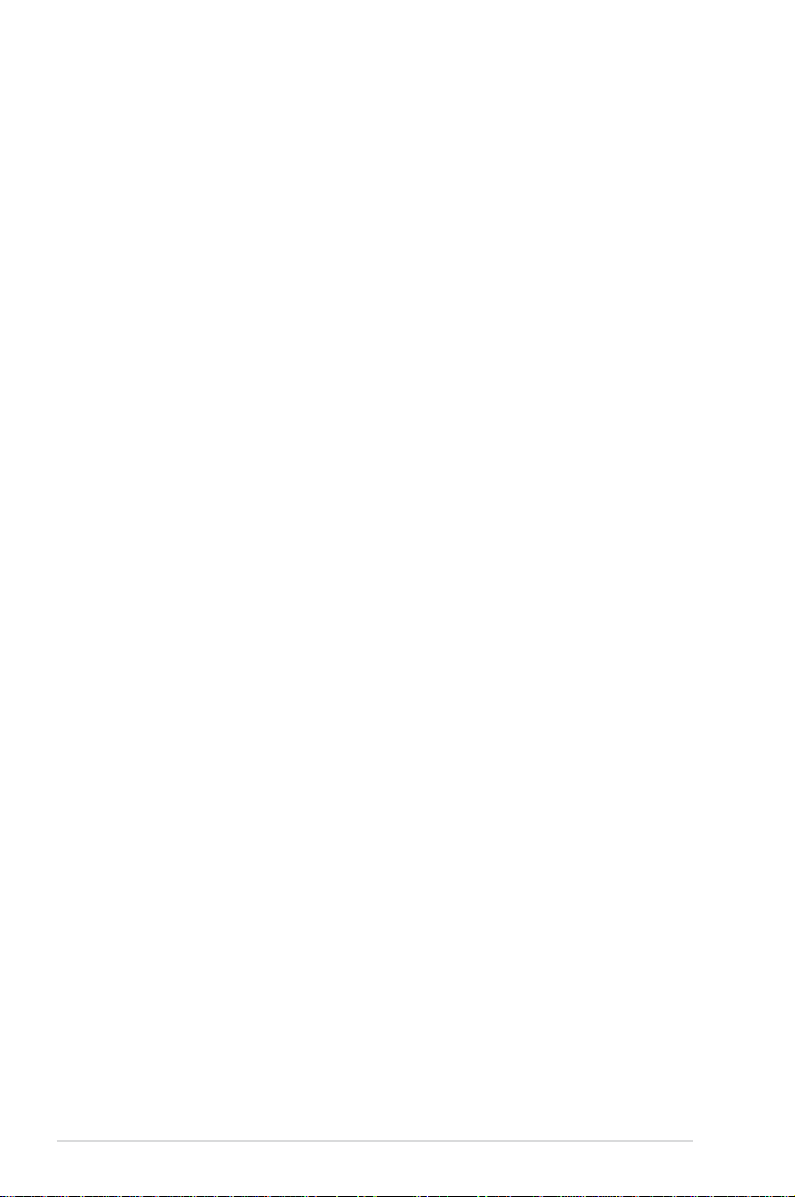
iv
Contents
Chapter 2: BIOS setup
2.1 Managing and updating your BIOS ........................................ 2-2
2.1.1 Creating a bootable oppy disk ..............................
2-2
2.1.2 ASUS EZ Flash utility ...............................................
2-3
2.1.3 AFUDOS utility ........................................................
2-4
2.1.4 ASUS CrashFree BIOS 2 utility ................................
2-6
2.1.5 ASUS Update utility ................................................
2-8
2.2 BIOS setup program ............................................................
2-11
2.2.1 BIOS menu screen .................................................
2-12
2.2.2 Menu bar ...............................................................
2-12
2.2.3 Navigation keys .....................................................
2-12
2.2.4 Menu items ...........................................................
2-13
2.2.5 Sub-menu items ....................................................
2-13
2.2.6 Conguration elds ...............................................
2-13
2.2.7 Pop-up window ......................................................
2-13
2.2.8 Scroll bar ...............................................................
2-13
2.2.9 General help ..........................................................
2-13
2.3 Main menu ...........................................................................
2-14
2.3.1 System Time .........................................................
2-14
2.3.2 System Date .........................................................
2-14
2.3.3 Legacy Diskette A ...............................................
2-14
2.3.4 IDE Conguration ..................................................
2-15
2.3.5 Primary IDE Master/Slave ......................................
2-15
2.3.6 SATA1, SATA2, SATA3, and SATA4 ....................
2-17
2.3.7 System Information
............................................... 2-18
2.4 Advanced menu ..................................................................
2-19
2.4.1 CPU Conguration .................................................
2-19
2.4.2 Chipset .................................................................
2-20
2.4.3 Onboard Devices Conguration .............................
2-23
2.4.4 PCI PnP ..................................................................
2-24
2.4.5 USB Conguration .................................................
2-25
2.4.6 Jumperfree Conguration .....................................
2-26
2.5 Power menu ........................................................................
2-28
2.5.1 Suspend Mode .......................................................
2-28
2.5.2 Repost Video on S3 Resume .................................
2-28
2.5.3 ACPI Support ........................................................
2-28
Page 5

v
Contents
Chapter 3: Software support
3.1 Installing an operating system .............................................. 3-2
3.2 Support CD information ........................................................
3-2
3.2.1 Running the support CD ..........................................
3-2
3.2.2 Drivers menu ...........................................................
3-3
3.2.3 Utilities menu ..........................................................
3-4
3.2.4 Make Disk menu ......................................................
3-5
3.2.5 Manual menu ...........................................................
3-6
3.2.6 ASUS Contact information ......................................
3-7
3.2.7 Other information ...................................................
3-7
3.3 Creating a RAID driver disk ...................................................
3-9
2.5.4 ACPI APIC Support ................................................
2-28
2.5.5 APM Conguration ................................................
2-29
2.5.6 Hardware Monitor ..................................................
2-30
2.6 Boot menu ..........................................................................
2-31
2.6.1 Boot Device Priority ..............................................
2-31
2.6.2 Boot Settings Conguration .................................
2-32
2.6.3 Security .................................................................
2-33
2.7 Tools menu .........................................................................
2-35
2.7.1 ASUS EZ Flash 2 ....................................................
2-35
2.8 Exit menu ............................................................................
2-35
Page 6
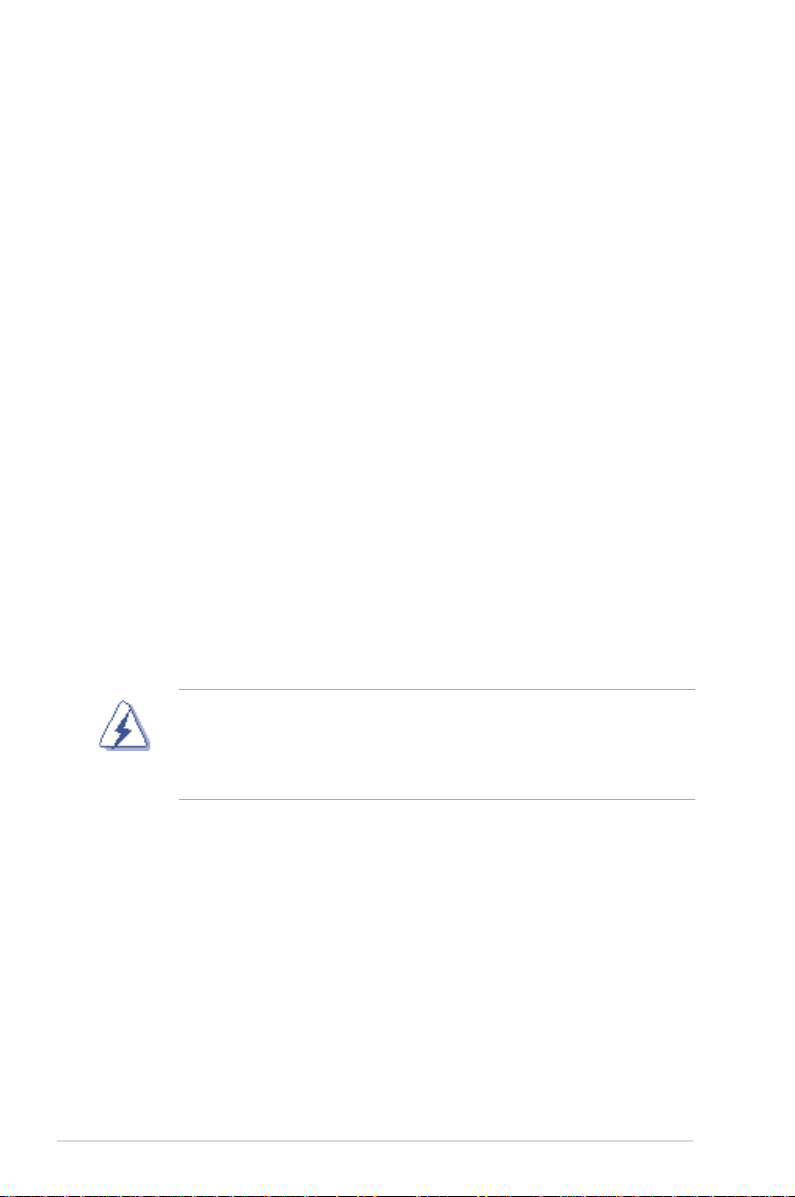
vi
Notices
Federal Communications Commission Statement
This device complies with Part 15 of the FCC Rules. Operation is subject to
the following two conditions:
•
This device may not cause harmful interference, and
•
This device must accept any interference received including
interference that may cause undesired operation.
This equipment has been tested and found to comply with the limits for a
Class B digital device, pursuant to Part 15 of the FCC Rules. These limits
are designed to provide reasonable protection against harmful interference
in a residential installation. This equipment generates, uses and can radiate
radio frequency energy and, if not installed and used in accordance with
manufacturer’s instructions, may cause harmful interference to radio
communications. However, there is no guarantee that interference will
not occur in a particular installation. If this equipment does cause harmful
interference to radio or television reception, which can be determined by
turning the equipment off and on, the user is encouraged to try to correct
the interference by one or more of the following measures:
•
Reorient or relocate the receiving antenna.
•
Increase the separation between the equipment and receiver.
•
Connect the equipment to an outlet on a circuit different from that to
which the receiver is connected.
•
Consult the dealer or an experienced radio/TV technician for help.
Canadian Department of Communications Statement
This digital apparatus does not exceed the Class B limits for radio noise
emissions from digital apparatus set out in the Radio Interference
Regulations of the Canadian Department of Communications.
This class B digital apparatus complies with Canadian
ICES-003.
The use of shielded cables for connection of the monitor to the graphics
card is required to assure compliance with FCC regulations. Changes
or modications to this unit not expressly approved by the party
responsible for compliance could void the user’s authority to operate
this equipment.
Page 7

vii
Safety information
Electrical safety
•
To prevent electrical shock hazard, disconnect the power cable from
the electrical outlet before relocating the system.
•
When adding or removing devices to or from the system, ensure that
the power cables for the devices are unplugged before the signal cables
are connected. If possible, disconnect all power cables from the existing
system before you add a device.
•
Before connecting or removing signal cables from the motherboard,
ensure that all power cables are unplugged.
•
Seek professional assistance before using an adapter or extension cord.
These devices could interrupt the grounding circuit.
•
Make sure that your power supply is set to the correct voltage in your
area. If you are not sure about the voltage of the electrical outlet you
are using, contact your local power company.
•
If the power supply is broken, do not try to x it by yourself. Contact a
qualied service technician or your retailer.
Operation safety
•
Before installing the motherboard and adding devices on it, carefully
read all the manuals that came with the package.
•
Before using the product, make sure all cables are correctly connected
and the power cables are not damaged. If you detect any damage,
contact your dealer immediately.
•
To avoid short circuits, keep paper clips, screws, and staples away from
connectors, slots, sockets and circuitry.
•
Avoid dust, humidity, and temperature extremes. Do not place the
product in any area where it may become wet.
•
Place the product on a stable surface.
•
If you encounter technical problems with the product, contact a
qualied service technician or your retailer.
The symbol of the crossed out wheeled bin indicates that the product
(electrical and electronic equipment) should not be placed in municipal
waste. Please check local regulations for disposal of electronic products.
Page 8

viii
M2N 1394 specications summary
(continued on the next page)
CPU Support AMD socket AM2 for AMD Athlon™ 64/
Athlon™ FX/Athlon™ X2/Sempron processors
AMD64 architecture enables simultaneous 32-bit
and 64-bit computing
Supports AMD Cool ‘n’ Quiet™ Technology
Chipset NVIDIA® MCP 65S
Front Side Bus 2000/1600 MT/s
Memory Dual-channel memory architecture
4 x 240-pin DIMM sockets support up to 8 GB of
unbufferred/non-ECC 800/667/533 MHz
DDR2 memory modules
Expansion slots 1 x PCI Express™ x16 slot
2 x PCI Express™ x1 slotS
3 x PCI slots
Storage NVIDIA® MCP 65S supports:
- 1 x IDE connector for up to two Ultra DMA
133/100/66/33 devices
- 4 x Serial ATA 3 Gb/s connectors support four
Serial ATA devices
- RAID 0, RAID 1, RAID 0+1, RAID 5 and JBOD
congurations spanning across Serial ATA
drives via the onboard NVIDIA® MediaShield™
RAID controller
High Denition Audio SoundMAX® ADI AD1988A 6 channels CODEC
Supports Jack-Sensing & Enumeration technology
S/PDIF OUT interface
LAN PCI-E Gb LAN controller
USB Supports up to 10 USB 2.0/1.1 ports
Page 9

ix
M2N 1394 specications summary
*Specications are subject to change without notice.
Special features ASUS EZ DIY:
ASUS CrashFree BIOS 3
ASUS EZ Flash 2
ASUS MyLogo™
BIOS features 4 Mb Flash ROM, AMI BIOS,Green, PnP, DMI 2.0,
Wfm2.0, ACPI v 2.0a, SM BIOS v 2.3
Manageability WOL by PME, WOR by PME, Chasis intrusion, PXE
Rear panel 1 x Parallel port
1 x LAN (RJ-45) port
4 x USB 2.0 ports
1 x Coaxial S/PDIF Out port
1 x PS/2 keyboard port
1 x PS/2 mouse port
6-channel audio ports
Internal Connector 1 x Front panel audio connector
1 x CD audio in connector
1 x CPU fan connector
1 x Chassis fan connector
1 x Power fan connector
1 x Floppy disk drive connector
1 x S/PDIF Out connector
1 x PRI_IDE connector for two devices
4 x Serial ATA connectors
3 x USB 2.0 connectors for 6 additional USB 2.0
ports
1 x 24-pin ATX power connector
1 x 4-pin x ATX 12V power connector
1 x System panel connector
Power Requirement ATX power supply (with 24-pin and 4-pin 12 Vplugs)
ATX 12 V 2.0 compliant
Form Factor ATX form factor: 12 in. x 8.1 in. (30.5 cm x 20.6
cm)
Support CD contents Device drivers
ASUS PC Probe II
ASUS Update
NVIDIA® MediaShield™ RAID
Anti-virus software (OEM version)
Page 10

x
Page 11

1
Product
introduction
This chapter describes the motherboard
features and the new technologies
it supports.
Page 12

1-2 Chapter 1: Product introduction
1.1 Welcome!
T h an k y ou f or b uy i n g a n A S US® M 2N 1 39 4 m ot h e rb o a rd !
The motherboard delivers a host of new features and latest technologies, making it
another standout in the long line of ASUS quality motherboards!
Before you start installing the motherboard, and hardware devices on it, check the
items in your package with the list below.
If any of the above items is damaged or missing, contact your retailer.
1.2 Package contents
Check your motherboard package for the following items.
Motherboard ASUS M2N 1394 motherboard
Cables 1 x Serial ATA cable
1 x Serial ATA power cable
1 x Ultra DMA 133/100/66 cable
1 x Floppy disk drive cable
Accessories I/O shield
Application CD ASUS motherboard support CD
Documentation User guide
1.3 Special features
1.3.1 Product highlights
Latest processor technology
The motherboard comes with a 940-pin AM2 socket that supports AMD Athlon™
64 X2/AMD Athlon™ 64/AMD Athlon™ 64 FX/AMD Sempron™ processors. With
an integrated low-latency high-bandwidth memory controller and a highly scalable
HyperTransport™ technology-based system bus, the motherboard provides a
powerful platform for your diverse computing needs, increased ofce productivity,
and enhanced digital media experience. See page 2-7 for details. See page 1-9 for
details.
Page 13

ASUS M2N 1394 1-3
NVIDIA® GeForce™ 6100 GPU
and NVIDIA® nForce™ 430 MCP chipsets
The NVIDIA® GeForce™ 6100 graphics processing unit (GPU) Northbridge
supports Microsoft® DirectX 9.0 Shader Model 3.0, and PCI Express interface.
The NVIDIA® nForce™ 430 media and communications processor (MCP)
Southbridge delivers NVIDIA® Gigabit and NVIDIA® MediaShield storage
management technology allowing easy RAID conguration (RAID 0, RAID 1, RAID
0+1, RAID 5, and JBOD) for Serial ATA 3Gb/s.
DDR2 memory support
The motherboard supports DDR2 memory which features data transfer rates of
800MHz/667 MHz/533 MHz to meet the higher bandwidth requirements of the
latest 3D graphics, multimedia, and Internet applications. The dual-channel DDR2
architecture doubles the bandwidth of your system memory to boost system
performance, eliminating bottlenecks with peak bandwidths of up to 12.8 GB/s.
See pages 1-13 to 1-16 for details.
PCI Express™ interface
The motherboard fully supports PCI Express, the latest I/O interconnect technology
that speeds up the PCI bus. PCI Express features point-to-point serial
interconnections between devices and allows higher clockspeeds by carrying data
in packets. This high speed interface is software compatible with existing PCI
specications. See page 1-20 for details.
AMD Cool ‘n’ Quiet Technology
The motherboard supports the AMD Cool ‘n’ Quiet Technology, which monitors
system operation and automatically adjusts CPU voltage and frequency for a cool
and quiet operating environment.
Page 14

1-4 Chapter 1: Product introduction
Serial ATA 3Gb/s technology
The motherboard supports next-generation SATA hard drives based on the new
SATA 3Gb/s storage specication. The onboard NVIDIA® MCP 65S southbridge
allows RAID 0, RAID 1, RAID 0+1, RAID 5, and JBOD congurations for four SATA
connectors.
Gigabit LAN solution
The motherboard comes with a Gigabit LAN controllers to provide the total
solution for your networking needs. These network controllers use the PCI Express
segment to provide faster data bandwidth for your wired or wireless Internet, LAN,
and le sharing requirements.
USB 2.0 technology
The motherboard implements the Universal Serial Bus (USB) 2.0 specication,
dramatically increasing the connection speed from the 12 Mbps bandwidth on USB
1.1 to a fast 480 Mbps on USB 2.0. USB 2.0 is backward compatible with USB 1.1.
See pages 1-28 for details.
8-Channel High Denition Audio
Onboard is the ADI® AD 1988A High Denition Audio 8-channel audio CODEC.
This CODEC is fully-compliant with Intel® High Denition Audio standard (192 KHz,
24-bit audio). With the CODEC, 8-channel audio ports, and S/PDIF interfaces,
you can connect your computer to home theater decoders to produce crystal-clear
digital audio.
S/PDIF out
The motherboard’s S/PDIF out function turns your computer into a high-end
entertainment system with digital connectivity to powerful speaker systems.
IEEE 1394a support
The IEEE 1394a interface provides high-speed and exible PC connectivity to
a wide range of peripherals and devices compliant to the IEEE 1394a standard.
The IEEE 1394a interface allows up to 400 Mbps transfer rates through simple,
low-cost, high-bandwidth asynchronous (real-time) data interfacing between
computers, peripherals, and consumer electronic devices such as camcorders,
VCRs, printers, TVs, and digital cameras. See page 2-33 for details.
Page 15

ASUS M2N 1394 1-5
1.3.2 Innovative ASUS features
ASUS Q-Connector
ASUS Q-Connector allows you to connect or disconnect chassis front panel cables
in one easy step with one complete module. This unique module eliminates the
trouble of connecting the system panel cales one at a time and avoiding wrong
cable connections.
ASUS O.C. Prole
The motherboard features the ASUS BIOS Prole that allows users to conveniently
store or load multiple BIOS settings. The BIOS settings can be stored in the
CMOS or a separate le, giving users freedom to share and distribute their favorite
settings.
ASUS CrashFree BIOS 3
The ASUS CrashFree BIOS 3 allows users to restore corrupted BIOS data from a
USB ash disk containing the BIOS le. This utility saves users the cost and hassle
of buying a replacement BIOS chip.
AS U S EZ Fl a sh 2
EZ Flash 2 is a user-friendly BIOS update utility. Simply press the predened
hotkey to launch the utility and update the BIOS without entering the OS. Update
your BIOS easily without preparing a bootable diskette or using an OS-based ash
utility. See page 2-3 for details.
ASUS My LogoTM
This new feature present in the motherboard allows you to personalize and
add style to your system with customizable boot logos.
C.P.R. (CPU Parameter Recall)
The C.P.R. feature of the motherboard BIOS allows automatic re-setting to the
BIOS default settings in case the system hangs due to overclocking. When the
system hangs due to overclocking, C.P.R. eliminates the need to open the system
chassis and clear the RTC data. Simply shut down and reboot the system, and the
BIOS automatically restores the CPU default setting for each parameter.
Page 16

1-6 Chapter 1: Product introduction
Onboard LED
The motherboard comes with a standby power LED that lights up to indicate
that the system is ON, in sleep mode, or in soft-off mode. This is a reminder
that you should shut down the system and unplug the power cable before
removing or plugging in any motherboard component. The illustration below
shows the location of the onboard LED.
1.4 Before you proceed
Take note of the following precautions before you install motherboard components
or change any motherboard settings.
• Unplug the power cord from the wall socket before touching any
component.
• Use a grounded wrist strap or touch a safely grounded object or a metal
object, such as the power supply case, before handling components to
avoid damaging them due to static electricity
• Hold components by the edges to avoid touching the ICs on them.
• Whenever you uninstall any component, place it on a grounded antistatic
pad or in the bag that came with the component.
• Before you install or remove any component, ensure that the ATX power
supply is switched off or the power cord is detached from the power
supply. Failure to do so may cause severe damage to the motherboard,
peripherals, and/or components.
M2N 1394
®
M2N 1394 Onboard LED
SB_PWR
ON
Standby
Power
OFF
Powered
Off
Page 17

ASUS M2N 1394 1-7
1.5.1 Motherboard layout
1.5 Motherboard overview
Bottom:Mic In
Center:Line Out
Top:Line In
PANEL
M2N 1394
®
CR2032 3V
Lithium Cell
CMOS Power
AAFP
CHASSIS
24.5cm (9.6in)
Socket AM2
DDR2 DIMM_A1 (64 bit,240-pin module)
F_USB12
IE1394_2
FLOPPY
Super
I/O
4Mb
BIOS
PS/2KBMS
T: Mouse
B: Keyboard
LAN_USB34
CD
AD
1988B
PCIEX16
PCIEX1_1
PCI1
CLRTC
USBPW5678
USB56
SATA3
CHA_FAN
ATX12V
SB_PWR
PARALLEL PORT
USBPW910
KBPWR
SPDIF_OUT
EATXPWR
COM1
PWR_FAN
CPU_FAN
24.5cm (9.6in)
DDR2 DIMM_B1 (64 bit,240-pin module)
DDR2 DIMM_A2 (64 bit,240-pin module)
DDR2 DIMM_B2 (64 bit,240-pin module)
PCIEX1_2
PCI2
PCI3
PRI_IDE
USB78
VIA
VT6308P
SATA2
SATA4
SATA1
SPDIF_O1
nVIDIA
®
GeForce® 540
MCP
USBPW1234
Page 18

1-8 Chapter 1: Product introduction
M2N 1394
®
Do not overtighten the screws! Doing so can damage the motherboard.
1.5.2 Placement direction
When installing the motherboard, make sure that you place it into the chassis in
the correct orientation. The edge with external ports goes to the rear part of the
chassis as indicated in the image below.
Place this side towards
the rear of the chassis
1.5.3 Screw holes
Place six (6) screws into the holes indicated by circles to secure the
motherboard to the chassis.
Page 19

ASUS M2N 1394 1-9
1.6 Central Processing Unit (CPU)
The motherboard comes with a 940-pin AM2 socket designed for the AMD
Athlon™ 64 X2/Athlon™ 64/Athlon™ FX/Sempron™ processor.
The AM2 socket has a different pinout from the 940-pin socket designed for the
AMD Opteron™ processor. Make sure you use a CPU is designed for the AM2
socket. The CPU ts in only one correct orientation. DO NOT force the CPU into
the socket to prevent bending the connectors on the socket and damaging the
CPU!
1.6.1 Installing the CPU
To install a CPU.
1. Locate the CPU socket on the motherboard.
2. Unlock the socket by pressing the
lever sideways, then lift it up to a
90°-100° angle.
Make sure that the socket lever is lifted up to 90°-100° angle, otherwise the
CPU does not t in completely.
Socket lever
M2N 1394
®
M2N 1394 CPU Socket AM2
Page 20

1-10 Chapter 1: Product introduction
3. Position the CPU above the socket
such that the CPU corner with the
gold triangle matches the socket
corner with a small triangle.
4. Carefully insert the CPU into the
socket until it ts in place.
The CPU ts only in one correct orientation. DO NOT force the CPU into the
socket to prevent bending the pins and damaging the CPU!
5. When the CPU is in place, push
down the socket lever to secure the
CPU. The lever clicks on the side
tab to indicate that it is locked.
6. Install a CPU heatsink and fan
following the instructions that came
with the heatsink package.
Gold triangle
Small triangle
7. Connect the CPU fan cable to the CPU_FAN connector on the motherboard.
Do not forget to connect the CPU fan connector! Hardware monitoring errors
can occur if you fail to plug this connector.
M2N 1394
®
M2N 1394 Fan connectors
PWR_FAN
GND
Rotation
+12V
CHA_FAN
GND
Rotation
+12V
CPU_FAN
GND
CPU FAN PWR
CPU FAN IN
CPU FAN PWM
CPU_FAN
PWR_FAN
CHA_FAN
Page 21

ASUS M2N 1394 1-11
1.6.2 Installing the heatsink and fan
The AMD Athlon™ 64 X2/Athlon™ 64/Athlon™ FX/Sempron™ processor require a
specially designed heatsink and fan assembly to ensure optimum thermal condition
and performance.
Follow these steps to install the CPU heatsink and fan.
1. Place the heatsink on top of the installed CPU, making sure that the heatsink
ts properly on the retention module base.
Retention Module Base
CPU Heatsink
CPU Fan
Retention bracket lockRetention bracket
Make sure that you use only qualied heatsink and fan assembly.
• The retention module base is already installed on the motherboard
upon purchase.
• You do not have to remove the retention module base when
installing the CPU or installing other motherboard components.
• If you purchased a separate CPU heatsink and fan assembly, make
sure that a Thermal Interface Material is properly applied to the CPU
heatsink or CPU before you install the heatsink and fan assembly.
Your boxed CPU heatsink and fan assembly should come with installation
instructions for the CPU, heatsink, and the retention mechanism. If the
instructions in this section do not match the CPU documentation, follow the
latter.
Page 22

1-12 Chapter 1: Product introduction
2. Attach one end of the retention bracket to the retention module base.
3. Align the other end of the retention bracket (near the retention bracket lock)
to the retention module base. A clicking sound denotes that the retention
bracket is in place.
4. Push down the retention bracket lock on the retention mechanism to secure
the heatsink and fan to the module base.
Make sure that the fan and
heatsink assembly perfectly ts
the retention mechanism module
base; otherwise, you cannot snap
the retention bracket in place.
Page 23

ASUS M2N 1394 1-13
1.7.2 Memory congurations
You may install 256 MB, 512 MB, 1 GB, and 2 GB unbuffered/non-ECC DDR2
DIMMs into the DIMM sockets.
1.7 System memory
1.7.1 Overview
The motherboard comes with four Double Data Rate 2 (DDR2) Dual Inline Memory
Modules (DIMM) sockets.
A DDR2 module has the same physical dimensions as a DDR DIMM but has a
240-pin footprint compared to the 184-pin DDR DIMM. DDR2 DIMMs are notched
differently to prevent installation on a DDR DIMM socket.
The gure illustrates the location of the DDR2 DIMM sockets:
Recommended Memory Congurations
Sockets
DIMM_A1 DIMM_A2 DIMM_B1 DIMM_B2
Populated - - -
- Populated - -
- - Populated -
- - - Populated
Populated - Populated -
- Populated - Populated
Populated Populated Populated Populated
Mode
Single Channel
Dual-channel (1)
Dual-channel (2)
Channel Sockets
Channel A DIMM_A1 and DIMM_A2
Channel B DIMM_B1 and DIMM_B2
M2N 1394
®
M2N 1394 240-pin DDR2 DIMM sockets
DIMM_A2
DIMM_A1
DIMM_B2
DIMM_B1
Page 24

1-14 Chapter 1: Product introduction
* For dual-channel memory conguration (2), you may:
• install identical DIMMs in all four sockets OR
• install an identical DIMM pair in DIMM_A1 and DIMM_B1 (yellow
sockets) and another identical DIMM pair in DIMM_A2 and
DIMM_B2 (black sockets)
* Always use identical DDR2 DIMM pairs for dual-channel model. For
optimum compatibility, we recommend that you obtain memory modules
from the same vendor. Visit the ASUS website (www.asus.com) for the
latest Qualied Vendors List.
Important notice on installing Windows® XP 32-bit version
If you install Windows® XP 32-bit version Operating System (OS), the limitation
of this OS version is that it may reserve a certain amount of memory space for
system devices. We recommend that you install less than 3 GB system memory
if you would like to work under Windows® XP 32-bit version OS. The excess
memory installation will not cause any usage problem, but it will not give users
the benet of manipulating this excess memory space.
Visit the ASUS FAQ site for further explanation:
http://support.asus.com/faq/faq.
aspx?SLanguage=en-us
Under General Search, make the
selections as shown, then click Search.
Click the article titled “4GB memory
installed but less memory size detected.”
You also may check the URLs below for third party comments on this issue:
http://dlsvr01.asus.com/pub/ASUS/mb/4GB_Rev1.pdf
http://www.intel.com/support/motherboards/server/sb/cs-016594.htm
Windows® 2000 Advanced Server
Windows® Server 2003 Enterprise
Edition
Windows® Server 2003 Standard
x64 Edition
Windows® XP Professtional x64
Edition
Windows® Server 2003 Enterprise
x64 Edition
32-bit 64-bit
Page 25

ASUS M2N 1394 1-15
1.7.3 Installing a DIMM
1. Unlock a DIMM socket by pressing
the retaining clips outward.
2. Align a DIMM on the socket such
that the notch on the DIMM matches
the break on the socket.
3. Firmly insert the DIMM into the
socket until the retaining clips snap
back in place and the DIMM is
properly seated.
Make sure to unplug the power supply before adding or removing DIMMs or
other system components. Failure to do so may cause severe damage to both
the motherboard and the components.
Unlocked retaining clip
DDR2 DIMM notch
1.7.4 Removing a DIMM
To remove a DIMM:
1. Simultaneously press the retaining
clips outward to unlock the DIMM.
2. Remove the DIMM from the socket.
Support the DIMM lightly with your ngers when pressing the retaining clips.
The DIMM might get damaged when it ips out with extra force.
DDR2 DIMM notch
1
• A DDR2 DIMM is keyed with a notch so that it ts in only one
direction. DO NOT force a DIMM into a socket to avoid damaging the
DIMM.
• The DDR2 DIMM sockets do not support DDR DIMMs. Do not install
DDR DIMMs to the DDR2 DIMM sockets.
3
2
1
1
2
1
1
Page 26

1-16 Chapter 1: Product introduction
1.8 Expansion slots
In the future, you may need to install expansion cards. The following sub-sections
describe the slots and the expansion cards that they support.
1.8.1 Installing an expansion card
To install an expansion card:
1. Before installing the expansion card, read the documentation that came with
it and make the necessary hardware settings for the card.
2. Remove the system unit cover (if your motherboard is already installed in a
chassis).
3. Remove the bracket opposite the slot that you intend to use. Keep the screw
for later use.
4. Align the card connector with the slot and press rmly until the card is
completely seated on the slot.
5. Secure the card to the chassis with the screw you removed earlier.
6. Replace the system cover.
1.8.2 Conguring an expansion card
After installing the expansion card, congure it by adjusting the software settings.
1. Turn on the system and change the necessary BIOS settings, if any. See
Chapter 2 for information on BIOS setup.
2. Assign an IRQ to the card. Refer to the tables on the next page.
3. Install the software drivers for the expansion card.
Make sure to unplug the power cord before adding or removing expansion
cards. Failure to do so may cause you physical injury and damage motherboard
components.
Page 27

ASUS M2N 1394 1-17
IRQ assignments for this motherboard
Standard interrupt assignments
IRQ Priority Standard Function
0 1 System Timer
1 2 Keyboard Controller
2 – Re-direct to IRQ#9
3 11 IRQ holder for PCI steering*
4 12 Communications Port (COM1)*
5 13 IRQ holder for PCI steering*
6 14 Floppy Disk Controller
7 15 Printer Port (LPT1)*
8 3 System CMOS/Real Time Clock
9 4 IRQ holder for PCI steering*
10 5 IRQ holder for PCI steering*
11 6 IRQ holder for PCI steering*
12 7 PS/2 Compatible Mouse Port*
13 8 Numeric Data Processor
14 9 Primary IDE Channel
15 10 Secondary IDE Channel
* These IRQs are usually available for ISA or PCI devices.
A B C D E F G H
PCI Slot 1 shared
PCI Slot 2 shared
PCI Slot 3 shared
Onboard 1394 shared
PCIE x 16 slot 1 shared
PCIE x 16 slot 2 shared
PCIE x 1 slot 1 shared
PCIE x 1 slot 2 shared
Page 28

1-18
Chapter 1: Product introduction
1.8.3 PCI slots
The PCI slots support cards such as
a LAN card, SCSI card, USB card,
and other cards that comply with PCI
specications. The gure shows a LAN
card installed on a PCI slot.
1.8.4 PCI Express x1 slots
This motherboard supports PCI Express
x1 network cards, SCSI cards and other
cards that comply with the PCI Express
specications. The following gure
shows a network card installed on the
PCI Express x1 slot.
1.8.5 PCI Express x16 slot
This motherboard has supports PCI
Express x16 graphic cards that comply
with PCI Express specications. The
gure shows a graphics card installed on
the PCI Express x16 slot.
Page 29

ASUS M2N 1394
1-19
1.9 Jumpers
1. Clear RTC RAM (CLRTC)
This jumper allows you to clear the Real Time Clock (RTC) RAM in
CMOS. You can clear the CMOS memory of date, time, and system setup
parameters by erasing the CMOS RTC RAM data. The onboard button
cell battery powers the RAM data in CMOS, which include system setup
information such as system passwords.
To erase the RTC RAM:
1. Turn OFF the computer and unplug the power cord.
2. Remove the onboard battery.
3. Move the jumper cap from pins 1-2 (default) to pins 2-3. Keep the cap on pins
2-3 for about 5~10 seconds, then move the cap back to pins 1-2.
4. Reinstall the battery.
5. Plug the power cord and turn ON the computer.
6. Hold down the <Del> key during the boot process and enter BIOS setup to
re-enter data.
Except when clearing the RTC RAM, never remove the cap on CLRTC jumper
default position. Removing the cap will cause system boot failure!
You do not need to clear the RTC when the system hangs due to overclocking.
For system failure due to overclocking, use the C.P.R. (CPU Parameter Recall)
feature. Shut down and reboot the system so the BIOS can automatically reset
parameter settings to default values.
M2N 1394
®
M2N 1394 Clear RTC RAM
CLRTC
Normal Clear CMOS
(Default)
1
2
2
3
Page 30

1-20
Chapter 1: Product introduction
2. USB device wake-up (3-pin PS2_USB_PWR)
This jumper allows you to enable or disable the keyboard wake-up feature. Set this
jumper to pins 2-3 (+5VSB) to wake up the computer when you press a key on the
keyboard (the default is the Space Bar). This feature requires an ATX power supply
that can supply at least 500 mA on the +5VSB lead, and a corresponding setting in
the BIOS.
M2N 1394
®
M2N 1394 USB device wake-up
1
2
2
3
+5V
(Default)
+5VSB
USBPW1234
USBPW5678
+5V
(Default)
+5VSB
4 642
1
2
2
3
+5V
(Default)
+5VSB
USBPW910
Page 31

ASUS M2N 1394
1-21
Refer to the audio conguration table for the function of the audio ports in 2, 4,
or 6,-channel conguration.
1.10 Connectors
1.10.1 Rear panel connectors
1. PS/2 mouse port (green). This port is for a PS/2 mouse.
2. Parallel port. This 25-pin port connects a parallel printer, a scanner, or other
devices.
3. IEEE 1394a port. This 6-pin IEEE 1394a port provides high speed
connectivity for audio/ video devices, storage peripherals, PCs, or portable
devices.
4. LAN (RJ-45) port. This port allows Gigabit connection to a Local Area
Network (LAN) through a network hub.
LAN port LED indications
LAN port
SPEED
LED
ACT/LINK
LED
5. Line In port (light blue). This port connects a tape, CD, DVD player, or other
audio sources.
6. Line Out port (lime). This port connects a headphone or a speaker. In
4-channel/ 6-channel conguration, the function of this port becomes Front
Speaker Out.
7. Microphone port (pink). This port connects a microphone.
ACT/LINK LED SPEED LED
Status Description Status Description
OFF No link OFF 10 Mbps connection
Orange Linked ORANGE 100 Mbps connection
BLINKING Data activity GREEN 1 Gbps connection
1
11 8
2 4
5
6
7
3
9
10
Page 32

1-22
Chapter 1: Product introduction
8. USB 2.0 ports 3 and 4. These two 4-pin Universal Serial Bus (USB) ports
are available for connecting USB 2.0 devices.
9. USB 2.0 ports 1 and 2. These two 4-pin Universal Serial Bus (USB) ports
are available for connecting USB 2.0 devices.
10. Coaxial S/PDIF Out port. This port connects an external audio output device
via an coaxial S/PDIF cable.
11. PS/2 keyboard port (purple). This port is for a PS/2 keyboard.
Audio 2, 4, or 6-channel conguration
Light Blue Line In Surround Out Surround Out
Lime Line Out Front Speaker Out Front Speaker Out
Pink Mic In Mic Center/Bass
Port Headset 4-speaker 6-speaker
2-speaker
1.10.2 Internal connectors
1. Floppy disk drive connector (34-1 pin FLOPPY)
This connector is for the provided oppy disk drive (FDD) signal cable. Insert
one end of the cable to this connector, then connect the other end to the
signal connector at the back of the oppy disk drive.
Pin 5 on the connector is removed to prevent incorrect cable connection when
using an FDD cable with a covered Pin 5.
M2N 1394
®
M2N 1394 Floppy disk drive connector
NOTE: Orient the red markings on
the floppy ribbon cable to PIN 1.
PIN 1
FLOPPY
Page 33

ASUS M2N 1394
1-23
2. IDE connectors (40-1 pin PRI_IDE)
The onboard IDE connectors are for Ultra DMA 133/100/66 signal cable(s).
There are three connectors on each Ultra DMA 133/100/66 signal cable: blue,
black, and gray. Connect the blue connector to the motherboard’s IDE
connector, then select one of the following modes to congure your device(s).
• Pin 20 on the IDE connector is removed to match the covered hole on the
Ultra DMA cable connector. This prevents incorrect insertion when you
connect the IDE cable.
• Use the 80-conductor IDE cable for Ultra DMA 133/100/66 IDE devices.
If any device jumper is set as “Cable-Select,” make sure all other device
jumpers have the same setting.
Black or gray
Drive jumper Mode Cable
setting of device(s) connector
Single device Cable-Select or Master - Black
Two devices Cable-Select Master Black
Slave Gray
Master Master
Slave Slave
M2N 1394
®
M2N 1394 IDE connector
NOTE: Orient the red markings
(usually zigzag) on the IDE
ribbon cable to PIN 1.
PRI_IDE
Page 34

1-24
Chapter 1: Product introduction
3. Serial ATA connectors
(7-pin SATA1, SATA2, SATA3, SATA4)
These connectors are for the Serial ATA signal cables for Serial ATA 3.0
Gb/s hard disk and optical disk drives. The Serial ATA 3 Gb/s is backward
compatible with Serial ATA 1.5Gb/s specication.
If you install Serial ATA hard disk drives, you can create a RAID 0, RAID 1,
RAID 0+1, RAID 5, and JBOD conguration through the onboard NVIDIA
®
MediaShield™ controller.
• The RAID function of these connectors is set to [Disabled] by
default. If you intend to create a Serial ATA RAID set using these
connectors, enable the RAID Enabled item in the NVRAID
Conguration sub-menu in the BIOS.
M2N 1394
®
M2N 1394 SATA connectors
GND
RSATA_TXP1
RSATA_TXN1
GND
RSATA_RXP1
RSATA_RXN1
GND
SATA1
GND
RSATA_TXP2
RSATA_TXN2
GND
RSATA_RXP2
RSATA_RXN2
GND
SATA2
GND
RSATA_TXP4
RSATA_TXN4
GND
RSATA_RXP4
RSATA_RXN4
GND
SATA4
GND
RSATA_TXP3
RSATA_TXN3
GND
RSATA_RXP3
RSATA_RXN3
GND
SATA3
Page 35

ASUS M2N 1394
1-25
Never connect a 1394 cable to the USB connectors. Doing so will damage the
motherboard!
4. USB connectors (10-1 pin USB56, USB78, USB 910)
These connectors are for USB 2.0 ports. Connect the USB module cable
to any of these connectors, then install the module to a slot opening at the
back of the system chassis. These USB connectors comply with USB 2.0
specication that supports up to 480 Mbps connection speed.
The USB 2.0 module is purchased separately.
M2N 1394
®
M2N 1394 USB 2.0 connectors
USB56
NC
GND
USB_P6+
USB_P6-
USB+5V
GND
USB_P5+
USB_P5-
USB+5V
1
USB78
NC
GND
USB_P8+
USB_P8-
USB+5V
GND
USB_P7+
USB_P7-
USB+5V
1
5. Optical drive audio in connector (4-pin CD)
These connectors allow you to receive stereo audio input from sound sources
such as a CD-ROM, TV tuner, or MPEG card.
M2N 1394
®
M2N 1394 Internal audio connector
CD
(black)
Right Audio Channel
Left Audio Channel
Ground
Ground
Page 36

1-26
Chapter 1: Product introduction
6. CPU, Chassis, and Power Fan connectors
(4-pin CPU_FAN, 3-pin CHA_FAN1)
The fan connectors support cooling fans of 350mA~740mA (8.88W max.) or a
total of 1A~3.48A (41.76W max.) at +12V. Connect the fan cables to the fan
connectors on the motherboard, making sure that the black wire of each cable
matches the ground pin of the connector.
Do not forget to connect the fan cables to the fan connectors. Insufcient air
ow inside the system may damage the motherboard components. These are
not jumpers! DO NOT place jumper caps on the fan connectors.
Only CPU Fan connector supports Q-Fan function.
M2N 1394
®
M2N 1394 CPU fan connector
GND
CPU FAN PWR
CPU FAN IN
CPU FAN PWM
CPU_FAN
7. Chassis intrusion connector (4-1 pin CHASSIS)
This connector is for a chassis-mounted intrusion detection sensor or switch.
Connect one end of the chassis intrusion sensor or switch cable to this
connector. The chassis intrusion sensor or switch sends a high-level signal to
this connector when a chassis component is removed or replaced. The signal
is then generated as a chassis intrusion event.
By default, the pins labeled “Chassis Signal” and “Ground” are shorted with
a jumper cap. Remove the jumper caps only when you intend to use the
chassis intrusion detection feature.
M2N 1394
®
M2N 1394 Chassis intrusion connector
CHASSIS
+5VSB_MB
Chassis Signal
GND
(Default)
Page 37

ASUS M2N 1394
1-27
8. ATX power connectors (24-pin ATXPWR, 4-pin EATX12V)
These connectors are for ATX power supply plugs. The plugs from the power
supply are designed to t these connectors in only one orientation. Find the
proper orientation and push down rmly until the connectors completely t.
• For a fully congured system,
we recommend that you use an ATX 12 V
Specication 2.0-compliant power supply unit (PSU) with a minimum of 600
W power rating.
•
Do not forget to connect the 4-pin ATX +12 V power plug; otherwise, the
system will not boot up.
• Use of a PSU with a higher power output is recommended when
conguring a system with more power-consuming devices. The system
may become unstable or may not boot up if the power is inadequate.
M2N 1394
®
M2N 1394 ATX power connectors
EATXPWR
ATX12V
+3 Volts
+3 Volts
Ground
+5 Volts
+5 Volts
Ground
Ground
Power OK
+5V Standby
+12 Volts
-5 Volts
+5 Volts
+3 Volts
-12 Volts
Ground
Ground
Ground
PSON#
Ground
+5 Volts
+12 Volts
+3 Volts
+5 Volts
Ground
+12V DC
GND
+12V DC
GND
Page 38

1-28
Chapter 1: Product introduction
• We recommend that you connect a high-denition front panel audio module
to this connector to avail of the motherboard high-denition audio capability.
• By default, this connetor is set to AC97 Audio. If you want to connect a
High-Denition front panel audio module to this connector, set the Front
Panel Supprot Type item in the BIOS to [HD Audio].
9. Front panel audio connector (10-1 pin AAFP)
This connector is for a chassis-mounted front panel audio I/O module that
supports either High Denition Audio or AC`97 audio standard. Connect one
end of the front panel audio I/O module cable to this connector.
M2N 1394
®
M2N 1394 Analog front panel connector
AAFP
Azalia-compliant
pin definition
Legacy AC’97-compliant
pin definition
NC
MIC2
Line out_R
Line out_L
NC
NC
MICPWR
NC
AGND
PORT1 R
SENSE2_RETUR
PORT1 L
PORT2 R
PORT2 L
SENSE1_RETUR
SENSE_SEND
PRESENCE#
GND
10. Digital audio connector (4-1 pin SPDIF_OUT)
This connector is for an additional Sony/Philips Digital Interface (S/PDIF)
port(s). Connect the S/PDIF module cable to this connector, then install the
module to a slot opening at the back of the system chassis.
The S/PDIF module is purchased separately.
M2N 1394
®
M2N 1394 Digital audio connector
+5V
SPDIFOUT
GND
SPDIF_OUT
Page 39

ASUS M2N 1394
1-29
11. System panel connector (20-8 pin PANEL)
This connector supports several chassis-mounted functions.
•
Sy s t em p ow e r L E D ( 2 - pi n PL E D)
This 2-pin connector is for the system power LED. Connect the chassis
power LED cable to this connector. The system power LED lights up when
you turn on the system power, and blinks when the system is in sleep mode.
•
Ha r d d i s k d r iv e ac t i vi t y L E D ( 2 -pi n ID E _LE D )
This 2-pin connector is for the HDD Activity LED. Connect the HDD Activity
LED cable to this connector. The IDE LED lights up or ashes when data is
read from or written to the HDD.
•
Sy s t em w ar n i ng s pe a k er ( 4- p in S PEA K ER)
This 4-pin connector is for the chassis-mounted system warning speaker. The
speaker allows you to hear system beeps and warnings.
• ATX power button/
so f t -o f f b u t to n (2 - p in P WR S W)
This connector is for the system power button. Pressing the power button
turns the system ON or puts the system in SLEEP or SOFT-OFF mode
depending on the BIOS settings. Pressing the power switch for more than
four seconds while the system is ON turns the system OFF.
•
Re s e t b u tt o n (2-pin RESET)
This 2-pin connector is for the chassis-mounted reset button for system
reboot without turning off the system power.
M2N 1394
®
M2N 1394 System panel connector
* Requires an ATX power supply.
PANEL
PLED-
PWR
+5V
Speaker Ground
RESET
Ground
Reset
Ground
Ground
PWR BTN
PLED+
IDE_LEDIDE_LED+
HD_LED
PWR LED
SPKR
Page 40

1-30
Chapter 1: Product introduction
Page 41

2
BIOS setup
This chapter tells how to change
the system settings through the BIOS
Setup menus. Detailed descriptions
of the BIOS parameters are also
provided.
Page 42

2-2 Chapter 2: BIOS setup
2.1 Managing and updating your BIOS
The following utilities allow you to manage and update the motherboard Basic
Input/Output System (BIOS) setup.
1. ASUS EZ Flash
(Updates the BIOS in DOS mode using a oppy disk or the
motherboard support CD.)
2.
ASUS AFUDOS (Updates the BIOS in DOS mode using a bootable oppy
disk.)
3. ASUS CrashFree BIOS 2
(Updates the BIOS using a bootable oppy disk, or
the motherboard support CD when the BIOS le fails or gets corrupted.)
4. ASUS Update
(Updates the BIOS in Windows® environment.)
Refer to the corresponding sections for details on these utilities.
2.1.1 Creating a bootable oppy disk
1. Do either one of the following to create a bootable oppy disk.
DOS environment
a. Insert a 1.44MB oppy disk into the drive.
b. At the DOS prompt, type
format A:/S then press <Enter>.
Windows® XP environment
a. Insert a 1.44 MB oppy disk to the oppy disk drive.
b. Click Start
from the Windows® desktop, then select My Computer.
c. Select the 3 1/2 Floppy Drive icon.
d. Click File
from the menu, then select Format. A Format 3 1/2 Floppy
Disk window appears.
e. Select Create an MS-DOS startup disk
from the format options eld,
then click Start.
Windows® 2000 environment
To create a set of boot disks for Windows® 2000:
a. Insert a formatted, high density 1.44 MB oppy disk into the drive.
b. Insert the Windows
®
2000 CD to the optical drive.
c. Click Start
, then select Run.
d. From the Open eld, type
D:\bootdisk\makeboot a:
assuming that D: is your optical drive.
e. Press <Enter>, then follow screen instructions to continue.
Save a copy of the original motherboard BIOS le to a bootable oppy disk or
a USB ash disk in case you need to restore the BIOS in the future. Copy the
original motherboard BIOS using the ASUS Update or AFUDOS utilities.
Page 43

ASUS M2N 1394 2-3
2. Copy the original or the latest motherboard BIOS le to the bootable oppy disk.
2.1.2 ASUS EZ Flash utility
The ASUS EZ Flash feature allows you to update the BIOS without having to go
through the long process of booting from a oppy disk and using a DOS-based
utility. The EZ Flash utility is built-in the BIOS chip so it is accessible by pressing
<Alt> + <F2> during the Power-On Self Tests (POST).
To update the BIOS using EZ Flash:
1. Visit the ASUS website (www.asus.com) to download the latest BIOS le for
the motherboard and rename the same to M2N-MX.ROM.
2. Save the BIOS le to a oppy disk, then restart the system.
3. Press <Alt> + <F2> during POST to display the following.
EZFlash starting BIOS update
Checking for oppy...
4. Insert the oppy disk that contains the BIOS le to the oppy disk drive.
When the correct BIOS le is found, EZ Flash performs the BIOS update
process and automatically reboots the system when done.
EZFlash starting BIOS update
Checking for oppy...
Floppy found!
Reading le “M2N-MX.rom”. Completed.
Start erasing.......|
Start programming...|
Flashed successfully. Rebooting.
• Do not shut down or reset the system while updating the BIOS to prevent
system boot failure!
• A “Floppy not found!” error message appears if there is no oppy disk in the
drive. A “M2N-MX.ROM not found!” error message appears if the correct
BIOS le is not found in the oppy disk. Make sure that you rename the
BIOS le to M2N-MX.ROM.
Page 44

2-4 Chapter 2: BIOS setup
2.1.3 AFUDOS utility
The AFUDOS utility allows you to update the BIOS le in DOS environment using
a bootable oppy disk with the updated BIOS le. This utility also allows you to
copy the current BIOS le that you can use as backup when the BIOS fails or gets
corrupted during the updating process.
Copying the current BIOS
To copy the current BIOS le using the AFUDOS utility:
Main lename Extension name
1. Copy the AFUDOS utility (afudos.exe) from the motherboard support CD to
the bootable oppy disk you created earlier.
2. Boot the system in DOS mode, then at the prompt type:
afudos /o[lename]
where the [lename] is any user-assigned lename not more than eight
alphanumeric characters for the main lename and three alphanumeric
characters for the extension name.
A:\>afudos /oOLDBIOS1.rom
• Make sure that the oppy disk is not write-protected and has at least
1024KB free space to save the le.
• The succeeding BIOS screens are for reference only. The actual BIOS
screen displays may not be same as shown.
The utility returns to the DOS prompt after copying the current BIOS le.
3. Press <Enter>. The utility copies the current BIOS le to the oppy disk.
A:\>afudos /oOLDBIOS1.rom
AMI Firmware Update Utility - Version 1.19(ASUS V2.07(03.11.24BB))
Copyright (C) 2002 American Megatrends, Inc. All rights reserved.
Reading ash ..... done
Write to le...... ok
A:\>
Page 45

ASUS M2N 1394 2-5
Updating the BIOS le
To update the BIOS le using the AFUDOS utility:
1. Visit the ASUS website (www.asus.com) and download the latest BIOS le for
the motherboard. Save the BIOS le to a bootable oppy disk.
2. Copy the AFUDOS utility (afudos.exe) from the motherboard support CD to
the bootable oppy disk you created earlier.
3. Boot the system in DOS mode, then at the prompt type:
afudos /i[lename]
where [lename] is the latest or the original BIOS le on the bootable oppy disk.
A:\>afudos /iM2N-MX.ROM
Write the BIOS lename on a piece of paper. You need to type the exact BIOS
lename at the DOS prompt.
5. The utility returns to the DOS prompt after the BIOS update process is
completed. Reboot the system from the hard disk drive.
A:\>afudos /iM2N-MX.ROM
AMI Firmware Update Utility - Version 1.19(ASUS V2.07(03.11.24BB))
Copyright (C) 2002 American Megatrends, Inc. All rights reserved.
WARNING!! Do not turn off power during ash BIOS
Reading le ....... done
Reading ash ...... done
Advance Check ......
Erasing ash ...... done
Writing ash ...... done
Verifying ash .... done
Please restart your computer
A:\>
A:\>afudos /iM2N-MX.ROM
AMI Firmware Update Utility - Version 1.19(ASUS V2.07(03.11.24BB))
Copyright (C) 2002 American Megatrends, Inc. All rights reserved.
WARNING!! Do not turn off power during ash BIOS
Reading le ....... done
Reading ash ...... done
Advance Check ......
Erasing ash ...... done
4. The utility veries the le and starts updating the BIOS.
Do not shut down or reset the system while updating the BIOS to prevent
system boot failure!
Page 46

2-6 Chapter 2: BIOS setup
2.1.4 ASUS CrashFree BIOS 2 utility
The ASUS CrashFree BIOS 2 is an auto recovery tool that allows you to restore
the BIOS le when it fails or gets corrupted during the updating process. You can
update a corrupted BIOS le using the motherboard support CD or the oppy disk
that contains the updated BIOS le.
• Prepare the motherboard support CD, or the oppy disk containing the
updated motherboard BIOS before using this utility.
• Make sure that you rename the original or updated BIOS le in the oppy
disk or the USB ash disk to M2N-MX.ROM.
Recovering the BIOS from a oppy disk
To recover the BIOS from a oppy disk:
1. Turn on the system.
2. Insert the oppy disk with the original or updated BIOS le to the oppy disk
drive.
3. The utility displays the following message and automatically checks the
oppy disk for the original or updated BIOS le.
Bad BIOS checksum. Starting BIOS recovery...
Checking for oppy...
When found, the utility reads the BIOS le and starts ashing the corrupted
BIOS le.
Bad BIOS checksum. Starting BIOS recovery...
Checking for oppy...
Floppy found!
Reading le “M2N-MX.ROM”. Completed.
Start ashing...
DO NOT shut down or reset the system while updating the BIOS! Doing so can
cause system boot failure!
Page 47

ASUS M2N 1394 2-7
Recovering the BIOS from the support CD
To recover the BIOS from the support CD:
1. Remove any oppy disk from the oppy disk drive, then turn on the system.
2. Insert the support CD to the optical drive.
3. The utility displays the following message and automatically checks the
oppy disk for the original or updated BIOS le.
Bad BIOS checksum. Starting BIOS recovery...
Checking for oppy...
Floppy not found!
Checking for CD-ROM...
CD-ROM found!
Reading le “M2N-MX.ROM”. Completed.
Start ashing...
When no oppy disk is found, the utility automatically checks the optical drive
for the original or updated BIOS le. The utility then updates the corrupted
BIOS le.
Bad BIOS checksum. Starting BIOS recovery...
Checking for oppy...
4. Restart the system after the utility completes the updating process.
4. Restart the system after the utility completes the updating process.
The recovered BIOS may not be the latest BIOS version for this motherboard.
Visit the ASUS website (www.asus.com) to download the latest BIOS le.
Page 48

2-8 Chapter 2: BIOS setup
Installing ASUS Update
To install ASUS Update:
1. Place the support CD in the optical drive. The
Drivers menu appears.
2. Click the
Utilities tab, then click Install ASUS Update. See page 5-3 for the
Utilities screen menu.
3. The ASUS Update utility is copied to your system.
2.1.5 ASUS Update utility
The ASUS Update is a utility that allows you to manage, save, and update the
motherboard BIOS in Windows® environment. The ASUS Update utility allows you
to:
• Save the current BIOS le
• Download the latest BIOS le from the Internet
• Update the BIOS from an updated BIOS le
• Update the BIOS directly from the Internet, and
• View the BIOS version information.
This utility is available in the support CD that comes with the motherboard
package.
ASUS Update requires an Internet connection either through a network or an
Internet Service Provider (ISP).
Quit all Windows® applications before you update the BIOS using this utility.
Page 49

ASUS M2N 1394 2-9
3. Select the ASUS FTP site nearest
you to avoid network trafc, or
click Auto Select. Click Next.
Updating the BIOS through the Internet
To update the BIOS through the Internet:
1. Launch the ASUS Update utility from the Windows
®
desktop by clicking Start
> Programs > ASUS > ASUSUpdate > ASUSUpdate. The ASUS Update
main window appears.
2. Select Update BIOS from
the Internet option from the
drop-down menu, then click Next.
Page 50

2-10 Chapter 2: BIOS setup
Updating the BIOS through a BIOS le
To update the BIOS through a BIOS le:
1. Launch the ASUS Update utility from the Windows
®
desktop by clicking Start
> Programs > ASUS > ASUSUpdate > ASUSUpdate. The ASUS Update main
window appears.
2. Select
Update BIOS from a le
option from the drop-down menu,
then click Next.
4. From the FTP site, select the BIOS
version that you wish to download.
Click Next.
5. Follow the screen instructions to
complete the update process.
The ASUS Update utility is
capable of updating itself
through the Internet. Always
update the utility to avail all its
features.
3. Locate the BIOS le from the Open
window, then click Open.
4. Follow the screen instructions to
complete the update process.
Page 51

ASUS M2N 1394 2-11
• The default BIOS settings for this motherboard apply for most conditions
to ensure optimum performance. If the system becomes unstable after
changing any BIOS settings, load the default settings to ensure system
compatibility and stability. Select the Load Setup Defaults item under the
Exit Menu. See section “2.8 Exit Menu.”
• The BIOS setup screens shown in this section are for reference purposes only,
and may not exactly match what you see on your screen.
• Visit the ASUS website (www.asus.com) to download the latest BIOS le
for this motherboard.
2.2 BIOS setup program
This motherboard supports a programmable rmware chip that you can update
using the provided utility described in section “2.1 Managing and updating your
BIOS.”
Use the BIOS Setup program when you are installing a motherboard, reconguring
your system, or prompted to“Run Setup.” This section explains how to congure
your system using this utility.
Even if you are not prompted to use the Setup program, you can change the
conguration of your computer in the future. For example, you can enable the
security password feature or change the power management settings. This
requires you to recongure your system using the BIOS Setup program so that the
computer can recognize these changes and record them in the CMOS RAM of the
SPI chip.
The rmware chip on the motherboard stores the Setup utility. When you start up
the computer, the system provides you with the opportunity to run this program.
Press <Del> during the Power-On Self-Test (POST) to enter the Setup utility;
otherwise, POST continues with its test routines.
If you wish to enter Setup after POST, reboot the system by doing any of the
following procedures:
• Restart using the OS standard shut-down procedure.
• Press <Ctrl>+<Alt>+<Del> simultaneously.
• Press the reset button on the system chassis.
• Press the power button to turn the system off then back on.
Using the power button, reset button, or the <Ctrl>+<Alt>+<Del> keys to force
reset from a running operating system can cause damage to your data or
system. We recommend to always shut-down the system properly from the
operating system.
The Setup program is designed to make it as easy to use as possible. Being a
menu-driven program, it lets you scroll through the various sub-menus and make
your selections from the available options using the navigation keys.
Page 52

2-12 Chapter 2: BIOS setup
2.2.2 Menu bar
The menu bar on top of the screen has the following main items:
Main For changing the basic system conguration
Advanced For changing the advanced system settings
Power For changing the advanced power management (APM)
conguration
Boot For changing the system boot conguration
Tools For setting EZ Flash 2 and O.C. Prole.
Exit For selecting the exit options and loading default
settings
2.2.1 BIOS menu screen
To select an item on the menu bar, press the right or left arrow key on the keyboard
until the desired item is highlighted.
Some of the navigation keys differ from one screen to another.
Navigation keysSub-menu items
2.2.3 Navigation keys
At the bottom right corner of a menu screen are the navigation keys for that
particular menu. Use the navigation keys to select items in the menu and change
the settings.
General help
Menu bar Conguration eldsMenu items
Use [ENTER], [TAB]
or [SHIFT-TAB] to
select a eld.
Use [+] or [-] to
congure system time.
System Time [00: 38 : 56]
System Date [Tue01/01/2002]
Legacy Diskette A [1.44M, 3.5in.]
IDE Conguration
Primary IDE Master : [Not Detected]
Primary IDE Slave : [Not Detected]
SATA1 : [Not Detected]
SATA2 : [Not Detected]
SATA3 : [Not Detected]
SATA4 : [Not Detected]
System Information
Page 53

ASUS M2N 1394 2-13
2.2.4 Menu items
The highlighted item on the menu bar
displays the specic items for that menu.
For example, selecting Main shows the Main
menu items.
The other items (Advanced, Power, Boot,
Tool, and Exit) on the menu bar have their
respective menu items.
2.2.5 Sub-menu items
A solid triangle before each item on any menu screen means that the iteam has a
sub-menu. To display the sub-menu, select the item and press <Enter>.
2.2.6 Conguration elds
These elds show the values for the menu items. If an item is user- congurable,
you can change the value of the eld opposite the item. You cannot select an item
that is not user-congurable.
A congurable eld is enclosed in brackets, and is highlighted when selected. To
change the value of a eld, select it then press <Enter> to display a list of options.
Refer to “4.2.7 Pop-up window.”
2.2.7 Pop-up window
Select a menu item then press <Enter> to display a pop-up window with the
conguration options for that item.
2.2.8 Scroll bar
A scroll bar appears on the right side of a
menu screen when there are items that do
not t on the screen. Press the
Up/Down arrow keys or <Page Up> /<Page
Down> keys to display the other items on the
screen.
2.2.9 General help
At the top right corner of the menu screen is
a brief description of the selected item.
System Time [11:10:19]
System Date [Thu 03/27/2003]
Legacy Diskette A [1.44M, 3.5 in]
Legacy Diskette B [Disabled]
Primary IDE Master :[Not Detected]
Primary IDE Slave :[Not Detected]
Secondary IDE Master :[Not Detected]
Secondary IDE Slave :[Not Detected]
Third IDE Master :[Not Detected]
Fourth IDE Master :[Not Detected]
IDE Configuration
System Information
Use [ENTER], [TAB]
or [SHIFT-TAB] to
select a field.
Use [+] or [-] to
configure system time.
Select Screen
Select Item
+- Change Field
Tab Select Field
F1 General Help
F10 Save and Exit
ESC Exit
Main menu items
Scroll bar
Select Screen
Select Item
+- Change Option
F1 General Help
F10 Save and Exit
ESC Exit
Advanced Chipset settings
WARNING: Setting wrong values in the sections below
may cause system to malfunction.
Configure DRAM Timing by SPD [Enabled]
Memory Acceleration Mode [Auto]
DRAM Idle Timer [Auto]
DRAm Refresh Rate [Auto]
Graphic Adapter Priority [AGP/PCI]
Graphics Aperture Size [ 64 MB]
Spread Spectrum [Enabled]
ICH Delayed Transaction [Enabled]
MPS Revision [1.4]
Pop-up window
Page 54

2-14 Chapter 2: BIOS setup
2.3 Main menu
When you enter the BIOS Setup program, the Main menu screen appears, giving
you an overview of the basic system information.
2.3.1 System Time [xx:xx:xx]
Allows you to set the system time.
2.3.2 System Date [Day xx/xx/xxxx]
Allows you to set the system date.
2.3.3 Legacy Diskette A [1.44M, 3.5 in.]
Sets the type of oppy drive installed. Conguration options: [Disabled] [360K, 5.25
in.] [1.2M , 5.25 in.] [720K , 3.5 in.] [1.44M, 3.5 in.] [2.88M, 3.5 in.]
Refer to section “2.2.1 BIOS menu screen” for information on the menu screen
items and how to navigate through them.
System Time [03:59:16]
System Date [Tue 08/28/2006]
Legacy Diskette A [1.44M, 3.5 in]
IDE Conguration
Primary IDE Master :[Not Detected]
Primary IDE Slave :[Not Detected]
SATA 1 :[Not Detected]
SATA 2 :[Not Detected]
SATA 3 :[Not Detected]
SATA 4 :[Not Detected]
System Information
Use [ENTER], [TAB]
or [SHIFT-TAB] to
select a eld.
Use [+] or [-] to
congure system time.
Page 55

ASUS M2N 1394 2-15
2.3.4 IDE Conguration
The items in this menu allow you to set or change the congurations for the IDE
devices installed in the system. Select an item then press <Enter> if you wish to
congure the item.
IDE Conguration
Onboard IDE Controller [Enabled]
OnChip S-ATA Controller [Enabled]
SATA Mode Select [IDE Mode]
Onboard IDE Controller [Enabled]
Allows you to enable or disable the onboard IDE controller.
Conguration options: [Enabled] [Disabled]
OnChip S-ATA Controller [Enabled]
Allows you to enable or disable the OnChip SATA.
Conguration options: [Disabled] [Enabled]
SATA Mode Select [IDE Mode]
Conguration options: [IDE Mode] [RAID Mode] [AHCI Mode]
2.3.5 Primary IDE Master/Slave
While entering Setup, the BIOS automatically detects the presence of IDE devices.
There is a separate sub-menu for each IDE device. Select a device item then
press <Enter> to display the IDE device information.
Third IDE Master
Device : Not Detected
Type [Auto]
LBA/Large Mode [Auto]
Block(Multi-sector Transfer) M [Auto]
PIO Mode [Auto]
DMA Mode [Auto]
SMART Monitoring [Auto]
32Bit Data Transfer [Enabled]
Page 56

2-16 Chapter 2: BIOS setup
The BIOS automatically detects the values opposite the dimmed items (Device,
Vendor, Size, LBA Mode, Block Mode, PIO Mode, Async DMA, Ultra DMA, and
SMART monitoring). These values are not user-congurable. These items show
N/A if no IDE device is installed in the system.
Type [Auto]
Selects the type of IDE drive. Setting to Auto allows automatic selection of the
appropriate IDE device type. Select CDROM if you are specically conguring a
CD-ROM drive. Select ARMD (ATAPI Removable Media Device) if your device
is either a ZIP, LS-120, or MO drive. Conguration options: [Not Installed] [Auto]
[CDROM] [ARMD]
LBA/Large Mode [Auto]
Enables or disables the LBA mode. Setting to Auto enables the LBA mode if the
device supports this mode, and if the device was not previously formatted with LBA
mode disabled. Conguration options: [Disabled] [Auto]
Block (Multi-sector Transfer) M [Auto]
Enables or disables data multi-sectors transfers. When set to Auto, the data
transfer from and to the device occurs multiple sectors at a time if the device
supports multi-sector transfer feature. When set to [Disabled], the data transfer
from and to the device occurs one sector at a time. Conguration options:
[Disabled] [Auto]
PIO Mode [Auto]
Selects the PIO mode.
Conguration options: [Auto] [0] [1] [2] [3] [4]
DMA Mode [Auto]
Selects the DMA mode. Conguration options: [Auto] [SWDMA0] [SWDMA1]
[SWDMA2] [MWDMA0] [MWDMA1] [MWDMA2] [UDMA0] [UDMA1] [UDMA2]
[UDMA3] [UDMA4] [UDMA5]
SMART Monitoring [Auto]
Sets the Smart Monitoring, Analysis, and Reporting Technology. Conguration
options: [Auto] [Disabled] [Enabled]
32Bit Data Transfer [Enabled]
Enables or disables 32-bit data transfer.
Conguration options: [Disabled] [Enabled]
Page 57

ASUS M2N 1394 2-17
2.3.6 SATA1, SATA2, SATA3, and SATA4
While entering Setup, the BIOS automatically detects the presence of SATA
devices. There is a separate sub-menu for each SATA device. Select a device item
then press <Enter> to display the SATA device information.
The BIOS automatically detects the values opposite the dimmed items (Device,
Vendor, Size, LBA Mode, Block Mode, PIO Mode, Async DMA, Ultra DMA, and
SMART monitoring). These values are not user-congurable. These items show
N/A if no IDE device is installed in the system.
Type [Auto]
Selects the type of IDE drive. Setting to Auto allows automatic selection of the
appropriate IDE device type. Select CDROM if you are specically conguring a
CD-ROM drive. Select ARMD (ATAPI Removable Media Device) if your device
is either a ZIP, LS-120, or MO drive. Conguration options: [Not Installed] [Auto]
[CDROM] [ARMD]
LBA/Large Mode [Auto]
Enables or disables the LBA mode. Setting to Auto enables the LBA mode if the
device supports this mode, and if the device was not previously formatted with LBA
mode disabled. Conguration options: [Disabled] [Auto]
Block (Multi-sector Transfer) M [Auto]
Enables or disables data multi-sectors transfers. When set to Auto, the data
transfer from and to the device occurs multiple sectors at a time if the device
supports multi-sector transfer feature. When set to [Disabled], the data transfer
from and to the device occurs one sector at a time. Conguration options:
[Disabled] [Auto]
Third IDE Master
Device : Not Detected
LBA/Large Mode [Auto]
Block(Multi-sector Transfer) M [Auto]
PIO Mode [Auto]
DMA Mode [Auto]
SMART Monitoring [Auto]
32Bit Data Transfer [Enabled]
Page 58

2-18 Chapter 2: BIOS setup
PIO Mode [Auto]
Selects the PIO mode.
Conguration options: [Auto] [0] [1] [2] [3] [4]
DMA Mode [Auto]
Selects the DMA mode. Conguration options: [Auto] [SWDMA0] [SWDMA1]
[SWDMA2] [MWDMA0] [MWDMA1] [MWDMA2] [UDMA0] [UDMA1] [UDMA2]
[UDMA3] [UDMA4] [UDMA5]
SMART Monitoring [Auto]
Sets the Smart Monitoring, Analysis, and Reporting Technology. Conguration
options: [Auto] [Disabled] [Enabled]
32Bit Data Transfer [Enabled]
Enables or disables 32-bit data transfer.
Conguration options: [Disabled] [Enabled]
2.3.7 System Information
This menu gives you an overview of the general system specications. The BIOS
automatically detects the items in this menu.
AMIBIOS
Version : 0102
Build Date : 08/23/06
Processor
Type : AMD Sempron(tm) Processor 3400+
Speed : 1800MHz
Count : 1
System Memory
Usable Size: 512MB
AMI BIOS
Displays the auto-detected BIOS information
Processor
Displays the auto-detected CPU specication
System Memory
Displays the auto-detected system memory
Page 59

ASUS M2N 1394 2-19
2.4 Advanced menu
The Advanced menu items allow you to change the settings for the CPU and other
system devices.
Take caution when changing the settings of the Advanced menu items. Incorrect
eld values can cause the system to malfunction.
JumperFree Conguration
CPU Conguration
Chipset
Onboard Devices Conguration
PCIPnP
USB Conguration
2.4.1 Jumperfree Conguration
Congure System Frequency/Voltage
AI Overclocking [Auto]
Memory Voltage [Auto]
CPU/LDT Spread Spectrum [0.5% H. Kiss Cntr]
PCIE Spread Spectrum [Enabled]
AI Overclocking [Auto]
Allows selection of CPU frequency and auto adjustment of relevant parameters.
Frequencies higher than CPU manufacturer recommends are not guaranteed to
be stable. If the system becomes unstable, return to the default. Conguration
options: [Manual] [Standard]
Memory Voltage [Auto]
Allows you to select the memory voltage or set it to auto for safe mode.
Conguration options: [Auto] [1.800V] [1.850V] [1.900V] [1.950V]
CPU/LDT Spread Spectrum [0.5% H. Kiss Cntr]
Allows you to enable or disable the CPU and LDT spread spectrum.
Conguration options: [Disabled] [0.5% H. Kiss Cntr] [0.75% H. Kiss Cntr] [0.5%
Triang. Center] [0.75% Triang. Center]
Page 60

2-20 Chapter 2: BIOS setup
The following items appear only when the AI Tuning item is set to [Manual].
CPU Frequency [200]
Displays the frequency sent by the clock generator to the system bus and PCI bus.
The value of this item is auto-detected by the BIOS. Use the <+> and <-> keys to
adjust the CPU frequency. You can also type the desired CPU frequency using the
numeric keypad. The values range from 200 to 230. Refer to the table below for
the correct Front Side Bus and CPU
FSB/CPU External Frequency Synchronization
Front Side Bus CPU External Frequency
FSB 1066 266 MHz
FSB 800 200 MHz
FSB 533 133 MHz
PCIE Spread Spectrum [Enabled]
Allows you to enable or disable the PCI Exress clock spread spectrum.
Conguration options: [Disabled] [Enabled]
CPU Frequency [200]
Displays the frequency sent by the clock generator to the system bus and PCI bus.
The value of this item is auto-detected by the BIOS. Use the <+> and <-> keys to
adjust the CPU frequency. You can also type the desired CPU frequency using the
numeric keypad. The values range from 200 to 230. Refer to the table below for
the correct Front Side Bus and CPU External Frequency settings.
PCI Express Frequency [Auto]
Allows you to select PCI Express frequency.
Conguration options: [Auto] [90] [91] [92] [93]... [150]
Spread Spectrum [Enabled]
Allows you to enable or disable the clock generator spread spectrum.
Conguration options: [Disabled] [Enabled]
Page 61

ASUS M2N 1394 2-21
2.4.2 CPU Conguration
The items in this menu show the CPU-related information that the BIOS
automatically detects.
Unlock locked CPU
and let it run at
lower multiplier
setting.
CPU Conguration
Module Version: 13.01
AGESA Version: 02.06.07
Physical Count: 1
Logical Count: 1
AMD Sempron(tm) Processor 3000+
Revision: F2
Cache L1: 64KB
Cache L2: 128KB
Speed : 1800MHz
Current FSB Multiplier: 9x
Maximum FSB Multiplier: 9x
Able to Change Freq. : Yes
uCode Patch Level : None Required
GART Error Reporting [Disabled]
MTRR Mapping [Continuous]
Runtime Legacy PSB [Disabled]
ACPI 2.0 Objects [Enabled]
GART Error Reporting [Disabled]
This option should remain disabled for the normal operation. The driver developer
may enable it for testing purpose.
Conguration options: [Disabled] [Enabled]
MTRR Mapping [Continuous]
This option determines the method used for programming CPU MTRRs when
4GB or more of memory is present. Discrete leaves the PCI hole below the 4GB
boundary undescribed. Continuous explicitly describes the PCI hole as non-
caheable. Conguration options: [Continuous] [Discrete]
Runtime Legacy PSB [Disabled]
Enables or disables the generation of Power State Block for use of PowerNow(tm)
driver in a single core system.
Conguration options: [Disabled] [Enabled]
Cool’ n’ Quiet [Enabled]
Enables or disables the generation of ACPI_PPC, _PSS, and _PCT objects.
Conguration options: [Disabled] [Enabled]
AMD Overclocking Conguration [Enabled]
Enables or disables the generation of ACPI_PPC, _PSS, and _PCT objects.
Conguration options: [Disabled] [Enabled]
Processor Frequency Multiplier [Auto]
Allows you to set the overclocking options.
Conguration options: [Auto] [x5.0 1000 MHz] [Reserved] [Reserved] [x8.0
1600MHz] [x9.0 1800 MHz]
Page 62

2-22 Chapter 2: BIOS setup
Memory Controller
Memory Conguration
ECC Conguration
Power Down Control [Auto]
Me mo ry C on tr ol le r
2.4.3 Chipset
The Chipset menu allows you to change the advanced chipset settings. Select an
item then press <Enter> to display the sub-menu.
Advanced Chipset Settings
WARNING: Setting wrong values in below sections
may cause the system to malfunction.
Memory Controller
SouthBridge Conguration
Hyper Transport Conguration
Processor Voltage [Auto]
Allows you to set the processor voltage.
Conguration options: [Auto] [1.450 V] [1.425 V] [1.400 V]
Memory Conguration
Memclock Mode [Auto]
MCT Timing Mode [Auto]
Bank Interleaving [Auto]
Enable Clock to ALL DIMMs [Disabled]
MemCLK Tristate C3/ATLVID [Disabled]
Memory Hole Remapping [Enabled]
Me mo ry C on fi gu ra ti o n
Page 63

ASUS M2N 1394 2-23
Memclock Mode [Auto]
[Auto] allows the BIOS to set the memclock mode automatically.
[Limit] allows you to select from any of the standard values.
[Manual] allows the BIOS to set the memclock mode manually.
Conguration options: [Auto] [Limit] [Manual]
The following item appears when the Memclock Mode item is set to [Limit].
Memclock Value [400 MHz]
Allows you to set the memclock value.
Conguration options: [400 MHz] [533 MHz] [667 MHz] [800 MHz]
MCT Timing Mode [Auto]
[Auto] allows the BIOS to set the MCT timing mode automatically.
[Manual] allows you to set the values by yourself.
Conguration options: [Auto] [Manual]
The following items appear when the MCT Timing Mode item is set to [Manual].
CAS Latency (CL) [Auto]
Conguration options: [Auto] [3.0] [4.0] [5.0] [6.0]
TRAS [Auto]
Conguration options: [Auto] [5 CLK] [6 CLK]... [18 CLK]
TRP [Auto]
Conguration options: [Auto] [3 CLK] [4 CLK]... [6 CLK]
TRCD [Auto]
Conguration options: [Auto] [3 CLK] [4 CLK]... [6 CLK]
TRRD [Auto]
Conguration options: [Auto] [2T] [3T] [4T] [5T]
TRC [Auto]
Conguration options: [Auto] [11T] [12T] [13T]... [25T]
Bank Interleaving [Auto]
Sets whether to allow memory accesses to be spread out over BANKS on the
same node or across nodes, decreasing access contention.
Conguration options: [Disabled] [Auto]
Enable Clock to All DIMMs [Disabled]
Allows you to enable unused clocks to DIMMs even memory slots are not
populated.
Conguration options: [Disabled] [Enabled]
MemClk Tristate C3/ATLVID [Disabled]
Allows you to enable or disable Memclk Tri-Stating during C3 and Alt VID.
Conguration options: [Disabled] [Enabled]
MemClk Tristate C3/ATLVID [Enabled]
Allows you to enable or disable memory remapping around memory hole.
Conguration options: [Disabled] [Enabled]
Page 64

2-24 Chapter 2: BIOS setup
Select Screen
Select Item
+- Change Option
F1 General Help
F10 Save and Exit
ESC Exit
v02.58 (C)Copyright 1985-2005, American Megatrends, Inc.
BIOS SETUP UTILITY
Advanced
ECC Conguration
ECC Conguration
DRAM ECC Enable [Enabled]
4-Bit ECC Mode [Disabled]
DRAM SCRUB REDIRECT [Disabled]
DRAM BG Scrub [Disabled]
L2 Cache BG Scrub [Disabled]
Data Cache BG Scrub [Disabled]
DRAM ECC allows
hardware to report
and correct memory
errors automatically,
maintaining system
integrity.
DRAM ECC Enable [Enabled]
Allows you to enable or disable DRAM ECC, which allows the hardware to
report and correct memory errors automatically to maintain system integrity.
Conguration options: [Disabled] [Enabled]
4-Bit ECC Mode (ECC Chip Kill) [Disabled]
Allows you to enable or disable ECC chip kill.
Conguration options: [Disabled] [Enabled]
DRAM SCRUB REDIRECT [Disabled]
Allows you to enable or disable DRAM scrub redirect, which allows the system to correct DRAM
ECC errors immediately when they occur, even if background scrubbing is on. Conguration
options: [Disabled] [Enabled]
DRAM BG Scrub [Disabled]
Allows DRAM scrubbing to correct memory errors so later reads are correct. Doing this while
memory is not being used improves performance. Conguration options: [Disabled] [40ns] [80ns]
[160ns] [320ns] [640ns] [1.28us] [2.56us] [5.12us] [10.2us] [20.5 us] [41.0us] [81.9us] [163.8us]
[327.7us] [655.4us] [1.31ms] [2.62ms] [5.24ms] [10.49ms] [20.97ms] [42.00ms] [84.00ms]
L2 Cache BG Scrub [Disabled]
Allows the L2 Data Cache RAM to be corrected while idle. Conguration
options: [Disabled] [40ns] [80ns] [160ns] [320ns] [640ns] [1.28us] [2.56us]
[5.12us] [10.2us] [20.5 us] [41.0us] [81.9us] [163.8us] [327.7us] [655.4us]
[1.31ms] [2.62ms] [5.24ms] [10.49ms] [20.97ms] [42.00ms] [84.00ms]
Data Cache BG Scrub [Disabled]
Allows the L1 Data Cache RAM to be corrected while idle. Conguration
options: [Disabled] [40ns] [80ns] [160ns] [320ns] [640ns] [1.28us] [2.56us]
[5.12us] [10.2us] [20.5 us] [41.0us] [81.9us] [163.8us] [327.7us] [655.4us]
[1.31ms] [2.62ms] [5.24ms] [10.49ms] [20.97ms] [42.00ms] [84.00ms]
Power Down Control [Auto]
Allows DIMMs to enter power down mode by deasserting the clock enable signal
when DIMMs are not in use.
Conguration options: [Auto] [Disabled]
Page 65

ASUS M2N 1394 2-25
SouthBridge MCP65 Chipset Conguration
Primary Graphics Adapter [PCIE]
Primary Graphics Adapter [PCIE]
Display Device Priority, from high to low.
Conguration options: [PCIE] [PCI]
So ut hB ri dg e Co nf ig u r a t i on
SouthBridge MCP61 chipset Conguration
MCP65(SB) to K8(CPU) Freq Auto [Disabled]
MCP65(SB) to K8(CPU) Frequency [200 MHz]
MCP65(SB) to K8(CPU) LinkWidth [8 8]
Hy pe r Tr an s p o r t C on fi gu ra ti on
Page 66

2-26 Chapter 2: BIOS setup
2.4.4 Onboard Devices Conguration
AZALIA AUDIO [Auto]
Onboard LAN [Enabled]
Onboard LAN Boot ROM [Disabled]
Onboard Floppy Controller [Enabled]
Serial Port1 Address [3F8/IRQ4]
Serial Port1 Mode [Normal]
Parallel Port Address [378]
Parallel Port Mode [Normal]
Parallel Port IRQ [IRQ7]
AZALIA Audio [Auto]
Allows you to enable or disable the AZALIA Audio feature.
Conguration options: [Auto] [Disabled]
Onboard LAN [Enabled]
Allows you to enable or disable the onchip MAC LAN.
Conguration options: [Disabled] [Enabled]
Onboard LAN Boot ROM [Disabled]
This item allows you to enable or disable the MAC boot ROM. This item
appears only when the Onboard LAN item is set to [Enabled]. Conguration
options: [Disabled] [Enabled]
Onboard Floppy Controller [Enabled]
This item allows BIOS to enable or disable oppy controller.
Conguration options: [Enabled] [Disabled]
Serial Port1 Address [3F8/IRQ4]
Allows you to select the Serial Port1 base address. Conguration options:
[Disabled] [3F8/IRQ4][2F8/IRQ3] [3E8/IRQ4] [2E8/IRQ3]
Serial Port1 Mode [Normal]
Allows you to select the Serial Port1 mode.
Conguration options: [Normal] [IrDA] [ASK IR]
Parallel Port Address [378]
Allows you to select the Parallel Port base addresses.
Conguration options: [Disabled] [378] [278] [3BC]
Parallel Port Mode [Normal]
Allows you to select the Parallel Port mode.
Conguration options: [Normal] [EPP] [ECP] [EPP+ECP]
Parallel Port IRQ [IRQ7]
Conguration options: [IRQ5] [IRQ7]
Page 67

ASUS M2N 1394 2-27
2.4.5 PCI PnP
The PCI PnP menu items allow you to change the advanced settings for PCI/PnP
devices. The menu includes setting IRQ and DMA channel resources for either
PCI/PnP or legacy ISA devices, and setting the memory size block for legacy ISA
devices.
Take caution when changing the settings of the PCI PnP menu items. Incorrect
eld values can cause the system to malfunction.
Advanced PCI/PnP Settings
WARNING: Setting wrong values in below sections
may cause system to malfunction.
Plug And Play O/S [No]
PCI Latency Timer [64]
Allocate IRQ to PCI VGA [Yes]
Palette Snooping [Disabled]
IRQ-3 assigned to [PCI Device]
IRQ-4 assigned to [PCI Device]
IRQ-5 assigned to [PCI Device]
IRQ-7 assigned to [PCI Device]
IRQ-9 assigned to [PCI Device]
IRQ-10 assigned to [PCI Device]
IRQ-11 assigned to [PCI Device]
IRQ-14 assigned to [PCI Device]
IRQ-15 assigned to [PCI Device]
Plug and Play O/S [No]
When set to [No], BIOS congures all the devices in the system. When set to
[Yes] and if you install a Plug and Play operating system, the operating system
congures the Plug and Play devices not required for boot. Conguration options:
[No] [Yes]
PCI Latency Timer [64]
Allows you to select the value in units of PCI clocks for the PCI device latency
timer register. Conguration options: [32] [64] [96] [128] [160] [192] [224] [248]
Allocate IRQ to PCI VGA [Yes]
When set to [Yes], BIOS assigns an IRQ to PCI VGA card if the card requests for
an IRQ. When set to [No], BIOS does not assign an IRQ to the PCI VGA card even
if requested. Conguration options: [No] [Yes]
Palette Snooping [Disabled]
When set to [Enabled], the pallete snooping feature informs the PCI devices that
an ISA graphics device is installed in the system so that the latter can function
correctly. Conguration options: [Disabled] [Enabled]
Page 68

2-28 Chapter 2: BIOS setup
Legacy USB Support [Enabled]
Allows you to enable or disable support for USB devices on legacy operating
systems (OS). Setting to Auto allows the system to detect the presence of USB
devices at startup. If detected, the USB controller legacy mode is enabled. If no
USB device is detected, the legacy USB support is disabled.
Conguration options: [Disabled] [Enabled] [Auto]
USB 2.0 Controller Mode [HiSpeed]
Allows you to congure the USB 2.0 controller in HiSpeed (480 Mbps) or Full
Speed (12 Mbps). Conguration options: [HiSpeed] [Full Speed]
BIOS EHCI Hand-off [Enabled]
Allows you to enable support for operating systems without an EHCI hand-off
feature. Conguration options: [Disabled] [Enabled]
The Module Version and USB Devices Enabled items show the
auto-detected values. If no USB device is detected, the item shows None.
2.4.6 USB Conguration
The items in this menu allows you to change the USB-related features. Select an
item then press <Enter> to display the conguration options.
USB Conguration
Module Version - 2.24.0-12.4
USB Devices Enabled:
None
Legacy USB Support [Enabled]
USB 2.0 Controller Mode [HiSpeed]
BIOS EHCI Hand-Off [Enabled]
IRQ-xx assigned to [PCI Device]
When set to [PCI Device], the specic IRQ is free for use of PCI/PnP devices.
When set to [Reserved], the IRQ is reserved for legacy ISA devices. Conguration
options: [PCI Device] [Reserved]
Page 69

ASUS M2N 1394 2-29
2.5 Power menu
The Power menu items allow you to change the settings for the Advanced
Power Management (APM). Select an item then press <Enter> to display the
conguration options.
2.5.1 Suspend Mode [Auto]
Allows you to select the Advanced Conguration and Power Interface (ACPI) state
to be used for system suspend.
Conguration options: [S1 (POS) Only] [S3 only] [Auto]
2.5.2 Repost Video on S3 Resume [No]
Allows you to determines whether to invoke VGA BIOS POST on S3/STR resume.
Conguration options: [No] [Yes]
2.5.3 ACPI Support [ACPI v1.0]
Allows you to add more tables for Advanced Conguration and Power Interface
(ACPI) 2.0 specications.
Conguration options: [ACPI v1.0] [ACPI v2.0] [ACPI v3.0]
2.5.4 ACPI APIC Support [Enabled]
Allows you to enable or disable the Advanced Conguration and Power Interface
(ACPI) support in the Application-Specic Integrated Circuit (ASIC). When set
to Enabled, the ACPI APIC table pointer is included in the RSDT pointer list.
Conguration options: [Disabled] [Enabled]
Suspend Mode [Auto]
Repost Video on S3 Resume [No]
ACPI Support [ACPI v1.0]
ACPI APIC Support [Enabled]
APM Conguration
Hardware Monitor
Page 70

2-30 Chapter 2: BIOS setup
2.5.5 APM Conguration
APM Conguration
Power Button Mode [On/Off]
Restore on AC Power Loss [Power Off]
Power On By PCI Device [Disabled]
Power On By PCIE Device [Disabled]
Power On By LAN(MAC) [Disabled]
Power On By Ring [Disabled]
Power On By PS/2 KB/MS [Disabled]
Power On By USB [Disabled]
Power On By RTC Alarm [Disabled]
Power Button Mode [On/Off]
Allows the system to go into On/Off mode or suspend mode when the power
button is pressed. Conguration options: [On/Off] [Suspend]
Restore on AC Power Loss [Power Off]
When set to Power Off, the system goes into off state after an AC power loss.
When set to Power On, the system goes on after an AC power loss. When set to
Last State, the system goes into either off or on state, whatever the system state
was before the AC power loss.
Conguration options: [Power Off] [Power On] [Last State]
Power On By PCI Devices [Disabled]
When set to [Enabled], this parameter allows you to turn on the system through a
PCI LAN or modem card. This feature requires an ATX power supply that provides
at least 1A on the +5VSB lead. Conguration options: [Disabled] [Enabled]
Power On By PCIE Devices [Disabled]
When set to [Enabled], this parameter allows you to turn on the system through
a PCIE LAN or modem card. This feature requires an ATX power supply that
provides at least 1A on the +5VSB lead. Conguration options: [Disabled]
[Enabled]
Power On By LAN (MAC) [Disabled]
This parameter allows you to enable or disable LAN(MAC) to generate a
wake event.
Conguration options: [Disabled] [Enabled]
Power On By Ring [Disabled]
This parameter allows you to enable or disable RI to generate a wake event.
Conguration options: [Disabled] [Enabled]
Page 71

ASUS M2N 1394 2-31
Power On By PS/2 KB/MS [Disabled]
Allows you to use specic keys on the keyboard or mouse activities to turn on the
system. This feature requires an ATX power supply that provides at least 1A on the
+5VSB lead. Conguration options: [Disabled] [Enabled]
Power On By USB [Disabled]
When set to [Enabled], this parameter allows you to turn on the system through a
USB device. This feature requires an ATX power supply that provides at least 1A
on the +5VSB lead. Conguration options: [Disabled] [Enabled]
Power On By RTC Alarm [Disabled]
Allows you to enable or disable RTC to generate a wake event. When this item is
set to Enabled, the items RTC Alarm Date, RTC Alarm Hour, RTC Alarm Minute,
and RTC Alarm Second appear with set values.
Conguration options: [Disabled] [Enabled]
2.5.6 Hardware Monitor
Hardware Monitor
CPU Temperature [44ºC/111ºF]
MB Temperature [37ºC/98.5ºF]
CPU Fan Speed (RPM) [3308RPM]
Chassis Fan1 Speed [N/A]
CPU Q-Fan Control [Enabled]
VCORE Voltage [ 1.392V]
3.3V Voltage [ 3.296V]
5V Voltage [ 4.892V]
12V Voltage [11.126V]
CPU Temperature [xxxºC/xxxºF]
MB Temperature [xxxºC/xxxºF]
The onboard hardware monitor automatically detects and displays the motherboard
and CPU temperatures. Select Ignored if you do not wish to display the detected
temperatures.
CPU Fan Speed (RPM) [xxxxRPM] or [N/A] or [Ignored]
The onboard hardware monitor automatically detects and displays the CPU
fan speed in rotations per minute (RPM). If the fan is not connected to the
motherboard, the eld shows N/A. Select Ignored if you do not wish to display the
detected speed.
Page 72

2-32 Chapter 2: BIOS setup
2.6 Boot menu
The Boot menu items allow you to change the system boot options. Select an item
then press <Enter> to display the sub-menu.
Boot settings
Boot Device Priority
Boot Settings Conguration
Security
2.6.1 Boot Device Priority
Boot Device Priority
1st Boot Device [1st FLOPPY DRIVE]
2nd Boot Device [Hard Drive]
3rd Boot Device [ATAPI CD-ROM]
Chassis Fan Speed [xxxxRPM] or [N/A] or [Ignored]
The onboard hardware monitor automatically detects and displays the chassis fan speed
in rotations per minute (RPM). If the fan is not connected to the chassis, the specic eld
shows N/A. Select Ignored if you do not wish to display the detected speed.
Power Fan Speed [xxxxRPM] or [N/A] or [Ignored]
The onboard hardware monitor automatically detects and displays the power fan speed
in rotations per minute (RPM). If the fan is not connected to the chassis, the specic eld
shows N/A. Select Ignored if you do not wish to display the detected speed.
VCORE Voltage, 3.3V Voltage, 5V Voltage, 12V Voltage
The onboard hardware monitor automatically detects the voltage output through
the onboard voltage regulators.
Smart Q-Fan Function [Disabled]
Allows you to enable or disable the ASUS Q-Fan feature that smartly adjusts the
fan speeds for more efcient system operation. Conguration options: [Disabled]
[Enabled]
Page 73

ASUS M2N 1394 2-33
2.6.2 Boot Settings Conguration
Boot Settings Conguration
Quick Boot [Enabled]
Full Screen Logo [Enabled]
AddOn ROM Display Mode [Force BIOS]
Bootup Num-Lock [On]
PS/2 Mouse Support [Auto]
Wait For ‘F1’ If Error [Enabled]
Hit ‘DEL’ Message Display [Enabled]
Interrupt 19 Capture [Disabled]
Allows BIOS to skip
certain tests while
booting. This will
decrease the time
needed to boot the
system.
Set this item to [Enabled] to use the ASUS MyLogo2™ feature.
Quick Boot [Enabled]
Enabling this item allows the BIOS to skip some power on self tests (POST) while
booting to decrease the time needed to boot the system. When set to [Disabled],
BIOS performs all the POST items.
Conguration options: [Disabled] [Enabled]
Full Screen Logo [Enabled]
This allows you to enable or disable the full screen logo display feature.
Conguration options: [Disabled] [Enabled]
Add On ROM Display Mode [Force BIOS]
Sets the display mode for option ROM.
Conguration options: [Force BIOS] [Keep Current]
Bootup Num-Lock [On]
Allows you to select the power-on state for the NumLock.
Conguration options: [Off] [On]
PS/2 Mouse Support [Auto]
Allows you to enable or disable support for PS/2 mouse.
Conguration options: [Disabled] [Enabled] [Auto]
Wait for ‘F1’ If Error [Enabled]
When set to Enabled, the system waits for the F1 key to be pressed when error
occurs. Conguration options: [Disabled] [Enabled]
1st ~ xxth Boot Device [1st Floppy Drive]
These items specify the boot device priority sequence from the available devices.
The number of device items that appears on the screen depends on the number of
devices installed in the system. Conguration options: [xxxxx Drive] [Disabled]
Page 74

2-34 Chapter 2: BIOS setup
If you forget your BIOS password, you can clear clear it by erasing the CMOS
Real Time Clock (RTC) RAM. See section “2.6 Jumpers” for information on how
to erase the RTC RAM.
Hit ‘DEL’ Message Display [Enabled]
When set to Enabled, the system displays the message “Press DEL to run Setup”
during POST. Conguration options: [Disabled] [Enabled]
Interrupt 19 Capture [Disabled]
When set to [Enabled], this function allows the option ROMs to trap Interrupt 19.
Conguration options: [Disabled] [Enabled]
2.6.3 Security
The Security menu items allow you to change the system security settings. Select
an item then press <Enter> to display the conguration options.
Security Settings
Supervisor Password : Not Installed
User Password : Not Installed
Change Supervisor Password
Change User Passward
<Enter> to change
password.
<Enter> again to
disabled password.
Change Supervisor Password
Select this item to set or change the supervisor password. The Supervisor
Password item on top of the screen shows the default Not Installed. After you set a
password, this item shows Installed.
To set a Supervisor Password:
1. Select the Change Supervisor Password item and press <Enter>.
2. From the password box, type a password composed of at least six letters
and/or numbers, then press <Enter>.
3. Conrm the password when prompted.
The message “Password Installed” appears after you successfully set your
password.
To change the supervisor password, follow the same steps as in setting a user
password.
To clear the supervisor password, select the Change Supervisor Password then
press <Enter>. The message “Password Uninstalled” appears.
Page 75

ASUS M2N 1394 2-35
After you have set a supervisor password, the other items appear to allow you to
change other security settings.
User Access Level [Full Access]
This item allows you to select the access restriction to the Setup items.
Conguration options: [No Access] [View Only] [Limited] [Full Access]
No Access prevents user access to the Setup utility.
View Only allows access but does not allow change to any eld.
Limited allows changes only to selected elds, such as Date and Time.
Full Access allows viewing and changing all the elds in the Setup utility.
Change User Password
Select this item to set or change the user password. The User Password item on
top of the screen shows the default Not Installed. After you set a password, this
item shows Installed.
To set a User Password:
1. Select the Change User Password item and press <Enter>.
2. On the password box that appears, type a password composed of at least six
letters and/or numbers, then press <Enter>.
3. Conrm the password when prompted.
The message “Password Installed” appears after you set your password
successfully.
To change the user password, follow the same steps as in setting a user password.
Clear User Password
Select this item to clear the user password.
Security Settings
Supervisor Password : Not Installed
User Password : Not Installed
Change Supervisor Password
User Access Level [Full Access]
Change User Password
Clear User Password
Password Check [Setup]
Page 76

2-36 Chapter 2: BIOS setup
Password Check [Setup]
When set to [Setup], BIOS checks for user password when accessing the Setup
utility. When set to [Always], BIOS checks for user password both when accessing
Setup and booting the system.
Conguration options: [Setup] [Always]
2.7 Tools menu
ASUS EZ Flash 2
ASUS O.C.Prole
2.7.1 ASUS EZ Flash 2
Allows you to run ASUS EZ Flash 2. When you press <Enter>, a conrmation
message appears. Use the left/right arrow key to select between [Yes] or [No],
then press <Enter> to conrm your choice. Please see page 4-2, section 4.1.2 for
details.
ASUSTek EZ Flash 2 BIOS ROM Utility V3.00
Current ROM
Update ROM
A:
B:
Note
[Enter] Select or Load [B] Backup [ESC] Exit
[Tab] Switch [Up/Down/Home/End] Move
FLASH TYPE: PMC 49FL004T LPC
PATH: A:\
BOARD: M2N 1394
VER: 0102
DATE: 08/23/06
BOARD: Unknown
VER: Unknown
DATE: Unknown
Page 77

ASUS M2N 1394 2-37
Exit & Discard Changes
Select this option only if you do not want to save the changes that you made to
the Setup program. If you made changes to elds other than System Date, System
Time, and Password, the BIOS asks for a conrmation before exiting.
Discard Changes
This option allows you to discard the selections you made and restore the
previously saved values. After selecting this option, a conrmation appears. Select
OK to discard any changes and load the previously saved values.
Load Setup Defaults
This option allows you to load the default values for each of the parameters on the
Setup menus. When you select this option or if you press <F5>, a conrmation
window appears. Select OK to load default values. Select Exit & Save Changes or
make other changes before saving the values to the non-volatile RAM.
Exit & Save Changes
Once you are nished making your selections, choose this option from the Exit
menu to ensure the values you selected are saved to the CMOS RAM. An onboard
backup battery sustains the CMOS RAM so it stays on even when the PC is turned
off. When you select this option, a conrmation window appears. Select OK to save
changes and exit.
2.8 Exit menu
Pressing <Esc> does not immediately exit this menu. Select one of the options
from this menu or <F10> from the legend bar to exit.
The Exit menu items allow you to load the optimal or failsafe default values for the
BIOS items, and save or discard your changes to the BIOS items.
Exit Options
Exit & Save Changes
Exit & Discard Changes
Discard Changes
Load Setup Defaults
If you attempt to exit the Setup program without saving your changes, the
program prompts you with a message asking if you want to save your changes
before exiting. Press <Enter> to save the changes while exiting.
Page 78

2-38 Chapter 2: BIOS setup
Page 79

3
Software
support
This chapter describes the contents
of the support CD that comes with
the motherboard package.
Page 80

3-2 Chapter 3: Software support
If Autorun is NOT enabled in your computer, browse the contents of the
support CD to locate the le ASSETUP.EXE from the BIN folder. Double-
click the ASSETUP.EXE to run the CD.
Click an i t e m t o i n s t a l l
3.1 Installing an operating system
This motherboard supports Windows® 2000/XP operating systems (OS).
Always install the latest OS version and corresponding updates to maximize
the features of your hardware.
3.2 Support CD information
The support CD that came with the motherboard package contains the
drivers, software applications, and utilities that you can install to avail all
motherboard features.
3. 2. 1 Runni ng t he s up po rt C D
Place the support CD to the optical drive. The CD automatically displays the
Drivers menu if Autorun is enabled in your computer.
• Motherboard settings and hardware options vary. Use the setup
procedures presented in this chapter for reference only. Refer to
your OS documentation for detailed information.
• Make sure that you install Windows
®
2000 Service Pack 4 or the
Windows® XP Service Pack 1 or later versions before installing the
drivers for better compatibility and system stability.
The contents of the support CD are subject to change at any time
without notice. Visit the ASUS website(www.asus.com) for updates.
Click an i c o n t o
display s u p p o r t
CD/mothe r b o a r d
informat i o n
Page 81

3-3ASUS M 2 N 139 4
3. 2. 2 Drive rs m en u
The drivers menu shows the available device drivers if the system detects
installed devices. Install the necessary drivers to activate the devices.
NV I DI A C hi p se t D ri ver P rog ra m
Installs the NVIDIA® nForce™ Chipset Driver program.
So u nd MAX® A D I1 986 A A ud io Dr ive r
Executes the wizard to install the SoundMAX™ AD1986A audio driver and
application.
AM D C ool ‘ n ’ Qu i et Dr iv er
Installs the AMD Cool ‘n’ Quiet driver.
The screen display and drivers option may not be the same for different
operating system versions.
Page 82

3-4 Chapter 3: Software support
3. 2. 3 Ut ili ti es m en u
The Utilities menu shows the applications and other software that the
motherboard supports.
AS U S PC Pr o be I I
This smart utility monitors the fan speed, CPU temperature, and system
voltages, and alerts you of any detected problems. This utility helps you
keep your computer in healthy operating condition.
AS U S Upd at e
The ASUS Update utility allows you to update the motherboard BIOS in a
Windows® environment. This utility requires an Internet connection either
through a network or an Internet Service Provider (ISP).
AD O BE Ac ro b at R e ad er V7 . 0
The Adobe® Acrobat® Reader V7.0 is for opening, viewing, and printing
documents in Portable Document Format (PDF).
Mi c ro sof t D ir ec t X 9.0 c
The Microsoft® DirectX® 9.0c is a multimedia technology that enhances
computer graphics and sounds. DirectX® improves the multimedia features
of your computer so you can enjoy watching TV and movies, capturing
videos, or playing games on your computer.
Microsoft® Windows® XP Service Pack 2 already includes Microsoft®
DirectX® 9.0c. If your system is Microsoft® Windows® XP Service
Pack 2-embedded, skip Microsoft® DirectX® 9.0c installation.
Page 83

3-5ASUS M 2 N 139 4
3. 2. 4 Make Di sk m en u
The Make Disk menu allows you to make a RAID driver disk.
AS U S Scr ee n S av e r
Installs the ASUS screen saver.
AS U S Coo l ‘ n’ Q u ie t U ti l it y
This item installs the ASUS Cool ‘n’ Quiet utility.
An t i- Vir us ut il i ty
The anti-virus utility scans, identies, and removes computer viruses. View
the online help for detailed information.
The screen display and utilities option may not be the same for different
operating system versions.
NV I DI A® 32b it SA TA RA ID Dr ive r
Allows you to create an NVIDIA® Serial ATA (SATA) RAID driver disk for a
32-bit system.
Page 84

3-6 Chapter 3: Software support
NV I DI A® S A TA RA ID Us er ’ s Man ua l
Allows you to open the NVIDIA® SATA RAID user’s manual.
3. 2. 5 Manua l me nu
The Manual menu contains a list of supplementary user manuals. Click an
item to open the folder of the user manual.
Most user manual les are in Portable Document Format (PDF). Install
the Adobe® Acrobat® Reader from the Utilities menu before opening a
user manual le.
Page 85

3-7ASUS M 2 N 139 4
3. 2. 6 ASUS Co nt ac t in fo rm at io n
Click the Contact tab to display the ASUS contact information. You can also
nd this information on the inside front cover of this user guide.
3. 2. 7 Other i nf or ma ti on
The icons on the top right corner of the screen give additional information
on the motherboard and the contents of the support CD. Click an icon to
display the specied information.
Mo t he rbo ar d I nf o
Displays the general specications of the motherboard.
Page 86

3-8 Chapter 3: Software support
Te c hn ica l s up po r t For m
Displays the ASUS Technical Support Request Form that you have to ll out
when requesting technical support.
Fi l el ist
Displays the contents of the support CD and a brief description of each in
text format.
Br o ws e t hi s C D
Displays the support CD contents in graphical format.
Page 87

3-9ASUS M 2 N 139 4
3.3 Creating a RAID driver disk
A oppy disk with the RAID driver is required when installing Windows®
2000/XP operating system on a hard disk drive that is included in a RAID
set.
To create a RAID driver disk:
1. Place the motherboard support CD into the CD-ROM drive.
2. Select Make Disk tab.
3. From the Make Disk menu, select the RAID driver disk you want to
create or browse the contents of the support CD to locate the driver
disk utility.
For detailed descriptions on the NVIDIA® RAID conguration, refer to the
“NVIDIA® MediaShield RAID User’s Manual” found in your motherboard
support CD .
4. Insert oppy disk to oppy disk drive.
5. Follow succeeding screen information to complete process.
6. Write-protect the oppy disk to avoid computer virus infection.
To install the RAID driver:
1. During the OS installation, the system prompts you to press the F6
key to install third-party SCSI or RAID driver.
2. Press <F6> then insert the oppy disk with RAID driver into the oppy
disk drive.
3. Follow the succeeding screen instructions to complete the installation.
Due to chipset limitation, the Serial ATA ports supported by the NVIDIA
chipset doesn’t support Serial Optical Disk Drives (Serial ODD) under
DOS.
Page 88

3-10 Chapter 3: Software support
