Page 1
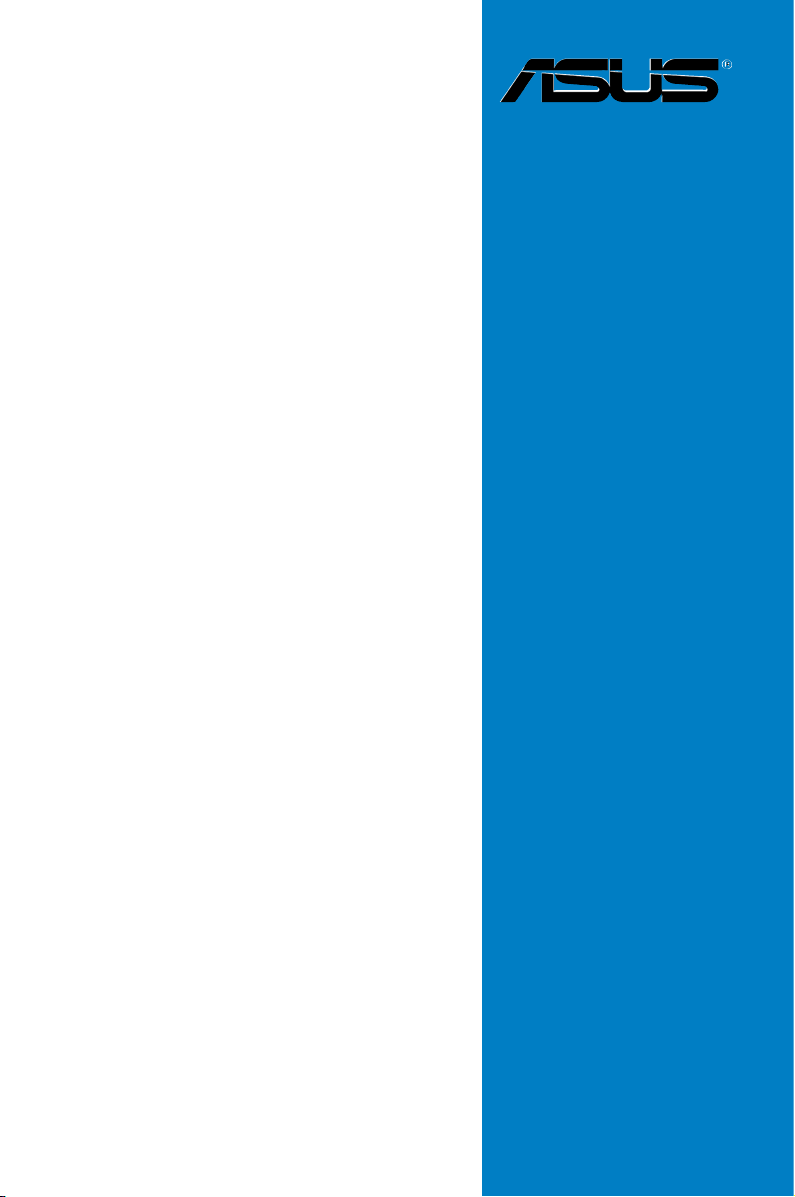
Motherboard
M2N/
M2N DH
Page 2
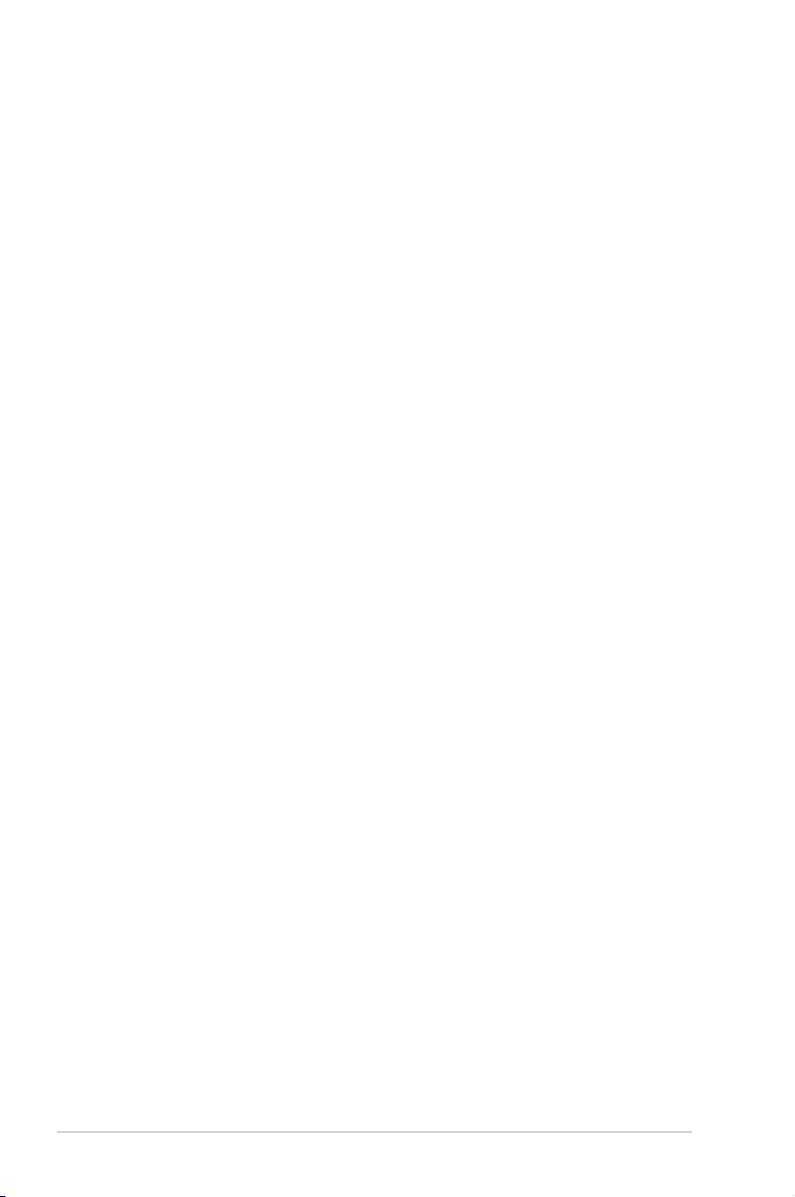
ii
E2753
First Edition
August 2006
Copyright © 2006 ASUSTeK COMPUTER INC. All Rights Reserved.
No part of this manual, including the products and software described in it, may be reproduced,
transmitted, transcribed, stored in a retrieval system, or translated into any language in any form or by any
means, except documentation kept by the purchaser for backup purposes, without the express written
permission of ASUSTeK COMPUTER INC. (“ASUS”).
Product warranty or service will not be extended if: (1) the product is repaired, modied or altered, unless
such repair, modication of alteration is authorized in writing by ASUS; or (2) the serial number of the
product is defaced or missing.
ASUS PROVIDES THIS MANUAL “AS IS” WITHOUT WARRANTY OF ANY KIND, EITHER EXPRESS
OR IMPLIED, INCLUDING BUT NOT LIMITED TO THE IMPLIED WARRANTIES OR CONDITIONS OF
MERCHANTABILITY OR FITNESS FOR A PARTICULAR PURPOSE. IN NO EVENT SHALL ASUS, ITS
DIRECTORS, OFFICERS, EMPLOYEES OR AGENTS BE LIABLE FOR ANY INDIRECT, SPECIAL,
INCIDENTAL, OR CONSEQUENTIAL DAMAGES (INCLUDING DAMAGES FOR LOSS OF PROFITS,
LOSS OF BUSINESS, LOSS OF USE OR DATA, INTERRUPTION OF BUSINESS AND THE LIKE),
EVEN IF ASUS HAS BEEN ADVISED OF THE POSSIBILITY OF SUCH DAMAGES ARISING FROM ANY
DEFECT OR ERROR IN THIS MANUAL OR PRODUCT.
SPECIFICATIONS AND INFORMATION CONTAINED IN THIS MANUAL ARE FURNISHED FOR
INFORMATIONAL USE ONLY, AND ARE SUBJECT TO CHANGE AT ANY TIME WITHOUT NOTICE,
AND SHOULD NOT BE CONSTRUED AS A COMMITMENT BY ASUS. ASUS ASSUMES NO
RESPONSIBILITY OR LIABILITY FOR ANY ERRORS OR INACCURACIES THAT MAY APPEAR IN THIS
MANUAL, INCLUDING THE PRODUCTS AND SOFTWARE DESCRIBED IN IT.
Products and corporate names appearing in this manual may or may not be registered trademarks or
copyrights of their respective companies, and are used only for identication or explanation and to the
owners’ benet, without intent to infringe.
Page 3
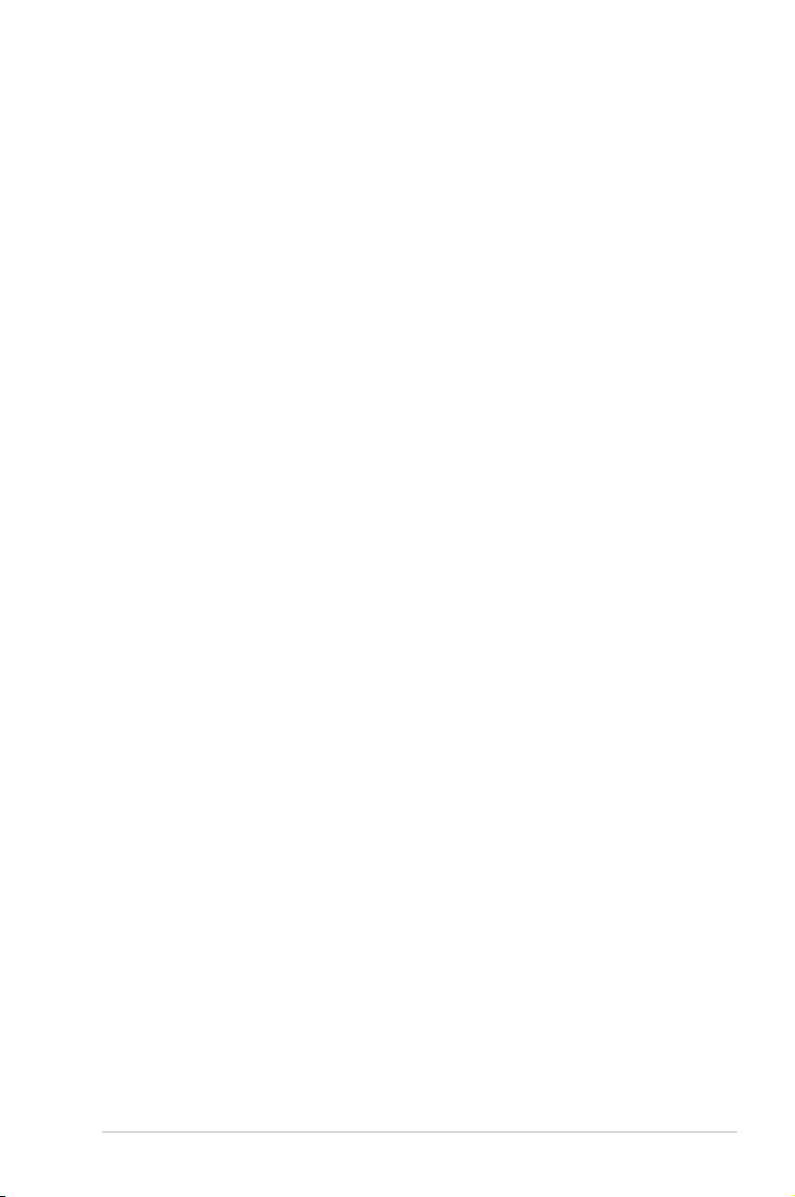
iii
Contents
Notices ......................................................................................................... vi
Safety information ..................................................................................... vii
About this guide ....................................................................................... viii
M2N/M2N DH specications summary ...................................................... x
Chapter 1: Product introduction
1.1 Welcome! ...................................................................................... 1-1
1.2 Package contents .........................................................................
1-1
1.3 Special features ............................................................................
1-2
1.3.1 Product highlights ...........................................................
1-2
1.3.2 ASUS Special features ...................................................
1-4
1.3.3 ASUS Digital Home features for M2N DH model ............
1-5
Chapter 2: Hardware information
2.1 Before you proceed ..................................................................... 2-1
2.2 Motherboard overview .................................................................
2-2
2.2.1 Placement direction ........................................................
2-2
2.2.2 Screw holes ....................................................................
2-2
2.2.3 Motherboard layout .........................................................
2-3
2.2.4 Layout contents ...............................................................
2-4
2.3 Central Processing Unit (CPU) ...................................................
2-6
2.3.1 Installing the CPU ...........................................................
2-6
2.3.2 Installing the heatsink and fan ........................................
2-8
2.4 System memory .........................................................................
2-11
2.4.1 Overview ........................................................................
2-11
2.4.2 Memory congurations ...................................................
2-11
2.4.3 Installing a DIMM ..........................................................
2-15
2.4.4 Removing a DIMM ........................................................
2-15
2.5 Expansion slots ..........................................................................
2-16
2.5.1 Installing an expansion card .........................................
2-16
2.5.2 Conguring an expansion card .....................................
2-16
2.5.3 Interrupt assignments ...................................................
2-17
2.5.4 PCI slots ........................................................................
2-18
2.5.5 PCI Express x1 slot .......................................................
2-18
2.5.6 PCI Express x16 slots ...................................................
2-18
Page 4
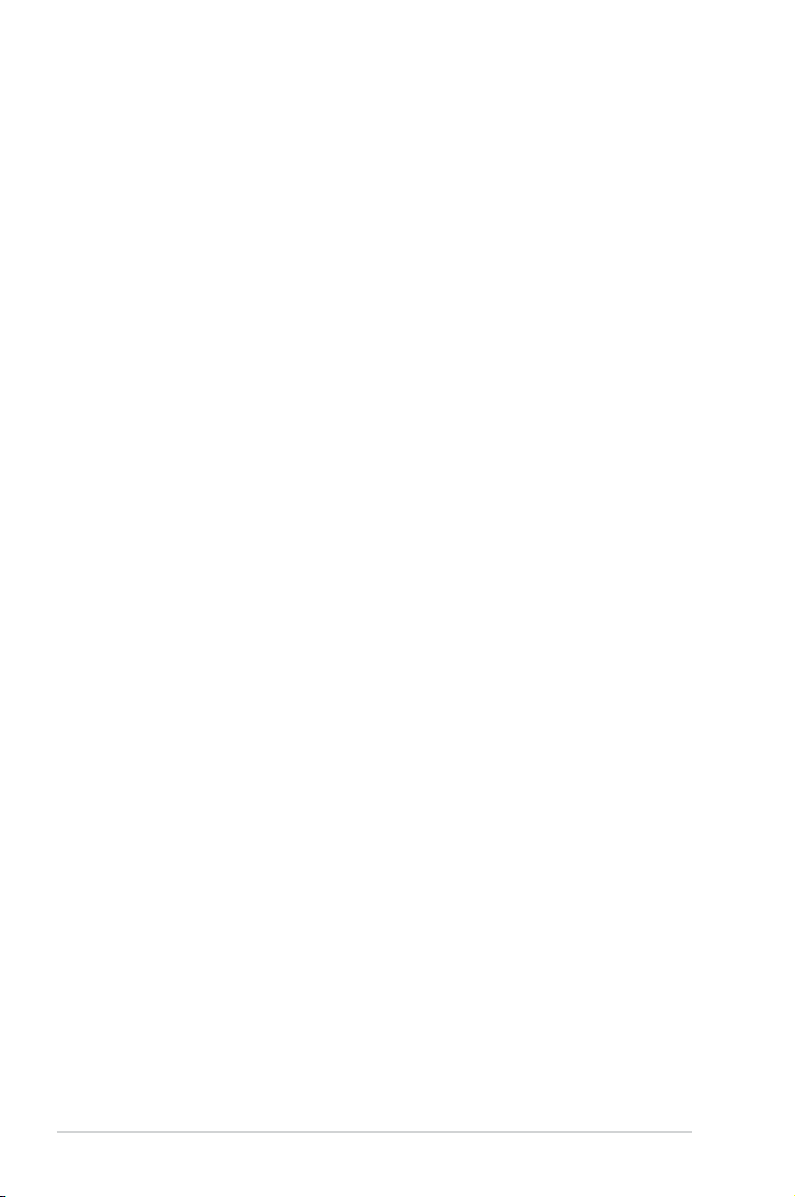
iv
Contents
2.6 Jumper ........................................................................................ 2-19
2.7 Connectors .................................................................................
2-22
2.7.1 Rear panel connectors ..................................................
2-22
2.7.2 Internal connectors .......................................................
2-23
Chapter 3: Powering up
3.1 Starting up for the rst time ........................................................ 3-1
3.2 Powering off the computer ..........................................................
3-2
3.2.1 Using the OS shut down function ....................................
3-2
3.2.2 Using the dual function power switch ..............................
3-2
Chapter 4: BIOS setup
4.1 Managing and updating your BIOS ............................................ 4-1
4.1.1 Creating a bootable oppy disk .......................................
4-1
4.1.2 ASUS EZ Flash 2 utility ...................................................
4-2
4.1.3 AFUDOS utility ................................................................
4-3
4.1.4 ASUS CrashFree BIOS 3 utility ......................................
4-5
4.1.5 ASUS Update utility ........................................................
4-7
4.2 BIOS setup program ..................................................................
4-10
4.2.1 BIOS menu screen .........................................................
4-11
4.2.2 Menu bar ........................................................................
4-11
4.2.3 Legend bar .....................................................................
4-11
4.2.4 Menu items ...................................................................
4-12
4.2.5 Sub-menu items ............................................................
4-12
4.2.6 Conguration elds .......................................................
4-12
4.2.7 Pop-up window .............................................................
4-12
4.2.8 Scroll bar .......................................................................
4-12
4.2.9 General help .................................................................
4-12
4.3 Main menu ..................................................................................
4-13
4.3.1 System Time .................................................................
4-13
4.3.2 System Date .................................................................
4-13
4.3.3 Legacy Diskette A .........................................................
4-13
4.3.4 IDE Conguration ..........................................................
4-14
4.3.5 Primary IDE Master/Slave .............................................
4-15
4.3.6 SATA 1, 2, 3, 4 ..............................................................
4-17
4.3.7 System Information ....................................................... 4-18
Page 5
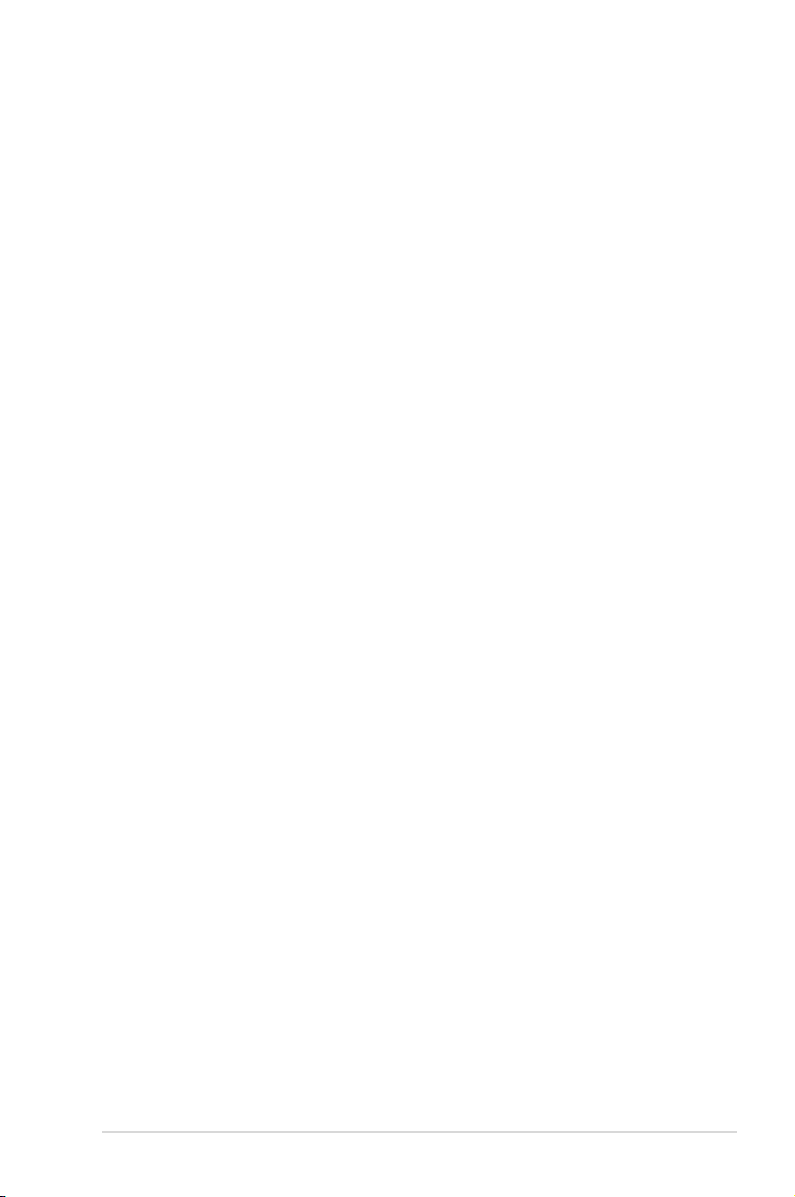
v
Contents
4.4 Advanced menu ......................................................................... 4-19
4.4.1 JumperFree Conguration ............................................
4-19
4.4.2
CPU Conguration ........................................................ 4-21
4.4.3 Chipset ..........................................................................
4-22
4.4.4 Onboard Device Conguration ......................................
4-25
4.4.5 PCI PnP ........................................................................
4-26
4.4.6 USB Conguration ........................................................
4-27
4.5 Power menu ................................................................................ 4-28
4.5.1 Suspend Mode ..............................................................
4-28
4.5.2 Repost Video on S3 Resume ........................................
4-28
4.5.3 ACPI 2.0 Support ..........................................................
4-28
4.5.4 ACPI APIC Support ....................................................... 4-28
4.5.5 APM Conguration ........................................................
4-29
4.5.6 Hardware Monitor .........................................................
4-30
4.6 Boot menu ..................................................................................
4-31
4.6.1 Boot Device Priority ......................................................
4-31
4.6.2 Boot Settings Conguration ..........................................
4-32
4.6.3 Security .........................................................................
4-33
4.7 Tools menu .................................................................................
4-35
4.7.1 ASUS EZ Flash 2 ..........................................................
4-35
4.7.2 ASUS O.C. Prole .........................................................
4-36
4.8 Exit menu ....................................................................................
4-37
Chapter 5: Software support
5.1 Installing an operating system ................................................... 5-1
5.2 Support CD information ..............................................................
5-1
5.2.1 Running the support CD .................................................
5-1
5.2.2 Drivers menu ...................................................................
5-2
5.2.3 Utilities menu ..................................................................
5-3
5.2.4 Make Disk menu .............................................................
5-4
5.2.5 Manuals menu ................................................................
5-5
5.2.6 ASUS Contact information ..............................................
5-5
5.2.7 Other information ............................................................
5-6
5.3 RAID congurations ....................................................................
5-8
5.3.1 Installing hard disks ........................................................
5-9
5.3.2 NVIDIA
®
MediaShield RAID congurations .................... 5-9
5.4 Creating a RAID driver disk .......................................................
5-16
Page 6
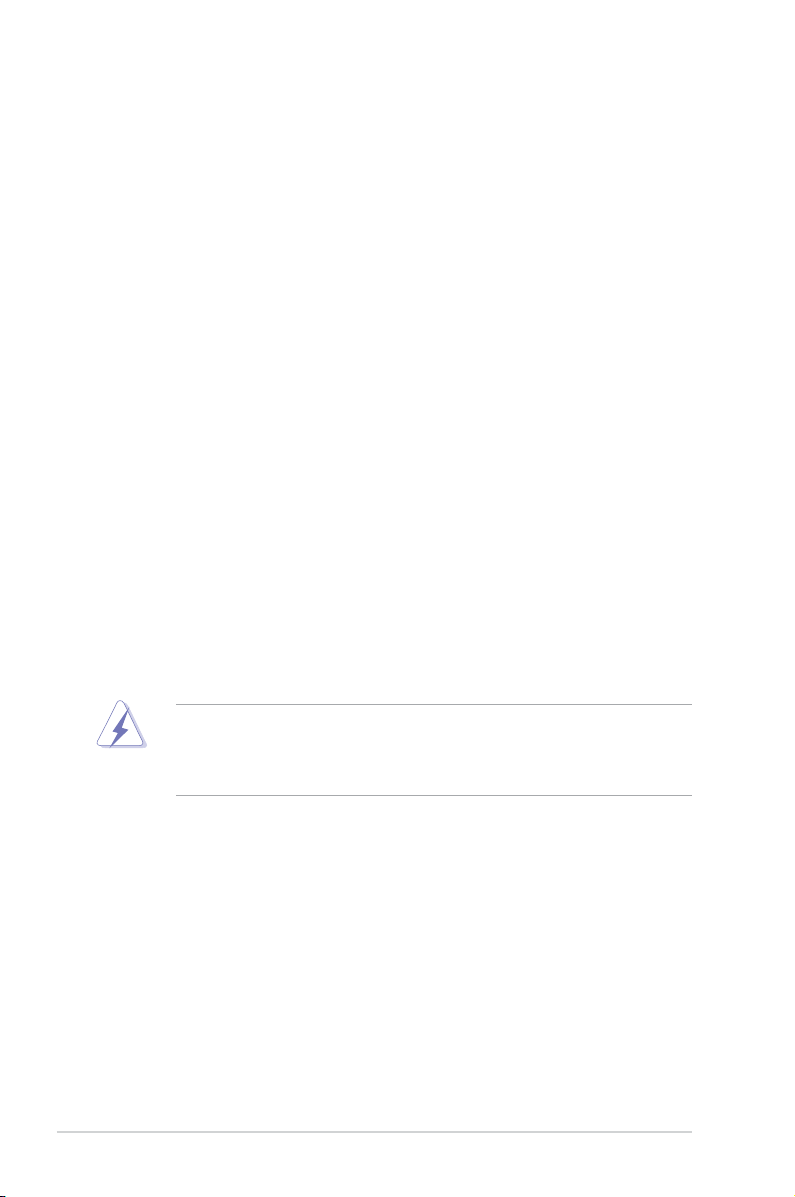
vi
Notices
Federal Communications Commission Statement
This device complies with Part 15 of the FCC Rules. Operation is subject to the
following two conditions:
•
This device may not cause harmful interference, and
•
This device must accept any interference received including interference that
may cause undesired operation.
This equipment has been tested and found to comply with the limits for a
Class B digital device, pursuant to Part 15 of the FCC Rules. These limits are
designed to provide reasonable protection against harmful interference in a
residential installation. This equipment generates, uses and can radiate radio
frequency energy and, if not installed and used in accordance with manufacturer’s
instructions, may cause harmful interference to radio communications. However,
there is no guarantee that interference will not occur in a particular installation. If
this equipment does cause harmful interference to radio or television reception,
which can be determined by turning the equipment off and on, the user is
encouraged to try to correct the interference by one or more of the following
measures:
•
Reorient or relocate the receiving antenna.
•
Increase the separation between the equipment and receiver.
•
Connect the equipment to an outlet on a circuit different from that to which the
receiver is connected.
•
Consult the dealer or an experienced radio/TV technician for help.
Canadian Department of Communications Statement
This digital apparatus does not exceed the Class B limits for radio noise emissions
from digital apparatus set out in the Radio Interference Regulations of the
Canadian Department of Communications.
This class B digital apparatus complies with Canadian ICES-003.
The use of shielded cables for connection of the monitor to the graphics card is
required to assure compliance with FCC regulations. Changes or modications
to this unit not expressly approved by the party responsible for compliance
could void the user’s authority to operate this equipment.
Page 7
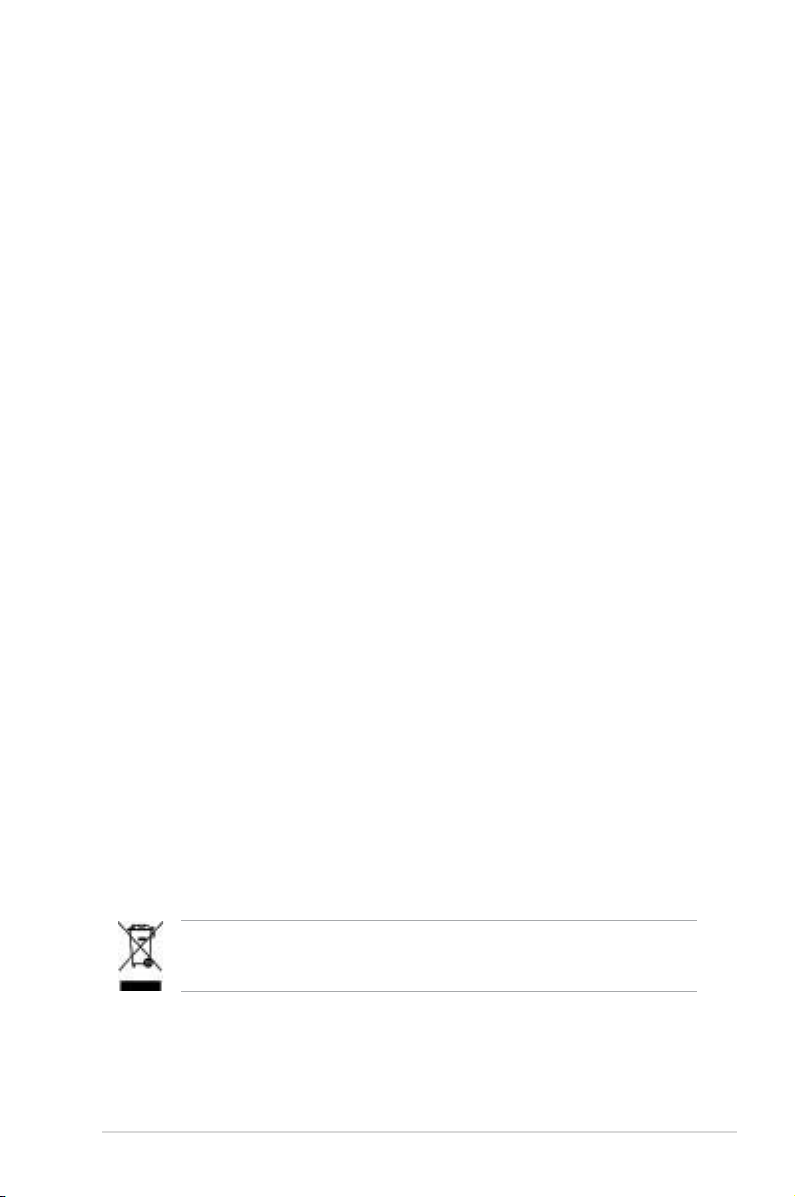
vii
Safety information
Electrical safety
•
To prevent electrical shock hazard, disconnect the power cable from the
electrical outlet before relocating the system.
•
When adding or removing devices to or from the system, ensure that the
power cables for the devices are unplugged before the signal cables are
connected. If possible, disconnect all power cables from the existing system
before you add a device.
•
Before connecting or removing signal cables from the motherboard, ensure
that all power cables are unplugged.
•
Seek professional assistance before using an adpater or extension cord.
These devices could interrupt the grounding circuit.
•
Make sure that your power supply is set to the correct voltage in your area.
If you are not sure about the voltage of the electrical outlet you are using,
contact your local power company.
•
If the power supply is broken, do not try to x it by yourself. Contact a
qualied service technician or your retailer.
Operation safety
•
Before installing the motherboard and adding devices on it, carefully read all
the manuals that came with the package.
•
Before using the product, make sure all cables are correctly connected and the
power cables are not damaged. If you detect any damage, contact your dealer
immediately.
•
To avoid short circuits, keep paper clips, screws, and staples away from
connectors, slots, sockets and circuitry.
•
Avoid dust, humidity, and temperature extremes. Do not place the product in
any area where it may become wet.
•
Place the product on a stable surface.
•
If you encounter technical problems with the product, contact a qualied
service technician or your retailer.
This symbol of the crossed out wheeled bin indicates that the product (electrical
and electronic equipment) should not be placed in municipal waste. Check local
regulations for disposal of electronic products.
Page 8
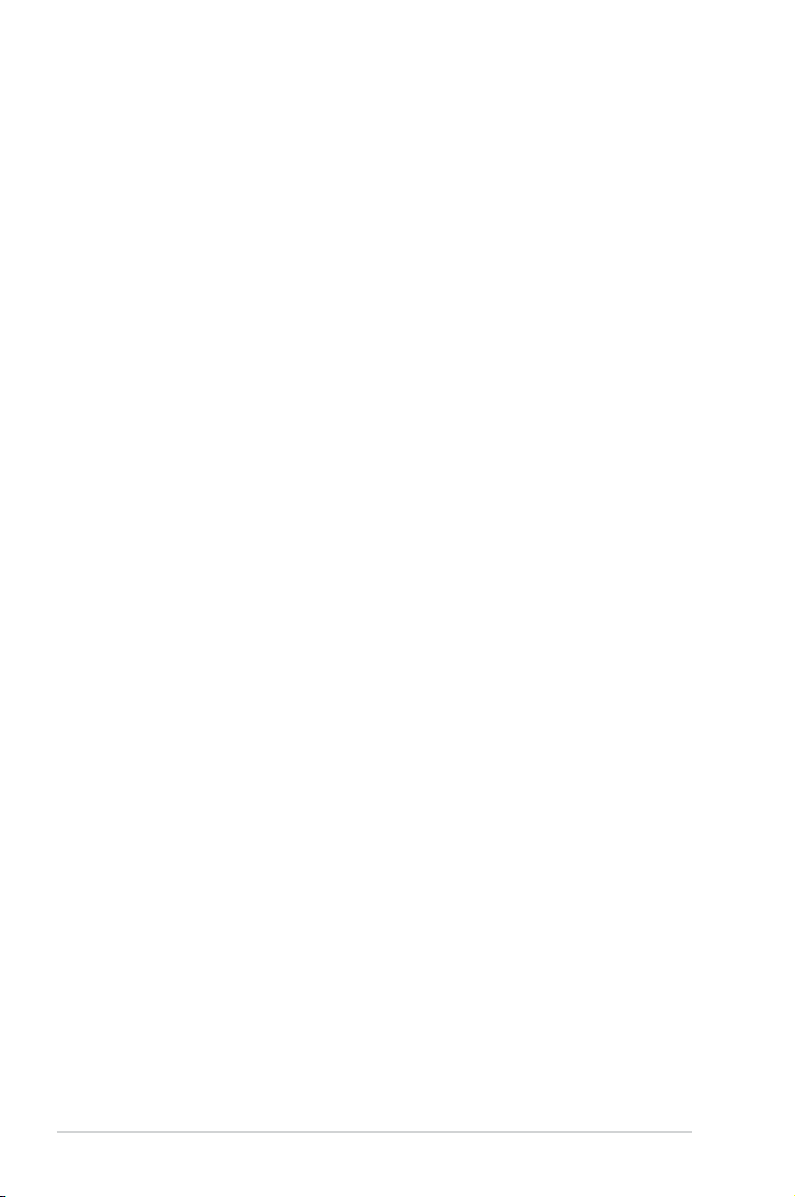
viii
About this guide
This user guide contains the information you need when installing and conguring
the motherboard.
How this guide is organized
This guide contains the following parts:
• Chapter 1: Product introduction
This chapter describes the features of the motherboard and the new
technology it supports.
• Chapter 2: Hardware information
This chapter lists the hardware setup procedures that you have to perform
when installing system components. It includes description of the switches,
jumpers, and connectors on the motherboard.
• Chapter 3: Powering up
This chapter describes the power up sequence and ways of shutting down
the system.
• Chapter 4: BIOS setup
This chapter tells how to change system settings through the BIOS Setup
menus. Detailed descriptions of the BIOS parameters are also provided.
• Chapter 5: Software support
This chapter describes the contents of the support CD that comes with the
motherboard package.
Where to nd more information
Refer to the following sources for additional information and for product and
software updates.
1. ASUS websites
The ASUS website provides updated information on ASUS hardware and
software products. Refer to the ASUS contact information.
2. Optional documentation
Your product package may include optional documentation, such as warranty
yers, that may have been added by your dealer. These documents are not
part of the standard package.
Page 9
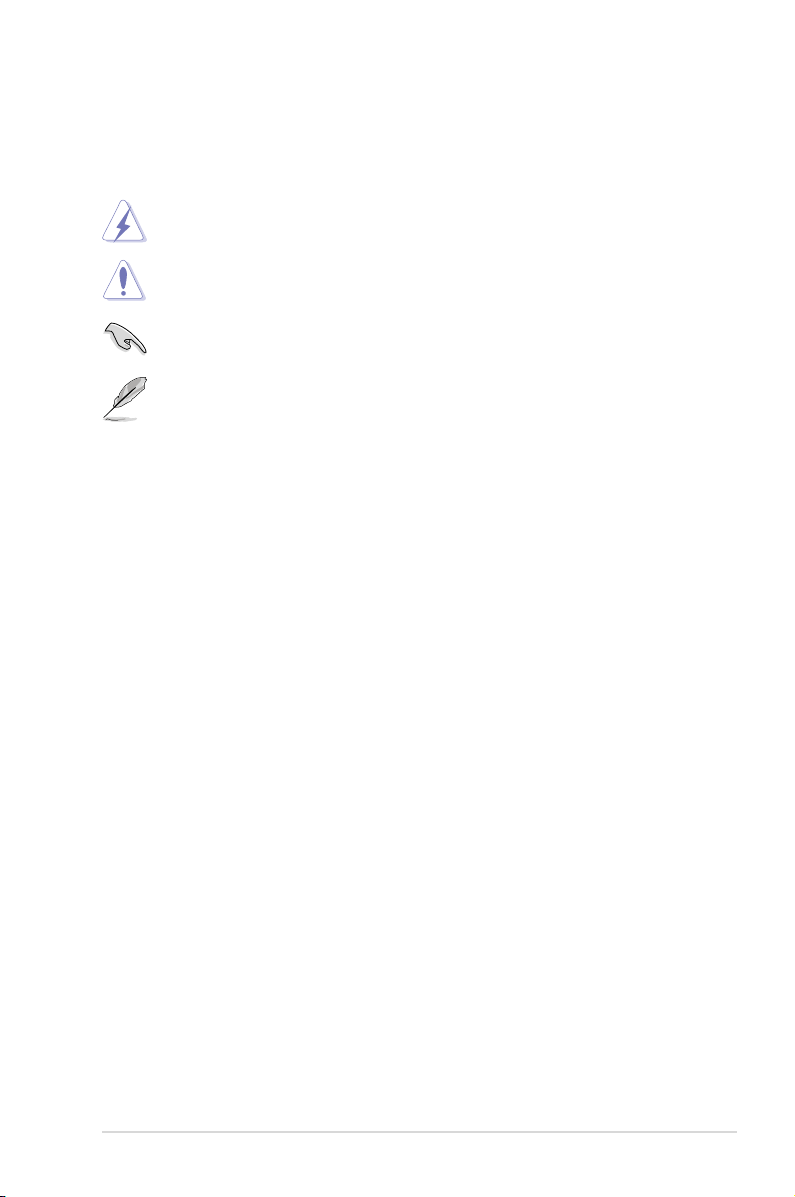
ix
Conventions used in this guide
To make sure that you perform certain tasks properly, take note of the following
symbols used throughout this manual.
Typography
Bold text Indicates a menu or an item to select.
Italics
Used to emphasize a word or a phrase.
<Key> Keys enclosed in the less-than and greater-than sign
means that you must press the enclosed key.
Example: <Enter> means that you must press the
Enter or Return key.
<Key1>+<Key2>+<Key3> If you must press two or more keys simultaneously, the
key names are connected with a plus sign (+).
Example: <Ctrl>+<Alt>+<D>
Command Means that you must type the command exactly as
shown.
Example: At the DOS prompt, type the command line:
format a:
DANGER/WARNING: Information to prevent injury to yourself
when trying to complete a task.
CAUTION: Information to prevent damage to the components
when trying to complete a task.
NOTE: Tips and additional information to help you complete a
task.
IMPORTANT: Instructions that you MUST follow to complete a
task.
Page 10
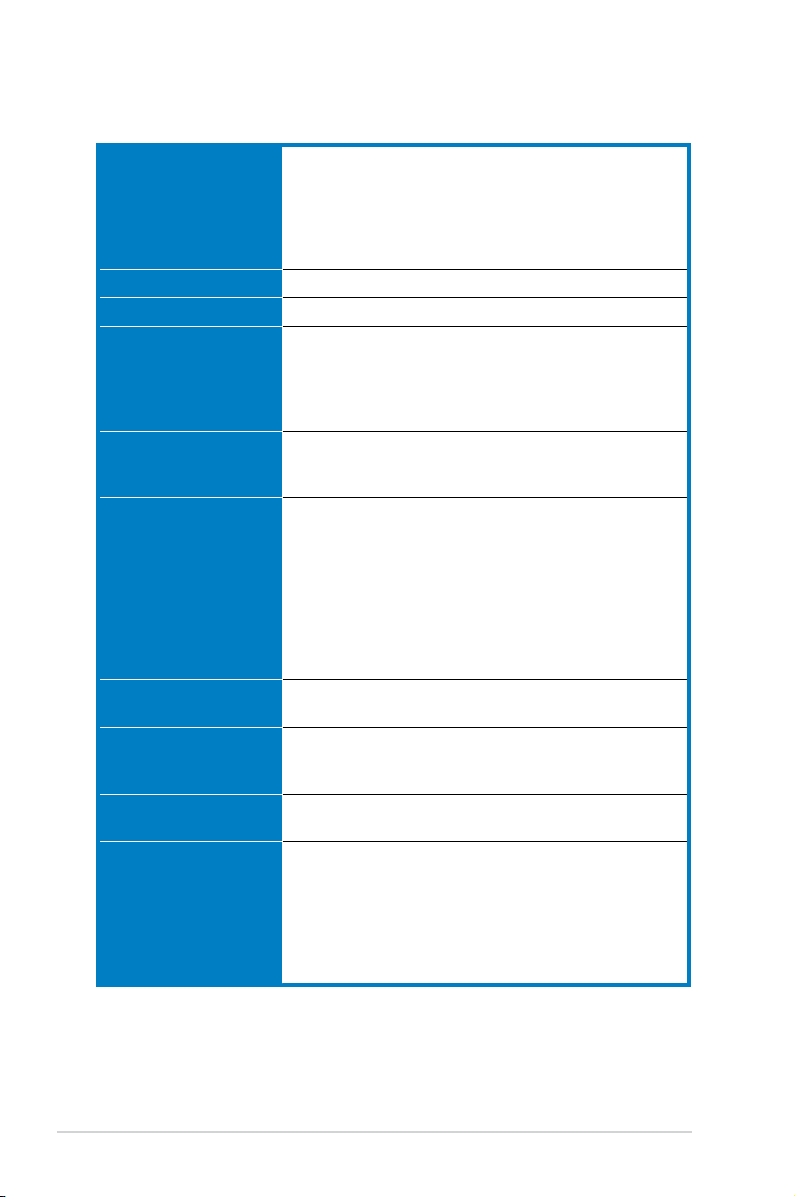
x
M2N/M2N DH specications summary
(continued on the next page)
CPU Socket AM2 for AMD Athlon™ 64 X2 /AMD Athlon™ 64
/AMD Athlon™ 64 FX /AMD Sempron™ processors
Supports AMD Cool ‘n’ Quiet™ Technology
AMD64 architecture enables simultaneous 32-bit and
64-bit computing
AMD Live!™ ready
Chipset NVIDIA® nForce® 430 MCP
System bus 2000 / 1600 MT/s
Memory Dual-channel memory architecture
- 4 x 240-pin DIMM sockets support unbuffered
ECC/non-ECC DDR2 800/667/533 MHz memory
modules
- Supports up to 8 GB system memory
Expansion slots 1 x PCI Express™ x16 slot
2 x PCI Express™ x1 slots
3 x PCI 2.2 slots
Storage NVIDIA® nForce® 430 MCP supports:
- 1 x IDE connector for up to two Ultra DMA
133/100/66/33 devices
- 4 x Serial ATA 3.0 Gb/s connectors support four
Serial ATA devices
- RAID 0, RAID1, RAID 0+1, RAID 5, and JBOD
congurations spanning across Serial ATA drives
via the onboard NVIDIA® MediaShield™ RAID
controller
LAN NVIDIA® nForce® 430 MCP built-in Gigabit MAC with
external Attansic PHY
High Denition Audio ADI 6-channel High Denition Audio CODEC
Supports Jack-Sensing, Enumeration Technology
S/PDIF Out interface
USB Supports up to 10 USB 2.0/1.1 ports (for M2N model)
Supports up to 8 USB 2.0/1.1 ports (for M2N DH model)
Special features ASUS Q-Fan 2 (for 4-pin CPU cooler only)
Q-Connector
ASUS CrashFree BIOS 3
ASUS EZ Flash 2
Advanced Thermal Design
- ASUS Fanless Design: Heat-sink Thermal solution
ASUS MyLogo
Page 11
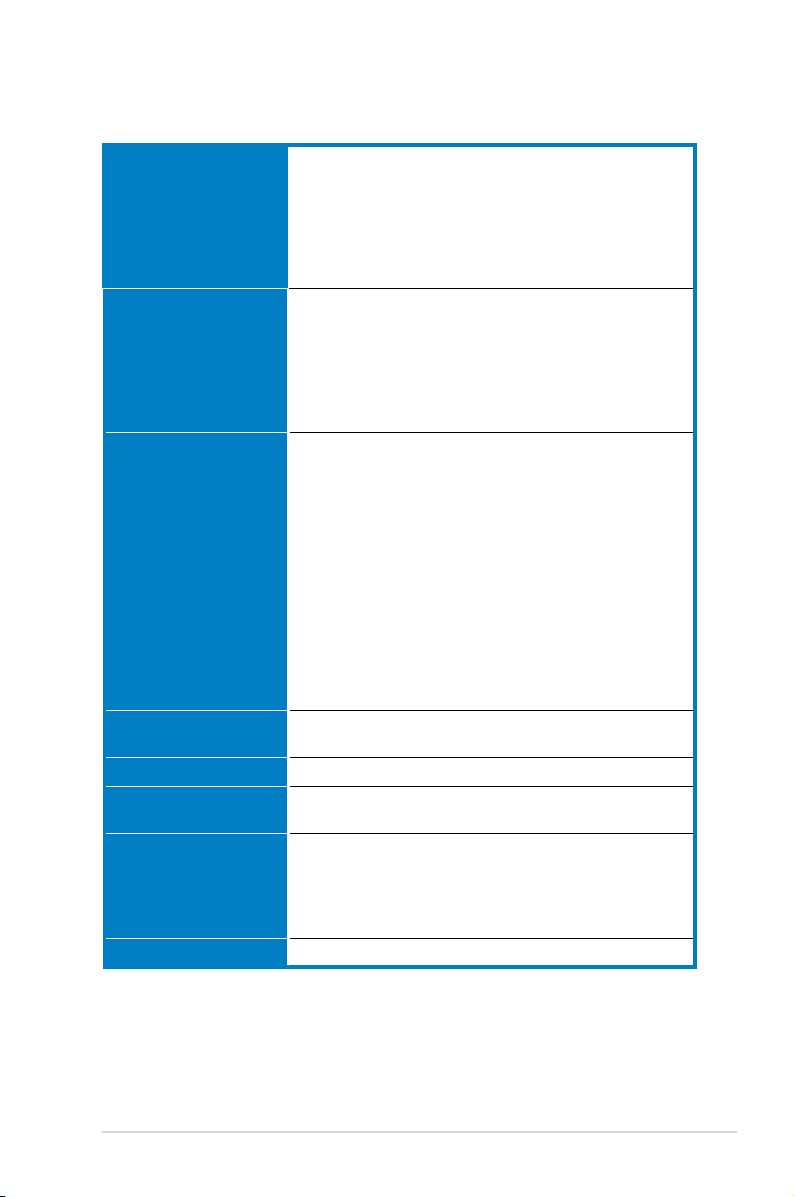
xi
M2N/M2N DH specications summary
ASUS Exclusive
Overclocking features
ASUS O.C. Prole: overclocking conguration-sharing tool
Precision Tweaker:
- Stepless Frequency Selection(SFS) allows FSB
tuning from 200 MHz up to 300 MHz at 1 MHz
increment
Overclocking protection:
- ASUS C.P.R. (CPU Parameter Recall)
Rear panel 1 x PS/2 keyboard port (purple)
1 x PS/2 mouse port (green)
1 x Parallel port
1 x Coaxial S/PDIF Out port
1 x LAN (RJ-45) port
4 x USB 2.0/1.1 ports
6-channel audio ports
Internal connectors 3 x USB 2.0 connectors support six additional USB 2.0
ports ( 2 x USB 2.0 connectors on M2N DH model)
1 x Floppy disk drive connector
1 x IDE connector for two devices
4 x Serial ATA connectors
1 x CPU / 1 x Chassis / 1 x Power fan connector
1 x COM port connector
1 x S/PDIF Out connector
Chassis intrusion connector
Front panel audio connector
CD audio in connector
24-pin ATX power connector
4-pin ATX 12 V power connector
System panel connector
BIOS features 4 Mb Flash ROM, AMI BIOS, PnP, DMI 2.0, WfM2.0,
SM BIOS 2.3, ACPI2.0a
Manageability WOL by PME, WOR by PME, Chassis intrusion, PXE
Power requirements ATX power supply with 24-pin and 4-pin 12V plugs
ATX 12V 2.0 compliant
Support CD contents Device drivers
ASUS PC Probe II
ASUS Update
NVIDIA® MediaShield™ RAID
Anti-virus software (OEM version)
Form factor ATX form factor: 12 in x 8.1 in (30.5 cm x 20.6 cm)
(continued on the next page)
Page 12
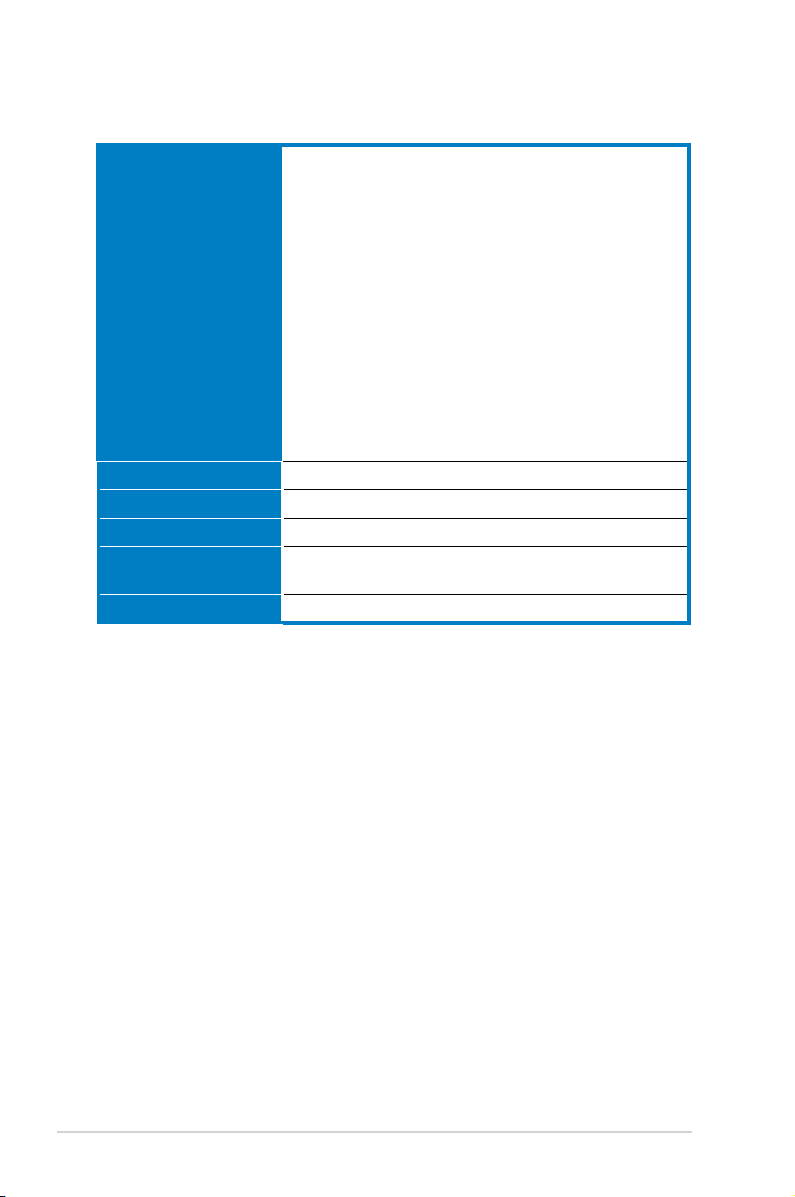
xii
Extra specications on M2N DH
*Specications are subject to change without notice.
ASUS Digital
Home Features
ASUS WiFi-AP Solo
- 54 Mbps IEEE 802.11g and backwards compatible
with 11 Mbps IEEE 802.11b
- Access point mode
- Station mode: Infrastructure mode or Ad-Hoc mode
ASUS DH Remote™
- Power
- Quick Power
- Noise off
- EZ WiFi
- AP Launch
- Full Screen
- Media Control Zone
ASUS MP3-In™
Wireless LAN Up to 54 Mbps IEEE 802.11b/g (ASUS WiFi-AP Solo™)
Rear Panel 1 x WiFi-AP Solo antenna jack
Internal connectors 1 x MP3-In connector
Support CD contents ASUS WiFi-AP Solo Wizard
ASUS DH Remote™ Application
Form factor ATX form factor: 12 in x 8.1 in (30.5 cm x 20.6 cm)
Page 13
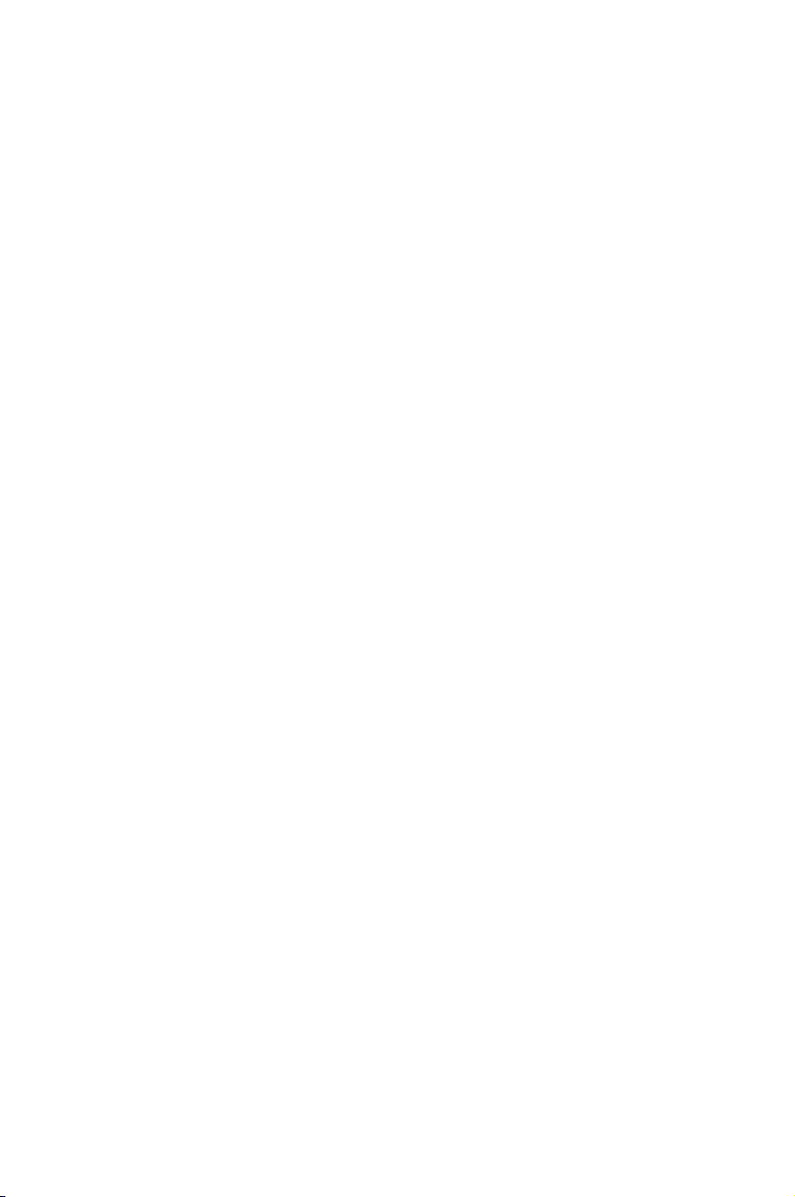
1
Product
introduction
This chapter describes the motherboard
features and the new technologies
it supports.
Page 14
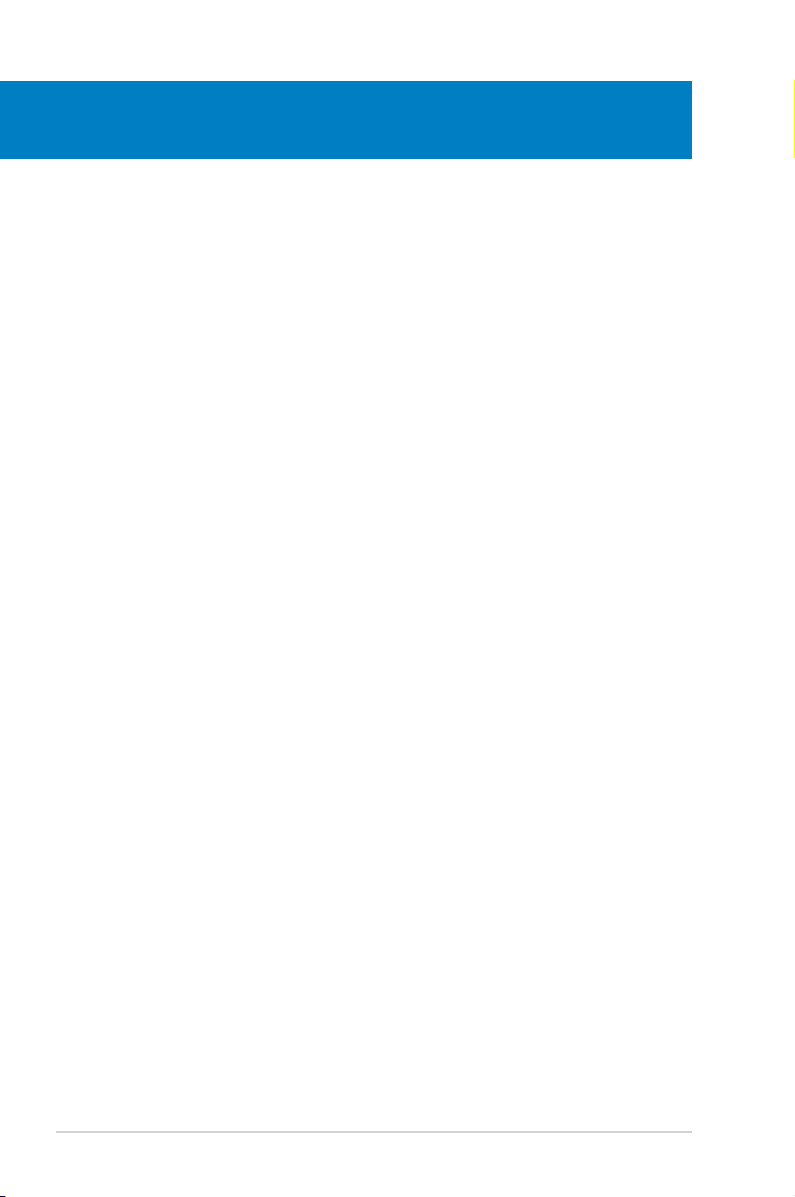
ASUS M2N / M2N DH
Chapter summary
1
1.1 Welcome! ...................................................................................... 1-1
1.2 Package contents .........................................................................
1-1
1.3 Special features ............................................................................
1-2
Page 15
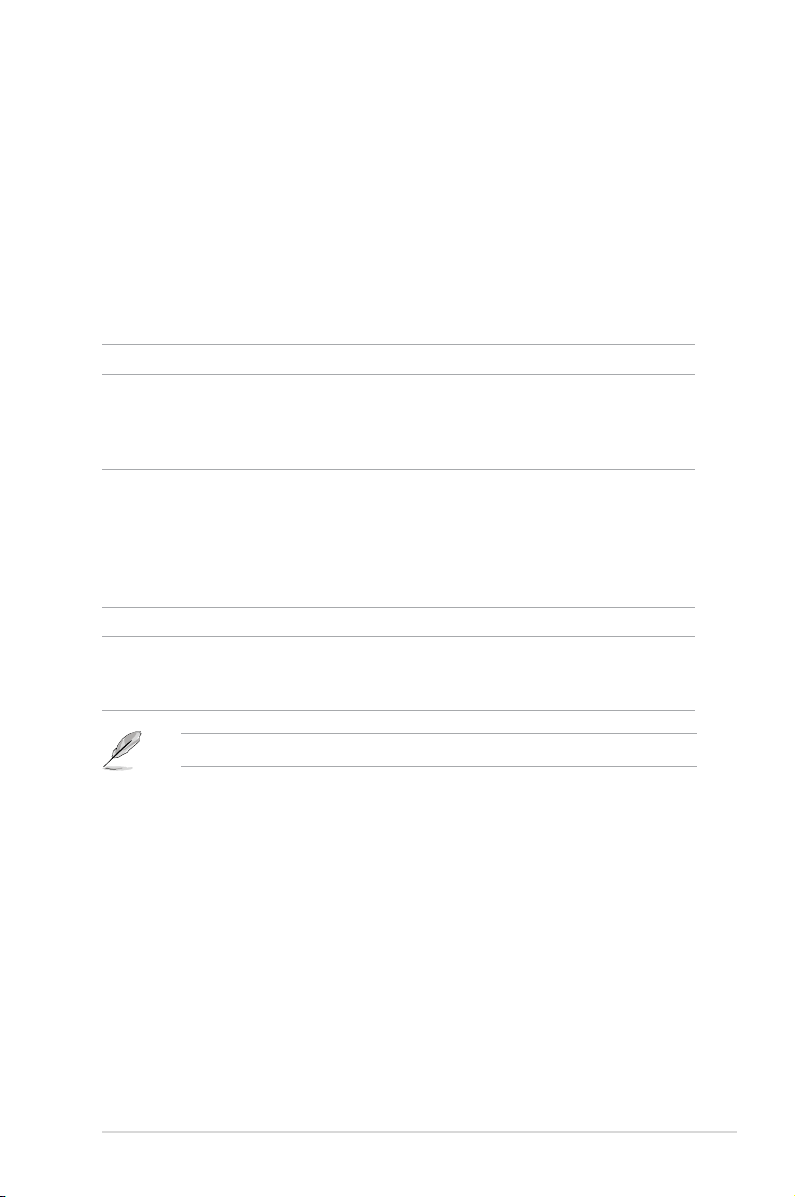
ASUS M2N / M2N DH 1-1
1.1 Welcome!
Thank you for buying an ASUS® M2N / M2N DH motherboard!
The motherboard delivers a host of new features and latest technologies, making it
another standout in the long line of ASUS quality motherboards!
Before you start installing the motherboard, and hardware devices on it, check the
items in your package with the list below.
If any of the above items is damaged or missing, contact your retailer.
1.2 Package contents
Check your motherboard package for the following items.
Motherboard ASUS M2N / M2N DH
Cables 1 x Serial ATA cables
1 x Serial ATA power cable
1 x Ultra DMA 133/100/66 cable
1 x Floppy disk drive cable
Accessories I/O shield
ASUS Q-Connector Kit (Retail version only)
ASUS DH Remote (for M2N DH model only)
ASUS DH Remote Receiver (for M2N DH model only)
ASUS WiFi-AP Solo™ Antenna (for M2N DH model only)
ASUS MP3-In module (for M2N DH model only)
Application CD ASUS motherboard support CD
Documentation User guide
ASUS DH Remote manual (for M2N DH model only)
ASUS WiFi-AP Solo manual (for M2N DH model only)
Page 16
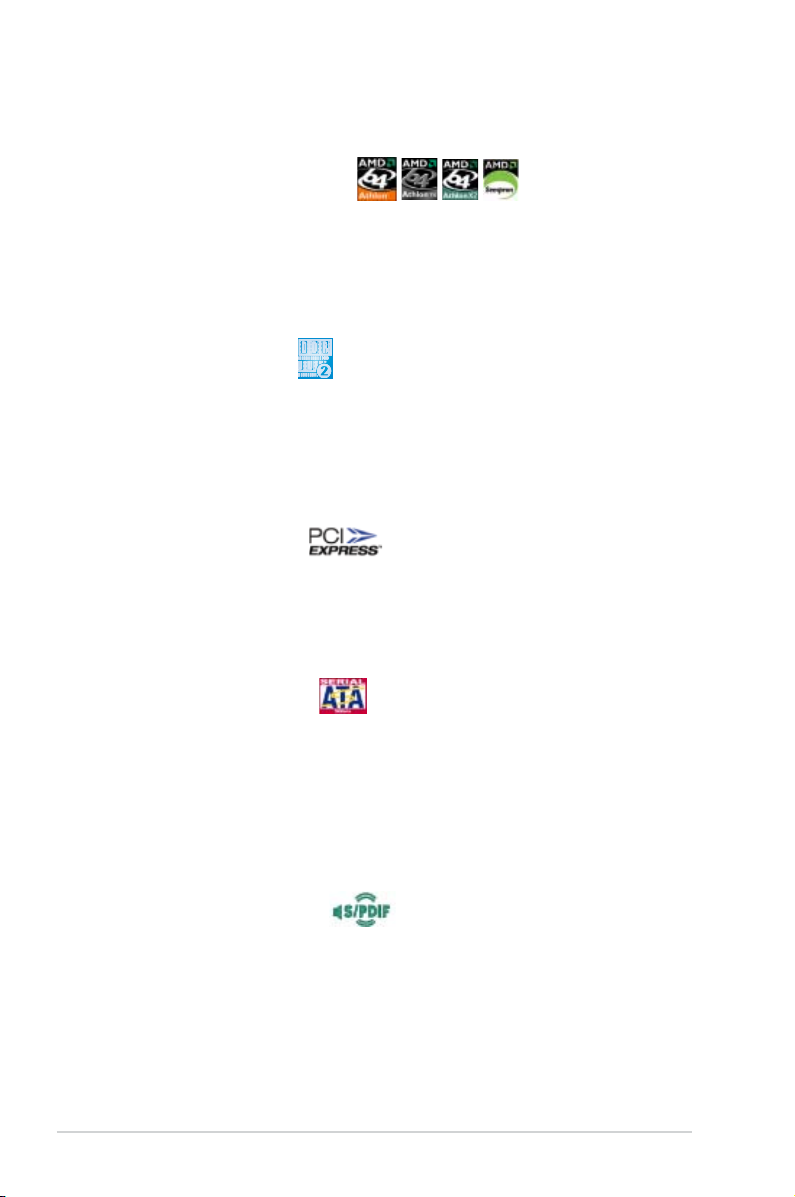
1-2 Chapter 1: Product introduction
1.3 Special features
1.3.1 Product highlights
Latest processor technology
The motherboard comes with a 940-pin AM2 socket that supports AMD Athlon™
64 X2/AMD Athlon™ 64/AMD Athlon™ 64 FX/AMD Sempron™ processors. With
an integrated low-latency high-bandwidth memory controller and a highly scalable
HyperTransport™ technology-based system bus, the motherboard provides a
powerful platform for your diverse computing needs, increased ofce productivity,
and enhanced digital media experience. See page 2-6 for details.
DDR2 memory support
The motherboard supports DDR2 memory that features data transfer rates of
800/667/533 MHz to meet the higher bandwidth requirements of the latest
3D graphics, multimedia, and Internet applications. The dual-channel DDR2
architecture doubles the bandwidth of your system memory to boost system
performance, eliminating bottlenecks with peak bandwidths of up to 12.8 GB/s.
See pages 2-11 to 2-14 for details.
PCI Express™ interface
The motherboard fully supports PCI Express, the latest I/O interconnect technology
that speeds up the PCI bus. PCI Express features point-to-point serial
interconnections between devices and allows higher clockspeeds by carrying data
in packets. This high speed interface is software compatible with existing PCI
specications. See page 2-18 for details.
Serial ATA I/II technology
The motherboard fully supports the Serial ATA II 3.0 Gb/s technology through the
Serial ATA interfaces and the NVIDIA® nForce® 430 MCP chipset. The Serial ATA 3
Gb/s specication provides twice the bandwidth of the current Serial ATA products
with a host of new features, including Nativa Command Queueing (NCQ), and
Power Management (PM) Implementation Algorithm. Serial ATA allows for thinner,
more exible cables with lower pin count and reduced voltage required. See page
2-25 for details.
S/PDIF digital sound ready
The motherboard supports the S/PDIF technology through the S/PDIF interfaces
on the rear panel. The S/PDIF technology turns your computer into a high-end
entertainment system with digital connectivity to powerful audio and speaker
systems. See pages 2-23 and 2-29 for details.
Page 17
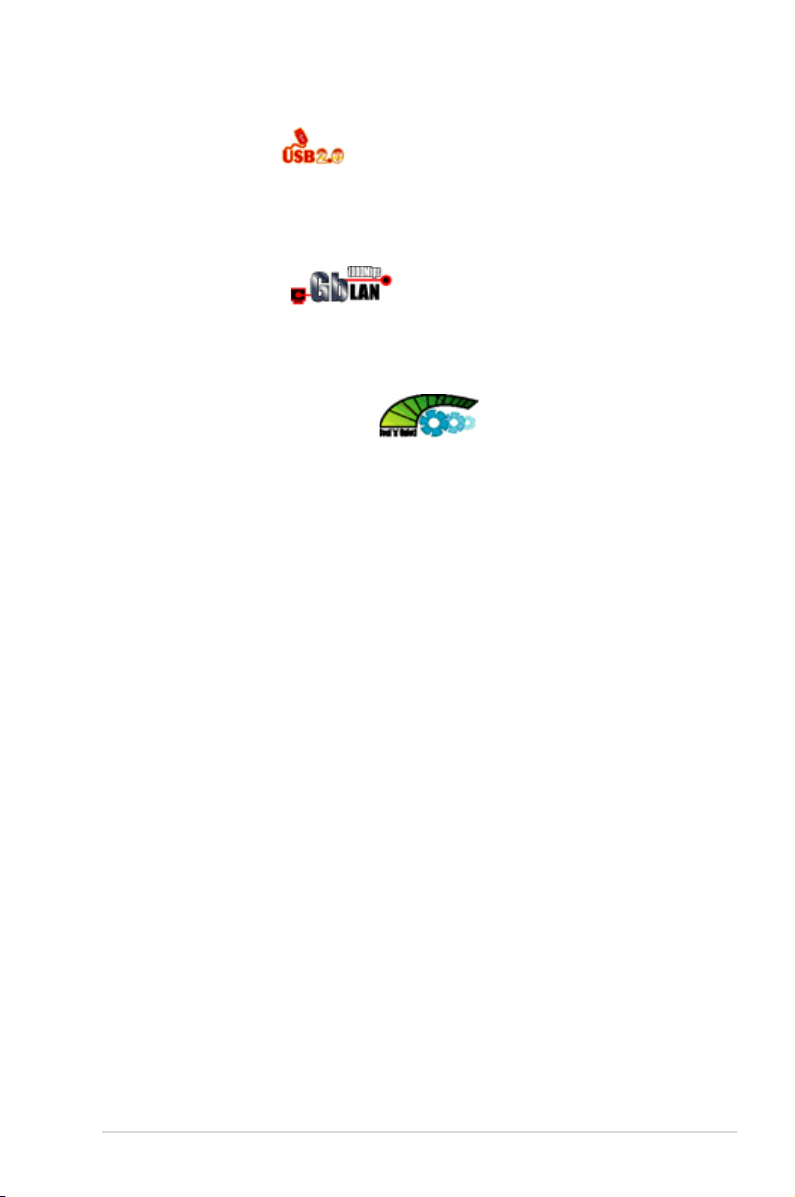
ASUS M2N / M2N DH 1-3
USB 2.0 technology
The motherboard implements the Universal Serial Bus (USB) 2.0 specication,
dramatically increasing the connection speed from the 12 Mbps bandwidth on USB
1.1 to a fast 480 Mbps on USB 2.0. USB 2.0 is backward compatible with USB 1.1.
See pages 2-23 and 2-26 for details.
Gigabit LAN solution
This motherboard comes with a Gigabit LAN controller to meet your growing
networking needs. The controller provides faster data bandwidth for your Internet,
LAN, and le sharing requirements. See page 2-22 for details.
AMD Cool ‘n’ Quiet Technology
The motherboard supports the AMD Cool ‘n’ Quiet Technology, which monitors
system operation and automatically adjusts CPU voltage and frequency for a cool
and quiet operating environment. See page 4-21 for details.
Page 18
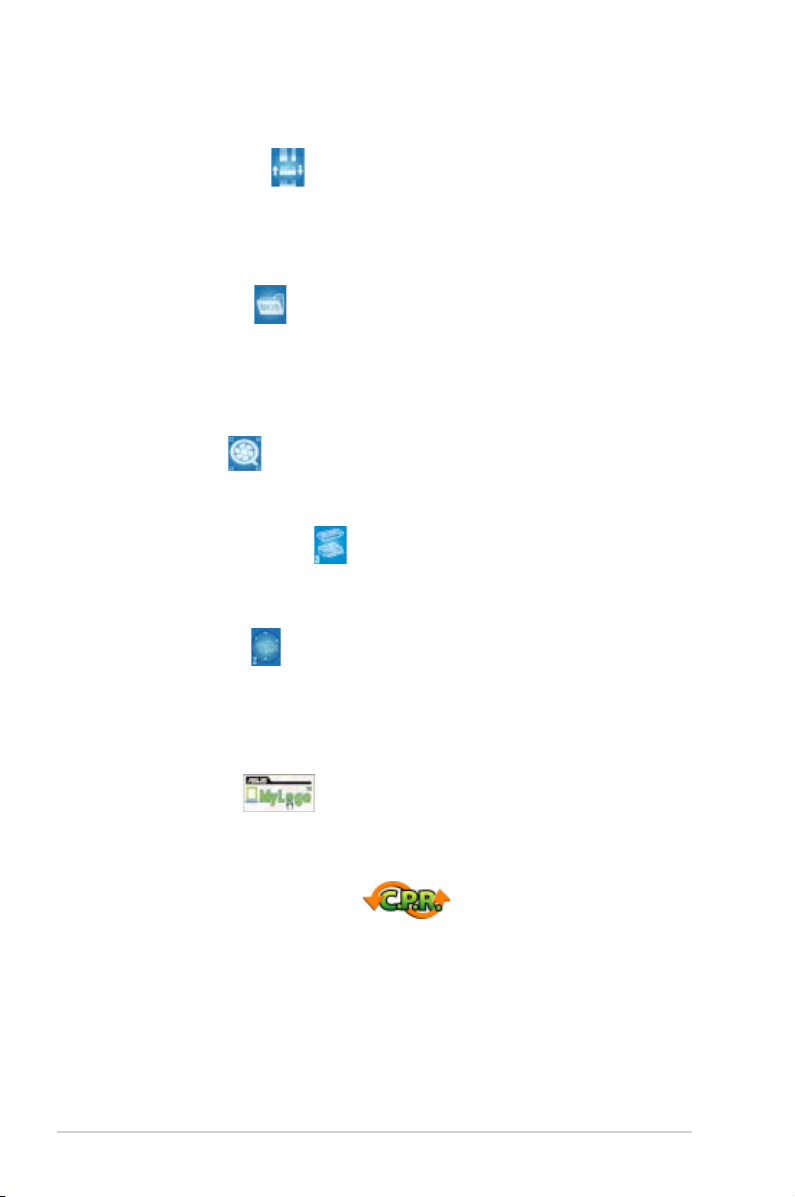
1-4 Chapter 1: Product introduction
1.3.2 ASUS Special features
ASUS Q-Connector
ASUS Q-Connector allows you to easily connect or disconnect the chassis front
panel cables to the motherboard. This unique module eliminates the trouble of
connecting the system panel cables one at a time and avoiding wrong cable
connections. See page 2-31 for details.
ASUS O.C. Prole
The motherboard features the ASUS O.C. Prole that allows users to conveniently
store or load multiple BIOS settings. The BIOS settings can be stored in the
CMOS or a separate le, giving users freedom to share and distribute their favorite
settings. See page 4-36 for details.
ASUS Q-Fan 2
ASUS Q-Fan2 technology intelligently adjusts both CPU fan and chassis fan
speeds according to system loading to ensure quiet, cool and efcient operation.
ASUS CrashFree BIOS 3
The ASUS CrashFree BIOS 3 allows users to restore corrupted BIOS data from a
USB ash disk containing the BIOS le. See page 4-5 for details.
ASUS EZ Flash 2
EZ Flash 2 is a user-friendly BIOS update utility. Simply press the predened
hotkey to launch the utility and update the BIOS without entering the OS. Update
your BIOS easily without preparing a bootable diskette or using an OS-based ash
utility. See page 4-2 for details.
ASUS MyLogo™
This new feature present in the motherboard allows you to personalize and add
style to your system with customizable boot logos. See details on page 4-32.
C.P.R. (CPU Parameter Recall)
The C.P.R. feature of the motherboard BIOS allows automatic re-setting to the
BIOS default settings in case the system hangs due to overclocking. When the
system hangs due to overclocking, C.P.R. eliminates the need to open the system
chassis and clear the RTC data. Simply shut down and reboot the system, and the
BIOS automatically restores the CPU default setting for each parameter.
Page 19
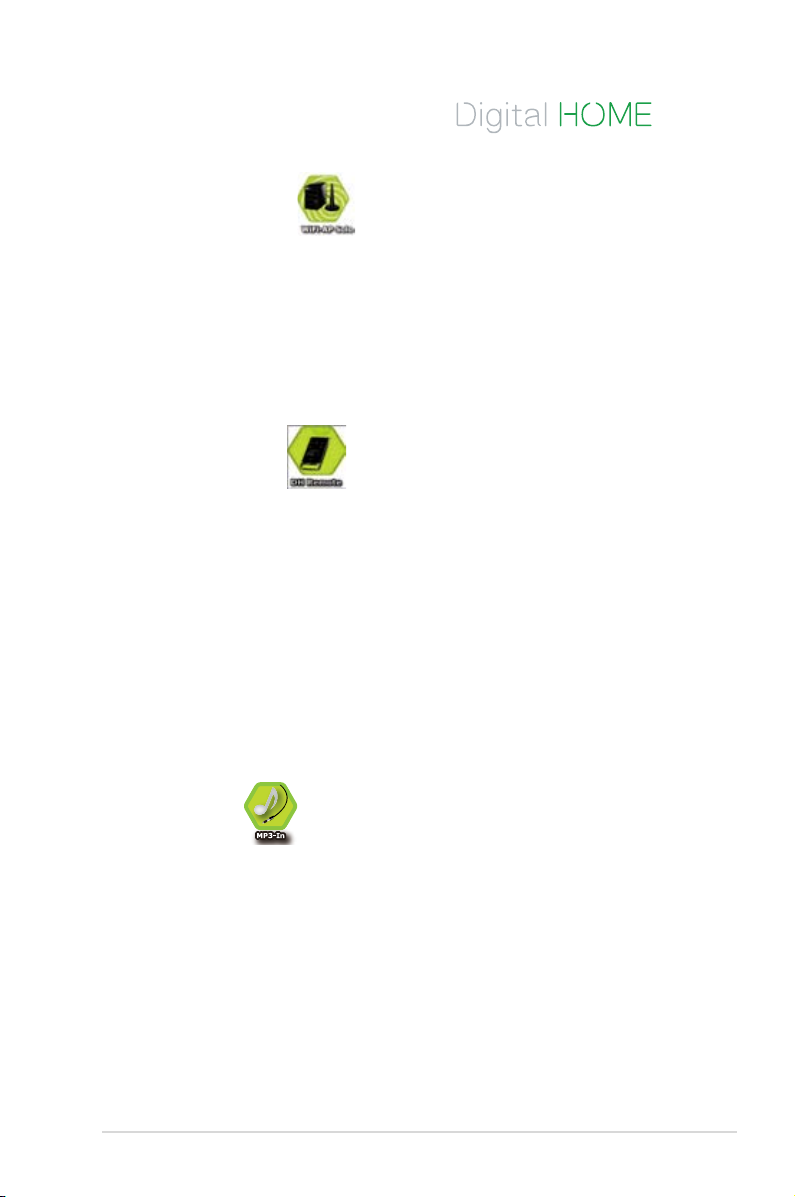
ASUS M2N / M2N DH 1-5
1.3.3 ASUS Digital Home features
for M2N DH model
ASUS WiFi-AP Solo™ (For M2N DH model only)
WiFi AP Solo™ allows a new level of versitility for your PC, enabling it to create a
complete wireless home network in either AP or wirelesss client mode. Users will
be able to play LAN games, connecting to the Internet, access and share printers,
and use Skype from anywhere within range. WiFi-AP Solo™ can provide these
functions even when the PC is in sleep mode, so users can use Skype as a true
replacement for tradition long distance telephone service. WiFi-AP Solo™ is an
on-board feature, which means that users will save the extra WiFi-AP cost. (Refer
to the ASUS Wi-Fi AP Solo™ user guide for details.)
ASUS DH Remote™ (For M2N DH model only)
DH Remote™ is a convenient PC remote controller that gives users
unprecedented control over their PCs from the comfort of their couches. With the
touch of a button, users can instantly operate the following functions: (Refer to the
ASUS DH Remote™ user guide for details.)
Power: Turns the computer on/off.
Quick Power: Puts the computer quickly into sleep mode.
Noise Off: Reduces the noise coming from the computer.
EZ WiFi: Puts the computer quickly into sleep mode but allowing WiFi-AP
Solo™ to still operate.
Full Screen: Puts the media application into full screen.
AP Launch: Launches the media application.
Media Control Zone: Controls the media application.
ASUS MP3-In™ (For M2N DH model only)
A convenient interface between computers and MP3 players, the ASUS MP3-In™
features enables MP3 players to connect to PC speakers even when the PC power
is off, which means that users can enjoy the sound quality from PC speakers
without additional stereo equipment cost. (Refer to the ASUS MP3-In™ quick
installation guide for details.)
Page 20
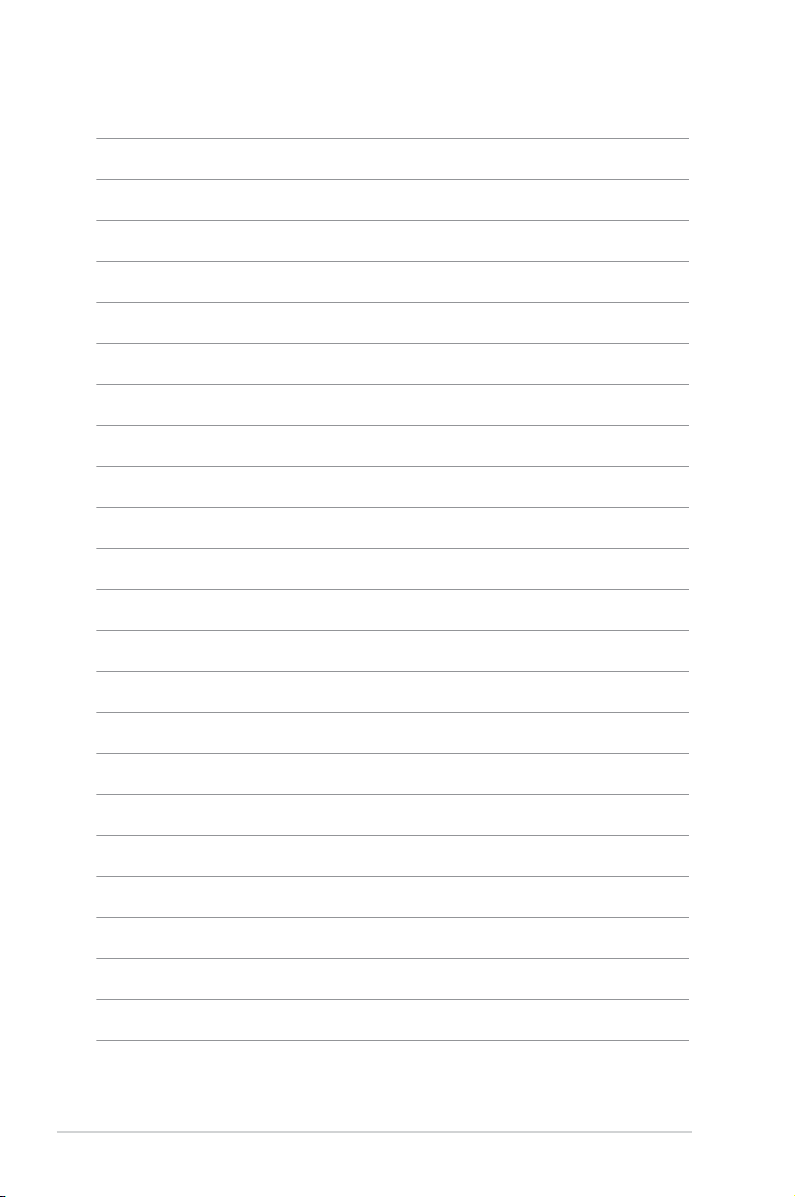
1-6 Chapter 1: Product introduction
Page 21
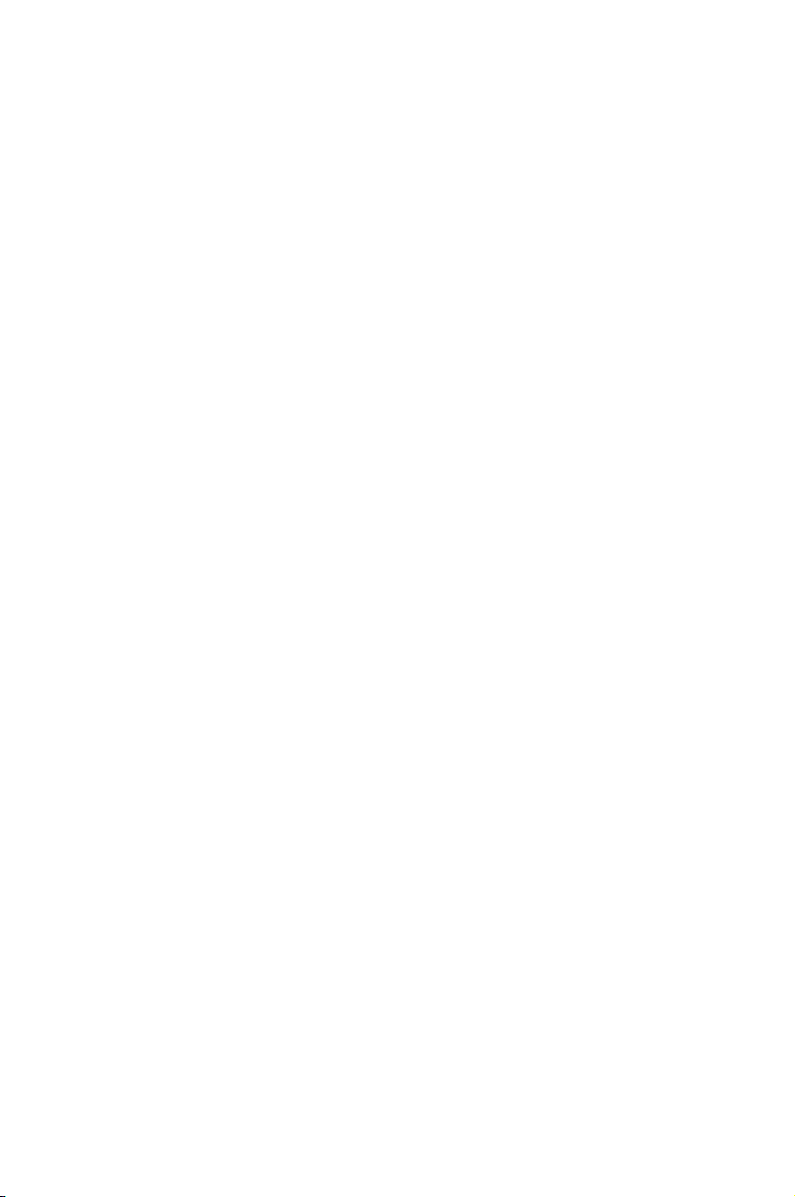
2
Hardware
information
This chapter lists the hardware setup
procedures that you have to perform
when installing system components. It
includes description of the jumpers and
connectors on the motherboard.
Page 22
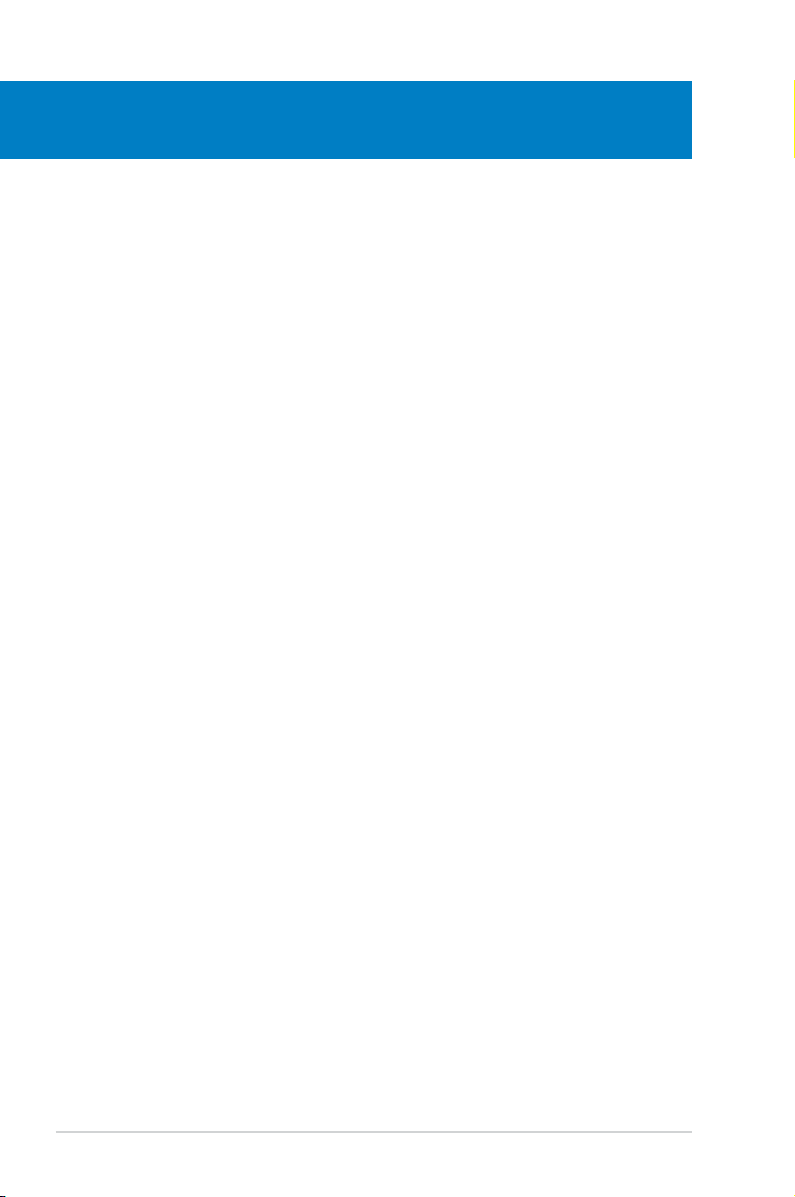
ASUS M2N / M2N DH
Chapter summary
2
2.1 Before you proceed ..................................................................... 2-1
2.2 Motherboard overview .................................................................
2-2
2.3 Central Processing Unit (CPU) ...................................................
2-6
2.4 System memory .........................................................................
2-11
2.5 Expansion slots ..........................................................................
2-16
2.6 Jumper ........................................................................................
2-19
2.7 Connectors .................................................................................
2-22
Page 23
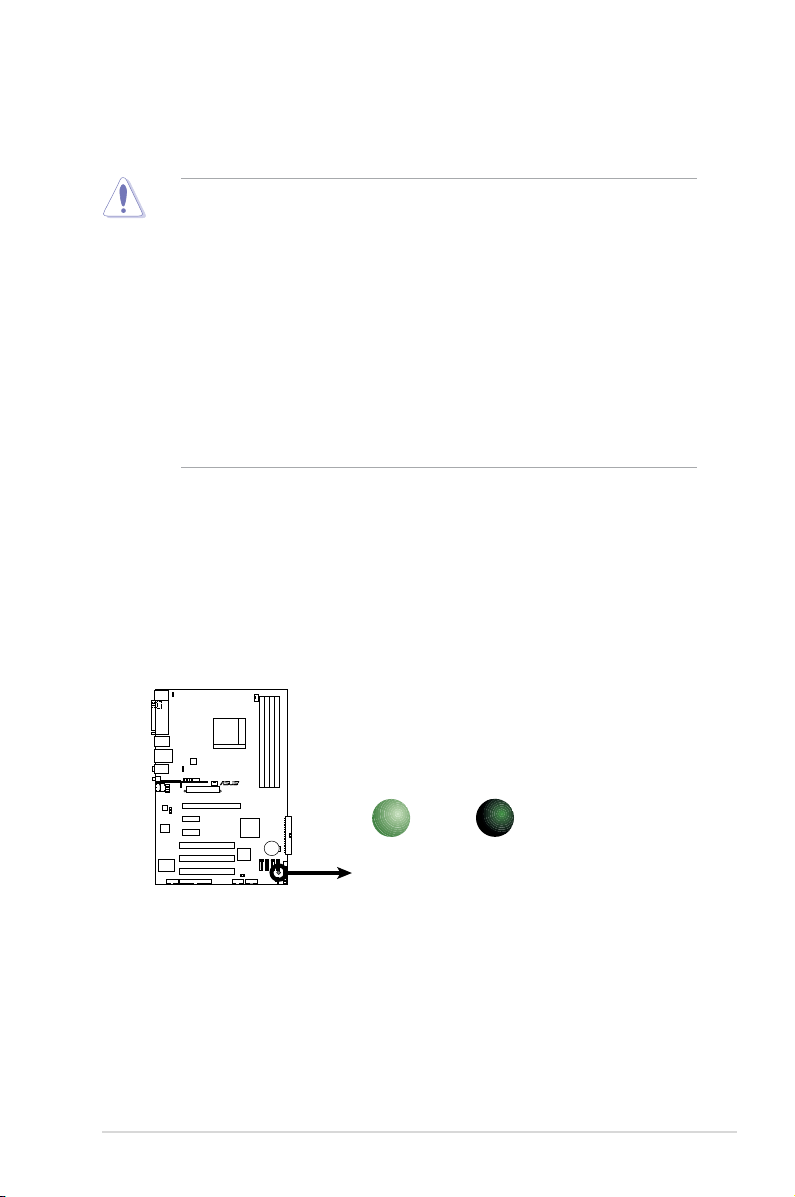
ASUS M2N / M2N DH 2-1
Onboard LED
The motherboard comes with a standby power LED. The green LED lights up
to indicate that the system is ON, in sleep mode, or in soft-off mode. This is a
reminder that you should shut down the system and unplug the power cable
before removing or plugging in any motherboard component. The illustration
below shows the location of the onboard LED.
2.1 Before you proceed
Take note of the following precautions before you install motherboard components
or change any motherboard settings.
• Unplug the power cord from the wall socket before touching any
component.
• Use a grounded wrist strap or touch a safely grounded object or to
a metal object, such as the power supply case, before handling
components to avoid damaging them due to static electricity.
• Hold components by the edges to avoid touching the ICs on them.
• Whenever you uninstall any component, place it on a grounded
antistatic pad or in the bag that came with the component.
• Before you install or remove any component, ensure
that the ATX power supply is switched off or the power cord is detached
from the power supply. Failure to do so may cause severe damage to the
motherboard, peripherals, and/or components.
R
M2N/M2N DH Onboard LED
SB_PWR
ON
Standby
Power
OFF
Powered
Off
Page 24
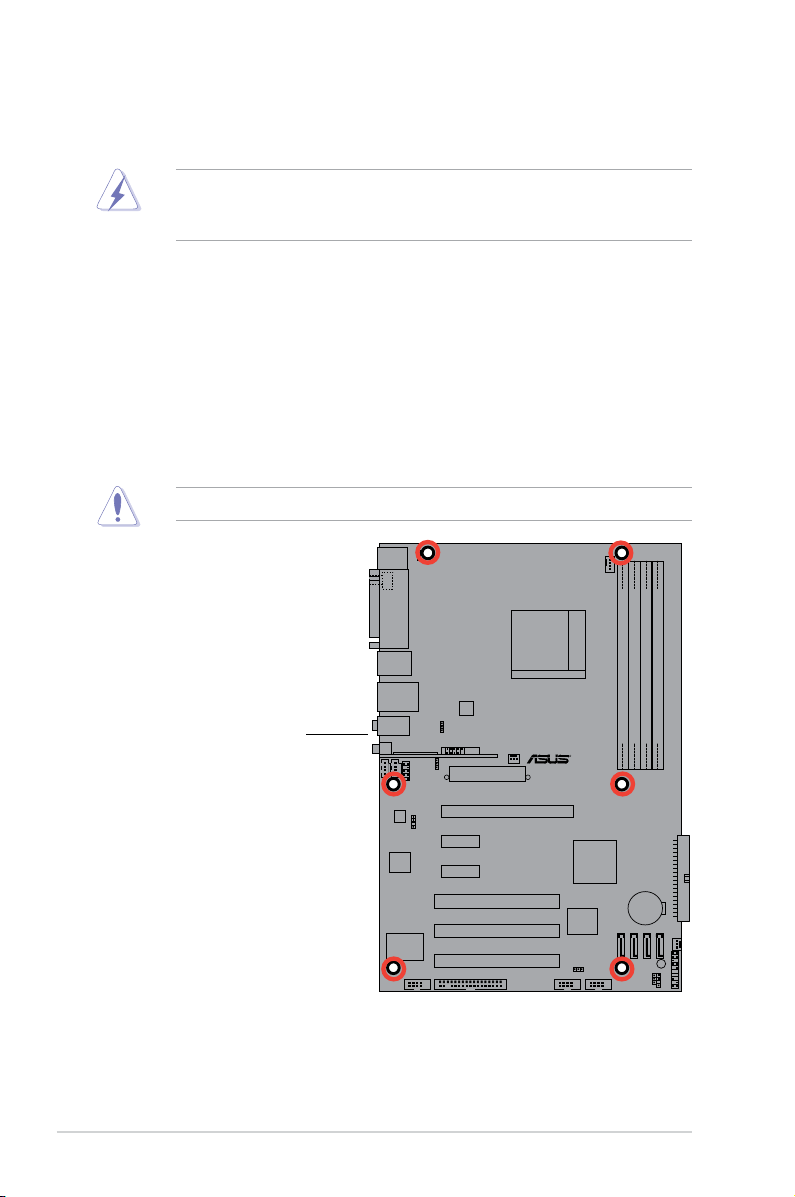
2-2 Chapter 2: Hardware information
R
2.2 Motherboard overview
Before you install the motherboard, study the conguration of your chassis to
ensure that the motherboard ts into it.
2.2.1 Placement direction
When installing the motherboard, make sure that you place it into the chassis in
the correct orientation. The edge with external ports goes to the rear part of the
chassis as indicated in the image below.
2.2.2 Screw holes
Place six (6) screws into the holes indicated by circles to secure the motherboard
to the chassis.
Place this side towards
the rear of the chassis
Make sure to unplug the power cord before installing or removing the
motherboard. Failure to do so can cause you physical injury and damage
motherboard components.
Do not overtighten the screws! Doing so can damage the motherboard.
Page 25
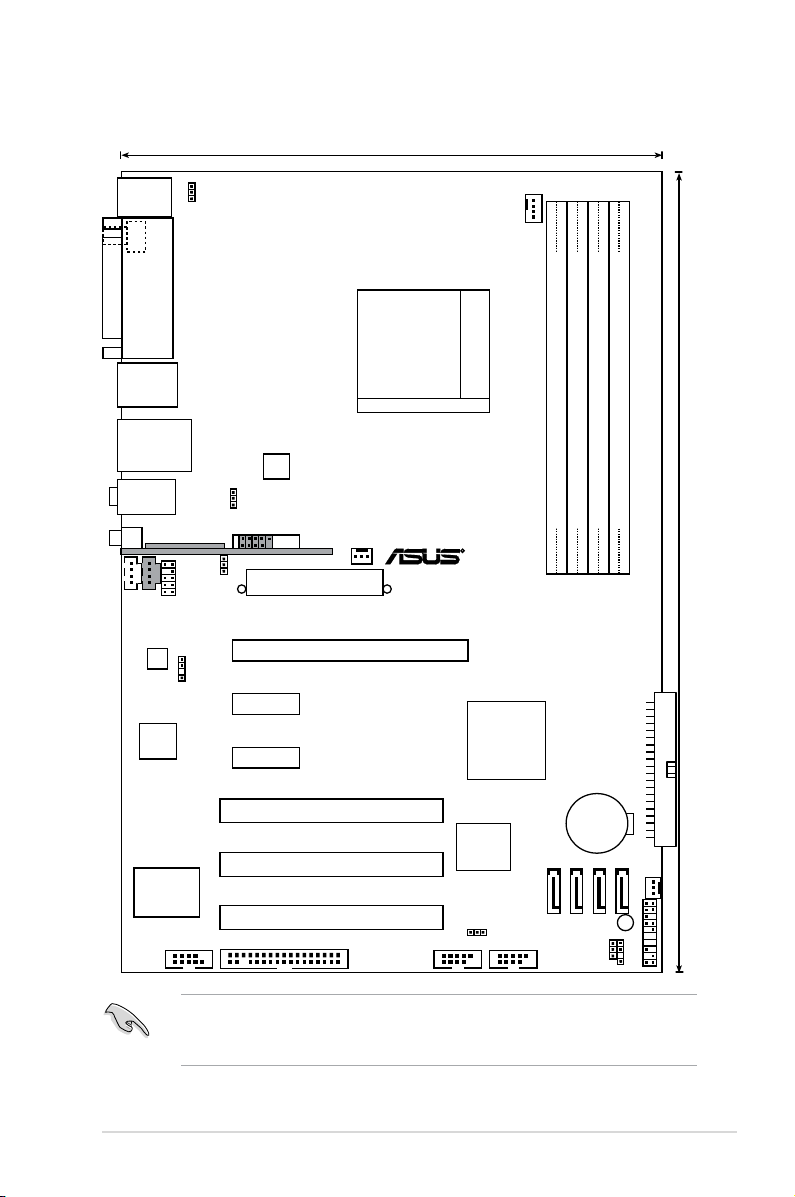
ASUS M2N / M2N DH 2-3
2.2.3 Motherboard layout
DDR2 DIMM_A1 (64 bit,240-pin module)
DDR2 DIMM_B1 (64 bit,240-pin module)
DDR2 DIMM_A2 (64 bit,240-pin module)
DDR2 DIMM_B2 (64 bit,240-pin module)
20.6cm (8.1in)
30.5cm (12.0in)
Socket AM2
CPU_FAN
PWR_FAN
CHA_FAN
R
PRI_IDE
PANEL
SATA2 SATA1 SATA4 SATA3
CLRTC
CHASSIS
SB_PWR
U
USBPW5678
SB56USB78COM1
FLOPPY
4Mb
BIOS
PCI1
PCI2
PCI3
PCIEX16
PCIEX1_2
PCIEX1_1
Super I/O
Attansic
F1
CR2032 3V
Lithium Cell
CMOS Power
NVIDIA
nForce
430 MCP
ADI HD Codec
SPDIF_OUT
MP3IN
CD
AAFP
USBPW910
USBPW1234
KBPWR
EATXPWR
USB910
USB910_WFGBT
ATX12V
PARALLE PORT
PS/2KBMS
T: Mouse
B: Keyboard
USB12
SPDIF_O1
LAN_USB34
AUDIO
The USB910_WFGBT module, and MP3-IN connector are available to M2N DH
model only. The USB910 port is available to M2N model only. These items are
greyed out in the given motherboard layout.
Page 26
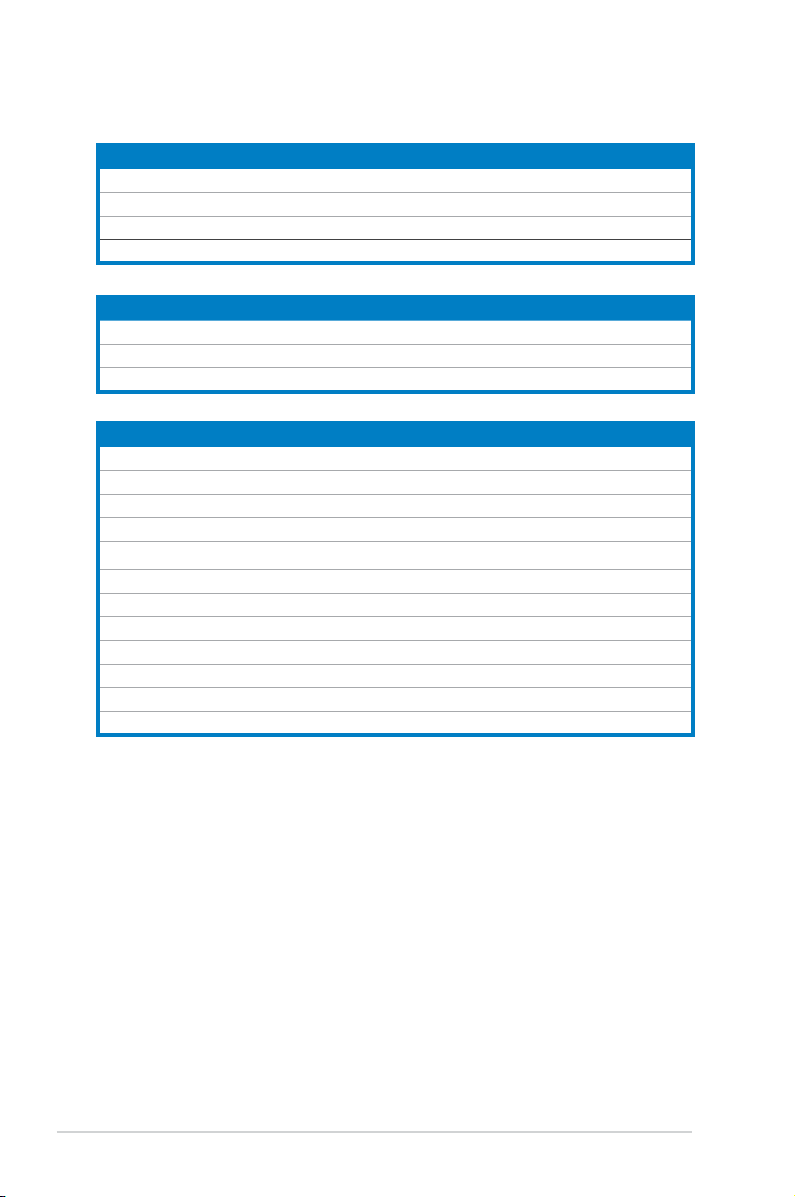
2-4 Chapter 2: Hardware information
2.2.4 Layout contents
Slots Page
1. DDR2 DIMM slots 2-11
2. PCI slots
2-18
3. PCI Express x1 slots
2-18
4. PCI Express x16 slot
2-18
Rear panel connectors Page
1. PS/2 mouse port (green) 2-22
2. Parallel port
2-22
3. LAN 1 (RJ-45) port.
2-22
4. Line In port (light blue)
2-22
5. Line Out port (lime)
2-22
6. Microphone port (pink)
2-22
7. Wireless LAN activity LED (M2N DH Model only)
2-23
8. Wireless LAN antenna port (M2N DH Model only)
2-23
9. USB 2.0 ports 3 and 4
2-23
10. USB 2.0 ports 1 and 2
2-23
11. Coaxial S/PDIF Out port
2-23
12. PS/2 keyboard port (purple)
2-23
Jumper Page
1. Clear RTC RAM (3-pin CLRTC) 2-19
2. USB device wake-up (3-pin USBPW1, USBPW2)
2-20
3. Keyboard power (3-pin KBPWR)
2-21
Page 27
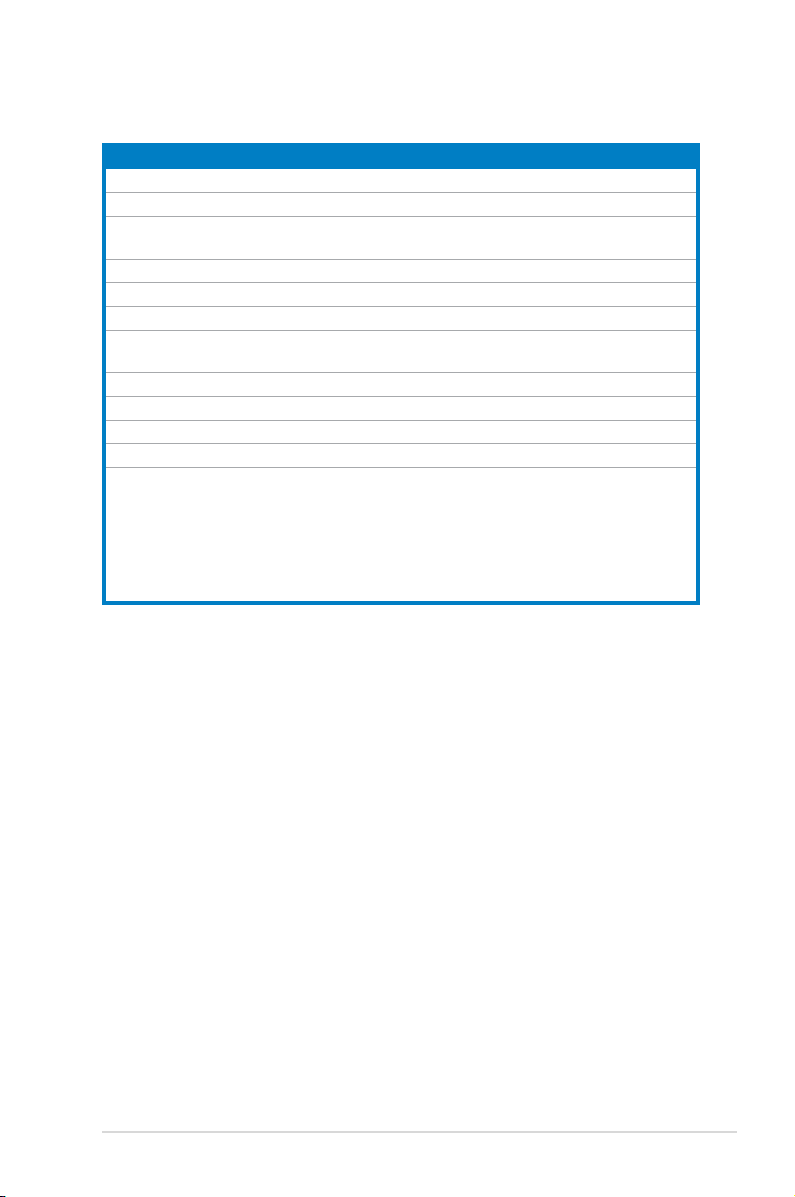
ASUS M2N / M2N DH 2-5
Internal connectors Page
1. Floppy disk drive connector (34-1 pin FLOPPY) 2-23
2. IDE connector (40-1 pin PRI_IDE)
2-24
3. Serial ATA connectors
(7-pin SATA1 [red], SATA2 [red], SATA3 [red], SATA4 [red])
2-25
4. Serial port connector (10-1 pin COM1)
2-25
5. USB connectors (10-1 pin USB56, USB78, USB910)
2-26
6. Optical drive audio connector (4-pin CD)
2-26
7. CPU, chassis, and power fan connectors
(4-pin CPU_FAN, 3-pin CHA_FAN, 3-pin PWR_FAN)
2-27
8. Chassis intrusion connector (4-1 pin CHASSIS)
2-27
9. ATX power connectors (24-pin EATXPWR, 4-pin EATX12V)
2-28
10. Front panel audio connector (10-1 pin AAFP)
2-29
11. Digital audio connector (4-1 pin SPDIF_OUT)
2-29
12. System panel connector (20-8 pin PANEL)
•
System power LED (2-pin LED)
•
Hard disk drive activity LED (2-pin IDE_LED)
•
System warning speaker (4-pin SPEAKER)
•
ATX power button/soft-off button (2-pin PWR)
•
Reset button (2-pin RESET)
2-30
Page 28
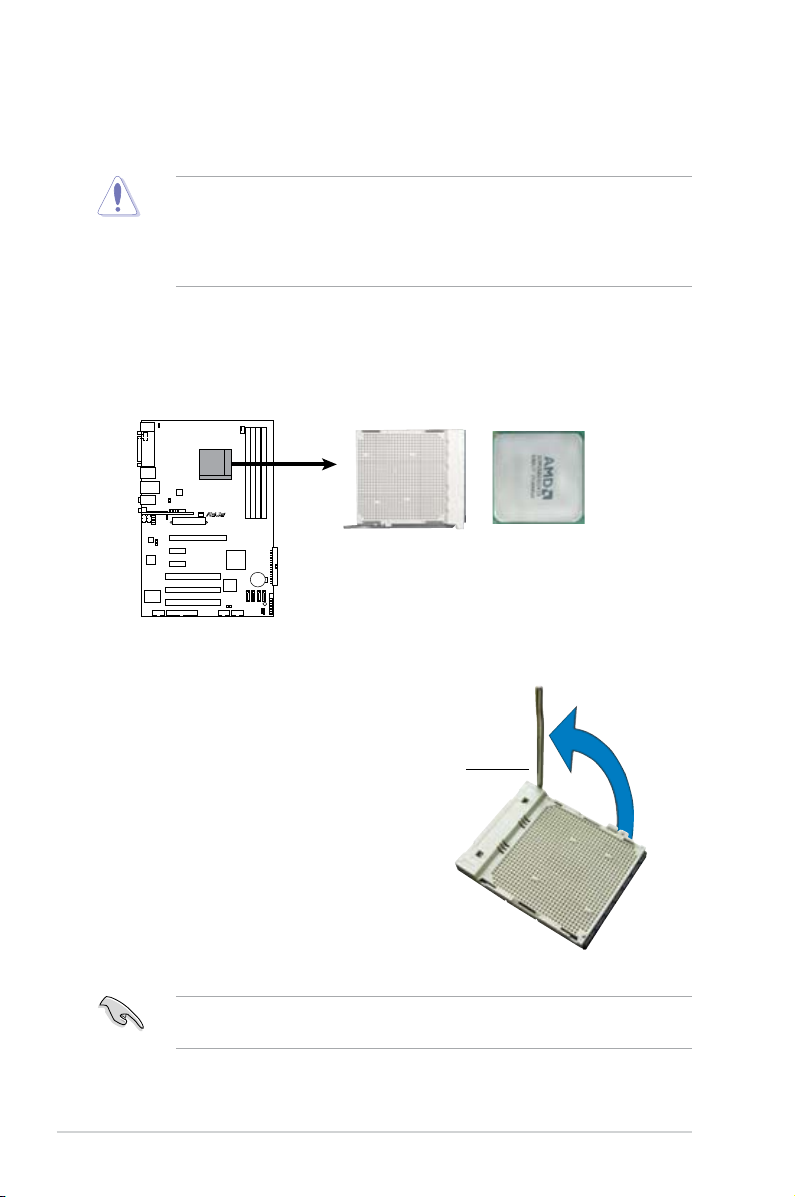
2-6 Chapter 2: Hardware information
2.3.1 Installing the CPU
To install a CPU:
1. Locate the CPU socket on the motherboard.
Make sure that the socket lever is lifted up to a 90º angle; otherwise, the CPU
will not t in completely.
2. Unlock the socket by pressing the
lever sideways, then lift it up to a
90º angle.
2.3 Central Processing Unit (CPU)
The motherboard comes with a 940-pin AM2 socket designed for the AMD Athlon™
64/AMD Athlon™ 64 FX/AMD Athlon™ 64 X2 and AMD Sempron™ processors.
Socket lever
The AM2 socket has a different pin layout from the 940-pin socket designed for
the AMD AM2 processor. Make sure you use a CPU is designed for the AM2
socket. The CPU ts in only one correct orientation. DO NOT force the CPU into
the socket to prevent bending the connectors on the socket and damaging the
CPU!
R
M2N/M2N DH CPU Socket M2
Page 29

ASUS M2N / M2N DH 2-7
3. Position the CPU above the socket
such that the CPU corner with the
gold triangle matches the socket
corner with a small triangle.
4. Carefully insert the CPU into the
socket until it ts in place.
5. When the CPU is in place, push
down the socket lever to secure the
CPU. The lever clicks on the side tab
to indicate that it is locked.
6. Install a CPU heatsink and fan
following the instructions that came
with the heatsink package.
Gold triangle
Small triangle
Page 30
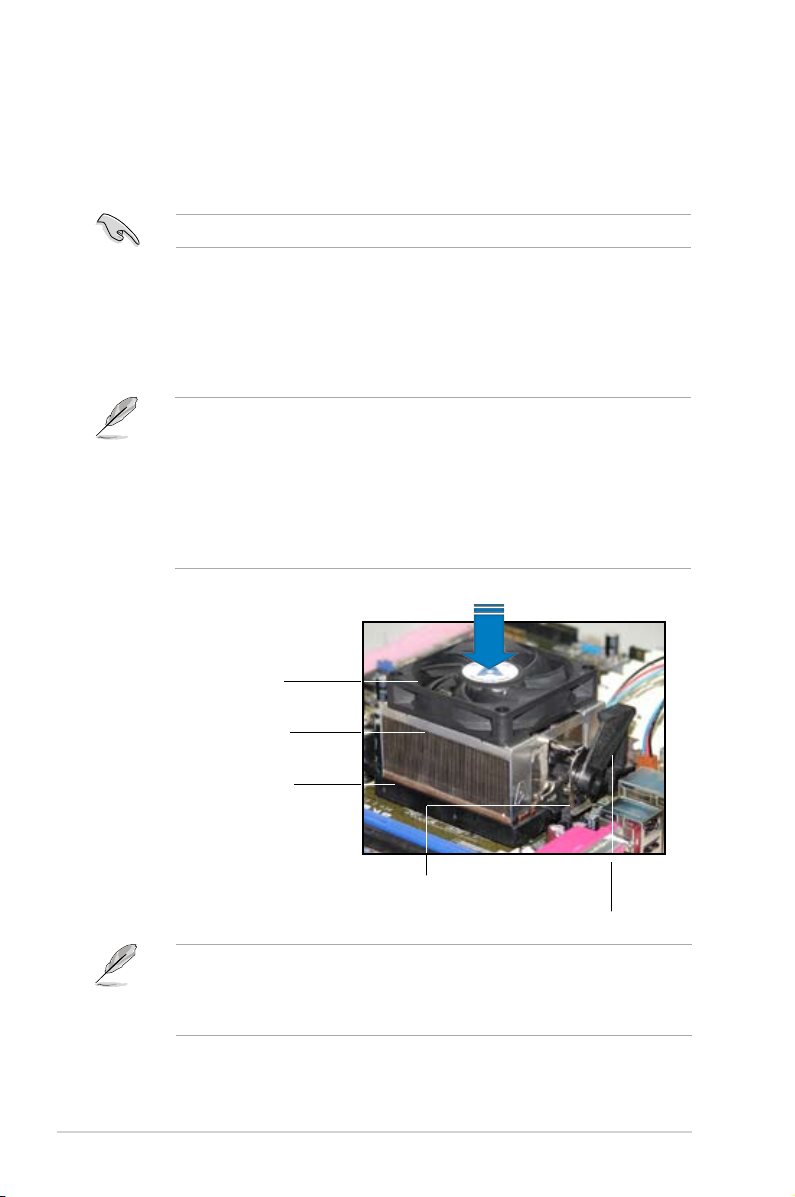
2-8 Chapter 2: Hardware information
2.3.2 Installing the heatsink and fan
The AMD Athlon™ 64/AMD Athlon™ 64 FX/AMD Athlon™ 64 X2 and
AMD Sempron™ processors require a specially designed heatsink and fan
assembly to ensure optimum thermal condition and performance.
To install the CPU heatsink and fan:
1. Place the heatsink on top of the installed CPU, making sure that the heatsink
ts properly on the retention module base.
Retention module base
CPU heatsink
CPU fan
Retention bracket lock
Retention bracket
Your boxed CPU heatsink and fan assembly should come with installation
instructions for the CPU, heatsink, and the retention mechanism. If the
instructions in this section do not match the CPU documentation, follow the
latter.
•
The retention module base is already installed on the motherboard
upon purchase.
•
You do not have to remove the retention module base when
installing the CPU or installing other motherboard components.
•
If you purchased a separate CPU heatsink and fan assembly, make
sure that a Thermal Interface Material is properly applied to the CPU
heatsink or CPU before you install the heatsink and fan assembly.
Make sure that you use only AMD-certied heatsink and fan assembly.
Page 31

ASUS M2N / M2N DH 2-9
2. Attach one end of the retention bracket
to the retention module base.
3. Align the other end of the retention
bracket (near the retention bracket
lock) to the retention module base.
A clicking sound denotes that the
retention bracket is in place.
4. Push down the retention bracket lock
on the retention mechanism to secure
the heatsink and fan to the module
base.
Make sure that the fan and
heatsink assembly perfectly ts
the retention mechanism module
base, otherwise you cannot snap
the retention bracket in place.
Page 32

2-10 Chapter 2: Hardware information
5. When the fan and heatsink assembly is in place, connect the CPU fan cable
to the connector on the motherboard labeled CPU_FAN.
• Do not forget to connect the CPU fan connector! Hardware monitoring
errors can occur if you fail to plug this connector.
• This connector is backward compatible to the 3-pin CPU fan connector.
• Only 4-pin CPU fan supports Q-Fan function.
R
M2N/M2N DH CPU Fan Connector
CPU_FAN
GND
CPU FAN PWR
CPU FAN IN
CPU FAN PW
M
Page 33

ASUS M2N / M2N DH 2-11
2.4 System memory
2.4.1 Overview
The motherboard comes with four Double Data Rate 2 (DDR2) Dual Inline Memory
Modules (DIMM) sockets.
A DDR2 module has the same physical dimensions as a DDR DIMM but has a
240-pin footprint compared to the 184-pin DDR DIMM. DDR2 DIMMs are notched
differently to prevent installation on a DDR DIMM socket.
The gure illustrates the location of the DDR2 DIMM sockets:
Channel Sockets
Channel A DIMM_A1 and DIMM_A2
Channel B DIMM_B1 and DIMM_B2
2.4.2 Memory congurations
You may install 256 MB, 512 MB, 1 GB, and 2GB unbuffered ECC/non-ECC DDR2
DIMMs into the DIMM sockets.
Recommended Memory Congurations
Mode
Sockets
DIMM_A1 DIMM_A2 DIMM_B1 DIMM_B2
Single Channel
Populated – – –
– Populated – –
– – Populated –
– – – Populated
Dual-channel (1)
Populated – Populated –
– Populated – Populated
Dual-channel (2)
Populated Populated Populated Populated
R
M2N/M2N DH 240-pin DDR2 DIMM Sockets
DIMM_B1
DIMM_A2
DIMM_B2
DIMM_A1
112 Pins128 Pins
Page 34

2-12 Chapter 2: Hardware information
Important notice on installing Windows® XP 32-bit version
If you install Windows® XP 32-bit version Operating System (OS), the limitation
of this OS version is that it may reserve a certain amount of memory space for
system devices. We recommend that you install less than 3 GB system memory
if you would like to work under Windows® XP 32-bit version OS. The excess
memory installation will not cause any usage problem, but it will not give users
the benet of manipulating this excess memory space.
Visit the ASUS FAQ site for further
explanation:
http://support.asus.com/faq/faq.
aspx?SLanguage=en-us
Under General Search, make the
selections as shown, then click Search.
Click the article titled “4GB memory installed but less memory size
detected.”
You also may check the URLs below for third party comments on this issue:
http://dlsvr01.asus.com/pub/ASUS/mb/4GB_Rev1.pdf
http://www.intel.com/support/motherboards/server/sb/cs-016594.htm
* For dual-channel memory conguration (2), you may:
• install identical DIMMs in all four sockets OR
• install an identical DIMM pair in DIMM_A1 and DIMM_B1 (yellow
sockets) and another identical DIMM pair in DIMM_A2 and DIMM_B2
(black sockets)
* Always use identical DDR2 DIMM pairs for dual-channel model. For
optimum compatibility, we recommend that you obtain memory modules
from the same vendor. Visit the ASUS website (www.asus.com) for the
latest Qualied Vendors List.
Notes on memory limitations
• Due to chipset limitation, this motherboard can only support up to
8 GB on the operating systems listed below. You may install a maximum of
2 GB DIMMs on each slot, but only DDR2-533 and DDR2-667 2 GB density
modules are available for this conguration.
32-bit 64-bit
Windows® 2000 Advanced Windows® XP Professional x64
Server Edition
Page 35

ASUS M2N / M2N DH 2-13
Qualied Vendors List
DDR2-533
512MB ELPIDA EBE51ED8ABFA-5C-E SS E5108AB-5C-E • •
512MB ELPIDA EBE51UD8ABFA-5C-E SS E5108AB-5C-E •
512MB HYNIX HYMP564U648-C4 SS HY5PS12821F-C4 •
1024MB HYNIX HYMP512U728-C4 AA DS HY5PS12821F-C4 • •
512MB INFINEON HYS64T64000GU-3.7-A SS HYB18T512 • • •
512MB MICRON MT16HTF6464AG-53EB2 DS 4EB11D9BQM • •
256MB SAMSUNG M378T3253FG0-CD5 SS K4T56083QF-GCD5 • • •
512MB SAMSUNG M378T6553BG0-CD5 SS K4T151083QB-GCD5 • • •
1024MB SAMSUNG M391T2953BG0-CD5 DS K4T51083QB-GCD5 • •
DIMM support
Size Vendor Model Side(s) Component A B C
Qualied Vendors List
DDR2-667
256MB HYNIX HYMP532U64AP6-Y5 AA SS HY5PS121621AFP-Y5 • • •
512MB HYNIX HYMP564U64AP8-Y5 AA SS HY5PS12821AFP-Y5 • • •
512MB HYNIX HYMP564U64AP8-Y4 AA SS HY5PS12821AFP-Y4 • • •
512MB HYNIX HYMP564U72AP8-Y4 AA SS HY5PS12821AFP-Y4 • •
256MB GEIL GX25125300DC SS GL2L32M168BA30F • •
512MB SAMSUNG M378T6553CZ0-CE6 SS K4T51083QC • •
1024MB SAMSUNG M378T2953CZ0-CE6 DS K4T51083QC •
512MB SAMSUNG M378T6453FZ0-CE6 DS K4T56083QF-ZCE6 • •
DIMM support
Size Vendor Model Side(s) Component A B C
Page 36

2-14 Chapter 2: Hardware information
Qualied Vendors List
DDR2-800
Side(s): SS - Single-sided DS - Double-sided
DIMM Support:
A - Supports one module inserted in any slot for a single-channel memory
conguration.
B - Supports one pair of modules inserted into either the blue slots or the black
slots as one pair of dual-channel memory conguration.
C - Supports three modules inserted into both the blue and black slots as two
pairs of dual-channel memory conguration.
Visit the ASUS website (www.asus.com) for the latest memory Qualied Vendor
List (QVL).
512MB KINGSTON K4T51083QC SS KVR800D2N5/512 • • •
1024MB KINGSTON K4T51083QC DS KVR800D2N5/1G • •
512MB Qimonda HYB18T256800AF25F DS HYS64T64020HU-25F-A • • •
256MB Qimonda HYB18T512160BF-25F SS HYS64T32000HU-25F-B • •
512MB Qimonda HYB18T512800BF25F SS HYS64T64000HU-25F-B • • •
1024MB Qimonda HYB18T512800BF25F DS HYS64T128020HU-25F-B • •
256MB SAMSUNG K4T51163QC-ZCE7 SS M378T3354CZ3-CE7 • • •
512MB Hynix HY5PS12821BFP-S5 SS HYMP564U64BP8-S5 • •
512MB MICRON 5JAIIZ9DQQ SS MT8HTF6464AY-80EA3 • • •
1024MB MICRON 5JAIIZ9DQQ DS MT16HTF12864AY-80EA3 • •
512MB MICRON 5ZD22D9GKX SS MT8HTF6464AY-80ED4 • • •
1024MB MICRON 5ZD22D9GKX DS MT16HTF12864AY-80ED4 • •
512MB MICRON 6CD22D9GKX SS MT8HTF6464AY-80ED4 • • •
1024MB MICRON 6CD22D9GKX DS MT16HTF12864AY-80ED4 • •
1024MB CORSAIR Heat-Sink Package DS CM2X1024-6400C4 • •
1024MB Crucial Heat-Sink Package DS BL12864AA804.16FD • •
DIMM support
Size Vendor Model Side(s) Component A B C
Page 37

ASUS M2N / M2N DH 2-15
2.4.3 Installing a DIMM
Unplug the power supply before adding or removing DIMMs or other
system components. Failure to do so can cause severe damage to both the
motherboard and the components.
To install a DIMM:
1. Unlock a DIMM socket by
pressing the retaining clips
outward.
2. Align a DIMM on the socket
such that the notch on the DIMM
matches the break on the socket.
3. Firmly insert the DIMM into the
socket until the retaining clips
snap back in place and the
DIMM is properly seated.
2.4.4 Removing a DIMM
To remove a DIMM:
1. Simultaneously press the retaining
clips outward to unlock the DIMM.
2. Remove the DIMM from the socket.
• A DDR2 DIMM is keyed with a notch so that it ts in only one direction. Do
not force a DIMM into a socket to avoid damaging the DIMM.
• The DDR2 DIMM sockets do not support DDR DIMMs. DO not install DDR
DIMMs to the DDR2 DIMM sockets.
Support the DIMM lightly with
your ngers when pressing the
retaining clips. The DIMM might
get damaged when it ips out
with extra force.
1
2
1
DDR2 DIMM notch
Unlocked retaining clip
DDR2 DIMM notch
1
2
3
Page 38

2-16 Chapter 2: Hardware information
2.5 Expansion slots
In the future, you may need to install expansion cards. The following sub-sections
describe the slots and the expansion cards that they support.
2.5.1 Installing an expansion card
To install an expansion card:
1. Before installing the expansion card, read the documentation that came with
it and make the necessary hardware settings for the card.
2. Remove the system unit cover (if your motherboard is already installed in a
chassis).
3. Remove the bracket opposite the slot that you intend to use. Keep the screw
for later use.
4. Align the card connector with the slot and press rmly until the card is
completely seated on the slot.
5. Secure the card to the chassis with the screw you removed earlier.
6. Replace the system cover.
2.5.2 Conguring an expansion card
After installing the expansion card, congure the it by adjusting the software
settings.
1. Turn on the system and change the necessary BIOS settings, if any. See
Chapter 4 for information on BIOS setup.
2. Assign an IRQ to the card. Refer to the tables on the next page.
3. Install the software drivers for the expansion card.
Make sure to unplug the power cord before adding or removing expansion
cards. Failure to do so may cause you physical injury and damage motherboard
components.
When using PCI cards on shared slots, ensure that the drivers support “Share
IRQ” or that the cards do not need IRQ assignments; otherwise, conicts will
arise between the two PCI groups, making the system unstable and the card
inoperable.
Page 39

ASUS M2N / M2N DH 2-17
2.5.3 Interrupt assignments
Standard interrupt assignments
* These IRQs are usually available for ISA or PCI devices.
IRQ Priority Standard function
0 1 System Timer
1 2
Keyboard Controller
2 – Redirect to IRQ#9
4 12 Communications Port (COM1)*
5 13 IRQ Holder for PCI Steering*
6 14 Floppy Disk Controller
7 15 Printer Port (LPT1)*
8 3 System CMOS/Real Time Clock
9 4 IRQ Holder for PCI Steering*
10 5 IRQ Holder for PCI Steering*
11 6 IRQ Holder for PCI Steering*
12 7 PS/2 Compatible Mouse Port*
13 8 Numeric Data Processor
14 9 Primary IDE Channel
15 10 Secondary IDE Channel
A B C D E F G H
PCI Slot 1 shared - - - -- - - -
PCI Slot 2 - shared - - - - - -
PCI Slot 3 - - shared - - - - -
PCIe x16 slot - - - - - - - shared
PCIe x1 slot 1 - - - - - shared - -
PCIe x1 slot 2 - - - - shared - - -
IRQ assignments for this motherboard
Page 40

2-18 Chapter 2: Hardware information
2.5.4 PCI slots
The PCI slots support cards such as
a LAN card, SCSI card, USB card,
and other cards that comply with PCI
specications. The gure shows a LAN
card installed on a PCI slot.
2.5.5 PCI Express x1 slots
This motherboard supports PCI Express
x1 network cards, SCSI cards and other
cards that comply with the PCI Express
specications. The following gure
shows a network card installed on the
PCI Express x1 slot.
2.5.6 PCI Express x16 slot
This motherboard supports PCI Express
x16 graphic cards that comply with the
PCI Express specications. The gure
shows a graphics card installed on the
PCI Express x16 slot.
Page 41

ASUS M2N / M2N DH 2-19
2.6 Jumper
1. Clear RTC RAM (CLRTC)
This jumper allows you to clear the Real Time Clock (RTC) RAM in
CMOS. You can clear the CMOS memory of date, time, and system setup
parameters by erasing the CMOS RTC RAM data. The onboard button
cell battery powers the RAM data in CMOS, which include system setup
information such as system passwords.
To erase the RTC RAM:
1. Turn OFF the computer and unplug the power cord.
2. Remove the onboard battery.
3. Move the jumper cap from pins 1-2 (default) to pins 2-3. Keep the cap on
pins 2-3 for about 5~10 seconds, then move the cap back to pins 1-2.
4. Reinstall the battery.
5. Plug the power cord and turn ON the computer.
6. Hold down the <Del> key during the boot process and enter BIOS setup
to re-enter data.
Except when clearing the RTC RAM, never remove the cap on CLRTC jumper
default position. Removing the cap will cause system boot failure!
• Make sure to re-enter your previous BIOS settings after you clear the
CMOS.
• You do not need to clear the RTC when the system hangs due to
overclocking. For system failure due to overclocking, use the C.P.R. (CPU
Parameter Recall) feature. Shut down and reboot the system so the BIOS
can automatically reset parameter settings to default values.
R
M2N/M2N DH Clear RTC RAM
CLRTC
Normal Clear CMO
S
(Default)
2 3
1 2
Page 42

2-20 Chapter 2: Hardware information
2. USB device wake-up (3-pin USBPW1234, USBPW5678, USBPW910)
Set these jumpers to +5V to wake up the computer from S1 sleep mode
(CPU stopped, DRAM refreshed, system running in low power mode) using
the connected USB devices. Set to +5VSB to wake up from S3 and S4 sleep
modes (no power to CPU, DRAM in slow refresh, power supply in reduced
power mode).
• The USB device wake-up feature requires a power supply that can
provide 500mA on the +5VSB lead for each USB port; otherwise,
the system would not power up.
• The total current consumed must NOT exceed the power supply
capability (+5VSB) whether under normal condition or in sleep mode.
R
M2N/M2N DH
USB Device Wake Up
3
2
2
1
USBPW1234
+5V
(Default)
+5VSB
3
2
2
1
USBPW910
+5V
(Default)
+5VSB
3
2
2
1
USBPW5678
(Default)
+5V
+5VSB
M2N USB port default
status USBPW1234 USBPW5678 USBPW910
+5VSB - - -
+5V Default Default Default
M2N DH USB port default
status USBPW1234 USBPW5678
+5VSB Default -
+5V - Default
Page 43

ASUS M2N / M2N DH 2-21
3. Keyboard power (3-pin KBPWR)
This jumper allows you to enable or disable the keyboard wake-up feature.
Set this jumper to pins 2-3 (+5VSB) to wake up the computer when you press
a key on the keyboard (the default is the Space Bar). This feature requires
an ATX power supply that can supply at least 1A on the +5VSB lead, and a
corresponding setting in the BIOS.
R
M2N/M2N DH Keyboard Power Setting
(Default)
1 2
2 3
+5V
+5VS
B
KBPWR
Page 44

2-22 Chapter 2: Hardware information
2.7 Connectors
2.7.1 Rear panel connectors
1. PS/2 mouse port (green). This port is for a PS/2 mouse.
2.
Parallel port. This 25-pin port connects a parallel printer, a scanner, or other
devices.
3. LAN (RJ-45) port.
This port allows Gigabit connection to a Local Area
Network (LAN) through a network hub. Refer to the table below for the LAN
port LED indications.
Activity/Link Speed LED
Status Description Status Description
OFF No link OFF 10 Mbps connection
ORANGE Linked ORANGE 100 Mbps connection
BLINKING Data activity GREEN 1 Gbps connection
LAN port LED indications
SPEED
LED
ACT/LINK
LED
4. Line In port (light blue). This port connects the tape, CD, DVD player, or
other audio sources.
5. Line Out port (lime).
This port connects a headphone or a speaker. In
4-channel, 6-channel, and 8-channel conguration, the function of this port
becomes Front Speaker Out.
6. Microphone port (pink).
This port connects a microphone.
LAN port
1
12
4
5
6
9
2 3
11 10
7
8
Refer to the audio conguration table below for the function of the audio ports in
2, 4, or 6-channel conguration.
Audio 2, 4, or 6-channel conguration
Light Blue Line In Rear Speaker Out Rear Speaker Out
Lime Line Out Front Speaker Out Front Speaker Out
Pink Mic In Mic In Bass/Center
Port Headset 4-channel 6-channel
2-channel
Page 45

ASUS M2N / M2N DH 2-23
7. Wireless LAN activity LED (M2N DH model only). The wireless LAN
module comes with an activity LED.
8. Wireless LAN antenna port
(M2N DH model only). This port connects to
the optional dipolar antenna for the onboard WiFi-g™ wireless solution.
9. USB 2.0 ports 3 and 4.
These 4-pin Universal Serial Bus (USB) ports are
available for connecting USB 2.0 devices.
10. USB 2.0 ports 1 and 2.
These 4-pin Universal Serial Bus (USB) ports are
available for connecting USB 2.0 devices.
11. Coaxial S/PDIF Out port.
This port connects an external audio output device
via an coaxial S/PDIF cable.
12. PS/2 keyboard port (purple)
. This port is for a PS/2 keyboard.
2.7.2 Internal connectors
1. Floppy disk drive connector (34-1 pin FLOPPY)
This connector is for the provided oppy disk drive (FDD) signal cable. Insert
one end of the cable to this connector, then connect the other end to the
signal connector at the back of the oppy disk drive.
Pin 5 on the connector is removed to prevent incorrect cable connection when
using a FDD cable with a covered Pin 5.
R
M2N/M2N DH Floppy Disk Drive Connector
NOTE:
Orient the red markings o
n
the floppy ribbon cable to PIN 1.
PIN 1
FLOPPY
Page 46

2-24 Chapter 2: Hardware information
2. IDE connector (40-1 pin PRI_IDE)
The onboard IDE connector is for the Ultra DMA 133/100/66 signal cable.
There are three connectors on each Ultra DMA 133/100/66 signal cable:
blue, black, and gray. Connect the blue connector to the motherboard’s IDE
connector, then select one of the following modes to congure your device.
• Pin 20 on the IDE connector is removed to match the covered hole on the
Ultra DMA cable connector. This prevents incorrect insertion when you
connect the IDE cable.
• Use the 80-conductor IDE cable for Ultra DMA 100/66 IDE devices.
Drive jumper setting Mode of
device(s)
Cable connector
Single device Cable-Select or Master - Black
Two devices Cable-Select Master
Black
Slave Gray
Master Master Black or gray
Slave Slave
If any device jumper is set as “Cable-Select,” make sure all other device
jumpers have the same setting.
R
M2N/M2N DH
IDE Connector
PRI_IDE
Page 47

ASUS M2N / M2N DH 2-25
3. Serial ATA connectors (7-pin SATA1 [red], SATA2 [red], SATA3 [red],
SATA4 [red])
These connectors are for the Serial ATA signal cables for Serial ATA 3.0
Gb/s hard disk and optical disk drives. The Serial ATA 3.0 Gb/s is backward
compatible with Serial ATA 1.5 Gb/s specication.
If you installed Serial ATA hard disk drives, you can create a RAID 0, RAID 1,
RAID 0+1, RAID 5, or JBOD conguration through the onboard NVIDIA
®
MediaShield™ controller.
R
M2N/M2N DH
SATA Connectors
GND
RSATA_TXP2
RSATA_TXN2
GND
RSATA_RXP2
RSATA_RXN2
GND
SATA2
GND
RSATA_TXP1
RSATA_TXN1
GND
RSATA_RXP1
RSATA_RXN1
GND
SATA1
GND
RSATA_TXP4
RSATA_TXN4
GND
RSATA_RXP4
RSATA_RXN4
GND
SATA4
GND
RSATA_TXP3
RSATA_TXN3
GND
RSATA_RXP3
RSATA_RXN3
GND
SATA3
4. Serial port connector (10-1 pin COM1)
This connector is for a serial (COM) port. Connect the serial port module cable
to this connector, then install the module to a slot opening at the back of the
system chassis.
R
M2N/M2N DH
COM Port Connector
PIN1
COM1
The RAID function of these connectors is set to [Disabled] by default. If you
intend to create a Serial ATA RAID set using these connectors, enable the
nVidia RAID Function item in the BIOS. See section “4.3.4 IDE Conguration”
for details.
The COM module is purchased separately.
Page 48

2-26 Chapter 2: Hardware information
5. USB connectors (10-1 pin USB56, USB78, USB910 [for M2N model only])
These connectors are for USB 2.0 ports. Connect the USB module cable
to any of these connectors, then install the module to a slot opening at the
back of the system chassis. These USB connectors comply with USB 2.0
specication that supports up to 480 Mbps connection speed.
Never connect a 1394 cable to the USB connectors. Doing so will damage the
motherboard!
Connect one end of the USB cable to the ASUS Q-Connector rst before
connecting to the USB connector onboard.
R
M2N/M2N DH USB 2.0 Connectors
USB910
USB+5V
USB_P10-
USB_P10+
GND
NC
USB+5V
USB_P9-
USB_P9+
GND
1
USB56
USB+5V
GND
NC
USB+5V
USB_P5-
USB_P5+
GND
USB_P6
-
USB_P6
+
1
USB78
USB+5V
GND
NC
USB+5V
USB_P7-
USB_P7+
GND
USB_P8
-
USB_P8
+
1
6. Optical drive audio connector (4-pin CD)
This connector allows you to receive stereo audio input from an optical drive
such as DVD or CD-ROM.
R
M2N/M2N DH Internal Audio Connector
CD
(black)
Right Audio Channel
Left Audio Channel
Ground
Ground
The USB module is purchased separately.
Page 49

ASUS M2N / M2N DH 2-27
7. CPU, chassis, and power fan connectors (4-pin CPU_FAN, 3-pin
CHA_FAN, 3-pin PWR_FAN)
The fan connectors support cooling fans of 350 mA ~ 2000 mA (24 W max.) or
a total of 1 A ~ 3.48 A (41.76 W max.) at +12V. Connect the fan cables to the
fan connectors on the motherboard, making sure that the black wire of each
cable matches the ground pin of the connector.
Do not forget to connect the fan cables to the fan connectors. Insufcient air
ow inside the system may damage the motherboard components. These are
not jumpers! Do not place jumper caps on the fan connectors!
R
M2N/M2N DH Fan Connectors
CPU_FAN
GND
CPU FAN PWR
CPU FAN IN
CPU FAN PWM
PWR_FAN
GND
Rotation
+12V
CHA_FAN
GND
Rotation
+12V
8. Chassis intrusion connector (4-1 pin CHASSIS)
This connector is for a chassis-mounted intrusion detection sensor or switch.
Connect one end of the chassis intrusion sensor or switch cable to this
connector. The chassis intrusion sensor or switch sends a high-level signal to
this connector when a chassis component is removed or replaced. The signal
is then generated as a chassis intrusion event.
By default, the pins labeled “Chassis Signal” and “Ground” are shorted with
a jumper cap. Remove the jumper caps only when you intend to use the
chassis intrusion detection feature.
R
M2N/M2N DH Chassis Intrusion Connector
CHASSIS
+5VSB_MB
Chassis Signal
GND
(Default)
Page 50

2-28 Chapter 2: Hardware information
9. ATX power connectors (24-pin ATXPWR, 4-pin EATX12V)
These connectors are for ATX power supply plugs. The power supply plugs
are designed to t these connectors in only one orientation. Find the proper
orientation and push down rmly until the connectors completely t.
R
M2N
M2N/M2N DH
ATX Power Connector
+12V DC
GND
+12V DC
GND
ATX12V
+3 Volts
+3 Volts
Ground
+5 Volts
+5 Volts
Ground
Ground
Power OK
+5V Standby
+12 Volts
-5 Volts
+5 Volts
+3 Volts
-12 Volts
Ground
Ground
Ground
PSON#
Ground
+5 Volts
+12 Volts
+3 Volts
+5 Volts
Ground
EATXPWR
•
For a fully congured system, we recommend that you use a power supply
unit (PSU) that complies with ATX 12 V Specication 2.0 (or later version)
and provides a minimum power of 600 W.
• Do not forget to connect the 4-pin ATX +12 V power plug; otherwise, the
system will not boot.
• Use of a PSU with a higher power output is recommended when
conguring a system with more power-consuming devices. The system
may become unstable or may not boot up if the power is inadequate.
Page 51

ASUS M2N / M2N DH 2-29
10. Front panel audio connector (10-1 pin AAFP)
This connector is for a chassis-mounted front panel audio I/O module that
supports either HD Audio or legacy AC`97 audio standard. Connect one end
of the front panel audio I/O module cable to this connector.
We recommend that you connect a high-denition front panel audio module to
this connector to avail of the motherboard’s high-denition audio capability.
R
M2N/M2N DH
Front Panel Audio Connector
HP_HD
MIC2_L
HP_R
HP_L
MIC2_JD
Jack_Sense
MIC2_R
PRESENSE#
AGND
AAFP
Legacy AC’97-compliant
pin definition
NC
MIC2_L
Line out_R
Line out_L
NC
NC
MIC2_R
NC
AGND
Azalia-compliant
pin definition
11. Digital audio connector (4-1 pin SPDIF_OUT)
This connector is for an additional Sony/Philips Digital Interface (S/PDIF)
port(s). Connect the S/PDIF In/Out module cable to this connector, then
install the module to a slot opening at the back of the system chassis.
The S/PDIF module is purchased separately.
R
M2N/M2N DH
Digital Audio Connector
+5V
SPDIFOUT
GND
SPDIF_OUT
Page 52

2-30 Chapter 2: Hardware information
•
System power LED (2-pin PLED)
This 2-pin connector is for the system power LED. Connect the chassis
power LED cable to this connector. The system power LED lights up when
you turn on the system power, and blinks when the system is in sleep mode.
•
Hard disk drive activity LED (2-pin IDE_LED)
This 2-pin connector is for the HDD Activity LED. Connect the HDD Activity
LED cable to this connector. The IDE LED lights up or ashes when data is
read from or written to the HDD.
•
System warning speaker (4-pin SPEAKER)
This 4-pin connector is for the chassis-mounted system warning speaker. The
speaker allows you to hear system beeps and warnings.
•
ATX power button/soft-off button (2-pin PWRSW)
This connector is for the system power button. Pressing the power button
turns the system on or puts the system in sleep or soft-off mode depending
on the BIOS settings. Pressing the power switch for more than four seconds
while the system is ON turns the system OFF.
•
Reset button (2-pin RESET)
This 2-pin connector is for the chassis-mounted reset button for system
reboot without turning off the system power.
12. System panel connector (20-8 pin PANEL)
This connector supports several chassis-mounted functions.
R
M2N/M2N DH System Panel Connector
* Requires an ATX power supply
NEL
PLED-
PWR
+5V
Speaker
Ground
RESET
Ground
Reset
Ground
Ground
PWRSW
PLED+
IDE_LEDIDE_LED+
IDE_LED
PLED SPEAKER
PA
Page 53

ASUS M2N / M2N DH 2-31
Q-Connector (System panel)
ASUS Q-Connector allows you to easily to connect the chassis front panel cables
to the motherboard. Perform these steps to install ASUS Q-Connector.
Step 1
Connect the front panel cables to their
respective connectors on the ASUS
Q-Connector. Refer to the labels on the
Q-Connector for proper connection and
pin denition.
Step 2
Carefully connect the ASUS
Q-Connector to the System panel
connector.
The ASUS Q-Connector ts only in one
orientation; if it doesn’t t, try reversing
it.
When installed, the Q-connector appears
as shown.
Page 54

2-32 Chapter 2: Hardware information
Page 55

3
Powering up
This chapter describes the power up
sequence, the vocal POST messages,
and ways of shutting down the system.
Page 56

ASUS M2N / M2N DH
Chapter summary
3
3.1 Starting up for the rst time ........................................................ 3-1
3.2 Turning off the computer .............................................................
3-2
Page 57

ASUS M2N / M2N DH 3-1
3.1 Starting up for the rst time
1. After making all the connections, replace the system case cover.
2. Be sure that all switches are off.
3. Connect the power cord to the power connector at the back of the system
chassis.
4. Connect the power cord to a power outlet that is equipped with a surge
protector.
5. Turn on the devices in the following order:
a. Monitor
b. External SCSI devices (starting with the last device on the chain)
c. System power
6. After applying power, the system power LED on the system front panel case
lights up. For systems with ATX power supplies, the system LED lights up
when you press the ATX power button. If your monitor complies with “green”
standards or if it has a “power standby” feature, the monitor LED may light up
or switch between orange and green after the system LED turns on.
The system then runs the power-on self tests or POST. While the tests are
running, the BIOS beeps or additional messages appear on the screen.
If you do not see anything within 30 seconds from the time you turned on
the power, the system may have failed a power-on test. Check the jumper
settings and connections or call your retailer for assistance.
7. At power on, hold down the <Del> key to enter the BIOS Setup. Follow the
instructions in Chapter 4.
Page 58

3-2 Chapter 3: Powering up
3.2 Powering off the computer
3.2.1 Using the OS shut down function
If you are using Windows® 2000:
1. Click the Start button then click Shut Down...
2. Make sure that the Shut Down option button is selected, then click the OK
button to shut down the computer.
3. The power supply should turn off after Windows
®
shuts down.
If you are using Windows® XP:
1. Click the Start button then select Turn Off Computer.
2. Click the Turn Off button to shut down the computer.
3. The power supply should turn off after Windows
®
shuts down.
3.2.2 Using the dual function power switch
While the system is ON, pressing the power switch for less than four seconds puts
the system to sleep mode or to soft-off mode, depending on the BIOS setting.
Pressing the power switch for more than four seconds lets the system enter the
soft-off mode regardless of the BIOS setting. Refer to section “4.5 Power Menu”
in Chapter 4 for details.
Page 59

4
BIOS setup
This chapter tells how to change
the system settings through the BIOS
Setup menus. Detailed descriptions
of the BIOS parameters are also
provided.
Page 60

ASUS M2N / M2N DH
Chapter summary
4
4.1 Managing and updating your BIOS ............................................ 4-1
4.2 BIOS setup program ..................................................................
4-10
4.3 Main menu ..................................................................................
4-13
4.4 Advanced menu .........................................................................
4-17
4.5 Power menu ................................................................................
4-27
4.6 Boot menu ..................................................................................
4-31
4.7 Tools menu .................................................................................
4-35
4.8 Exit menu ....................................................................................
4-39
Page 61

ASUS M2N / M2N DH 4-1
4.1 Managing and updating your BIOS
The following utilities allow you to manage and update the motherboard Basic
Input/Output System (BIOS) setup.
1.
ASUS EZ Flash 2 (Updates the BIOS using a oppy disk, USB Flash, or the
motherboard support CD during POST.)
2. ASUS AFUDOS (Updates the BIOS in DOS mode using a bootable oppy
disk.)
3.
ASUS CrashFree BIOS 3 (Updates the BIOS using a bootable oppy, USB
Flash disk, or the motherboard support CD when the BIOS le fails or gets
corrupted.)
4.
ASUS Update (Updates the BIOS in Windows® environment.)
Refer to the corresponding sections for details on these utilities.
4.1.1 Creating a bootable oppy disk
1. Do either one of the following to create a bootable oppy disk.
DOS environment
a. Insert a 1.44MB oppy disk into the drive.
b. At the DOS prompt, type
format A:/S then press <Enter>.
Windows® XP environment
a. Insert a 1.44 MB oppy disk to the oppy disk drive.
b. Click
Start from the Windows® desktop, then select My Computer.
c. Select the 3 1/2 Floppy Drive icon.
d. Click
File from the menu, then select Format. A Format 3 1/2 Floppy
Disk window appears.
e. Select
Create an MS-DOS startup disk from the format options eld,
then click Start.
Windows® 2000 environment
To create a set of boot disks for Windows® 2000:
a. Insert a formatted, high density 1.44 MB oppy disk into the drive.
b. Insert the Windows
®
2000 CD to the optical drive.
c. Click
Start, then select Run.
d. From the Open eld, type
D:\bootdisk\makeboot a:
assuming that D: is your optical drive.
e. Press <Enter>, then follow screen instructions to continue.
Save a copy of the original motherboard BIOS le to a bootable oppy disk or
a USB ash disk in case you need to restore the BIOS in the future. Copy the
original motherboard BIOS using the ASUS Update or AFUDOS utilities.
Page 62

4-2 Chapter 4: BIOS setup
2. Copy the original or the latest motherboard BIOS le to the bootable oppy disk.
To update the BIOS using EZ Flash 2:
1. Visit the ASUS website (www.asus.com) to download the latest BIOS le for
the motherboard.
2. Save the BIOS le to a oppy disk or a USB ash disk, then restart the system.
3. You can launch the EZ Flash 2 by two methods.
4.1.2 ASUS EZ Flash 2 utility
The ASUS EZ Flash 2 feature allows you to update the BIOS without having to go
through the long process of booting from a oppy disk and using a DOS-based
utility. The EZ Flash 2 utility is built-in the BIOS chip so it is accessible by pressing
<Alt> + <F2> during the Power-On Self-Test (POST).
(2) Enter BIOS setup program. Go to the
Tools menu to select EZ Flash2
and press <Enter> to enable it.
You can switch between drives by pressing <Tab> before the correct le
is found. Then press <Enter>.
(1)
Insert the oppy disk / USB ash disk that contains the BIOS le to the
oppy disk drive or the USB port.
Press <Alt> + <F2> during POST to display the following.
• This function can support devices such as USB ash disk, or oppy disk
with
FAT 32/16
format only.
• Do not shut down or reset the system while updating the BIOS to prevent
system boot failure!
4. When the correct BIOS le is found, EZ Flash 2 performs the BIOS update
process and automatically reboots the system when done.
ASUSTek EZ Flash 2 BIOS ROM Utility V3.00
Current ROM
Update ROM
A:
Note
[Enter] Select or Load [B] Backup [ESC] Exit
[Tab] Switch [Up/Down/Home/End] Move
FLASH TYPE: SST 49LF004/040B LP
PATH: A:\
BOARD: M2N
VER: 0103
DATE: 07/28/06
BOARD: Unknown
VER: Unknown
DATE: Unknown
Page 63

ASUS M2N / M2N DH 4-3
• This function can support devices such as USB ash disk, or oppy disk
with
FAT 32/16
format only.
• Do not shut down or reset the system while updating the BIOS to prevent
system boot failure!
4.1.3 AFUDOS utility
The AFUDOS utility allows you to update the BIOS le in DOS environment using
a bootable oppy disk with the updated BIOS le. This utility also allows you to
copy the current BIOS le that you can use as backup when the BIOS fails or gets
corrupted during the updating process.
Copying the current BIOS
To copy the current BIOS le using the AFUDOS utility:
Main lename Extension name
1. Copy the AFUDOS utility (afudos.exe) from the motherboard support CD to
the bootable oppy disk you created earlier.
2. Boot the system in DOS mode, then at the prompt type:
afudos /o[lename]
where the [lename] is any user-assigned lename not more than eight
alphanumeric characters for the main lename and three alphanumeric
characters for the extension name.
A:\>afudos /oOLDBIOS1.rom
• Make sure that the oppy disk is not write-protected and has at least
1024KB free space to save the le.
• The succeeding BIOS screens are for reference only. The actual BIOS
screen displays may not be same as shown.
The utility returns to the DOS prompt after copying the current BIOS le.
3. Press <Enter>. The utility copies the current BIOS le to the oppy disk.
A:\>afudos /oOLDBIOS1.rom
AMI Firmware Update Utility - Version 1.19(ASUS V2.07(03.11.24BB))
Copyright (C) 2002 American Megatrends, Inc. All rights reserved.
Reading ash ..... done
Write to le...... ok
A:\>
Page 64

4-4 Chapter 4: BIOS setup
Updating the BIOS le
To update the BIOS le using the AFUDOS utility:
1. Visit the ASUS website (www.asus.com) and download the latest BIOS le for
the motherboard. Save the BIOS le to a bootable oppy disk.
2. Copy the AFUDOS utility (afudos.exe) from the motherboard support CD to
the bootable oppy disk you created earlier.
3. Boot the system in DOS mode, then at the prompt type:
afudos /i[lename]
where [lename] is the latest or the original BIOS le on the bootable oppy disk.
A:\>afudos /iM2N.ROM
Write the BIOS lename on a piece of paper. You need to type the exact BIOS
lename at the DOS prompt.
5. The utility returns to the DOS prompt after the BIOS update process is
completed. Reboot the system from the hard disk drive.
A:\>afudos /iM2N.ROM
AMI Firmware Update Utility - Version 1.19(ASUS V2.07(03.11.24BB))
Copyright (C) 2002 American Megatrends, Inc. All rights reserved.
WARNING!! Do not turn off power during ash BIOS
Reading le ....... done
Reading ash ...... done
Advance Check ......
Erasing ash ...... done
Writing ash ...... done
Verifying ash .... done
Please restart your computer
A:\>
A:\>afudos /iM2N.ROM
AMI Firmware Update Utility - Version 1.19(ASUS V2.07(03.11.24BB))
Copyright (C) 2002 American Megatrends, Inc. All rights reserved.
WARNING!! Do not turn off power during ash BIOS
Reading le ....... done
Reading ash ...... done
Advance Check ......
Erasing ash ...... done
4. The utility veries the le and starts updating the BIOS.
Do not shut down or reset the system while updating the BIOS to prevent
system boot failure!
Page 65

ASUS M2N / M2N DH 4-5
4.1.4 ASUS CrashFree BIOS 3 utility
The ASUS CrashFree BIOS 3 is an auto recovery tool that allows you to restore
the BIOS le when it fails or gets corrupted during the updating process. You can
update a corrupted BIOS le using the motherboard support CD, the USB ash
disk, or the oppy disk that contains the updated BIOS le.
• Prepare the motherboard support CD, the USB ash disk, or the oppy
disk containing the updated motherboard BIOS before using this utility.
• Make sure that you rename the original or updated BIOS le in the oppy
disk or the USB ash disk to M2N.ROM for M2N model, and M2NDH.ROM
for M2N DH model.
Recovering the BIOS from the USB ash disk
To recover the BIOS from the USB ash disk:
1. Insert the USB ash disk that contains BIOS le to the USB port.
2. Turn on the system.
3. The utility will automatically checks the devices for the BIOS le when found,
the utility reads the BIOS le and starts ashing the corrupted BIOS le.
4. Restart the system after the utility completes the updating process.
• Only the USB ash disk with FAT 32/16 format and single partition can
support ASUS CrashFree BIOS 3. The device size should be smaller than
8GB.
• DO NOT shut down or reset the system while updating the BIOS! Doing so
can cause system boot failure!
Recovering the BIOS from a oppy disk
To recover the BIOS from a oppy disk:
1. Turn on the system.
2. Insert the oppy disk with the original or updated BIOS le to the oppy disk
drive.
3. The utility displays the following message and automatically checks the
oppy disk for the original or updated BIOS le.
Bad BIOS checksum. Starting BIOS recovery...
Checking for oppy...
Page 66

4-6 Chapter 4: BIOS setup
Recovering the BIOS from the support CD
To recover the BIOS from the support CD:
1. Remove any oppy disk from the oppy disk drive, then turn on the system.
2. Insert the support CD to the optical drive.
3. The utility displays the following message and automatically checks the
oppy disk for the original or updated BIOS le.
DO NOT shut down or reset the system while updating the BIOS! Doing so can
cause system boot failure!
Bad BIOS checksum. Starting BIOS recovery...
Checking for oppy...
Floppy not found!
Checking for CD-ROM...
CD-ROM found!
Reading le “M2N.ROM”. Completed.
Start ashing...
When no oppy disk is found, the utility automatically checks the optical drive
for the original or updated BIOS le. The utility then updates the corrupted
BIOS le.
Bad BIOS checksum. Starting BIOS recovery...
Checking for oppy...
4. Restart the system after the utility completes the updating process.
Bad BIOS checksum. Starting BIOS recovery...
Checking for oppy...
Floppy found!
Reading le “M2N.ROM”. Completed.
Start ashing...
When found, the utility reads the BIOS le and starts ashing the corrupted
BIOS le.
DO NOT shut down or reset the system while updating the BIOS! Doing so can
cause system boot failure!
Page 67

ASUS M2N / M2N DH 4-7
Installing ASUS Update
To install ASUS Update:
1. Place the support CD in the optical drive. The
Drivers menu appears.
2. Click the
Utilities tab, then click Install ASUS Update. See page 5-3 for the
Utilities screen menu.
3. The ASUS Update utility is copied to your system.
4.1.5 ASUS Update utility
The ASUS Update is a utility that allows you to manage, save, and update the
motherboard BIOS in Windows® environment. The ASUS Update utility allows you
to:
• Save the current BIOS le
• Download the latest BIOS le from the Internet
• Update the BIOS from an updated BIOS le
• Update the BIOS directly from the Internet, and
• View the BIOS version information.
This utility is available in the support CD that comes with the motherboard
package.
ASUS Update requires an Internet connection either through a network or an
Internet Service Provider (ISP).
Quit all Windows® applications before you update the BIOS using this utility.
The recovered BIOS may not be the latest BIOS version for this motherboard.
Visit the ASUS website (www.asus.com) to download the latest BIOS le.
4. Restart the system after the utility completes the updating process.
Page 68

4-8 Chapter 4: BIOS setup
3. Select the ASUS FTP site nearest
you to avoid network trafc, or
click Auto Select. Click Next.
Updating the BIOS through the Internet
To update the BIOS through the Internet:
1. Launch the ASUS Update utility from the Windows
®
desktop by clicking Start
> Programs > ASUS > ASUSUpdate > ASUSUpdate. The ASUS Update
main window appears.
2. Select Update BIOS from
the Internet option from the
drop-down menu, then click Next.
Page 69

ASUS M2N / M2N DH 4-9
Updating the BIOS through a BIOS le
To update the BIOS through a BIOS le:
1. Launch the ASUS Update utility from the Windows
®
desktop by clicking Start
> Programs > ASUS > ASUSUpdate > ASUSUpdate. The ASUS Update main
window appears.
2. Select
Update BIOS from a le
option from the drop-down menu,
then click Next.
4. From the FTP site, select the BIOS
version that you wish to download.
Click Next.
5. Follow the screen instructions to
complete the update process.
The ASUS Update utility is
capable of updating itself
through the Internet. Always
update the utility to avail all its
features.
3. Locate the BIOS le from the Open
window, then click Open.
4. Follow the screen instructions to
complete the update process.
Page 70

4-10 Chapter 4: BIOS setup
• The default BIOS settings for this motherboard apply for most conditions
to ensure optimum performance. If the system becomes unstable after
changing any BIOS settings, load the default settings to ensure system
compatibility and stability. Select the Load Setup Defaults item under the
Exit Menu. See section “4.8 Exit Menu.”
• The BIOS setup screens shown in this section are for reference purposes only,
and may not exactly match what you see on your screen.
• Visit the ASUS website (www.asus.com) to download the latest BIOS le
for this motherboard.
4.2 BIOS setup program
This motherboard supports a programmable rmware chip that you can update
using the provided utility described in section “4.1 Managing and updating your
BIOS.”
Use the BIOS Setup program when you are installing a motherboard, reconguring
your system, or prompted to“Run Setup.” This section explains how to congure
your system using this utility.
Even if you are not prompted to use the Setup program, you can change the
conguration of your computer in the future. For example, you can enable the
security password feature or change the power management settings. This
requires you to recongure your system using the BIOS Setup program so that the
computer can recognize these changes and record them in the CMOS RAM of the
SPI chip.
The rmware chip on the motherboard stores the Setup utility. When you start up
the computer, the system provides you with the opportunity to run this program.
Press <Del> during the Power-On Self-Test (POST) to enter the Setup utility;
otherwise, POST continues with its test routines.
If you wish to enter Setup after POST, reboot the system by doing any of the
following procedures:
• Restart using the OS standard shut-down procedure.
• Press <Ctrl>+<Alt>+<Del> simultaneously.
• Press the reset button on the system chassis.
• Press the power button to turn the system off then back on.
Using the power button, reset button, or the <Ctrl>+<Alt>+<Del> keys to force
reset from a running operating system can cause damage to your data or
system. We recommend to always shut-down the system properly from the
operating system.
The Setup program is designed to make it as easy to use as possible. Being a
menu-driven program, it lets you scroll through the various sub-menus and make
your selections from the available options using the navigation keys.
Page 71

ASUS M2N / M2N DH 4-11
4.2.2 Menu bar
The menu bar on top of the screen has the following main items:
Main For changing the basic system conguration
Advanced For changing the advanced system settings
Power For changing the advanced power management (APM)
conguration
Boot For changing the system boot conguration
Tools For setting EZ Flash 2 and O.C. Prole.
Exit For selecting the exit options and loading default
settings
4.2.1 BIOS menu screen
To select an item on the menu bar, press the right or left arrow key on the keyboard
until the desired item is highlighted.
Some of the navigation keys differ from one screen to another.
Navigation keysSub-menu items
4.2.3 Navigation keys
At the bottom right corner of a menu screen are the navigation keys for that
particular menu. Use the navigation keys to select items in the menu and change
the settings.
General help
Menu bar Conguration eldsMenu items
Use [ENTER], [TAB]
or [SHIFT-TAB] to
select a eld.
Use [+] or [-] to
congure system time.
System Time [11:51:19]
System Date [Mon 05/15/2006]
Legacy Diskette A [1.44M, 3.5 in]
IDE Conguration
Primary IDE Master :[Not Detected]
Primary IDE Slave :[Not Detected]
SATA 1 :[Not Detected]
SATA 2 :[Not Detected]
SATA 3 :[Not Detected]
SATA 4 :[Not Detected]
System Information
Page 72

4-12 Chapter 4: BIOS setup
4.2.4 Menu items
The highlighted item on the menu bar
displays the specic items for that menu.
For example, selecting Main shows the Main
menu items.
The other items (Advanced, Power, Boot,
Tool, and Exit) on the menu bar have their
respective menu items.
4.2.5 Sub-menu items
A solid triangle before each item on any menu screen means that the iteam has a
sub-menu. To display the sub-menu, select the item and press <Enter>.
4.2.6 Conguration elds
These elds show the values for the menu items. If an item is user- congurable,
you can change the value of the eld opposite the item. You cannot select an item
that is not user-congurable.
A congurable eld is enclosed in brackets, and is highlighted when selected. To
change the value of a eld, select it then press <Enter> to display a list of options.
Refer to “4.2.7 Pop-up window.”
4.2.7 Pop-up window
Select a menu item then press <Enter> to display a pop-up window with the
conguration options for that item.
4.2.8 Scroll bar
A scroll bar appears on the right side of a
menu screen when there are items that do
not t on the screen. Press the
Up/Down arrow keys or <Page Up> /<Page
Down> keys to display the other items on the
screen.
4.2.9 General help
At the top right corner of the menu screen is
a brief description of the selected item.
System Time [11:10:19]
System Date [Thu 03/27/2003]
Legacy Diskette A [1.44M, 3.5 in]
Legacy Diskette B [Disabled]
Primary IDE Master :[Not Detected]
Primary IDE Slave :[Not Detected]
Secondary IDE Master :[Not Detected]
Secondary IDE Slave :[Not Detected]
Third IDE Master :[Not Detected]
Fourth IDE Master :[Not Detected]
IDE Configuration
System Information
Use [ENTER], [TAB]
or [SHIFT-TAB] to
select a field.
Use [+] or [-] to
configure system time.
Select Screen
Select Item
+- Change Field
Tab Select Field
F1 General Help
F10 Save and Exit
ESC Exit
Main menu items
Scroll bar
Select Screen
Select Item
+- Change Option
F1 General Help
F10 Save and Exit
ESC Exit
Advanced Chipset settings
WARNING: Setting wrong values in the sections below
may cause system to malfunction.
Configure DRAM Timing by SPD [Enabled]
Memory Acceleration Mode [Auto]
DRAM Idle Timer [Auto]
DRAm Refresh Rate [Auto]
Graphic Adapter Priority [AGP/PCI]
Graphics Aperture Size [ 64 MB]
Spread Spectrum [Enabled]
ICH Delayed Transaction [Enabled]
MPS Revision [1.4]
Pop-up window
Page 73

ASUS M2N / M2N DH 4-13
4.3 Main menu
When you enter the BIOS Setup program, the Main menu screen appears, giving
you an overview of the basic system information.
4.3.1 System Time [xx:xx:xx]
Allows you to set the system time.
4.3.2 System Date [Day xx/xx/xxxx]
Allows you to set the system date.
4.3.3 Legacy Diskette A [1.44M, 3.5 in.]
Sets the type of oppy drive installed. Conguration options: [Disabled] [360K, 5.25
in.] [1.2M , 5.25 in.] [720K , 3.5 in.] [1.44M, 3.5 in.] [2.88M, 3.5 in.]
Refer to section “4.2.1 BIOS menu screen” for information on the menu screen
items and how to navigate through them.
System Time [11:51:19]
System Date [Mon 05/15/2006]
Legacy Diskette A [1.44M, 3.5 in]
IDE Conguration
Primary IDE Master :[Not Detected]
Primary IDE Slave :[Not Detected]
SATA 1 :[Not Detected]
SATA 2 :[Not Detected]
SATA 3 :[Not Detected]
SATA 4 :[Not Detected]
System Information
Use [ENTER], [TAB]
or [SHIFT-TAB] to
select a eld.
Use [+] or [-] to
congure system time.
Page 74

4-14 Chapter 4: BIOS setup
4.3.4 IDE Conguration
The items in this menu allow you to set or change the congurations for the IDE
devices installed in the system. Select an item then press <Enter> if you wish to
congure the item.
IDE Conguration
Onboard IDE Controller [Enabled]
Serial-ATA Devices [Device 0/1]
nVidia RAID Function [Disabled]
Onboard IDE Controller [Enabled]
Allows you to enable or disable the onboard IDE controller.
Conguration options: [Enabled] [Disabled]
Serial-ATA Devices [Device 0/1]
Allows you to disable or set the Serial-ATA devices.
Conguration options: [Disabled] [Device 0] [Device 0/1]
nVidia RAID Function [Disabled]
Allows you to enable or disable the NVIDIA RAID function.
Conguration options: [Enabled] [Disabled]
Page 75

ASUS M2N / M2N DH 4-15
4.3.5 Primary IDE Master/ Slave
While entering Setup, the BIOS automatically detects the presence of IDE devices.
There is a separate sub-menu for each IDE device. Select a device item then
press <Enter> to display the IDE device information.
The BIOS automatically detects the values opposite the dimmed items (Device,
Vendor, Size, LBA Mode, Block Mode, PIO Mode, Async DMA, Ultra DMA, and
SMART monitoring). These values are not user-congurable. These items show
N/A if no IDE device is installed in the system.
Type [Auto]
Selects the type of IDE drive. Setting to Auto allows automatic selection of the
appropriate IDE device type. Select CDROM if you are specically conguring a
CD-ROM drive. Select ARMD (ATAPI Removable Media Device) if your device
is either a ZIP, LS-120, or MO drive. Conguration options: [Not Installed] [Auto]
[CDROM] [ARMD]
LBA/Large Mode [Auto]
Enables or disables the LBA mode. Setting to Auto enables the LBA mode if the
device supports this mode, and if the device was not previously formatted with LBA
mode disabled. Conguration options: [Disabled] [Auto]
Block (Multi-sector Transfer) M [Auto]
Enables or disables data multi-sectors transfers. When set to Auto, the data
transfer from and to the device occurs multiple sectors at a time if the device
supports multi-sector transfer feature. When set to [Disabled], the data transfer
from and to the device occurs one sector at a time. Conguration options:
[Disabled] [Auto]
SATA 1
Device : Not Detected
Type [Auto]
LBA/Large Mode [Auto]
Block(Multi-sector Transfer) M [Auto]
PIO Mode [Auto]
DMA Mode [Auto]
Smart Monitoring [Auto]
32Bit Data Transfer [Enabled]
Page 76

4-16 Chapter 4: BIOS setup
PIO Mode [Auto]
Selects the PIO mode.
Conguration options: [Auto] [0] [1] [2] [3] [4]
DMA Mode [Auto]
Selects the DMA mode. Conguration options: [Auto] [SWDMA0] [SWDMA1]
[SWDMA2] [MWDMA0] [MWDMA1] [MWDMA2] [UDMA0] [UDMA1] [UDMA2]
[UDMA3] [UDMA4] [UDMA5]
SMART Monitoring [Auto]
Sets the Smart Monitoring, Analysis, and Reporting Technology. Conguration
options: [Auto] [Disabled] [Enabled]
32Bit Data Transfer [Enabled]
Enables or disables 32-bit data transfer.
Conguration options: [Disabled] [Enabled]
Page 77

ASUS M2N / M2N DH 4-17
4.3.6 SATA1, SATA2, SATA3, SATA4
While entering Setup, the BIOS automatically detects the presence of Serial ATA
devices. There is a separate sub-menu for each Serial ATA device. Select a device
item then press <Enter> to display the Serial ATA device information.
The BIOS automatically detects the values opposite the dimmed items (Device,
Vendor, Size, LBA Mode, Block Mode, PIO Mode, Async DMA, Ultra DMA, and
SMART monitoring). These values are not user-congurable. These items show
N/A if no IDE device is installed in the system.
LBA/Large Mode [Auto]
Enables or disables the LBA mode. Setting to Auto enables the LBA mode if the
device supports this mode, and if the device was not previously formatted with LBA
mode disabled. Conguration options: [Disabled] [Auto]
Block (Multi-sector Transfer) M [Auto]
Enables or disables data multi-sectors transfers. When set to Auto, the data
transfer from and to the device occurs multiple sectors at a time if the device
supports multi-sector transfer feature. When set to [Disabled], the data transfer
from and to the device occurs one sector at a time. Conguration options:
[Disabled] [Auto]
PIO Mode [Auto]
Selects the PIO mode. Conguration options: [Auto] [0] [1] [2] [3] [4]
DMA Mode [Auto]
Selects the DMA mode. Conguration options: [Auto] [SWDMA0] [SWDMA1]
[SWDMA2] [MWDMA0] [MWDMA1] [MWDMA2] [UDMA0] [UDMA1] [UDMA2]
[UDMA3] [UDMA4] [UDMA5]
SATA 1
Device : Not Detected
LBA/Large Mode [Auto]
Block(Multi-sector Transfer) M [Auto]
PIO Mode [Auto]
DMA Mode [Auto]
Smart Monitoring [Auto]
32Bit Data Transfer [Enabled]
Page 78

4-18 Chapter 4: BIOS setup
4.3.7 System Information
This menu gives you an overview of the general system specications. The BIOS
automatically detects the items in this menu.
AMI BIOS
Displays the auto-detected BIOS information
Processor
Displays the auto-detected CPU specication
System Memory
Displays the auto-detected system memory
AMIBIOS
Version : 0105
Build Date : 08/03/06
Processor
Type : AMD Sempron(tm) Processor 3200+
Speed : 1800MHz
Count : 1
System Memory
Usable Size: 256MB
SMART Monitoring [Auto]
Sets the Smart Monitoring, Analysis, and Reporting Technology. Conguration
options: [Auto] [Disabled] [Enabled]
32Bit Data Transfer [Disabled]
Enables or disables 32-bit data transfer.
Conguration options: [Disabled] [Enabled]
Page 79

ASUS M2N / M2N DH 4-19
4.4 Advanced menu
The Advanced menu items allow you to change the settings for the CPU and other
system devices.
Take caution when changing the settings of the Advanced menu items. Incorrect
eld values can cause the system to malfunction.
Jumperfree Conguration
CPU Conguration
Chipset
Onboard Devices Conguration
PCIPnP
USB Conguration
4.4.1 Jumperfree Conguration
Congure System Frequency/Voltage
AI Overclocking [Auto]
Memory Voltage [Auto]
AI Overclocking [Auto]
Allows selection of CPU overclocking options to achieve desired CPU internal
frequency. Select either one of the preset overclocking conguration options:
Manual - allows you to individually set overclocking parameters.
Auto - loads the optimal settings for the system.
Standard - loads the standard settings for the system.
Overclock Prole - loads overclocking proles with optimal
parameters for stability when overclocking.
Memory Voltage [Auto]
Allows you to select the memory voltage or set it to auto for safe mode.
Conguration options: [Auto] [1.80V] [1.90V]
Page 80

4-20 Chapter 4: BIOS setup
The following items appear only when the AI overclocking item is set to
[Manual].
CPU Frequency [200]
Displays the frequency sent by the clock generator to the system bus and PCI bus.
The value of this item is auto-detected by the BIOS. Use the <+> and <-> keys to
adjust the CPU frequency. You can also type the desired CPU frequency using the
numeric keypad. The values range from 200 to 300.
PCI Express Frequency [Auto]
Allows you to select PCI Express frequency.
Conguration options: [Auto] [100] [101] [102]... [150]
Page 81

ASUS M2N / M2N DH 4-21
4.4.2 CPU Conguration
The items in this menu show the CPU-related information that the BIOS
automatically detects.
CPU Conguration
Module Version: 13.05
AGESA Version: 02.06.09
Physical Count: 1
Logical Count : 1
AMD Opteron(tm) Processor 146
Revision: CG
Cache L1: 128KB
Cache L2: 1024KB
Speed : 2000MHz
Current FSB Multiplier: 10x
Maximum FSB Multiplier: 9X
Able to Change Freq : Yes
uCode Patch Level : None Required
GART Error Reporting [Disabled]
MTRR Mapping [Continuous]
Runtime Legacy PSB [Disabled]
Cool’n’Quiet [Enabled]
This option should
remain disabled for
the normal operation.
The driver developer
may enable it for
testing purpose.
GART Error Reporting [Disabled]
Enables or disables the GART Error reporting feature.
Conguration options: [Disabled] [Enabled]
MTRR Mapping [Continuous]
Sets the method used for programming CPU MTRRs when 4GB or more memory
is installed on the system. When set to Discrete, the BIOS leaves the PCI hole
below the 4GB boundary undescribed. Set to Continuous to describe the PCI hole
as non-cacheable. Conguration options: [Continuous] [Discrete]
Runtime Legacy PSB [Disabled]
Enables or disables the generation of Power State Block for use of PowerNow™
driver in a single core system. Conguration options: [Enabled] [Disabled]
Cool ‘N’ Quiet [Enabled]
Enables or disables the ASUS AMD Cool ‘n’ Quiet technology feature.
Conguration options: [Enabled] [Disabled]
Page 82

4-22 Chapter 4: BIOS setup
4.4.3 Chipset
The Chipset menu allows you to change the advanced chipset settings. Select an
item then press <Enter> to display the sub-menu.
Memory Controller
SouthBridge Conguration
Hyper Transport Conguration
Options for NB.
Memory Controller
The Memory Conotroller menu allows you to change the Northbridge settings.
Select Screen
Select Item
+- Change Option
F1 General Help
F10 Save and Exit
ESC Exit
Memory Controller
Memory Conguration
Power Down Control [Auto]
Memory CLK : 200 MHz
CAS Latency (Tcl) : 3.0
RAS/CAS Delay (Trcd) : 3 CLK
Min Active RAS (Tras) : 8 CLK
Row Precharge Time (Trp) : 3 CLK
RAS/RAS Delay (Trrd) : 2 CLK
Row Cycle (Trc) : 11 CLK
Row Refresh Cycle (Trfc) : 14 CLK
Read Write Delay (Trwt) : 4 CLK
Read Preamble : 5.5 ns
Asynchronous Latency : 7 ns
Memory Conguration
The memory conguration menu allows you to change the memory settings.
Memory Conguration
Memclock Mode [Auto]
MCT Timing Mode [Auto]
Bank Interleaving [Auto]
Enable Clock to All DIMMs [Disabled]
MemClk Tristate C3/ATLVID [Disabled]
Memory Hole Remapping [Enabled]
MEMCLK can be set
by the code using
AUTO, or if you use
LIMIT, you can set
one of the standard
values.
Memclock Mode [Auto]
Sets the memory clock mode. Conguration options: [Auto] [Limit] [Manal]
Page 83

ASUS M2N / M2N DH 4-23
MCT Timing Mode [Auto]
Sets the MCT Timing mode.
Conguration options: [Auto] [Manual]
CAS Latency (CL) [Auto]
Conguration options: [Auto] [3.0] [4.0] [5.0] [6.0]
TRAS [Auto]
Conguration options: [Auto] [5 CLK] [6 CLK]... [18 CLK]
TRP [Auto]
Conguration options: [Auto] [3 CLK] [4 CLK] [5 CLK] [6 CLK]
TRCD [Auto]
Conguration options: [Auto] [3 CLK] [4 CLK] [5 CLK] [6 CLK]
TRRD [Auto]
Conguration options: [Auto] [2T] [3T] [4T] [5T]
TRC [Auto]
Conguration options: [Auto] [11T] [12T] [13T]...[25T]
The following item appears when the MCT Timing Mode item is set to [Manual].
Memclock Value [400 MHz]
Sets the memory clock mode limit. This item appears only when the
Memory Mode item is set to Limit. Conguration options: [400 MHz] [533
MHz] [667 MHz] [800 MHz]
The following items appear when the Memclock Mode is set to Limit or manual.
Bank Interleaving [Auto]
Sets the bank interleaving feature.
Conguration options: [Auto] [Disabled]
The Bank Interleaving item appears only when you use a memmory that
supports this function.
Enable Clock to All DIMMs [Disabled]
Enables or disables the unused clocks to DIMMs, even if the memory slots
are not populated. Conguration options: [Enabled] [Disabled]
Page 84

4-24 Chapter 4: BIOS setup
MemClk Tristate C3/ATLVID [Disabled]
Enables or disables the MemClk Tri-Stating during C3 and Alt VID.
Configuration options: [Enabled] [Disabled]
Memory Hole Remapping [Enabled]
Enables or disables the memory remapping around the memory hole.
Conguration options: [Enabled] [Disabled]
Power Down Control [Auto]
Allows the DIMMs to enter power down mode by deasserting the clock enable
signal when DIMMs are not in use. Conguration options: [Auto] [Disabled]
SouthBridge Conguration
The SouthBridge Conguration menu allows you to change the SouthBridge
settings.
South Bridge Chipset Conguration
Primary Graphics Adapter [PCIE]
AZILIA AUDIO [Auto]
OnBoard LAN [Auto]
OnBoard LAN Boot ROM [Disabled]
Enable or Disable
SMBus Controller.
Primary Graphics Adapter [PCIE]
Allows you to select the graphics controller to use as the primary boot device.
Conguration options: [PCI] [PCIE]
AZALIA AUDIO [Auto]
Allows you to disable or set the High-Denition audio function.
Conguration options: [Auto] [Disabled]
OnBoard LAN [Auto]
Allows you to disable or set the onboard LAN controller.
Conguration options: [Disabled] [Auto]
OnBoard LAN Boot ROM [Disabled]
Allows you to enable or disable the option ROM in the onboard LAN
controller. This item appears only when the Onboard LAN item is set to
Enabled. Conguration options: [Disabled] [Enabled]
Page 85

ASUS M2N / M2N DH 4-25
Hyper Transport MCP61 Conguration
MCP61(SB) to K8(CPU) Freq Auto [Disabled]
MCP61(SB) to K8(CPU) Frequency [1000 MHz]
MCP61(SB) to K8(CPU) LinkWidth [16
↑16↓]
Hyper Transport MCP61 Conguration
MCP61 (SB) to K8 (CPU) Freq Auto [Disabled]
Enables or disables the CPU to automatically adjust Hyper Transport frequency.
Conguration options: [Disabled] [Enabled]
MCP61 (SB) to K8 (CPU) Frequency [1000MHz]
Allows you to set the Hyper Transport frequency. This item appears when you set
the MCP61(SB) to K8(CPU) Freq Auto to Disabled.
Conguration options: [200 MHz] [400 MHz] [800 MHz] [1000 MHz].
MCP61 (SB) to K8 (CPU) LinkWidth [[16 16 ]]
Sets the Hyper Transport width.
Conguration options: [4 4 ] [8 8 ] [16 16 ]
4.4.4 Onboard Devices Conguration
Serial Port1 Address [3F8/IRQ4]
Parallel Port Address [378]
Parallel Port Mode [Normal]
Parallel Port IRQ [IRQ7]
Serial Port1 Address [3F8/IRQ4]
Allows you to select the Serial Port1 base address. Conguration options:
[Disabled] [3F8/IRQ4][2F8/IRQ3] [3E8/IRQ4] [2E8/IRQ3]
Parallel Port Address [378]
Allows you to select the Parallel Port base addresses.
Conguration options: [Disabled] [378] [278] [3BC]
Parallel Port Mode [Normal]
Allows you to select the Parallel Port mode.
Conguration options: [Normal] [EPP] [ECP] [EPP+ECP]
Page 86

4-26 Chapter 4: BIOS setup
ECP Mode DMA Channel [DMA3]
Appears only when the Parallel Port Mode is set to [ECP] or [EPP+ECP].
This item allows you to set the Parallel Port ECP DMA. Conguration
options: [DMA0] [DMA1] [DMA3]
EPP Version [1.9]
Appears only when the Parallel Port Mode is set to [EPP] or [EPP+ECP].
Conguration options: [1.9] [1.7]
Parallel Port IRQ [IRQ7]
Conguration options: [IRQ5] [IRQ7]
4.4.5 PCI PnP
The PCI PnP menu items allow you to change the advanced settings for PCI/PnP
devices. The menu includes setting IRQ and DMA channel resources for either
PCI/PnP or legacy ISA devices, and setting the memory size block for legacy ISA
devices.
Take caution when changing the settings of the PCI PnP menu items. Incorrect
eld values can cause the system to malfunction.
Advanced PCI/PnP Settings
WARNING: Setting wrong values in below sections
may cause system to malfunction.
Plug And Play O/S [No]
PCI Latency Timer [64]
Allocate IRQ to PCI VGA [Yes]
Palette Snooping [Disabled]
IRQ-3 assigned to [PCI Device]
IRQ-4 assigned to [PCI Device]
IRQ-5 assigned to [PCI Device]
IRQ-7 assigned to [PCI Device]
IRQ-9 assigned to [PCI Device]
IRQ-10 assigned to [PCI Device]
IRQ-11 assigned to [PCI Device]
IRQ-14 assigned to [PCI Device]
IRQ-15 assigned to [PCI Device]
Plug and Play O/S [No]
When set to [No], BIOS congures all the devices in the system. When set to
[Yes] and if you install a Plug and Play operating system, the operating system
congures the Plug and Play devices not required for boot. Conguration options:
[No] [Yes]
PCI Latency Timer [64]
Allows you to select the value in units of PCI clocks for the PCI device latency
timer register. Conguration options: [32] [64] [96] [128] [160] [192] [224] [248]
Page 87

ASUS M2N / M2N DH 4-27
USB 1.1 Controller [Enabled]
Allows you to disable or enable the USB 1.1 controller.
Conguration options: [Disabled] [Enabled]
USB 2.0 Controller [Enabled]
Allows you to disable or enable the USB 2.0 controller.
Conguration options: [Disabled] [Enabled]
The Module Version and USB Devices Enabled items show the
auto-detected values. If no USB device is detected, the item shows None.
4.4.6 USB Conguration
The items in this menu allows you to change the USB-related features. Select an
item then press <Enter> to display the conguration options.
USB Conguration
Module Version - 2.24.0-11.4
USB Devices Enabled:
None
USB 1.1 Controller [Enabled]
USB 2.0 Controller [Enabled]
Legacy USB Support [Enabled]
USB 2.0 Controller Mode [HiSpeed]
Allocate IRQ to PCI VGA [Yes]
When set to [Yes], BIOS assigns an IRQ to PCI VGA card if the card requests for
an IRQ. When set to [No], BIOS does not assign an IRQ to the PCI VGA card even
if requested. Conguration options: [No] [Yes]
Palette Snooping [Disabled]
When set to [Enabled], the pallete snooping feature informs the PCI devices that
an ISA graphics device is installed in the system so that the latter can function
correctly. Conguration options: [Disabled] [Enabled]
IRQ-xx assigned to [PCI Device]
When set to [PCI Device], the specic IRQ is free for use of PCI/PnP devices.
When set to [Reserved], the IRQ is reserved for legacy ISA devices. Conguration
options: [PCI Device] [Reserved]
Page 88

4-28 Chapter 4: BIOS setup
4.5 Power menu
The Power menu items allow you to change the settings for the Advanced
Power Management (APM). Select an item then press <Enter> to display the
conguration options.
4.5.1 Suspend Mode [Auto]
Allows you to select the Advanced Conguration and Power Interface (ACPI) state to
be used for system suspend. Conguration options: [S1 (POS) only] [S3 only] [Auto]
4.5.2 Repost Video on S3 Resume [No]
Allows you to determines whether to invoke VGA BIOS POST on S3/STR resume.
Conguration options: [No] [Yes]
4.5.3 ACPI Support [ACPI v1.0]
Allows you to add more tables for Advanced Conguration and Power Interface
(ACPI) 2.0 specications. Conguration options: [ACPI v1.0] [ACPI v2.0] [ACPI v3.0]
4.5.4 ACPI APIC Support [Enabled]
Allows you to enable or disable the Advanced Conguration and Power Interface
(ACPI) support in the Application-Specic Integrated Circuit (ASIC). When set
to Enabled, the ACPI APIC table pointer is included in the RSDT pointer list.
Conguration options: [Disabled] [Enabled]
Suspend Mode [Auto]
Repost Video on S3 Resume [No]
ACPI Support [ACPI v1.0]
ACPI APIC Support [Enabled]
APM Conguration
Hardware Monitor
Legacy USB Support [Enabled]
Allows you to enable or disable support for USB devices on legacy operating
systems (OS). Setting to Auto allows the system to detect the presence of USB
devices at startup. If detected, the USB controller legacy mode is enabled. If no
USB device is detected, the legacy USB support is disabled. Conguration options:
[Disabled] [Enabled] [Auto]
USB 2.0 Controller Mode [HiSpeed]
Allows you to congure the USB 2.0 controller in HiSpeed (480 Mbps) or Full
Speed (12 Mbps). Conguration options: [HiSpeed] [Full Speed]
Page 89

ASUS M2N / M2N DH 4-29
4.5.5 APM Conguration
APM Conguration
Power Button Mode [On/Off]
Restore on AC Power Loss [Last State]
Power On By PCI Devices [Disabled]
Power On By PCIE Devices [Disabled]
Power On By LAN(MAC) [Disabled]
Power On By Ring [Disabled]
Power On By PS/2 KB/MS [Disabled]
Power On By USB [Disabled]
Power On By RTC Alarm [Disabled]
Power Button Mode [On/Off]
Allows the system to go into On/Off mode or suspend mode when the power
button is pressed. Conguration options: [On/Off] [Suspend]
Restore on AC Power Loss [Last State]
When set to Power Off, the system goes into off state after an AC power loss.
When set to Power On, the system goes on after an AC power loss. When set to
Last State, the system goes into either off or on state, whatever the system state
was before the AC power loss.
Conguration options: [Power Off] [Power On] [Last State]
Power On By PCI Devices [Disabled]
When set to [Enabled], this parameter allows you to turn on the system through a
PCI LAN or modem card. This feature requires an ATX power supply that provides
at least 1A on the +5VSB lead. Conguration options: [Disabled] [Enabled]
Power On By PCIE Devices [Disabled]
When set to [Enabled], this parameter allows you to turn on the system through
a PCIE LAN or modem card. This feature requires an ATX power supply that
provides at least 1A on the +5VSB lead. Conguration options: [Disabled]
[Enabled]
Power On By LAN(MAC) [Disabled]
When set to [Enabled], this parameter allows you to turn on the system through a
PCI LAN or modem card. This feature requires an ATX power supply that provides
at least 1A on the +5VSB lead. Conguration options: [Disabled] [Enabled]
Power On By Ring [Disabled]
Allows you to enable or disable the RI to generate a wake event. Conguration
options: [Disabled] [Enabled]
Page 90

4-30 Chapter 4: BIOS setup
Power On By PS/2 KB/MS [Disabled]
Allows you to use specic keys on the keyboard or use the PS/2 mouse to turn on
the system. This feature requires an ATX power supply that provides at least 1A on
the +5VSB lead. Conguration options: [Disabled] [Enabled]
Power On By USB[Disabled]
When set to [Enabled], this parameter allows you to turn on the system through a
USB device. This feature requires an ATX power supply that provides at least 1A
on the +5VSB lead. Conguration options: [Disabled] [Enabled]
Power On By RTC Alarm [Disabled]
Allows you to enable or disable RTC to generate a wake event. When this item is set
to Enabled, the items RTC Alarm Date, RTC Alarm Hour, RTC Alarm Minute, and RTC
Alarm Second appear with set values. Conguration options: [Disabled] [Enabled]
4.5.6 Hardware Monitor
Hardware Monitor
CPU Temperature [48ºC/118ºF]
MB Temperature [38ºC/100ºF]
CPU Fan Speed [5273RPM]
Chassis Fan Speed [N/A]
Power Fan Speed [N/A]
VCORE Voltage [ 1.320V]
3.3V Voltage [ 3.345V]
5V Voltage [ 5.094V]
12V Voltage [11.880V]
Smart Q-Fan Function [Enabled]
Fan Auto Mode Start Voltage [5.0V]
Fan Auto Mode Start Speed Temp [25ºC]
Fan Auto Mode Full Speed Temp [55ºC]
CPU Temperature [xxxºC/xxxºF]
MB Temperature [xxxºC/xxxºF]
The onboard hardware monitor automatically detects and displays the motherboard
and CPU temperatures. Select Ignored if you do not wish to display the detected
temperatures.
CPU / Chassis /Power Fan Speed (RPM)
[xxxxRPM] or [N/A] or [Ignored]
The onboard hardware monitor automatically detects and displays the CPU,
chassis, and power fan speed in rotations per minute (RPM). If the fan is not
connected to the motherboard, the eld shows N/A. Select Ignored if you do not
wish to display the detected speed.
Page 91

ASUS M2N / M2N DH 4-31
VCORE Voltage, 3.3V Voltage, 5V Voltage, 12V Voltage
The onboard hardware monitor automatically detects the voltage output through
the onboard voltage regulators.
Smart Q-Fan Function [Ensabled]
Allows you to enable or disable the Q-Fan function that monitors the CPU/system
temperature and smartly adjust the fan speed.
Conguration options: [Disabled] [Enabled]
Fan Auto Mode Start Voltage [5.0V]
Allows you to set the smart Q-Fan starting voltage.
Conguration options: [4.0V] [4.5V] [5.0V] [5.5V] [6.0V]
Fan Auto Mode Start Speed Temp [25ºC]
Allows you to set the smart Q-Fan starting temperature.
Conguration options: [25ºC] [26ºC] [27ºC]... [49ºC]
Fan Auto Mode Full Speed Temp [55ºC]
Allows you to set the smart Q-Fan full speed temperature.
Conguration options: [50ºC] [51ºC] [52ºC]... [75ºC]
4.6 Boot menu
The Boot menu items allow you to change the system boot options. Select an item
then press <Enter> to display the sub-menu.
Boot settings
Boot Device Priority
Boot Settings Conguration
Security
4.6.1 Boot Device Priority
Boot Device Priority
1st Boot Device [1st FLOPPY DRIVE]
2nd Boot Device [PM-ST330620A]
3rd Boot Device [PS-ASUS CD-S360]
Page 92

4-32 Chapter 4: BIOS setup
4.6.2 Boot Settings Conguration
Boot Settings Conguration
Quick Boot [Enabled]
Full Screen Logo [Enabled]
AddOn ROM Display Mode [Force BIOS]
Bootup Num-Lock [On]
PS/2 Mouse Support [Auto]
Wait For ‘F1’ If Error [Enabled]
Hit ‘DEL’ Message Display [Enabled]
Interrupt 19 Capture [Disabled]
Allows BIOS to skip
certain tests while
booting. This will
decrease the time
needed to boot the
system.
Set this item to [Enabled] to use the ASUS MyLogo™ feature.
Quick Boot [Enabled]
Enabling this item allows the BIOS to skip some power on self tests (POST) while
booting to decrease the time needed to boot the system. When set to [Disabled],
BIOS performs all the POST items.
Conguration options: [Disabled] [Enabled]
Full Screen Logo [Enabled]
This allows you to enable or disable the full screen logo display feature.
Conguration options: [Disabled] [Enabled]
Add On ROM Display Mode [Force BIOS]
Sets the display mode for option ROM.
Conguration options: [Force BIOS] [Keep Current]
Bootup Num-Lock [On]
Allows you to select the power-on state for the NumLock.
Conguration options: [Off] [On]
PS/2 Mouse Support [Auto]
Allows you to enable or disable support for PS/2 mouse.
Conguration options: [Disabled] [Enabled] [Auto]
Wait for ‘F1’ If Error [Enabled]
When set to Enabled, the system waits for the F1 key to be pressed when error
occurs. Conguration options: [Disabled] [Enabled]
1st ~ xxth Boot Device [1st Floppy Drive]
These items specify the boot device priority sequence from the available devices.
The number of device items that appears on the screen depends on the number of
devices installed in the system. Conguration options: [xxxxx Drive] [Disabled]
Page 93

ASUS M2N / M2N DH 4-33
If you forget your BIOS password, you can clear clear it by erasing the CMOS
Real Time Clock (RTC) RAM. See section “2.6 Jumpers” for information on how
to erase the RTC RAM.
Hit ‘DEL’ Message Display [Enabled]
When set to Enabled, the system displays the message “Press DEL to run Setup”
during POST. Conguration options: [Disabled] [Enabled]
Interrupt 19 Capture [Disabled]
When set to [Enabled], this function allows the option ROMs to trap Interrupt 19.
Conguration options: [Disabled] [Enabled]
4.6.3 Security
The Security menu items allow you to change the system security settings. Select
an item then press <Enter> to display the conguration options.
Security Settings
Supervisor Password : Not Installed
User Password : Not Installed
Change Supervisor Password
Change User Passward
<Enter> to change
password.
<Enter> again to
disabled password.
Change Supervisor Password
Select this item to set or change the supervisor password. The Supervisor
Password item on top of the screen shows the default Not Installed. After you set a
password, this item shows Installed.
To set a Supervisor Password:
1. Select the Change Supervisor Password item and press <Enter>.
2. From the password box, type a password composed of at least six letters
and/or numbers, then press <Enter>.
3. Conrm the password when prompted.
The message “Password Installed” appears after you successfully set your
password.
To change the supervisor password, follow the same steps as in setting a user
password.
To clear the supervisor password, select the Change Supervisor Password then
press <Enter>. The message “Password Uninstalled” appears.
Page 94

4-34 Chapter 4: BIOS setup
After you have set a supervisor password, the other items appear to allow you to
change other security settings.
User Access Level [Full Access]
This item allows you to select the access restriction to the Setup items.
Conguration options: [No Access] [View Only] [Limited] [Full Access]
No Access prevents user access to the Setup utility.
View Only allows access but does not allow change to any eld.
Limited allows changes only to selected elds, such as Date and Time.
Full Access allows viewing and changing all the elds in the Setup utility.
Change User Password
Select this item to set or change the user password. The User Password item on
top of the screen shows the default Not Installed. After you set a password, this
item shows Installed.
To set a User Password:
1. Select the Change User Password item and press <Enter>.
2. On the password box that appears, type a password composed of at least six
letters and/or numbers, then press <Enter>.
3. Conrm the password when prompted.
The message “Password Installed” appears after you set your password
successfully.
To change the user password, follow the same steps as in setting a user password.
Clear User Password
Select this item to clear the user password.
Security Settings
Supervisor Password : Not Installed
User Password : Not Installed
Change Supervisor Password
User Access Level [Full Access]
Change User Password
Clear User Password
Password Check [Setup]
Page 95

ASUS M2N / M2N DH 4-35
Password Check [Setup]
When set to [Setup], BIOS checks for user password when accessing the Setup
utility. When set to [Always], BIOS checks for user password both when accessing
Setup and booting the system.
Conguration options: [Setup] [Always]
4.7 Tools menu
ASUS EZ Flash 2
ASUS O.C.Prole
4.7.1 ASUS EZ Flash 2
Allows you to run ASUS EZ Flash 2. When you press <Enter>, a conrmation
message appears. Use the left/right arrow key to select between [Yes] or [No],
then press <Enter> to conrm your choice. Please see page 4-2, section 4.1.2 for
details.
ASUSTek EZ Flash 2 BIOS ROM Utility V3.00
Current ROM
Update ROM
A:
Note
[Enter] Select or Load [B] Backup [ESC] Exit
[Tab] Switch [Up/Down/Home/End] Move
FLASH TYPE: SST 49LF004/040B LP
PATH: A:\
BOARD: M2N
VER: 0103
DATE: 07/28/06
BOARD: Unknown
VER: Unknown
DATE: Unknown
Page 96

4-36 Chapter 4: BIOS setup
Select Screen
Select Item
Enter Go to Sub Screen
F1 General Help
F10 Save and Exit
ESC Exit
v02.58 (C)Copyright 1985-2006, American Megatrends, Inc.
BIOS SETUP UTILITY
Tools
O.C. PROFILE Conguration
O.C. Prole 1 Status : Not Installed
O.C. Prole 2 Status : Not Installed
Save to Prole 1
Load from Prole 1
Save to Prole 2
Load from Prole 2
Start O.C. Prole
Save to Prole 1
4.7.2 ASUS O.C. Prole
This item allows you to store or load multiple BIOS settings.
Save to Proe 1/2
Allows you to save the current BIOS le to the BIOS Flash. Press <Enter> to save
the le.
Load from Prole 1/2
Allows you to load the previous BIOS settings saved in the BIOS Flash. Press
<Enter> to load the le.
Start O.C. Prole
Allows you to run the utility to save and load CMOS. Press <Enter> to run the
utility.
ASUSTek O.C. Prole Utility V1.00
Current CMOS
Restore CMOS
A:
Note
[Enter] Select or Load [B] Backup [ESC] Exit
[Tab] Switch [Up/Down/Home/End] Move
FLASH TYPE:SST 49LF004/040B LP
PATH: A:\
BOARD: M2N
VER: 0103
DATE: 07/28/06
BOARD: Unknown
VER: Unknown
DATE: Unknown
• This function can support devices such as USB ash disk or oppy disk
with FAT 32/16 format only.
• DO NOT shut down or reset the system while updating the BIOS to prevent
the system boot failure!
Page 97

ASUS M2N / M2N DH 4-37
Exit & Discard Changes
Select this option only if you do not want to save the changes that you made to
the Setup program. If you made changes to elds other than System Date, System
Time, and Password, the BIOS asks for a conrmation before exiting.
Discard Changes
This option allows you to discard the selections you made and restore the
previously saved values. After selecting this option, a conrmation appears. Select
OK to discard any changes and load the previously saved values.
Load Setup Defaults
This option allows you to load the default values for each of the parameters on the
Setup menus. When you select this option or if you press <F5>, a conrmation
window appears. Select OK to load default values. Select Exit & Save Changes or
make other changes before saving the values to the non-volatile RAM.
Exit & Save Changes
Once you are nished making your selections, choose this option from the Exit
menu to ensure the values you selected are saved to the CMOS RAM. An onboard
backup battery sustains the CMOS RAM so it stays on even when the PC is turned
off. When you select this option, a conrmation window appears. Select OK to save
changes and exit.
4.8 Exit menu
Pressing <Esc> does not immediately exit this menu. Select one of the options
from this menu or <F10> from the legend bar to exit.
The Exit menu items allow you to load the optimal or failsafe default values for the
BIOS items, and save or discard your changes to the BIOS items.
Exit Options
Exit & Save Changes
Exit & Discard Changes
Discard Changes
Load Setup Defaults
If you attempt to exit the Setup program without saving your changes, the
program prompts you with a message asking if you want to save your changes
before exiting. Press <Enter> to save the changes while exiting.
Page 98

4-38 Chapter 4: BIOS setup
Page 99

5
Software
support
This chapter describes the contents
of the support CD that comes with the
motherboard package.
Page 100

ASUS M2N / M2N DH
Chapter summary
5
5.1 Installing an operating system ................................................... 5-1
5.2 Support CD information ..............................................................
5-1
5.3 RAID congurations ....................................................................
5-8
5.4 Creating a RAID driver disk .......................................................
5-16
