Page 1
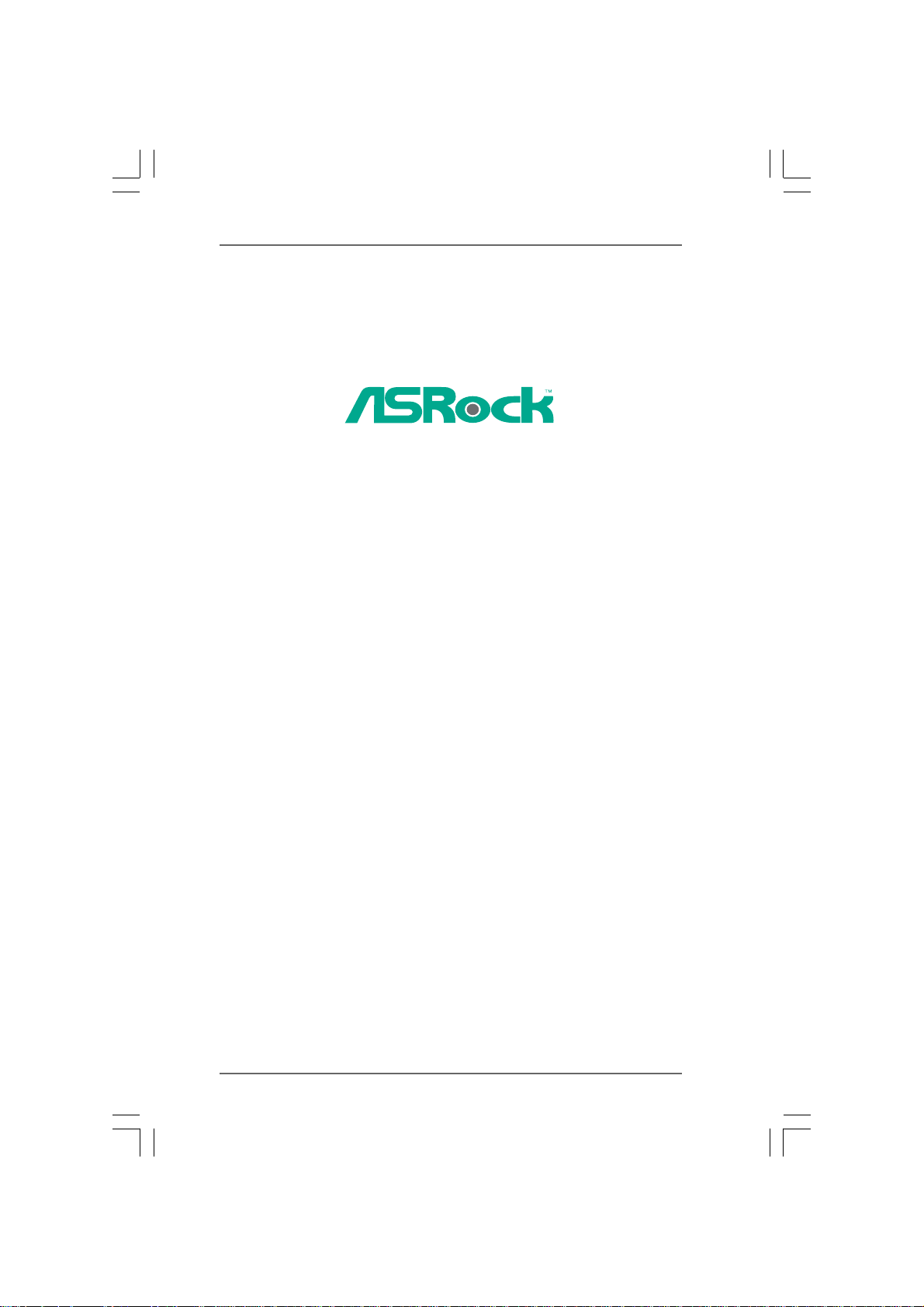
K10N78-1394
/ K10N78
User Manual
Version 1.1
Published August 2008
Copyright©2008 ASRock INC. All rights reserved.
11
1
11
Page 2
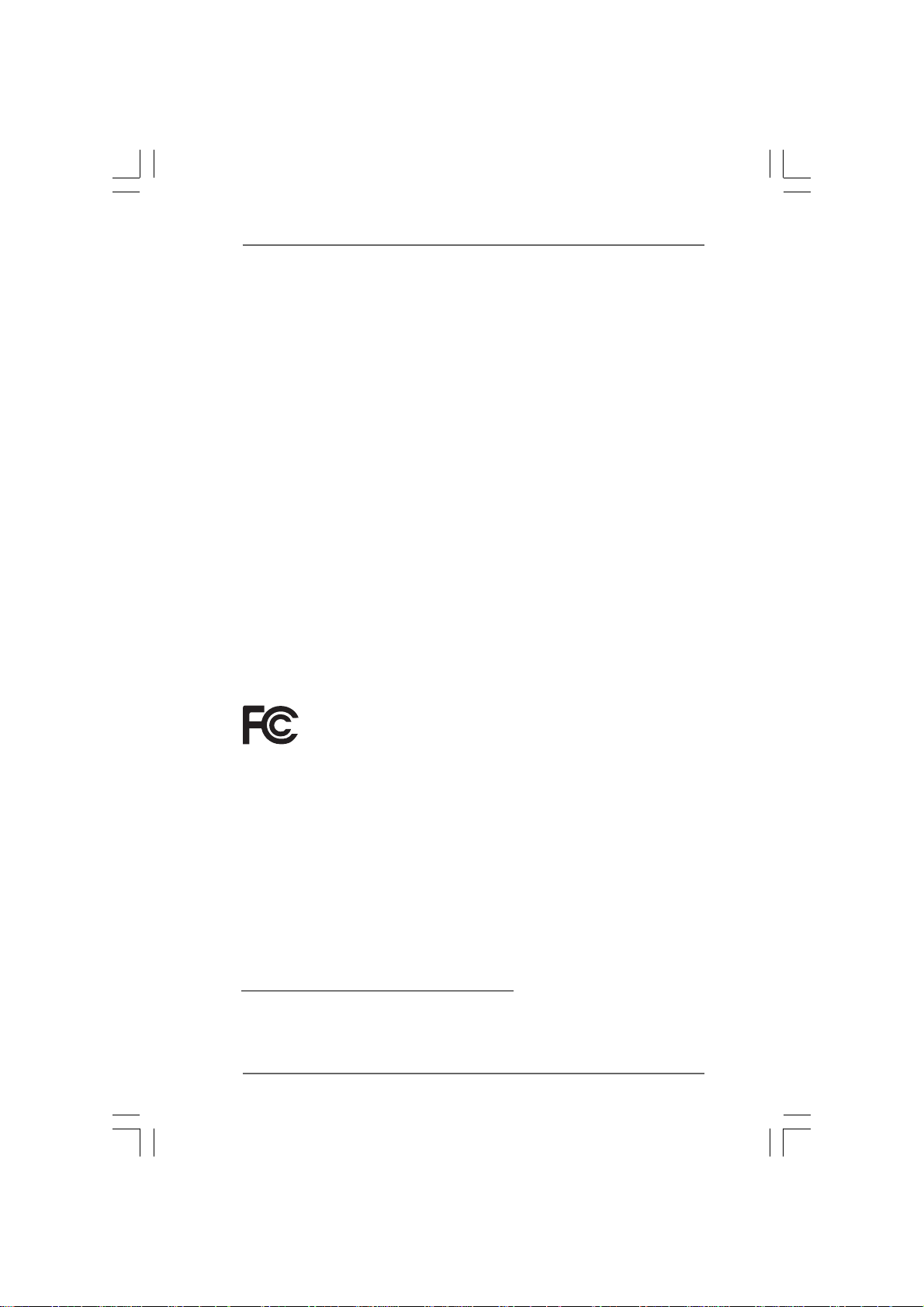
Copyright Notice:Copyright Notice:
Copyright Notice:
Copyright Notice:Copyright Notice:
No part of this manual may be reproduced, transcribed, transmitted, or translated in
any language, in any form or by any means, except duplication of documentation by
the purchaser for backup purpose, without written consent of ASRock Inc.
Products and corporate names appearing in this manual may or may not be regis-
tered trademarks or copyrights of their respective companies, and are used only for
identification or explanation and to the owners’ benefit, without intent to infringe.
Disclaimer:Disclaimer:
Disclaimer:
Disclaimer:Disclaimer:
Specifications and information contained in this manual are furnished for informa-
tional use only and subject to change without notice, and should not be constructed
as a commitment by ASRock. ASRock assumes no responsibility for any errors or
omissions that may appear in this manual.
With respect to the contents of this manual, ASRock does not provide warranty of
any kind, either expressed or implied, including but not limited to the implied warran-
ties or conditions of merchantability or fitness for a particular purpose.
In no event shall ASRock, its directors, officers, employees, or agents be liable for
any indirect, special, incidental, or consequential damages (including damages for
loss of profits, loss of business, loss of data, interruption of business and the like),
even if ASRock has been advised of the possibility of such damages arising from any
defect or error in the manual or product.
This device complies with Part 15 of the FCC Rules. Operation is subject to the
following two conditions:
(1) this device may not cause harmful interference, and
(2) this device must accept any interference received, including interference that
may cause undesired operation.
CALIFORNIA, USA ONLY
The Lithium battery adopted on this motherboard contains Perchlorate, a toxic
substance controlled in Perchlorate Best Management Practices (BMP) regulations
passed by the California Legislature. When you discard the Lithium battery in
California, USA, please follow the related regulations in advance.
“Perchlorate Material-special handling may apply, see
www.dtsc.ca.gov/hazardouswaste/perchlorate”
ASRock Website: http://www.asrock.com
22
2
22
Page 3
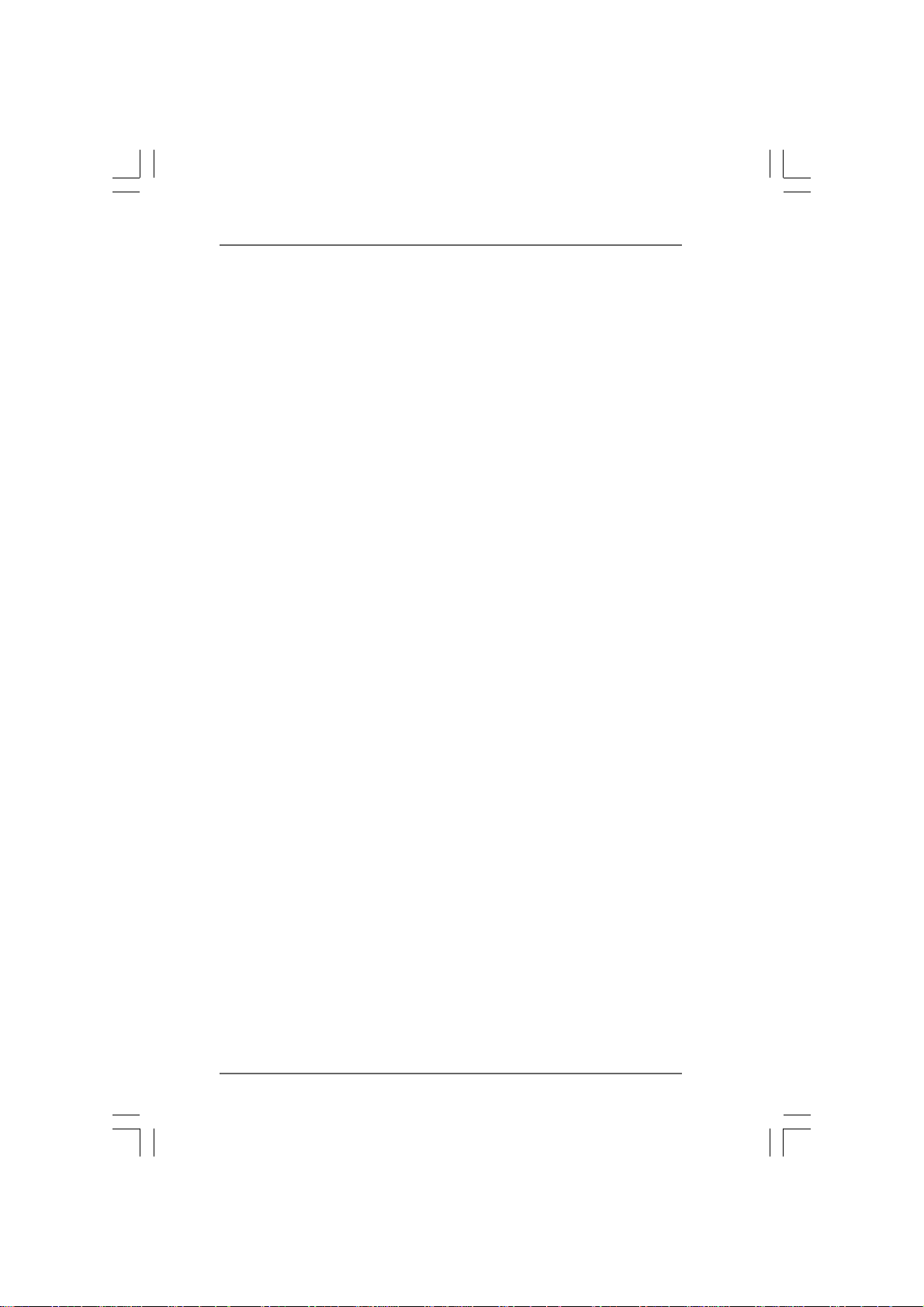
ContentsContents
Contents
ContentsContents
1.1.
IntroductionIntroduction
1.
Introduction
1.1.
IntroductionIntroduction
1.1 Package Contents ..................................................................... 5
1.2 Specifications ........................................................................... 6
1.3 Minimum Hardware Requirement for 1080p Blu-ray (BD) /
HD-DVD Playback Support ........................................................ 11
1.4 Passed 1080p Blu-ray (BD) / HD-DVD Films in Our Lab Test ... 12
1.5 Motherboard Layout (K10N78-1394) ....................................... 13
1.6 Motherboard Layout (K10N78) ................................................ 14
1.7 I/O Panel (K10N78-1394) .......................................................... 15
1.8 I/O Panel (K10N78) ................................................................... 16
2.2.
InstallationInstallation
2.
Installation
2.2.
InstallationInstallation
Pre-installation Precautions ............................................................... 17
2.1 CPU Installation ......................................................................... 18
2.2 Installation of CPU Fan and Heatsink ....................................... 18
2.3 Installation of Memory Modules (DIMM) .................................... 19
2.4 Expansion Slots (PCI and PCI Express slots) ................................... 21
2.5 Hybrid SLITM Operation Guide ................................................... 22
2.6 Dual Monitor and Surround Display Features .......................... 26
2.7 HDMI Audio Function Operation Guide ..................................... 29
2.8 Jumpers Setup .......................................................................... 30
2.9 Onboard Headers and Connectors.......................................... 31
2.10 HDMI_SPDIF Header Connection Guide .................................... 37
2.11 eSATAII Interface Introduction (Only for K10N78-1394) ......... 38
2.12 SATAII Hard Disk Setup Guide .................................................. 41
2.13 Serial ATA (SATA) / Serial ATAII (SATAII) Hard Disks
Installation ................................................................................. 42
2.14 Hot Plug and Hot Swap Functions for SATA / SATAII HDDs /
eSATAII Devices ........................................................................ 43
2.15 SATA / SATAII HDD Hot Plug Feature and Operation Guide ..... 44
2.16 Driver Installation Guide ............................................................ 46
2.17 Installing Windows® XP / XP 64-bit / VistaTM / Vista
Without RAID Functions ............................................................ 46
2.17.1 Installing Windows® XP / XP 64-bit Without RAID
2.17.2 Installing Windows® VistaTM / Vista
2.18 Installing Windows® XP / XP 64-bit / VistaTM / Vista
With RAID Functions ................................................................. 48
2.18.1 Installing Windows® XP / XP 64-bit With RAID
........................................................................................................................
............................................................
........................................................................................................................
............................................................................................................................
..............................................................
............................................................................................................................
TM
64-bit
Functions ...................................................................... 46
Functions ...................................................................... 47
Functions ...................................................................... 48
TM
64-bit Without RAID
TM
64-bit
5 5
5
5 5
17 17
17
17 17
33
3
33
Page 4
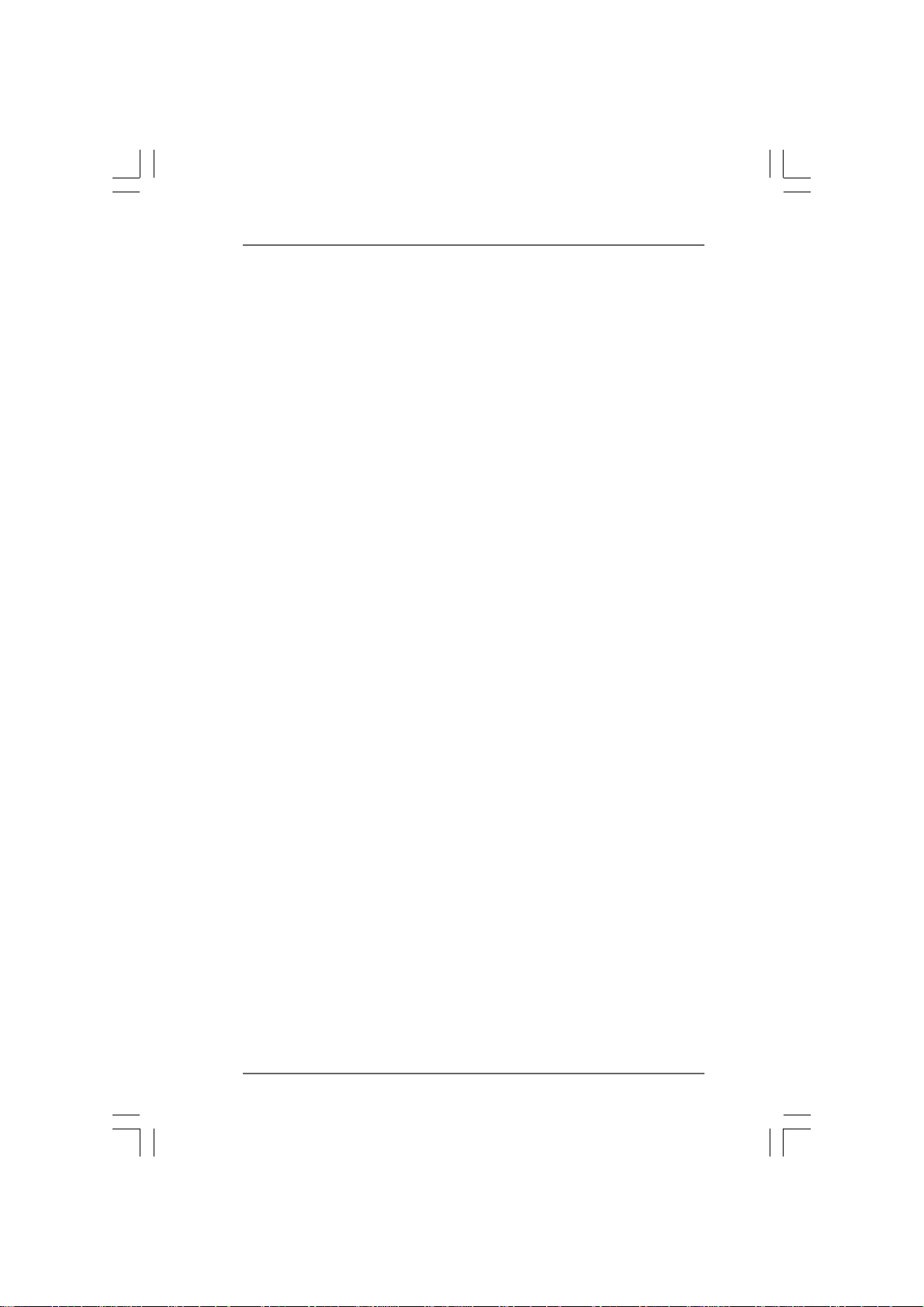
2.18.2 Installing Windows® VistaTM / Vista
Functions ...................................................................... 49
2.19 Untied Overclocking Technology .............................................. 50
3.3.
BIOS SBIOS S
3.
BIOS S
3.3.
BIOS SBIOS S
3.1 Introduction ............................................................................... 51
3.2 Main Screen .............................................................................. 52
3.3 Smart Screen ............................................................................ 53
3.4 Advanced Screen .................................................................... 54
3.5 Hardware Health Event Monitoring Screen ............................. 68
3.6 Boot Screen .............................................................................. 69
3.7 Security Screen ........................................................................ 70
3.8 Exit Screen ............................................................................... 71
4.4.
Software SupportSoftware Support
4.
Software Support
4.4.
Software SupportSoftware Support
4.1 Install Operating System ........................................................... 72
4.2 Support CD Information ............................................................. 72
ETUP UTILITYETUP UTILITY
ETUP UTILITY
ETUP UTILITYETUP UTILITY
3.1.1 BIOS Menu Bar ............................................................... 51
3.1.2 Navigation Keys ............................................................. 52
3.4.1 CPU Configuration .......................................................... 55
3.4.2 Chipset Configuration ..................................................... 59
3.4.3 ACPI Configuration ......................................................... 62
3.4.4 IDE Configuration ............................................................ 63
3.4.5 PCIPnP Configuration ...................................................... 65
3.4.6 Floppy Configuration ...................................................... 66
3.4.7 Super IO Configuration ................................................... 66
3.4.8 USB Configuration .......................................................... 67
3.6.1 Boot Settings Configuration ........................................... 69
4.2.1 Running Support CD ....................................................... 72
4.2.2 Drivers Menu .................................................................. 72
4.2.3 Utilities Menu ................................................................... 72
4.2.4 Contact Information ........................................................ 72
......................................................................................................
...................................................
......................................................................................................
......................................................................................................
...................................................
......................................................................................................
TM
64-bit With RAID
5151
51
5151
72 72
72
72 72
44
4
44
Page 5
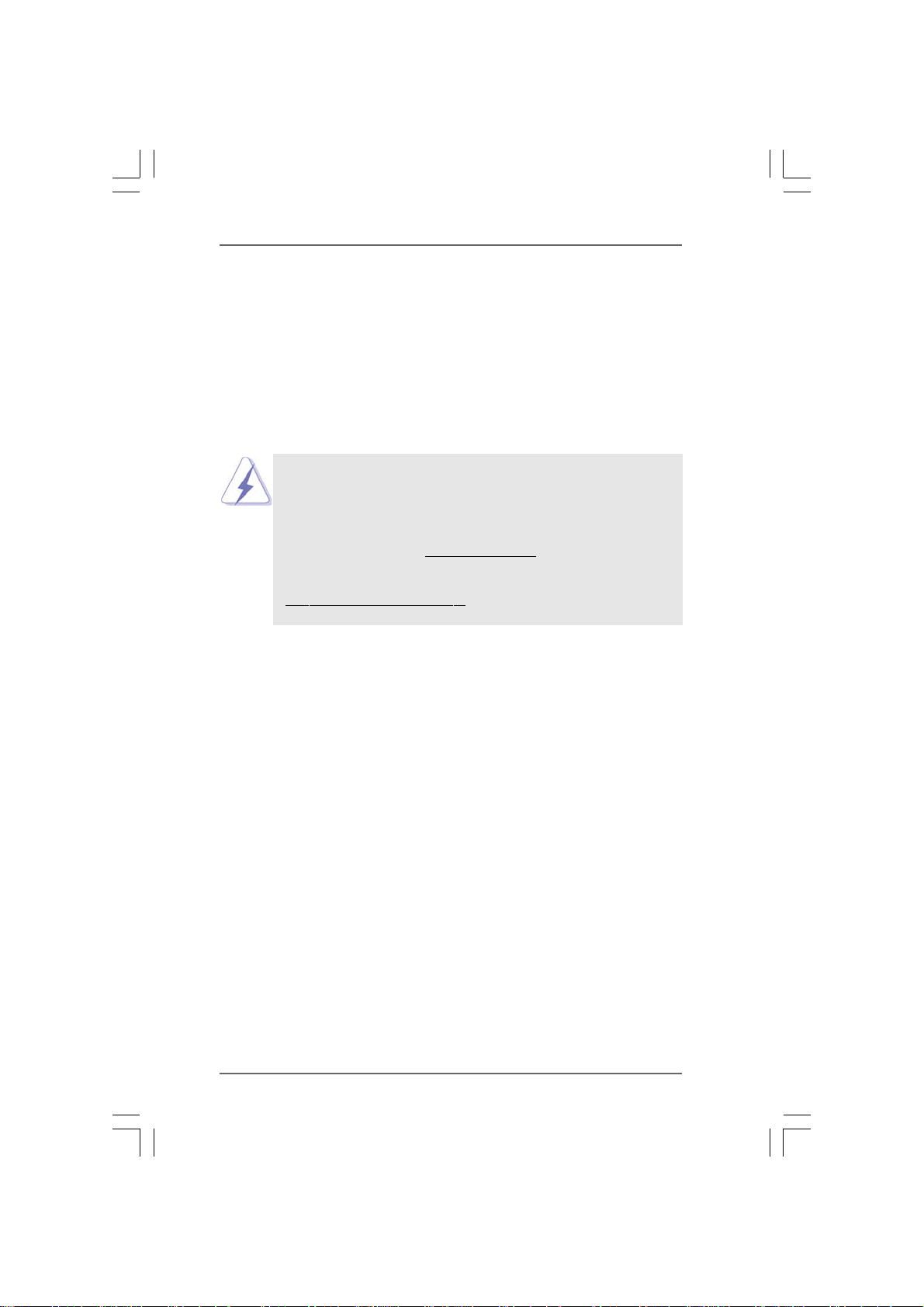
1.1.
IntroductionIntroduction
1.
Introduction
1.1.
IntroductionIntroduction
Thank you for purchasing ASRock K10N78-1394 / K10N78 motherboard, a reliable
motherboard produced under ASRock’s consistently stringent quality control. It de-
livers excellent performance with robust design conforming to ASRock’s commit-
ment to quality and endurance.
In this manual, chapter 1 and 2 contain introduction of the motherboard and step-by-
step guide to the hardware installation. Chapter 3 and 4 contain the configuration
guide to BIOS setup and information of the Support CD.
Because the motherboard specifications and the BIOS software might
be updated, the content of this manual will be subject to change without
notice. In case any modifications of this manual occur, the updated
version will be available on ASRock website without further notice. You
may find the latest VGA cards and CPU support lists on ASRock website
as well. ASRock website
If you require technical support related to this motherboard, please visit
our website for specific information about the model you are using.
www.asrock.com/support/index.asp
1.11.1
PP
ackack
1.1
1.11.1
ASRock K10N78-1394 / K10N78 Motherboard
(ATX Form Factor: 12.0-in x 8.4-in, 30.5 cm x 21.3 cm)
ASRock K10N78-1394 / K10N78 Quick Installation Guide
ASRock K10N78-1394 / K10N78 Support CD
One 80-conductor Ultra ATA 66/100/133 IDE Ribbon Cable
One Ribbon Cable for a 3.5-in Floppy Drive
Two Serial ATA (SATA) Data Cables (Optional)
One Serial ATA (SATA) HDD Power Cable (Optional)
One I/O Panel Shield
age Contentsage Contents
P
ack
age Contents
PP
ackack
age Contentsage Contents
http://www.asrock.com
55
5
55
Page 6
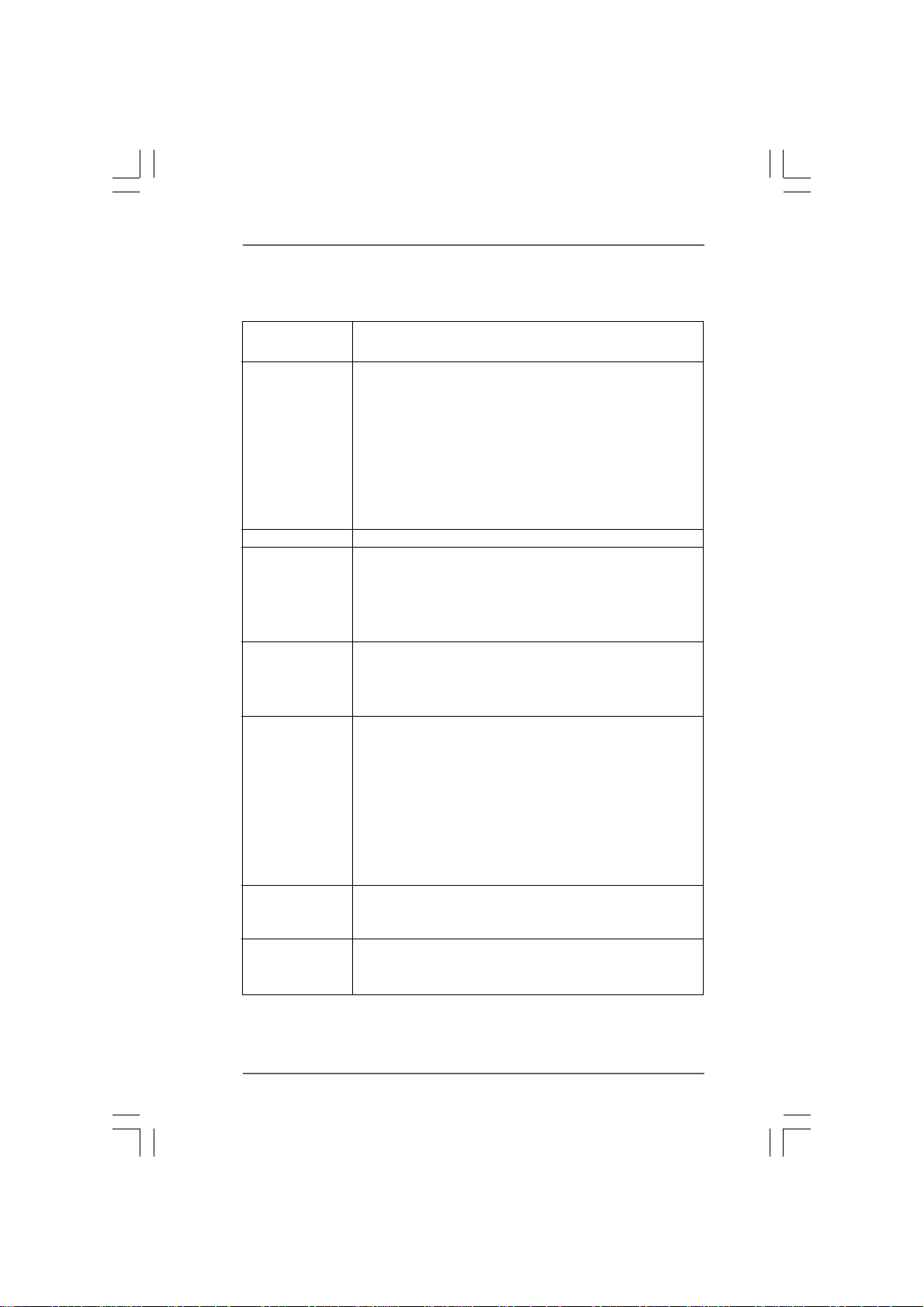
1.21.2
SpecificationsSpecifications
1.2
Specifications
1.21.2
SpecificationsSpecifications
Platform - ATX Form Factor: 12.0-in x 8.4-in, 30.5 cm x 21.3 cm
- Solid Capacitor for CPU power (K10N78-1394)
CPU - Support for Socket AM2+ / AM2 processors: AMD Phenom
FX / Phenom / Athlon 64 FX / Athlon 64 X2 Dual-Core / Athlon
X2 Dual-Core / Athlon 64 / Sempron processor
- Supports CPU up to 140W
- AMD LIVE!TM Ready
- Supports AMD’s Cool ‘n’ QuietTM Technology
- FSB 2600 MHz (5.2 GT/s) (see CAUTION 1)
- Supports Untied Overclocking Technology (see CAUTION 2)
- Supports Hyper-Transport 3.0 (HT 3.0) Technology
Chipset - NVIDIA
®
GeForce 8200
Memory - Dual Channel DDR2 Memory Technology (see CAUTION 3)
- 4 x DDR2 DIMM slots
- Support DDR2 1066/800/667/533 non-ECC, un-buffered memory
(see CAUTION 4)
- Max. capacity of system memory: 8GB (see CAUTION 5)
Expansion Slot - 1 x PCI Express 2.0 x16 slot (green @ x16 mode)
- 2 x PCI Express x1 slots
- 3 x PCI slots
- Supports NVIDIA® Hybrid SLI
Graphics - Integrated NVIDIA
®
GeForce8 Series
TM
(see CAUTION 6)
- DX10 VGA, Pixel Shader 4.0
- Max. shared memory 512MB (see CAUTION 7)
- Dual VGA Output: support DVI-D and D-Sub ports by
independent display controllers
- Supports HDCP function with DVI-D port
- Supports 1080p Blu-ray (BD) / HD-DVD playback with
DVI-D port (see CAUTION 8)
- NVIDIA® PureVideoTM HD Ready
Audio - 7.1 CH Windows
®
VistaTM Premium Level HD Audio
(ALC888 Audio Codec)
- Chipset embeded HDMI Audio
LAN - Gigabit LAN 10/100/1000 Mb/s
- Giga PHY Realtek RTL8211BCL-GR
- Supports Wake-On-LAN
TM
66
6
66
Page 7
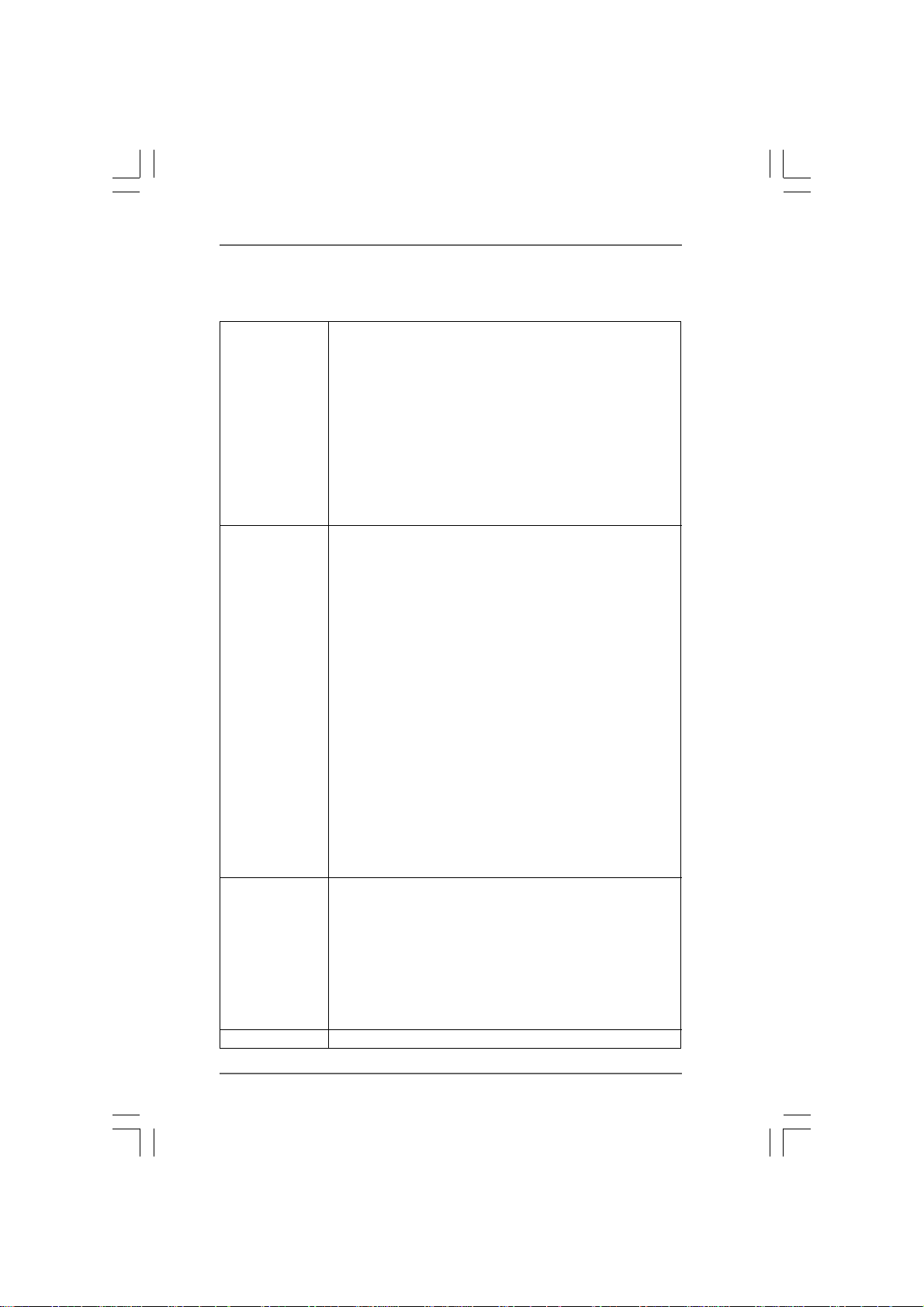
Rear Panel I/O I/O Panel
- 1 x PS/2 Mouse Port
- 1 x PS/2 Keyboard Port
- 1 x VGA/D-Sub Port
- 1 x VGA/DVI-D Port
- 6 x Ready-to-Use USB 2.0 Ports
- 1 x eSATAII Port (K10N78-1394)
- 1 x RJ-45 LAN Port with LED (ACT/LINK LED and SPEED LED)
- 1 x IEEE 1394 Port (K10N78-1394)
- HD Audio Jack: Side Speaker/Rear Speaker/Central/Bass/
Line in/Front Speaker/Microphone (see CAUTION 9)
Connector - 6 x SATAII 3.0Gb/s connectors, support RAID (RAID 0,
RAID 1, RAID 0+1, RAID 5 and JBOD), NCQ, AHCI and “Hot
Plug” functions (see CAUTION 10)
- 1 x eSATAII 3.0Gb/s connector (shared with 1 SATAII
connector) (K10N78-1394) (see CAUTION 11)
- 1 x ATA133 IDE connector (supports 2 x IDE devices)
- 1 x Floppy connector
- 1 x IR header
- 1 x COM port header
- 1 x HDMI_SPDIF header
- 1 x IEEE 1394 header (K10N78-1394)
- CPU/Chassis FAN connector
- 24 pin ATX power connector
- 8 pin 12V power connector
- CD in header
- Front panel audio connector
- 2 x USB 2.0 headers (support 4 USB 2.0 ports)
(see CAUTION 12)
- 1 x USB/WiFi header (see CAUTION 13)
BIOS Feature - 8Mb AMI BIOS
- AMI Legal BIOS
- Supports “Plug and Play”
- ACPI 1.1 Compliance Wake Up Events
- Supports jumperfree
- AMBIOS 2.3.1 Support
- CPU, DRAM, Chipset Core, HTT Voltage Multi-adjustment
- Supports Smart BIOS
Support CD - Drivers, Utilities, AntiVirus Software (Trial Version)
77
7
77
Page 8
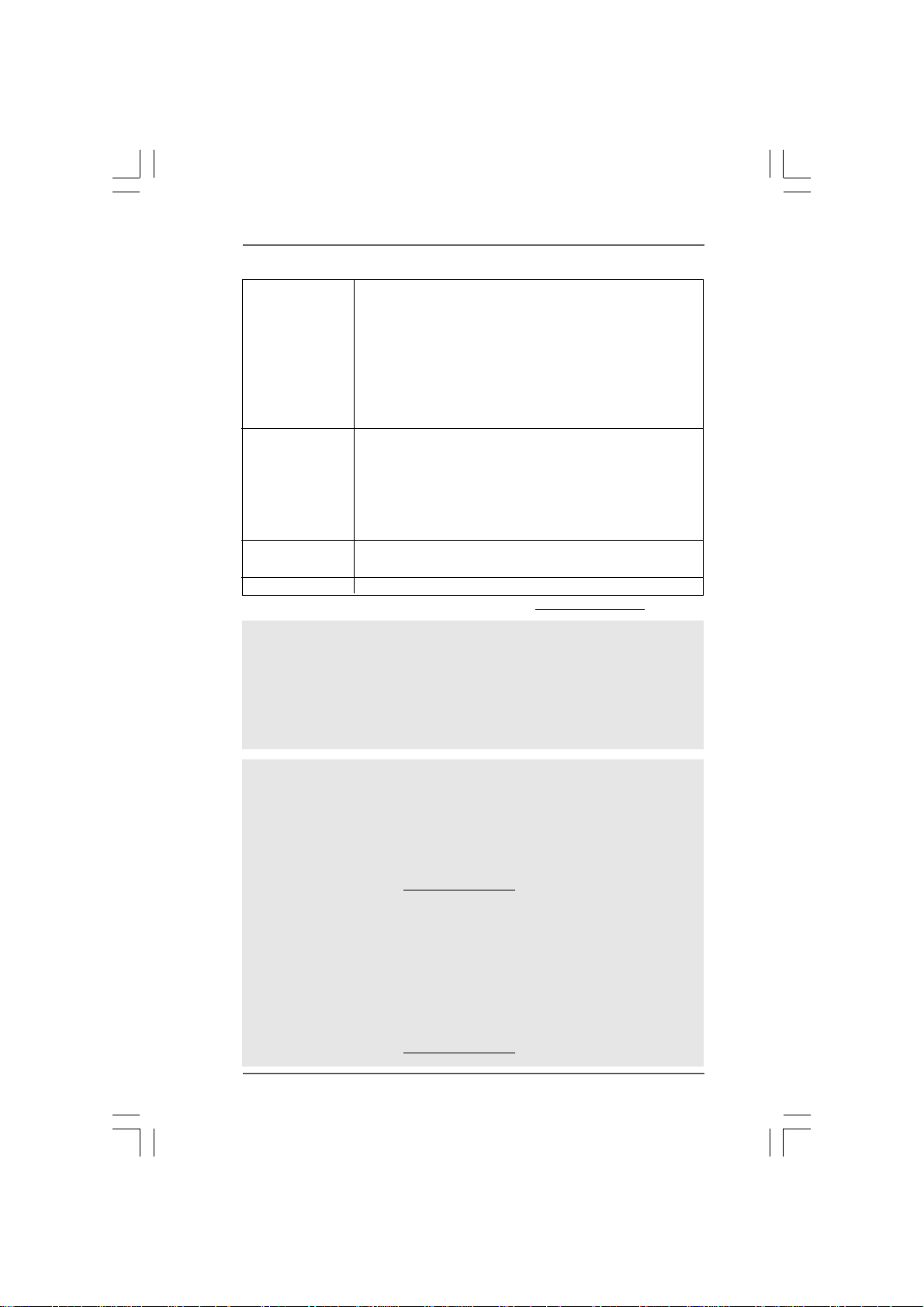
Unique Feature - ASRock OC Tuner (see CAUTION 14)
- Intelligent Energy Saver (see CAUTION 15)
- Hybrid Booster:
- CPU Frequency Stepless Control (see CAUTION 16)
- ASRock U-COP (see CAUTION 17)
- Boot Failure Guard (B.F.G.)
- ASRock AM2 Boost: ASRock Patented Technology to boost
memory performance up to 12.5% (see CAUTION 18)
Hardware - CPU Temperature Sensing
Monitor - Chassis Temperature Sensing
- CPU Fan Tachometer
- Chassis Fan Tachometer
- CPU Quiet Fan
- Voltage Monitoring: +12V, +5V, +3.3V, CPU Vcore
OS - Microsoft
®
Windows® XP / XP Media Center / XP 64-bit / Vista
/ VistaTM 64-bit compliant
Certifications - FCC, CE, WHQL
* For detailed product information, please visit our website: http://www.asrock.com
WA R NING
Please realize that there is a certain risk involved with overclocking, including adjusting
the setting in the BIOS, applying Untied Overclocking Technology, or using the third-
party overclocking tools. Overclocking may affect your system stability, or even
cause damage to the components and devices of your system. It should be done at
your own risk and expense. We are not responsible for possible damage caused by
overclocking.
TM
CAUTION!
1. If you install AM2 CPU on this motherbord, the system bus speed will be
HT1.0 (2000 MT/s). If you install AM2+ CPU on this motherbord, the system
bus speed will be HT3.0 (up to 5200 MT/s), and the HT Link frequency
depends on the ability of the AM2+ CPU you adopt. Please refer to the CPU
support list on our website for more information.
ASRock website
2. This motherboard supports Untied Overclocking Technology. Please read
“Untied Overclocking Technology” on page 50 for details.
3. This motherboard supports Dual Channel Memory Technology. Before
you implement Dual Channel Memory Technology, make sure to read
the installation guide of memory modules on page 19 for proper installation.
4. Whether 1066MHz memory speed is supported depends on the AM2+ CPU
you adopt. If you want to adopt DDR2 1066 memory module on this
motherboard, please refer to the memory support list on our website for
the compatible memory modules.
ASRock website http://www.asrock.com
http://www.asrock.com
88
8
88
Page 9
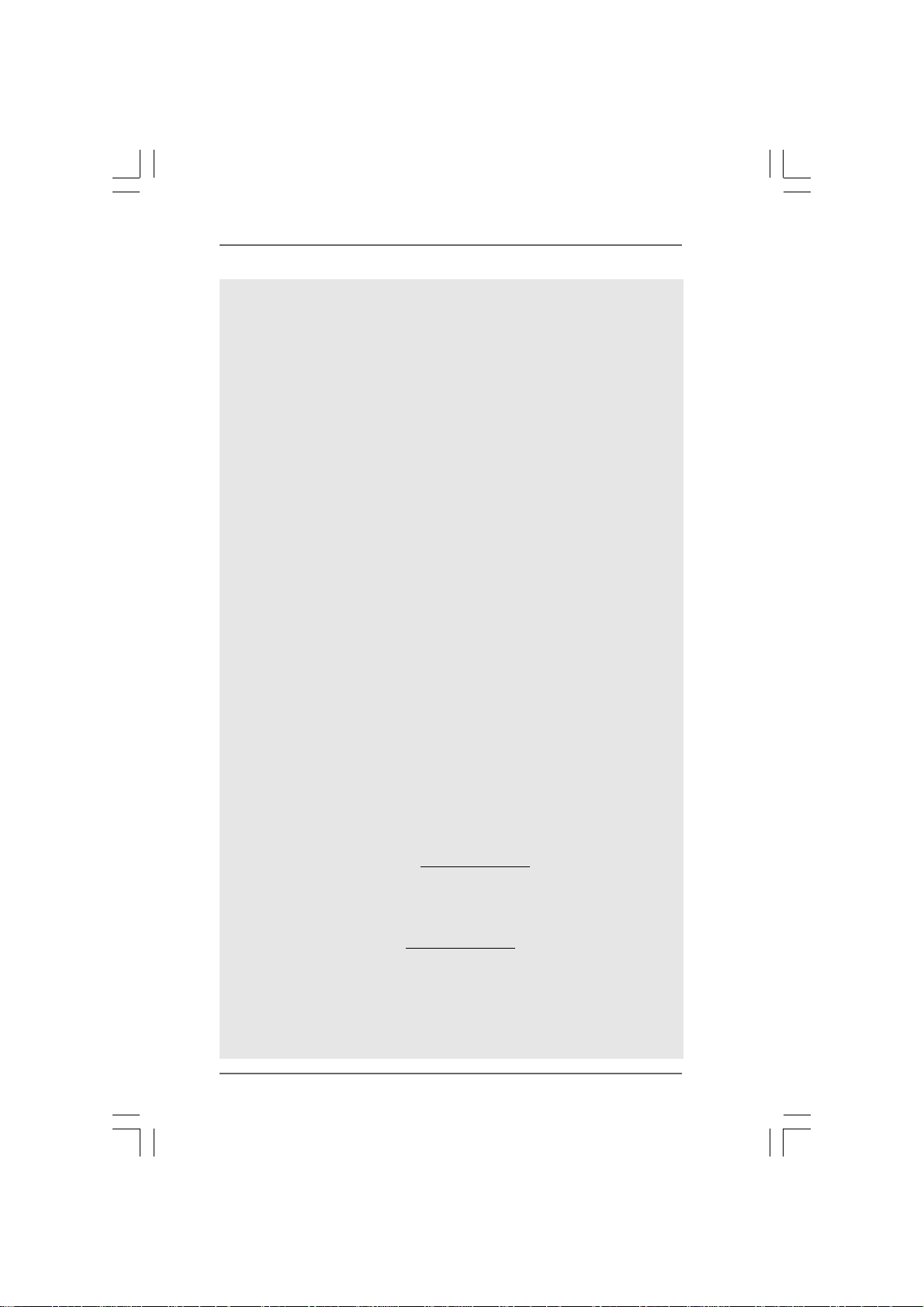
5. Due to the operating system limitation, the actual memory size may be
less than 4GB for the reservation for system usage under Windows
®
and Windows
VistaTM. For Windows® XP 64-bit and Windows® VistaTM 64-
®
XP
bit with 64-bit CPU, there is no such limitation.
6. Hybrid SLITM feature should depend on the driver from NVIDIA® and it may be
updated in the future. As long as we have the latest Hybrid SLI
TM
driver, we will
update it to our website. Please visit our website for the updated Hybrid SLI
driver in the future. For the operation procedures, please refer to “Hybrid SLI
Operation Guide” on page 22.
7. The maximum shared memory size is defined by the chipset vendor and
is subject to change. Please check NVIDIA® website for the latest
information.
8. 1080p Blu-ray (BD) / HD-DVD playback support on this motherboard requires
the proper hardware configuration. Please refer to page11 and 12 for the
minimum hardware requirement and the passed 1080p Blu-ray (BD) / HD-DVD
films in our lab test.
9. For microphone input, this motherboard supports both stereo and mono modes.
For audio output, this motherboard supports 2-channel, 4-channel, 6-channel,
and 8-channel modes. Please check the table on page 15 and 16 for proper
connection.
10. Before installing SATAII hard disk to SATAII connector, please read the “SATAII
Hard Disk Setup Guide” on page 41 to adjust your SATAII hard disk drive to
SATAII mode. You can also connect SATA hard disk to SATAII connector
directly.
11. This motherboard supports eSATAII interface, the external SATAII
specification. Please read “eSATAII Interface Introduction” on page 38 for
details about eSATAII and eSATAII installation procedures.
12. Power Management for USB 2.0 works fine under Microsoft
®
Windows
®
VistaTM 64-bit / VistaTM / XP 64-bit / XP SP1 or SP2.
13. USB/WiFi header can be used to support 2 USB 2.0 ports. It can also be
used to support WiFi+AP function with ASRock WiFi-802.11g or WiFi-802.
11n module, an easy-to-use wireless local area network (WLAN) adapter. It
allows you to create a wireless environment and enjoy the convenience of
wireless network connectivity. Please visit our website for the availability
of ASRock WiFi-802.11g or WiFi-802.11n
module. ASRock website
http://www.asrock.com
14. It is a user-friendly ASRock overclocking tool which allows you to surveil
your system by hardware monitor function and overclock your hardware
®
devices to get the best system performance under Windows
environment.
Please visit our website for the operation procedures of ASRock OC
Tuner. ASRock website: http://www.asrock.com
15. Featuring an advanced proprietary hardware and software design,
Intelligent Energy Saver is a revolutionary technology that delivers
unparalleled power savings. The voltage regulator can reduce the
number of output phases to improve efficiency when the CPU cores are
idle. In other words, it is able to provide exceptional power saving and
improve power efficiency without sacrificing computing performance.
TM
TM
99
9
99
Page 10
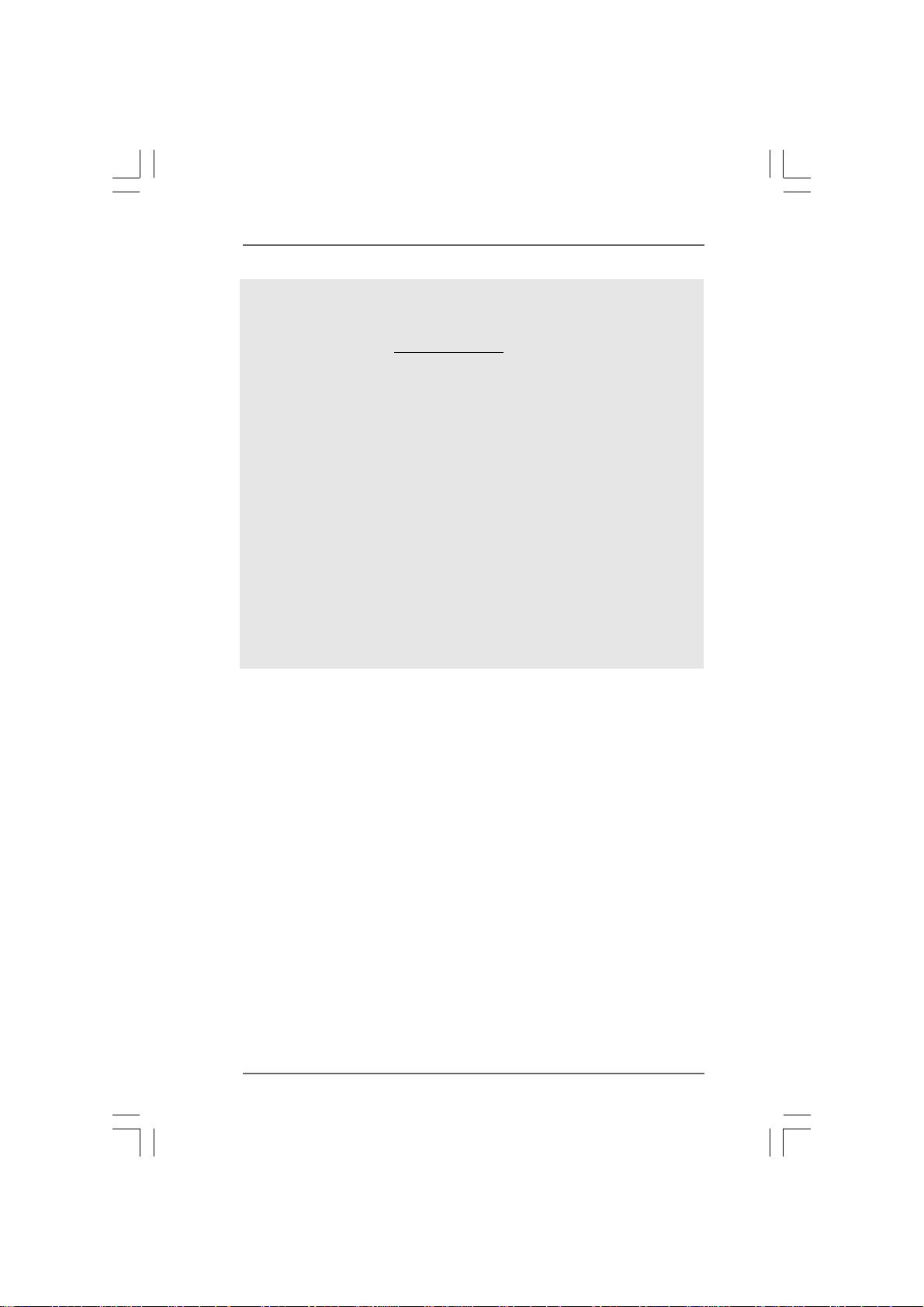
To use Intelligent Energy Saver function, please enable Cool ‘n’ Quiet
option in the BIOS setup in advance. Please visit our website for the
operation procedures of Intelligent Energy Saver.
ASRock website:
16. Although this motherboard offers stepless control, it is not recommended
to perform over-clocking. Frequencies other than the recommended CPU
bus frequencies may cause the instability of the system or damage the
CPU.
17. While CPU overheat is detected, the system will automatically shutdown.
Before you resume the system, please check if the CPU fan on the
motherboard functions properly and unplug the power cord, then plug it
back again. To improve heat dissipation, remember to spray thermal
grease between the CPU and the heatsink when you install the PC system.
18. This motherboard supports ASRock AM2 Boost overclocking technology for
AM2 CPU. If you enable this function in the BIOS setup, the memory perfor-
mance will improve up to 12.5%, but the effect still depends on the AM2 CPU
you adopt. Enabling this function will overclock the chipset/CPU reference
clock. However, we can not guarantee the system stability for all CPU/DRAM
configurations. If your system is unstable after AM2 Boost function is enabled,
it may not be applicative to your system. You may choose to disable this
function for keeping the stability of your system.
http://www.asrock.com
1010
10
1010
Page 11
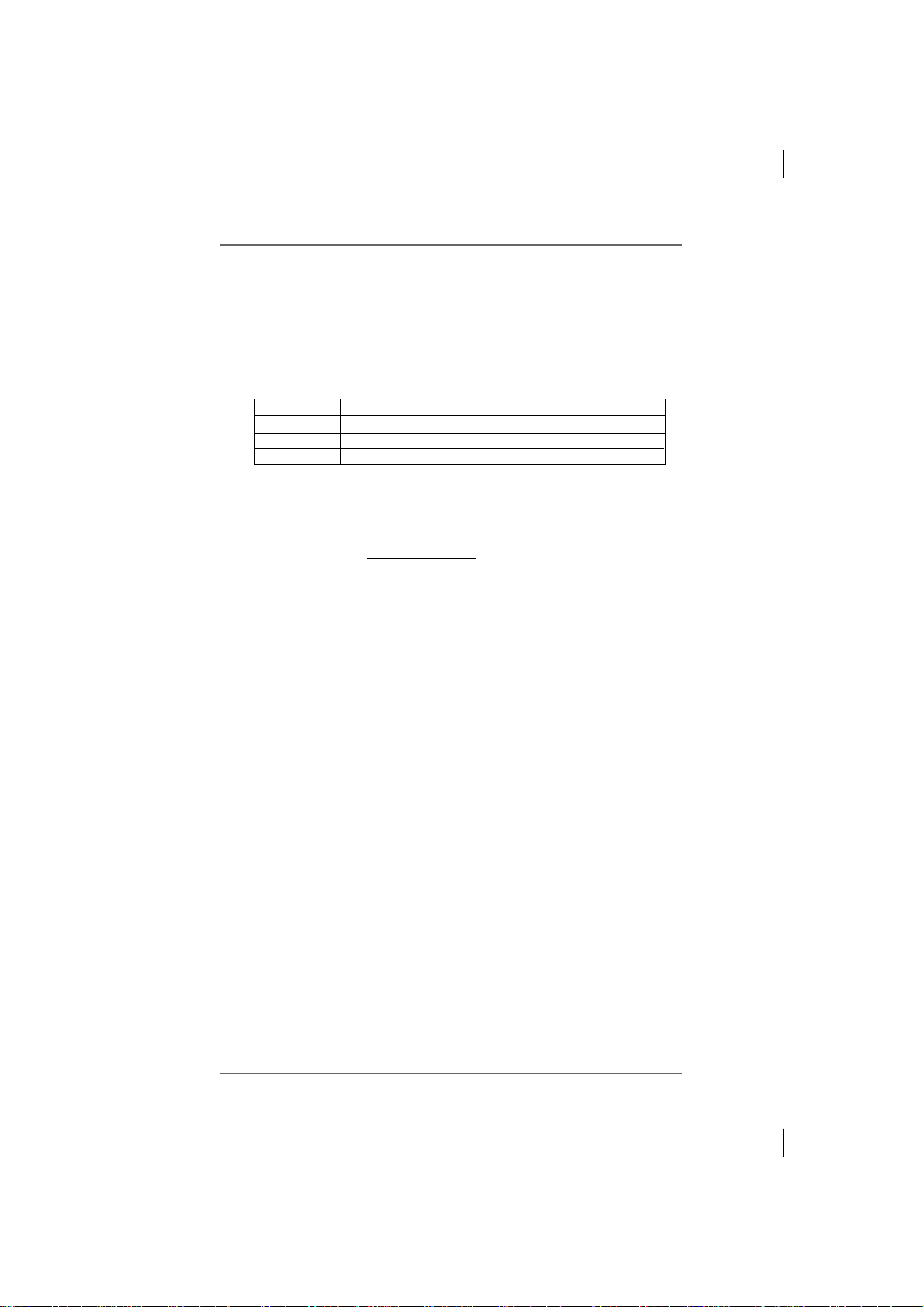
1.31.3
Minimum Hardware Requirement for 1080p Blu-rayMinimum Hardware Requirement for 1080p Blu-ray
1.3
Minimum Hardware Requirement for 1080p Blu-ray
1.31.3
Minimum Hardware Requirement for 1080p Blu-rayMinimum Hardware Requirement for 1080p Blu-ray
(BD) / HD-DVD Playback Support(BD) / HD-DVD Playback Support
(BD) / HD-DVD Playback Support
(BD) / HD-DVD Playback Support(BD) / HD-DVD Playback Support
1080p Blu-ray (BD) / HD-DVD playback support on this motherboard
requires the proper hardware configuration. Please refer to below table
for the minimum hardware requirement.
CPU AMD Phenom X3 8400
VGA Onboard VGA with DVI-D port
Memory Dual Channel DDR2 533, 1GB x 2
Suggested OS Windows
®
VistaTM or Windows® VistaTM 64
* Currently, 1080p Blu-ray (BD) / HD-DVD playback is only supported under Windows
VistaTM / VistaTM 64-bit OS. If you install Windows® XP / XP 64-bit OS, the function of
1080p Blu-ray (BD) / HD-DVD playback is not available, please visit our website for
NVIDIA® driver update in the future.
ASRock website
http://www.asrock.com
®
1111
11
1111
Page 12
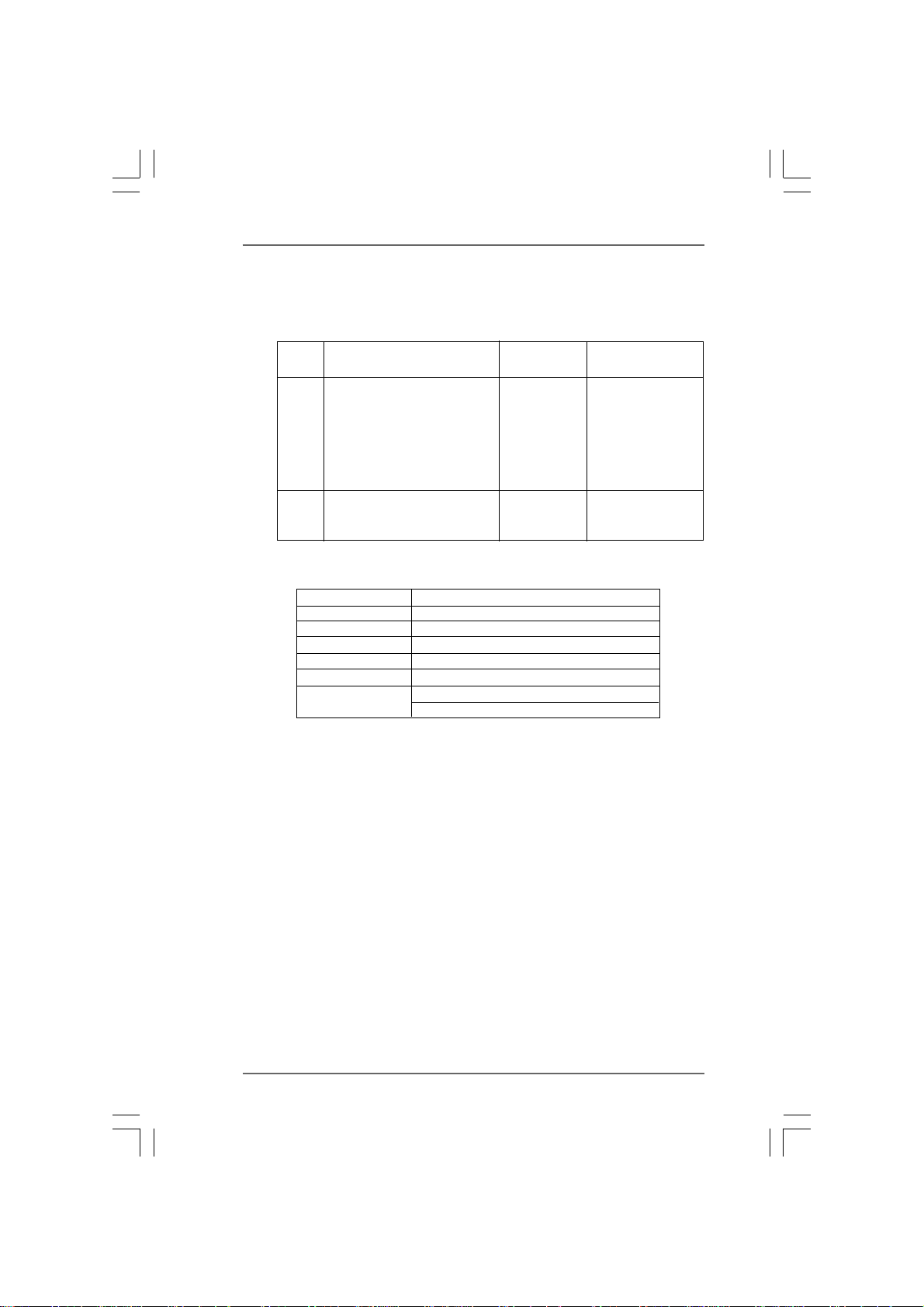
1.41.4
Passed 1080p Blu-ray (BD) / HD-DVD Films in Our LabPassed 1080p Blu-ray (BD) / HD-DVD Films in Our Lab
1.4
Passed 1080p Blu-ray (BD) / HD-DVD Films in Our Lab
1.41.4
Passed 1080p Blu-ray (BD) / HD-DVD Films in Our LabPassed 1080p Blu-ray (BD) / HD-DVD Films in Our Lab
TT
estest
T
est
TT
estest
DVD Film Name Format Producer
Type
Blu-ray SWORDFISH VC-1 WB
DVD UNDERWORLD EVOLUTION MPEG-2 SONY
X-MEN III MPEG-4-AVC FOX
SPEED MPEG-4-AVC FOX
CASINO ROYALE MPEG-4-AVC SONY
THE LEAGUE OF MPEG-4-AVC FOX
EXTRAORDINARY GENTLEMEN
HD- KING KONG VC-1 UNIVERSAL
DVD NEW ORLEANS CONCERT MPEG-2 WEA
ONE SIX RIGHT MPEG-2 TERWILLIGER
* MPEG-4-AVC mentioned above refers to the same format of H.264.
* Above passed films are tested under below configuration.
Items Configurations
CPU AMD Phenom X3 8400
VGA Onboard VGA with DVI-D port
Memory Dual Channel DDR2 533, 1GB x 2
OS Windows
Playback Software CyberLink PowerDVD Ultra
DVD Player Blu-ray-DVDRW-LG-GBW-H10N (BD)
®
VistaTM or Windows® VistaTM 64
HD DVD-HP-TOSD-H802A-01 (HD-DVD)
1212
12
1212
Page 13
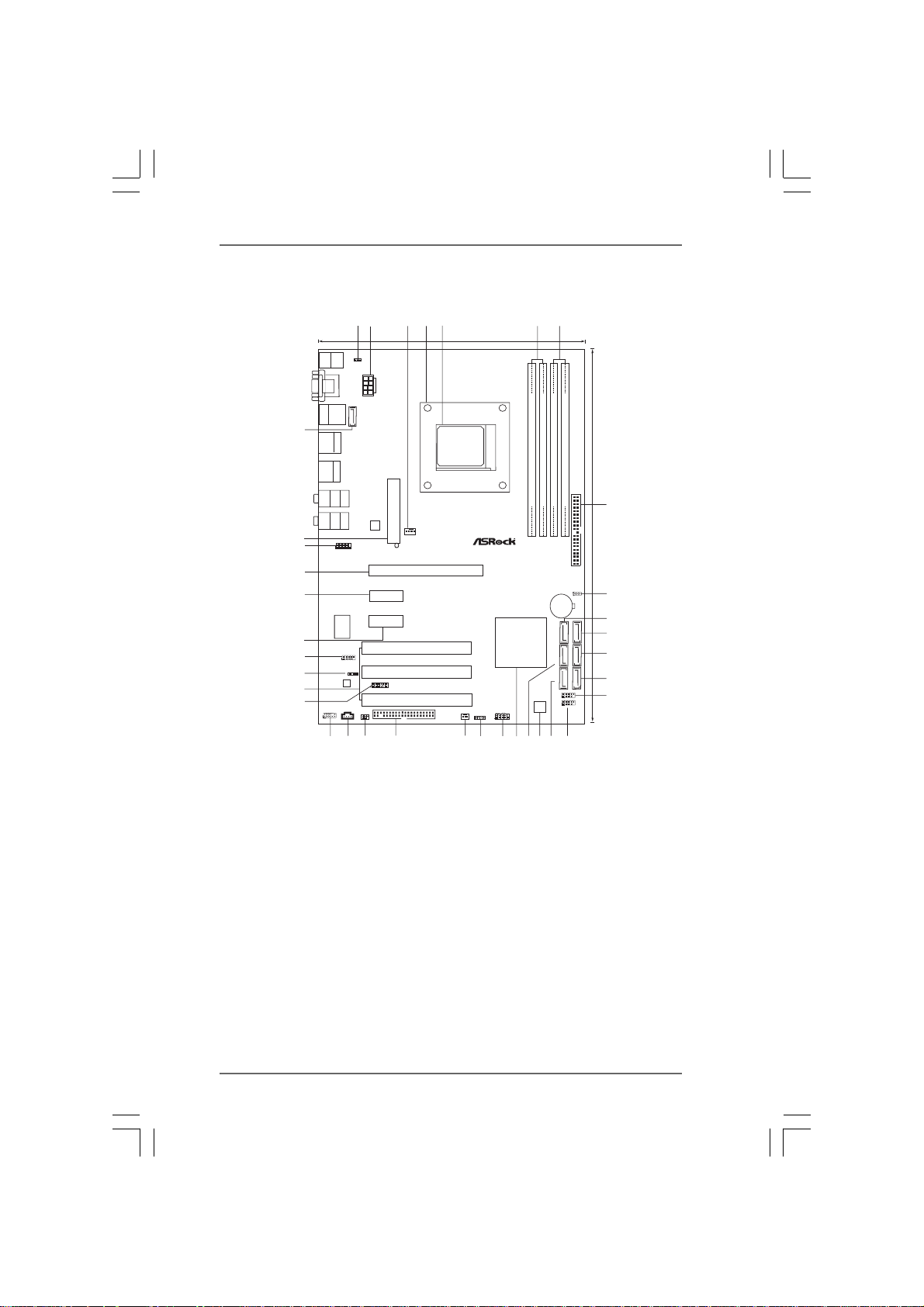
1.5 Motherboard Layout (K10N78-1394)1.5 Motherboard Layout (K10N78-1394)
1.5 Motherboard Layout (K10N78-1394)
1.5 Motherboard Layout (K10N78-1394)1.5 Motherboard Layout (K10N78-1394)
2
1
Keyboard
Mouse
PS2
PS2
1
PS2_USB_PW1
DVI_CON1
VGA1
ATX12V 1
Bottom:
ESATAII
USB2.0
T:USB4
B:USB5
USB2.0
T:USB2
B:USB3
USB2.0
T:USB0
B:USB1
eSATAII_TOP
Top:
IEEE
1394
Top:
RJ-45
Top:
SIDE SPK
Bottom:
CTR BASS
Center:
REAR SPK
Bottom:
MIC IN
Top:
LINE IN
Center:
FRONT
LAN
PHY
1
COM1
36
35
34
33
32
31
30
29
28
27
HD_AUDIO1
1
PCIE2
PCIE3
Super
PCI Express2.0
I/O
RAID
1
FRONT_1394
HDMI_SPDIF1
1
AUDIO
CODEC
USB/WIFI
CD1
IR1
1
FLOPPY1
4
3
ATXPWR1
140W CPU
CPU_FAN1
PCIE1
K10N78-1394
PCI1
RoHS
PCI2
PCI3
5
21.3cm (8.4-in)
CHA_FAN1
SOCKET
A
M2
SPEAKER1
1
AM2+
DDR2 1066
NVIDIA
GeForce 8200
Chipset
PANEL1
PLEDPWRBTN
1
HDLED RESET
7
6
FSB2.6GHz
FSB800
FSB800
DDRII_2(64 bit, 240-pinmodule)
DDRII_1(64 bit, 240-pinmodule)
DDRII_3(64 bit, 240-pinmodule)
Dual Channel
CMOS
BATTERY
SATAII_1(PORT0) SATAII_3 (PORT2) SATAII_5(PORT4)
USB8_9
1
1
8Mb
USB6_7
BIOS
DDRII_4(64 bit, 240-pinmodule)
CLRCMOS1
IDE1
8
30.5cm (12.0-in)
1
9
10
11
12
13
SATAII_2(PORT1) SATAII_4 (PORT3) SATAII_6(PORT5)
14
25
26
23
24
22
20
19
21
15
16
1718
1 PS2_USB_PW1 Jumper 20 System Panel Hea der (P ANEL1, Orange)
2 ATX 12V Power Connector (ATX12V1) 21 Chassis Speaker Header
3 CPU Fan Connector (CPU_FAN1) (SPEAKER 1, Purple)
4 CPU Heatsink Retention Module 22 Chassis Fan Connector (CHA_FAN1)
5 AM2 940-Pin CPU Socket 23 Floppy Connector (FLOPPY1)
6 2 x 240-pin DDR2 DIMM Slots 24 Infrared Module Header (IR1)
(Dual Channel A: DDRII_1, DDRII_2; Yellow) 25 Internal Audio Connector: CD1 (Black)
7 2 x 240-pin DDR2 DIMM Slots 26 Front Panel Audio Header
(Dual Channel B: DDRII_3, DDRII_4; Orange) (HD_AUDIO1, Lime)
8 Primary IDE Connector (IDE1, Blue) 27 USB/WiFi Header (USB/WIFI, Yellow)
9 Clear CMOS Jumper (CLRCMOS1) 28 PCI Slots (PCI1- 3)
10 SATAII Connector (SAT AII_5 (PORT4), Red) 29 HDMI_SPDIF Header (HDMI_SPDIF1, Yellow)
11 SATAII Connector (SAT AII_6 (PORT5), Orange) 30 Front Panel IEEE 1394 Header
12 SATAII Connector (SAT AII_4 (PORT3), Red) (FRONT_1394, Red)
13 SATAII Connector (SAT AII_2 (PORT1), Red) 31 PCI Express x1 Slot (PCIE3, White)
14 USB 2.0 Header (USB8_9, Blue) 32 PCI Express x1 Slot (PCIE2, White)
15 USB 2.0 Header (USB6_7, Blue) 33 PCI Express x16 Slot (PCIE1, Green)
16 SATAII Connector (SAT AII_1 (PORT0), Red) 34 Serial Port Connector (COM1)
17 SPI BIOS Chip 35 A TX Power Connector (ATXPWR1)
18 SATAII Connector (SAT AII_3 (PORT2), Red) 36 eSATAII Connector (eSAT AII_TOP , Orange)
19 NVIDIA GeForce 8200 Chipset
1313
13
1313
Page 14
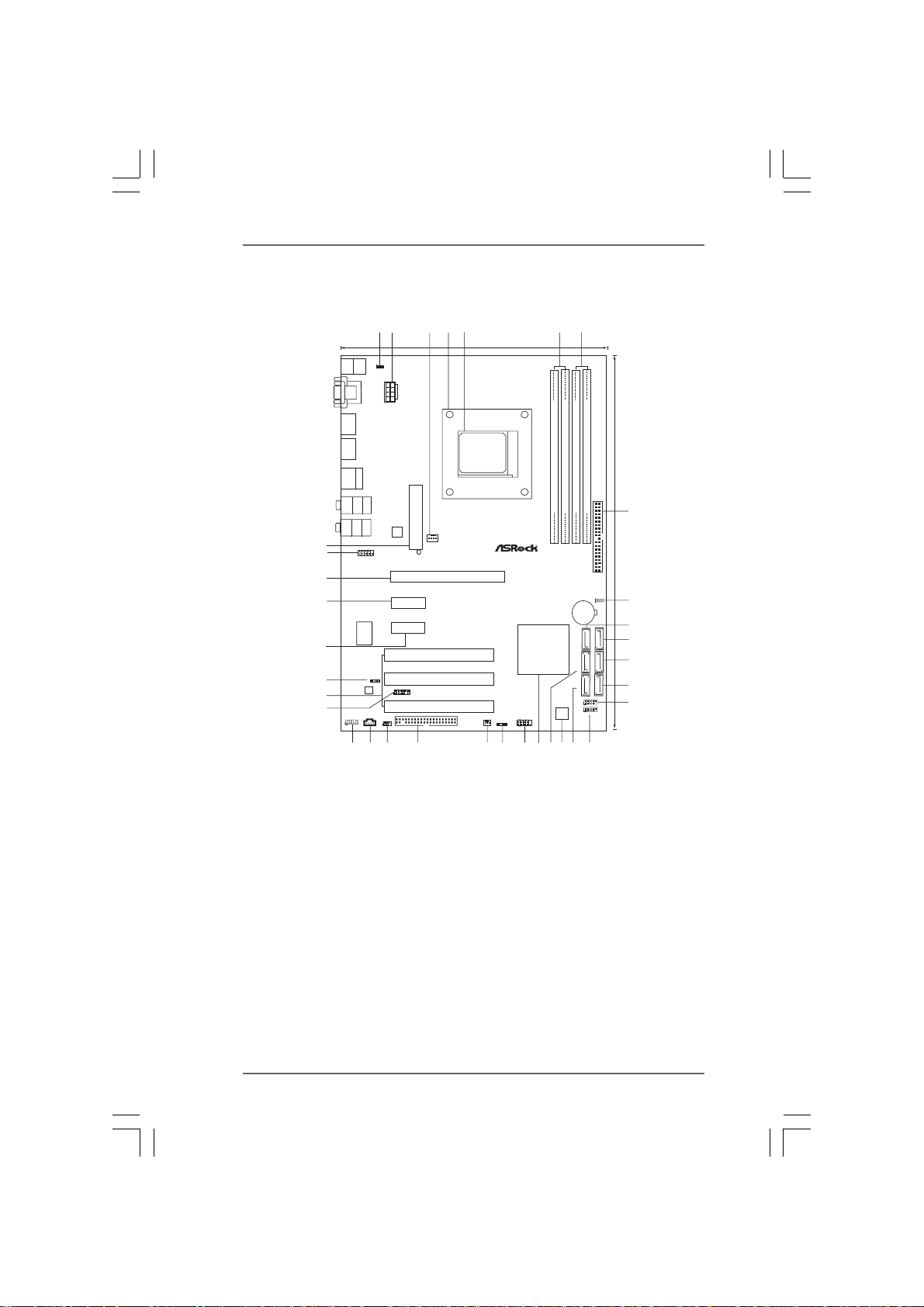
1.6 Motherboard Layout (K10N78)1.6 Motherboard Layout (K10N78)
1.6 Motherboard Layout (K10N78)
1.6 Motherboard Layout (K10N78)1.6 Motherboard Layout (K10N78)
PCIE2
PCIE3
3
ATXPWR1
CPU_FAN1
4
PCIE1
K10N78
PCI1
RoHS
PCI2
PCI3
5
21.3cm (8.4-in)
140W CPU
CHA_FAN1
SPEAKER1
1
2
1
Keyboard
Mouse
PS2
PS2
1
PS2_USB_PW1
DVI_CON1
VGA1
ATX12V1
USB2.0
T: US B4
B:USB5
USB2.0
T: US B2
B:USB3
USB2.0
Top:
T: US B0
RJ-45
B:USB1
Top:
SIDE SPK
Bottom:
CTR BASS
Center:
REAR SPK
Bottom:
MIC IN
Top:
LINE IN
Center:
FRONT
LAN
34
33
PHY
1
COM1
32
31
Super
PCI Express2.0
I/O
30
29
28
27
HD_AUDIO1
1
RAID
HDMI_SPDIF1
1
AUDIO
CODEC
USB/WIFI
CD1
IR1
1
FLOPPY1
SOCKET
A
M2
NVIDIA
GeForce 8200
Chipset
PANEL1
PLEDPWRBTN
1
HDLED RESET
6
AM2+
FSB2.6GHz
FSB800
DDRII_2(64 bit, 240-pinmodule)
DDRII_1(64 bit, 240-pinmodule)
DDR2 1066
Dual Channel
8Mb
BIOS
7
FSB800
DDRII_3(64 bit, 240-pinmodule)
CMOS
BATTERY
SATAII_1(PORT0) SATAII_3 (PORT2) SATAII_5(PORT4)
DDRII_4(64 bit, 240-pinmodule)
IDE1
8
30.5cm (12.0-in)
CLRCMOS1
1
9
10
11
12
13
SATAII_2(PORT1) SATAII_4 (PORT3) SATAII_6(PORT5)
USB8_9
1
1
USB6_7
14
25
26
23
24
22
20
19
21
15
16
1718
1 PS2_USB_PW1 Jumper 19 NVIDIA GeForce 8200 Chipset
2 ATX 12V Power Connector (ATX12V1) 20 System Panel Header (P ANEL1, Ora nge)
3 CPU Fan Connector (CPU_FAN1) 21 Chassis Speaker Header
4 CPU Heatsink Retention Module (SPEAKER 1, Purple)
5 AM2 940-Pin CPU Socket 22 Chassis Fan Connector (CHA_FAN1)
6 2 x 240-pin DDR2 DIMM Slots 23 Floppy Connector (FLOPPY1)
(Dual Channel A: DDRII_1, DDRII_2; Yellow) 24 Infrared Module Header (IR1)
7 2 x 240-pin DDR2 DIMM Slots 25 Internal Audio Connector: CD1 (Black)
(Dual Channel B: DDRII_3, DDRII_4; Orange) 26 Front Panel Audio Header
8 Primary IDE Connector (IDE1, Blue) (HD_AUDIO1, Lime)
9 Clear CMOS Jumper (CLRCMOS1) 2 7 USB/WiFi Header (USB/WIFI, Yellow)
10 SAT AII Conne ctor (SA T AII_5 (PORT4), Red) 28 PCI Slots (PCI1- 3)
11 SAT AII Conne ctor (SA TAII_6 (PORT5), Red) 29 HDMI_SPDIF Header (HDMI_SPDIF1, Yellow)
12 SAT AII Conne ctor (SA T AII_4 (PORT3), Red) 30 PCI Express x1 Slot (PCIE3, White)
13 SAT AII Conne ctor (SA T AII_2 (PORT1), Red) 31 PCI Express x1 Slot (PCIE2, White)
14 USB 2.0 Header (USB8_9, Blue) 32 PCI Express x16 Slot (PCIE1, Green)
15 USB 2.0 Header (USB6_7, Blue) 33 Serial Port Connector (COM1)
16 SAT AII Conne ctor (SA TAII_1 (PORT0), Red) 34 ATX Power Connector (ATXPW R1)
17 SPI BIOS Chip
18 SAT AII Conne ctor (SA TAII_3 (PORT2), Red)
1414
14
1414
Page 15
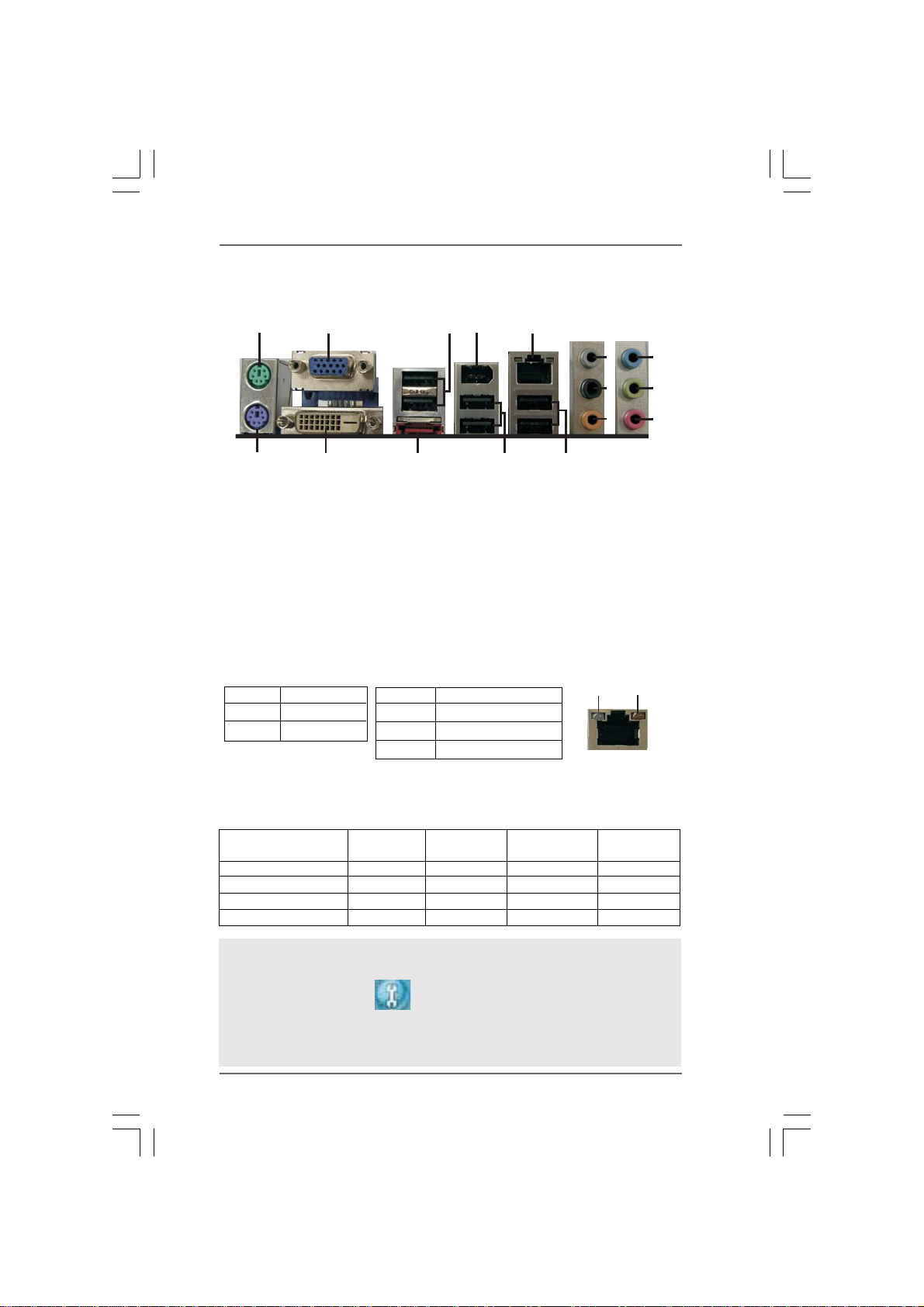
1.71.7
I/O Panel (K10N78-1394)I/O Panel (K10N78-1394)
1.7
I/O Panel (K10N78-1394)
1.71.7
I/O Panel (K10N78-1394)I/O Panel (K10N78-1394)
13
5
6
7
8
9
10
11
12
ACT/LINK
LED
SPEED
LED
1
24
1516
1 PS/2 Mouse Port (Green) 9 Line In (Light Blue)
2 VGA/D-Sub Port ** 10 Front Speaker (Lime)
3 USB 2.0 Ports (USB45) 11 Microphone (Pink)
4 IEEE 1394 P ort 12 USB 2.0 Ports (USB01)
* 5 LAN RJ-45 Port 13 USB 2.0 Ports (USB23)
6 Side Speaker (Gray) 14 eSA T AII Port
7 Rear Speaker (Black) 15 VGA/DVI-D Port
8 Central / Bass (Orange) 16 PS/2 Keyboard Port (Purple)
* There are two LED next to the LAN port. Please refer to the table below for the LAN port LED
indications.
Activity/Link LED SPEED LED
Status Description Status Description
LAN Port LED Indications
3
14
Off No Activity Off 10Mbps connection
Blinking Data Activity Orange 100Mbps connection
Green 1Gbps connection
LAN Port
** If you use 2-channel speaker, please connect the speaker’s plug into “Front Speaker Jack”.
See the table below for connection details in accordance with the type of speaker you use.
TABLE for Audio Output Conne ction
Audio Output ChannelsFront Speaker Rear Speaker Central / Bass Side Speaker
(No. 10) (No. 7) (No. 8) (No. 6)
2 V -- -- -4VV---6VVV-8VVVV
To enable Multi-Streaming function, you need to connect a front panel audio cable to the front
panel audio header. After restarting your computer, you will find “Mixer” tool on your system.
Please select “Mixer ToolBox” , click “Enable playback multi-streaming”, and click
“ok”. Choose “2CH”, “4CH”, “6CH”, or “8CH” and then you are allowed to select “Realtek HDA
Primary output” to use Rear Speaker, Central/Bass, and Front Speaker, or select “Realtek
HDA Audio 2nd output” to use front panel audio.
1515
15
1515
Page 16
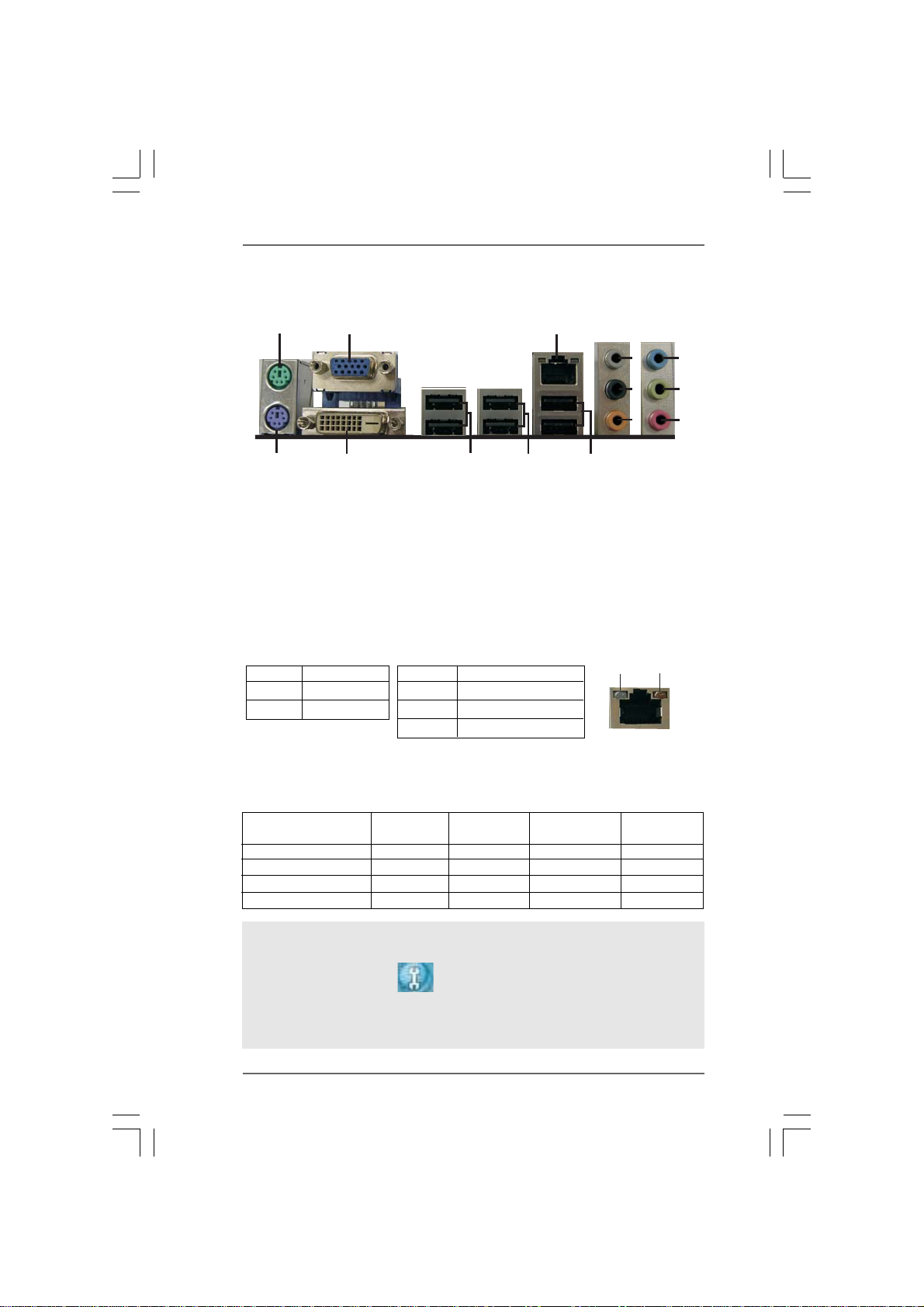
1.71.7
I/O Panel (K10N78)I/O Panel (K10N78)
1.7
I/O Panel (K10N78)
1.71.7
I/O Panel (K10N78)I/O Panel (K10N78)
11
3
4
5
6
7
8
9
10
ACT/LINK
LED
SPEED
LED
1
14
1 PS/2 Mouse Port (Green) ** 8 Front Speaker (Lime)
2 VGA/D-Sub Port 9 Microphone (Pink)
* 3 LAN RJ-45 Port 10 USB 2.0 Ports (USB01)
4 Side Speaker (Gray) 11 USB 2.0 Ports (USB23)
5 Rear Speaker (Black) 12 USB 2.0 Ports (USB45)
6 Central / Bass (Orange) 13 V GA/D VI-D Port
7 Line In (Light Blue) 14 PS/2 Keyboard Port (Purple)
* There are two LED next to the LAN port. Please refer to the table below for the LAN port LED
indications.
Activity/Link LED SPEED LED
Status Description Status Description
2
13
12
LAN Port LED Indications
Off No Activity Off 10Mbps connection
Blinking Data Activity Orange 100Mbps connection
Green 1Gbps connection
LAN Port
** If you use 2-channel speaker, please connect the speaker’s plug into “Front Speaker Jack”.
See the table below for connection details in accordance with the type of speaker you use.
TABLE for Audio Output Conne ction
Audio Output ChannelsFront Speaker Rear Speaker Central / Bass Side Speaker
(No. 8) (No. 5) (No. 6) (No. 4)
2 V -- -- -4VV---6VVV-8VVVV
To enable Multi-Streaming function, you need to connect a front panel audio cable to the front
panel audio header. After restarting your computer, you will find “Mixer” tool on your system.
Please select “Mixer ToolBox” , click “Enable playback multi-streaming”, and click
“ok”. Choose “2CH”, “4CH”, “6CH”, or “8CH” and then you are allowed to select “Realtek HDA
Primary output” to use Rear Speaker, Central/Bass, and Front Speaker, or select “Realtek
HDA Audio 2nd output” to use front panel audio.
1616
16
1616
Page 17
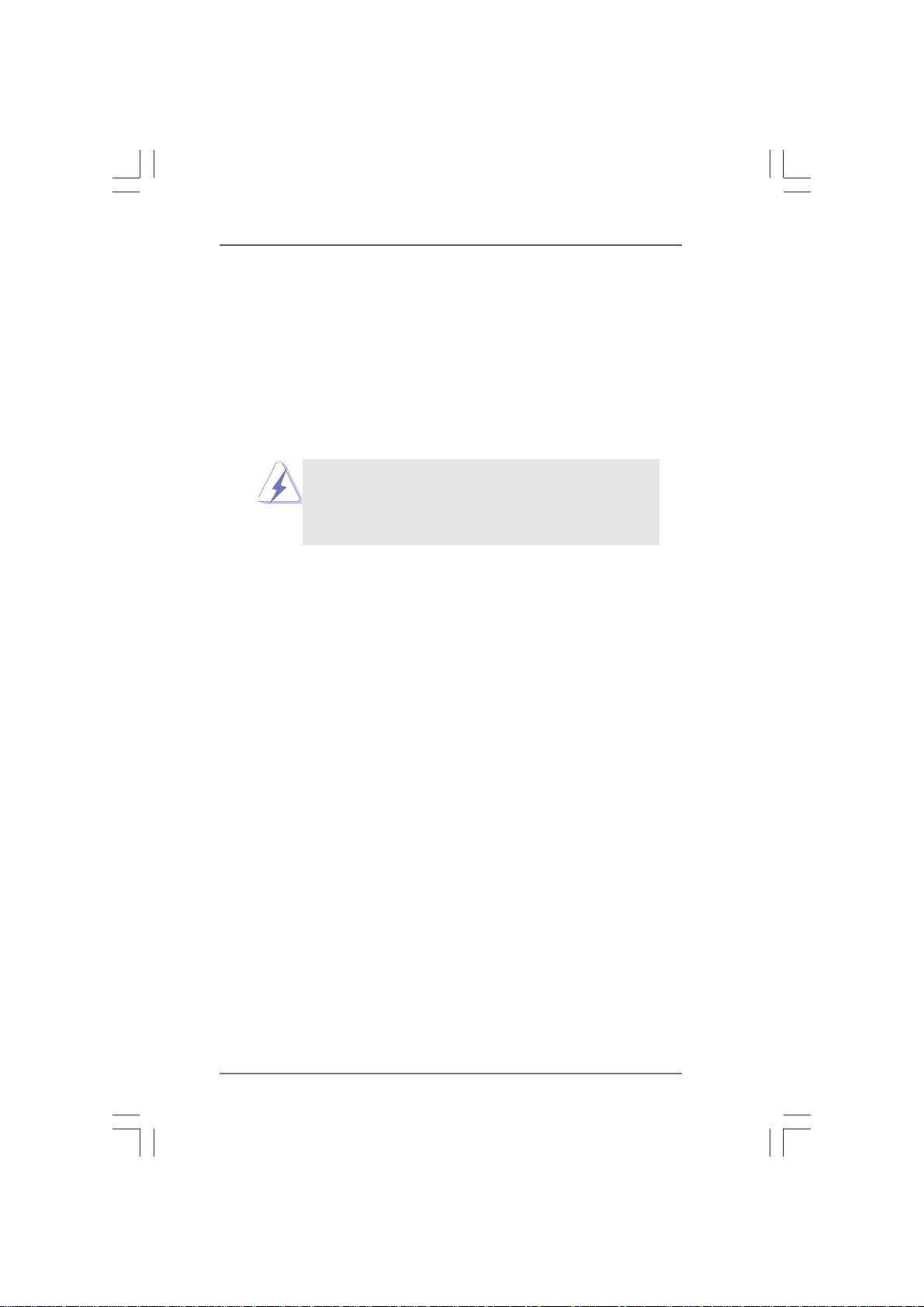
2.2.
InstallationInstallation
2.
Installation
2.2.
InstallationInstallation
This is an ATX form factor (12.0-in x 8.4-in, 30.5 cm x 21.3 cm) motherboard.
Before you install the motherboard, study the configuration of your chassis to en-
sure that the motherboard fits into it.
Pre-installation PrecautionsPre-installation Precautions
Pre-installation Precautions
Pre-installation PrecautionsPre-installation Precautions
Take note of the following precautions before you install motherboard
components or change any motherboard settings.
Before you install or remove any component, ensure that the
power is switched off or the power cord is detached from the
power supply. Failure to do so may cause severe damage to the
motherboard, peripherals, and/or components.
1. Unplug the power cord from the wall socket before touching any
component.
2. To avoid damaging the motherboard components due to static
electricity, NEVER place your motherboard directly on the carpet or
the like. Also remember to use a grounded wrist strap or touch a
safety grounded object before you handle components.
3. Hold components by the edges and do not touch the ICs.
4. Whenever you uninstall any component, place it on a grounded anti-
static pad or in the bag that comes with the component.
5. When placing screws into the screw holes to secure the motherboard
to the chassis, please do not over-tighten the screws! Doing so may
damage the motherboard.
1717
17
1717
Page 18
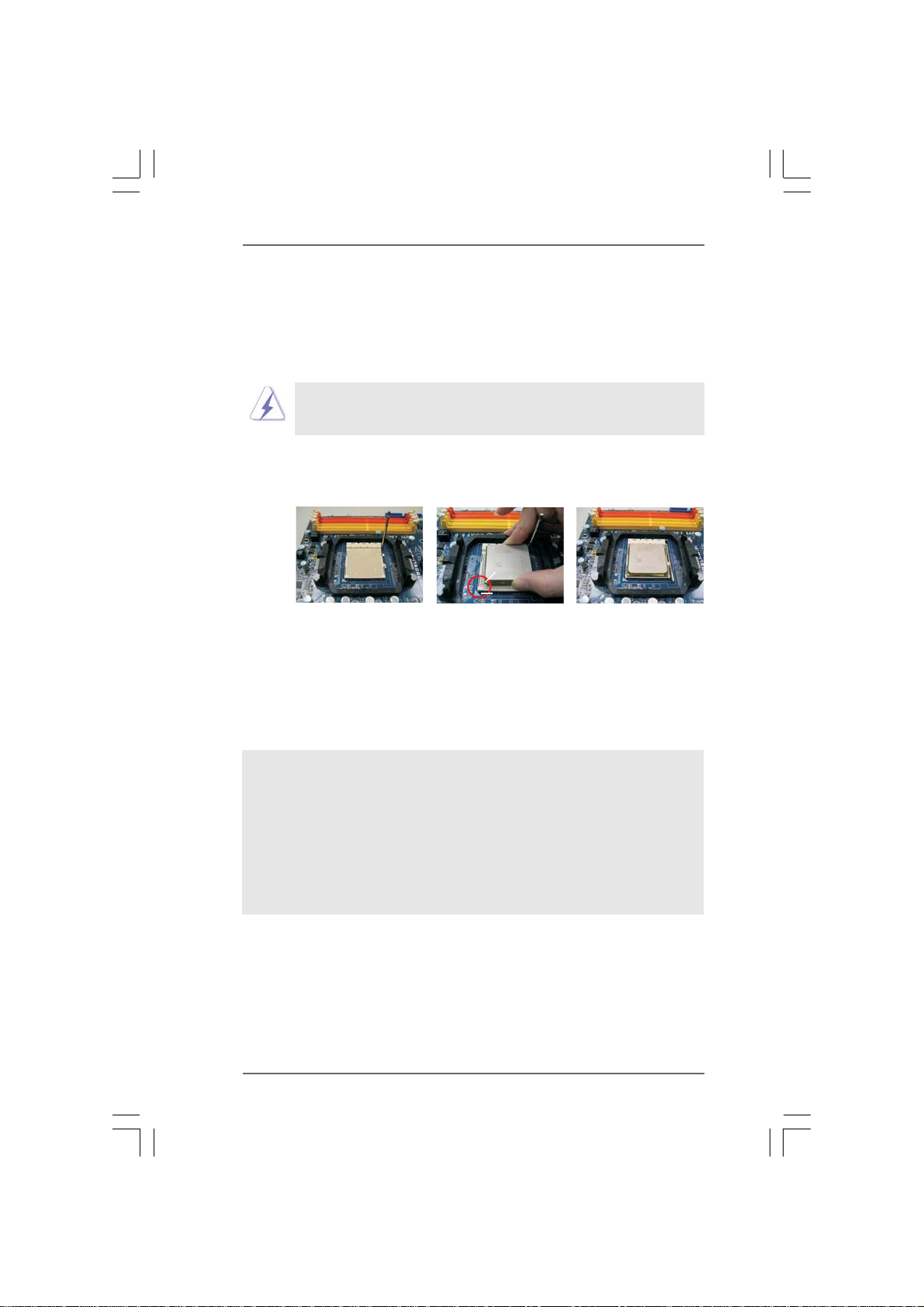
2.12.1
CPU InstallationCPU Installation
2.1
CPU Installation
2.12.1
CPU InstallationCPU Installation
Step 1. Unlock the socket by lifting the lever up to a 90
o
angle.
Step 2. Position the CPU directly above the socket such that the CPU corner with
the golden triangle matches the socket corner with a small triangle.
Step 3. Carefully insert the CPU into the socket until it fits in place.
The CPU fits only in one correct orientation. DO NOT force the CPU
into the socket to avoid bending of the pins.
Step 4. When the CPU is in place, press it firmly on the socket while you push
down the socket lever to secure the CPU. The lever clicks on the side tab
to indicate that it is locked.
Lever 90° Up
CPU Golden Triangle
Socket Corner
Small Triangle
STEP 1:
Lift Up The Socket Lever
2.22.2
Installation of CPU Fan and HeatsinkInstallation of CPU Fan and Heatsink
2.2
Installation of CPU Fan and Heatsink
2.22.2
Installation of CPU Fan and HeatsinkInstallation of CPU Fan and Heatsink
STEP 2 / STEP 3:
Match The CPU Golden Triangle
To The Socket Corner Small
Triangle
STEP 4:
Push Down And Lock
The Socket Lever
After you install the CPU into this motherboard, it is necessary to install a
larger heatsink and cooling fan to dissipate heat. You also need to spray
thermal grease between the CPU and the heatsink to improve heat
dissipation. Make sure that the CPU and the heatsink are securely fas-
tened and in good contact with each other. Then connect the CPU fan to
the CPU FAN connector (CPU_FAN1, see Page 13/14, No. 3). For proper
installation, please kindly refer to the instruction manuals of the CPU fan
and the heatsink.
1818
18
1818
Page 19
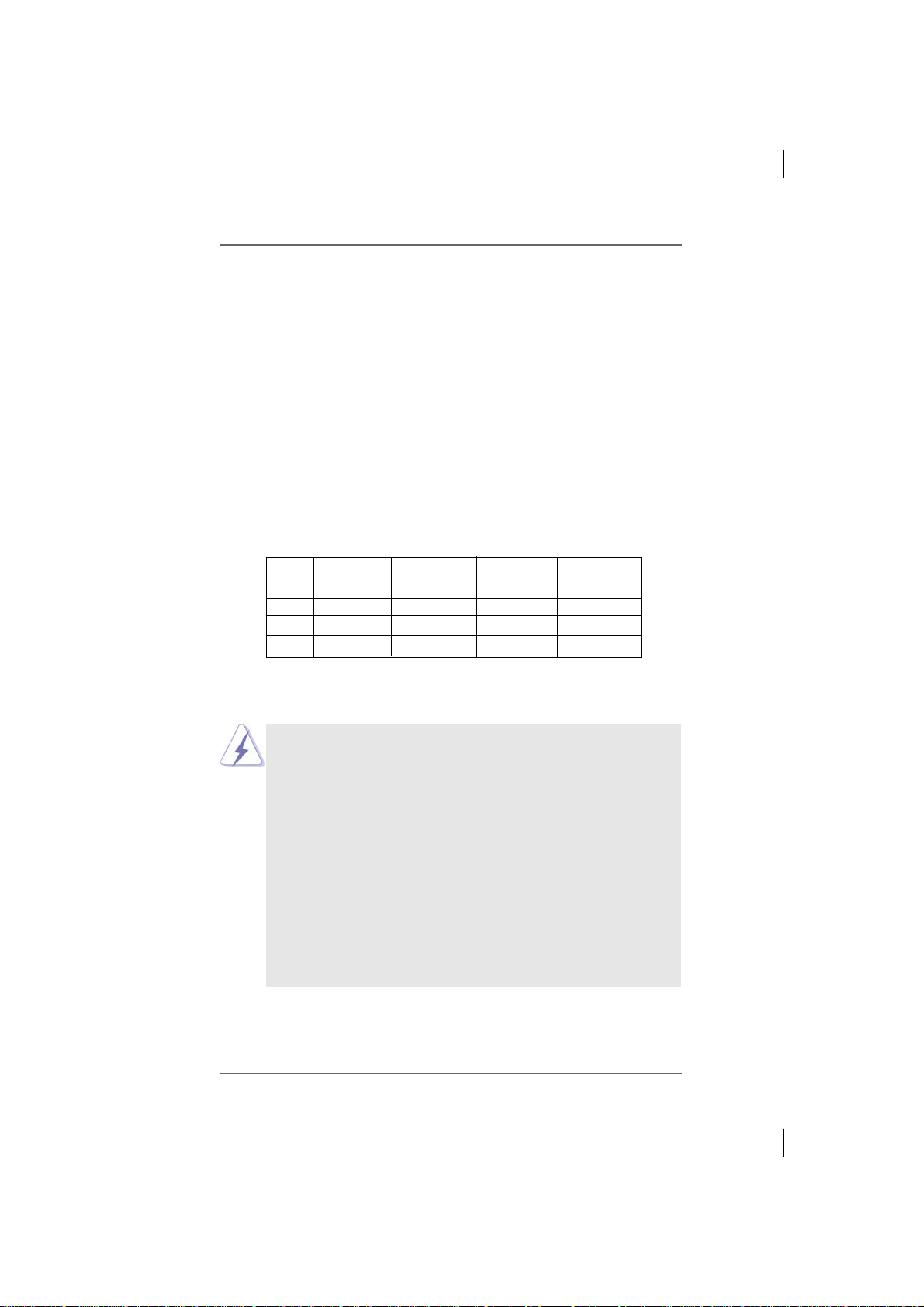
2.3 Installation of Memory Modules (DIMM)2.3 Installation of Memory Modules (DIMM)
2.3 Installation of Memory Modules (DIMM)
2.3 Installation of Memory Modules (DIMM)2.3 Installation of Memory Modules (DIMM)
This motherboard provides four 240-pin DDR2 (Double Data Rate 2) DIMM slots,
and supports Dual Channel Memory Technology. For dual channel configuration,
you always need to install identical (the same brand, speed, size and chip-type)
DDR2 DIMM pair in the slots of the same color. In other words, you have to install
identical DDR2 DIMM pair in Dual Channel A (DDRII_1 and DDRII_2; Yellow slots;
see p.13/14 No.6) or identical DDR2 DIMM pair in Dual Channel B (DDRII_3 and
DDRII_4; Orange slots; see p.13/14 No.7), so that Dual Channel Memory Technol-
ogy can be activated. This motherboard also allows you to install four DDR2
DIMMs for dual channel configuration, and please install identical DDR2 DIMMs
in all four slots. You may refer to the Dual Channel Memory Configuration Table
below.
Dual Channel Memory Configurations
DDRII_1 DDRII_2 DDRII_3 DDRII_4
(Yellow Slot) (Yellow Slot) (Orange Slot) (Orange Slot)
(1) Populated Populated - -
(2) - - Populated Populated
(3)* Populated Populated Populated Populated
* For the configuration (3), please install identical DDR2 DIMMs in all four slots.
1. If you want to install two memory modules, for optimal compatibil-
ity and reliability, it is recommended to install them in the slots of
the same color. In other words, install them either in the set of
yellow slots (DDRII_1 and DDRII_2), or in the set of orange slots
(DDRII_3 and DDRII_4).
2. If only one memory module or three memory modules are installed
in the DDR2 DIMM slots on this motherboard, it is unable to acti-
vate the Dual Channel Memory Technology.
3. If a pair of memory modules is NOT installed in the same Dual
Channel, for example, installing a pair of memory modules in DDRII_1
and DDRII_3, it is unable to activate the Dual Channel Memory
Technology .
4. It is not allowed to install a DDR memory module into DDR2 slot;
otherwise, this motherboard and DIMM may be damaged.
1919
19
1919
Page 20
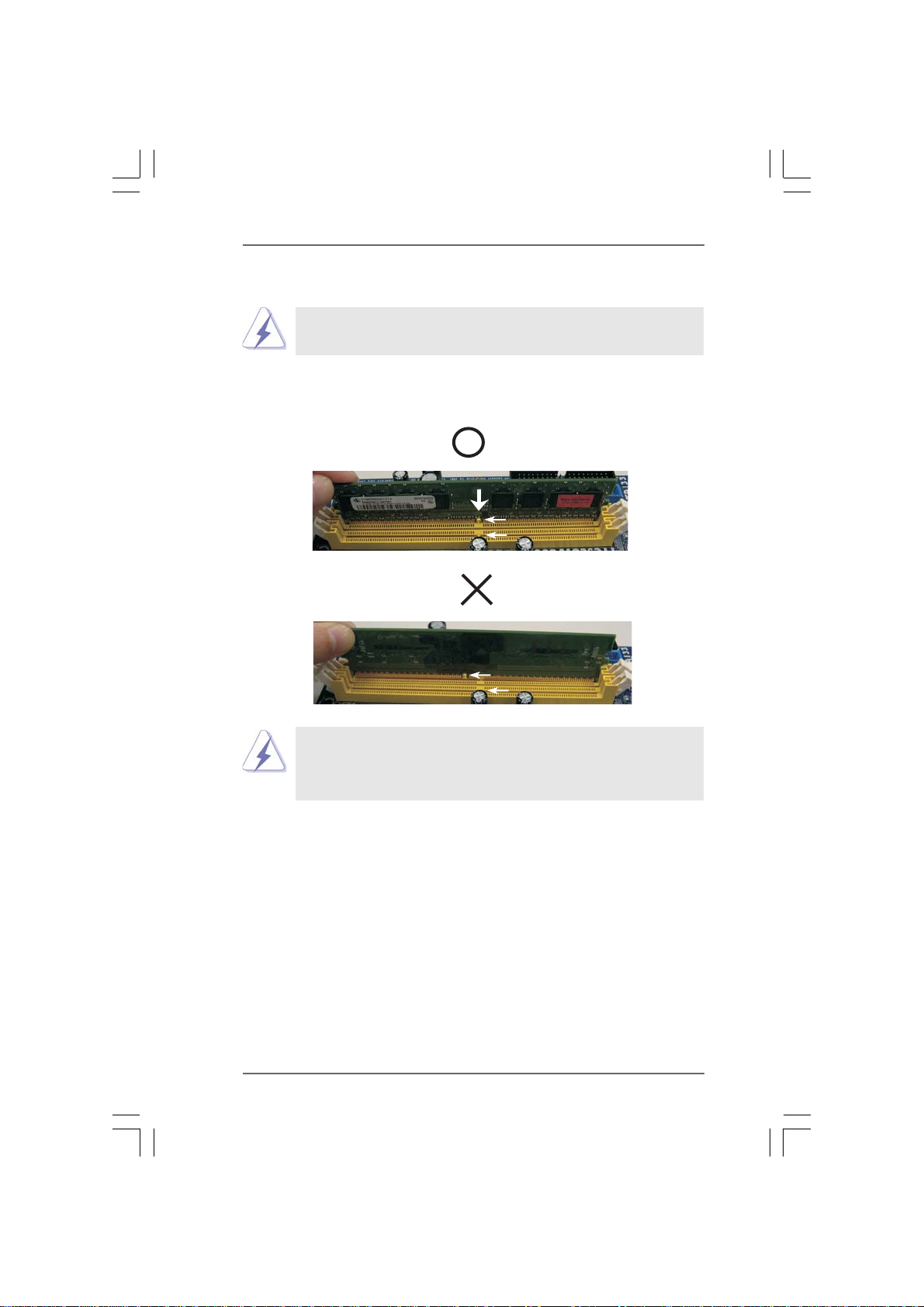
Installing a DIMMInstalling a DIMM
Installing a DIMM
Installing a DIMMInstalling a DIMM
Please make sure to disconnect power supply before adding or
removing DIMMs or the system components.
Step 1. Unlock a DIMM slot by pressing the retaining clips outward.
Step 2. Align a DIMM on the slot such that the notch on the DIMM matches the break
on the slot.
notch
break
notch
break
The DIMM only fits in one correct orientation. It will cause permanent
damage to the motherboard and the DIMM if you force the DIMM into the
slot at incorrect orientation.
Step 3. Firmly insert the DIMM into the slot until the retaining clips at both ends fully
snap back in place and the DIMM is properly seated.
2020
20
2020
Page 21
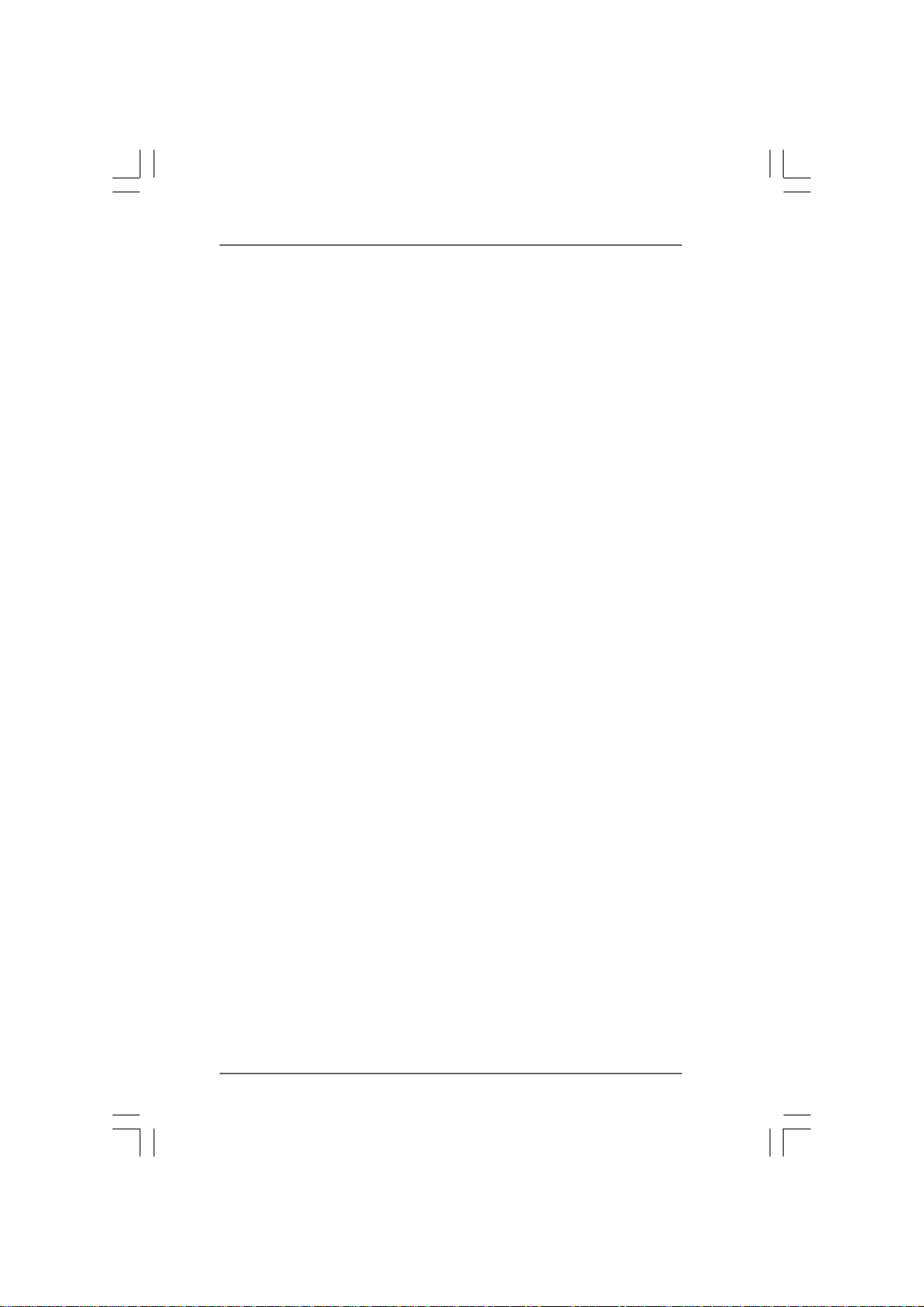
2.4 Expansion Slots (PCI and PCI Express Slots)2.4 Expansion Slots (PCI and PCI Express Slots)
2.4 Expansion Slots (PCI and PCI Express Slots)
2.4 Expansion Slots (PCI and PCI Express Slots)2.4 Expansion Slots (PCI and PCI Express Slots)
There are 3 PCI slots and 3 PCI Express slots on this motherboard.
PCI slots: PCI slots are used to install expansion cards that have the 32-bit PCI
interface.
PCIE slots: PCIE1 (PCIE x16 slot; Green) is used for PCI Express cards with x16
lane width graphics cards.
PCIE2 / PCIE3 (PCIE x1 slot; White) is used for PCI Express cards with
x1 lane width cards, such as Gigabit LAN card, SATA2 card, etc.
Installing an expansion cardInstalling an expansion card
Installing an expansion card
Installing an expansion cardInstalling an expansion card
Step 1. Before installing the expansion card, please make sure that the power
supply is switched off or the power cord is unplugged. Please read the
documentation of the expansion card and make necessary hardware
settings for the card before you start the installation.
Step 2. Remove the system unit cover (if your motherboard is already installed in a
chassis).
Step 3. Remove the bracket facing the slot that you intend to use. Keep the screws
for later use.
Step 4. Align the card connector with the slot and press firmly until the card is
completely seated on the slot.
Step 5. Fasten the card to the chassis with screws.
Step 6. Replace the system cover.
2121
21
2121
Page 22
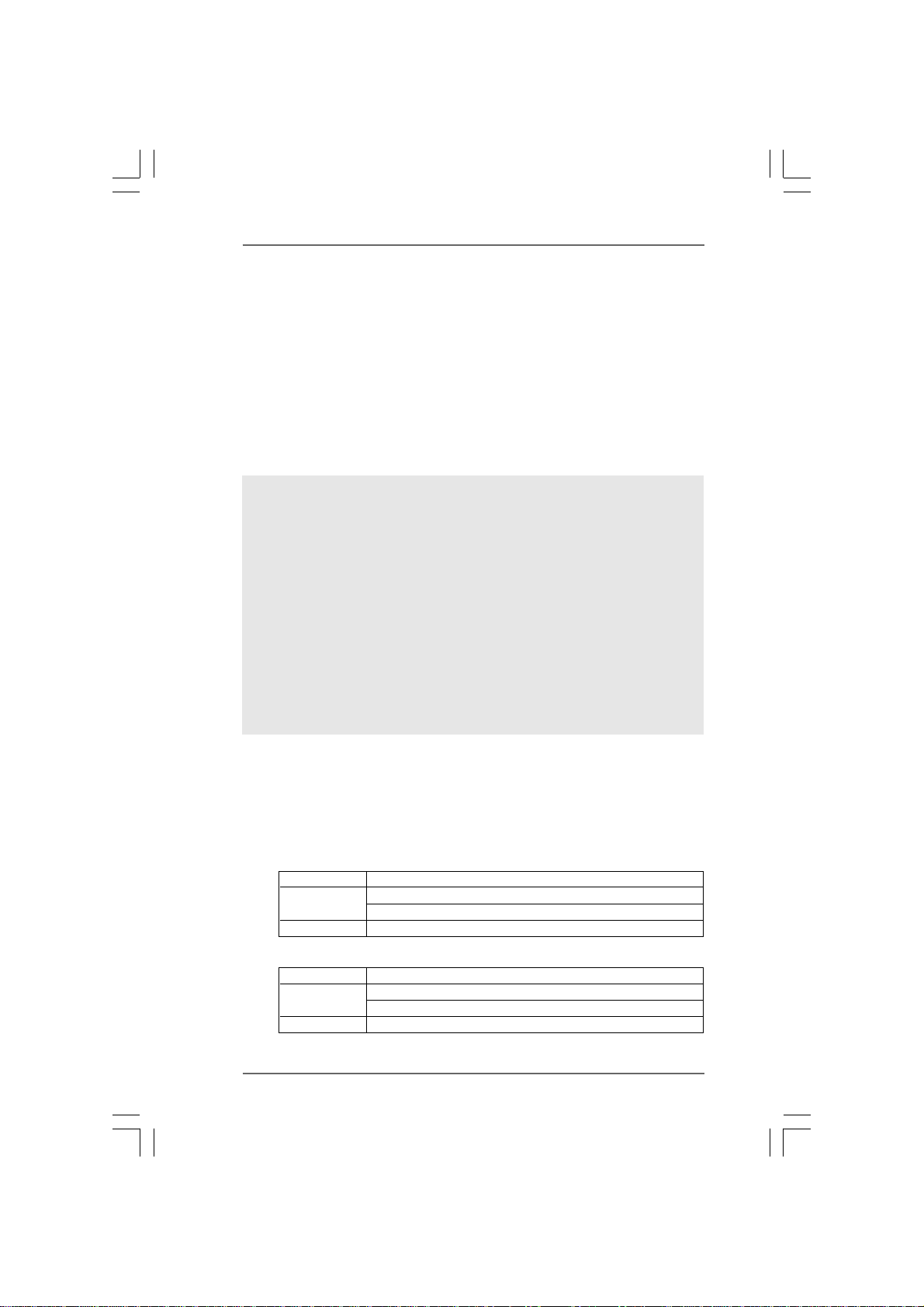
TMTM
TM
2.52.5
2.5
2.52.5
Hybrid SLIHybrid SLI
Hybrid SLI
Hybrid SLIHybrid SLI
TMTM
Operation Guide Operation Guide
Operation Guide
Operation Guide Operation Guide
This motherboard supports NVIDIA® Hybrid SLITM feature. Hybrid SLITM technology,
based on NVIDIA®’ s industry-leading SLITM technology, delivers multi-GPU
(graphics processing unit) benefits when an NVIDIA® motherboard GPU is
combined with an NVIDIA® discrete GPU. Hybrid SLITM technology today includes
two primary features: GeForce® Boost and HybridPowerTM. Hybrid SLITM increases
graphics performance with GeForce® Boost and provides intelligent power
management with HybridPowerTM. Currently, NVIDIA® Hybrid SLITM Technology is
only supported with Windows® Vista
TM
OS, and is not available with other OS.
Please visit our website for the driver update in the future.
GeForce® Boost
®
GeForce
Boost turbocharges the performance of NVIDIA® discrete GPU when
combined with NVIDIA
motherboard GPU and the discrete GPU share the rendering load by rendering
different frames of an image. Installing NVIDIA® Hybrid SLITM-enabled graphics card
into NVIDIA
performance.
®
Hybrid SLITM-enabled motherboard allows you to enjoy additive
®
motherboard GPU. When GeForce® Boost is enabled, the
HybridPower
HybridPowerTM enables users to switch off the discrete GPU when the higher
processing power of the discrete GPU is not required and use the motherboard
GPU for non intensive graphics applications. Switching off the discrete GPU not
only lowers the total system power consumption for everyday computing tasks like
browsing the Web, word processing, or watching HD videos but also lowers total
system noise.
Minimum System Configuration for Hybrid SLIMinimum System Configuration for Hybrid SLI
Minimum System Configuration for Hybrid SLI
Minimum System Configuration for Hybrid SLIMinimum System Configuration for Hybrid SLI
TM
TMTM
TM
TMTM
For best Hybrid SLITM benefits, the following minimum system configuration is
recommended. Please refer to below table for the minimum system configuration
for GeForce® Boost mode and HybridPowerTM mode.
GeForce® Boost
CPU AMD Phenom CPU
Memory Dual Channel DDR2 800, 1024MB x 2
256MB or 512MB shared memory for motherboard GPU
Suggested OS Windows® VistaTM or Windows® VistaTM 64
HybridPower
CPU AMD Athlon X2 3800+ CPU
Memory Dual Channel DDR2 667, 1024MB x 2
Suggested OS Windows
TM
256MB or 512MB shared memory for motherboard GPU
®
VistaTM or Windows® VistaTM 64
2222
22
2222
Page 23

TMTM
TM
Supported PCI Express Card for Hybrid SLISupported PCI Express Card for Hybrid SLI
Supported PCI Express Card for Hybrid SLI
Supported PCI Express Card for Hybrid SLISupported PCI Express Card for Hybrid SLI
TMTM
GeForce® Boost and HybridPowerTM features are supported only with certain set
of discrete GPUs. Please refer to our website for the graphics cards update in the
future.
For GeForce® Boost
Vendor Chipset Model Driver
NVIDIA GeForce 8400GS Gigabyte GV-NX84G256H 174.83
GeForce 8400GS Foxconn FV-N84SM2DT 174.83
GeForce 8400GS Leadtek WinFast PX8400 GS TDH 174.83
GeForce 8500GT Gigabyte GV-NX85T256H 174.83
For HybridPower
Vendor Chipset Model Driver
NVIDIA GeForce 9800GX2 ASUS PCIE-ASUS-9800GX2/512M 174.83
TM
Enjoy the benefit of NVIDIAEnjoy the benefit of NVIDIA
Enjoy the benefit of NVIDIA
Enjoy the benefit of NVIDIAEnjoy the benefit of NVIDIA
®®
®
®®
Hybrid SLI Hybrid SLI
Hybrid SLI
Hybrid SLI Hybrid SLI
TMTM
TM
TMTM
To enjoy Hybrid SLITM feature, please refer to below installation and setup
procedures according to the mode you plan to use.
A. GeForceA. GeForce
A. GeForce
A. GeForceA. GeForce
For users using single monitor: If you connect the monitor to the
motherboard GPU, you can switch between GeForce
Performance) and HybridPower
monitor to the card GPU, you can choose GeForce
Performance) only.
®®
®
®®
Boost Boost
Boost
Boost Boost
TM
mode (Save Power). If you connect the
®
Boost mode (Boost
®
Boost mode (Boost
Step 1. Install one compatible PCI Express graphics card to PCIE1 slot (green). For
the proper installation procedures, please refer to section “Expansion Slots”.
Step 2. Connect the monitor cable to the correspondent connector on the PCI
Express graphics card on PCIE1 slot.
Step 3. Boot your system. Press <F2> to enter BIOS setup. Enter “Advanced”
screen, and enter “Chipset Settings”. Then set the option “Hybrid SLI” to
[256MB] or [512MB].
If you want to use onboard VGA output, after step 1 to 3, please follow
below steps:
A. Set up the BIOS option “Primary Graphics Display” to [Onboard], and
save your BIOS change and exit BIOS setup.
B. Power off your system.
C. Switch your monitor cable to the connector on the I/O shield.
After reboot your system, you are allowed to switch between GeForce
Boost mode (Boost Performance) and HybridPower
according to your request.
TM
mode (Save Power)
®
2323
23
2323
Page 24

Step 4. Boot into OS. Install Hybrid SLITM driver from our support CD to your system.
Hybrid SLITM driver is in the following path of ASRock support CD:
(There are two ASRock support CD in the motherboard gift box pack,
please choose the one for Windows® VistaTM / VistaTM 64-bit.)
..\Drivers\Hybrid SLI driver\Vista
* Currently, Hybrid SLITM driver only has VistaTM 32 version, please visit our
website for future update.
Step 5. Restart your computer. Then you will find the Hybrid icon on your Win-
dows® taskbar.
Step 6. The default setting is GeForce® Boost mode (Boost Performance). You do
not need to adjust the setup anymore.
TMTM
TM
B. HybridPowerB. HybridPower
B. HybridPower
B. HybridPowerB. HybridPower
TMTM
Step 1. Install one compatible PCI Express graphics card to PCIE1 slot (green). For
the proper installation procedures, please refer to section “Expansion Slots”.
Step 2. Boot your system. Press <F2> to enter BIOS setup. Enter “Advanced”
screen, and enter “Chipset Settings”. Then set the option “Hybrid SLI” to
[256MB] or [512MB]. And set the option “Primary Graphics Display” to
[Onboard].
Step 3. Save your BIOS change and exit BIOS setup.
Step 4. Power off your system.
Step 5. Connect the monitor cable to the correspondent connector on the I/O shield.
Step 6. Boot into OS. Install Hybrid SLITM driver from our support CD to your system.
Hybrid SLITM driver is in the following path of ASRock support CD:
(There are two ASRock support CD in the motherboard gift box pack,
please choose the one for Windows® VistaTM / VistaTM 64-bit.)
..\Drivers\Hybrid SLI driver\Vista
* Currently, Hybrid SLITM driver only has VistaTM 32 version, please visit our
website for future update.
Step 7. Restart your computer. Then you will find the Hybrid icon on your Win-
dows® taskbar. Please click the icon and select the item “Save Power”.
2424
24
2424
Page 25

Step 8. Click the desktop. Then your system is switched to HybridPowerTM mode
(Save Power).
C. Dual MonitorsC. Dual Monitors
C. Dual Monitors
C. Dual MonitorsC. Dual Monitors
Step 1. Install one compatible PCI Express graphics card to PCIE1 slot (green). For
the proper installation procedures, please refer to section “Expansion Slots”.
Step 2. Boot your system. Press <F2> to enter BIOS setup. Enter “Advanced”
screen, and enter “Chipset Settings”. Then set the option “Share Memory”
to [32MB], [64MB], [128MB], [256MB] or [512MB].
Step 3. Connect one monitor cable to the correspondent connector on the I/O
shield. Connect the other monitor cable to the correspondent connector on
the PCI Express graphics card on PCIE1 slot.
Step 4. Boot into OS. Install Hybrid SLITM driver from our support CD to your system.
Hybrid SLITM driver is in the following path of ASRock support CD:
(There are two ASRock support CD in the motherboard gift box pack,
please choose the one for Windows® VistaTM / VistaTM 64-bit.)
..\Drivers\Hybrid SLI driver\Vista
* Currently, Hybrid SLITM driver only has VistaTM 32 version, please visit our
website for future update.
Step 5. Restart your computer. Then you will find the Hybrid icon on your Win-
dows® taskbar. Please click the icon and select the item “Additional Displays”.
Step 6. Click the desktop. Then your system is switched to Dual Monitors mode
(Additional Displays).
Additional Displays
2525
25
2525
Page 26

2.6 Dual Monitor and Surround Display Features2.6 Dual Monitor and Surround Display Features
2.6 Dual Monitor and Surround Display Features
2.6 Dual Monitor and Surround Display Features2.6 Dual Monitor and Surround Display Features
Dual Monitor Feature
This motherboard supports dual monitor feature. With the internal dual VGA output
support (DVI-D and D-Sub), you can easily enjoy the benefits of dual monitor
feature without installing any add-on VGA card to this motherboard. This
motherboard also provides independent display controllers for DVI-D and D-Sub to
support dual VGA output so that DVI-D and D-sub can drive same or different
display contents. To enable dual monitor feature, please follow the below steps:
1. Connect the DVI-D monitor cable to the VGA/DVI-D port on the I/O panel of this
motherboard. Connect the D-Sub monitor cable to the VGA/D-Sub port on the I/O
panel of this motherboard.
VGA/D-Sub port
VGA/DVI-D port
2. If you have installed onboard VGA driver from our support CD to your system
already, you can freely enjoy the benefits of dual monitor function provided by
VGA/DVI-D and VGA/D-Sub ports with this motherboard after your system
boots. If you haven’t installed onboard VGA driver yet, please install onboard
VGA driver from our support CD to your system and restart your computer.
Then you can start to use dual monitor function provided by VGA/DVI-D and
VGA/D-Sub ports with this motherboard.
1. When you playback HDCP-protected video from Blu-ray (BD) or
HD-DVD disc, the content will be displayed only in one of the two
monitors instead of both monitors.
2. This motherboard does not support dual monitor feature under DOS
because in this situation, the VGA/DVI-D output is not available. There
is no such limitation under Windows
2626
26
2626
®
OS.
Page 27

Surround Display Feature
This motherboard supports surround display upgrade. With the internal dual VGA
output support (DVI-D and D-Sub) and the external add-on PCI Express VGA card,
you can easily enjoy the benefits of surround display feature. Please refer to the
following steps to set up a surround display environment:
1. Install the NVIDIA® PCI Express VGA card to PCI Express slot. Please refer to
page 21 for proper expansion card installation procedures for details.
2. Connect the DVI-D monitor cable to the VGA/DVI-D port on the I/O panel of this
motherboard. Connect the D-Sub monitor cable to the VGA/D-Sub port on the I/O
panel of this motherboard.
3. Boot your system. Press <F2> to enter BIOS setup. Enter “Share Memory”
option to adjust the memory capability to [32MB], [64MB], [128MB], [256MB] or
[512MB] to enable the function of VGA/D-sub. Please make sure that the value
you select is less than the total capability of the system memory. If you do not
adjust the BIOS setup, the default value of “Share Memory”, [Auto], will disable
VGA/D-Sub function when the add-on VGA card is inserted to this
motherboard.
4. Install the onboard VGA driver and the add-on PCI Express VGA card driver to
your system. If you have installed the onboard VGA driver and the add-on PCI
Express VGA card driver already, there is no need to install them again.
5. Set up a multi-monitor display.
For Windows® XP / XP 64-bit OS:
Right click the desktop, choose “Properties”, and select the “Settings” tab
so that you can adjust the parameters of the multi-monitor according to the
steps below.
A. Click the “Identify” button to display a large number on each monitor.
B. Right-click the display icon in the Display Properties dialog that you wish
to be your primary monitor, and then select “Primary”. When you use
multiple monitors with your card, one monitor will always be Primary,
and all additional monitors will be designated as Secondary.
C. Select the display icon identified by the number 2.
D. Click “Extend my Windows desktop onto this monitor”.
E. Right-click the display icon and select “Attached”, if necessary.
F. Set the “Screen Resolution” and “Color Quality” as appropriate for the
second monitor. Click “Apply” or “OK” to apply these new values.
G. Repeat steps C through E for the diaplay icon identified by the number
one, two, three and four.
For Windows® VistaTM / VistaTM 64-bit OS:
Right click the desktop, choose “Personalize”, and select the “Display
Settings” tab so that you can adjust the parameters of the multi-monitor
according to the steps below.
2727
27
2727
Page 28

A. Click the number ”2” icon.
B. Click the items “This is my main monitor” and “Extend the desktop onto
this monitor”.
C. Click “OK” to save your change.
D. Repeat steps A through C for the display icon identified by the number
three and four.
6. Use Surround Display. Click and drag the display icons to positions representing
the physical setup of your monitors that you would like to use. The placement
of display icons determines how you move items from one monitor to another.
HDCP Function with DVI-D Port
HDCP function is supported with DVI-D port on this motherboard. To
use HDCP function with this motherboard, you need to adopt the
monitor that supports HDCP function as well. Therefore, you can
enjoy the superior display quality with high-definition HDCP encryp-
tion contents. Please refer to below instruction for more details about
HDCP function.
What is HDCP?
HDCP stands for High-Bandwidth Digital Content Protection, a
specification developed by Intel® for protecting digital entertainment
content that uses the DVI interface. HDCP is a copy protection
scheme to eliminate the possibility of intercepting digital data
midstream between the video source, or transmitter - such as a
computer, DVD player or set-top box - and the digital display, or
receiver - such as a monitor, television or projector. In other words,
HDCP specification is designed to protect the integrity of content as it
is being transmitted.
Products compatible with the HDCP scheme such as DVD players,
satellite and cable HDTV set-top-boxes, as well as few entertain-
ment PCs requires a secure connection to a compliant display. Due
to the increase in manufacturers employing HDCP in their equipment,
it is highly recommended that the HDTV or LCD monitor you purchase
is compatible.
2828
28
2828
Page 29

2.7 HDMI Audio Function Operation Guide2.7 HDMI Audio Function Operation Guide
2.7 HDMI Audio Function Operation Guide
2.7 HDMI Audio Function Operation Guide2.7 HDMI Audio Function Operation Guide
The DVI-D port for the chipset adopted on this motherboard can support DVI/HDCP
and HDMI format signal. You may use the DVI to HDMI adapter to convert the DVI-D
port to HDMI interface. Please follow below steps to enable HDMI audio function
according to the OS you install.
1. DVI to HDMI adapter is not bundled with this motherboard, please
refer to the adapter vendor for further information.
2. If you install the DVI-D monitor instead of the HDMI monitor on this
motherboard and enable HDMI audio function, the film you play
may pause sometimes.
For Windows® XP / XP 64-bit OS
Step 1: Set up BIOS.
A. Enter BIOS SETUP UTILITY Advanced screen Chipset Configuration.
B. Set the option “OnBoard HDMI HD Audio” to [Auto].
Step 2: Install HDMI audio driver to your system.
Install “Onboard HDMI HD Audio Driver” from ASRock Support CD to your system.
Step 3: Reboot your system.
After you reboot the system, the HDMI audio function is available.
After HDMI audio driver is installed, the OS default will output the audio
signal through HDMI audio. Therefore, the onboard audio jack will not
function.
For Windows® VistaTM / VistaTM 64-bit OS
Step 1: Set up BIOS.
A. Enter BIOS SETUP UTILITY Advanced screen Chipset Configuration.
B. Set the option “OnBoard HDMI HD Audio” to [Auto].
Step 2: Enter Windows® to set up your system manually.
A. Click “Start” button, select “Settings”, and then click “Control Panel”.
B. Click “Hardware and Sound”, and click “Sound”.
C. Change the default setting “Speaker” to “Digital Output Device (HDMI)”.
D. Click “OK” to finish the setting.
Step 3: Reboot your system.
After you reboot the system, the HDMI audio function is available.
2929
29
2929
Page 30

2.82.8
2_3
Jumpers SetupJumpers Setup
2.8
Jumpers Setup
2.82.8
Jumpers SetupJumpers Setup
The illustration shows how jumpers are setup.
When the jumper cap is placed on pins, the
jumper is “Short”. If no jumper cap is placed on
pins, the jumper is “Open”. The illustration
shows a 3-pin jumper whose pin1 and
pin2 are “Short” when jumper cap is placed on
these 2 pins.
Jumper Setting
PS2_USB_PW1 Short pin2, pin3 to enable
(see p.13/14, No. 1) +5VSB (standby) for PS/2 or
1_2
+5V
2_3
+5VSB
USB wake up events.
Note: To select +5VSB, it requires 2 Amp and higher standby current provided by
power supply.
Clear CMOS Jumper
(CLRCMOS1)
(see p.13/14, No. 9)
1_2
Default
Clear CMOS
Note: CLRCMOS1 allows you to clear the data in CMOS. The data in CMOS includes
system setup information such as system password, date, time, and system
setup parameters. To clear and reset the system parameters to default setup,
please turn off the computer and unplug the power cord from the power
supply. After waiting for 15 seconds, use a jumper cap to short pin2 and pin3
on CLRCMOS1 for 5 seconds. However, please do not clear the CMOS right
after you update the BIOS. If you need to clear the CMOS when you just finish
updating the BIOS, you must boot up the system first, and then shut it down
before you do the clear-CMOS action.
3030
30
3030
Page 31

2.9 Onboard Headers and Connectors2.9 Onboard Headers and Connectors
2.9 Onboard Headers and Connectors
2.9 Onboard Headers and Connectors2.9 Onboard Headers and Connectors
Onboard headers and connectors are NOT jumpers. Do NOT place
jumper caps over these headers and connectors. Placing jumper caps
over the headers and connectors will cause permanent damage of the
motherboard!
•
Floppy Connector
(33-pin FLOPPY1)
(see p.13/14, No. 23)
Pin1
FLOPPY1
the red-striped side to Pin1
Note: Make sure the red-striped side of the cable is plugged into Pin1 side of the
connector.
Primary IDE connector (Blue)
(39-pin IDE1, see p.13/14, No. 8)
PIN1
connect the blue end
to the motherboard
80-conductor ATA 66/100/133 cable
ID E1
connect the black end
to the IDE devices
Note: Please refer to the instruction of your IDE device vendor for the details.
Serial ATA II Connectors These six Serial ATAII
(SATAII_1 (PORT0): (SATAII) connectors support
see p.13/14, No. 16) SATA data cables for internal
(SATAII_2 (PORT1): storage devices. The current
see p.13/14, No. 13) SATAII interface allows up to
(SATAII_3 (PORT2): 3.0 Gb/s data transfer rate.
see p.13/14, No. 18)
(SATAII_4 (PORT3):
see p.13/14, No. 12)
(SATAII_5 (PORT4):
see p.13/14, No. 10)
(SATAII_6 (PORT5):
see p.13/14, No. 11)
SATAII_1 SATAII_3 SATAII_5
(PORT0) (PORT2) (PORT4)
For K10N78-1394, SATAII_6 (PORT5) connector can be used for inter-
nal storage device or be connected to eSATAII connector to support
eSATAII device. Please read “eSATAII Interface Introduction” on page 38
for details about eSATAII and eSATAII installation procedures.
SATAII_2 SATAII_4 SATAII_6
(PORT1) (PORT3) (PORT5)
3131
31
3131
Page 32

eSATAII Connector This eSATAII connector
(eSATAII_TOP: see p.13, No. 36) supports SATA data cable for
external SATAII function. The
current eSATAII interface
eSATAII_TOP
allows up to 3.0 Gb/s data
transfer rate.
Serial ATA (SATA) Either end of the SATA data cable
Data Cable can be connected to the SATA /
(Optional) SATAII hard disk or the SATAII
connector on this motherboard.
For K10N78-1394, you can also
use the SATA data cable to
connect SATAII_6 (PORT5)
connector and eSATAII
connector.
Serial ATA (SATA) Please connect the black end of
Power Cable SATA power cable to the power
(Optional) connector on each drive. Then
connect to the SATA HDD
power connector
connect to the
power supply
connect the white end of SATA
power cable to the power
connector of the power supply.
USB 2.0 Headers Besides six default USB 2.0
(9-pin USB8_9) ports on the I/O panel, there are
(see p.13/14 No. 14) two USB 2.0 headers on this
(9-pin USB6_7)
(see p.13/14 No. 15)
USB/WiFi Header This header can be used to sup-
(11-pin USB/WIFI) port 2 USB 2.0 ports. It can also
(see p.13/14 No. 27) be used to support WiFi+AP
USB_PWR
P-9
P+9
GND
DUMMY
1
GND
P+8
P-8
USB_PWR
USB_PWR
P-7
P+7
GND
DUMMY
1
GND
P+6
P-6
USB_PWR
+5V
P-
P+
GND
N/C
+3V
1
GND
N/C
P+
P-
+5V
motherboard. Each USB 2.0
header can support two USB
2.0 ports.
function with ASRock WiFi-802.
11g or WiFi-802.11n module, an
easy-to-use wireless local area
network (WLAN) adapter. It all-
ows you to create a wireless
3232
32
3232
Page 33

CD-L
GND
GND
CD-R
environment and enjoy the
convenience of wireless net-
work connectivity.
Infrared Module Header This header supports an
(5-pin IR1) optional wireless transmitting
(see p.13/14 No. 24) and receiving infrared module.
IRTX
+5V
DUMMY
1
GND
IRRX
Internal Audio Connectors This connector allows you
(4-pin CD1) to receive stereo audio input
(CD1: see p.13/14, No. 25) from sound sources such as
CD1
a CD-ROM, DVD-ROM, TV
tuner card, or MPEG card.
Front Panel Audio Header This is an interface for the front
(9-pin HD_AUDIO1) panel audio cable that allows
(see p.13/14, No. 26) convenient connection and
1
GND
PRE SENCE#
MIC2_R
MIC2_L
MIC_RET
J_SENSE
OUT2_R
OUT_R ET
OUT2_L
control of audio devices.
1. High Definition Audio supports Jack Sensing, but the panel wire on
the chassis must support HDA to function correctly. Please follow the
instruction in our manual and chassis manual to install your system.
2. If you use AC’97 audio panel, please install it to the front panel audio
header as below:
A. Connect Mic_IN (MIC) to MIC2_L.
B. Connect Audio_R (RIN) to OUT2_R and Audio_L (LIN) to OUT2_L.
C. Connect Ground (GND) to Ground (GND).
D. MIC_RET and OUT_RET are for HD audio panel only. You don’t
need to connect them for AC’97 audio panel.
E. Enter BIOS Setup Utility. Enter Advanced Settings, and then select
Chipset Configuration. Set the Front Panel Control option from
[Auto] to [Enabled].
F. Enter Windows system. Click the icon on the lower right hand
taskbar to enter Realtek HD Audio Manager.
For Windows
®
XP / XP 64-bit OS:
Click “Audio I/O”, select “Connector Settings” , choose
“Disable front panel jack detection”, and save the change by
clicking “OK”.
®
For Windows
VistaTM / VistaTM 64-bit OS:
Click the right-top “Folder” icon , choose “Disable front
panel jack detection”, and save the change by clicking “OK”.
3333
33
3333
Page 34

G. To activate the front mic.
For Windows
®
XP / XP 64-bit OS:
Please select “Front Mic” as default record device.
If you want to hear your voice through front mic, please deselect "Mute"
icon in “Front Mic” of “Playback” portion.
For Windows® VistaTM / VistaTM 64-bit OS:
Go to the "Front Mic" Tab in the Realtek Control panel.
Click "Set Default Device" to make the Front Mic as the default record
device.
1
1
PLED+
PLED-
HDLED -
HDLED +
DUMMY
+5V
PWRBTN#
GND
RES ET#
GND
SPEAKER
DUMMY
DUMMY
System Panel Header This header accommodates
(9-pin PANEL1) several system front panel
(see p.13/14, No. 20) functions.
Chassis Speaker Header Please connect the chassis
(4-pin SPEAKER 1) speaker to this header.
(see p.13/14, No. 21)
Chassis Fan Connector Please connect a chassis fan
(3-pin CHA_FAN1) cable to this connector and
(see p.13/14, No. 22) match the black wire to the
CPU Fan Connector Please connect the CPU fan
(4-pin CPU_FAN1) cable to this connector and
(see p.13/14, No. 3) match the black wire to the
FAN_S PEED_CONTROL
Though this motherboard provides 4-Pin CPU fan (Quiet Fan) support, the 3-Pin
CPU fan still can work successfully even without the fan speed control function.
If you plan to connect the 3-Pin CPU fan to the CPU fan connector on this
motherboard, please connect it to Pin 1-3.
GND
+12V
CHA_FAN_SPEED
4 3 2 1
GND
+12V
CPU_FAN_SPEED
ground pin.
ground pin.
Pin 1-3 Connected
3-Pin Fan Installation
ATX Power Connector Please connect an ATX power
12 124
(24-pin ATXPWR1) supply to this connector.
(see p.13, No. 35 or p.14, No. 34)
13
3434
34
3434
Page 35

Though this motherboard provides 24-pin ATX power connector,
it can still work if you adopt a traditional 20-pin ATX power supply.
To use the 20-pin ATX power supply, please plug your power
supply along with Pin 1 and Pin 13.
12
24
20-Pin ATX Power Supply Installation
ATX 12V Power Connector Please note that it is necessary
8
4
1
(8-pin ATX12V1) to connect a power supply with
5
(see p.13/14, No. 2) ATX 12V plug to this connector.
1
Failing to do so will cause power
up failure.
Though this motherboard provides 8-pin ATX 12V power
connector, it can still work if you adopt a traditional 4-pin ATX
12V power supply. To use the 4-pin ATX power supply, please
4
plug your power supply along with Pin 1 and Pin 5.
4-Pin ATX 12V Power Supply Installation
Serial port Header This COM1 header supports a
(9-pin COM1) serial port module.
(see p.13 No.34 or p.14 No.33)
IEEE 1394 Header Besides one default IEEE 1394
(9-pin FRONT_1394) port on the I/O panel, there is one
(see p.13 No. 30) IEEE 1394 header
1
RXTPAM_0
1
RXTPAP_0
RRXD1
DDTR#1
TTXD1
DDCD#1
GND
RXTPBM_0
RXTPBP_0
GND
DDSR#1
GND
+12V
+12V
CCTS#1
RRI#1
RRTS#1
GND
(FRONT_1394) on this
motherboard. This IEEE 1394
header can support one IEEE
1
1394 port.
13
8
5
HDMI_SPDIF Header HDMI_SPDIF header, providing
(3-pin HDMI_SPDIF1) SPDIF audio output to HDMI VGA
(see p.13/14, No. 29) card, allows the system to
1
GND
SPD IFOUT
+5V
connect HDMI Digital TV/
projector/LCD devices. Please
connect the HDMI_SPDIF
connector of HDMI VGA card to
this header.
3535
35
3535
Page 36

HDMI_SPDIF Cable Please connect the black end (A)
(Optional) of HDMI_SPDIF cable to the
C
B
A
HDMI_SPDIF header on the
motherboard. Then connect the
white end (B or C) of
HDMI_SPDIF cable to the
HDMI_SPDIF connector of HDMI
VGA card.
A. black end B. white end (2-pin) C. white end (3-pin)
+5V
SPD IFOUT
GND
blue
black
SPD IFOU T
GND
blue
black
SPD IFOU T
GND
blue
black
3636
36
3636
Page 37

2.10 HDMI_SPDIF Header Connection Guide2.10 HDMI_SPDIF Header Connection Guide
2.10 HDMI_SPDIF Header Connection Guide
2.10 HDMI_SPDIF Header Connection Guide2.10 HDMI_SPDIF Header Connection Guide
HDMI (High-Definition Multi-media Interface) is an all-digital audio/video specification,
which provides an interface between any compatible digital audio/video source,
such as a set-top box, DVD player, A/V receiver and a compatible digital audio or
video monitor, such as a digital television (DTV). A complete HDMI system requires a
HDMI VGA card and a HDMI ready motherboard with a HDMI_SPDIF header. This
motherboard is equipped with a HDMI_SPDIF header, which provides SPDIF audio
output to HDMI VGA card, allows the system to connect HDMI Digital TV/projector/
LCD devices. To use HDMI function on this motherboard, please carefully follow the
below steps.
•
Step 1. Install the HDMI VGA card to the PCI Express Graphics slot on this
motherboard. For the proper installation of HDMI VGA card, please refer
to the installation guide on page 21.
Step 2. Connect the black end (A) of HDMI_SPDIF cable to the
HDMI_SPDIF header (HDMI_SPDIF1, yellow, see page 13/14,
No. 29) on the motherboard.
Make sure to correctly connect the HDMI_SPDIF cable to the motherboard and the
HDMI VGA card according to the same pin definition. For the pin definition of
HDMI_SPDIF header and HDMI_SPDIF cable connectors, please refer to page 35.
For the pin definition of HDMI_SPDIF connectors on HDMI VGA card, please refer to
the user manual of HDMI VGA card vendor. Incorrect connection may cause
permanent damage to this motherboard and the HDMI VGA card.
Step 3. Connect the white end (B or C) of HDMI_SPDIF cable to the HDMI_SPDIF
connector of HDMI VGA card. (There are two white ends (2-pin and 3-pin)
on HDMI_SPDIF cable. Please choose the appropriate white end according
to the HDMI_SPDIF connector of the HDMI VGA card you install.
white end
(2-pin) (B)
Please do not connect the white end of HDMI_SPDIF cable to the wrong connector
of HDMI VGA card or other VGA card. Otherwise, the motherboard and the
VGA card may be damaged. For example, this picture shows the wrong
example of connecting HDMI_SPDIF cable to the fan connector of PCI
Express VGA card. Please refer to the VGA card user manual for
connector usage in advance.
white end
(3-pin) (C)
Step 4. Connect the HDMI output connector on HDMI VGA card to
HDMI device, such as HDTV. Please refer to the user manual
of HDTV and HDMI VGA card vendor for detailed connection
procedures.
Step 5. Install HDMI VGA card driver to your system.
3737
37
3737
Page 38

2.11 eSA2.11 eSA
2.11 eSA
2.11 eSA2.11 eSA
What is eSATAII?
This motherboard supports eSATAII interface, the external SATAII specification.
eSATAII allows you to enjoy the SATAII function provided by the I/O of your
computer, offering the high speed data transfer rate up to 3.0Gb/s, and the
convenient mobility like USB. eSATAII is equipped with Hot Plug capability that
enables you to exchange drives easily. For example, with eSATAII interface, you
may simply plug your eSATAII hard disk to the eSATAII ports instead of opening
your chassis to exchange your SATAII hard disk. Currently, on the market, the
data transfer rate of USB 2.0 is up to 480Mb/s, and for IEEE 1394 is up to
400Mb/s. However, eSATAII provides the data transfer rate up to 3000Mb/s,
which is much higher than USB 2.0 and IEEE 1394, and still keeps the conve-
nience of Hot Plug feature. Therefore, on the basis of the advantageous transfer
speed and the facilitating mobile capability, in the near future, eSATAII will replace
USB 2.0 and IEEE 1394 to be a trend for external interface.
TT
AII InterAII Inter
T
AII Inter
TT
AII InterAII Inter
NOTE:
1. If you set “SATA Operation Mode” option in BIOS setup to AHCI or RAID mode, Hot
Plug function is supported with eSATAII devices. Therefore, you can insert or remove
your eSATAII devices to the eSATAII ports while the system is power-on and in
working condition.
2. If you set “SATA Operation Mode” option in BIOS setup to IDE mode, Hot Plug
function is not supported with eSATAII devices. If you still want to use eSATAII
function in IDE mode, please insert or remove your eSATAII devices to the
eSATAII ports only when the system is power-off.
3. If you want to use the eSATAII HDD as an OS disk, please set “SATA Operation
Mode” option in BIOS setup to IDE mode. If you want to use the eSATAII HDD
as a removable data disk, please set “SATA Operation Mode” option in BIOS setup
to RAID mode. If you want to add the eSATAII HDD as a RAID disk, please set “SATA
Operation Mode” option in BIOS setup to RAID mode.
4. Please do not configure your eSATAII HDD as a RAID disk; otherwise, it may affect
the Hot Plug function that eSATAII HDD should have.
5. Please refer to page 46 to 50 for detailed information of RAID mode, IDE mode and
AHCI mode.
face Introduction (Only for K10N78-1394)face Introduction (Only for K10N78-1394)
face Introduction (Only for K10N78-1394)
face Introduction (Only for K10N78-1394)face Introduction (Only for K10N78-1394)
3838
38
3838
Page 39

How to install eSATAII?
SATAII_6 (PORT5)
eSATAII_TOP
1. In order to enable the eSATAII port of the I/O shield, you need to connect the
orange SATAII connector (SATAII_6 (PORT5); see p.13/14 No.11) and the
eSATAII connector (eSATAII_TOP; see p.13 No.36 or p.14 No.35) with a SATA
data cable first.
Connect the SATA data cable
to the orange SATAII
connector
(SATAII_6 (PORT5))
Connect the
SATA data cable
to the eSATAII
connector
(eSATAII_TOP)
2. Use the eSATAII device cable to connect eSATAII device and the eSATAII port of
the I/O shield according to the eSATAII connector that you connect the SATA
data cable.
Connect one end of the eSATAII
device cable to eSATAII device
Connect the other end of the eSATAII device cable
to eSATAII port of the I/O shield
3939
39
3939
Page 40

Comparison between eSATAII and other devices
IEEE 1394 400Mb/s
USB 2.0 480Mb/s
SATA 1.5Gb/s (1500Mb/s)
eSATAII/SATAII 3.0Gb/s (3000Mb/s)
4040
40
4040
Page 41

2.122.12
SASA
TT
2.12
2.122.12
Before installing SATAII hard disk to your computer, please carefully read below
SATAII hard disk setup guide. Some default setting of SATAII hard disks may not be
at SATAII mode, which operate with the best performance. In order to enable SATAII
function, please follow the below instruction with different vendors to correctly adjust
your SATAII hard disk to SATAII mode in advance; otherwise, your
SATAII hard disk may fail to run at SATAII mode.
Western Digital
If pin 5 and pin 6 are shorted, SATA 1.5Gb/s will be enabled.
On the other hand, if you want to enable SATAII 3.0Gb/s, please remove the
jumpers from pin 5 and pin 6.
SAMSUNG
If pin 3 and pin 4 are shorted, SATA 1.5Gb/s will be enabled.
On the other hand, if you want to enable SATAII 3.0Gb/s, please remove the
jumpers from pin 3 and pin 4.
AII Hard Disk Setup GuideAII Hard Disk Setup Guide
SA
T
AII Hard Disk Setup Guide
SASA
TT
AII Hard Disk Setup GuideAII Hard Disk Setup Guide
1357
2468
1357
2468
HIT ACHI
Please use the Feature Tool, a DOS-bootable tool, for changing various ATA
features. Please visit HITACHI’s website for details:
http://www.hitachigst.com/hdd/support/download.htm
The above examples are just for your reference. For different SATAII hard
disk products of different vendors, the jumper pin setting methods may not
be the same. Please visit the vendors’ website for the updates.
4141
41
4141
Page 42

2.132.13
Serial ASerial A
2.13
Serial A
2.132.13
Serial ASerial A
InstallationInstallation
Installation
InstallationInstallation
This motherboard adopts NVIDIA® GeForce 8200 chipset that supports Serial ATA
(SATA) / Serial ATAII (SATAII) hard disks and RAID functions. You may install SATA /
SATAII hard disks on this motherboard for internal storage devices. This section will
guide you to install the SATA / SATAII hard disks.
STEP 1: I nstall the SATA / SATAII hard disks into the drive bays of your chassis.
STEP 2: Connect the SATA power cable to the SATA / SATAII hard disk.
STEP 3: Connect one end of the SATA data cable to the motherboard’s SATAII
connector.
STEP 4: Connect the other end of the SATA data cable to the SATA / SATAII hard
disk.
TT
A (SAA (SA
TT
T
A (SA
TT
A (SAA (SA
1. If you plan to use RAID 0, RAID 1 or JBOD function, you need to install at
least 2 SATA / SATAII hard disks. If you plan to use RAID 5 function, you
need to install 3 SATA / SATAII hard disks. If you plan to use RAID 0+1
function, you need to install 4 SATA / SATAII hard disks.
2. For K10N78-1394, it is recommended to build RAID on internal SATAII
ports. In other words, if SATAII_6 (PORT5) is used for eSATAII port,
please build RAID on other SATAII ports.
3. Under IDE mode, SATAII_5 (PORT4) and SATAII_6 (PORT5) cannot
function.
A) / Serial AA) / Serial A
T
A) / Serial A
TT
A) / Serial AA) / Serial A
TT
AII (SAAII (SA
T
AII (SA
TT
AII (SAAII (SA
TT
AII) Hard DisksAII) Hard Disks
T
AII) Hard Disks
TT
AII) Hard DisksAII) Hard Disks
4242
42
4242
Page 43

2.14 Hot Plug and Hot Swap F2.14 Hot Plug and Hot Swap F
2.14 Hot Plug and Hot Swap F
2.14 Hot Plug and Hot Swap F2.14 Hot Plug and Hot Swap F
HDDs / eSA HDDs / eSA
HDDs / eSA
HDDs / eSA HDDs / eSA
This motherboard supports Hot Plug and Hot Swap functions for SATA / SATAII /
eSATAII Devices in RAID / AHCI mode. NVIDIA® GeForce 8200 chipset provides
hardware support for Advanced Host controller Interface (AHCI), a new programming
interface for SATA host controllers developed thru a joint industry effort. AHCI also
provides usability enhancements such as Hot Plug.
NOTE
What is Hot Plug Function?
If the SATA / SATAII HDDs are NOT set for RAID configuration, it is called
“Hot Plug” for the action to insert and remove the SATA / SATAII HDDs
while the system is still power-on and in working condition.
However, please note that it cannot perform Hot Plug if the OS has been
installed into the SATA / SATAII HDD.
What is Hot Swap Function?
If SATA / SATAII HDDs are built as RAID1 or RAID 5 then it is called “Hot
Swap” for the action to insert and remove the SATA / SATAII HDDs while
the system is still power-on and in working condition.
For K10N78-1394, eSATAII is equipped with Hot Plug capability that
enables you to exchange drives easily. For example, with eSATAII
interface, you may simply plug your eSATAII devices to the eSATAII ports
instead of opening your chassis to exchange your SATAII hard disk.
TT
AII DevicesAII Devices
T
AII Devices
TT
AII DevicesAII Devices
unctions for SAunctions for SA
unctions for SA
unctions for SAunctions for SA
TT
A / SAA / SA
T
A / SA
TT
A / SAA / SA
TT
AIIAII
T
AII
TT
AIIAII
4343
43
4343
Page 44

2.15 SA2.15 SA
2.15 SA
2.15 SA2.15 SA
This motherboard supports Hot Plug feature for SATA / SATAII HDD in RAID / AHCI
mode. Please read below operation guide of SATA / SATAII HDD Hot Plug feature carefully.
Before you process the SATA / SATAII HDD Hot Plug, please check below cable
accessories from the motherboard gift box pack.
A. 7-pin SATA data cable
B. SATA power cable with SATA 15-pin power connector interface
TT
A / SAA / SA
TT
T
A / SA
TT
A / SAA / SA
Guide Guide
Guide
Guide Guide
A. SATA data cable (Red) B. SATA power cable
AII HDD Hot Plug FAII HDD Hot Plug F
T
AII HDD Hot Plug F
TT
AII HDD Hot Plug FAII HDD Hot Plug F
eature and Operationeature and Operation
eature and Operation
eature and Operationeature and Operation
SATA 7-pin
connector
The SATA 15-pin power
connector (Black) connect
to SATA / SATAII HDD
1x4-pin conventional
power connector (White)
connect to power supply
Caution
1. Without SATA 15-pin power connector interface, the SATA / SATAII Hot Plug
cannot be processed.
2. Even some SATA / SATAII HDDs provide both SATA 15-pin power connector
and IDE 1x4-pin conventional power connector interfaces, the IDE 1x4-pin
conventional power connector interface is definitely not able to support Hot
Plug and will cause the HDD damage and data loss.
Points of attention, before you process the Hot Plug:
1. Below operation procedure is designed only for our motherboard, which supports
SATA / SATAII HDD Hot Plug.
* The SATA / SATAII Hot Plug feature might not be supported by the chipset
because of its limitation, the SATA / SATAII Hot Plug support information of our
motherboard is indicated in the product spec on our website:
www.asrock.com
2. Make sure your SATA / SATAII HDD can support Hot Plug function from your
dealer or HDD user manual. The SATA / SATAII HDD, which cannot support Hot
Plug function, will be damaged under the Hot Plug operation.
3. Please make sure the SATA / SATAII driver is installed into system properly. The
latest SATA / SATAII driver is available on our support website:
www.asrock.com
4. Make sure to use the SATA power cable & data cable, which are from our
motherboard package.
5. Please follow below instructions step by step to reduce the risk of HDD crash
or data loss.
4444
44
4444
Page 45

How to Hot Plug a SA TA / SAT AII HDD:
Points of attention, before you process the Hot Plug:
Please do follow below instruction sequence to process the Hot Plug, improper
procedure will cause the SATA / SATAII HDD damage and data loss.
Step 1
Please connect SATA power cable 1x4-pin end
(White) to the power supply 1x4-pin cable.
SATA power cable 1x4-pin
power connector (White)
Step 3
Connect SATA 15-pin power cable connector
(Black) end to SATA / SATAII HDD.
Step 2
Connect SATA data cable to
the motherboard’s SATAII connector.
Step 4
Connect SATA data cable to
the SATA / SATAII HDD.
How to Hot Unplug a SATA / SATAII HDD:
Points of attention, before you process the Hot Unplug:
Please do follow below instruction sequence to process the Hot Unplug, improper
procedure will cause the SATA / SATAII HDD damage and data loss.
Step 1
Unplug SATA data cable from SATA / SATAII HDD side.
Unplug SATA 15-pin power cable connector (Black) from SATA / SATAII HDD side.
Step 2
4545
45
4545
Page 46

2.162.16
Driver Installation GuideDriver Installation Guide
2.16
Driver Installation Guide
2.162.16
Driver Installation GuideDriver Installation Guide
To install the drivers to your system, please insert the support CD to your optical
drive first. Then, the drivers compatible to your system can be auto-detected and
listed on the support CD driver page. Please follow the order from up to bottom
side to install those required drivers. Therefore, the drivers you install can work
properly.
TM TM
2.172.17
Installing WindowsInstalling Windows
2.17
Installing Windows
2.172.17
Installing WindowsInstalling Windows
TMTM
TM
TMTM
VistaVista
Vista
VistaVista
If you want to install Windows® XP, Windows® XP 64-bit, Windows® VistaTM or Windows
VistaTM 64-bit on your SATA / SATAII HDDs without RAID functions, please follow below
procedures according to the OS you install.
64-bit W 64-bit W
64-bit W
64-bit W 64-bit W
®
XP / XP 64-bit / Vista XP / XP 64-bit / Vista
XP / XP 64-bit / Vista
XP / XP 64-bit / Vista XP / XP 64-bit / Vista
ithout RAID Fithout RAID F
ithout RAID F
ithout RAID Fithout RAID F
unctionsunctions
unctions
unctionsunctions
TM
TM TM
//
/
//
®
2.17.1 Installing Windows2.17.1 Installing Windows
2.17.1 Installing Windows
2.17.1 Installing Windows2.17.1 Installing Windows
Functions Functions
Functions
Functions Functions
If you want to install Windows® XP / Windows® XP 64-bit on your SATA / SATAII HDDs
without RAID functions, please follow below steps.
Using SATA / SATAII HDDs / eSATAII devices with NCQ and Hot Plug functions
STEP 1: Set Up BIOS.
A. Enter BIOS SETUP UTILITY Advanced screen IDE Configuration.
B. Set the “SATA Operation Mode” option to [IDE].
STEP 2: Make a SATA / SATAII driver diskette.
A. Insert the ASRock Support CD into your optical drive to boot your system.
(There are two ASRock Support CD in the motherboard gift box pack, please
choose the one for Windows® XP / XP 64-bit.)
B. During POST at the beginning of system boot-up, press <F11> key, and
then a window for boot devices selection appears. Please select CD-ROM
as the boot device.
C. When you see the message on the screen, “Generate Serial ATA driver
diskette [YN]?”, press <Y>.
D. Then you will see these messages,
Plea se choose:
1. Generate AHCI Driver diskette for WindowsXP
2. Generate RAID Driver diskette for WindowsXP
3. Generate AHCI Driver diskette for WindowsXP64
4. Generate RAID Driver diskette for WindowsXP64
5. Exit
Reboot system now
Press any key to continue
®
XP / XP 64-bit Without RAID XP / XP 64-bit Without RAID
XP / XP 64-bit Without RAID
XP / XP 64-bit Without RAID XP / XP 64-bit Without RAID
4646
46
4646
Page 47

Please insert a floppy diskette into the floppy drive. Select your required
item on the list according to the mode you choose and the OS you install.
Then press any key.
E. The system will start to format the floppy diskette and copy SATA / SATAII
drivers into the floppy diskette.
STEP 3: Set Up BIOS.
Please follow step 1 to set up the BIOS option “SATA Operation Mode” to [AHCI].
STEP 4: Install Windows® XP / XP 64-bit OS on your system.
You can start to install Windows® XP / XP 64-bit on your system. At the beginning of
Windows® setup, press F6 to install a third-party AHCI driver. When prompted, insert the
SATA / SATAII driver diskette containing the NVIDIA® AHCI driver. After reading the floppy
disk, the drivers will be presented. Select the driver to install according to the OS you
install. The drivers are as below:
A. NVIDIA nForce Storage Controller (required) Windows XP
B. NVIDIA nForce Storage Controller (required) Windows XP64
Please select A for Windows® XP in AHCI mode. Please select B for Windows® XP 64-bit
in AHCI mode.
Using SATA / SATAII HDDs / eSATAII devices without NCQ and Hot Plug
functions
STEP 1: Set Up BIOS.
A. Enter BIOS SETUP UTILITY Advanced screen IDE Configuration.
B. Set the “SATA Operation Mode” option to [IDE].
STEP 2: Install Windows® XP / XP 64-bit OS on your system.
Vista Vista
Vista
Vista Vista
4747
47
4747
TMTM
TM
TMTM
/ Vista / Vista
/ Vista
/ Vista / Vista
2.17.2 Installing Windows2.17.2 Installing Windows
2.17.2 Installing Windows
2.17.2 Installing Windows2.17.2 Installing Windows
RAID F RAID F
RAID F
RAID F RAID F
If you want to install Windows® VistaTM / Windows® VistaTM 64-bit on your SATA / SATAII
HDDs without RAID functions, please follow below steps.
Using SATA / SATAII HDDs / eSATAII devices with NCQ and Hot Plug functions
STEP 1: Set Up BIOS.
A. Enter BIOS SETUP UTILITY Advanced screen IDE Configuration.
B. Set the “SATA Operation Mode” option to [AHCI].
STEP 2: Install Windows® VistaTM / VistaTM 64-bit OS on your system.
Insert the Windows® VistaTM / Windows® VistaTM 64-bit optical disk into the optical drive
to boot your system, and follow the instruction to install Windows® VistaTM / Windows
VistaTM 64-bit OS on your system. When you see “Where do you want to install Windows?
” page, please insert the ASRock Support CD into your optical drive, and click the “Load
Driver” button on the left on the bottom to load the NVIDIA® AHCI drivers. NVIDIA® AHCI
drivers are in the following path in our Support CD:
unctionsunctions
unctions
unctionsunctions
®
TMTM
TM
TMTM
64-bit Without 64-bit Without
64-bit Without
64-bit Without 64-bit Without
®
Page 48

(There are two ASRock Support CD in the motherboard gift box pack, please
choose the one for Windows® VistaTM / VistaTM 64-bit.)
.. \ I386 \ AHCI_Vista (For Windows
.. \ AMD64\ AHCI_Vista64 (For Windows
After that, please insert Windows® VistaTM / Windows® VistaTM 64-bit optical disk into
the optical drive again to continue the installation.
Using SATA / SATAII HDDs / eSATAII devices without NCQ and Hot Plug
functions
STEP 1: Set Up BIOS.
A. Enter BIOS SETUP UTILITY Advanced screen IDE Configuration.
B. Set the “SATA Operation Mode” option to [IDE].
STEP 2: Install Windows® VistaTM / VistaTM 64-bit OS on your system.
®
Vista
TM
®
Vista
OS)
TM
64-bit OS)
2.182.18
Installing WindowsInstalling Windows
2.18
Installing Windows
2.182.18
Installing WindowsInstalling Windows
TMTM
TM
TMTM
VistaVista
Vista
VistaVista
If you want to install Windows® XP, Windows® XP 64-bit, Windows® VistaTM or Windows
VistaTM 64-bit on your SATA / SATAII HDDs with RAID functions, please follow below
procedures according to the OS you install.
2.18.1 Installing Windows2.18.1 Installing Windows
2.18.1 Installing Windows
2.18.1 Installing Windows2.18.1 Installing Windows
Functions Functions
Functions
Functions Functions
If you want to install Windows® XP / Windows® XP 64-bit on your SATA / SATAII HDDs
with RAID functions, please follow below steps.
STEP 1: Set Up BIOS.
A. Enter BIOS SETUP UTILITY Advanced screen IDE Configuration.
B. Set the “SATA Operation Mode” option to [IDE].
STEP 2: Make a SATA / SATAII driver diskette.
Please make a SATA / SATAII driver diskette by following section 2.17.1 step 2 on
page 46.
STEP 3: Set Up BIOS.
Please follow step 1 to set up the BIOS option “SATA Operation Mode” to [RAID].
STEP 4: Use “RAID Installation Guide” to set RAID configuration.
Before you start to configure RAID function, you need to check the RAID installation
guide in the Support CD for proper configuration. Please refer to the BIOS RAID
installation guide part of the document in the following path in the Support CD:
.. \ RAID Installation Guide
64-bit W 64-bit W
64-bit W
64-bit W 64-bit W
If you want to enable Hot Plug function on eSATAII ports but you install OS
on IDE HDD, please skip step 1 and 2.
®
XP / XP 64-bit / Vista XP / XP 64-bit / Vista
XP / XP 64-bit / Vista
XP / XP 64-bit / Vista XP / XP 64-bit / Vista
ith RAID Fith RAID F
ith RAID F
ith RAID Fith RAID F
unctionsunctions
unctions
unctionsunctions
®
XP / XP 64-bit With RAID XP / XP 64-bit With RAID
XP / XP 64-bit With RAID
XP / XP 64-bit With RAID XP / XP 64-bit With RAID
TM TM
TM
TM TM
//
/
//
®
4848
48
4848
Page 49

STEP 5: Install Windows® XP / XP 64-bit OS on your system.
You can start to install Windows® XP / Windows® XP 64-bit OS on your system. At the
beginning of Windows® setup, press F6 to install a third-party RAID driver. When prompted,
insert the SATA / SATAII driver diskette containing the NVIDIA® RAID driver. After reading
the floppy disk, the drivers will be presented. Select the drivers to install. The drivers are
as below:
A. NVIDIA RAID Driver (required)
B. NVIDIA nForce Storage Controller (required)
Please select A and B for Windows® XP / XP 64-bit in RAID mode. (There are two RAID
drivers needed for RAID mode, you have to select them separately. Please specify the
first RAID driver and then specify again for the second one.)
NOTE. If you install Windows® XP / Windows® XP 64-bit on IDE HDDs and want to manage
(create, convert, delete, or rebuild) RAID functions on SATA / SATAII HDDs, you still
need to set up “SATA Operation Mode” to [RAID] in BIOS first. Then, please set the
RAID configuration by using the Windows RAID installation guide part of the
document in the following path in the Support CD:
.. \ RAID Installation Guide
2.18.2 Installing Windows2.18.2 Installing Windows
2.18.2 Installing Windows
2.18.2 Installing Windows2.18.2 Installing Windows
RAID Functions RAID Functions
RAID Functions
RAID Functions RAID Functions
®
Vista Vista
Vista
Vista Vista
TMTM
TM
TMTM
/ Vista / Vista
/ Vista
/ Vista / Vista
TMTM
TM
TMTM
64-bit With 64-bit With
64-bit With
64-bit With 64-bit With
If you want to install Windows® VistaTM / Windows® VistaTM 64-bit on your SATA /
SATAII HDDs with RAID functions, please follow below steps.
STEP 1: Set Up BIOS.
A. Enter BIOS SETUP UTILITY Advanced screen IDE Configuration.
B. Set the “SATA Operation Mode” option to [RAID].
STEP 2: Use “RAID Installation Guide” to set RAID configuration.
Before you start to configure RAID function, you need to check the RAID installation
guide in the Support CD for proper configuration. Please refer to the BIOS RAID
installation guide part of the document in the following path in the Support CD:
.. \ RAID Installation Guide
STEP 3: Install Windows® VistaTM / VistaTM 64-bit OS on your system.
Insert the Windows® VistaTM / Windows® VistaTM 64-bit optical disk into the optical drive
to boot your system, and follow the instruction to install Windows® VistaTM / Windows
VistaTM 64-bit OS on your system. When you see “Where do you want to install Windows?
” page, please insert the ASRock Support CD into your optical drive, and click the “Load
Driver” button on the left on the bottom to load the NVIDIA® RAID drivers. NVIDIA® RAID
drivers are in the following path in our Support CD:
(There are two ASRock Support CD in the motherboard gift box pack, please
choose the one for Windows® VistaTM / VistaTM 64-bit.)
®
.. \ I386 \ Vista (For Windows
.. \ AMD64 \ Vista64 (For Windows
Vista
TM
®
Vista
OS)
TM
64-bit OS)
®
4949
49
4949
Page 50

After that, please insert Windows® VistaTM / Windows® VistaTM 64-bit optical disk into
the optical drive again to continue the installation.
NOTE. If you install Windows® VistaTM / Windows® VistaTM 64-bit on IDE HDDs and want to
manage (create, convert, delete, or rebuild) RAID functions on SATA / SATAII HDDs,
you still need to set up “SATA Operation Mode” to [RAID] in BIOS first. Then, please
set the RAID configuration by using the Windows RAID installation guide in the
following path in the Support CD:
.. \ RAID Installation Guide
2.192.19
Untied Overclocking TUntied Overclocking T
2.19
Untied Overclocking T
2.192.19
Untied Overclocking TUntied Overclocking T
This motherboard supports Untied Overclocking Technology, which means during
overclocking, FSB enjoys better margin due to fixed PCI / PCIE buses. Before you
enable Untied Overclocking function, please enter “Overclock Mode” option of BIOS setup
to set the selection from [Auto] to [CPU, PCIE, Async.]. Therefore, CPU FSB is untied
during overclocking, but PCI / PCIE buses are in the fixed mode so that FSB can operate
under a more stable overclocking environment.
Please refer to the warning on page 8 for the possible overclocking risk
before you apply Untied Overclocking Technology.
echnologyechnology
echnology
echnologyechnology
5050
50
5050
Page 51

3.3.
BIOS SETUP UTILITYBIOS SETUP UTILITY
3.
BIOS SETUP UTILITY
3.3.
BIOS SETUP UTILITYBIOS SETUP UTILITY
3.1 Introduction3.1 Introduction
3.1 Introduction
3.1 Introduction3.1 Introduction
This section explains how to use the BIOS SETUP UTILITY to configure your system.
The Flash Memory on the motherboard stores the BIOS SETUP UTILITY. You may run
the BIOS SETUP UTILITY when you start up the computer. Please press <F2> during
the Power-On-Self-Test (POST) to enter the BIOS SETUP UTILITY, otherwise, POST
will continue with its test routines.
If you wish to enter the BIOS SETUP UTILITY after POST, restart the system by
pressing <Ctl> + <Alt> + <Delete>, or by pressing the reset button on the system
chassis. You may also restart by turning the system off and then back on.
Because the BIOS software is constantly being updated, the following
BIOS setup screens and descriptions are for reference purpose only,
and they may not exactly match what you see on your screen.
3.1.13.1.1
BIOS Menu BarBIOS Menu Bar
3.1.1
BIOS Menu Bar
3.1.13.1.1
BIOS Menu BarBIOS Menu Bar
The top of the screen has a menu bar with the following selections:
Main To set up the system time/date information
Advanced To set up the advanced BIOS features
H/W Monitor To display current hardware status
Boot To set up the default system device to locate and load the
Operating System
Security To set up the security features
Exit To exit the current screen or the BIOS SETUP UTILITY
Use < > key or < > key to choose among the selections on the menu bar,
and then press <Enter> to get into the sub screen.
5151
51
5151
Page 52

3.1.23.1.2
Navigation KeysNavigation Keys
3.1.2
Navigation Keys
3.1.23.1.2
Navigation KeysNavigation Keys
Please check the following table for the function description of each navigation
key.
Navigation Key(s) Function Description
/ Moves cursor left or right to select Screens
/ Moves cursor up or down to select items
+ / - To change option for the selected items
<Enter> To bring up the selected screen
<F1> To display the General Help Screen
<F9> To load optimal default values for all the settings
<F10> To save changes and exit the BIOS SETUP UTILITY
<ESC> To jump to the Exit Screen or exit the current screen
3.23.2
Main ScreenMain Screen
3.2
Main Screen
3.23.2
Main ScreenMain Screen
When you enter the BIOS SETUP UTILITY, the Main screen will appear and display
the system overview.
K10N78-1394
Smart H/W Monitor Boot Security ExitAdvanced
Main
System Overview
System Time
System Date
BIOS Version
Processor Type
Processor Speed
Microcode Update
L1 Cache Size
L2 Cache Size
L3 Cache Size
Total Memory
DDRII_1
DDRII_2
DDRII_3
DDRII_4
v02.54 (C)Copyright 1985-2005, American Megatrends, Inc.
BIOS SETUP UTILITY
[ :00:09]
14
: K10N78-1394 P1.00
: AMD Phenom (tm) 9750 Quad-Core
Processor (64bit)
: 2400MHz
: 100F23/1000065
: 512KB
: 512KB
: 2048KB
: 1024MB with 128MB shared memory
: 1024MB/266MHz (DDRII 533)
: None
: None
: None
[Fri 07/25/2008]
Single-Channel Memory Mode
System Time [Hour:Minute:Second]
Use this item to specify the system time.
System Date [Day Month/Date/Year]
Use this item to specify the system date.
5252
52
5252
Use [Enter], [TAB]
or [SHIFT-TAB] to
select a field.
Use [+] or [-] to
configure system Time.
Select Screen
Select Item
+- Change Field
Tab Select Field
F1 General Help
F9 Load Defaults
F10 Save and Exit
ESC Exit
Page 53

K10N78
Smart H/W Monitor Boot Security ExitAdvanced
Main
System Overview
System Time
System Date
BIOS Version
Processor Type
Processor Speed
Microcode Update
L1 Cache Size
L2 Cache Size
L3 Cache Size
Total Memory
DDRII_1
DDRII_2
DDRII_3
DDRII_4
v02.54 (C)Copyright 1985-2005, American Megatrends, Inc.
BIOS SETUP UTILITY
[ :00:09]
14
: K10N78 P1.00
: AMD Phenom (tm) 9750 Quad-Core
Processor (64bit)
: 2400MHz
: 100F23/1000065
: 512KB
: 512KB
: 2048KB
: 1024MB with 128MB shared memory
: 1024MB/266MHz (DDRII 533)
: None
: None
: None
[Fri 07/25/2008]
Single-Channel Memory Mode
Use [Enter], [TAB]
or [SHIFT-TAB] to
select a field.
Use [+] or [-] to
configure system Time.
Select Screen
Select Item
+- Change Field
Tab Select Field
F1 General Help
F9 Load Defaults
F10 Save and Exit
ESC Exit
System Time [Hour:Minute:Second]
Use this item to specify the system time.
System Date [Day Month/Date/Year]
Use this item to specify the system date.
3.33.3
Smart ScreenSmart Screen
3.3
Smart Screen
3.33.3
Smart ScreenSmart Screen
In the Smart screen, you can load the BIOS setup according to your requirements.
Main
Smart
Smart Settings
Save Changes and Exit
Load BIOS Defaults
Load Performance Setup Default (IDE/SATA)
Load Performance Setup AHCI Mode
Load Performance Setup RAID Mode
Load Power Saving Setup Default
BIOS SETUP UTILITY
Advanced H/W Monitor Boot Security Exit
Exit system setup
after saving the
changes.
F10keycanbeused
for this operation.
Select Screen
Select Item
Enter Go to Sub Screen
F1 General Help
F9 Load Defaults
F10 Save and Exit
ESC Exit
v02.54 (C)Copyright 1985-2005, American Megatrends, Inc.
Save Changes and Exit
When you select this option, it will pop-out the following message, “Save
configuration changes and exit setup?” Select [OK] to save the changes
and exit the BIOS SETUP UTILITY.
Load BIOS Defaults
Load BIOS default values for all the setup questions. F9 key can be used
for this operation.
5353
53
5353
Page 54

Load Performance Setup Default (IDE/SATA)
This performance setup default may not be compatible with all system
configurations. If system boot failure occurs after loading, please resume
optimal default settings. F5 key can be used for this operation.
Load Performance Setup AHCI Mode
This performance setup AHCI mode may not be compatible with all system
configurations. If system boot failure occurs after loading, please resume
optimal default settings. F3 key can be used for this operation.
Load Performance Setup RAID Mode
This performance setup RAID mode may not be compatible with all system
configurations. If system boot failure occurs after loading, please resume
optimal default settings. F4 key can be used for this operation.
Load Power Saving Setup Default
Load power saving setup default. F6 key can be used for this operation.
3.43.4
Advanced ScreenAdvanced Screen
3.4
Advanced Screen
3.43.4
Advanced ScreenAdvanced Screen
In this section, you may set the configurations for the following items: CPU
Configuration, Chipset Configuration, ACPI Configuration, IDE Configuration, PCIPnP
Configuration, Floppy Configuration, SuperIO Configuration, and USB Configuration.
BIOS SETUP UTILITY
Main Smart
Advanced Settings
WARNING: Setting wrong values in below sections
CPU Configuration
Chipset Configuration
ACPI Configuration
IDE Configuration
PCIPnP Configuration
Floppy Configuration
SuperIO Configuration
USB Configuration
Advanced
may cause system to malfunction.
H/W Monitor Boot Security Exit
Options for CPU
Select Screen
Select Item
Enter Go to Sub Screen
F1 General Help
F9 Load Defaults
F10 Save and Exit
ESC Exit
v02.54 (C)Copyright 1985-2005, American Megatrends, Inc.
Setting wrong values in this section may cause
the system to malfunction.
5454
54
5454
Page 55

3.4.13.4.1
CPU ConfigurationCPU Configuration
3.4.1
CPU Configuration
3.4.13.4.1
CPU ConfigurationCPU Configuration
Advanced
CPU Configuration
Overclock Mode
CPU Frequency (MHz)
PCIE Frequency (MHz)
CPU/LDT Spread Spectrum
SATA
Spread Spectrum
Boot Failure Guard
Cool'n'Quiet
Enhanced Halt State
L3 Cache Allocation
Processor Maximum Frequency
North Bridge Maximum Frequency
Processor Maximum Voltage
Multiplier/Voltage Change
Memory Clock
Flexibility Option
v02.54 (C)Copyright 1985-2003, American Megatrends, Inc.
BIOS SETUP UTILITY
[Auto]
[200]
[100]
[Enabled]
[Enabled]
[Enabled]
[Auto]
[Disabled]
[BSP Only]
2300 MHz
1800 MHZ
1.2500 V
[Auto]
[Auto]
[Disabled]
Select the over clock
mode.
Select Screen
Select Screen
Select Item
Select Item
+- Change Option
+- Change Option
F1 General Help
F1 General Help
F9 Load Defaults
F9 Load Defaults
F10 Save and Exit
F10 Save and Exit
ESC Exit
ESC Exit
AM2 Boost
This option appears only when you adopt AM2 CPU. If you set this option to
[Enabled], you will enable ASRock AM2 Boost function, which will improve the
memory performance. The default value is [Disabled]. Please refer to cau-
tion 18 on page 10 for details.
Overclock Mode
Use this to select Overclock Mode. The default value is [Auto]. Configuration
options: [Auto], [CPU, PCIE, Sync.], [CPU, PCIE, Async.] and [Optimized].
CPU Frequency (MHz)
Use this option to adjust CPU frequency.
PCIE Frequency (MHz)
Use this option to adjust PCIE frequency.
CPU/LDT Spread Spectrum
This feature will be set to [Enabled] as default. Configuration
options: [Disabled] and [Enabled].
SATA Spread Spectrum
This feature will be set to [Enabled] as default. Configuration
options: [Disabled] and [Enabled].
Boot Failure Guard
Enable or disable the feature of Boot Failure Guard.
Cool ‘n’ Quiet
Use this item to enable or disable AMD’s Cool ‘n’ QuietTM technology. The
default value is [Auto]. Configuration options: [Auto], [Enabled] and
[Disabled]. If you install Windows® VistaTM and want to enable this function,
please set this item to [Enabled]. Please note that enabling this function may
reduce CPU voltage and memory frequency, and lead to system stability or
compatibility issue with some memory modules or power supplies. Please set
this item to [Disable] if above issue occurs.
5555
55
5555
Page 56

Secure Virtual Machine
This option appears only when you adopt AM2 CPU. When this option is set to
[Enabled], a VMM (Virtual Machine Architecture) can utilize the additional
hardware capabilities provided by AMD-V. The default value is [Enabled]. Con-
figuration options: [Enabled] and [Disabled].
Enhanced Halt State
C1E is an enhanced power saving state which is supported by AM2 dual core
and AM2+ multi-core processors. The processor will enter C1E power saving
state when both of its cores transition into the C1 state. The default value is
[Disabled]. Configuration options: [Enabled] and [Disabled].
L3 Cache Allocation
This option appears only when you adopt Phenom CPU. The default value
is [BSP Only]. Configuration options: [BSP Only] and [All Cores].
Processor Maximum Frequency
It will display Processor Maximum Frequency for reference.
North Bridge Maximum Frequency
This option appears only when you adopt Phenom CPU. It will display North
Bridge Maximum Frequency for reference.
Processor Maximum Voltage
It will display Processor Maximum Voltage for reference.
Multiplier/Voltage Change
This item is set to [Auto] by default. If it is set to [Manual], you may adjust the
value of Processor Frequency and Processor Voltage. However, it is recom-
mended to keep the default value for system stability.
Advanced
CPU Configuration
Overclock Mode
CPU Frequency (MHz)
PCIE Frequency (MHz)
CPU/LDT Spread Spectrum
SATA
Spread Spectrum
Boot Failure Guard
Cool'n'Quiet
Enhanced Halt State
L3 Cache Allocation
Processor Maximum Frequency
North Bridge Maximum Frequency
Processor Maximum Voltage
Multiplier/Voltage Change
Processor Target Frequency
North Bridge Target Frequency
v02.54 (C)Copyright 1985-2003, American Megatrends, Inc.
BIOS SETUP UTILITY
[Auto]
[200]
[100]
[Enabled]
[Enabled]
[Enabled]
[Auto]
[Disabled]
[BSP Only]
2300 MHz
1800 MHZ
1.2500 V
[Manual]
2300 MHz
1800 MHZ
Select the over clock
mode.
Select Screen
Select Screen
Select Item
Select Item
+- Change Option
+- Change Option
F1 General Help
F1 General Help
F9 Load Defaults
F9 Load Defaults
F10 Save and Exit
F10 Save and Exit
ESC Exit
ESC Exit
Processor Frequency
This option appears only when you adopt AM2 CPU. This item will show when
“Multiplier/Voltage Change” is set to [Manual]; otherwise, it will be hidden. The
range of the value depends on the CPU you adopt on this motherboard. However,
for system stability, it is not recommended to adjust the value of this item.
5656
56
5656
Page 57

Processor Voltage
This option appears only when you adopt AM2 CPU. This item will show when
“Multiplier/Voltage Change” is set to [Manual]; otherwise, it will be hidden. The
range of the value depends on the CPU you adopt on this motherboard. However,
for safety and system stability, it is not recommended to adjust the value of
this item.
Processor T arget Frequency
This option appears only when you adopt Phenom CPU. This item will show
when “Multiplier/Voltage Change” is set to [Manual]; otherwise, it will be hidden.
The range of the value depends on the CPU you adopt on this motherboard.
However, for system stability, it is not recommended to adjust the value of this
item.
North Bridge Target Frequency
This option appears only when you adopt Phenom CPU. This item will show
when “Multiplier/Voltage Change” is set to [Manual]; otherwise, it will be hidden.
The range of the value depends on the CPU you adopt on this motherboard.
However, for safety and system stability, it is not recommended to adjust the
value of this item.
CPU Frequency Multiplier
This option appears only when you adopt Phenom CPU. However, for safety
and system stability, it is not recommended to adjust the value of this item.
CPU Frequency Divider
This option appears only when you adopt Phenom CPU. However, for safety
and system stability, it is not recommended to adjust the value of this item.
CPU Voltage
This option appears only when you adopt Phenom CPU. It allows you to adjust
the value of CPU voltage. However, for safety and system stability, it is not
recommended to adjust the value of this item.
NB Frequency Multiplier
This option appears only when you adopt Phenom CPU. However, for safety
and system stability, it is not recommended to adjust the value of this item.
NB V oltage
This option appears only when you adopt Phenom CPU. It allows you to adjust
the value of NB voltage. However, for safety and system stability, it is not
recommended to adjust the value of this item.
Memory Clock
This item can be set by the code using [Auto]. You can set one of the standard
values as listed: [200 MHz (DDR2 400)], [266 MHz (DDR2 533)],
[333 MHz (DDR2 667)] and [400MHz (DDR2 800)]. If you adopt Phenom CPU,
there is one more option: [533MHz (DDR2 1066)].
5757
57
5757
Page 58

Flexibility Option
The default value of this option is [Disabled]. It will allow better tolerance for
memory compatibility when it is set to [Enabled].
Memory Controller Mode
Use this item to adjust memory controller mode. Configuration options:
[Unganged] and [Ganged]. The default value is [Unganged].
CAS Latency (CL)
Use this item to adjust the means of memory accessing. Configuration options:
[Auto], [3CLK], [4CLK], [5CLK], [6CLK] and [7CLK]. The default value is
[Auto].
TRCD
Use this to adjust TRCD values. Configuration options: [Auto], [3CLK], [4CLK],
[5CLK] and [6CLK]. The default value is [Auto].
TRP
Use this to adjust TRP values. Configuration options: [Auto], [3CLK], [4CLK],
[5CLK] and [6CLK]. The default value is [Auto].
TRTP
Use this to adjust TRTP values. Configuration options: [Auto], [2-4CLK] and
[3-5CLK]. The default value is [Auto].
TRAS
Use this to adjust TRAS values. Configuration options: [Auto], [5CLK] to
[18CLK]. The default value is [Auto].
TRRD
Use this to adjust TRRD values. Configuration options: [Auto], [2CLK], [3CLK],
[4CLK] and [5CLK]. The default value is [Auto].
TRC
Use this to adjust TRC values. Configuration options: [11CLK] to [26CLK]. The
default value is [Auto].
TWR
Use this to adjust TWR values. Configuration options: [Auto], [3CLK], [4CLK],
[5CLK] and [6CLK]. The default value is [Auto].
TWTR
Use this to adjust TWTR values. Configuration options: [Auto], [1CLK], [2CLK]
and [3CLK]. The default value is [Auto].
TRWTTO
This option appears only when you adopt AM2 CPU. Use this to adjust TRWTTD
values. Configuration options: [Auto], [2CLK], [3CLK], [4CLK], [5CLK], [6CLK],
[7CLK], [8CLK] and [9CLK]. The default value is [Auto].
TWRRD
This option appears only when you adopt AM2 CPU. Use this to adjust TWRRD
values. Configuration options: [Auto], [0CLK], [1CLK], [2CLK] and [3CLK].
The default value is [Auto].
5858
58
5858
Page 59

TWRWR
This option appears only when you adopt AM2 CPU. Use this to adjust TWRWR
values. Configuration options: [Auto], [1CLK], [2CLK] and [3CLK]. The default
value is [Auto].
TRDRD
This option appears only when you adopt AM2 CPU. Use this to adjust TRWTTD
values. Configuration options: [Auto], [2CLK], [3CLK], [4CLK] and [5CLK].
The default value is [Auto].
MA Timing
Use this to adjust values for MA timing. Configuration options: [Auto], [2T],
[1T]. The default value is [Auto].
Addr/Cmd Fine Delay
Use this to adjust values for Addr/Cmd Fine Delay feature. Configuration options:
[Auto], [No Delay], [1/64CLK] to [31/64CLK]. The default value is [Auto].
CS/ODT Fine Delay
Use this to adjust values for CS/ODT Fine Delay feature. Configuration options:
[Auto], [No Delay], [1/64CLK] to [31/64CLK]. The default value is [Auto].
Bank Interleaving
Interleaving allows memory accesses to be spread out over banks on the same
node, or accross nodes, decreasing access contention.
5959
59
5959
Page 60

3.4.23.4.2
3.4.2
3.4.23.4.2
Chipset ConfigurationChipset Configuration
Chipset Configuration
Chipset ConfigurationChipset Configuration
Advanced
Chipset Settings
Onboard LAN
Onboard 1394
Onboard HDMI HD Audio
Onboard HD Audio
Front Panel
CD-In
Hybrid SLI
Share Memory
Graphics Adapter
Primary
CPU - NB Link Speed
CPU - NB Link Width
DRAM Voltage
Chipset Core Voltage
Onboard GPU Clock
v02.54 (C)Copyright 1985-2003, American Megatrends, Inc.
BIOS SETUP UTILITY
[Enabled]
[Enabled]
[Disabled]
[Auto]
[Auto]
[Enabled]
[Auto]
[Auto]
[PCI]
[Auto]
[Auto]
[Auto]
[Auto]
[Auto]
To set DRAM Voltage.
Select Screen
Select Item
+ - Change Option
F1 General Help
F9 Load Defaults
F10 Save and Exit
ESC Exit
Onboard LAN
This allows you to enable or disable the onboard LAN feature.
Onboard 1394
This option is for K10N78-1394 only. This allows you to enable or disable
the onboard 1394 feature.
Onboard HDMI HD Audio
This allows you to enable or disable the onboard HDMI HD Audio.
Onboard HD Audio
Select [Auto], [Enabled] or [Disabled] for the onboard HD Audio feature. If
you select [Auto], the onboard HD Audio will be disabled when PCI Sound
Card is plugged.
Front Panel
Select [Auto], [Enabled] or [Disabled] for the onboard HD Audio Front Panel.
CD-In
Use this item to enable or disable CD-In of OnBoard HD Audio. If you plan
to use this motherboard to submit Windows® VistaTM logo test, please
disable this option.
Hybrid SLI
Adjust this item if you want this motherboard to support Hybrid SLI
function. You are allowed to select this option only when the total capacity
of the memory module you adopt is 512MB and above. Configuration options:
[Disabled], [256MB] and [512MB]. The default value is [Disabled]. If you
select [256MB] or [512MB], you are not allowed to adjust the option “Share
Memory”.
TM
6060
60
6060
Page 61

Share Memory
This allows you to set share memory feature. The default value is [Auto].
Configuration options: [Auto], [32MB], [64MB], [128MB], [256MB] and
[512MB]. To make sure the proper operation of the system, the option
[512MB] only appears when the total capacity of the memory modules you
adopt is above 2GB.
Primary Graphics Adapter
This item will switch the PCI Bus scanning order while searching for video
card. It allows you to select the type of Primary VGA in case of multiple
video controllers. The default value of this feature is [PCI]. Configuration
options: [PCI], [Onboard] and [PCI Express].
CPU - NB Link Speed
This feature allows you selecting CPU to NB link frequency. Configuration
options: [Auto], [200 MHz], [400 MHz], [600 MHz], [800 MHz] and [1000 MHz].
If you adopt Phenom CPU, the configuration options are: [Auto], [200 MHz],
[400 MHz], [600 MHz], [800 MHz], [1000 MHz], [1800 MHz], [2000 MHz],
[2200 MHz], [2400 MHz] and [2600 MHz]. The configuration options depend
on the CPU you adopt.
CPU - NB Link Width
This feature allows you selecting CPU to NB link width. Configuration options:
[Auto], [8 Bit] and [16 Bit].
DRAM V oltage
Use this to select DRAM voltage. Configuration options: [Auto], [1.80V],
[1.85V], [1.90V], [1.96V], [2.02V], [2.08V], [2.14V], [2.20V], [2.31V], [2.
37V], [2.42V], [2.48V], [2.54V], [2.60V], [2.66V] and [2.72V]. The default
value is [Auto].
Chipset Core V oltage
Use this to select chipset core voltage. Configuration options: [Auto], [1.
12V], [1.18V], [1.20V] and [1.26V]. The default value is [Auto].
Onboard GPU Clock
This option only appears when you set the option “Hybrid SLI” to [Manual].
This allows you to adjust onboard GPU clock. Configuration options: [Auto]
and [Manual]. The default value is [Auto]. If you select [Manual], you are al-
lowed to select the items “Onboard GPU Core Clock” and “Onboard GPU Shader
Clock”; otherwise, these two items will be hidden.
Onboard GPU Core Clock
This option only appears when you set the option “Onboard GPU Clock” to
[Manual]. This allows you to adjust onboard GPU core clock.
Onboard GPU Shader Clock
This option only appears when you set the option “Onboard GPU Clock” to
[Manual]. This allows you to adjust onboard GPU shader clock.
6161
61
6161
Page 62

3.4.33.4.3
3.4.3
3.4.33.4.3
ACPI ConfigurationACPI Configuration
ACPI Configuration
ACPI ConfigurationACPI Configuration
Advanced
ACPI Settings
Suspend To RAM
Repost Video on STR Resume
Check Ready Bit
Away Mode Support
Restore on AC /Power Loss
Ring-In Power On
PCI Devices Power On
PS /2 Keyboard Power On
RTC Alarm Power On
ACPI HPET Table
v02.54 (C)Copyright 1985-2003, American Megatrends, Inc.
BIOS SETUP UTILITY
[Auto]
[No]
[Enabled]
[Disabled]
[Power Off]
[Disabled]
[Disabled]
[Disabled]
[Disabled]
[Disabled]
Select auto-detect or
disable the STR
feature.
Select Screen
Select Item
+- Change Option
F1 General Help
F9 Load Defaults
F10 Save and Exit
ESC Exit
Suspend to RAM
Use this item to select whether to auto-detect or disable the Suspend-to-
RAM feature. Select [Auto] will enable this feature if the OS supports it. If
you set this item to [Disabled], the function “Repost Video on STR Resume”
will be hidden.
Repost Video on STR Resume
This feature allows you to repost video on STR resume. (STR refers to sus-
pend to RAM.)
Check Ready Bit
Use this item to enable or disable the feature Check Ready Bit.
Away Mode Support
Use this item to enable or disable Away Mode support under Windows® XP
Media Center OS. The default value is [Disabled].
Restore on AC/Power Loss
This allows you to set the power state after an unexpected AC/power loss. If
[Power Off] is selected, the AC/power remains off when the power recovers. If
[Power On] is selected, the AC/power resumes and the system starts to boot
up when the power recovers.
Ring-In Power On
Use this item to enable or disable Ring-In signals to turn on the system from
the power-soft-off mode.
PCI Devices Power On
Use this item to enable or disable PCI devices to turn on the system from the
power-soft-off mode.
PS/2 Keyboard Power On
Use this item to enable or disable PS/2 keyboard to turn on the system from
the power-soft-off mode.
6262
62
6262
Page 63

RTC Alarm Power On
Use this item to enable or disable RTC (Real Time Clock) to power on the
system.
ACPI HPET Table
Use this item to enable or disable ACPI HPET Table. The default value is
[Disabled]. Please set this option to [Enabled] if you plan to use this
motherboard to submit Windows® VistaTM certification.
3.4.43.4.4
IDE ConfigurationIDE Configuration
3.4.4
IDE Configuration
3.4.43.4.4
IDE ConfigurationIDE Configuration
Advanced
IDE Configuration
OnBoard IDE Controller
Onboard SATA Controller
SATA Operation Mode
IDE1 Master
IDE1 Slave
SATAII_1
SATAII_2
SATAII_3
SATAII_4
v02.54 (C)Copyright 1985-2003, American Megatrends, Inc.
BIOS SETUP UTILITY
[Enabled]
[Enabled]
[IDE]
[Hard Disk]
[Not Detected]
[Not Detected]
[Not Detected]
[Not Detected]
[Not Detected]
ENABLED: enables the
integrated IDE
Controller.
DISABLED: disables the
integrated IDE
Controller.
Select Screen
Select Screen
Select Item
Select Item
+- Change Option
+- Change Option
F1 General Help
F1 General Help
F9 Load Defaults
F9 Load Defaults
F10 Save and Exit
F10 Save and Exit
ESC Exit
ESC Exit
OnBoard IDE Controller
Use this item to enable or disable the “OnBoard IDE Controller” feature.
Onboard SATA Controller
Use this item to enable or disable the “Onboard SATA Controller” feature.
SATA Operation Mode
Use this item to adjust SATA Operation Mode. The default value of this option
is [IDE]. If you want to operate RAID function on SATA / SAT AII HDDs, please
select [RAID]. If you want to enable eSATAII function on K10N78-1394, ple a se
select [RAID] or [AHCI]. Configuration options: [RAID], [IDE] and [AHCI].
* If you select [RAID] mode, SATA / SATAII HDDs can not be accessed until you finish
configuring RAID functions in NVIDIA BIOS / Windows RAID Utility.
* If you install OS on SATA / SATAII HDDs, please do not change the setting of this
item after OS installation.
* If you install SATA / SATAII device on eSATAII port and plan to make a floppy image
or use Ghost under DOS (Disk Operating System), please set this option to
[non-RAID].
IDE Device Configuration
You may set the IDE configuration for the device that you specify. We will
use the “IDE1 Master” as the example in the following instruction, which can
be applied to the configurations of “IDE1 Slave” as well.
6363
63
6363
Page 64

Advanced
IDE Master
:Hard Disk
Device
:MAXTOR 6L080J4
Vendor
:80.0 GB
Size
:Supported
LBA Mode
:16Sectors
Block Mode
:4
PIO Mode
:MultiWord DMA-2
Async DMA
:Ultra DMA-6
Ultra DMA
:Supported
S.M.A.R.T.
Type
LBA/Large Mode
Block (Multi-Sector Transfer)
PIO Mode
DMA Mode
S.M.A.R.T.
32Bit Data Transfer
v02.54 (C)Copyright 1985-2003, American Megatrends, Inc.
BIOS SETUP UTILITY
[Auto]
[Auto]
[Auto]
[Auto]
[Auto]
[Disabled]
[Disabled]
Select the type
of device connected
to the system.
Select Screen
Select Item
+- Change Option
F1 General Help
F9 Load Defaults
F10 Save and Exit
ESC Exit
TYPE
Use this item to configure the type of the IDE device that you specify.
Configuration options: [Not Installed], [Auto], [CD/DVD], and [ARMD].
[Not Installed]: Select [Not Installed] to disable the use of IDE device.
[Auto]: Select [Auto] to automatically detect the hard disk drive.
After selecting the hard disk information into BIOS, use a disk
utility, such as FDISK, to partition and format the new IDE hard
disk drives. This is necessary so that you can write or read data
from the hard disk. Make sure to set the partition of the Primary
IDE hard disk drives to active.
[CD/DVD]:This is used for IDE CD/DVD drives.
[ARMD]: This is used for IDE ARMD (ATAPI Removable Media Device),
such as MO.
LBA/Large Mode
Use this item to select the LBA/Large mode for a hard disk > 512 MB under
DOS and Windows; for Netware and UNIX user, select [Disabled] to
disable the LBA/Large mode.
Block (Multi-Sector Transfer)
The default value of this item is [Auto]. If this feature is enabled, it will
enhance hard disk performance by reading or writing more data during
each transfer.
PIO Mode
Use this item to set the PIO mode to enhance hard disk performance by
optimizing the hard disk timing.
DMA Mode
DMA capability allows the improved transfer-speed and data-integrity for
compatible IDE devices.
6464
64
6464
Page 65

S.M.A.R.T.
Use this item to enable or disable the S.M.A.R.T. (Self-Monitoring, Analysis,
and Reporting Technology) feature. Configuration options: [Disabled], [Auto],
[Enabled].
32Bit Data Transfer
Use this item to enable 32-bit access to maximize the IDE hard disk data
transfer rate.
3.4.53.4.5
PCIPnP ConfigurationPCIPnP Configuration
3.4.5
PCIPnP Configuration
3.4.53.4.5
PCIPnP ConfigurationPCIPnP Configuration
Advanced
Advanced PCI / PnP Settings
PCI Latency Timer
PCI IDE BusMaster
v02.54 (C)Copyright 1985-2003, American Megatrends, Inc.
BIOS SETUP UTILITY
[32]
[Enabled]
Value in units of PCI
clocks for PCI device
latency timer
register.
Select Screen
Select Item
+- Change Option
F1 General Help
F9 Load Defaults
F10 Save and Exit
ESC Exit
Setting wrong values in this section may cause
the system to malfunction.
PCI Latency Timer
The default value is 32. It is recommended to keep the default value unless
the installed PCI expansion cards’ specifications require other settings.
PCI IDE BusMaster
Use this item to enable or disable the PCI IDE BusMaster feature.
6565
65
6565
Page 66

3.4.63.4.6
Floppy ConfigurationFloppy Configuration
3.4.6
Floppy Configuration
3.4.63.4.6
Floppy ConfigurationFloppy Configuration
In this section, you may configure the type of your floppy drive.
Advanced
Floppy Configuration
Floppy A
v02.54 (C)Copyright 1985-2003, American Megatrends, Inc.
3.4.73.4.7
Super IO ConfigurationSuper IO Configuration
3.4.7
Super IO Configuration
3.4.73.4.7
Super IO ConfigurationSuper IO Configuration
BIOS SETUP UTILITY
1
[1.44 MB 3 "]
2
Select the type of
floppy drive
connected to the
system.
Select Screen
Select Item
+- Change Option
F1 General Help
F9 Load Defaults
F10 Save and Exit
ESC Exit
Advanced
Configure Super IO Chipset
OnBoard Floppy Controller
Serial Port Address
Infrared Port Address
v02.54 (C)Copyright 1985-2003, American Megatrends, Inc.
BIOS SETUP UTILITY
[Enabled]
[3F8 /IRQ4]
[Disabled]
Allow BIOS to Enable
or Disable Floppy
Controller.
Select Screen
Select Item
+- Change Option
F1 General Help
F9 Load Defaults
F10 Save and Exit
ESC Exit
OnBoard Floppy Controller
Use this item to enable or disable floppy drive controller.
Serial Port Address
Use this item to set the address for the onboard serial port or disable it.
Configuration options: [Disabled], [3F8 / IRQ4], [2F8 / IRQ3], [3E8 / IRQ4],
[2E8 / IRQ3].
Infrared Port Address
Use this item to set the address for the onboard infrared port or disable it.
Configuration options: [Disabled], [2F8 / IRQ3], and [2E8 / IRQ3].
6666
66
6666
Page 67

3.4.83.4.8
USB ConfigurationUSB Configuration
3.4.8
USB Configuration
3.4.83.4.8
USB ConfigurationUSB Configuration
Advanced
USB Configuration
USB Controller
USB 2.0 Support
Legacy USB Support
v02.54 (C)Copyright 1985-2003, American Megatrends, Inc.
BIOS SETUP UTILITY
[Enabled]
[Enabled]
[BIOS Setup Only]
To enable or disable
the onboard USB
controllers.
Select Screen
Select Item
+- Change Option
F1 General Help
F9 Load Defaults
F10 Save and Exit
ESC Exit
USB Controller
Use this item to enable or disable the use of USB controller.
USB 2.0 Support
Use this item to enable or disable the USB 2.0 support.
Legacy USB Support
Use this option to select legacy support for USB devices. There are four
configuration options: [Enabled], [Auto], [Disabled] and [BIOS Setup Only].
The default value is [BIOS Setup Only]. Please refer to below descriptions
for the details of these four options:
[Enabled] - Enables support for legacy USB.
[Auto] - Enables legacy support if USB devices are connected.
[Disabled] - USB devices are not allowed to use under legacy OS and BIOS
setup when [Disabled] is selected. If you have USB compatibility issue, it is
recommended to select [Disabled] to enter OS.
[BIOS Setup Only] - USB devices are allowed to use only under BIOS setup
and Windows / Linux OS.
6767
67
6767
Page 68

3.53.5
Hardware Health Event Monitoring ScreenHardware Health Event Monitoring Screen
3.5
Hardware Health Event Monitoring Screen
3.53.5
Hardware Health Event Monitoring ScreenHardware Health Event Monitoring Screen
In this section, it allows you to monitor the status of the hardware on your system,
including the parameters of the CPU temperature, motherboard temperature, CPU fan
speed, chassis fan speed, and the critical voltage.
Main Smart Advanced
Hardware Health Event Monitoring
CPU Temperature
M /B Temperature
CPU Fan Speed
Chassis Fan Speed
Vcore
+ 3.30V
+ 5.00V
+ 12.00V
CPU Quiet Fan [Disabled]
v02.54 (C)Copyright 1985-2003, American Megatrends, Inc.
BIOS SETUP UTILITY
H/W Monitor
: 37C/98F
: 31C/87F
: 3400 RPM
:N/A
: 1.629V
: 3.306V
: 5.067V
: 11.890V
Boot Security Exit
Enable/Disable
CPU Quiet Fan
Function.
Select Screen
Select Item
F1 General Help
F9 Load Defaults
F10 Save and Exit
ESC Exit
CPU Quiet Fan
This item allows you to control the CPU fan speed and fan noise. If you set this
option as [Disabled], the CPU fan will operate in full speed. If you set this
option as [Enabled], you will find the items “Target CPU Temperature” and
“Target Fan Speed” appear to allow you adjusting them. The default value is
[Disabled]. You are allowed to enable this function only when you install 4-pin
CPU fan.
Target CPU Temperature
The target temperature will be between 45 C/113 F and 65 C/149 F. The
default value is [50 C/122 F].
Target Fan Speed
Use this option to set the target fan speed. You can freely adjust the
target fan speed according to the target CPU temperature that you
choose. Configuration options: [Level 1], [Level 2], [Level 3], [Level 4],
[Level 5], [Level 6] [Level 7], [Level 8] and [Level 9].
6868
68
6868
Page 69

3.63.6
Boot ScreenBoot Screen
3.6
Boot Screen
3.63.6
Boot ScreenBoot Screen
In this section, it will display the available devices on your system for you to config-
ure the boot settings and the boot priority.
Main Smart Advanced H/W Monitor
Boot Settings
Boot Settings Configuration
1st Boot Device
2nd Boot Device
3rd Boot Device
4th Boot Device
Hard Disk Drives
Removable Drives
CD/DVD Drives
v02.54 (C)Copyright 1985-2005, American Megatrends, Inc.
3.6.13.6.1
3.6.1
3.6.13.6.1
Boot Settings ConfigurationBoot Settings Configuration
Boot Settings Configuration
Boot Settings ConfigurationBoot Settings Configuration
Boot Settings Configuration
Full Screen Logo
AddOn ROM Display
Boot Logo
Boot From Onboard LAN
Bootup Num-Lock
BIOS SETUP UTILITY
[1st Floppy Device]
[HDD: PM- HDS722580VL]
[CD/DVD: 3S-CD-ROM C]
[USB]
BIOS SETUP UTILITY
[Enabled]
[Enabled]
[Auto]
[Disabled]
[On]
Boot
Configure Settings
during System Boot.
Enter Go to Sub Screen
F1 General Help
F9 Load Defaults
F10 Save and Exit
ESC Exit
Boot
Disabled: Displays
normal POST messages.
Enabled: Displays OEM
Logo instead of POST
messages.
+ - Change Option
F1 General Help
F9 Load Defaults
F10 Save and Exit
ESC Exit
Security Exit
Select Screen
Select Item
Select Screen
Select Item
v02.54 (C)Copyright 1985-2003, American Megatrends, Inc.
Full Screen Logo
Use this item to enable or disable OEM Logo. The default value is [Enabled].
AddOn ROM Display
Use this option to adjust AddOn ROM Display. If you enable the option
“Full Screen Logo” but you want to see the AddOn ROM information when
the system boots, please select [Enabled]. Configuration options: [Enabled]
and [Disabled]. The default value is [Enabled].
6969
69
6969
Page 70

Boot Logo
Use this option to select logo in POST screen. This option only appears
when you enable the option “Full Screen Logo”. Configuration options:
[Auto], [PCIE2.0 Revolution], [Scenery] and [ASRock]. The default value is
[Auto]. Currently, the option [Auto] is set to Aircraft.
Boot From Onboard LAN
Use this item to enable or disable the Boot From Onboard LAN feature.
Boot Up Num-Lock
If this item is set to [On], it will automatically activate the Numeric Lock
function after boot-up.
3.73.7
Security ScreenSecurity Screen
3.7
Security Screen
3.73.7
Security ScreenSecurity Screen
In this section, you may set or change the supervisor/user password for the system.
For the user password, you may also clear it.
Main Smart Advanced H/W Monitor Boot
Security Settings
Supervisor Password : Not Installed
User Password : Not Installed
Change Supervisor Password
Change User Password
v02.54 (C)Copyright 1985-2005, American Megatrends, Inc.
BIOS SETUP UTILITY
Security
Install or Change the
password.
Enter Change
F1 General Help
F9 Load Defaults
F10 Save and Exit
ESC Exit
Exit
Select Screen
Select Item
7070
70
7070
Page 71

3.83.8
Exit ScreenExit Screen
3.8
Exit Screen
3.83.8
Exit ScreenExit Screen
Main Smart Advanced H/W Monitor Boot Security
Exit Options
Save Changes and Exit
Discard Changes and Exit
Discard Changes
Would you like to save current setting
user defaults ?
Save 1st User Defaults
Load 1st User Defaults
Save 2nd User Defaults
Load 2nd User Defaults
Save 3rd User Defaults
Load 3rd User Defaults
v02.54 (C)Copyright 1985-2005, American Megatrends, Inc.
BIOS SETUP UTILITY
Exit system setup
after saving the
changes.
F10 key can be used
for this operation.
Enter Go to Sub Screen
F1 General Help
F9 Load Defaults
F10 Save and Exit
ESC Exit
Save Changes and Exit
When you select this option, it will pop-out the following message, “Save
configuration changes and exit setup?” Select [OK] to save the changes
and exit the BIOS SETUP UTILITY.
Discard Changes and Exit
When you select this option, it will pop-out the following message, “Dis-
card changes and exit setup?” Select [OK] to exit the BIOS SETUP UTILITY
without saving any changes.
Discard Changes
When you select this option, it will pop-out the following message, “Dis-
card changes?” Select [OK] to discard all changes.
Would you like to save current setting user defaults?
In this option, you are allowed to load and save three user defaults
according to your own requirements.
Exit
Select Screen
Select Item
7171
71
7171
Page 72

4.4.
SofSof
4.
4.4.
4.1 Install Operating System4.1 Install Operating System
4.1 Install Operating System
4.1 Install Operating System4.1 Install Operating System
This motherboard supports various Microsoft® Windows® operating systems: XP / XP
Media Center / XP 64-bit / VistaTM / VistaTM 64-bit. Because motherboard settings and
hardware options vary, use the setup procedures in this chapter for general reference
only. Refer to your OS documentation for more information.
4.2 Support CD Information4.2 Support CD Information
4.2 Support CD Information
4.2 Support CD Information4.2 Support CD Information
The Support CD that came with the motherboard contains necessary drivers and
useful utilities that enhance the motherboard features.
4.2.1 Running The Support CD4.2.1 Running The Support CD
4.2.1 Running The Support CD
4.2.1 Running The Support CD4.2.1 Running The Support CD
To begin using the support CD, insert the CD into your CD-ROM drive. The CD
automatically displays the Main Menu if “AUTORUN” is enabled in your computer.
If the Main Menu did not appear automatically, locate and double click on the file
“ASSETUP.EXE” from the BIN folder in the Support CD to display the menus.
4.2.2 Drivers Menu4.2.2 Drivers Menu
4.2.2 Drivers Menu
4.2.2 Drivers Menu4.2.2 Drivers Menu
The Drivers Menu shows the available devices drivers if the system detects the
installed devices. Please install the necessary drivers to activate the devices.
4.2.3 Utilities Menu4.2.3 Utilities Menu
4.2.3 Utilities Menu
4.2.3 Utilities Menu4.2.3 Utilities Menu
The Utilities Menu shows the applications software that the motherboard supports.
Click on a specific item then follow the installation wizard to install it.
tware Supportware Suppor
Sof
tware Suppor
SofSof
tware Supportware Suppor
tt
t
tt
4.2.44.2.4
4.2.4
4.2.44.2.4
If you need to contact ASRock or want to know more about ASRock, welcome
to visit ASRock’s website at http://www.asrock.com; or you may contact your
dealer for further information.
Contact InformationContact Information
Contact Information
Contact InformationContact Information
7272
72
7272
