ASRock IMB-140 Owner's Manual
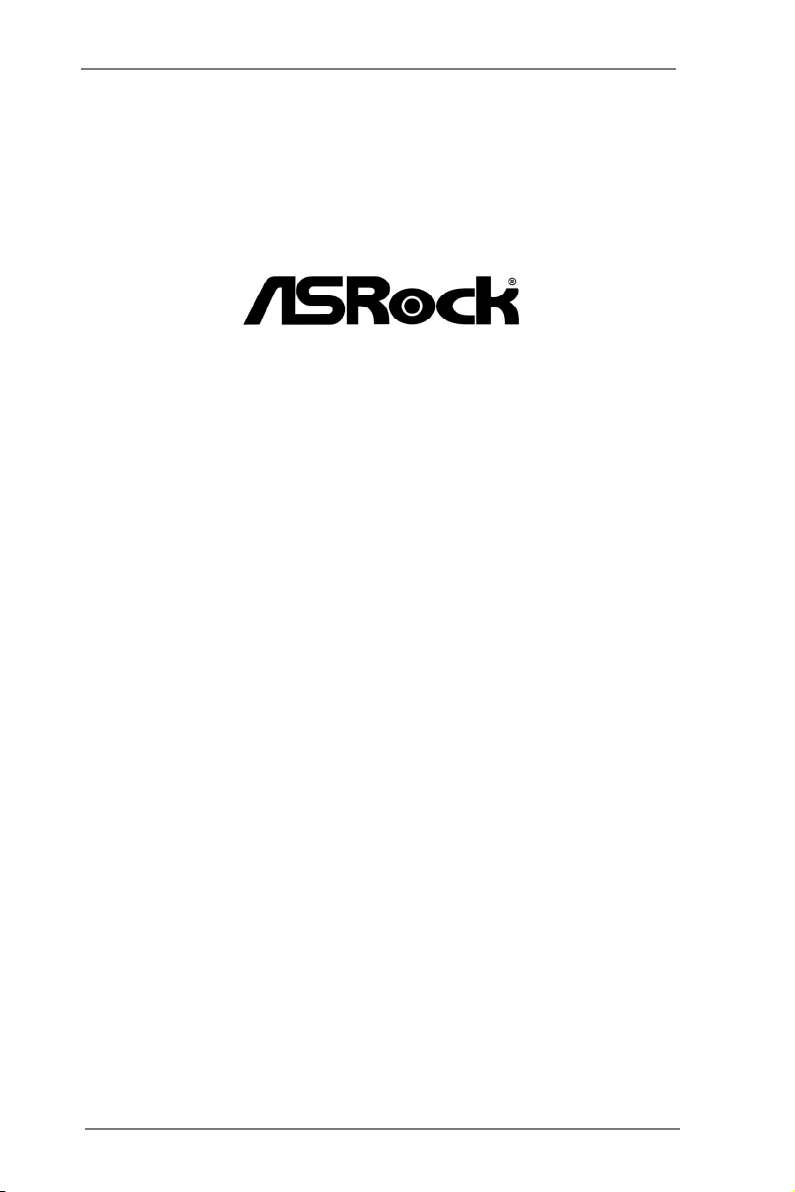
IMB-140
User Manual
Version 1.1
Published June 2013
Copyright©2013 ASRock INC. All rights reserved.
1
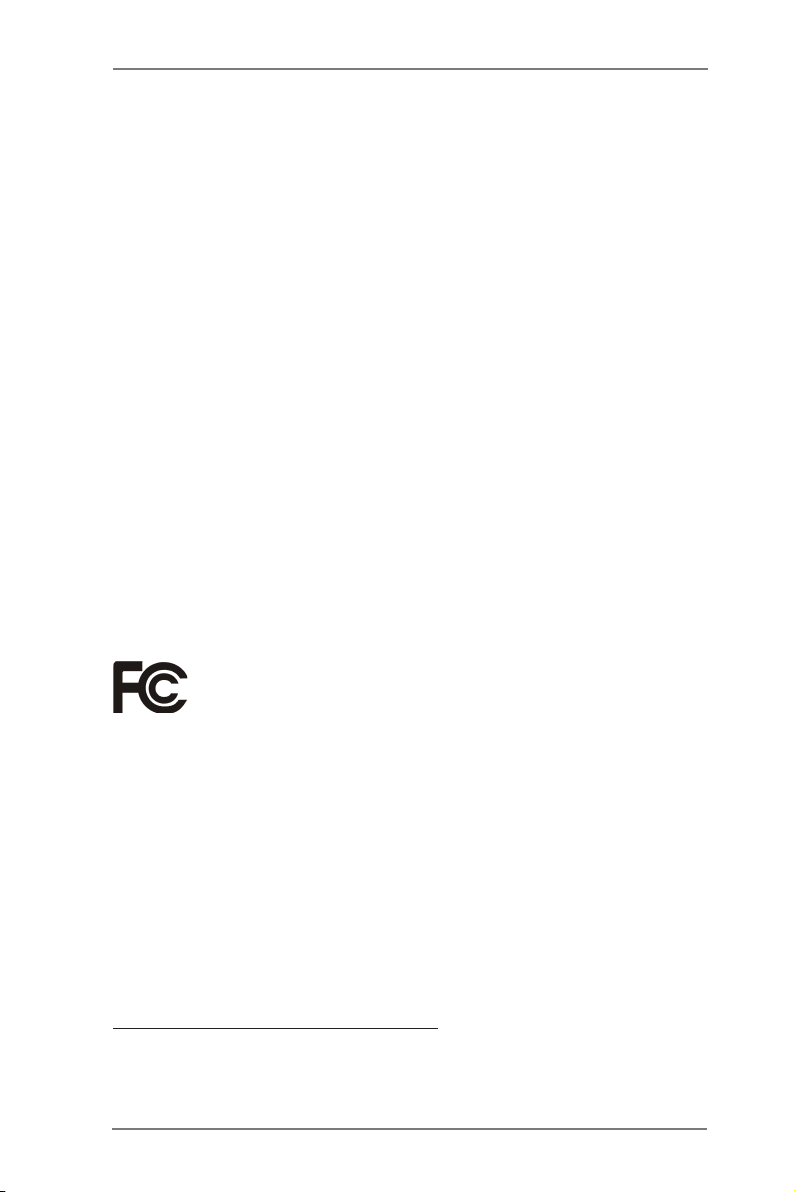
Copyright Notice:
No part of this manual may be reproduced, transcribed, transmitted, or translated in
any language, in any form or by any means, except duplication of documentation by
the purchaser for backup purpose, without written consent of ASRock Inc.
Products and corporate names appearing in this manual may or may not be regis-
tered trademarks or copyrights of their respective companies, and are used only for
identication or explanation and to the owners’ benet, without intent to infringe.
Disclaimer:
Specications and information contained in this manual are furnished for informa-
tional use only and subject to change without notice, and should not be constructed
as a commitment by ASRock. ASRock assumes no responsibility for any errors or
omissions that may appear in this manual.
With respect to the contents of this manual, ASRock does not provide warranty of
any kind, either expressed or implied, including but not limited to the implied warran-
ties or conditions of merchantability or tness for a particular purpose.
In no event shall ASRock, its directors, ofcers, employees, or agents be liable for
any indirect, special, incidental, or consequential damages (including damages for
loss of prots, loss of business, loss of data, interruption of business and the like),
even if ASRock has been advised of the possibility of such damages arising from
any defect or error in the manual or product.
This device complies with Part 15 of the FCC Rules. Operation is subject to the fol-
lowing two conditions:
(1) this device may not cause harmful interference, and
(2) this device must accept any interference received, including interference that
may cause undesired operation.
CALIFORNIA, USA ONLY
The Lithium battery adopted on this motherboard contains Perchlorate, a toxic
substance controlled in Perchlorate Best Management Practices (BMP) regulations
passed by the California Legislature. When you discard the Lithium battery in Cali-
fornia, USA, please follow the related regulations in advance.
“Perchlorate Material-special handling may apply, see
www.dtsc.ca.gov/hazardouswaste/perchlorate”
ASRock Website: http://www.asrock.com
2
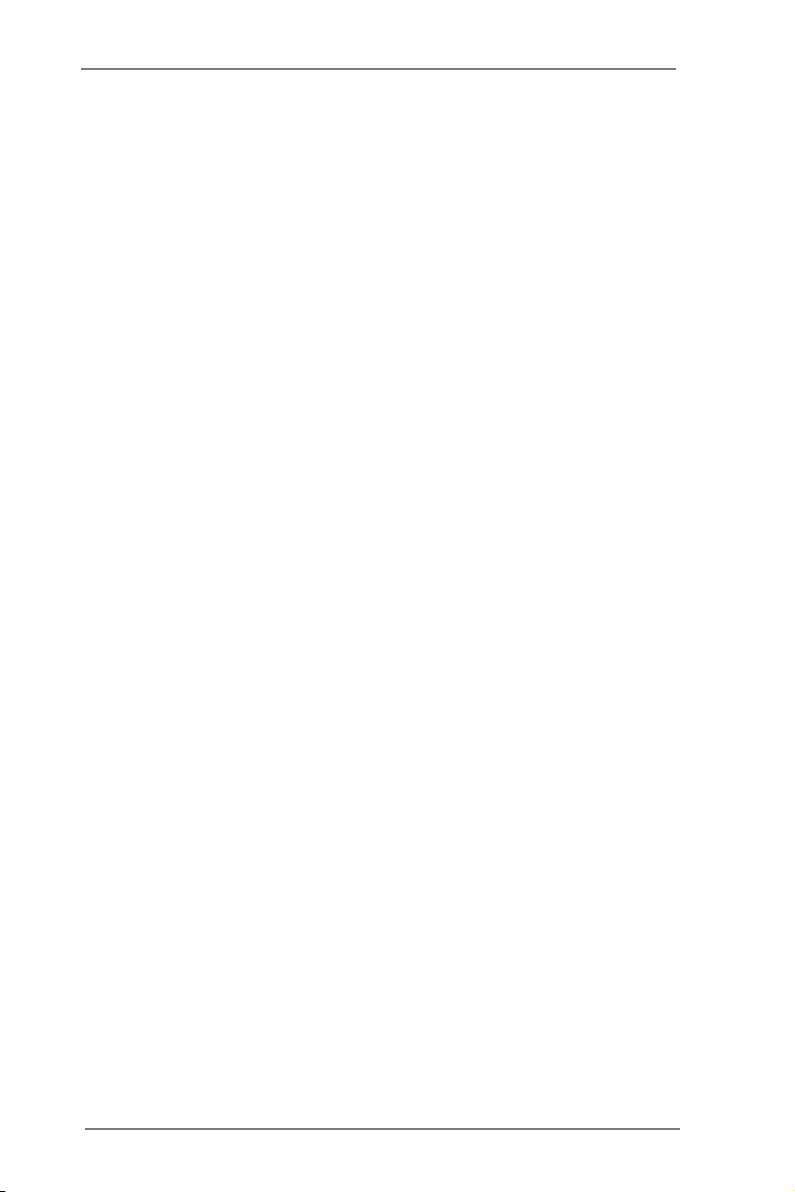
Contents
1 Introduction ........................................................ 5
1.1 Package Contents ......................................................... 5
1.2 Specications ................................................................. 6
1.3 Motherboard Layout ....................................................... 9
1.4 I/O Panel ........................................................................ 10
2 Installation .......................................................... 11
2.1 Screw Holes ................................................................... 11
2.2 Pre-installation Precautions ........................................... 11
2.3 Installation of Memory Modules (SO-DIMM) .................. 12
2.4 Expansion Slot
2.5 Dual Monitor Feature ..................................................... 14
2.6 Jumpers Setup ............................................................... 16
2.7 Onboard Headers and Connectors ................................ 18
2.8 Serial ATA (SATA) / Serial ATA2 (SATA2) Hard Disks
Installation ...................................................................... 23
2.9 Hot Plug and Hot Swap Functions for SATA / SATA2
HDDs ............................................................................ 23
2.10 SATA / SATA2 HDD Hot Plug Feature and Operation
Guide ......................................................................... 24
2.11 Driver Installation Guide ............................................. 26
2.12 Installing Windows® 7 on SATA / SATA2 HDDs ......... 26
3 UEFI SETUP UTILITY ................................................ 27
3.1 Introduction .................................................................... 27
3.1.1 UEFI Menu Bar .................................................... 27
3.1.2 Navigation Keys ................................................... 28
3.2 Main Screen ................................................................... 28
3.3 Advanced Screen ........................................................... 29
3.3.1 CPU Conguration ............................................... 30
3.3.2 Chipset Conguration........................................... 31
3.3.3 Storage Conguration .......................................... 32
3.3.4 Super IO Conguration ........................................ 33
3.3.5 ACPI Conguration............................................... 34
3.3.6 USB Conguration ............................................... 35
3.3.7 Voltage Conguration ........................................... 36
3.4 Hardware Health Event Monitoring Screen ................... 37
3.5 Boot Screen ................................................................... 38
3.6 Security Screen ............................................................. 39
3.7 Exit Screen .................................................................... 40
(PCI Slot)
................................................ 13
3
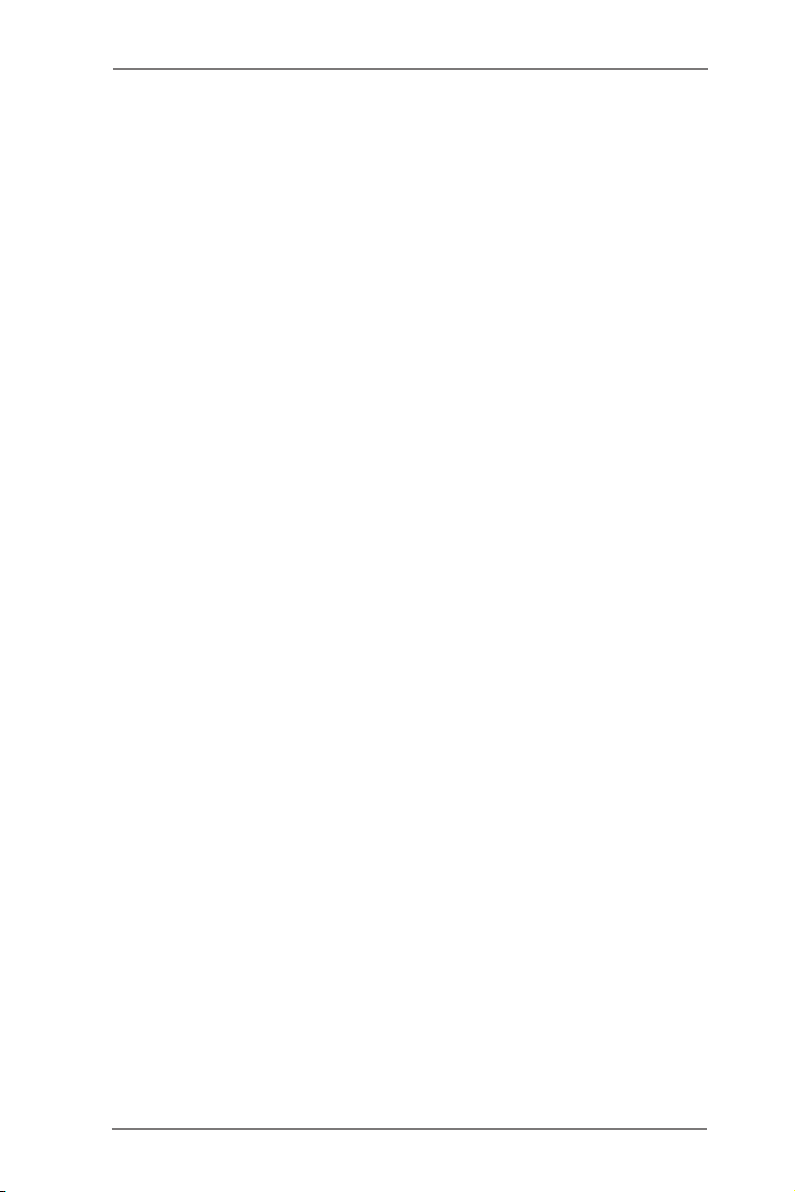
4 Software Support ................................................ 41
4.1 Install Operating System ................................................ 41
4.2 Support CD Information ................................................. 41
4.2.1 Running Support CD ............................................ 41
4.2.2 Drivers Menu ........................................................ 41
4.2.3 Utilities Menu........................................................ 41
4.2.4 Contact Information .............................................. 41
4
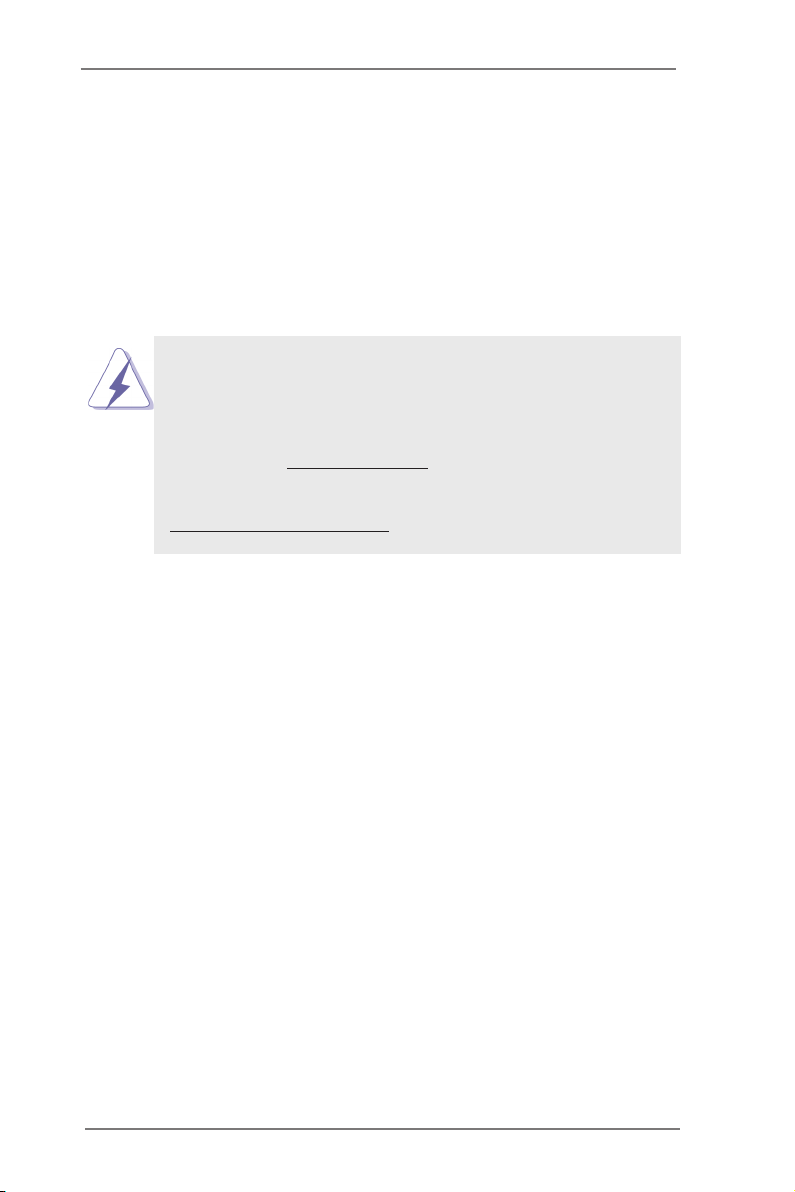
Chapter 1: Introduction
Thank you for purchasing ASRock IMB-140 motherboard, a reliable motherboard
produced under ASRock’s consistently stringent quality control. It delivers excellent
performance with robust design conforming to ASRock’s commitment to quality and
endurance.
In this manual, chapter 1 and 2 contain introduction of the motherboard and step-
by-step guide to the hardware installation. Chapter 3 and 4 contain the conguration
guide to BIOS setup and information of the Support CD.
Because the motherboard specications and the BIOS software might be
updated, the content of this manual will be subject to change without no-
tice. In case any modications of this manual occur, the updated version
will be available on ASRock website without further notice. You may nd
the latest VGA cards and CPU support lists on ASRock website as well.
ASRock website http://www.asrock.com
If you require technical support related to this motherboard, please visit
our website for specic information about the model you are using.
www.asrock.com/support/index.asp
1.1 Package Contents
ASRock IMB-140 Motherboard
(Mini-ITX Form Factor: 6.7-in x 6.7-in, 17.0 cm x 17.0 cm)
ASRock IMB-140 Driver CD
ASRock IMB-140 Jumper setting instruction
1 x I/O Panel Shield
2 x SATA HDD cables
1 x SATA Power cable
3 x Serial port cables
1 x Printer cable
1 x USB cable
1 x RJ45 cable
1 x DC-IN cable
5
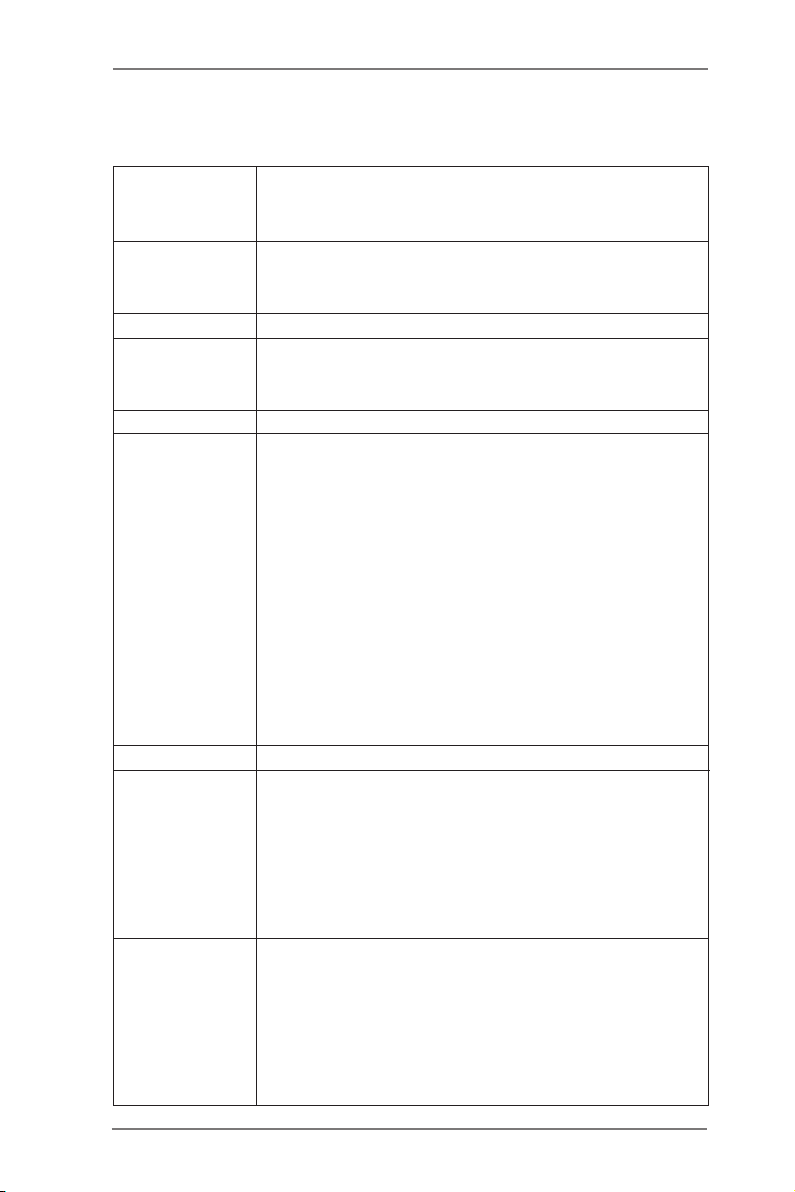
1.2 Specifications
Platform - Mini-ITX Form Factor: 6.7-in x 6.7-in, 17.0 cm x 17.0 cm
- All Solid Capacitor design (100% Japan-made high-quality
Conductive Polymer Capacitors)
CPU - Intel® Dual-Core Atom Processor D2550/N2600/N2800
- 1 + 1 Power Phase Design
- Supports Hyper-Threading Technology (see CAUTION 1)
Chipset - Southbridge: Intel® NM10 Express
Memory - 2 x DDR3 SO-DIMM slots
- Supports DDR3 1066/800 non-ECC, un-buffered memory
- Max. capacity of system memory: 8GB (see CAUTION 2)
Expansion Slot - 1 x PCI slot
Graphics - Intel® GMA 3600 Series
- Pixel Shader 2.0, DirectX 9
- Three VGA Output options: D-Sub, LVDS and HDMI
(see CAUTION 3)
- Supports D-Sub with max. resolution up to 1920x1200 @
60Hz
- Supports LVDS with max. resolution up to 1920x1200 @
60Hz
- Supports HDMI 1.3a Technology with max. resolution up to
1920x1200 @ 60Hz
- Supports HDCP function with HDMI port
- Supports Full HD 1080p Blu-ray (BD) / HD-DVD playback
with HDMI port
Audio - 2 CH Audio (Realtek ALC662 Audio Codec)
LAN - PCIE x1 Gigabit LAN 10/100/1000 Mb/s
- Realtek RTL8111E
- Supports Wake-On-LAN
- Supports LAN Cable Detection
- Supports Energy Efcient Ethernet 802.3az
- Supports Dual LAN
- Supports PXE
Rear Panel I/O I/O Panel
- 1 x PS/2 Mouse Port
- 1 x PS/2 Keyboard Port
- 2 x Com Ports
- 1 x RJ-45 Com Port
- 1 x D-Sub Port
- 1 x HDMI Port
6
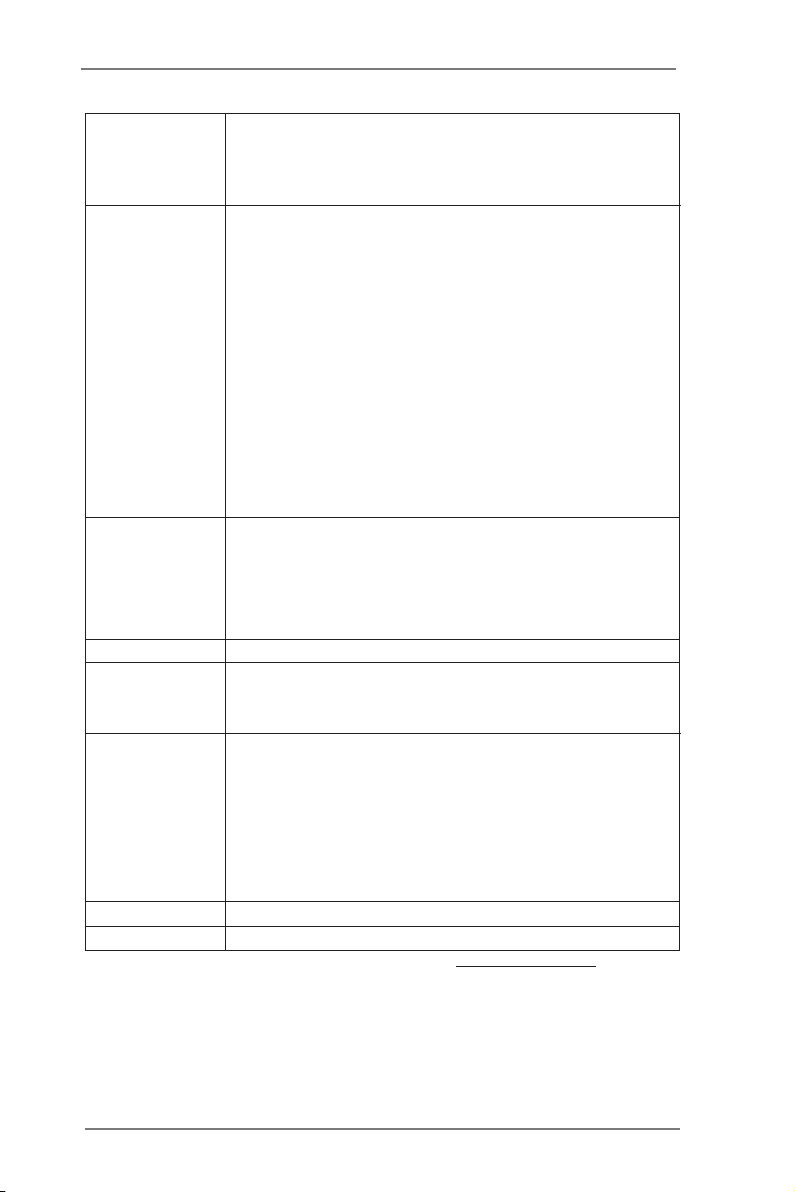
- 4 x Ready-to-Use USB 2.0 Ports
- 2 x RJ-45 LAN Port with LED (ACT/LINK LED and SPEED
LED)
- HD Audio Jack: Line out/Microphone
Connector - 2 x SATA2 3.0 Gb/s connectors, support NCQ, AHCI and
Hot Plug functions
- 1 x Print Port header
- 3 x COM port headers
- 1 x LVDS Connector
- 1 x Digital I/O header
- 1 x Panel brightness and speaker volume control connector
- 1 x Panel backlight invertor connector
- CPU/Chassis FAN connector
- 4 pin 12V power connector
- 1 x Output power connector
- Front panel audio connector
- 2 x USB 2.0 headers (support 3 USB 2.0 ports)
BIOS Feature - 16Mb AMI UEFI Legal BIOS with GUI support
- Supports “Plug and Play”
- ACPI 1.1 Compliance Wake Up Events
- Supports jumperfree
- SMBIOS 2.3.1 Support
Support CD - Drivers
Unique Feature - Hybrid Booster:
- ASRock U-COP (see CAUTION 4)
- Boot Failure Guard (B.F.G.)
Hardware - CPU Temperature Sensing
Monitor - Chassis Temperature Sensing
- CPU/Chassis/Power Fan Tachometer
- CPU/Chassis Quiet Fan (Allows Chassis Fan Speed Auto-
Adjust by CPU Temperature)
- CPU/Chassis Fan Multi-Speed Control
- Voltage Monitoring: +12V, +5V, +3.3V, CPU Vcore
OS - Microsoft® Windows® 7 32-bit compliant
Certications - FCC, CE, WHQL
* For detailed product information, please visit our website: http://www.asrock.com
7
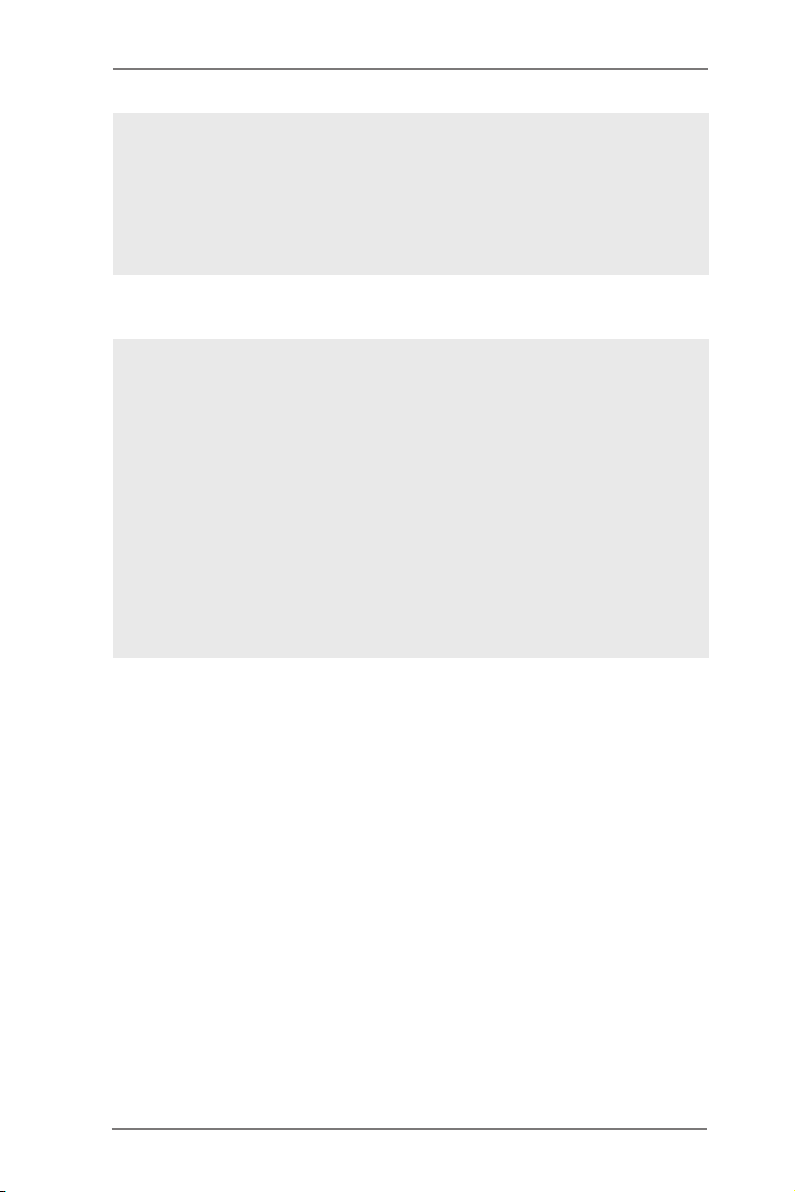
WARNING
Please realize that there is a certain risk involved with overclocking, including
adjusting the setting in the BIOS, applying Untied Overclocking Technology, or using
third-party overclocking tools. Overclocking may affect your system’s stability, or
even cause damage to the components and devices of your system. It should be
done at your own risk and expense. We are not responsible for possible damage
caused by overclocking.
CAUTION!
1. About the settings of “Hyper Threading Technology”, please check page
30.
2. Due to the operating system limitation, the actual memory size may be
less than 4GB for the reservation for system usage under Windows® 7
32-bit.
3. You can choose to use two of the three monitors only. D-Sub, LVDS and
HDMI monitors cannot be enabled at the same time.
4. While CPU overheat is detected, the system will automatically shutdown.
Before you resume the system, please check if the CPU fan on the moth-
erboard functions properly and unplug the power cord, then plug it back
again. To improve heat dissipation, remember to spray thermal grease
between the CPU and the heatsink when you install the PC system.
8
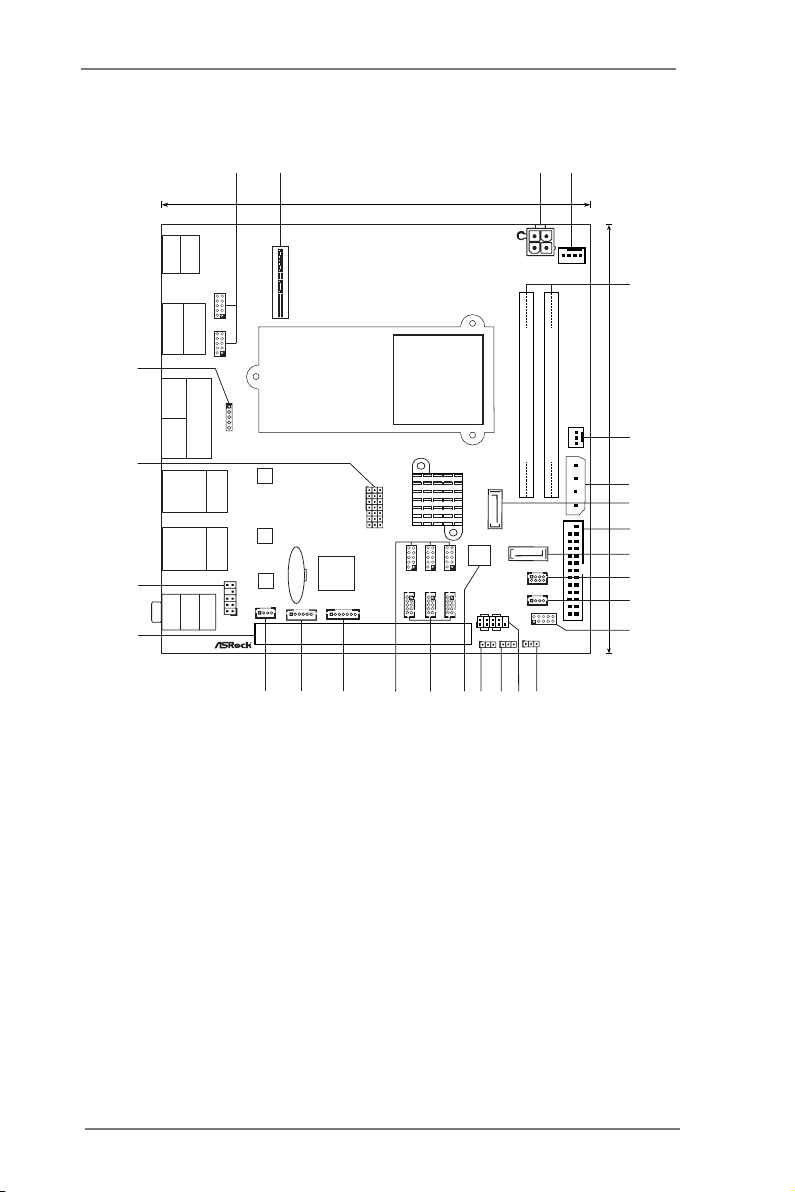
1.3 Motherboard Layout
Top:
Line I n
Cent er:
Line O ut
Bott om:
Mic In
Super
IO
AUDIO
CODEC
PCI1
PANEL1
HDLED RESET
PLED PWRBTN
1
SATA2_2
SATA2_1
CMOS
Batte ry
16Mb
BIOS
RoHS
Desig ned in Tai pei
1
HD_AUDI O1
LAN
PHY
LAN
PHY
CLRCMOS1
1
JGPIO1
CPU_FAN1
DDR 3_A1
DDR 3_A2
CHA_FAN1
LPT1
SATA_PWR1
Top:
RJ-45
USB 2.0
T: USB2
B: USB3
Top:
RJ-45
USB 2.0
T: USB0
B: USB1
Ps2
Mouse
Ps2
Keyboard
IMB-1 40
COM
PortA
COM
Port B
DC12V1
PWR_JP1
1
JGPIO_PWR1
1
LVDS1
SET_CM1
Top:
VGA1
HDMI1
COM
Port C
SET_CM2
SET_CM4
SET_CM6
SET_CM5
COM4
COM6
COM5
BLT_VOL1
1
USB6
17.0cm (6.7 in)
17. 0cm (6. 7 in)
1
2
4
5
6
7
8
9
12
13
14
15
16
20
19
18
17
21
22
23
24
25
26
27
28
29
PNL_PWR1
BKT_PWR1
JCFPWR1
JLVD_GPIO1
10
11
USB4, 5
SET_CM3
3
30
SPEAKER1
1
1
1
1
1 1
1
1
1
1
1
1
1
BLT_PWR2
1
1 SET COM Ports 1,2 (SET_CM1,2) 18 SPI Flash Memory (16Mb)
2 LVDS Con (LVDS1) 19 COM Ports 4,5,6 (COM4,5,6)
3 4-Pin DC PWR (DC12V1) 20 SET COM Ports 4,5,6 (SET_CM4,5,6)
4 CPU Fan Connector (CPU_FAN1) 21 Panel Brightness and Speaker Volume
5 2 x DDR3 DIMM Slots Control (BLT_VOL1)
6 Chassis Fan Connector (CHA_FAN1) 22 Panel Backlight Inverter connector
7 Output Power (SATA_PWR1) (BLT_PWR2)
8 SATA2 Connector (SATA2_1, Blue) 23 Speaker Connector (SPEAKER1)
9 Printer Port Header (LPT1) 24 PCI1
10 SATA2 Connector (SATA2_2, Blue) 25
11 USB 2.0 Ports 4,5 (USB4,5) 26 Panel VDD PWR Setting (PNL_PWR1)
12 USB 2.0 Port 6 (USB6) 27 Panel Backlight PWR Setting
13 Digital I/O Header (JGPIO1) (BKT_PWR1)
14 Digital I/O Header PWR Setting 28 Bottom Side CF Card PWR Setting
(JGPIO_PWR1) (JCFPWR1)
15 System Panel Control Header (PANEL1) 29 Panel Resolution Selection
16 Clear CMOS Header (CLRCMOS1) (JLVD_GPIO1)
17 PWR-On mode Setting (PWR_JP1) 30 SET COM Port 3 (SET_CM3)
Front Panel Audio Header
(HD_AUDIO1)
9
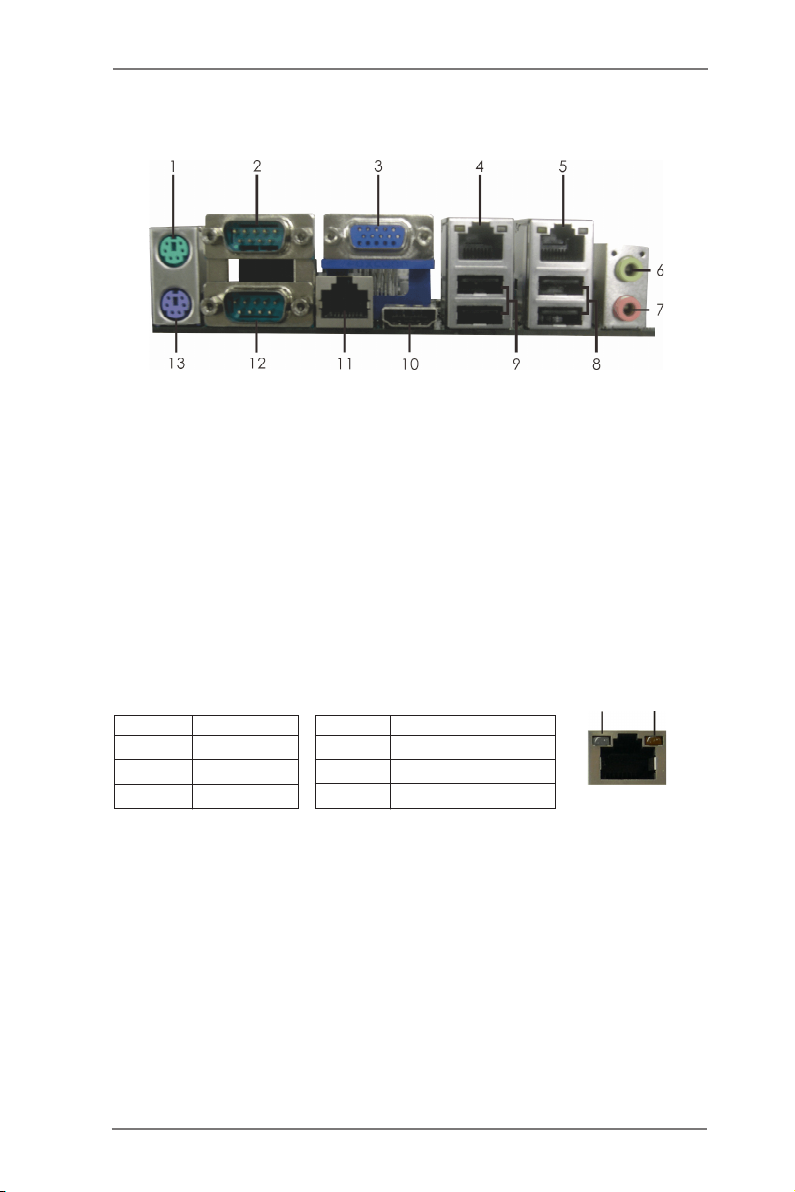
1.4 I/O Panel
1 PS/2 Mouse Port
2 Com Port A (COM1)
3 VGA Port (VGA1)
* 4 LAN RJ-45 Port
* 5 LAN RJ-45 Port
6 Line out (Green)
7 Microphone (Pink)
8 USB 2.0 Ports (USB23)
9 USB 2.0 Ports (USB01)
10 HDMI Port (HDMI1)
11 RJ-45 Com Port C (COM3)
12 Com Port B (COM2)
13 PS/2 Keyboard Port
* There are two LED next to the LAN port. Please refer to the table below for the LAN port LED
indications.
Activity/Link LED SPEED LED
LAN Port LED Indications
ACT/LINK
LED
SPEED
LED
Status Description Status Description
Off No Link Off 10Mbps connection
Blinking Data Activity Orange 100Mbps connection
On Link Green 1Gbps connection
LAN Port
10
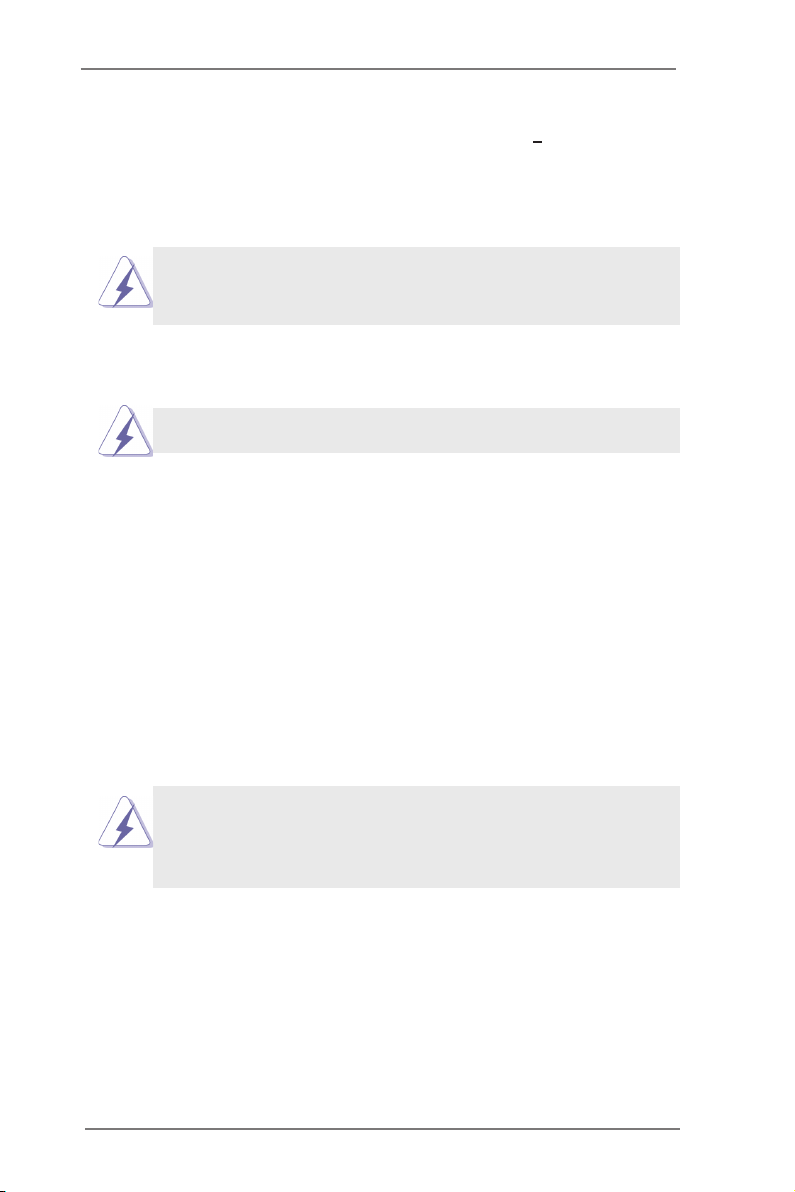
Chapter 2: Installation
This is a Mini-ITX form factor (6.7" x 6.7", 17.0 x 17.0 cm) motherboard. Before you
install the motherboard, study the conguration of your chassis to ensure that the
motherboard ts into it.
motherboard. Failure to do so may cause physical injuries to you and
damages to motherboard components.
Make sure to unplug the power cord before installing or removing the
2.1 Screw Holes
Place screws into the holes to secure the motherboard to the chassis.
Do not over-tighten the screws! Doing so may damage the motherboard.
2.2 Pre-installation Precautions
Take note of the following precautions before you install motherboard components
or change any motherboard settings.
1. Unplug the power cord from the wall socket before touching any component.
2. To avoid damaging the motherboard components due to static electricity,
NEVER place your motherboard directly on the carpet or the like. Also
remember to use a grounded wrist strap or touch a safety grounded object
before you handle components.
3. Hold components by the edges and do not touch the ICs.
4. Whenever you uninstall any component, place it on a grounded antistatic pad or
in the bag that comes with the component.
Before you install or remove any component, ensure that the power is
switched off or the power cord is detached from the power supply.
Failure to do so may cause severe damage to the motherboard, peripherals,
and/or components.
11

2.3 Installation of Memory Modules (SO-DIMM)
IMB-140 motherboard provides two 204-pin DDR3 (Double Data Rate 3) SO-DIMM
slots.
1. It is not allowed to install a DDR or DDR2 memory module into a
DDR3 slot; otherwise, this motherboard and SO-DIMM may be
damaged.
2. Please install the memory module from DDR3_A2 slot for the rst
priority.
Installing a SO-DIMM
Please make sure to disconnect the power supply before adding or
removing SO-DIMMs or the system components.
Step 1. Unlock a SO-DIMM slot by pressing the retaining clips outward.
Step 2. Align a SO-DIMM on the slot such that the notch on the SO-DIMM
matches the break on the slot.
The SO-DIMM only ts in one correct orientation. It will cause perma-
nent damage to the motherboard and the SO-DIMM if you force the SO-
DIMM into the slot in the incorrect orientation.
Step 3. Firmly insert the SO-DIMM into the slot until the retaining clips at both
ends fully snap back in place and the SO-DIMM is properly seated.
12
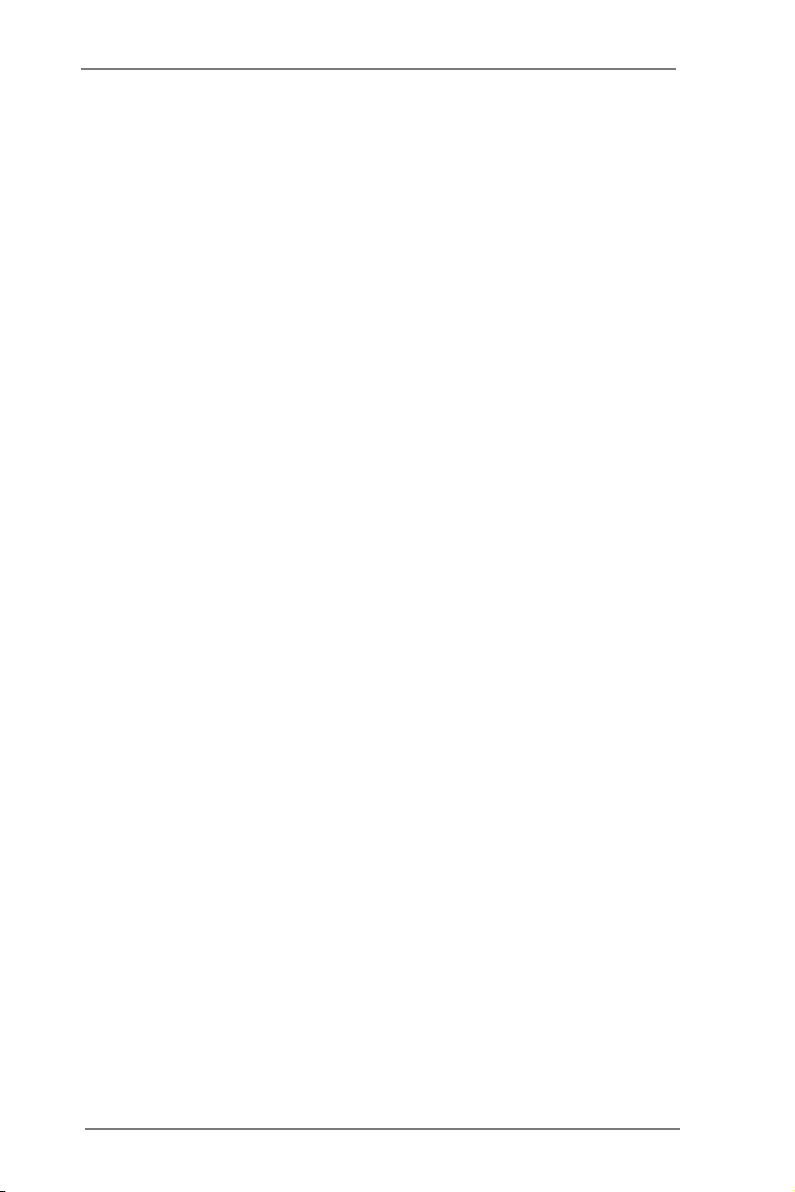
2.4 Expansion Slot (PCI Slot)
There is 1 PCI slot on this motherboard.
PCI slot: The PCI slot is used to install an expansion card that has 32-bit PCI
interface.
Installing an expansion card
Step 1. Before installing the expansion card, please make sure that the power
supply is switched off or the power cord is unplugged. Please read the
documentation of the expansion card and make necessary hardware
settings for the card before you start the installation.
Step 2. Remove the system unit cover (if your motherboard is already installed
in a chassis).
Step 3. Remove the bracket facing the slot that you intend to use. Keep the
screws for later use.
Step 4. Align the card connector with the slot and press rmly until the card is
completely seated on the slot.
Step 5. Fasten the card to the chassis with screws.
Step 6. Replace the system cover.
13
