ASRock IMB-130 Owner's Manual
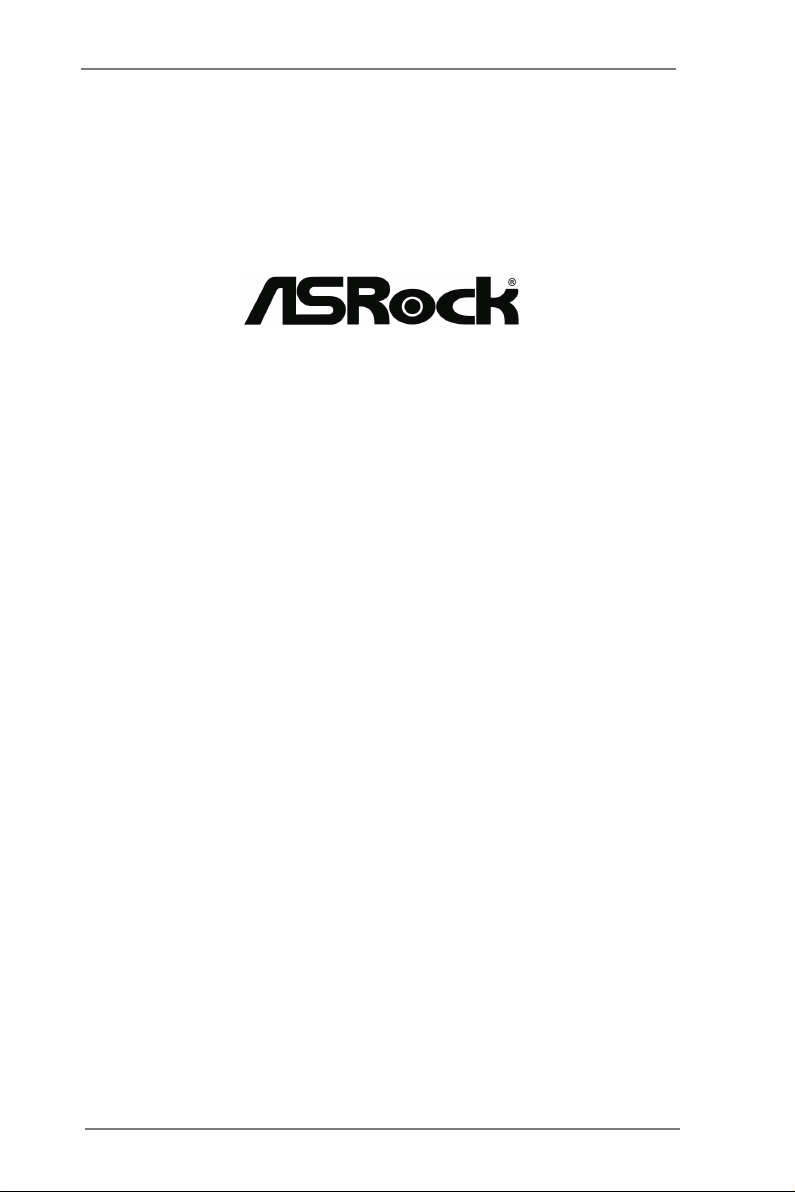
IMB-130
User Manual
Version 1.0
Published March 2013
Copyright©2013 ASRock INC. All rights reserved.
1
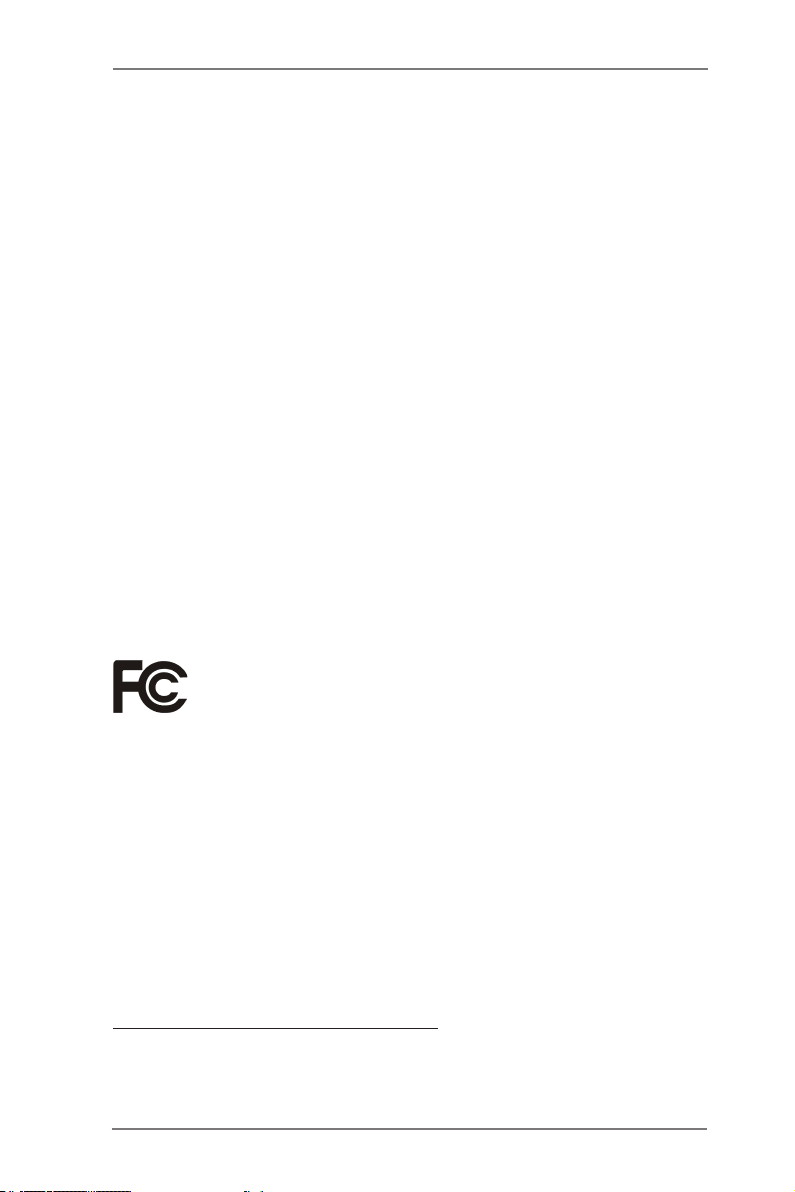
Copyright Notice:
No part of this manual may be reproduced, transcribed, transmitted, or translated in
any language, in any form or by any means, except duplication of documentation by
the purchaser for backup purpose, without written consent of ASRock Inc.
Products and corporate names appearing in this manual may or may not be regis-
tered trademarks or copyrights of their respective companies, and are used only for
identication or explanation and to the owners’ benet, without intent to infringe.
Disclaimer:
Specications and information contained in this manual are furnished for informa-
tional use only and subject to change without notice, and should not be constructed
as a commitment by ASRock. ASRock assumes no responsibility for any errors or
omissions that may appear in this manual.
With respect to the contents of this manual, ASRock does not provide warranty of
any kind, either expressed or implied, including but not limited to the implied warran-
ties or conditions of merchantability or tness for a particular purpose.
In no event shall ASRock, its directors, ofcers, employees, or agents be liable for
any indirect, special, incidental, or consequential damages (including damages for
loss of prots, loss of business, loss of data, interruption of business and the like),
even if ASRock has been advised of the possibility of such damages arising from
any defect or error in the manual or product.
This device complies with Part 15 of the FCC Rules. Operation is subject to the fol-
lowing two conditions:
(1) this device may not cause harmful interference, and
(2) this device must accept any interference received, including interference that
may cause undesired operation.
CALIFORNIA, USA ONLY
The Lithium battery adopted on this motherboard contains Perchlorate, a toxic
substance controlled in Perchlorate Best Management Practices (BMP) regulations
passed by the California Legislature. When you discard the Lithium battery in Cali-
fornia, USA, please follow the related regulations in advance.
“Perchlorate Material-special handling may apply, see
www.dtsc.ca.gov/hazardouswaste/perchlorate”
ASRock Website: http://www.asrock.com
2
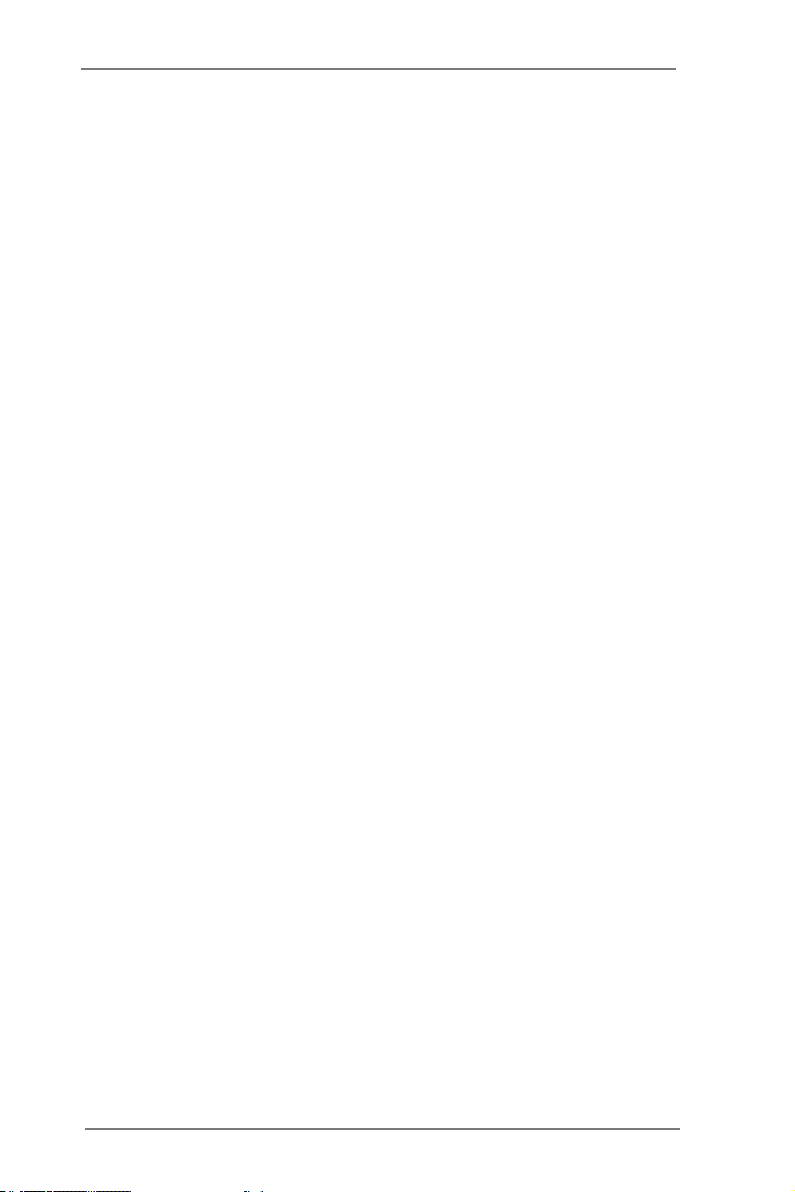
Contents
1 Introduction ....................................................... 5
1.1 Package Contents ......................................................... 5
1.2 Specications ................................................................. 6
1.3 Motherboard Layout ....................................................... 8
1.4 I/O Panel ........................................................................ 10
2 Installation ......................................................... 11
2.1 Screw Holes ................................................................... 11
2.2 Pre-installation Precautions ........................................... 11
2.3 Installation of Memory Modules (SO-DIMM) .................. 12
2.4 Expansion Slots
2.5 Jumpers Setup ............................................................... 14
2.6 Onboard Headers and Connectors ................................ 17
2.7 Serial ATA (SATA) / Serial ATA2 (SATA2) Hard Disks
Installation ...................................................................... 21
2.8 Hot Plug and Hot Swap Functions for SATA / SATA2
HDDs ............................................................................ 21
2.9 Driver Installation Guide ............................................ 22
3 UEFI SETUP UTILITY ......................................... 23
3.1 Introduction .................................................................... 23
3.1.1 UEFI Menu Bar .................................................... 23
3.1.2 Navigation Keys ................................................... 24
3.2 Main Screen ................................................................... 24
3.3 Advanced Screen ........................................................... 25
3.3.1 CPU Conguration ............................................... 26
3.3.2 Chipset Conguration........................................... 27
3.3.3 Storage Conguration .......................................... 28
3.3.4 Super IO Conguration ........................................ 29
3.3.5 ACPI Conguration............................................... 30
3.3.6 USB Conguration ............................................... 31
3.3.7 Voltage Conguration ........................................... 32
3.4 Hardware Health Event Monitoring Screen ................... 33
3.5 Boot Screen ................................................................... 34
3.6 Security Screen ............................................................. 35
3.7 Exit Screen .................................................................... 36
(PCI and mini-PCIE Slots)
........................ 13
3
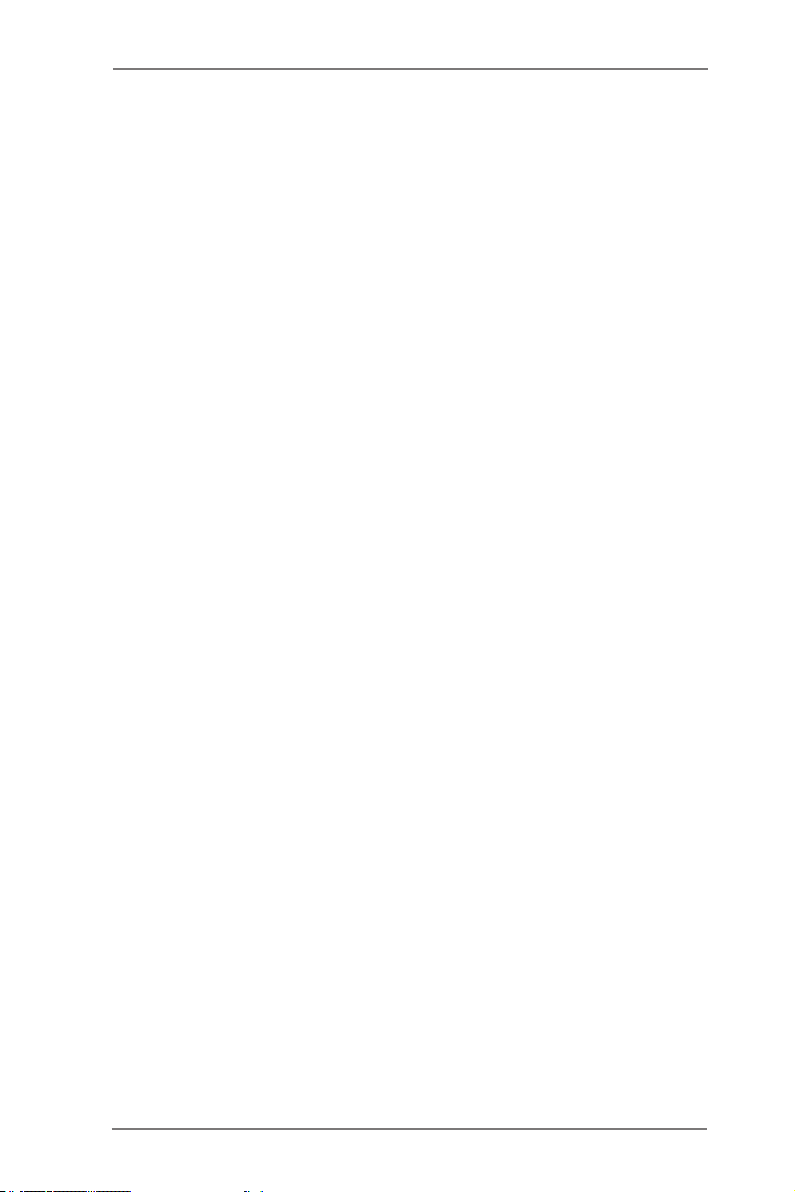
4 Software Support .............................................. 37
4.1 Install Operating System ................................................ 37
4.2 Support CD Information ................................................. 37
4.2.1 Running Support CD ............................................ 37
4.2.2 Drivers Menu ........................................................ 37
4.2.3 Utilities Menu........................................................ 37
4.2.4 Contact Information .............................................. 37
4
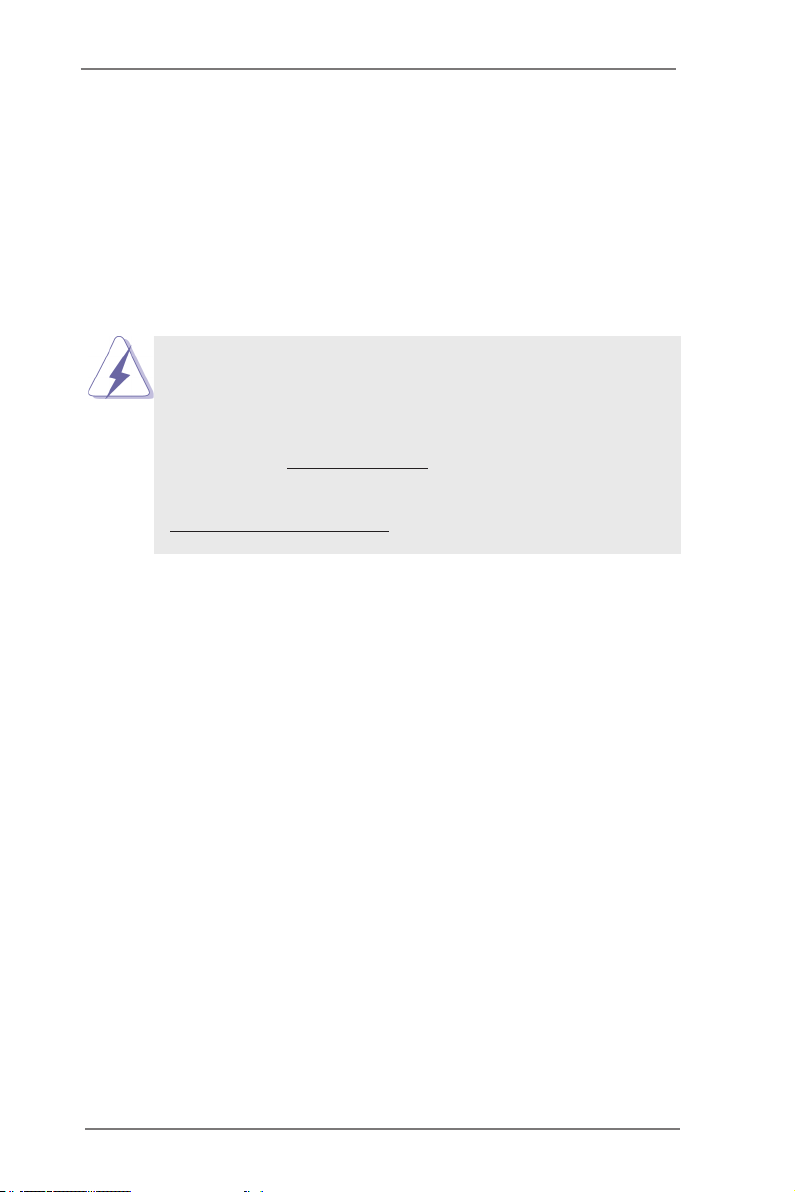
Chapter 1: Introduction
Thank you for purchasing ASRock IMB-130 motherboard, a reliable motherboard
produced under ASRock’s consistently stringent quality control. It delivers excellent
performance with robust design conforming to ASRock’s commitment to quality and
endurance.
In this manual, chapter 1 and 2 contain introduction of the motherboard and step-
by-step guide to the hardware installation. Chapter 3 and 4 contain the conguration
guide to BIOS setup and information of the Support CD.
Because the motherboard specications and the BIOS software might be
updated, the content of this manual will be subject to change without no-
tice. In case any modications of this manual occur, the updated version
will be available on ASRock website without further notice. You may nd
the latest VGA cards and CPU support lists on ASRock website as well.
ASRock website http://www.asrock.com
If you require technical support related to this motherboard, please visit
our website for specic information about the model you are using.
www.asrock.com/support/index.asp
1.1 Package Contents
ASRock IMB-130 Motherboard
(Mini-ITX Form Factor: 6.7-in x 6.7-in, 17.0 cm x 17.0 cm)
ASRock IMB-130 Driver CD
ASRock IMB-130 Jumper setting instruction
1 x I/O Panel Shield
2 x SATA HDD Cables
1 x SATA Power Cable
2 x COM Port Cables
1 x DC-IN Cable
5
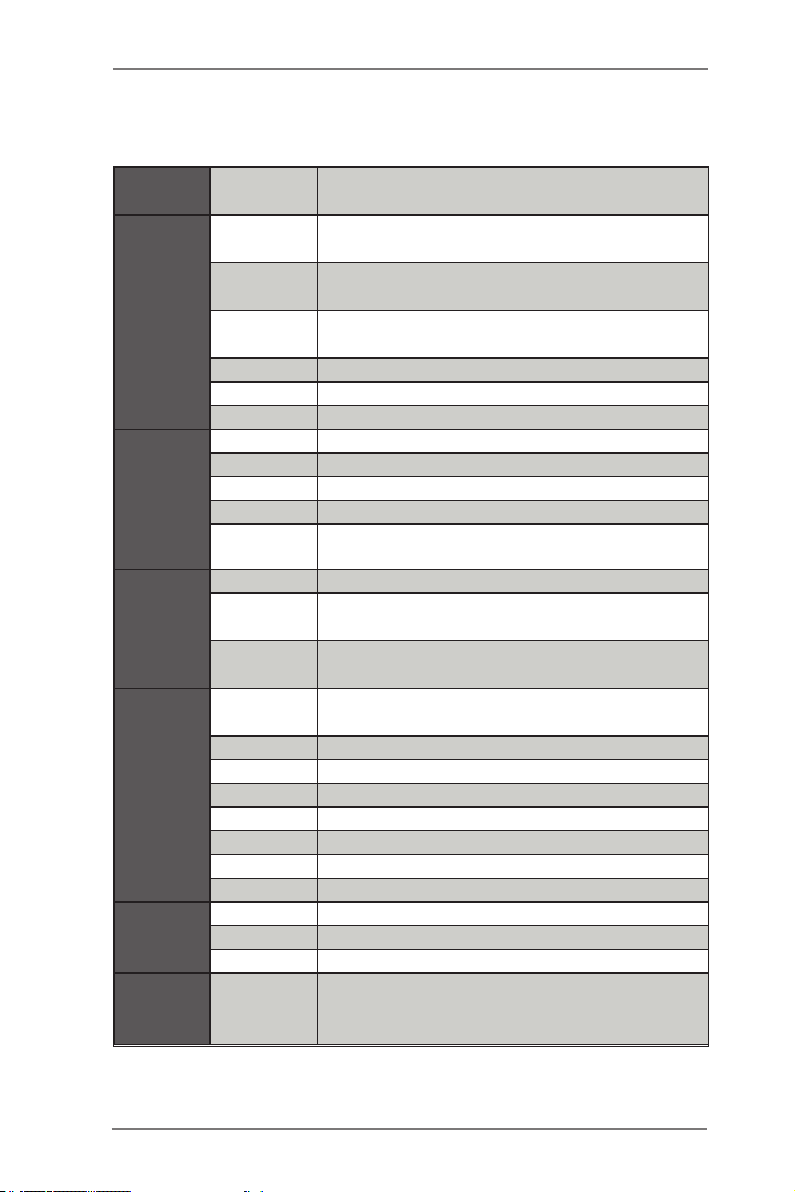
1.2 Specications
Form
Factor
Processor
System
Expansion
Slot
Memory
Graphics
Ethernet
SATA
Dimensions Mini-ITX (6.7-in x 6.7-in)
CPU
Core
Number
Max Speed
L3 Cache N/A
Chipset NM10
BIOS UEFI
PCI 1
Mini-PCIe 1 (Full Size)
mSATA 0
PCIe 0
CFast Card
Socket
Technology Single Channel DDR3 800/1066 MHz SDRAM
Max.
Socket
Controller
VRAM Shared Memory
VGA Yes, supports max resolution 1920x1200
LVDS Dual Channel 24bits, max resolution 1920x1200
HDMI Supports HDMI 1.3a, max resolution 1920x1200
DVI No
Display Port No
Multi Display Yes
Ethernet 10/100/1000 Mbps
Controller GbE LAN: 1 x Realtek RTL8111E-VL
Connector 1 x RJ-45
Max Data
Transfer
Rate
Intel® Dual-Core AtomTM CedarView Processor
D2550/N2600/N2800
2
- D2550/N2800: 1.86 GHz
- N2600: 1.6GHz
0
- D2550/N2800: 4GB
- N2600: 2GB
- D2550/N2800: 2 x SO-DIMM
- N2600: 1 x SO-DIMM
Intel® PowerVR SGX545, Support Directx9
compliant Pixel Shader v3.0 and OGL 3.0
SATA2 (3.0Gb/s)
6
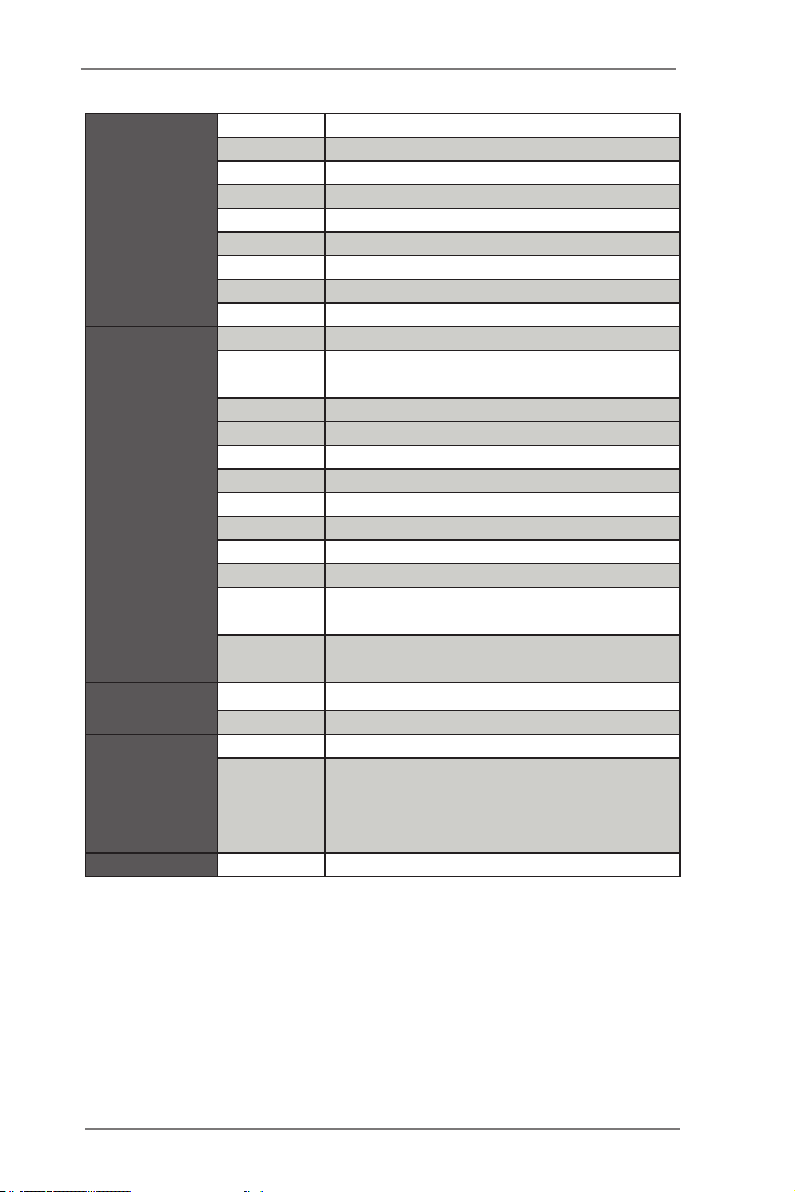
VGA 1 x D-Sub
DVI 0
HDMI 1
DisplayPort 0
Rear I/O
Internal
Connector
Watchdog
Timer
Power
Requirements
Environment Temperature 0ºC – 60ºC
Ethernet 1
USB 4 (USB 2.0 compliant)
Audio 2 (Mic-in, Line-out)
Serial 1 (RS-232/422/485) + 1 (RS232)
PS/2 2 (1 x keyboard and 1 x mouse)
USB 3 (USB 2.0 compliant)
LVDS/
Inverter
VGA 0
Serial 3 (RS-232)
SATA 2 x SATA2 (3.0Gb/s)
mPCIe 1
Parallel 1
mSATA 0
IrDA 0
GPIO 8-bit 4 x GPI + 4 x GPO
SATA PWR
Output Con
Speaker
Header
Output Output from super I/O to drag RESETCON#
Interval 256 Segments, 0,1,2…255 Sec/Min
Input PWR 12V DC-In (4-pin ATX PWR Con)
Power On
1/1
1
1
AT/ATX Supported
-AT : Directly PWR on as power input ready
-ATX : Press button to PWR on after power
input ready
7
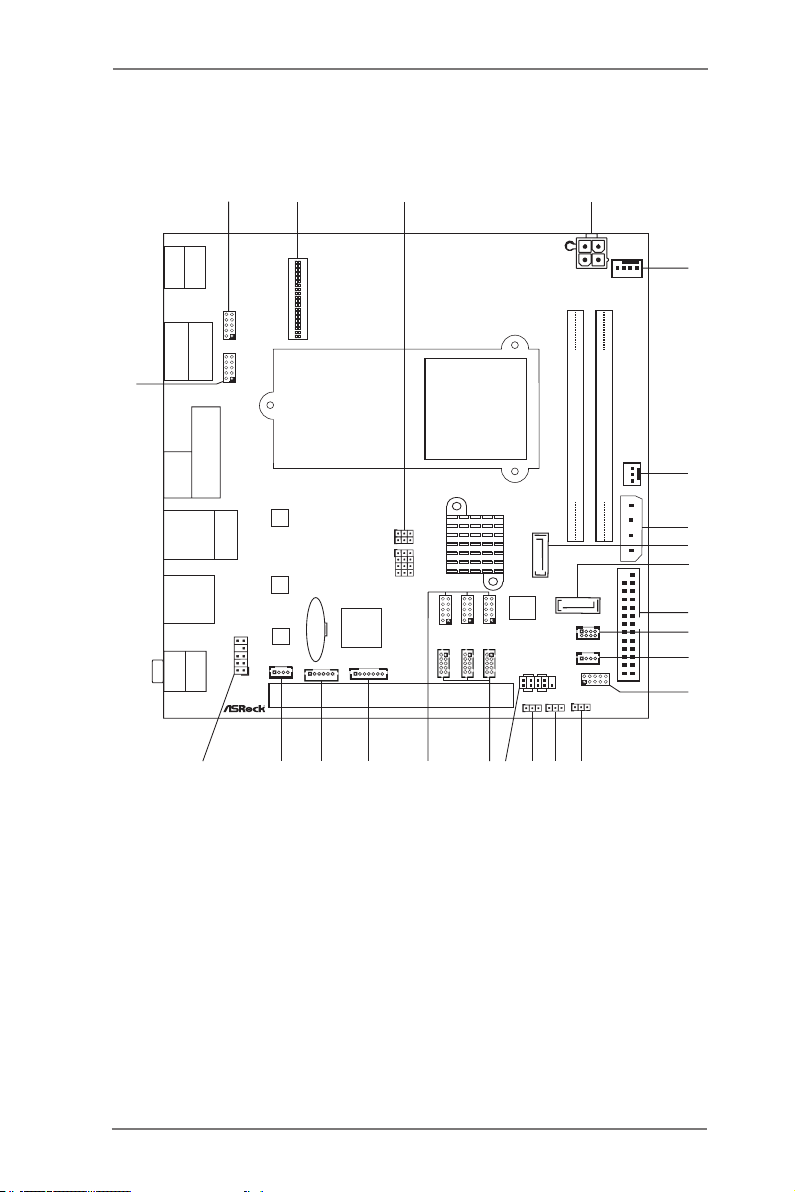
1.3 Motherboard Layout
PANEL 1
HDLED RESE T
PLED PW RBTN
1
SATA2_2
SATA2_1
CMOS
Batt ery
16Mb
BIOS
RoHS
Desig ned in T aipei
1
HD_AUD IO1
LAN
PHY
LAN
PHY
CLRCMOS1
1
JGP IO1
CPU_FAN1
DDR 3_ A1
DDR 3_ A2
CHA_FAN 1
LPT1
SATA_PWR1
USB 2. 0
T: US B2
B: USB 3
Top:
RJ-4 5
USB 2. 0
T: US B0
B: USB 1
Ps2
Mouse
Ps2
Keyboar d
IMB- 130
COM
Por t A
COM
Por t B
DC12V1
PWR_JP1
1
JGPIO_PW R1
1
LVDS1
SET_CM 2
SET_CM 1
SET_CM 4
SET_CM 6
SET_CM 5
COM4
COM6
COM5
BLT_VOL1
1
USB6
18
17
16
15
7
8
9
12
6
2
PNL_PWR1
BKT_PWR1
JLVD_GPIO 1
29
USB4, 5
SPEAKE R1
1
1
1
1
1 1
1
1
1
1
1
1
BLT_PWR2
1
VGA1
HDMI 1
1
30
28
27
26
25 24 23
22 21 20
19
13
14
3 4 5
10
11
Line Ou t
Bott om:
Mic In
Top:
Supe r
AUDIO
CODEC
IO
PCI1
8
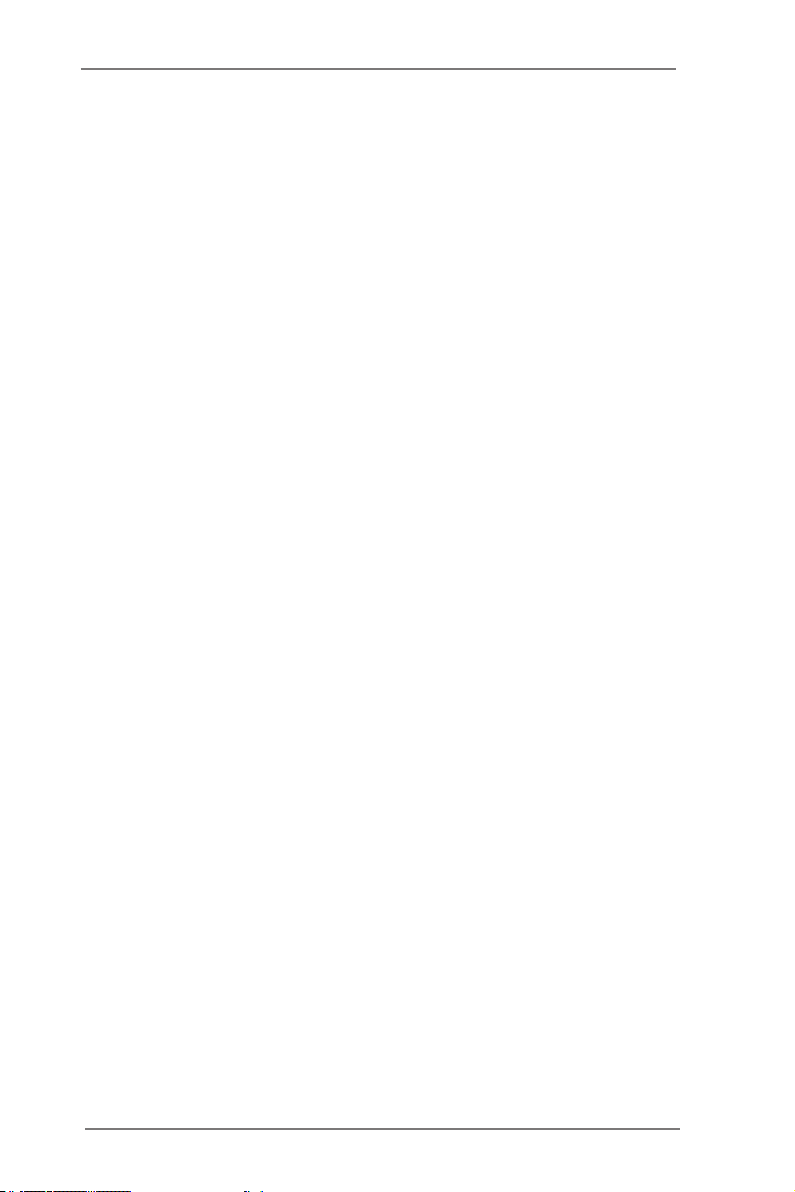
1 : COM Port PWR Setting header ( COM Port2)
2 : LVDS Con
3 : Panel VDD PWR Setting
4 : Panel BackLight PWR Setting
5 : Panel resolution selection control
6 : 4-Pin ATX PWR In (+12V)
7 : 4-Pin FAN con (+12V)
8 : 3-Pin FAN con (+12V)
9 : Output Power
10 : SATA2 Connector (SATA2_1)
11 : SATA2 Connector (SATA2_2)
12 : Printer Port Header
13 : Internal USB connectors (USB Port4, 5)
14 : Internal USB connector (USB Port6)
15 : Digital I/O Header
16 : Digital I/O Header PWR setting
17 : Clear CMOS Header
18 : PWR-On mode setting
19 : System Panel Control Header (White)
20 : Internal COM port connector (COM Port6)
21 : Internal COM port connector (COM Port5)
22 : Internal COM port connector (COM Port4)
23 : COM Port PWR Setting header ( COM Port6)
24 : COM Port PWR Setting header ( COM Port5)
25 : COM Port PWR Setting header ( COM Port4)
26 : Panel Brightness and Speaker Volume Control
27 : Panel BackLight Inverter connector
28 : Speaker connector
29 : Front Panel Audio Header (White)
30 : COM Port PWR Setting header ( COM Port1)
9
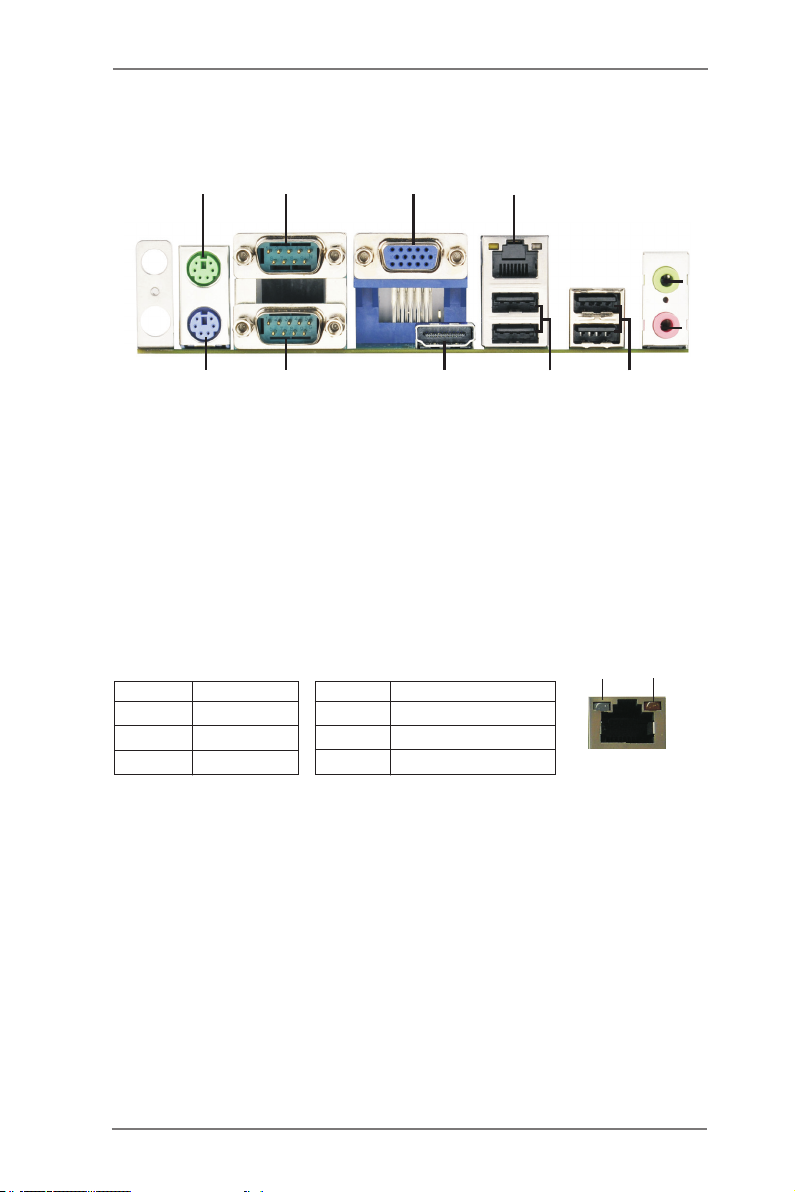
1.4 I/O Panel
1
2
3
4
5
6
11
1 PS/2 Mouse Port
2 Com Port A (COM1)
3 VGA Port (VGA1)
* 4 LAN RJ-45 Port
5 Line out (Green)
6 Microphone (Pink)
10
9
7 USB 2.0 Ports (USB23)
8 USB 2.0 Ports (USB01)
9 HDMI Port (HDMI1)
10 Com Port B (COM2)
11 PS/2 Keyboard Port
8
7
* There are two LED next to the LAN port. Please refer to the table below for the LAN port LED
indications.
Activity/Link LED SPEED LED
LAN Port LED Indications
ACT/LINK
LED
SPEED
LED
Status Description Status Description
Off No Link Off 10Mbps connection
Blinking Data Activity Orange 100Mbps connection
On Link Green 1Gbps connection
LAN Port
10
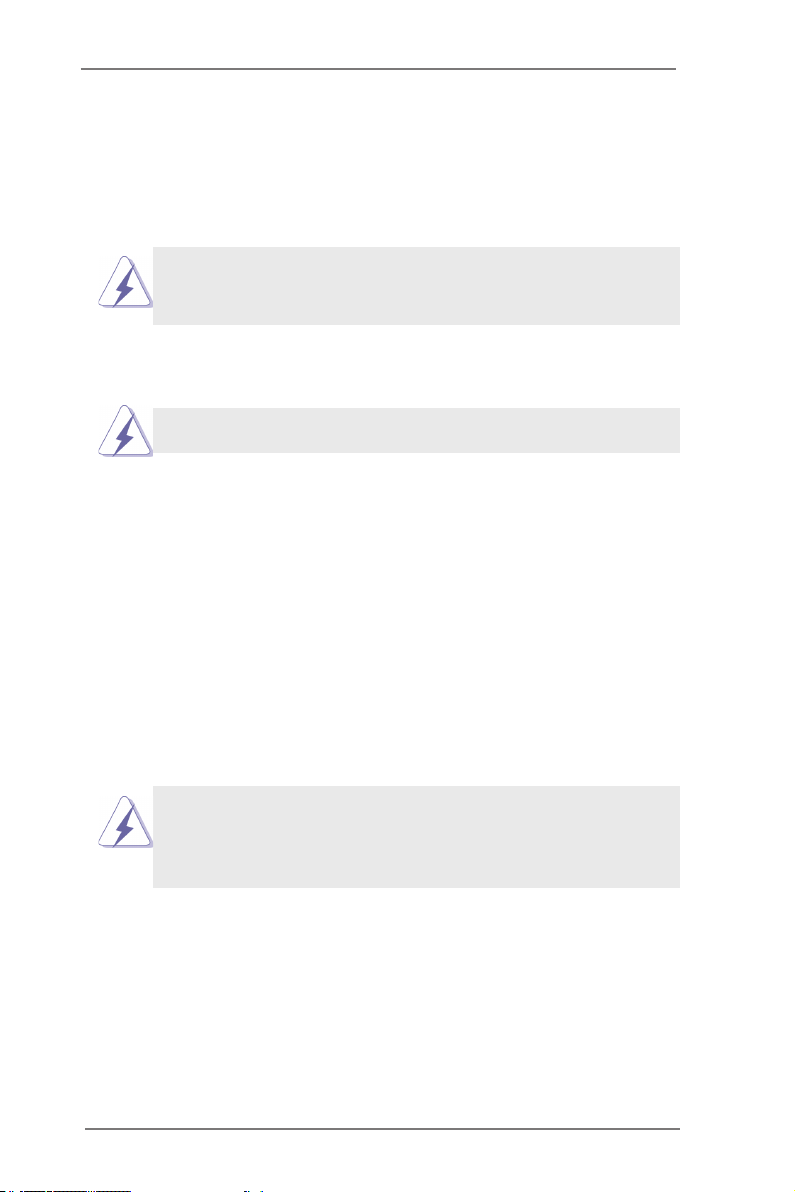
Chapter 2: Installation
This is a Mini-ITX form factor (6.7" x 6.7", 17.0 x 17.0 cm) motherboard. Before you
install the motherboard, study the conguration of your chassis to ensure that the
motherboard ts into it.
motherboard. Failure to do so may cause physical injuries to you and
damages to motherboard components.
Make sure to unplug the power cord before installing or removing the
2.1 Screw Holes
Place screws into the holes to secure the motherboard to the chassis.
Do not over-tighten the screws! Doing so may damage the motherboard.
2.2 Pre-installation Precautions
Take note of the following precautions before you install motherboard components
or change any motherboard settings.
1. Unplug the power cord from the wall socket before touching any component.
2. To avoid damaging the motherboard components due to static electricity,
NEVER place your motherboard directly on the carpet or the like. Also
remember to use a grounded wrist strap or touch a safety grounded object
before you handle components.
3. Hold components by the edges and do not touch the ICs.
4. Whenever you uninstall any component, place it on a grounded antistatic pad or
in the bag that comes with the component.
Before you install or remove any component, ensure that the power is
switched off or the power cord is detached from the power supply.
Failure to do so may cause severe damage to the motherboard, peripherals,
and/or components.
11
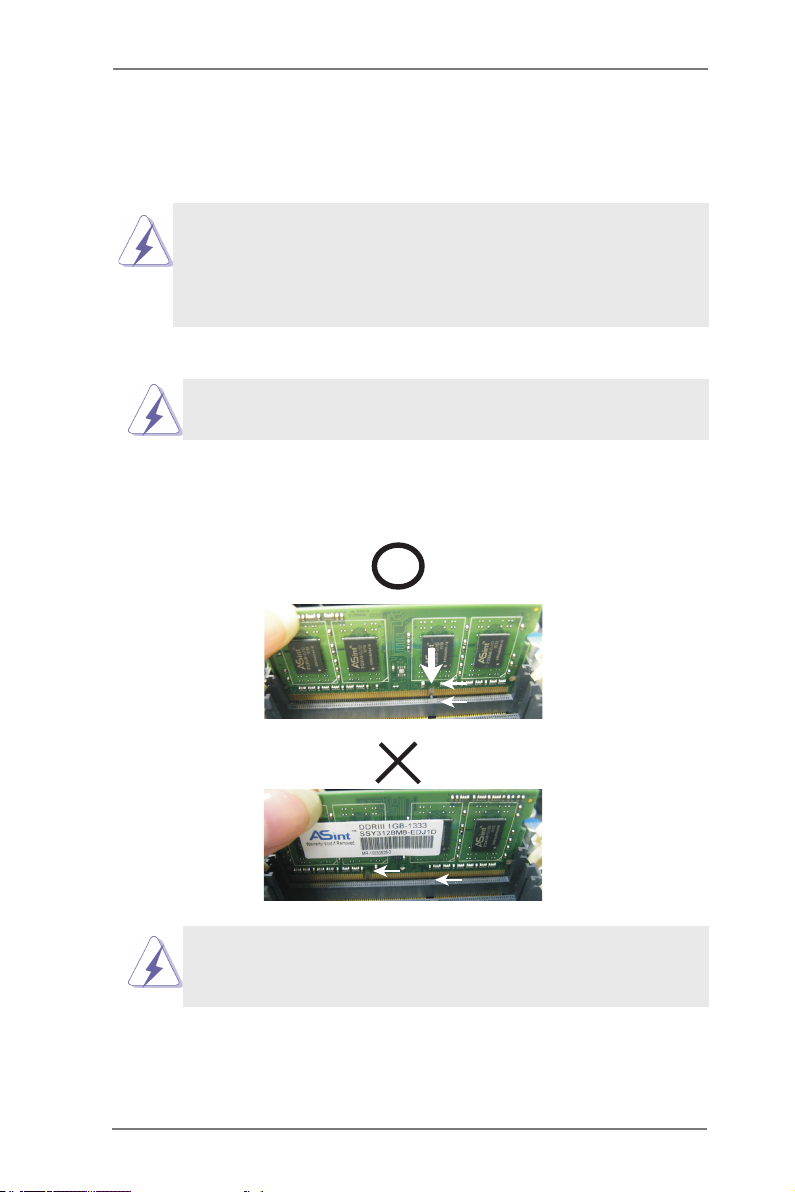
2.3 Installation of Memory Modules (SO-DIMM)
IMB-130 motherboard provides two 204-pin DDR3 (Double Data Rate 3) SO-DIMM
slots.
1. It is not allowed to install a DDR or DDR2 memory module into a
DDR3 slot; otherwise, this motherboard and SO-DIMM may be
damaged.
2. Please install the memory module from DDR3_A2 slot for the rst
priority.
Installing a SO-DIMM
Please make sure to disconnect the power supply before adding or
removing SO-DIMMs or the system components.
Step 1. Unlock a SO-DIMM slot by pressing the retaining clips outward.
Step 2. Align a SO-DIMM on the slot such that the notch on the SO-DIMM
matches the break on the slot.
notch
brea k
notch
The SO-DIMM only ts in one correct orientation. It will cause perma-
nent damage to the motherboard and the SO-DIMM if you force the SO-
DIMM into the slot in the incorrect orientation.
brea k
Step 3. Firmly insert the SO-DIMM into the slot until the retaining clips at both
ends fully snap back in place and the SO-DIMM is properly seated.
12
