ASRock H87WS-DL Owner's Manual
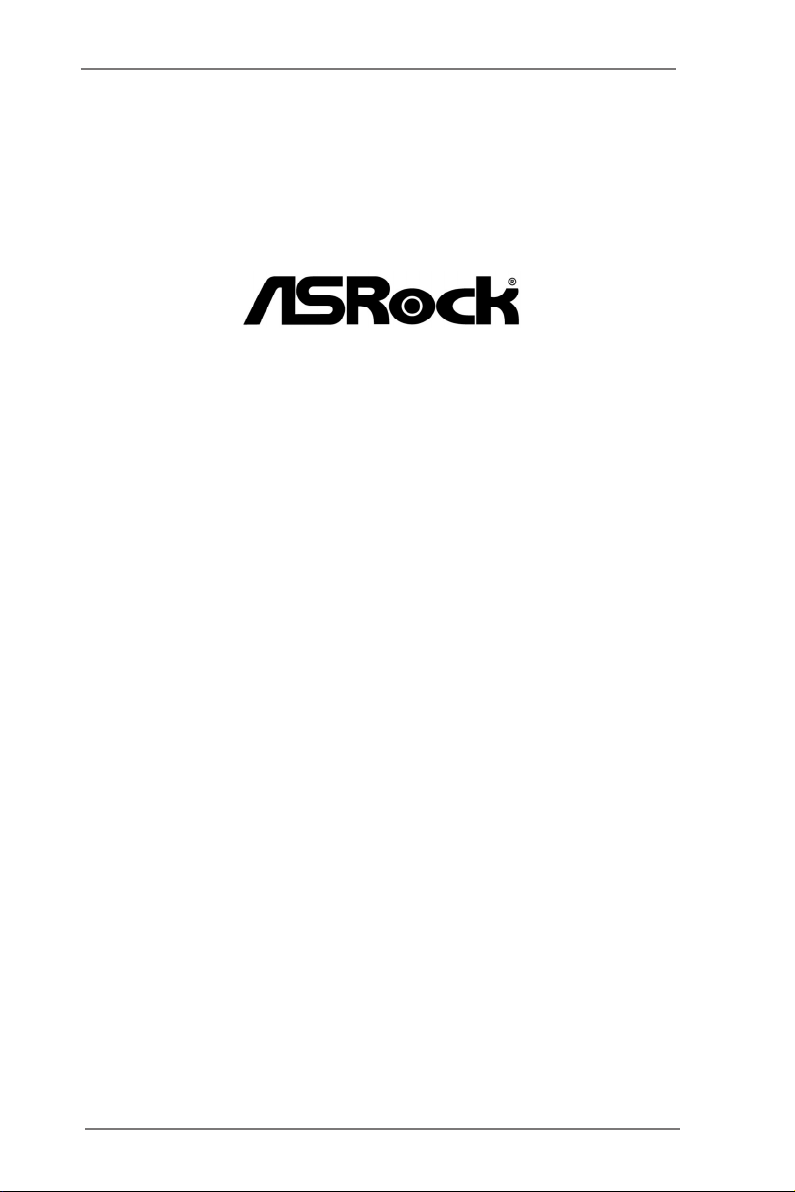
Q87WS-DL
H87WS-DL
User Manual
Version 1.0
Published July 2013
Copyright©2013 ASRock INC. All rights reserved.
1
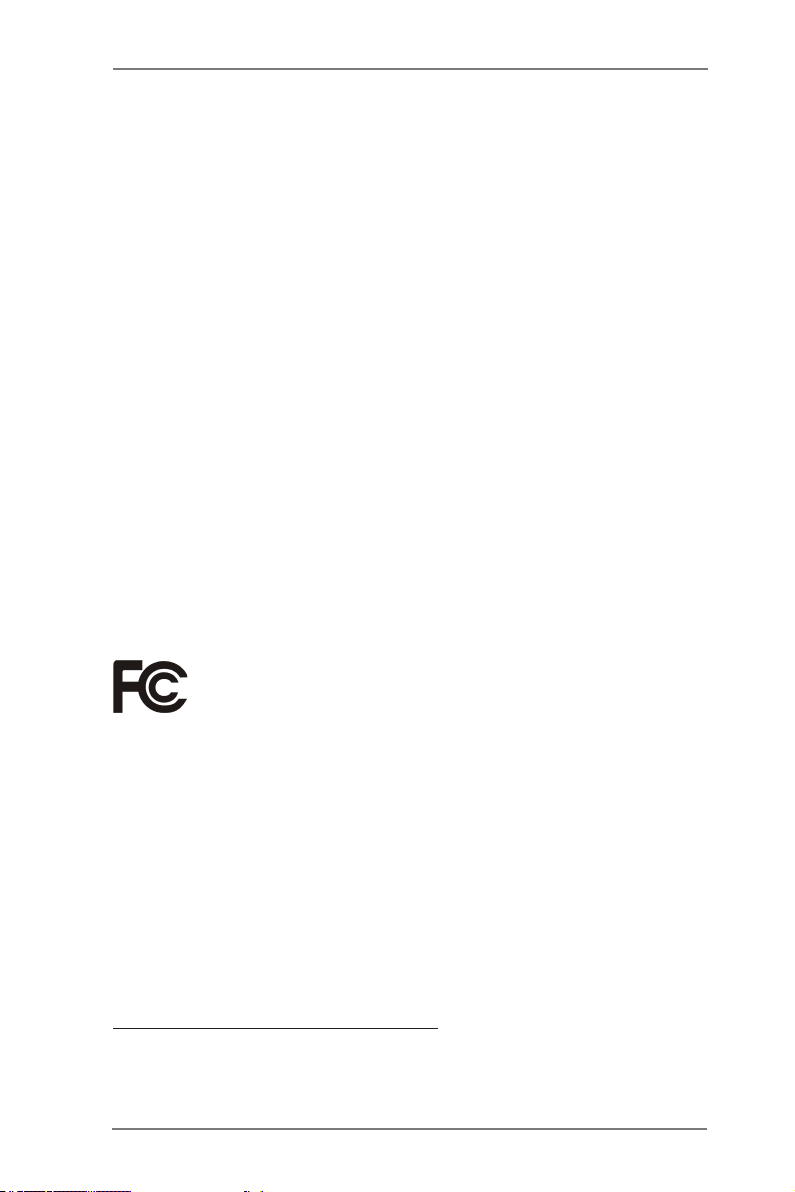
Copyright Notice:
No part of this manual may be reproduced, transcribed, transmitted, or translated in
any language, in any form or by any means, except duplication of documentation by
the purchaser for backup purpose, without written consent of ASRock Inc.
Products and corporate names appearing in this manual may or may not be regis-
tered trademarks or copyrights of their respective companies, and are used only for
identication or explanation and to the owners’ benet, without intent to infringe.
Disclaimer:
Specications and information contained in this manual are furnished for informa-
tional use only and subject to change without notice, and should not be constructed
as a commitment by ASRock. ASRock assumes no responsibility for any errors or
omissions that may appear in this manual.
With respect to the contents of this manual, ASRock does not provide warranty of
any kind, either expressed or implied, including but not limited to the implied warran-
ties or conditions of merchantability or tness for a particular purpose.
In no event shall ASRock, its directors, ofcers, employees, or agents be liable for
any indirect, special, incidental, or consequential damages (including damages for
loss of prots, loss of business, loss of data, interruption of business and the like),
even if ASRock has been advised of the possibility of such damages arising from
any defect or error in the manual or product.
This device complies with Part 15 of the FCC Rules. Operation is subject to the fol-
lowing two conditions:
(1) this device may not cause harmful interference, and
(2) this device must accept any interference received, including interference that
may cause undesired operation.
CALIFORNIA, USA ONLY
The Lithium battery adopted on this motherboard contains Perchlorate, a toxic
substance controlled in Perchlorate Best Management Practices (BMP) regulations
passed by the California Legislature. When you discard the Lithium battery in Cali-
fornia, USA, please follow the related regulations in advance.
“Perchlorate Material-special handling may apply, see
www.dtsc.ca.gov/hazardouswaste/perchlorate”
ASRock Website: http://www.asrock.com
2
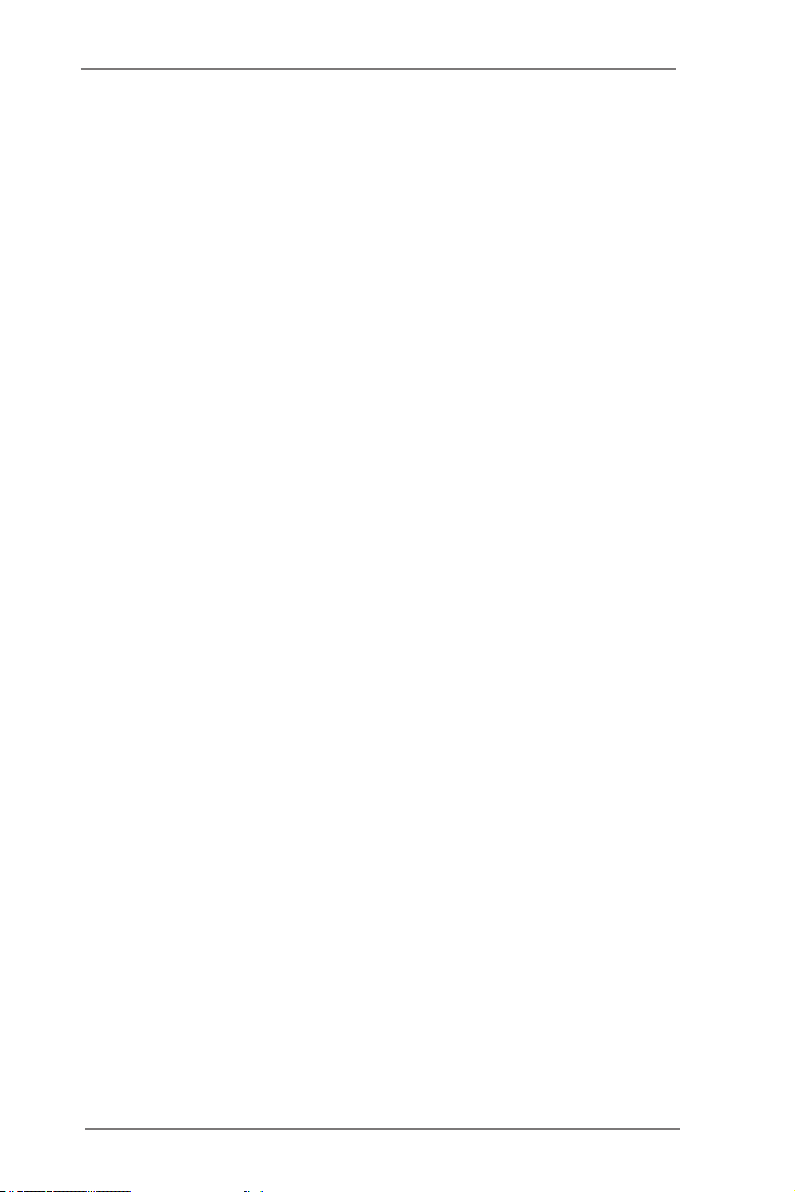
Contents
1 Introduction ........................................................ 5
1.1 Package Contents ......................................................... 5
1.2 Specications ................................................................. 6
1.3 Unique Features ............................................................ 8
1.4 Motherboard Layout ....................................................... 9
1.5 I/O Panel ...................................................................... 10
1.6 Block Diagram ............................................................. 11
2 Installation .......................................................... 12
2.1 Screw Holes ................................................................... 12
2.2 Pre-installation Precautions ......................................... 12
2.3 CPU Installation ............................................................. 13
2.4 Installation of Heatsink and CPU fan ............................. 16
2.5 Installation of Memory Modules (DIMM) ........................ 17
2.6 Expansion Slot
2.7 CrossFireXTM and Quad CrossFireX
2.8 Jumpers Setup .......................................................... 24
2.9 Onboard Headers and Connectors ............................ 25
2.10 Driver Installation Guide ............................................ 30
2.11 Teaming Function Operation Guide ........................... 31
3 UEFI SETUP UTILITY .......................................... 32
3.1 Introduction .................................................................... 32
3.1.1 UEFI Menu Bar .................................................... 32
3.1.2 Navigation Keys ................................................... 33
3.2 Main Screen ................................................................... 33
3.3 OC Tweaker Screen ...................................................... 34
3.4 Advanced Screen ........................................................... 37
3.4.1 CPU Conguration ............................................... 38
3.4.2 Chipset Conguration........................................... 40
3.4.3 Storage Conguration .......................................... 42
3.4.4 Super IO Conguration ........................................ 44
3.4.5 ACPI Conguration............................................... 45
3.4.6 USB Conguration ............................................... 46
3.4.7 Serial Port Console Redirection ........................... 47
3.5 Tool ................................................................................ 48
3.6 Hardware Health Event Monitoring Screen ................... 49
3.7 Boot Screen ................................................................... 50
3.8 Security Screen ............................................................. 52
3.9 Exit Screen .................................................................... 53
(PCI and PCI Express Slot)
TM
........................ 19
Operation Guide 20
3
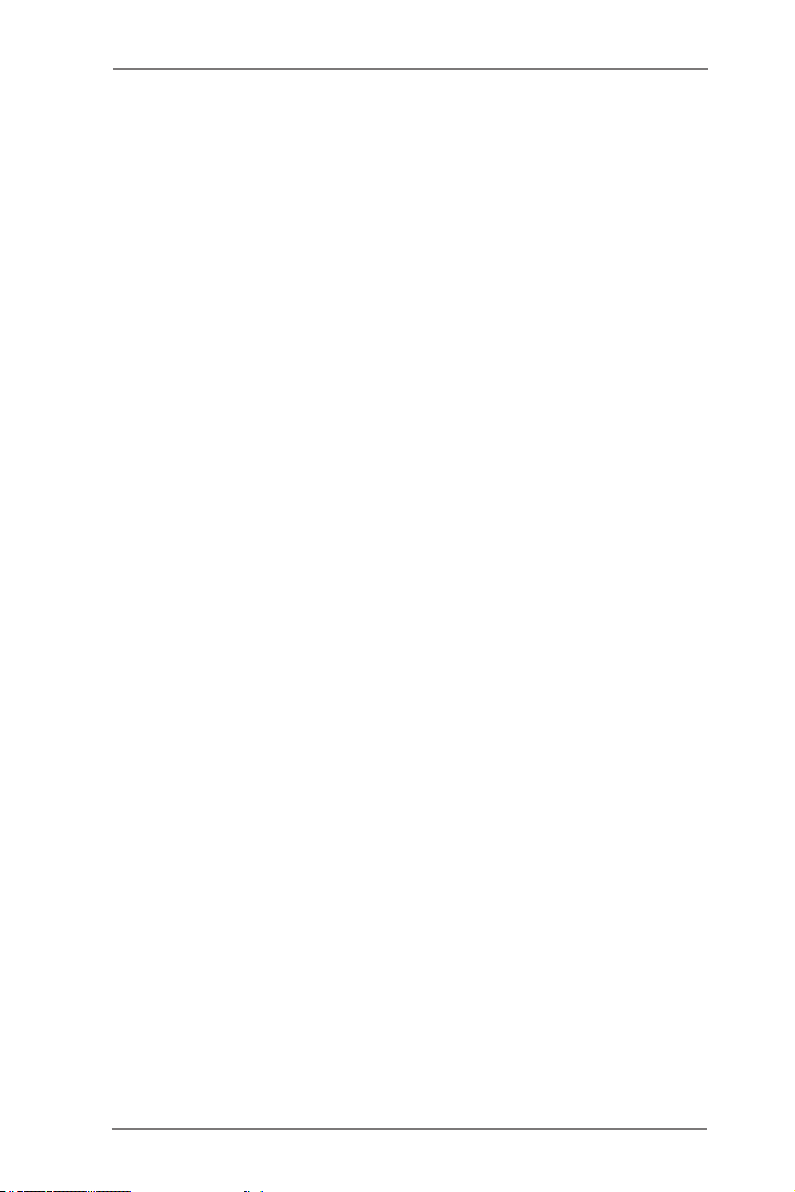
4 Software Support ............................................... 54
4.1 Install Operating System ................................................ 54
4.2 Support CD Information ................................................. 54
4.2.1 Running Support CD ............................................ 54
4.2.2 Drivers Menu ........................................................ 54
4.2.3 Utilities Menu........................................................ 54
4.2.4 Contact Information .............................................. 54
5 Trouble Shooting ................................................ 55
5.1 Troubleshooting Procedures .......................................... 55
5.2 Technical Support Procedures ....................................... 57
5.3 Returning Merchandise for Service ............................... 57
4

Chapter 1: Introduction
Thank you for purchasing ASRock Q87WS-DL / H87WS-DL motherboard, a reliable
motherboard produced under ASRock’s consistently stringent quality control. It deliv-
ers excellent performance with robust design conforming to ASRock’s commitment
to quality and endurance.
In this manual, chapter 1 and 2 contains introduction of the motherboard and step-
by-step guide to the hardware installation. Chapter 3 and 4 contains the congura-
tion guide to BIOS setup and information of the Support CD.
Because the motherboard specications and the BIOS software might be
updated, the content of this manual will be subject to change without no-
tice. In case any modications of this manual occur, the updated version
will be available on ASRock website without further notice. You may nd
the latest VGA cards and CPU support lists on ASRock website as well.
ASRock website http://www.asrock.com
If you require technical support related to this motherboard, please visit
our website for specic information about the model you are using.
www.asrock.com/support/index.asp
1.1 Package Contents
ASRock Q87WS-DL / H87WS-DL Motherboard
(ATX Form Factor: 12.0-in x 9.6-in, 30.5 cm x 24.4 cm)
ASRock Q87WS-DL / H87WS-DL User Manual
ASRock Q87WS-DL / H87WS-DL Support CD
2 x Serial ATA (SATA) Data Cables (Optional)
1 x I/O Panel Shield
5
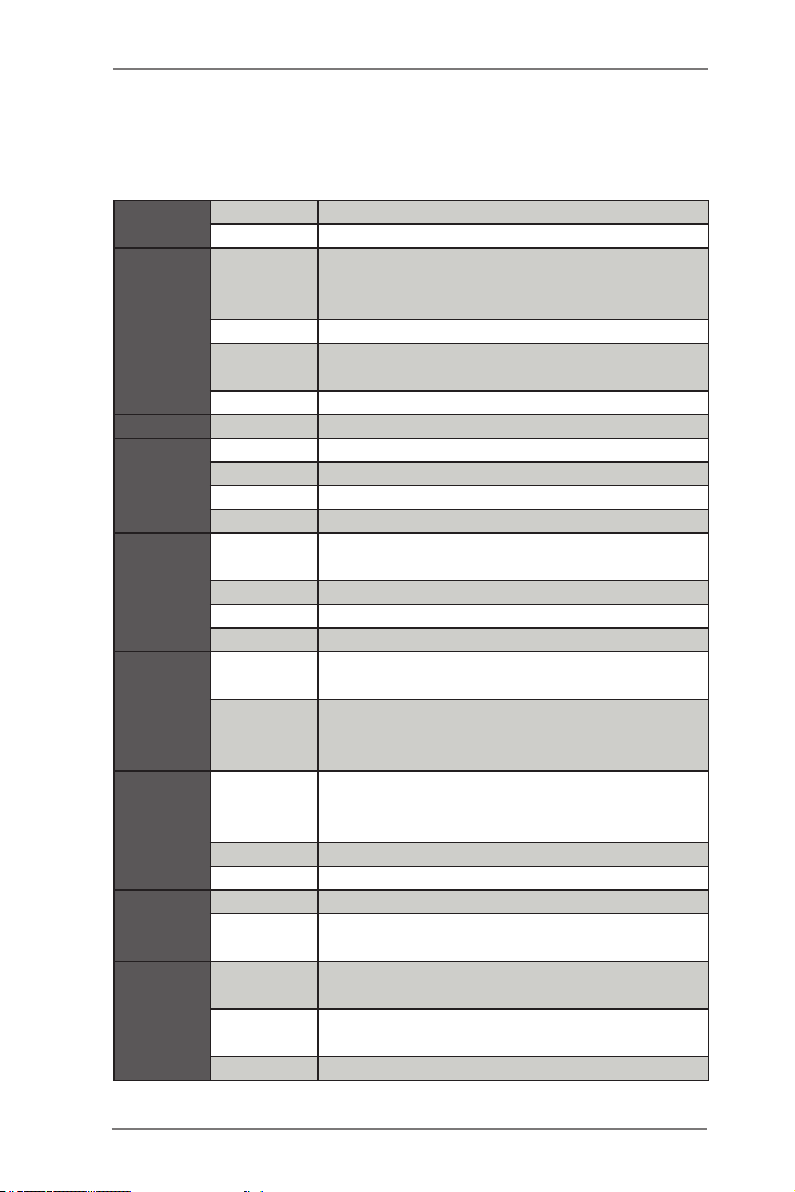
1.2 Specications
Physical
Status
Processor
System
BIOS BIOS Type 64Mb AMI UEFI Legal BIOS
System
Memory
Expansion
Slot
Storage
Graphics
Ethernet
Rear
Panel I/O
Form Factor ATX
Dimension 12'' x 9.6'' (30.5 cm x 24.4 cm)
Intel® Xeon® processor E3-1200 v3 product
CPU
Socket Single socket (LGA1150)
Power
Phase
Chipset Intel® Q87/H87
Capacity 32GB DDR3 UDIMM
Socket 4 x 240-pin DDR3 DIMM slots
Type Dual Channel DDR3 1600/1333 UDIMM
Voltage 1.35V, 1.5V
PCIe 3.0 x
16
PCIe 2.0 x 4 1 slot ( x4 mode)
PCIe 2.0 x 1 N/A
PCI 2 slots
SATA
Controller
A d di ti on a l
SATA
Controller
Controller
VRAM Max. shared memory 1760MB
Output Max. 2048x1536 @ 75Hz
Interface Gigabit LAN 10/100/1000 Mb/s
LAN
Controller
LAN Port
(RJ45)
PS/2 KB/
Mouse
VGA Port 1 x D-Sub
family & Haswell i7, i5 , i3, Pentuim and Celeron
CPU
4 power phase design
1 slot (x16 mode)
Intel® Q87/H87: 6 x SATA3 6.0 Gb/s
ASMedia ASM1061: 2 x SATA3 6.0 Gb/s
Intel® HD Graphics Built-in Visuals and the VGA
outputs can be supported only with processors
which are GPU integrated
2 x Realtek RTL8111E VL
2
2
6
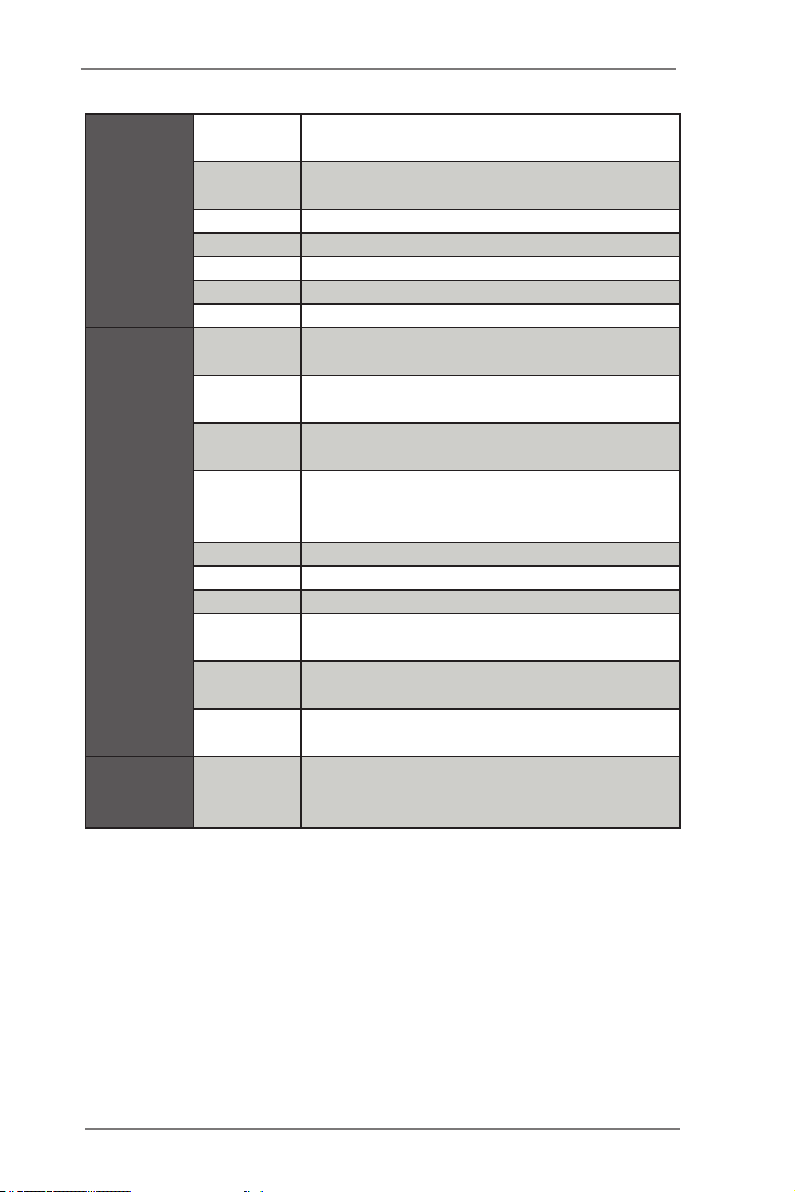
USB 2.0
Port
USB 3.0
Port
COM Port 1
SPDIF
eSATA3 N/A
1394 N/A
Audio N/A
COM Port
Header
4
2
N/A
1
IR Header
CIR Header N/A
Auxiliary
Panel
Internal
Connectors
Support OS OS
Header
TPM Header 1
Fan Header 6 (2 x 4-pin, 4 x 3-pin)
ATX Power
USB 2.0
Header
USB 3.0
Header
1394
Header
N/A
1 (includes chassis intrusion, location button &
LED, front LAN LED)
1 (24-pin) + 1 (8-pin)
3 (each supports 2 USB 2.0)
1 (each supports 2 USB 3.0)
N/A
Microsoft® Windows® 8 / 8 64-bit / 7 / 7 64-bit
/ Microsoft® Windows® Server 2008 R2 (64bit)
and Linux compliant
7
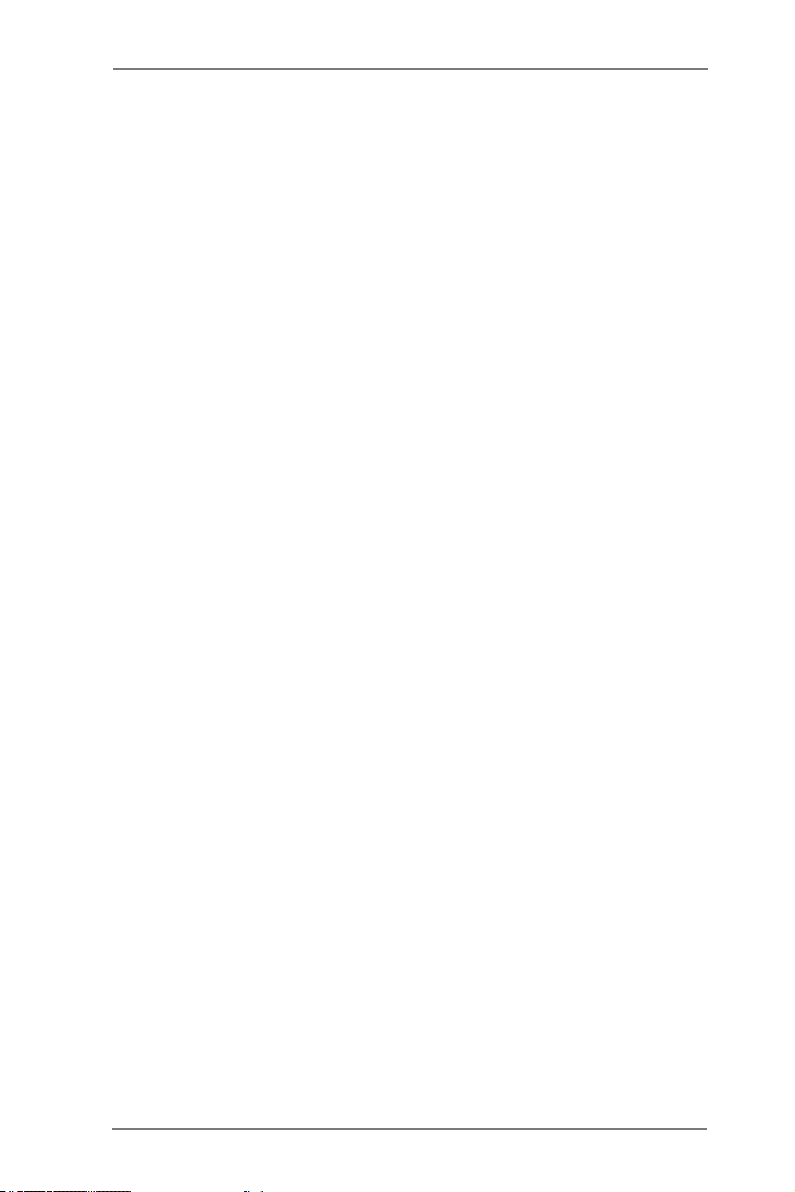
1.3 Unique Features
ASRock Instant Flash
ASRock Instant Flash is a BIOS ash utility embedded in Flash
ROM. This convenient BIOS update tool allows you to update
system BIOS without entering operating systems rst like MS-
DOS or Windows®. With this utility, you can press the <F6> key
during the POST or the <F2> key to enter into the BIOS setup
menu to access ASRock Instant Flash. Just launch this tool and
save the new BIOS le to your USB ash drive, oppy disk or
hard drive, then you can update your BIOS only in a few clicks
without preparing an additional oppy diskette or other compli-
cated ash utility. Please be noted that the USB ash drive or
hard drive must use FAT32/16/12 le system.
8
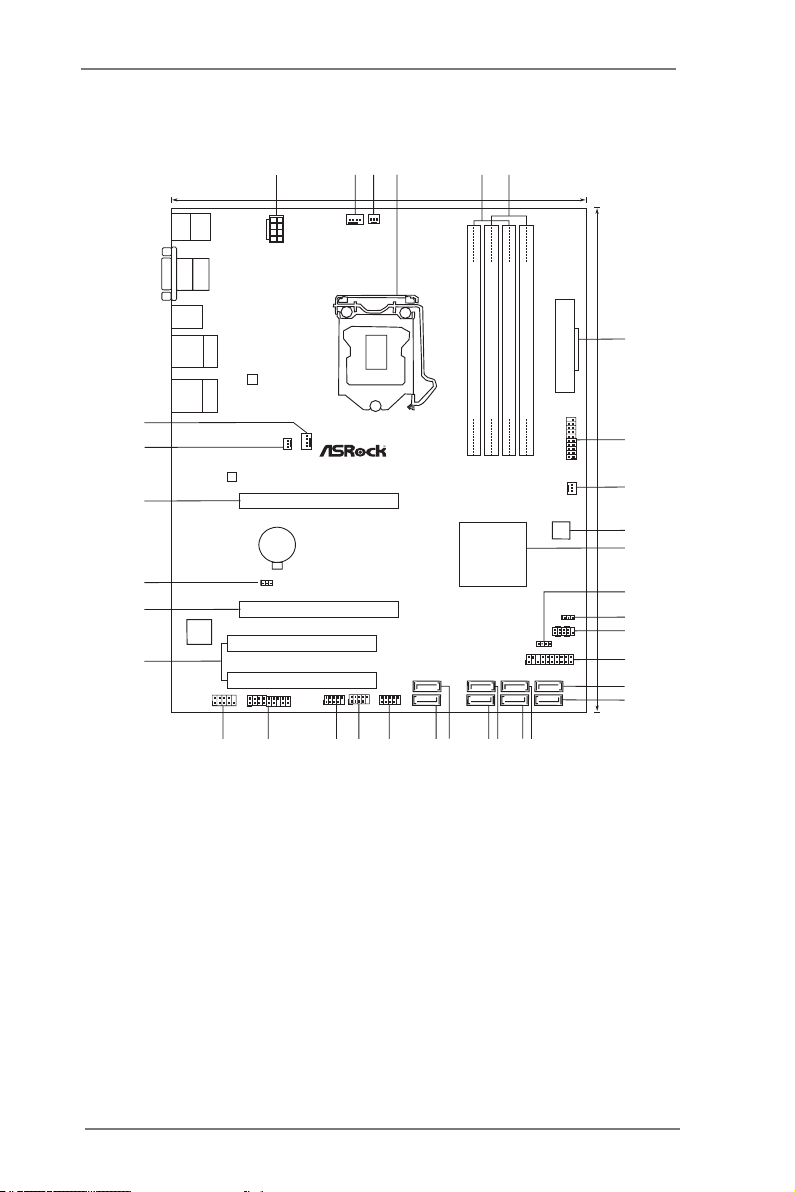
1.4 Motherboard Layout
Inte l
Q87/ H8 7
SATA3_A1
SATA3_A0
64Mb
BIOS
DDR3 _A2 (6 4 bit , 240- pin m odule )
DDR3 _A1 (6 4 bit , 240- pin m odule )
DDR3 _B2 (6 4 bit , 240- pin m odule )
DDR3 _B1 (6 4 bit , 240- pin m odule )
ATX12V1
CPU_FAN1
CMOS
Batt ery
Super
I/O
ATXP WR1
1
USB3_2_3
CPU_FAN2
LAN
COM1
1
CLRCMOS1
1
USB4_5
1
USB6_7
1
HDLED RESET
PLED PWRBTN
PANEL1
1
PLED1
1
1
SPEAKER1
PCI E6
PCI 2
CHA_FAN1
PWR_FAN1
VGA1
USB 3.0
T:US B0
B: USB1
Top:
RJ-45
USB 2. 0
T:U SB0
B: USB 1
24. 4cm (9 .6 in )
30. 5cm (1 2.0 i n)
1
2
3
4
5
6
7
8
9
11
10
12
13
14
17
19
15
16
20
21
22
23
24
25
26
27
28
29
30
31
32
33
34
RoH S
PCI 1
USB8_9
1
PCI E3
LAN
PS2
Mouse
PS2
Keybo ard
Top:
RJ-45
USB 2. 0
T:U SB2
B: USB 3
CHA_FAN2
TPMS1
1
AUX_PANEL1
1
SATA3_1
SATA3_0
SATA3_3
SATA3_2
SATA3_5
SATA3_4
COM2
18
1 ATX 12V Power Connector (ATX12V1)
2 CPU Fan Connector (CPU_FAN1)
3 CPU Fan Connector (CPU_FAN2)
4 1150-Pin CPU Socket
5 2 x 240-pin DDR3 DIMM Slots
(DDR3_A1, DDR3_B1, Blue)
6 2 x 240-pin DDR3 DIMM Slots
(DDR3_A2, DDR3_B2, White)
7 ATX Power Connector (ATXPWR1)
8 USB 3.0 Header (USB3_2_3)
9 Chassis Fan Connector (CHA_FAN2)
10 SPI Flash Memory (64Mb)
11 Intel Q87/H87 Chipset
12 Chassis Speaker Header (SPEAKER1)
13 Power LED Header (PLED1)
14 System Panel Header (PANEL1)
15 Auxiliary Panel Header (AUX_PANEL1)
16 SATA3 Connector (SATA3_5)
17 SATA3 Connector (SATA3_4)
18 SATA3 Connector (SATA3_3)
19 SATA3 Connector (SATA3_2)
20 SATA3 Connector (SATA3_1)
21 SATA3 Connector (SATA3_0)
22 SATA3 Connector (SATA3_A1)
23 SATA3 Connector (SATA3_A0)
24 USB 2.0 Header (USB8_9)
25 USB 2.0 Header (USB6_7)
26 USB 2.0 Header (USB4_5)
27 TPM Header (TPMS1)
28 COM Port Header (COM1)
29 PCI Slots (PCI1-2)
30 PCI Express 2.0 x16 Slot (PCIE3)
31 Clear CMOS Jumper (CLRCMOS1)
32 PCI Express 3.0 x16 Slot (PCIE6)
33 Power Fan Connector (PWR_FAN1)
34 Chassis Fan Connector (CHA_FAN1)
9
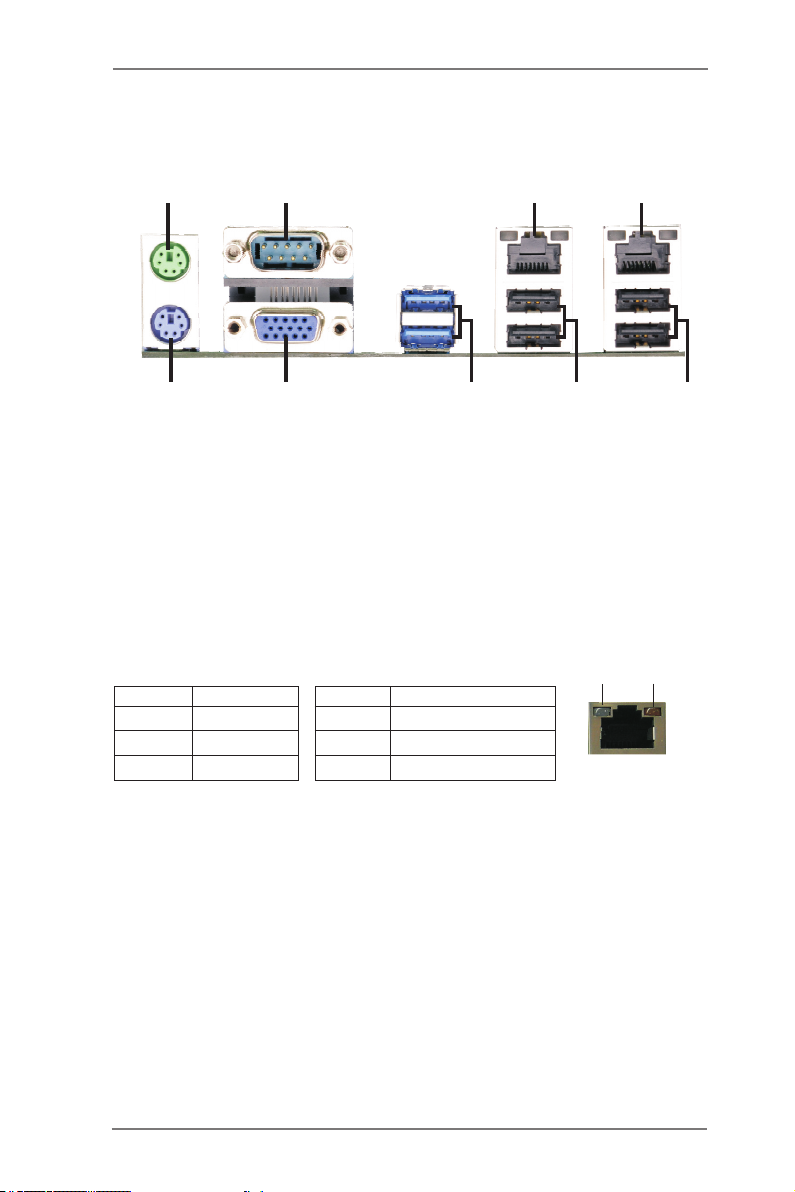
1.5 I/O Panel
1
9
1 PS/2 Mouse Port (Green)
2 COM Port (COM1)
3 LAN RJ-45 Port (LAN1)
4 LAN RJ-45 Port (LAN2)
5 USB 2.0 Ports (USB23)
* There are two LED next to the LAN port. Please refer to the table below for the LAN port LED
indications.
Activity/Link LED SPEED LED
Status Description Status Description
2
8
LAN Port LED Indications
7
6 USB 2.0 Ports (USB01)
7 USB 3.0 Ports (USB3_01)
8 VGA Port (VGA1)
9 PS/2 Keyboard Port (Purple)
3
6
ACT/LINK
LED
4
5
SPEED
LED
Off No Link Off 10Mbps connection
Blinking Data Activity Orange 100Mbps connection
On Link Green 1Gbps connection
LAN Port
10
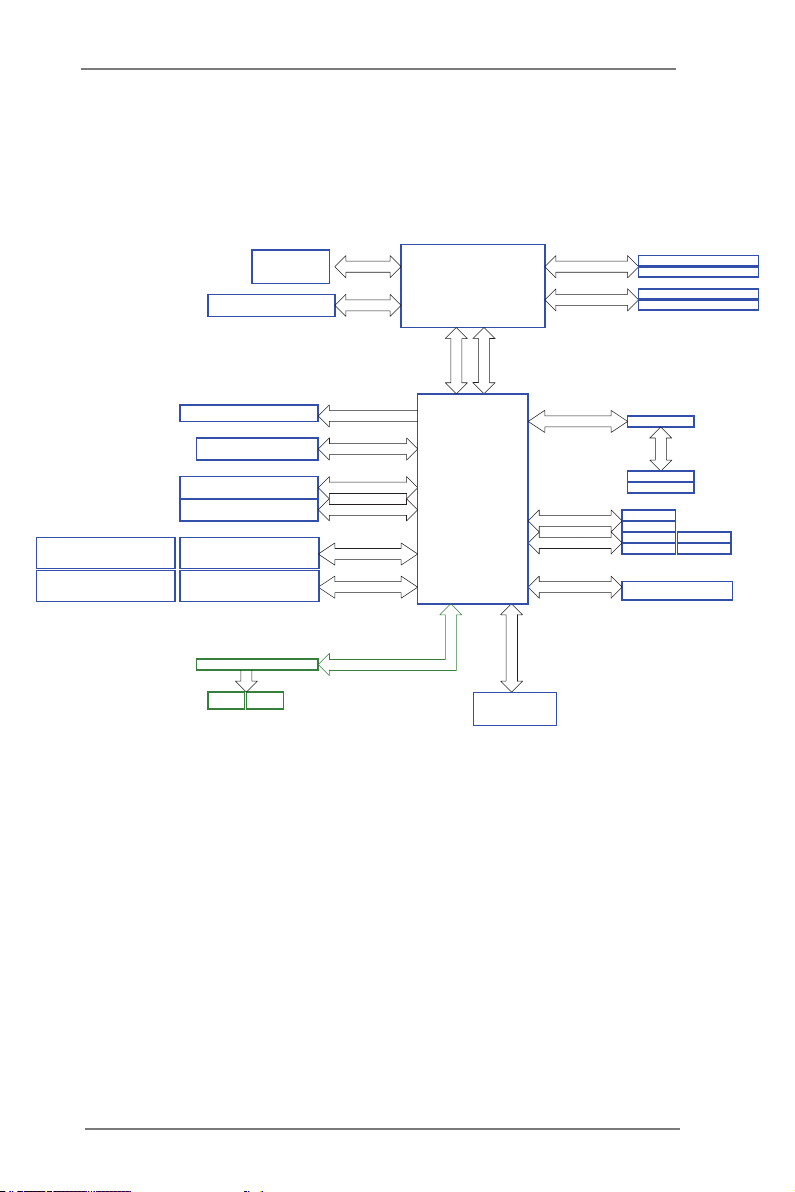
1.6 Block Diagram
QDJ.F!Y27!TMPU!Hfo4
GJWS
WS!23/6
PCI_E BUS
Joufm!Qspdfttps
Hawall
MHB.2261!Qjo!Tpdlfu
GEJ!MJOL
ENJ
239.cju!Evbm.Diboofm!Nfnpsz!y!5!Tmput
Diboofm!B
Diboofm!C
EES4!21770244402711
EES4!21770244402711
EES4!21770244402711
EES4!21770244402711
JOUFM!J321
21021102111
JOUFM!J328
21021102111
E.TVC!Dpoofdups
QDJ.F!Y5!TMPU
Ijhi.Tqffe!VTC
Sfbs;5!!Gspou;7
Tvqfs.Tqffe!VTC
Sfbs;3!!Gspou;3
SFBMUFL!9222F
21021102111
SFBMUFL!9222F
21021102111
GPS!I98GPS!R98
Btnfejb!BTN2172
TBUB4`B1
TBUB4`B2
BOBMPH!QPSU
PCIE x4
100MHz
591Nc0t!VTC3/1
6Hc0t!VTC4/1
PCIE x1
100MHz
PCIE x1
100MHz
PCIE BUS
100MHz
INTEL
Lynx Point
PCH
Ovwpupo!ODU7887E
TJP
33MHz
MQD!CVT
PCIE x1
100MHz
TBUB!CVT
100MHz
TBUB!CVT
TQJ
BTN2194
33MHz
QDJ
QDJ!2
QDJ!3
TBUB4`1
TBUB4`2
TBUB3`3 TBUB3`5
TBUB3`6
TBUB3`4
SPI FLASH
64Mb
11
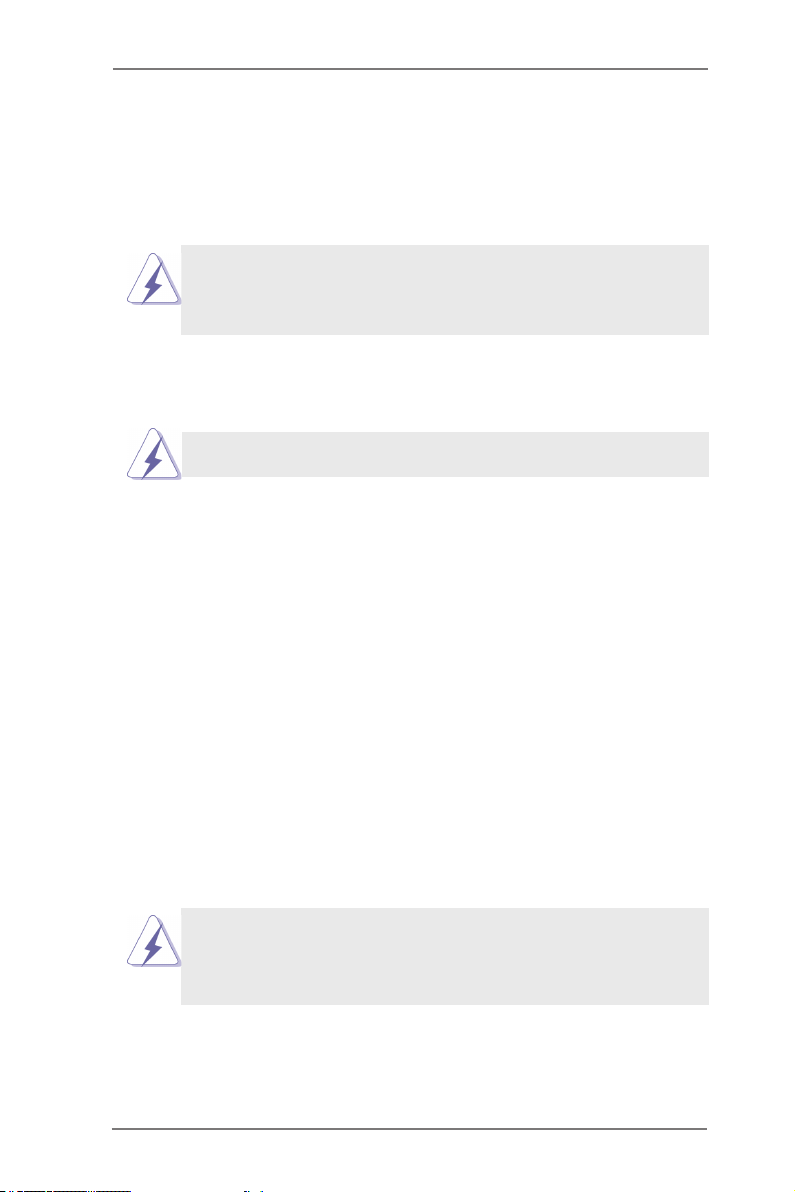
Chapter 2: Installation
This is an ATX form factor (12.0" x 9.6", 30.5 x 24.4 cm) motherboard. Before you
install the motherboard, study the conguration of your chassis to ensure that the
motherboard ts into it.
motherboard. Failure to do so may cause physical injuries to you and
damages to motherboard components.
Make sure to unplug the power cord before installing or removing the
2.1 Screw Holes
Place screws into the holes indicated by circles to secure the motherboard to the
chassis.
Do not over-tighten the screws! Doing so may damage the motherboard.
2.2 Pre-installation Precautions
Take note of the following precautions before you install motherboard components
or change any motherboard settings.
1. Unplug the power cord from the wall socket before touching any
components.
2. To avoid damaging the motherboard’s components due to static
electricity, NEVER place your motherboard directly on the carpet
or the like. Also remember to use a grounded wrist strap or touch a
safety grounded object before you handle the components.
3. Hold components by the edges and do not touch the ICs.
4. Whenever you uninstall any component, place it on a grounded anti-
static pad or in the bag that comes with the component.
5. When placing screws into the screw holes to secure the mother-
board to the chassis, please do not over-tighten the screws! Doing
so may damage the motherboard.
Before you install or remove any component, ensure that the power is
switched off or the power cord is detached from the power supply. Failure to do
so may cause severe damage to the motherboard, peripherals, and/or
components.
12
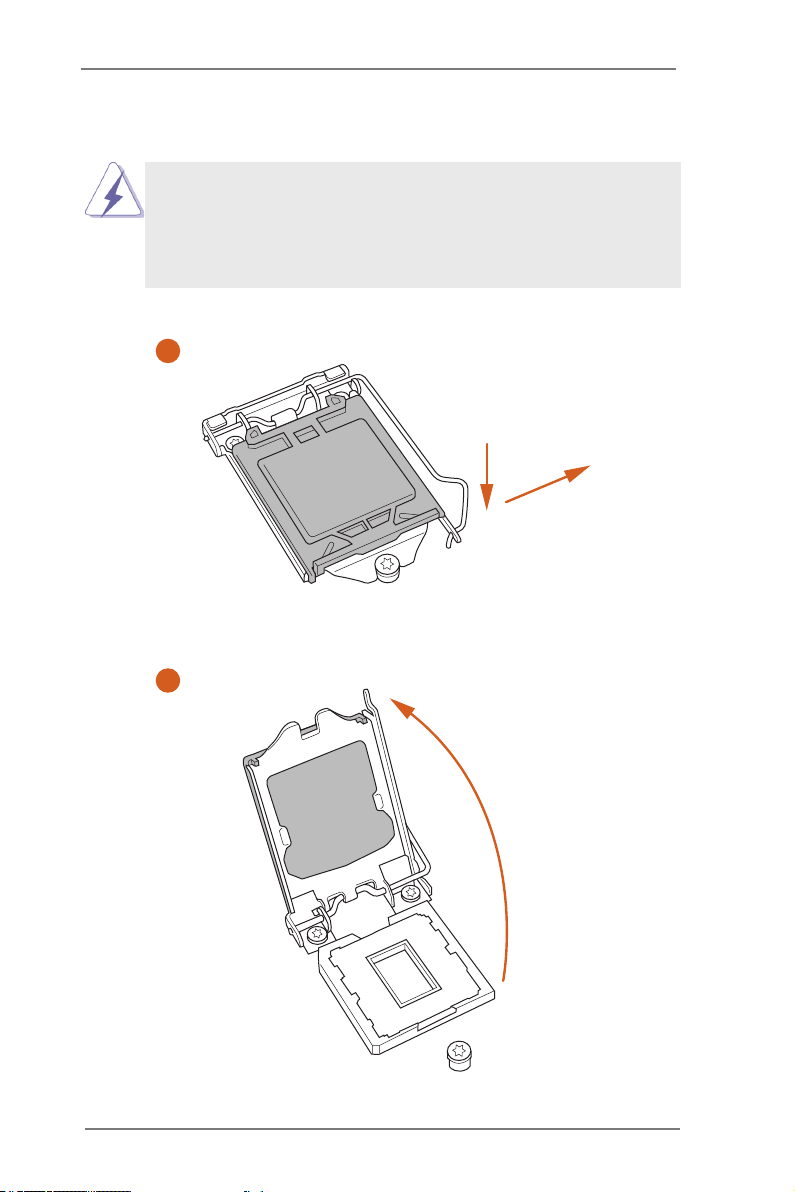
2.3 Installing the CPU
1. Before you insert the 1150-Pin CPU into the socket, please check if the
PnP cap is on the socket, if the CPU surface is unclean, or if there are any
bent pins in the socket. Do not force to insert the CPU into the socket if
above situation is found. Otherwise, the CPU will be seriously damaged.
2. Unplug all power cables before installing the CPU.
1
A
B
2
13
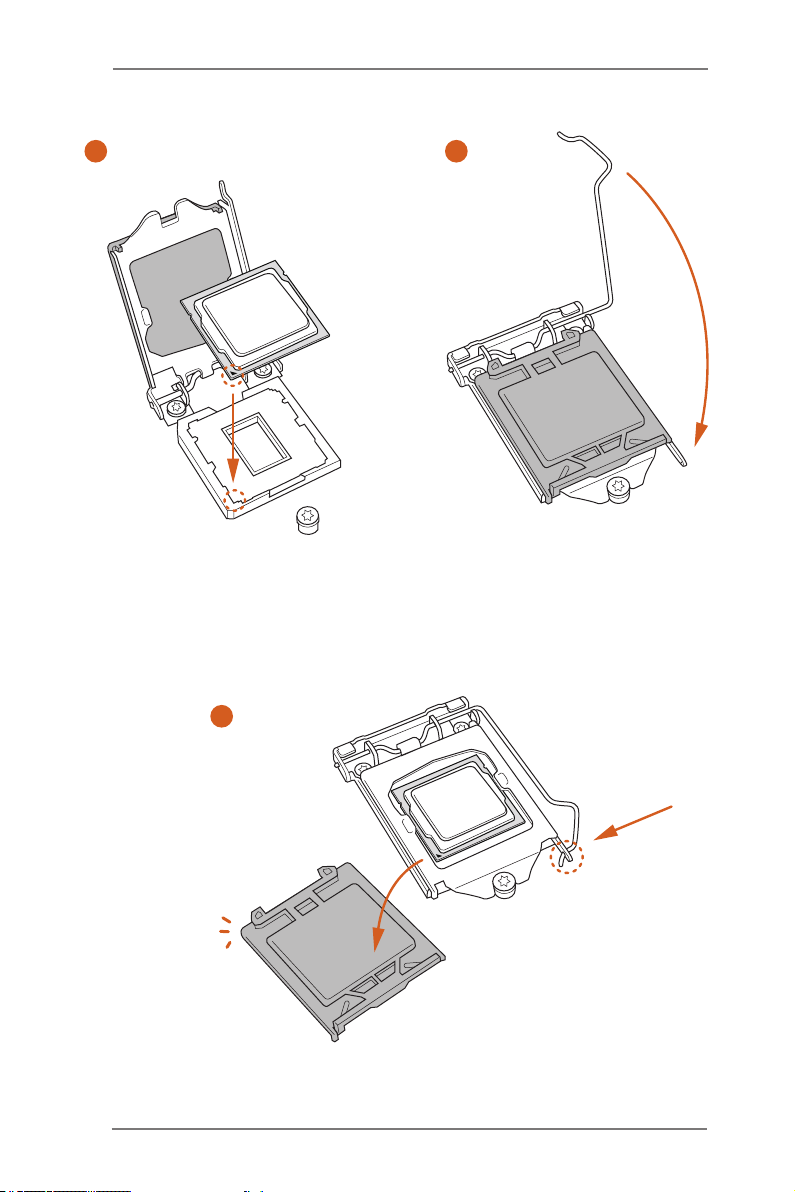
3
5
4
14
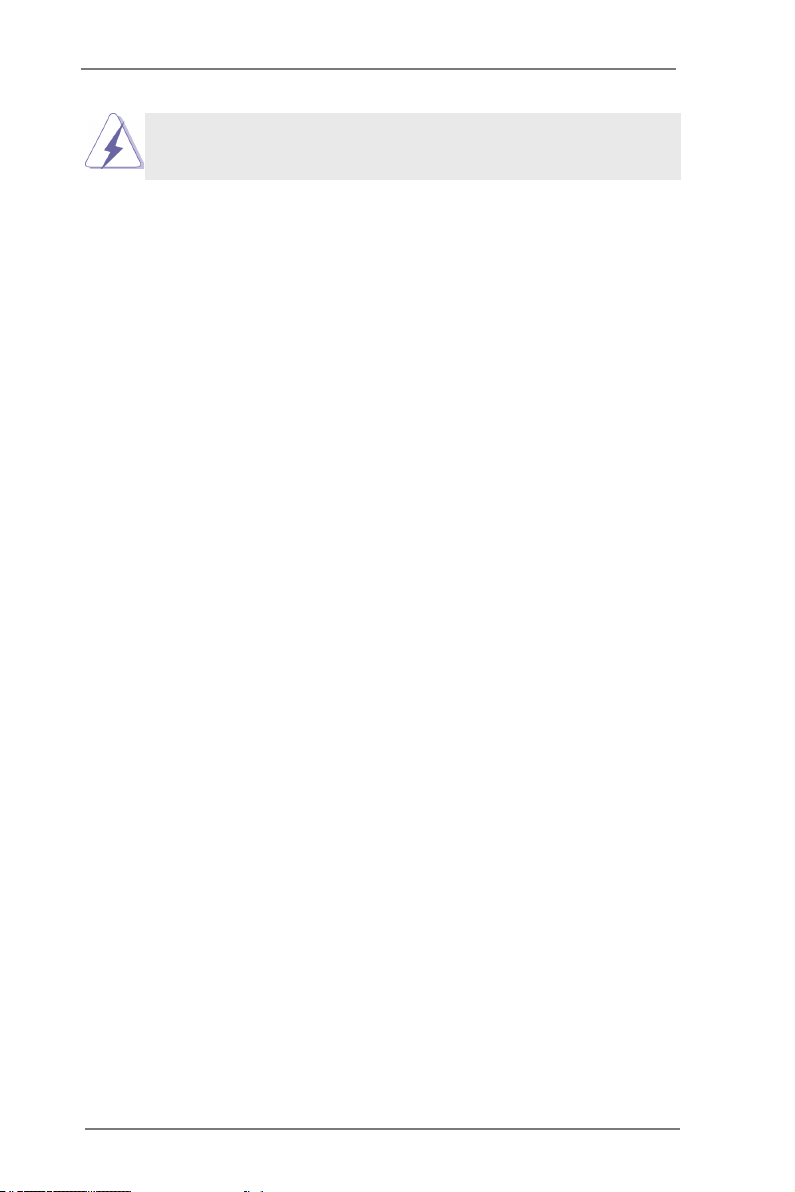
must be placed if you wish to retur n the motherboard for af ter ser vice.
Please save and replac e the cover if the processor is removed. The cover
15
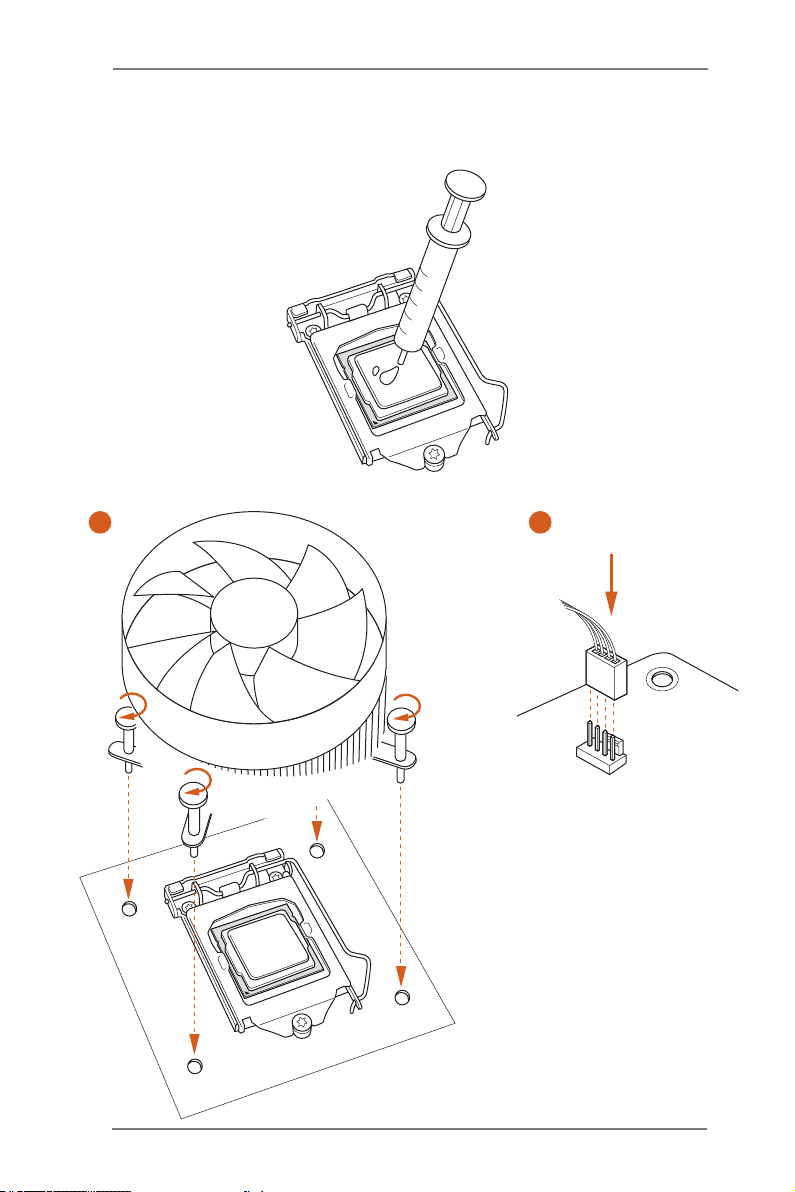
2.4 Installing the CPU Fan and Heatsink
1 2
16
FAN
CPU_
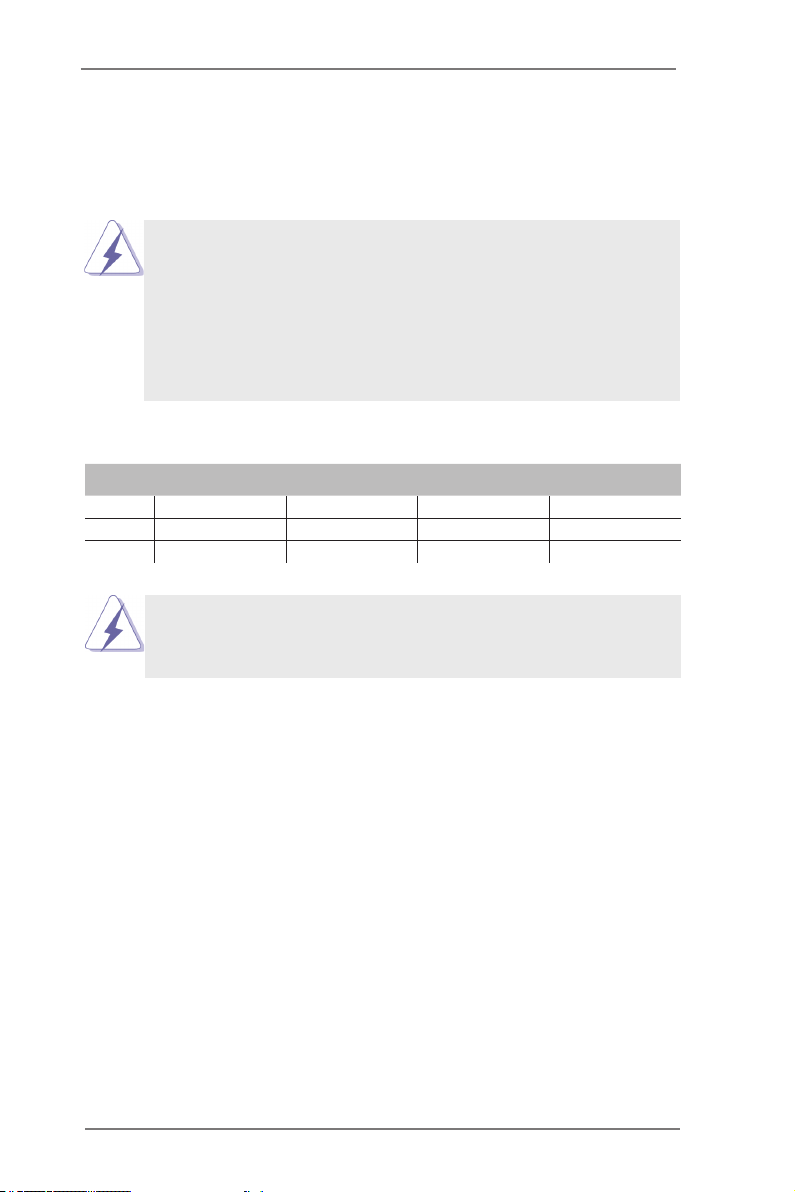
2.5 Installation of Memory Modules (DIMM)
This motherboard provides four 240-pin DDR3 (Double Data Rate 3) DIMM
slots, and supports Dual Channel Memory Technology.
1. For dual channel conguration, you always need to inst all identical
(the same brand, speed, size and chip-type) DDR3 DIMM pairs.
2. It is unable to acti vate Dual Channel Memory Tech nology with
only one or three memory module installed.
3. It is not allowed to install a DDR or DDR2 memor y module into a
DDR3 slot; other wise, this mother board and DIMM may be dam-
aged.
Dual Channel Memory Conguration
Priority DDR3_A1 DDR3_ A2 DDR3_B1 DDR3_B2
1 Populated Populated
2 Populated Populated
3 Populated Populated Populated Populated
The DIMM only ts in one cor rect orientation. It will cause permanent
damage to the motherboard and the DIMM if you force the DIMM into
the slot at incorrect orientation.
17
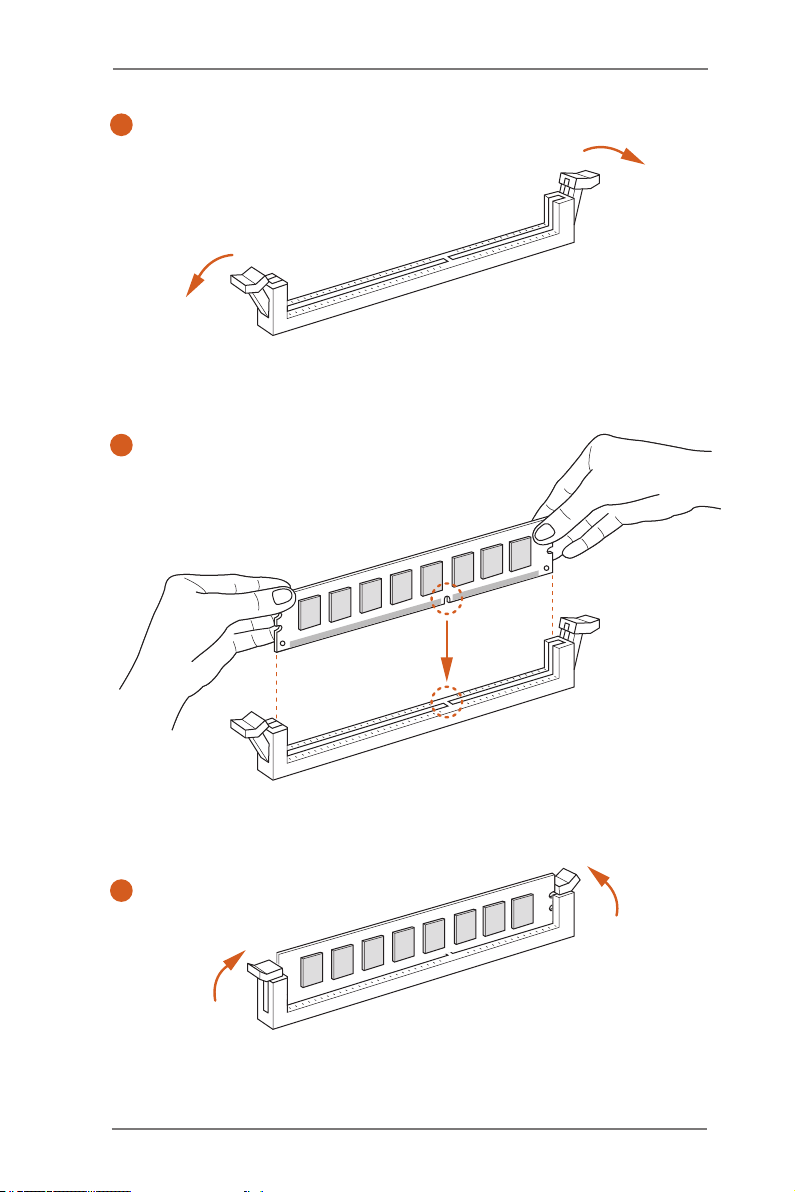
1
2
3
18
