Page 1
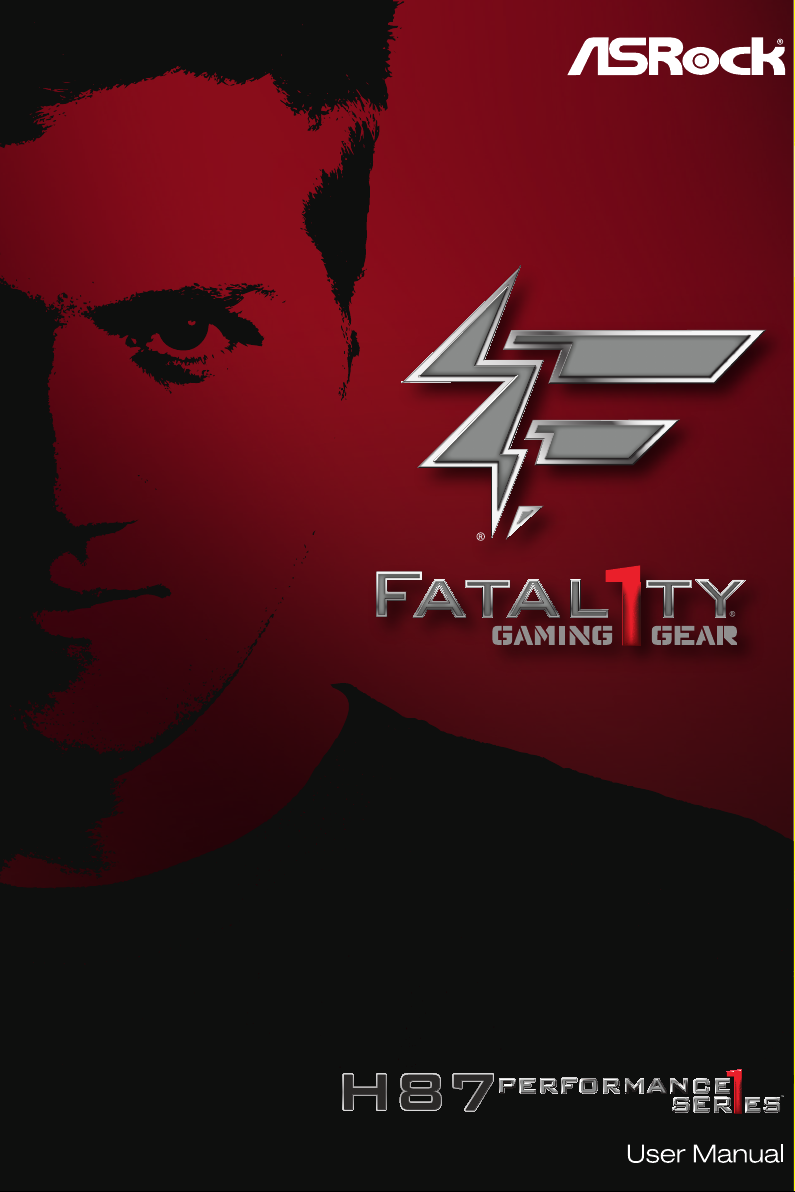
Page 2
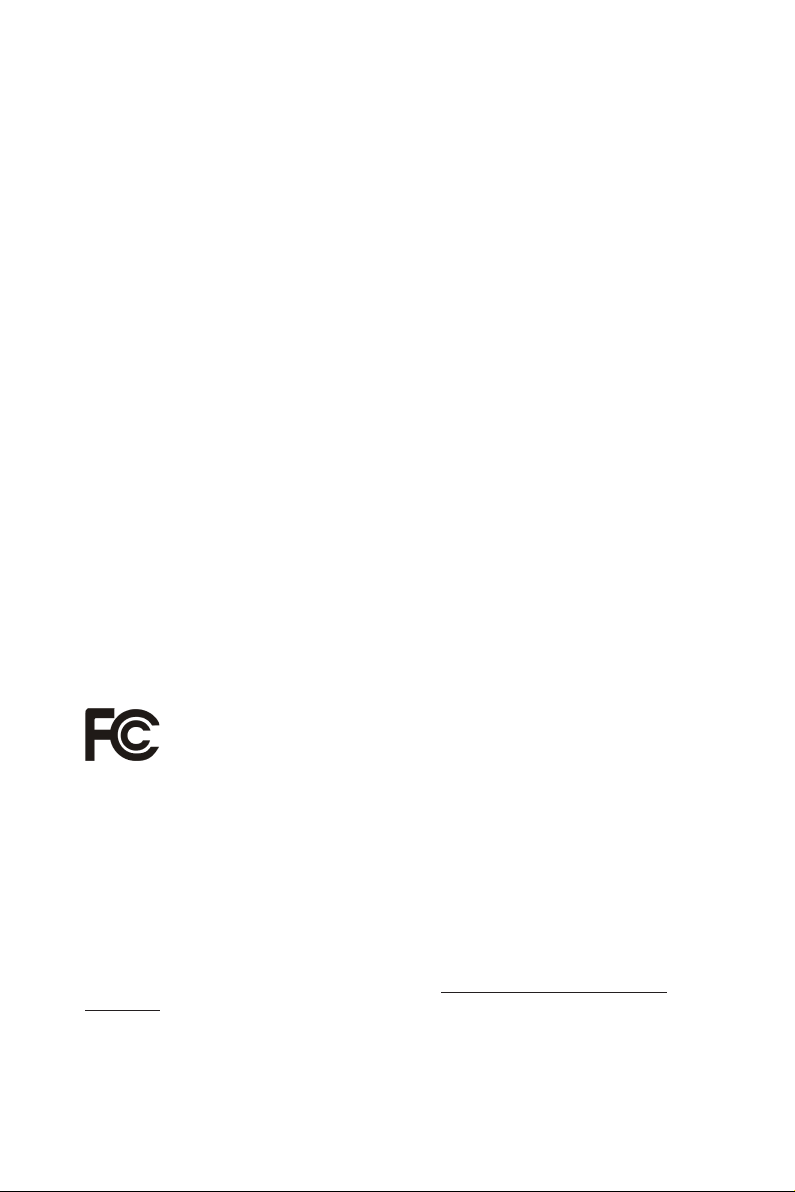
Version 1.0
Published May 2013
Copyright©2013 ASRock INC. All rights reser ved.
Copyright Notice:
No part of this documentation may be reproduced, transcribed, transmitted, or
translated in any language, in any form or by any means, except duplication of
documentation by the purchaser for backup purpose, without written consent of
ASRock Inc.
Products and corporate names appearing in this documentation may or may not
be registered trademarks or copyrights of their respective companies, and are used
only for identication or explanation and to the owners’ benet, without intent to
infringe.
Disclaimer:
Specications and information contained in this documentation are furnished for
informational use only and subject to change without notice, and should not be
constructed as a commitment by ASRock. ASRock assumes no responsibility for
any errors or omissions that may appear in this documentation.
With respect to the contents of this documentation, ASRock does not provide
warranty of any kind, either expressed or implied, including but not limited to
the implied warranties or conditions of merchantability or tness for a particular
purpose.
In no event shall ASRock, its directors, ocers, employees, or agents be liable for
any indirect, special, incidental, or consequential damages (including damages for
loss of prots, loss of business, loss of data, interruption of business and the like),
even if ASRock has been advised of the possibility of such damages arising from any
defect or error in the documentation or product.
is device complies with Part 15 of the FCC Rules. Operation is subject to the following
two conditions:
(1) this device may not cause harmful interference, and
(2) this device must accept any interference received, including interference that
may cause undesired operation.
CALIFORNIA, USA ONLY
e Lithium battery adopted on this motherboard contains Perchlorate, a toxic substance
controlled in Perchlorate Best Management Practices (BMP) regulations passed by the
California Legislature. When you discard the Lithium battery in California, USA, please
follow the related regulations in advance.
“Perchlorate Material-special handling may apply, see ww w.dtsc.ca.gov/hazardouswaste/
perchlorate”
ASRock Website: http://www.asrock.com
Page 3
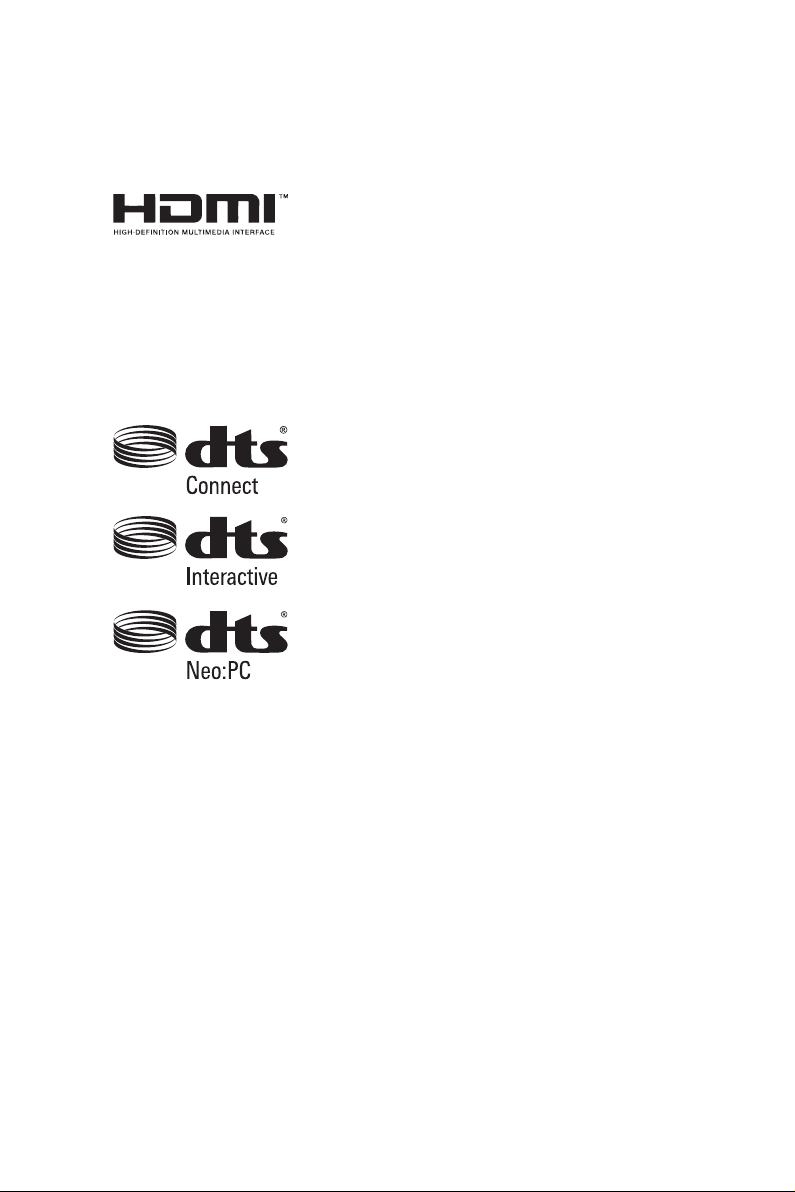
e terms HDMI™ and HDMI High-Denition Multimedia Interface, and the HDMI
logo are trademarks or registered trademarks of HDMI Licensing LLC in the United
States and other countries.
Manufactured under license under U.S. Patent Nos: 5,956,674; 5,974,380; 6,487,535;
7,003,467 & other U.S. and worldwide patents issued & pending. DTS, the Symbol, &
DTS and the Symbol together is a registered trademark & DTS Connect, DTS Interactive,
DTS Neo:PC are trademarks of DTS, Inc. Product includes soware.
© DTS, Inc., All Rights Reserved.
Page 4

Fatal1ty Story
Who knew that at age 19, I would be a World Champion PC gamer. When I was 13, I actually
played competitive billiards in professional tournaments and won four or ve games o guys
who played at the highest level. I actually thought of making a career of it, but at that young
age situations change rapidly. Because I’ve been blessed with great hand-eye coordination and
a grasp of mathematics (an important element in video gaming) I gravitated to that activity.
GOING PRO
I started professional gaming in 1999 when I entered the CPL (Cyberathlete Professional
League) tournament in Dallas and won $4,000 for coming in third place. Emerging as one
of the top players in the United States, a company interested in sponsoring me ew me to
Sweden to compete against the top 12 players in the world. I won 18 straight games, lost
none, and took rst place, becoming the number one ranked Quake III player in the world
in the process. Two months later I followed that success by traveling to Dallas and defending
my title as the world’s best Quake III player, winning the $40,000 grand prize. From there
I entered competitions all over the world, including Singapore, Korea, Germany, Australia,
Holland and Brazil in addition to Los Angeles, New York and St. Louis.
WINNING STREAK
I was excited to showcase my true gaming skills when defending my title as CPL
Champion of the year at the CPL Winter 2001 because I would be competing in a totally
dierent rst person shooter (fps) game, Alien vs. Predator II. I won that competition and
walked away with a new car. e next year I won the same title playing Unreal Tournament
2003, becoming the only three-time CPL champion of the year. And I did it playing a
different game each year, something no one else has ever done and a feat of which I am
extremely proud.
At QuakeCon 2002, I faced o against my rival ZeRo4 in one of the most highly
anticipated matches of the year, winning in a 14 to (-1) killer victory. Competing at Quakecon
2004, I became the World’s 1st Doom3 Champion by defeating Daler in a series of very
challenging matches and earning $25,000 for the victory.
Since then Fatal1ty has traveled the globe to compete against the best in the world, winning
prizes and acclaim, including the 2005 CPL World Tour Championship in New York City for
a $150,000 rst place triumph. In August 2007, Johnathan was awarded the rst ever Lifetime
Achievement Award in the four year history of the eSports-Award for “showing exceptional
sportsmanship, taking part in shaping eSports into what it is today and for being the prime
representative of this young sport. He has become the gurehead for eSports worldwide”.
Page 5
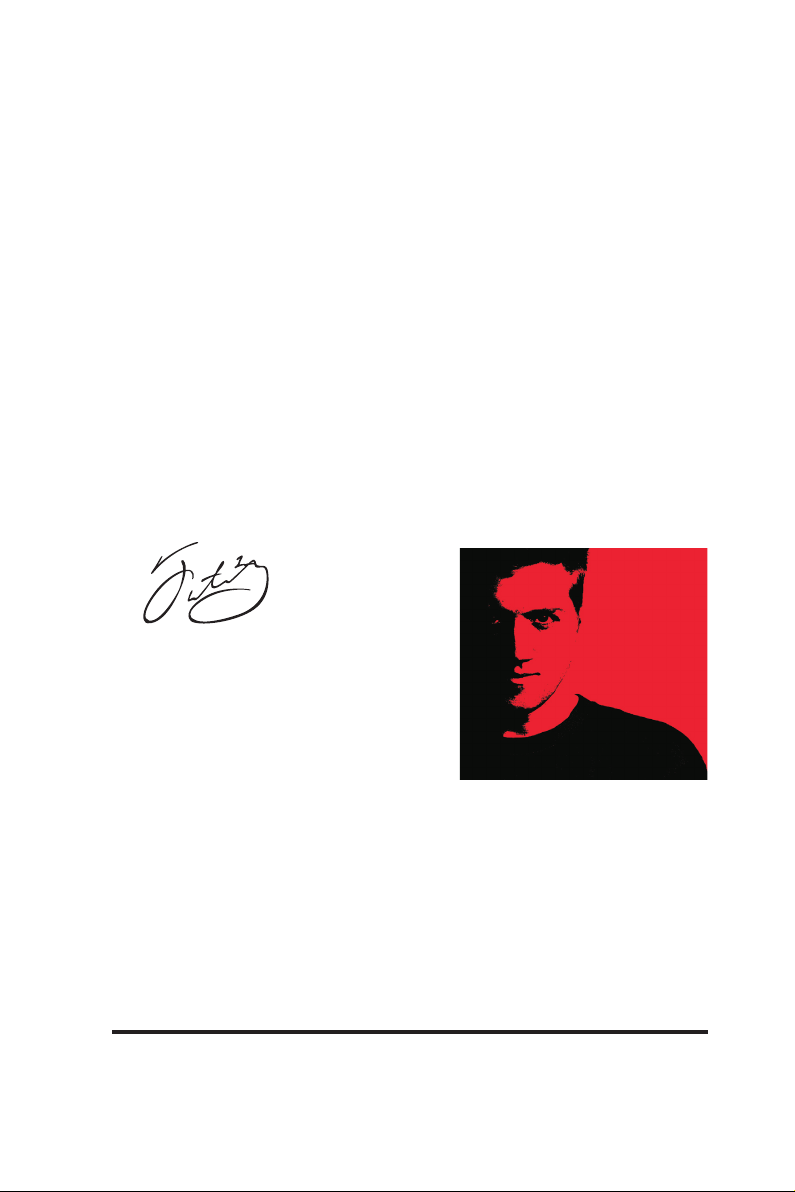
LIVIN’ LARGE
Since my rst big tournament wins, I have been a “Professional Cyberathlete”, traveling the
world and livin’ large with lots of International media coverage on outlets such as MTV,
ESPN and a 60 Minutes segment on CBS to name only a few. It's unreal - it's crazy. I’m living
a dream by playing video games for a living. I’ve always been athletic and took sports like
hockey and football very seriously, working out and training hard. is discipline helps me
become a better gamer and my drive to be the best has opened the doors necessary to become
a professional.
A DREAM
Now, another dream is being realized – building the ultimate gaming computer, made
up of the best parts under my own brand. Quality hardware makes a huge difference in
competitions…a couple more frames per second and everything gets really nice. It’s all about
getting the computer processing faster and allowing more uid movement around the maps.
My vision for Fatal1ty hardware is to allow gamers to focus on the game without worrying
about their equipment, something I’ve preached since I began competing. I don’t want to
worry about my equipment. I want to be there – over and done with - so I can focus on
the game. I want it to be the fastest and most stable computer equipment on the face of the
planet, so quality is what Fatal1ty Brand products represent.
Johnathan “Fatal1ty” Wendel
The Fatal1ty name, Fatal1 ty logos and the Fatal1ty l ikeness are registered tradem arks of Fa tal1ty,
Inc., and are used under license. © 2013 Fatal1ty, Inc. All rights reserved. All other trademarks are the
property of their respective owners.
Page 6
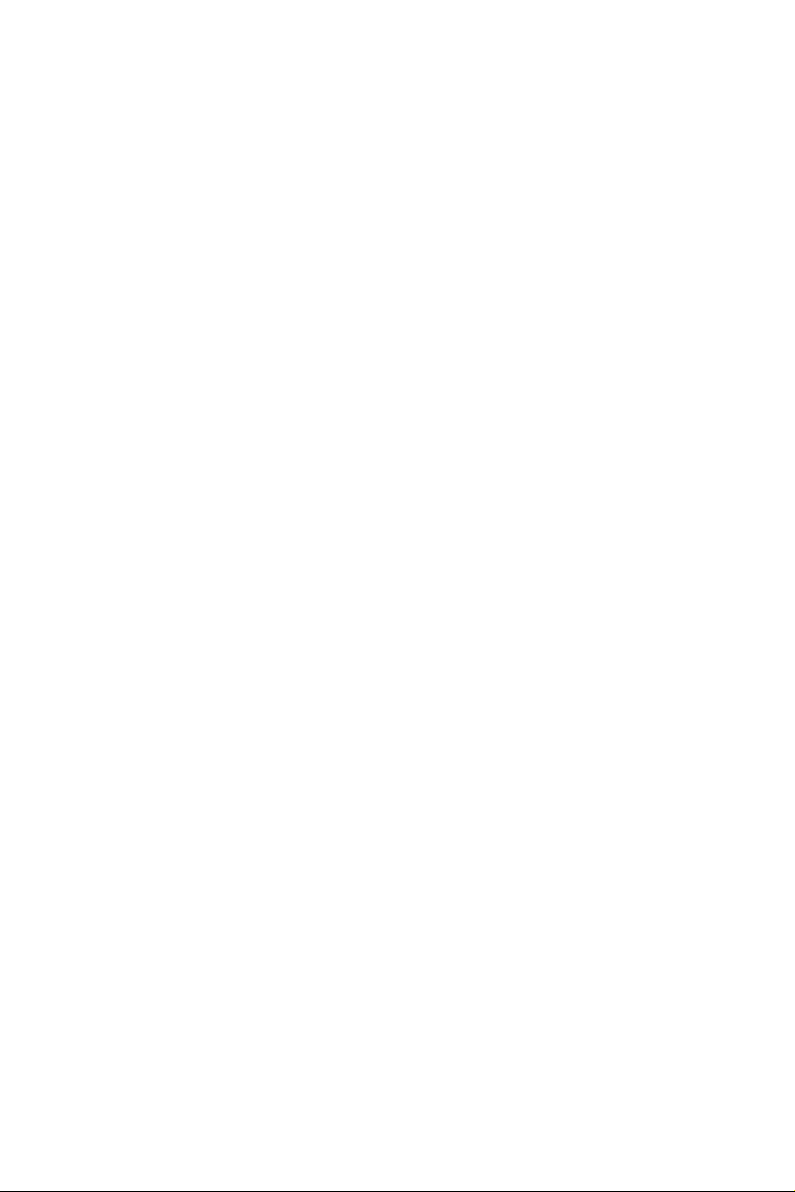
Contents
Chapter 1 Introduction 1
1.1 Package Contents 1
1.2 Specications 2
1.3 Unique Features 6
1.4 Motherboard Layout 10
1.5 I/O Panel 12
Chapter 2 Installation 14
2.1 Installing the CPU 15
2.2 Installing the CPU Fan and Heatsink 18
2.3 Installing Memory Modules (DIMM) 19
2.4 Expansion Slots (PCI and PCI Express Slots) 21
2.5 Jumpers Setup 22
2.6 Onboard Headers and Connectors 24
2.7 Using the HDMI-In Port 28
2.8 CrossFireXTM and Quad CrossFireXTM Operation Guide 31
2.8.1 Installing Two CrossFireXTM-Ready Graphics Cards 31
2.8.2 Driver Installation and Setup 33
Chapter 3 Software and Utilities Operation 34
3.1 Installing Drivers 34
3.2 F-Stream 35
3.3 Intel® Rapid Start Technology 39
3.4 Intel® Smart Connect Technology 44
Page 7
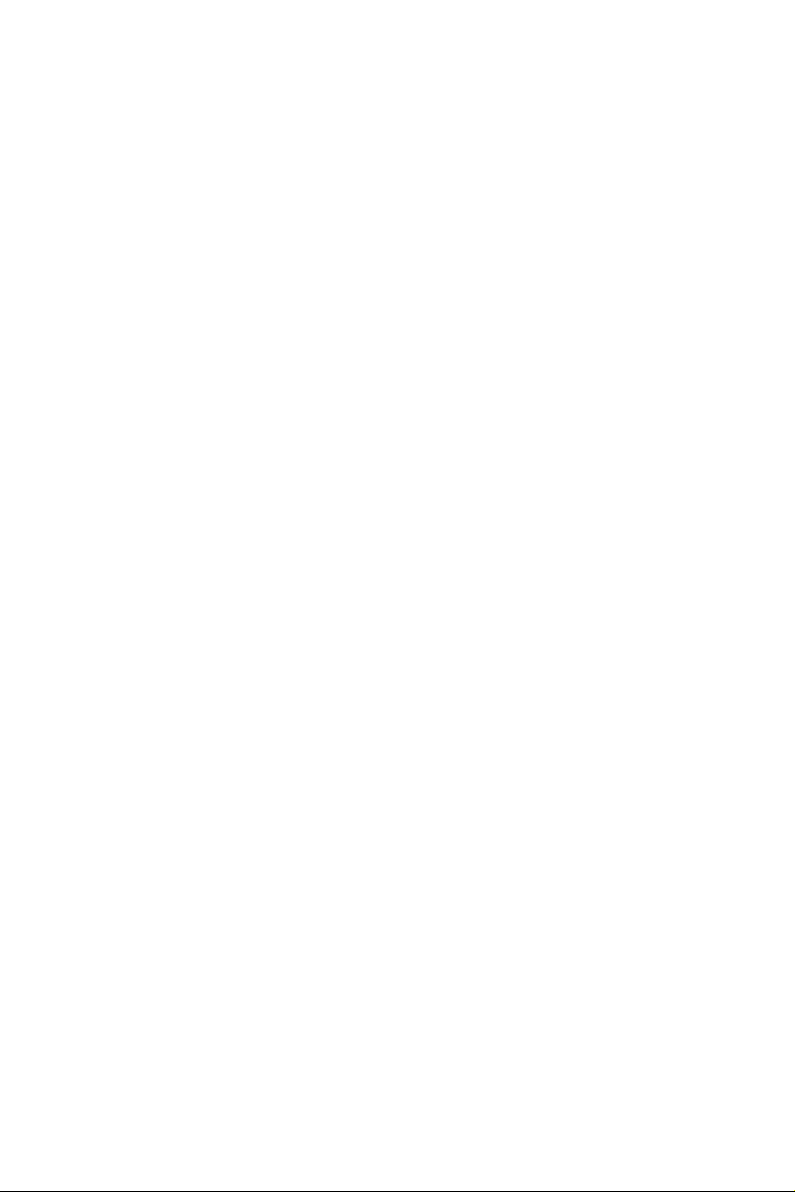
3.5 Intel® Remote Wake Technology 49
3.5.1 Conguring and Using MeshCentral 49
3.5.2 Conguring and Using Splashtop 54
3.6 Start8 57
3.7 XSplit Broadcaster 60
3.7.1 Live Streaming Your Gameplay 60
3.7.2 Recording Your Gameplay 63
Chapter 4 UEFI SETUP UTILITY 64
4.1 Introduction 64
4.1.1 UEFI Menu Bar 64
4.1.2 Navigation Keys 65
4.2 Main Screen 66
4.3 OC Tweaker Screen 67
4.4 Advanced Screen 75
4.4.1 CPU Conguration 76
4.4.2 Chipset Conguration 78
4.4.3 Storage Conguration 80
4.4.4 Intel® Rapid Start Technology 82
4.4.5 Intel® Smart Connect Technology 83
4.4.6 Super IO Conguration 84
4.4.7 ACPI Conguration 85
4.4.8 USB Conguration 87
4.5 Tools 88
4.6 Hardware Health Event Monitoring Screen 91
Page 8
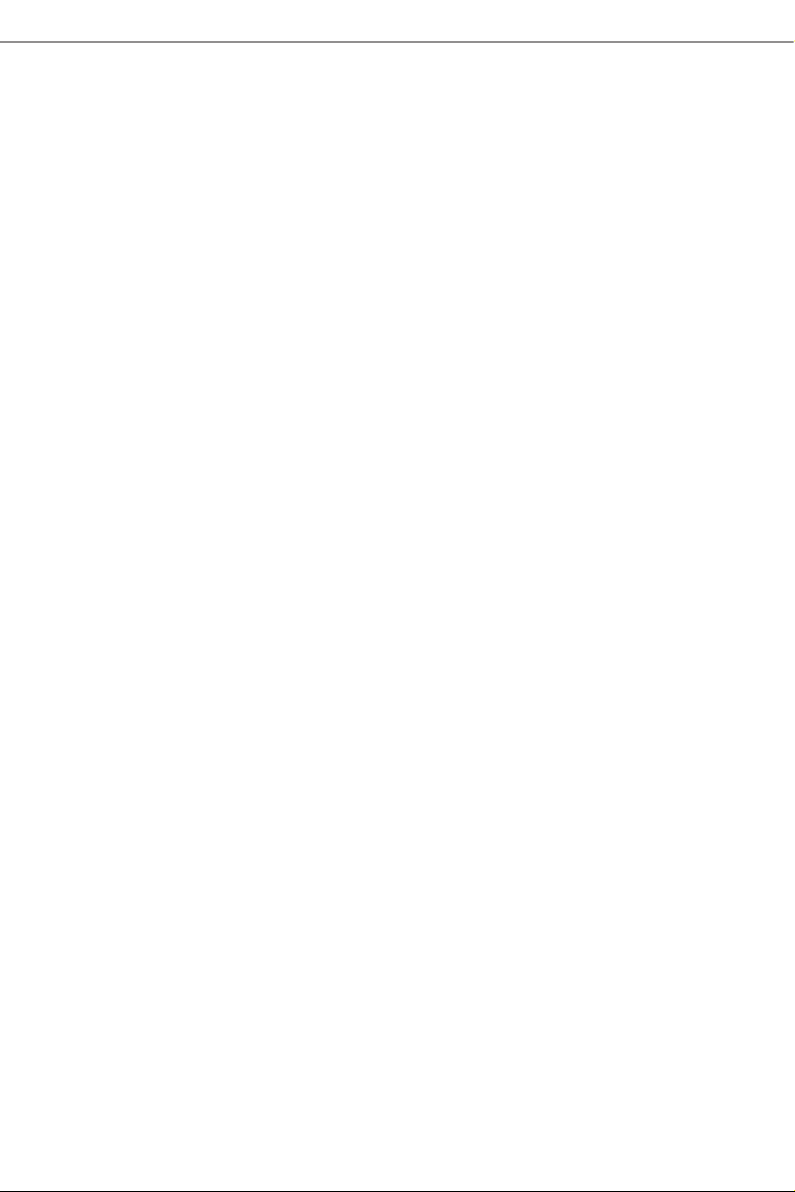
4.7 Boot Screen 92
4.8 Security Screen 95
4.9 Exit Screen 96
Page 9
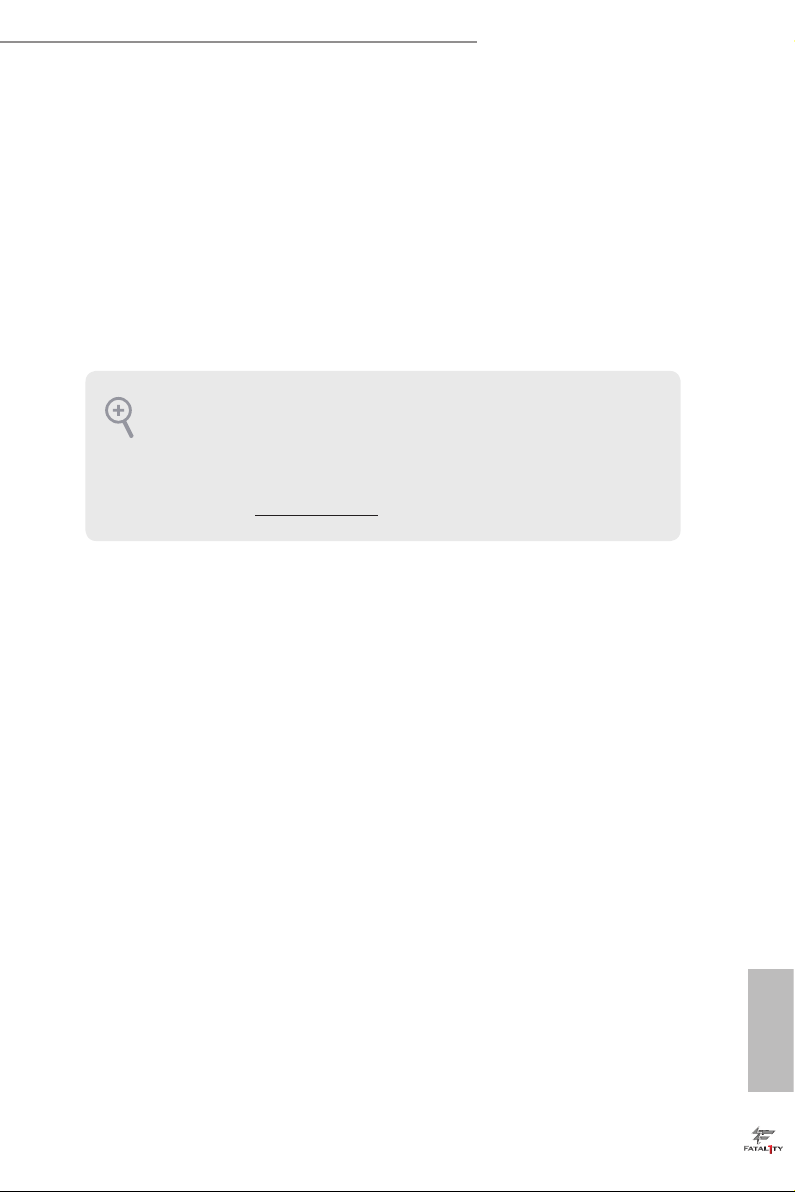
Fatal1ty H87 Performance Series
Chapter 1 Introduction
ank you for purchasing ASRock Fatal1ty H87 Performance Series motherboard,
a reliable motherboard produced under ASRock ’s consistently stringent quality
control. It delivers excellent performance with robust design conforming to
ASRock’s commitment to quality and endurance.
In this manual, Chapter 1 and 2 contains the introduction of the motherboard
and step-by-step installation guides. Chapter 3 contains the operation guide of the
soware and utilities. Chapter 4 contains the conguration guide of the BIOS setup.
Becau se the motherboard specications and the BIOS soware might be updated, the
content of this manual will be subject to change without notice. In ca se any modications of this manual occur, the updated version will be available on ASRock’s website
without further notice. If you require technical suppor t related to this motherboard,
please visit our website for spe cic information about the model you are using. You
may nd the l atest VGA cards and CPU support list on ASRock ’s website a s well.
ASRock website http://www.a srock .com.
1.1 Package Contents
ASRock Fatal1ty H87 Performance Series Motherboard (ATX Form Factor)
•
ASRock Fatal1ty H87 Performance Series Quick Installation Guide
•
ASRock Fatal1ty H87 Performance Series Support CD
•
2 x Serial ATA (SATA) Data Cables (Optional)
•
1 x I/O Panel Shield
•
English
1
Page 10
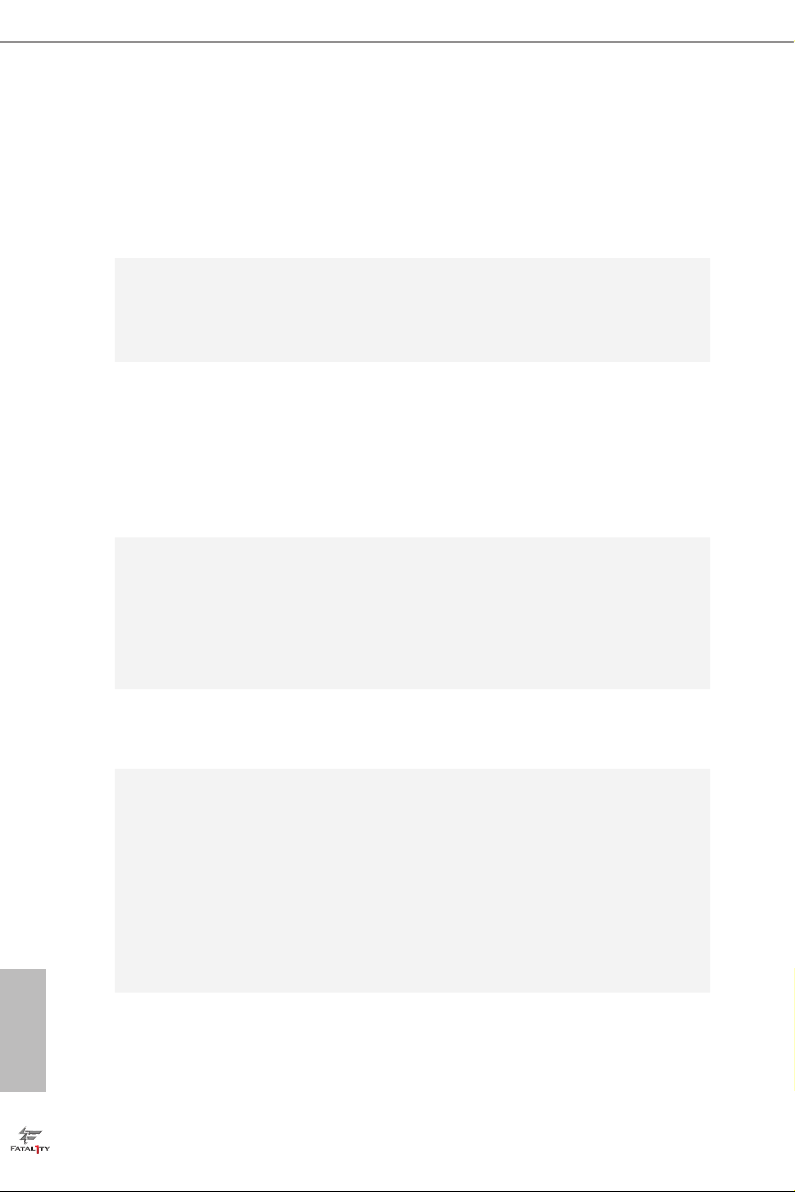
1.2 Specications
Platform
A-Style
•
•
•
•
•
ATX Form Factor
ASRock DuraCap (2.5 x longer life time) (100% Japan-made
high-quality Conductive Polymer Capacitors)
Home Cloud
Purity Sound
HDMI-In
TM
English
Gaming
Armor
CPU
Chipset
Memory
Expansion
Slot
CPU Power
Hi-Density Power Connector
•
VGA Card
15μGold Finger in VGA PCIe Slot (PCIE2)
•
Internet
Intel® LAN
•
Supports 4th Generation Intel® CoreTM i7 / i5 / i3 / Xeon® /
•
Pentium® / Celeron® in LGA1150 Package
Digi Power Design
•
8 Power Phase Design
•
Supports Intel® Turbo Boost 2.0 Technology
•
Intel® H87
•
Supports Intel® Small Business Advantage 2.0
•
Dual Channel DDR3 Memory Technology
•
4 x DDR3 DIMM slots
•
Supports DDR3 1600/1333/1066 non-ECC, un-buered
•
memory
Max. capacity of system memory: 32GB
•
(see CAUTION)
Supports Intel® Extreme Memory Prole (XMP)1.3/1.2
•
Distortion-Free Slot
•
1 x PCI Express 3.0 x16 slot (PCIE2: x16 mode)
•
1 x PCI Express 2.0 x16 slot (PCIE4: x4 mode)
•
If PCIE1 or PCIE3 slot is occupied, PCIE4 slot will run at x2
•
mode.
2
Page 11
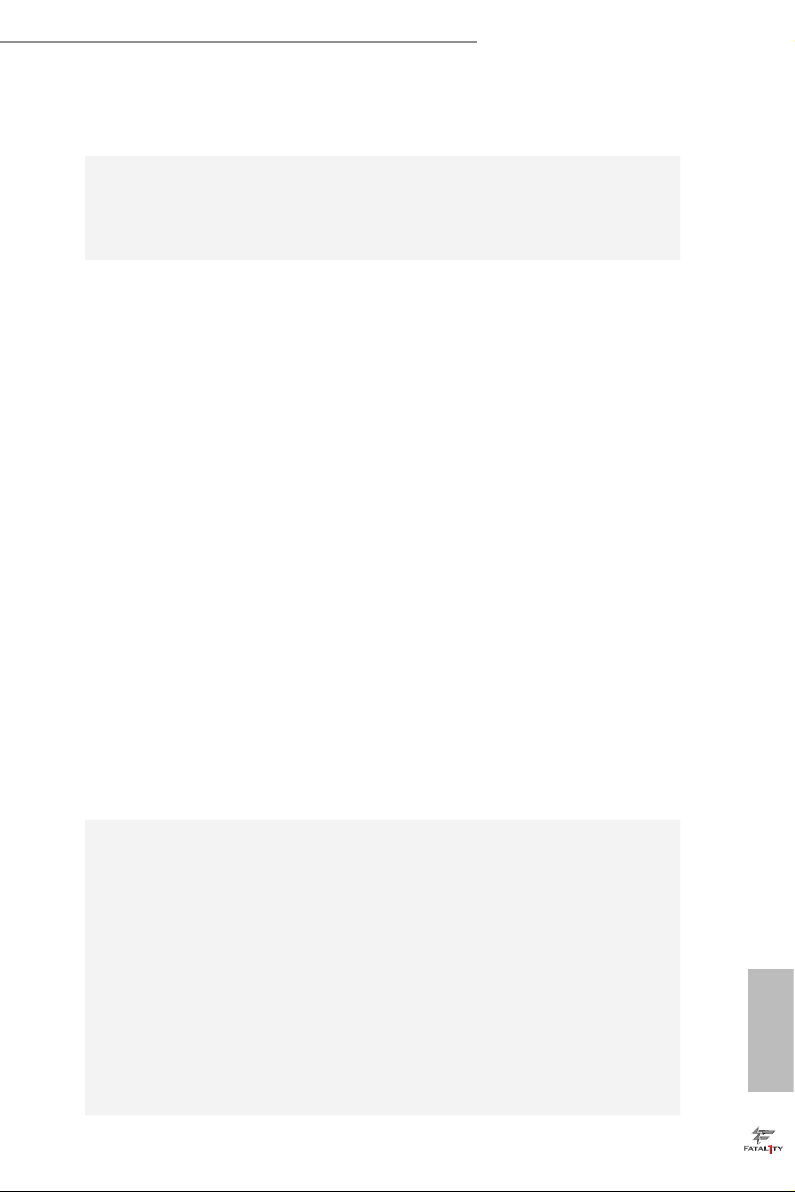
Graphics
Fatal1ty H87 Performance Series
2 x PCI Express 2.0 x1 slots
•
3 x PCI slots
•
Supports AMD Quad CrossFireXTM and CrossFireXTM
•
Intel® HD Graphics Built-in Visuals and the VGA outputs can
•
be supported only with processors which are GPU integrated
Supports Intel® HD Graphics Built-in Visuals : Intel® Quick
•
Sync Video with AVC, MVC (S3D) and MPEG-2 Full
HW Encode1, Intel® InTruTM 3D, Intel® Clear Video HD
Technology, Intel® InsiderTM, Intel® HD Graphics 4600
Pixel Shader 5.0, DirectX 11.1
•
Max. shared memory 1792MB
•
ree VGA Output options: D-Sub, DVI-D and HDMI
•
Supports Triple Monitors
•
Supports HDMI Technology with max. resolution up to 4K ×
•
2K (4096x2304) @ 24Hz
Supports DVI-D with ma x. resolution up to 1920x1200 @
•
60Hz
Supports D-Sub with max. resolution up to 1920x1200 @
•
60Hz
Supports Auto Lip Sync, Deep Color (12bpc), xvYCC and
•
HBR (High Bit Rate Audio) with HDMI (Compliant HDMI
monitor is required)
Supports HDCP function with DVI-D and HDMI ports
•
Supports Full HD 1080p Blu-ray (BD) playback with DVI-D
•
and HDMI ports
Audio
7.1 CH HD Audio with Content Protection (Realtek ALC1150
•
Audio Codec)
Premium Blu-ray audio support
•
Supports Purity Sound
•
- 115dB SNR DAC with dierential amplier
- TI® NE5532 Premium Headset Amplier (supports up to
600 Ohms)
- Direct Drive Technology
- EMI shielding cover
- PCB isolate shielding
Supports DTS Connect
•
TM
English
3
Page 12
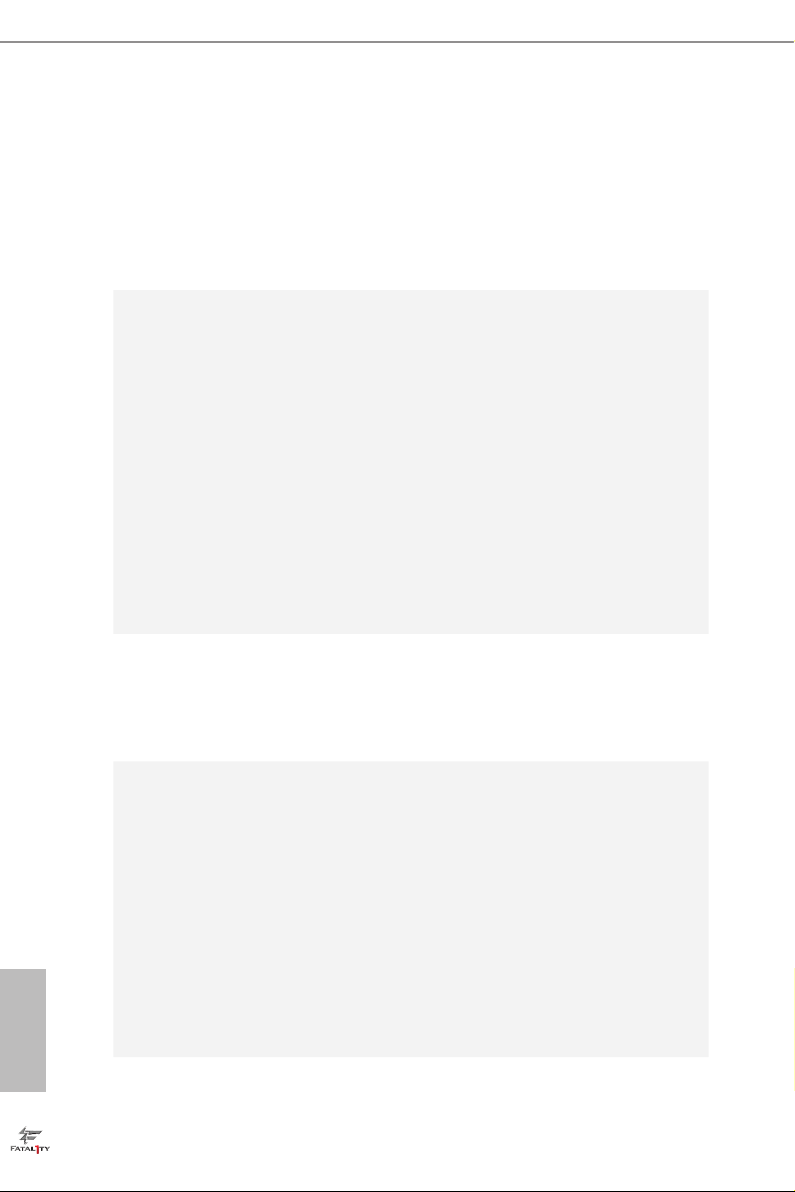
LAN
Rear Panel
I/O
Storage
Gigabit LAN 10/100/1000 Mb/s
•
Giga PHY Intel® I217V
•
Supports Intel® Remote Wake Technolog y
•
Supports Wake-On-LAN
•
Supports Energy Ecient Ethernet 802.3az
•
Supports PXE
•
1 x PS/2 Keyboard Port
•
1 x D-Sub Port
•
1 x DVI-D Port
•
1 x HDMI-Out Port
•
1 x HDMI-In Port
•
1 x Optica l SPDIF Out Port
•
3 x USB 2.0 Ports
•
1 x Fatal1ty Mouse Port (USB 2.0)
•
4 x USB 3.0 Ports (ASMedia Hub)
•
1 x RJ-45 LAN Port with LED (ACT/LINK LED and SPEED
•
LED)
HD Audio Jack: Rear Speaker / Central / Bass / Line in / Front
•
Speaker / Microphone
6 x SATA3 6.0 Gb/s connectors, support RAID (RAID 0,
•
RAID 1, RAID 5, RAID 10, Intel Rapid Storage Technology
12 and Intel Smart Response Technology), NCQ, AHCI and
“Hot Plug”
English
4
Connector
1 x IR header
•
1 x COM port header
•
1 x Power LED header
•
2 x CPU Fan connectors (1 x 4-pin, 1 x 3-pin)
•
3 x Chassis Fan connectors (1 x 4-pin, 2 x 3-pin)
•
1 x Power Fan connector (3-pin)
•
1 x 24 pin ATX power connector
•
1 x 8 pin 12V power connector
•
1 x Front panel audio connector
•
2 x USB 2.0 headers (support 4 USB 2.0 ports)
•
1 x USB 3.0 header (supports 2 USB 3.0 ports)
•
Page 13
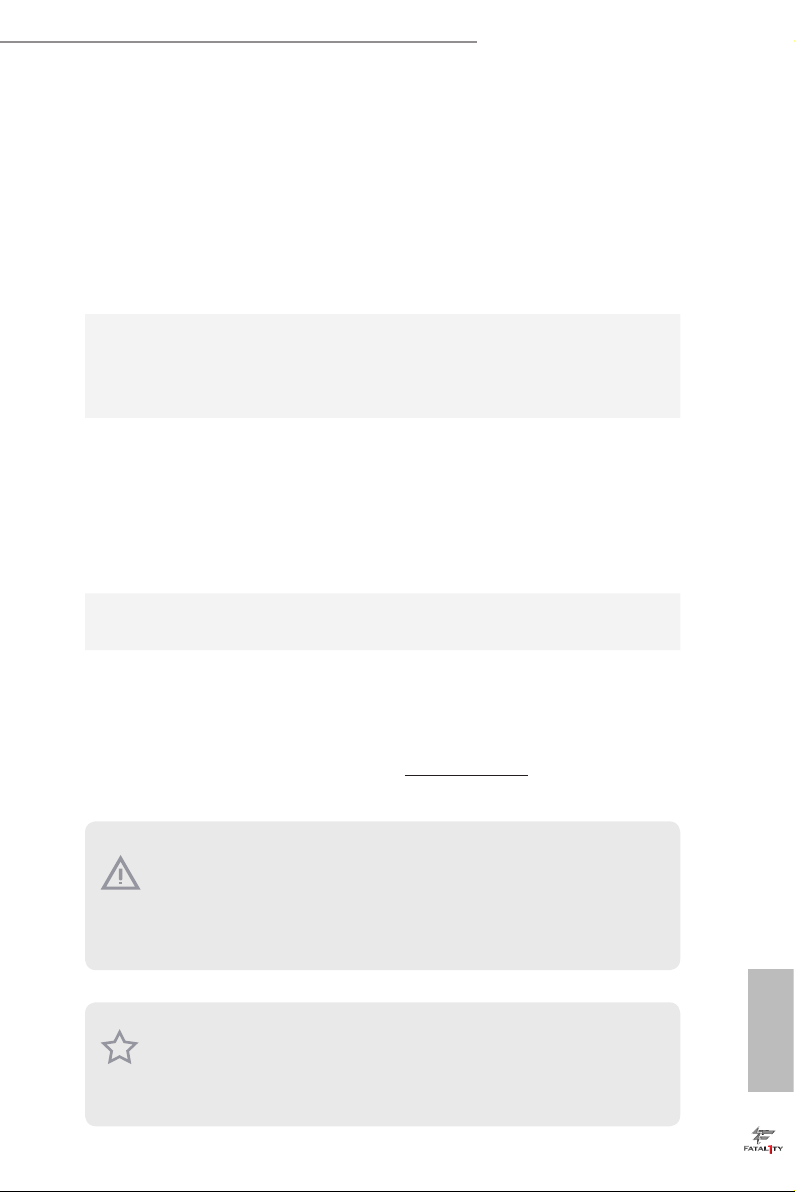
BIOS
Feature
Support
CD
Hardware
Monitor
OS
Fatal1ty H87 Performance Series
2 x 64Mb AMI UEFI Legal BIOS with Multilingual GUI sup-
•
port (1 x Main BIOS and 1 x Backup BIOS)
Supports Secure Backup UEFI Technology
•
ACPI 1.1 Compliance Wake Up Events
•
SMBIOS 2.3.1 Support
•
CPU, DRAM, PCH 1.05V, PCH 1.5V Voltage Multi-adjust-
•
ment
Drivers, Utilities, AntiVirus Soware (Tria l Version), Cyber-
•
Link MediaEspresso 6.5 Trial, Google Chrome Browser and
Toolbar, Start8, MeshCentral, Splashtop Streamer, XSplit
CPU/Chassis Temperature Sensing
•
CPU/Chassis/Power Fan Tachometer
•
CPU/Chassis Quiet Fan (Allow Chassis Fan Speed Auto-
•
Adjust by CPU Temperature)
CPU/Chassis Fan Multi-Speed Control
•
Voltage Monitoring: +12V, +5V, +3.3V, CPU Vcore
•
Microso® Windows® 8 / 8 64-bit / 7 / 7 64-bit compliant
•
FCC, CE, WHQL
Certications
* For detailed product information, please visit our website: http://ww w.asrock.com
Please realize that the re is a certain r isk involved with overclo cking, including adju sting the setting in the BIOS, applying Untied Ove rclocking Technology, or using thirdparty o verclocking tools. Overclocking may aect your system’s stability, or even c ause
damage to the components and dev ices of your system. It should be done at your own
risk and expense. We are not responsible for possible damage cau sed by overclocking.
Due to limitation, the actual memory size may be less than 4GB for the reservation
for system usage under Windows® 32- bit operating systems . Windows® 64-bit operating systems do not have such limitations. You can use ASRock XFast RAM to utilize
the memory that Windows® cannot use.
•
ErP/EuP Ready (ErP/EuP ready power supply is required)
•
English
5
Page 14
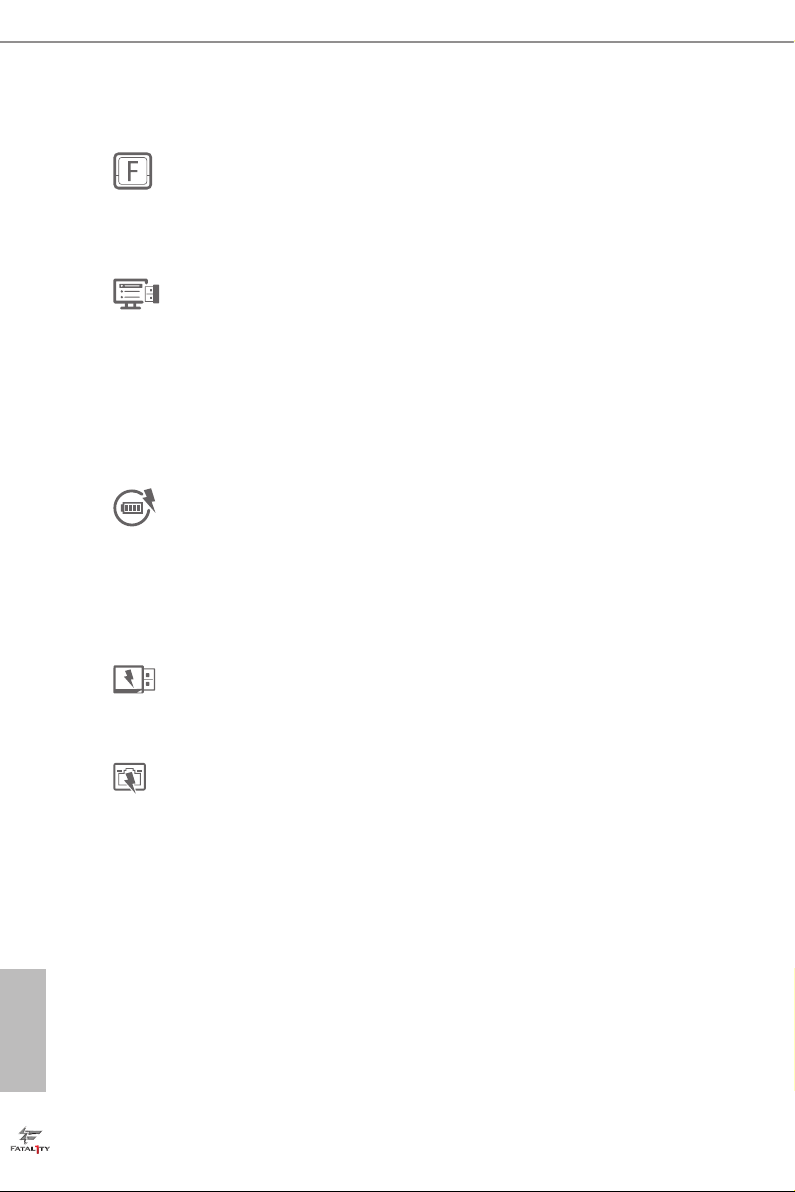
1.3 Unique Features
ASRock F-Stream
F-Stream is ASRock’s multi purpose soware suite with a new interface, more new
features and improved utilities, including XFast R AM, Dehumidier, Good Night
LED, FAN-Tastic Tuning, OC Tweaker and a whole lot more.
ASRock Instant Flash
ASRock Instant Flash is a BIOS ash utility embedded in Flash ROM. is conve-
nient BIOS update tool allows you to update the system BIOS in a few clicks without
preparing an additional oppy diskette or other complicated ash utility. Just save
the new BIOS le to your USB storage and launch this tool by pressing <F6> or
<F2> during POST to enter the BIOS setup menu to access ASRock Instant Flash.
Please be noted that the USB ash drive or hard drive must use FAT32/16/12 le
system.
ASRock APP Charger
Simply by installing the ASRock APP Charger makes your iPhone/iPad/iPod Touch
charge up to 40% faster than before on your computer. ASRock APP Charger allows
you to quickly charge many Apple devices simultaneously and even supports
continuous charging when your PC enters into Standby mode (S1), Suspend to RAM
(S3), hibernation mode (S4) or power o (S5).
ASRock XFast USB
ASRock XFast USB can boost the performance of your USB storage devices. e
performance may depend on the properties of the device.
English
6
ASRock XFast LAN
ASRock XFast LAN provides faster internet access, which includes the benets
listed below. LAN Application Prioritization: You can congure your application’s
priority ideally and add new programs to the list. Lower Latency in Game: Aer
setting online game’s priority higher, it can lower the latency in games. Trac
Shaping: You can watch Youtube HD videos and download simultaneously. Real-
Time Analysis of Your Data: With the status window, you can easily recognize
which data streams you are currently transferring.
Page 15
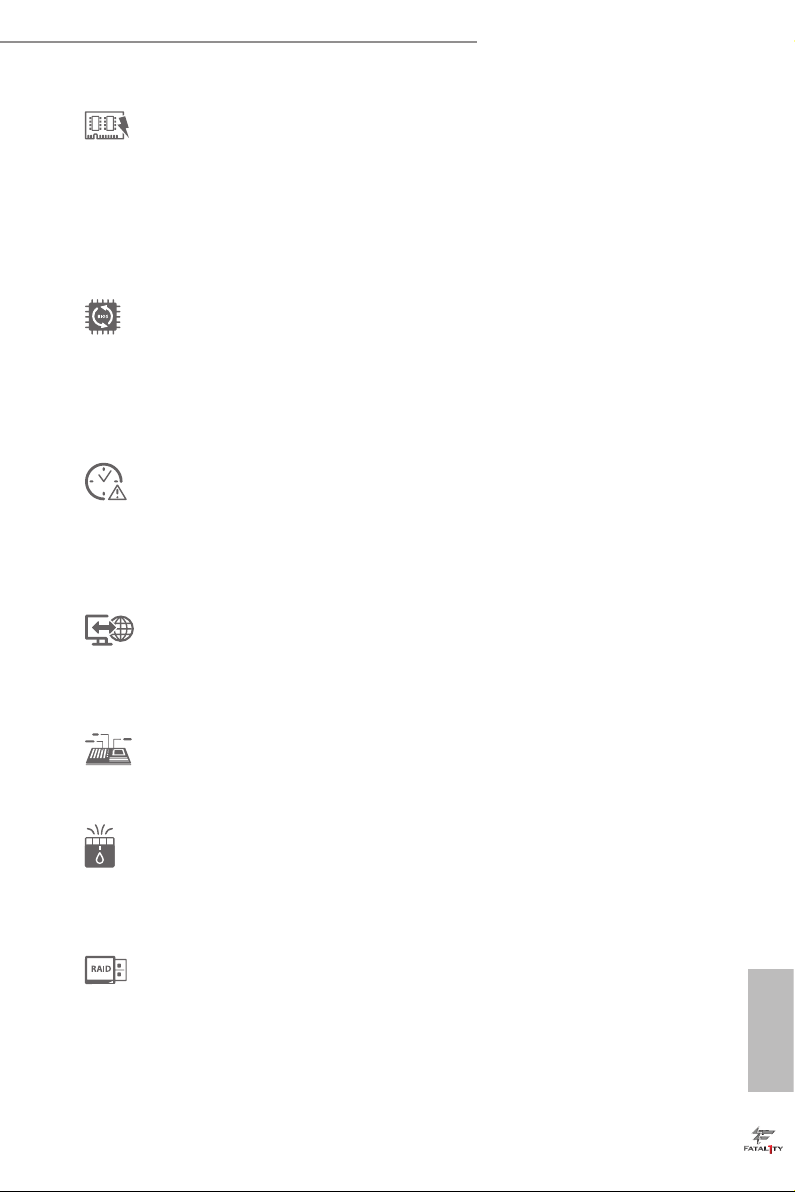
Fatal1ty H87 Performance Series
ASRock XFast RAM
ASRock XFast RAM is included in F-Stream. It fully utilizes the memory space that
cannot be used under Windows® 32-bit operating systems. ASRock XFast R AM
shortens the loading time of previously visited websites, making web surng faster
than ever. And it also boosts the speed of Adobe Photoshop 5 times faster. Another
advantage of ASRock XFast RAM is that it reduces the frequency of accessing your
SSDs or HDDs in order to extend their lifespan.
ASRock Crashless BIOS
ASRock Crashless BIOS allows users to update their BIOS without fear of failing. If
power loss occurs during the BIOS updating process, ASRock Crashless BIOS will
automatically nish the BIOS update procedure aer regaining power. Please note
that BIOS les need to be placed in the root directory of your USB disk. Only USB 2.0
ports support this feature.
ASRock OMG (Online Management Guard)
Administrators are able to establish an internet curfew or restrict internet access
at specied times via OMG. You may schedule the starting and ending hours of
internet access granted to other users. In order to prevent users from bypassing
OMG, guest accounts without permission to modify the system time are required.
ASRock Internet Flash
ASRock Internet Flash downloads and updates the latest UEFI rmware version
from our servers for you without entering Windows® OS. Please setup network
conguration before using Internet Flash.
ASRock System Browser
ASRock System Browser shows the overview of your current PC and the devices
connected.
ASRock Dehumidier Function
Users may prevent motherboard damages due to dampness by enabling
“Dehumidier Function”. When enabling Dehumidier Function, the computer
will power on automatically to dehumidify the system aer entering S4/S5 state.
ASRock Easy RAID Installer
ASRock Easy RAID Installer can help you to copy the RAID driver from the
support CD to your USB storage device. Aer copying the RAID driver to your
USB storage device, please change “SATA Mode” to “RAID”, then you can start
installing the OS in RAID mode.
English
7
Page 16
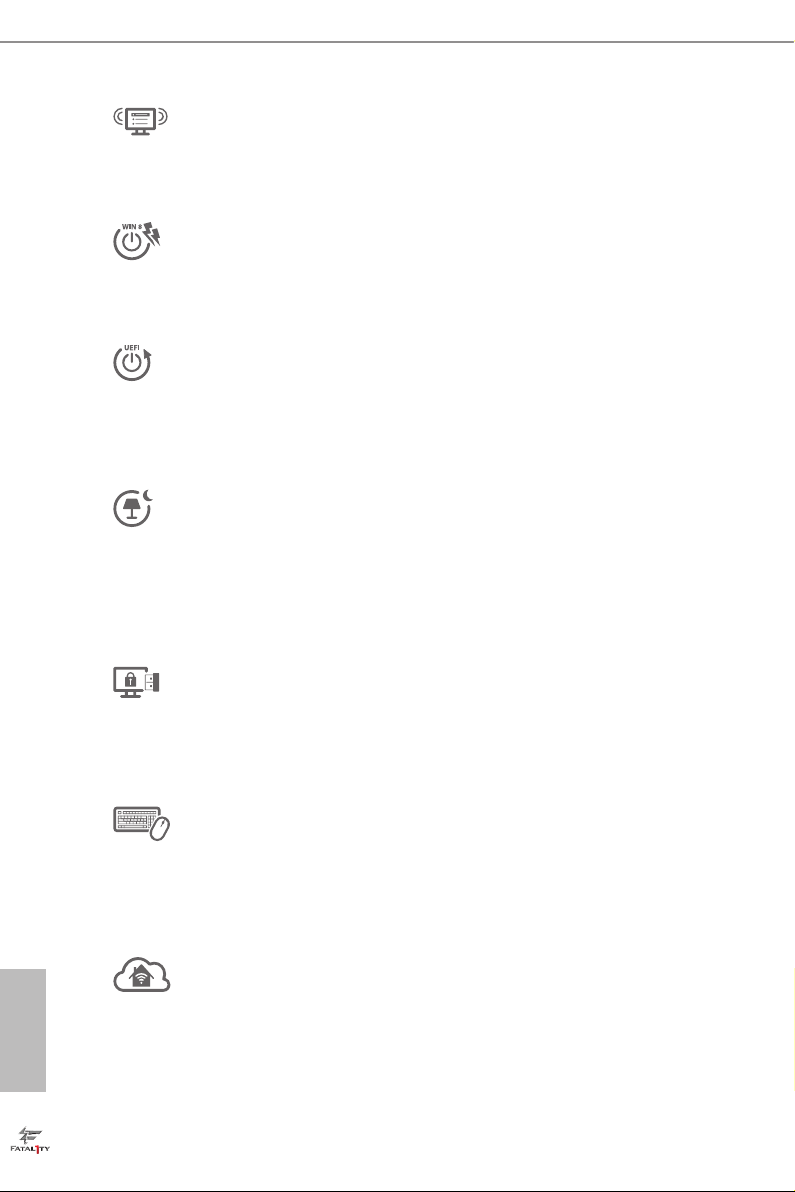
ASRock Interactive UEFI
ASRock Interactive UEFI is a blend of system conguration tools, cool sound eects
and stunning visuals. e unprecedented UEFI provides a more attractive interface
and more amusment.
ASRock Fast Boot
With ASRock’s exclusive Fast Boot technolog y, it takes less than 1.5 seconds to
logon to Windows 8 from a cold boot. No more waiting! e speedy boot will
completely change your user experience and behavior.
ASRock Restart to UEFI
Windows® 8 brings the ultimate boot up experience. e lightning boot up speed
makes it hard to access the UEFI setup. ASRock Restart to UEFI allows users to
enter the UEFI automatically when turning on the PC. By enabling this function,
the PC will enter the UEFI directly aer you restart.
ASRock Good Night LED
ASRock Good Night LED technology oers you a better sleeping environment by
extinguishing the unessential LEDs. By enabling Good Night LED in the BIOS, the
Power/HDD LEDs will be switched o when the system is powered on. Good Night
LED will automatically switch o the Power and Keyboard LEDs when the system
enters into Standby/Hibernation mode as well.
ASRock USB Key
In a world where time is money, why waste precious time everyday typing
usernames to log in to Windows? Why should we even bother memorizing those
foot long passwords? Just plug in the USB Key and let your computer log in to
windows automatically!
English
8
ASRock Key Master
What good is a weapon if you are unable to wield it prociently? Key Master
enhances your mouse and keyboard with customizable macros, sniper modes, scroll
speed, key repeat rates and repeat delay, turning your boring old keyboard and
mouse into lethal weapons.
ASRock Home Cloud
is motherboard supports remote wake with the onboard Intel LAN, so you
can connect with your PC from anywhere in the world. You will be able to power
your PC on or turn it o, monitor and take control of it remotely with another
smartphone, tablet or computer.
Page 17
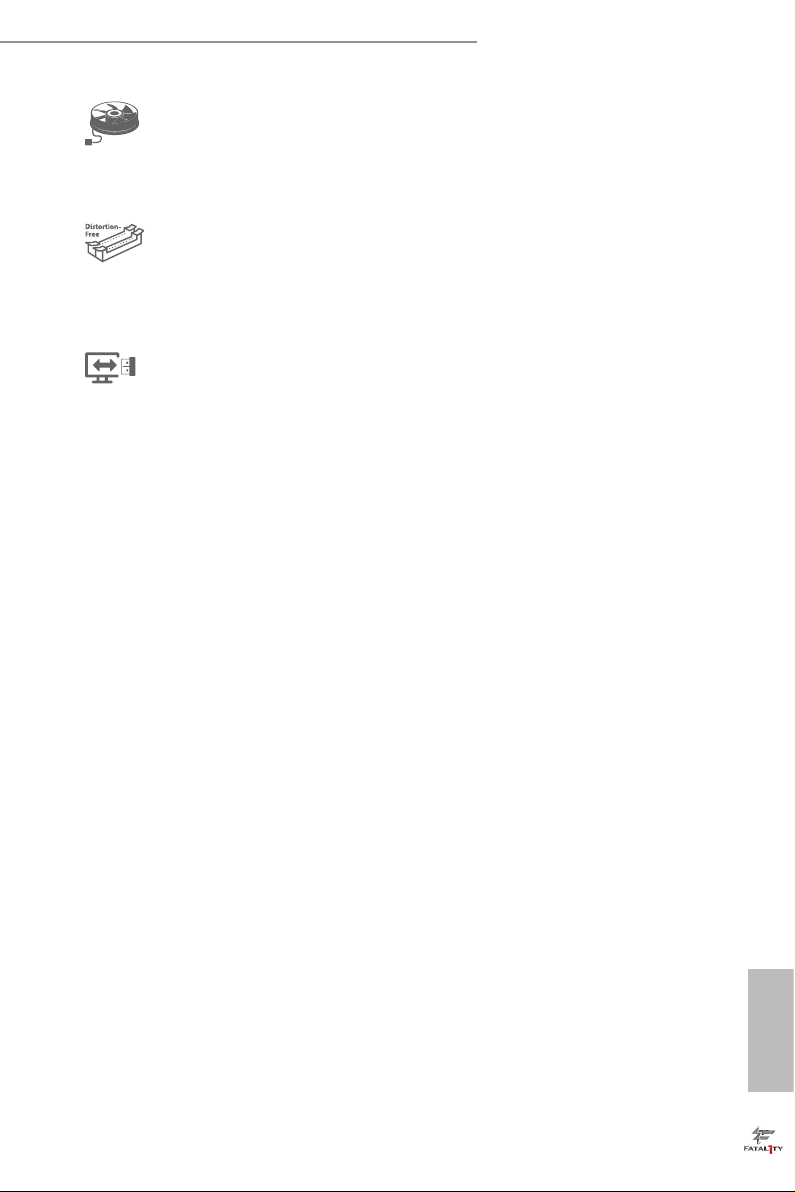
Fatal1ty H87 Performance Series
ASRock FAN-Tastic Tuning
ASRock FAN-Tastic Tuning is included in F-Stream. Congure up to ve dierent
fan speeds using the graph. e fans will automatically shi to the next speed level
when the assigned temperature is met.
ASRock Distortion-Free Slot
ASRock's new pin design for the memory slots and PCIe slots may appear to be the
same as former designs, but actually eectively reduces distortion and promotes
performance, because we strive for perfection even in the most trivia l details.
ASRock Easy Driver Installer
For users that don’t have an optical disk drive to install the drivers from our support
CD, Easy Driver Installer is a handy tool in the UEFI that installs the LAN driver
to your system via an USB storage device, then downloads and installs the other
required drivers automatically.
English
9
Page 18
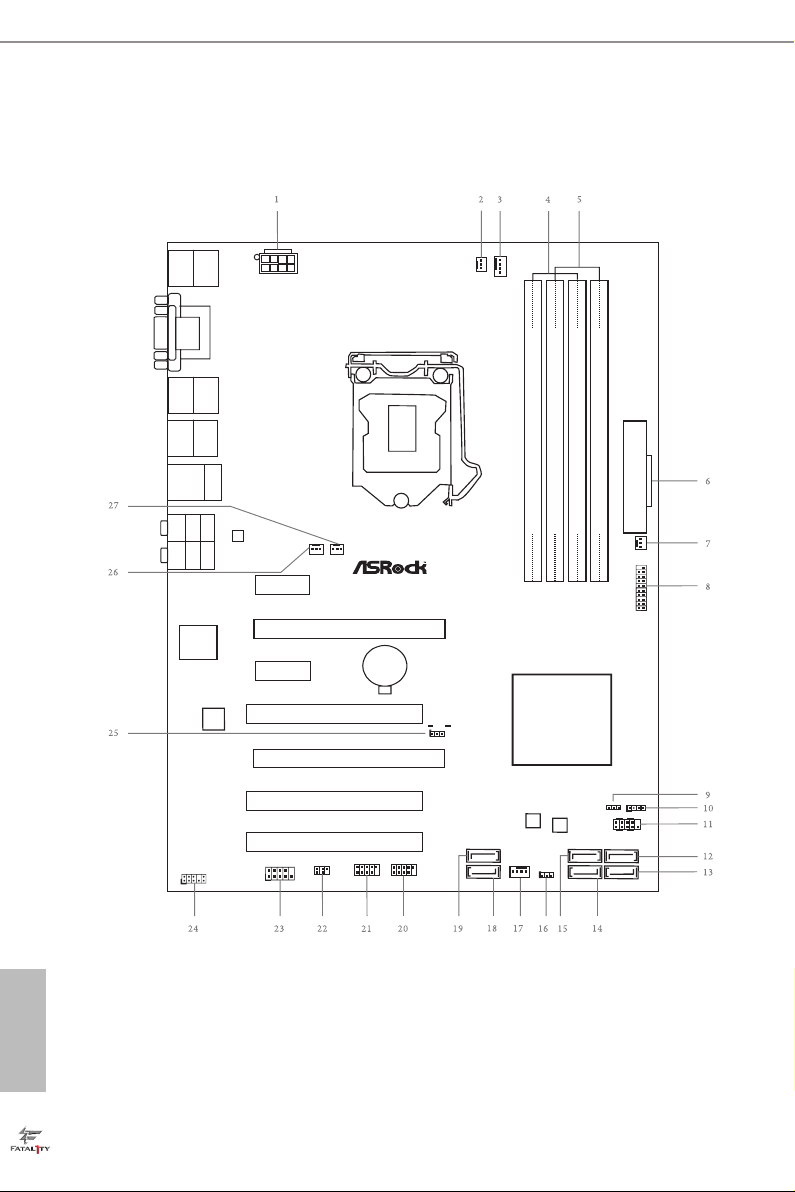
1.4 Motherboard Layout
Intel
H87
DDR3 _A2 (64 bit, 240- pin modu le)
DDR3 _A1 (64 bit, 240- pin modu le)
DDR3 _B2 (64 bit, 240- pin modu le)
DDR3 _B1 (64 bit, 240- pin modu le)
ATX12V1
CMOS
Batt ery
Super
I/O
USB 2. 0
T:U SB0
B: USB 1
PS2
Keybo ard
ATXP WR 1
1
USB3_4_ 5
LAN
PCI E2
Top:
RJ-45
USB 3. 0
T: USB2
B: USB 3
Top:
Central /Bass
Center:
REAR S PK
Top:
LINE I N
Center:
FRONT
Bottom:
Optical
SPDIF
Bottom:
MIC IN
PCI E4
CLRCMOS1
1
PLED1
1
1
SPEAKER1
IR1
1
HDLED RE SET
PLED PWRBTN
PANEL1
1
USB6_7
1
USB4_5
1
COM1
1
1
HD_AUDIO 1
H87 PERFO RMANC E
SATA3_4
PCI E1
CHA_FAN1
CHA_FAN2
CHA_FAN3
PCI 1
PCI 2
RoH S
CPU_FAN1
CPU_FAN2
USB 2. 0
T:U SB2
B: USB 3
HDMI 1
FATAL TY
1
Pur ity
Sou n d
TM
VGA 1
DVI 1
PWR_FAN1
SATA3_5
SATA3_2
SATA3_3
SATA3_0
SATA3_1
PCI 3
PCI E3
USB 3. 0
T:U SB0
B: USB 1
HDMI _IN1
64Mb
BIOS
BIOS_B
64Mb
BIOS
BIOS_A
BIOS_B_LED
BIOS_A_LED
BIOS_SEL 1
1
English
10
Page 19
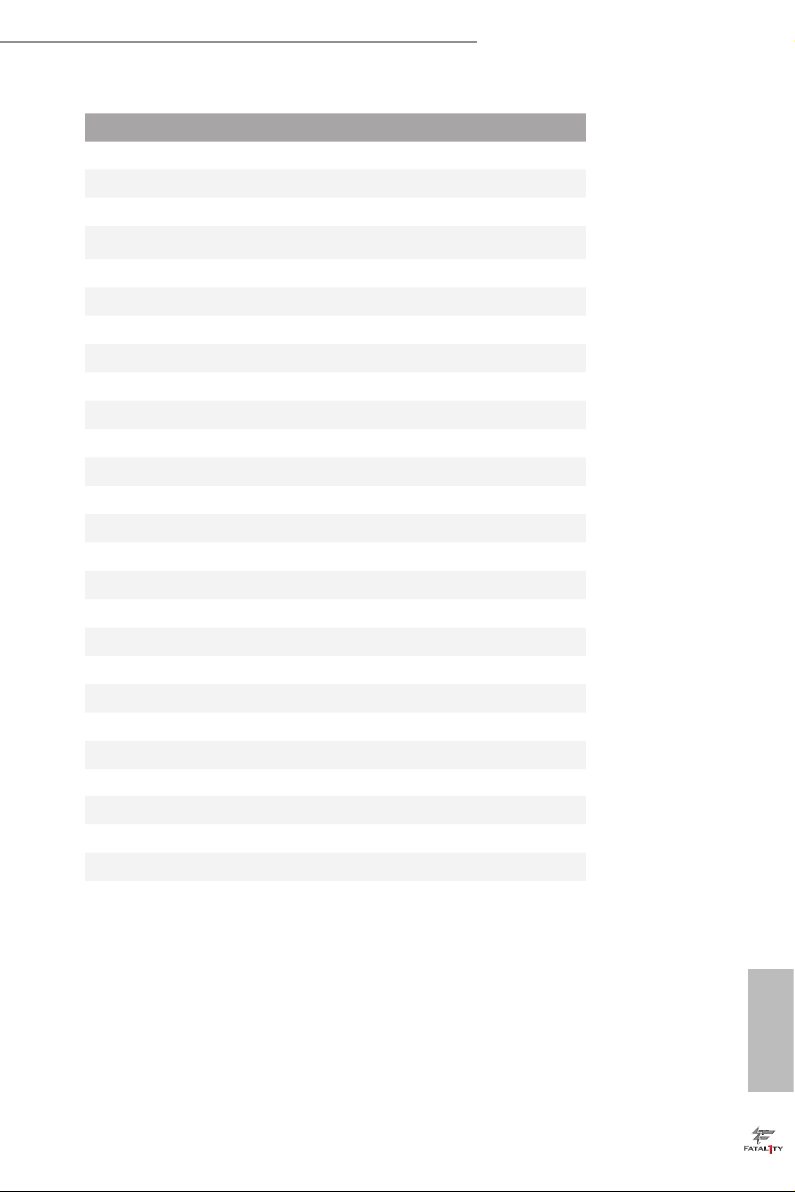
No. Description
1 ATX 12V Power Connector (ATX12V1)
2 CPU Fan Connector (CPU_FAN2)
3 CPU Fan Connector (CPU_FAN1)
4 2 x 240-pin DDR3 DIMM Slots (DDR3_A1, DDR3_B1)
5 2 x 240-pin DDR3 DIMM Slots (DDR3_A2, DDR3_B2)
6 ATX Power Connector (ATXPWR1)
7 Power Fan Connector (PWR_FAN1)
8 USB 3.0 Header (USB3_4_5)
9 Power LED Header (PLED1)
10 Chassis Speaker Header (SPEAK ER1)
11 System Panel Header (PANEL1)
12 SATA3 Connector (SATA3_0)
13 SATA3 Connector (SATA3_1)
14 SATA3 Connector (SATA3_3)
15 SATA3 Connector (SATA3_2)
16 Clear CMOS Jumper (CLRCMOS1)
17 Chassis Fan Connector (CHA_FAN1)
18 SATA3 Connector (SATA3_5)
19 SATA3 Connector (SATA3_4)
20 USB 2.0 Header (USB4_5)
21 USB 2.0 Header (USB6_7)
22 Infrared Module Header (IR1)
23 COM Port Header (COM1)
24 Front Panel Audio Header (HD_ AUDIO1)
25 BIOS Selection Jumper (BIOS _SEL1)
26 Chassis Fan Connector (CHA _FAN3)
27 Chassis Fan Connector (CHA_FAN2)
Fatal1ty H87 Performance Series
11
English
Page 20

1.5 I/O Panel
3
1 2 4
No. Description No. Description
1 USB 2.0 Ports (USB01) 10 Front Speaker (Lime)**
2 D-Sub Port 11 Microphone (Pink)
3 Fatal1ty Mouse Port (USB2) 12 Optical SPDIF Out Port
4 USB 2.0 Port (USB3) 13 USB 3.0 Ports (USB3_23)
5 USB 3.0 Ports (USB3_01) 14 HDMI-In Port
6 LAN RJ-45 Port* 15 HDMI-Out Port
7 Central / Bass (Orange) 16 DVI-D Port
8 Rear Speaker (Black) 17 PS/2 Keyboard Port
9 Line In (Light Blue)
5 6 8
7109
111217 13141516
English
12
Page 21
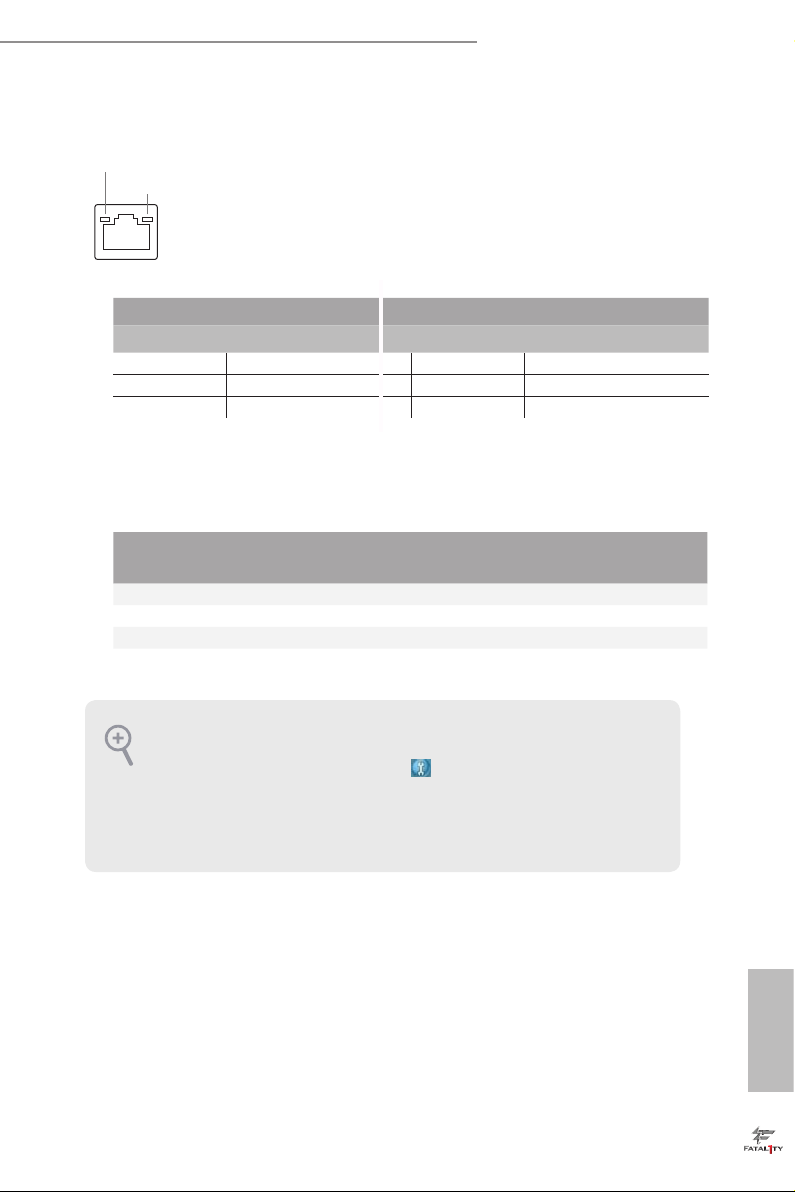
Fatal1ty H87 Performance Series
* ere are two LEDs on each LAN port. Please refer to the table below for the LAN port LED indications .
ACT/LINK L ED
SPEED LE D
LAN Por t
Activity / Link LED Speed LED
Status Description Status Description
O No Link O 10Mbps connection
Blinking Data Activity Orange 100Mbps connection
On Link Green 1Gbps connection
** If you use a 2- channel speaker, plea se connect the speake r’s plug into “Front Speaker Jack”. See the table below
for connection d etails in accordance w ith the type of speaker you use.
Audio Output
Channels
Front Speaker
(No. 10)
Rear Speaker
(No. 8)
Central / Bass
(No. 7)
2 V -- -- --
4 V V -- --
6 V V V --
8 V V V V
To enable Multi-Streaming, you need to connect a front panel audio cable to the front
panel au dio header. Aer re starting your computer, you will nd the “Mixe r” tool
on your system. Pl ease select “Mixer ToolBox” , click “En able playback multistreaming”, and click “ok”. Choose “2CH”, “4CH”, “6CH”, or “8CH” and the n you are
allowe d to sele ct “Realtek HDA Pr imary output ” to use the Rear Speaker, Central/
Bass, and Front Speake r, or select “Realtek HDA Audio 2nd output” to use the front
panel au dio.
Line In
(No. 9)
English
13
Page 22
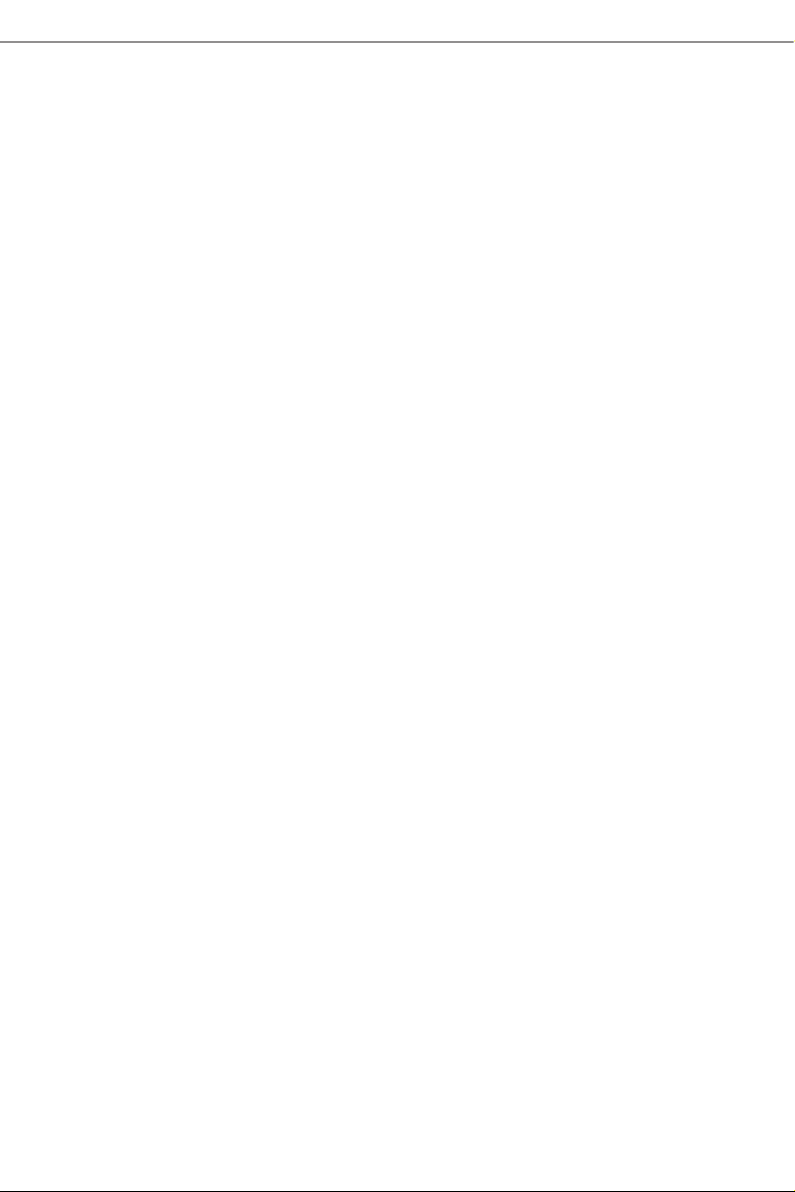
Chapter 2 Installation
is is an ATX form factor motherboard. Before you install the motherboard, study
the conguration of your chassis to ensure that the motherboard ts into it.
Pre-installation Precautions
Take note of the following precautions before you install motherboard components
or change any motherboard settings.
Make sure to unplug the power cord before installing or removing the motherboard.
•
Failure to do so may cause physical injuries to you and damages to motherboard
components.
In order to avoid damage from static electricity to the motherboard’s components,
•
NEVER place your motherboard directly on a carpet. Also remember to use a grounded
wrist strap or touch a safety grounded object before you handle the components.
Hold components by the edges and do not touch the ICs.
•
Whenever you uninstall any components, place them on a grounded anti-static pad or
•
in the bag that comes with the components.
When placing screws to secure the motherboard to the chassis, please do not over-
•
tighten the screws! Doing so may damage the motherboard.
Page 23
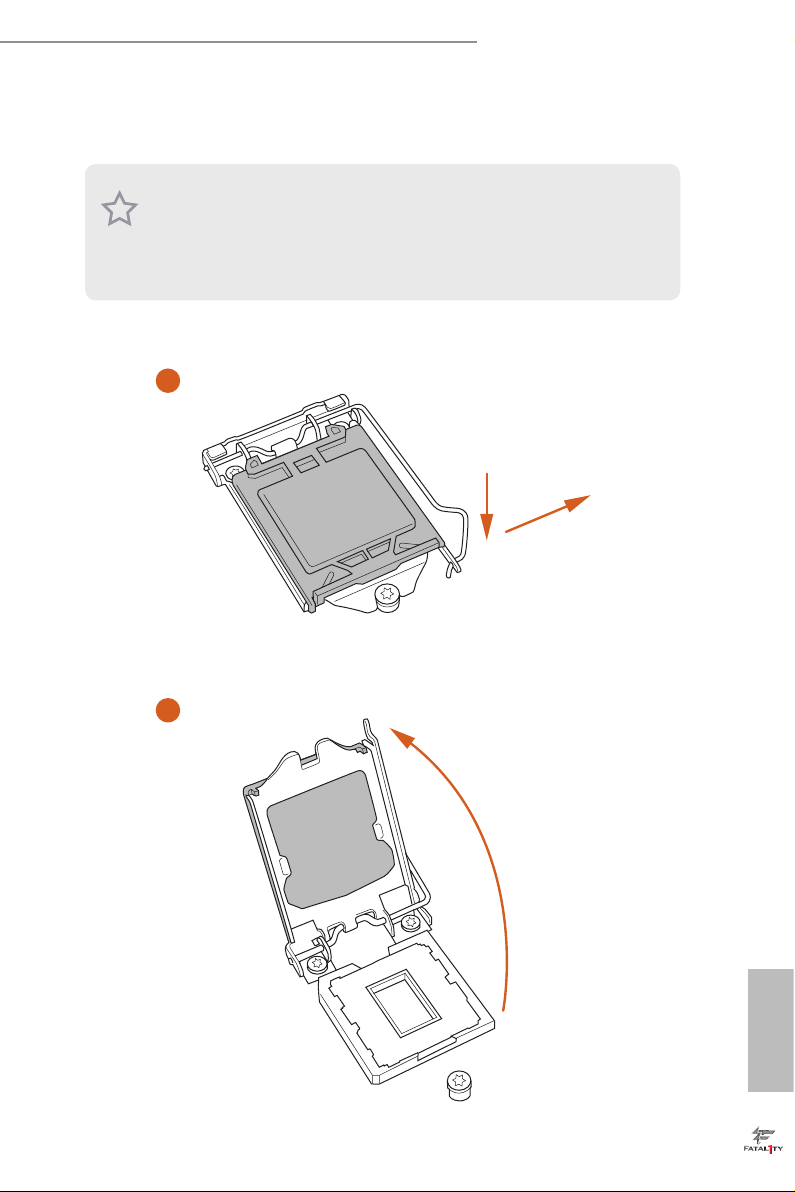
2.1 Installing the CPU
1. Before you insert the 1150-Pin CPU into the socket, please che ck if the PnP cap is on
the socket, if the CPU surfa ce is unclean, or if there are any bent pins in the socket.
Do not force to insert the CPU into the socket if above situation is found. Otherwise,
the CPU will be seriously damaged .
2. Unplug all power c ables before in stalling the CPU.
1
Fatal1ty H87 Performance Series
A
B
2
English
15
Page 24
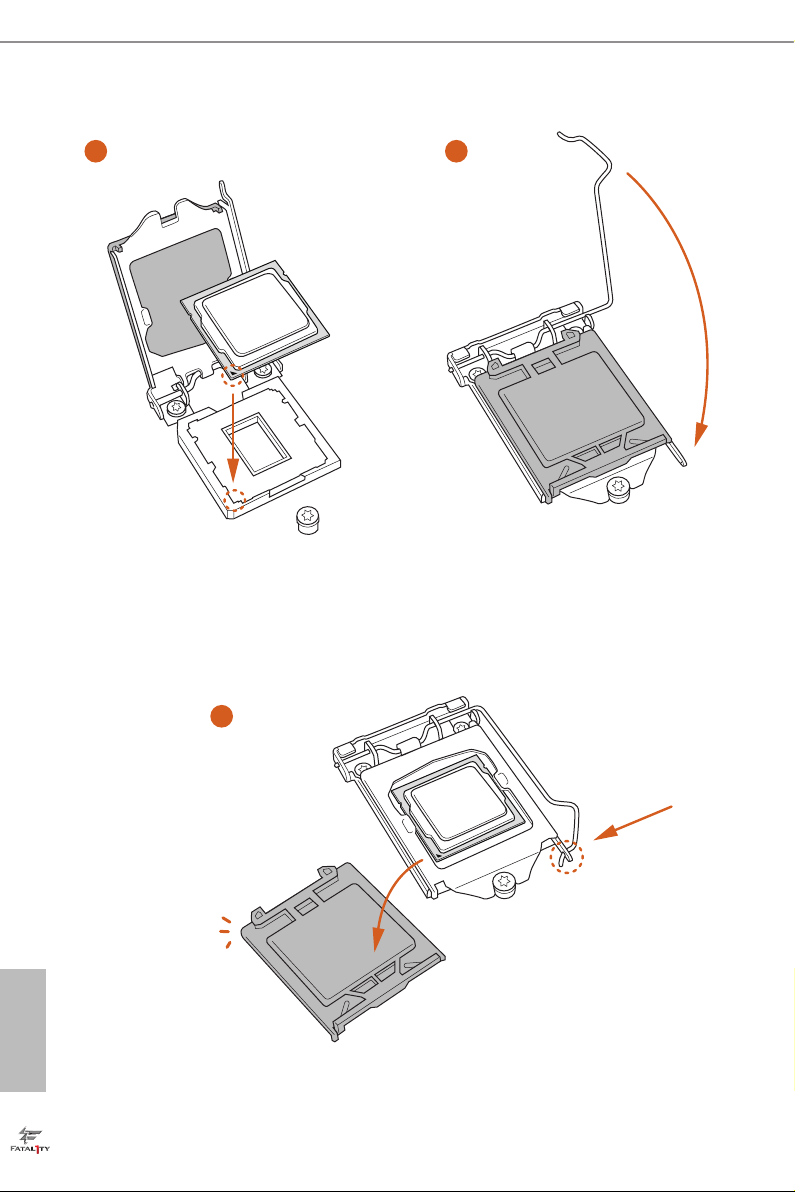
3
5
4
English
16
Page 25
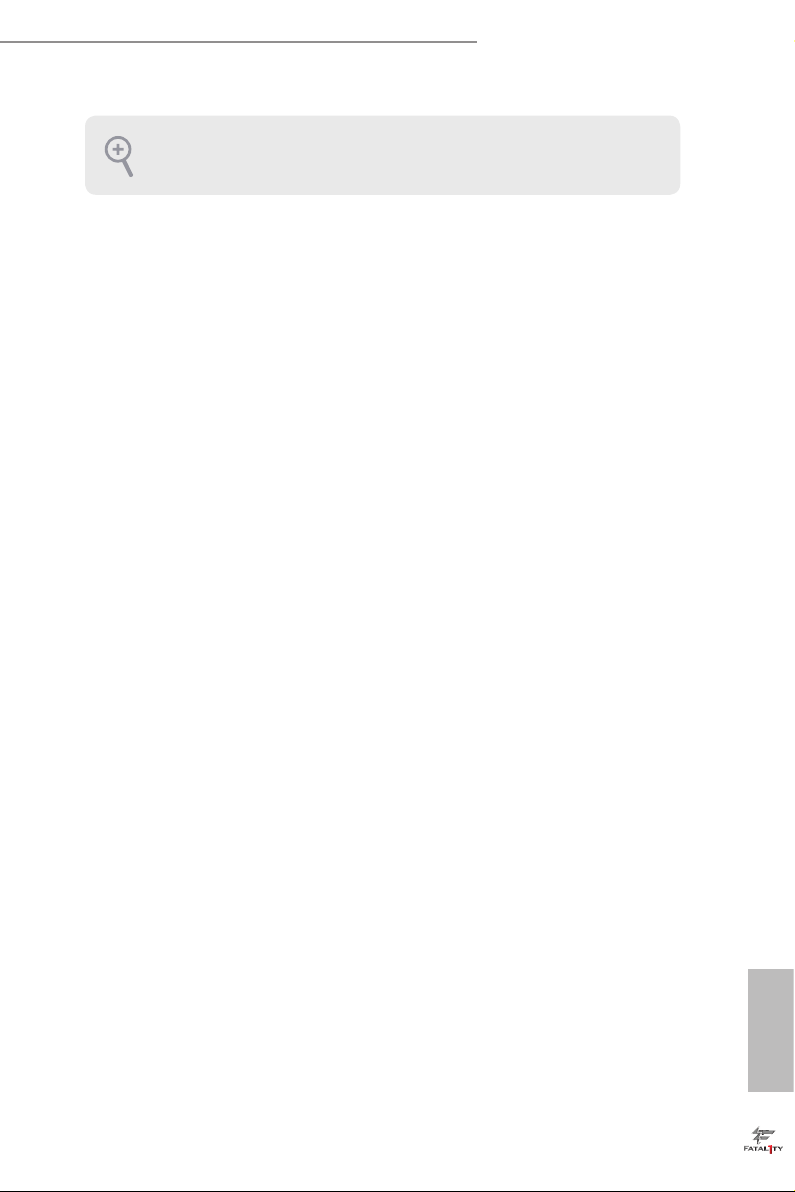
Fatal1ty H87 Performance Series
Please save and replace the cover if the processor i s removed. e cover must be placed
if you wish to retur n the motherboard for aer service.
17
English
Page 26
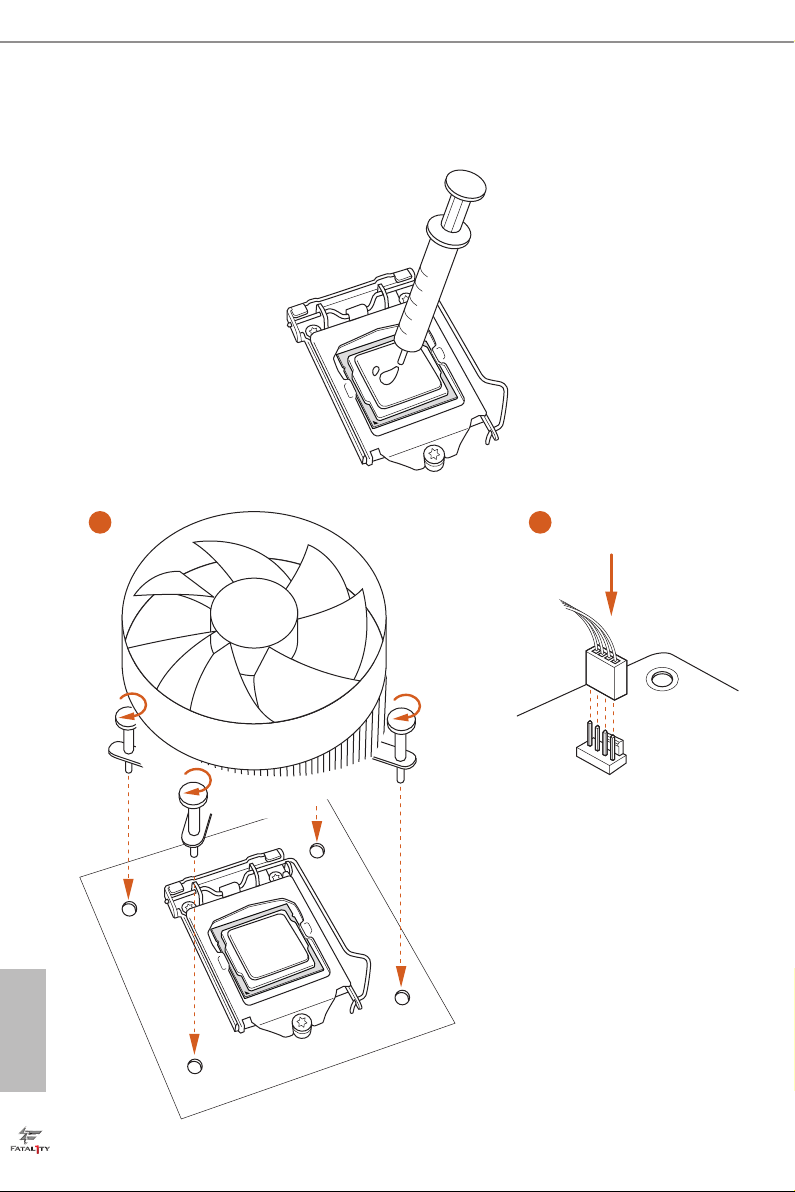
2.2 Installing the CPU Fan and Heatsink
1 2
English
18
FAN
CPU_
Page 27
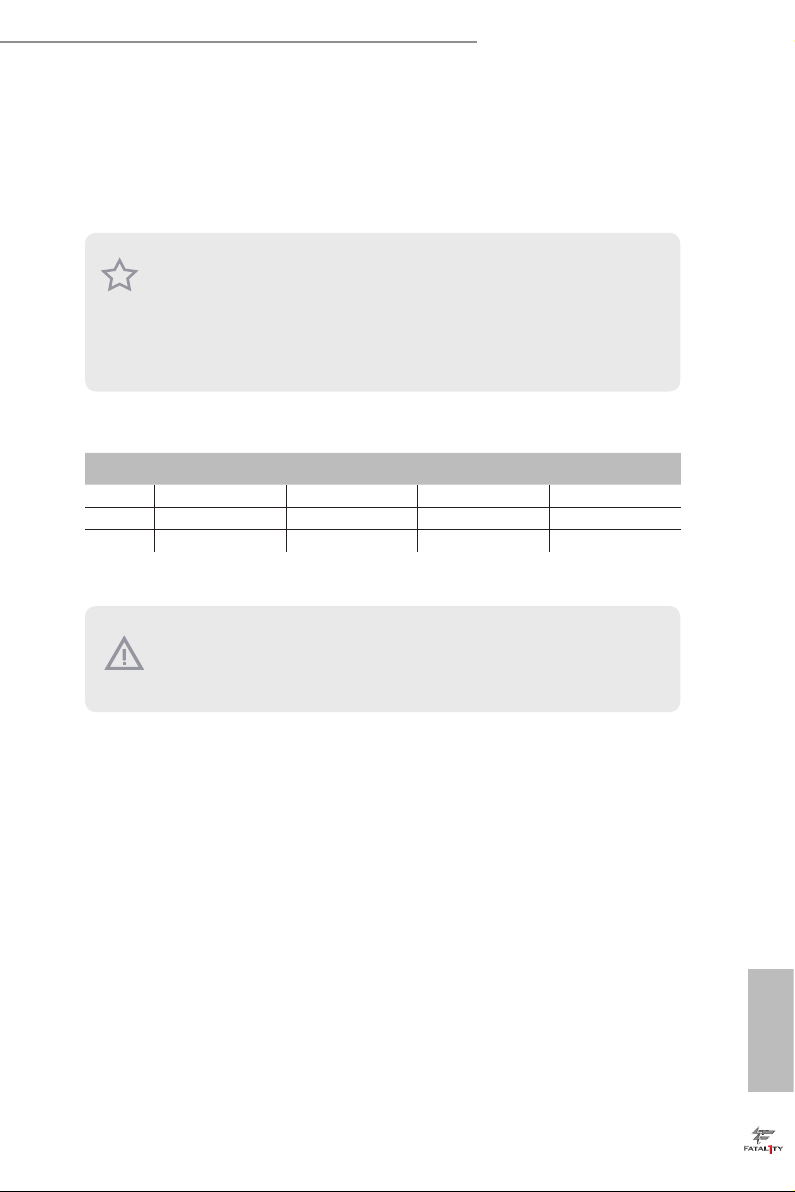
Fatal1ty H87 Performance Series
2.3 Installing Memory Modules (DIMM)
is motherboard provides four 240-pin DDR3 (Double Data Rate 3) DIMM slots,
and supports Dual Channel Memory Technology.
1. For dual channel conguration, you always need to install identica l (the same
brand, speed , size and chip-type) DDR3 DIMM pairs.
2. It is unable to activate Dual Channel Memor y Technolog y with only one or three
memor y module installed.
3. It is not allowed to install a DDR or DDR2 memory module into a DDR3 slot;
otherwise , this motherboard and DIM M may be damaged.
Dual Channel Memory Conguration
Priority DDR3_A1 DDR3_A2 DDR3_B1 DDR3_B2
1 Populated Populated
2 Populated Populated
3 Populated Populated Populated Populated
e DIMM only ts in one correct orientation. It will cause permanent dam age to
the mothe rboard and the DIMM if you force the DIMM into the slot at incor rect
orientation .
English
19
Page 28

1
2
English
20
3
Page 29
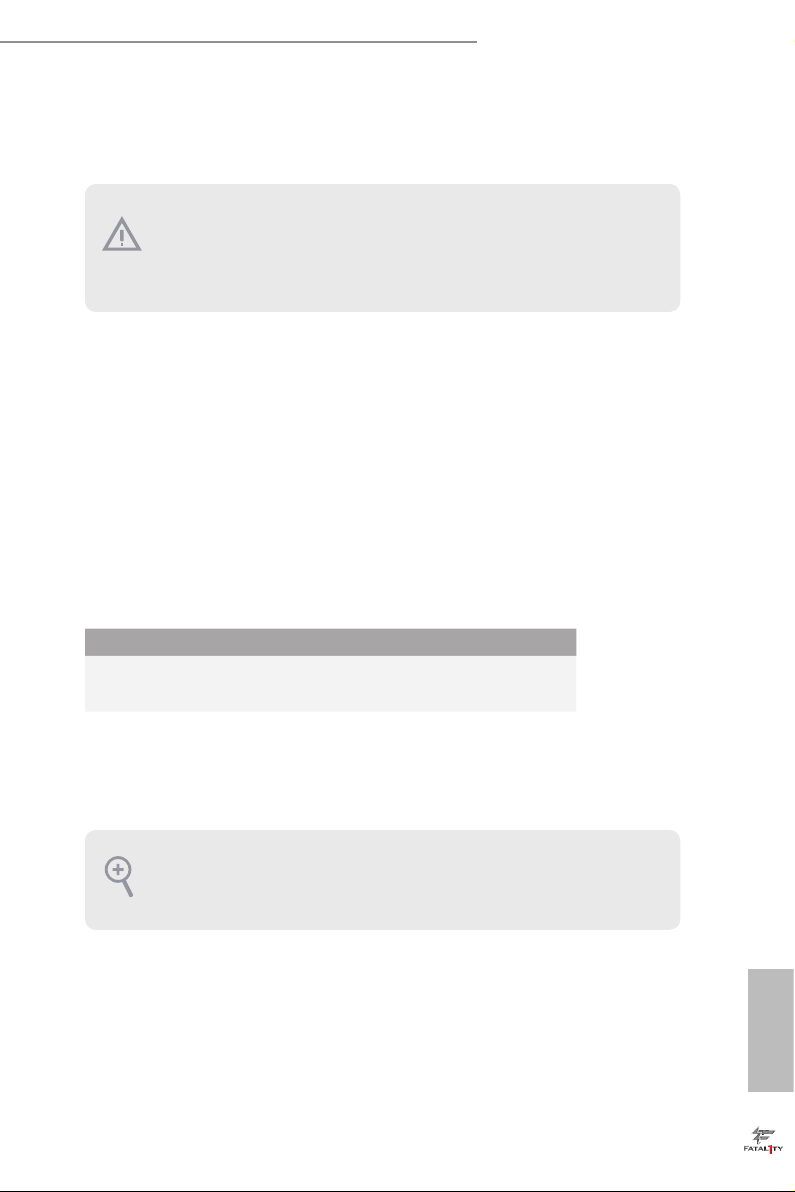
Fatal1ty H87 Performance Series
2.4 Expansion Slots (PCI and PCI Express Slots)
ere are 3 PCI slots and 4 PCI Express slots on the motherboard.
Before installing an ex pansion card, please make sure that the power supply is
switched o or the power cord is unplugged. Plea se read the documentation of the
expan sion card and mak e necessary hardware settings for the card before you start
the installation.
PCI slot:
e PCI1, PCI2 and PCI3 slots are used to install expansion cards that have 32-bit
PCI interface.
PCIe slots:
PCIE1 (PCIe 2.0 x1 slots) is used for PCI Express x1 lane width cards.
PCIE2 (PCIe 3.0 x16 slot) is used for PCI Express x16 lane width graphics cards.
PCIE3 (PCIe 2.0 x1 slots) is used for PCI Express x1 lane width cards.
PCIE4 (PCIe 2.0 x16 slot) is used for PCI Express x4 lane width graphics cards
PCIe Slot Congurations
PCIE2 PCIE4
Single Graphics Card x16 N/A
Two Graphics Cards in
CrossFireXTM Mode
For a better ther mal environment, ple ase connect a ch assi s fan to the motherboard’s
chassis fan connector (CHA_ FAN1, CHA_ FAN2 or CHA_ FAN3) when using multiple graphics cards.
x16 x4
English
21
Page 30
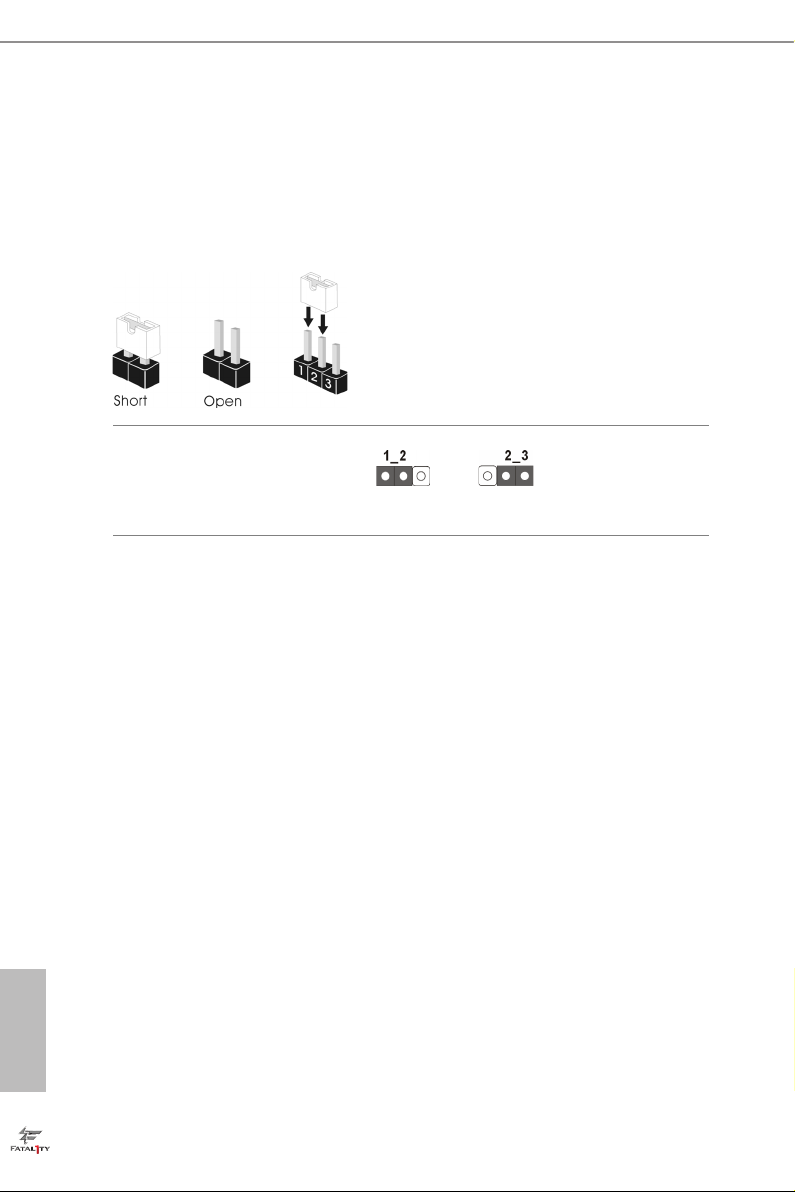
2.5 Jumpers Setup
e illustration shows how jumpers are setup. When the jumper cap is placed on
the pins, the jumper is “Short”. If no jumper cap is placed on the pins, the jumper
is “Open”. e illustration shows a 3-pin jumper whose pin1 and pin2 are “Short”
when a jumper cap is placed on these 2 pins.
Clear CMOS Jumper
(CLRCMOS1)
(see p.10, No. 16)
CLRCMOS1 allows you to clear the data in CMOS. To clear and reset the system
parameters to default setup, please turn o the computer and unplug the power
cord from the power supply. Aer waiting for 15 seconds, use a jumper cap to
short pin2 and pin3 on CLRCMOS1 for 5 seconds. However, please do not clear
the CMOS right aer you update the BIOS. If you need to clear the CMOS when
you just nish updating the BIOS, you must boot up the system rst, and then shut
it down before you do the clear-CMOS action. Please be noted that the password,
date, time, and user default prole will be cleared only if the CMOS battery is
removed.
Clear CMOSDefault
English
22
Page 31

Fatal1ty H87 Performance Series
BIOS Selection Jumper
(BIOS_SEL1)
(see p.10, No. 25)
is motherboard has two BIOS onboard, a main BIOS (BIOS_A) and a backup
BIOS (BIOS_B), which enhances protection for the safety and stability of your
system. Normally, the system works on the main BIOS. However, if the main BIOS
is corrupted or damaged, please use a jumper cap to short pin2 and pin3, then the
backup BIOS will take over on the next system boot. Aer that, short pin1 and
pin2 again, then use “Secure Backup UEFI“ in BIOS setup utility to copy the BIOS
le to the main BIOS to ensure normal system operation. For the sake of system
safety, users cannot update the backup BIOS manually. Users may refer to the
BIOS LED (BIOS_A_LED or BIOS _B_LED) to identify which BIOS is activated
currently.
Default
(Main BIOS)
Backup BIOS
23
English
Page 32

2.6 Onboard Headers and Connectors
Onboard headers and connectors are NOT jumpers. Do NOT place jumper caps over
these header s and connectors. Placing jumper caps over the headers and connectors
will cause permanent damage to the motherboard.
System Panel Header
(9-pin PANEL1)
(see p.10, No. 11)
PWRBTN (Power Switch):
Connec t to the power switch on the chassi s front panel. You may congure the way to
turn o your system using the power switch.
RESET (Reset Switch):
Connec t to the reset switch on the chassi s front panel. P ress the reset sw itch to restart
the computer if the compute r freezes and fails to perform a normal restart.
PLED (Syste m Power LED):
Connec t to the power status indicator on the chassis front panel. e LED i s on when
the system is ope rating. e LED keeps blinking when the system i s in S1/S3 sleep state.
e LED is o when the system i s in S4 sle ep state or powered o (S5).
HDLED (Ha rd Drive Activity LED):
Connec t to the hard drive ac tivity LED on the chassis front panel. e LED is on when
the hard dr ive is reading or w riting data.
e front panel de sign may dier by chassis. A front pane l module mainly consists
of power switch , reset switch, power LED, hard dr ive activity LED, speak er and etc.
When connecting your chassis front panel module to this head er, make sure the wire
assig nments and the pin assig nments are matched correctly.
1
PLE D+
PLE D-
HDL ED-
HDL ED+
PWR BTN #
GND
GND
RES ET#
GND
Connect the power
switch, reset switch and
system status indicator on
the chassis to this header
according to the pin
assignments below. Note
the positive and negative
pins before connecting
the cables.
English
24
Page 33

Fatal1ty H87 Performance Series
Power LED Header
(3-pin PLED1)
(see p.10, No. 9)
Serial ATA3 Connectors
(SATA3_0:
see p.10, No. 12)
(SATA3_1:
see p.10, No. 13)
(SATA3_2:
see p.10, No. 15)
(SATA3_3:
see p.10, No. 14)
(SATA3_4:
see p.10, No. 19)
(SATA3_5:
see p.10, No. 18)
USB 2.0 Headers
(9-pin USB4_ 5)
(see p.10, No. 20)
(9-pin USB6_7)
(see p.10, No. 21)
1
USB _PW R
1
USB _PW R
PLE D+
PLE D+
P-
P+
P+
P-
PLE D-
GND
GND
SATA3_0SATA3_4 SATA3_2
SATA3_1SATA3_5 SATA3_3
DUM MY
Please connect the chassis
power LED to this header
to
indicate the system’s
power status.
ese six SATA3
connectors support SATA
data cables for internal
storage devices with up to
6.0 Gb/s data transfer rate.
Besides four USB 2.0 ports
on the I/O panel, there
are two headers on this
motherboard. Each USB
2.0 header can support
two ports.
USB 3.0 Headers
(19-pin USB3_4_5)
(see p.10, No. 8)
Vbus
IntA _PA_S SRX-
IntA _PA_S SRX+
GND
IntA _PA_S STX-
IntA _PA_S STX+
GND
IntA _PA_D -
IntA _PA_D +
VbusVbus
IntA _PB_ SSRX -
IntA _PB_ SSRX +
GND
IntA _PB_ SSTX -
IntA _PB_ SSTX +
GND
IntA _PB_ D-
IntA _PB_ D+
Dumm y
1
Besides four USB 3.0
ports on the I/O panel,
there is one header on this
motherboard. Each USB
3.0 header can support
two ports.
English
25
Page 34

Front Panel Audio Header
GND
+12 V
FAN_ SPE ED
(9-pin HD_AUDIO1)
(see p.10, No. 24)
1. High Denition Audio supports Jack Sen sing, but the panel wire on the chas sis mu st
suppor t HDA to function correctly. Please follow the instructions in our manual and
chassis manual to install your syste m.
2. If you use an AC’97 audio panel , please install it to the front panel audio header by
the steps below:
A. Connect Mic_IN (MIC) to MIC2_ L.
B. Conne ct Audio_R (RIN) to OUT2_R and Audio_ L (LIN) to OUT2_ L.
C. Connect Ground (GND) to Ground (GND).
D. MIC_ RET and OUT_RET are for the HD audio panel only. You don’t need to
connec t them for the AC’97 audio panel.
E. To activate the front mic, go to the “FrontMic” Tab in the Realtek Control panel
and adju st “Recording Volume”.
Chassis Speaker Header
(4-pin SPEAKER1)
(see p.10, No. 10)
1
MIC 2_L
DUM MY
1
+5V
GND
PRE SEN CE#
MIC 2_R
MIC _RE T
J_S ENS E
OUT 2_R
SPE AKE R
DUM MY
OUT _RE T
OUT 2_L
is header is for
connecting audio devices
to the front audio panel.
Please connect the chassis
speaker to this header.
English
26
Chassis and Power Fan
Connectors
(4-pin CHA_FAN1)
(see p.10, No. 17)
(3-pin CHA_FAN2)
(see p.10, No. 27)
(3-pin CHA_FAN3)
(see p.10, No. 26)
(3-pin PWR_FAN1)
(see p.10, No. 7)
GND
+12V
FAN_S PEE D
FAN_S PEE D_C ONTR OL
Please connect fan cables
to the fan connectors and
match the black wire to
the ground pin.
Page 35

Fatal1ty H87 Performance Series
CPU Fan Connectors
(4-pin CPU_FAN1)
(see p.10, No. 3)
(3-pin CPU_FAN2)
(see p.10, No. 2)
ATX Power Connector
(24-pin ATXPWR1)
(see p.10, No. 6)
ATX 12V Power
Connector
(8-pin ATX12V1)
(see p.10, No. 1)
Infrared Module Header
(5-pin IR1)
(see p.10, No. 22)
GND
+12 V
CPU _FAN _SP EED
FAN_ SPE ED_ CON TR O L
12
24
1
13
8 5
4 1
IRT X
+5V SB
DUM MY
1
GND
IRR X
is motherboard pro-
vides a 4-Pin CPU fan
(Quiet Fan) connector.
If you plan to connect a
3-Pin CPU fan, please
connect it to Pin 1-3.
is motherboard pro-
vides a 24-pin ATX power
connector. To use a 20-pin
ATX power supply, please
plug it along Pin 1 and Pin
13.
is motherboard pro-
vides an 8-pin ATX 12V
power connector. To use a
4-pin ATX power supply,
please plug it along Pin 1
and Pin 5.
is header supports an optional
wireless transmitting and
receiving infrared module.
Serial Port Header
(9-pin COM1)
(see p.10, No. 23)
1
RRXD 1
DDTR #1
TTXD 1
DDCD #1
DDSR #1
CCTS #1
RRTS #1
GND
is COM1 header
supports a serial port
module.
RRI# 1
English
27
Page 36

2.7 Using the HDMI-In Port
e HDMI-In port on this motherboard lets you easily switch between PC screen
(on-board VGA) and external video source on the same monitor. is function
saves you the hassle of switching cables back and forth when you want to display
the screen of another device, such as smartphone, tablet, camcorder, DVD player, or
another PC, onto the PC monitor.
Another useful feature of this function is that external video source can be viewed
even when your PC is in standby mode or powered o. For example, you can play
smartphone games or watch tablet video on your PC screen.
0
.
3
USB
0
.
3
USB
English
28
Page 37

Fatal1ty H87 Performance Series
0
.
3
USB
0
.
3
USB
Connection Diagram
HDMI
Adapter
Power Sourc e
English
29
Page 38

Step 1
Connect your monitor to the HDMI-Out port on the motherboard via an HDMI
cable.
Step 2
Connect an external devices with HDMI output to the HDMI-In port on the
motherboard via an HDMI cable.
Step 3
Double-click the “F-Stream“ icon on the desktop and nd "HDMI-IN"
function in "Tools" tab.
Drag the switch right or le to enable Onboard (on-board PC screen) or HDMI
(HDMI-In Source).
or
Use the hotkey to switch between on-board PC screen or HDMI-In Source.
English
30
To change the hotkey, click the tex tbox next to “Hot k ey:” and enter the action for the
key.
1. If there is no video displ ayed on your monitor, make sure that the cables are
properly connected and m ake sure that “Deep S5” option in BIOS SETU P is set to
[Disable].
2. If required, connect a power source to the adapter that lets th e smartphone/tablet
output HDMI signal.
Page 39

Fatal1ty H87 Performance Series
2.8 CrossFireXTM and Quad CrossFireXTM Operation Guide
is motherboard supports CrossFireXTM and Quad CrossFireXTM that allows you to
install up to two identical PCI Express x16 graphics cards. Currently CrossFireXTM
and Quad CrossFireXTM are supported with Windows® 7 / 7 64-bit / 8 / 8 64-bit OS.
1. You should only use ide ntical CrossFireXTM-ready g raphics cards that are AM D
certied.
2. Make sure that your g raphics card driver supports AMD CrossFireXTM technology.
Download the drivers from the A MD’s website: www.amd.com
3. Make sure that your power supply unit (PSU) can provide at least th e minimum
power your syste m require s. It is recommended to use a AMD certied PSU. Plea se
refer to the AMD’s website for d etail s.
4. If you pair a 12-pipe CrossFireXTM Edition card with a 16-pipe card, both cards will
operate a s 12-pipe cards while in CrossFireXTM mode.
5. Dierent CrossFireXTM cards may require dierent method s to enable CrossFireXTM. Please refer to A MD graphics card manuals for de tailed installation guide.
2.8.1 Installing Two CrossFireXTM-Ready Graphics Cards
Step 1
Insert one graphics card into PCIE2 slot
and the other graphics card to PCIE4 slot.
Make sure that the cards are properly
seated on the slots.
CrossFire Bridge
Step 2
Connect two graphics cards by installing
a CrossFire Bridge on the CrossFire Bridge
Interconnects on the top of the graphics
cards. (e CrossFire Bridge is provided
with the graphics card you purchase, not
bundled with this motherboard. Please
refer to your graphics card vendor for
details.)
English
31
Page 40

Step 3
Connect a VGA cable or a DVI cable to the
monitor connector or the DVI connec-
tor of the graphics card that is inserted to
PCIE2 slot.
English
32
Page 41

Fatal1ty H87 Performance Series
2.8.2 Driver Installation and Setup
Step 1
Power on your computer and boot into OS.
Step 2
Remove the AMD drivers if you have any VGA drivers installed in your system.
e Catalyst Uninstalle r is an optional downloa d. We recommend using this utility to
uninstall any previou sly installed Catalyst drive rs prior to installation. Please check
AMD’s website for AMD driver updates.
Step 3
Install the required drivers and CATALYST Control Center then restart your
computer. Please check AMD’s website for details.
Step 4
Double-click the AMD Catalyst Control
AMD Catalyst Control Center
Center icon in the Windows® system tray.
Step 5
In the le pane, click Performance and
then AMD CrossFireXTM. en select
Enable AMD CrossFireX and click Apply.
Select the GPU number according to your
graphics card and click Apply.
English
33
Page 42

Chapter 3 Software and Utilities Operation
3.1 Installing Drivers
e Support CD that comes with the motherboard contains necessary drivers and
useful utilities that enhance the motherboard’s features.
Running The Support CD
To begin using the support CD, insert the CD into your CD-ROM drive. e CD
automatically displays the Main Menu if “AUTORUN” is enabled in your computer.
If the Main Menu does not appear automatically, locate and double click on the le
“ASRSETUP.EXE” in the Support CD to display the menu.
Drivers Menu
e drivers compatible to your system will be auto-detected and listed on the
support CD driver page. Please click Install All or follow the order from top to
bottom to install those required drivers. erefore, the drivers you install can work
properly.
Utilities Menu
e Utilities Menu shows the application soware that the motherboard supports.
Click on a specic item then follow the installation wizard to insta ll it.
To improve Windows 7 compatibility, please download and install the following hot
x provided by Microso.
“KB2720599”: http://support.microso.com/ kb/2720599/en-us
English
34
Page 43

Fatal1ty H87 Performance Series
3.2 F-Stream
F-Stream is ASRock’s multi purpose soware suite with a new interface, more new
features and improved utilities, including XFast R AM, Dehumidier, Good Night
LED, FAN-Tastic Tuning, OC Tweaker and a whole lot more.
3.2.1 Installing F-Stream
When you install the all-in-one driver to your system from ASRock’s support CD,
F-Stream will be auto-installed as well. Aer the installation, you will nd the icon
“F-Stream“ on your desktop. Double-click the “F-Stream“ icon, F-Stream main
menu will pop up.
3.2.2 Using F-Stream
ere are ve sections in F-Stream main menu: Operation Mode, Tools, OC
Tweaker, System Info and Tech Service.
Operation Mode
Choose an operation mode for your computer.
35
English
Page 44
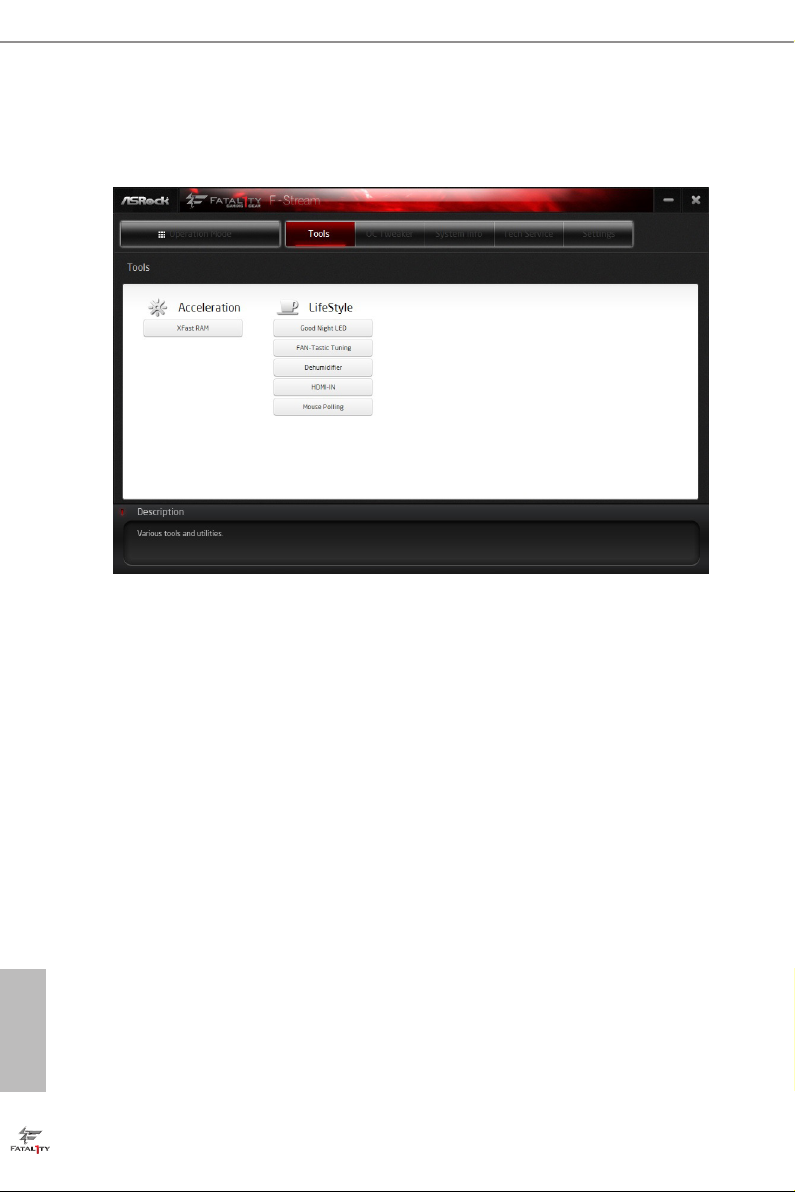
Tools
Various tools and utilities.
XFast RAM
Boost the system’s performance and extend the HDD’s or SDD’s lifespan! Create a
hidden partition, then assign which les should be stored in the RAM drive.
Fast Boot
Fast Boot minimizes your computer's boot time. Please note that Ultra Fast mode
is only supported by Windows 8 and the VBIOS must support UEFI GOP if you are
using an external graphics card.
English
36
OMG
Schedule the starting and ending hours of Internet access granted to other users.
Place X marks on the time table to disable the Internet.
Good Night LED
Switch o the Power/HDD/LAN LEDs when the system is on, and automatically
switch o the Power and Keyboard LEDs when the system enters into Standby/
Hibernation mode.
FAN-Tastic Tuning
Congure up to ve dierent fan speeds using the graph. e fans will automatically
shi to the next speed level when the assigned temperature is met.
Page 45

Fatal1ty H87 Performance Series
Dehumidier
Prevent motherboard damages due to dampness. Enable this function and
congure the period of time until the computer powers on, and the duration of the
dehumidifying process.
HDMI-IN
Connect two dierent devices to one monitor and toggle between the primary and
secondary screen without replugging the connectors every time. Please set a hotkey
for switching between the two devices.
Mouse Polling
You are installing the mouse into Fata1ty Mouse Port. Aer applying your mouse
polling rate, move your mouse to feel it!
OC Tweaker
Congurations for overclocking the system.
System Info
View information about the system.
English
37
Page 46

English
Tech Service
Contact Tech Service.
38
Page 47

Fatal1ty H87 Performance Series
3.3 Intel® Rapid Start Technology
Intel® Rapid Start Technolog y enables your system to wake up faster from deep
sleep, saving time and power consumption. Feel secure to know that your system
will resume to working condition even if an unexpected power loss happens while
the PC is in sleep mode.
3.3.1 System Requirements
• Conrm whether your motherboard supports this feature.
• Operating system: Microso Windows 8/7 (32- or 64-bit edition)
• Set the SATA mode to AHCI. If Windows 8/7 is already installed under IDE
mode, directly changing the SATA mode to AHCI may cause Windows 8/7
to crash while booting. If your system is not in AHCI mode, please follow the
instructions below.
ere are certa in risks. Please backup any important data before oper ating to avoid
loss.
1. Press Win + R simultaneously in Windows 8/7, type "Regedit" into the word
box then click OK.
2. Enter into HKEY_LOCAL _MACHINE\SYSTEM\CurrentControlSet\services\
msahci in Windows Registry Editor. Double click on the value Start and
change the value from 3 into 0. Click on OK.
English
39
Page 48

English
3. Exit the Registry Editor window and restart the computer.
4. Press F2 to enter BIOS, then go to Advanced ‐> Storage Conguration and
change SATA Mode to AHCI. Press F10 to save changes and exit.
5. Enter Windows 8/7. Windows will discover the new device and install AHCI
drivers automatically.
3.3.2 Setup Guide
Conguring Rapid Start
Step 1
Run ASRock Rapid Start utility from Start -> All Programs -> ASRock Utility.
Step 2
If you have more than one hard drives in your system, you must select one, then
choose the Partition Size desired for your hidden partition and click on Create. e
system will automatically create a hidden partition according to your settings. If
there are SSD’s installed into your system, it is recommended to create the partition
on the SSD.
40
Page 49

Step 3
When prompted to restart aer the setup, click Yes to reboot.
Fatal1ty H87 Performance Series
Step 4
Double-click the Intel® Rapid Start Technology Manager icon in the Windows
system tray.
English
41
Page 50

Step 5
Make sure Rapid Start is on. Drag the slider to congure the time. For example, if
the timer value is set to ten minutes, the system will enable Rapid Start mode aer
entering sleep state for ten minutes. If the timer is set to 0 minutes, Windows will
immediately enable Rapid Start mode as it enters sleep state.
English
42
Using Rapid Start
1. You may shut down the computer without terminating the applications or les
you are executing currently. Click on Windows Start ‐> the arrow next to Shut
down, and click on Sleep.
2. Windows system will enter sleep state.
3. According to your settings in Rapid Start Technology Manager, the system
will automatically wake up and enable Rapid Start mode aer entering sleep
Page 51

Fatal1ty H87 Performance Series
state for a period of time. e power of the computer in Rapid Start mode can
be cut o, it will not cause data loss of the programs or les you were executing
before entering sleep state.
4. When you wish to continue to use the computer just hit the power button, the
system will rapidly return to Windows, the programs and les which you were
using before entering sleep state will be accessible immediately.
43
English
Page 52

3.4 Intel® Smart Connect Technology
Intel® Smart Connect Technology is a feature that periodically wakes your computer
from Windows® sleep state to refresh email or social networking applications. It
saves your waiting time and keeps the content always up-to-date.
3.4.1 System Requirements
• Conrm whether your motherboard supports this feature.
• Operating system: Microso Windows 8/7 (32- or 64-bit edition)
• Set the SATA mode to AHCI. If Windows 8/7 is already installed under IDE
mode, directly changing the SATA mode to AHCI may cause Windows 8/7
to crash while booting. If your system is not in AHCI mode, please follow the
instructions below.
ere are certa in risks. Please backup any important data before oper ating to avoid
loss.
1. Press Win + R simultaneously in Windows 8/7, type "Regedit" into the word
box then click OK.
English
44
2. Enter into HKEY_LOCAL _MACHINE\SYSTEM\CurrentControlSet\services\
msahci in Windows Registry Editor. Double click on the value Start and
change the value from 3 into 0. Click on OK.
Page 53

Fatal1ty H87 Performance Series
3.4.2 Setup Guide
Installing ASRock Smart Connect Utility
Step 1
Install ASRock Smart Connect Utility, which is located in the folder at the following
path of the Support CD: \ ASRock Utility > Smart Connect.
Step 2
Once installed, run ASRock Smart Connect from your desktop or go to Windows
Start -> All Programs -> ASRock Utility.
English
45
Page 54

Step 3
Click the Add button. Take Foxmail as an example, add Foxmail to the Application
list.
Step 4
Select Foxmail from the Application List, then click the arrow pointing right to add
this application to the Smart Connect List.
English
46
Step 5
Click Apply to enable Smart Connect.
Page 55

Fatal1ty H87 Performance Series
Step 6
Double-click the Intel® Smart Connect Technology Manager icon in the
Windows system tray.
Step 7
Drag the slider to congure how oen the system will connect to the network to
download updates. Shorter durations will provide more frequent updates, but may
cause more power consumption.
Using Smart Connect
1. Keep the applications which you wish to connect to the internet and receive
updates while the system is in sleep state running. Foxmail for instance, keep
Foxmail running.
2. Click on Windows Start -> the arrow next to Shut down, and click on Sleep.
3. Windows system will enter sleep state.
English
47
Page 56

4. e system will wake up from sleep state periodica lly, and then start to update
Foxmail. e screen will not display anything so the computer can maintain
minimum power usage. Aerwards, the system will automatically return to
sleep state again.
5. Upon wak ing up the system, you will nd the new mail that were sent to you
during sleep state are already updated and ready to be read in Foxmail.
English
48
Page 57

Fatal1ty H87 Performance Series
3.5 Intel® Remote Wake Technology
Intel® Remote Wake Technolog y allows you to use programs or services over the
Internet to wake up your home computer from energy ecient sleep mode.
Before conguring this feature, verify the following.
• Remote Wake has been enabled in "Intel® Smart Connect Technolog y
Manager".
• Make sure that the "PCI Device Power On" is enabled in UEFI SETUP
UTILITY > Advanced > ACPI Conguration.
3.5.1 Conguring and Using MeshCentral
MeshCentral allows you to remotely wake up a PC from any network using a single
web site. Just download and install the mesh agent on your computers and your
computers will show up in the "My Devices" section of MeshCentral.com.
Creating a Mesh
Step 1
Login to Meshcentral.com.
If you have not created a MeshCentral acount, go to MeshCentra l.com and create a
new account.
Step 2
Click the "My Account" tab. en click on "New" to create a new mesh.
English
49
Page 58

Step 3
A new mesh window will pop up. Enter a mesh name and password.
Step 4
Select all the checkboxes and click Create Mesh.
Downloading and Installing Mesh Agent
Step 1
Click Install on the My Account page.
English
50
Step 2
Select the mesh and download both les. Make sure both les are in the same
directory.
Step 3
Right-click on MeshAgent.exe and select Run as administrator.
Page 59

Step 4
Click Install / Update.
Fatal1ty H87 Performance Series
Step 5
Wait a minute for the New Machine to appear in "My Device".
English
51
Page 60

Step 6
Check whether "Intel Remote Wake" appeared or not.
Waking up Your PC using PC
Step 1
On the "My Devices" page, click on Power Actions.
Step 2
Click on Wake or Sleep.
English
52
Page 61

Waking up Your PC Using Mobile Device
Before waking up your home computer u sing a mobile device, please log out of MeshCentral on other previously used computers or device s.
Step 1
Login to meshcentral.com/m.
Step 2
Select a Machine.
Step 3
Click on Wake or Sleep.
Fatal1ty H87 Performance Series
Tutorial Video
English
53
Page 62

3.5.2 Conguring and Using Splashtop
Splashtop is a remote desktop access soware that lets you remotely access your
home computer from your mobile device.
Before conguring this feature, verify that "Remote Wake" has been enabled in
"Intel® Smart Connect Technology Manager".
Setup Guide
Step 1
Download and install the Streamer on your home computer, which is located in
the folder at the following path of the Support CD: \ ASRock Utilit y > Splashtop
Streamer. en enter your Splashtop Account. If you have not created a Splashtop
acount, create one.
Step 2
Download and install “Splashtop 2” on your mobile device and log into the app.
Using Remote Wakeup
Step 1
In "Splashtop 2”, tap the edit button next to an oine machine from the list.
Step 2
Tap "Wake up this computer".
English
54
Page 63

Fatal1ty H87 Performance Series
Using Remote Control
Step 1
In "Splashtop 2”, tap an online machine from the list to connect to your home
computer.
Step 2
Start remotely accessing your home computer.
e func tionality and price of the Splashtop APP a nd subscription fee is subject to
change . Please check www.splashtop.com for for deta ils.
English
55
Page 64

Accessing Data
Playing Video
English
56
Page 65

Fatal1ty H87 Performance Series
3.6 Start8
For those Windows 8 users who miss the Start Menu, Start8 is an ideal solution that
brings back the familiar Start Menu along with added customizations for greater
eciency.
3.6.1 Installing Start8
Install Sta rt8, which is located in the folder at the following path of the Support CD:
\ ASRock Uti lity > Start8.
3.6.2 Conguring Start8
Style
Select between the Windows 7 style and Windows 8 style Start Menu. en select
the theme of the Start Menu and customize the style of the Start icon.
English
57
Page 66

Congure
Congure provides conguration options, including icon sizes, which shortcuts you
want Start Menu to display, quick access to recently used apps, the functionality of
the power button, and more.
Control
English
58
Page 67

Fatal1ty H87 Performance Series
Control lets you congure what a click on the start button or a press on the
Windows key does.
Desktop
Desktop a llows you to disable the hot corners when you are working on the desktop.
It also lets you choose whether or not the system boots directly into desktop mode
and bypass the Metro user interface.
About
Displays information about Start8.
English
59
Page 68

3.7 XSplit Broadcaster
XSplit Broadcaster is a desktop application designed to make your multimedia
broadcasting, live-streaming and recording a lot easier and more fun to do, we are
giving away the 3 months premium license which is worth US$24.95 for free!
3.7.1 Live Streaming Your Gameplay
Step 1
Go to Start > All Programs > XSplit > XSplit Broadcaster to launch it.
Step 2
Log in with your own username and password. (If you do not have an XSplit
account, click No XSplit account? to register.)
English
60
Page 69

Step 3
Go to Broadcast > Add Channels….
Step 4
Click Add....
Fatal1ty H87 Performance Series
Step 5
Select a platform for live streaming.
*Before you start streaming, you need to register an account for the streaming
service website, such as Twitch.tv, USTREAM, or other livestreaming services.
English
61
Page 70

Step 6
Fill in your platform's Username and Password.
Based on your needs, congure the Video and Audio Encoding settings. Click OK.
Step 7
e channel then appears in your broadcast list. Click Apply and OK to save the
settings.
English
62
Page 71

Fatal1ty H87 Performance Series
Step 8
Go to Broadcast and select the platform to enable live streaming.
A link to view your live Broadcast has been copied for you automatically. Simply
press CTRL-V or right click and choose Paste to paste the link into the browser, and
you can see your broadcast.
To disable live streaming, go to Broadcast again and deselect the platform.
3.7.2 Recording Your Gameplay
Step 1
Go to Broadcast > Local recording to start recording.
Step 2
To stop recording, Go to Broadcast again and deselect Local recording.
Step 3
Go to Tools > My Recordings...to access your recordings
English
63
Page 72

Chapter 4 UEFI SETUP UTILITY
4.1 Introduction
ASRock Interactive UEFI is a blend of system conguration tools, cool sound eects
and stunning visuals. Not only will it make BIOS setup less dicult but also a lot
more amusing. is section explains how to use the UEFI SETUP UTILITY to
congure your system. You may run the UEFI SETUP UTILITY by pressing <F2>
or <Del> right aer you power on the computer, otherwise, the Power-On-Self-Test
(POST) will continue with its test routines. If you wish to enter the UEFI SETUP
UTILITY aer POST, restart the system by pressing <Ctl> + <Alt> + <Delete>, or
by pressing the reset button on the system chassis. You may also restart by turning
the system o and then back on.
Becau se the UEFI soware is constantly being upd ated, the following UEFI setup
screens and de scriptions are for reference purpose only, and they may not exactly
match what you see on your scre en.
4.1.1 UEFI Menu Bar
e top of the screen has a menu bar with the following selections:
English
64
Main
OC Tweaker
Advanced
Tool
H/W Monitor
Boot
Security
Exit
For setting system time/date information
For overclocking congurations
For advanced system congurations
Useful tools
Displays current hardware status
For conguring boot settings and boot priority
For security settings
Exit the current screen or the UEFI Setup Utility
Page 73

Fatal1ty H87 Performance Series
4.1.2 Navigation Keys
Use < > key or < > key to choose among the selections on the menu bar, and
use < > key or < > key to move the cursor up or down to select items, then
press <Enter> to get into the sub screen. You can also use the mouse to click your
required item.
Please check the following table for the descriptions of each navigation key.
Navigation Key(s) Description
+ / -
<Tab>
<PGUP>
<PGDN>
<HOME>
<END>
<F1>
<F4>
<F7>
<F9>
<F10>
<F12>
<ESC>
To change option for the selected items
Switch to next function
Go to the previous page
Go to the next page
Go to the top of the screen
Go to the bottom of the screen
To display the General Help Screen
Toggle sound on/o
Discard changes and exit the SETUP UTILITY
Load optimal default values for all the settings
Save changes and exit the SETUP UTILITY
Print screen
Jump to the Exit Screen or exit the current screen
65
English
Page 74

4.2 Main Screen
When you enter the UEFI SETUP UTILITY, the Main screen will appear and
display the system overview.
Active Page on Entry
Select the default page when entering the UEFI setup utility.
UEFI Guide
UEFI Guide is a quick tutorial for ASRock 's UEFI setup Utility. You may abort the
tutorial by pressing "esc".
English
66
Page 75

4.3 OC Tweaker Screen
In the OC Tweaker screen, you can set up overclocking features.
Fatal1ty H87 Performance Series
Becau se the UEFI soware is constantly being upd ated, the following UEFI setup
screens and de scriptions are for reference purpose only, and they may not exactly
match what you see on your scre en.
CPU Conguration
CPU Ratio
e CPU speed is determined by the CPU Ratio multiplied with the BCLK.
Increasing the CPU Ratio will increase the internal CPU clock speed without
aecting the clock speed of other components.
Intel SpeedStep Technology
Intel SpeedStep technology allows processors to switch between multiple frequen-
cies and voltage points for better power saving and heat dissipation.
Intel Turbo Boost Technology
Intel Turbo Boost Technology enables the processor to run above its base operating
frequency when the operating system requests the highest performance state.
English
67
Page 76

Filter PLL Frequency
CPU BCLK Filter Frequency. Choose 1.6 for better overclocking capabilities.
Long Duration Power Limit
Congure Package Power Limit 1 in watts. When the limit is exceeded, the CPU
ratio will be lowered aer a period of time. A lower limit can protect the CPU and
save power, while a higher limit may improve performance.
Long Duration Maintained
Congure the period of time until the CPU ratio is lowered when the Long
Duration Power Limit is exceeded.
Short Duration Power Limit
Congure Package Power Limit 2 in watts. When the limit is exceeded, the CPU
ratio will be lowered immediately. A lower limit can protect the CPU and save
power, while a higher limit may improve performance.
Primary Plane Current Limit
Congure the current limit of the CPU under Turbo Mode in ampere. A lower
limit can protect the CPU and save power, while a higher limit may improve
performance.
GT Frequency
Congure the frequency of the integrated GPU.
English
68
GT Voltage Mode
Auto: For optimized settings.
Adaptive: Add voltage to the integrated GPU when the system is under heavy load.
Override: e voltage is xed.
GT Adaptive Voltage
Congure the xed voltage added to the integrated GPU.
GT Voltage Oset
Congure the voltage added to the integrated GPU when the system is under heavy
load.
DRAM Timing Conguration
Page 77

Fatal1ty H87 Performance Series
Load XMP Setting
Load XMP settings to overclock the DDR3 memory and perform beyond standard
specications.
DRAM Reference Clock
Select Auto for optimized settings.
DRAM Frequency
If [Auto] is selected, the motherboard will detect the memory module(s) inserted
and assign the appropriate frequency automatically.
DRAM Conguration
DRAM Tweaker
Fine tune the DRAM settings by leaving marks in checkboxes. Click OK to conrm
and apply your new settings.
CAS# Latency (tCL)
e time between sending a column address to the memory and the beginning of the data
in response.
RAS# to CAS# Delay (tRCD)
e number of clock cycles required between the opening of a row of memory and
English
69
Page 78

accessing columns within it.
Row Precharge Time (tRP)
e number of clock cycles required between the issuing of the precharge command
and opening the next row.
RAS# Active Time (tRAS)
e number of clock cycles required between a bank active command and issuing the
precharge command.
Command Rate (CR)
e delay between when a memor y chip is selected and when the rst active command can
be issued.
Write Recovery Time (tWR)
e amount of delay that must elapse aer the completion of a valid write operation,
before an active bank can be precharged.
Refresh Cycle Time (tRFC)
e number of clocks from a Refresh command until the rst Activate command to
the same rank.
RAS to RAS Delay (tRRD)
e number of clocks between two rows activated in dierent banks of the same
rank.
English
70
Write to Read Delay (tWTR)
e number of clocks between the last valid write operation and the next read
command to the same internal bank.
Read to Precharge (tRTP)
e number of clocks that are inserted between a read command to a row pre-
charge command to the same rank.
Four Activate Window (tFAW)
e time window in which four activates are allowed the same rank.
CAS Write Latency (tCWL)
Congure CAS Write Latency.
Page 79

Fatal1ty H87 Performance Series
tREFI
Congure refresh cycles at an average periodic interval.
tCKE
Congure the period of time the DDR3 initiates a minimum of one refresh
command internally once it enters Self-Refresh mode.
tRDRD
Congure between module read to read delay.
tRDRDDR
Congure between module read to read delay from dierent ranks.
tRDRDDD
Use this to change DRAM tRWSR Auto/Manual settings. e default is [Auto].
tWRRD
Congure between module write to read delay.
tWRRDDR
Congure between module write to read delay from dierent ranks.
tWRRDDD
Use this to change DRAM tRRSR Auto/Manual settings. e default is [Auto].
Congure between module write to read delay from dierent DIMMs.
tWRWR
Congure between module write to write delay.
tWRWRDR
Congure between module write to write delay from dierent ranks.
tWRWRDD
Congure between module write to write delay from dierent DIMMs.
tRDWR
Congure between module read to write delay.
tRDWRDR
Congure between module read to write delay from dierent ranks.
English
71
Page 80

tRDWRDD
Congure between module read to write delay from dierent DIMMs.
RTL (CHA)
Congure round trip latency for channel A.
RTL (CHB)
Congure round trip latency for channel B.
IO-L (CHA)
Congure IO latency for channel A.
IO-L (CHB)
Congure IO latency for channel B.
ODT WR (CHA)
Congure the memory on die termination resistors' WR for channel A.
ODT WR (CHB)
Congure the memory on die termination resistors' WR for channel B.
ODT NOM (CHA)
Use this to change ODT (CHA) Auto/Manual settings. e default is [Auto].
English
72
ODT NOM (CHB)
Use this to change ODT (CHB) Auto/Manual settings. e default is [Auto].
Command Tri State
Enable for DRAM power saving.
MRC Fast Boot
Enable Memory Fast Boot to skip DRAM memory training for booting faster.
FIVR Conguration
FIVR Switch Frequency Signature
Select whether to boost or lower the FIVR Switch Frequency.
Page 81

Fatal1ty H87 Performance Series
FIVR Switch Frequency Oset
Congure the percentage of frequency boost or deduction.
CPU Voltage Mode
Auto: For optimized settings.
Adaptive: Add voltage to the CPU when the system is under heavy load.
Override: e voltage is xed.
CPU Override Voltage
Congure the voltage added to the CPU when the system is under heavy load.
CPU Voltage Oset
Congure the dynamic CPU voltage added to the CPU.
CPU Cache Override Voltage
Add voltage to the CPU Cache when the system is under heavy load.
CPU Cache Voltage Oset
Congure the voltage for the CPU Cache. Setting the voltage higher may increase
system stability when overclocking.
System Agent Voltage Oset
Congure the voltage for the System Agent. Setting the voltage higher may increase
system stability when overclocking.
CPU Analog IO Voltage Oset
CPU I/O Analog Voltage.
CPU Digital IO Voltage Oset
CPU I/O Digital Voltage.
CPU Integrated VR Faults
Disable FIVR Faults to raise the threshold to trigger CPU over current protection
and over voltage protection for better overclocking capabilities.
CPU Integrated VR Eciency Mode
Enable FIVR Eciency Management for power saving. Disable for better
performance and overclocking capabilities.
English
73
Page 82

Voltage Conguration
CPU Input Voltage
Congure the voltage for the CPU.
CPU Load-Line Calibration
CPU Load-Line Calibration helps prevent CPU voltage droop when the system is
under heav y load.
DRAM Voltage
Use this to congure DRAM Voltage. e default value is [Auto].
PCH 1.05V Voltage
Chipset 1.05V Voltage. Use default settings for best performance.
PCH 1.5V Voltage
I/O 1.5V Voltage. Use default settings for best performance.
English
74
Page 83

Fatal1ty H87 Performance Series
4.4 Advanced Screen
In this section, you may set the congurations for the following items: CPU
Conguration, Chipset Conguration, Storage Conguration, Intel® Rapid Start
Technology, Intel® Smart Connect Technology, Super IO Conguration, ACPI Con-
guration and USB Conguration.
Setting wrong values in this sec tion may cause the system to malfunction.
English
75
Page 84

4.4.1 CPU Conguration
Intel Hyper Threading Technology
Intel Hyper reading Technology allows multiple threads to run on each core, so
that the overall performance on threaded soware is improved.
Active Processor Cores
Select the number of cores to enable in each processor package.
English
76
CPU C States Support
Enable CPU C States Support for power saving. It is recommended to keep C3, C6
and C7 all enabled for better power saving.
Enhanced Halt State (C1E)
Enable Enhanced Halt State (C1E) for lower power consumption.
CPU C3 State Support
Enable C3 sleep state for lower power consumption.
CPU C6 State Support
Enable C6 deep sleep state for lower power consumption.
CPU C7 State Support
Enable C7 deep sleep state for lower power consumption.
Page 85

Fatal1ty H87 Performance Series
Package C State Support
Enable CPU, PCIe, Memory, Graphics C State Support for power saving.
CPU Thermal Throttling
Enable CPU internal thermal control mechanisms to keep the CPU from overheat-
ing.
No-Execute Memory Protection
Processors with No-Execution Memory Protection Technology may prevent certain
classes of malicious buer overow attacks.
Intel Virtualization Technology
Intel Virtualization Technology allows a platform to run multiple operating systems
and applications in independent partitions, so that one computer system can
function as multiple virtual systems.
Hardware Prefetcher
Automatically prefetch data and code for the processor. Enable for better
performance.
Adjacent Cache Line Prefetch
Automatically prefetch the subsequent cache line while retrieving the currently
requested cache line. Enable for better performance.
77
English
Page 86

4.4.2 Chipset Conguration
Primary Graphics Adapter
Select a primary VGA.
VT-d
Intel® Virtualization Technology for Directed I/O helps your virtual machine
monitor better utilize hardware by improving application compatibility and
reliability, and providing additional levels of manageability, security, isolation, and
I/O performance.
English
78
PCIE2 Link Speed
Select the link speed for PCIE2.
Share Memory
Congure the size of memory that is allocated to the integrated graphics processor
when the system boots up.
IGPU Multi-Monitor
Select disable to disable the integrated graphics when an external graphics card
is installed. Select enable to keep the integrated graphics enabled at all times.
Page 87
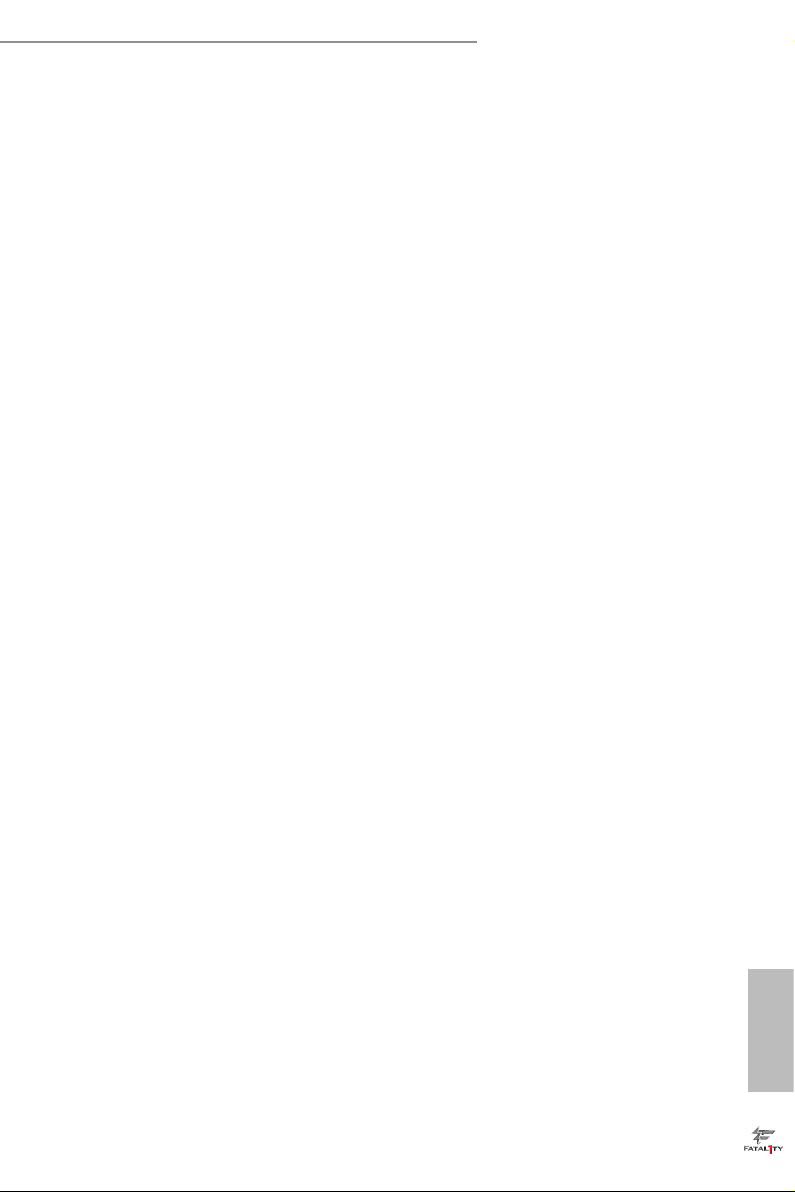
Fatal1ty H87 Performance Series
Render Standby
Power down the render unit when the GPU is idle for lower power consumption.
Onboard HD Audio
Enable/disable onboard HD audio. Set to Auto to enable onboard HD audio and
automatically disable it when a sound card is installed.
Front Panel
Enable/disable front panel HD audio.
Onboard HDMI HD Audio
Enable audio for the onboard digital outputs.
Onboard LAN
Enable or disable the onboard network interface controller.
Deep Sleep
Congure deep sleep mode for power saving when the computer is shut down.
Restore on AC/Power Loss
Select the power state aer a power failure. If [Power O] is selected, the power will
remain o when the power recovers. If [Power On] is selected, the system will start
to boot up when the power recovers.
Good Night LED
By enabling Good Night LED, the Power/HDD LEDs will be switched o when the
system is on. It will also automatically switch o the Power and Keyboard LEDs
when the system enters into Standby/Hibernation mode.
English
79
Page 88

4.4.3 Storage Conguration
SATA Controller(s)
Enable/disable the SATA controllers.
SATA Mode Selection
IDE: For better compatibility.
English
80
AHCI: Supports new features that improve performance.
RAID: Combine multiple disk drives into a logical unit.
AHCI (Advanc ed Host Controll er Interface) supports NCQ and other new feature s
that will improve SATA disk per formance but IDE mode does not have these advantages.
SATA Aggressive Link Power Management
SATA Aggressive Link Power Management allows SATA devices to enter a low
power state during periods of inactivity to save power. It is only supported by AHCI
mode.
Dynamic Storage Accelerator
Keep this option enabled for higher HDD and SDD I/O performance, lower latency
and increased system responsiveness.
Page 89

Fatal1ty H87 Performance Series
Hard Disk S.M.A.R.T.
S.M.A.R.T stands for Self-Monitoring, Analysis, and Reporting Technolog y. It is a
monitoring system for computer hard disk drives to detect and report on various
indicators of reliability.
81
English
Page 90

4.4.4 Intel® Rapid Start Technology
Intel® Rapid Start Technology
Intel® Rapid Start Technolog y is a new zero power hibernation mode which allows
users to resume in just 5-6 seconds.
English
82
Page 91

Fatal1ty H87 Performance Series
4.4.5 Intel® Smart Connect Technology
Intel® Smart Connect Technology
Intel® Smart Connect Technology automatically updates your email and social
networks, such as Twitter, Facebook, etc. while the computer is in sleep mode.
83
English
Page 92

4.4.6 Super IO Conguration
Serial Port
Enable or disable the Serial port.
Serial Port Address
Select the address of the Serial port.
English
84
Infrared Port
Enable or disable the Infrared port.
Page 93

Fatal1ty H87 Performance Series
4.4.7 ACPI Conguration
Suspend to RAM
Select disable for ACPI suspend type S1. It is recommended to select auto for ACPI
S3 power saving.
Check Ready Bit
Enable to enter the operating system aer S3 only when the hard disk is ready, this
is recommended for better system stability.
ACPI HPET Table
Enable the High Precision Event Timer for better performance and to pass WHQL
tests.
PS/2 Keyboard Power On
Allow the system to be waked up by a PS/2 Keyboard.
PCI Devices Power On
Allow the system to be waked up by a PCI device and enable wake on LAN.
Wake From Onboard LAN
Allow the system to be waked up by the Onboard Intel I217V LAN.
English
85
Page 94

Ring-In Power On
Allow the system to be waked up by onboard COM port modem Ring-In signals.
RTC Alarm Power On
Allow the system to be waked up by the rea l time clock alarm. Set it to By OS to let
it be handled by your operating system.
USB Keyboard/Remote Power On
Allow the system to be waked up by an USB keyboard or remote controller.
USB Mouse Power On
Allow the system to be waked up by an USB mouse.
English
86
Page 95

4.4.8 USB Conguration
USB Controller
Enable or disable all the USB 2.0 ports.
Fatal1ty H87 Performance Series
USB 3.0 Controller
Enable or disable all the USB 3.0 ports.
Legacy USB Support
Enable or disable Legacy OS Support for USB 2.0 devices. If you encounter USB
compatibility issues it is recommended to disable legacy USB support. Select UEFI
Setup Only to support USB devices under the UEFI setup and Windows/Linux
operating systems only.
Legacy USB 3.0 Support
Enable or disable Legacy OS Support for USB 3.0 devices.
English
87
Page 96

4.5 Tools
OMG (Online Management Guard)
Administrators are able to establish an internet curfew or restrict internet access
at specied times via OMG. You may schedule the starting and ending hours of
internet access granted to other users. In order to prevent users from bypassing
OMG, guest accounts without permission to modify the system time are required.
UEFI Tech Service
Contact ASRock Tech Service if you are having trouble with your PC. Please setup
network conguration before using UEFI Tech Service.
English
88
Easy RAID Installer
Easy R AID Installer helps you to copy the R AID driver from the support CD to
your USB storage device. Aer copying the drivers please change the SATA mode to
RAID, then you can start installing the operating system in RAID mode.
Easy Driver Installer
For users that don’t have an optical disk drive to install the drivers from our support
CD, Easy Driver Installer is a handy tool in the UEFI that installs the LAN driver
to your system via an USB storage device, then downloads and installs the other
required drivers automatically.
Instant Flash
Save UEFI les in your USB storage device and run Instant Flash to update your
Page 97

Fatal1ty H87 Performance Series
UEFI.
Secure Backup UEFI
Whenever one of the ROM images are corrupted or outdated, switch to the other
ash ROM and execute Secure Backup UEFI to duplicate the current working ROM
image to the secondary ash ROM.
Internet Flash
ASRock Internet Flash downloads and updates the latest UEFI rmware version
from our servers for you. Please setup network conguration before using Internet
Flash.
*For BIOS backup and recovery purpose, it is recommended to plug in your USB
pen drive before using this function.
Network Conguration
Use this to congure internet connection settings for Internet Flash.
Internet Setting
Enable or disable sound eects in the setup utility.
UEFI Download Server
Select a server to download the UEFI rmware.
English
89
Page 98

Dehumidier Function
If Dehumidier Function is enabled, the computer will power on automatically to
dehumidify the system aer entering S4/S5 state.
Dehumidier Period
Congure the period of time until the computer powers on and enables
Dehumidier aer entering S4/S5 state.
Dehumidier Duration
Congure the duration of the dehumidifying process before it returns to S4/S5
state.
Dehumidier CPU Fan Setting
Congure the speed of the CPU fan while Dehumidier is enabled. e higher the
value, the faster the fan speed.
Max: 255
Min: 1
Save User Default
Type a prole name and press enter to save your settings as user default.
Load User Default
Load previously saved user defaults.
English
90
Page 99

Fatal1ty H87 Performance Series
4.6 Hardware Health Event Monitoring Screen
is section allows you to monitor the status of the hardware on your system,
including the parameters of the CPU temperature, motherboard temperature, fan
speed and voltage.
CPU Fan 1 & 2 Setting
Select a fan mode for CPU Fans 1&2, or choose Customize to set 5 CPU
temperatures and assign a respective fan speed for each temperature.
Chassis Fan 1 Setting
Select a fan mode for Chassis Fan 1, or choose Customize to set 5 CPU temperatures
and assign a respective fan speed for each temperature.
Chassis Fan 2 Setting
Select a fan mode for Chassis Fan 2, or choose Customize to set 5 CPU temperatures
and assign a respective fan speed for each temperature.
Chassis Fan 3 Setting
Select a fan mode for Chassis Fan 3, or choose Customize to set 5 CPU temperatures
and assign a respective fan speed for each temperature.
Over Temperature Protection
When Over Temperature Protection is enabled, the system automatically shuts
down when the motherboard is overheated.
English
91
Page 100

4.7 Boot Screen
is section displays the available devices on your system for you to congure the
boot settings and the boot priority.
Fast Boot
Fast Boot minimizes your computer's boot time. In fast mode you may not boot
from an USB storage device. Ultra Fast mode is only supported by Windows 8 and
the VBIOS must support UEFI GOP if you are using an external graphics card.
Please notice that Ultra Fast mode will boot so fast that the only way to enter this
UEFI Setup Utility is to Clear CMOS or run the Restart to UEFI utility in Windows.
English
92
Boot From Onboard LAN
Allow the system to be waked up by the onboard LAN.
Setup Prompt Timeout
Congure the number of seconds to wait for the setup hot key.
Bootup Num-Lock
Select whether Num Lock should be turned on or o when the system boots up.
Boot Beep
Select whether the Boot Beep should be turned on or o when the system boots up. Please
note that a buzzer is needed.
