Page 1
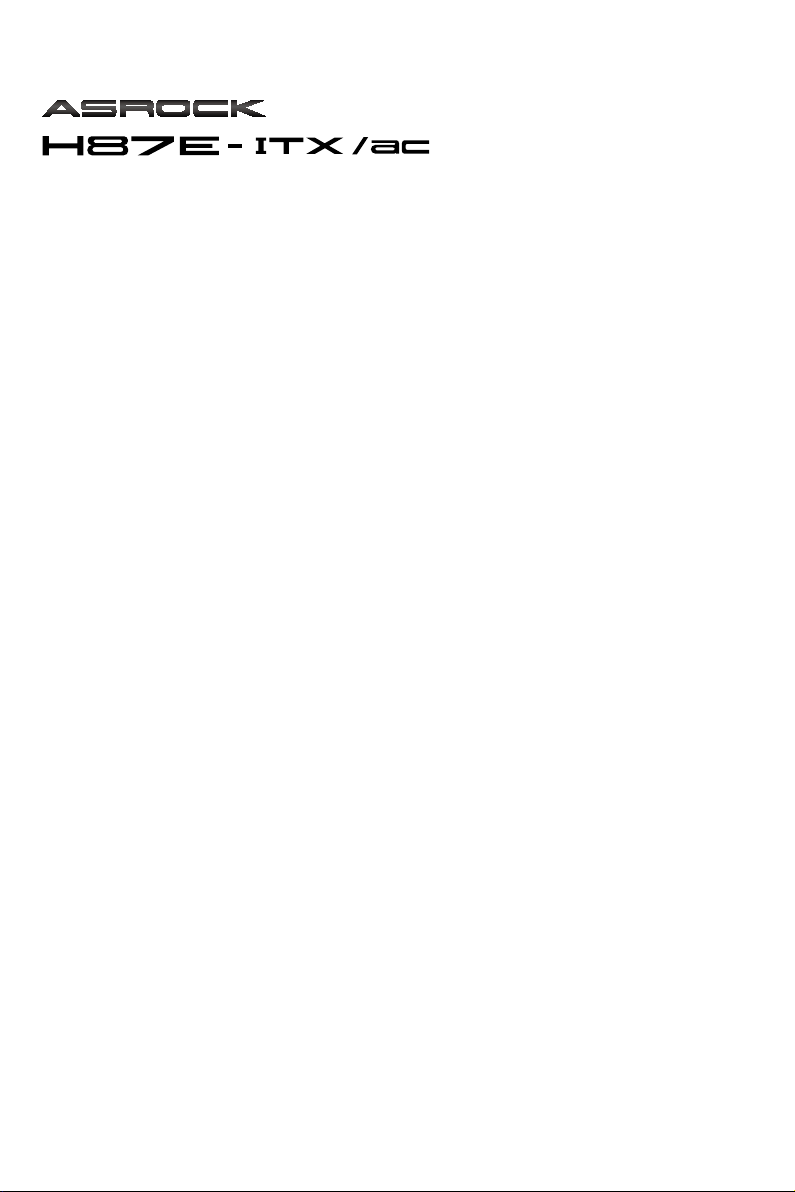
User Manual
Page 2
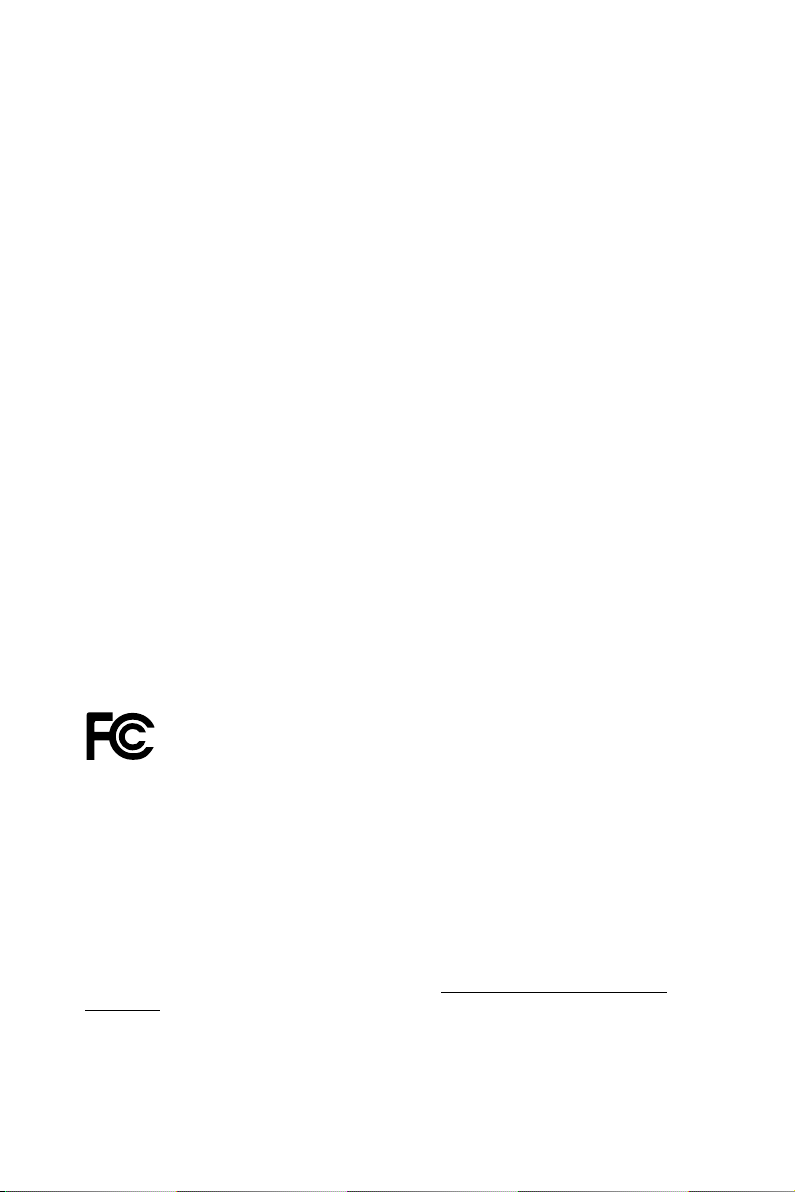
Version 1.0
Published June 2013
Copyright©2013 ASRock INC. All rights reserved.
Copyright Notice:
No part of this documentation may be reproduced, transcribed, transmitted, or
translated in any language, in any form or by any means, except duplication of
documentation by the purchaser for backup purpose, without written consent of
ASRock Inc.
Products and corporate names appearing in this documentation may or may not
be registered trademarks or copyrights of their respective companies, and are used
only for identication or explanation and to the owners’ benet, without intent to
infringe.
Disclaimer:
Specications and information contained in this documentation are furnished for
informational use only and subject to change without notice, and should not be
constructed as a commitment by ASRock. ASRock assumes no responsibility for
any errors or omissions that may appear in this documentation.
With respect to the contents of this documentation, ASRock does not provide
warranty of any kind, either expressed or implied, including but not limited to
the implied warranties or conditions of merchantability or tness for a particular
purpose.
In no event shall ASRock, its directors, ocers, employees, or agents be liable for
any indirect, special, incidental, or consequential damages (including damages for
loss of prots, loss of business, loss of data, interruption of business and the like),
even if ASRock has been advised of the possibility of such damages arising from any
defect or error in the documentation or product.
is device complies with Part 15 of the FCC Rules. Operation is subject to the following
two conditions:
(1) this device may not cause harmful interference, and
(2) this device must accept any interference received, including interference that
may cause undesired operation.
CALIFORNIA, USA ONLY
e Lithium battery adopted on this motherboard contains Perchlorate, a toxic substance
controlled in Perchlorate Best Management Practices (BMP) regulations passed by the
California Legislature. When you discard the Lithium battery in California, USA, please
follow the related regulations in advance.
“Perchlorate Material-special handling may apply, see ww w.dtsc.ca.gov/hazardouswaste/
perchlorate”
ASRock Website: http://www.asrock.com
Page 3
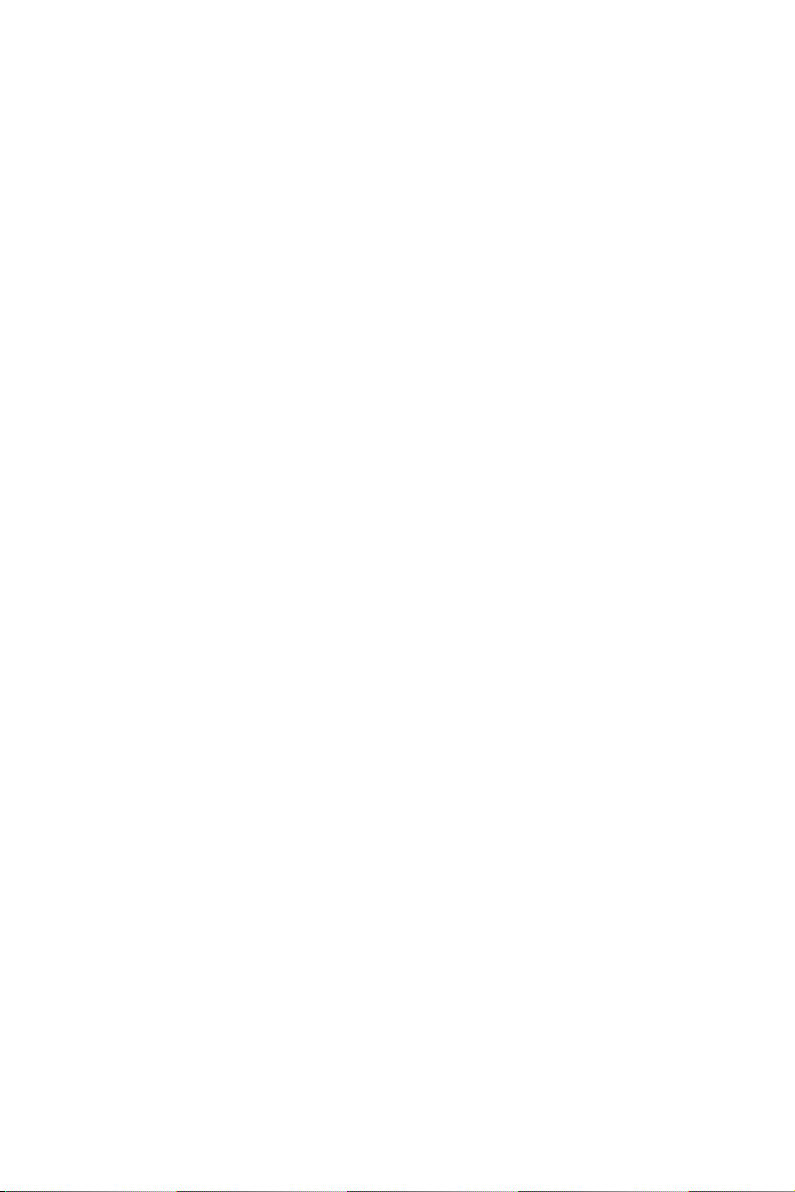
Contents
Chapter 1 Introduction 1
1.1 Package Contents 1
1.2 Specications 2
1.3 Unique Features 6
1.4 Motherboard Layout 10
1.5 I/O Panel 12
1.6 WiFi-802.11n Module and ASRock WiFi 2.4GHz Antenna 14
Chapter 2 Installation 15
2.1 Installing the CPU 16
2.2 Installing the CPU Fan and Heatsink 19
2.3 Installing Memory Modules (DIMM) 20
2.4 Expansion Slots (PCI and PCI Express Slots) 22
2.5 Jumpers Setup 23
2.6 Onboard Headers and Connectors 24
Chapter 3 Software and Utilities Operation 28
3.1 Installing Drivers 28
3.2 A-Tuning 29
3.3 Intel® Rapid Start Technology 33
3.4 Intel® Smart Connect Technology 38
3.5 Intel® Remote Wake Technology 43
3.5.1 Conguring and Using MeshCentral 43
3.5.2 Conguring and Using Splashtop 48
3.6 Start8 51
Page 4
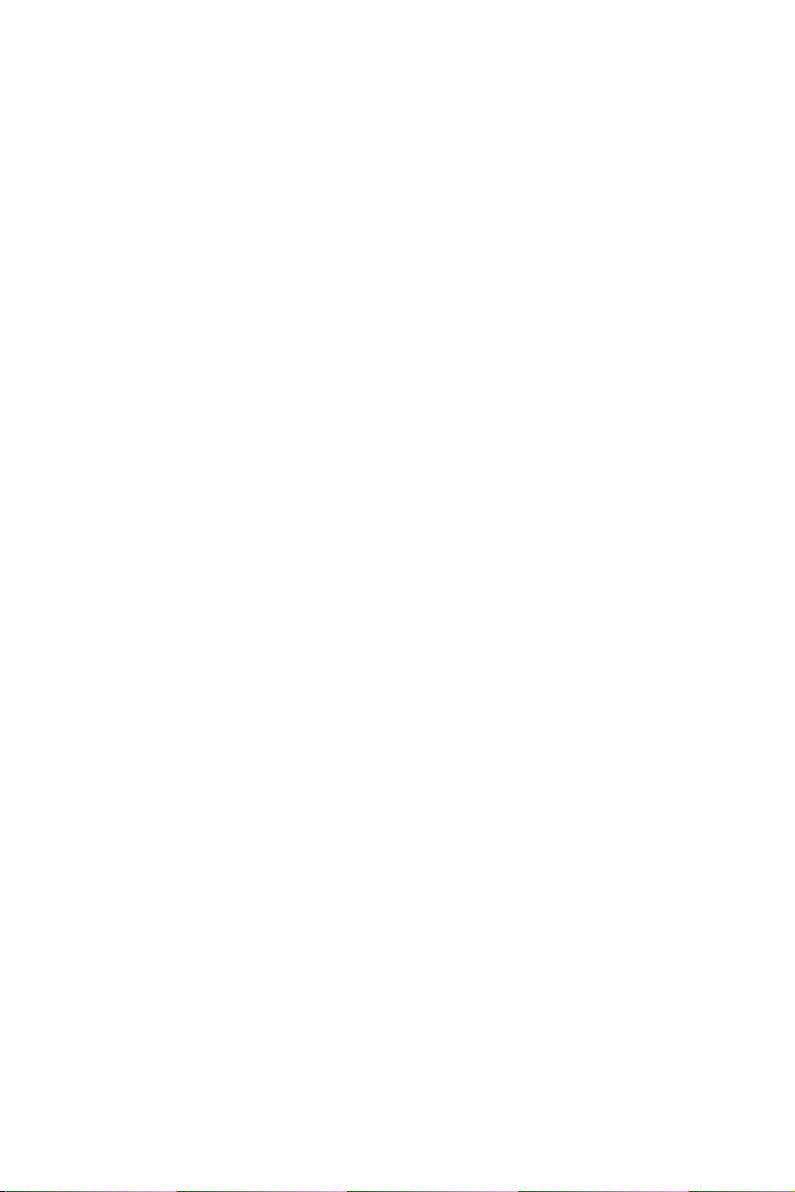
Chapter 4 UEFI SETUP UTILITY 54
4.1 Introduction 54
4.1.1 UEFI Menu Bar 54
4.1.2 Navigation Keys 55
4.2 Main Screen 56
4.3 OC Tweaker Screen 57
4.4 Advanced Screen 65
4.4.1 CPU Conguration 66
4.4.2 Chipset Conguration 68
4.4.3 Storage Conguration 70
4.4.4 Intel® Rapid Start Technology 71
4.4.5 Intel® Smart Connect Technology 72
4.4.6 ACPI Conguration 73
4.4.7 USB Conguration 75
4.4.8 Trusted Computing 76
4.5 Tools 77
4.6 Hardware Health Event Monitoring Screen 80
4.7 Boot Screen 81
4.8 Security Screen 84
4.9 Exit Screen 85
Page 5
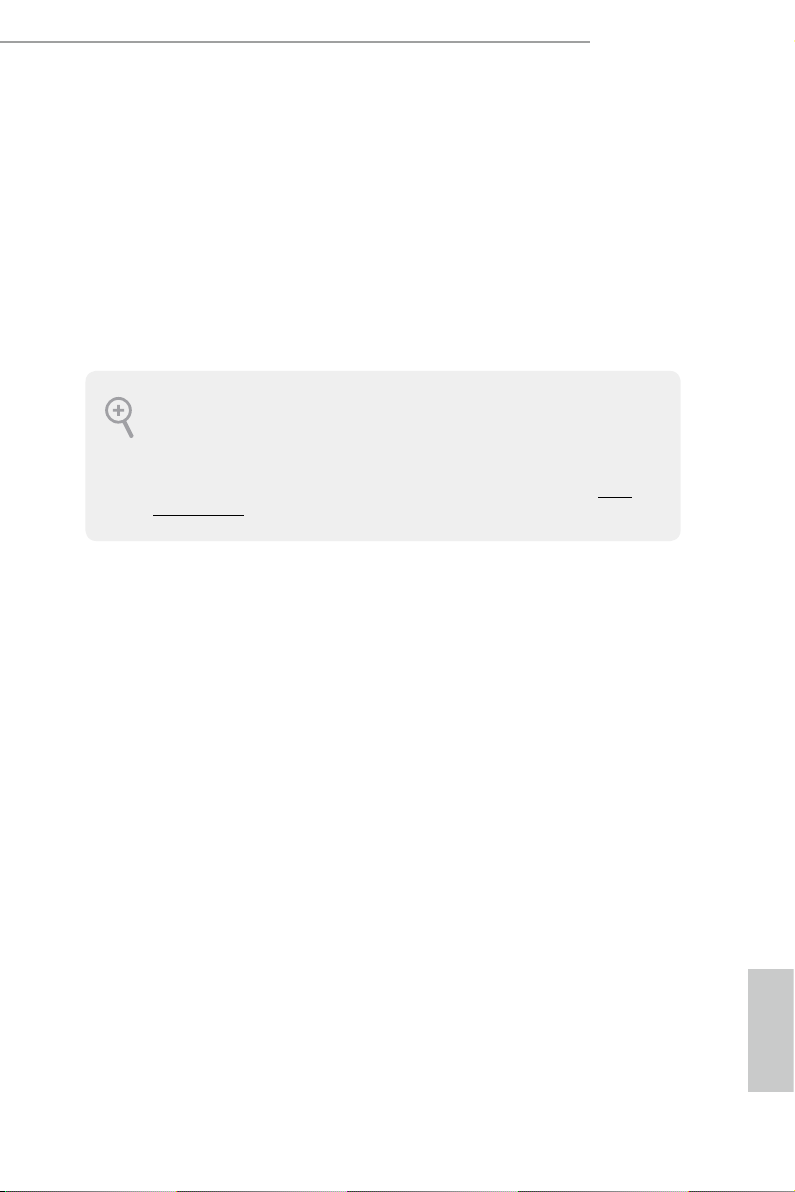
Chapter 1 Introduction
ank you for purchasing ASRock H87E-ITX/ac motherboard, a reliable
motherboard produced under ASRock’s consistently stringent quality control.
It delivers excellent performance with robust design conforming to ASRock’s
commitment to quality and endurance.
In this manual, Chapter 1 and 2 contains the introduction of the motherboard
and step-by-step installation guides. Chapter 3 contains the operation guide of the
soware and utilities. Chapter 4 contains the conguration guide of the BIOS setup.
Becau se the motherboard specications and the BIOS soware might be updated, the
content of this documentation will be subject to change without notice. In case any modications of this manual occur, the updated version w ill be available on ASRock ’s website
without further notice. If you require technical suppor t related to this motherboard, pl ease
visit our website for specic information about the model you are using. You may nd the
latest VGA cards and CPU support list on ASRock ’s website a s well. ASRock website htt p://
www.asrock.com.
1.1 Package Contents
ASRock H87E-ITX/ac Motherboard (Mini-ITX Form Factor)
•
ASRock H87E-ITX/ac Quick Installation Guide
•
ASRock H87E-ITX/ac Support CD
•
2 x Serial ATA (SATA) Data Cables (Optional)
•
1 x I/O Panel Shield
•
1 x ASRock WiFi 2.4/5GHz Antenna
•
H87E-ITX/ac
English
Page 6
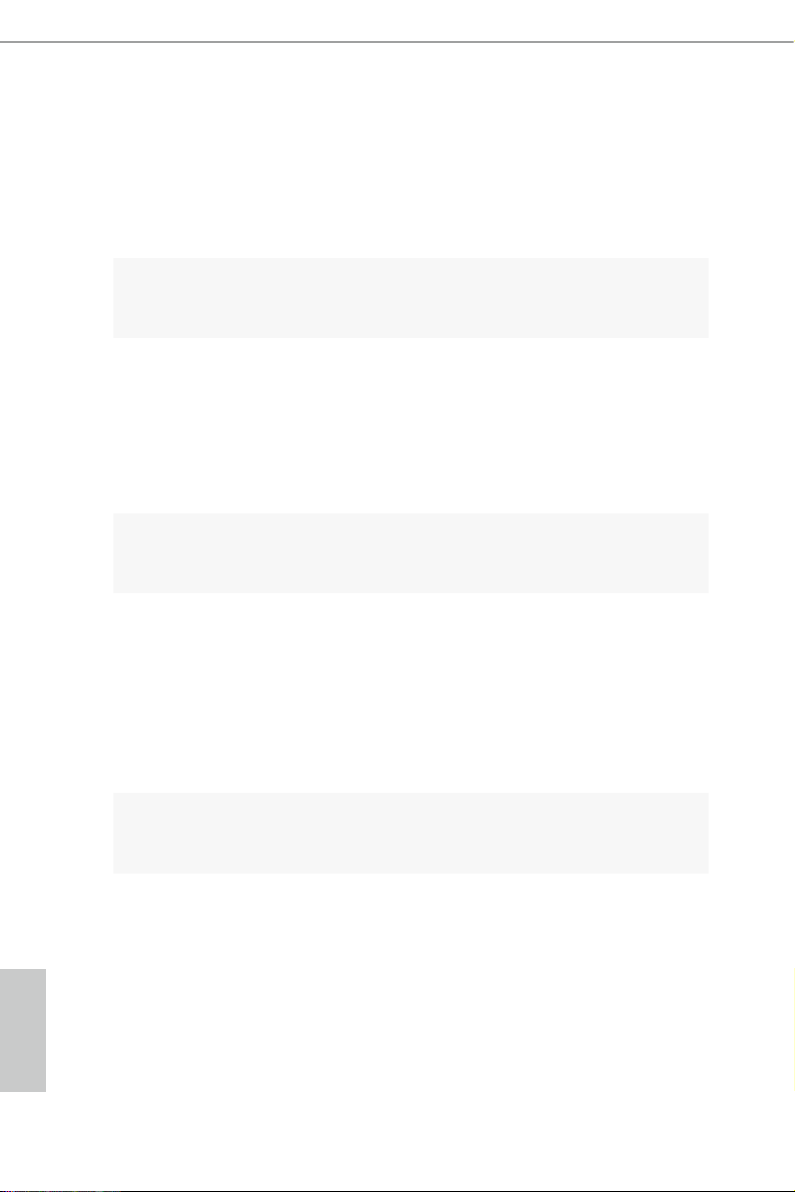
1.2 Specications
Platform
A-Style
CPU
Chipset
Memory
•
•
•
•
•
•
•
•
•
•
•
•
•
•
•
•
Mini-ITX Form Factor
ASRock DuraCap (2.5 x longer life time) (100% Japan-made
high-quality conductive polymer capacitors)
Home Cloud
WiFi 802.11ac
Supports 4th generation Intel® CoreTM i7 / i5 / i3 / Xeon® /
Pentium® / Celeron® in LGA1150 package
Digi Power design
4 Power Phase design
DrMOS
Supports Intel
®
Intel
Supports Intel® Small Business Advantage 2.0
Dual Channel DDR3 Memory Technolog y
2 x DDR3 DIMM Slots
Supports DDR3 1600/1333/1066 non-ECC, un-buered
memory
Max. capacity of system memory: 16GB
(see CAUTION)
Supports Intel
H87
®
Turbo Boost 2.0 Technology
®
Extreme Memory Prole (XMP)1.3/1.2
1 x PCI Express 3.0 x16 Slot
Expansion
Slot
Graphics
English
•
1 x half mini-PCI Express Slot: For WiFi + BT module
•
Intel® HD Graphics Built-in Visuals and the VGA outputs can
•
be supported only with processors which are GPU integrated.
Supports Intel® HD Graphics Built-in Visuals : Intel® Quick
•
Sync Video with AVC, MVC (S3D) and MPEG-2 Full
HW Encode1, Intel® InTruTM 3D, Intel® Clear Video HD
Technology, Intel® InsiderTM, Intel® HD Graphics 4400/4600
Pixel Shader 5.0, DirectX 11.1
•
Max. shared memory 1792MB
•
2 3
Page 7
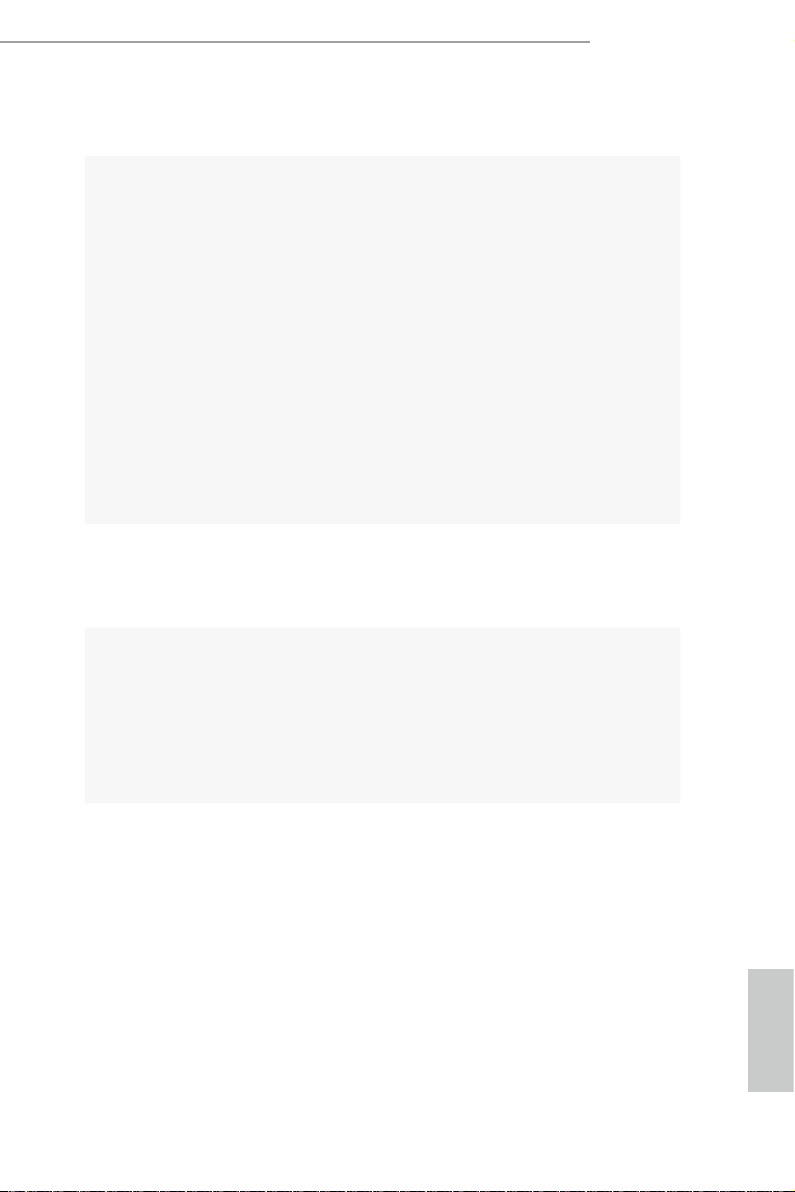
Audio
ree VGA output options: DVI-I, HDMI and DisplayPort
•
Supports Triple Monitors
•
Supports HDMI Technology with max. resolution up to 4K ×
•
2K (4096x2304) @ 24Hz
Supports DVI-I with ma x. resolution up to 1920x1200 @
•
60Hz
Supports DisplayPort with ma x. resolution up to 4K × 2K
•
(4096x2304) @ 24Hz
Supports Auto Lip Sync, Deep Color (12bpc), xvYCC and
•
HBR (High Bit Rate Audio) with HDMI Port (Compliant
HDMI monitor is required)
Supports HDCP with DVI-I, HDMI and DisplayPort Ports
•
Supports Full HD 1080p Blu-ray (BD) / HD-DVD playback
•
with DVI-I, HDMI and DisplayPort Ports
7.1 CH HD Audio with Content Protection (Realtek ALC1150
•
Aud io Codec)
Premium Blu-ray Audio support
•
H87E-ITX/ac
LAN
Wireless
LAN
Gigabit LAN 10/100/10 00 Mb/s
•
Giga PHY Intel® I217V
•
Supports Intel® Remote Wake Technology
•
Supports Wake-On-LAN
•
Supports Energy Ecient Ethernet 802.3az
•
Supports PXE
•
Supports IEEE 802.11a/b/g/n/ac
•
Supports Dual-Band (2.4/5 GHz)
•
Supports high speed wireless connections up to 867Mbps
•
2 Antennas to support 2 (Transmit) x 2 (Receive) Diversity
•
Tech nolo gy
Supports Bluetooth 4.0 / 3.0 + High speed class II
•
English
Page 8
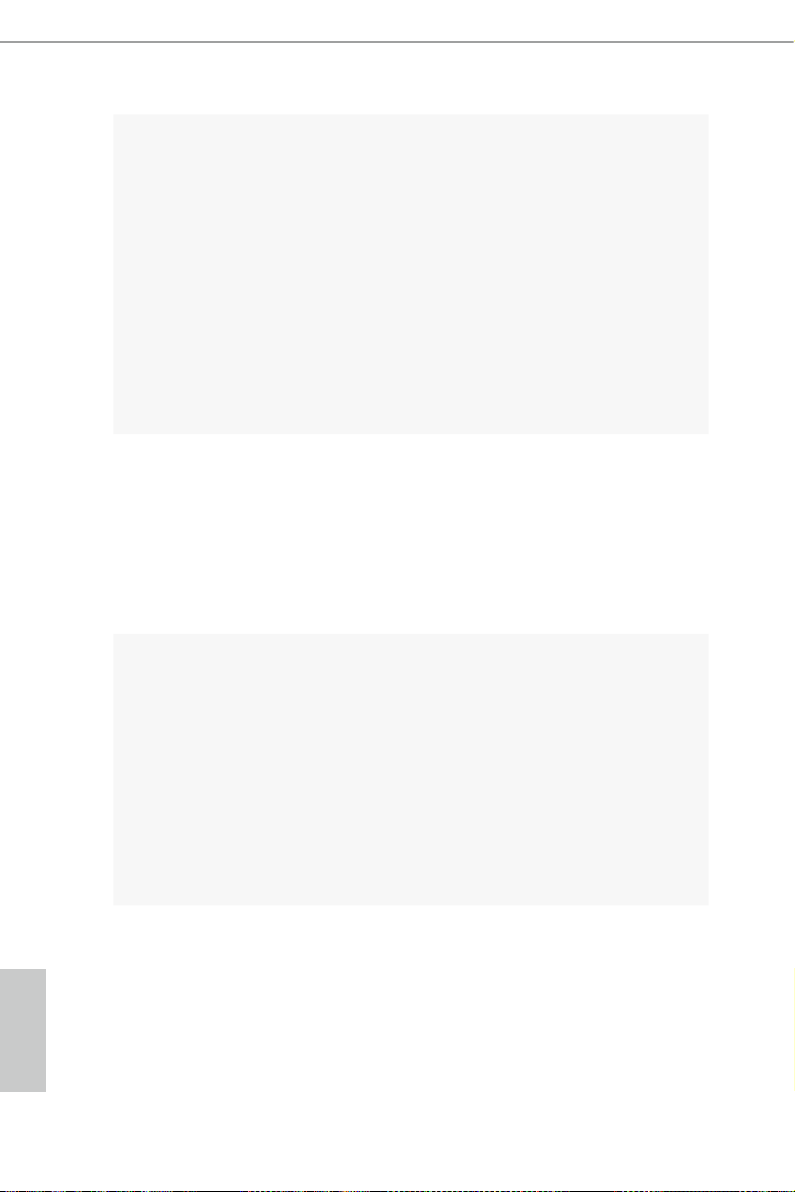
Rear Panel
I/O
Storage
Connector
1 x PS/2 Mouse/Keyboard Port
•
1 x DVI-I Port
•
1 x HDMI Port
•
1 x DisplayPort
•
1 x Optical SPDIF Out Port
•
1 x eSATA Connector
•
2 x USB 2.0 Ports
•
4 x USB 3.0 Ports
•
1 x RJ-45 LAN Port with LED (ACT/LINK LED and SPEED
•
LED)
HD Audio Jacks: Rear Speaker / Centra l / Bass / Line in /
•
Front Speaker / Microphone
6 x SATA3 6.0 Gb/s Connectors, support RAID (RAID 0,
•
RAID 1, RAID 5, RAID 10, Intel Rapid Storage Technology
12 and Intel Smart Response Technology), NCQ, AHCI and
“Hot Plug” (SATA3_5 connector is shared with the eSATA
por t)
1 x eSATA Connector, supports NCQ, AHCI and “Hot Plug”
•
functions
1 x Chassis Intrusion Header
•
1 x TPM Header
•
1 x CPU Fan Connector (4-pin)
•
1 x Chassis Fan Connector (4-pin)
•
1 x 24 pin ATX Power Connector
•
1 x 8 pin 12V Power Connector (High Density Power
•
Connec tor)
1 x Front Panel Audio Connector
•
2 x USB 2.0 Headers (Support 4 USB 2.0 ports)
•
1 x USB 3.0 Header (Supports 2 USB 3.0 ports)
•
64Mb AMI UEFI Legal BIOS with multilingual GUI support
BIOS
Feature
English
•
ACPI 1.1 compliance wake up events
•
SMBIOS 2.3.1 support
•
CPU, DRAM, PCH 1.05V, PCH 1.5V Voltage multi-adjust-
•
ment
4 5
Page 9
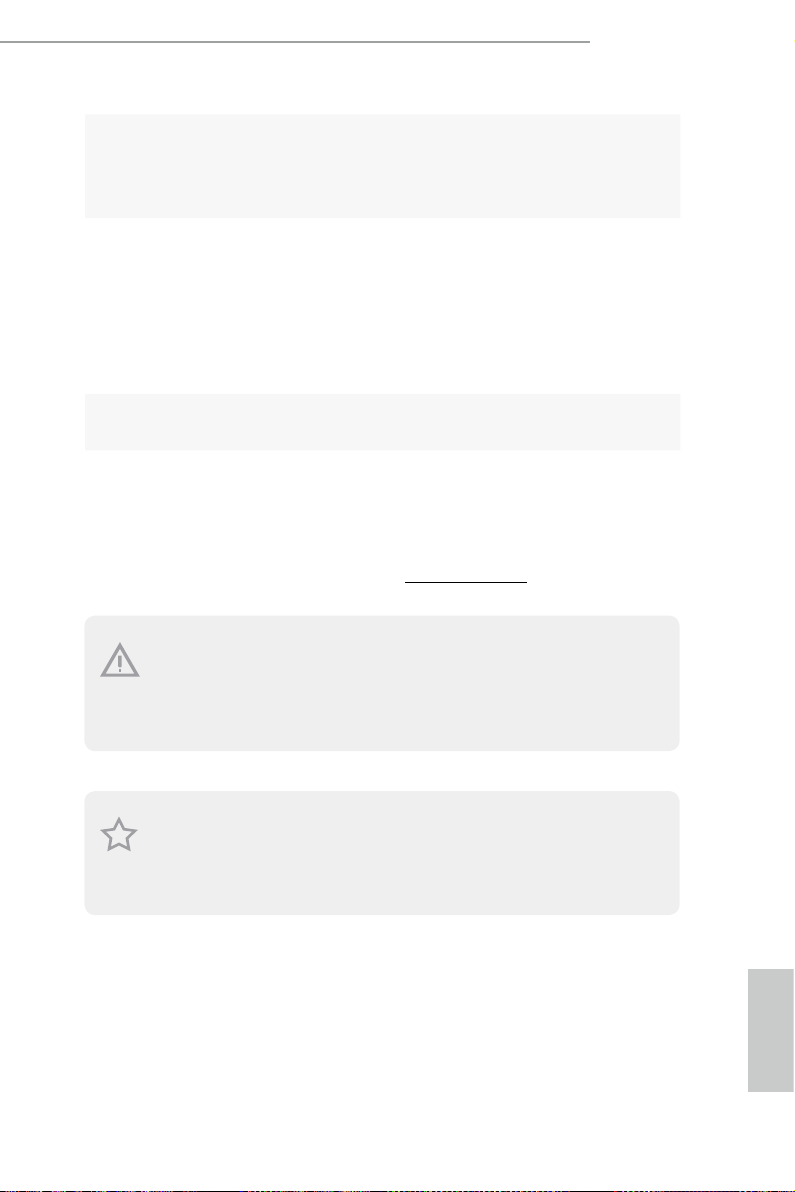
Drivers, Utilities, AntiVirus Soware (Tria l Version), Cyber-
Support
CD
•
Link MediaEspresso 6.5 Trial, Google Chrome Browser and
Toolbar, Start8, MeshCentral, Splashtop Streamer
CPU/Chassis Temperature Sensing
Hardware
Monitor
•
CPU/Chassis Tachometer
•
CPU/Chassis Quiet Fan (Allow Chassis Fan Speed Auto-
•
Adjust by CPU Temperature)
CPU/Chassis Fan Multi-Speed Control
•
Voltage Monitoring: +12V, +5V, +3.3V, CPU Vcore
•
Microso® Windows® 8 / 8 64-bit / 7 / 7 64-bit compliant
OS
Certications
* For detailed product information, please visit our website: http://www.asrock.com
•
FCC, CE, WHQL
•
ErP/EuP ready (ErP/EuP ready power supply is required)
•
H87E-ITX/ac
Please realiz e that the re is a certain r isk involved with o verclocking, including adjusting
the setting in the BIOS, applying Untied Overclocking Technolog y, or using third-party
overclocking to ols. O verclocking may aect your system’s stability, or even c ause damage to
the components and devices of your system. It should be don e at your ow n risk and expense.
We are not responsibl e for possible damage caused by overclo cking.
Due to limitation , the actual memory size may be less than 4GB for the re servation for system usage under Windows® 32-bit ope rating systems. Windows® 64-bit operating systems
do not have s uch limitation s. You can use ASRock XFast R AM to utilize the memory that
Windows® cannot use.
English
Page 10
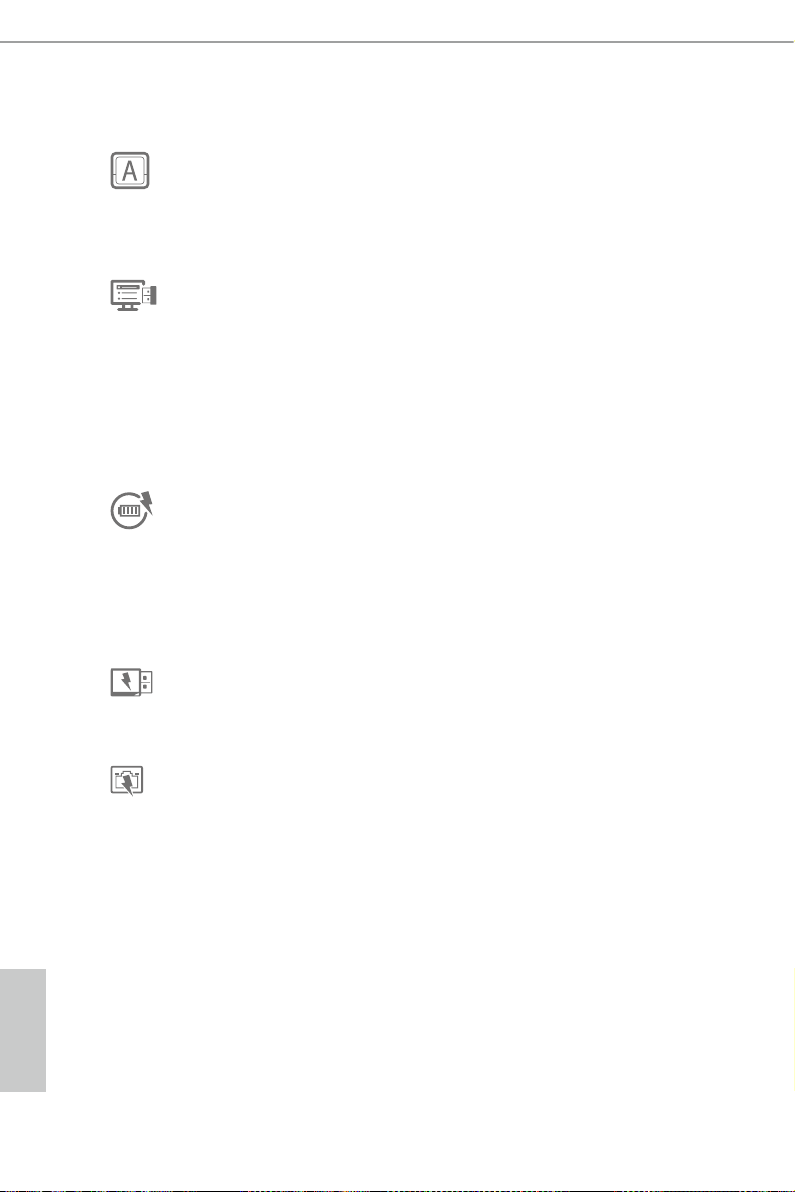
1.3 Unique Features
ASRock A-Tuning
A-Tuning is ASRock’s multi purpose soware suite with a new interface, more new
features and improved utilities, including XFast R AM, Dehumidier, Good Night
LED, FAN-Tastic Tuning, OC Tweaker and a whole lot more.
ASRock Instant Flash
ASRock Instant Flash is a BIOS ash utility embedded in Flash ROM. is conve-
nient BIOS update tool allows you to update the system BIOS in a few clicks without
preparing an additional oppy diskette or other complicated ash utility. Just save
the new BIOS le to your USB storage and launch this tool by pressing <F6> or
<F2> during POST to enter the BIOS setup menu to access ASRock Instant Flash.
Please be noted that the USB ash drive or hard drive must use FAT32/16/12 le
system.
ASRock APP Charger
Simply by installing the ASRock APP Charger makes your iPhone/iPad/iPod Touch
charge up to 40% faster than before on your computer. ASRock APP Charger allows
you to quickly charge many Apple devices simultaneously and even supports
continuous charging when your PC enters into Standby mode (S1), Suspend to RAM
(S3), hibernation mode (S4) or power o (S5).
ASRock XFast USB
ASRock XFast USB can boost the performance of your USB storage devices. e
performance may depend on the properties of the device.
ASRock XFast LAN
ASRock XFast LAN provides faster internet access, which includes the benets
listed below. LAN Application Prioritization: You can congure your application’s
priority ideally and add new programs to the list. Lower Latency in Game: Aer
setting online game’s priority higher, it can lower the latency in games. Trac
Shaping: You can watch Youtube HD videos and download simultaneously. Real-
Time Analysis of Your Data: With the status window, you can easily recognize
which data streams you are currently transferring.
English
6 7
Page 11

ASRock XFast RAM
ASRock XFast RAM is included in A-Tuning. It fully utilizes the memory space
that cannot be used under Windows® 32-bit operating systems. ASRock XFast RAM
shortens the loading time of previously visited websites, making web surng faster
than ever. And it also boosts the speed of Adobe Photoshop 5 times faster. Another
advantage of ASRock XFast RAM is that it reduces the frequency of accessing your
SSDs or HDDs in order to extend their lifespan.
ASRock Crashless BIOS
ASRock Crashless BIOS allows users to update their BIOS without fear of failing. If
power loss occurs during the BIOS updating process, ASRock Crashless BIOS will
automatically nish the BIOS update procedure aer regaining power. Please note
that BIOS les need to be placed in the root director y of your USB disk. Only USB 2.0
ports support this feature.
ASRock OMG (Online Management Guard)
Administrators are able to establish an internet curfew or restrict internet access
at specied times via OMG. You may schedule the starting and ending hours of
internet access granted to other users. In order to prevent users from bypassing
OMG, guest accounts without permission to modify the system time are required.
H87E-ITX/ac
ASRock Internet Flash
ASRock Internet Flash downloads and updates the latest UEFI rmware version
from our servers for you without entering Windows® OS. Please setup network
conguration before using Internet Flash.
ASRock UEFI System Browser
ASRock System Browser shows the overview of your current PC and the devices
connected.
ASRock Dehumidier Function
Users may prevent motherboard damages due to dampness by enabling
“Dehumidier Function”. When enabling Dehumidier Function, the computer
will power on automatically to dehumidify the system aer entering S4/S5 state.
ASRock Easy RAID Installer
ASRock Easy RAID Installer can help you to copy the RAID driver from the
support CD to your USB storage device. Aer copying the RAID driver to your
USB storage device, please change “SATA Mode” to “RAID”, then you can start
installing the OS in RAID mode.
English
Page 12
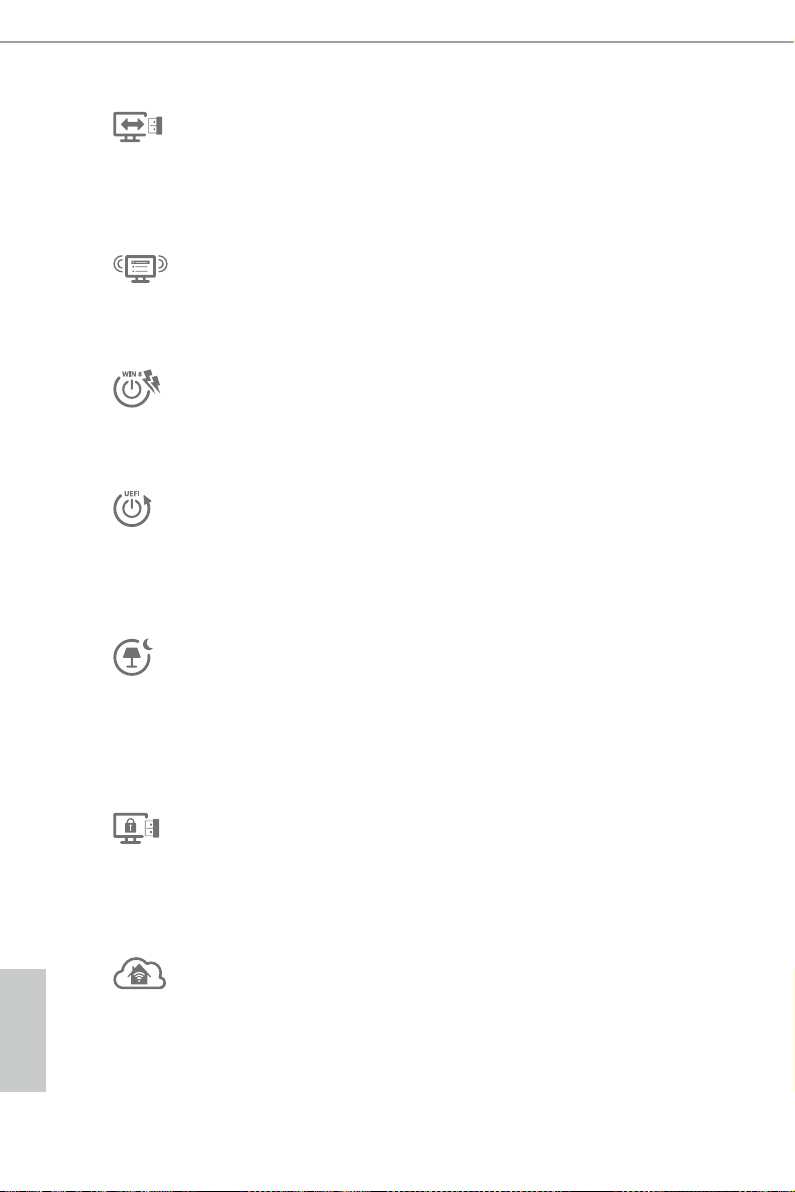
ASRock Easy Driver Installer
For users that don’t have an optical disk drive to install the drivers from our support
CD, Easy Driver Installer is a handy tool in the UEFI that installs the LAN driver
to your system via an USB storage device, then downloads and installs the other
required drivers automatically.
ASRock Interactive UEFI
ASRock Interactive UEFI is a blend of system conguration tools, cool sound eects
and stunning visuals. e unprecedented UEFI provides a more attractive interface
and more amusment.
ASRock Fast Boot
With ASRock’s exclusive Fast Boot technology, it takes less than 1.5 seconds to
logon to Windows 8 from a cold boot. No more waiting! e speedy boot will
completely change your user experience and behavior.
ASRock Restart to UEFI
Windows® 8 brings the ultimate boot up experience. e lightning boot up speed
makes it hard to access the UEFI setup. ASRock Restart to UEFI allows users to
enter the UEFI automatically when turning on the PC. By enabling this function,
the PC will enter the UEFI directly aer you restart.
ASRock Good Night LED
ASRock Good Night LED technology oers you a better sleeping environment by
extinguishing the unessential LEDs. By enabling Good Night LED in the BIOS, the
Power/HDD LEDs will be switched o when the system is powered on. Good Night
LED will automatically switch o the Power and Keyboard LEDs when the system
enters into Standby/Hibernation mode as well.
ASRock USB Key
In a world where time is money, why waste precious time everyday typing
usernames to log in to Windows? Why should we even bother memorizing those
foot long passwords? Just plug in the USB Key and let your computer log in to
windows automatically!
ASRock Home Cloud
English
is motherboard supports remote wake with the onboard Intel LAN, so you
can connect with your PC from anywhere in the world. You will be able to power
your PC on or turn it o, monitor and take control of it remotely with another
smartphone, tablet or computer.
8 9
Page 13
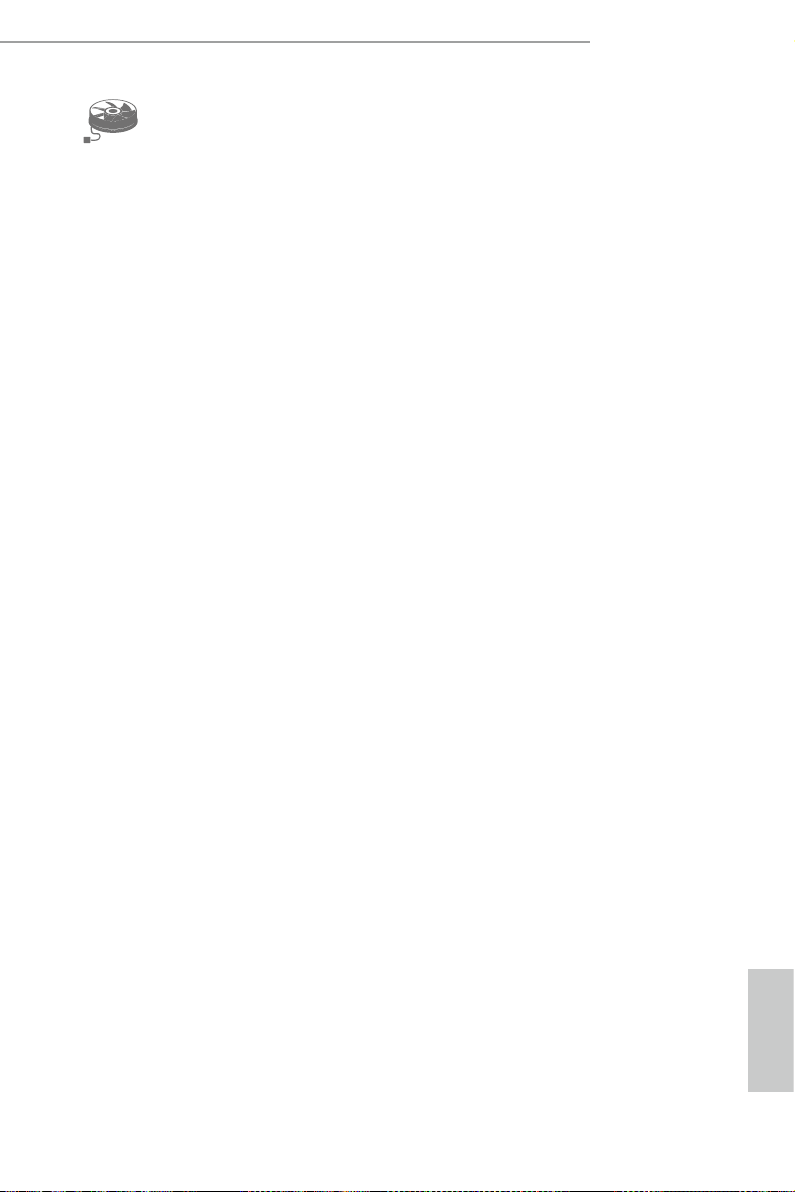
ASRock FAN-Tastic Tuning
ASRock FAN-Tastic Tuning is included in A-Tuning. Congure up to ve dierent
fan speeds using the graph. e fans will automatically shi to the next speed level
when the assigned temperature is met.
H87E-ITX/ac
English
Page 14
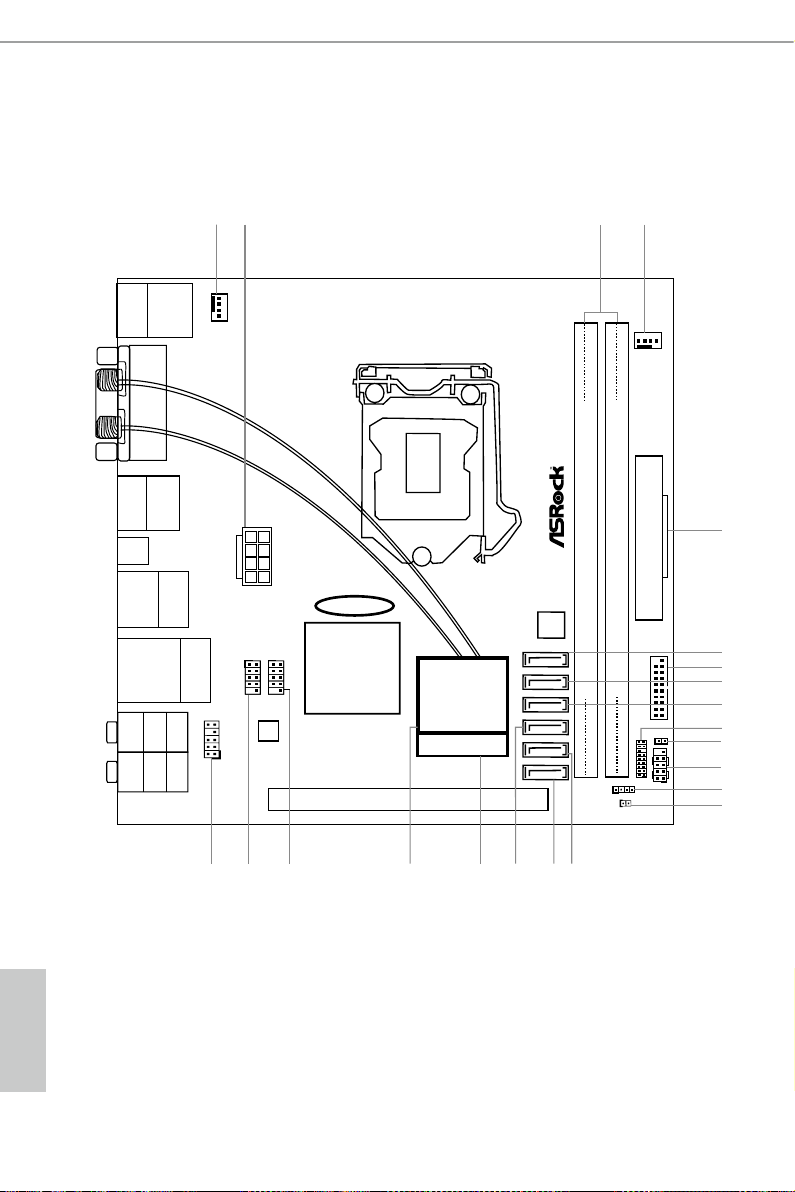
1.4 Motherboard Layout
Intel
Z87
PCIE1
DDR 3_A1 (6 4 bit, 24 0-pin m od ul e)
DDR 3_B1 (6 4 bit, 24 0-pin m od ul e)
64Mb
BIOS
HDLED RESE T
PLED PWRBT N
PANEL1
1
1
HD_AUDIO1
CHA_FAN1
CPU_FAN1
USB 2.0
T: USBA0
B: USBA1
DVI1
HDMI
DP_1
Clr
CMO S
USB 3.0
T: USB1
B: USB2
eSATA5
Top:
RJ-45
USB 3.0
T: USB3
B: USB4
Top:
CTR BAS S
Cente r:
REAR SP K
Botto m:
Optic al
SPDIF
Top:
LINE IN
Cente r:
FRONT
Botto m:
MIC IN
MINI_PCIE1
WiFi-802.11n
Module
3
4
ATXPWR1
5
22
Ro HS
H8 7E - IT X/a c
AUDIO
CODEC
ATX12V1
SATA3_5
SATA3_4
SATA3_3
SATA3_2
SATA3_1
SATA3_0
1 2
CMOS
Battery
USB3_5_6
1
TPMS1
1
SPEAKER1
CLRCMOS1
1
USB_2_31USB_4_5
1
6
8
9
12
7
16
15
17
13
14
20
21 18
19
10
1
CI1
11
PS2
Keyb oard
/Mou se
English
10 11
Page 15
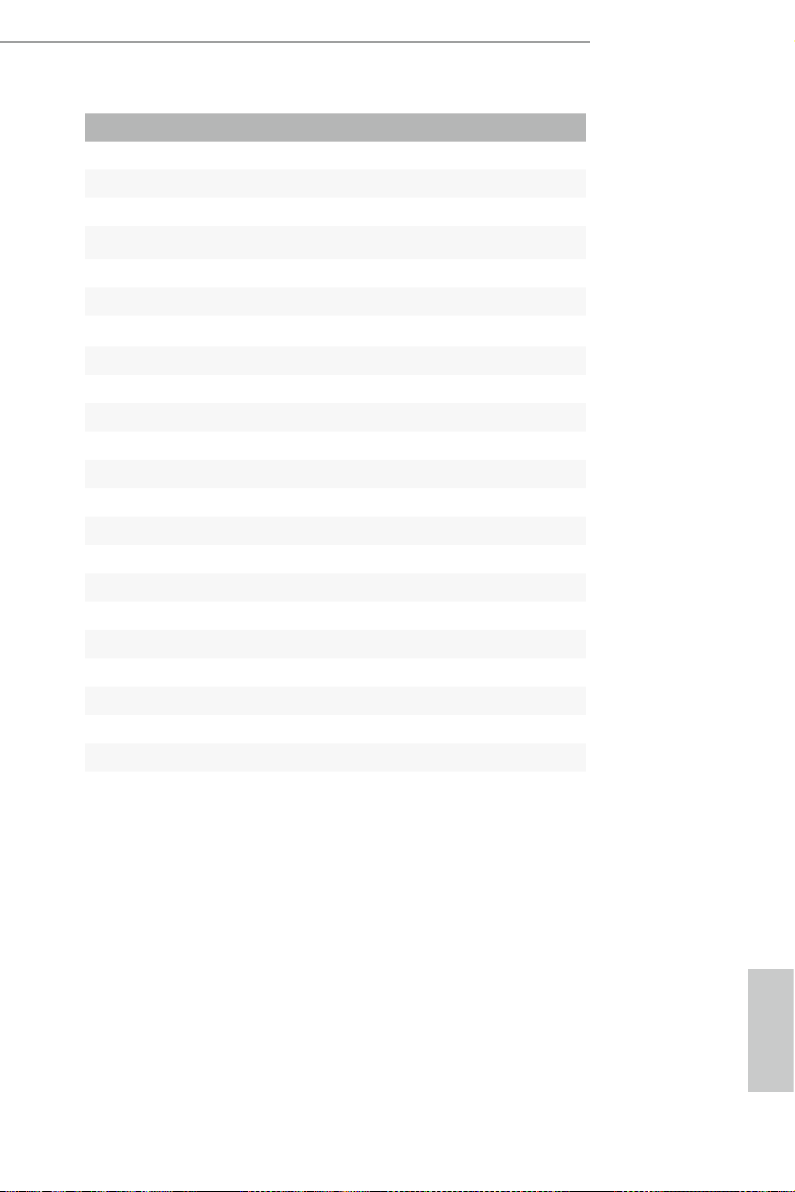
No. Description
1 CPU Fan Connector (CPU_FAN1)
2 ATX 12V Power Connector (ATX12V1)
3 2 x 240-pin DDR3 DIMM Slots (DDR3_A1, DDR3_B1)
4 Chassis Fan Connector (CHA_FAN1)
5 ATX Power Connector (ATXPWR1)
6 SATA3 Connector (SATA3_5) (shared with eSATA)
7 USB 3.0 Header (USB3_5_6)
8 SATA3 Connector (SATA3_4)
9 SATA3 Connector (SATA3_3)
10 TPM Header (TPMS1)
11 Chassis Intrusion Header (CI1)
12 System Panel Header (PANEL1)
13 Chassis Speaker Header (SPEAKER1)
14 Clear CMOS Jumper (CLRCMOS1)
15 SATA3 Connector (SATA3_1)
16 SATA3 Connector (SATA3_0)
17 SATA3 Connector (SATA3_2)
18 mini-PCI Express Slot (MINI_PCIE1)
19 WiFi-802.11n Module
20 USB 2.0 Header (USB_4_5)
21 USB 2.0 Header (USB_2_3)
22 Front Panel Audio Header (HD_AUDIO1)
H87E-ITX/ac
English
Page 16
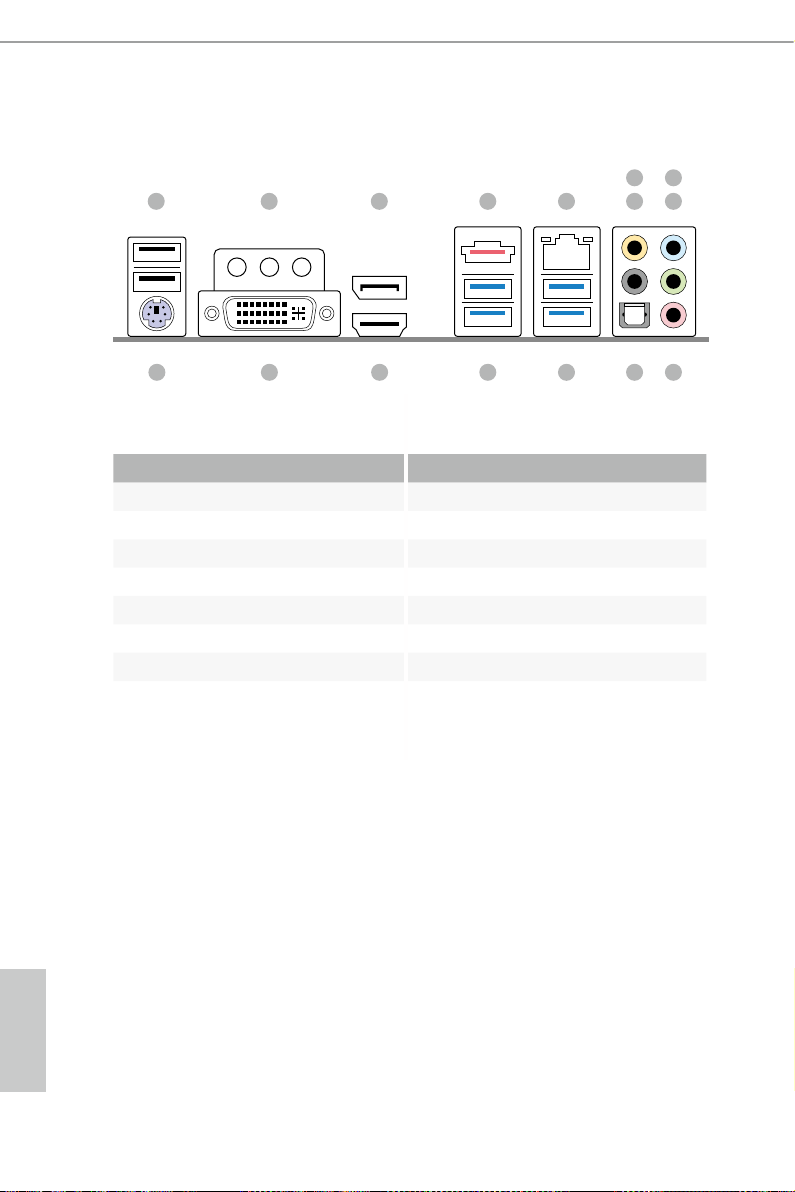
1.5 I/O Panel
1 2 3 754
No. Description No. Description
1 USB 2.0 Ports (USB01) 9 Front Speaker (Lime)**
2 Antenna Ports 10 Microphone (Pink)
3 Display Port 11 Optical SPDIF Out Port
4 eSATA Connector*** 12 USB 3.0 Ports (USB3_34)
5 LAN RJ-45 Port 13 USB 3.0 Ports (USB3_12)
6 Central / Bass (Orange) 14 HDMI Port
7 Rear Speaker (Black) 15 DVI-I Port
8 Line In (Light Blue) 16 PS/2 Keyboard Port
698
10111213141516
English
12 13
Page 17
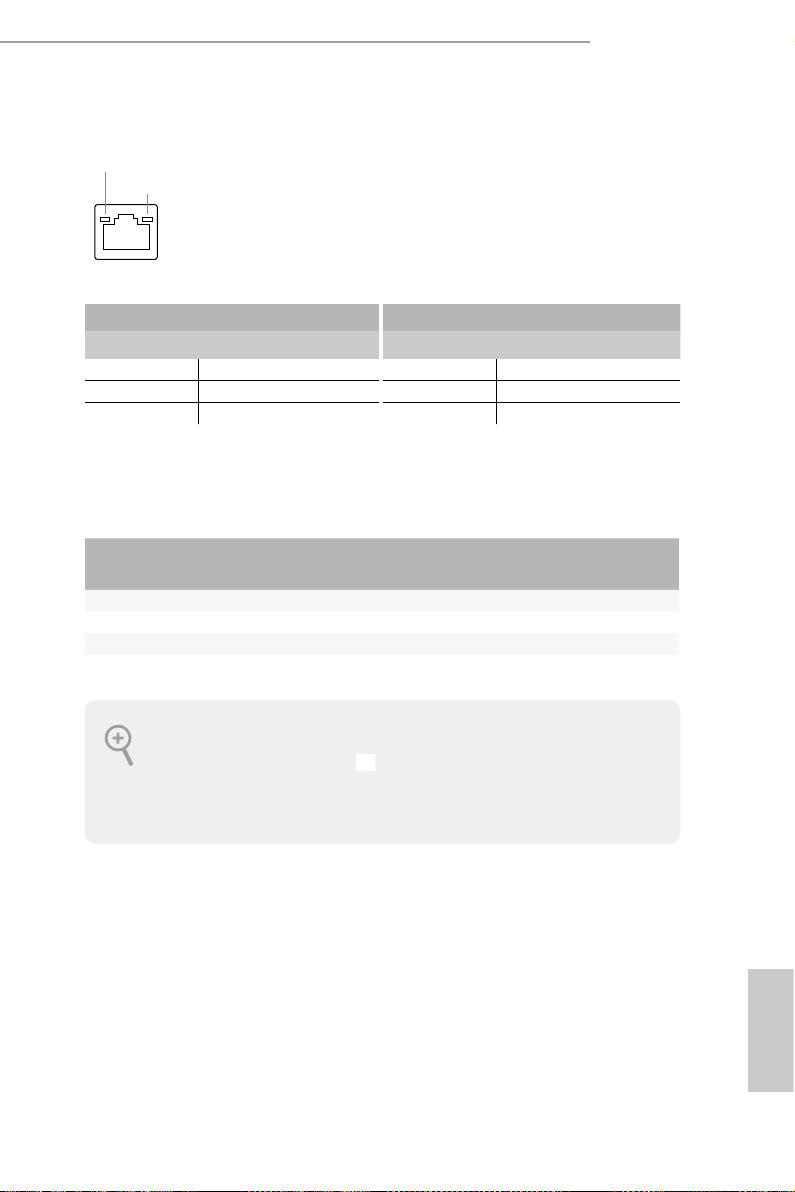
H87E-ITX/ac
* ere are two LEDs on each LAN port. Please refer to the table below for the LAN port LED indications.
ACT/LINK LED
SPEED LED
LAN Por t
Activity / Link LED Speed LED
Status Description Status Description
O No Link O 10Mbps connection
Blinking Data Activity Orange 100Mbps connection
On Link Green 1Gbps connection
** If you use a 2- channel speaker, plea se connect the speake r’s plug into “Front Spea ker Jack”. See the table below
for connection d etails in accordance w ith the type of speaker you use.
Audio Output
Channels
Front Speaker
(No. 8)
Rear Speaker
(No. 6)
Central / Bass
(No. 5)
2 V -- -- --
4 V V -- --
6 V V V --
8 V V V V
To enable Multi-Streaming, you need to connect a front panel audio cable to the front
panel au dio header. Aer re starting your computer, you will nd the “Mixe r” tool on your
system. Plea se sele ct “Mixe r ToolBox” , click “Enable playback multi-streaming”, and
click “ok”. Choose “2CH”, “4CH”, “6CH”, or “8CH” and then you are a llowed to select
“Realtek HDA Primary output” to u se the Rear Speaker, Central/Ba ss, and Front Speaker,
or select “Realtek HDA Audio 2nd output” to use the front panel audio.
*** e eSATA connector is shared with SATA3_5 connec tor.
Line In
(No. 7)
English
Page 18
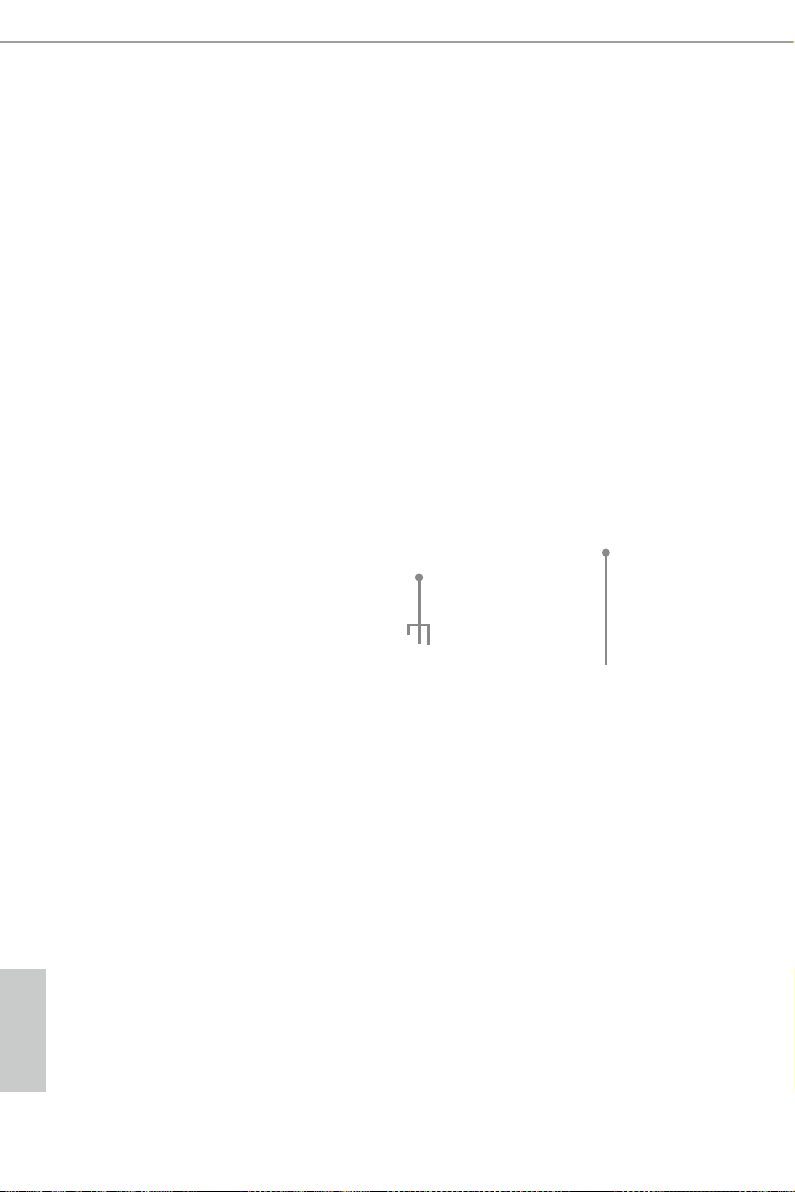
1.6 WiFi-802.11n Module and ASRock WiFi 2.4GHz Antenna
WiFi + BT Module
is motherboard comes with an exclusive WiFi 802.11 a/b/g/n/ac + BT v4.0
module that oers support for WiFi 802.11 a/b/g/n/ac connectivity standards and
Bluetooth v4.0. WiFi + BT module is an easy-to-use wireless loca l area network
(WLAN) adapter to support WiFi + BT. Bluetooth v4.0 standard features Smart
Ready technology that adds a whole new class of functionality into the mobile
devices. BT 4.0 also includes Low Energy Technology and ensures extraordinar y
low power consumption for PCs. e 2T2R WiFi solution sets a WiFi high speed
standard and oers max link rate up to 867Mbps.
* e transmission speed may vary according to the environment.
* e WiFi + BT module is supported under Windows® 8 / 8 64-bit / 7 / 7 64-bit
only.
WiFi + BT Module
Antenna Ports
ASRock WiFi 2.4GHz Antenna
English
14 15
Page 19
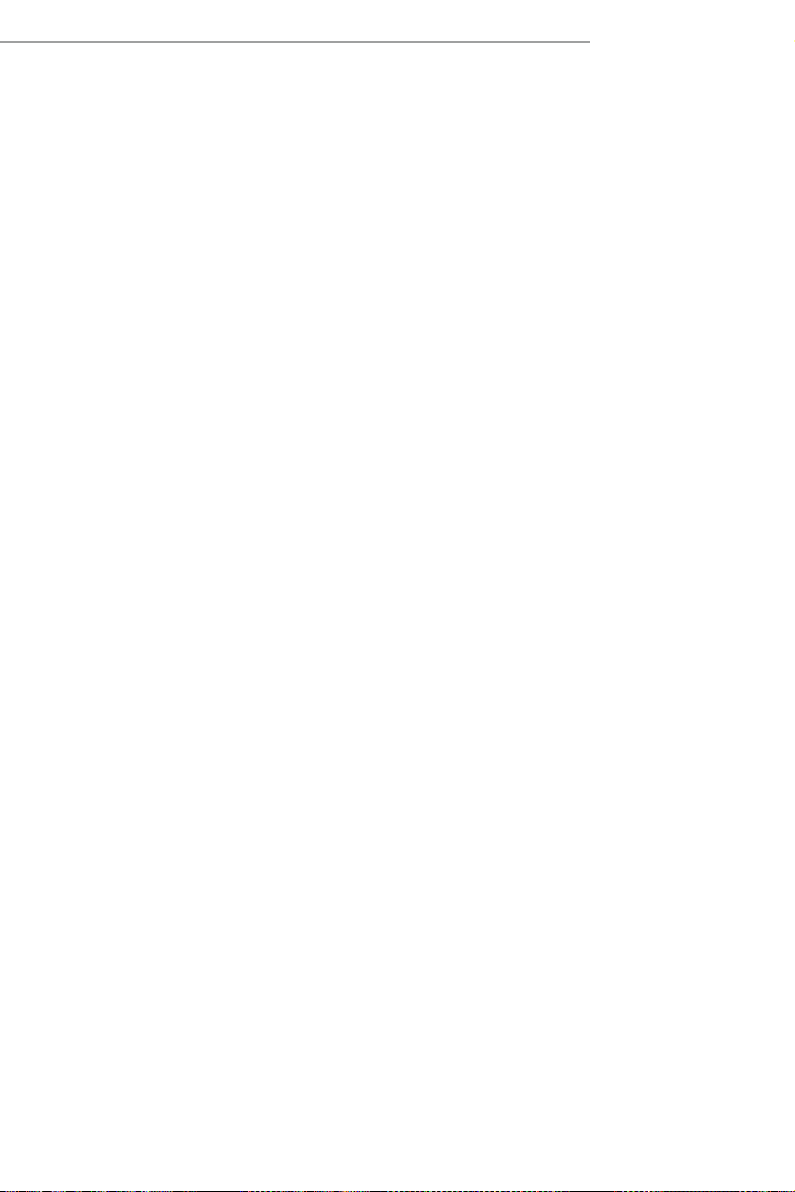
Chapter 2 Installation
is is a Mini-ITX form factor motherboard. Before you install the motherboard,
study the conguration of your chassis to ensure that the motherboard ts into it.
Pre-installation Precautions
Take note of the following precautions before you install motherboard components
or change any motherboard settings.
Make sure to unplug the power cord before installing or removing the motherboard.
•
Failure to do so may cause physical injuries to you and damages to motherboard
components.
In order to avoid damage from static electricity to the motherboard’s components,
•
NEVER place your motherboard directly on a carpet. Also remember to use a grounded
wrist strap or touch a safety grounded object before you handle the components.
Hold components by the edges and do not touch the ICs.
•
Whenever you uninstall any components, place them on a grounded anti-static pad or
•
in the bag that comes with the components.
When placing screws to secure the motherboard to the chassis, please do not over-
•
tighten the screws! Doing so may damage the motherboard.
Page 20
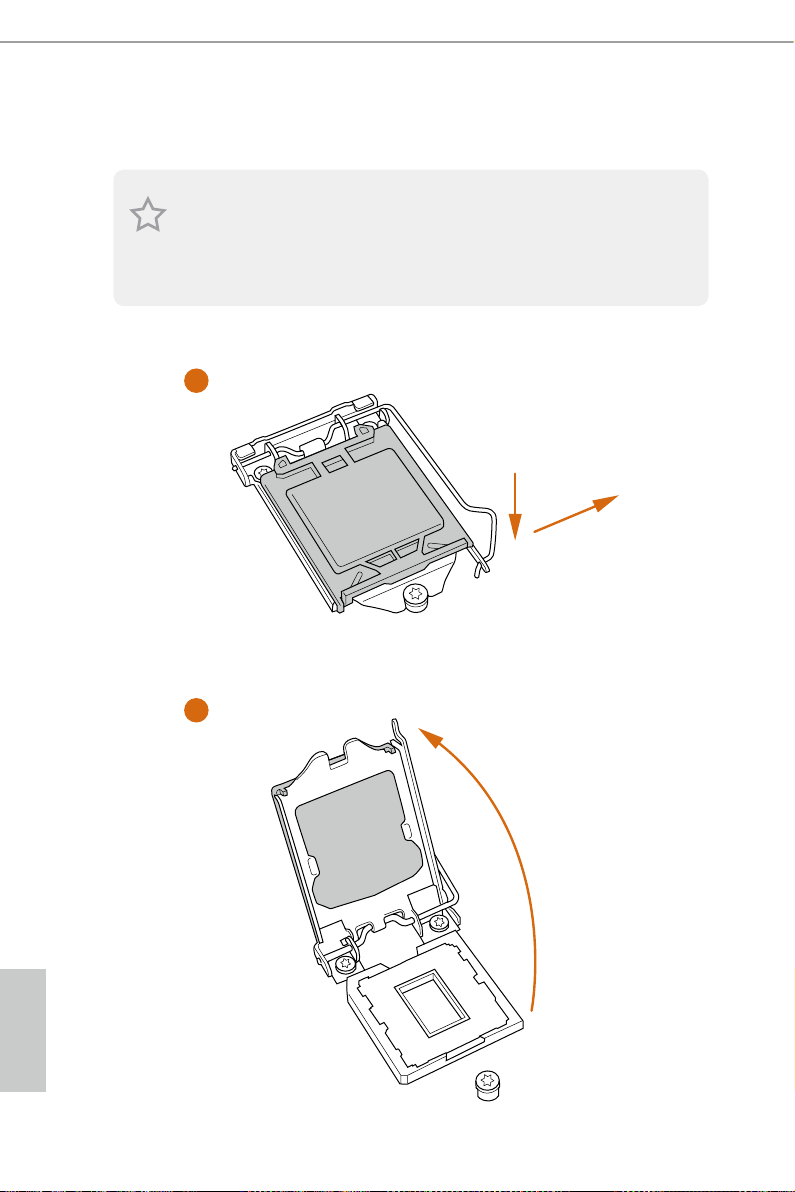
2.1 Installing the CPU
1. Before you insert the 1150-Pin CPU into the sock et, please check if the P nP cap is on the
socket, if the CPU surface is unclean, or if there are any bent pins in the sock et. Do not
force to in sert the CPU into the socket if above situation is found . Otherwise, the CPU
will be seriously damaged.
2. Unplug all power c ables before in stalling the CPU.
1
A
B
2
English
16 17
Page 21
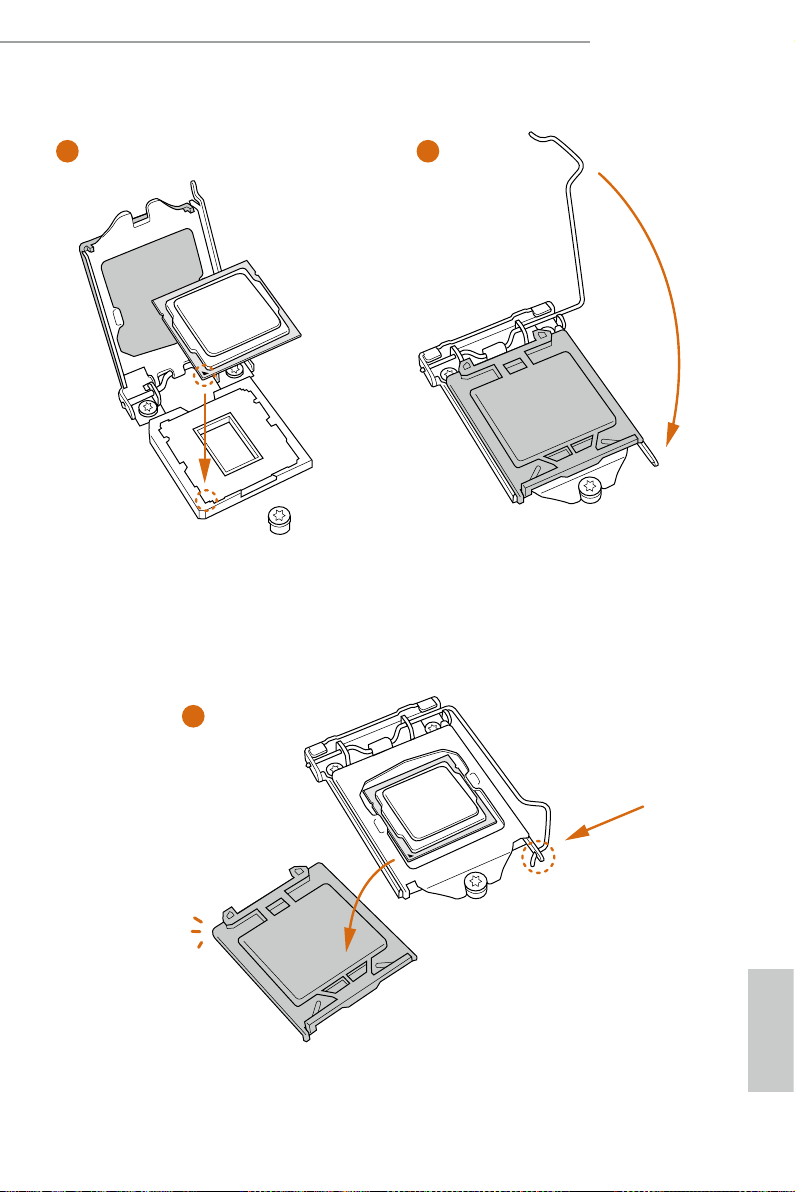
H87E-ITX/ac
3
5
4
English
Page 22
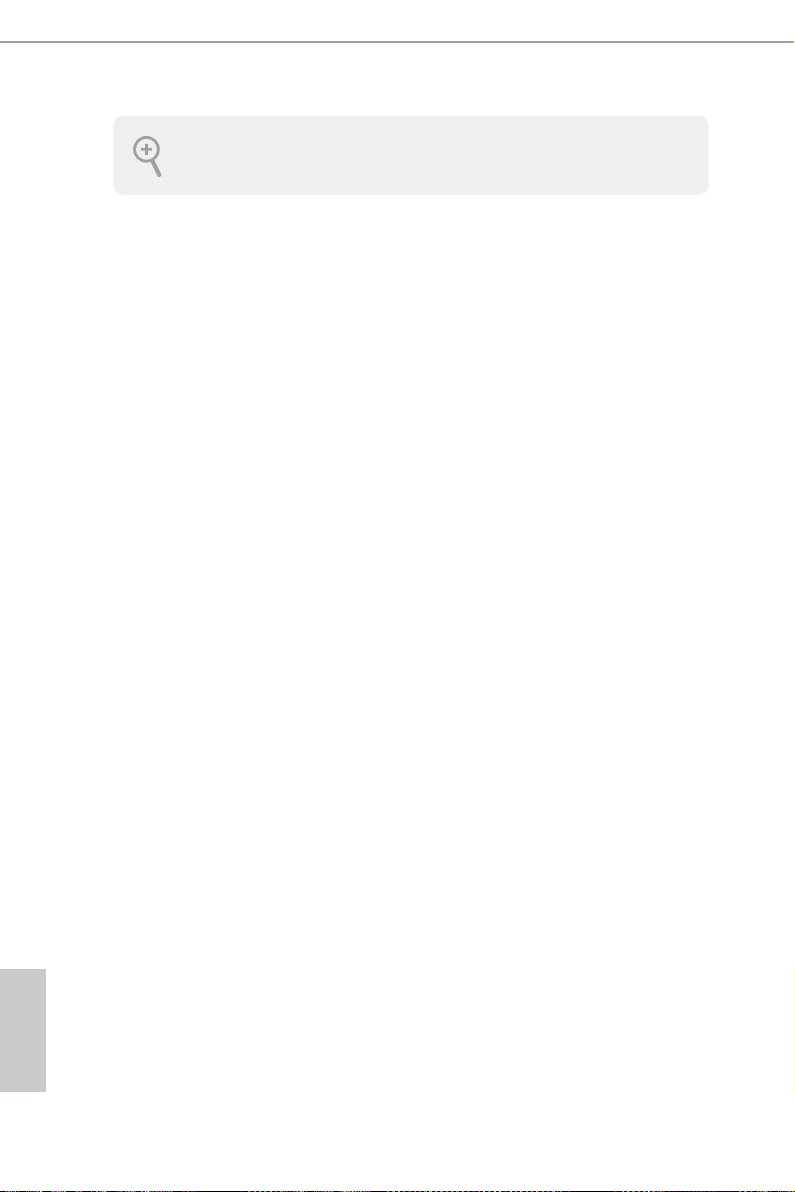
Please save and replace the cover if the processor i s removed. e cover must be placed if
you wish to return the motherboard for aer service.
English
18 19
Page 23
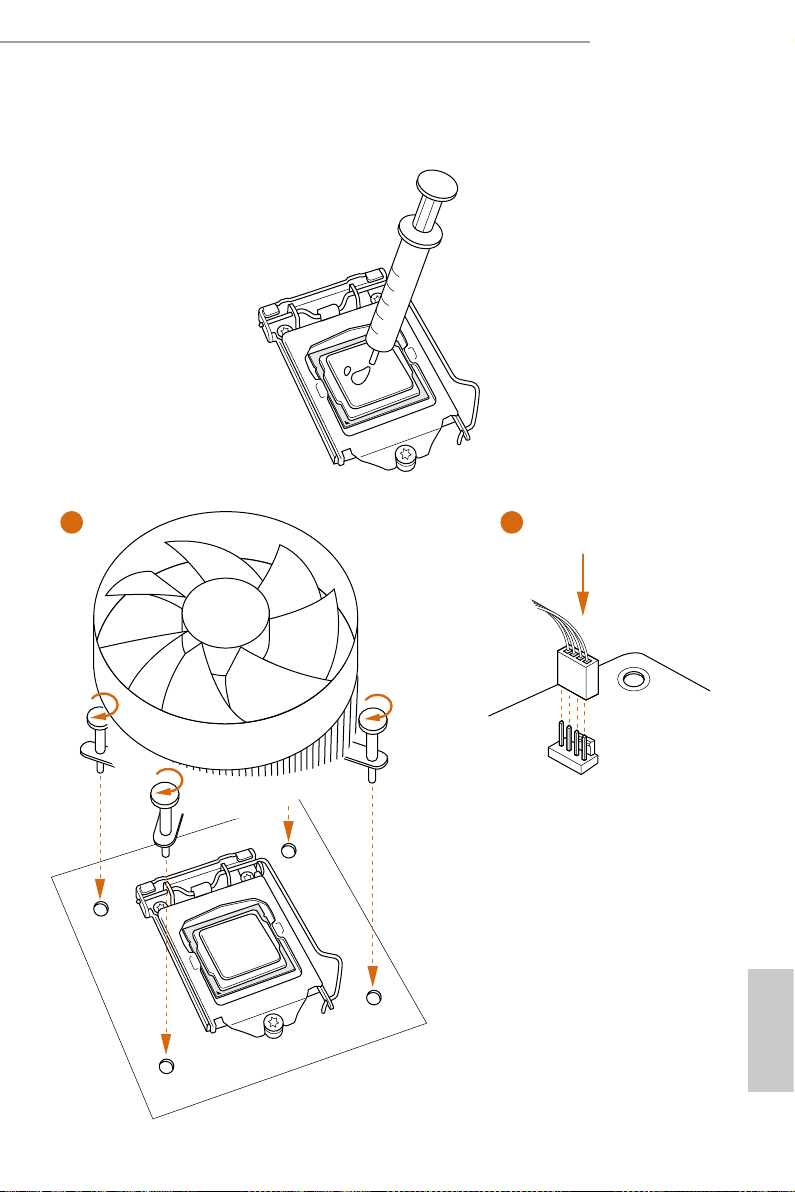
2.2 Installing the CPU Fan and Heatsink
1 2
H87E-ITX/ac
FAN
CPU_
English
Page 24
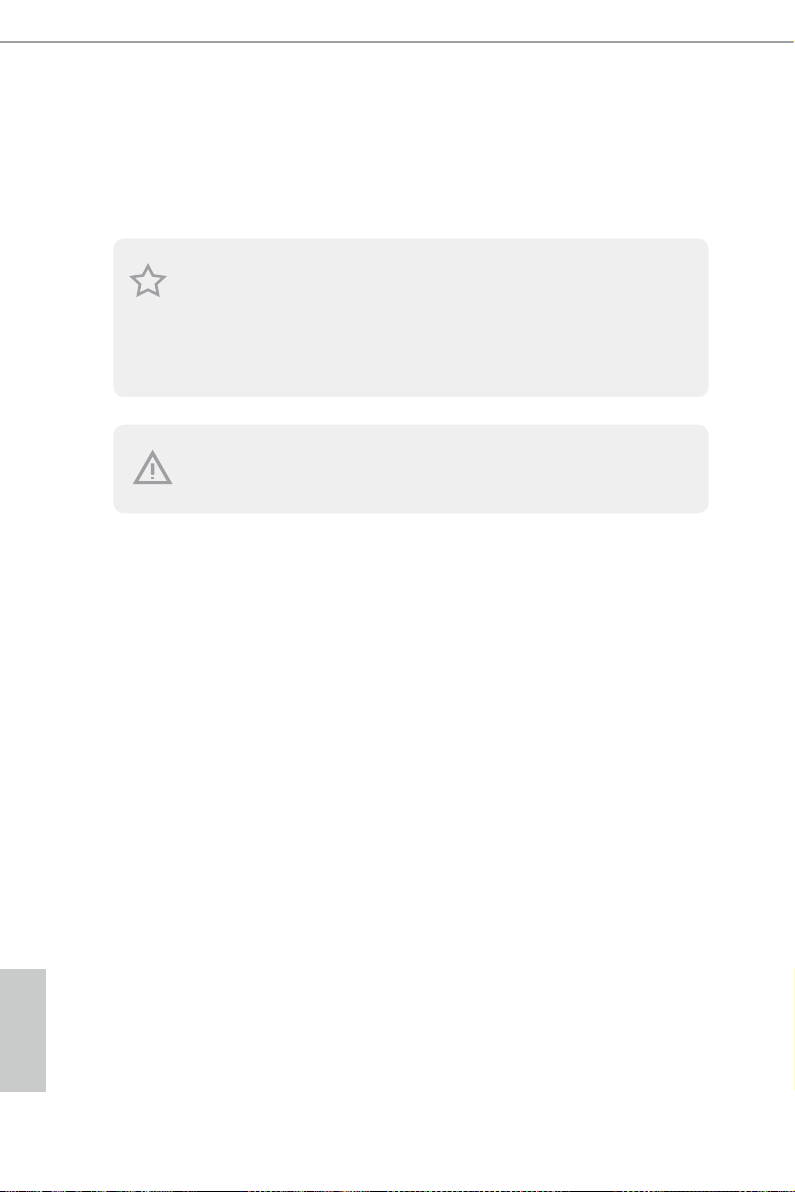
2.3 Installing Memory Modules (DIMM)
is motherboard provides two 240-pin DDR3 (Double Data Rate 3) DIMM slots,
and supports Dual Channel Memory Technology.
1. For dual channel cong uration , you always need to in stall identical (the same b rand,
speed , size and chip-type) DDR3 DI MM pairs.
2. It is unable to activate Du al Channel Memory Technology with only one memory module
installed.
3. It is not allowed to install a DDR or DDR2 memory module into a DDR3 slot; other wise,
this motherboard and DIMM may be damaged.
e DIMM only ts in one correct orie ntation. It will cause permanent dam age to the
motherboard and the DIMM if you force the DIMM into the slot at incorrect orientation.
English
20 21
Page 25
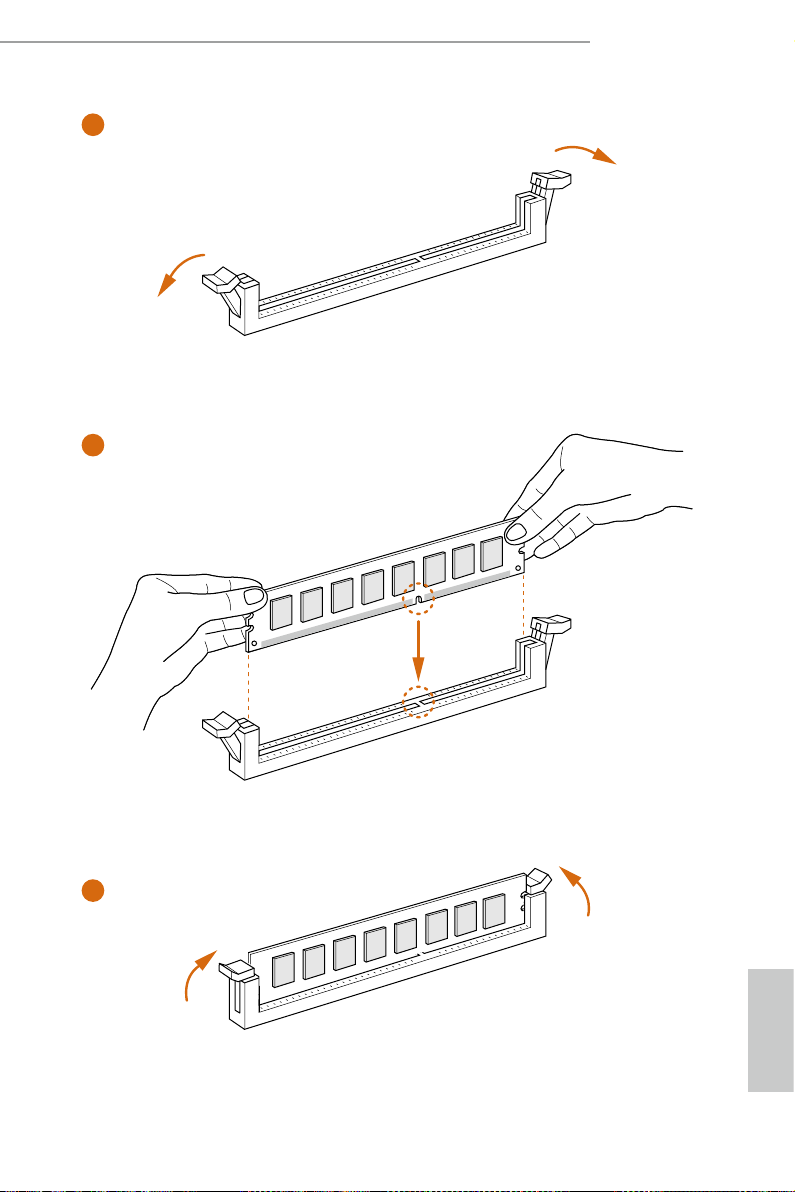
H87E-ITX/ac
1
2
3
English
Page 26

2.4 Expansion Slots (PCI and PCI Express Slots)
ere is 1 PCI Express slot and 1 mini-PCI Express slot on this motherboard.
Before installing an ex pansion card, please make sure that the power supply is switched o
or the power cord is unplug ged. Pl ease re ad the documentation of the expansion card and
make necessary hardware settings for the card before you start the installation.
PCIe slots:
PCIE1 (PCIe 3.0 x16 slot) is used for PCI Express x16 lane width graphics cards.
MINI_PCIE1 (mini-PCIe slot) is used for WiFi module.
English
22 23
Page 27
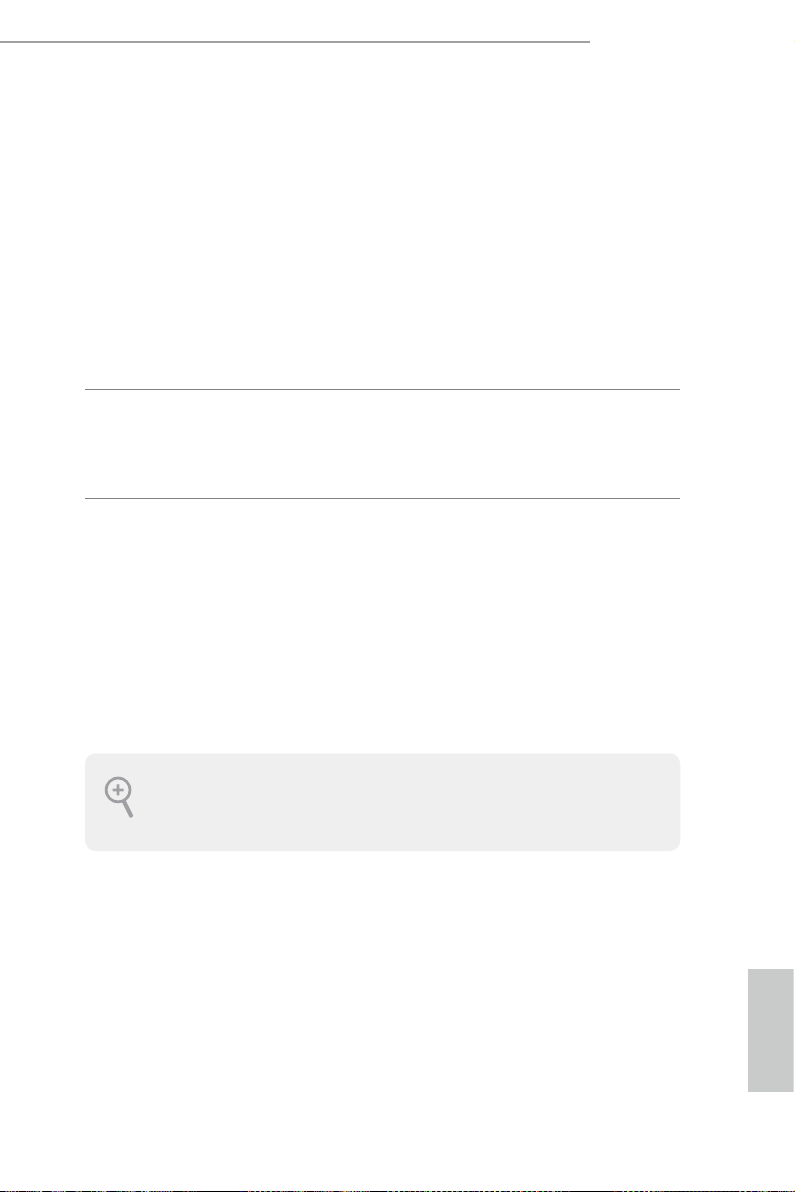
2.5 Jumpers Setup
e illustration shows how jumpers are setup. When the jumper cap is placed on
the pins, the jumper is “Short”. If no jumper cap is placed on the pins, the jumper is
“O pen”.
H87E-ITX/ac
Clear CMOS Jumper
(CLRCMO S1)
(see p.11, No. 14)
CLRCMOS1 allows you to clear the data in CMOS. e data in CMOS includes
system setup information such as system password, date, time, and system setup
parameters. To clear and reset the system parameters to default setup, please
turn o the computer and unplug the power cord, then use a jumper cap to short
the pins on CLRCMOS1 for 3 seconds. Please remember to remove the jumper
cap aer clearing the CMOS. If you need to clear the CMOS when you just nish
updating the BIOS, you must boot up the system rst, and then shut it down
before you do the clear-CMOS action.
1. e Clear CMOS Sw itch ha s the same f unction as the Clear CMOS jumper.
2. If you clear the CMOS, the ca se open may be detected . Please adju st the BIOS option “Cl ear
Status” to clear th e record of previous chassis intrusion status.
2-pin Jumper
Short: Clear CMOS
Open: Default
English
Page 28

2.6 Onboard Headers and Connectors
PWRBTN
Onboard headers and connectors are NOT jump ers. Do NOT place jumper caps over these
heade rs and connectors. Placing jumper caps over the headers and connectors will cause
permanent damage to the motherboard.
System Panel Header
(9-pi n PANEL1)
(see p.11, No. 12)
PWRBTN (Power Switch):
Connec t to the power switch on the ch assi s front panel. You may congure the way to tur n
o your system using the power switch.
RESET (Reset Switch):
Connec t to the reset switch on the chassi s front panel. Press the reset sw itch to restart the
computer if the computer f reezes and fails to per form a normal restar t.
PLED (Syste m Power LED):
Connec t to the power status indicator on the chas sis front panel. e LED i s on when the
system is operating. e LED keeps blinking when the system is in S1/S3 sleep state. e
LED is o when the system is in S4 slee p state or powered o (S5).
HDLED (Ha rd Drive Activity LED):
Connec t to the hard drive ac tivity LED on the chassis front panel. e LED is on when the
hard drive is reading or wr iting data.
e front panel de sign may dier by chassis. A front panel module mainly consists of powe r
switch, reset switch , power LED, hard dr ive activity LED, speaker and etc. When connecting your ch assi s front panel module to thi s header, make sure the wire a ssignments and the
pin assignments are matched correctly.
GND
PLED-
PLED+
GND
RESET#
GND
#
HDLED-
HDLED+
1
Connect the power
switch, reset switch and
system status indicator on
the chassis to this header
according to the pin
assignments below. Note
the positive and negative
pins before connecting
the cables.
English
24 25
Page 29

H87E-ITX/ac
DUMMY
GNDGND
P+
P-
P+
P-
USB_PWR
USB_PWR
1
1
Serial ATA3 Connectors
(SATA3_0:
see p.11, No. 16)
(SATA3_1:
see p.11, No. 15)
(SATA3_ 2:
see p.11, No. 17)
(SATA3_ 3:
see p.11, No. 9)
(SATA3_4:
see p.11, No. 8)
(SATA3_ 5:
see p.11, No. 6)
USB 2.0 Headers
(9-pin USB_2_3)
(see p.11, No. 21)
(9-pin USB_4_5)
(see p.11, No. 20)
USB 3.0 Headers
(19-pin USB3_5_6)
(see p.11, No. 7)
Vbus
IntA_PA_SSRX-
IntA_PA_SSRX+
GND
IntA_PA_SSTX-
IntA_PA_SSTX+
GND
IntA_PA_D-
IntA_PA_D+
SATA3_5
SATA3_4
SATA3_3
SATA3_2
SATA3_1
SATA3_0
VbusVbus
IntA_PB_SSRX-
IntA_PB_SSRX+
GND
IntA_PB_SSTX-
IntA_PB_SSTX+
GND
IntA_PB_D-
IntA_PB_D+
Dummy
ese six SATA3
connectors support SATA
data cables for internal
storage devices with up
to 6.0 Gb/s data transfer
rate. SATA3_5 connector
is shared with the eSATA
port.
Besides two USB 2.0 ports
on the I/O panel, there
are two headers on this
motherboard. Each USB
2.0 header can support
two ports.
Besides four USB 3.0 ports
on the I/O panel, there
are one header on this
motherboard. Each USB
3.0 header can support
two ports.
English
Page 30

Front Panel Audio Header
MIC2_L
OUT_RE
CPU_
FAN_SPEED_CONTROL
1
DUMMY
SPEAKER
L
1
2
3
4
(9-pin HD_ AUDIO1)
(see p.11, No. 21)
1. High Denition Audio support s Jack Sensing, but the panel wire on the chassis must sup port HDA to function correctly. Ple ase fol low the instructions in our manual and chassis
manual to install your system.
2. If you use an AC’97 audio panel , please install it to th e front panel audio header by the
steps below:
A. Connect Mic_IN (MIC) to MIC2_ L.
B. Conne ct Audio_R (RIN) to OUT2_R and Audio_ L (LIN) to OUT2_ L.
C. Connect Ground (GND) to Ground (GND).
D. MIC_ RET and OUT_RET are for the HD audio panel only. You don’t ne ed to connect
them for the AC’97 audio panel .
E. To activate the front mic, go to the “FrontMic” Tab in the Realtek Control panel and
adjust “Recording Volume”.
PRESENCE#
MIC_RET
T
GND
OUT2_L
J_SENSE
1
is header is for
connecting audio devices
OUT2_R
to the front audio panel.
MIC2_R
Chassis Speaker Header
(4-p i n SPEAKER1)
(see p.11, No. 13)
Chassis and Power Fan
Connectors
(4-pin CHA_FAN1)
(see p.11, No. 4)
CPU Fan Connectors
(4-pin CPU_FAN1)
(see p.11, No. 1)
DUMMY
+5V
FAN_SPEED
+12V
GND
GN D
+ 12V
CPU_FAN_SPEED
FAN_SPEED_CONTRO
Please connect the chassis
speaker to this header.
Please connect fan cables
to the fan connectors and
match the black wire to
the ground pin.
is motherboard pro-
vides a 4-Pin CPU fan
(Quiet Fan) connector.
If you plan to connect a
3-Pin CPU fan, please
connect it to Pin 1-3.
English
26 27
Page 31

H87E-ITX/ac
5
8
Signal
CK_33M_TPM
SMB_DA
ATX Power Connector
(24-p i n ATX PWR1)
(see p.11, No. 5)
ATX 12V Power
Connector
(8-pin ATX12V1)
(see p.11, No. 2)
Chassis Intrusion Header
(2-p in CI1)
(see p.11, No. 11)
TPM Header
(17-pi n TP MS1)
(see p.11, No. 10)
12
1
SERIRQ#
S_PWRDWN#
GND
LAD1_L
LAD2_L
TA_MAIN
SMB_CLK_MAIN
GND
24
is motherboard pro-
vides a 24-pin ATX power
connector. To use a 20-pin
ATX power supply, please
plug it along Pin 1 and Pin
13
1
13.
is motherboard pro-
vides an 8-pin ATX 12V
power connector. To use a
4
4-pin ATX power supply,
please plug it along Pin 1
and Pin 5.
1
GND
is motherboard supports
CASE OPEN de tec tion feat ure
th at d etect s if the cha ssis cove
has been removed. This feature
requires a chassis w ith chas sis
intrusion detection design.
GNDF_CLKRUN#
+3VSB
LAD0_L
+3V
LAD3_L
TPM_RST#
LFRAME#_L
1
is connector supports Trusted
Platform Module (TPM) system,
which can securely store keys,
digital certicates, passwords,
and data. A TPM system also
helps enhance network security,
protects digital identities, and
ensures platform integrity.
English
Page 32

Chapter 3 Software and Utilities Operation
3.1 Installing Drivers
e Support CD that comes with the motherboard contains necessary drivers and
useful utilities that enhance the motherboard’s features.
Running The Support CD
To begin using the support CD, insert the CD into your CD-ROM drive. e CD
automatically displays the Main Menu if “AUTORUN” is enabled in your computer.
If the Main Menu does not appear automatically, locate and double click on the le
“ASRSETUP.EXE” in the Support CD to display the menu.
Drivers Menu
e drivers compatible to your system will be auto-detected and listed on the
support CD driver page. Please click Install All or follow the order from top to
bottom to install those required drivers. erefore, the drivers you install can work
properly.
Utilities Menu
e Utilities Menu shows the application soware that the motherboard supports.
Click on a specic item then follow the installation wizard to install it.
To improve Windows 7 compatibility, please download and install the following hot x
provided by Microso.
“KB2720599”: http://support.microso.com/kb/2720599/en-us
English
28 29
Page 33

3.2 A-Tuning
A-Tuning is ASRock’s multi purpose soware suite with a new interface, more new
features and improved utilities, including XFast R AM, Dehumidier, Good Night
LED, FAN-Tastic Tuning, OC Tweaker and a whole lot more.
3.2.1 Installing A-Tuning
When you install the all-in-one driver to your system from ASRock’s support CD,
A-Tu ni n g will be auto-installed as well. Aer the installation, you will nd the icon
“A-Tu ni n g“ on your desktop. Double-click the “A-Tuning“ icon, A-Tu ni ng
main menu will pop up.
3.2.2 Using A-Tuning
ere are ve sections in AXTU main menu: Operation Mode, Tools, OC Tweaker,
System Info and Tech Service.
Operation Mode
Choose an operation mode for your computer.
H87E-ITX/ac
English
Page 34

Tool s
Various tools and utilities.
XFast RAM
Boost the system’s performance and extend the HDD’s or SDD’s lifespan! Create a
hidden partition, then assign which les should be stored in the RAM drive.
Fast Boot
Fast Boot minimizes your computer's boot time. Please note that Ultra Fast mode
is only supported by Windows 8 and the VBIOS must support UEFI GOP if you are
using an external graphics card.
OMG
Schedule the starting and ending hours of Internet access granted to other users.
Place X marks on the time table to disable the Internet.
Good Night LED
Switch o the Power/HDD/LAN LEDs when the system is on, and automatically
switch o the Power and Keyboard LEDs when the system enters into Standby/
English
Hibernation mode.
FAN-Tastic Tuning
Congure up to ve dierent fan speeds using the graph. e fans will automatically
shi to the next speed level when the assigned temperature is met.
30 31
Page 35

Dehumidier
Prevent motherboard damages due to dampness. Enable this function and
congure the period of time until the computer powers on, and the duration of the
dehumidifying process.
HDMI-IN
Connect two dierent devices to one monitor and toggle between the primary and
secondary screen without replugging the connectors every time. Please set a hotkey
for switching between the two devices.
OC Tw eaker
Congurations for overclocking the system.
H87E-ITX/ac
System Info
View information about the system.
English
Page 36

Tech Ser vice
Contact Tech Service.
English
32 33
Page 37

3.3 Intel® Rapid Start Technology
Intel® Rapid Start Technolog y enables your system to wake up faster from deep
sleep, saving time and power consumption. Feel secure to know that your system
will resume to working condition even if an unexpected power loss happens while
the PC is in sleep mode.
3.3.1 System Requirements
• Conrm whether your motherboard supports this feature.
• Operating system: Microso Windows 8/7 (32- or 64-bit edition)
• Set the SATA mode to AHCI. If Windows 8/7 is already installed under IDE
mode, directly changing the SATA mode to AHCI may cause Windows 8/7
to crash while booting. If your system is not in AHCI mode, please follow the
instructions below.
ere are certain risks. Please back up any importa nt data before operating to avoid loss.
1. Press Win + R simultaneously in Windows 8/7, type "Regedit" into the word
box then click OK.
H87E-ITX/ac
2. Enter into HKEY_LOCAL _MACHINE\SYSTEM\CurrentControlSet\services\
msahci in Windows Registry Editor. Double click on the value Start and
change the value from 3 into 0. Click on OK.
English
Page 38

English
3. Exit the Registry Editor window and restart the computer.
4. Press F2 to enter BIOS, then go to Advanced ‐> Storage Conguration and
change SATA Mode to AHCI. Press F10 to save changes and exit.
5. Enter Windows 8/7. Windows will discover the new device and install AHCI
drivers automatically.
3.3.2 Setup Guide
Conguring Rapid Start
Step 1
Run ASRock Rapid Start utility from Start -> All Programs -> ASRock Utilit y.
Step 2
If you have more than one hard drives in your system, you must select one, then
choose the Partition Size desired for your hidden partition and click on Create. e
system will automatically create a hidden partition according to your settings. If
there are SSD’s installed into your system, it is recommended to create the partition
on the SSD.
34 35
Page 39

Step 3
When prompted to restart aer the setup, click Ye s to reboot.
H87E-ITX/ac
Step 4
Double-click the Intel® Rapid Start Technology Manager icon in the Windows
sy stem tray.
English
Page 40

Step 5
Make sure Rapid Start is on. Drag the slider to congure the time. For example, if
the timer value is set to ten minutes, the system will enable Rapid Start mode aer
entering sleep state for ten minutes. If the timer is set to 0 minutes, Windows will
immediately enable Rapid Start mode as it enters sleep state.
Using Rapid Start
1. You may shut down the computer without terminating the applications or les
you are executing currently. Click on Windows Start ‐> the arrow next to Shut
down, and click on Sleep.
English
2. Windows system will enter sleep state.
3. According to your settings in Rapid Start Technology Manager, the system
will automatically wake up and enable Rapid Start mode aer entering sleep
36 37
Page 41

state for a period of time. e power of the computer in Rapid Start mode can
be cut o, it will not cause data loss of the programs or les you were executing
before entering sleep state.
4. When you wish to continue to use the computer just hit the power button, the
system will rapidly return to Windows, the programs and les which you were
using before entering sleep state will be accessible immediately.
H87E-ITX/ac
English
Page 42

3.4 Intel® Smart Connect Technology
Intel® Smart Connect Technology is a feature that periodically wakes your computer
from Windows® sleep state to refresh email or social networking applications. It
saves your waiting time and keeps the content always up-to-date.
3.4.1 System Requirements
• Conrm whether your motherboard supports this feature.
• Operating system: Microso Windows 8/7 (32- or 64-bit edition)
• Set the SATA mode to AHCI. If Windows 8/7 is already installed under IDE
mode, directly changing the SATA mode to AHCI may cause Windows 8/7
to crash while booting. If your system is not in AHCI mode, please follow the
instructions below.
ere are certain risks. Please back up any importa nt data before operating to avoid loss.
1. Press Win + R simultaneously in Windows 8/7, type "Regedit" into the word
box then click OK.
2. Enter into HKEY_LOCAL _MACHINE\SYSTEM\CurrentControlSet\services\
msahci in Windows Registry Editor. Double click on the value Start and
change the value from 3 into 0. Click on OK.
English
38 39
Page 43

3.4.2 Setup Guide
Installing ASRock Smart Connect Utility
Step 1
Install ASRock Smart Connect Utility, which is located in the folder at the following
path of the Support CD: \ ASRock Utility > Smart Connect.
H87E-ITX/ac
Step 2
Once installed, run ASRock Smart Connect from your desktop or go to Windows
Start -> All Programs -> ASRock Utility.
English
Page 44

Step 3
Click the Add button. Take Foxmail as an example, add Foxmail to the Application
list.
Step 4
Select Foxmail from the Application List, then click the arrow pointing right to add
this application to the Smart Connect List.
English
Step 5
Click Apply to enable Smart Connect.
40 41
Page 45

Step 6
Double-click the Intel® Smart Connect Technology Manager icon in the
Windows system tray.
Step 7
Drag the slider to congure how oen the system will connect to the network to
download updates. Shorter durations will provide more frequent updates, but may
cause more power consumption.
H87E-ITX/ac
Using Smart Connect
1. Keep the applications which you wish to connect to the internet and receive
updates while the system is in sleep state running. Foxmail for instance, keep
Foxmail running.
2. Click on Windows Start -> the arrow next to Shut down, and click on Sleep.
3. Windows system will enter sleep state.
English
Page 46

4. e system will wake up from sleep state periodica lly, and then start to update
Foxmail. e screen will not display anything so the computer can maintain
minimum power usage. Aerwards, the system will automatically return to
sleep state again.
5. Upon waking up the system, you will nd the new mail that were sent to you
during sleep state are already updated and ready to be read in Foxmail.
English
42 43
Page 47

3.5 Intel® Remote Wake Technology
Intel® Remote Wake Technolog y allows you to use programs or services over the
Internet to wake up your home computer from energy ecient sleep mode.
Before conguring this feature, verify the following.
• Remote Wake has been enabled in "Intel® Smart Connect Technolog y
Manager".
• Make sure that the "PCI Device Power On" is enabled in UEFI SETUP
UTILITY > Advanced > ACPI Conguration.
3.5.1 Conguring and Using MeshCentral
MeshCentral allows you to remotely wake up a PC from any network using a single
web site. Just download and install the mesh agent on your computers and your
computers will show up in the "My Devices" section of MeshCentral.com.
Creating a Mesh
Step 1
Login to Meshcentral.com.
If you have not created a MeshCentral acount, go to MeshCentra l.com and create a
new account.
H87E-ITX/ac
Step 2
Click the "My Account" tab. en click on "New" to create a new mesh.
English
Page 48

Step 3
A new mesh window will pop up. Enter a mesh name and password.
Step 4
Select all the checkboxes and click Create Mesh.
Downloading and Installing Mesh Agent
Step 1
Click Install on the My Account page.
Step 2
English
Select the mesh and download both les. Make sure both les are in the same
di rec to ry.
Step 3
Right-click on MeshAgent.exe and select Run as administrator.
44 45
Page 49

Step 4
Click Install / Update.
H87E-ITX/ac
Step 5
Wait a minute for the New Machine to appear in "My Device".
English
Page 50

Step 6
Check whether "Intel Remote Wake" appeared or not.
Waking up Your PC using PC
Step 1
On the "My Devices" page, click on Power Actions.
Step 2
Click on Wa ke or Sleep.
English
46 47
Page 51

Waking up Your PC Using Mobile Device
Before waking up your home computer using a mobile dev ice, please l og out of MeshCentral
on other previously used computers or devices.
Step 1
Login to meshcentral.com/m.
Step 2
Select a Machine.
Step 3
Click on Wa ke or Sleep.
H87E-ITX/ac
Tutorial Video
English
Page 52

3.5.2 Conguring and Using Splashtop
Splashtop is a remote desktop access soware that lets you remotely access your
home computer from your mobile device.
Before conguring this feature, verify that "Remote Wake" has been enabled in
"Intel® Smart Connect Technology Manager".
Setup Guide
Step 1
Download and install the Streamer on your home computer, which is located in
the folder at the following path of the Support CD: \ ASRock Utilit y > Splashtop
Streamer. en enter your Splashtop Account. If you have not created a Splashtop
acount, create one.
Step 2
Download and install “Splashtop 2” on your mobile device and log into the app.
Using Remote Wakeup
Step 1
In "Splashtop 2”, tap the edit button next to an oine machine from the list.
Step 2
Tap "Wake up this computer".
English
48 49
Page 53

Using Remote Control
Step 1
In "Splashtop 2”, tap an online machine from the list to connect to your home
computer.
H87E-ITX/ac
Step 2
Start remotely accessing your home computer.
e func tionality and price of the Splashtop APP a nd subscription fee is subject to
change . Please check www.splashtop.com for for details.
English
Page 54

Accessing Data
Playing Video
English
50 51
Page 55

3.6 Start8
For those Windows 8 users who miss the Start Menu, Start8 is an ideal solution that
brings back the familiar Start Menu along with added customizations for greater
eciency.
3.6.1 Installing Start8
Install Start8, which is located in the folder at the following path of the Support CD:
\ ASRock Uti lity > Start8.
3.6.2 Conguring Start8
Style
H87E-ITX/ac
Select between the Windows 7 style and Windows 8 style Start Menu. en select
the theme of the Start Menu and customize the style of the Start icon.
English
Page 56

Congure
Congure provides conguration options, including icon sizes, which shortcuts you
want Start Menu to display, quick access to recently used apps, the functionality of
the power button, and more.
Control
English
52 53
Page 57

Control lets you congure what a click on the start button or a press on the
Windows key does.
Desktop
H87E-ITX/ac
Desktop a llows you to disable the hot corners when you are working on the desktop.
It also lets you choose whether or not the system boots directly into desktop mode
and bypass the Metro user interface.
About
Displays information about Start8.
English
Page 58

Chapter 4 UEFI SETUP UTILITY
4.1 Introduction
ASRock Interactive UEFI is a blend of system conguration tools, cool sound eects
and stunning visuals. Not only will it make BIOS setup less dicult but also a lot
more amusing. is section explains how to use the UEFI SETUP UTILITY to
congure your system. You may run the UEFI SETUP UTILITY by pressing <F2>
or <Del> right aer you power on the computer, otherwise, the Power-On-Self-Test
(POST) will continue with its test routines. If you wish to enter the UEFI SETUP
UTILITY aer POST, restart the system by pressing <Ctl> + <Alt> + <Delete>, or
by pressing the reset button on the system chassis. You may also restart by turning
the system o and then back on.
Becau se the UEFI soware is constantly being upd ated, the following UEFI setup screens
and descriptions are for reference pur pose only, and they may not exactly match what you
see on your screen.
4.1.1 UEFI Menu Bar
e top of the screen has a menu bar with the following selections:
Main
OC Tweaker
Advanced
Tool
H/W Monitor
Boot
For setting system time/date information
For overclocking congurations
For advanced system congurations
Useful tools
Displays current hardware status
For conguring boot settings and boot priority
English
Security
Exit
54 55
For security settings
Exit the current screen or the UEFI Setup Utility
Page 59

4.1.2 Navigation Keys
Use < > key or < > key to choose among the selections on the menu bar, and
use < > key or < > key to move the cursor up or down to select items, then
press <Enter> to get into the sub screen. You can also use the mouse to click your
required item.
Please check the following table for the descriptions of each navigation key.
Navigation Key(s) Description
H87E-ITX/ac
+ / -
<Tab>
<PGUP>
<PGDN>
<HOME>
<END>
<F1>
<F4>
<F7>
<F9>
<F10>
<F12>
<ESC>
To change option for the selected items
Switch to next function
Go to the previous page
Go to the next page
Go to the top of the screen
Go to the bottom of the screen
To display the General Help Screen
Toggle sound on/o
Discard changes and exit the SETUP UTILITY
Load optimal default values for all the settings
Save changes and exit the SETUP UTILITY
Print screen
Jump to the Exit Screen or exit the current screen
English
Page 60

4.2 Main Screen
When you enter the UEFI SETUP UTILITY, the Main screen will appear and
display the system overview.
Active Page on Entry
Select the default page when entering the UEFI setup utility.
UEFI Guide
UEFI Guide is a quick tutorial for ASRock 's UEFI setup Utility. You may abort the
tutorial by pressing "esc".
English
56 57
Page 61

4.3 OC Tweaker Screen
In the OC Tweaker screen, you can set up overclocking features.
H87E-ITX/ac
Becau se the UEFI soware is constantly being upd ated, the following UEFI setup screens
and descriptions are for reference pur pose only, and they may not exactly match what you
see on your screen.
CPU Conguration
CPU Ratio
e CPU speed is determined by the CPU Ratio multiplied with the BCLK.
Increasing the CPU Ratio will increase the internal CPU clock speed without
aecting the clock speed of other components.
Intel SpeedStep Technology
Intel SpeedStep technology allows processors to switch between multiple frequen-
cies and voltage points for better power saving and heat dissipation.
Intel Turbo Boost Technology
Intel Turbo Boost Technolog y enables the processor to run above its base operating
frequency when the operating system requests the highest performance state.
English
Page 62

Long Duration Power Limit
Congure Package Power Limit 1 in watts. When the limit is exceeded, the CPU
ratio will be lowered aer a period of time. A lower limit can protect the CPU and
save power, while a higher limit may improve performance.
Long Duration Maintained
Congure the period of time until the CPU ratio is lowered when the Long
Duration Power Limit is exceeded.
Short Duration Power Limit
Congure Package Power Limit 2 in watts. When the limit is exceeded, the CPU
ratio will be lowered immediately. A lower limit can protect the CPU and save
power, while a higher limit may improve performance.
Primary Plane Current Limit
Congure the current limit of the CPU under Turbo Mode in ampere. A lower
limit can protect the CPU and save power, while a higher limit may improve
performance.
GT Frequency
Congure the frequency of the integrated GPU.
GT Voltage Mode
Auto: For optimized settings.
Adaptive: Add voltage to the integrated GPU when the system is under heavy load.
Override: e voltage is xed.
GT Adaptive Voltage
Congure the xed voltage added to the integrated GPU.
GT Voltage Oset
Congure the voltage added to the integrated GPU when the system is under heavy load.
DRAM Timing Conguration
English
DRAM Frequency
If [Auto] is selected, the motherboard will detect the memory module(s) inserted
and assign the appropriate frequency automatically.
58 59
Page 63

H87E-ITX/ac
DRAM Conguration
DRAM Tweaker
Fine tune the DRAM settings by leaving marks in checkboxes. Click OK to conrm and
apply your new settings.
CAS# Latency (tCL)
e time between sending a column address to the memory and the beginning of the data
in response.
RAS# to CAS# Delay (tRCD)
e number of clock cycles required between the opening of a row of memory and
accessing columns within it.
Row Precharge Time (tRP)
e number of clock cycles required between the issuing of the precharge command
and opening the next row.
RAS# Active Time (tRAS)
e number of clock cycles required between a bank active command and issuing the
precharge command.
English
Page 64

Command Rate (CR)
e delay between when a memor y chip is selected and when the rst active command can
be issued.
Write Recovery Time (tWR)
e amount of delay that must elapse aer the completion of a valid write operation,
before an active bank can be precharged.
Refresh Cycle Time (tRFC)
e number of clocks from a Refresh command until the rst Activate command to
the same rank.
RAS to RAS Delay (tRRD)
e number of clocks between two rows activated in dierent banks of the same
rank.
Write to Read Delay (tWTR)
e number of clocks between the last valid write operation and the next read
command to the same internal bank.
Read to Precharge (tRTP)
e number of clocks that are inserted between a read command to a row pre-
charge command to the same rank.
Four Activate Window (tFAW)
e time window in which four activates are allowed the same rank.
CAS Write Latency (tCWL)
Congure CAS Write Latency.
tREFI
Congure refresh cycles at an average periodic interval.
tCKE
Congure the period of time the DDR3 initiates a minimum of one refresh
English
command internally once it enters Self-Refresh mode.
tRDRD
Congure between module read to read delay.
60 61
Page 65

tRDRDDR
Congure between module read to read delay from dierent ranks.
tRDRDDD
Use this to change DRAM tRWSR Auto/Manual settings. e default is [Auto].
tWRRD
Congure between module write to read delay.
tWRRDDR
Congure between module write to read delay from dierent ranks.
tWRRDDD
Use this to change DRAM tRRSR Auto/Manual settings. e default is [Auto].
Congure between module write to read delay from dierent DIMMs.
tWRWR
Congure between module write to write delay.
tWRWRDR
Congure between module write to write delay from dierent ranks.
H87E-ITX/ac
tWRWRDD
Congure between module write to write delay from dierent DIMMs.
tRDWR
Congure between module read to write delay.
tRDWRDR
Congure between module read to write delay from dierent ranks.
tRDWRDD
Congure between module read to write delay from dierent DIMMs.
RTL (CHA)
Congure round trip latency for channel A.
RTL (CHB)
Congure round trip latency for channel B.
English
Page 66

IO-L (CHA)
Congure IO latency for channel A.
IO-L (CHB)
Congure IO latency for channel B.
ODT WR (CHA)
Congure the memory on die termination resistors' WR for channel A.
ODT WR (CHB)
Congure the memory on die termination resistors' WR for channel B.
ODT NOM (CHA)
Use this to change ODT (CHA) Auto/Manual settings. e default is [Auto].
ODT NOM (CHB)
Use this to change ODT (CHB) Auto/Manual settings. e default is [Auto].
Command Tri State
Enable for DRAM power saving.
MRC Fast Boot
Enable Memory Fast Boot to skip DRAM memory training for booting faster.
DIMM Exit Mode
Select Slow Exit to reduce power consumption, or Fast Exit for better performance.
FIVR Conguration
FIVR Switch Frequency Signature
Select whether to boost or lower the FIVR Switch Frequency.
FIVR Switch Frequency Oset
Congure the percentage of frequency boost or deduction.
CPU Override Voltage
English
Congure the voltage added to the CPU when the system is under heavy load.
CPU Voltage Oset
Congure the dynamic CPU voltage added to the CPU.
62 63
Page 67

CPU Cache Override Voltage
Add voltage to the CPU Cache when the system is under heavy load.
CPU Cache Voltage Oset
Congure the voltage for the CPU Cache. Setting the voltage higher may increase
system stability when overclocking.
System Agent Voltage Oset
Congure the voltage for the System Agent. Setting the voltage higher may increase
system stability when overclocking.
CPU Analog IO Voltage Oset
CPU I/O Analog Voltage.
CPU Digital IO Voltage Oset
CPU I/O Digital Voltage.
CPU Integrated VR Faults
Disable FIVR Faults to raise the threshold to trigger CPU over current protection
and over voltage protection for better overclocking capabilities.
H87E-ITX/ac
CPU Integrated VR Eciency Mode
Enable FIVR Eciency Management for power saving. Disable for better performance and
overclocking capabilities.
Voltage Conguration
CPU Input Voltage
Congure the voltage for the CPU.
CPU Load-Line Calibration
CPU Load-Line Calibration helps prevent CPU voltage droop when the system is
under heav y load.
VCORE External Oset
e xed externa l voltage input to the CPU.
DRAM Voltage
Use this to congure DRAM Voltage. e default value is [Auto].
English
Page 68

PCH 1.05V Voltage
Chipset 1.05V Voltage. Use default settings for best performance.
PCH 1.5V Voltage
I/O 1.5V Voltage. Use default settings for best performance.
English
64 65
Page 69

4.4 Advanced Screen
In this section, you may set the congurations for the following items: CPU Con-
guration, Chipset Conguration, Storage Conguration, Intel® Rapid Start Tech-
nology, Intel® Smart Connect Technology, ACPI Conguration, USB Conguration
and Trusted Computing.
H87E-ITX/ac
Setting wrong values in this sec tion may cause the system to malfunction.
English
Page 70

4.4.1 CPU Conguration
Active Processor Cores
Select the number of cores to enable in each processor package.
CPU C States Support
Enable CPU C States Support for power saving. It is recommended to keep C3, C6
and C7 all enabled for better power saving.
Enhanced Halt State (C1E)
Enable Enhanced Halt State (C1E) for lower power consumption.
CPU C3 State Support
Enable C3 sleep state for lower power consumption.
CPU C6 State Support
Enable C6 deep sleep state for lower power consumption.
CPU C7 State Support
English
Enable C7 deep sleep state for lower power consumption.
Package C State Support
Enable CPU, PCIe, Memor y, Graphics C State Support for power saving.
66 67
Page 71

CPU Thermal Throttling
Enable CPU internal thermal control mechanisms to keep the CPU from overheat-
ing.
No-Execute Memory Protection
Processors with No-Execution Memory Protection Technology may prevent certain
classes of malicious buer overow attacks.
Intel Virtualization Technology
Intel Virtualization Technology allows a platform to run multiple operating systems
and applications in independent partitions, so that one computer system can
function as multiple virtual systems.
Hardware Prefetcher
Automatically prefetch data and code for the processor. Enable for better
performance.
Adjacent Cache Line Prefetch
Automatically prefetch the subsequent cache line while retrieving the currently
requested cache line. Enable for better performance.
H87E-ITX/ac
English
Page 72

4.4.2 Chipset Conguration
Primary Graphics Adapter
Select a primary VGA.
VT-d
Intel® Virtualization Technology for Directed I/O helps your virtual machine
monitor better utilize hardware by improving application compatibility and
reliability, and providing additional levels of manageability, security, isolation, and
I/O performance.
PCIE1 Link Speed
Select the link speed for PCIE1.
Share Memory
Congure the size of memory that is allocated to the integrated graphics processor
when the system boots up.
IGPU Multi-Monitor
English
Select disable to disable the integrated graphics when an external graphics card is
installed. Select enable to keep the integrated graphics enabled at all times.
68 69
Page 73

Render Standby
Power down the render unit when the GPU is idle for lower power consumption.
Onboard HD Audio
Enable/disable onboard HD audio. Set to Auto to enable onboard HD audio and
automatically disable it when a sound card is installed.
Front Panel
Enable/disable front panel HD audio.
Onboard HDMI HD Audio
Enable audio for the onboard digital outputs.
Onboard LAN
Enable or disable the onboard network interface controller.
Deep Sleep
Congure deep sleep mode for power saving when the computer is shut down.
Restore on AC/Power Loss
Select the power state aer a power failure. If [Power O] is selected, the power will
remain o when the power recovers. If [Power On] is selected, the system will start
to boot up when the power recovers.
H87E-ITX/ac
Good Night LED
By enabling Good Night LED, the Power/HDD LEDs will be switched o when the
system is on. It will also automatically switch o the Power and Keyboard LEDs
when the system enters into Standby/Hibernation mode.
WAN1 Radio
Enable/disable the WiFi module's connectivity.
English
Page 74

4.4.3 Storage Conguration
SATA Controller(s)
Enable/disable the SATA controllers.
SATA Mode Selection
IDE: For better compatibility.
AHCI: Supports new features that improve performance.
RAID: Combine multiple disk drives into a logical unit.
AHCI (Advanc ed Host Controll er Inter face) support s NCQ and other new features that
will improve SATA disk performance but IDE mod e does not have these advantages.
SATA Aggressive Link Power Management
SATA Aggressive Link Power Management allows SATA devices to enter a low
power state during periods of inactivity to save power. It is only supported by AHCI
English
mode.
Hard Disk S.M.A.R.T.
S.M.A.R.T stands for Self-Monitoring, Analysis, and Reporting Technology. It is a
monitoring system for computer hard disk drives to detect and report on various
indicators of reliability.
70 71
Page 75

4.4.4 Intel® Rapid Start Technology
Intel® Rapid Start Technology
Intel® Rapid Start Technolog y is a new zero power hibernation mode which allows
users to resume in just 5-6 seconds.
H87E-ITX/ac
English
Page 76

4.4.5 Intel® Smart Connect Technology
Intel® Smart Connect Technology
Intel® Smart Connect Technology automatically updates your email and social
networks, such as Twitter, Facebook, etc. while the computer is in sleep mode.
English
72 73
Page 77

4.4.6 ACPI Conguration
Suspend to RAM
Select disable for ACPI suspend type S1. It is recommended to select auto for ACPI
S3 power saving.
H87E-ITX/ac
Check Ready Bit
Enable to enter the operating system aer S3 only when the hard disk is ready, this
is recommended for better system stability.
ACPI HPET Table
Enable the High Precision Event Timer for better performance and to pass WHQL
tests.
PS/2 Keyboard Power On
Allow the system to be waked up by a PS/2 Keyboard.
PCI Devices Power On
Allow the system to be waked up by a PCI device and enable wake on LAN.
Wake From Onboard LAN
Allow the system to be waked up by the Onboard Intel I217V LAN.
English
Page 78

Ring-In Power On
Allow the system to be waked up by onboard COM port modem Ring-In signals.
RTC Alarm Power On
Allow the system to be waked up by the real time clock alarm. Set it to By OS to let
it be handled by your operating system.
USB Keyboard/Remote Power On
Allow the system to be waked up by an USB keyboard or remote controller.
USB Mouse Power On
Allow the system to be waked up by an USB mouse.
English
74 75
Page 79

4.4.7 USB Conguration
USB Controller
Enable or disable all the USB ports.
H87E-ITX/ac
Intel USB3.0 Mode
Enable or disable all the USB 3.0 ports.
Legacy USB Support
Enable or disable Legacy OS Support for USB 2.0 devices. If you encounter USB
compatibility issues it is recommended to disable legacy USB support. Select UEFI
Setup Only to support USB devices under the UEFI setup and Windows/Linux
operating systems only.
Legacy USB 3.0 Support
Enable or disable Legacy OS Support for USB 3.0 devices.
English
Page 80

4.4.8 Trusted Computing
Security Device Support
Enable or disable BIOS support for security device.
English
76 77
Page 81

4.5 Tools
OMG (Online Management Guard)
Administrators are able to establish an internet curfew or restrict internet access
at specied times via OMG. You may schedule the starting and ending hours of
internet access granted to other users. In order to prevent users from bypassing
OMG, guest accounts without permission to modify the system time are required.
H87E-ITX/ac
UEFI Tech Service
Contact ASRock Tech Service if you are having trouble with your PC. Please setup
network conguration before using UEFI Tech Service.
Easy RAID Installer
Easy R AID Installer helps you to copy the R AID driver from the support CD to
your USB storage device. Aer copying the drivers please change the SATA mode to
RAID, then you can start installing the operating system in RAID mode.
Easy Driver Installer
For users that don’t have an optical disk drive to install the drivers from our support
CD, Easy Driver Installer is a handy tool in the UEFI that installs the LAN driver
to your system via an USB storage device, then downloads and installs the other
required drivers automatically.
Instant Flash
Save UEFI les in your USB storage device and run Instant Flash to update your
UEFI.
English
Page 82

Internet Flash
ASRock Internet Flash downloads and updates the latest UEFI rmware version
from our servers for you. Please setup network conguration before using Internet
Flash.
*For BIOS backup and recovery purpose, it is recommended to plug in your USB
pen drive before using this function.
Network Conguration
Use this to congure internet connection settings for Internet Flash.
Internet Setting
Enable or disable sound eects in the setup utility.
UEFI Download Server
Select a server to download the UEFI rmware.
Dehumidier Function
If Dehumidier Function is enabled, the computer will power on automatically to
dehumidify the system aer entering S4/S5 state.
English
Dehumidier Period
Congure the period of time until the computer powers on and enables
Dehumidier aer entering S4/S5 state.
78 79
Page 83

Dehumidier Duration
Congure the duration of the dehumidifying process before it returns to S4/S5
state.
Dehumidier CPU Fan Setting
Congure the speed of the CPU fan while Dehumidier is enabled. e higher the
value, the faster the fan speed.
Max: 255
Min: 1
Save User Default
Type a prole name and press enter to save your settings as user default.
Load User Default
Load previously saved user defaults.
H87E-ITX/ac
English
Page 84

4.6 Hardware Health Event Monitoring Screen
is section allows you to monitor the status of the hardware on your system,
including the parameters of the CPU temperature, motherboard temperature, fan
speed and voltage.
CPU Fan 1 Setting
Select a fan mode for CPU Fans 1, or choose Customize to set 5 CPU temperatures
and assign a respective fan speed for each temperature.
Chassis Fan 1 Setting
Select a fan mode for Chassis Fan 1, or choose Customize to set 5 CPU temperatures
and assign a respective fan speed for each temperature.
Over Temperature Protection
When Over Temperature Protection is enabled, the system automatically shuts
down when the motherboard is overheated.
Case Open Feature
Enable or disable Case Open Feature to detect whether the chassis cover has been
English
removed.
80 81
Page 85

4.7 Boot Screen
is section displays the available devices on your system for you to congure the
boot settings and the boot priority.
Fast Boot
Fast Boot minimizes your computer's boot time. In fast mode you may not boot
from an USB storage device. Ultra Fast mode is only supported by Windows 8 and
the VBIOS must support UEFI GOP if you are using an external graphics card.
Please notice that Ultra Fast mode will boot so fast that the only way to enter this
UEFI Setup Utility is to Clear CMOS or run the Restart to UEFI utility in Windows.
H87E-ITX/ac
Boot From Onboard LAN
Allow the system to be waked up by the onboard LAN.
Setup Prompt Timeout
Congure the number of seconds to wait for the setup hot key.
Bootup Num-Lock
Select whether Num Lock should be turned on or o when the system boots up.
Boot Beep
Select whether the Boot Beep should be turned on or o when the system boots up. Please
note that a buzzer is needed.
English
Page 86

Full Screen Logo
Enable to display the boot logo or disable to show normal POST messages.
AddOn ROM Display
Enable AddOn ROM Display to see the AddOn ROM messages or congure the
AddOn ROM if you've enabled Full Screen Logo. Disable for faster boot speed.
Boot Failure Guard
If the computer fails to boot for a number of times the system automatically restores
the default settings.
Boot Failure Guard Count
Congure the number of attempts to boot until the system automatically restores
the default settings.
CSM (Compatibility Support Module)
CSM
Enable to launch the Compatibility Support Module. Please do not disable unless
you’re running a WHCK test. If you are using Windows 8 64-bit and all of your
English
devices support UEFI, you may also disable CSM for faster boot speed.
Launch PXE OpROM Policy
Select UEFI only to run those that support UEFI option ROM only. Select Legacy
only to run those that support legacy option ROM only. Do not launch?
82 83
Page 87

Launch Storage OpROM Policy
Select UEFI only to run those that support UEFI option ROM only. Select Legacy
only to run those that support legacy option ROM only. Do not launch?
Launch Video OpROM Policy
Select UEFI only to run those that support UEFI option ROM only. Select Legacy
only to run those that support legacy option ROM only. Do not launch?
H87E-ITX/ac
English
Page 88

4.8 Security Screen
In this section you may set or change the supervisor/user password for the system.
You may also clear the user password.
Supervisor Password
Set or change the password for the administrator account. Only the administrator
has authority to change the settings in the UEFI Setup Utility. Leave it blank and
press enter to remove the password.
User Password
Set or change the password for the user account. Users are unable to change the
settings in the UEFI Setup Utility. Leave it blank and press enter to remove the
password.
Secure Boot
Enable to support Windows 8 Secure Boot.
English
84 85
Page 89

4.9 Exit Screen
Save Changes and Exit
When you select this option the following message, “Save conguration changes
and exit setup?” will pop out. Select [OK] to save changes and exit the UEFI SETUP
UTILITY.
H87E-ITX/ac
Discard Changes and Exit
When you select this option the following message, “Discard changes and exit
setup?” will pop out. Select [OK] to exit the UEFI SETUP UTILITY without saving
any changes.
Discard Changes
When you select this option the following message, “Discard changes?” will pop
out. Select [OK] to discard all changes.
Load UEFI Defaults
Load UEFI default values for a ll options. e F9 key can be used for this operation.
Launch EFI Shell from lesystem device
Copy shellx64.e to the root directory to launch EFI Shell.
English
Page 90

Contact Information
If you need to contact ASRock or want to know more about ASRock, you’re welcome
to visit ASRock’s website at http://ww w.asrock.com; or you may contact your dealer
for further information. For technical questions, please submit a support request
form at http://www.asrock.com/support/tsd.asp
ASRock Incorporation
2F., No.37, Sec. 2, Jhongyang S. Rd., Beitou District,
Taipei City 112, Taiwan (R.O.C.)
ASRock EUROPE B.V.
Bijsterhuizen 3151
6604 LV Wijchen
e Netherlands
Phone: +31-24-345-44-33
Fax: +31-24-345-44-38
ASRock America, Inc.
13848 Magnolia Ave, Chino, CA91710
U.S.A.
Phone: +1-909-590-8308
Fax: +1-909-590-1026
English
86 PB
