Page 1

H81M-ITX/WiFiH81M-ITX/WiFi
H81M-ITX/WiFiH81M-ITX/WiFi
Page 2
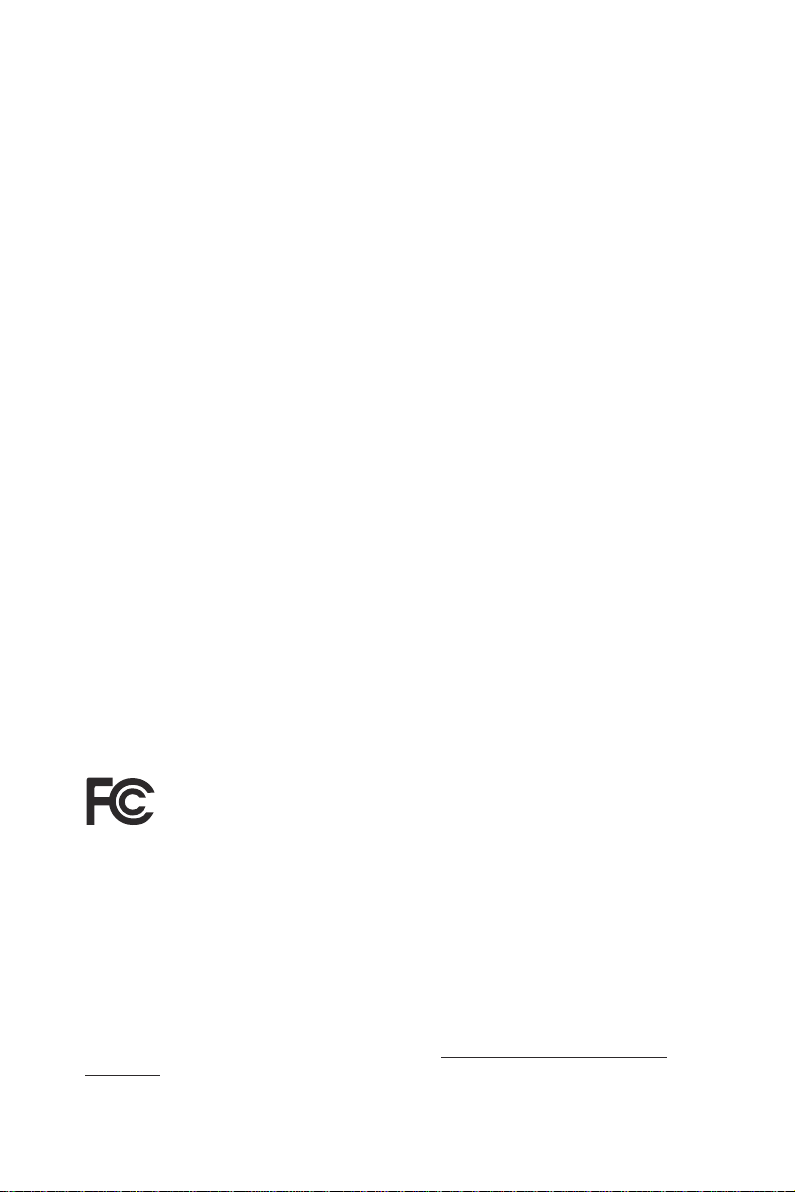
Version 1.2
Published February 2015
Copyright©2015 ASRock INC. All rights reserved.
Copyright Notice:
No part of this documentation may be reproduced, transcribed, transmitted, or
translated in any language, in any form or by any means, except duplication of
documentation by the purchaser for backup purpose, without written consent of
ASRock Inc.
Products and corporate names appearing in this documentation may or may not
be registered trademarks or copyrights of their respective companies, and are used
only for identication or explanation and to the owners’ benet, without intent to
infringe.
Disclaimer:
Specications and information contained in this documentation are furnished for
informational use only and subject to change without notice, and should not be
constructed as a commitment by ASRock. ASRock assumes no responsibility for
any errors or omissions that may appear in this documentation.
With respect to the contents of this documentation, ASRock does not provide
warranty of any kind, either expressed or implied, including but not limited to
the implied warranties or conditions of merchantability or tness for a particular
purpose.
In no event shall ASRock, its directors, ocers, employees, or agents be liable for
any indirect, special, incidental, or consequential damages (including damages for
loss of prots, loss of business, loss of data, interruption of business and the like),
even if ASRock has been advised of the possibility of such damages arising from any
defect or error in the documentation or product.
e terms HDMITM and HDMI High-Denition Multimedia Interface, and the HDMI
logo are trademarks or registered trademarks of HDMI Licensing LLC in the United
States and other countries.
is device complies with Part 15 of the FCC Rules. Operation is subject to the following
two conditions:
(1) this device may not cause harmful interference, and
(2) this device must accept any interference received, including interference that
may cause undesired operation.
CALIFORNIA, USA ONLY
e Lithium batter y adopted on this motherboard contains Perchlorate, a toxic substance
controlled in Perchlorate Best Management Practices (BMP) regulations passed by the
California Legislature. When you discard the Lithium battery in California, USA, please
follow the related regulations in advance.
“Perchlorate Material-special handling may apply, see w ww.dtsc.ca.gov/hazardouswaste/
perchlorate”
ASRock Website: http://www.asrock.com
Page 3
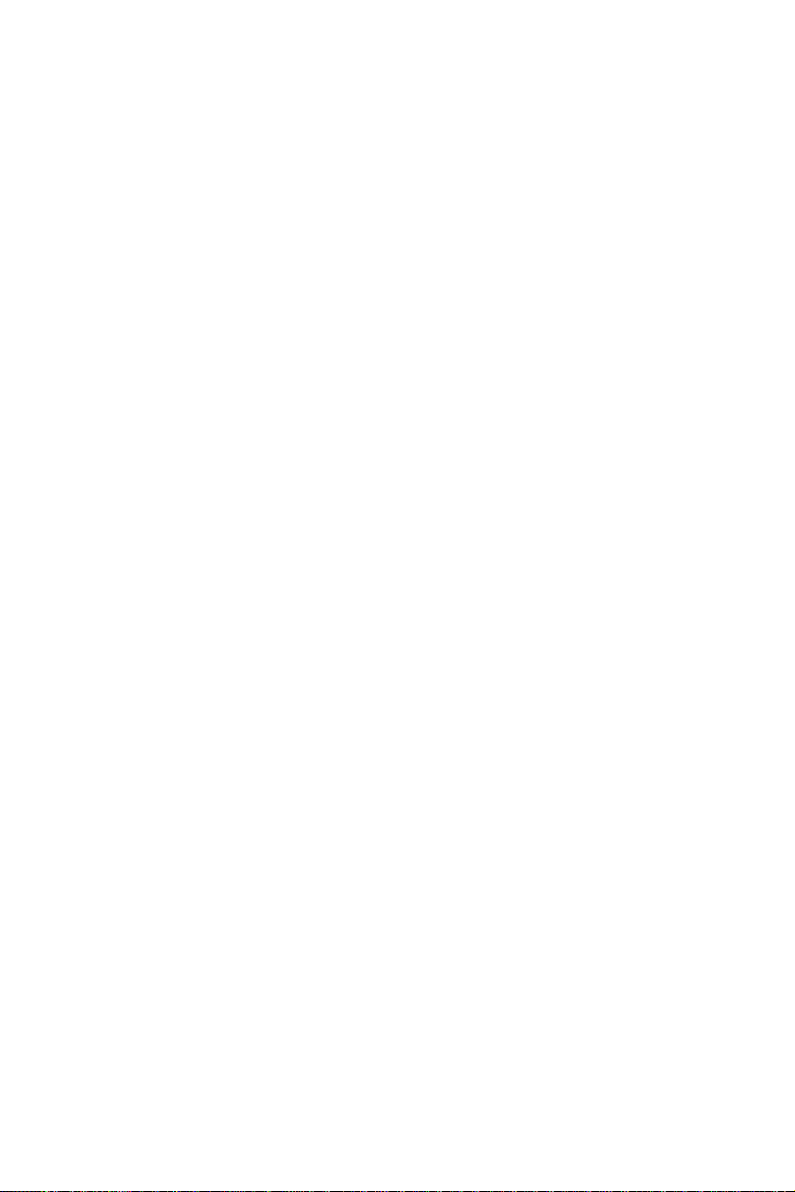
Contents
Chapter 1 Introduction 1
1.1 Package Contents 1
1.2 Specications 2
1.3 Motherboard Layout 6
1.4 I/O Panel 8
1.5 WiFi-802.11n Module and ASRock WiFi 2.4GHz Antenna
WiFi-802.11n Module 9
Chapter 2 Installation 14
2.1 Installing the CPU 15
2.2 Installing the CPU Fan and Heatsink 18
2.3 Installing Memory Modules (DIMM) 19
2.4 Expansion Slots (PCI Express Slots) 21
2.5 Jumpers Setup 22
2.6 Onboard Headers and Connectors 23
Chapter 3 Software and Utilities Operation 27
3.1 Installing Drivers 27
3.2 A-Tuning 28
3.3 Intel® Smart Connect Technology 34
3.4 ASRock APP Shop 39
3.4.1 UI Overview 39
3.4.2 Apps 40
3.4.3 BIOS & Drivers 43
Page 4
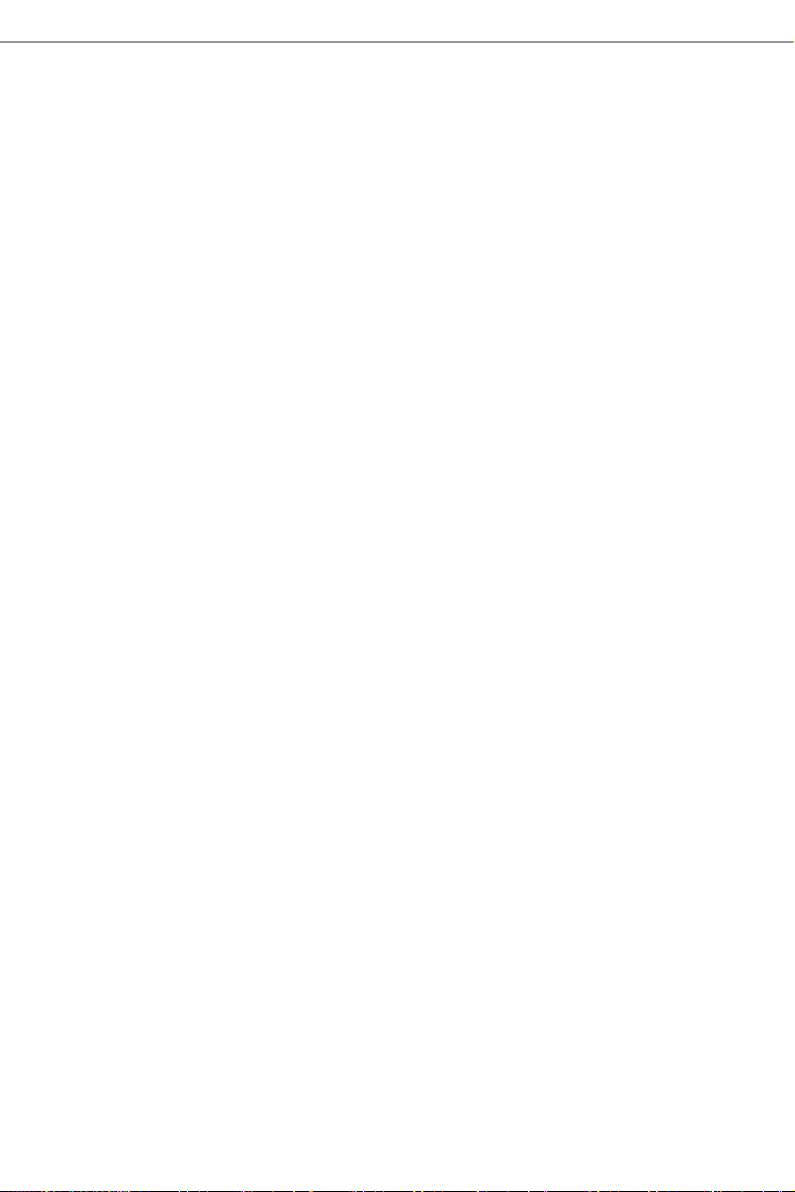
3.4.4 Setting 44
3.5 Start8 45
Chapter 4 UEFI SETUP UTILITY 48
4.1 Introduction 48
4.1.1 UEFI Menu Bar 48
4.1.2 Navigation Keys 49
4.2 Main Screen 50
4.3 OC Tweaker Screen 51
4.4 Advanced Screen 59
4.4.1 CPU Conguration 60
4.4.2 Chipset Conguration 62
4.4.3 Storage Conguration 64
4.4.4 Intel® Smart Connect Technology 65
4.4.5 Super IO Conguration 66
4.4.6 ACPI Conguration 67
4.4.7 USB Conguration 69
4.4.8 Trusted Computing 71
4.5 Tools 72
4.6 Hardware Health Event Monitoring Screen 75
4.7 Boot Screen 76
4.8 Security Screen 79
4.9 Exit Screen 80
Page 5
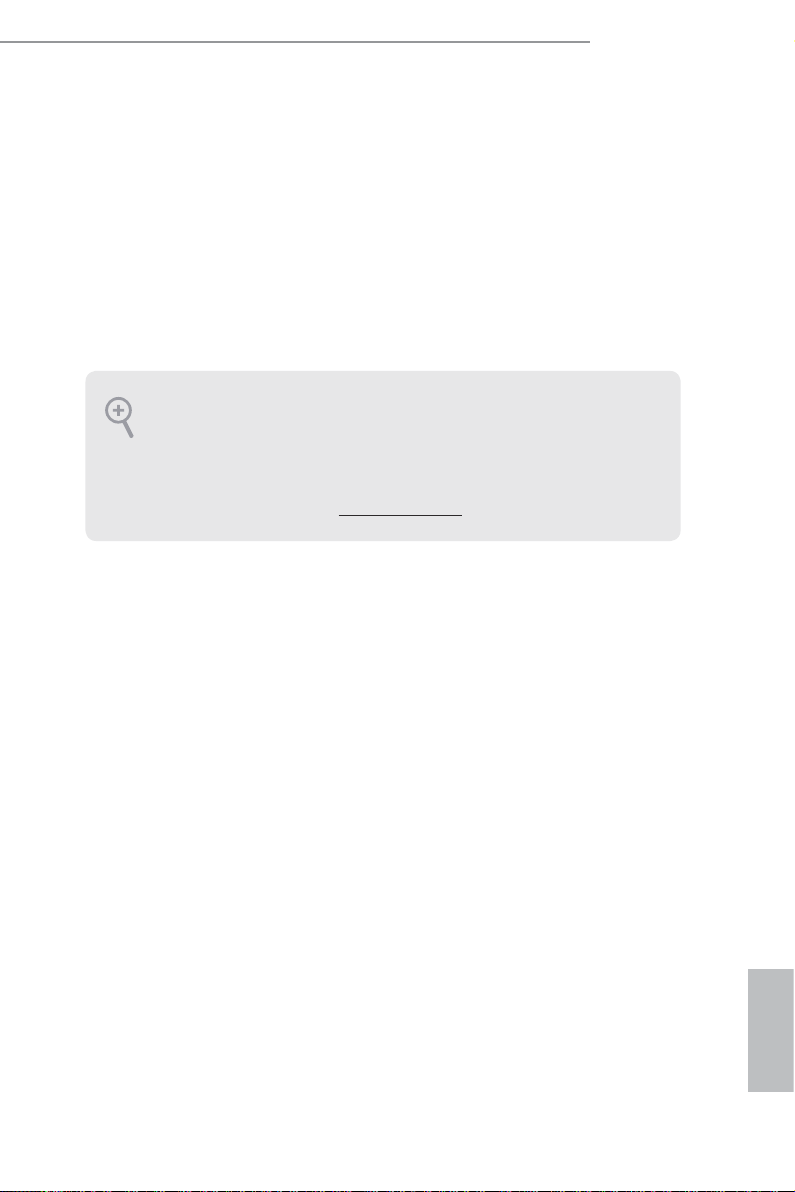
H81M-ITX/WiFi
Chapter 1 Introduction
ank you for purchasing ASRock H81M-ITX/WiFi motherboard, a reliable
motherboard produced under ASRock ’s consistently stringent quality control.
It delivers excellent performance with robust design conforming to ASRock ’s
commitment to quality and endurance.
In this manual, Chapter 1 and 2 contains the introduction of the motherboard
and step-by-step installation guides. Chapter 3 contains the operation guide of the
soware and utilities. Chapter 4 contains the conguration guide of the BIOS setup.
Becau se the motherboard specication s and the BIOS soware might be upd ated, the
content of this documentation will be subject to change without notice. In c ase any
modications of this documentation occur, the updated version will be available on
ASRock’s website without further notice. If you require te chnical suppor t related to
this motherboard, plea se visit our webs ite for specic information about the model
you are using. You may nd the latest VGA cards and CPU support list on ASRock’s
website a s well. ASRock website http://www.as rock.c om.
1.1 Package Contents
ASRock H81M-ITX/WiFi Motherboard (Mini-ITX Form Factor)
•
ASRock H81M-ITX/WiFi Quick Installation Guide
•
ASRock H81M-ITX/WiFi Support CD
•
1 x I/O Panel Shield
•
2 x Serial ATA (SATA) Data Cables (Optional)
•
1 x WiFi-802.11n Module
•
1 x SMA WiFi Antenna Cable
•
1 x ASRock WiFi 2.4 GHz Antenna
•
1 x WiFi Module Bracket
•
2 x Screws for WiFi Module
•
English
1
Page 6
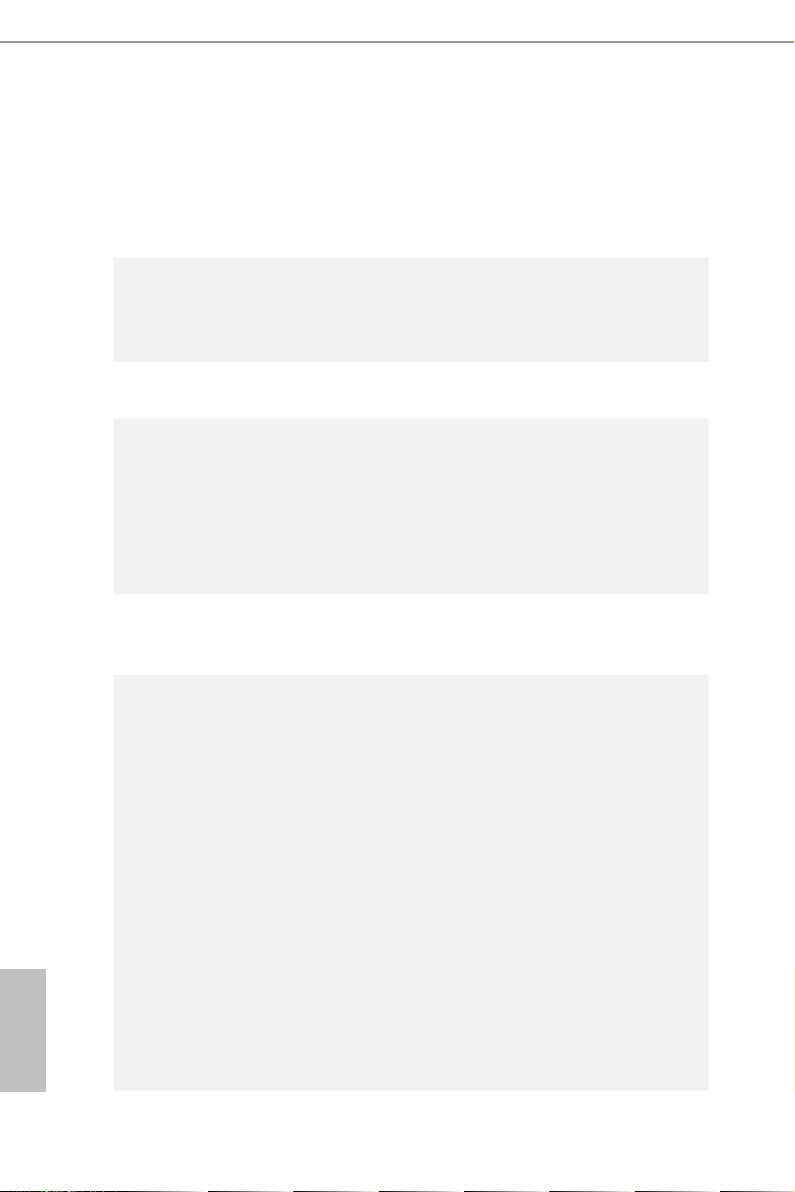
English
1.2 Specications
Platform
CPU
Chipset
Memory
Expansion
Slot
Graphics
•
•
•
•
•
•
•
•
•
•
•
•
•
•
•
•
•
•
•
•
•
Mini-ITX Form Factor
Solid Capacitor design
High Density Glass Fabric PCB
Supports New 4th and 4th Generation Intel® CoreTM i7/i5/i3/
Xeon®/Pentium®/Celeron® Processors (Socket 1150)
Supports Intel® Turbo Boost 2.0 Technology
Intel® H81
Dual Channel DDR3 Memory Technology
2 x DDR3 DIMM Slots
Supports DDR3 1600/1333/1066 non-ECC, un-buered
memory
Max. capacity of system memor y: 16GB (see CAUTION)
Supports Intel® Extreme Memory Prole (XMP) 1.3 / 1.2
1 x PCI Express 2.0 x16 Slot
1 x Vertical Half Mini-PCI Express Slot: For WiFi Module
Intel® HD Graphics Built-in Visuals and the VGA outputs can
be supported only with processors which are GPU integrated.
Supports Intel® HD Graphics Built-in Visuals : Intel® Quick
Sync Video with AVC, MVC (S3D) and MPEG-2 Full
HW Encode1, Intel® InTruTM 3D, Intel® Clear Video HD
Technology, Intel® InsiderTM, Intel® HD Graphics 4400/4600
Pixel Shader 5.0, DirectX 11.1
Max. shared memory 1792MB
ree graphics output options: D-Sub, DVI-D and HDMI
Ports
Supports HDMI with max. resolution up to 1920x1200 @
60Hz
Supports DVI-D with max. resolution up to 1920x1200 @
60Hz
Supports D-Sub with max. resolution up to 1920x1200 @
60Hz
2
Page 7
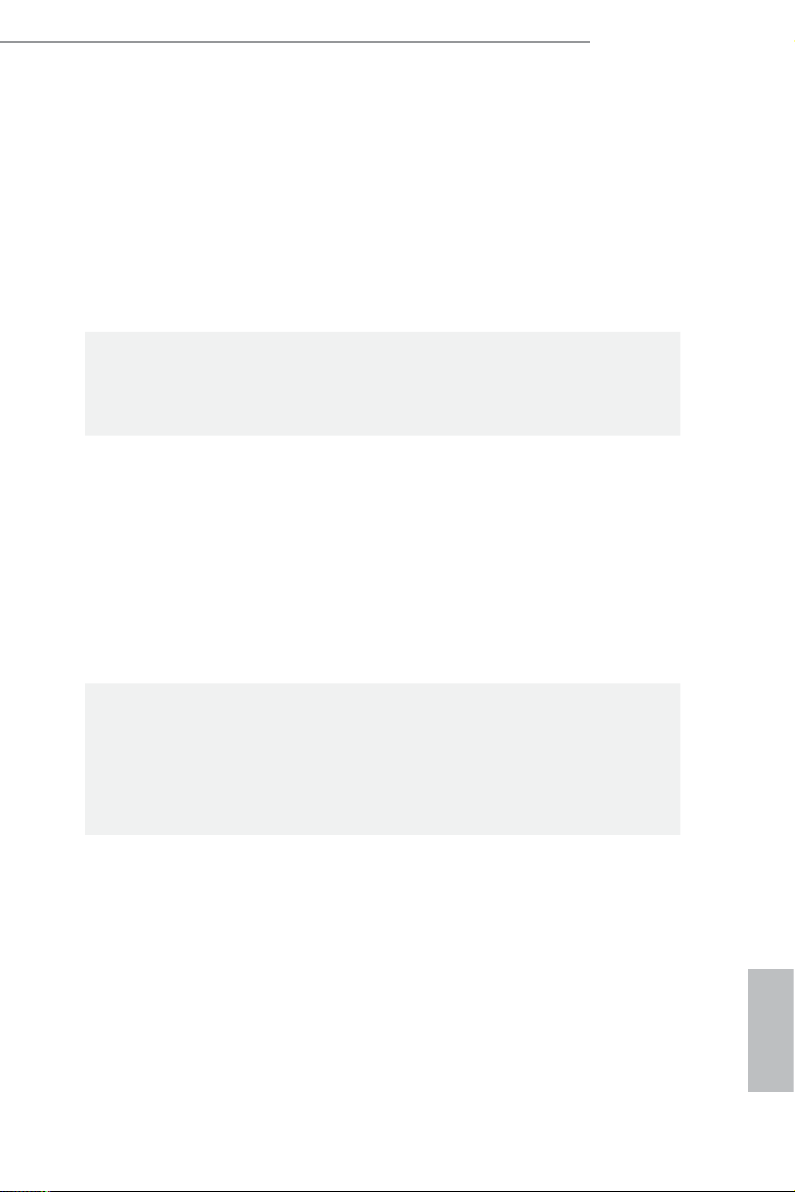
Audio
LAN
Supports Auto Lip Sync, Deep Color (12bpc), xvYCC and
•
HBR (High Bit Rate Audio) with HDMI Port (Compliant
HDMI monitor is required)
Supports HDCP with DVI-D and HDMI Ports
•
Supports Full HD 1080p Blu-ray (BD) playback with DVI-D
•
and HDMI Ports
5.1 CH HD Audio (Realtek ALC662 Audio Codec)
•
Supports Surge Protection (ASRock Full Spike Protection)
•
ELNA Audio Caps
•
PCIE x1 Gigabit LAN 10/100/1000 Mb/s
•
Realtek RTL8111GR
•
Supports Wake-On-WAN
•
Supports Wake-On-LAN
•
Supports Lightning/ESD Protection (ASRock Full Spike
•
Protection)
Supports LAN Cable Detection
•
Supports Energy Ecient Ethernet 802.3az
•
Supports PXE
•
H81M-ITX/WiFi
Wireless
LAN
Rear Panel
I/O
WiFi-802.11n Module
1T1R 150Mbps IEEE 802 .11n / 54Mbps IEE E 80 2.11g /
•
11Mbps IEEE 802.11b
Supports Station mode (Infrastructure mode and Ad-hoc
•
mode)
1 x PS/2 Mouse/Keyboard Port
•
1 x D-Sub Port
•
1 x DVI-D Port
•
1 x HDMI Port
•
4 x USB 2.0 Ports (Supports ESD Protection (ASRock Full
•
Spike Protection))
2 x USB 3.0 Ports (Supports ESD Protection (ASRock Full
•
Spike Protection))
1 x RJ-45 LAN Port with LED (ACT/LINK LED and SPEED
•
LED)
HD Audio Jacks: Line in / Front Speaker / Microphone
•
English
3
Page 8
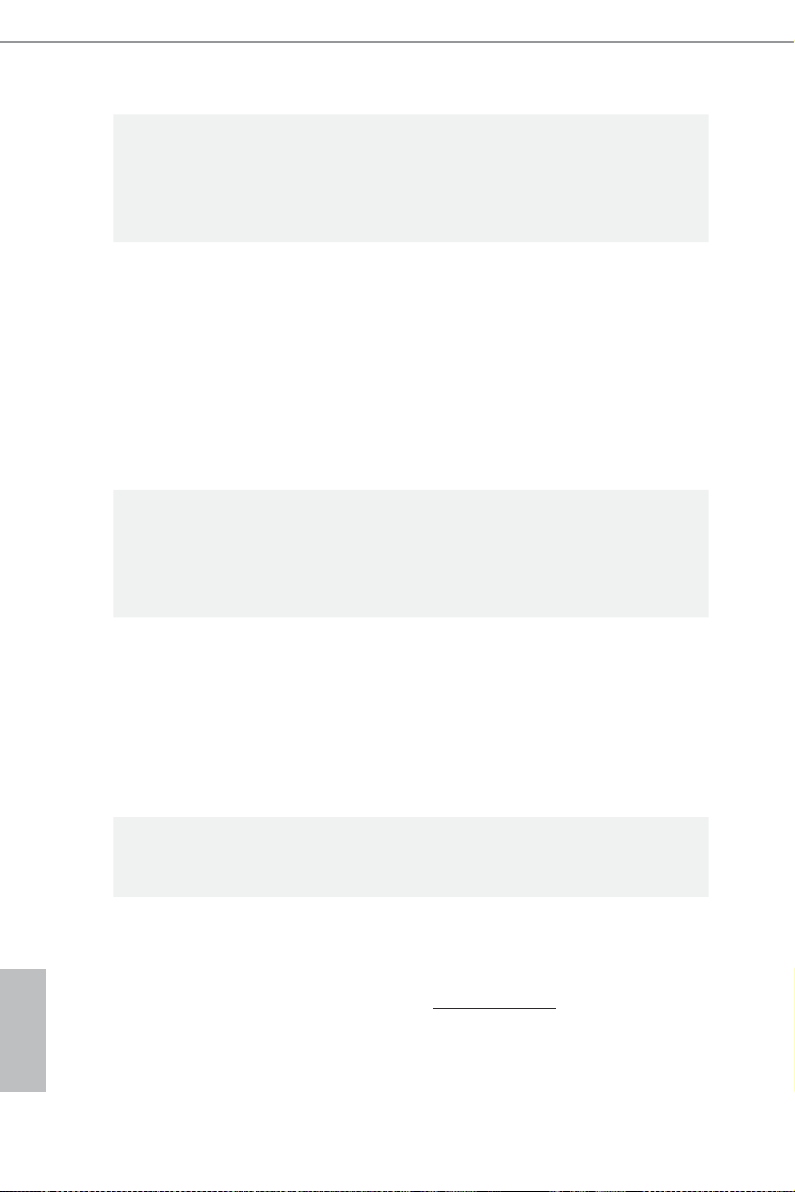
Storage
Connector
BIOS
Feature
Hardware
Monitor
2 x SATA3 6.0 Gb/s Connectors, support NCQ, AHCI and
•
Hot Plug
2 x SATA2 3.0 Gb/s Connectors, support NCQ, AHCI and
•
Hot Plug
1 x Chassis Intrusion Header
•
1 x TPM Header
•
1 x CPU Fan Connector (4-pin)
•
1 x Chassis Fan Connector (4-pin)
•
1 x 24 pin ATX Power Connector
•
1 x 4 pin 12V Power Connector
•
1 x Front Panel Audio Connector
•
2 x USB 2.0 Headers (Support 4 USB 2.0 ports) (Supports ESD
•
Protection (ASRock Full Spike Protection))
32Mb AMI UEFI Legal BIOS with multilingual GUI support
•
ACPI 1.1 Compliant wake up events
•
SMBIOS 2.3.1 support
•
CPU, DRAM, PCH 1.05V Voltage multi-adjustment
•
CPU/Chassis temperature sensing
•
CPU/Chassis Tachometer
•
CPU/Chassis Quiet Fan (Auto adjust chassis fan speed by
•
CPU temperature)
CPU/Chassis Fan multi-speed control
•
CASE OPEN detection
•
Voltage monitoring: +12V, +5V, +3.3V, CPU Vcore
•
English
4
Microso® Windows® 8.1 32-bit / 8.1 64-bit / 8 32-bit / 8 64-
OS
Certications
* For detailed product infor mation, plea se visit our website: http://ww w.asrock.com
•
bit / 7 32-bit / 7 64-bit
FCC, CE, WHQL
•
ErP/EuP ready (ErP/EuP ready power supply is required)
•
Page 9
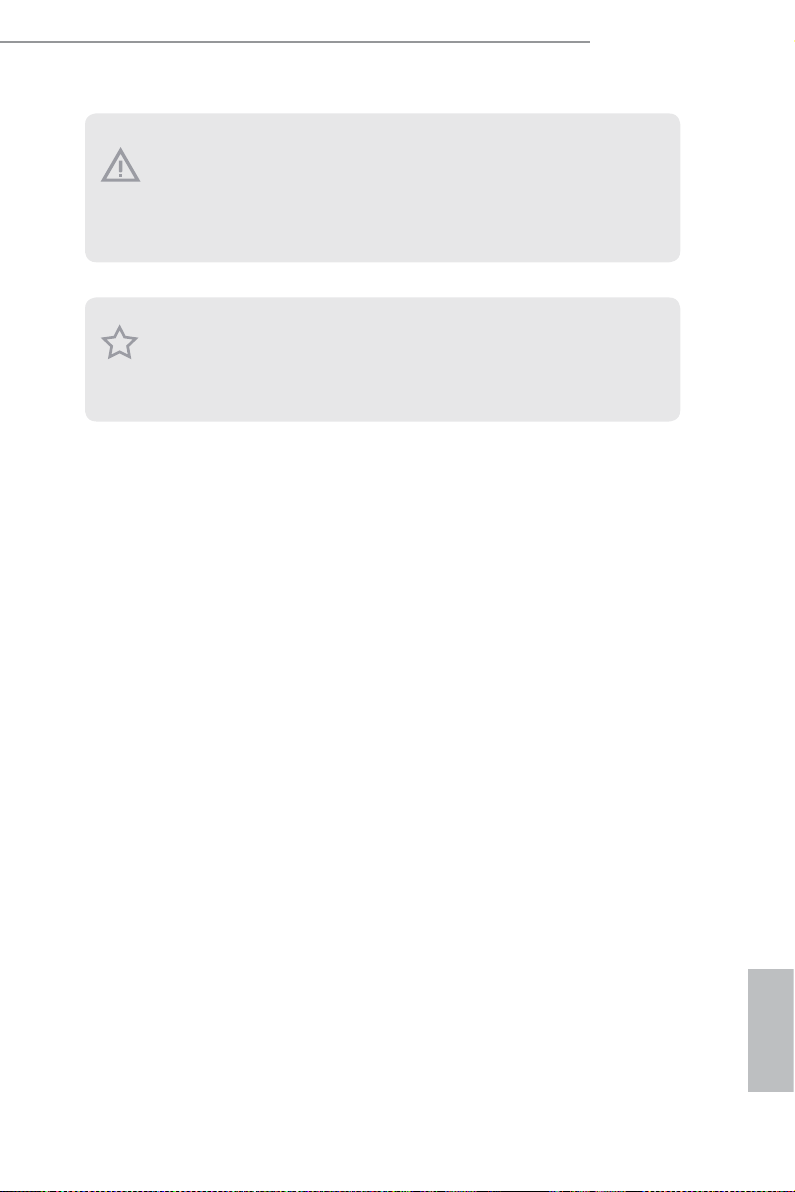
H81M-ITX/WiFi
Please realize that there is a certain risk involved w ith overclocking , including adju sting the setting in the BIOS, applying Untie d Overclocking Technology, or using thirdparty o verclocking tool s. Overclocking may ae ct your system’s stability, or even cause
damage to the components and devic es of your system. It should be d one at your own
risk and expense. We are not re sponsible for possibl e damage cause d by overclocking.
Due to limitation , the actual memory size may be less than 4GB for the reser vation
for system usage under Windows® 32-bit operating system s. Windows® 64-bit operating systems do not h ave such limitations. You can use ASRock XFast RA M to utilize
the memory that Windows® cannot use.
English
5
Page 10
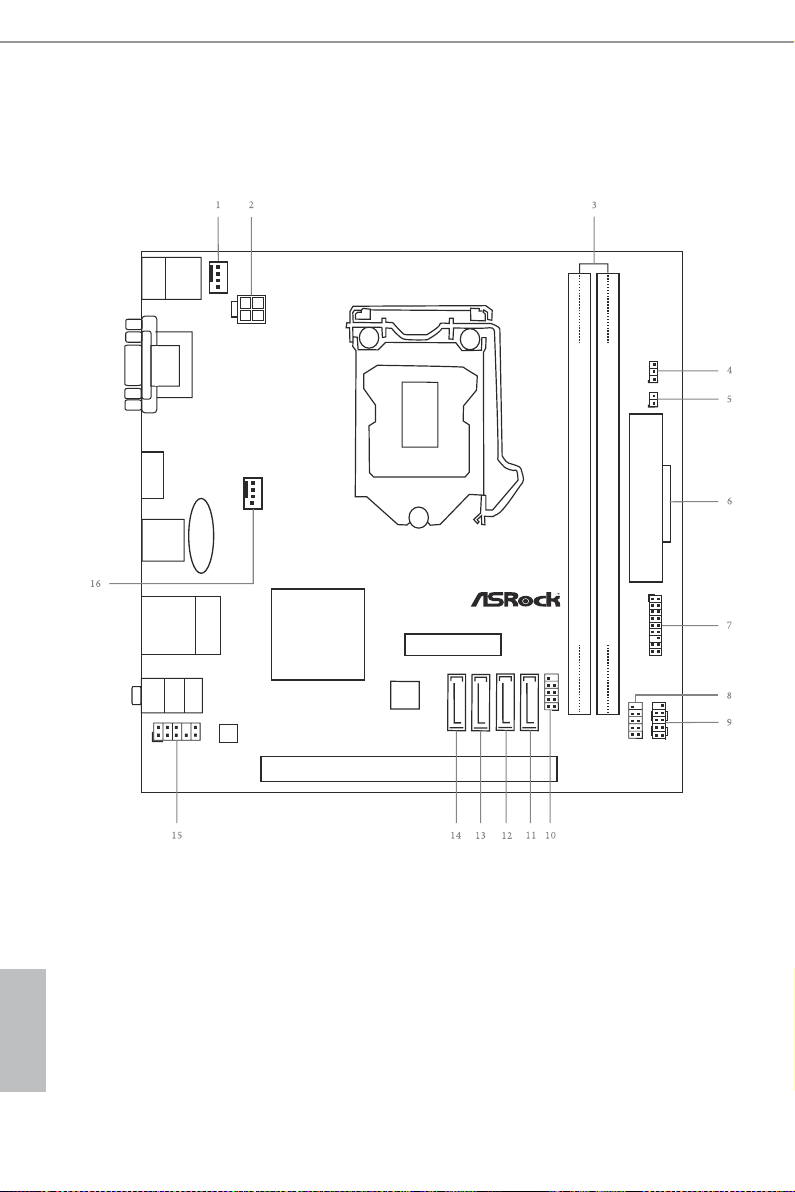
1.3 Motherboard Layout
Intel
H81
DDR 3_B1 (6 4 bit, 24 0-pin m odule )
DDR 3_A1 (6 4 bit, 24 0-pin m odule )
CMOS
Batt ery
ATXPWR1
Top:
RJ- 45
USB 2 .0
T: USB0
B: US B1
CLRCMO S1
1
HDLED RESET
PLED PWRBT N
PANEL1
1
1
HD_AU DIO1
H8 1M -IT X/ Wi Fi
Ro HS
CHA_FAN 1
32M b
BIO S
HDM I1
VGA1
DVI 1
Audio
CODEC
PCIE1
US B 3. 0
TPMS1
1
SATA_3
USB 3. 0
T: USB1
B: USB 2
Top:
LINE IN
Cente r:
FRONT
Botto m:
MIC IN
USB_6_ 7
1
ATX12V 1
SATA_2
SATA3_1 S ATA3_0
USB_4_ 5
1
MPCIE 1
CPU_FAN 1
CI1
1
USB 2. 0
T: USB2
B: USB 3
PS2
Keybo ard
/Mous e
English
6
Page 11
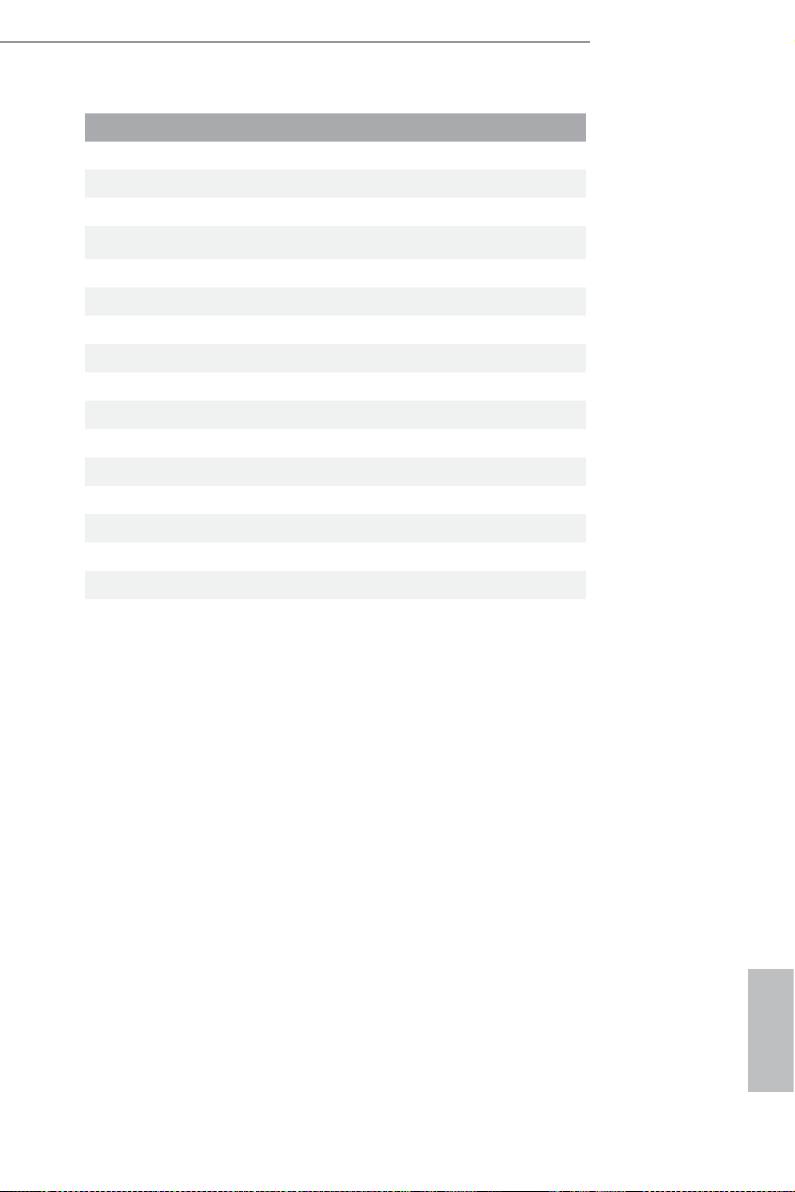
No. Description
1 CPU Fan Connector (CPU_FAN1)
2 ATX 12V Power Connector (ATX12V1)
3 2 x 240-pin DDR3 DIMM Slots (DDR3_A1, DDR3_B1)
4 Clear CMOS Jumper (CLRCMOS1)
5 Chassis Intrusion Header (CI1)
6 ATX Power Connector (ATXPWR1)
7 TPM Header (TPMS1)
8 USB 2.0 Header (USB_6_7)
9 System Panel Header (PANEL1)
10 USB 2.0 Header (USB_4_5)
11 SATA3 Connector (SATA3_0)
12 SATA3 Connector (SATA3_1)
13 SATA2 Connector (SATA_2)
14 SATA2 Connector (SATA_3)
15 Front Panel Audio Header (HD_AUDIO1)
16 Chassis Fan Connector (CHA_FAN1)
H81M-ITX/WiFi
English
7
Page 12
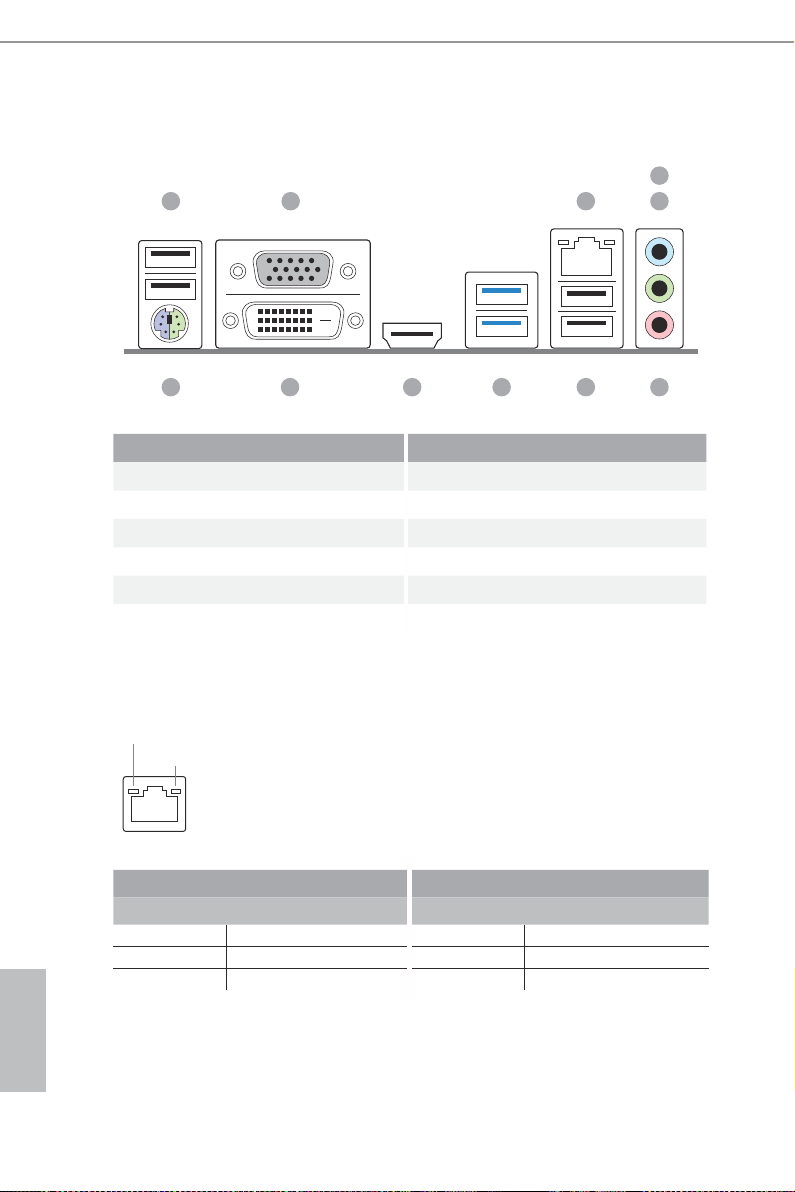
1.4 I/O Panel
1 2 3 5
No. Description No. Description
1 USB 2.0 Ports (USB_2 _3) 7 USB 2.0 Ports (USB_01)
2 D-Sub Port 8 USB 3.0 Ports (USB3_1_2)
3 LAN RJ-45 Port* 9 HDMI Port
4 Line In (Light Blue) 10 DVI-D Port
5 Front Speaker (Lime) 11 PS/2 Mouse/Keyboard Port
6 Microphone (Pink)
* ere are two LEDs on each LAN port. Ple ase refer to the table below for the LAN port LED indications.
4
67891011
English
8
ACT/LINK L ED
SPEED LE D
LAN Por t
Activity / Link LED Speed LED
Status Description Status Description
O No Link O 10Mbps connection
Blinking Data Activity Orange 100Mbps connection
On Link Green 1Gbps connection
Page 13
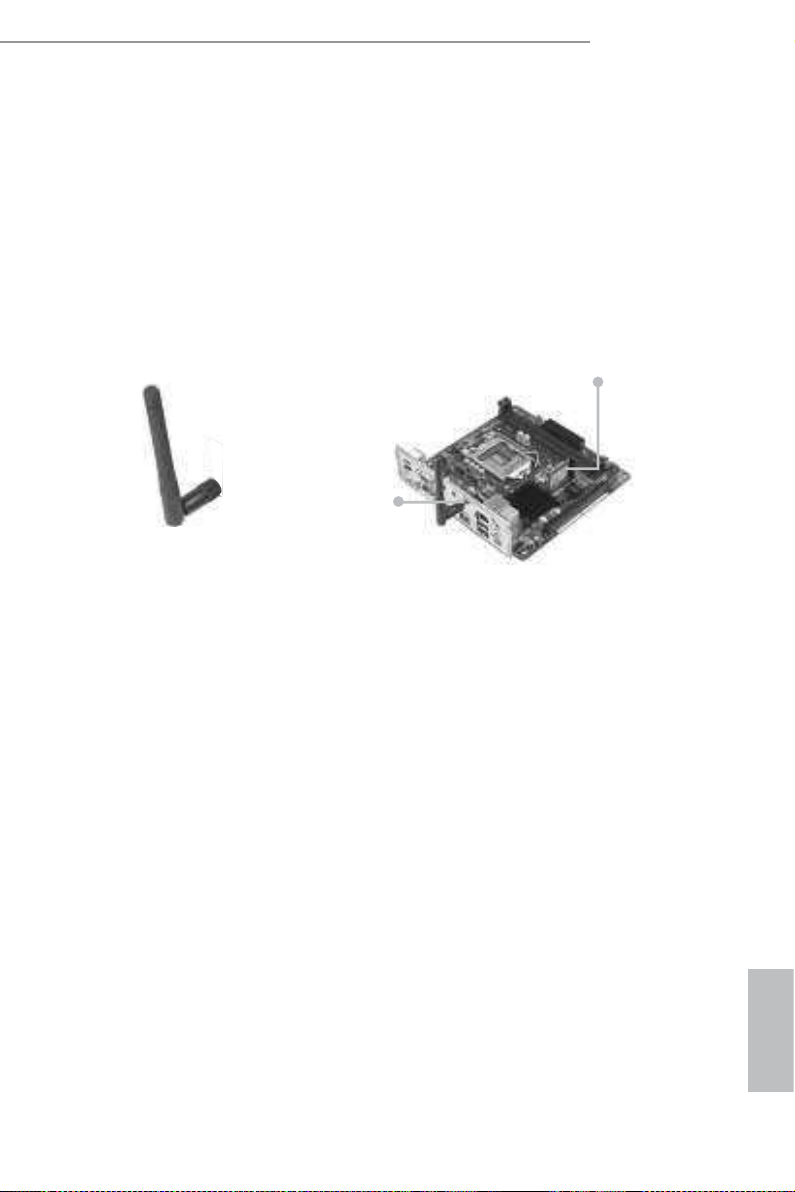
H81M-ITX/WiFi
1.5 WiFi-802.11n Module and ASRock WiFi 2.4GHz Antenna
WiFi-802.11n Module
WiFi-802.11n module is an easy-to-use wireless local area network (WLAN)
adapter to support WiFi function. With WiFi-802.11n module, you can easily create
a wireless environment and enjoy the convenience of wireless network connectivity.
erefore, from anywhere within the signal range, you will be able to play LAN
games, connect to the internet, access and share printers, and make Internet phone
calls easily.
Antenna Port
ASRock WiFi 2.4GHz Antenna
WiFi-802.11n module supports Station mode. You can use the wireless function to
connect the access point (AP), or connect with other stations in the wireless range
instead. ere are two choices provided in station mode: Infrastructure mode
and Ad-hoc mode. Please read below introduction for the dierences of these two
modes.
WiFi-802.11n Module
Infrastructure Mode
If you have a present access point (AP) in your wireless network environment for
this station to join, you can set up WiFi-802.11n module in Infrastructure mode.
In this mode, WiFi-802.11n module acts as a wireless adapter. In other words, it is
centered on an AP that provides Internet access and LAN communication for the
wireless stations, such as PC, notebook and other devices.
Ad-hoc Mode
If you don’t have a present access point in your wireless network environment, you
can set up WiFi-802.11n module in Ad-hoc mode. e wireless network brings
together workstations, PC, notebook and other devices for wireless communication.
* e transmission speed may vary according to the environment.
English
9
Page 14
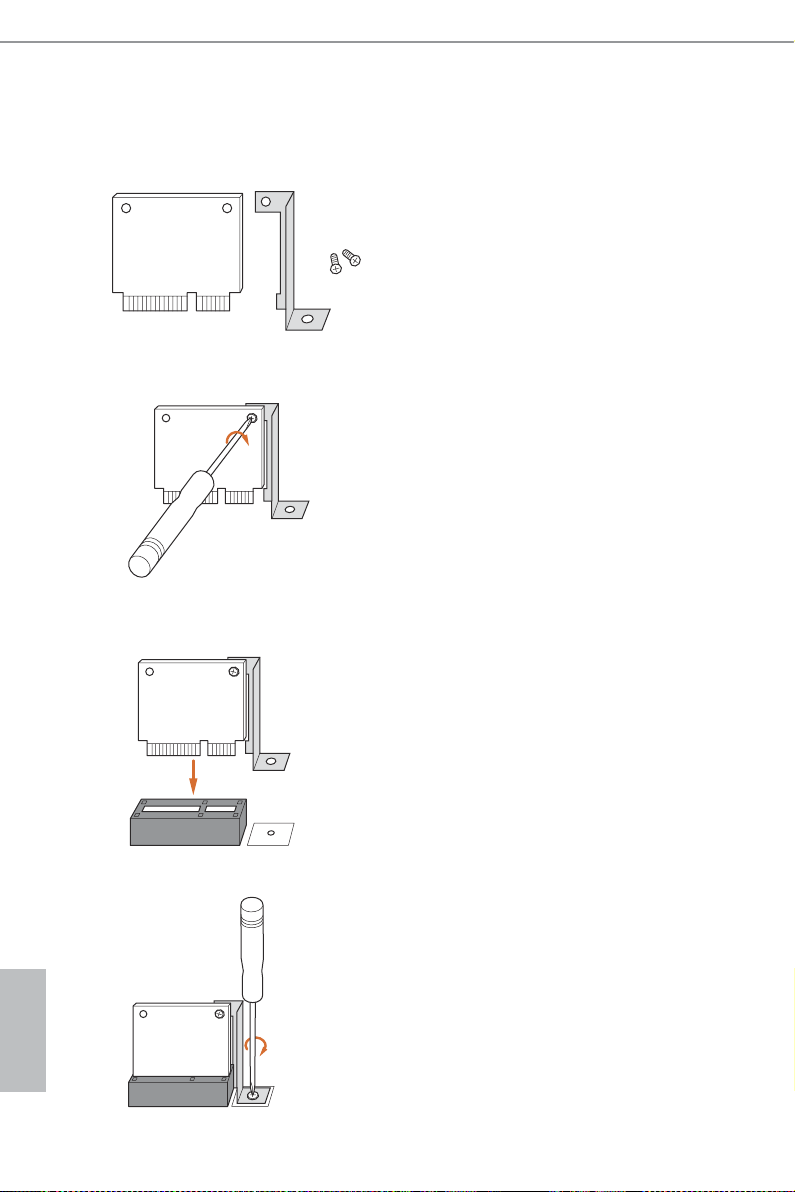
WiFi Module and WiFi Antenna Installation Guide
Step 1
Prepare the WiFi Module, WiFi Module Bracket,
and the two screws that come with the package.
Prepare a Phillips #0 screwdriver.
Step 2
Attach the WiFi Module Bracket to the WiFi
card, aligning the screw hole on the WiFi card
with the screw hole on the bracket. Use the screw
to attach the bracket and the WiFi card, but do
not tighten the screw.
Step 3
Insert the WiFi Module Card into the vertical
mini PCI Express slot (MPCIE1).
English
10
Step 4
Tighten the screw that holds the card in place.
Page 15
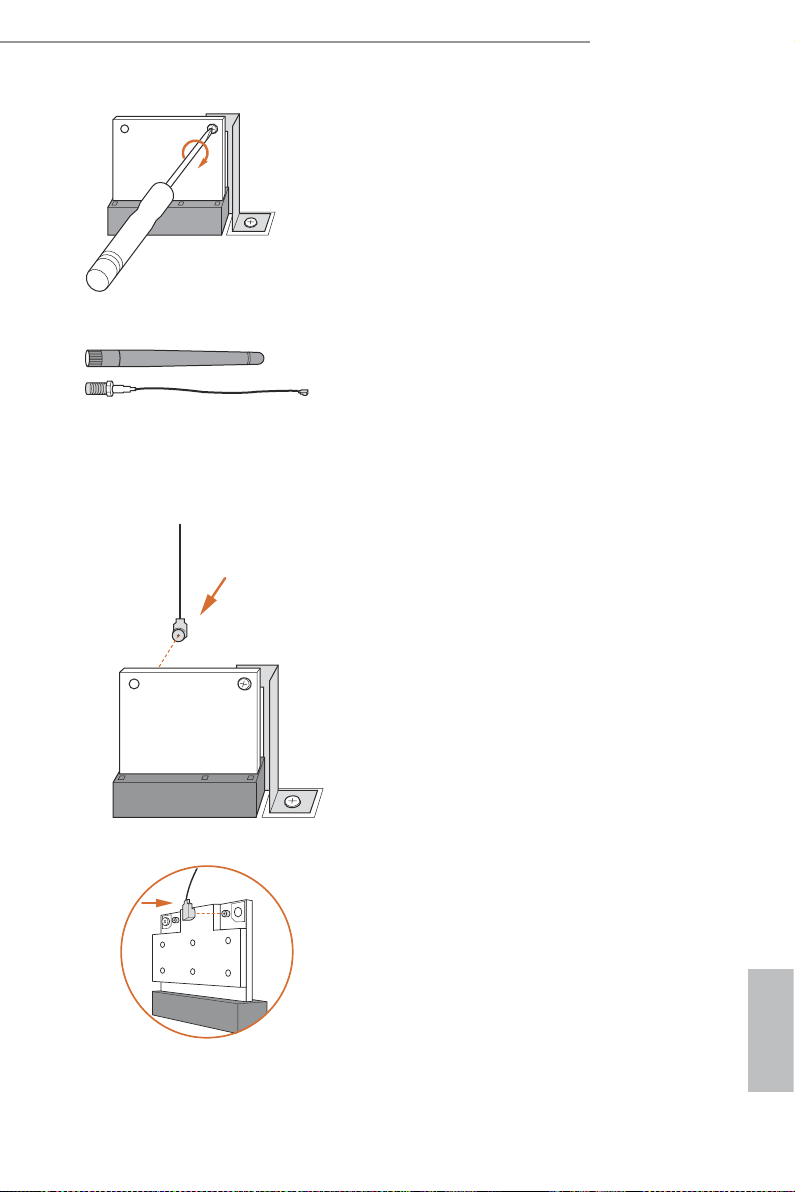
H81M-ITX/WiFi
Step 5
Tighten the screw that attaches the WiFi
Module Bracket to the WiFi card (installed
in Step 2).
Step 6
Prepare the SMA Wi-Fi Antenna Cable and
WiFi 2.4 GHz Antenna that come with the
package.
Step 7
Attach the SMA Wi-Fi Antenna Cable to
the WiFi Module.
11
English
Page 16
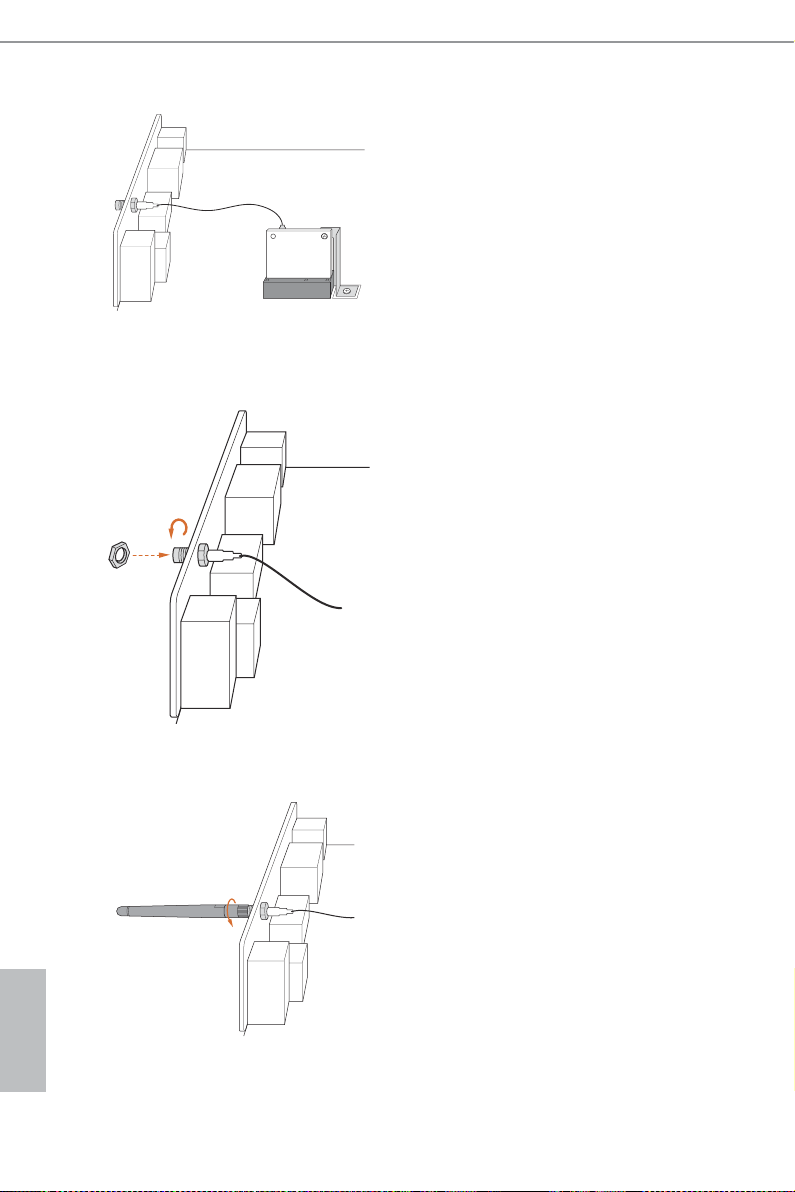
Step 8
Insert the RP-SMA Wi-Fi Antenna Con-
nector to the antenna port on the I/O
shield.
Step 9
Fasten the screw nuts to secure the
antenna connector.
English
12
Step 10
Connect the two WiFi 2.4 GHz
Antenna to the antenna connector. Turn
the antenna clockwise until it is securely
connected.
Page 17
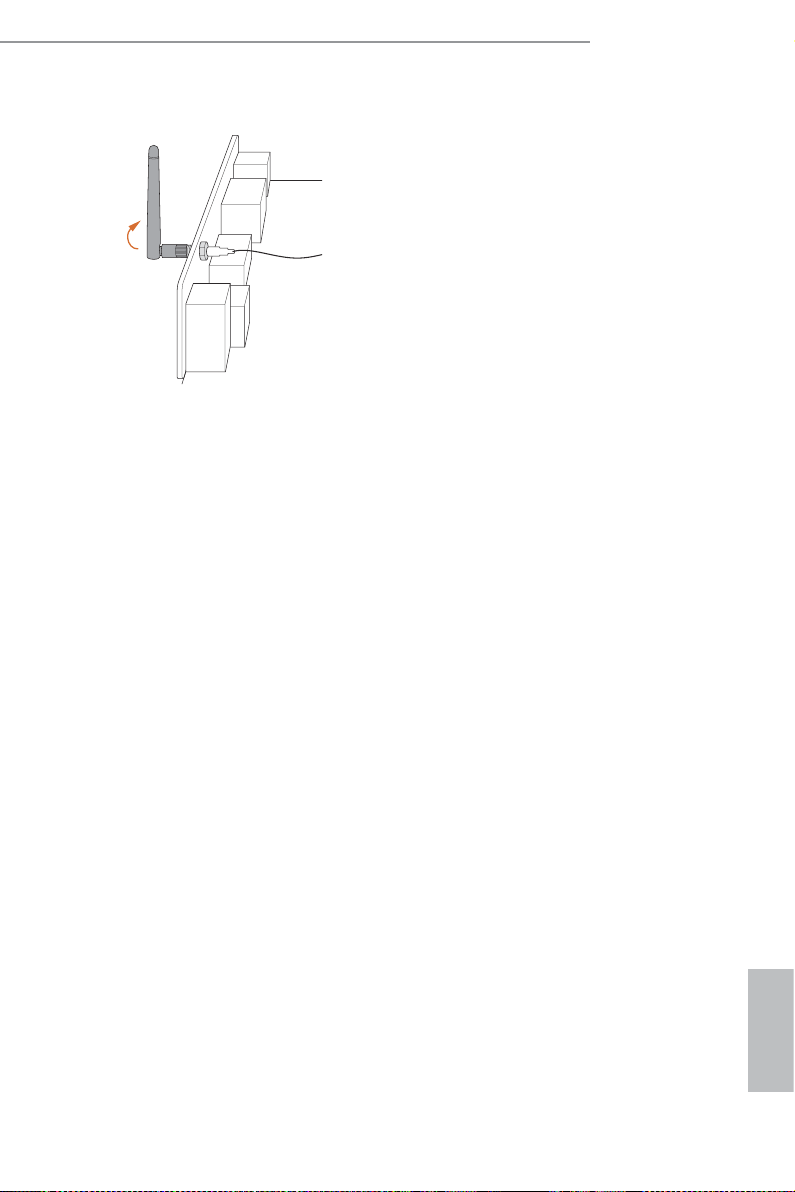
H81M-ITX/WiFi
Step 11
Set the WiFi 2.4 GHz Antenna at 90-degree
angle.
*You may need to adjust the direction of
the antenna for a stronger signal.
13
English
Page 18
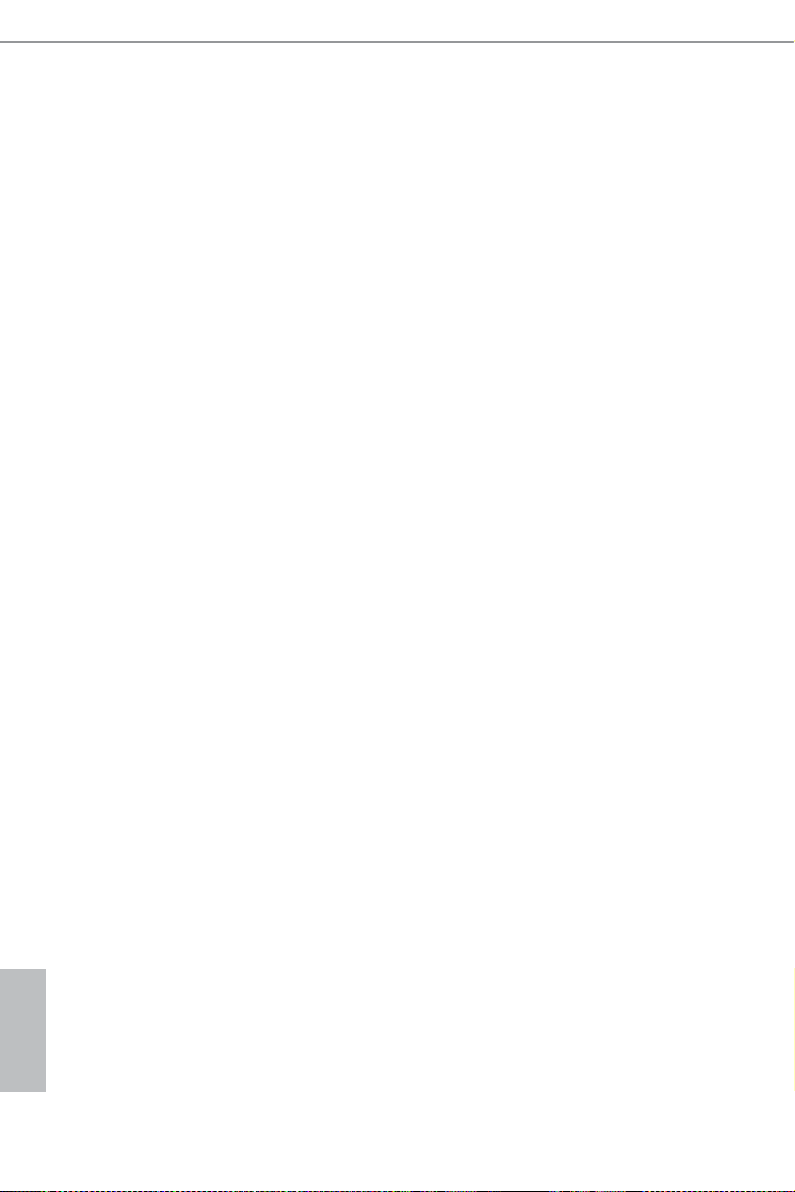
Chapter 2 Installation
is is a Mini-ITX form factor motherboard. Before you install the motherboard,
study the conguration of your chassis to ensure that the motherboard ts into it.
Pre-installation Precautions
Take note of the following precautions before you install motherboard components
or change any motherboard settings.
Make sure to unplug the power cord before installing or removing the motherboard
•
components. Failure to do so may cause physical injuries and damages to motherboard
components.
In order to avoid damage from static electricit y to the motherboard’s components,
•
NEVER place your motherboard directly on a carpet. Also remember to use a grounded
wrist strap or touch a safety grounded object before you handle the components.
Hold components by the edges and do not touch the ICs.
•
Whenever you uninstall any components, place them on a grounded anti-static pad or
•
in the bag that comes with the components.
When placing screws to secure the motherboard to the chassis, please do not over-
•
tighten the screws! Doing so may damage the motherboard.
English
14
Page 19
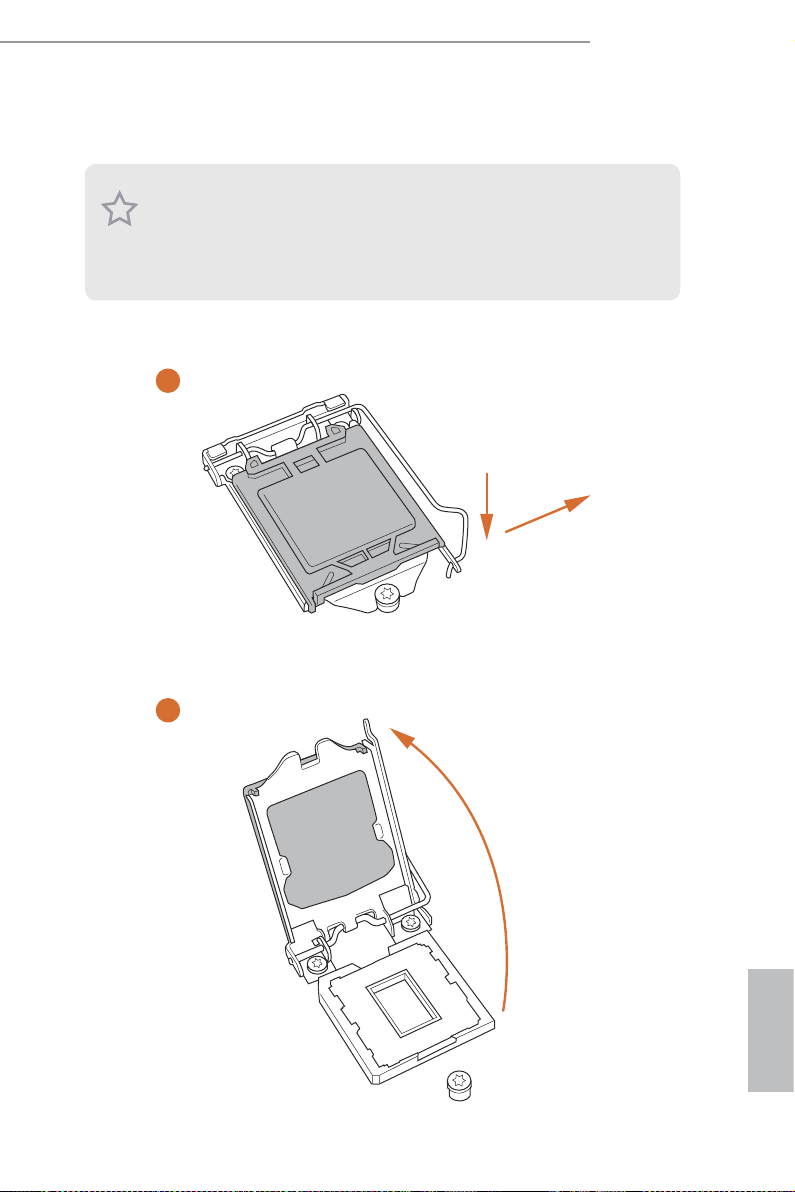
2.1 Installing the CPU
1. Before you insert the 1150-Pin CPU into the socket, please check if the PnP cap i s on
the socket, if the CPU surface is unclean, or if there are any b ent pins in the socket.
Do not force to insert the CPU into the socket if above situation i s found. Other wise,
the CPU will be seriously damaged.
2. Unplug all power c ables before installing the CPU.
1
H81M-ITX/WiFi
A
B
2
English
15
Page 20
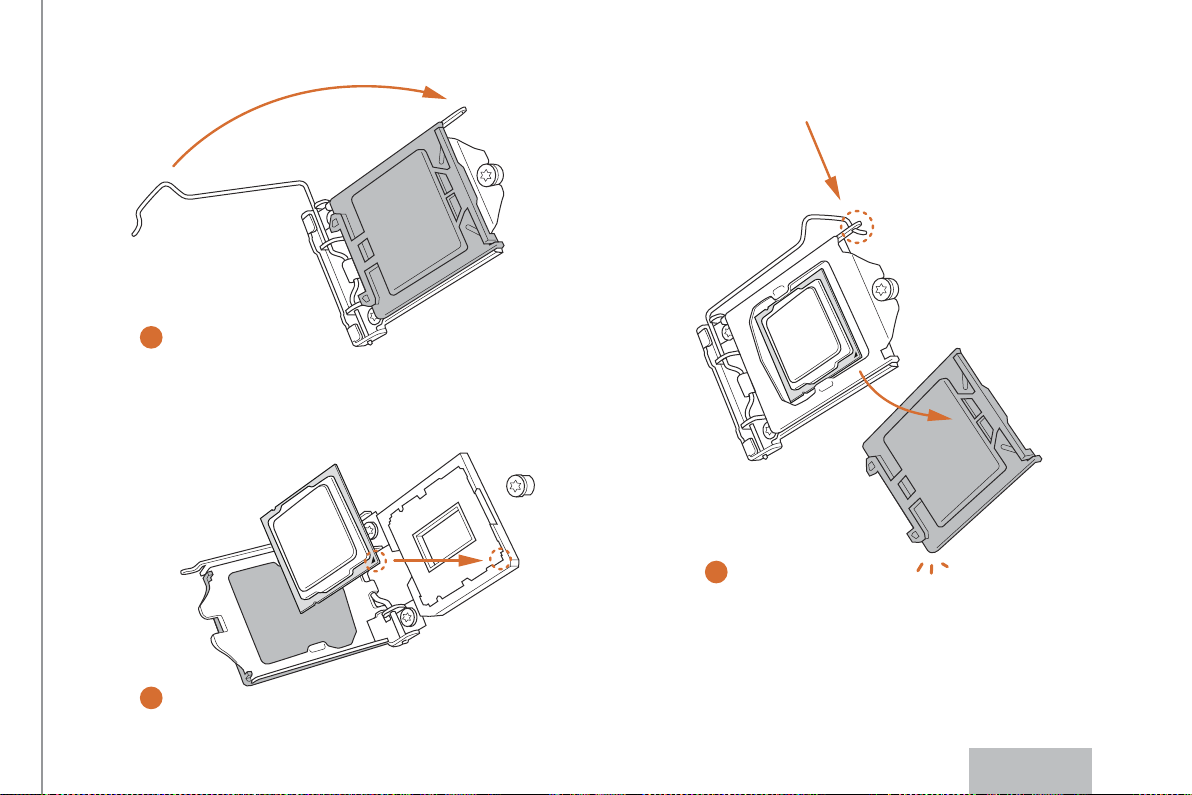
4
5
3
16
English
Page 21
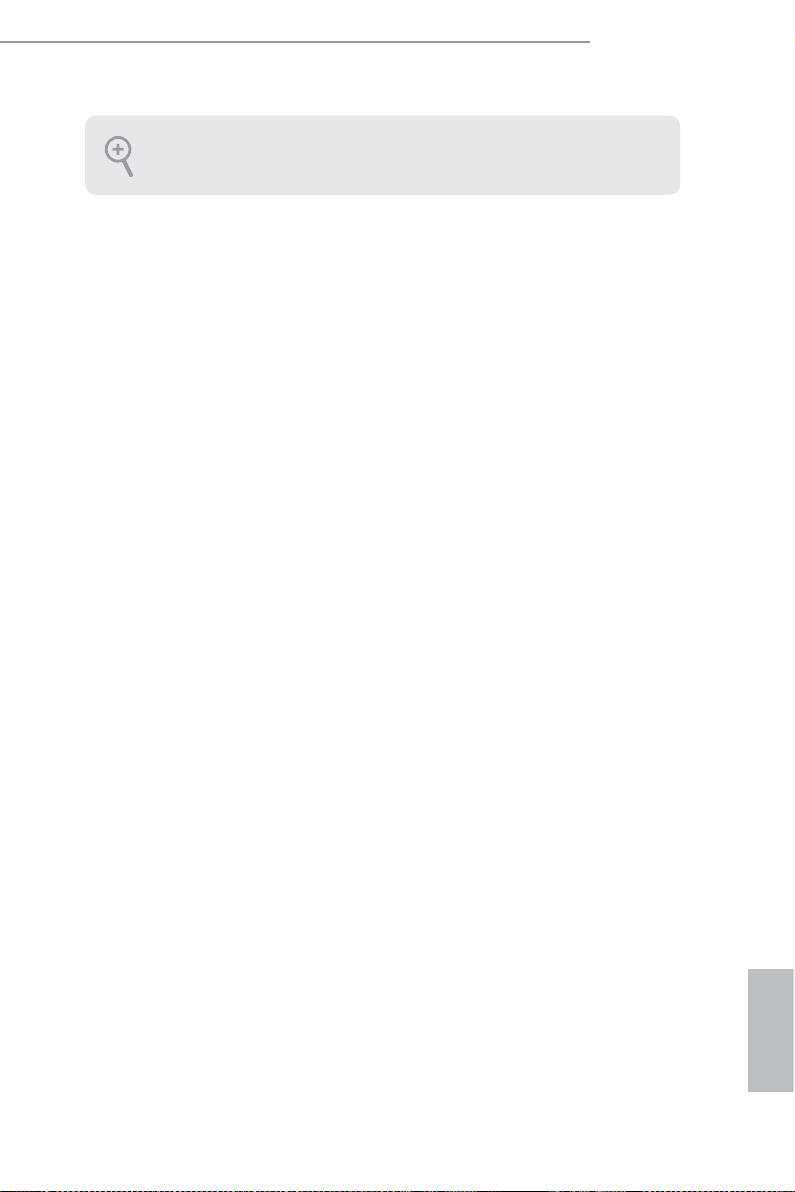
H81M-ITX/WiFi
Please save and replace the cover if the processor is removed. e cover must be plac ed
if you wish to return the mothe rboard for aer ser vice.
17
English
Page 22
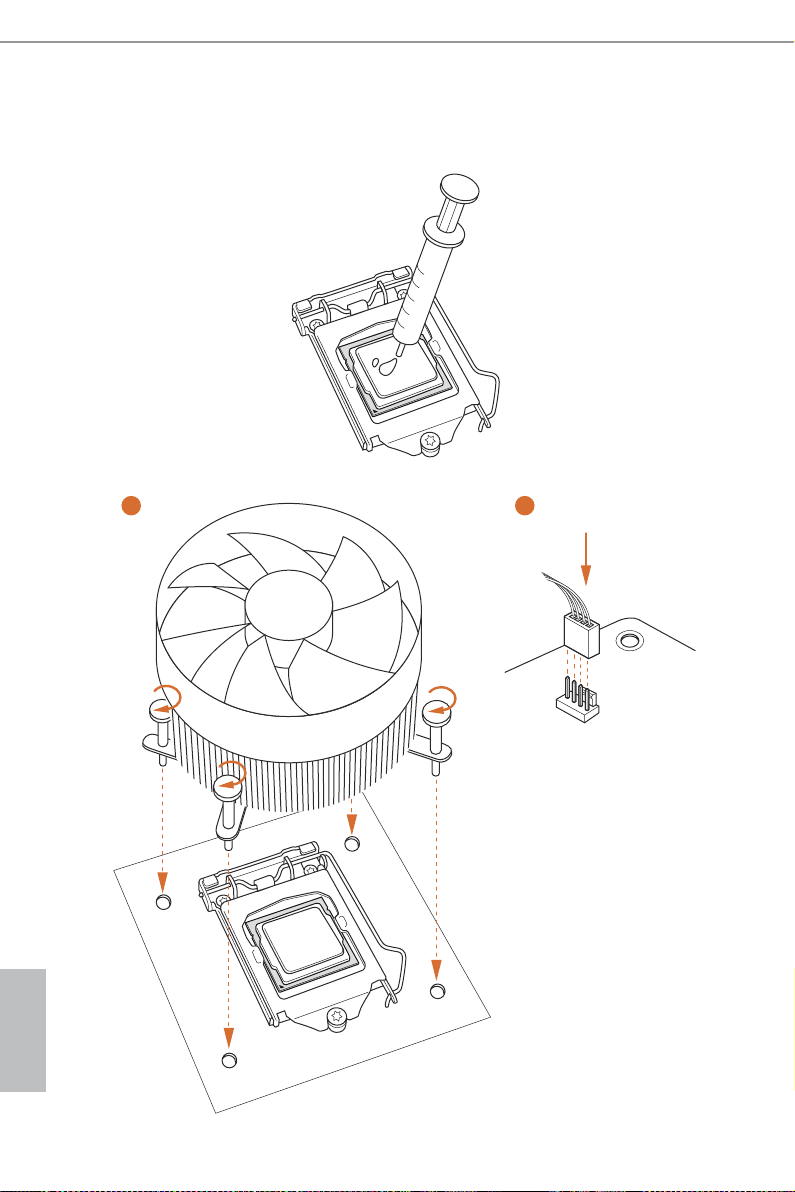
2.2 Installing the CPU Fan and Heatsink
1 2
English
18
N
FA
_
U
P
C
Page 23
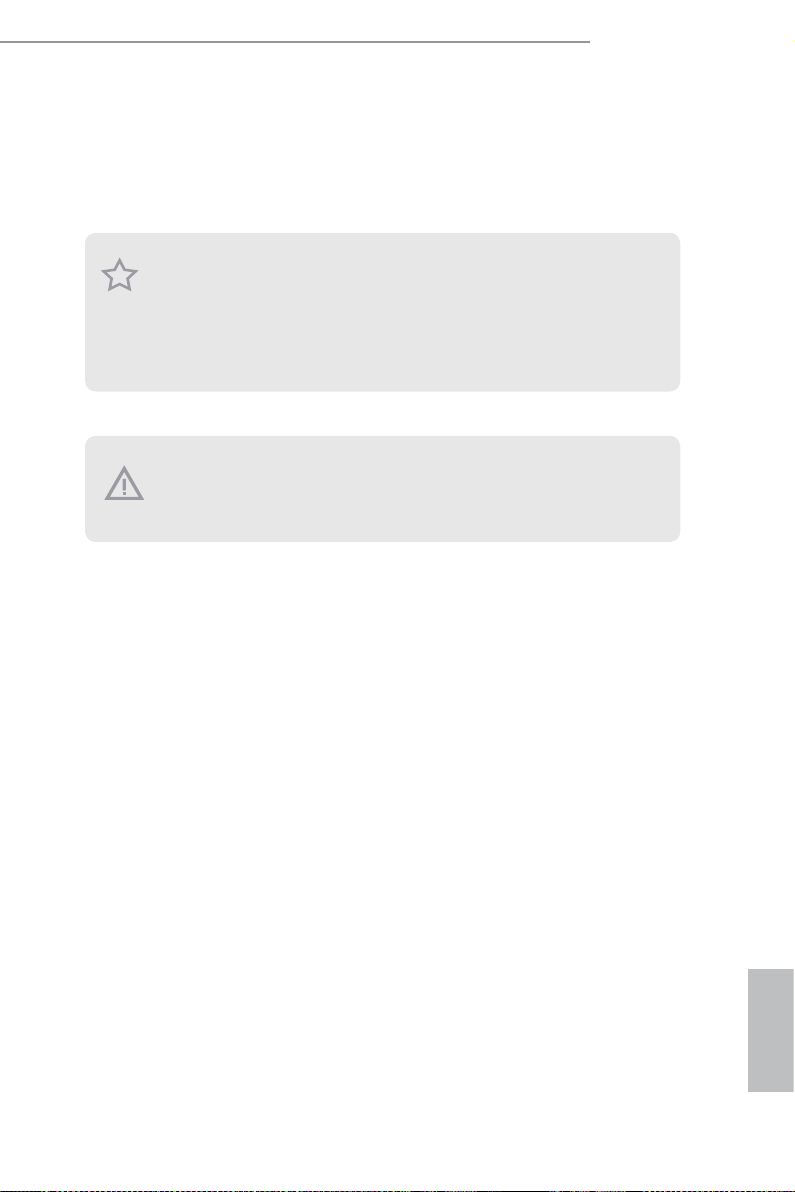
H81M-ITX/WiFi
2.3 Installing Memory Modules (DIMM)
is motherboard provides two 240-pin DDR3 (Double Data Rate 3) DIMM slots,
and supports Dual Channel Memory Technology.
1. For dual channel conguration, you always need to install identical (the same
brand, speed, size and chip-ty pe) DDR3 DIMM pairs.
2. It is unable to activate Dual Channel Me mory Technology with only one me mory
module installed.
3. It is not allowed to in stall a DDR or DDR2 memory module into a DDR3 slot;
otherwise, this motherboard and DIMM may be damaged.
e DIMM only ts in one correct orientation. It will cause permanent damage to
the mothe rboard and the DIMM if you force the DIMM into the slot at incorrect
orientation.
19
English
Page 24
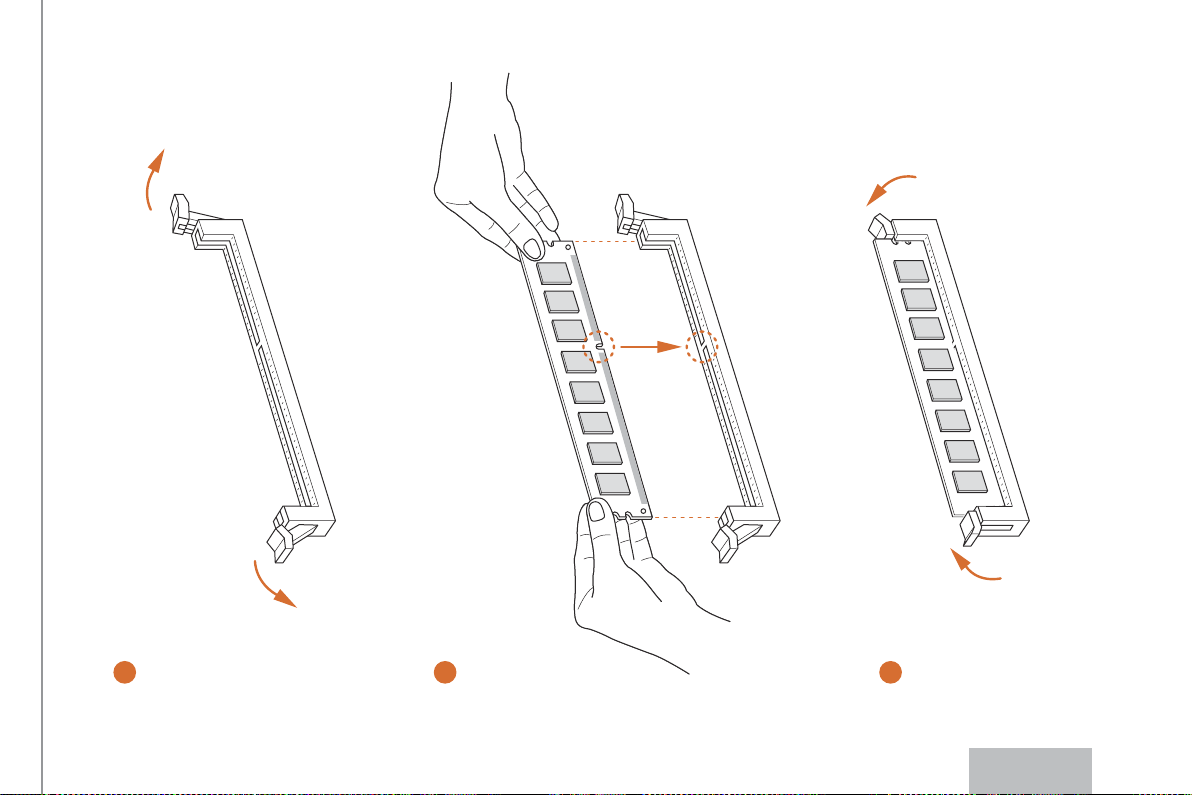
1
2
3
20
English
Page 25
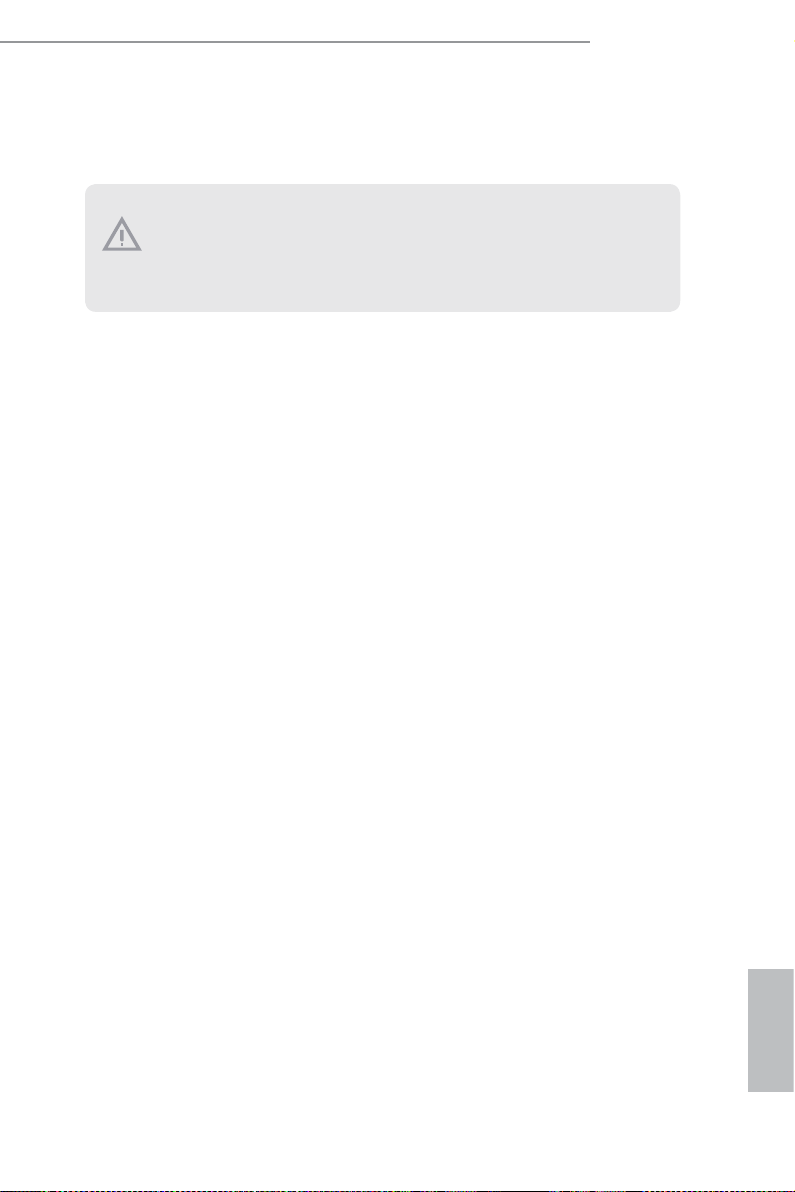
2.4 Expansion Slots (PCI Express Slots)
ere is 1 PCI Express slot and 1 mini-PCI Express slot on the motherboard.
Before installing an expansion card, please make sure that the power supply is
switched o or the power cord i s unplug ged. Please read the documentation of the
expan sion card and mak e neces sary hardware settings for the card before you star t
the installation.
PCIe slot:
PCIE1 (PCIe 2.0 x16 slot) is used for PCI Express x16 lane width graphics cards.
mini-PCIe slot:
MPCIE1 (mini-PCIe slot) is used for WiFi module.
H81M-ITX/WiFi
21
English
Page 26
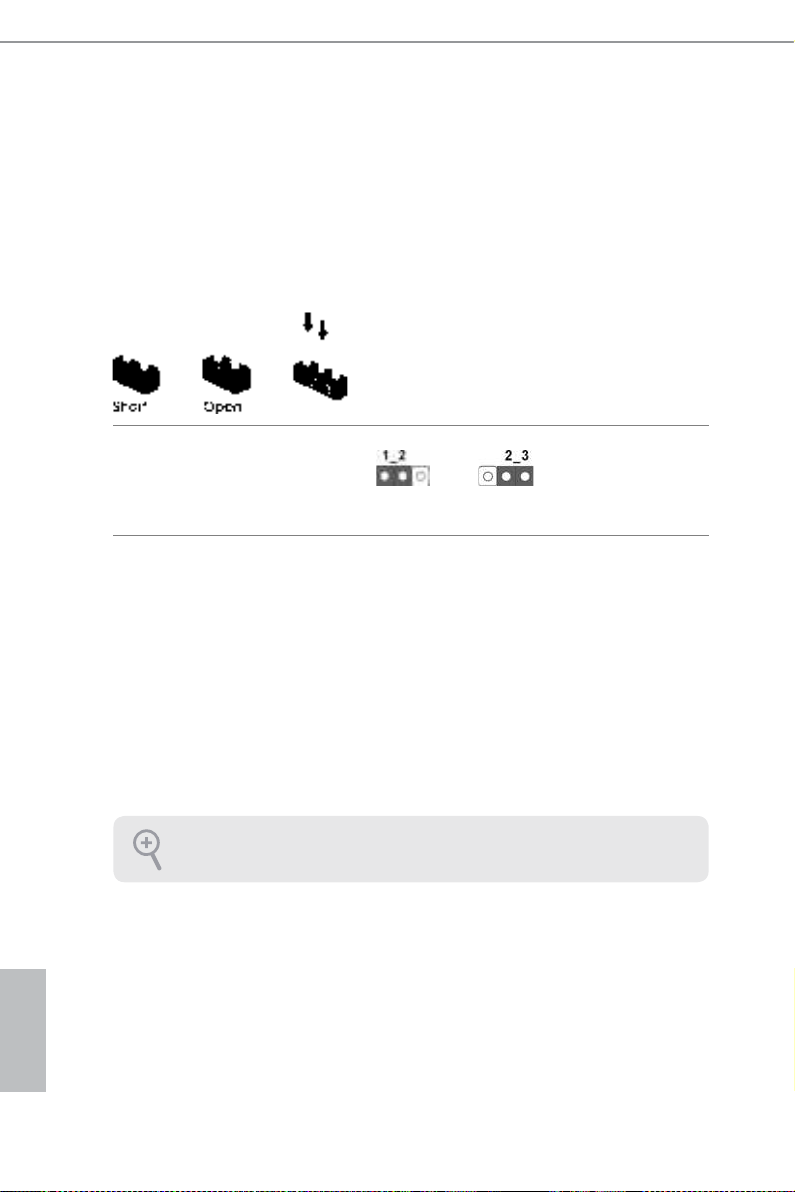
2.5 Jumpers Setup
e illustration shows how jumpers are setup. When the jumper cap is placed on
the pins, the jumper is “Short”. If no jumper cap is placed on the pins, the jumper
is “Open”. e illustration shows a 3-pin jumper whose pin1 and pin2 are “Short”
when a jumper cap is placed on these 2 pins.
Clear CMOS Jumper
(CLRCMOS1)
(see p.6, No. 4)
CLRCMOS1 allows you to clear the data in CMOS. To clear and reset the system
parameters to default setup, please turn o the computer and unplug the power
cord from the power supply. Aer waiting for 15 seconds, use a jumper cap to
short pin2 and pin3 on CLRCMOS1 for 5 seconds. However, please do not clear
the CMOS right aer you update the BIOS. If you need to clear the CMOS when
you just nish updating the BIOS, you must boot up the system rst, and then shut
it down before you do the clear-CMOS action. Please be noted that the password,
date, time, and user default prole will be cleared only if the CMOS battery is
removed.
Clear CMOSDefault
English
22
If you clear the CMOS, the case open may be detected. Please adjust the BIOS option
“Clear Status” to cl ear the record of prev ious chassis intru sion status.
Page 27
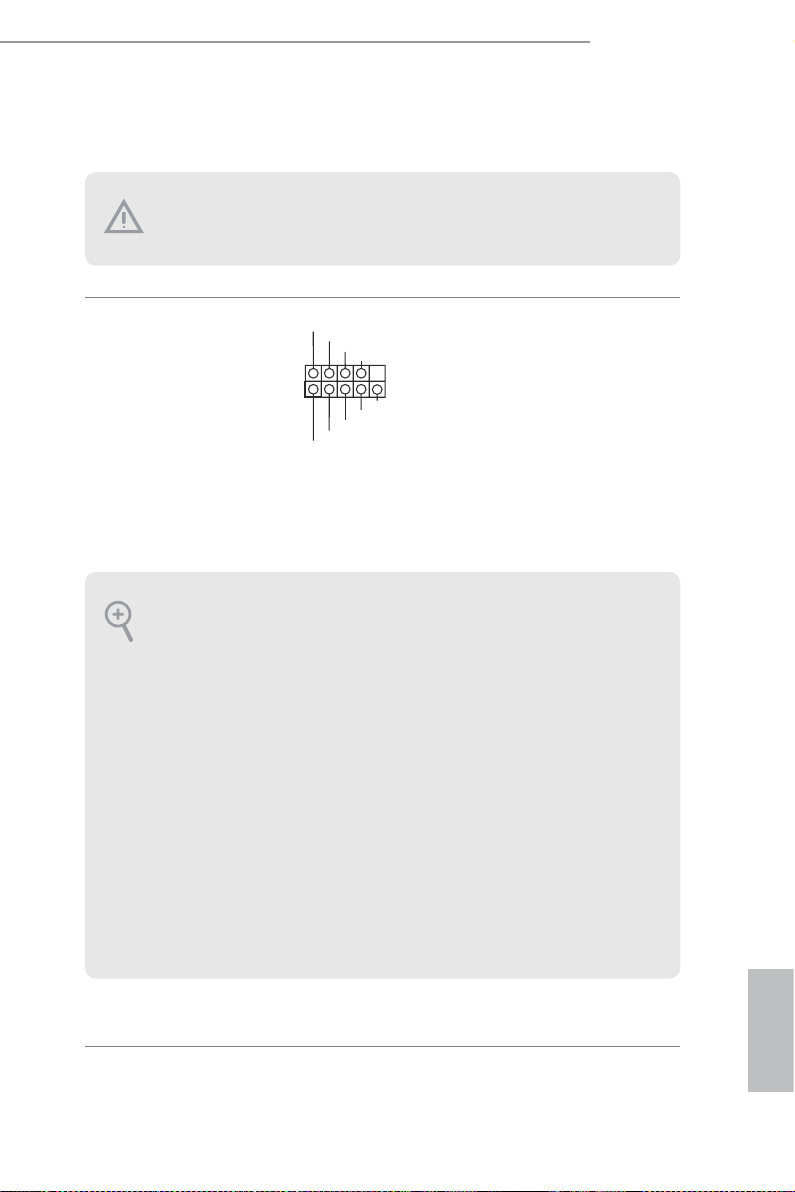
2.6 Onboard Headers and Connectors
Onboard headers and connectors are NOT jumpers. Do NOT pla ce jumper caps over
these headers and connectors. Placing jumper caps over the headers and connectors
will cause per manent damage to the mothe rboard.
H81M-ITX/WiFi
System Panel Header
(9-pin PANEL1)
(see p.6, No. 9)
PWRBTN (Power Swi tch):
Connec t to the power switch on the chassis f ront panel. You may congure the way to
turn o your system using the power sw itch.
RESET (Reset Sw itch):
Connec t to the reset switch on the chassis f ront panel. Pre ss the reset switch to restart
the computer if the computer f reezes and fails to per form a normal restart.
PLED (Syste m Power LED):
Connec t to the power status indic ator on the chassi s front panel. e LED is on when
the system is operating. e LED keeps blinking when the system is in S1/S3 sleep state.
e LED is o when the system is in S4 sleep state or powered o (S5).
HDLED (Ha rd Drive Activity LED):
Connec t to the hard drive ac tivity LED on the chassis f ront panel. e LED is on when
the hard dr ive is reading or w riting d ata.
e front panel design may dier by chassis. A front panel module mainly consists
of power switch, reset switch, power LED, hard drive ac tivity LED, speaker and etc.
When connecting your chassis f ront panel modul e to this he ader, make sure the wire
assig nments and the pin assignments are matched correc tly.
1
PLE D+
PLE D-
HDL ED-
HDL ED+
PWR BTN#
GND
RES ET#
GND
GND
Connect the power
switch, reset switch and
system status indicator on
the chassis to this header
according to the pin
assignments below. Note
the positive and negative
pins before connecting
the cables.
23
English
Page 28

Serial ATA2 Connectors
(SATA_2:
see p.6, No. 13)
(SATA_3:
see p.6, No. 14)
ese two SATA2
connectors support SATA
data cables for interna l
SATA_3
SATA_2
storage devices with up to
3.0 Gb/s data transfer rate.
English
Serial ATA3 Connectors
(SATA3_0:
see p.6, No. 11)
(SATA3_1:
see p.6, No. 12)
USB 2.0 Headers
(9-pin USB_4_5)
(see p.6, No. 10)
(9-pin USB_6 _7)
(see p.6, No. 8)
Front Panel Audio Header
(9-pin HD_AUDIO1)
(see p.6, No. 15)
1. High Denition Audio supports Jack Sensing, but the panel wire on the chassis mu st
suppor t HDA to function correctly. Please follow the instructions in our manual and
chassis manual to install your system.
2. If you use an AC’97 audio panel, please install it to the front panel audio header by
the steps below:
A. Connect Mic_ IN (MIC) to MIC2_ L.
B. Conne ct Audio_R (RIN) to OUT2 _R and Audio_ L (LIN) to OUT2_ L.
C. Connect Ground (GND) to Ground (GND).
D. MIC_ RET and OUT_RET are for the HD audio pan el only. You don’t need to
connec t them for the AC’97 audio panel.
E. To activate the front mic, go to the “FrontMic” Tab in the Realtek Control pan el
and adju st “Recording Volume”.
SATA3_1
DUM MY
GND GND
+B
-B
USB _PWR
GND
1
MIC 2_L
1
PRE SENCE #
MIC _RET
J_S ENSE
OUT 2_R
MIC 2_R
+A
-A
USB _PWR
OUT _RET
OUT 2_L
ese two SATA3
connectors support SATA
data cables for interna l
SATA3_0
storage devices with up to
6.0 Gb/s data transfer rate.
Besides four USB 2.0 ports
on the I/O panel, there
are two headers on this
motherboard. Each USB
2.0 header can support
two ports.
is header is for
connecting audio devices
to the front audio panel.
24
Page 29
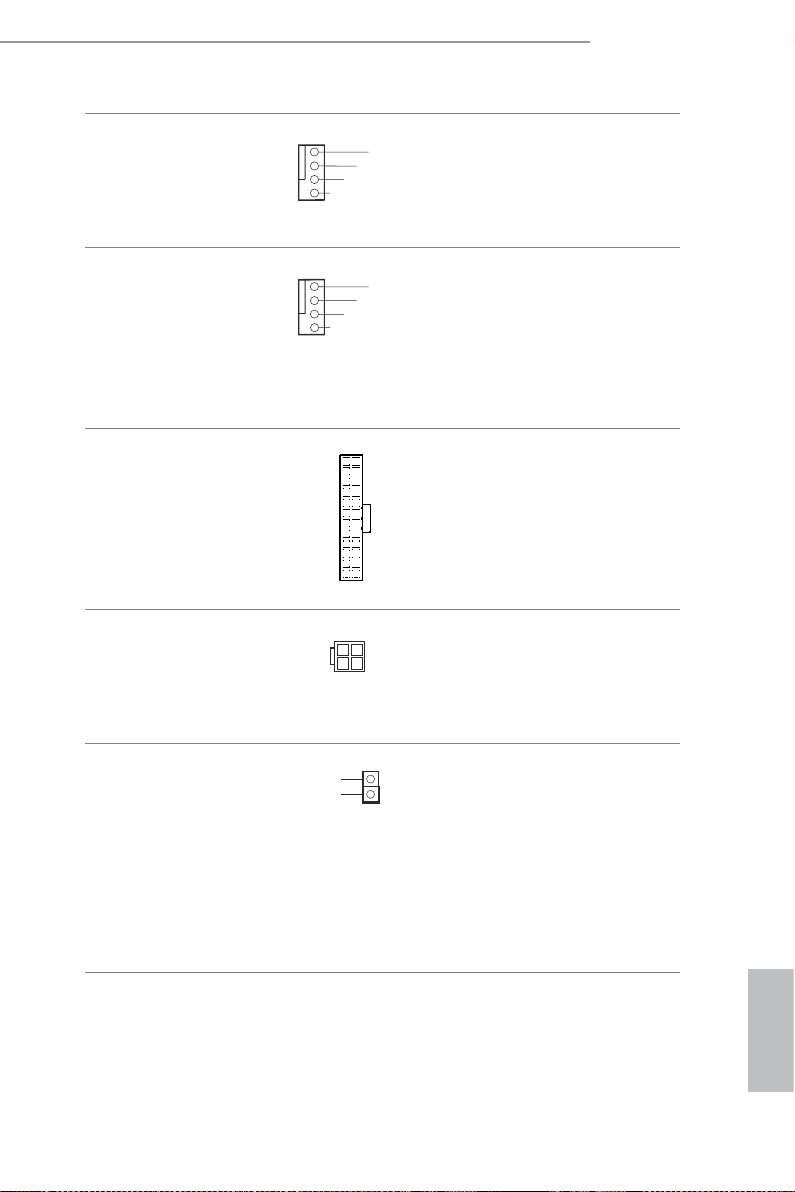
H81M-ITX/WiFi
FAN_S PEED
FAN_S PEED_ CONT ROL
+12V
GND
4
3
2
1
FAN_S PEED
FAN_S PEED_ CONT ROL
+12V
GND
4
3
2
1
Chassis Fan Connector
(4-pin CHA_FAN1)
(see p.6, No. 16)
CPU Fan Connector
(4-pin CPU_FAN1)
(see p.6, No. 1)
ATX Power Connector
(24-pin ATXPWR1)
(see p.6, No. 6)
ATX 12V Power
Connector
(4-pin ATX12V1)
(see p.6, No. 2)
Please connect fan cable
to the fan connector and
match the black wire to
the ground pin.
is motherboard pro-
vides a 4-Pin CPU fan
(Quiet Fan) connector.
If you plan to connect a
3-Pin CPU fan, please
connect it to Pin 1-3.
24
12
is motherboard pro-
vides a 24-pin ATX power
connector. To use a 20-pin
ATX power supply, please
plug it along Pin 1 and Pin
1
13
13.
Please connect an ATX
12V power supply to this
connector.
Chassis Intrusion Header
(2-pin CI1)
(see p.6, No. 5)
GND
Sig nal
is motherboard
1
supports CASE OPEN
detection feature that
detects if the chassis cove
has been removed. is
feature requires a chassis
with chassis intrusion
detection design.
English
25
Page 30
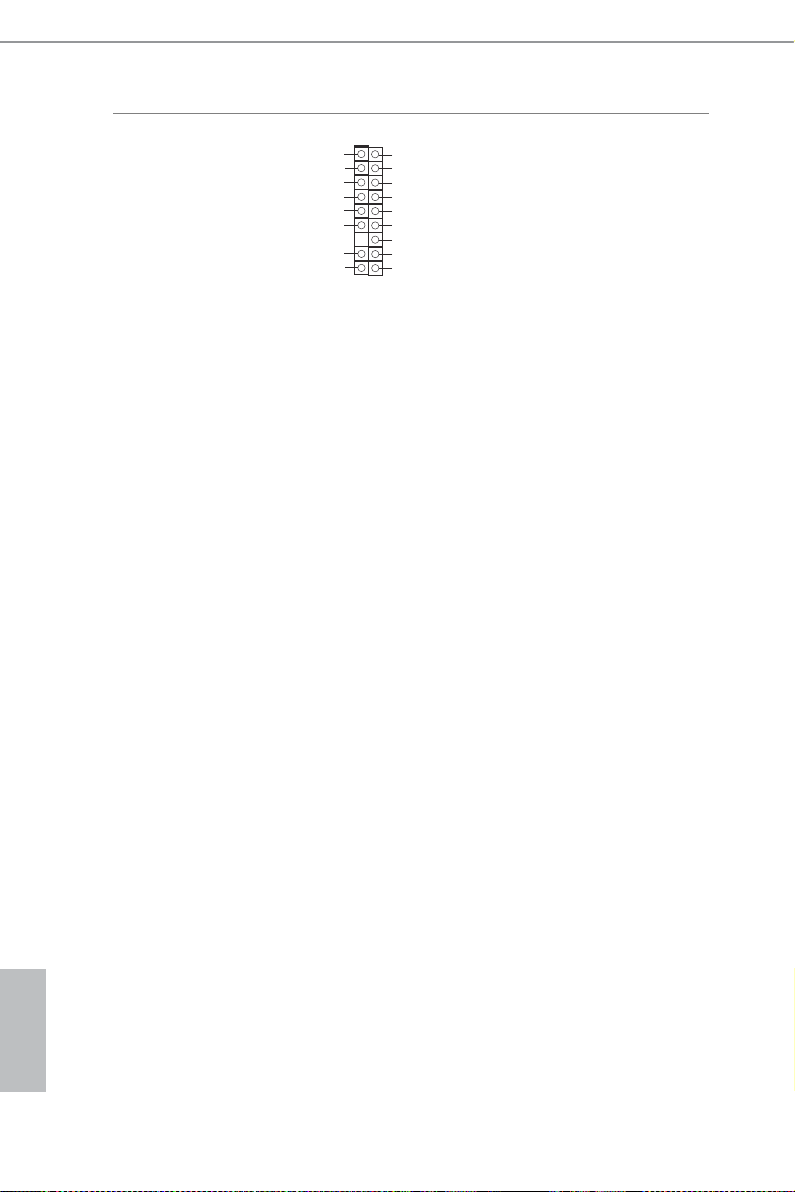
TPM Header
(17-pin TPMS1)
(see p.6, No. 7)
PCI CLK
FRA ME
PCI RST#
LAD 3
+3V
LAD 0
+3V SB
GND
1
GND
SMB _CLK_ MAIN
SMB _DATA _MAIN
LAD 2
LAD 1
GND
S_P WRDWN #
SER IRQ#
GND
is connector supports
Trusted Platform Module
(TPM) system, which can
securely store keys, digital
certicates, passwords,
and data. A TPM system
also helps enhance
network security, protects
digital identities, and
ensures platform integrity.
English
26
Page 31

H81M-ITX/WiFi
Chapter 3 Software and Utilities Operation
3.1 Installing Drivers
e Support CD that comes with the motherboard contains necessary drivers and
useful utilities that enhance the motherboard’s features.
Running The Support CD
To begin using the support CD, insert the CD into your CD-ROM drive. e CD
automatically displays the Main Menu if “AUTORUN” is enabled in your computer.
If the Main Menu does not appear automatically, locate and double click on the le
“ASRSETUP.EXE” in the Support CD to display the menu.
Drivers Menu
e drivers compatible to your system will be auto-detected and listed on the
support CD driver page. Please click Insta ll All or follow the order from top to
bottom to install those required drivers. erefore, the drivers you install can work
properly.
Utilities Menu
e Utilities Menu shows the application soware that the motherboard supports.
Click on a specic item then follow the installation wizard to install it.
To improve Windows 7 compatibility, please download and install the following hot
x provided by Microso.
“KB2720599”: http://support.microso.c om/kb/2720599/en-us
English
27
Page 32

3.2 A-Tuning
A-Tuning is ASRock’s multi purpose soware suite with a new interface, more new
features and improved utilities, including XFast RAM, Dehumidier, Good Night
LED, FAN-Tastic Tuning, OC Tweaker and a whole lot more.
3.2.1 Installing A-Tuning
When you install the all-in-one driver to your system from ASRock’s support CD,
A-Tuning will be auto-installed as well. Aer the installation, you will nd the icon
“A-Tuning“ on your desktop. Double-click the “A-Tuning“ icon, A-Tuning
main menu will pop up.
3.2.2 Using A-Tuning
ere are six sections in A-Tuning main menu: Operation Mode, Tools, OC
Tweaker, System Info, Live Update, Tech Service and Settings.
Operation Mode
Choose an operation mode for your computer.
English
28
Page 33

H81M-ITX/WiFi
Tools
Various tools and utilities.
XFast RAM
Boost the system’s performance and extend the HDD’s or SDD’s lifespan! Create a
hidden partition, then assign which les should be stored in the RAM drive.
XFast LAN
Boost the speed of your internet connection! Select a specic mode for making the
designated program's priority highest.
Fast Boot
Fast Boot minimizes your computer's boot time. Please note that Ultra Fast mode
is only supported by Windows 8.1/8 and the VBIOS must support UEFI GOP if you
are using an external graphics card.
OMG
Schedule the starting and ending hours of Internet access granted to other users.
Place X marks on the time table to disable the Internet.
Good Night LED
Switch o the Power/HDD LEDs when the system is on, and automatically switch
o the Power and Keyboard LEDs when the system enters into Standby/Hibernation
mode.
English
29
Page 34

FAN-Tastic Tuning
Congure up to ve dierent fan speeds using the graph. e fans will automatically
shi to the next speed level when the assigned temperature is met.
Dehumidier
Prevent motherboard damages due to dampness. Enable this function and
congure the period of time until the computer powers on, and the duration of the
dehumidifying process.
USB Key
Plug in the USB Key and let your computer log in to windows automatically!
Disk Health Report
Disk Health Report is a hard disk health monitoring utility that displays detailed
HDD information, such as hard disk model, serial number, rmware, power on
count, power on hours, S.M.A.R.T. values, current temperature, etc. HDD, SSD
and optical disk drives are all supported. e health status block displays Good
(in green color), Caution (in yellow color) or Bad (in red color). Click on the health
status icon to congure settings for an alert to be triggered.
English
30
Page 35

OC Tweaker
Congurations for overclocking the system.
H81M-ITX/WiFi
System Info
View information about the system.
*e System Browser tab may not appear for certain models.
English
31
Page 36
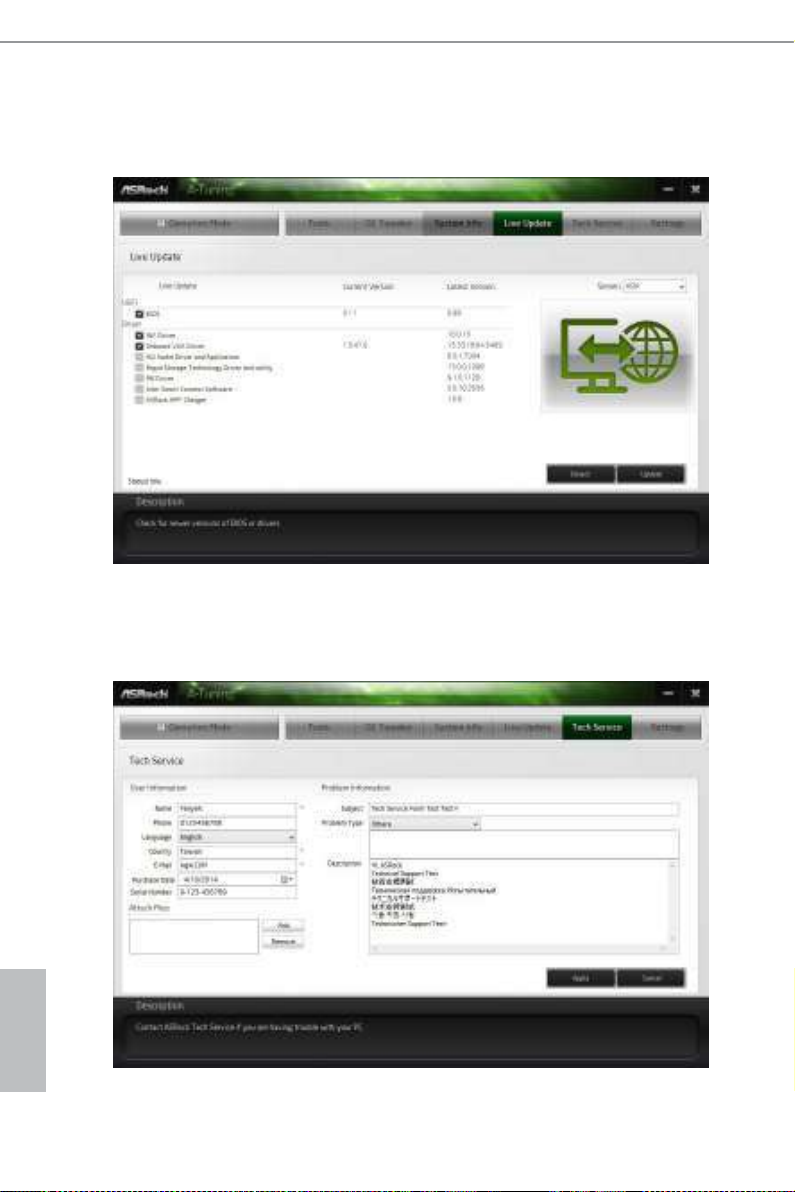
Live Update
Check for newer versions of BIOS or drivers.
Tech Service
Contact Tech Service if you have problems with your computer. Please leave your
contact information along with details of the problem.
English
32
Page 37
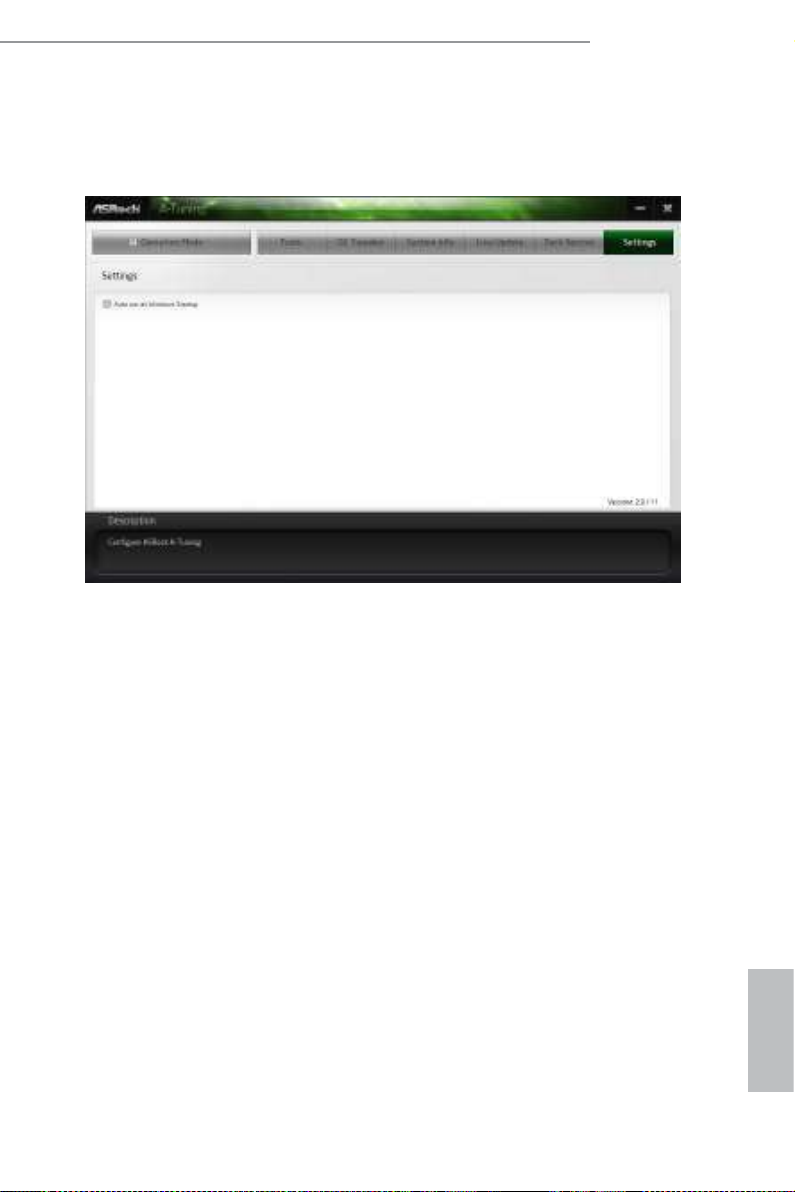
H81M-ITX/WiFi
Settings
Congure ASRock A-Tuning. Click to select "Auto run at Windows Startup" if you
want A-Tuning to be launched when you start up the Windows operating system.
33
English
Page 38
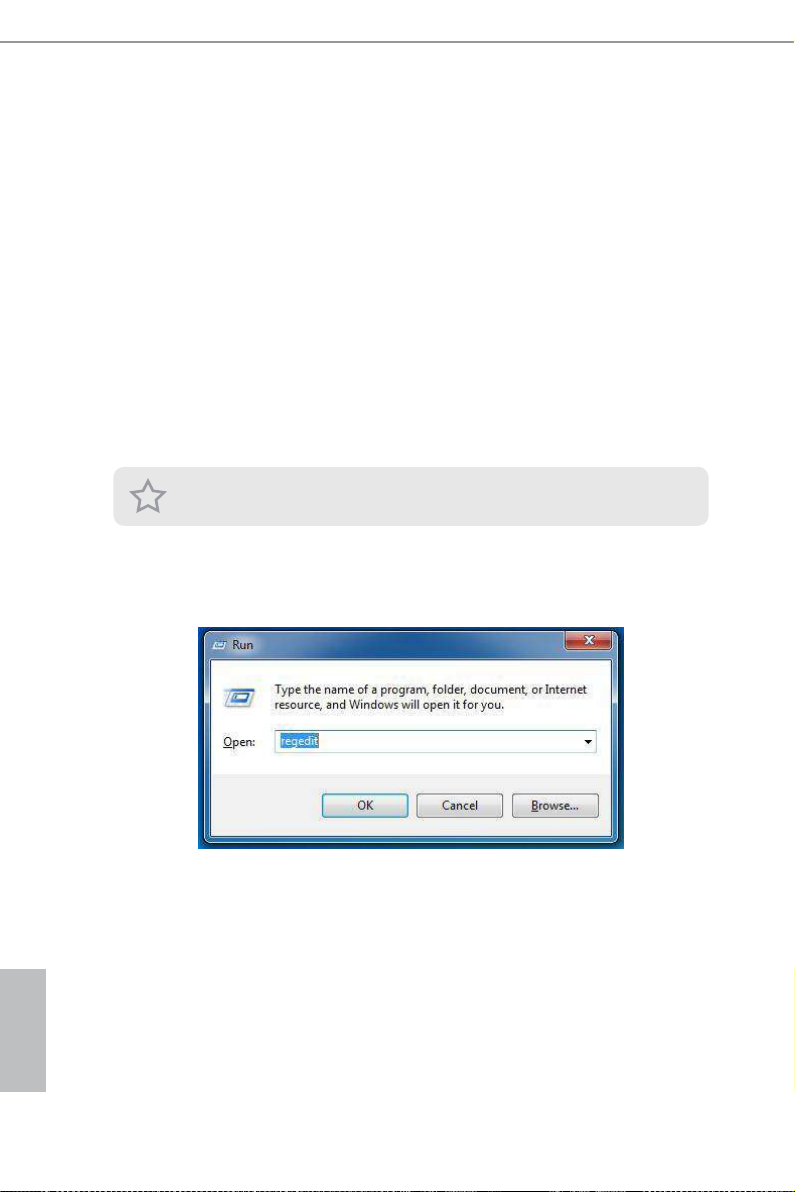
3.3 Intel® Smart Connect Technology
Intel® Smart Connect Technology is a feature that periodically wakes your computer
from Windows® sleep state to refresh email or social networking applications. It
saves your waiting time and keeps the content always up-to-date.
3.3.1 System Requirements
•Conrm whether your motherboard supports this feature.
•Operating system: Microso Windows 8.1/8/7 (32- or 64-bit edition)
•Set the SATA mode to AHCI. If Windows 8.1/8/7 is already installed under
IDE mode, directly changing the SATA mode to AHCI may cause Windows
8.1/8/7 to crash while booting. If your system is not in AHCI mode, please
follow the instructions below.
ere are certain risk s. Please backup any important data before op erating to avoid
loss.
1. Press Win + R simultaneously in Windows 8.1/8/7, type "Regedit" into the
word box then click OK.
English
34
2. Enter into HKEY_LOCAL_MACHINE\SYSTEM\CurrentControlSet\services\
msahci in Windows Registry Editor. Double click on the value Start and
change the value from 3 into 0. Click on OK.
Page 39

H81M-ITX/WiFi
3.3.2 Setup Guide
Installing ASRock Smart Connect Utility
Step 1
Install ASRock Smart Connect Utility, which is located in the folder at the following
path of the Support CD: \ ASRock Utility > Smart Connect.
Step 2
Once installed, run ASRock Smart Connect from your desktop or go to Windows
Start -> All Programs -> ASRock Utility.
English
35
Page 40

Step 3
Click the Add button. Take Foxmail as an example, add Foxmail to the Application
list.
Step 4
Select Foxmail from the Application List, then click the arrow pointing right to add
this application to the Smart Connect List.
English
36
Step 5
Click Apply to enable Smart Connect.
Page 41

H81M-ITX/WiFi
Step 6
Double-click the Intel® Smart Connect Technolog y Manager icon in the
Windows system tray.
Step 7
Drag the slider to congure how oen the system will connect to the network to
download updates. Shorter durations will provide more frequent updates, but may
cause more power consumption.
Using Smart Connect
1. Keep the applications which you wish to connect to the internet and receive
updates while the system is in sleep state running. Foxmail for instance, keep
Foxmail running.
2. Click on Windows Start -> the arrow next to Shut down, and click on Sleep.
3. Windows system will enter sleep state.
English
37
Page 42

4. e system will wake up from sleep state periodically, and then start to update
Foxmail. e screen will not display anything so the computer can maintain
minimum power usage. Aerwards, the system will automatically return to
sleep state again.
5. Upon wak ing up the system, you will nd the new mail that were sent to you
during sleep state are already updated and ready to be read in Foxmail.
English
38
Page 43
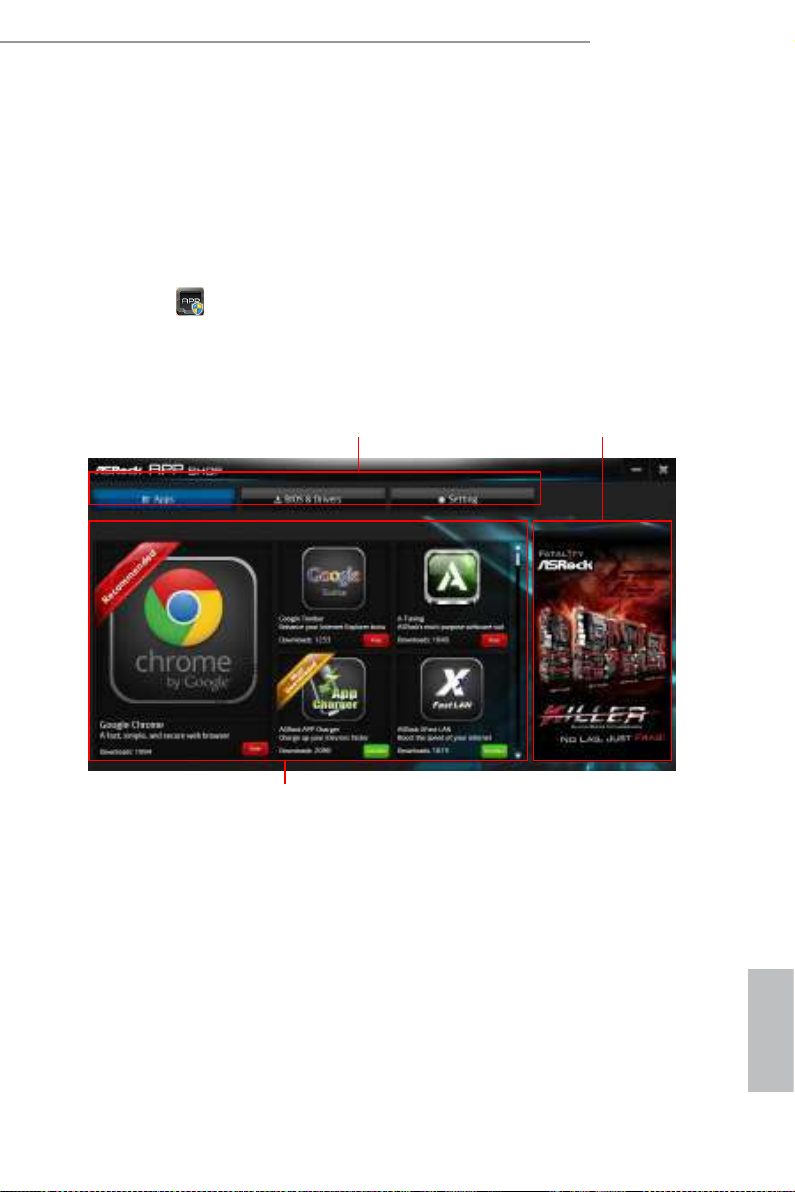
H81M-ITX/WiFi
3.4 ASRock APP Shop
e ASRock APP Shop is an online store for purchasing and downloading so ware
applications for your ASRock computer. You can install various apps and support
utilities quickly and easily, and optimize your system and keep your motherboard
up to date simply with a few clicks.
Double-click
*You need to be connected to the Internet to dow nload apps from the ASRock APP Shop.
on your desktop to access ASRock APP Shop utility.
3.4.1 UI Overview
Category Panel
Information Panel
Category Panel: e category panel contains several category tabs or buttons that
when selected the information panel below displays the relative information.
Hot News
Information Panel: e information panel in the center displays data about the
currently selected category and allows users to perform job-related tasks.
Hot News: e hot news section displays the various latest news. Click on the image
to visit the website of the selected news and know more.
English
39
Page 44

3.4.2 Apps
When the "Apps" tab is selected, you will see all the available apps on screen for you
to download.
Installing an App
Step 1
Find the app you want to install.
e most recommended app appears on the le side of the screen. e other various
apps are shown on the right. Please scroll up and down to see more apps listed.
English
40
You can check the price of the app and whether you have already intalled it or not.
- e red icon displays the price or "Free" if the app is free of charge.
- e green "Installed" icon means the app is installed on your computer.
Step 2
Click on the app icon to see more details about the selected app.
Page 45

Step 3
H81M-ITX/WiFi
If you want to install the app, click on the red icon
Step 4
When installation completes, you can nd the green "Installed" icon appears on the
upper right corner.
to start downloading.
To uninstall it, simply click on the trash can icon .
*e trash icon may not appear for certain apps.
English
41
Page 46

Upgrading an App
You can only upgrade the apps you have already installed. W hen there is an
available new version for your app, you will nd the mark of "New Version"
appears below the installed app icon.
Step 1
Click on the app icon to see more details.
Step 2
English
42
Click on the yellow icon
to start upgrading.
Page 47

3.4.3 BIOS & Drivers
Installing BIOS or Drivers
When the "BIOS & Drivers" tab is selected, you will see a list of recommended or
critical updates for the BIOS or drivers. Please update them all soon.
H81M-ITX/WiFi
Step 1
Please check the item information before update. Click on
Step 2
Click to select one or more items you want to update.
Step 3
Click Update to start the update process.
to see more details.
English
43
Page 48

3.4.4 Setting
In the "Setting" page, you can change the language, select the server location, and
determine if you want to automatically run the ASRock APP Shop on Windows
startup.
English
44
Page 49
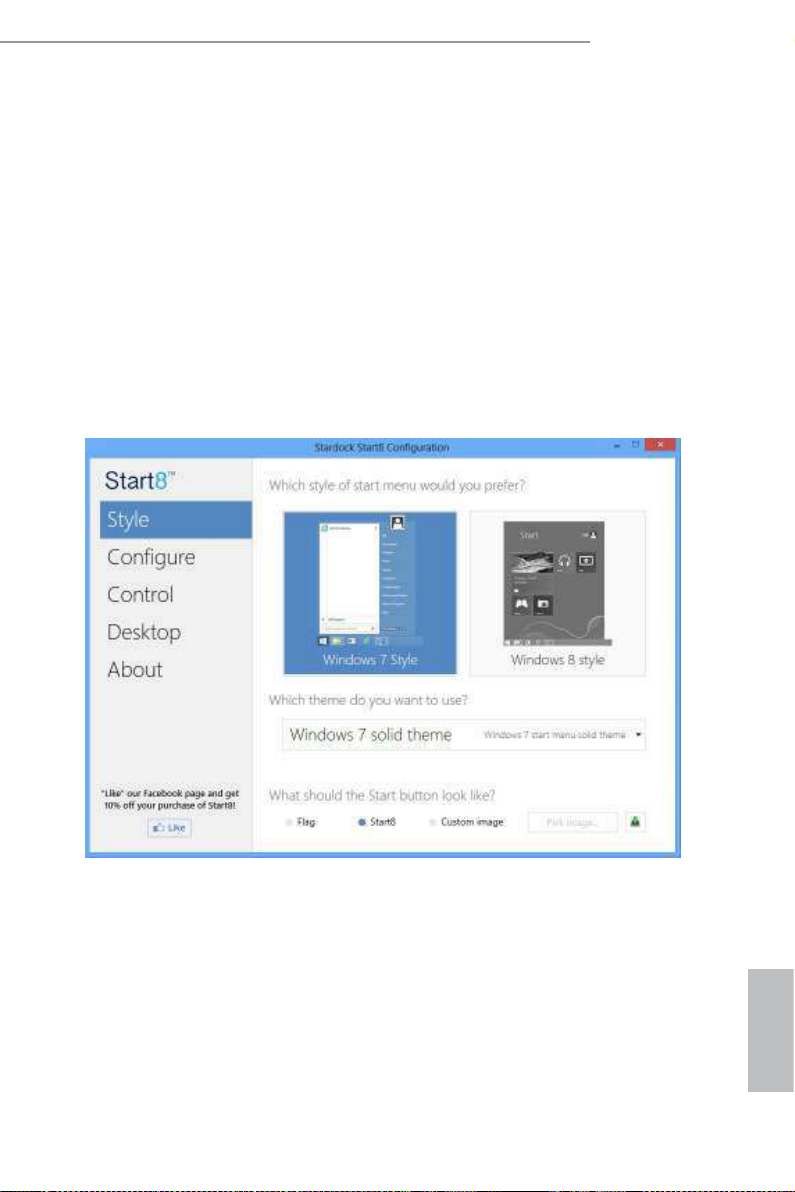
H81M-ITX/WiFi
3.5 Start8
For those Windows 8 users who miss the Start Menu, Start8 is an ideal solution that
brings back the familiar Start Menu along with added customizations for greater
eciency.
3.5.1 Installing Start8
Install Start8, which is located in the folder at the following path of the Support CD:
\ ASRock Uti lity > Start8.
3.5.2 Conguring Start8
Style
Select between the Windows 7 style and Windows 8 style Start Menu. en select
the theme of the Start Menu and customize the style of the Start icon.
English
45
Page 50

Congure
Congure provides conguration options, including icon sizes, which shortcuts you
want Start Menu to display, quick access to recently used apps, the functionality of
the power button, and more.
Control
English
46
Page 51
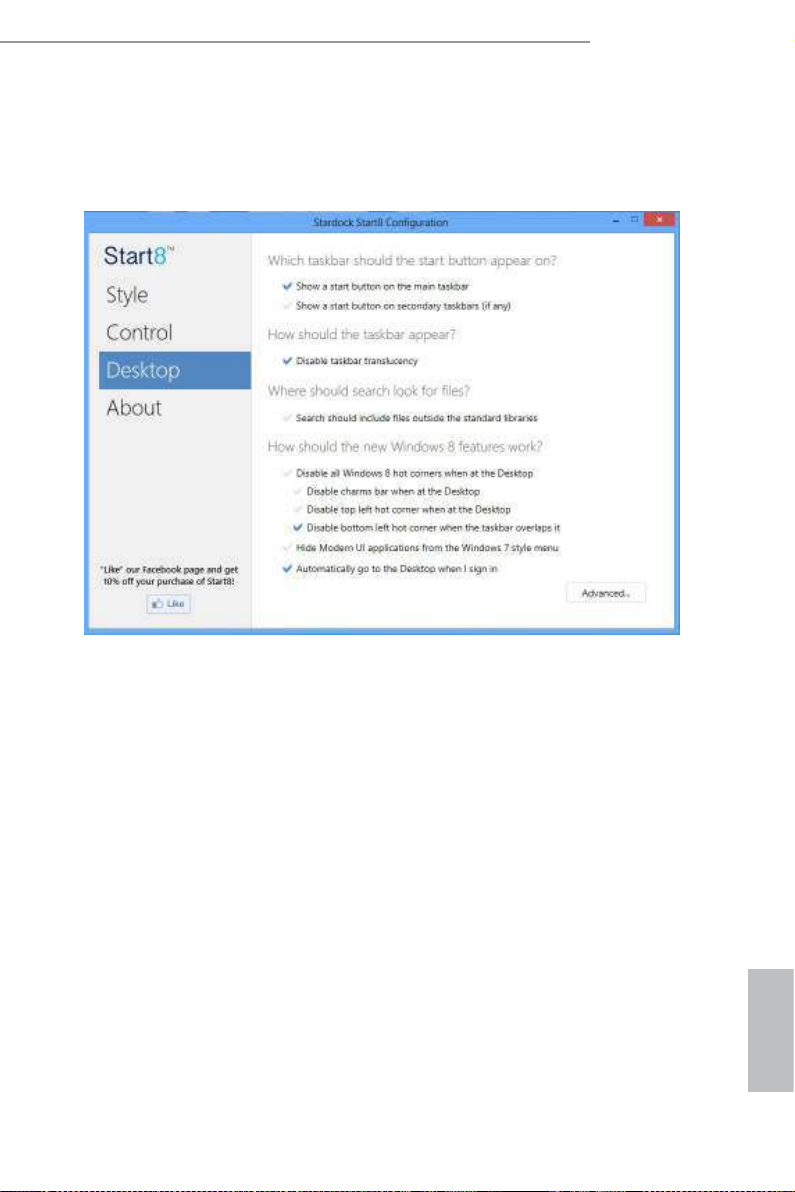
Control lets you congure what a click on the start button or a press on the
Windows key does.
Desktop
H81M-ITX/WiFi
Desktop a llows you to disable the hot corners when you are working on the desktop.
It also lets you choose whether or not the system boots directly into desktop mode
and bypass the Metro user interface.
About
Displays information about Start8.
English
47
Page 52

Chapter 4 UEFI SETUP UTILITY
4.1 Introduction
ASRock Interactive UEFI is a blend of system conguration tools, cool sound eects
and stunning visuals. Not only will it make BIOS setup less dicult but also a lot
more amusing. is section explains how to use the UEFI SETUP UTILITY to
congure your system. You may run the UEFI SETUP UTILITY by pressing <F2>
or <Del> right aer you power on the computer, otherwise, the Power-On-Self-Test
(POST) will continue with its test routines. If you wish to enter the UEFI SETUP
UTILITY aer POST, restart the system by pressing <Ctl> + <A lt> + <Delete>, or
by pressing the reset button on the system chassis. You may also restart by turning
the system o and then back on.
Becau se the UEFI soware is cons tantly being updated, the following UEFI setup
screens and descriptions are for reference purpose only, and they may not e xactly
match what you see on your screen.
4.1.1 UEFI Menu Bar
e top of the screen has a menu bar with the following selections:
English
48
Main
OC Tweaker
Advanced
Tool
H/W Monitor
Boot
Security
Exit
For setting system time/date information
For overclocking congurations
For advanced system congurations
Useful tools
Displays current hardware status
For conguring boot settings and boot priority
For security settings
Exit the current screen or the UEFI Setup Utility
Page 53

H81M-ITX/WiFi
4.1.2 Navigation Keys
Use < > key or < > key to choose among the selections on the menu bar, and
use < > key or < > key to move the cursor up or down to select items, then
press <Enter> to get into the sub screen. You can also use the mouse to click your
required item.
Please check the following table for the descriptions of each navigation key.
Navigation Key(s) Description
+ / -
<Tab>
<PGUP>
<PGDN>
<HOME>
<END>
<F1>
<F4>
<F7>
<F9>
<F10>
<F12>
<ESC>
To change option for the selected items
Switch to next function
Go to the previous page
Go to the next page
Go to the top of the screen
Go to the bottom of the screen
To display the General Help Screen
Toggle sound on/o
Discard changes and exit the SETUP UTILITY
Load optimal default values for all the settings
Save changes and exit the SETUP UTILITY
Print screen
Jump to the Exit Screen or exit the current screen
49
English
Page 54
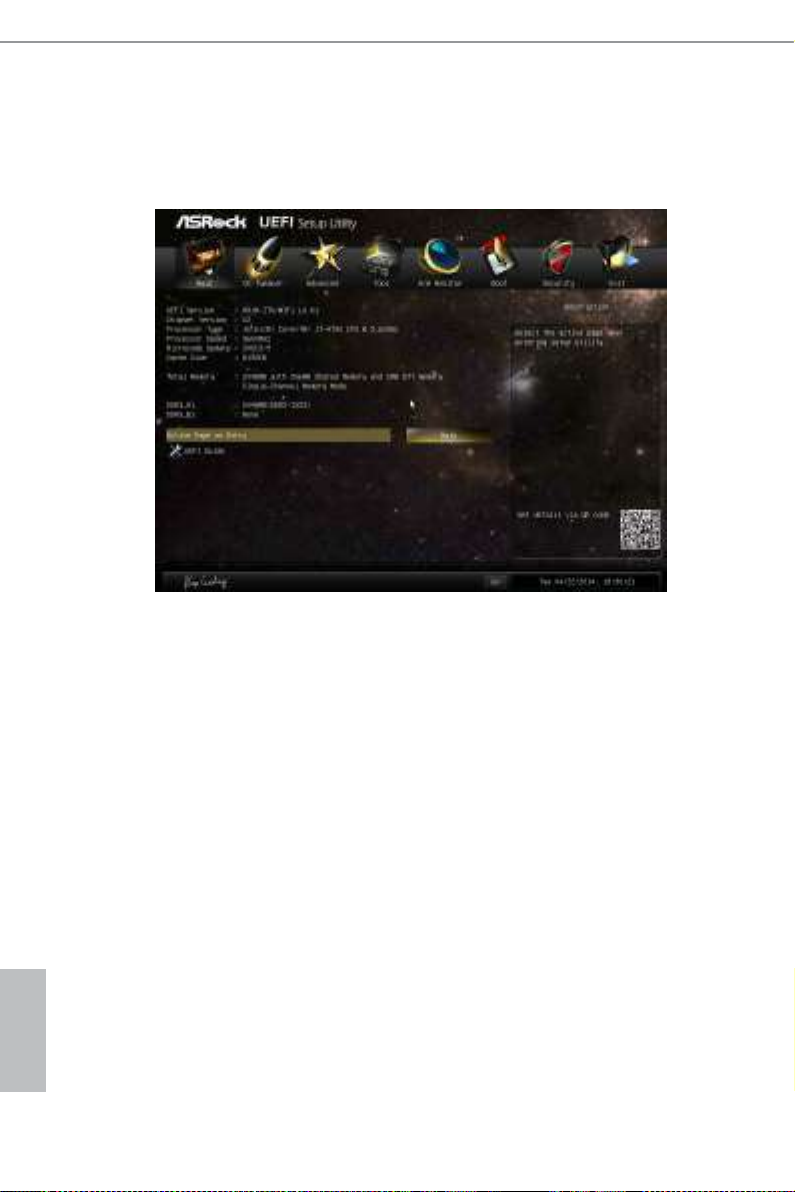
4.2 Main Screen
When you enter the UEFI SETUP UTILITY, the Main screen will appear and
display the system overview.
Active Page on Entry
Select the default page when entering the UEFI setup utilit y.
UEFI Guide
UEFI Guide is a quick tutorial for ASRock's UEFI setup Utility. You may abort the
tutorial by pressing "esc".
English
50
Page 55

4.3 OC Tweaker Screen
In the OC Tweaker screen, you can set up overclocking features.
H81M-ITX/WiFi
Becau se the UEFI soware is cons tantly being updated, the following UEFI setup
screens and descriptions are for reference purpose only, and they may not e xactly
match what you see on your screen.
Advanced Turbo
Load optimized CPU and GPU OC settings. Please note that overclocking may
cause damage to your CPU and motherboard. It should be done at your own risk
and expense.
Non-Z OC
Non-Z OC allows users with a K-Series Haswell processor to overclock their non
Z87 chipset motherboards.
Load Optimized GPU OC Setting
Please note that overclocking may cause damage to your GPU and motherboard. It should
be done at your own risk and expense.
English
51
Page 56

CPU Conguration
Multi core enhancement
Improve the system's performance by forcing the CPU to perform the highest frequency on
all CPU cores simultaneously. Disable to reduce power consumption.
CPU Ratio
e CPU speed is determined by the CPU Ratio multiplied with the BCLK.
Increasing the CPU Ratio will increase the internal CPU clock speed without
aecting the clock speed of other components.
CPU Cache Ratio
e CPU Interna l Bus Speed Ratio. e ma ximum should be the same as the CPU
Ratio.
CPU OC Fixed Mode
CPU OC x mode allows you to keep the max CPU ratio as your setting without
throttling. Please note that overclocking may cause damage to your CPU and
motherboard. It should be done at your own risk and expense.
Intel SpeedStep Technology
Intel SpeedStep technology allows processors to switch between multiple frequen-
cies and voltage points for better power saving and heat dissipation.
Intel Turbo Boost Technology
Intel Turbo Boost Technology enables the processor to run above its base operating
frequency when the operating system requests the highest performance state.
English
52
Filter PLL Frequency
CPU BCLK Filter Frequency. Choose 1.6 for better overclocking capabilities.
Long Duration Power Limit
Congure Package Power Limit 1 in watts. When the limit is exceeded, the CPU
ratio will be lowered aer a period of time. A lower limit can protect the CPU and
save power, while a higher limit may improve performance.
Long Duration Maintained
Congure the period of time until the CPU ratio is lowered when the Long
Duration Power Limit is exceeded.
Page 57
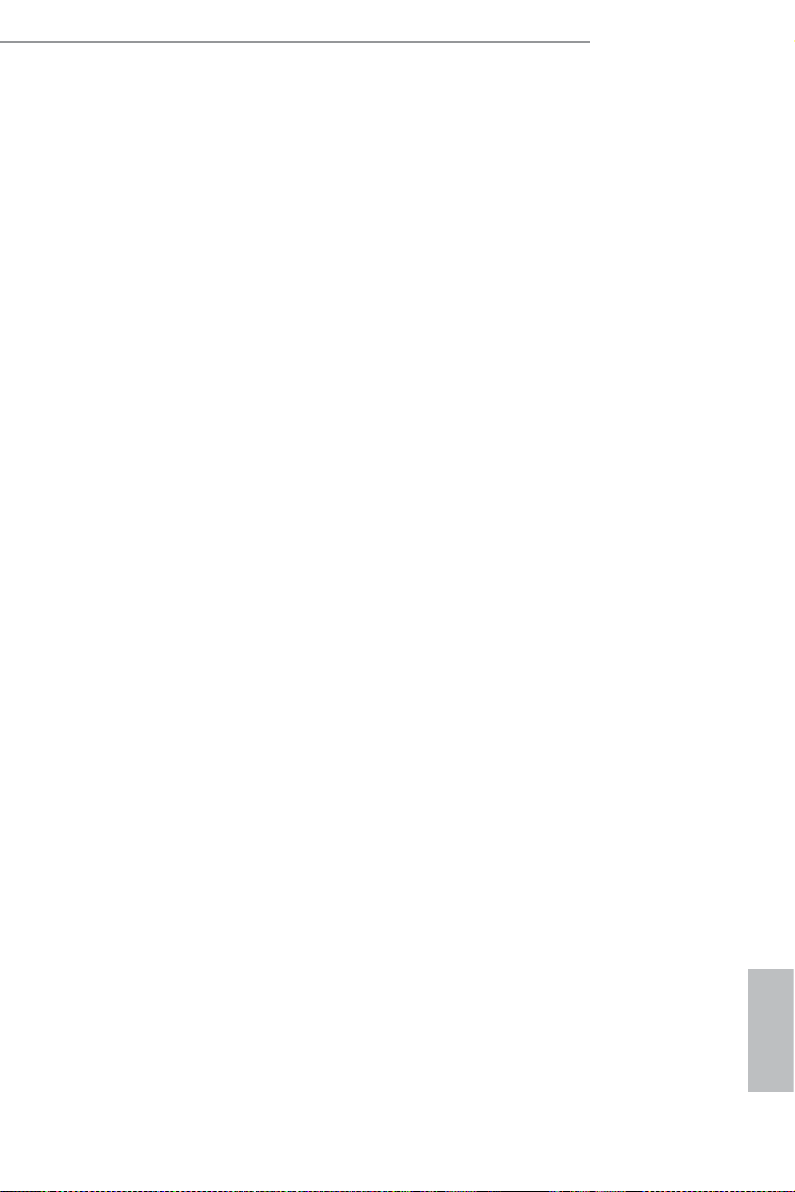
H81M-ITX/WiFi
Short Duration Power Limit
Congure Package Power Limit 2 in watts. When the limit is exceeded, the CPU
ratio will be lowered immediately. A lower limit can protect the CPU and save
power, while a higher limit may improve performance.
Primary Plane Current Limit
Congure the current limit of the CPU under Turbo Mode in ampere. A lower
limit can protect the CPU and save power, while a higher limit may improve
performance.
GT Frequency
Congure the frequency of the integrated GPU.
GT Voltage Mode
Auto: For optimized settings.
Adaptive: Add voltage to the integrated GPU when the system is under heavy load.
Override: e voltage is xed.
GT Adaptive Voltage
Congure the xed voltage added to the integrated GPU.
GT Voltage Oset
Congure the voltage added to the integrated GPU when the system is under heavy
load.
DRAM Timing Conguration
Load XMP Setting
Load XMP settings to overclock the DDR3 memory and perform beyond standard
specications.
DRAM Frequency
If [Auto] is selected, the motherboard will detect the memory module(s) inserted
and assign the appropriate frequency automatically.
English
53
Page 58
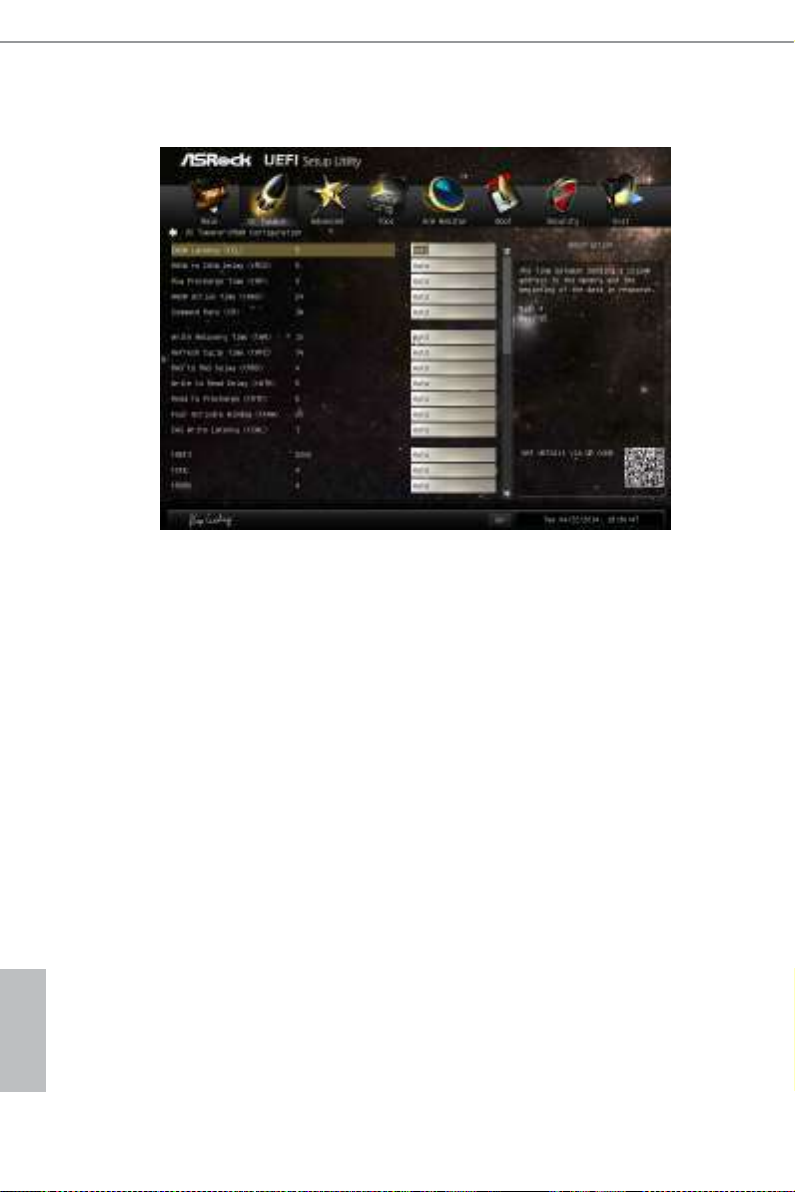
DRAM Conguration
CAS# Latency (tCL)
e time between sending a column address to the memory and the beginning of the data
in response.
RAS# to CAS# Delay (tRCD)
e number of clock cycles required between the opening of a row of memory and
accessing columns within it.
English
54
Row Precharge Time (tRP)
e number of clock cycles required between the issuing of the precharge command
and opening the next row.
RAS# Active Time (tRAS)
e number of clock cycles required between a bank active command and issuing the
precharge command.
Command Rate (CR)
e delay between when a memory chip is selected and when the rst active command can
be issued.
Write Recovery Time (tWR)
e amount of delay that must elapse aer the completion of a valid write operation,
before an active bank can be precharged.
Page 59

H81M-ITX/WiFi
Refresh Cycle Time (tRFC)
e number of clocks from a Refresh command until the rst Activate command to
the same rank.
RAS to RAS Delay (tRRD)
e number of clocks between two rows activated in dierent banks of the same
rank.
Write to Read Delay (tWTR)
e number of clocks between the last valid write operation and the next read
command to the same internal bank.
Read to Precharge (tRTP)
e number of clocks that are inserted between a read command to a row pre-
charge command to the same rank.
Four Activate Window (tFAW)
e time window in which four activates are allowed the same rank.
CAS Write Latency (tCWL)
Congure CAS Write Latency.
tREFI
Congure refresh cycles at an average periodic interval.
tCKE
Congure the period of time the DDR3 initiates a minimum of one refresh
command internally once it enters Self-Refresh mode.
tRDRD
Congure between module read to read delay.
tRDRDDR
Congure between module read to read delay from dierent ranks.
tRDRDDD
Use this to change DRAM tRWSR Auto/Manual settings. e default is [Auto].
tWRRD
Congure between module write to read delay.
English
55
Page 60

tWRRDDR
Congure between module write to read delay from dierent ranks.
tWRRDDD
Use this to change DRAM tRRSR Auto/Manual settings. e default is [Auto].
Congure between module write to read delay from dierent DIMMs.
tWRWR
Congure between module write to write delay.
tWRWRDR
Congure between module write to write delay from dierent ranks.
tWRWRDD
Congure between module write to write delay from dierent DIMMs.
tRDWR
Congure between module read to write delay.
tRDWRDR
Congure between module read to write delay from dierent ranks.
tRDWRDD
Congure between module read to write delay from dierent DIMMs.
English
56
RTL (CHA)
Congure round trip latency for channel A.
RTL (CHB)
Congure round trip latency for channel B.
IO-L (CHA)
Congure IO latency for channel A.
IO-L (CHB)
Congure IO latency for channel B.
ODT WR (CHA)
Congure the memory on die termination resistors' WR for channel A.
Page 61

H81M-ITX/WiFi
ODT WR (CHB)
Congure the memory on die termination resistors' WR for channel B.
ODT NOM (CHA)
Use this to change ODT (CHA) Auto/Manual settings. e default is [Auto].
ODT NOM (CHB)
Use this to change ODT (CHB) Auto/Manual settings. e default is [Auto].
Command Tri State
Enable for DRAM power saving.
MRC Fast Boot
Enable Memory Fast Boot to skip DRAM memory training for booting faster.
DIMM Exit Mode
Select Slow Exit to reduce power consumption, or Fast Exit for better performance.
FIVR Conguration
FIVR Switch Frequency Signature
Select whether to boost or lower the FIVR Switch Frequency.
FIVR Switch Frequency Oset
Congure the percentage of frequency boost or deduction.
Vcore Override Voltage
Congure the voltage added to the Vcore when the system is under heavy load.
Vcore Voltage Additional Oset
Congure the dynamic Vcore voltage added to the Vcore.
CPU Cache Override Voltage
Add voltage to the CPU Cache when the system is under heavy load.
CPU Cache Voltage Oset
Congure the voltage for the CPU Cache. Setting the voltage higher may increase
system stabilit y when overclocking.
English
57
Page 62
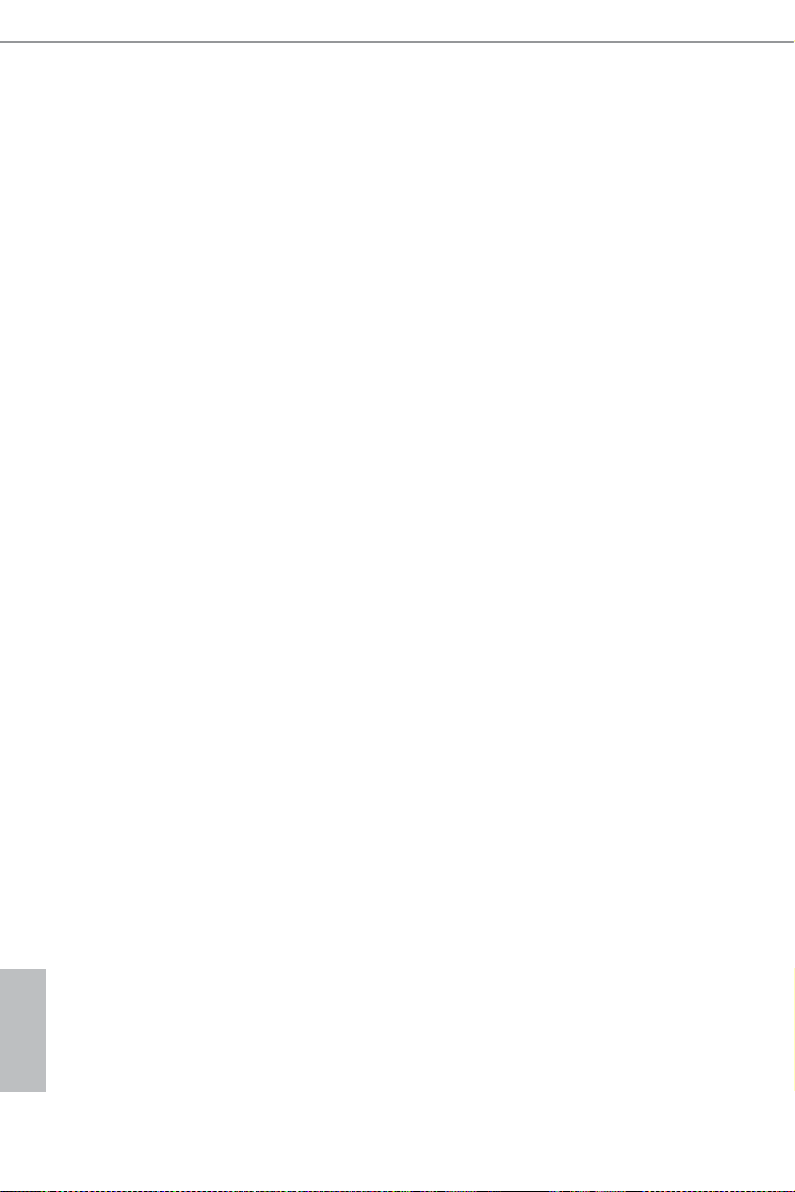
System Agent Voltage Oset
Congure the voltage for the System Agent. Setting the voltage higher may increase
system stabilit y when overclocking.
CPU Analog IO Voltage Oset
CPU I/O Analog Voltage.
CPU Digital IO Voltage Oset
CPU I/O Digital Voltage.
CPU Integrated VR Faults
Disable FIVR Faults to raise the threshold to trigger CPU over current protection
and over voltage protection for better overclocking capabilities.
CPU Integrated VR Eciency Mode
Enable FIVR Eciency Management for power saving. Disable for better
performance and overclocking capabilities.
Voltage Conguration
DRAM Voltage
Use this to congure DRAM Voltage. e default value is [Auto].
PCH 1.05V Voltage
Chipset 1.05V Voltage. Use default settings for best performance.
English
58
Page 63
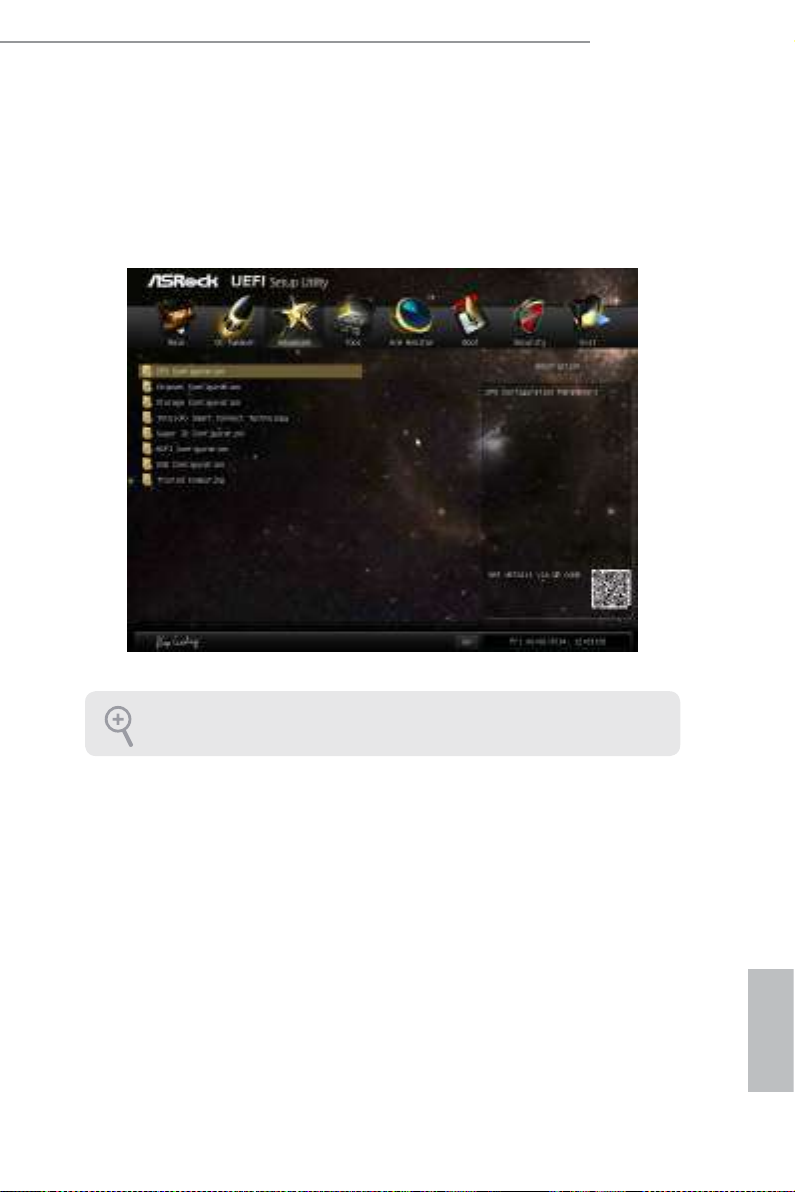
H81M-ITX/WiFi
4.4 Advanced Screen
In this section, you may set the congurations for the following items: CPU Con-
guration, Chipset Conguration, Storage Conguration, Intel® Smart Connect
Technology, Super IO Conguration, ACPI Conguration, USB Conguration and
Trusted Computing.
Setting wrong values in this section may cau se the system to malfunction.
English
59
Page 64

4.4.1 CPU Conguration
Intel Hyper Threading Technology
Intel Hyper reading Technology allows multiple threads to run on each core, so
that the overall performance on threaded soware is improved.
Active Processor Cores
Select the number of cores to enable in each processor package.
English
60
CPU C States Support
Enable CPU C States Support for power saving. It is recommended to keep C3, C6
and C7 all enabled for better power saving.
Enhanced Halt State (C1E)
Enable Enhanced Ha lt State (C1E) for lower power consumption.
CPU C3 State Support
Enable C3 sleep state for lower power consumption.
CPU C6 State Support
Enable C6 deep sleep state for lower power consumption.
CPU C7 State Support
Enable C7 deep sleep state for lower power consumption.
Page 65

H81M-ITX/WiFi
Package C State Support
Enable CPU, PCIe, Memory, Graphics C State Support for power saving.
CPU Thermal Throttling
Enable CPU internal thermal control mechanisms to keep the CPU from overheat-
ing.
No-Execute Memory Protection
Processors with No-Execution Memory Protection Technolog y may prevent certain
classes of malicious buer overow attacks.
Intel Virtualization Technology
Intel Virtualization Technology allows a platform to run multiple operating systems
and applications in independent partitions, so that one computer system can
function as multiple virtual systems.
Hardware Prefetcher
Automatically prefetch data and code for the processor. Enable for better
performance.
Adjacent Cache Line Prefetch
Automatically prefetch the subsequent cache line while retrieving the currently
requested cache line. Enable for better performance.
61
English
Page 66

4.4.2 Chipset Conguration
Primary Graphics Adapter
Select a primary VGA.
VT-d
Intel® Virtualization Technology for Directed I/O helps your virtual machine
monitor better utilize hardware by improving application compatibility and
reliability, and providing additional levels of manageability, security, isolation, and
I/O performance.
English
62
PCIE1 Link Speed
Select the link speed for PCIE1.
Share Memory
Congure the size of memory that is allocated to the integrated graphics processor
when the system boots up.
IGPU Multi-Monitor
Select disable to disable the integrated graphics when an external graphics card is
installed. Select enable to keep the integrated graphics enabled at all times.
Render Standby
Power down the render unit when the GPU is idle for lower power consumption.
Page 67

H81M-ITX/WiFi
Onboard HD Audio
Enable/disable onboard HD audio. Set to Auto to enable onboard HD audio and
automatically disable it when a sound card is installed.
Front Panel
Enable/disable front panel HD audio.
Onboard LAN
Enable or disable the onboard network interface controller.
Deep Sleep
Congure deep sleep mode for power saving when the computer is shut down.
Restore on AC/Power Loss
Select the power state aer a power failure. If [Power O] is selected, the power will
remain o when the power recovers. If [Power On] is selected, the system will start
to boot up when the power recovers.
Good Night LED
By enabling Good Night LED, the Power/HDD LEDs will be switched o when the
system is on. It will also automatically switch o the Power and Keyboard LEDs
when the system enters into Standby/Hibernation mode.
WAN1 Radio
Enable or disable the connectivity of the WiFi module.
English
63
Page 68

4.4.3 Storage Conguration
SATA Controller(s)
Enable/disable the SATA controllers.
SATA Mode Selection
IDE: For better compatibility.
English
64
AHCI: Supports new features that improve performance.
AHCI (Advanc ed Host Controlle r Interface) supports NCQ and other new feature s
that will improve SATA disk performance but IDE mod e does not have these advantages.
SATA Aggressive Link Power Management
SATA Aggressive Link Power Management allows SATA devices to enter a low
power state during periods of inactivity to save power. It is only supported by AHCI
mode.
Hard Disk S.M.A.R.T.
S.M.A.R.T stands for Self-Monitoring, Analysis, and Reporting Technology. It is a
monitoring system for computer hard disk drives to detect and report on various
indicators of reliability.
Page 69

4.4.4 Intel® Smart Connect Technology
Intel® Smart Connect Technology
Intel® Smart Connect Technology automatically updates your email and social
networks, such as Twitter, Facebook, etc. while the computer is in sleep mode.
H81M-ITX/WiFi
65
English
Page 70

4.4.5 Super IO Conguration
PS2 Y-Cable
Enable the PS2 Y-Cable or set this option to Auto.
English
66
Page 71

H81M-ITX/WiFi
4.4.6 ACPI Conguration
Suspend to RAM
Select disable for ACPI suspend type S1. It is recommended to select auto for ACPI
S3 power saving.
Check Ready Bit
Enable to enter the operating system aer S3 only when the hard disk is ready, this
is recommended for better system stability.
ACPI HPET Table
Enable the High Precision Event Timer for better performance and to pass WHQL
tests.
PS/2 Keyboard Power On
Allow the system to be waked up by a PS/2 Keyboard.
PCIE Devices Power On
Allow the system to be waked up by a PCIE device and enable wake on LAN.
RTC Alarm Power On
Allow the system to be waked up by the real time clock alarm. Set it to By OS to let
it be handled by your operating system.
English
67
Page 72

USB Keyboard/Remote Power On
Allow the system to be waked up by an USB keyboard or remote controller.
USB Mouse Power On
Allow the system to be waked up by an USB mouse.
English
68
Page 73

4.4.7 USB Conguration
USB Controller
Enable or disable all the USB ports.
H81M-ITX/WiFi
Intel USB 3.0 Mode
Select Intel® USB 3.0 controller mode. Set [Smart Auto] to keep the USB 3.0 driver
enabled aer rebooting (USB 3.0 is enabled in BIOS). Set [Auto] to automatically
enable the USB 3.0 driver aer entering the OS (USB 3.0 is disabled in BIOS). Set
[Enabled] to keep the USB 3.0 driver enabled (Must install driver to use USB devices
under Windows® 7). Set [Disabled] to disable the USB 3.0 ports.
Legacy USB Support
Enable or disable Legacy OS Support for USB 2.0 devices. If you encounter USB
compatibility issues it is recommended to disable legacy USB support. Select UEFI
Setup Only to support USB devices under the UEFI setup and Windows/Linux
operating systems only.
Legacy USB 3.0 Support
Enable or disable Legacy OS Support for USB 3.0 devices. If you encounter USB
compatibility issues it is recommended to disable legacy USB support. Select UEFI
Setup Only to support USB devices under the UEFI setup and Windows/Linux
operating systems only.
English
69
Page 74

USB Compatibility Patch
If your USB devices (i.e. USB mouse or storage) encounter compatibility problems,
please enable this option to x it. Please note that aer enabling this option, it is
normal that the system will postpone booting up aer pressing the power button.
English
70
Page 75
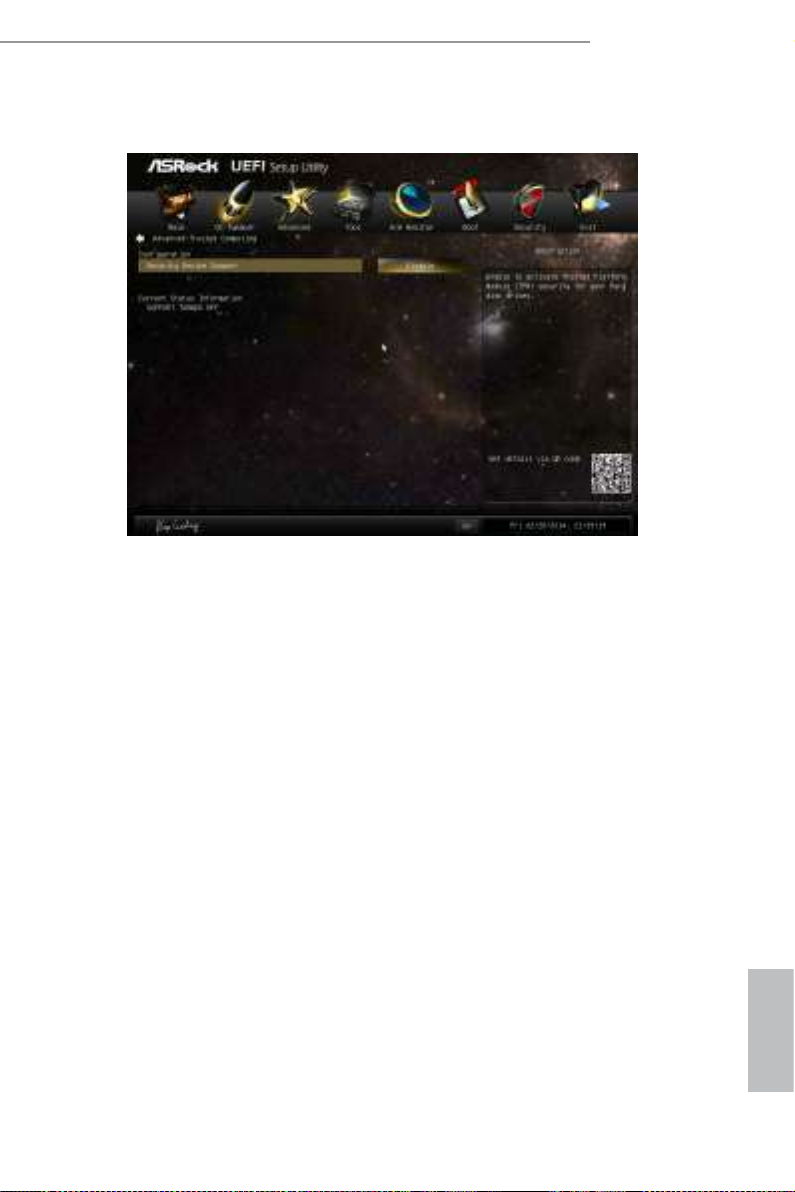
4.4.8 Trusted Computing
Security Device Support
Enable to activate Trusted Platform Module (TPM) security for your hard disk
drives.
H81M-ITX/WiFi
71
English
Page 76

4.5 Tools
UEFI Tech Service
Contact ASRock Tech Service if you are having trouble with your PC. Please setup
network conguration before using UEFI Tech Service.
Easy Driver Installer
For users that don’t have an optical disk drive to install the drivers from our support
CD, Easy Driver Installer is a handy tool in the UEFI that installs the LAN driver
to your system via an USB storage device, then downloads and installs the other
required drivers automatically.
English
72
Instant Flash
Save UEFI les in your USB storage device and run Instant Flash to update your
UEFI.
Internet Flash
ASRock Internet Flash downloads and updates the latest UEFI rmware version
from our servers for you. Please setup network conguration before using Internet
Flash.
*For BIOS backup and recovery purpose, it is recommended to plug in your USB
pen drive before using this function.
Network Conguration
Use this to congure internet connection settings for Internet Flash.
Page 77

Internet Setting
Enable or disable sound eects in the setup utility.
UEFI Download Server
Select a server to download the UEFI rmware.
H81M-ITX/WiFi
Dehumidier Function
If Dehumidier Function is enabled, the computer will power on automatically to
dehumidify the system aer entering S4/S5 state.
Dehumidier Period
Congure the period of time until the computer powers on and enables
Dehumidier aer entering S4/S5 state.
Dehumidier Duration
Congure the duration of the dehumidifying process before it returns to S4/S5
state.
Dehumidier CPU Fan Setting
Congure the speed of the CPU fan while Dehumidier is enabled. e higher the
value, the faster the fan speed.
Max: 255
Min: 1
English
73
Page 78
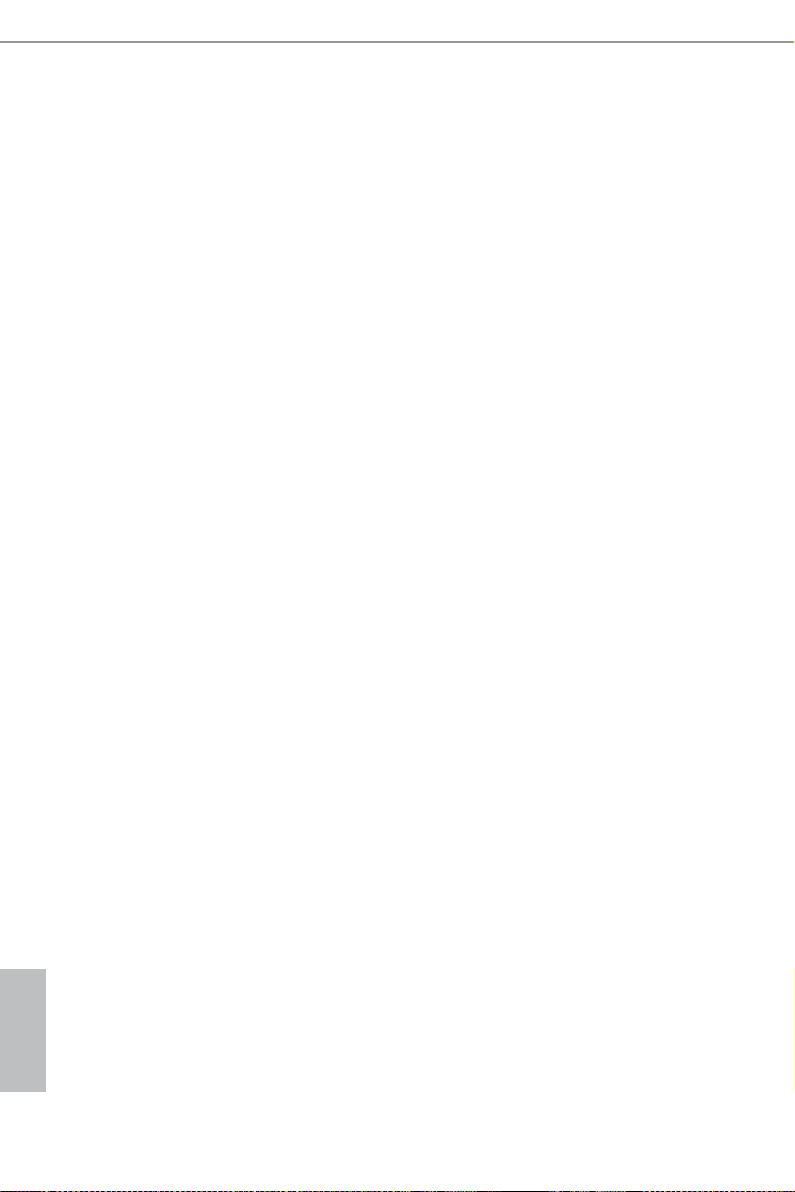
Save User Default
Type a prole name and press enter to save your settings as user default.
Load User Default
Load previously saved user defaults.
English
74
Page 79
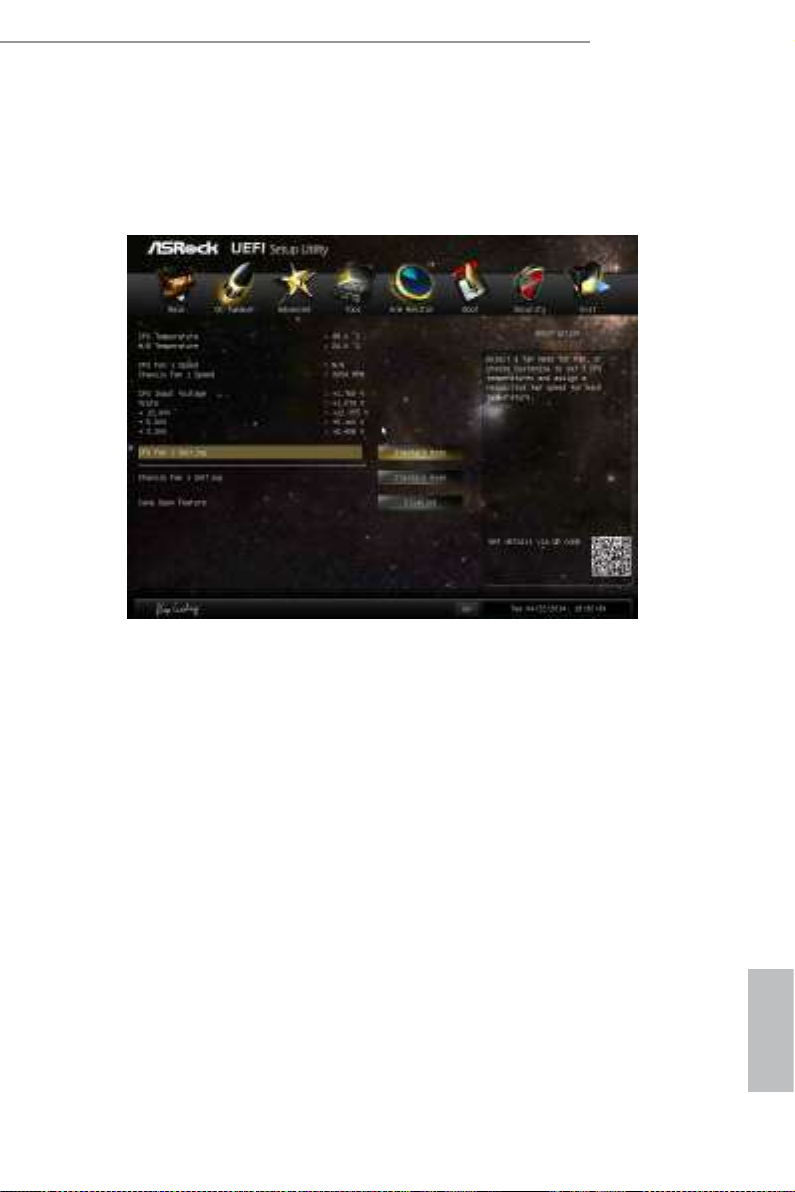
H81M-ITX/WiFi
4.6 Hardware Health Event Monitoring Screen
is section allows you to monitor the status of the hardware on your system,
including the parameters of the CPU temperature, motherboard temperature, fan
speed and voltage.
CPU Fan 1 Setting
Select a fan mode for CPU Fans 1, or choose Customize to set 5 CPU temperatures
and assign a respective fan speed for each temperature.
Chassis Fan 1 Setting
Select a fan mode for Chassis Fan 1, or choose Customize to set 5 CPU temperatures
and assign a respective fan speed for each temperature.
Case Open Feature
Enable or disable Case Open Feature to detect whether the chassis cover has been
removed.
English
75
Page 80
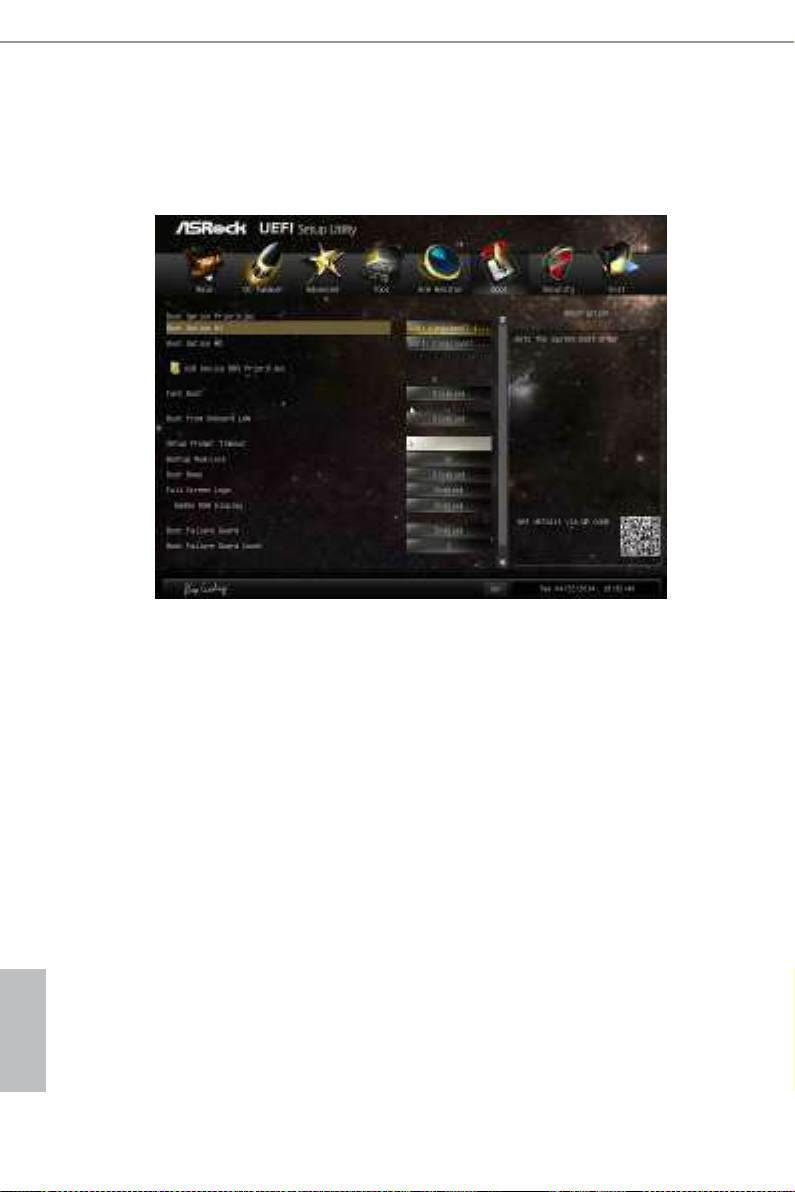
4.7 Boot Screen
is section displays the available devices on your system for you to congure the
boot settings and the boot priority.
Fast Boot
Fast Boot minimizes your computer's boot time. In fast mode you may not boot
from an USB storage device. Ultra Fast mode is only supported by Windows 8.1/8
and the VBIOS must support UEFI GOP if you are using an external graphics card.
Please notice that Ultra Fast mode will boot so fast that the only way to enter this
UEFI Setup Utility is to Clear CMOS or run the Restart to UEFI utility in Windows.
English
76
Boot From Onboard LAN
Allow the system to be waked up by the onboard LAN.
Setup Prompt Timeout
Congure the number of seconds to wait for the setup hot key.
Bootup Num-Lock
Select whether Num Lock should be turned on or o when the system boots up.
Boot Beep
Select whether the Boot Beep should be turned on or o when the system boots up. Please
note that a buzzer is needed.
Page 81

H81M-ITX/WiFi
Full Screen Logo
Enable to display the boot logo or disable to show normal POST messages.
AddOn ROM Display
Enable AddOn ROM Display to see the AddOn ROM messages or congure the
AddOn ROM if you've enabled Full Screen Logo. Disable for faster boot speed.
Boot Failure Guard
If the computer fails to boot for a number of times the system automatically restores
the default settings.
Boot Failure Guard Count
Congure the number of attempts to boot until the system automatically restores
the default settings.
CSM (Compatibility Support Module)
CSM
Enable to launch the Compatibility Support Module. Please do not disable unless
you’re running a WHCK test. If you are using Windows 8.1/8 64-bit and all of your
devices support UEFI, you may also disable CSM for faster boot speed.
English
77
Page 82

Launch PXE OpROM Policy
Select UEFI only to run those that support UEFI option ROM only. Select Legacy
only to run those that support legacy option ROM only.
Launch Storage OpROM Policy
Select UEFI only to run those that support UEFI option ROM only. Select Legacy
only to run those that support legacy option ROM only.
Launch Video OpROM Policy
Select UEFI only to run those that support UEFI option ROM only. Select Legacy
only to run those that support legacy option ROM only.
English
78
Page 83

H81M-ITX/WiFi
4.8 Security Screen
In this section you may set or change the super visor/user password for the system.
You may also clear the user password.
Supervisor Password
Set or change the password for the administrator account. Only the administrator
has authority to change the settings in the UEFI Setup Utility. Leave it blank and
press enter to remove the password.
User Password
Set or change the password for the user account. Users are unable to change the
settings in the UEFI Setup Utility. Leave it blank and press enter to remove the
password.
Secure Boot
Enable to support Windows 8.1 / 8 Secure Boot.
English
79
Page 84

4.9 Exit Screen
Save Changes and Exit
When you select this option the following message, “Save conguration changes
and exit setup?” will pop out. Select [OK] to save changes and exit the UEFI SETUP
UTILITY.
Discard Changes and Exit
When you select this option the following message, “Discard changes and exit
setup?” will pop out. Select [OK] to exit the UEFI SETUP UTILITY without saving
any changes.
English
80
Discard Changes
When you select this option the following message, “Discard changes?” will pop
out. Select [OK] to discard all changes.
Load UEFI Defaults
Load UEFI default values for all options. e F9 key can be used for this operation.
Launch EFI Shell from lesystem device
Copy shellx64.e to the root directory to launch EFI Shell.
Page 85
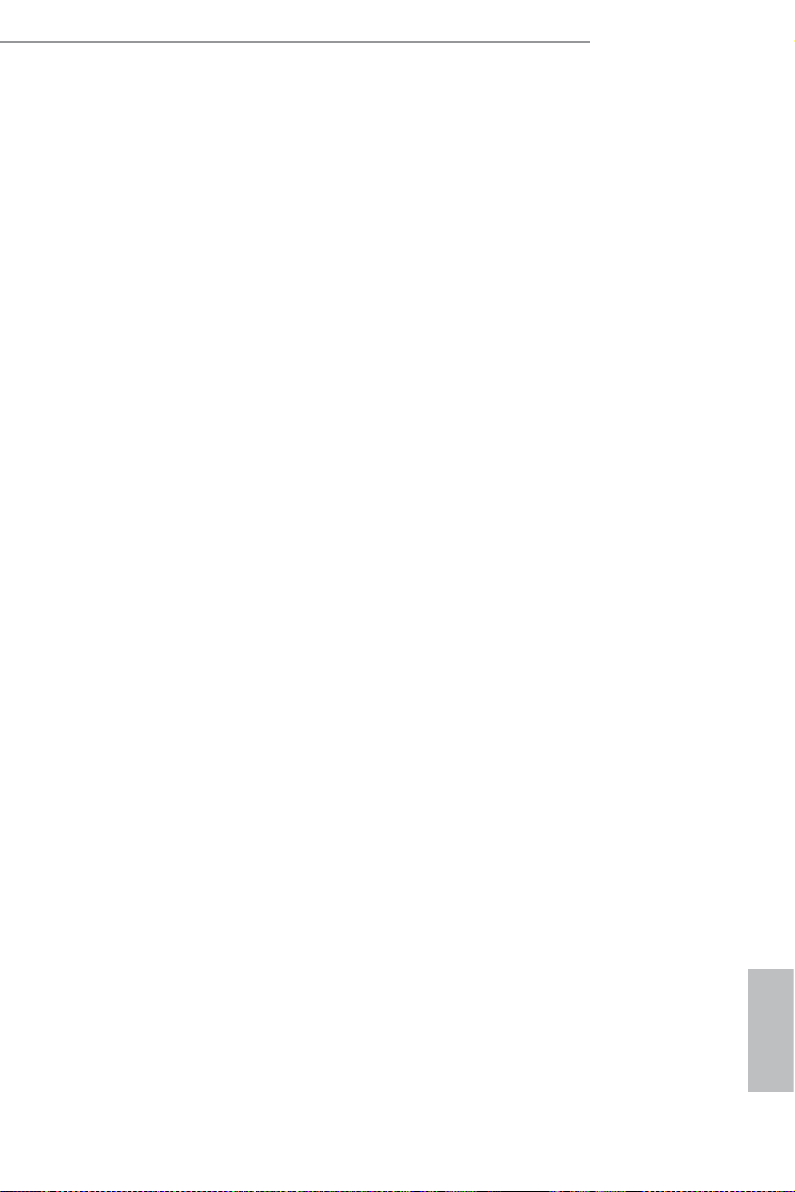
H81M-ITX/WiFi
Contact Information
If you need to contact ASRock or want to know more about ASRock, you’re welcome
to visit ASRock’s website at http://www.asrock.com; or you may contact your dealer
for further information. For technical questions, please submit a support request
form at http://www.asrock.com/support/tsd.asp
ASRock Incorporation
2F., No.37, Sec. 2, Jhongyang S. Rd., Beitou District,
Taipei City 112, Taiwan (R.O.C.)
ASRock EUROPE B.V.
Bijsterhuizen 3151
6604 LV Wijchen
e Netherlands
Phone: +31-24-345-44-33
Fax: +31-24-345-44-38
ASRock America, Inc.
13848 Magnolia Ave, Chino, CA91710
U.S.A.
Phone: +1-909-590-8308
Fax: +1-909-590-1026
English
81
