ASRock A55 Pro Owner's Manual
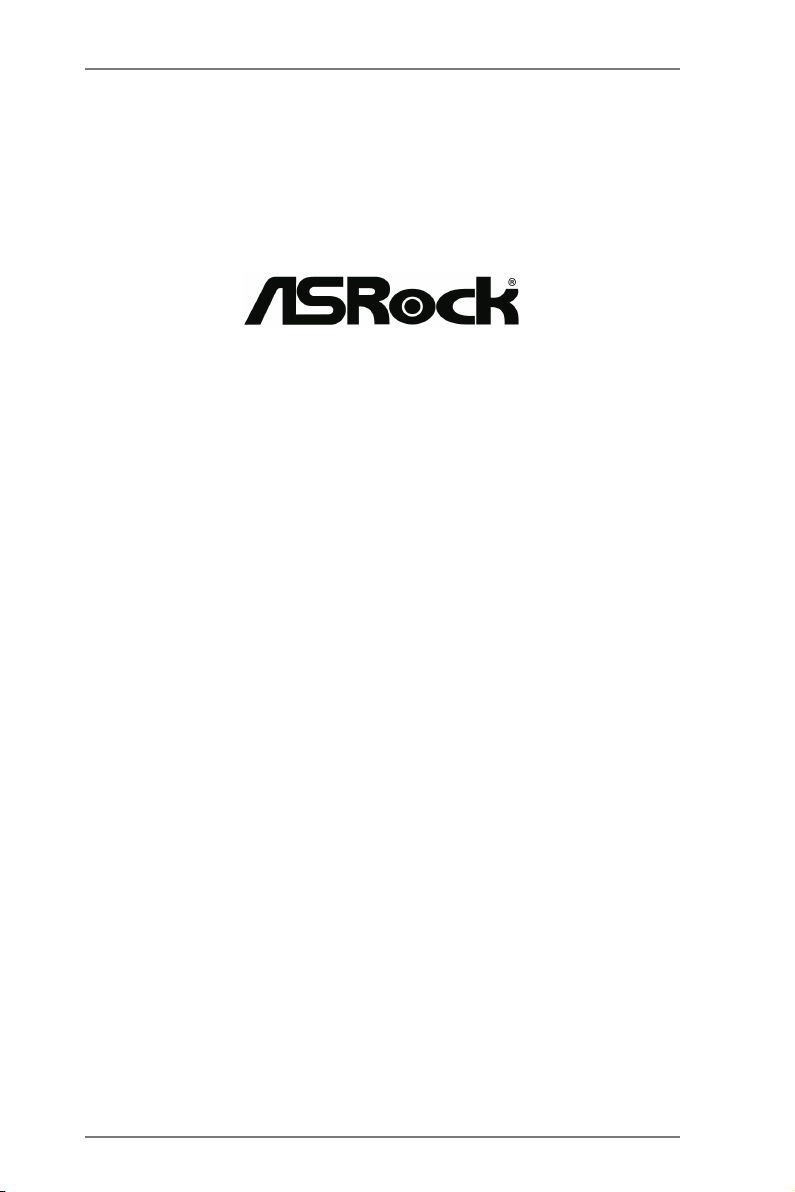
A55 Pro
User Manual
Version 1.0
Published August 2012
Copyright©2012 ASRock INC. All rights reserved.
1
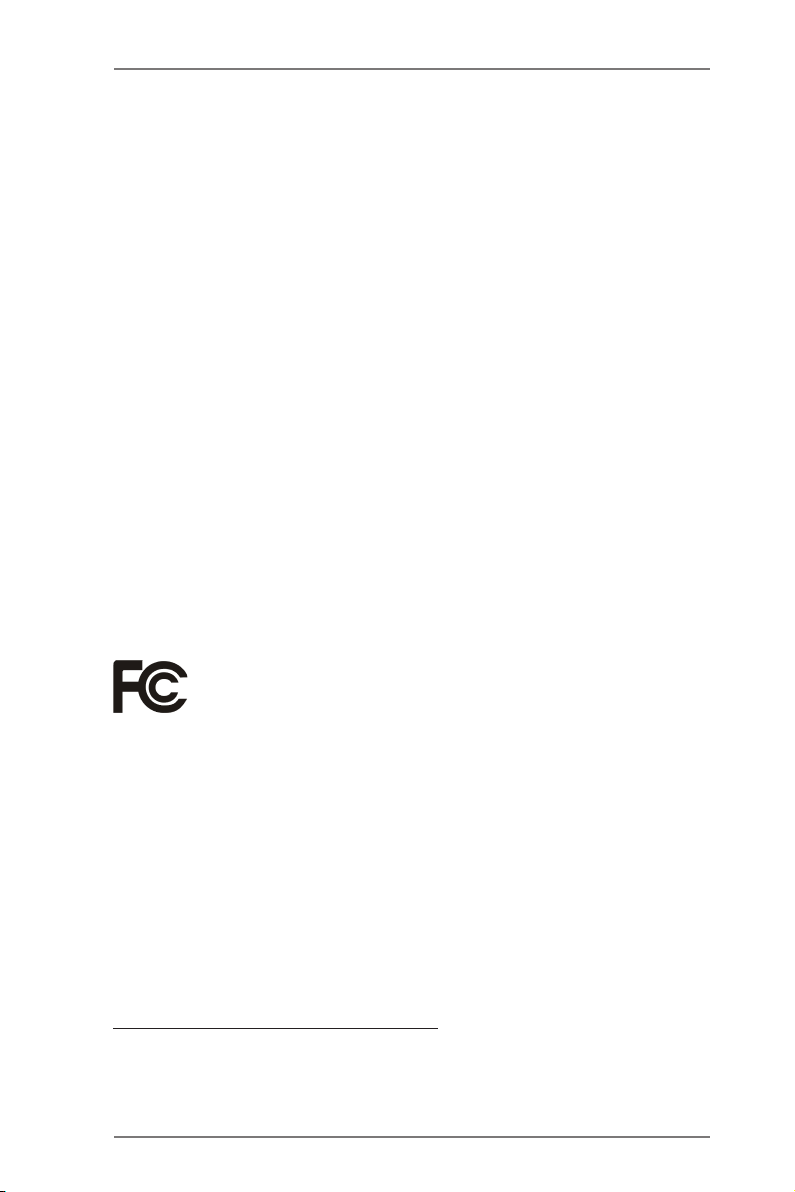
Copyright Notice:
No part of this manual may be reproduced, transcribed, transmitted, or translated in
any language, in any form or by any means, except duplication of documentation by
the purchaser for backup purpose, without written consent of ASRock Inc.
Products and corporate names appearing in this manual may or may not be regis-
tered trademarks or copyrights of their respective companies, and are used only for
identication or explanation and to the owners’ benet, without intent to infringe.
Disclaimer:
Specications and information contained in this manual are furnished for informa-
tional use only and subject to change without notice, and should not be constructed
as a commitment by ASRock. ASRock assumes no responsibility for any errors or
omissions that may appear in this manual.
With respect to the contents of this manual, ASRock does not provide warranty of
any kind, either expressed or implied, including but not limited to the implied warran-
ties or conditions of merchantability or tness for a particular purpose.
In no event shall ASRock, its directors, ofcers, employees, or agents be liable for
any indirect, special, incidental, or consequential damages (including damages for
loss of prots, loss of business, loss of data, interruption of business and the like),
even if ASRock has been advised of the possibility of such damages arising from
any defect or error in the manual or product.
This device complies with Part 15 of the FCC Rules. Operation is subject to the fol-
lowing two conditions:
(1) this device may not cause harmful interference, and
(2) this device must accept any interference received, including interference that
may cause undesired operation.
CALIFORNIA, USA ONLY
The Lithium battery adopted on this motherboard contains Perchlorate, a toxic
substance controlled in Perchlorate Best Management Practices (BMP) regulations
passed by the California Legislature. When you discard the Lithium battery in Cali-
fornia, USA, please follow the related regulations in advance.
“Perchlorate Material-special handling may apply, see
www.dtsc.ca.gov/hazardouswaste/perchlorate”
ASRock Website: http://www.asrock.com
2
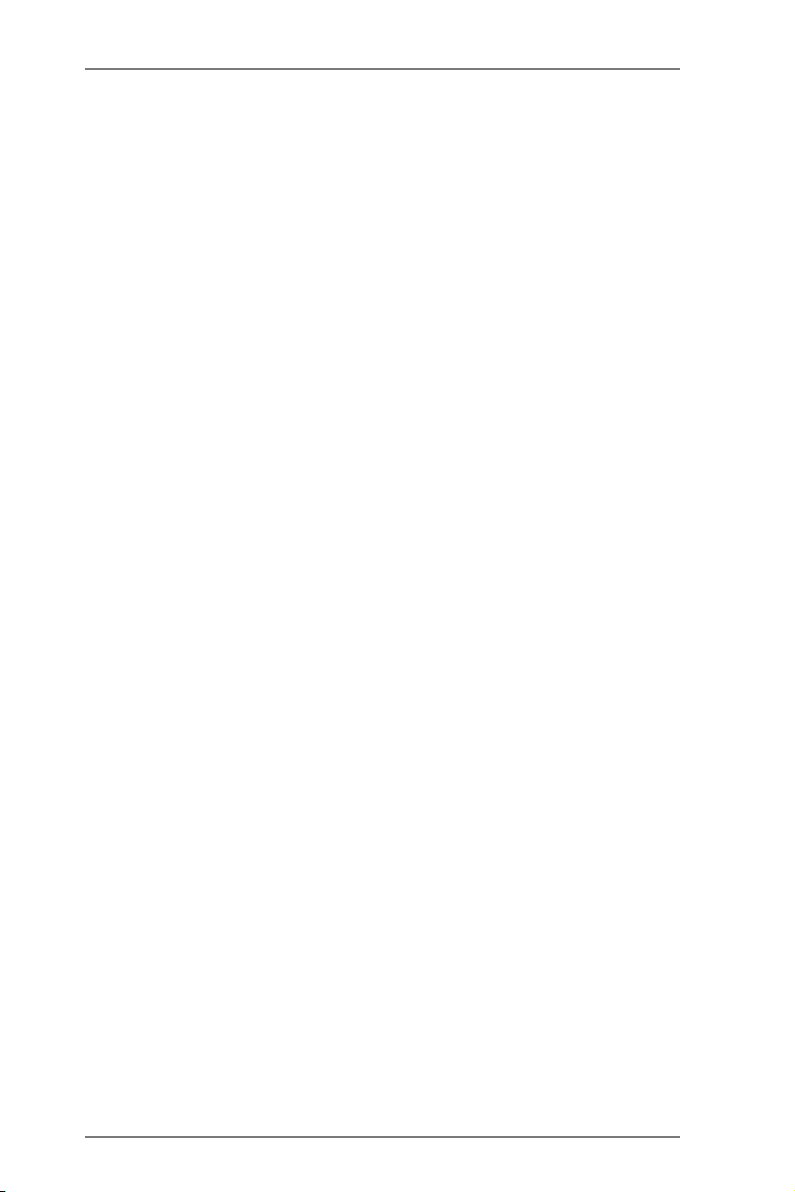
Contents
1. Introduction ................................................................ 5
1.1 Package Contents ..................................................................... 5
1.2 Specications ............................................................................. 6
1.3 Unique Features ........................................................................ 9
1.4 Motherboard Layout ................................................................. 11
1.5 I/O Panel .................................................................................. 12
2. Installation .................................................................. 13
Pre-installation Precautions ................................................................ 13
2.1 CPU Installation ......................................................................... 14
2.2 Installation of CPU Fan and Heatsink ...................................... 14
2.3 Installation of Memory Modules (DIMM) .................................... 15
2.4 Expansion Slots (PCI and PCI Express Slots) ........................... 16
2.5 CrossFireXTM and Quad CrossFireXTM Operation Guide ............ 17
2.6 Dual Graphics Operation Guide ................................................ 21
2.7 Dual Monitor and Surround Display Features ........................... 23
2.8 ASRock Smart Remote Installation Guide ................................. 26
2.9 Jumpers Setup ........................................................................... 28
2.10 Onboard Headers and Connectors ....................................... 29
2.11 Serial ATA (SATA) / Serial ATA2 (SATA2) Hard Disks
Installation .............................................................................. 34
2.12 Hot Plug and Hot Swap Functions for SATA / SATA2 HDDs .. 34
2.13 SATA / SATA2 HDD Hot Plug and Hot Swap Feature and
Operation Operation Guide ........................................................ 35
2.14 Driver Installation Guide ............................................................ 37
2.15 Installing Windows® 7 / 7 64-bit / VistaTM / Vista
XP 64-bit With RAID Functions .................................................. 37
2.15.1 Installing Windows® XP / XP 64-bit With RAID
Functions ....................................................................... 37
2.15.2 Installing Windows® 7 / 7 64-bit / VistaTM / Vista
With RAID Functions ..................................................... 38
2.16 Installing Windows® 7 / 7 64-bit / VistaTM / Vista
XP 64-bit Without RAID Functions ............................................. 39
2.16.1 Installing Windows® XP / XP 64-bit Without RAID
Functions ....................................................................... 39
2.16.2 Installing Windows® 7 / 7 64-bit / VistaTM / Vista
Without RAID Functions ................................................ 40
TM
64-bit / XP /
TM
TM
64-bit / XP /
TM
64-bit
64-bit
3
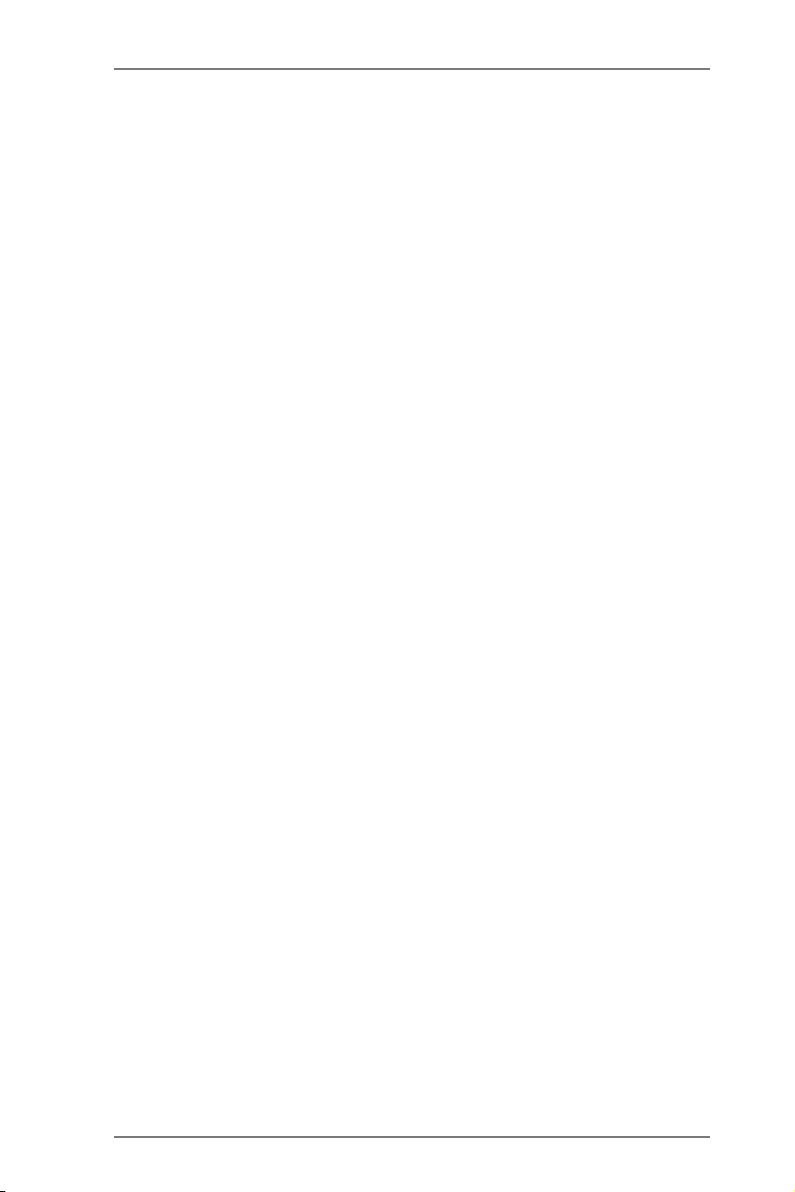
3. UEFI SETUP UTILITY .................................................. 41
3.1 Introduction ................................................................................ 41
3.1.1 UEFI Menu Bar ................................................................ 41
3.1.2 Navigation Keys ............................................................... 42
3.2 Main Screen ............................................................................... 42
3.3 OC Tweaker Screen................................................................... 43
3.4 Advanced Screen ...................................................................... 47
3.4.1 CPU Conguration ........................................................... 48
3.4.2 North Bridge Conguration .............................................. 49
3.4.3 South Bridge Conguration ............................................. 50
3.4.4 Storage Conguration ...................................................... 51
3.4.5 Super IO Conguration .................................................... 52
3.4.6 ACPI Conguration .......................................................... 53
3.4.7 USB Conguration ........................................................... 55
3.5 Hardware Health Event Monitoring Screen ............................... 56
3.6 Boot Screen ............................................................................... 57
3.7 Security Screen ......................................................................... 58
3.8 Exit Screen ................................................................................ 59
4. Software Support ....................................................... 60
4.1 Install Operating System ............................................................ 60
4.2 Support CD Information ............................................................. 60
4.2.1 Running Support CD ....................................................... 60
4.2.2 Drivers Menu ................................................................... 60
4.2.3 Utilities Menu ................................................................... 60
4.2.4 Contact Information ......................................................... 60
4
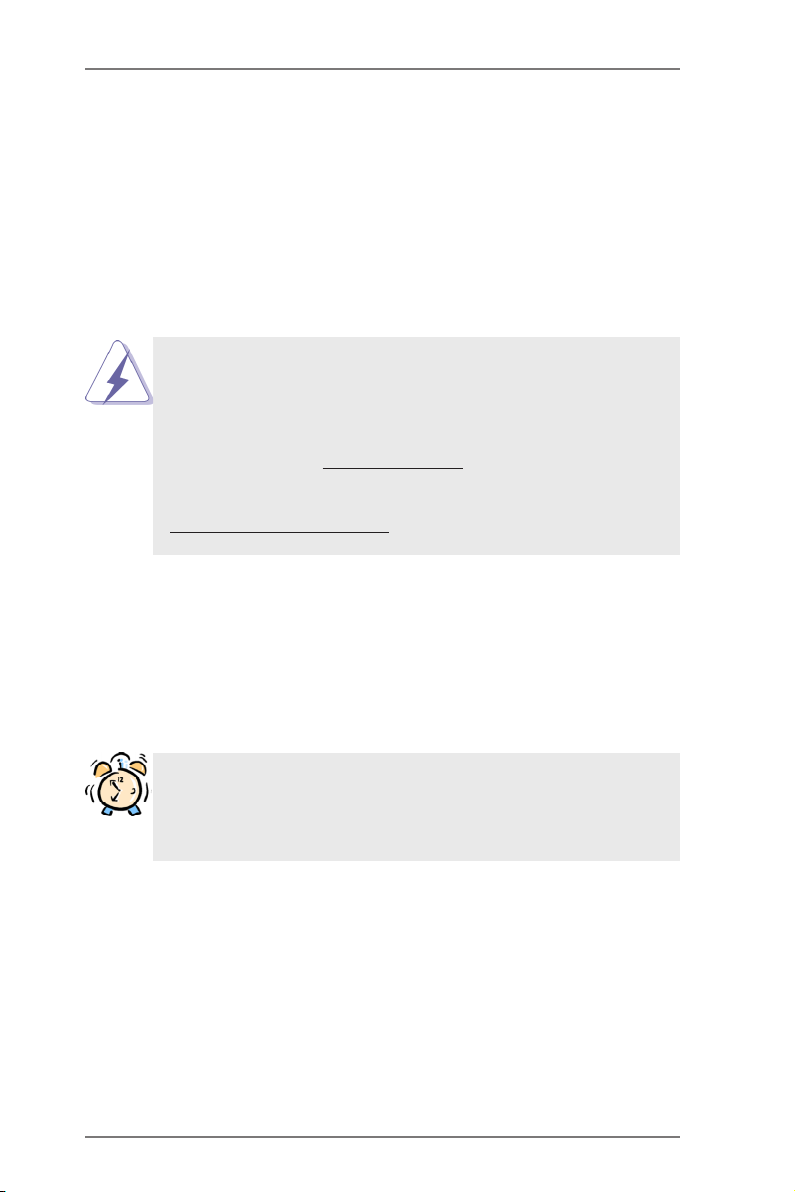
1. Introduction
Thank you for purchasing ASRock A55 Pro motherboard, a reliable motherboard
produced under ASRock’s consistently stringent quality control. It delivers excellent
performance with robust design conforming to ASRock’s commitment to quality and
endurance.
In this manual, chapter 1 and 2 contain introduction of the motherboard and step-
by-step guide to the hardware installation. Chapter 3 and 4 contain the conguration
guide to BIOS setup and information of the Support CD.
Because the motherboard specications and the BIOS software might
be updated, the content of this manual will be subject to change without
notice. In case any modications of this manual occur, the updated ver-
sion will be available on ASRock website without further notice. You may
nd the latest VGA cards and CPU support lists on ASRock website as
well. ASRock website http://www.asrock.com
If you require technical support related to this motherboard, please visit
our website for specic information about the model you are using.
www.asrock.com/support/index.asp
1.1 Package Contents
ASRock A55 Pro Motherboard
(ATX Form Factor: 12.0-in x 7.2-in, 30.5 cm x 18.3 cm)
ASRock A55 Pro Quick Installation Guide
ASRock A55 Pro Support CD
2 x Serial ATA (SATA) Data Cables (Optional)
1 x I/O Panel Shield
ASRock Reminds You...
To get better performance in Windows® 7 / 7 64-bit / VistaTM / VistaTM 64
bit, it is recommended to set the BIOS option in Storage Conguration to
AHCI mode.
5
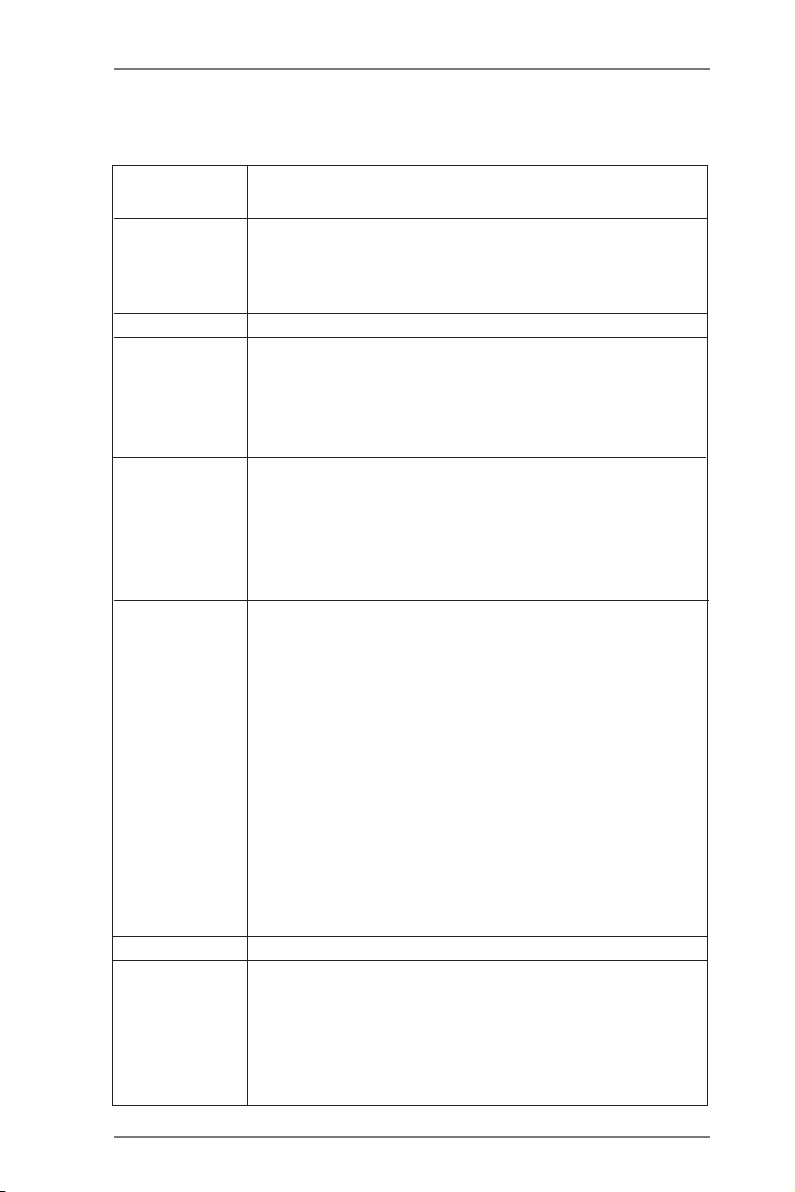
1.2 Specications
Platform - ATX Form Factor: 12.0-in x 7.2-in, 30.5 cm x 18.3 cm
- All Solid Capacitor design
CPU - Support for Socket FM1 100W processors
- 4 + 1 Power Phase Design
- Supports AMD’s Cool ‘n’ QuietTM Technology
- UMI-Link GEN2
Chipset - AMD A55 FCH (Hudson-D2)
Memory - Dual Channel DDR3 Memory Technology
- 2 x DDR3 DIMM slots
- Support DDR3 2400+(OC)/1866/1600/1333/1066/
800 non-ECC, un-buffered memory (see CAUTION 1)
- Max. capacity of system memory: 16GB (see CAUTION 2)
Expansion Slot - 2 x PCI Express 2.0 x16 slots
(PCIE2 @ x16 mode; PCIE5 @ x4 mode)
- 3 x PCI Express 2.0 x1 slots
- 2 x PCI slots
- Supports AMD Quad CrossFireXTM, CrossFireXTM and Dual
Graphics
Graphics - AMD Radeon HD 65XX/64XX graphics
- DirectX 11, Pixel Shader 5.0
- Max. shared memory 512MB
- Dual VGA Output: support D-Sub and DVI-D ports by
independent display controllers
- Supports DVI with max. resolution up to 1920x1200 @ 75Hz
- Supports D-Sub with max. resolution up to 1920x1600 @
60Hz
- Supports AMD Steady VideoTM: New video post processing
capability for automatic jutter reduction on home/online
video
- Supports HDCP function with DVI port
- Supports Full HD 1080p Blu-ray (BD) / HD-DVD playback
with DVI port
Audio - 5.1 CH HD Audio (Realtek ALC662 Audio Codec)
LAN - PCIE x1 Gigabit LAN 10/100/1000 Mb/s
- Realtek RTL8111E
- Supports Wake-On-LAN
- Supports LAN Cable Detection
- Supports Energy Efcient Ethernet 802.3az
- Supports PXE
6
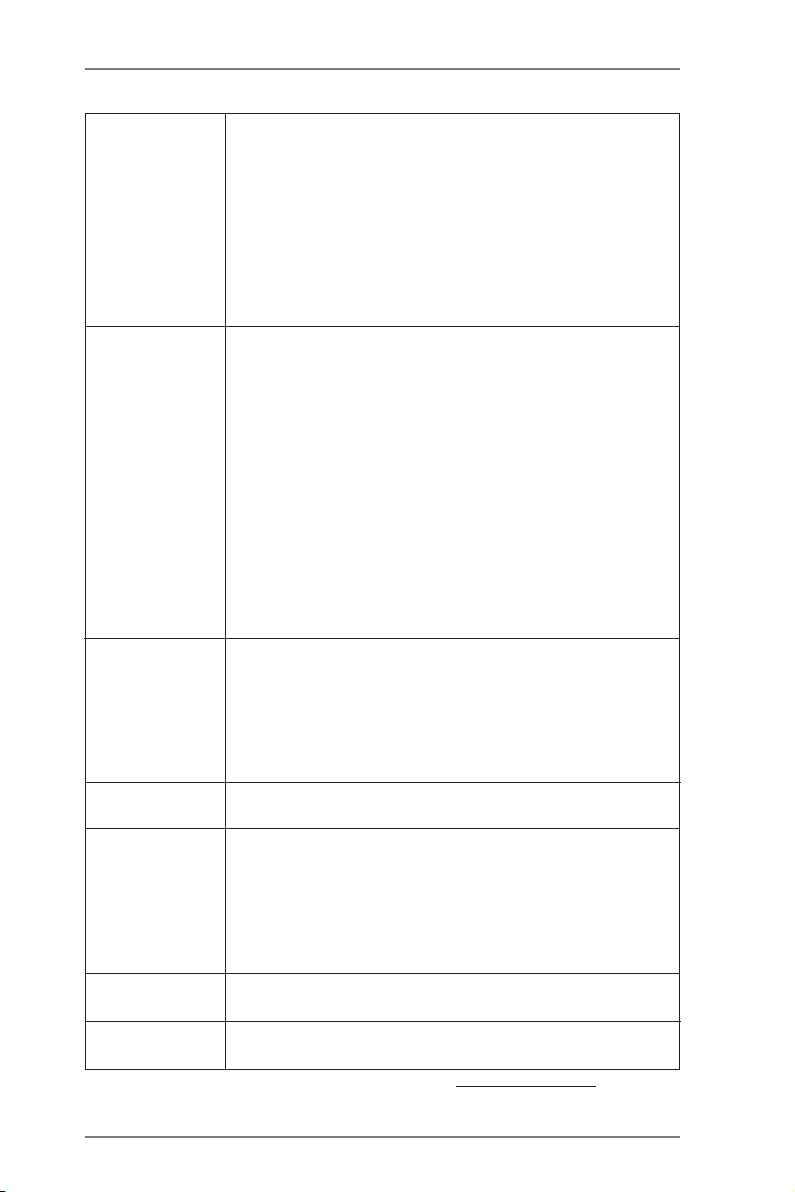
Rear Panel I/O I/O Panel
- 1 x PS/2 Mouse Port
- 1 x PS/2 Keyboard Port
- 1 x D-Sub Port
- 1 x DVI-D Port
- 6 x Ready-to-Use USB 2.0 Ports
- 1 x RJ-45 LAN Port with LED (ACT/LINK LED and SPEED
LED)
- HD Audio Jack: Line in/Front Speaker/Microphone
Connector - 6 x SATA2 3.0 Gb/s connectors, support RAID (RAID 0,
RAID 1 and RAID 10), NCQ, AHCI and “Hot Plug” functions
- 1 x IR header
- 1 x CIR header
- 1 x COM port header
- 1 x HDMI_SPDIF header
- 1 x Power LED header
- 1 x CPU Fan connector (4-pin)
- 2 x Chassis Fan connectors (2 x 4-pin)
- 24 pin ATX power connector
- 8 pin 12V power connector
- Front panel audio connector
- 2 x USB 2.0 headers (support 4 USB 2.0 ports)
BIOS Feature - 32Mb AMI UEFI Legal BIOS with GUI support
- Supports “Plug and Play”
- ACPI 1.1 Compliance Wake Up Events
- Supports jumperfree
- SMBIOS 2.3.1 Support
- CPU, DRAM, VDDP, SB Voltage Multi-adjustment
Support CD - Drivers, Utilities, AntiVirus Software (Trial Version),
CyberLink MediaEspresso 6.5 Trial
Hardware - CPU Temperature Sensing
Monitor - Chassis Temperature Sensing
- CPU/Chassis Fan Tachometer
- CPU Quiet Fan
- CPU/Chassis Fan Multi-Speed Control
- Voltage Monitoring: +12V, +5V, +3.3V, Vcore
OS - Microsoft® Windows® 7 / 7 64-bit / Vista
TM
/ VistaTM 64-bit / XP
SP3 / XP 64-bit compliant (see CAUTION 3)
Certications - FCC, CE, WHQL
- ErP/EuP Ready (ErP/EuP ready power supply is required)
* For detailed product information, please visit our website: http://www.asrock.com
7
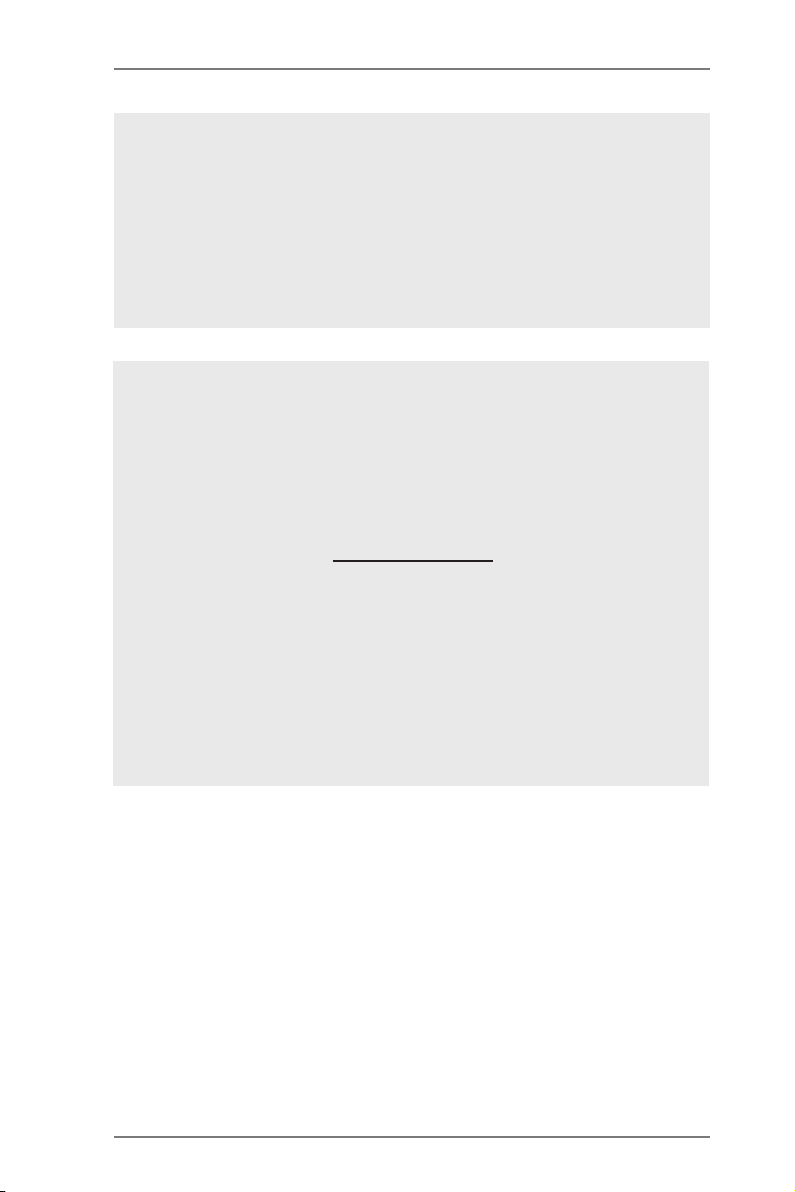
WARNING
Please realize that there is a certain risk involved with overclocking,
including adjusting the setting in the BIOS, applying Untied Overclocking
Technology, or using third-party overclocking tools. Overclocking may
affect your system’s stability, or even cause damage to the components
and devices of your system. It should be done at your own risk and
expense. We are not responsible for possible damage caused by
overclocking.
CAUTION!
1. Whe ther 2400/1866/1600MHz memory speed is supported
depends on the CPU you adopt. If you want to adopt DDR3
2400/1866/1600 memory module on this motherboard, please
refer to the memory support list on our website for the compat-
ible memory modules.
ASRock website http://www.asrock.com
2. Due to the operating system limitation, the actual memory size
may be less than 4GB for the reservation for system usage un-
der Windows® 7 / VistaTM / XP. For Windows® 64-bit OS with 64-
bit CPU, there is no such limitation. You can use ASRock XFast
RAM to utilize the memory that Windows® cannot use.
3. ASRock XFast RAM is not supported by Microsoft® Windows®
XP / XP 64-bit.
8
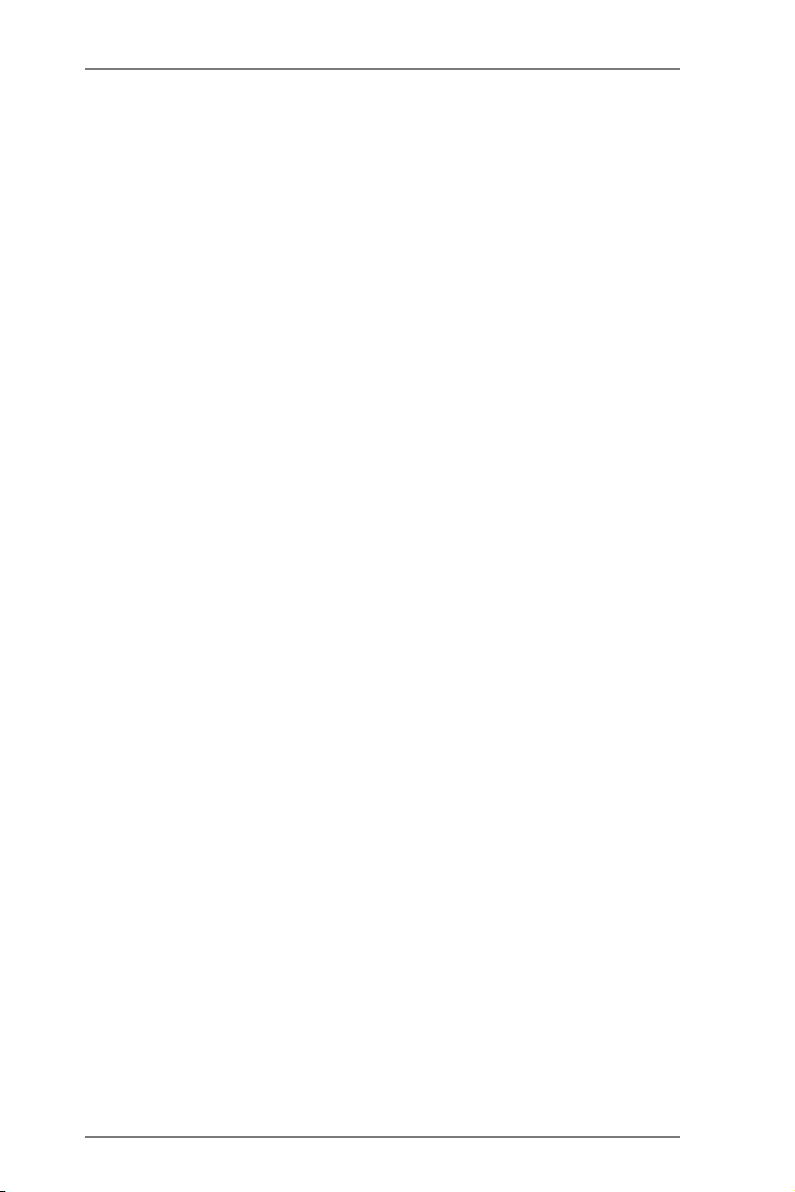
1.3 Unique Features
ASRock Extreme Tuning Utility (AXTU)
ASRock Extreme Tuning Utility (AXTU) is an all-in-one tool to
ne-tune different system functions in a user-friendly interface,
which includes Hardware Monitor, Fan Control, Overclocking,
OC DNA, IES and XFast RAM. In Hardware Monitor, it shows
the major readings of your system. In Fan Control, it shows the
fan speed and temperature for you to adjust. In Overclocking,
you are allowed to overclock CPU frequency for optimal system
performance. In OC DNA, you can save your OC settings as
a prole and share it with your friends. Your friends then can
load the OC prole to their own system to get the same OC set-
tings. In IES (Intelligent Energy Saver), the voltage regulator
can reduce the number of output phases to improve efciency
when the CPU cores are idle without sacricing computing per-
formance. In XFast RAM, it fully utilizes the memory space that
cannot be used under Windows® OS 32-bit CPU.
ASRock Instant Boot
ASRock Instant Boot allows you to turn on your PC in just a few
seconds, provides a much more efcient way to save energy,
time, money, and improves system running speed for your sys-
tem. It leverages the S3 and S4 ACPI features which normally
enable the Sleep/Standby and Hibernation modes in Windows®
to shorten boot up time. By calling S3 and S4 at specic timing
during the shutdown and startup process, Instant Boot allows
you to enter your Windows® desktop in a few seconds.
ASRock Instant Flash
ASRock Instant Flash is a BIOS ash utility embedded in Flash
ROM. This convenient BIOS update tool allows you to update
system BIOS without entering operating systems rst like MS-
DOS or Windows®. With this utility, you can press the <F6> key
during the POST or the <F2> key to enter into the BIOS setup
menu to access ASRock Instant Flash. Just launch this tool and
save the new BIOS le to your USB ash drive, oppy disk or
hard drive, then you can update your BIOS only in a few clicks
without preparing an additional oppy diskette or other compli-
cated ash utility. Please be noted that the USB ash drive or
hard drive must use FAT32/16/12 le system.
9
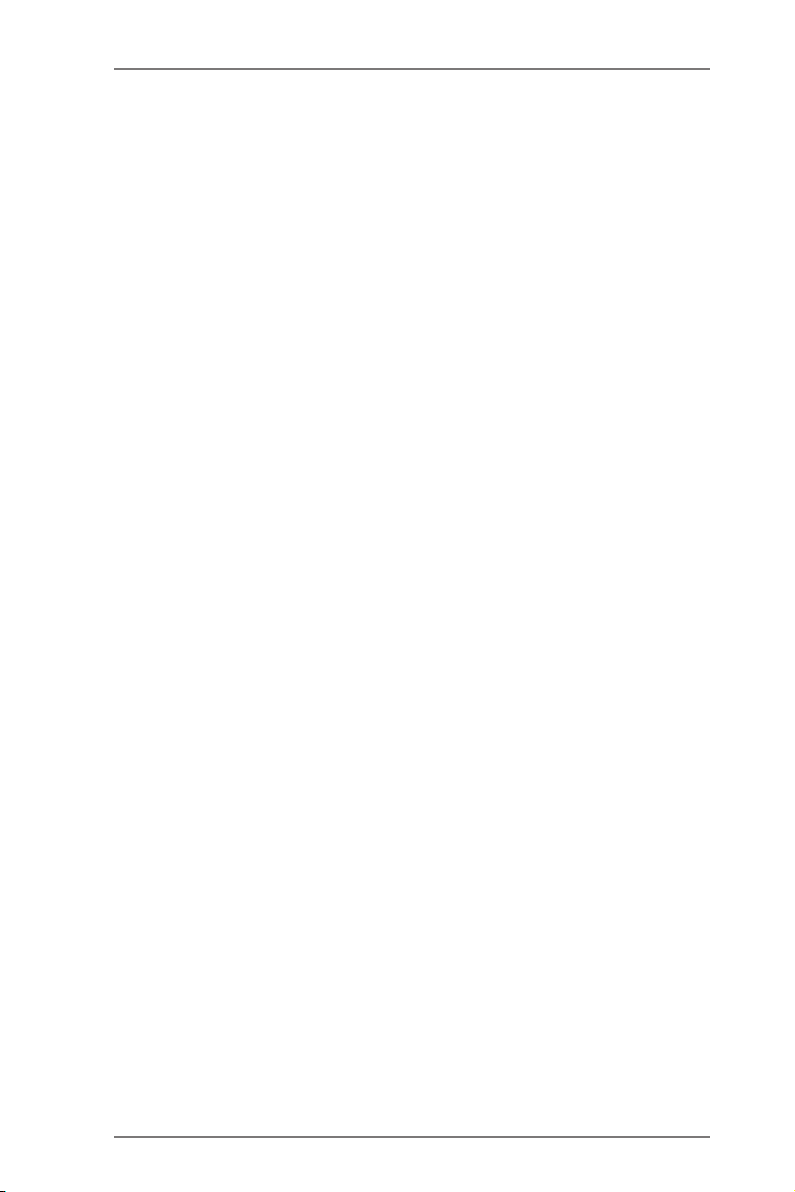
ASRock APP Charger
If you d es ir e a fast er, less restricted way of c ha rg in g y ou r
Apple devices, such as iPhone/iPad/iPod Touch, ASRock has
prepared a wonderful solution for you - ASRock APP Charger.
Simply install the APP Charger driver, it makes your iPhone
charge much quickly from your computer and up to 40% faster
than before. ASRock APP Charger allows you to quickly charge
many Apple devices simultaneously and even supports continu-
ous charging when your PC enters into Standby mode (S1),
Suspend to RAM (S3), hibernation mode (S4) or power off (S5).
With APP Charger driver installed, you can easily enjoy the mar-
velous charging experience.
ASRock XFast USB
ASRock XFast USB can boost USB stor age device perfor-
mance. The performance may depend on the properties of the
device.
ASRock XFast LAN
ASRock XFast LAN provides a faster internet access, which
includes the benefits listed below. LAN Application Prioritiza-
tion: You can congure your application’s priority ideally and/or
add new programs. Lower Latency in Game: After setting online
game’s priority higher, it can lower the latency in games. Trafc
Shaping: You can watch Youtube HD videos and download si-
multaneously. Real-Time Analysis of Your Data: With the status
window, you can easily recognize which data streams you are
transferring currently.
ASRock XFast RAM
ASRock XFast RAM is a new function that is included into AS-
Rock Extreme Tuning Utility (AXTU). It fully utilizes the memory
space that cannot be used under Windows® OS 32-bit CPU.
ASRock XFast RAM shortens the loading time of previously
visited websites, making web surfing faster than ever. And it
also boosts the speed of Adobe Photoshop 5 times faster. An-
other advantage of ASRock XFast RAM is that it reduces the
frequency of accessing your SSDs or HDDs in order to extend
their lifespan.
10
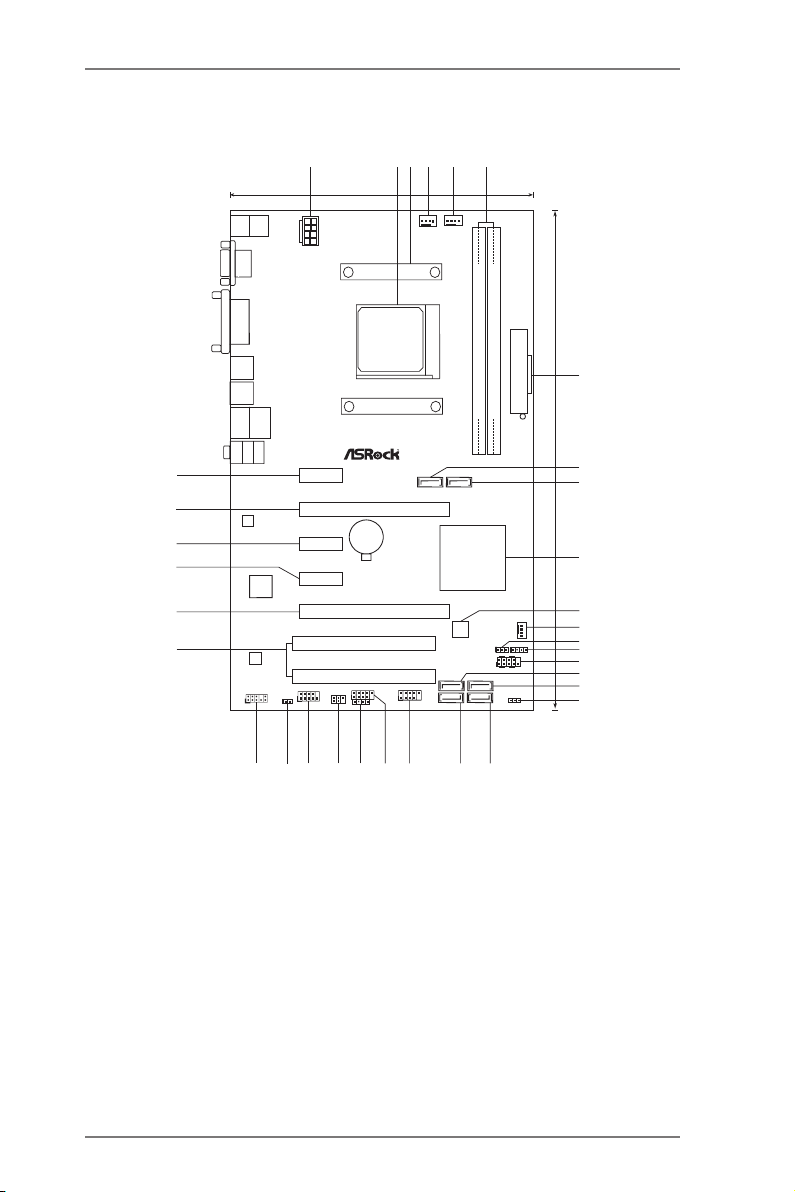
1.3 Motherboard Layout
CMOS
Batt ery
DDR3 _B1 (64 bit, 240 -pi n mod ule )
DDR3 _A1 (64 bit, 240 -pi n mod ule )
ATXP WR1
Super
I/O
PCI E2
PCI 1
PCI E1
HD_AUDIO 1
1
IR1
1
COM1
1
PLED1
1
CLRCMOS1
1
HDLED RESET
PLED PW RBTN
PANEL1
1
1
SPEAKER1
HDMI_SPD IF1
1
USB6_7
CIR1
1
1
USB8_9
1
CHA_FAN1
LAN
CPU_FAN1
SATA_1
32Mb
BIOS
AUDIO
CODEC
PS2
Keybo ard
PS2
Mouse
USB 2.0
T:U SB0
B: USB1
ATX12V1
USB 2.0
T:U SB4
B: USB5
RJ-45 L AN
USB 2.0
T:U SB2
B: USB3
PCI E3
PCI E4
PCI E5
PCI 2
SOC KET F M1
CHA_FAN2
SATA_2
SATA_4
SATA_6
SATA_3
SATA_5
A55 Pr o
XFas t RA M
XFas t LA N
XFas t US B
ErP/ EuP Read y
DDR3 240 0+
Dual Gra phic s
RoHS
VGA1
DVI1
Top:
Line In
Cente r:
Front
Botto m:
Mic In
1
2
18. 3cm ( 7.2 i n)
3
4
5
6
10
7
8
9
11
12
13
14
15
16
17
18
19
20
21
22
23
30. 5cm ( 12. 0 in)
25
26
24
27
28
29
30
31
32
33
AMD
A55 F CH
(Hu dso n-D 2)
Chi pse t
DX11
1 ATX 12V Power Connector (ATX12V1) 17 SATA2 Connector (SATA_4)
2 CPU Socket 18 Power LED Header (PLED1)
3 CPU Heatsink Retention Module 19 SATA2 Connector (SATA_6)
4 CPU Fan Connector (CPU_FAN1) 20 SATA2 Connector (SATA_5)
5 Chassis Fan Connector (CHA_FAN2) 21 USB 2.0 Header (USB8_9)
6 2 x 240-pin DDR3 DIMM Slots 22 USB 2.0 Header (USB6_7)
(Dual Channel: DDR3_A1, DDR3_B1) 23 Consumer Infrared Module Header (CIR1)
7 ATX Power Connector (ATXPWR1) 24 Infrared Module Header (IR1)
8 SATA2 Connector (SATA_1) 25 COM Port Header (COM1)
9 SATA2 Connector (SATA_2) 26 HDMI_SPDIF Header (HDMI_SPDIF1)
10 Southbridge Controller 27 Front Panel Audio Header (HD_AUDIO1)
11 SPI Flash Memory (32Mb) 28 PCI Slots (PCI1-2)
12 Chassis Fan Connector (CHA_FAN1) 29 PCI Express 2.0 x16 Slot (PCIE5)
13 Clear CMOS Jumper (CLRCMOS1) 30 PCI Express 2.0 x1 Slot (PCIE4)
14 Chassis Speaker Header (SPEAKER 1) 31 PCI Express 2.0 x1 Slot (PCIE3)
15 System Panel Header (PANEL1) 32 PCI Express 2.0 x16 Slot (PCIE2)
16 SATA2 Connector (SATA_3) 33 PCI Express 2.0 x1 Slot (PCIE1)
11
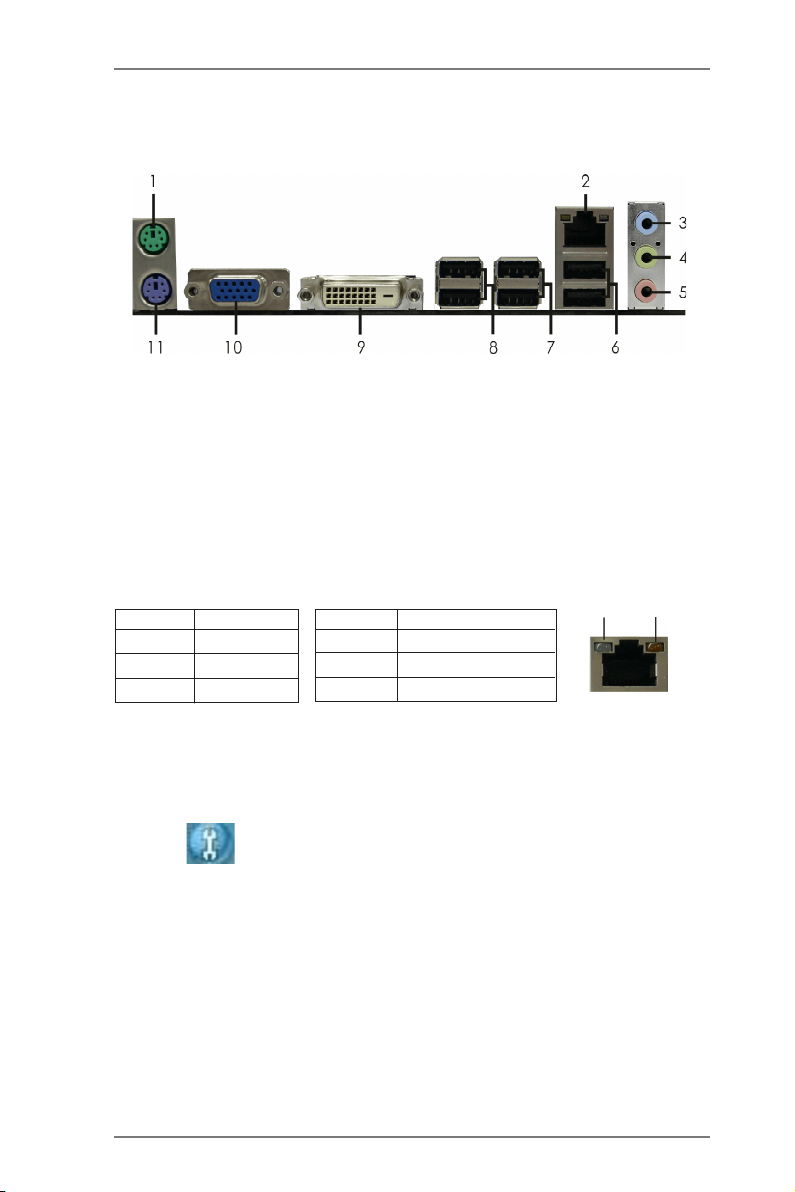
1.4 I/O Panel
1 PS/2 Mouse Port (Green) 7 USB 2.0 Ports (USB45)
* 2 LAN RJ-45 Port 8 USB 2.0 Ports (USB01)
3 Line In (Light Blue) 9 DVI-D Port
** 4 Front Speaker (Lime) 10 D-Sub Port
5 Microphone (Pink) 11 PS/2 Keyboard Port (Purple)
6 USB 2.0 Ports (USB23)
* There are two LED next to the LAN port. Please refer to the table below for the LAN port LED
indications.
Activity/Link LED SPEED LED
Status Description Status Description
Off No Link Off 10Mbps connection
Blinking Data Activity Orange 100Mbps connection
On Link Green 1Gbps connection
LAN Port LED Indications
ACT/LINK
LED
LAN Port
SPEED
LED
** To enable Multi-Streaming function, you need to connect a front panel audio cable to the front
panel audio header. Please refer to below steps for the software setting of Multi-Streaming.
For Windows® XP:
After restarting your computer, you will nd “Mixer” tool on your system. Please select “Mixer
ToolBox” , click “Enable playback multi-streaming”, and click “ok”. Choose “2CH” or
“4CH” and then you are allowed to select “Realtek HDA Primary output” to use Rear Speaker
and Front Speaker, or select “Realtek HDA Audio 2nd output” to use front panel audio. Then
reboot your system.
For Windows® 7 / VistaTM:
After restarting your computer, please double-click “Realtek HD Audio Manager” on the
system tray. Set “Speaker Conguration” to “Quadraphonic” or “Stereo”. Click “Device
advanced settings”, choose “Make front and rear output devices playbacks two different audio
streams simultaneously”, and click “ok”. Then reboot your system.
12
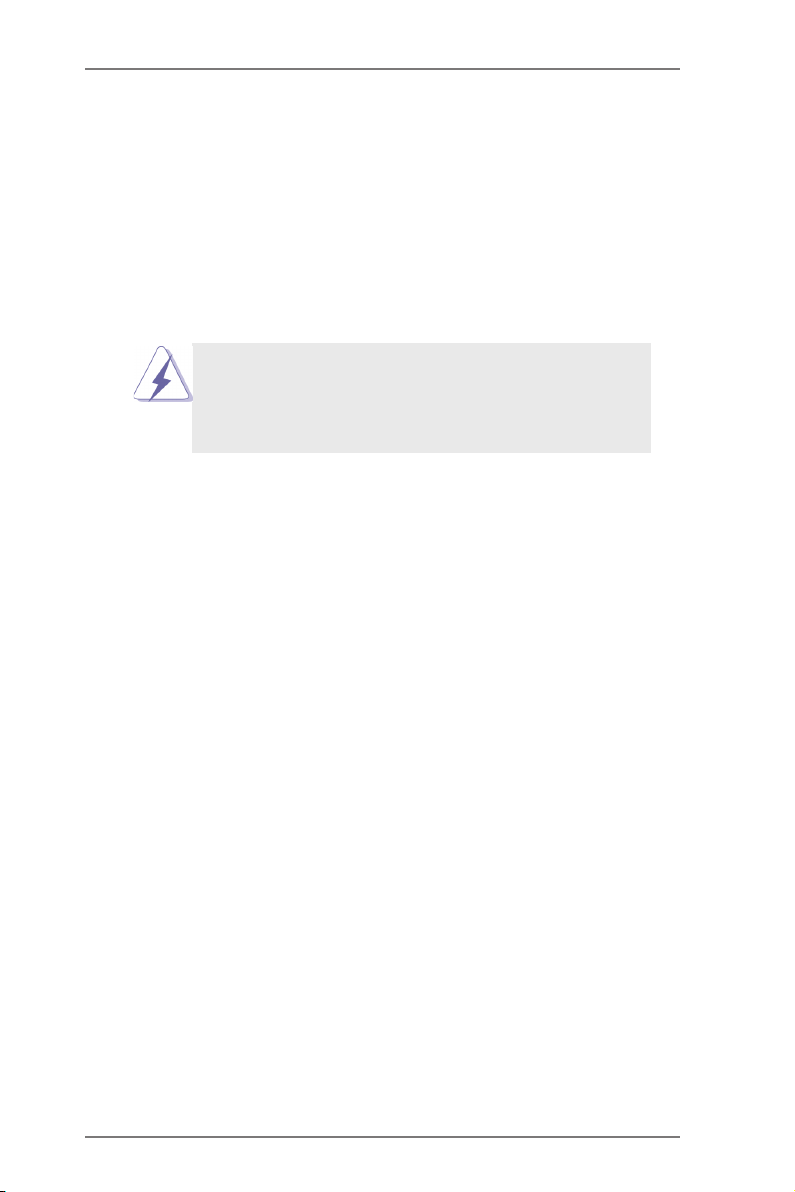
2. Installation
This is an ATX form factor (12.0-in x 7.2-in, 30.5 cm x 18.3 cm) motherboard.
Before you install the motherboard, study the conguration of your chassis to ensure
that the motherboard ts into it.
Pre-installation Precautions
Take note of the following precautions before you install motherboard
components or change any motherboard settings.
Before you install or remove any component, ensure that the
power is switched off or the power cord is detached from the
power supply. Failure to do so may cause severe damage to the
motherboard, peripherals, and/or components.
1. Unplug the power cord from the wall socket before touching any
component.
2. To avoid damaging the motherboard components due to static elec-
tricity, NEVER place your motherboard directly on the carpet or the
like. Also remember to use a grounded wrist strap or touch a safety
grounded object before you handle components.
3. Hold components by the edges and do not touch the ICs.
4. Whenever you uninstall any component, place it on a grounded anti-
static pad or in the bag that comes with the component.
5. When placing screws into the screw holes to secure the mother-
board to the chassis, please do not over-tighten the screws! Doing
so may damage the motherboard.
13
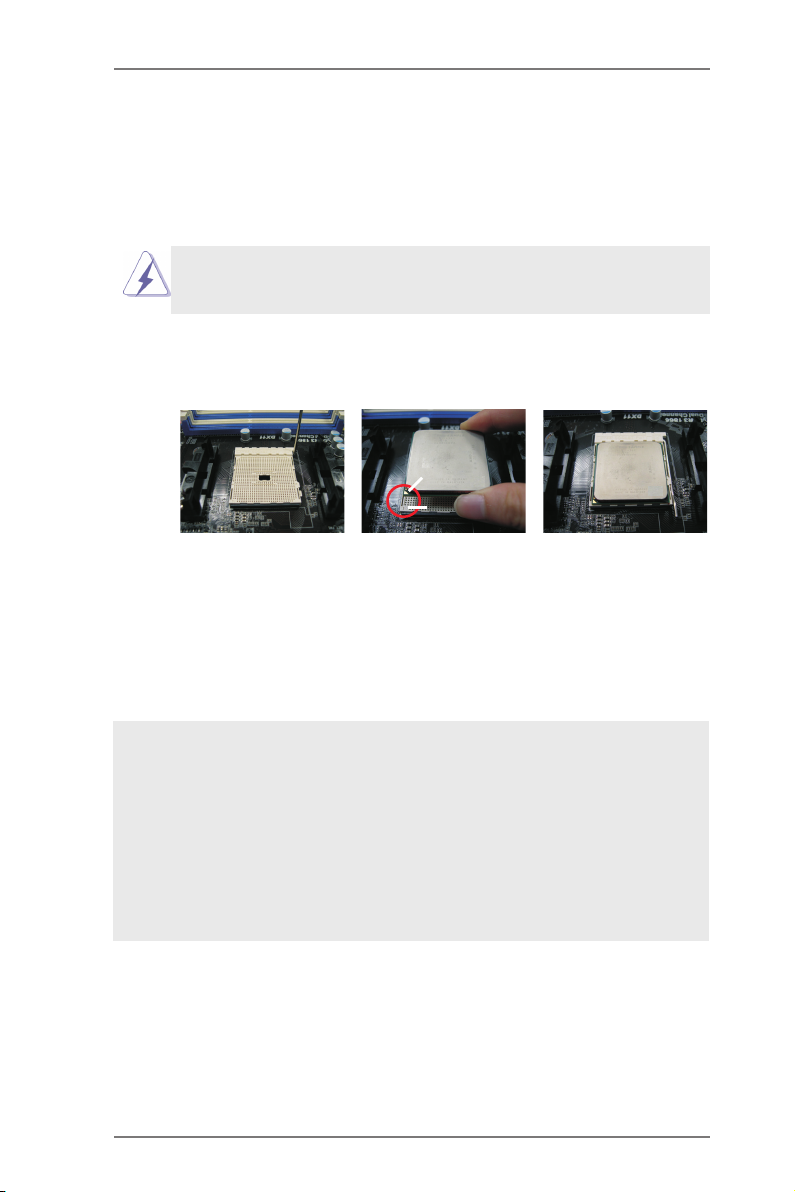
2.1 CPU Installation
Step 1. Unlock the socket by lifting the lever up to a 90
o
angle.
Step 2. Position the CPU directly above the socket such that the CPU corner with
the golden triangle matches the socket corner with a small triangle.
Step 3. Carefully insert the CPU into the socket until it ts in place.
The CPU ts only in one correct orientation. DO NOT force the CPU
into the socket to avoid bending of the pins.
Step 4. When the CPU is in place, press it rmly on the socket while you push
down the socket lever to secure the CPU. The lever clicks on the side tab
to indicate that it is locked.
Lever 90° Up
CPU Golden Triangle
STEP 1:
Lift Up The Socket Lever
STEP 2 / STEP 3:
Match The CPU Golden Triangle
To The Socket Corner Small
Triangle
Socket Corner Small
Triangle
STEP 4:
Push Down And Lock
The Socket Lever
2.2 Installation of CPU Fan and Heatsink
After you install the CPU into this motherboard, it is necessary to install a
larger heatsink and cooling fan to dissipate heat. You also need to spray
thermal grease between the CPU and the heatsink to improve heat dis-
sipation. Make sure that the CPU and the heatsink are securely fastened
and in good contact with each other. Then connect the CPU fan to the
CPU FAN connector (CPU_FAN1, see Page 11, No. 4). For proper instal-
lation, please kindly refer to the instruction manuals of the CPU fan and
the heatsink.
14
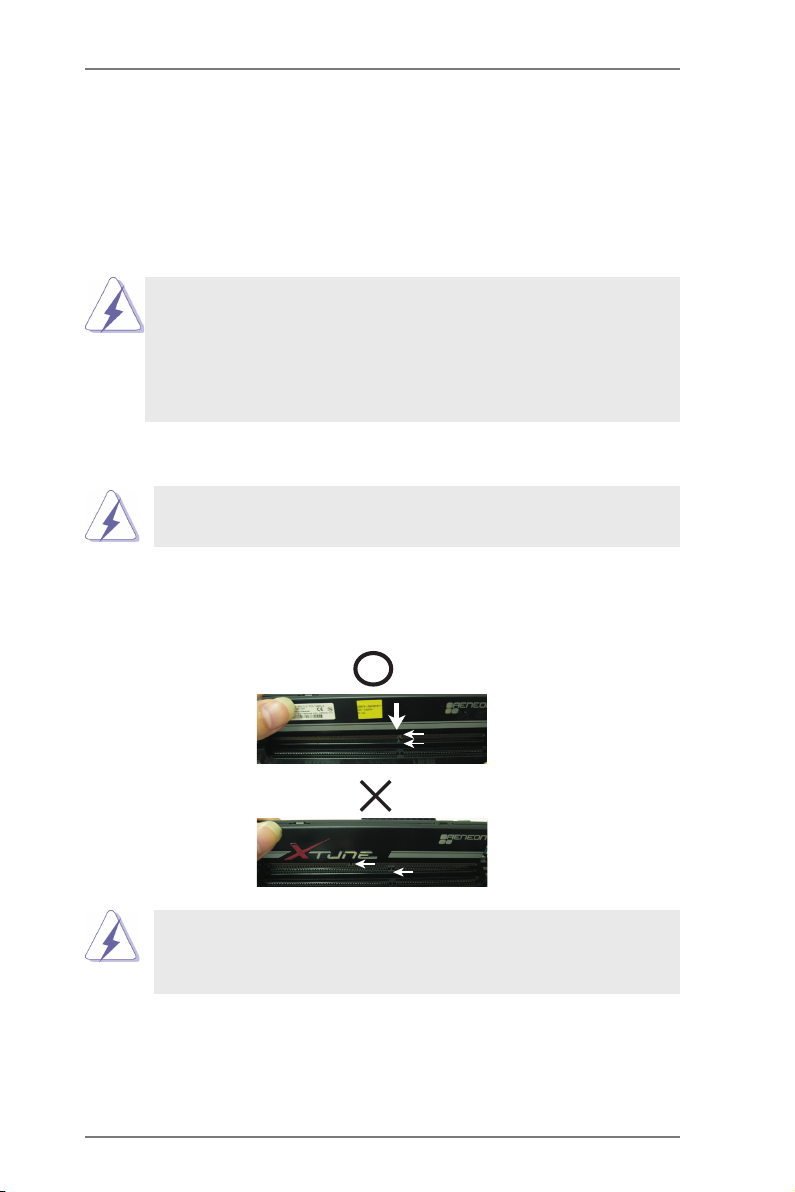
2.3 Installation of Memory Modules (DIMM)
This motherboard provides two 240-pin DDR3 (Double Data Rate 3) DIMM slots,
and supports Dual Channel Memory Technology. For dual channel configuration,
you always need to install two identical (the same brand, speed, size and chip-
type) memory modules in the DDR3 DIMM slots to activate Dual Channel Memory
Technology. Otherwise, it will operate at single channel mode.
1. It is not allowed to install a DDR or DDR2 memory module into
DDR3 slot;otherwise, this motherboard and DIMM may be
damaged.
2. If you install only one memory module or two non-identical
memory modules, it is unable to activate the Dual Channel
Memory Technology.
Installing a DIMM
Please make sure to disconnect power supply before adding or
removing DIMMs or the system components.
Step 1. Unlock a DIMM slot by pressing the retaining clips outward.
Step 2. Align a DIMM on the slot such that the notch on the DIMM matches the
break on the slot.
not ch
bre ak
not ch
bre ak
The DIMM only ts in one correct orientation. It will cause permanent
damage to the motherboard and the DIMM if you force the DIMM into
the slot at incorrect orientation.
Step 3. Firmly insert the DIMM into the slot until the retaining clips at both ends
fully snap back in place and the DIMM is properly seated.
15
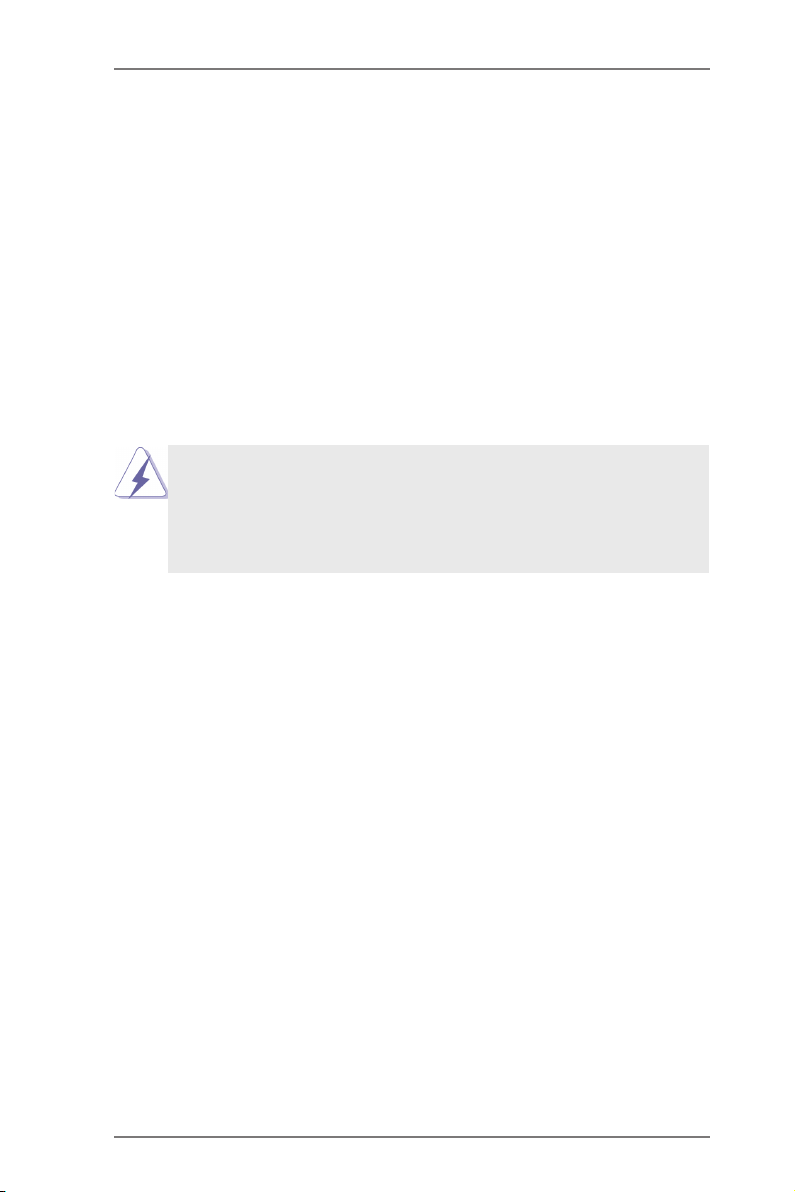
2.4 Expansion Slots (PCI and PCI Express Slots)
There are 2 PCI slots and 5 PCI Express slots on this motherboard.
PCI Slots: PCI slots are used to install expansion cards that have the 32-bit PCI
interface.
PCIE Slots:
PCIE1 / PCIE3 / PCIE4 (PCIE x1 slot) is used for PCI Express cards
with x1 lane width cards, such as Gigabit LAN card and SATA2 card.
PCIE2 (PCIE x16 slot) is used for PCI Express x16 lane width graphics
cards, or used to install PCI Express graphics cards to support
CrossFireXTM function.
PCIE5 (PCIE x16 slot) is used for PCI Express x4 lane width cards,
or used to install PCI Express graphics cards to support CrossFireXTM
function.
1. In single VGA card mode, it is recommended to install a PCI
Express x16 graphics card on PCIE2 slot.
2. In CrossFireXTM mode, please install PCI Express x16 graphics
cards on PCIE2 and PCIE5 slots. Therefore, PCIE2 slot will work at
x16 bandwidth while PCIE5 slot will work at x4 bandwidth.
Installing an expansion card
Step 1. Before installing the expansion card, please make sure that the power
supply is switched off or the power cord is unplugged. Please read the
documentation of the expansion card and make necessary hardware
settings for the card before you start the installation.
Step 2. Remove the system unit cover (if your motherboard is already installed
in a chassis).
Step 3. Remove the bracket facing the slot that you intend to use. Keep the
screws for later use.
Step 4. Align the card connector with the slot and press rmly until the card is
completely seated on the slot.
Step 5. Fasten the card to the chassis with screws.
Step 6. Replace the system cover.
16
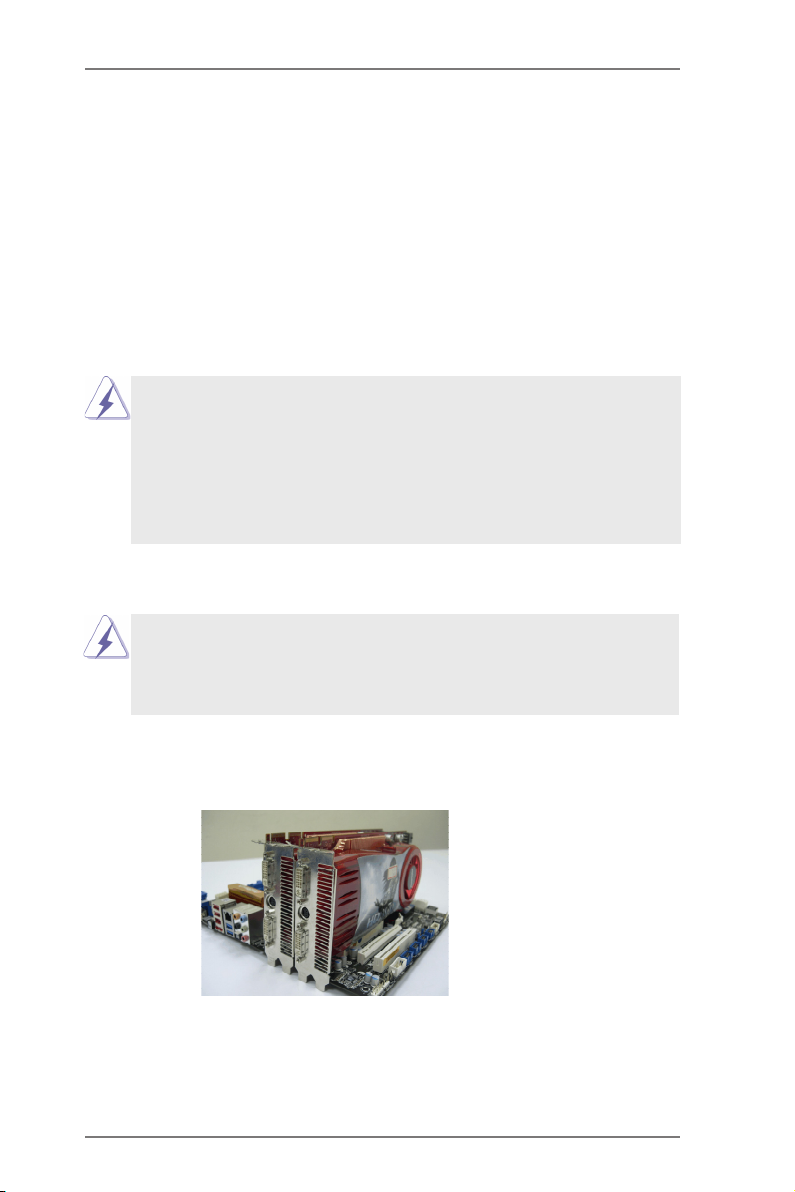
2.5 CrossFireXTM and Quad CrossFireXTM Operation Guide
Th i s mo t herb o ard sup p orts Cro s sFir e XTM a nd Q uad C ross F ireXTM f eatu re.
CrossFi reXTM tec hno log y offe rs t he most ad van tag eou s me ans avail abl e of
combining multiple high performance Graphics Processing Units (GPU) in a single
PC. Combining a range of different operating modes with intelligent software design
and an innovative interconnect mechanism, CrossFireXTM enables the highest
possible level of performance and image quality in any 3D application. Currently
CrossFireXTM feature is supported with Windows® XP with Service Pack 2 / VistaTM /
7 OS. Quad CrossFireX
TM
feature are supported with Windows® VistaTM / 7 OS only.
Please check AMD website for AMD CrossFireXTM driver updates.
1. If a c us tomer incorre ct ly confi gu re s thei r s ys te m they will not see t he
performance benets of CrossFireXTM. All three CrossFireXTM components, a
CrossFireXTM Ready graphics card, a CrossFireXTM Ready motherboard and a
CrossFireXTM Edition co-processor graphics card, must be installed correctly
to benet from the CrossFireXTM multi-GPU platform.
2. If you pair a 12-pipe CrossFireXTM Edition card with a 16-pipe card, both
cards will operate as 12-pipe cards while in CrossFireXTM mode.
2.5.1 Graphics Card Setup
Different CrossFireXTM cards may require different methods to enable CrossFi-
reXTM feature. For other CrossFireXTM cards that AMD has released or will release
in the future, please refer to AMD graphics card manuals for detailed installation
guide.
Step 1. Insert one Radeon graphics card into PCIE2 slot and the other Radeon
graphics card to PCIE5 slot. Make sure that the cards are properly seated
on the slots.
17

Step 2. Connect two Radeon graphics cards by installing CrossFire Bridge on
CrossFire Bridge Interconnects on the top of Radeon graphics cards.
(CrossFire Bridge is provided with the graphics card you purchase, not
bundled with this motherboard. Please refer to your graphics card vendor
for details.)
CrossFire Bridge
or
Step 3. Connect the DVI monitor cable to the DVI connector on the Radeon graph-
ics card on PCIE2 slot. (You may use the DVI to D-Sub adapter to convert
the DVI connector to D-Sub interface, and then connect the D-Sub monitor
cable to the DVI to D-Sub adapter.)
18
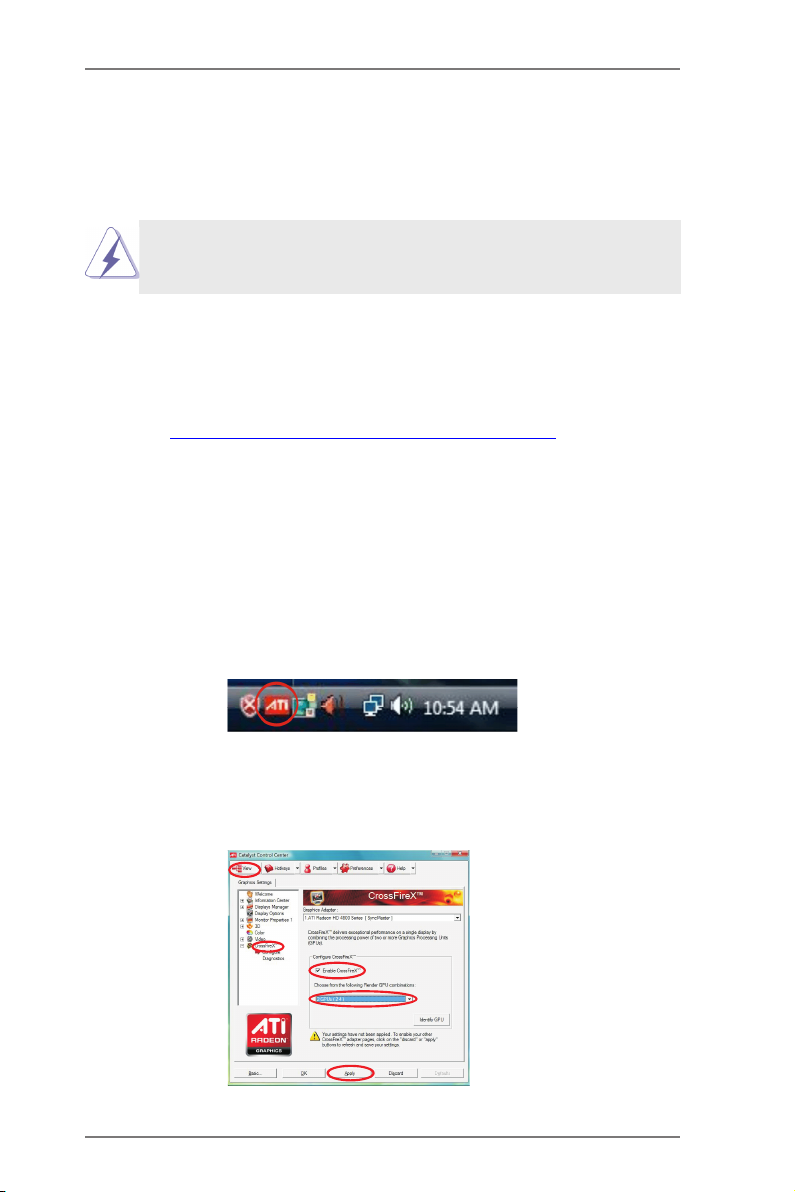
2.5.2 Driver Installation and Setup
Step 1. Power on your computer and boot into OS.
Step 2. Remove the AMD driver if you have any VGA driver installed in your sys-
tem.
The Catalyst Uninstaller is an optional download. We recommend using this
utility to uninstall any previously installed Catalyst drivers prior to installation.
Please check AMD website for AMD driver updates.
Step 3. Install the required drivers to your system.
For Windows® XP OS:
A. AMD recommends Windows® XP Service Pack 2 or higher to be
installed (If you have Windows® XP Service Pack 2 or higher installed
in your system, there is no need to download it again):
http://www.microsoft.com/windowsxp/sp2/default.mspx
B. You must have Microsoft .NET Framework installed prior to
downloading and installing the CATALYST Control Center. Please
check Microsoft website for details.
For Windows® 7 / VistaTM OS:
Install the CATALYST Control Center. Please check AMD website for de-
tails.
Step 4. Restart your computer.
Step 5. Install the VGA card drivers to your system, and restart your computer.
Then you will nd “ATI Catalyst Control Center” on your Windows® taskbar.
ATI Catalyst Control Center
Step 6. Double-click “ATI Catalyst Control Center”. Click “View”, select “CrossFi-
reXTM”, and then check the item “Enable CrossFireXTM”. Select “2 GPUs”
and click “Apply” (if you install two Radeon graphics cards).
19
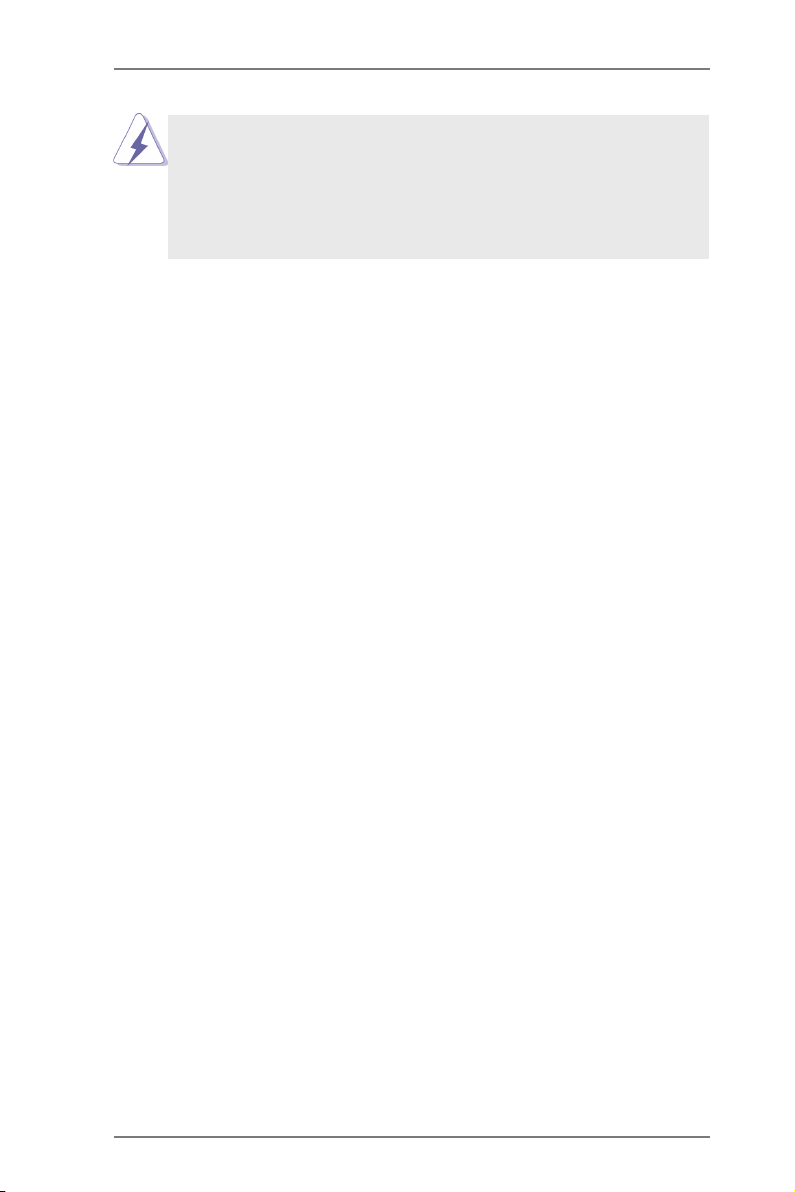
Although you have selected the option “Enable CrossFireTM”, the Cross-
FireXTM function may not work actually. Your computer will automatically
reboot. After restarting your computer, please conrm whether the option
“Enable CrossFireTM” in “ATI Catalyst Control Center” is selected or not;
if not, please select it again, and then you are able to enjoy the benet of
CrossFireX
TM
feature.
Step 7. You can freely enjoy the benet of CrossFireXTM or Quad CrossFireXTM
feature.
* CrossFireXTM appearing here is a registered trademark of AMD Technologies Inc., and is
used only for identication or explanation and to the owners’ benet, without intent to infringe.
* For further information of AMD CrossFireXTM technology, please check AMD website for
updates and details.
20
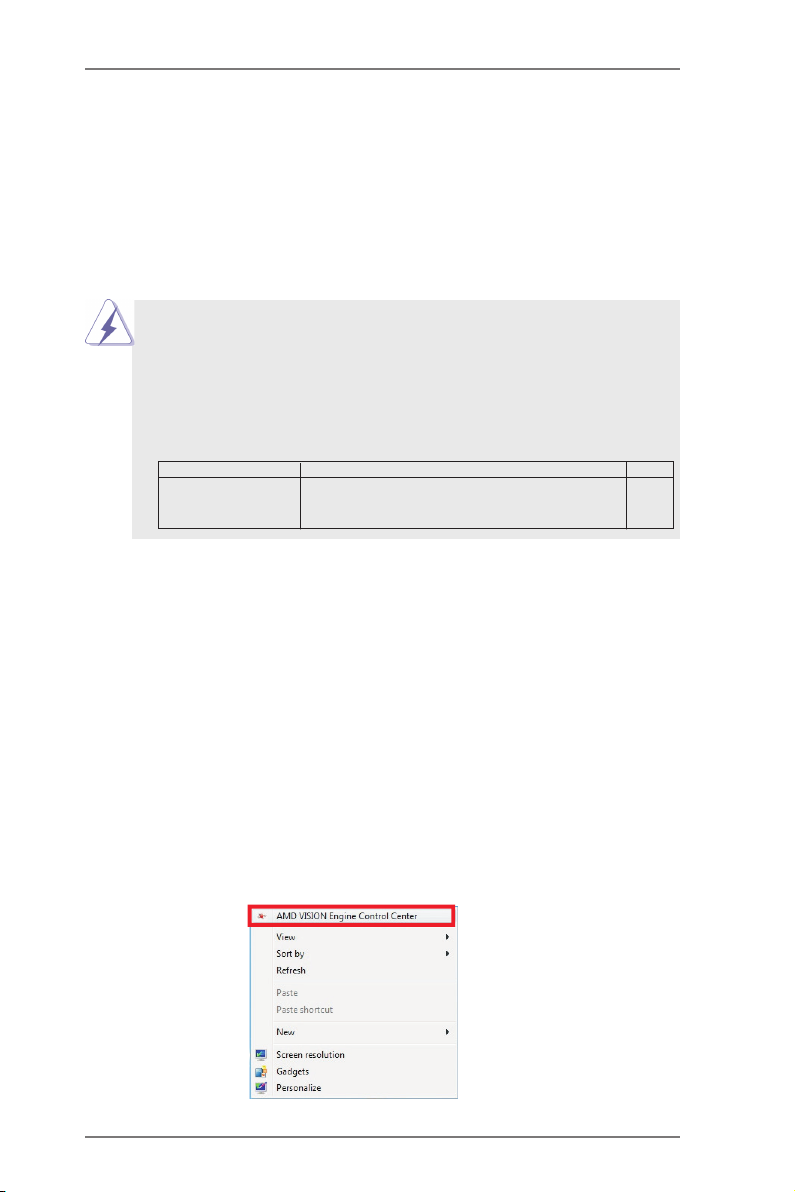
2.6 AMD Dual Graphics Operation Guide
This motherboard supports AMD Dual Graphics feature. AMD Dual Graphics brings
multi-GPU performance capabilities by enabling an AMD A55 FCH (Hudson-D2)
integrated graphics processor and a discrete graphics processor to operate
simultaneously with combined output to a single display for blisteringly-fast frame
rates. Currently, AMD Dual Graphics Technology is only supported with Windows® 7
OS, and is not available with Windows® VistaTM / XP OS.
What does an AMD Dual Graphics system include?
An AMD Dual Graphics system includes an AMD Radeon HD 65XX/64XX graphics
processor and a motherboard based on an AMD A55 FCH (Hudson-D2) integrated
chipset, all operating in a Windows® 7 environment. Please refer to below PCI
Express graphics card support list for AMD Dual Graphics. For the future update of
more compatible PCI Express graphics cards, please visit AMD website for further
information.
Chipset Model Driver
AMD RADEON HD6670 ASUS DIS-PCIE2.1-ASUS-HDMI-EAH6670-DI-1GD3/1G-DDR3 8.881
AMD RADEON HD6570 MSI DIS-PCIE2.1-MSI-HDMI-R6570-MD1GD3-LP/1G-DDR3 8.881
AMD RADEON HD6450 MSI DIS-PCIE2.1-MSI-HDMI-R6450-MD1GD3-LP/1G-DDR3 8.881
Enjoy the benet of AMD Dual Graphics
Step 1. Please keep the default UEFI setting of “Dual Graphics“ option on [Auto].
Step 2. Install one AMD RADEON HD6670 / 6570 / 6450 PCI Express graphics
card to PCIE2 slot (black).
Step 3. Connect the monitor cable to the onboard VGA port. Please be noted that
the current VGA driver / VBIOS can allow Dual Graphics output from on-
board display only. For any future update, please refer to our website for
further information.
Step 4. Boot into OS. Please remove the AMD driver if you have any VGA driver
installed in your system.
Step 5. Install the onboard VGA driver from our support CD to your system for
both the onboard VGA and the discrete graphics card.
Step 6. Restart your computer. Right-click the desktop. Click “AMD VISION
Engine Control Center” to enter AMD VISION Engine Control Center.
21
