
Version 1.1
Published October 2020
Copyright©2020 ASRock INC. All rights reserved.
Copyright Notice:
No part of this documentation may be reproduced, transcribed, transmitted, or
translated in any language, in any form or by any means, except duplication of
documentation by the purchaser for backup purpose, without written consent of
ASRock Inc.
Products and corporate names appearing in this documentation may or may not
be registered trademarks or copyrights of their respective companies, and are used
only for identication or explanation and to the owners’ benet, without intent to
infringe.
Disclaimer:
Specications and information contained in this documentation are furnished for
informational use only and subject to change without notice, and should not be
constructed as a commitment by ASRock. ASRock assumes no responsibility for
any errors or omissions that may appear in this documentation.
With respect to the contents of this documentation, ASRock does not provide
warranty of any kind, either expressed or implied, including but not limited to
the implied warranties or conditions of merchantability or tness for a particular
purpose.
In no event shall ASRock, its directors, ocers, employees, or agents be liable for
any indirect, special, incidental, or consequential damages (including damages for
loss of prots, loss of business, loss of data, interruption of business and the like),
even if ASRock has been advised of the possibility of such damages arising from any
defect or error in the documentation or product.
is device complies with Part 15 of the FCC Rules. Operation is subject to the following
two conditions:
(1) this device may not cause harmful interference, and
(2) this device must accept any interference received, including interference that
may cause undesired operation.
CALIFORNIA, USA ONLY
e Lithium battery adopted on this motherboard contains Perchlorate, a toxic substance
controlled in Perchlorate Best Management Practices (BMP) regulations passed by the
California Legislature. When you discard the Lithium battery in California, USA, please
follow the related regulations in advance.
“Perchlorate Material-special handling may apply, see www.dtsc.ca.gov/hazardouswaste/
perchlorate”
ASRock Website: http://www.asrock.com

AUSTRALIA ONLY
Our goods come with guarantees that cannot be excluded under the Australian Consumer
Law. You are entitled to a replacement or refund for a major failure and compensation for
any other reasonably foreseeable loss or damage caused by our goods. You are also entitled
to have the goods repaired or replaced if the goods fail to be of acceptable quality and the
failure does not amount to a major failure. If you require assistance please call ASRock Tel
: +886-2-28965588 ext.123 (Standard International call charges apply)
e terms HDMI® and HDMI High-Denition Multimedia Interface, and the HDMI
logo are trademarks or registered trademarks of HDMI Licensing LLC in the United
States and other countries.

Motherboard Layout
AB350M Pro4-F
A320M Pro4-F
English
1

No. Description
1 ATX 12V Power Connector (ATX12V1)
2 CPU Fan Connector (CPU_FAN1)
3 2 x 288-pin DDR4 DIMM Slots (DDR4_A1, DDR4_B1)
4 2 x 288-pin DDR4 DIMM Slots (DDR4_A2, DDR4_B2)
5 AMD Fan LED Header (AMD_FAN_LED1)
6 ATX Power Connector (ATXPWR1)
7 USB 3.2 Gen1 Header (USB3_67)
8* AMD LED Fan USB Header (USB_7) (for AB350M Pro4-F only)
9 SATA3 Connector (SATA3_3) (Upper)
10 SATA3 Connector (SATA3_4) (Lower)
11 SATA3 Connector (SATA3_2) (Lower)
12 SATA3 Connector (SATA3_1) (Upper)
13 System Panel Header (PANEL1)
14 Power LED and Speaker Header (SPK_PLED1)
15 Chassis Fan Connector (CHA_FAN2)
16 USB 2.0 Header (USB_3_4)
17 USB 2.0 Header (USB_5_6)
18 Clear CMOS Jumper (CLRCMOS1)
19 COM Port Header (COM1)
20 TPM Header (TPMS1)
21 RGB LED Header (RGB_HEADER1)
22 Addressable LED Header (ADDR_LED1)
23 Front Panel Audio Header (HD_AUDIO1)
24 Chassis Fan Connector (CHA_FAN1)
English
2

I/O Panel
1
AB350M Pro4-F
A320M Pro4-F
4
2
3
5
11
10
8 7913 12
No. Description No. Description
1 PS/2 Mouse Port 8 USB 3.2 Gen1 Ports (USB3_23)
2 DVI-D Port 9 USB 3.2 Gen1 Type-C Port (USB3_TC1)
3 LAN RJ-45 Port* 10 HDMI Port
4 Line In (Light Blue) 11 D-Sub Port
5 Front Speaker (Lime) 12 USB 2.0 Ports (USB_1_2)**
6 Microphone (Pink) 13 PS/2 Keyboard Port
7 USB 3.2 Gen1 Ports (USB3_45)
* ere are two LEDs on each LAN port. Please refer to the table below for the LAN port LED indications.
ACT/LINK L ED
SPEED LE D
LAN Por t
Activity / Link LED Speed LED
Status Description Status Description
O No Link O 10Mbps connection
Blinking Data Activity Orange 100Mbps connection
On Link Green 1Gbps connection
6
** Please note that the USB_1_ 2 consume au xiliary power (+5VSB) while the othe r USB ports consume DUAL
Power (+5VDUAL). e USB_1_ 2 are optimal for connecting the USB Type speaker and headset.
English
3

Chapter 1 Introduction
ank you for purchasing ASRock AB350M Pro4-F / A320M Pro4-F motherboard,
a reliable motherboard produced under ASRock ’s consistently stringent quality
control. It delivers excellent performance with robust design conforming to
ASRock’s commitment to quality and endurance.
Becau se the motherboard specications and the BIOS soware might be updated, the
content of this manual will be subject to change without notice. In ca se any modications of this manual occur, the updated version will be available on ASRock’s website
without further notice. If you require technical suppor t related to this motherboard,
please visit our website for spe cic information about the model you are using. You
may nd the l atest VGA cards and CPU support list on ASRock’s website a s well.
ASRock website http://www.asrock.com.
1.1 Package Contents
ASRock AB350M Pro4-F / A320M Pro4-F Motherboard (Micro ATX Form Factor)
•
ASRock AB350M Pro4-F / A320M Pro4-F Quick Installation Guide
•
ASRock AB350M Pro4-F / A320M Pro4-F Support CD
•
1 x I/O Panel Shield
•
2 x Serial ATA (SATA) Data Cables (Optional)
•
2 x Screws for M.2 Sockets (Optional)
•
English
4

1.2 Specications
Platform
CPU
Chipset
Memory
•
•
•
•
•
•
•
•
•
•
•
•
•
•
•
* For Ryzen Series CPUs (Picasso and Raven Ridge), ECC is only
supported with PRO CPUs.
* Please refer to Memory Support List on ASRock’s website for
more information. (http://www.asrock.com/)
* Please refer to page 22 for the table for AMD non-XMP memory frequency support. For more details, please refer to the QVL
on ASRock’s website.
•
•
AB350M Pro4-F
A320M Pro4-F
Micro ATX Form Factor
Solid Capacitor design
Supports AMD Socket AM4 A-Series APUs (Bristol Ridge)
and Ryzen Series CPUs (Matisse, Picasso, Summit Ridge,
Raven Ridge and Pinnacle Ridge)
Digi Power design
9 Power Phase design
AMD Promontory B350 / X370 (AB350M Pro4-F)
AMD Promontory A320 (A320M Pro4-F)
Dual Channel DDR4 Memory Technology
4 x DDR4 DIMM Slots
AMD Ryzen series CPUs (Matisse) support DDR4
3200/2933/2667/2400/2133 ECC & non-ECC, un-buered
memory*
AMD Ryzen series CPUs (Pinnacle Ridge) support DDR4
3200+(OC)/2933(OC)/2667/2400/2133 ECC & non-ECC, unbuered memory*
AMD Ryzen series CPUs (Picasso) support DDR4
2933/2667/2400/2133 non-ECC, un-buered memory*
AMD Ryzen series CPUs (Summit Ridge) support DDR4
3200+(OC)/2933(OC)/2667/2400/2133 ECC & non-ECC, unbuered memory*
AMD Ryzen series CPUs (Raven Ridge) support DDR4
3200+(OC)/2933/2667/2400/2133 non-ECC, un-buered
memory*
AMD 7th Gen A-Series APUs support DDR4 2400/2133 nonECC, un-buered memory*
English
Max. capacity of system memory: 64GB
15μ Gold Contact in DIMM Slots
5

Expansion
Slot
(AB350M
Pro4-F)
AMD Ryzen series CPUs (Matisse, Summit Ridge and Pinnacle
Ridge)
1 x PCI Express 3.0 x16 Slot (PCIE2: x16 mode)*
•
1 x PCI Express 2.0 x16 Slot (PCIE3: x4 mode)
•
AMD 7th A-Series APUs
1 x PCI Express 3.0 x16 Slot (PCIE2: x8 mode)*
•
1 x PCI Express 2.0 x16 Slot (PCIE3: x4 mode)
•
AMD Ryzen series CPUs (Picasso, Raven Ridge)
1 x PCI Express 3.0 x16 Slot (PCIE2: x8 mode)*
•
1 x PCI Express 2.0 x16 Slot (PCIE3: x4 mode)
•
AMD Athlon series CPUs
1 x PCI Express 3.0 x16 Slot (PCIE2: x4 mode)*
•
1 x PCI Express 2.0 x16 Slot (PCIE3: x4 mode)
•
* Supports NVMe SSD as boot disks
1 x PCI Express 2.0 x1 Slot
•
Supports AMD Quad CrossFireXTM and CrossFireX
•
TM
English
6
Expansion
Slot
(A320M
Pro4-F)
Graphics
AMD Ryzen series CPUs (Matisse, Summit Ridge and Pinnacle
Ridge)
1 x PCI Express 3.0 x16 Slot (PCIE2: x16 mode)*
•
1 x PCI Express 2.0 x16 Slot (PCIE3: x2 mode)
•
AMD 7th A-Series APUs
1 x PCI Express 3.0 x16 Slot (PCIE2: x8 mode)*
•
1 x PCI Express 2.0 x16 Slot (PCIE3: x2 mode)
•
AMD Ryzen series CPUs (Picasso, Raven Ridge)
1 x PCI Express 3.0 x16 Slot (PCIE2: x8 mode)*
•
1 x PCI Express 2.0 x16 Slot (PCIE3: x2 mode)
•
AMD Athlon series CPUs
1 x PCI Express 3.0 x16 Slot (PCIE2: x4 mode)*
•
1 x PCI Express 2.0 x16 Slot (PCIE3: x2 mode)
•
* Supports NVMe SSD as boot disks
1 x PCI Express 2.0 x1 Slot
•
Supports AMD Quad CrossFireXTM and CrossFireX
•
Integrated AMD RadeonTM Vega Series Graphics in Ryzen
•
Series APU*
Integrated AMD RadeonTM R-Series Graphics in A-series
•
APU*
* Actual support may vary by CPU
TM

AB350M Pro4-F
A320M Pro4-F
DirectX 12, Pixel Shader 5.0
•
Shared memory default 2GB. Max Shared memory supports
•
up to 16GB.
* e Max shared memory 16GB requires 32GB system memory
installed.
ree graphics output options: D-Sub, DVI-D and HDMI
•
Supports Triple Monitor
•
Supports HDMI 1.4 with max. resolution up to 4K x 2K
•
(4096x2160) @ 24Hz / (3840x2160) @ 30Hz
Supports DVI-D with max. resolution up to 1920x1200 @
•
60Hz
Supports D-Sub with max. resolution up to 1920x1200 @
•
60Hz
Supports Auto Lip Sync, Deep Color (12bpc), xvYCC and
•
HBR (High Bit Rate Audio) with HDMI 1.4 Port (Compliant
HDMI monitor is required)
Supports HDCP 1.4 with DVI-D and HDMI 1.4 Ports
•
Supports Full HD 1080p Blu-ray (BD) playback with DVI-D
•
and HDMI 1.4 Ports
Audio
LAN
Rear Panel
I/O
7.1 CH HD Audio with Content Protection (Realtek ALC892
•
Audio Codec)
Premium Blu-ray Audio support
•
Supports Surge Protection
•
ELNA Audio Caps
•
PCIE x1 Gigabit LAN 10/100/1000 Mb/s
•
Realtek RTL8111GR
•
Supports Wake-On-LAN
•
Supports Lightning/ESD Protection
•
Supports LAN Cable Detection
•
Supports Energy Ecient Ethernet 802.3az
•
Supports PXE
•
1 x PS/2 Mouse Port
•
1 x PS/2 Keyboard Port
•
1 x D-Sub Port
•
1 x DVI-D Port
•
1 x HDMI Port
•
2 x USB 2.0 Ports (Supports ESD Protection)
•
English
7

English
Storage
Connector
1 x USB 3.2 Gen1 Type-C Port (Supports ESD Protection)
•
4 x USB 3.2 Gen1 Ports (Supports ESD Protection)
•
1 x RJ-45 LAN Port with LED (ACT/LINK LED and SPEED
•
LED)
HD Audio Jacks: Line in / Front Speaker / Microphone
•
4 x SATA3 6.0 Gb/s Connectors, support RAID (RAID 0,
•
RAID 1 and RAID 10), NCQ, AHCI and Hot Plug*
* M2_2 and SATA3_3 share lanes. If either one of them is in use,
the other one will be disabled.
1 x Ultra M.2 Socket (M2_1), supports M Key type
•
2242/2260/2280 M.2 PCI Express module up to Gen3 x4 (32
Gb/s) (with Matisse, Picasso, Summit Ridge, Raven Ridge and
Pinnacle Ridge) or Gen3 x2 (16 Gb/s) (with A-Series APU and
Athlon series APU)**
** Supports NVMe SSD as boot disks
** Supports ASRock U.2 Kit
1 x M.2 Socket (M2_2), supports M Key type
•
2230/2242/2260/2280 M.2 SATA3 6.0 Gb/s module
1 x COM Port Header
•
1 x TPM Header
•
1 x Power LED and Speaker Header
•
1 x RGB LED Header
•
* Supports in total up to 12V/3A, 36W LED Strip
1 x Addressable LED Header
•
* Supports in total up to 5V/3A, 15W LED Strip
1 x AMD Fan LED Header
•
* e AMD Fan LED Header supports LED strips of maximum
load of 3A (36W) and length up to 2.5M.
1 x CPU Fan Connector (4-pin)
•
* e CPU Fan Connector supports the CPU fan of maximum
1A (12W) fan power.
2 x Chassis Fan Connectors (1 x 4-pin, 1 x 3-pin) (Smart Fan
•
Speed Control)
* CHA_FAN1 can auto detect if 3-pin or 4-pin fan is in use.
1 x 24 pin ATX Power Connector
•
1 x 8 pin 12V Power Connector
•
1 x Front Panel Audio Connector
•
1 x AMD LED Fan USB Header (for AB350M Pro4-F only)
•
8

BIOS
Feature
Hardware
Monitor
OS
AB350M Pro4-F
A320M Pro4-F
2 x USB 2.0 Headers (Support 4 USB 2.0 ports) (Supports ESD
•
Protection)
1 x USB 3.2 Gen1 Header (Supports 2 USB 3.2 Gen1 ports)
•
(Supports ESD Protection)
AMI UEFI Legal BIOS with multilingual GUI support
•
Supports “Plug and Play”
•
ACPI 5.1 compliance wake up events
•
Supports jumperfree
•
SMBIOS 2.3 support
•
DRAM Voltage multi-adjustment
•
CPU/Chassis temperature sensing
•
CPU/Chassis Fan Tachometer
•
CPU/Chassis Quiet Fan
•
CPU/Chassis Fan multi-speed control
•
Voltage monitoring: +12V, +5V, +3.3V, Vcore
•
Microso® Windows® 10 64-bit
•
FCC, CE
Certications
* For detailed product information, please visit our website: http://ww w.asrock.com
Please realize that the re is a certain risk involved with overclocking, including adjusting the setting in the BIOS, applying Untied Ove rclocking Technology, or using thirdparty overclocking tools. Overclocking may aect your system’s stability, or even cause
damage to the components and devices of your system. It should be done at your own
risk and expense. We are not responsible for possible damage cau sed by overclocking.
•
ErP/EuP ready (ErP/EuP ready power supply is required)
•
English
9

Chapter 2 Installation
is is a Micro ATX form factor motherboard. Before you install the motherboard,
study the conguration of your chassis to ensure that the motherboard ts into it.
Pre-installation Precautions
Take note of the following precautions before you install motherboard components
or change any motherboard settings.
Make sure to unplug the power cord before installing or removing the motherboard.
•
Failure to do so may cause physical injuries to you and damages to motherboard
components.
In order to avoid damage from static electricity to the motherboard’s components,
•
NEVER place your motherboard directly on a carpet. Also remember to use a grounded
wrist strap or touch a safety grounded object before you handle the components.
Hold components by the edges and do not touch the ICs.
•
Whenever you uninstall any components, place them on a grounded anti-static pad or
•
in the bag that comes with the components.
When placing screws to secure the motherboard to the chassis, please do not over-
•
tighten the screws! Doing so may damage the motherboard.
English
10

2.1 Installing the CPU
Unplug all power cables be fore installing the CPU.
1
AB350M Pro4-F
A320M Pro4-F
2
English
11
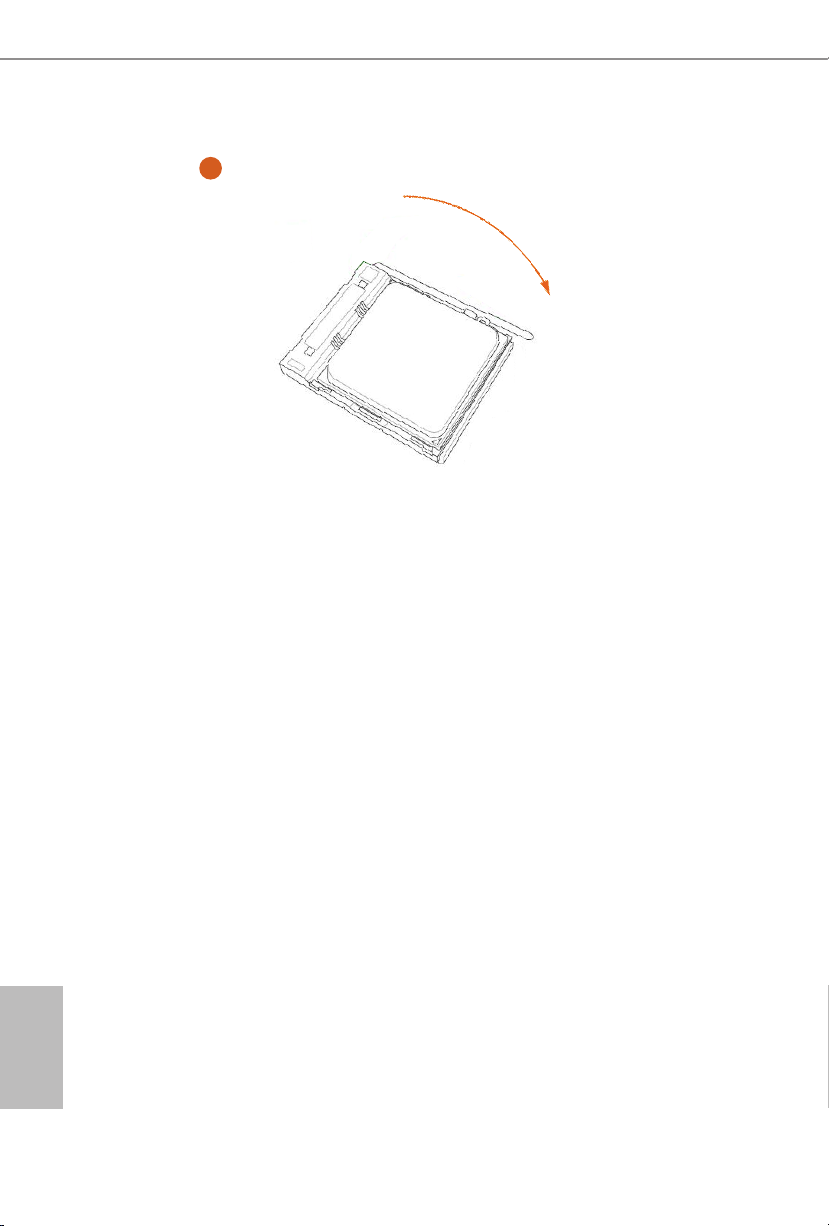
3
English
12

AB350M Pro4-F
A320M Pro4-F
2.2 Installing the CPU Fan and Heatsink
Aer you install the CPU into this motherboard, it is necessary to install a larger
heatsink and cooling fan to dissipate heat. You also need to spray thermal grease
between the CPU and the heatsink to improve heat dissipation. Make sure that the
CPU and the heatsink are securely fastened and in good contact with each other.
Please turn o the power or remove the power cord before changing a CPU or heatsink.
Installing the CPU Box Cooler SR1
1
2
English
13

3
English
14
4
1
N
FA
_
U
P
C

Installing the AM4 Box Cooler SR2
1
AB350M Pro4-F
A320M Pro4-F
2
English
15

3
English
16

AB350M Pro4-F
A320M Pro4-F
4
1
N
FA
_
U
P
C
5
4-pin FAN cable
RGB LED Cable
1
N
FA
CPU_
1
D
E
L
_
N
FA
_
D
AM
+12V
*e diagram shown here are for reference only. Please refer to page 32 for the orientation of
AMD Fan LED Header (AMD_FAN_LED1).
English
17

Installing the AM4 Box Cooler SR3
1
English
18
2

AB350M Pro4-F
4
A320M Pro4-F
3
English
19

5
4-pin FAN cable
CPU_FAN1
English
20

AB350M Pro4-F
A320M Pro4-F
6
1
N
FA
_
U
P
C
1
D
E
L
_
N
FA
_
D
AM
+12V
or
7
1
N
FA
_
U
P
C
1
D
E
L
_
N
FA
_
D
AM
5
_
B
S
U
Please note that only one cable should be used at a time in this step.
If you select AMD_FAN_LED1, please install ASRock utility "ASRock Polychrome RGB".
If you select USB connector, please install AMD utility "SR3 Settings Soware".
*e diagram shown here are for reference only. Please refer to page 32 for the orientation of AMD Fan
LED Header (AMD_FAN_LED1) and page 29 for the orientation of AMD LED Fan USB Header (USB_7).
21
English

2.3 Installing Memory Modules (DIMM)
is motherboard provides four 288-pin DDR4 (Double Data Rate 4) DIMM slots,
and supports Dual Channel Memory Technology.
1. For dual channel conguration, you always need to install identical (the same
brand, speed , size and chip-type) DDR4 DIMM pairs.
2. It is unable to activate Dual Channel Memor y Technology with only one or three
memory module installed.
3. It is not allowed to install a DDR, DDR2 or DDR3 memory module into a DDR4
slot; otherwise, this motherboard and DIMM may be damaged.
AMD non-XMP Memory Frequency Support
A-Series APUs (Bristol Ridge):
English
UDIMM Memory Slot
A1 A2 B1 B2
- SR - - 2400
- DR - - 2400
- SR - SR 2400
- DR - DR 2133
SR SR SR SR 1866
SR/DR DR SR/DR DR 1866
Frequency
Ryzen Series CPUs (Matisse):
UDIMM Memory Slot
A1 A2 B1 B2
- SR - - 3200
- DR - - 3200
- SR - SR 3200
- DR - DR 3200
SR SR SR SR 2933
SR/DR DR SR/DR DR 2667
SR/DR SR/DR SR/DR SR/DR 2667
Frequency
(Mhz)
(Mhz)
22

Ryzen Series CPUs (Pinnacle Ridge):
AB350M Pro4-F
A320M Pro4-F
UDIMM Memory Slot
A1 A2 B1 B2
- SR - - 2933
- DR - - 2933
- SR - SR 2933
- DR - DR 2933
SR SR SR SR 2933
SR/DR DR SR/DR DR 2667
SR/DR SR/DR SR/DR SR/DR 2133-2400
Frequency
(Mhz)
Ryzen Series CPUs (Picasso):
UDIMM Memory Slot
A1 A2 B1 B2
- SR - - 2933
- DR - - 2667
- SR - SR 2667
- DR - DR 2400
SR SR SR SR 2133
SR/DR DR SR/DR DR 1866
SR/DR SR/DR SR/DR SR/DR 1866
Frequency
(Mhz)
23
English

Ryzen Series CPUs (Summit Ridge):
UDIMM Memory Slot
A1 A2 B1 B2
- SR - - 2667
- DR - - 2667
- SR - SR 2667
- DR - DR 2667
SR SR SR SR 2667
SR/DR DR SR/DR DR 2667
SR/DR SR/DR SR/DR SR/DR 2133-2400
Frequency
(Mhz)
Ryzen Series CPUs (Raven Ridge):
UDIMM Memory Slot
A1 A2 B1 B2
- SR - - 2933
- DR - - 2667
- SR - SR 2667
- DR - DR 2667
SR SR SR SR 2667
SR/DR DR SR/DR DR 2667
SR/DR SR/DR SR/DR SR/DR 2133-2400
Frequency
(Mhz)
English
24
SR: Single rank DIMM, 1Rx4 or 1Rx8 on DIMM module label
DR: Dual rank DIMM, 2Rx4 or 2R x8 on DIMM module label

e DIMM only ts in one correct orientation. It will cause permanent damage to
the mothe rboard and the DIMM if you force the DIMM into the slot at incor rect
orientation.
1
2
AB350M Pro4-F
A320M Pro4-F
3
English
25

2.4 Expansion Slots (PCI Express Slots)
ere are 3 PCI Express slots on the motherboard.
Before installing an ex pansion card, please make sure that the power supply is
switched o or the power cord is unplugged. Plea se read the documentation of the
expan sion card and make necessary hardware settings for the card before you start
the installation.
PCIe slots:
PCIE1 (PCIe 2.0 x1 slot) is used for PCI Express x1 lane width cards.
PCIE2 (PCIe 3.0 x16 slot) is used for PCI Express x16 lane width graphics cards.
PCIE3 (PCIe 2.0 x16 slot) is used for PCI Express x4 (AB350M Pro4-F) / x2 (A320M
Pro4-F) lane width graphics cards.
PCIe Slot Congurations
AB350M Pro4-F A320M Pro4-F
PCIe Slot PCIE1 PCIE2 PCIE3 PCIE1 PCIE2 PCIE3
AMD 7th A-Series APUs x1 8 x4 x1 8 x2
Ryzen Series CPUs (Matisse) x1 x16 x4 x1 x16 x2
English
26
Ryzen Series CPUs (Pinnacle Ridge) x1 x16 x4 x1 x16 x2
Ryzen Series CPUs (Picasso) x1 x8 x4 x1 x8 x2
Ryzen Series CPUs (Summit Ridge) x1 x16 x4 x1 x16 x2
Ryzen Series CPUs (Raven Ridge) x1 x8 x4 x1 x8 x2
Athlon series APU x1 x4 x4 x1 x4 x2

AB350M Pro4-F
A320M Pro4-F
2.5 Jumpers Setup
e illustration shows how jumpers are setup. When the jumper cap is placed on
the pins, the jumper is “Short”. If no jumper cap is placed on the pins, the jumper is
“Open”.
Clear CMOS Jumper
(CLRCMOS1)
(see p.1, No. 18)
CLRCMOS1 allows you to clear the data in CMOS. To clear and reset the system
parameters to default setup, please turn o the computer and unplug the power
cord from the power supply. Aer waiting for 15 seconds, use a jumper cap to
short the pins on CLRCMOS1 for 5 seconds. However, please do not clear the
CMOS right aer you update the BIOS. If you need to clear the CMOS when you
just nish updating the BIOS, you must boot up the system rst, and then shut it
down before you do the clear-CMOS action. Please be noted that the password,
date, time, and user default prole will be cleared only if the CMOS battery is
removed. Please remember to remove the jumper cap aer clearing the CMOS.
2-pin Jumper
Short: Clear CMOS
Open: Default
27
English

2.6 Onboard Headers and Connectors
Onboard headers and connectors are NOT jumpers. Do NOT place jumper caps over
these headers and connectors. Placing jumper caps over the headers and connectors
will cause permanent damage to the motherboard.
System Panel Header
(9-pin PANEL1)
(see p.1, No. 13)
PWRBTN (Power Switch):
Connec t to the power switch on the chassi s front panel. You may congure the way to
turn o your system using the power switch.
RESET (Reset Switch):
Connec t to the reset switch on the chassis front panel. Press the reset sw itch to restart
the computer if the compute r freezes and fails to perform a normal restart.
PLED (Syste m Power LED):
Connec t to the power status indicator on the chassis front panel. e LED i s on when
the system is ope rating. e LED keeps blinking when the system i s in S3 sleep state.
e LED is o when the system is in S4 sleep state or powered o (S5).
HDLED (Ha rd Drive Activity LED):
Connec t to the hard drive activity LED on the chassis front panel. e LED is on when
the hard dr ive is reading or writing data.
e front panel design may dier by chassis. A front panel module mainly consists
of power switch, reset switch, power LED, hard dr ive activity LED, speak er and etc.
When connecting your chassis front panel module to this head er, make sure the wire
assig nments and the pin assig nments are matched correctly.
1
PLE D+
PLE D-
HDL ED-
HDL ED+
PWR BTN #
GND
RES ET#
GND
GND
Connect the power
switch, reset switch and
system status indicator on
the chassis to this header
according to the pin
assignments below. Note
the positive and negative
pins before connecting
the cables.
English
28
