Arturia Origin User's Manual
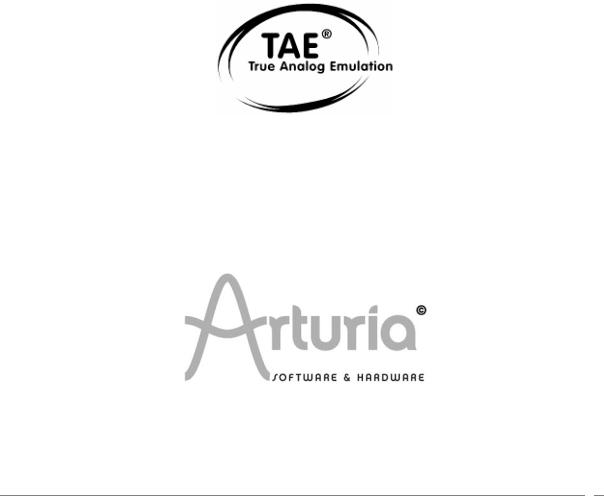
USER’S MANUAL
ORIGIN
ARTURIA – ORIGIN – USER’S MANUAL |
1 |

Information contained in this manual is subject to change without notice and does not represent a commitment on the part of ARTURIA. The hardware unit and the software product described in this manual are provided under the terms of a license agreement or non-disclosure agreement. The license agreement specifies the terms and conditions for its lawful use.
No part of this manual may be produced or transmitted in any form or by any purpose other than purchaser’s personal use, without the explicit written permission of ARTURIA S.A. All other products, logos or company names quoted in this manual are trademarks or registered trademarks of their respective owners.
© ARTURIA SA – 1999-2008 – All rights reserved. 4, Chemin de Malacher
38240 Meylan FRANCE
http://www.ARTURIA.com
ARTURIA – ORIGIN – USER’S MANUAL |
2 |

PRODUCT AND PROJECT MANAGEMENT: |
|
Frédéric Brun |
|
PROGRAMMING: |
|
Philippe Wicker (Lead Developper) |
Bruno Pillet |
Vincent Travaglini |
Cristian Kreindler |
Fabrice Bourgeois |
Kevin Molcard |
ELECTRONICS: |
|
Jérôme Dumas (Wave Idea) |
Laurent Baret |
DESIGN: |
|
Axel Hartmann (Design Box) |
Frank Rüffel (Rüffel) |
Klaus Weber |
Morgan Perrier |
SOUND DESIGN: |
|
Jean-Michel Blanchet (Lead 1) |
Menno Meijer |
Thomas Koot (Lead 2) |
Kevin Lamb |
Glen Darcey |
Ruff & Jam |
Tasmodia |
Katsunori Ujiie |
Richard Devine |
|
INDUSTRIALIZATION: |
|
Antoine Back |
Francesco d’Abramo (Asteel-Flash) |
Loïc Biarez (AV Trade) |
Gérard Buracchini |
MANUAL: |
|
Jean-Michel Blanchet |
Thomas Koot |
Houston Haynes |
Antoine Back |
SPECIAL THANKS TO:
Charles Malka, Carl Conrad, Francis Martin (OSEO-ANVAR), Philippe Girard-Buttoz, Gilles Benhamou (Asteel-Flash), Cédric Veslot (AVNET), Christian Faure (Jessica), Denis Labrecque (Analog Devices), Frank Orlich, Athan Billias (Yamaha), Benoît Widemann, Christophe Martin de Montagu, Pierre Cossard, Gavin Burke, Mickael Le Goff, Emilie de Fouchecour, Amélie Serpolet, Dapeng Hou, Guillaume Piolat, Guillaume Tonck, Nicolas Bronnec, Bruno Minatchy, Julian McDole, Damien Vandenbeyvanghe, Olivier Mary, Raphaël Loyet, Florent Balestrieri, Joffrey Saboukoulou, Thierry Duquesnes, Benjamin Gross, Jean-Philippe Rykiel, Celmar Engel, Bryan Borcherds.
ARTURIA – ORIGIN – USER’S MANUAL |
3 |

TABLE OF CONTENT
1 |
....................................................................................Special Message Section |
9 |
||
|
|
|
|
|
|
1.1 |
Generalities ............................................................................................... |
9 |
|
|
1.2 |
Precautions include, but are not limited to, the following:...................................... |
9 |
|
|
|
|
||
2 |
Introduction................................................................................................. |
11 |
||
|
|
|
|
|
|
2.1 |
Origin overview ......................................................................................... |
11 |
|
|
2.2 |
Check the latest update!.............................................................................. |
11 |
|
|
2.3 |
TAE® |
...................................................................................................... |
12 |
|
2.3.1 |
Aliasing-free oscillators ............................................................................ |
12 |
|
|
2.3.2 |
A better reproduction of analog oscillator waveforms ....................................... |
12 |
|
|
2.3.3 |
Direct .....................................................................filter circuit modeling |
13 |
|
|
|
|
||
3 |
Hardware settings ......................................................................................... |
15 |
||
|
|
|
|
|
|
3.1 |
How to put the Origin synthesizer in a rack. ...................................................... |
15 |
|
|
3.2 |
How . .................................................................to set the screen orientation |
15 |
|
|
|
|
||
4 |
Origin's user interface..................................................................................... |
16 |
||
|
|
|
|
|
|
4.1 |
Front panel .............................................................................................. |
16 |
|
|
4.1.1 |
Output section....................................................................................... |
16 |
|
|
4.1.2 |
Input .........................................................................................section |
16 |
|
|
4.1.3 |
Joystick .....................................................................................section |
16 |
|
|
4.1.4 |
“Analog” ....................................................................................section |
17 |
|
|
4.1.4.1 ............................................................................. |
Oscillator section |
17 |
|
|
4.1.4.2 .................................................................................. |
Filter section |
17 |
|
|
4.1.4.3 .................................................................................... |
LFO section |
17 |
|
|
4.1.4.4 ............................................................................. |
Envelope section |
17 |
|
|
4.1.5 |
“Screen” ....................................................................................section |
17 |
|
|
4.1.6 |
[Sound .............................................................................Select] section |
18 |
|
|
4.1.7 |
[Mixer] .......................................................................................section |
18 |
|
|
4.1.8 |
[Effects] .....................................................................................section |
18 |
|
|
4.1.9 |
[Sequencer] ................................................................................section |
19 |
|
|
4.2 |
Rear panel ............................................................................................... |
19 |
|
|
|
|
||
5 |
Connections................................................................................................. |
21 |
||
|
|
|
|
|
|
5.1 |
Connecting the AC/DC power supply ............................................................... |
21 |
|
|
5.2 |
Connecting ...................................................................Origin to headphones |
22 |
|
|
5.3 |
Connecting .......................the Origin’s analog outputs to external audio equipment |
22 |
|
|
5.3.1 |
[Main Outputs]....................................................................................... |
22 |
|
|
5.3.2 |
[Auxiliary ..................................................................................Outputs] |
22 |
|
|
5.4 |
Connecting Origin to digital audio equipment .................................................... |
22 |
|
|
5.5 |
Connecting .....................................................................pedals and switches |
22 |
|
|
5.6 |
Connecting ...............................................................external MIDI equipment |
23 |
|
|
5.6.1 |
Using Origin as a sound module .................................................................. |
23 |
|
|
5.6.2 |
Using .................................................................Origin as a MIDI controller |
23 |
|
|
5.6.3 |
MIDI ..................................................channel settings – Getting ready to play |
23 |
|
ARTURIA – ORIGIN – USER’S MANUAL |
4 |

|
5.7 |
............................................................................Connecting your computer |
23 |
|
|
5.8 |
Connecting the audio inputs – INPUT jacks ........................................................ |
23 |
|
|
|
|
||
6 |
The Origin structure....................................................................................... |
24 |
||
|
|
|
|
|
|
6.1 |
Overview of the global structure of Origin ........................................................ |
24 |
|
|
6.2 |
The program preset .................................................................................... |
24 |
|
|
6.3 |
The Multi preset ........................................................................................ |
26 |
|
|
|
|
||
7 |
Quick Start .................................................................................................. |
27 |
||
|
|
|
|
|
|
7.1 |
Turning on the power and adjusting the volume ................................................. |
27 |
|
|
7.2 |
Adjusting the volume .................................................................................. |
28 |
|
|
7.3 |
Demo playback.......................................................................................... |
28 |
|
|
7.4 |
Playing Program presets............................................................................... |
29 |
|
|
7.5 |
Editing the preset ...................................................................................... |
30 |
|
|
7.6 |
Saving your Program ................................................................................... |
31 |
|
|
7.7 |
Add a module to your preset ......................................................................... |
32 |
|
|
7.8 |
Using the Minimoog template ........................................................................ |
33 |
|
|
7.9 |
The [MULTI] mode...................................................................................... |
37 |
|
|
7.10 |
Using the step sequencer ............................................................................. |
38 |
|
|
7.11 |
Adding modulation with the Galaxy module....................................................... |
41 |
|
|
7.12 |
The effects section..................................................................................... |
41 |
|
|
7.12.1 |
The chorus............................................................................................ |
42 |
|
|
7.12.2 |
The delay ............................................................................................. |
42 |
|
|
|
|
||
8 |
Editing pages ............................................................................................... |
44 |
||
|
|
|
|
|
|
8.1 |
[Home] page............................................................................................. |
44 |
|
|
8.1.1 |
Overview.............................................................................................. |
44 |
|
|
8.1.2 |
[MAIN] tab ............................................................................................ |
45 |
|
|
8.1.3 |
[Demo] tab ........................................................................................... |
46 |
|
|
8.1.4 |
The [SYSTEM] tabs .................................................................................. |
47 |
|
|
8.1.4.1 |
The [MIDI] tab................................................................................. |
48 |
|
|
8.1.4.2 The global [SETTING] tab ................................................................... |
48 |
||
|
8.1.4.3 |
[Reset] button ................................................................................ |
50 |
|
|
8.1.4.4 |
[SYSTEM/HOME] button ..................................................................... |
50 |
|
|
8.2 |
Preset page .............................................................................................. |
50 |
|
|
8.2.1 |
Overview.............................................................................................. |
50 |
|
|
8.2.2 |
The three types of presets – Program, Multi and New........................................ |
51 |
|
|
8.2.2.1 |
[Program] Preset ............................................................................. |
52 |
|
|
8.2.2.2 |
[MULTI] Preset ................................................................................ |
52 |
|
|
8.2.2.3 |
[NEW] Preset .................................................................................. |
53 |
|
|
8.2.2.4 Factory and User Presets.................................................................... |
54 |
||
|
8.2.3 |
Loading a Preset..................................................................................... |
54 |
|
|
8.2.4 |
Program and Multi Filters.......................................................................... |
55 |
|
|
8.2.4.1 |
Program filtering ............................................................................. |
55 |
|
|
8.2.4.2 |
Multi filtering ................................................................................. |
56 |
|
|
8.2.4.3 |
Delete a preset ............................................................................... |
56 |
|
|
|
|
|
|
|
8.3 |
[Program] page ......................................................................................... |
57 |
|
|
8.3.1 |
Overview.............................................................................................. |
57 |
|
|
8.3.2 |
Audio and Fx [Mixer]. .............................................................................. |
58 |
|
|
8.3.2.1 |
[Parallel] routing ............................................................................. |
58 |
|
|
8.3.2.2 |
[Serial] routing................................................................................ |
59 |
|
|
8.3.3 |
[2D Env] tab .......................................................................................... |
60 |
|
|
8.3.4 |
Galaxy tab ............................................................................................ |
62 |
|
|
8.3.5 |
LFO tabs .............................................................................................. |
64 |
|
|
8.3.6 |
Common section..................................................................................... |
65 |
|
|
8.3.6.1 |
[Mode] (Performance mode) ............................................................... |
66 |
|
|
8.3.6.2 |
Common parameters......................................................................... |
66 |
|
|
8.4 |
[Edit] page............................................................................................... |
67 |
|
|
8.4.1 |
[Rack] View .......................................................................................... |
67 |
|
ARTURIA – ORIGIN – USER’S MANUAL |
5 |

8.4.2 |
[Patch] View ......................................................................................... |
68 |
|
8.4.3 |
Editing Functions .................................................................................... |
69 |
|
8.4.3.1 |
[Add]............................................................................................ |
69 |
|
8.4.3.2 |
Open/Edit/Close a module ................................................................. |
71 |
|
8.4.3.3 |
[Change] module ............................................................................. |
71 |
|
8.4.3.4 |
[Move] .......................................................................................... |
72 |
|
8.4.3.5 |
[Remove]....................................................................................... |
73 |
|
8.4.3.6 |
[View] .......................................................................................... |
74 |
|
8.4.3.7 |
CPU Percentage............................................................................... |
74 |
|
8.4.4 |
Save a Program preset ............................................................................. |
74 |
|
8.4.4.1 |
Save as / name a new Program preset ................................................... |
75 |
|
8.5 |
[MULTI] page ............................................................................................ |
76 |
|
8.5.1 |
Overview.............................................................................................. |
76 |
|
8.5.2 |
Creating a [MULTI] preset ......................................................................... |
77 |
|
8.5.3 |
Adding programs (presets 0000 - 0999) to a multi ............................................ |
78 |
|
8.5.4 |
Multi mixer functions............................................................................... |
79 |
|
8.5.5 |
The different uses of the Multi ................................................................... |
79 |
|
8.5.5.1 |
Layering ........................................................................................ |
79 |
|
8.5.5.2 |
Split ............................................................................................. |
80 |
|
8.5.5.3 |
MIDI multitimbral mode ..................................................................... |
80 |
|
8.5.6 |
Volume and front panel mixer in Multi mode .................................................. |
80 |
|
8.5.7 |
Editing Programs from the [MULTI] page ....................................................... |
81 |
|
8.5.8 |
Saving a Multi ........................................................................................ |
81 |
|
8.5.9 |
Saving a Multi as… .................................................................................. |
82 |
|
8.5.10 |
The Step Sequencer ................................................................................ |
83 |
|
8.5.10.1 |
The sequencer’s hardware real time controllers.................................... |
84 |
|
8.5.10.2 |
Edit a sequence ........................................................................... |
85 |
|
8.5.10.3 |
Edit a sub-sequence ...................................................................... |
86 |
|
8.5.10.4 |
The [Global] settings of the sequencer ............................................... |
88 |
|
8.5.10.5 |
[Save] and [Save as] a sequence ....................................................... |
89 |
|
8.5.10.6 |
The [Swap] option ........................................................................ |
90 |
|
8.5.10.7 |
Delete a sequence pattern .............................................................. |
90 |
|
8.5.11 |
The Arpeggiator ..................................................................................... |
90 |
|
8.6 |
Effects [FX] page ....................................................................................... |
91 |
|
8.6.1 |
Overview.............................................................................................. |
91 |
|
8.6.2 |
FX page layout, navigation and general control ............................................... |
92 |
|
8.6.3 |
Effects modules in detail .......................................................................... |
93 |
|
8.6.3.1 |
Chorus .......................................................................................... |
93 |
|
8.6.3.2 |
Delay............................................................................................ |
94 |
|
8.6.3.3 |
Reverb .......................................................................................... |
94 |
|
8.6.3.4 |
Distortion ...................................................................................... |
95 |
|
8.6.3.5 |
Dual Phaser .................................................................................... |
95 |
|
8.7 |
Live page................................................................................................. |
96 |
|
8.7.1 |
Overview.............................................................................................. |
96 |
|
8.7.2 |
The [Live] tab........................................................................................ |
97 |
|
8.7.3 |
Macro Edit tabs ...................................................................................... |
98 |
|
8.7.3.1 |
Overview ....................................................................................... |
98 |
|
8.7.3.2 |
[Oscillator] Tab ............................................................................... |
98 |
|
8.7.3.3 |
[Filter] Tab .................................................................................... |
98 |
|
8.7.3.4 |
[LFO] Tab ...................................................................................... |
99 |
|
8.7.3.5 |
[ENV] Tab ...................................................................................... |
99 |
|
8.7.3.6 |
[MIDI] EDIT .................................................................................... |
100 |
|
8.7.4 |
Advanced Joystick ................................................................................. |
100 |
|
8.7.4.1 |
Overview ...................................................................................... |
100 |
|
8.7.4.2 |
[Modes 1/2/3]................................................................................ |
101 |
|
8.7.4.3 |
Selecting and configuring control destinations ........................................ |
101 |
|
8.7.5 |
Encoders ............................................................................................. |
102 |
|
8.7.5.1 |
Overview ...................................................................................... |
102 |
|
8.7.5.2 |
Assigning Live Encoders from the front panel .......................................... |
102 |
|
ARTURIA – ORIGIN – USER’S MANUAL |
6 |

9 |
|
.....................................................................................................Modules |
|
|
104 |
|
|
|
|
||||
|
9.1 |
Modular synthesis modules .......................................................................... |
105 |
|||
|
|
9.1.1 |
The sound modules ................................................................................ |
105 |
||
|
|
9.1.1.1 |
Oscillators .................................................................................... |
105 |
||
|
|
|
9.1.1.1.1 |
Minimoog oscillator ............................................................................. |
105 |
|
|
|
|
9.1.1.1.2 |
ARP 2600 oscillator.............................................................................. |
107 |
|
|
|
|
9.1.1.1.3 |
CS-80 oscillator .................................................................................. |
109 |
|
|
|
|
9.1.1.1.4 |
Jupiter-8 oscillator.............................................................................. |
110 |
|
|
|
|
9.1.1.1.5 |
Origin oscillator ................................................................................. |
112 |
|
|
|
|
9.1.1.1.6 |
Wavetable Oscillator............................................................................ |
113 |
|
|
|
9.1.1.2 |
Filters.......................................................................................... |
114 |
||
|
|
|
9.1.1.2.1 |
Minimoog filter .................................................................................. |
115 |
|
|
|
|
9.1.1.2.2 |
ARP 2600 filter................................................................................... |
116 |
|
|
|
|
9.1.1.2.3 |
CS-80 filter ....................................................................................... |
117 |
|
|
|
|
9.1.1.2.4 |
Jupiter-8 filter................................................................................... |
118 |
|
|
|
|
9.1.1.2.5 |
Origin filter ...................................................................................... |
119 |
|
|
|
9.1.1.3 |
Output (amplifiers) ......................................................................... |
120 |
||
|
|
9.1.1.4 |
Minimixer ..................................................................................... |
120 |
||
|
|
9.1.2 |
The modulation modules ......................................................................... |
121 |
||
|
|
9.1.2.1 |
Keyboard following.......................................................................... |
121 |
||
|
|
9.1.2.2 |
Envelope ...................................................................................... |
122 |
||
|
|
9.1.2.3 |
LFO............................................................................................. |
123 |
||
|
|
9.1.2.4 |
Ring modulator............................................................................... |
124 |
||
|
|
9.1.2.5 |
Bode Frequency shifter..................................................................... |
125 |
||
|
|
9.1.2.6 |
Joymixer ...................................................................................... |
126 |
||
|
|
|
||||
10 |
The Minimoog template ................................................................................. |
128 |
||||
|
|
|
||||
|
10.1 |
What is a template?................................................................................... |
128 |
|||
|
10.2 |
Minimoog story......................................................................................... |
128 |
|||
|
10.3 |
Using the Minimoog template ....................................................................... |
128 |
|||
|
|
10.3.1 |
Minimoog structure ................................................................................ |
129 |
||
|
|
10.3.2 |
The interface ....................................................................................... |
130 |
||
|
|
10.3.2.1 |
|
Oscillator Bank ........................................................................... |
131 |
|
|
|
10.3.2.2 |
|
Mixer ....................................................................................... |
132 |
|
|
|
10.3.2.3 |
|
Filter / Modifiers (envelopes).......................................................... |
133 |
|
|
|
10.3.2.4 |
|
Output (VCA amplifier).................................................................. |
134 |
|
|
|
10.3.2.5 |
|
Controllers ................................................................................ |
134 |
|
|
|
10.3.2.6 |
|
Keyboard section......................................................................... |
135 |
|
|
|
10.3.2.7 |
|
Modulation matrix ....................................................................... |
135 |
|
|
|
10.3.2.8 |
|
LFO ......................................................................................... |
136 |
|
|
|
|
||||
11 |
The basics of subtractive synthesis.................................................................... |
138 |
||||
|
|
|
||||
|
11.1 |
The three main elements of the sound............................................................ |
138 |
|||
|
|
11.1.1 The Oscillator or VCO ............................................................................. |
138 |
|||
|
|
11.1.1.1 |
|
The Pitch .................................................................................. |
139 |
|
|
|
11.1.1.2 |
|
The Waveform ............................................................................ |
139 |
|
|
|
11.1.1.3 |
|
Synchronization .......................................................................... |
141 |
|
|
|
11.1.1.4 |
|
Frequency modulation .................................................................. |
142 |
|
|
|
11.1.2 |
The Mixer ............................................................................................ |
142 |
||
|
|
11.1.3 The filter or VCF ................................................................................... |
143 |
|||
|
|
11.1.3.1 |
|
The filter types ........................................................................... |
144 |
|
|
|
11.1.3.2 |
|
Resonance ................................................................................. |
145 |
|
|
|
11.1.4 The amplifier or VCA .............................................................................. |
146 |
|||
|
11.2 |
Other modules ......................................................................................... |
147 |
|||
|
|
11.2.1 |
The keyboard ....................................................................................... |
147 |
||
|
|
11.2.2 |
The envelope generator .......................................................................... |
147 |
||
|
|
11.2.3 The low frequency oscillator..................................................................... |
148 |
|||
ARTURIA – ORIGIN – USER’S MANUAL |
7 |

|
11.3 |
.............................................................Complements to Wavetable Synthesis |
149 |
||
|
|
|
|||
12 |
Origin Connection – User’s manual .................................................................... |
151 |
|||
|
|
|
|||
|
12.1 |
Introduction ............................................................................................ |
151 |
||
|
|
12.1.1 Preset storage and management ................................................................ |
151 |
||
|
|
12.1.2 |
Origin Update ....................................................................................... |
152 |
|
|
12.2 |
Interface Description ................................................................................. |
152 |
||
|
|
12.2.1 |
Main panel........................................................................................... |
152 |
|
|
|
12.2.2 |
Origin panel ......................................................................................... |
153 |
|
|
|
12.2.3 |
Computer panel .................................................................................... |
154 |
|
|
12.3 |
Uses cases and menus ................................................................................ |
155 |
||
|
|
12.3.1 |
Introduction ......................................................................................... |
155 |
|
|
|
12.3.2 |
New sound banks ................................................................................... |
155 |
|
|
|
12.3.3 |
Backup |
............................................................................................... |
155 |
|
|
12.3.3.1 |
Creating new Backup .................................................................... |
155 |
|
|
|
12.3.3.2 |
Reloading Existing Backups ............................................................. |
156 |
|
|
|
12.3.4 |
Preset transfer...................................................................................... |
157 |
|
|
|
12.3.5 Origin to .....................................................................Computer transfer |
157 |
||
|
|
12.3.6 Computer .................................................................to Computer transfer |
158 |
||
|
|
12.3.7 Origin to ..........................................................................Origin transfer |
158 |
||
|
|
12.3.8 Computer .....................................................................to Origin transfer |
158 |
||
|
12.4 |
Preset erase ............................................................................................ |
158 |
||
|
12.5 |
Origin update........................................................................................... |
159 |
||
|
|
|
|||
13 |
ARTURIA ORIGIN SOFTWARE – LEGAL INFORMATION ................................................ |
160 |
|||
|
|
|
|||
|
13.1 |
SOFTWARE LICENSE AGREEMENT.................................................................... |
160 |
||
|
13.2 |
FCC INFORMATION .............................................................................(USA) |
162 |
||
|
13.3 |
CANADA ................................................................................................. |
|
162 |
|
|
13.4 |
EUROPE.................................................................................................. |
|
162 |
|
|
|
|
|
||
14 |
Appendix ................................................................................................... |
|
163 |
||
|
|
|
|||
|
14.1 |
General Specifications................................................................................ |
163 |
||
|
14.2 |
MIDI implementation ..........................................................................chart |
164 |
||
ARTURIA – ORIGIN – USER’S MANUAL |
8 |
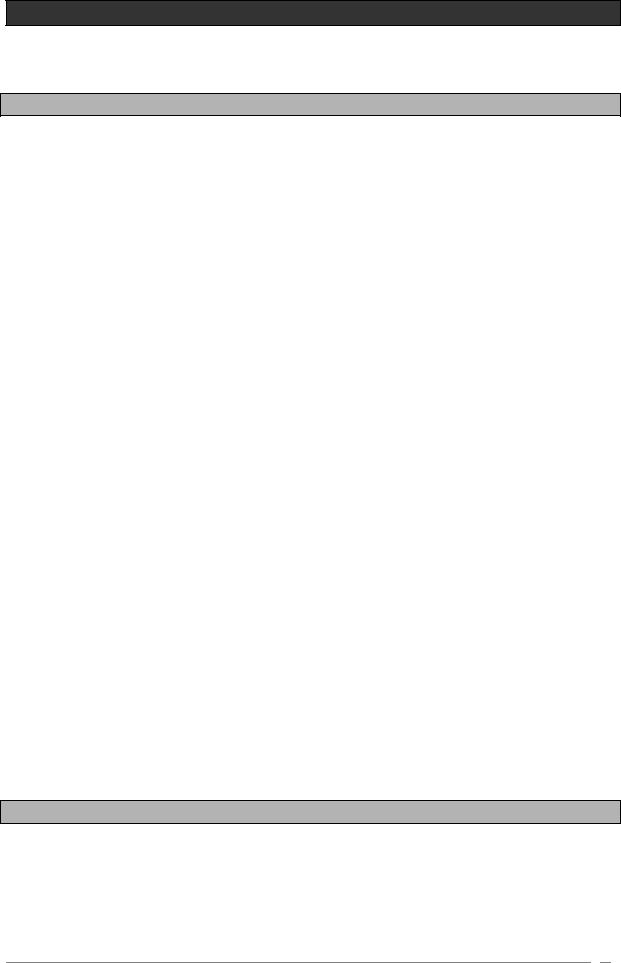
1SPECIAL MESSAGE SECTION
1.1 Generalities
This device uses an external power adapter. Do not connect this product with any power supply or adapter than the one described in this manual, specially recommended by ARTURIA.
WARNING:
Do not place this product in a place or position where one might walk on, trip over or roll anything over the power or connecting cords.
The use of an extension cord is not recommended! If you must use one, make sure that the cord has the ability to handle maximum current needed by this product. Please consult a local electrician for more information on your power requirements.
This product should be used only with the components supplied or recommended by ARTURIA. When used with any components, please observe all safety markings and instructions that accompany the accessory products.
SPECIFICATIONS SUBJECT TO CHANGE:
The information contained in this manual is believed to be correct at the time of printing. However, ARTURIA reserves the right to change or modify any of the specifications without notice or obligation to update existing units.
IMPORTANT:
Always follow the basic precautions listed below to avoid the possibility of serious injury or even death from electrical shock, damages, fire or other risks.
The product used either alone or in combination with an amplifier, headphones or speakers, may be able to produce sound levels that could cause permanent hearing loss. DO NOT operate for long periods of time at a high level or at a level that is uncomfortable. If you encounter any hearing loss or ringing in the ears, you should consult an audiologist.
NOTICE:
Service charge incurred due to a lack of knowledge relating to how a function or feature works (when the unit is operating as designed) are not covered by the manufacturer’s warranty, and are therefore the owner’s responsibility. Please study this manual carefully and consult your dealer before requesting service.
1.2Precautions include, but are not limited to, the following:
1.Read and understand all the instructions.
2.Always follow the instructions on the instrument.
ARTURIA – ORIGIN – USER’S MANUAL |
9 |

3.Before cleaning the instrument, always remove the electrical plug from the outlet, as well as the USB cable. When cleaning, use a soft and dry cloth. Do not use gasoline, alcohol, acetone, turpentine or any other organic solutions; do not use liquid cleaner, spray or a too wet cloth.
4.Do not use the instrument near water or moisture, such as a bathtub, sink, swimming pool, or similar place.
5.Do not place the instrument in an unstable position where it might accidentally fall over.
6.Do not place heavy objects on the instrument. Do not block sinks or holes of the instrument; those locations are used for air circulation to prevent the instrument from overheating. Do not place the instrument near a heat sink or any place of poor air circulation.
7.Only use the recommended specified AC/DC adaptor.
8.Make sure the line voltage in your location matches the input voltage specified on the AC/DC power adaptor.
9.Do not open and insert anything on the instrument, which may cause fire or electrical shock.
10.Do not splash any kind of liquid onto the instrument.
11.Always take the instrument to a qualified service center. You will invalidate your warranty if you open and remove the cover, and improper assembly may cause electrical shock or other malfunction.
12.Do not use the instrument with thunder and lightening present; otherwise it may cause long distance electrical shock.
13.Do not expose the instrument to hot sunlight.
14.Do not use the instrument when there is a gas leak nearby.
15.ARTURIA is not responsible for any damage or data loss caused by improper operation of the instrument.
HANDLING CD-ROMS:
Avoid touching or scratching the shiny underside (encoded surface) of the disc. Damaged or dirty CD-ROM disc may not be read properly. Keep your CD-ROMs clean, using a commercially available CD cleaner.
ARTURIA – ORIGIN – USER’S MANUAL |
10 |
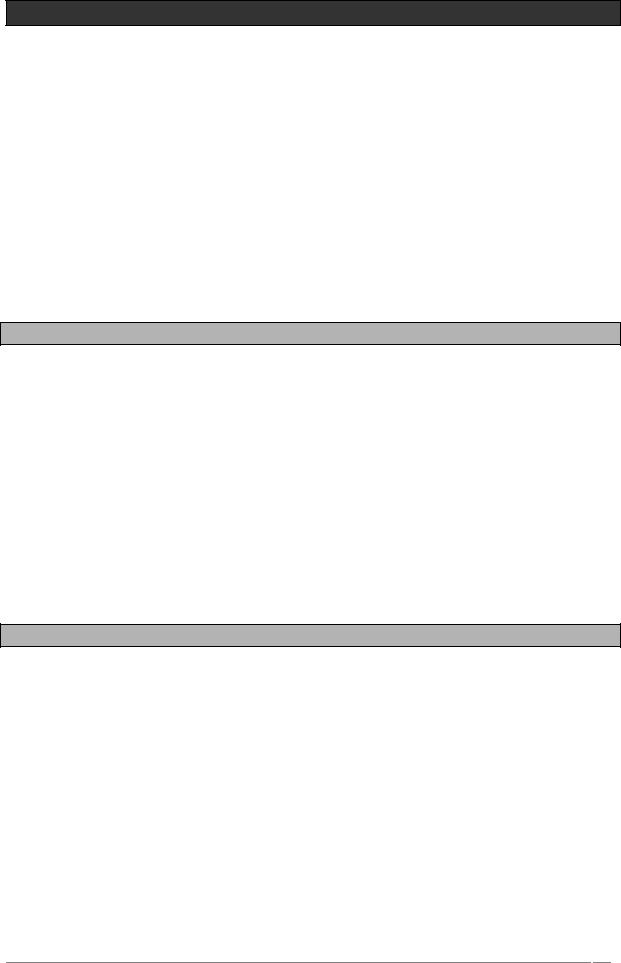
2INTRODUCTION
Congratulations and thank you for your purchase of the ARTURIA ORIGIN synthesizer!
You now own what is perhaps the best sounding, most versatile and most powerful synthesizer on the planet. We strove to put virtually all our synthesizer and TAE® technology making know-how into one instrument. The new ARTURIA ORIGIN synthesizer not only gives you the latest and greatest sounds and sequences, it gives you powerful, easy-to-use tools for playing, combining and controlling these dynamic sounds/sequences in real time, as you perform!
Before you explore and play the ARTURIA ORIGIN instrument, take time to read through this manual carefully, it’s packed with important information on how to get the most from this amazing instrument.
Dive in now and… enjoy!
2.1 Origin overview
Origin is a digital analog emulation hardware synthesizer.
Equipped with 53 knobs, 81 buttons, 1 joystick, a value knob and an informative backlit color LCD display, Origin makes it easy to modify the sound as you perform, and to enjoy a versatile range of real-time editing possibilities.
Origin contains 400 Program factory programs and 600 user editable program locations. Each program consists of a number of modules (oscillators, filters, mixers, envelopes, LFOs, etc…), their connections and their routing to one or more of the up to four VCAs. This structure allows you to create incredibly rich sounds. Each program can be played by the step sequencer or the arpeggiator and connected to up to three effects slots.
Additionally, a Multi mode allows you to assign up to four programs for layering sounds, as well as assign a specific MIDI channel for up to four part multitimbral operation.
2.2 Check the latest update!
You have in your hands a fully functional product, tested and validated by different quality control procedures.
Still ARTURIA will keep on making it even better. New modules, new instrument templates, new features, potential bug fixes, ARTURIA has a team of people working on Origin and will provide upgrades to the Origin Update file and the Origin Connection computer application.
We urge you to check the latest update version available on:
http://www.arturia.com/evolution/en/downloads/updates.html
Even if you’ve just purchased your brand-new Origin unit, we may have posted a free improved version of the firmware/software since it was shipped from the factory.
ARTURIA – ORIGIN – USER’S MANUAL |
11 |
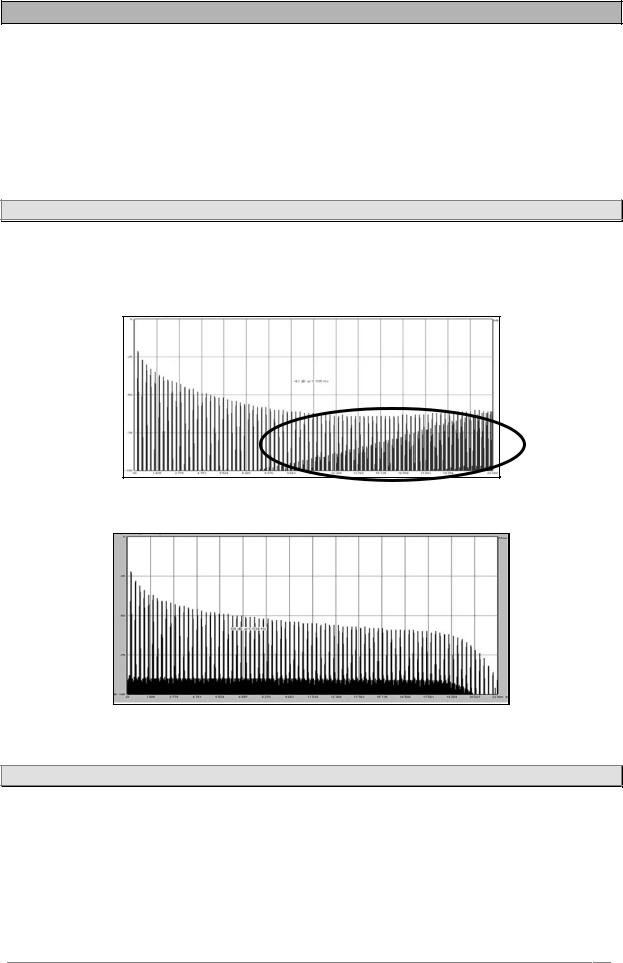
2.3 TAE®
TAE® is ARTURIA's outstanding technology dedicated to the digital reproduction of analog circuits used in vintage synthesizers.
When implemented in software code, TAE® algorithms guarantee authentic emulation of hardware specifications. This is why the Origin hardware synthesizer and all of ARTURIA’s software synthesizers offer an unparalleled sound quality.
TAE® combines four major advances in the synthesis domain:
2.3.1Aliasing-free oscillators
Standard digital synthesizers produce aliasing in high frequencies, especially when using Pulse Width Modulation or FM.
TAE® allows the production of totally aliasing-free oscillators in all contexts (PWM, FM…), without extra processing costs.
Aliasing
Linear frequency spectrum of an existing well-known software synthesizer
Linear frequency spectrum of the ORIGIN oscillator made with TAE
2.3.2A better reproduction of analog oscillator waveforms
The waveforms produced by the oscillators in analog synthesizers are marked by the presence of a capacitor in the circuits. The discharge of the capacitor results in a light bend in the original waveform (notably on sawtooth, triangular and square waveforms). TAE® allows the reproduction of this capacitor discharge. Below is the analysis of a waveform from one of the original instruments that ARTURIA’s software emulates, and that of the Origin. Both are equally deformed by the distortion caused by the capacitor discharge.
ARTURIA – ORIGIN – USER’S MANUAL |
12 |
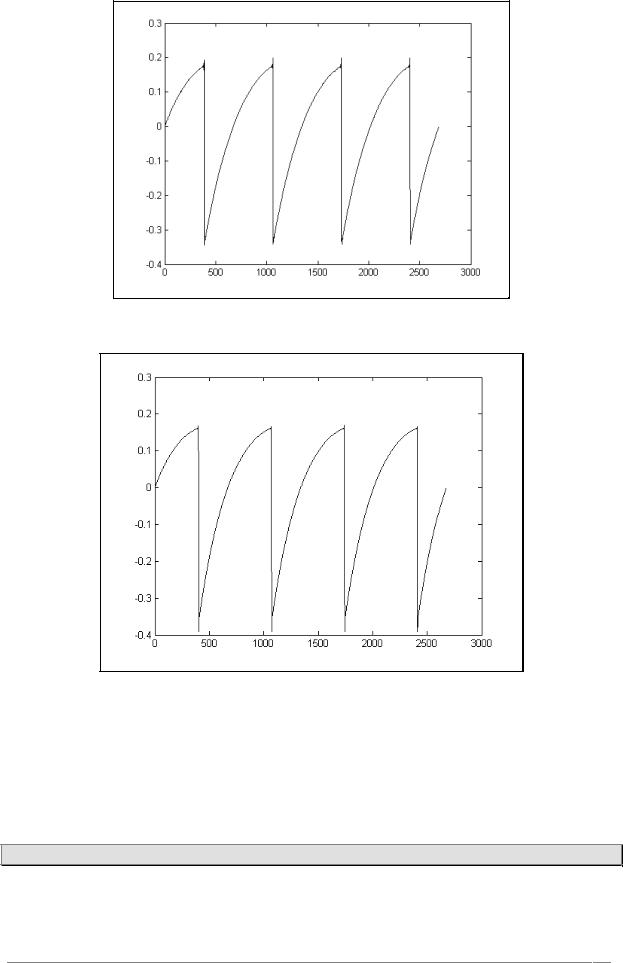
Temporal representation of a “sawtooth” waveform of an analog synthesizer
Temporal representation of a “sawtooth” waveform reproduced by TAE®
What’s more, the hardware analog oscillators were unstable. In fact, their waveform varies slightly from one period to another. If we add to this the fact that the starting point for each period (in Trigger mode) can vary with the temperature and other environmental conditions, we find one of the characteristics that contributed to the typical sound of vintage synthesizers.
TAE® reproduces the instability of oscillators, bringing a fatter and “bigger” sound.
2.3.3Direct filter circuit modeling
Due to advances in DSP processing power, Origin can now employ direct filter modeling techniques to achieve unprecedented accuracy in the emulation of a hardware synthesizer’s filter. By modeling the operation of the individual hardware components of the filter circuit, the warm nuances
ARTURIA – ORIGIN – USER’S MANUAL |
13 |
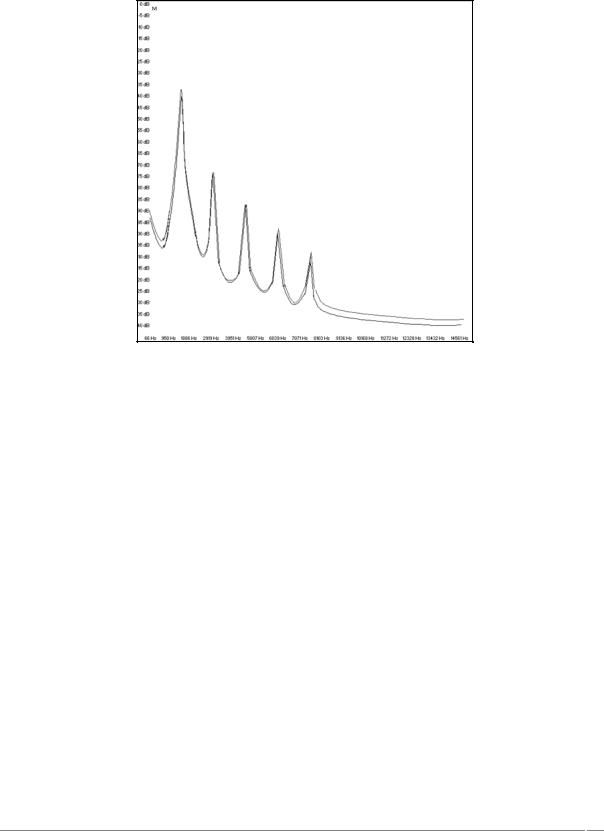
synonymous with analog sounds are recreated. The graph below is a frequency domain plot as just a single example of direct circuit modeling in action; it shows the generation of harmonics at multiples of the resonant frequency when the filter is in self-oscillation mode, for both one of ARTURIA’s virtual instruments and the one it is emulating. These harmonics are characteristic for analog filters and are due to the non-linear behavior inherent to its analog circuitry. The harmonics generated add to the richness and warmth of the sound produced by the filter. As a result of the direct recreation of this analog circuitry, the same characteristics of the sound are present, thus giving the user a truly analog sound.
Comparison of harmonics generated by the filter circuits of the ORIGIN and a hardware synthesizer when in self oscillation
ARTURIA – ORIGIN – USER’S MANUAL |
14 |

3HARDWARE SETTINGS
3.1How to put the Origin synthesizer in a rack.
The Origin synthesizer has been imagined to be used as a desktop unit but you can also put it in a rack, if you wish. (This requires 6 empty rack units)
To do this:
Unscrew the two wood sides and the hand rest of the instrument
Screw the Origin’s ears into a rack cabinet
Unscrew the two wood sides and the hand rest
3.2 How to set the screen orientation.
As the Origin synthesizer can be used in various work conditions (on stage, on a rack, on a table, etc.) you can set the exposure and the contrast of the screen for a more convenient visualization and use.
Unscrew the right wood sides;
Set the left screw for the exposure;
Set the right screw for the contrast.
ARTURIA – ORIGIN – USER’S MANUAL |
15 |
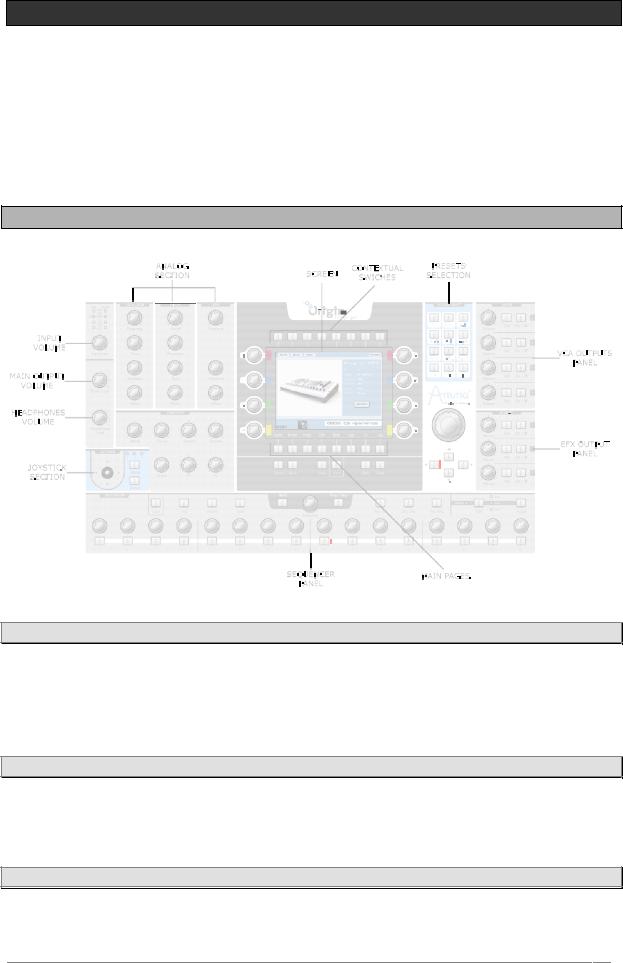
4ORIGIN'S USER INTERFACE
This chapter explains all of the sections of Origin’s user interface as follows:
-The “Front panel” section explains the knobs and buttons of the front panel.
-The “Rear panel” section explains the input/output jacks and switches of the rear panel.
4.1Front panel
4.1.1Output section
You can find all of the output volume controls in the output section.
-The [Master Level] knob adjusts the volume of the [Main] output.
-The [Headphones Level] knob adjusts the overall volume of the headphone output.
4.1.2Input section
-The [Input Level] knob adjusts the input volume.
-The [Input bar graph] shows the level of the signal at Origin’s audio inputs.
4.1.3Joystick section
-The [Joystick] controls up to four assignable parameters on its two axes Y and X.
ARTURIA – ORIGIN – USER’S MANUAL |
16 |
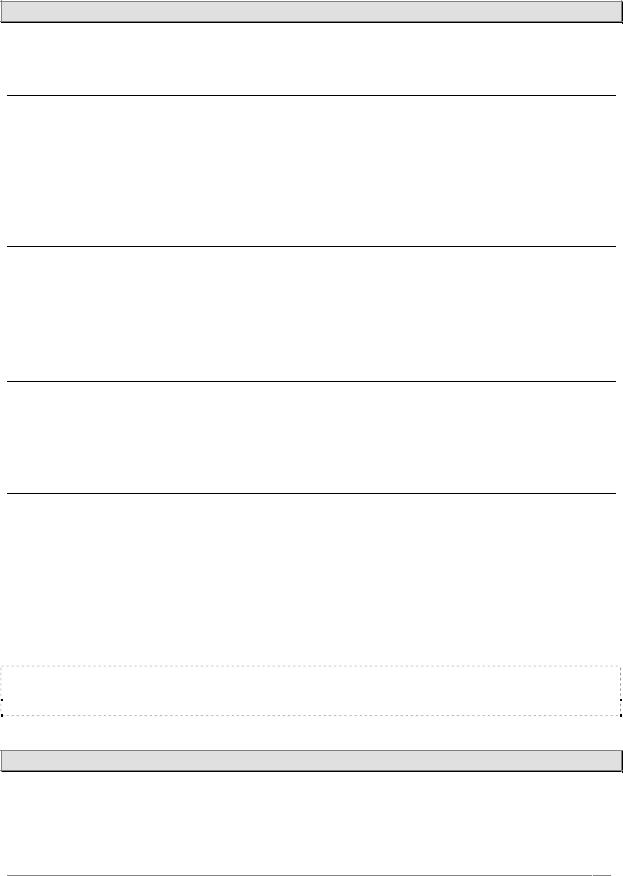
-The [Mode 1, 2, 3] button allows selection of one of three connection configurations for the joystick.
-The [Assign] button directs you to the [Joystick] assign page.
4.1.4“Analog” section
The “Analog” section contains all of the physical controls for the main synthesis parameters.
4.1.4.1Oscillator section
-The [Frequency] knob controls the “Coarse” frequency of the selected oscillator module.
-The [Tune] knob controls the fine tune of the selected oscillator module.
-The [Waveform] encoder selects the waveform of the selected oscillator module.
-The [Select] encoder selects the oscillator module to edit in the current [Program] preset.
4.1.4.2Filter section
-The [Cutoff] knob controls the cutoff frequency of the selected filter module.
-The [Resonance] knob controls the resonance amount of the selected filter module.
-The [Type] encoder selects the filter type of the selected filter module.
-The [Select] encoder selects the filter module to edit in the current [Program] preset.
4.1.4.3LFO section
-The [Frequency] knob controls the frequency of the selected LFO module.
-The [Waveform] encoder selects the waveform of the selected LFO module.
-The [Select] encoder selects the LFO module to edit in the current [Program] preset.
4.1.4.4Envelope section
-The [Attack] knob controls the attack time of the selected envelope module.
-The [Decay] knob controls the decay time of the selected envelope module.
-The [Sustain] knob controls the sustain level of the selected envelope module.
-The [Release] knob controls the release time of the selected envelope module.
-The [Select] encoder selects the envelope module to edit in the current [Program] preset.
-The [Time] knobs controls the pre-decay time of the selected envelope module.
-The [Level] knob controls the pre-decay level of the selected envelope module.
NOTE: The CS-80 uses some specific parameters for its filter envelope: the “Initial level” and the “Attack Level”. These two parameters can be controlled by the [Time] and [Level] envelope knobs. (See the “Modules Description” Chapter 10 for more details)
4.1.5“Screen” section
In this area you can find the LCD screen and its dedicated pages, buttons and features.
ARTURIA – ORIGIN – USER’S MANUAL |
17 |
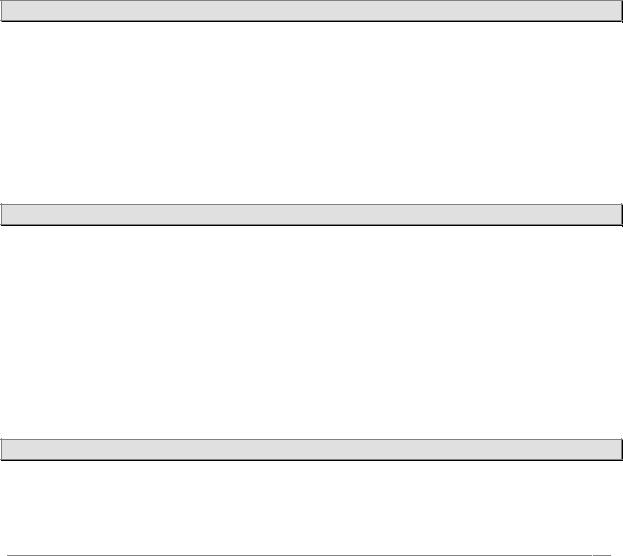
-The LCD screen shows you all of the edit features included in the Origin synthesizer. All features are organized on eight main pages for a more convenient access to functions and parameters.
-Directly below the LCD screen you can find the “main pages” buttons. These buttons take you directly to the corresponding page (labeled directly above) for direct access to Origin’s parameters. The eight buttons are labeled [Home], [Preset], [Progr], [Edit], [MULTI], [Seq], [FX] and [Live].
-Directly above the LCD screen you can find the “contextual” buttons. The function of these buttons depends on the selected main page. For their exact function within a specific page please refer to the page reference in this manual.
-The [Demo] button takes you directly to the Demo page to listen to Origin’s demo songs.
-The [Panic] button stops all currently playing notes (in case of a critical problem or malfunction).
-The [Fine] button toggles between normal (off) and fine tune mode (on). In fine tune mode the “data dial” and the screen encoders have a more precise scale to allow very precise fine tuning of parameters.
-The [Save] button opens the [Save/Save as] page.
-The [Exit] button exits from a screen section, menu or pop-up box.
-The [Enter] button confirms a selection or edited value.
4.1.6[Sound Select] section
In this area you can find the dedicated features and controllers for preset and value selection.
-The key pads [0…9/abc…] allow the selection of presets by numbers or cycling through letters for creating a new preset’s name.
-The jog dial allows selecting a preset in the [Home] or [Preset] pages. More generally, this dial can be used for navigation and/or adjusting parameter values.
-The cursor buttons [▲/▼/►/◄] also allow navigation within pages, screen sections and drop down menus.
4.1.7[Mixer] section
In this panel, you can control the volume and the activity of the four “VCA” outputs of a Program preset as well as the four “Program” outputs on a “Multi” preset.
-The [Volume 1…4] knobs have two functions: in [Program] mode, they control the volume of the respective “VCA” outputs. In [MULTI] mode, they control the four “Program” outputs.
-The [Edit 1…4] buttons select the corresponding program preset for editing when in multi mode. In program mode these buttons have no effect.
-The [On/Off] buttons mute the corresponding program preset when in multi mode. In program mode these buttons have no effect.
4.1.8[Effects] section
With this panel, you can control the return volume and the activity of the three effects outputs of a Program preset.
ARTURIA – ORIGIN – USER’S MANUAL |
18 |
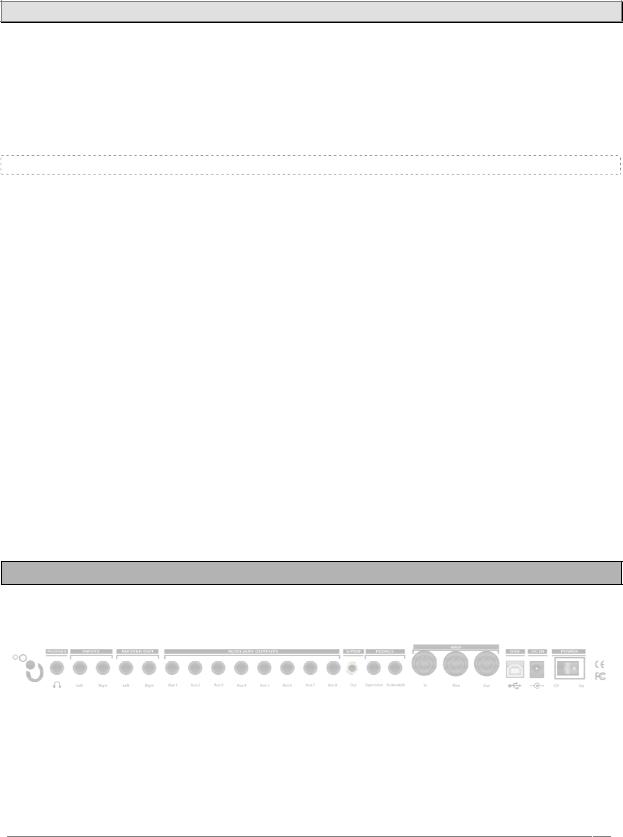
-The [Volume 1…3] knobs control the return volume or dry/wet balance of the three effects. (For more details, refer to chapter 7.3.2)
-The [Edit 1…3] buttons jump directly to the “Fx1…3” slot on the [Effect] page.
-The [On/Off] mute or bypass the selected effect. (For more details refer to chapter 7.3.2)
4.1.9[Sequencer] section
In this panel, you can find all of the real-time controls concerning the sequencer.
-The [Play/Stop] button toggles the step sequencer on or off. When set to on, the step sequencer starts running when a note is pressed and stops when the last note is released.
-The [Hold] button toggles hold on or off. When hold is on, are active and new notes are held until the hold button is switched off again.
NOTE: You can also use this function when the sequencer is not playing.
-The [Seq1…3 Act] buttons activate or deactivate sub-sequence 1…3.
-The [Edit> Seq1… Seq3, Pattern] button selects the corresponding sequence for editing or, when [pattern] is selected, activates pattern selection mode.
-The [Assign] button opens the “assign” pop-up of the selected sub-sequence.
-The [Hold] button locks the currently playing sequencer step. The sequencer is stopped and keeps sending its current modulation values until the lock button is pressed again.
-The [Trig] button activates the key trigger on the current step of the selected subsequence.
-The [Accent] button triggers the accent envelope on the current step of the selected sub-sequence.
-The [Slide] button activates the slide function on the current step of the selected sub-sequence. It changes smoothly from the current value to the value of the next step in the sequence.
-The [1…16] encoders set the value of step 1…16 (or 17…32).
-The [1…16] buttons have two functions: in [Edit Seq1…3], they select step 1…16 (or 17…32). In [Pattern] selection mode, these buttons select a pattern preset 1…16.
4.2Rear panel
On this panel, you can find all the power, audio and MIDI connections.
From right to left you can see:
-The [Power] button allows to turns the power on/off.
-[DC IN] Connection for the included AC/DC 6.5V power adaptor.
-[USB]: Input for connection with a computer. It can be used for MIDI IN and OUT communications or for data transfer (e.g. preset dump, software updates…)
ARTURIA – ORIGIN – USER’S MANUAL |
19 |
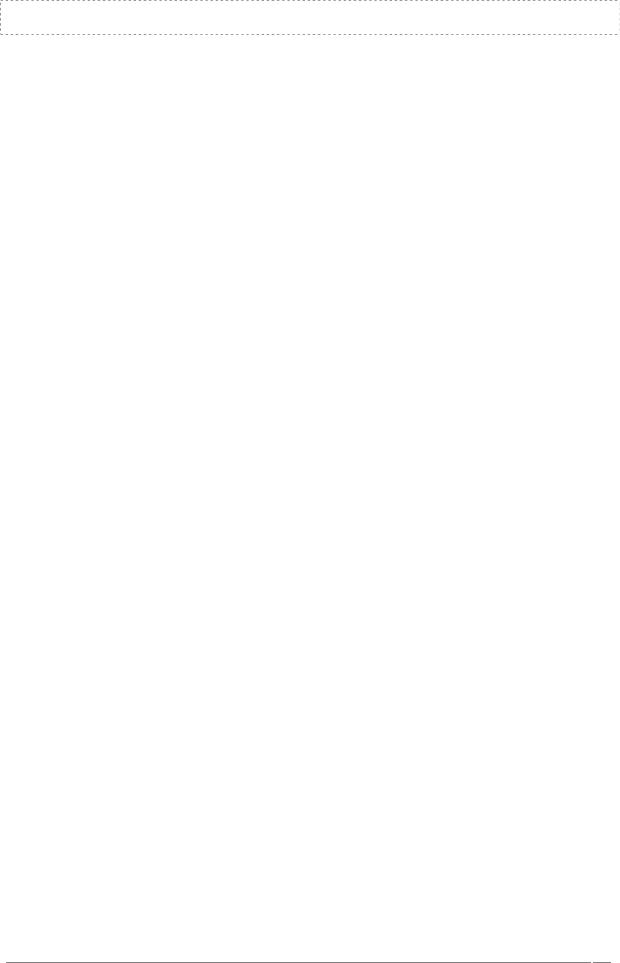
NOTE: The USB interface provides multi-port MIDI operations which are not available with a classic single MIDI connection.
-[MIDI In/Out/Thru]: Connectors used for the MIDI communication with other MIDI devices:
-[In]: receives MIDI data from another device. Connect this to another device's MIDI Out (or Thru).
-[Out]: sends MIDI data to another device, connect this to another device's MIDI In.
-[Thru]: sends thru MIDI data received at the [MIDI In] port. This allows you to “chain” multiple MIDI devices.
-[Footswitch]: Pedal input. Works with any standard, normally open or normally closed momentary footswitch. It is usually used for sustain pedal controller.
-[Expression]: Pedal input. This input can be connected to a standard expression pedal.
-[Auxiliary outputs 1-8]: These eight audio auxiliary balanced outputs are independent of the [MAIN] audio outputs. This way, you can process each of the program outputs in multi mode separately.
-[Master out L/R]: Origin's main balanced stereo outputs.
-[Inputs L/R]: These connectors are mainly used to connect external audio devices (CD player, synthesizers, etc.) so they can be processed through Origin’s filters and effects.
-[Headphones]: ¼ inch stereo headphone output.
ARTURIA – ORIGIN – USER’S MANUAL |
20 |
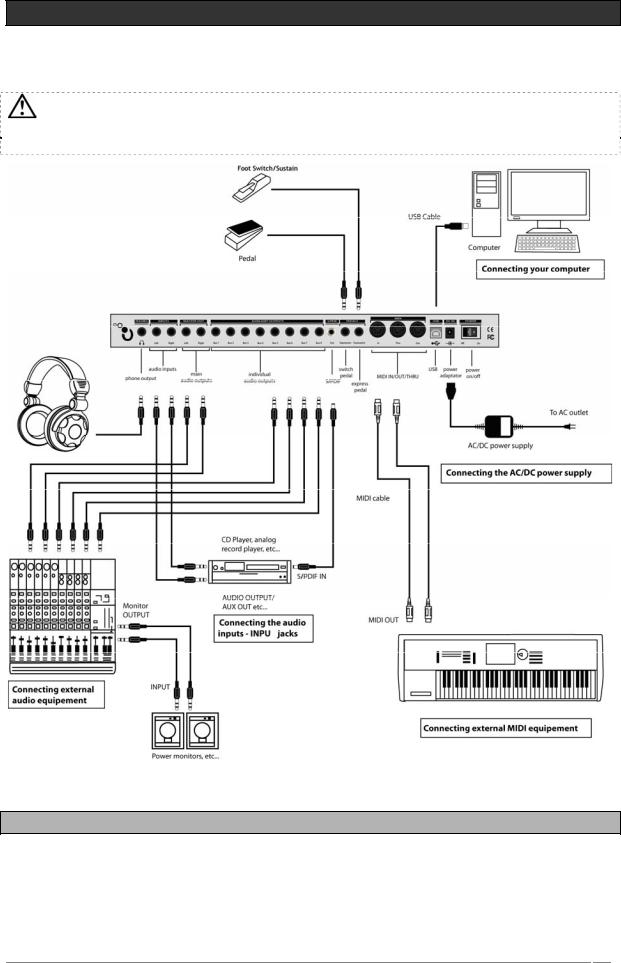
5CONNECTIONS
WARNING! Make all your audio connections with the power off (on all units!). If you don’t, you may damage your speakers, the Origin synthesizer or other audio equipment. Please use caution.
5.1 Connecting the AC/DC power supply
Connect the included AC/DC power supply to the Origin synthesizer. After you’ve connected the AC/DC power supply to Origin, plug it into an AC outlet.
ARTURIA – ORIGIN – USER’S MANUAL |
21 |
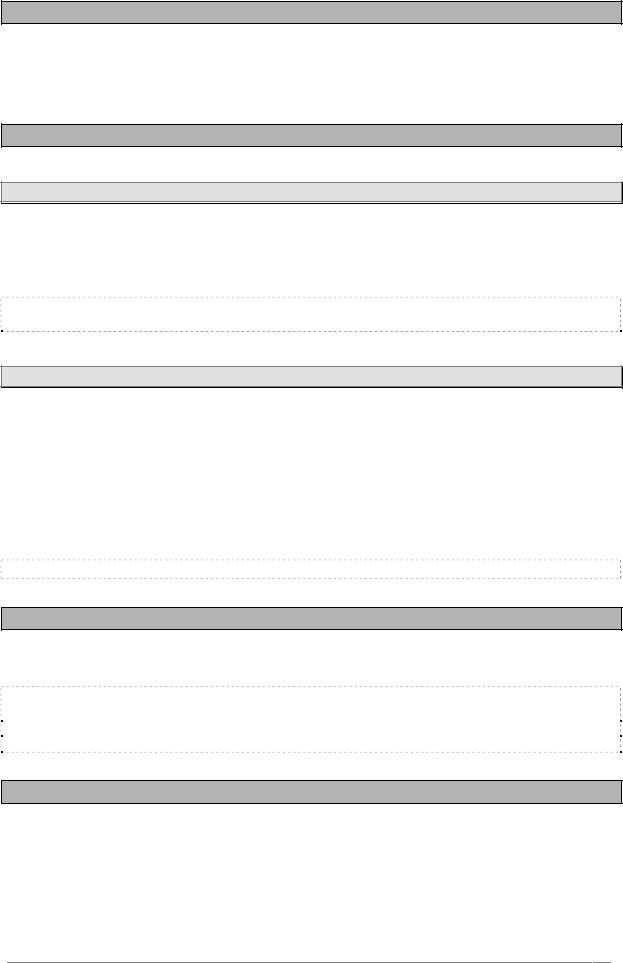
5.2 Connecting Origin to headphones
Connect your headphones to Origin’s [Phones] output. You can set the headphones output volume.
5.3 Connecting the Origin’s analog outputs to external audio equipment
5.3.1[Main Outputs]
Connect Origin’s 1/4 inch output jacks [MAIN Outputs] to your audio equipment (e.g., mixer or powered monitors).
Using these outputs, you can hear the main outputs of the program (using the [Program] mode) or the main output of the multi mixer (using the [MULTI] mode).
NOTE: Because there is no distinction between the two [Main Outputs] balanced jacks, you can use any of those outputs to when you are playing a mono sound
5.3.2[Auxiliary Outputs]
In [MULTI] mode:
-the output of channel 1 of the Multi mixer is connected to the [Auxiliary Outputs] 1 and 2;
-the output of channel 2 of the Multi mixer is connected to the [Auxiliary Outputs] 3 and 4;
-the output of channel 3 of the Multi mixer is connected to the [Auxiliary Outputs] 5 and 6;
-the output of channel 4 of the Multi mixer is connected to the [Auxiliary Outputs] 7 and 8.
In [Program] mode, the main stereo outputs of the program are directed to the [Auxiliary Outputs] 1 and 2.
NOTE: To take full advantage of Origin’s capabilities, we recommend that you output in stereo.
5.4 Connecting Origin to digital audio equipment
You can connect Origin’s [SPDIF] output to your digital audio equipment (e.g. digital mixer).
NOTE: The digital audio input of your destination device (computer audio interface, D/A converter, etc) may require that you set the SPDIF input as the master clock source in order to hear the sound coming from the Origin. Consult your interface/device user’s manual of for more information.
5.5 Connecting pedals and switches
Two jacks ([EXPRESSION] and [FOOT SWITCH]) are provided so that you can connect both a foot switch and an expression pedal (both sold separately) to Origin for additional control.
ARTURIA – ORIGIN – USER’S MANUAL |
22 |
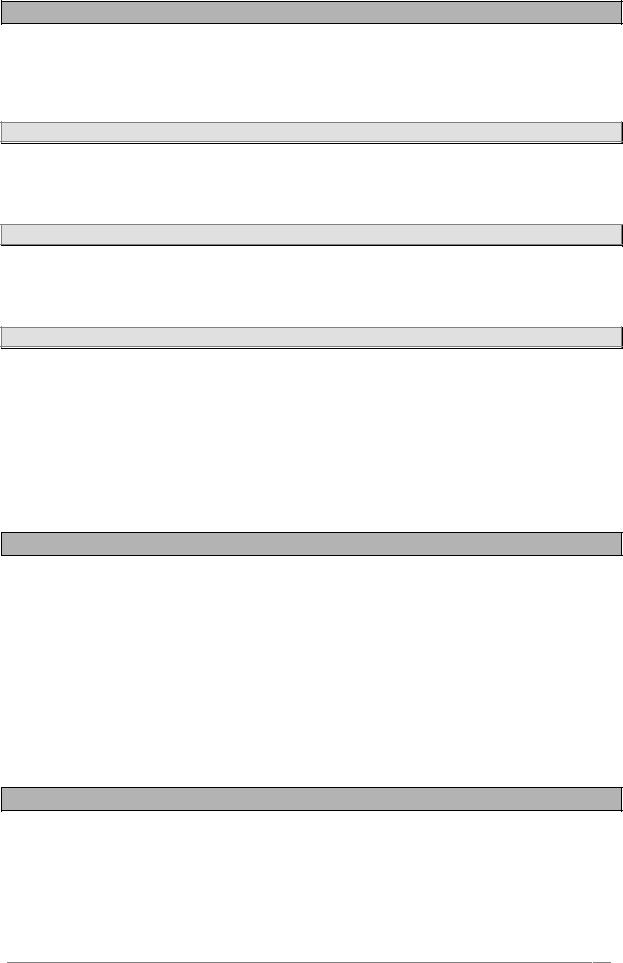
5.6 Connecting external MIDI equipment
Origin can be used as a multitimbral MIDI sound module, or as a controller for other MIDI equipments.
5.6.1Using Origin as a sound module
If you are using Origin as a sound module, use a MIDI cable to connect Origin’s MIDI IN connector to the MIDI OUT connector of your external MIDI device.
5.6.2Using Origin as a MIDI controller
If you want to control an external MIDI device from the Origin’s front panel, use a MIDI cable to connect Origin’s MIDI OUT connector to the MIDI IN connector of your external MIDI device.
5.6.3MIDI channel settings – Getting ready to play
If you’re using Origin as a sound module, you’ll need to set Origin’s global MIDI channel to match the MIDI channel of the external MIDI device that you’ve connected.
To set Origin’s global MIDI channel:
Go to the [HOME] page and press the [System] contextual menu button;
Set the [Global MIDI channel] to the desired value using the cursors or the data dial. Confirm by pressing the [Enter] button.
5.7 Connecting your computer
Origin provides both MIDI connectors and a USB connector.
Both can transmit and receive MIDI data in the same way. Use the type of connection that is most appropriate for your setup.
Using the USB connection for data transfer between Origin and the computer is faster.
If you use MIDI cables to connect the Origin synthesizer to your computer, you’ll need to purchase a separate MIDI interface of the appropriate type for your computer. For details on connecting the MIDI interface to your computer and how to set the MIDI ports, refer to the owner’s manual for your MIDI interface.
5.8 Connecting the audio inputs – INPUT jacks
You can connect any audio source (synthesizer, CD player, output of a mixer, etc.) to the [INPUT] jacks. By using this connection, you can process the audio coming from this external source the same way as Origin’s internal sound generators.
ARTURIA – ORIGIN – USER’S MANUAL |
23 |
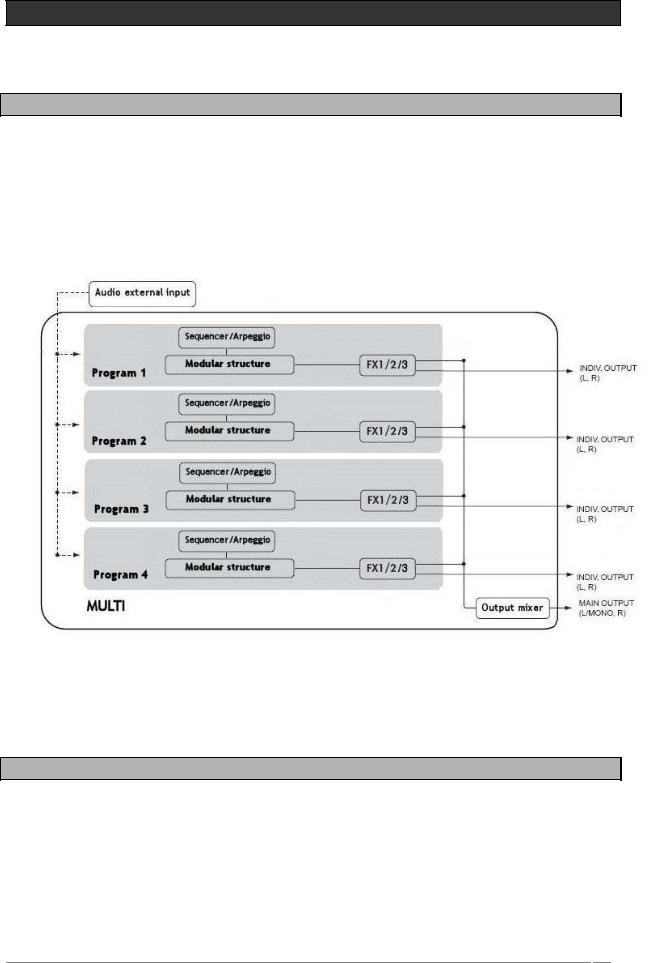
6THE ORIGIN STRUCTURE
6.1Overview of the global structure of Origin
The Origin synthesizer uses 2 different kinds of presets:
The Program preset uses a modular structure as a base of its synthesis. This modular structure allows you to easily create new and rich sounds, sequences and effects. These program presets can be played by the step sequencer or the arpeggiator and be connected to up to three effect slots.
The Multi preset allows you to assign up to four Programs for layering sounds, as well as to assign a specific MIDI channel to each Program for four parts of multitimbral operation.
The global Origin architecture
6.2 The program preset
The Program preset includes the modular synthesis structure, which is the main part of the Origin instrument. You can access this area by pressing the [EDIT] button, just below the LCD screen.
The modular synthesis structure allows venturing in one of the most powerful technology for sound creation.
First, you can choose the basic audio modules:
ARTURIA – ORIGIN – USER’S MANUAL |
24 |
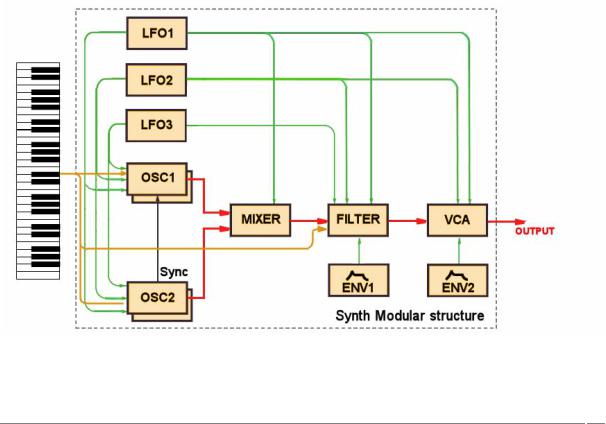
-Up to 9 oscillators (based on the Minimoog, ARP 2600, CS-80, Jupiter-8 and Prophet VS synthesizers, plus a special Origin classification of sound module).
-Up to 4 mixers
-Up to 4 filters (based on the Minimoog, ARP 2600, CS-80 and Jupiter-8 filters plus a special Origin one).
-Up to 4 independent output amplifiers (VCAs)
The modulation modules you want to connect to those audio modules:
-Up to 8 ADSR and special AR envelopes
-Up to 4 LFOs
-Up to 4 independant keyboard followers
-1 Ring modulator
-1 Bode frequency shifter
-1 Keyboard trigger
-1 Joystick
The graphically displayed preset below is an example of a basic synthesizer structure including:
-4 oscillators (including a sync connection between the oscillators 1 and 2)
-1 mixer
-1 filter
-1 VCA
-3 LFOs
-2 envelopes
-1 Key follow and 1 keyboard trigger
The red lines are the audio connections, the green ones are the modulation connections and the yellow ones are the keyboard follow and keyboard trigger connections.
A modular structure example
ARTURIA – ORIGIN – USER’S MANUAL |
25 |
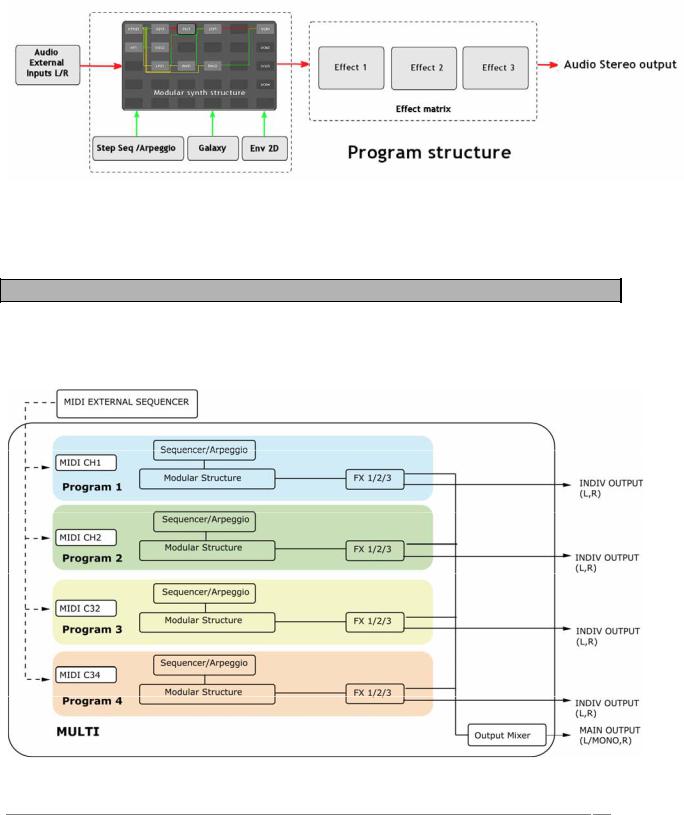
On this sound, you can add:
-Up to 3 different sequences modulating different parameters. Alternatively, you can use the arpeggiator.
-3 special MIDI sync LFOs using the Galaxy module
-A 5-stage looping 2D envelope
-Up to three effect units, including a stereo delay, chorus/ensemble, phaser, distortion and reverb.
The Program architecture
6.3 The Multi preset
The Multi preset allows you to use up to four Programs simultaneously. Each program can be assigned to a specific MIDI channel for up to four parts of multi timbral operation. Alternatively you can assign all programs to the same MIDI channel to set up layering or keyboard-split patches.
An example using an external MIDI sequencer for a multitimbral arrangement
ARTURIA – ORIGIN – USER’S MANUAL |
26 |
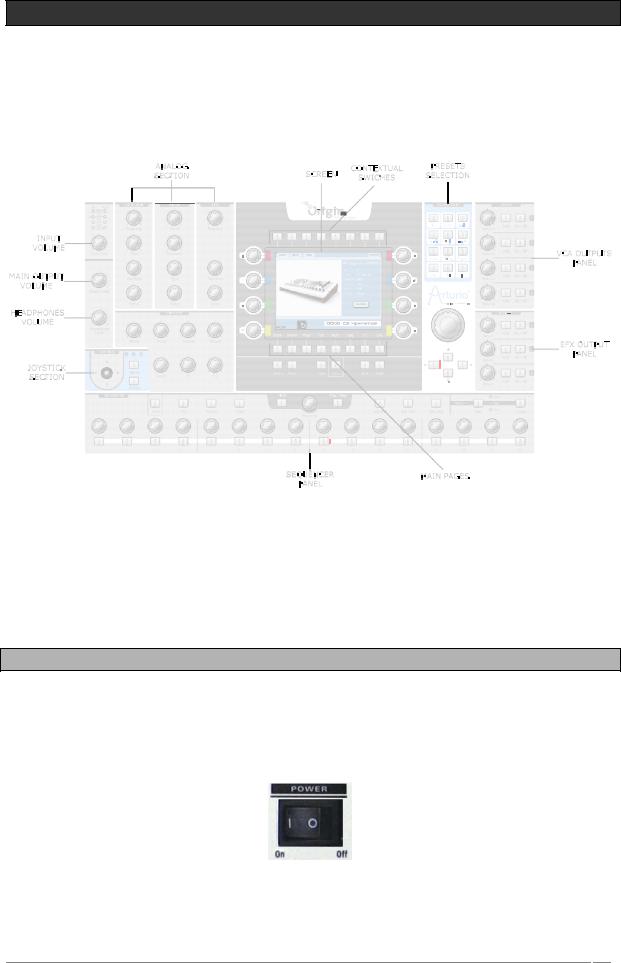
7QUICK START
This chapter will introduce you to the general principles of the Origin synthesizer. You will find basic examples of the different interfaces of the synthesizer meant for first time users. A precise and detailed description of all the parameters and controllers will be given in the following chapters.
The complete view of Origin’s front panel
The ORIGIN synthesizer contains several demo songs, numerous programs, and a wide range of advanced features and functions.
For a quick introduction to all this fun, follow along with this Quick Start guide.
7.1 Turning on the power and adjusting the volume
After connecting the AC/DC power adaptor, set the rear panel [Power On/Off] switch to “On”. The start-up screen appears in the display, when the machine is ready, the [Home] page is displayed. Each time you turn the power on, ORIGIN will be in the Program Play mode.
Turn on the other audio equipment that’s connected to ORIGIN.
Turn the power “On”
ARTURIA – ORIGIN – USER’S MANUAL |
27 |
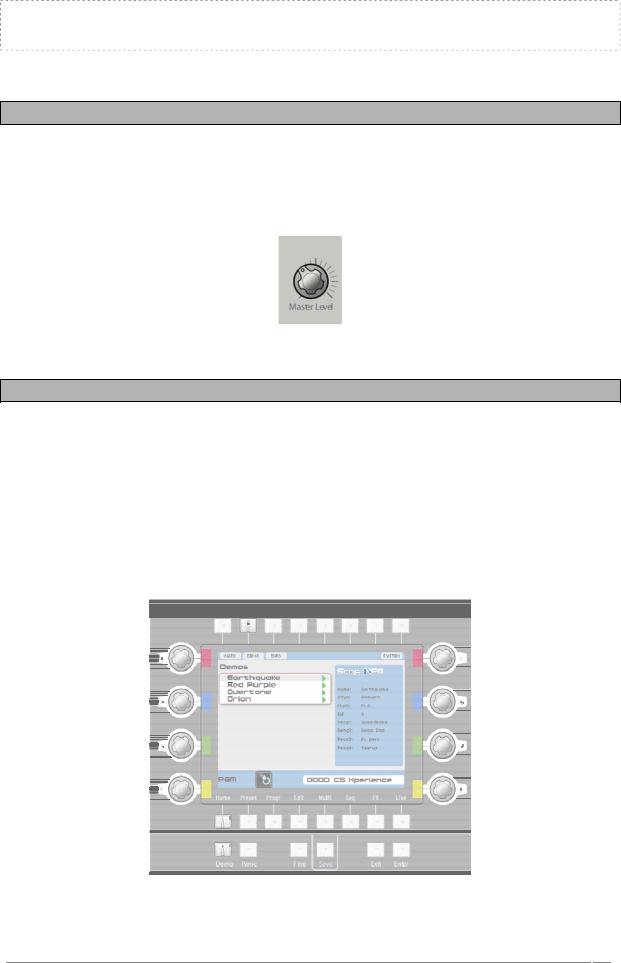
NOTE: When you’re ready to turn the power off, first decrease the main volume of the connected equipment to 0 (e.g. an external audio mixer), then press the [ON/OFF] switch on the ORIGIN’s rear panel to turn off the power.
7.2 Adjusting the volume
Begin with the [Main Level] knob fully rotated to the left-most position. Play a few notes on the keyboard and gradually raise the volume to an appropriate level.
If you are using headphones, connect them on the [Headphones] jack, on the rear panel and adjust the [Headphones Level] knob.
Set the volume to an appropriate level
7.3 Demo playback
ORIGIN contains several demo songs that take advantage of its rich sounds and expressive potential.
On the [Home] page, press the [Demo] contextual button (located in the top of the central screen) to go to the Demo page.
Use the jog dial to select the first demo song [“Earthquake”] and press this dial (or press the [Enter] button) to start the song.
To stop the song, press the jog dial (or press the [Exit] button).
You can select another song using the jog dial or the cursor buttons. To listen to it, follow the steps above.
Select the demo song
ARTURIA – ORIGIN – USER’S MANUAL |
28 |
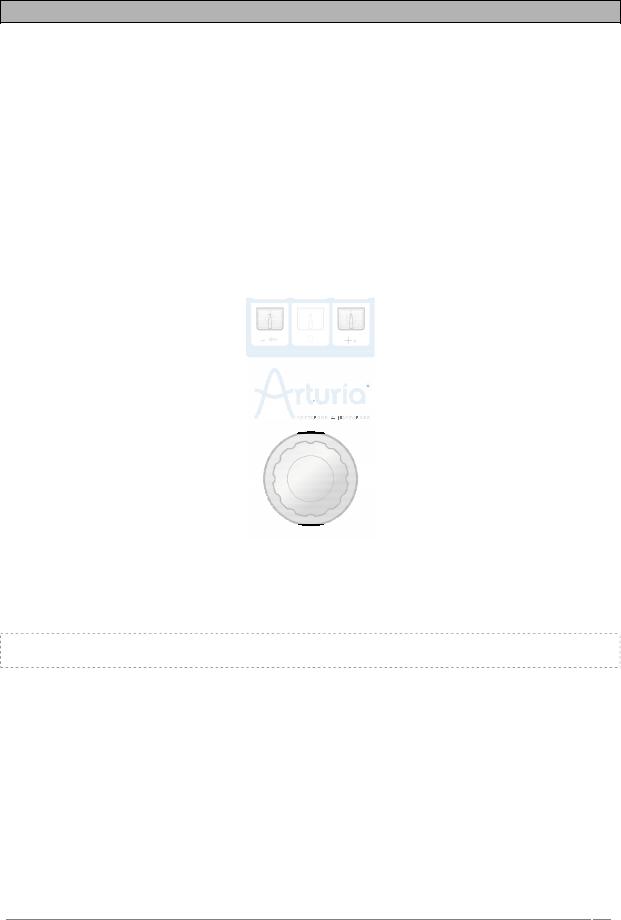
7.4 Playing Program presets
The presets allow you to choose synthesis parameters as well as the player settings (“Unison” mode, monophonic, polyphonic…), sequencer, effects parameters and more with a single selection.
In Origin, a Program contains all the parameter settings of the synthesizer, the various real-time controllers configuration (ex: velocity, aftertouch, pitch-bend, controller assignments…) as well as the effects and the sequencer settings necessary to reproduce the sound.
Origin is delivered with 400 factory Program presets that allow you to become acquainted with the sounds of the synthesizer. A bank named “User/ Temp” offers a selection of presets giving the possibility to use a template to begin programming a sound. The sound “1_Osc”, for example, is presented with: an oscillator connected to a low pass filter, which is routed to the VCA.
To become more familiar with the various sounds offered in Origin, we are going to select the preset n°050, named “Reso_Pad”.
Remaining on the [Home] page, select the number “0001” by turning the jog dial or using the “+” or “-“buttons, located in the [Sound Select] section.
Select the preset on the [Home] page, thanks to the jog dial.
Alternatively, you can type the numbers manually using the numeric key pad in the [Sound Select] section.
NOTE: For listening to the current preset before loading, you can use the [Preview] option. To do this, press the jog dial to start the preview.
When you press the [Preset] button, the [Preset] page displays. It displays a list of all the presets and details of the currently selected preset. Above the preset list there are two drop down menu’s labeled [Key 1] and [Key 2]. Here you can select search criteria to filter out sounds that do not match your criteria. This way you can quickly find the sounds you need. We’ll select the “Reso Pad” using the search criteria.
Press exit to navigate through the preset page and use the jog dial or “cursors” to scroll to [Key 1]. Press the jog dial or the [Enter] button to select it.
On [Key 1], choose the criteria [Sound Designer]. Upon selecting a sound designer, only his (her) sounds is displayed. We’ll choose [JMB].
Following the above steps, select [Key 2] and choose [Type]. Here you can select which types of sounds are displayed. We’re looking for a pad, so we’ll scroll down to choose [Pad].
ARTURIA – ORIGIN – USER’S MANUAL |
29 |
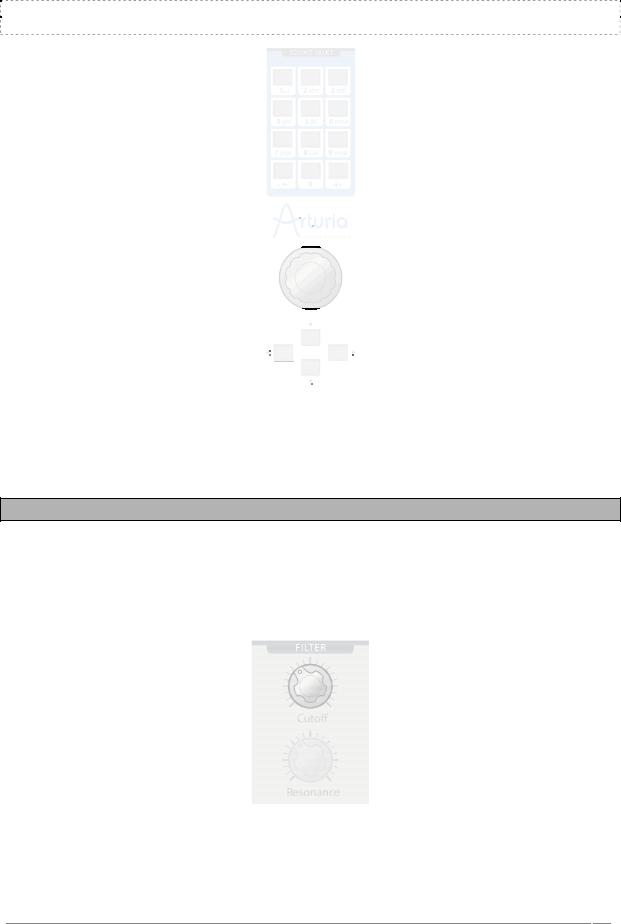
The “Reso Pad” (among others) displays in the preset list as matching the criteria. Highlight it using the jog dial or cursors and select it by pressing the jog dial or the [Enter] button.
NOTE: You can also use the [▲/▼] buttons, situated above the wheel to go through the different presets
Select the preset on the [Preset] page, thanks to the key pad
7.5 Editing the preset
To edit a preset, we are going to start with a basic example.
Edit the brightness of the “Reso_Pad” sound with the [Cutoff] knob of the filter. To do this, turn the knob located in the [Filter] slot, on the “Analog section”, to the right or the left. The timbre of the sound becomes more or less bright. Change the knob to your liking.
Change the cutoff of the sound
In the same way, you can increase or decrease the frequency of oscillator 1 by turning [Frequency] knob on the [Oscillator] panel. To adjust the frequency of oscillator 2 turn the [Select]
ARTURIA – ORIGIN – USER’S MANUAL |
30 |
