Arturia MiniBrute SE Installation Manual
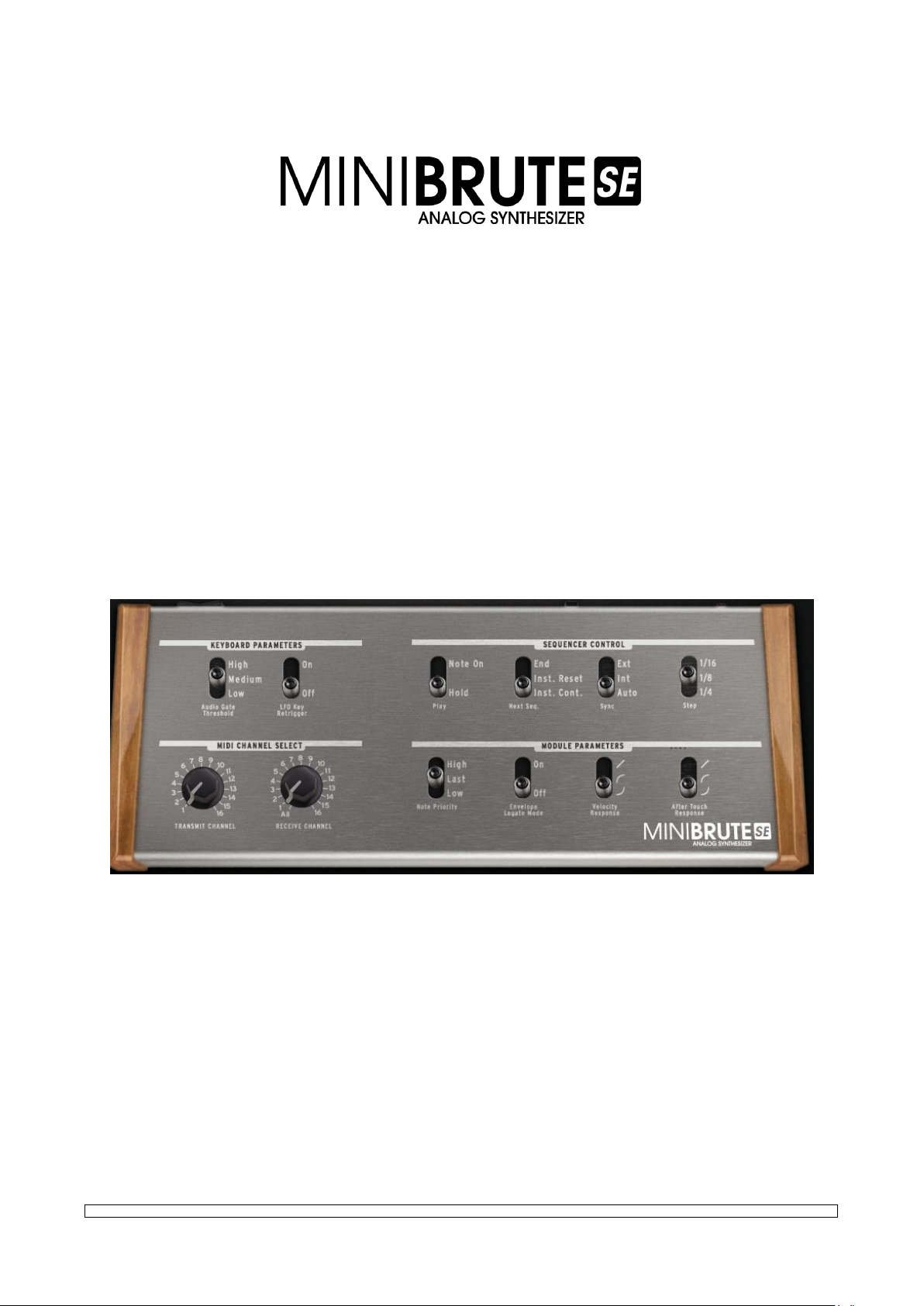
USER'S MANUAL
MiniBrute SE Connection
software editor
1.0.3
1st edition: May 2014
Information contained in this manual is subject to change without notice and does not represent a commitment on behalf of ARTURIA. The hardware unit and the
software product described in this manual are provided under the terms of a license agreement or non-disclosure agreement. The license agreement specifies the
terms and conditions for its lawful use.
No part of this manual may be produced or transmitted in any form or by any purpose other than purchaser’s personal use, without the explicit written permission of
ARTURIA S.A. All other products, logos or company names quoted in this manual are trademarks or registered trademarks of their respective owners.
ARTURIA S.A.
30, Chemin du Vieux Chêne
38240 Meylan
FRANCE
http://www.arturia.com
Arturia MiniBrute SE Connection User's Manual 1 3 Firmware Update
© ARTURIA S.A. 1999-2014, all rights reserved.
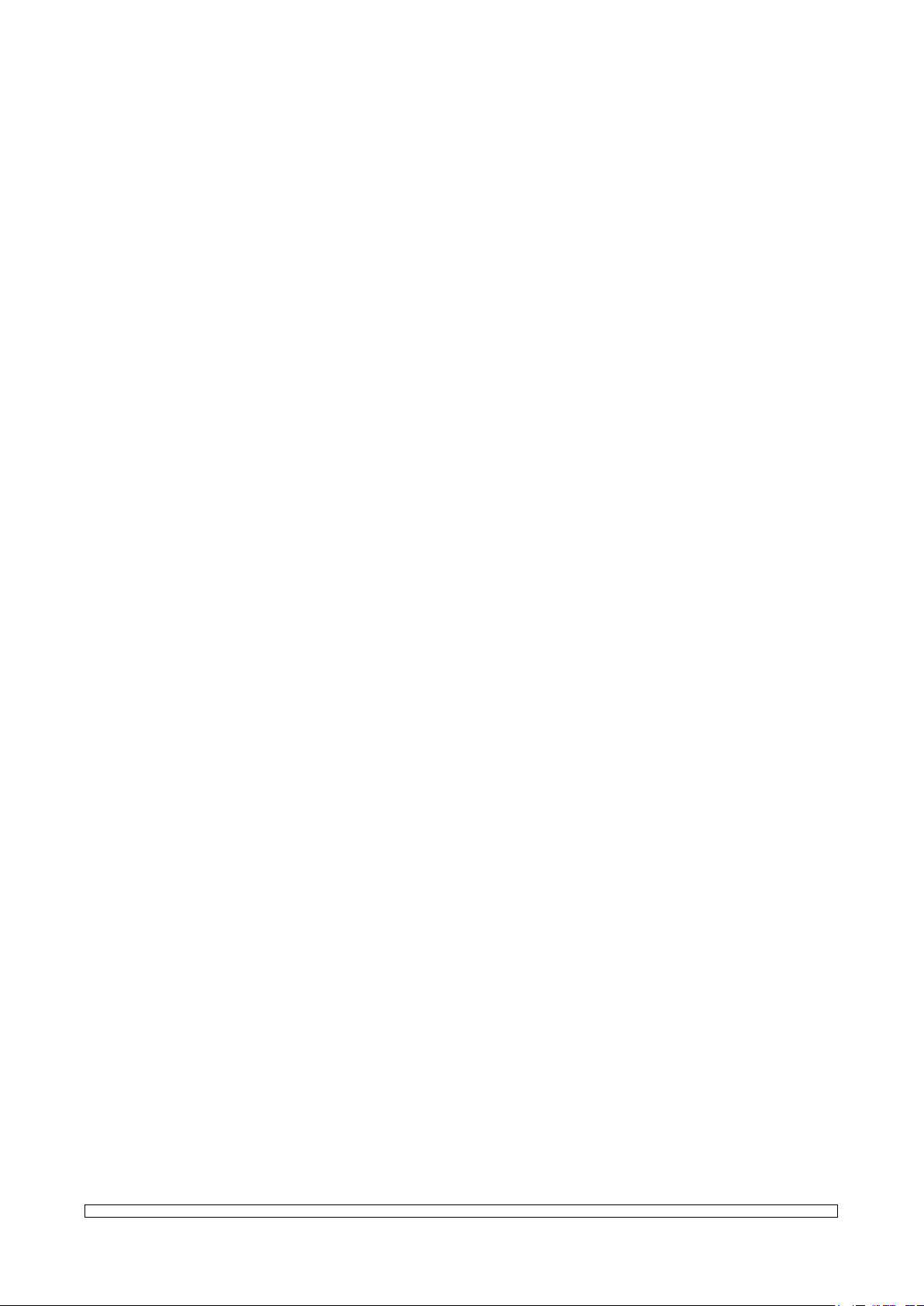
TABLE OF CONTENTS
1 Installation .................................................................................. 3
1.1 Hardware ............................................................................................................... 3
1.2 Software ................................................................................................................. 3
2 General Configuration.............................................................. 5
2.1 Keyboard Parameters .......................................................................................... 5
2.1.1 Audio Gate Threshold .................................................................................................... 5
2.1.2 LFO Key Retrigger ........................................................................................................ 5
2.2 Sequencer Control ............................................................................................... 6
2.2.1 Play................................................................................................................................. 6
2.2.2 Next Sequence................................................................................................................ 6
2.2.3 Sync ................................................................................................................................ 7
2.2.4 Step................................................................................................................................. 7
2.3 MIDI Channel Select ............................................................................................ 7
2.3.1 Transmit Channel ........................................................................................................... 7
2.3.2 Receive Channel ............................................................................................................ 7
2.4 Module Parameters .............................................................................................. 8
2.4.1 Note Priority ................................................................................................................... 8
2.4.2 Envelope Legato Mode .................................................................................................. 8
2.4.3 Velocity Response .......................................................................................................... 8
2.4.4 Aftertouch Response ...................................................................................................... 9
3 Firmware Update ..................................................................... 10
3.1 Firmware Version ................................................................................................ 10
3.2 Check Update .................................................................................................... 10
3.3 Update Firmware ................................................................................................ 10
3.4 Troubleshooting .................................................................................................. 11
3.4.1 Connection cannot be established ................................................................................ 11
3.4.2 Update has been interrupted ......................................................................................... 11
4 Sequences ............................................................................... 12
4.1 Reset All Sequences ........................................................................................... 12
4.2 Load Sequences ................................................................................................. 12
4.3 Save Sequences ................................................................................................. 12
4.4 .mbseq file ........................................................................................................... 13
5 Changing parameters via MIDI CCs ..................................... 14
6 Legal Notes .............................................................................. 16
6.1 No liability for consequential damages ........................................................... 16
6.2 FCC Information (USA) ....................................................................................... 16
6.3 Canada ............................................................................................................... 17
6.4 Europe ................................................................................................................. 17
Arturia MiniBrute SE Connection User's Manual 2 3 Firmware Update
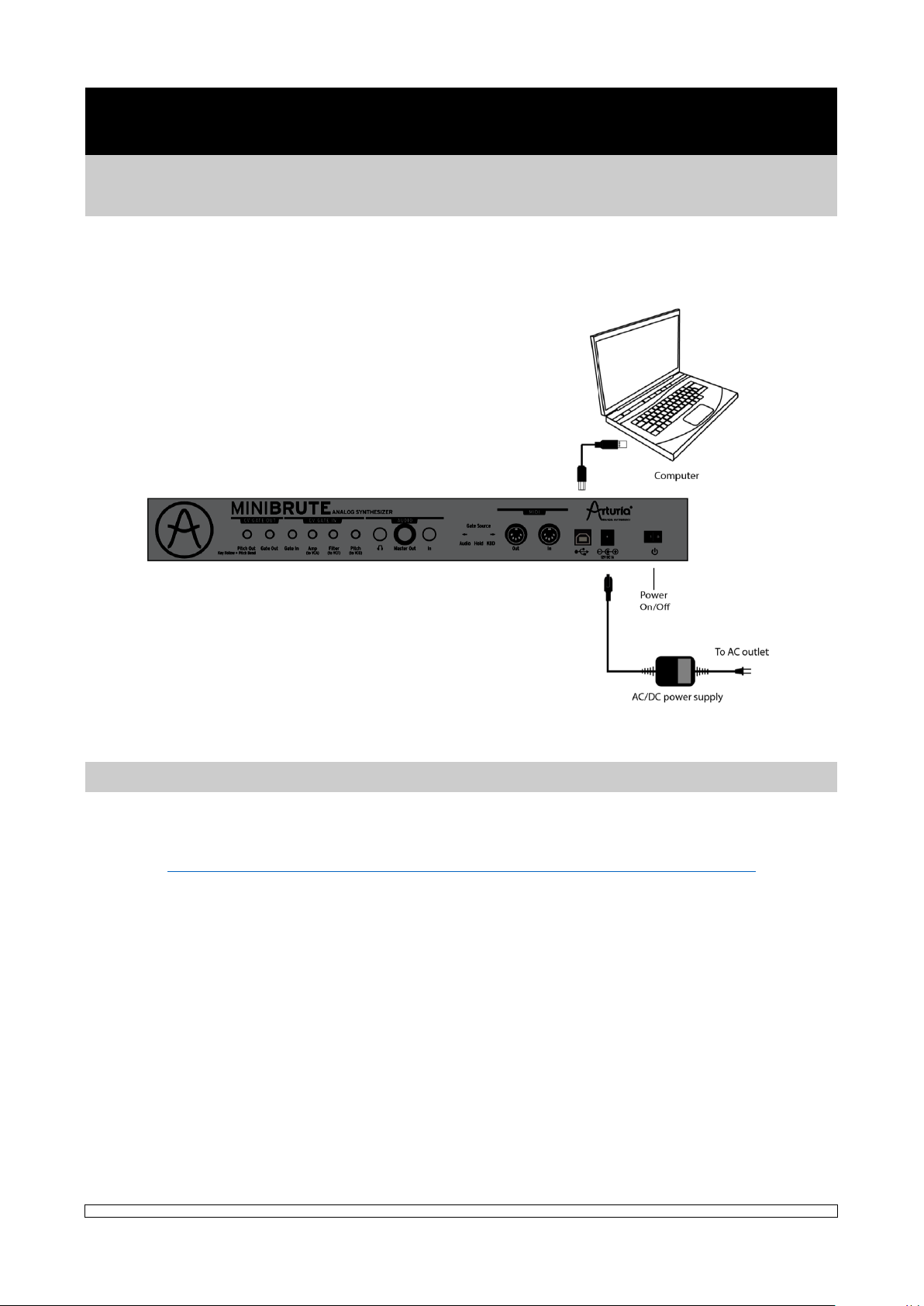
1 INSTALLATION
1.1 HARDWARE
Connect the MiniBrute SE synthesizer to your computer using a standard USB cable, then power
up:
1.2 SOFTWARE
The MiniBrute Connection software editor is freely available from the Arturia website :
http://www.arturia.com/evolution/en/products/MiniBruteSE/resources.html
Simply extract the archive, select the appropriate folder, depending on your computer
operating system:
• “OSX” for Mac OS X
• “Win” for Windows
The software does not require any installation on your system, the program can be run directly
from its extracted folder. If you move the application, make sure it is always accompanied with
the mbf firmware file.
The MiniBrute Connection software editor offers two main features, described in the following
pages:
• the general configuration of the instrument (see chapter 2)
• the firmware update of the instrument (see chapter 3)
Arturia MiniBrute SE Connection User's Manual 3 3 Firmware Update
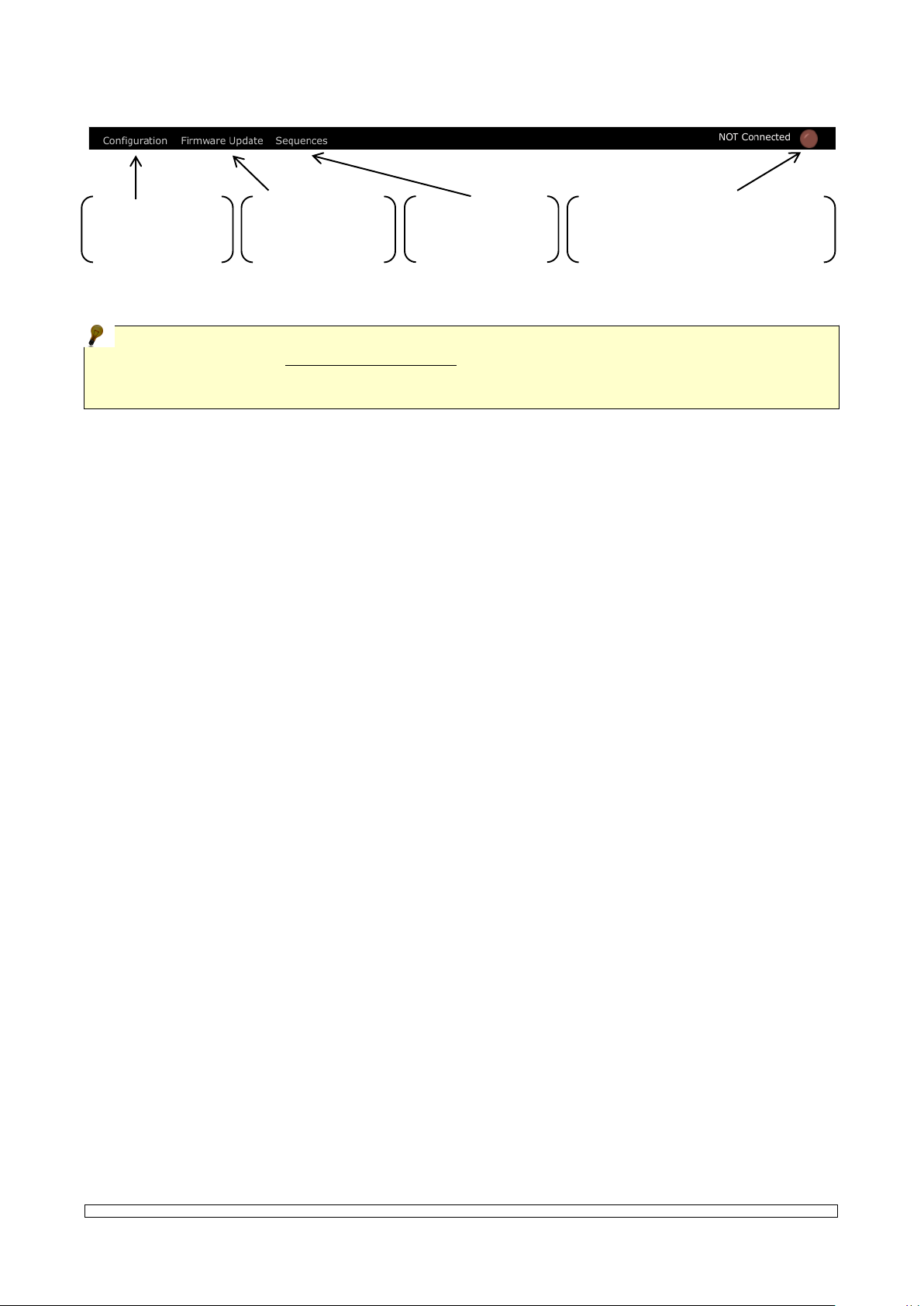
You can switch between those two main features through the tool bar:
Click here to
reach the
Configuration view
Click here to reach
the Firmware
Update view
Connection status: click to check
again the connection between
MiniBrute and the computer
Click here to reach
the Sequences
view
At first launch, the software may detect an older firmware version on your synthesizer, and
suggest to update it. It is highly recommended to follow this suggestion, i.e. to run the firmware
update process until completion. This is basically the same process as fully described in chapter
3, but it is launched automatically.
Arturia MiniBrute SE Connection User's Manual 4 3 Firmware Update
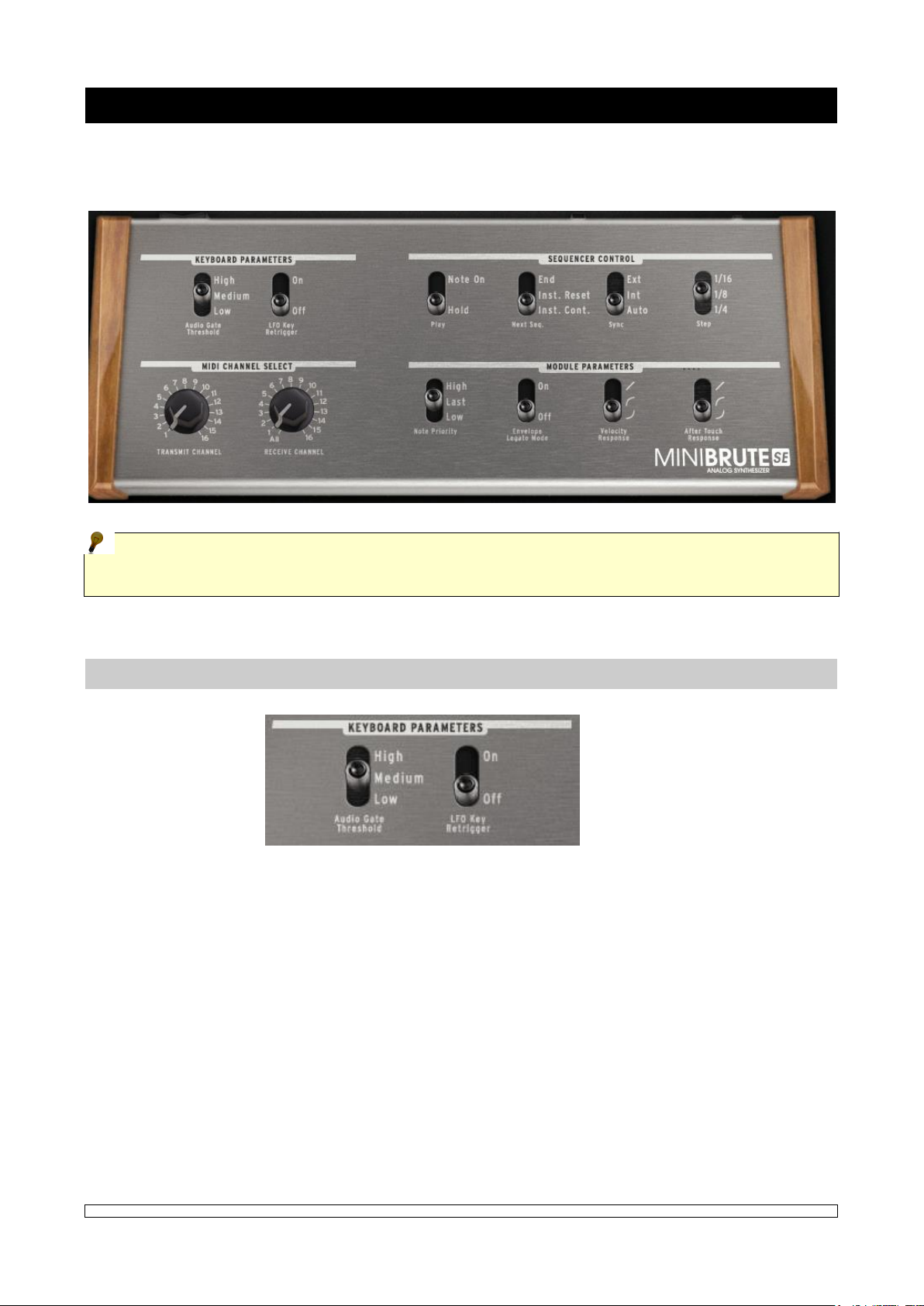
2 GENERAL CONFIGURATION
At launch, the software automatically loads the settings stored on your MiniBrute SE.
When changing a parameter, the settings are automatically sent to the synthesizer and
stored in its non-volatile memory. No need for saving or reboot, the new settings apply
instantaneously!
2.1 KEYBOARD PARAMETERS
2.1.1 Audio Gate Threshold
This section allows you to select the Audio Gate Threshold, i.e. the audio level from which the
envelopes will be triggered. Three levels, based on the most common audio levels, are available:
low, medium, or high. Select the level that suits your needs by clicking the toggle switch.
2.1.2 LFO Key Retrigger
This parameter sets the trigger mode of the LFO, and offers 2 settings:
• On: the LFO restarts each time a key is pressed.
• Off: the LFO is running freely, no matter if a key is pressed or not.
Arturia MiniBrute SE Connection User's Manual 5 3 Firmware Update
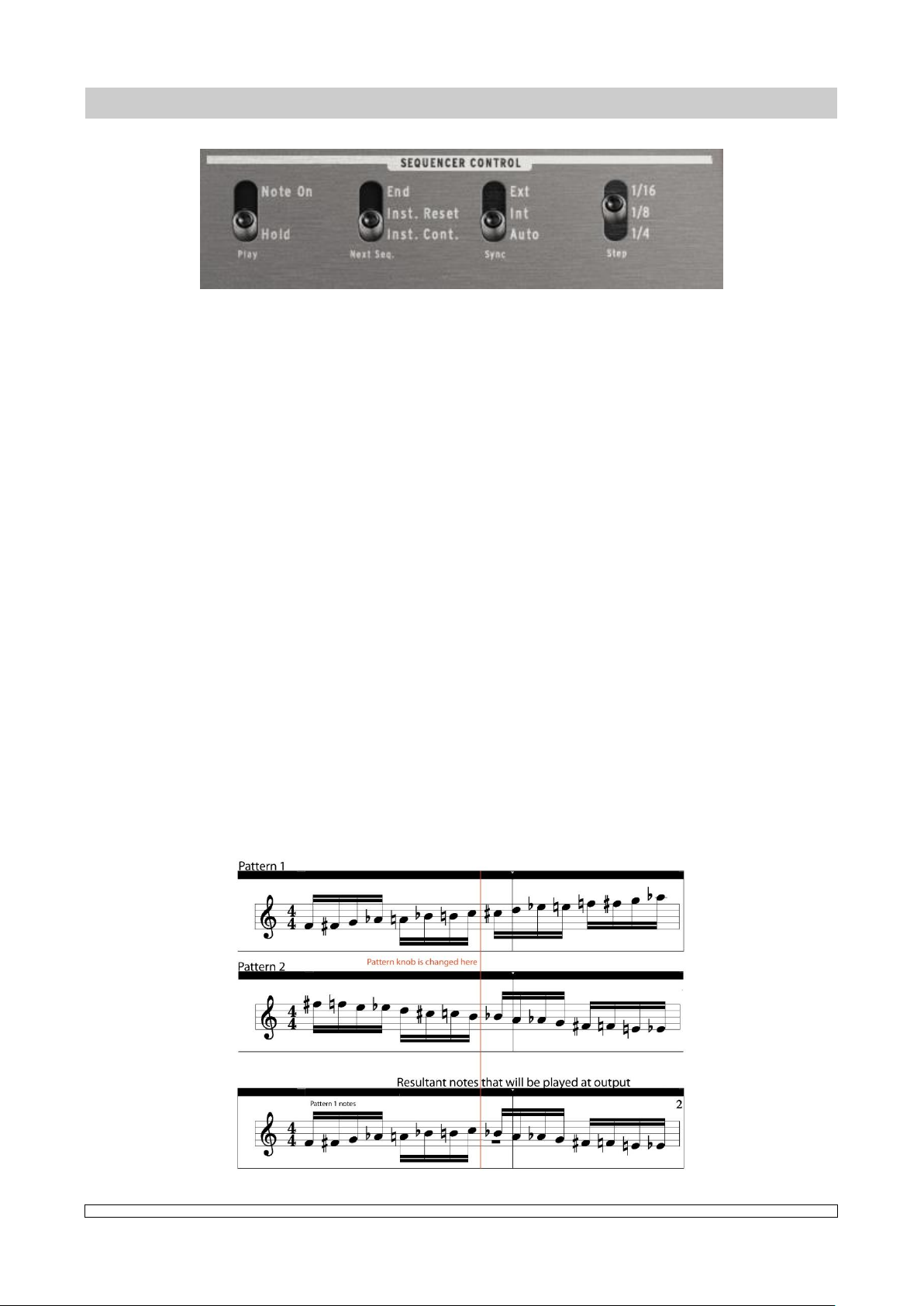
2.2 SEQUENCER CONTROL
2.2.1 Play
The sequencer can play using two different playing methods;
Note On mode and HOLD mode.
Note On mode will start the sequencer any time you play a note on the keyboard.
Hold mode will start playing the sequencer immediately when the PLAY mode is set to
PLAY with the switch on the front panel.
2.2.2 Next Sequence
The Next Sequence function will determine how sequences change from one to another. The
options are Instant and End of Seq.
End– The sequencer will wait until the last note of the current sequence before changing
to the next sequence.
Instant Reset – Instant Reset mode will force the sequence to change immediately and
also reset the sequence to the first note.
Instant Continuous – Instant Continuous will continue to the following step of next
sequence. If you have seq 1 playing and you switch the Pattern knob to seq 2, the next
note clock will start playing pattern 2 as seen below.
Arturia MiniBrute SE Connection User's Manual 6 3 Firmware Update
