
USER MANUAL
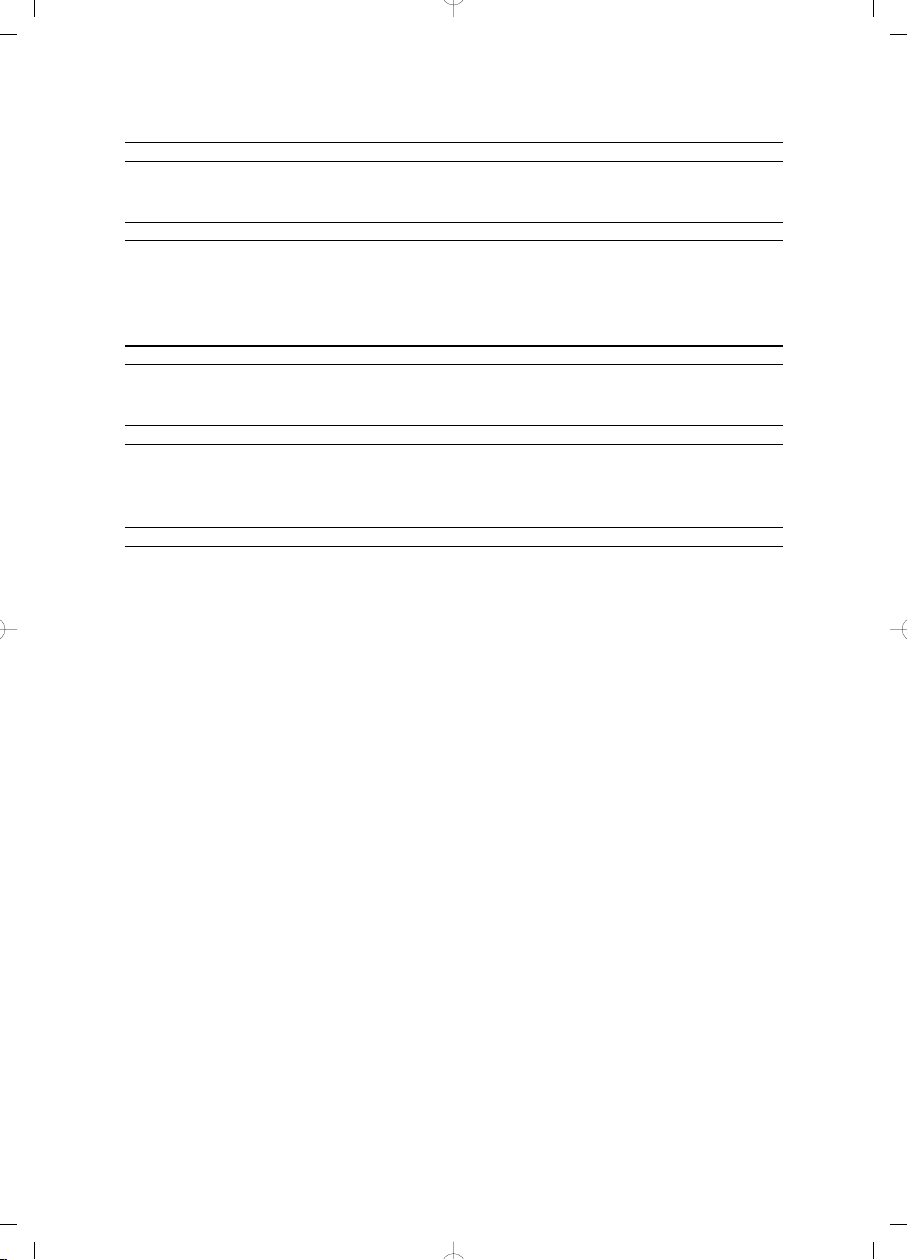
Special Thanks
DIRECTION
Frederic Brun Adrien Courdavault
ENGINEERING
Bruno Pillet
Thierry Chatelain
Robert Bocquier
MANUAL
Nick Batzdorf Glen Darcey Sebastien Rochard Morgan Perrier
DESIGN
Glen Darcey
Bruno Pillet
SOUND DESIGN
Boele Gerkes
Ken Flux Pierce
© ARTURIA SA – 2017 – All rights reserved.
11 Chemin de la Dhuy
38240 Meylan
FRANCE
http://www.arturia.com
Information contained in this manual is subject to change without notice and does not
represent a commitment on the part of Arturia. The software described in this manual is
provided under the terms of a license agreement or non-disclosure agreement. The software
license agreement specifies the terms and conditions for its lawful use. No part of this
manual may be reproduced or transmitted in any form or by any purpose other than
purchaser’s personal use, without the express written permission of ARTURIA S.A.
All other products, logos or company names quoted in this manual are trademarks or
registered trademarks of their respective owners.
Product version: 1.1
Revision date: 23 March 2017
Vivien Henry
Nadine Lantheaume
Pierre-Lin Laneyrie
Sebastien Rochard
Daniel Vester
Victor Morello
Richard Devine
Yves Usson
Nicolas Dubois
Benjamin Renard
DesignBox
Frederic Brun
Stéphane Schott
Jean-Baptiste Arthus
Boele Gerkes
Victor Morello
Thierry Chatelain
Jean-Michel Blanchet
Lee Malcolm
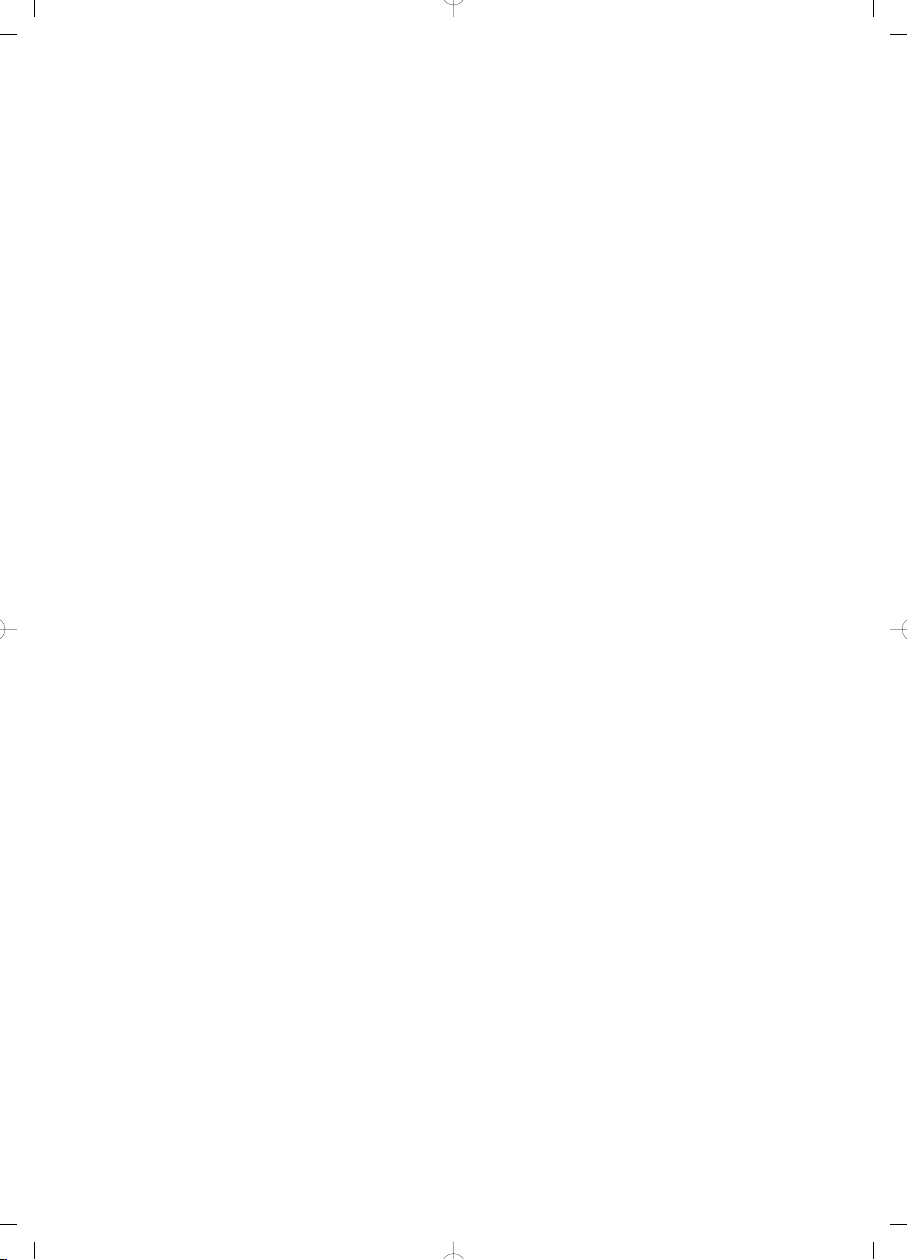
Thank you for purchasing the Arturia MatrixBrute!
This manual covers the features and operation of Arturia’s MatrixBrute.
In this package you will find:
• One Matrixbrute analog synthesizer, with a serial number on the bottom. You will
need this information in order to register your MatrixBrute online.
• One IEC AC power cord.
Be sure to register your MatrixBrute as soon as possible! There is a sticker on the bottom
panel that contains the serial number of your unit. This is required during the online
registration process. You may want to record these elsewhere or take a photo of the sticker
in case it becomes damaged.
Registering your MatrixBrute provides the following benefits:
• It enables you to download the MatrixBrute user manual and the latest version
of the MIDI Control Center software
• It allows you to receive special offers restricted to MatrixBrute owners.
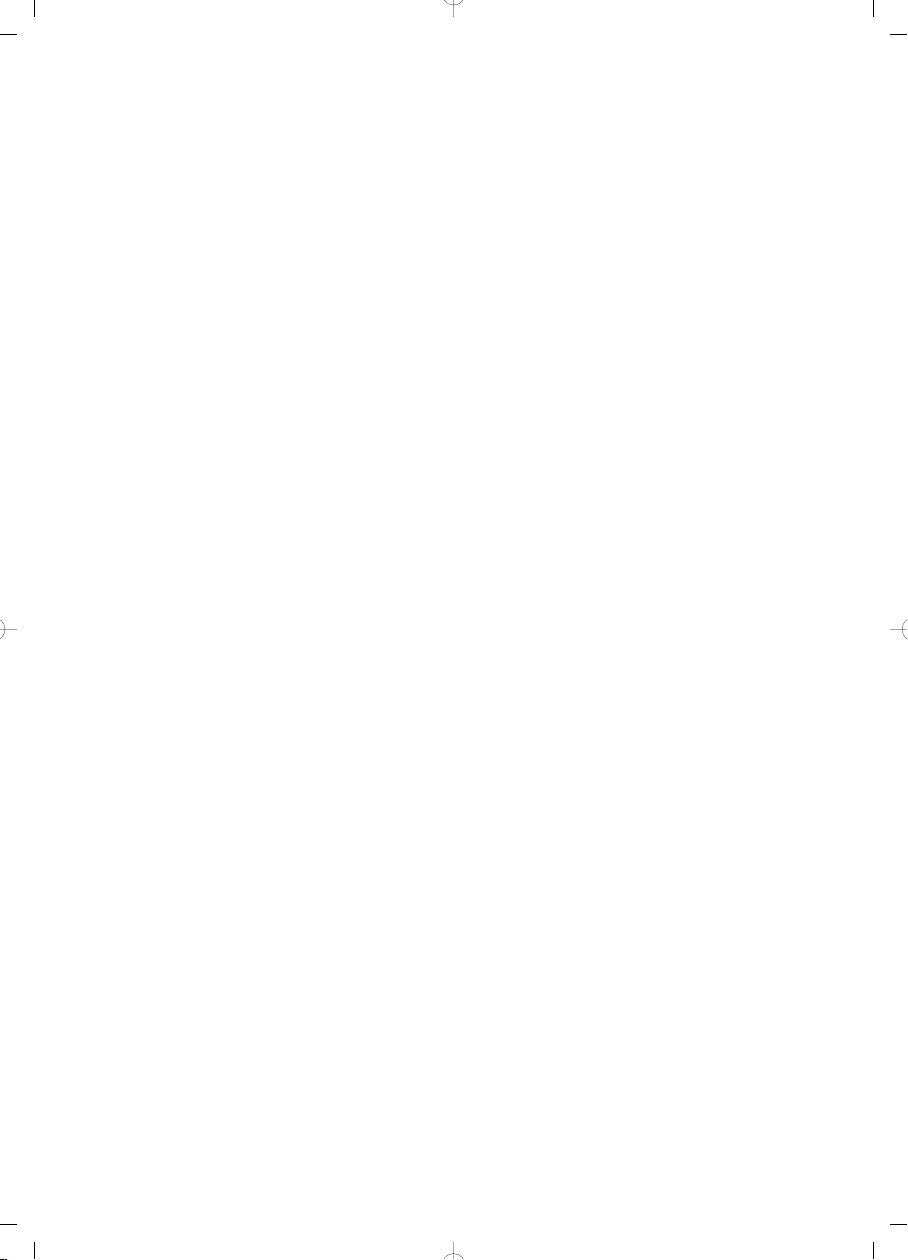
Special Message Section
Specifications Subject to Change:
The information contained in this manual is believed to be correct at the time of printing.
However, Arturia reserves the right to change or modify any of the specifications without
notice or obligation to update the hardware that has been purchased.
IMPORTANT:
The product and its software, when used in combination with an amplifier, headphones or
speakers, may be able to produce sound levels that could cause permanent hearing loss.
DO NOT operate for long periods of time at a high level or at a level that is uncomfortable.
If you encounter any hearing loss or ringing in the ears, you should consult an audiologist.
NOTICE:
Service charges incurred due to a lack of knowledge relating to how a function or feature
works (when the product is operating as designed) are not covered by the manufacturer’s
warranty, and are therefore the owner's responsibility. Please study this manual carefully
and consult your dealer before requesting service.
Precautions include, but are not limited to, the following:
1. Read and understand all the instructions.
2. Always follow the instructions on the instrument.
3. Before cleaning the instrument, always remove the USB cable. When cleaning,
use a soft and dry cloth. Do not use gasoline, alcohol, acetone, turpentine or any
other organic solutions; do not use a liquid cleaner, spray or cloth that's too wet.
4. Do not use the instrument near water or moisture, such as a bathtub, sink,
swimming pool or similar place.
5. Do not place the instrument in an unstable position where it might accidentally
fall over.
6. Do not place heavy objects on the instrument. Do not block openings or vents
of the instrument; these locations are used for air circulation to prevent the
instrument from overheating. Do not place the instrument near a heat vent at any
location with poor air circulation.
7. Do not open or insert anything into the instrument that may cause a fire or
electrical shock.
8. Do not spill any kind of liquid onto the instrument.
9. Always take the instrument to a qualified service center. You will invalidate your
warranty if you open and remove the cover, and improper assembly may cause
electrical shock or other malfunctions.
10. Do not use the instrument with thunder and lightning present; otherwise it may
cause long distance electrical shock.
11. Do not expose the instrument to hot sunlight.
12. Do not use the instrument when there is a gas leak nearby.
13. Arturia is not responsible for any damage or data loss caused by improper
operation of the instrument.
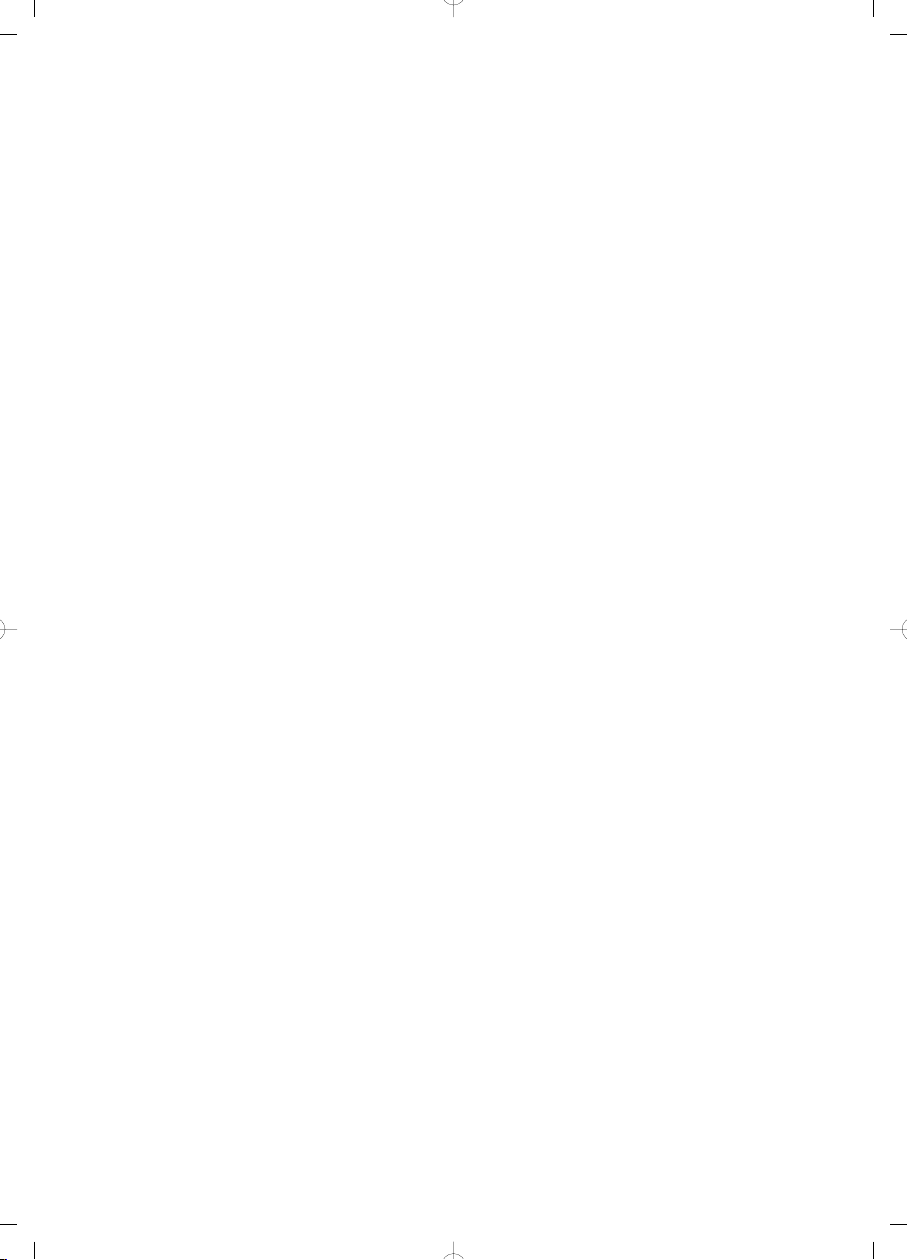
Introduction
Congratulations on your purchase of the Arturia MatrixBrute!
The MatrixBrute is designed to be a supremely powerful, modern analog classic synthesizer.
The roots of this product stem from the greatest synthesizers of all time, all enhanced with
Arturia’s own modern touch and character. The now famous ‘Brute’ style oscillators, paired
with the classic sounds of both the Steiner Parker filter and Dr. Bob Moog ladder filter, and
our own analog effects section, give you a wealth of tools and amazing sonic character to
build your own sounds up.
The center point of the MatrixBrute is the impressive Matrix Modulation, that the name is
derived from. This matrix allows you to take control and route modulation sources in a
near endless amount of ways. Couple this with the preformance features of the sequencer,
arpeggiator, assignable macro knobs and the vast CV connectivity and you have a product
the will be the center piece in your studio or stage set up.
We are proud and thrilled to bring you this iconic synthesizer. It is the fusion of the
programable analog synthesizer wants and dreams of our entire development team.
Be sure to visit the www.arturia.com website and check for the latest firmware, download
the MIDI Control Center and check out the tutorials and FAQs. Get ready to explore synthesis
in a whole new way.
Musically yours, The Arturia team
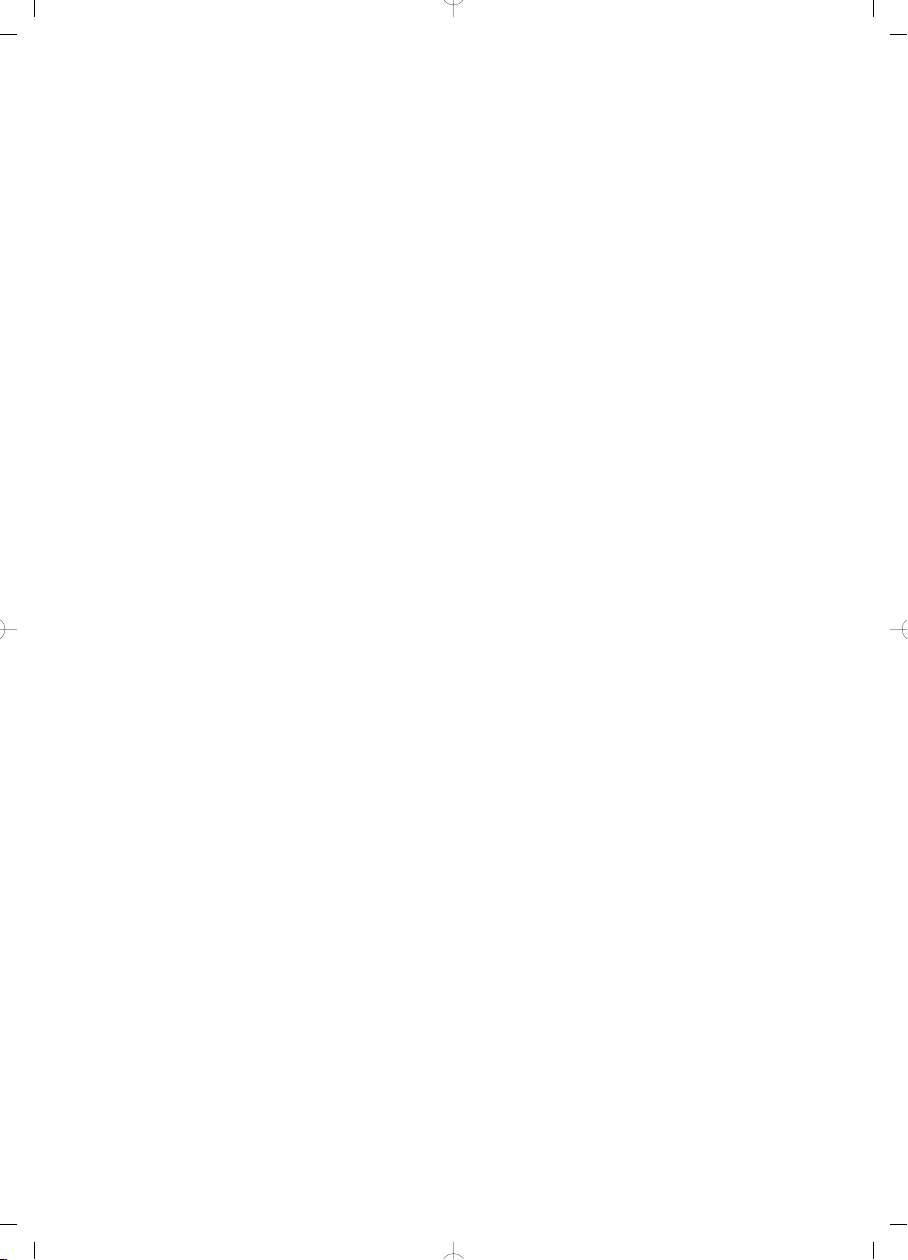
Table Of Contents
1. Connections ..................................................................................................................................................................... 2
2. Getting Started with MatrixBrute....................................................................................................................... 4
2.1. Auto-Tuning MatrixBrute ................................................................................................................................................... 6
2.2. Understanding Digitally-Controlled Analog ........................................................................................................ 6
2.3. Load a Preset, Play, and Adjust the Output Level .......................................................................................... 7
3. Guided Tour...................................................................................................................................................................... 8
3.1. Subtractive synthesis overview ................................................................................................................................... 8
3.2. Initializing a Preset ............................................................................................................................................................. 9
3.3. Hands On................................................................................................................................................................................ 10
3.3.1. VCO 1 ................................................................................................................................................................................................................................. 10
3.3.2. VCF 1 .................................................................................................................................................................................................................................... 11
3.3.3. ENV 2................................................................................................................................................................................................................................. 12
3.3.4. LFO/Aftertouch/Matrix........................................................................................................................................................................................... 13
3.3.5. Analog Effects Section........................................................................................................................................................................................... 15
4. Operation......................................................................................................................................................................... 16
4.1. Master Controls..................................................................................................................................................................... 16
4.2. Utility Commands ............................................................................................................................................................... 17
4.3. VCOs ........................................................................................................................................................................................... 19
4.3.1. VCOs 1 and 2 ................................................................................................................................................................................................................. 19
4.3.2. Sub oscillator................................................................................................................................................................................................................ 19
4.3.3. Mixable waveforms............................................................................................................................................................................................... 20
4.3.4. VCO 3 - LFO 3............................................................................................................................................................................................................ 20
4.3.5. Noise Generator ......................................................................................................................................................................................................... 21
4.4. Audio Mod................................................................................................................................................................................ 21
4.5. VCO Sync................................................................................................................................................................................. 21
4.6. Voice Mode............................................................................................................................................................................. 22
4.6.1. Monophonic................................................................................................................................................................................................................... 22
4.6.2. Paraphonic ................................................................................................................................................................................................................... 22
4.6.3. Duo Split mode .......................................................................................................................................................................................................... 23
4.7. Wheels...................................................................................................................................................................................... 24
4.8. Keyboard Performance Controls............................................................................................................................ 25
4.8.1. Glide ................................................................................................................................................................................................................................... 25
4.8.2. Play Control.................................................................................................................................................................................................................. 26
4.9. Macro Knobs......................................................................................................................................................................... 27
4.10. Mixer........................................................................................................................................................................................ 28
4.11. LFOs 1 and 2......................................................................................................................................................................... 29
4.12. Filters....................................................................................................................................................................................... 30
4.13. Envelopes .............................................................................................................................................................................. 32
4.14. Analog Effects .................................................................................................................................................................... 34
5. The Matrix...................................................................................................................................................................... 35
5.1. PRESET mode........................................................................................................................................................................ 36
5.1.1. Panel................................................................................................................................................................................................................................... 36
5.1.2. Recalling internal presets..................................................................................................................................................................................... 36
5.1.3. Saving a preset........................................................................................................................................................................................................... 36
5.2. MOD mode............................................................................................................................................................................. 37
5.2.1. Create a modulation path .................................................................................................................................................................................... 37
5.2.2. Setting the modulation amount....................................................................................................................................................................... 37
5.2.3. User assignable destinations........................................................................................................................................................................... 38
5.3. SEQ Mode .............................................................................................................................................................................. 40
5.3.1. Sequencer Mode......................................................................................................................................................................................................... 41
5.3.2. Arpeggiator mode.................................................................................................................................................................................................... 46
5.3.3. Matrix Arpeggiator Mode ..................................................................................................................................................................................... 47
6. MIDI ................................................................................................................................................................................... 48
6.1. MIDI Continuous Controller Assignments.......................................................................................................... 48
6.2. MIDI Control Center settings ..................................................................................................................................... 49
7. Software License Agreement............................................................................................................................ 52
8. Declaration of Conformity................................................................................................................................... 54
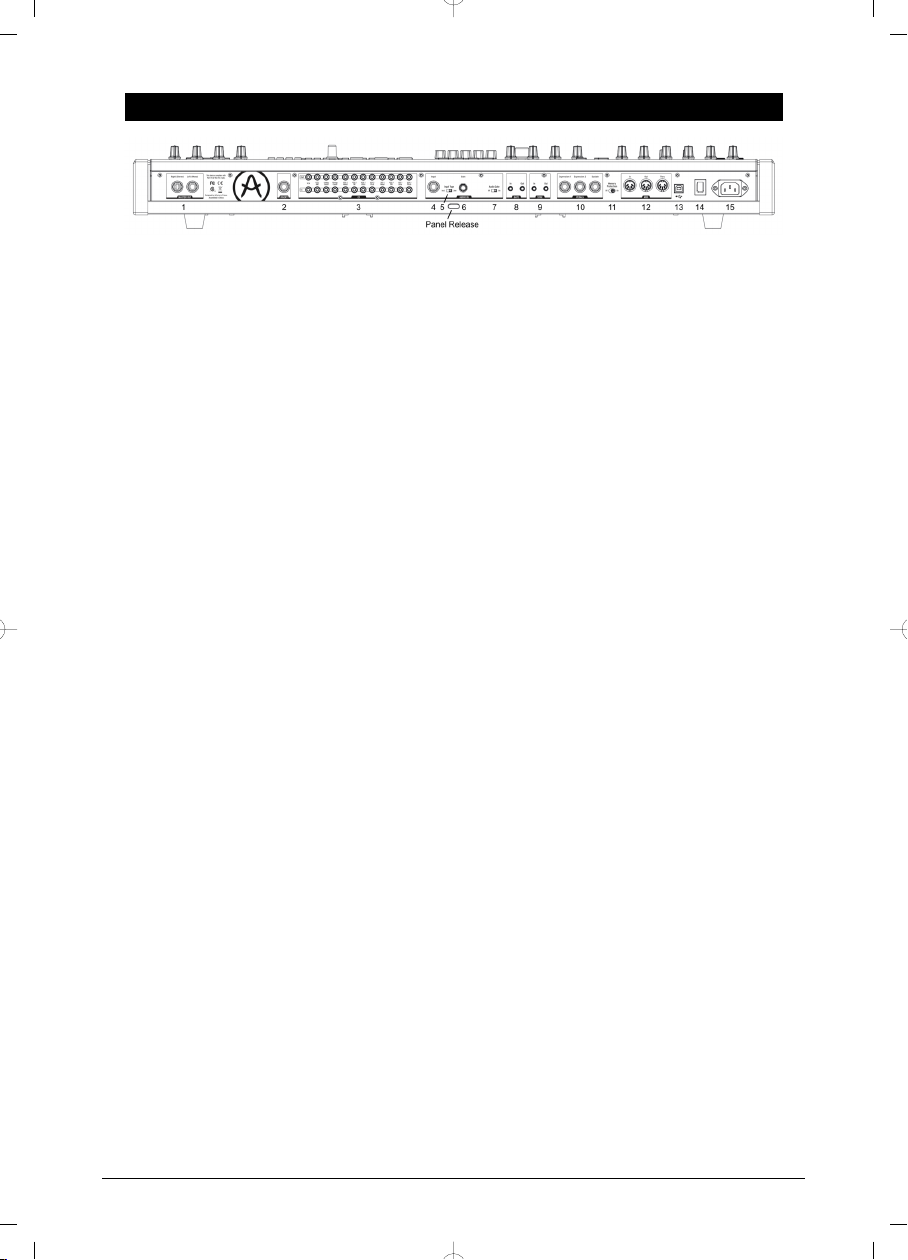
1. CONNECTIONS
Back View
Panel Release latch - Push, then use the hinged prop inside the case to set the control panel
at the most convenient angle. You can also leave the panel flat.
1. Master Out - 1/4" unbalanced +4dBu stereo line-level outputs, intended to go to an amp and
speakers, or to an audio interface or mixer. For mono use the left channel only.
2. Insert Send/Return - +4dBu 1/4" TRS jack for sending the output of the synth (mono) to
an external processor and back in. This goes before the Master Out in the signal path. It
requires an insert cable, wired: Tip = Send, Ring = Return, Sleeve = Ground.
3. CV Ins/Outs - 3.5mm control voltage outputs and inputs for being controlled/controlling
by modular synthesizers. 12 parameters are available (VCA, LFO 1 Amount, Ladder Filter
Cutoff, Steiner Filter Cutoff, VCO 2 Metal, Pulse Width, Ultra, Pitch; VCO 1 Metal, Pulse Width,
Ultra, Pitch). The CV inputs are tolerant to +/-15V
4. Input - External input. Run external instruments through the MatrixBrute's synthesis
engine.
5. Input Type (Inst/Line) - For external instrument, use Instrument level for Hi-Z sources like
an electric guitar or bass; use Line level for sources such as another electronic instrument,
mixer output. This is an unbalanced input. Line = 68kΩ. Instrument = 1.1MegΩ
6. Gain - Level control for external instrument input, used in conjunction with the Gate (#7).
Line Gain = 0 -> 20dB. Instrument Gain = 0 -> 40dB
7. Audio Gate (Off/On) - A gate extractor that allows you to use external audio signals, like
a guitar, to trigger the envelope generators. The Gain control (#6) adjusts the level of the
instrument relative to this threshold.
8. Gate In/Out - Receives/sends a voltage trigger, usually to/from another analog
synthesizer. Use it to trigger the MatrixBrute from another source, such as an analog drum
machine.
9. Sync In/Out - This allows you to syncronize the Matrixbrute with devices that support the
DIN 24 sync standard.
10. Expression 1, 2; Sustain - Pedal inputs. Expression 1 and 2 are for continuously variable
expression pedals (sometimes called volume pedals), Sustain is for a momentary on/off
pedal (i.e. a sustain pedal).
Some manufacturers reverse the polarity of their pedals; download the MIDI Control Center
software from www.arturia.com to correct the polarity of any of them. These pedals are
converted to MIDI, so they appear in the MIDI Out datastream. Expression pedal wiring is
Tip = pot center tap; Ring = 3.3V; Sleeve = Gnd
11. Memory Protection On/Off - When off, prevents the MatrixBrute's patch Preset and
sequencer Pattern memories from being overwritten.
12. MIDI In/Out/Thru - Standard 5-pin DIN jacks. Connect to MIDI interfaces and other
equipment.
Arturia - User Manual MatrixBrute - Connections 2
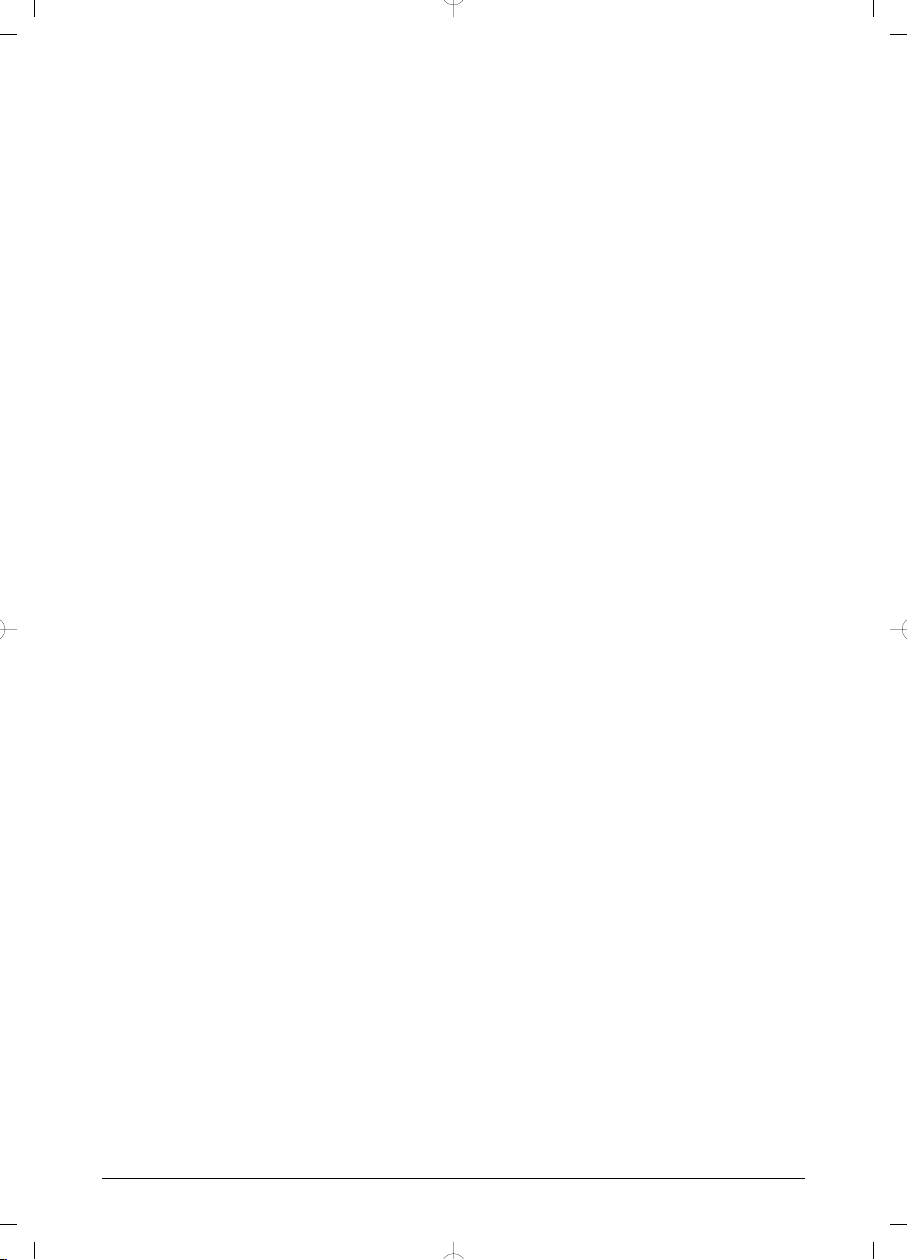
13. USB - USB B jack for connecting MatrixBrute to a Mac or PC (which normally have USB
A connections; the cable is often called a "printer cable.") This lets you use Arturia's MIDI
Control Center software (available from www.arturia.com), and it also sends/receives MIDI
- no additional MIDI interface is required.
14. Power switch - Turn the instrument on and off.
15. AC jack 100-240Vac, 50-60Hz, 45W
3 Arturia - User Manual MatrixBrute - Connections
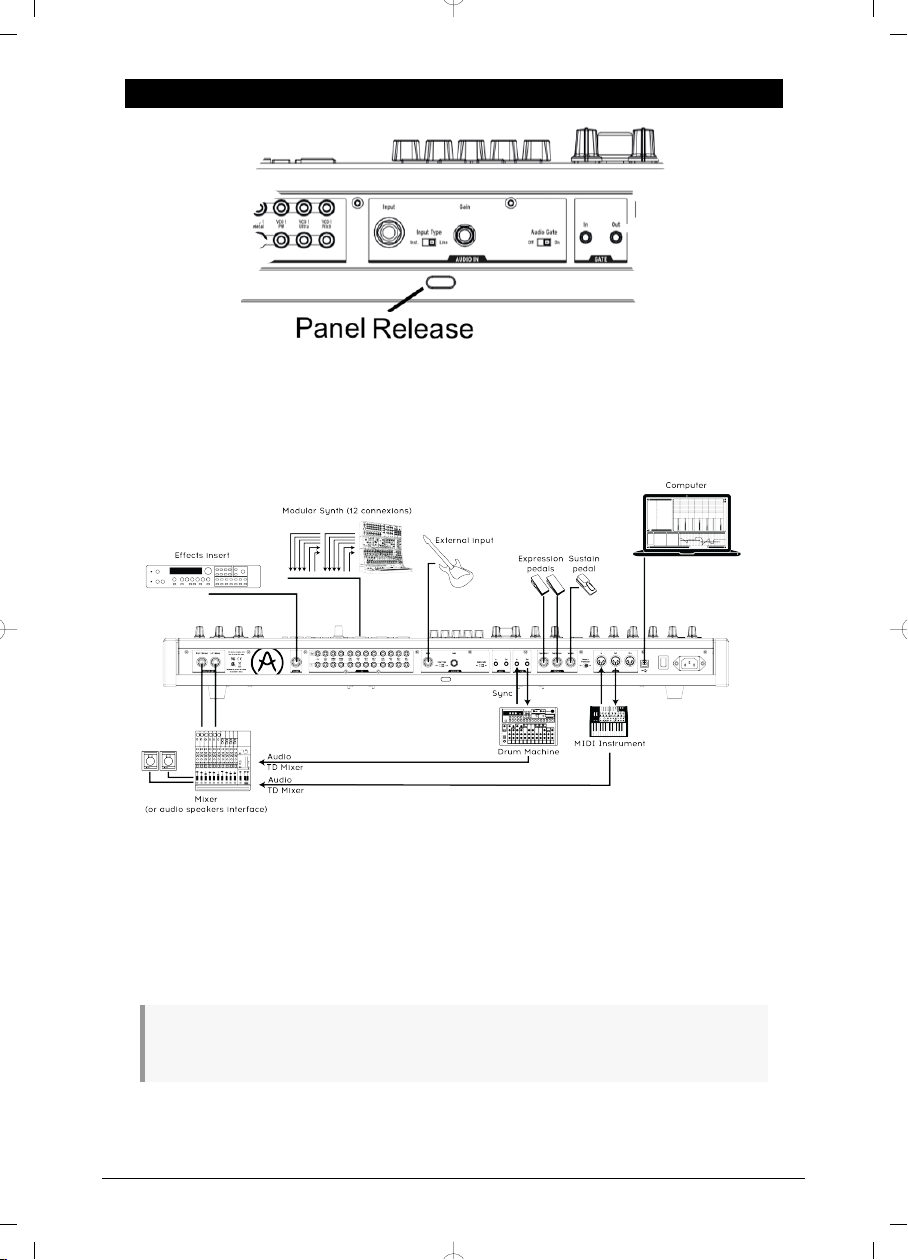
2. GETTING STARTED WITH MATRIXBRUTE
With the MatrixBrute on a solid playing surface, push the Panel Release latch and use the
hinged prop inside to set the control panel at the most convenient angle (or just leave it flat
if that works better). Take care when lifting on the Matrixbrute panel as it could cause the
support to fall.
Back View
In order to hear the instrument, connect cables from the Master Out to your amp and
speakers. Use the left output for mono, i.e. if you're only using one cable. (You can also just
use headphones - the jack is on the left side of the front edge, by the wheels.)
Register and update first: MatrixBrute is designed so it can work stand-alone, but it also brings some
very useful features to a computer environment.
Please use a USB-B to USB-A cable to connect it to a Mac or PC when you first get it.
Arturia - User Manual MatrixBrute - Getting Started with MatrixBrute 4
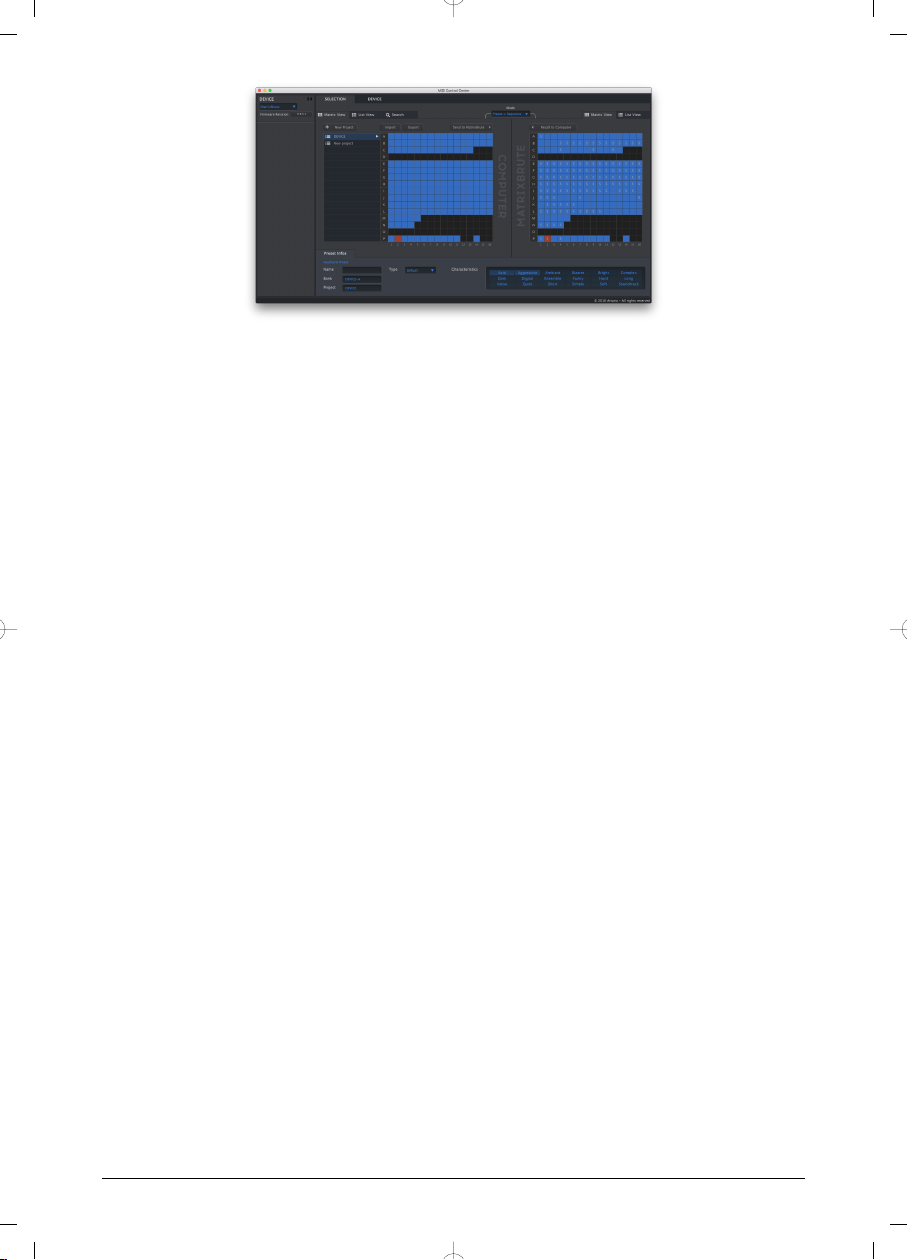
MIDI CC
Then go to www.arturia.com and download the MIDI Control Center software for Mac and
PC. Arturia is constantly improving our instruments, so we ask that you u pdate to the latest
firmware (which you do through this program).
MIDI Control Center is a librarian for presets and sequences, and it's used to configure the
instrument's MIDI settings.
MIDI: In addition to the keyboard, almost all the knobs and sliders send and respond to
MIDI, so you can record and edit them in a DAW. This also makes the instrument useful as
a hands-on controller for other instruments. MIDI can go in and out the USB port, the 5-pin
DIN ports, both, or neither.
For details about which MIDI Continuous Controllers each fader and knob sends/receives,
please see the section on MIDI [p.48].
5 Arturia - User Manual MatrixBrute - Getting Started with MatrixBrute
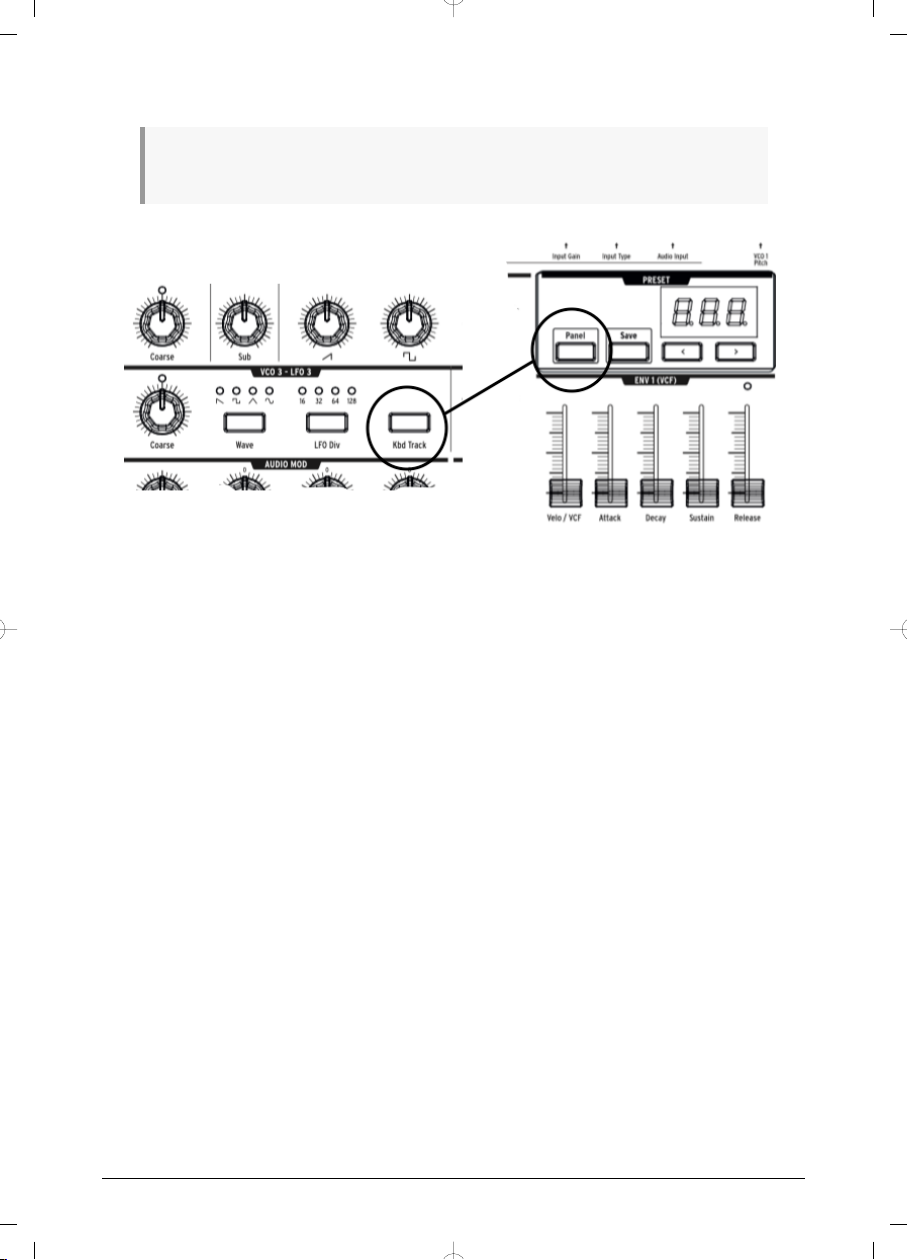
2.1. Auto-Tuning MatrixBrute
Kbd Track + Panel auto-tunes the instrument. You'll need to do that once in a while, more often before
it warms up.
Part of the beauty of analog synths like the MatrixBrute is that the components in the
analog circuits are temperature sensitive, giving them a slightly random character. It also
takes a while for the voltage to stabilize when you first turn the synth on; the warmer the
temperature, the shorter the time it takes, but you'll still need to auto-tune the instrument
from time to time.
Hold down Kbd Track and Panel to initiate the auto-tuning process.
2.2. Understanding Digitally-Controlled Analog
Summary:
some different behavior settings in the MIDI Control Center software, but in the default
mode you must sweep the knob past its actual setting to "hook" it.
Unlike early analog synths, MatrixBrute has the advantage of digital control over its analog
circuitry. It's the best of both worlds: the warmth and hands-on control of real analog, with
the ability to save and recall patches and settings - to say nothing of the Matrix (electronic
patchbay), MIDI, and other modern conveniences.
Because of that, the instrument's knobs and sliders aren't actually controlling voltages
directly, they are knobs that instruct the digital circuitry how to control the analog voltages.
So the positions you see on the panel don't necessarily reflect where they're really set, for
example after you load a Preset sound.
The MIDI Control Center software has three modes. In Hook mode you must sweep the knob
until it catches its actual position before it has any effect. Jump mode means the voltage
jumps to the knob position as soon as you move it; and Scaled mode scales the range of the
knob based on the stored value and the physical distance to either extreme.
The Panel button mentioned above will bypass the current preset and give you a sound that
is based on the actual positions of the knobs and sliders.
Arturia - User Manual MatrixBrute - Getting Started with MatrixBrute 6
The knobs and sliders don't necessarily reflect the underlying settings. There are
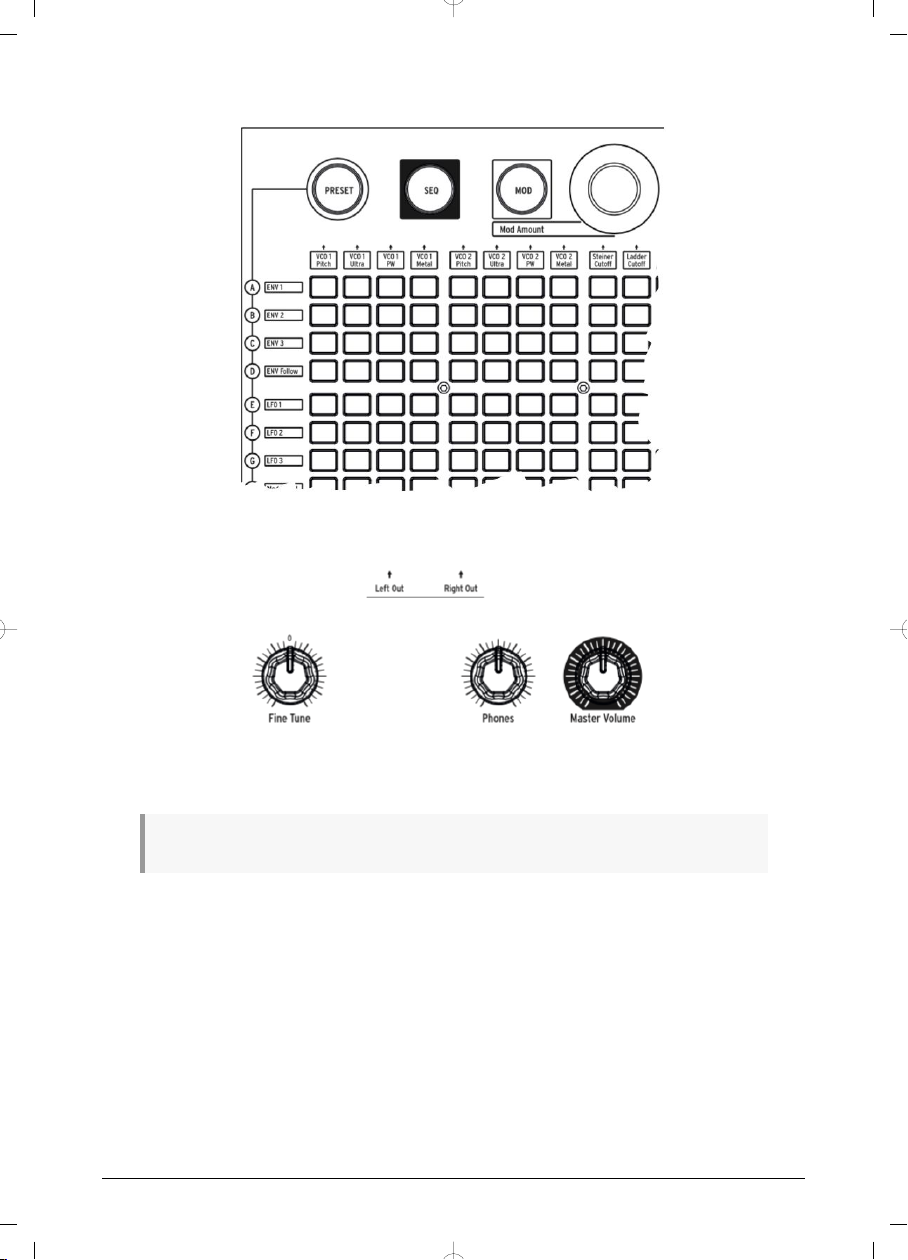
2.3. Load a Preset, Play, and Adjust the Output Level
Press PRESET, and the button will turn purple.
Push a button to load a Patch so you can play the instrument. Adjust the output and/or
headphone levels, and fine-tune the pitch.
Be sure the Panel button mentioned above isn't lit, or you won't be listening to the Preset.
MatrixBrute stores 16 banks of 16 Presets (total 256). The banks are rows A - P on the left,
Presets within each bank are in columns 1-16. To select, say, patch B3, go two rows down
and three columns across; B 03 will appear in the numeric display.
(The Matrix is also used for the 64-step pattern sequencer/arpeggiator, and when you push
MOD it becomes the electronic patchbay.)
7 Arturia - User Manual MatrixBrute - Getting Started with MatrixBrute
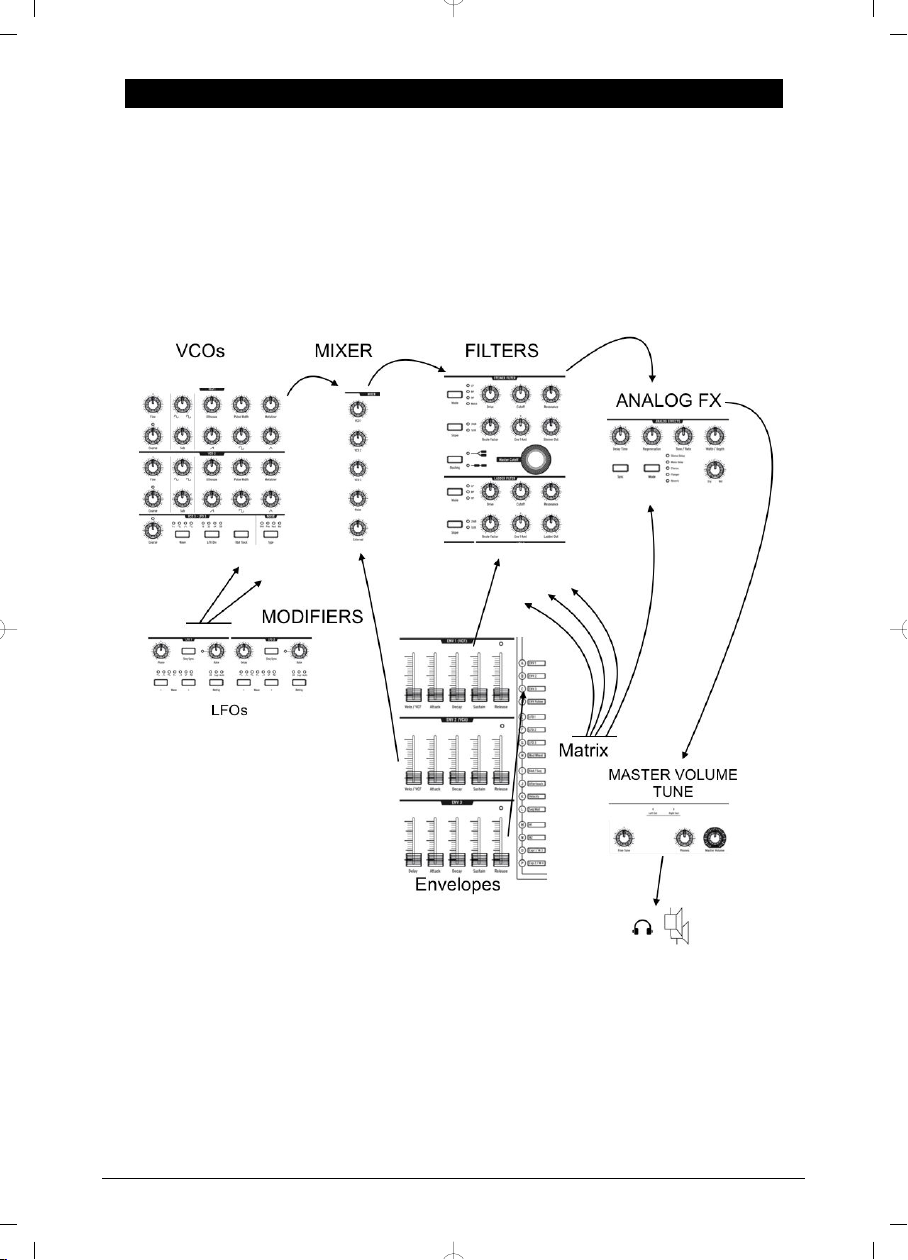
3. GUIDED TOUR
The following walkthrough will give you a solid foundation for the MatrixBrute. After this
you'll have a good understanding of what you're doing when you create and shape sounds.
3.1. Subtractive synthesis overview
MatrixBrute is an analog subtractive synthesizer. Subtractive synthesis starts by generating
basic waveforms, and then you remove what you don't want to sculpt the timbre you're
after. MatrixBrute can also use external sounds as basic waveforms, and then process them
through its engines.
The basic signal flow is simple:
• VCO (voltage-controlled oscillators) [p.19] generate various kinds of waveforms.
• VCF (voltage-controlled filters) [p.30] shape the harmonic content, but they can
also self-oscillate to become sound sources.
• An extensive list of modifiers, identified by a charcoal-colored background,
move the other parameters around over time in various ways. In some cases,
modulators can control other modulators.
Arturia - User Manual MatrixBrute - Guided Tour 8
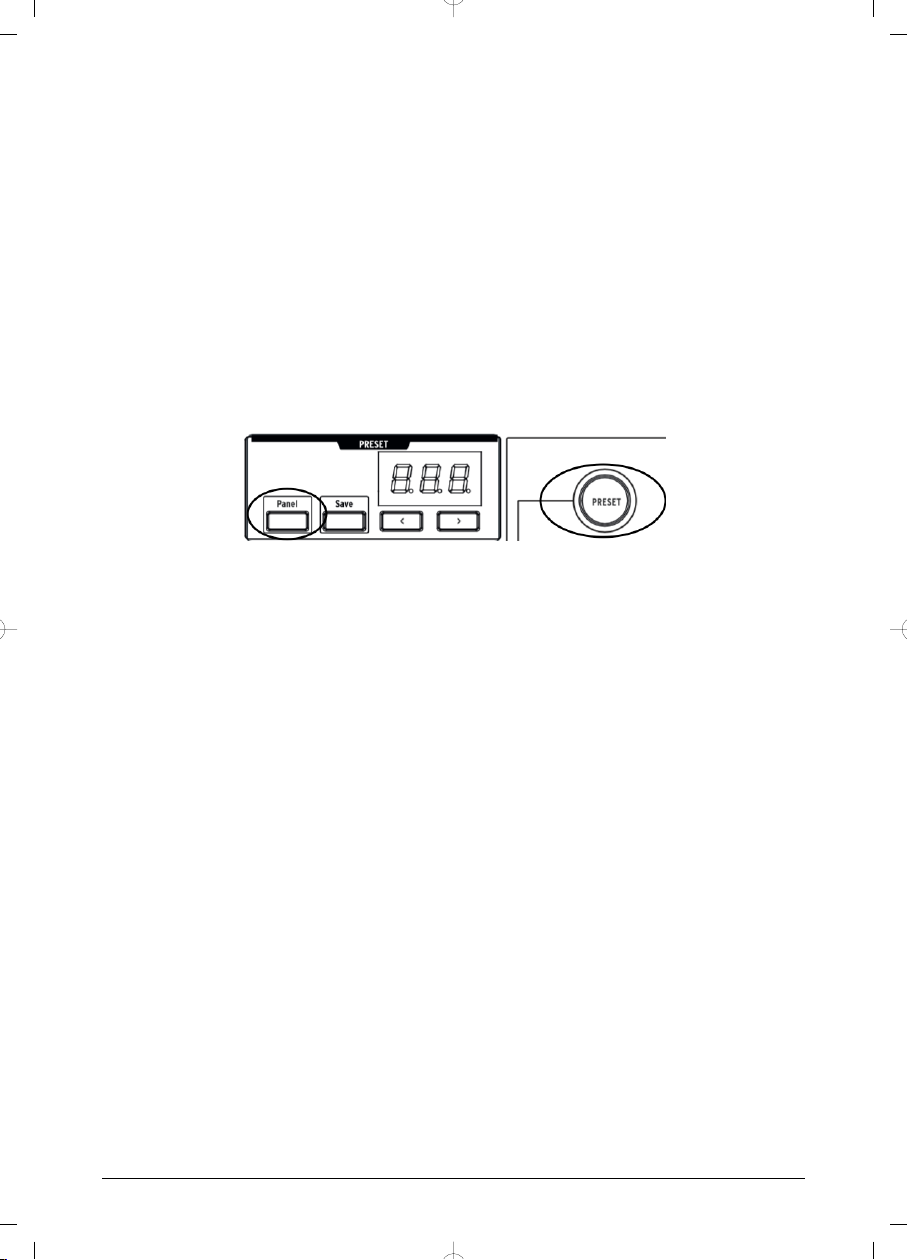
One of the main features in the MatrixBrute is... its Matrix (hence the name). This is
an electronic modulation-routing patchbay, so everything that could be a source can be
routed to any and all possible destination parameters. Some modulation sources you move
physically, such as the modulation wheel; others can either run freely or lock to the internal
sequencer's clock. Or they can lock to MIDI.
Triggers from the 4-octave keyboard and the sequencer/arpeggiator - as well as incoming
MIDI notes - could also be considered modifiers when they're doing more than just playing
notes.
The final module in the MatrixBrute's audio path is an analog effects section, and the output
levels and master tuning are separate from the synthesis engine.
Throughout an analog synthesizer, frequencies are controlled by voltage. MatrixBrute uses
1V per octave, so for example from C3 to C4 is a 1V increase, and from C3 to F#3 is a 0.5V
increase.
3.2. Initializing a Preset
To create your own sound from scratch, begin by initializing a preset. This will create a
simple sound with no modulation routings that will allow you to quickly build up your sound.
To do the initialization: Panel + Preset.
9 Arturia - User Manual MatrixBrute - Guided Tour
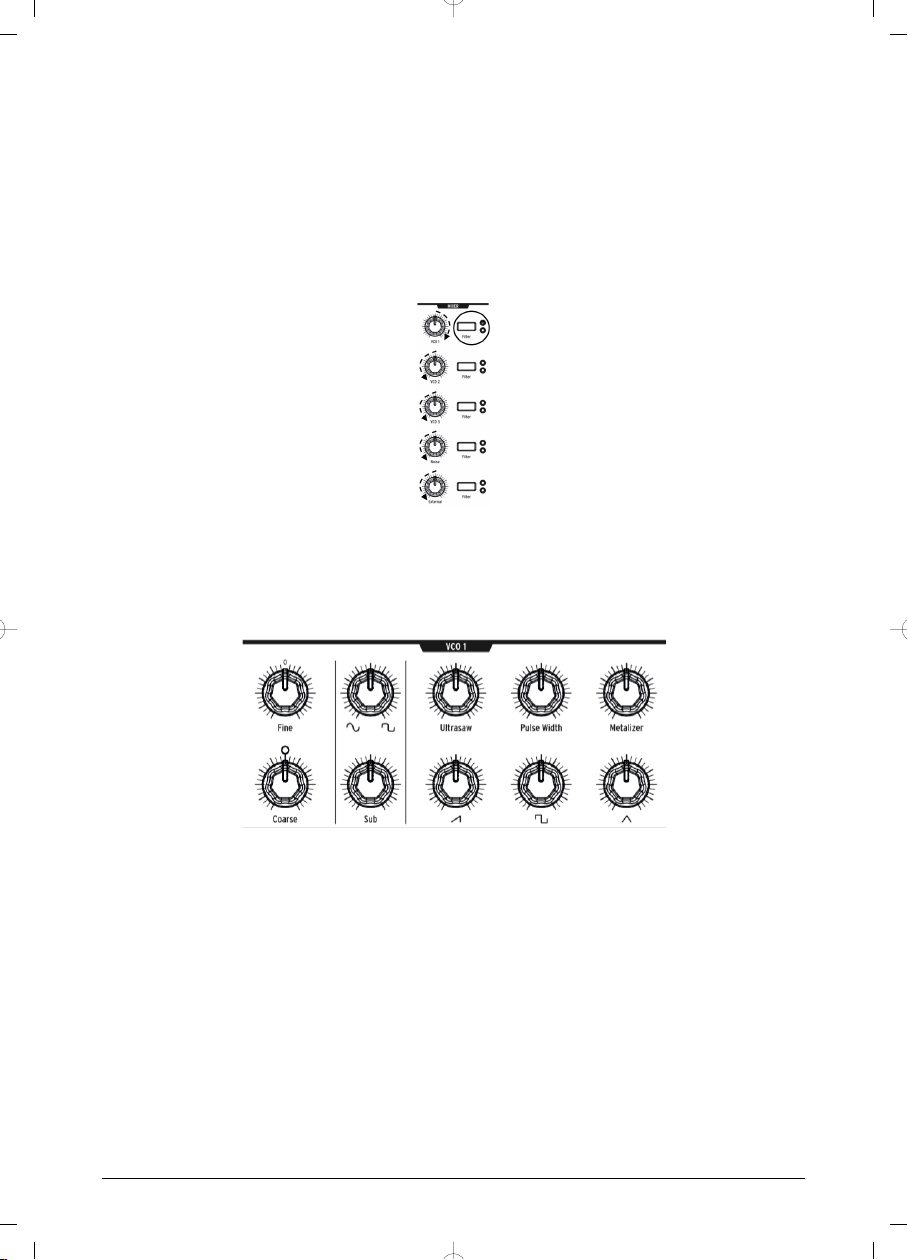
3.3. Hands On
MatrixBrute has more than one of every type of module, but it's only necessary to go
through one of each for this bird's-eye view. So we'll just use one VCO, one VCF, one LFO,
one envelope.
3.3.1. VCO 1
Play the keyboard, and you'll hear a buzzy sound. If you don't, push Preset to toggle to the
initialized sound.
Turn VCO 1 up all the way, everything else all the way down in the mixer. These are all the waveforms available for processing, and we're only working with VCO 1.
Keep pressing VCO 1's Filter button until it's only routed to the red one, the Steiner filter.
Oscillators must be routed to a filter to be audible.
Now that you're hearing VCO 1 on its own, move the Coarse knob to hear what it sounds like
at different pitches.
There are four different waveforms in this VCO - a Sub oscillator that sounds an octave
below the other three. Each wave generator has a level knob on the bottom row and an
enhancer for it on the top.
Turn all four down, then bring each one in one at a time so you can hear the different
waveforms. Try the enhancers to hear their effects on the waveforms.
For now, leave everything at 12 o'clock. It doesn't matter that this isn't a great sound.
Arturia - User Manual MatrixBrute - Guided Tour 10
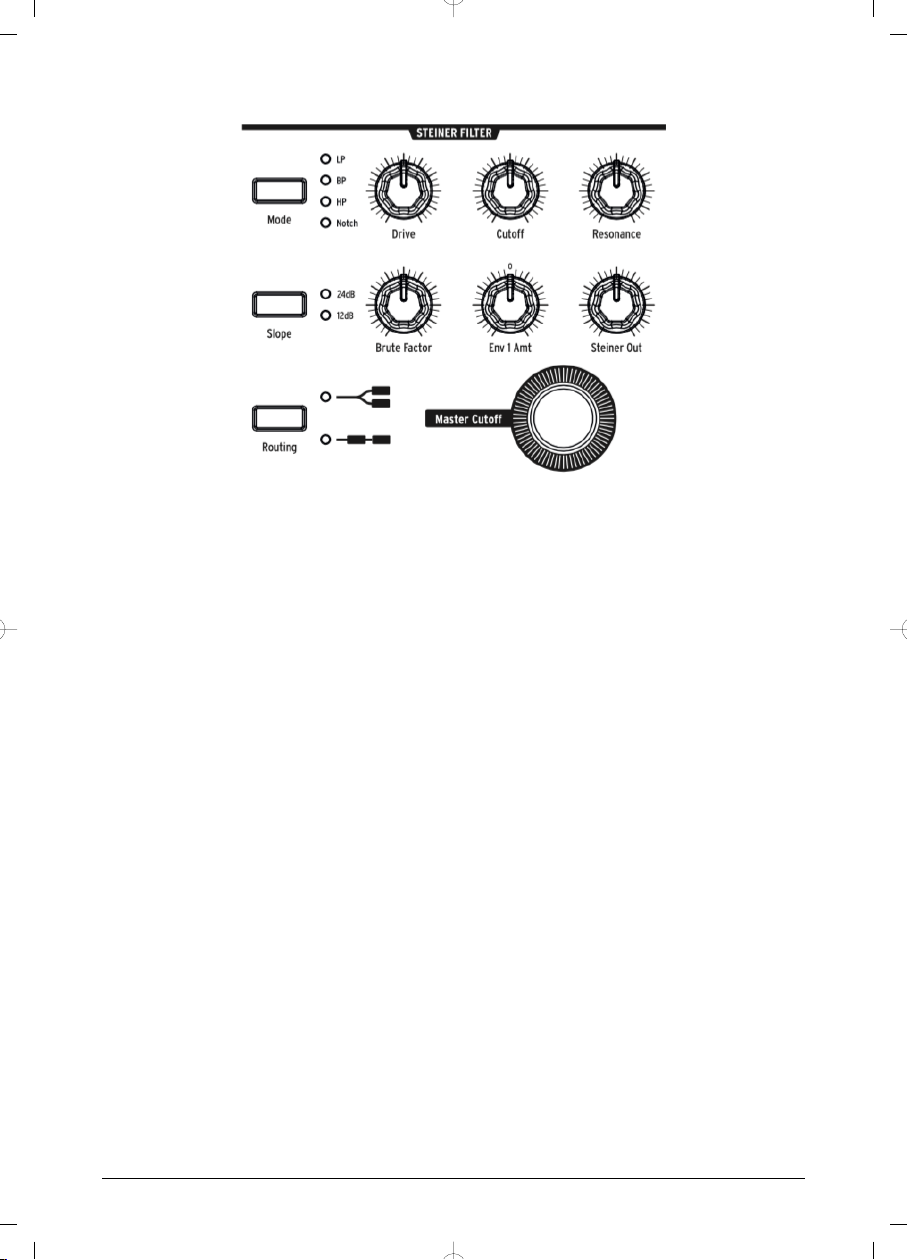
3.3.2. VCF 1
Now to shape the sound's timbre with VCF 1.
Sweep the Master Cutoff knob while playing. (VCF 1's Cutoff knob has the same effect when
you're only listening to one filter; the Master controls both together.)
With the initialized setting, the filter is set to lowpass, meaning it removes high frequencies.
Cutoff selects the
effect on the timbre of the sound.
Notice that there's no sound when you turn the way down (because you're blocking all the
frequencies from passing). You'd think the VCO, the sound waveform generator, would be
what turn the sound on and off - and it does - but sounds can also be controlled by opening
up a filter.
Bring up the Brute Factor knob, and experiment it, and with Drive. It's not necessary to point
out that you're adding some real testosterone to the sound. The Resonance control adds
more brightness. You can leave VCF 1 set where it sounds good.
The sound in its present state is just on/off, which is what you want for, say, organ sounds.
We'll adjust that next.
corner frequency
, which is where it starts operating. This has a radical
11 Arturia - User Manual MatrixBrute - Guided Tour
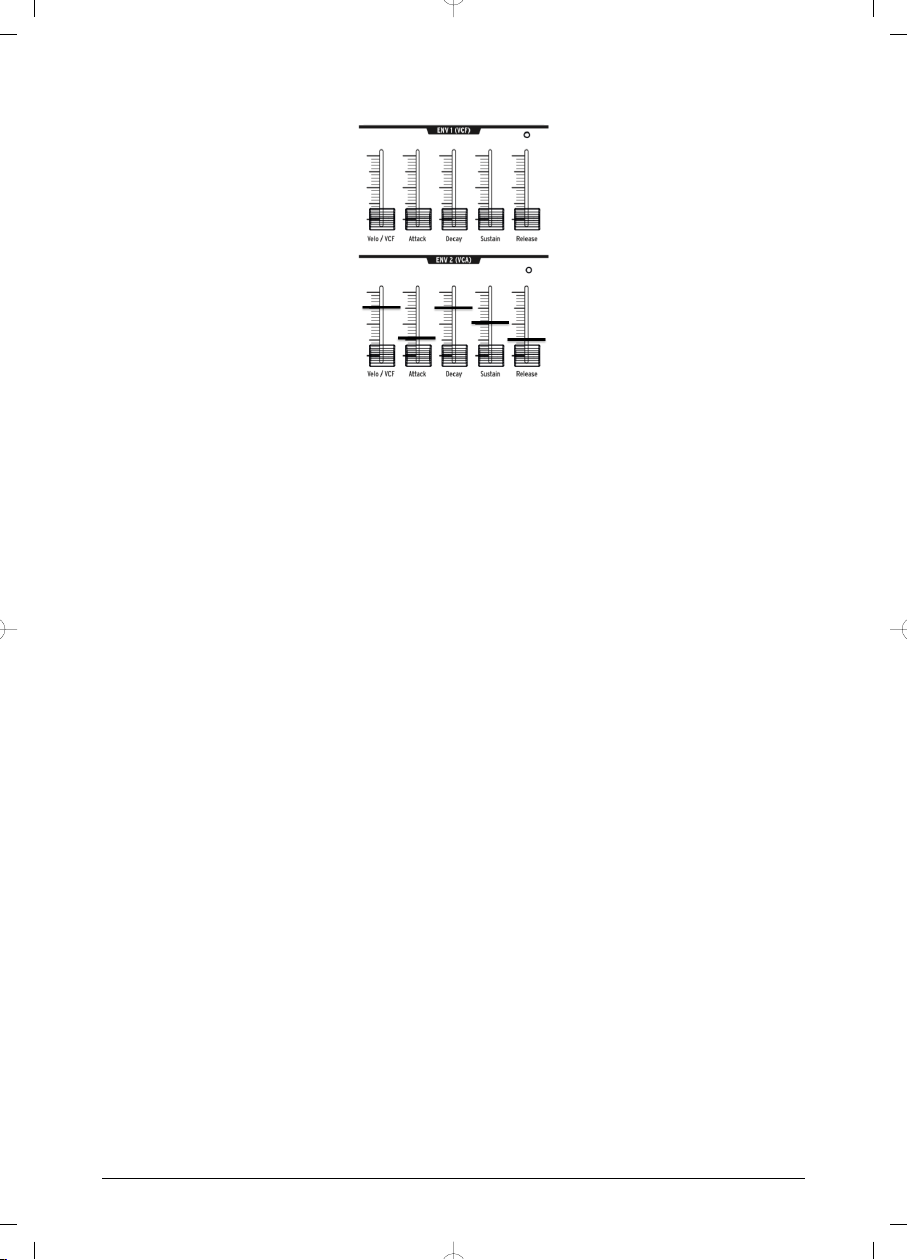
3.3.3. ENV 2
Envelopes shape voltage levels over time while you're triggering a note on the keyboard.
While it can be routed to additional places in the MOD Matrix (see below), ENV 2 is always
hardwired to control the MatrixBrute's VCAs. VCA stands for voltage-controlled amplifiers,
which means all the sound sources that appear in the Mixer, i.e. the VCOs and/or any
external signals plugged into the back of the instrument.
• Start by raising ENV 2's Attack slider all the way up and down to "catch" the
fader's actual position. Play the keyboard while gradually raising it. This has the
effect of fading in the note. A quarter of the way seems like a reasonable setting.
• The middle two stages of the envelope, Decay and Sustain, are set to one-sizefits-all settings in the initialized patch we started from. Attack is how long it takes
the voltage to fade in to its initial level. From there, Decay sets how long it takes
to glide to its Sustain level.
• Now for the Release stage of this 4-stage envelope (Attack/Decay/Sustain/
Release, or ADSR). This sets how fast the note fades out when you release the
key. Again, a quarter of the way up might be a reasonable setting.
• Notice how every note plays at the same volume, no matter how hard you play
the keyboard? The Velo/VCA fader lets you dial in how responsive the envelope is
to keyboard
hard you intended to play.
When the slider is all the way down, every note plays at full volume; all the way up, and you
have to slam the keyboard to get it to speak up. See whether you like three quarters of the
way up.
The MatrixBrute has two other Envelopes. ENV 1 is hardwired to the two filters' Cutoffs. It
works the same way, so you can experiment with its effect.
velocity
, which is what electronic keyboards use to determine how
Arturia - User Manual MatrixBrute - Guided Tour 12
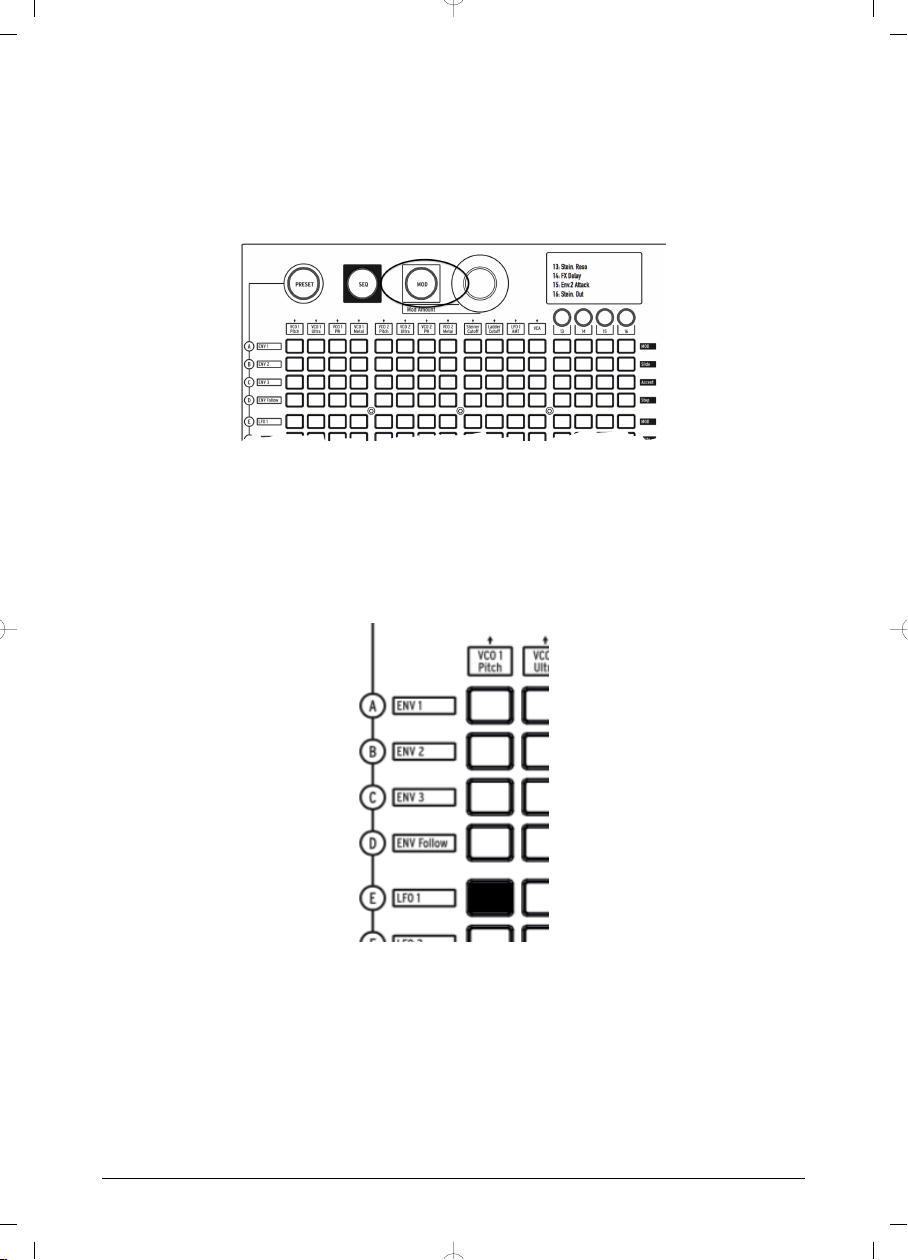
3.3.4. LFO/Aftertouch/Matrix
Next, how to route modulation sources in the Matrix, including the LFOs.
Low Frequency Oscillators (LFOs) are periodic waveforms just like VCOs, only they're very
low - which by definition means they're very slow. Rather than being used as sound sources,
LFOs 1 & 2 are used as modifiers to add movement to other parameters. (However, VCO3 is
intended to be used as both a sound source and a modifier.)
Press the MOD button. The Matrix becomes an electronic patchbay.
We're going to route LFO 1 to VCO1's pitch. Depending on the settings, this can create
anything from a vibrato effect, to subtle movement, to some really crazy stuff.
Like all modifiers (other than the hardwired envelopes), LFO 1 has to be routed before it
does anything. Modulation sources are on the rows on the left of the Matrix, destinations are
columns across the top.
LFO 1 is five rows down, VCO 1 Pitch is the first column, so simply push the button where
the two intersect. The button lights purple, indicating it's the one that's selected; if you click
on another button to select additional modulation routings, it'll turn blue to show it's been
assigned.
13 Arturia - User Manual MatrixBrute - Guided Tour

LFO 1 still won't modulate the pitch until you dial in a MOD Amount. Try + or -13, a fairly
radical pitch modulation, so you can hear the effect.
You'll also need to set LFO 1's Phase and Rate knobs where they're audible, so try 12 o'clock
as a starting point (as usual, after sweeping them to catch their actual voltage positions).
The pitch should oscillate up and down when you play.
Increase the MOD Amount to + or - 64, and it'll sound sci-fi. This is a good setting to
experiment with the Wave buttons to understand what they do.
MatrixBrute's LFOs have a choice of seven LFO waveforms, and you may be surprised to
see that they sound just like they look. Some of the same waveforms are available in the
VCOs, where they go by much faster, so this is a good way to get a handle on how they
sound.
Now the MOD Amount back to about 13, a vibrato effect.
The MatrixBrute's keys are pressure-sensitive. This is called Aftertouch, a controller source
when you push down the keys after the note has sounded. We're going to use Aftertouch to
increase LFO 1's rate a lot to bring in some reedy growl.
Aftertouch is next to the letter J, but LFO 1's rate isn't one of the 12 hardwired modulation
destinations. Columns 13 - 16 are user-assignable to pretty much any parameter on the
instrument.
Arturia - User Manual MatrixBrute - Guided Tour 14

• Hold down button 13, then wiggle LFO 1 Rate a little. The LCD display will darken
and lighten, and LFO 1 Rate will appear in its display to indicate that it's assigned.
• Now touch the button at the intersection of Aftertouch (J) and 13. Set its MOD
Amount to + 99.
Play a fairly low note, then press the key more to bring in aftertouch, and you'll hear LFO 1
adding some soft growl.
3.3.5. Analog Effects Section
The operation instructions cover the MatrixBrute's Analog Effects [p.34] in detail, but just to
"finish" the sound and bring this module to your attention, turn the Wet/Dry knob u p a little
to add some space. Use the Mode button to try other effects.
15 Arturia - User Manual MatrixBrute - Guided Tour

4. OPERATION
4.1. Master Controls
These controls are always active.
• Master Volume - The synthesizer itself will not distort with the level all the way up;
the control is only to avoid overloading the next step in the chain (mixer, audio
interface, amp...).
• Phones - The headphone level is independent of the Master Volume.
• Fine Tune - Global tuning ± 1 semitone from the knob's center detent.
Arturia - User Manual MatrixBrute - Operation 16

4.2. Utility Commands
Pressing Panel plus another button invokes the following "hidden" commands.
• Panel + Kbd Track - Auto-tunes the instrument. Because voltages drift over time
- which is part of the character of analog synths - it's necessary to tune the
instrument occasionally, more frequently while it's first warming up.
• Panel + PRESET - Resets the current preset to an initialized voice (without saving
it and overwriting the preset). This is a good starting point for working with
MatrixBrute.
• Panel + MOD - Clears the Matrix (which is the electronic patchbay) of all
modulation routings. This will not affect the current sound in memory unless you
SAVE the preset.
• Panel + SEQ - Resets the current pattern in the sequencer giving you a clean slate
to start building on. To undo this, simply recall your last preset.
17 Arturia - User Manual MatrixBrute - Operation

• Panel + [Macro knobs, Master Cutoff, MOD Amount] - Resets the 360˚ knob's
value to 0.
• PRESET + [Knobs, Sliders] - Shows the offset between the preset value and the
current position of the Knob or Slider on the Preset display. A negative value on
the display means that the Knob or Slider position is lower that the preset value.
A positive value means that it is higher than the preset value.
Arturia - User Manual MatrixBrute - Operation 18

4.3. VCOs
Unless you bring in external instruments for processing, the raw soundwaves for the
MatrixBrute are generated by its three Voltage-Controlled Oscillators (VCOs). A fourth
oscillator produces random noise waveforms.
VCOs 1 and 2 are exponential, like the ones on the most famous original synthesizers. That
gives them a musical, slightly unpredictable character, because the pitch drifts a little over
time. You may have to auto-tune the instrument every once in a while (hold down Panel and
Keyboard Track).
VCO 3 is a multi-function oscillator. It can be used as a sound source and as an extra
modulator, and its pitch is more stable due to its being linear.
4.3.1. VCOs 1 and 2
The only difference between these two VCOs is that VCO 1 can be routed into VCO 2 to
modulate it (this is called
The controls are laid out so the top knob refines the more fundamental setting of the knob
below it.
Coarse
adjusts the pitch ± 2 octaves in semitone steps. The light comes on when it is
centered, when you're up or down one octave, and when you reach two octaves.
Fine
adjusts the pitch continuously up to ± 1 semitone.
frequency modulation
, or FM). Both VCOs operate the same way.
4.3.2. Sub oscillator
The sub oscillator is combined with the mixable waveforms (discussed next), an octave
below them.
Sub
adjusts the level.
The
waveform selection
to the left and a clipped one, which sounds buzzier, to the right.
19 Arturia - User Manual MatrixBrute - Operation
knob above it sweeps the sub wavefom between a pure sinewave

4.3.3. Mixable waveforms
There are three primary waveforms in VCOs 1 and 2 - sawtooth, square, and triangle.
Subjectively, sawtooth sounds the richest, square sounds more hollow, and triangle sounds
like a flute.
Each waveform knob has a signal enhancer above it. These make the waveform more
complex by combining slightly random, slightly time-shifted versions of it.
• Ultrasaw enhances the sawtooth wave by combining two slightly time-shifted
copies of it, resulting in a brighter, edgier sound.
• Pulse Width varies the lengths of the flat tops and bottoms of the square pulses -
the width - so it's sometimes a rectangle rather than a square, making the sound
more complex.
• Metalizer adds a hard edge to the triangle wave. The Metalizer is a type of wave
folder that adds harmonics to the original triangle wave.
4.3.4. VCO 3 - LFO 3
VCO 3 is a multifunction oscillator, designed to be used as a sound source or as a
modulation source. The Noise oscillator is next to it, and it can also be used as a modulation
source.
• Coarse adjusts the pitch ± 2 octaves in semitone steps. The light comes on when
it's centered, when you're up or down one octave, and when you reach two
octaves.
• Wave selects the waveform. Repeated button pushes go (from left to right)
between a reverse sawtooth, square, triangle, and sine wave. Each sounds
successively less buzzy, until you get to the pure sine wave.
• LFO Div divides the frequency by up to four (16, 32, 64, 128) when it's being used
as a modulator. This determines the LFO speed.
• Kbd Track, an on/off toggle. This will cause VCO 3 to follow the pitch of the
keyboard. It will also cause LFO 3 to speed up as you play up the keyboard.
Arturia - User Manual MatrixBrute - Operation 20

4.3.5. Noise Generator
The definition of noise is a random waveform, so it's un pitched. The MatrixBrute offers four
noise types, and the difference is in their frequency spectrum.
As a practical description, blue noise has the most energy in the high frequencies and least
in the low ones, then white sounds a little lower, followed by pink, and finally red sounds
the lowest. Noise can be an important component of a sound, adding some grit, or it can be
used to modulate another wave.
Noise Type selects the four types successively, and each one has an appropriately colored
light.
4.4. Audio Mod
In addition to making sounds, the VCOs can modulate other VCOs and the two VCFs
(Voltage-Controlled Filters). These will create more character and add harmonics to the
sound of the modulation destination.
When the VCOs modulate other VCOs, it's called Frequency Modulation - FM.
• VCO 1 > VCO 2 adjusts how much VCO 1 modulates VCO 2.
• VCO 1 < VCO 3 > VCO 2 lets VCO 3 modulate VCO 1 or 2. It modulates neither
when the knob hits its center detent.
• VCF 1 < VCO 3 > VCF 2 lets VCO 3 modulate VCF 1 or 2. It modulates neither filter
when the knob is in its center detent.
• VCO 1 < Noise > VCF 1 lets the Noise oscillator modulate VCO 1 or VCF 1. Again, it
does neither when the knob is centered in the detent.
For the bi-polar knobs to be used in the modulation matrix, you will need to turn the knob in
the direction that you want it to modulate when assigning it. There is a small dead zone on
either side of the center detent that will allow you to have no modulation but still allow the
knob position to be sensed.
4.5. VCO Sync
VCO 2 > VCO 1 causes VCO 1 to follow VCO 2's pitch when it's engaged. Turning VCO 1’s
Coarse knob will allow you to hear the classic harmonic sync sweep sound.
21 Arturia - User Manual MatrixBrute - Operation

4.6. Voice Mode
There are 3 VOICE modes that are available on the MatrixBrute. These modes allow you to
play the synth in ways beyond the standard monophonic way.
4.6.1. Monophonic
Monophonic is the standard voice mode. In this mode, all the oscillators will play when you
press a key ( or send MIDI or CV information ).
4.6.2. Paraphonic
Paraphonic mode allows you to play multiple notes at one time. It splits the three oscillators,
one per note played, so that you can play up to 3 notes at once. Paraphonic differs from
polyphonic in that all 3 of the oscillators share the same filters and VCA settings.
Arturia - User Manual MatrixBrute - Operation 22

4.6.3. Duo Split mode
Duo split mode allows you to split the keyboard and have 2 completely different sounds
played on each half. To accomplish this, we split the voice up as shown in the diagram
below.
4.6.3.1. Upper part
Signals routed through VCF 1 (the Steiner filter), are controlled by ENV 1 and ENV 2. The
pitchbender will only affect this upper part as it is most likely used for playing melodies.
4.6.3.2. Lower Part
• Signals routed to VCF 2 (the Ladder filter); are controlled by ENV 3 which then
controls both the Ladder filter and a hidden VCA.
• The Sequencer and Arpeggiator are routed to the lower part, so you can hold a
key to play a pattern or arpeggio on the lower part of the keyboard while playing
notes on the top part.
4.6.3.3. Setting the split point
Set the split point by pressing MODE button while playing a key. (This is the MODE button in
the VOICE panel area, not one of the filter mode buttons.)
4.6.3.4. Setting the octave of the lower section
Set the octave of the lower part by pressing MODE button and use the Octave <- -> buttons
to transpose it.
23 Arturia - User Manual MatrixBrute - Operation

4.7. Wheels
As on most keyboards, the MatrixBrute's pitch wheel springs back to the center position (no
pitch shift), while the mod wheel is continuous.
• Bend Range sets how far the pitch wheel bends up or down, u p to a maximum
of ± 1 octave. The center position is up or down a fifth.
• Mod Wheel - successive pushes assign the mod wheel to the Matrix (where it
can be routed to multiple parameters); or to the master filter Cutoff frequency; to
LFO 1 Vibrato rate; or to LFO 1 amount.
Arturia - User Manual MatrixBrute - Operation 24

4.8. Keyboard Performance Controls
• Pitch and Modulation wheels - Please refer to the previous section (WHEELS) to
set the pitch bend range and Modulation wheel assignment.
• Octave <- -> - Transposes the entire 49-key keyboard ± 1 or 2 octaves to extend its
range past four octaves. This affects the instrument locally as well as over MIDI.
4.8.1. Glide
• Glide On/Off - The Glide effect sweeps the pitch from one note to the next. The
ON/OFF button enables and disables the glide function.
• Glide - This knob sets the glide time from barely perceptible all the way to over two seconds when it's all the way up.
25 Arturia - User Manual MatrixBrute - Operation

4.8.2. Play Control
• Legato - Legato allows for playing notes with or without retriggering the
envelopes on every key on. The following settings apply to each note sounding
in the current voice mode. In Monophonic they apply to the single sound, and in
Paraphonic and Duo-Split they apply to the one being played. See the Voice Mode
section [p.22].
• On - This will only retrigger the envelope after all notes have been released.
Holding a note while playing the next one, before releasing the first, creates a
slur effect. This works for successive notes as well, and its effect is dependent on
the envelope settings (because a sound's overall length is relative to the first note
you play). If you play staccato, the envelope will trigger on each note played as
normal.
• Off - Every note played will trigger the envelopes.
• Glide - This mode is similar to Legato mode in the playing a notes while a note
is held, will not trigger then envelopes. If the GLIDE is active, then playing legato
will both prevent the envelope from triggering as well as gliding from one pitch
to the next.
Note Priority – Determines what happens when you play more voices than are available
(one in Monophonic voice mode and two in the other voice modes).
• Low - The lowest note you're holding keeps sustaining and other notes are cut
off;
• High - The highest note you're holding keeps sustaining and other notes are cut
off;
• Last - Held notes are cut off by the new ones you play.
Key Hold – Simulates the effect of holding a note forever. It plays the last note you triggered,
no matter how much time has passed, and holds it. It does not affect the envelopes so
sounds with no sustain will not actually sound beyond the decay time. This is also used to
hold an arpeggiation on.
Arturia - User Manual MatrixBrute - Operation 26

4.9. Macro Knobs
Macro Knobs
M1, M2, M3, and M4 knobs are modulation sources that appear the MOD Matrix ( see Mode
Matrix Section [p.37] ) on rows M, N, O, and P. They're designed to be convenient performance
controls.
Each MACRO knob can modulate multiple MatrixBrute parameters, and they all send MIDI
Continuous Controllers (CC#11, 2, 3, 4 in order).
4.9.0.1. Resetting Macro’s to 0
Press Panel + [M1 - M4] to reset the MACRO knob to 0.
27 Arturia - User Manual MatrixBrute - Operation

4.10. Mixer
Mixer Knobs
The levels of the MatrixBrute's five potential sound sources - the VCOs, Noise generator, and
External input - are set here. Sources must be sent to either or both filters to be heard.
(If you've assigned a source to one of the filters and still hear nothing, the cutoff frequency
may be outside its range.)
All five inputs to the mixer have the same features:
• Level [VCO 1, VCO 2, VCO 3, Noise, External]
• Filter routing - Press the button repeatedly to assign the sound source to VCF 1,
VCF 2, both, or neither. If the filters are in series, the VCOs can only be assigned
to VCF 1 (or turned off).
In Duo split mode, the routing here will assign the sound source to either the upper (Steiner)
or lower (Ladder) section of the keyboard.
Arturia - User Manual MatrixBrute - Operation 28

4.11. LFOs 1 and 2
The two LFOs (low frequency oscillators) are modulators that can be routed to add
movement to pretty much any parameter on the MatrixBrute. LFO waveforms are near or
below the bottom threshold of our hearing, ranging from about one cycle every 18 seconds
up to 100Hz. They're useful for creating all kinds of sounds, from vibrato to filter sweeps to
pitch changes; their effects range from subtle to wild.
Seven waveforms are available, from left to right: sine, triangle, square, reverse sawtooth,
sawtooth, S&H, and low frequency random.
The pictures of these waveforms show exactly how they behave, for example the square
wave turns on and off abruptly and the triangle ramps up and back down. You can hear this
very clearly at slow rates.
• Wave Selection < and > scroll left and right through the waveforms.
LFO 1 and 2 are the same except for one similar parameter (Phase vs. Delay),
and you patch them into the signal path at the Matrix. See Matrix Section [p.35].
• Phase [LFO 1 only] adjusts where in the LFO's wave cycle it starts relative to the
note trigger, either early or late. The knob has center detent position to starts the
LFO at the beginning.
• Delay [LFO 2 only] delays when LFO starts and also fades it in gradually.
• Rate sets the frequency of the LFO. The light to the left of this knob flashes with
it (until the setting gets too high and the light remains solid).
• Seq-Sync locks the LFO's tempo to the Sequencer See Sequencer Section [p.41],
which in turn can be synced to various sources.
• Retrig cycles through the three choices for how the LFOs respond to note
triggers/retriggers:
◦
Off
- The LFO keeps oscillating continuously on its own, independently
of whether notes are triggered; This mode simulates a traditional
analog LFO.
◦
Single
- The LFO goes through its wave one time only after a note is
triggered. This is useful for creating an interesting note attack, among
other applications.
◦
Multi
- The LFO starts its cycle over every time you trigger a note.
29 Arturia - User Manual MatrixBrute - Operation

4.12. Filters
Steiner Filter (VCF 1) and Ladder Filter (VCF 2)
Filters remove frequencies from the sound sources coming from the Mixer see Mixer Section
[p.28], and they are a primary component in the subtractive synthesis technique used by the
MatrixBrute and all analog synths. Modulating them varies the timbre of the sound over time.
With very high Resonance levels they can self-oscillate, becoming another sound source.
MatrixBrute features two multimode Voltage-Controlled Filters (VCFs):
• The Steiner Filter (VCF 1) was designed by Nyle Steiner in the '70s. It has a
unique character that becomes apparent immediately at relatively pronounced
settings.
• The Ladder Filter (VCF 2) is the other classic filter, a famous standard-bearing
design known for its rich, thick sound; unlike the original, this one is gaincompensated to avoid the dip in volume that you find at higher resonance level.
This one also is a multimode filter and has both 12dB per octave and 24dB per
octave options. These filters play a big role in the MatrixBrute's character.
Both filters have the same basic parameters, but the Steiner Filter has a couple of additional
ones.
The central parameter in a filter is the corner frequency or frequencies where it starts
cutting. This is called Cutoff in synths. Maxibrute has two places to adjust this:
Arturia - User Manual MatrixBrute - Operation 30

• Cutoff sets the corner frequency/frequencies individually for each filter. These
are then fed to a combined control:
• Master Cutoff is a prominent knob that sweeps both filters' cutoffs together.
The word "multimode" means the filter can adopt different curves, which also change the
sound completely.
Mode selects these curves:
• LP (Lowpass) does just that - allow low frequencies to pass while high
frequencies are attenuated.
• BP (Bandpass) allows a band of frequencies to pass while blocking everything
else. Another way to look at it is that the treble and bass are turned down, leaving
a midrange band.
• HP (Highpass) allows high frequencies to pass while low frequencies are
blocked.
• Notch (Steiner/Parker filter only) removes a narrow band of frequencies.
The slope of the filter's roll-off changes the sharpness of the sound.
• Slope selects either the 12dB or 24dB per octave setting. Usually 12dB sounds
brighter.
• Drive adjusts how hard the signal hits the filter. The higher you set it, the more
pleasant distortion you get.
• Brute Factor™ is Arturia secret sauce. It ranges from warming u p the low end to
creating a monstrous growl when turned up. The exact effect depends on how
it's interacting with other settings.
• Resonance emphasizes the frequencies at the point of the cutoff, because they're
fed back into the circuit. Higher resonance levels can cause the filters to selfoscillate. NOTE: The Steiner filter does not track the keyboard well over a wide
range by nature. For better pitch to octave tracking, using the Ladder filter.
• Env 1 Amt sets how much Envelope 1 (the one dedicated to the VCFs) modulates
the Cutoff frequency. This control allows for both positive and negative
modulation amounts.
• Routing chooses between the two filters running in parallel or having VCF 1 feed
VCF 2. This unique control allows you to alter the voice path and create a wealth
of new sounds.
31 Arturia - User Manual MatrixBrute - Operation

4.13. Envelopes
Envelopes are adjustable modulators that shape the voltage over time. MatrixBrute has two
4-stage, ADSR (Attack Decay Sustain Release) envelopes, plus a third one (ENV 3) which
adds a Delay phase before the ADSR (this is all explained below). Each envelope has a "gate"
LED that show when a gate is receive and will fade out to show when the release stage is
still active.
You can add assignments to the envelopes in the Matrix, but by default:
• ENV 1 (VCF) is routed to the VCF's Master Cutoff frequency, so you can shape the
overall filter sweep;
• ENV 2 (VCA) (voltage-controlled amplifier) controls the overall volume level of the
sound;
• ENV 3 is freely assignable in the Matrix.
In all three envelopes:
Arturia - User Manual MatrixBrute - Operation 32

• Attack sets the time, from 2ms to more than 10 seconds, the voltage takes to
reach its initial level;
• Decay adjusts the time, again from 2ms to more than 10 seconds, it takes the
voltage to go from its initial level to the Sustain level;
• Sustain is the level the signal settles at after it decays. This level is usually
lower than the initial level (hence "decay"), however it can also be the same - in
which case the Decay setting has no effect. It can also be all the way down, for
example if you're programming percussive sounds.
• Release is the time it takes the voltage to fade all the way down after you release
the key that's triggering the sound.
• Velo/VCF and Velo/VCA (ENV 1 and ENV 1 only): You can tune ENV 1's and ENV 2's
response to key velocity, i.e. the "louder" you play, the higher the signal voltage.
(Unlike pianos, electronic keyboards measure how fast a key travels - its velocity
- to determine how loudly you intended to play.)
• Velo/VCF (ENV 1 only) This slider offsets the ADSR levels so velocity has no effect
when it's all the way down; the higher you raise it, the more velocity is required
to reach the maximum filter Cutoff level.
• Velo/VCA (ENV 2 only) When this slider's all the way down, the VCOs sound at
their maximum level, no matter how hard or softly you play; raise the slider to
increase the keyboard velocity response.
• ENV 3 is slightly different in two ways. First, it doesn't do anything until it's
assigned in the Matrix. Second, it runs through its stages inde pendently of
keyboard velocity (although you can modulate its stages in the Matrix).
◦
Delay (ENV 3 only)
trigger; all the way down is no delay. The delay time is from 2mSec
to over 10 Seconds.
allows you to start ENV3 envelope after the key
33 Arturia - User Manual MatrixBrute - Operation

4.14. Analog Effects
MatrixBrute features Analog Effects with 5 different modes on the output.
The Analog Effects are all based on classic Bucket Brigade Devices (BBD’s). The technical
differences between them are a function of the delay times and how or whether they're
modulated. Note that all the knobs can be modulation destinations in the Matrix.
Mode cycles through the five effects, which are tuned with the five knobs at the top of the
Analog Effects section:
• Stereo Delay has two taps (meaning repetitions of the original sound), first left
then right. When the Delay Time knob (see below) is at 12 o'clock, the first one is
about 100ms and the second about 200ms. The maximum time is about half a
second.
• Mono Delay is a single tap in the center (i.e. it's equal in both left and right sides).
• Chorus is an LFO modulated delay, in the vicinity of 5 to 50ms. It's a rich,
thickening sound.
• Flange is a shorter modulated delay, somewhere around .5 to 10ms. Typically,
flangers have an "airplane" sound, and unlike choruses the effect often moves in
and out.
• Reverb is a unique analog space effect, produced by recirculating the delays with
varying delay times.
The five effect-modifying parameters:
• Delay Time has different ranges in different Modes. Longer delay times are
achieved with clockwise turns.
• Regeneration is a level control for the amount of the signal that gets fed back into
the processor. Things can get wild - in both good and bad ways - if you turn it up.
• Tone/Rate This control doubles as a tone or lowpass filter control for the delays,
and as a rate control in the Chorus and Flanger modes.
• Width/Depth specifies the amount of stereo field in the stereo delay/reverb, and
the modulation depth of the LFO in the chorus and flanger.
Arturia - User Manual MatrixBrute - Operation 34

5. THE MATRIX
The Matrix is a 16 x 16 (256-button) grid that has three modes.
PRESET (pink), SEQ (red), and MOD (blue) are big buttons to select the active Matrix mode:
• PRESET, in which the Matrix is used to save and recall patches in 16 banks (rows
A - P) of 16 patches each (columns 1-16). The patches can also include sequences.
• SEQ, a 64-step sequencer that also functions as an arpeggiator.
• MOD, an electronic patching matrix (hence the name "MatrixBrute") that routes 16
modulation sources (rows A-P) to 16 destinations (columns 1 - 16).
35 Arturia - User Manual MatrixBrute - The Matrix

5.1. PRESET mode
5.1.1. Panel
Panel toggles between the physical and loaded preset positions.
When in this mode, the positions of the knobs determine the sound. This is the mode to use
if you are looking to get 1:1 feedback of parameters and the sound you are editing.
IMPORTANT: To hear a preset you've loaded, the Panel button must be off!
5.1.2. Recalling internal presets
To recall one of the 256 internal presets:
In PRESET mode, simply select its button. The banks are rows A - P on the left, and presets
within each bank are columns 1-16. To select, say, patch B3, go two rows down and three
columns across; B 03 will appear in the numeric display. Alternatively, use the < and >
buttons underneath the numeric display to scroll up and down through the presets.
5.1.3. Saving a preset
To save the Panel or edited Preset in an internal location:
Press Save + [desired bank/channel location], using the Matrix buttons or < and > buttons.
Arturia - User Manual MatrixBrute - The Matrix 36

5.2. MOD mode
The MODulation Matrix is an electronic patchbay that routes all the MatrixBrute's modulation
sources to any or all possible destinations. Think of this as a grid of patch cords, each with
an attenuator that allows for positive or negative modulation. Every parameter that it would
make sense to modulate - pretty much anything with a knob or fader - can be a destination.
The 16 modulation sources are in rows A - P, and destinations are in columns 1 - 16.
Destinations 1 - 12 are hardwired, and 13 - 16 are freely assignable.
5.2.1. Create a modulation path
To assign a modulation source to a destination parameter:
1. In MOD mode, select a modulator and a destination by pressing any button in
the grid.
◦ The current selection lights up pink.
◦ You can select from 0 to all 16 destinations for each modulation
source, and each destination parameter can be modulated by 0 to 16
sources.
◦ Modulation "patch points" light up blue when they're not the current
selection.
2. Set a positive or negative modulation amount (± 99 steps) for the current
selection with the Mod Amount knob. This is an offset from the input voltage.
Negative values decrease a destination's MOD Amount as the in put voltage goes
up, positive values increase it. For example, you might want Aftertouch to lower
VCO 1's pitch a small amount while increasing VCO 1's Metal a lot.
5.2.2. Setting the modulation amount
When MOD Amount is centered, only the red LED at 12 o'clock is lit. White LEDs in either
direction indicate the knob's position when it's off-center; each dot gets progressively
brighter when you've moving toward it.
Also, the exact modulation amount is shown in the numeric display in the Preset area.
37 Arturia - User Manual MatrixBrute - The Matrix

5.2.3. User assignable destinations
To assign a parameter to destinations 13 - 16:
Hold [13, 14, 15, or 16] button while moving the desired knob or slider on the front panel. The
parameter will appear in the LCD display as shown above.
You can also assign a modulation amount in the matrix itself as a modulation destination
by pressing and holding the [13, 14, 15, or 16] button and pressing a button in the modulation
grid.
For instance:
If you wanted to have the mod wheel adjust the amount of modulation between the LFO2
and the Metalizer of VCO1, you would first route the LFO2 to the Metalizer of VCO1 by
pressing the F4 button. Then you would select F4 as a modulation destination by pressing
the [13 for example] button and the F4 button. Now you would choose MOD Wheel to F4 by
pressing the H13 button and using the encoder to turn up this value.
Arturia - User Manual MatrixBrute - The Matrix 38

MOD
#
source list
A ENV 1 This is the voltage output of the Env 1 generator.
B ENV 2 This is the voltage output of the Env 2 generator.
C ENV 3 This is the voltage output of the Env 3 generator.
ENV
D
Follow
E LFO 1 Output from LFO1. This is a bi-polar v oltage output (except square wave).
F LFO 2 Output from LFO2. This is a bi-polar voltage output (exce pt square wave).
G LFO 3 Output from LFO3. This is a bi-polar voltage output (except square wave).
Mod
H
Wheel
I Kbd/ Seq Note triggers from the keyboard or SEQuencer
J Aftertouch The keys are pressure-sensitive when you keep pushing after the note is triggered.
K Velocity
L Seq Mod Mod from the SEQuencer
M M1 Macro knob M1
N M2 Macro knob M2
O Exp 1/M3 Expression pedal plugged into the rear panel, and Macro knob M3.
P Exp 2/M4 Expression pedal plugged into the rear panel, and Macro knob M4.
Notes
Generates a control voltage based on the level of the external input.
Output from the modulation wheel when it is assigned to MATRIX. If the wheel is assigned
to the other options, it will not send a signal here.
Electronic keyboards measure how fast a key travels to determine how loudly you
intended to play.
Note that both the Expression pedal and the M 3 or 4 are summed before being routed to
the matrix
39 Arturia - User Manual MatrixBrute - The Matrix

5.3. SEQ Mode
MatrixBrute's 64-step sequencer has two modes: Sequencer and Arpeggiator.
Arturia - User Manual MatrixBrute - The Matrix 40

5.3.1. Sequencer Mode
In Sequencer mode, you can record/program and play Patterns in "step" time, meaning one
note at a time. Patterns can be Linked to a corresponding preset so that they are stored
with Presets, or stored and recalled on their own. Play or step through patterns forward,
backward, forward then backward, in random order, and at different note values (e.g. if
each step is an 1/8th note, switch it to 1/4 notes to halve the playback speed, etc.).
When step recording, the user can enter rests for each step by pressing the TAP button.
When the sequencer is being used as a modulation source and routed in the Matrix, each
step can send (or not send) modulation. Dial in the tempo, tap it, or sync it to incoming MIDI
clock. Slide one step into the next one. Steps respond to key velocity, and you can enter
accents manually.
In Arpeggiator mode the notes you hold down are stepped through in a variety of orders,
and repeated in higher octaves.
Press Sequencer to enter Sequencer mode.
Loading and saving sequencer Patterns:
• Patterns - You can load and play different sequences, or pattern, by holding the
PATTERNS buttons and choosing from any of the 256 sequences. The banks are
rows A - P on the left, and presets within each bank are in columns 1-16. To load,
say, Pattern B3, go two rows down and three columns across; the B3 red light
shows you which sequence is loaded.
• Link - you can link a sequence to your preset sound. When saving your preset,
enable the LINK button to store them together.
• Save - Just hold this button and select the bank/preset where you want to save
the Pattern.
Section [p.36]
• SEQ Length To set the sequence length, i.e. the number of steps up to 64
maximum, hold SEQ Length and touch any of the four buttons in the last step
to be played. They'll light up, and after that the sequence will cycle back to the
beginning when it gets there (assuming you don't stop it first, and that it's playing
forward rather than backward or random).
Turn on
Link
to save a Pattern with a Preset.
See Matrix Preset
41 Arturia - User Manual MatrixBrute - The Matrix

5.3.1.1. Step parameters:
The sequencer's 64 steps are in four 4-button rows of 16.
• Step indicates a trigger on that step (when it's lit red). See the Record button
below for instructions on how to program patterns, but you can push the button
to turn a programmed/recorded note off. To tie several steps together, hold the
first step button and press the last step one. All ste p buttons but the first are
dimmed (darker).
• Accent lights automatically when you enter or record a note at higher velocities,
or you can turn it on to create an accent. This is used in conjunction with the
VELOCITY sliders on the ENV 1 (VCF) and ENV 2 (VCA).
• Slide activate the GLIDE enable button and will allow you to slide from one note
to another.
• MOD toggles modulation on and off for the step. It has to be routed to a
parameter in the modulation Matrix to have an effect.
5.3.1.2. Sequencer transport and Pattern recording/programming
Arturia - User Manual MatrixBrute - The Matrix 42

• < and > locate the transport backward or forward one step (when it's stopped)
and trigger the note on the step. (They have a different function in Arpeggiator
mode. See below.)
• Record - (Lights up red.) This works independently of whether the transport is
moving. When it's moving, your playing is recorded in real time, including Ties
and Accents. Turning the Mod knob will overwrite the Seq Mod track from the
first step where the knob was turned until the last step of the sequence. If Record
is pushed when the transport is stopped, press any of the 64 step buttons and
whatever note you play will be recorded on that step. The button turns pink to
indicate the current step. You can record over any note(s) in a sequence, and you
can turn off individual notes simply by pushing their buttons.
• Play from beginning - (Lights up white.) This works under any condition transport moving or stopped, Record active, etc.
• Play/stop/continue - (Lights up green.) This also works under any condition.
• "Auto-play" feature: When the Sequencer button is lit, the pattern will start to play,
and continue as long you hold a note on the keyboard. Play from beginning lights
up, and the pattern continues until you release the note. Play the note again, and
the pattern starts over from the beginning.
NOTE: The pattern auto-plays its programmed pitches if you play middle C, but it transposes if you
play another note (and if you play subsequent notes, it transposes again without stopping, provided you
connect the notes closely enough). For that reason, it's a good idea to program/record patterns with C
as the base note.
• Tempo, rate, and playback controls
NOTE: These apply to both Sequencer and Arpeggiator modes.
43 Arturia - User Manual MatrixBrute - The Matrix

MIDI Sync ignores the internal tempo and locks the Sequencer and Arpeggiator to incoming
MIDI clock. Use this if you're using the MatrixBrute with a MIDI sequencer or other MIDI
equipment. External Sync may come from three sources: MIDI In, MIDI over USB and Sync
port. You can choose the source you wish to use with the MIDI Control Center.
• Gate sets the on/off length of each step, on a scale from 1 to 99. At 99, each note
trigger is held until the following step.
• Swing delays every odd-numbered step to create a shuffle rather than a straight
pattern. 50% is no swing, 75% is maximum swing. With 8th notes, for example,
50% swing gives you even 8th notes, and the more swing you add, the closer
you get to a dotted 8th followed by a 16th note.
• Rate dials in the sequencer tempo, from 30 to 259.9. The tempo is shown in the
display. When sync’d to MIDI, the rate knob will increment in exact divisions of
time based on the incoming clock.
• Tap this button to tap in the tempo. The sequencer engine updates with every
tap, so you can keep tapping if you need to follow a drifting tempo, and result is
shown in the display. Taps are relative to the current note value (see the following
topic), so if you're set to quarter notes, each tap is a quarter note. If you're set to
1/8th note triplets, each tap is one of those, and do on.
Arturia - User Manual MatrixBrute - The Matrix 44

Note value buttons
These playback settings determine what note value each step is, relative to the playback
tempo. If you're using the MatrixBrute on its own, this will simply change the playback speed
in a predictable way. But if you're locking the tempo to MIDI clock, it will change the musical
value of each step in the sequencer or arpeggiator.
From left to right, the three buttons with musical notes represent "straight" notes, triplets, and
dotted notes. The "fraction" buttons below them determine what value the musical notes are.
Examples:
• 1/4 + ♩ means each step is a quarter note;
• 1/8 + ♩ makes each step an eighth note;
• 1/8 + ♩♩♩ will make each step an 1/8th note triplet;
• 1/16 + ♩. ...that's going to make each step a dotted 1/16th.
45 Arturia - User Manual MatrixBrute - The Matrix

5.3.2. Arpeggiator mode
Arpeggiator enters this mode, in which the notes you hold are automatically stepped
through one at a time. You can hold down as many keys as your hands or even forearms
will cover; each note you hold lights up a red step in the Matrix.
The yellow lettering underneath buttons applies to the arpeggiator.
• Up steps through the notes from lowest to highest and repeats;
• Dwn steps through them from highest to lowest and repeats;
• Up/Down does just that: play from lowest to highest and back down;
• Rand plays the held notes in random order.
• Octave > Each push of this button causes the arpeggiator to repeat the up/down
or random sequence an additional octave higher, up to three octaves, and <
subtracts an octave with each push. The setting is shown in the display.
Arturia - User Manual MatrixBrute - The Matrix 46

5.3.3. Matrix Arpeggiator Mode
Press both Sequencer and Arpeggiator.
This mode lets you hold up to four notes and play them in any order, in the octave you set
for each note, up to 16 steps. You can also vary the rhythm of the arpeggio up to 16 steps.
You can hold down any four notes (or fewer), in the example above, Ab-C-E-G are being
arpeggiated in the pattern shown, use the blue buttons to shift the specific note of your
arpeggio up or down within the three octaves. The red line shows the steps, i.e. the rhythm
pattern.
In addition, you can use chromatic approach notes:
• Lower approach note: If you hold the < transport control while pressing a button
in the octave section, the note sent is one half step below, and the button turns
red instead of blue
• Upper approach note: If you hold the > transport control while pressing a button
in the octave section, the note sent is one half step above, and the button turns
purple instead of blue
47 Arturia - User Manual MatrixBrute - The Matrix

6. MIDI
In addition to the keyboard, almost all MatrixBrute's knobs, sliders, and wheels send
and respond to MIDI, so you can record and edit their movements in a DAW running
on a computer. That makes the instrument useful as a hands-on controller for external
instruments, not just a master keyboard.
MIDI can go in and out the USB port, the 5-pin DIN ports, both, or neither. All the MIDI
settings are in Arturia's MIDI Control Center Mac/PC program, which you download from
www.arturia.com. (See below.)
The sequencer and arpeggiator can lock to MIDI clock. They send MIDI notes, so you can
record and edit the notes they send in a DAW. Since the LFOs can lock to MIDI and then be
patched anywhere, effectively everything on the instrument can be in tempo.
6.1. MIDI Continuous Controller Assignments
In the graphic above, the numbers superimposed over knobs are all MIDI Continuous
Controllers (CC), so for example the Modulation wheel sends/receives MIDI CC#1, and Macro
knob 1 to its right sends/receives CC#11 (Expression).
The controls shown in blue, are standard 7 bit MIDI controls. The controls shown in yellow
are high resolution 14 bit MIDI controls.
While the Pitch wheel is unmarked, it is active; pitch isn't a CC in the MIDI protocol - it's a
separate command in the protocol. If you connect expression pedals 1 or 2 to the rear panel,
they have duplicate CC assignments to Macro knobs 3's and 4's (to the left of the keyboard).
The Sustain pedal input in the rear is CC#64, which is standard.
Arturia - User Manual MatrixBrute - MIDI 48

6.2. MIDI Control Center settings
The MIDI settings are all using the MIDI Control Center's Device tab. Again, download the
software from www.arturia.com.
Input MIDI Channels - All, 1-16, none. MaxiBrute sends and receives on one 16-channel MIDI
port.
Output MIDI Channel - 1-16. Choose between the 16 MIDI channels to send on.
MIDI clock source - USB, MIDI, Sync. The USB port is the MaxiBrute's built-in MIDI interface,
which you connect to a Mac or PC; MIDI is the 5-pin DIN MIDI in.
Use the Sync port to interface with pre-MIDI devices, such as old Korg and Roland drum
machines. The following types are supported: 24 pulses per quarter note (Roland DIN).
MIDI param send and receive - Turns MIDI from the panel on and off. The keyboard still
sends notes when it's off. You might not want the knobs and sliders to trigger or respond to
MIDI from another instrument while you're playing.
MIDI out select - The choices are Off, USB, MIDI, or MIDI + USB. USB has the advantage of
connecting directly to a Mac or PC without a MIDI interface, but you can run MIDI cables
over longer distances. Also note that if you save a DAW project that used the USB connection,
then load it again later, the DAW may get upset if the MatrixBrute isn't connected and turned
on; it'll be looking for a MIDI interface it doesn't see.
Local control - Local off means all the panel controls and the keyboard get sent out over
MIDI, but they're disconnected from the MatrixBrute. This is convenient if you're working
with a DAW; you'll hear the keyboard and controls on the MatrixBrute when its track is
selected and MIDI is being sent back to trigger it, but you won't hear it when DAW tracks
assigned to other instruments are selected. You can then play other instruments from the
MatrixBrute without it playing along. Also, the MatrixBrute can be playing back MIDI you've
recorded while you play other instruments from its keyboard and controls.
Program Change Receive - MIDI Program Change commands switch Presets. That can be
convenient, or you can turn it off to prevent Presets from changing when you don't want
them to.
Pedal 1, Pedal 2, Footswitch polarity - The choices are Normal and Inverted. Some
manufacturer's pedals are reversed, so higher is lower and off is on. This corrects for that.
Pot mode - Because the knobs are 270 pots and not 360 degree encoders, they don't
necessarily reflect their underlying settings, there are three choices for how they behave
when sending MIDI.
Jump means a knob sends the value of its physical position as soon as you move it,
regardless of its underlying setting. If the underlying setting is 12, the knob happens to be at
3, and you move it to 4, it will jump to 4. (These are not actual numbers.)
49 Arturia - User Manual MatrixBrute - MIDI

Hook waits until you move a knob past its current setting to "catch" (hook) it before sending
anything. This is the default mode.
Scaled increases or decreases the actual setting regardless of where the knob is. So if the
actual value is 12 and you move the knob from 3 to 4, the actual value will go to 13. Scaled
allows you to increment or decrement the knob value. The drawback is if the knob is at a
high or low extreme, you obviously cannot move it further. In this case you need to turn the
knob and the value will have to go either negative or positive first.
Velocity curve - This lets you adjust the keyboard response to your playing style and
preference.
Linear (the default) has an even response across the dynamic range;
Log requires the least amount of force to play louder notes, but it's harder to control the
dynamics at lower levels;
Exponential is less jumpy at lower dynamic levels, but it takes more force to reach high
dynamic levels.
Sequencer/Arp Sends Notes - (On/Off) The sequencer/arpeggiator can send MIDI notes to
trigger other instruments or to be recorded in a DAW.
Enable 14-bit automation - (On/Off) Many of the knobs on the front panel can set to send
high resolution 14 bit MIDI data. Some DAWs may not receive this information correctly
however. In this case, you can turn off 14 bit automation.
Load sequence tempo - When set on never the tempo setting is global. Changing preset will
not update the tempo. If always is selected stored sequence tempo will always be loaded.
Aftertouch sensitivity - Let you adjust the keyboard aftertouch response. Default value is
20% if you need to reach max aftertouch value with less pressure increase this value.
AC Input Specifications
Voltage 100V - 240V AC
Power 45W
Frequency 50-60 Hz
Pedal Connections
Expression(x2) Tip = Pot center tap ; Ring = 3.3V ; Sleeve = Gnd
Sustain Normal open
Arturia - User Manual MatrixBrute - MIDI 50

Control Voltages I/O
VCO1 Pitch 0 - 10V
VCO1 Ultra Saw +/- 5V
VCO1 Pulse Width +/- 5V
VCO1 Metalizer +/- 5V
VCO2 Pitch 0 - 10V
VCO2 Ultra Saw +/- 5V
VCO2 Pulse Width +/- 5V
VCO2 Metalizer +/- 5V
Steiner Cutoff 0 - 10V
Ladder Cutoff 0 - 10V
LFO 1 amount 0 - 10V
VCA 0 - 10V
Gate I/O (TS)
Gate (TS) 0 – 5V
Sync (TRS)
Gate 0 – 5V
Audio I/O
Label
Master Out L/R Mono TS +4dBu
Audio In Mono TS Line = 0-20dB Inst = 0-40dB
Insert TRS = Tip=Send; Ring = Return; Sleeve = Gnd +4dBu
Jack Level Note
68kΩ
1.1MΩ
51 Arturia - User Manual MatrixBrute - MIDI

7. SOFTWARE LICENSE AGREEMENT
In consideration of payment of the Licensee fee, which is a portion of the price you paid,
Arturia, as Licensor, grants to you (hereinafter termed “Licensee”) a nonexclusive right to
use this copy of the SOFTWARE.
All intellectual property rights in the software belong to Arturia SA (hereinafter: “Arturia”).
Arturia permits you only to copy, download, install and use the software in accordance with
the terms and conditions of this Agreement.
The product contains product activation for protection against unlawful copying. The OEM
software can be used only following registration.
Internet access is required for the activation process. The terms and conditions for use of the
software by you, the end-user, appear below. By installing the software on your computer
you agree to these terms and conditions. Please read the following text carefully in its
entirety. If you do not approve these terms and conditions, you must not install this software.
In this event give the product back to where you have purchased it (including all written
material, the complete undamaged packing as well as the enclosed hardware) immediately
but at the latest within 30 days in return for a refund of the purchase price.
1. Software Ownership - Arturia shall retain full and complete title to the SOFTWARE
recorded on the enclosed disks and all subsequent copies of the SOFTWARE, regardless of
the media or form on or in which the original disks or copies may exist. The License is not a
sale of the original SOFTWARE.
2. Grant of License Arturia grants you a non-exclusive license for the use of the software
according to the terms and conditions of this Agreement. You may not lease, loan or sublicense the software.
The use of the software within a network is illegal where there is the possibility of a
contemporaneous multiple use of the program.
You are entitled to prepare a backup copy of the software which will not be used for
purposes other than storage purposes.
You shall have no further right or interest to use the software other than the limited rights as
specified in this Agreement. Arturia reserves all rights not expressly granted.
3. Activation of the Software Arturia may use a compulsory activation of the software and
a compulsory registration of the OEM software for license control to protect the software
against unlawful copying. If you do not accept the terms and conditions of this Agreement,
the software will not work.
In such a case the product including the software may only be returned within 30 days
following acquisition of the product. Upon return a claim according to § 11 shall not apply.
4. Support, Upgrades and Updates after Product Registration You can only receive su pport,
upgrades and u pdates following the personal product registration. Support is provided only
for the current version and for the previous version during one year after publication of the
new version. Arturia can modify and partly or completely adjust the nature of the su pport
(hotline, forum on the website etc.), upgrades and updates at any time.
The product registration is possible during the activation process or at any time later through
the Internet. In such a process you are asked to agree to the storage and use of your
personal data (name, address, contact, email-address, and license data) for the purposes
specified above. Arturia may also forward these data to engaged third parties, in particular
distributors, for support purposes and for the verification of the upgrade or u pdate right.
5. No Unbundling The software usually contains a variety of different files which in its
configuration ensure the complete functionality of the software. The software may be used
as one product only. It is not required that you use or install all components of the software.
You must not arrange components of the software in a new way and develop a modified
version of the software or a new product as a result. The configuration of the software may
not be modified for the purpose of distribution, assignment or resale.
Arturia - User Manual MatrixBrute - Software License Agreement 52

6. Assignment of Rights You may assign all your rights to use the software to another
person subject to the conditions that (a) you assign to this other person (i) this Agreement
and (ii) the software or hardware provided with the software, packed or preinstalled
thereon, including all copies, upgrades, updates, backup copies and previous versions,
which granted a right to an update or upgrade on this software, (b) you do not retain
upgrades, updates, backu p copies und previous versions of this software and (c) the
recipient accepts the terms and conditions of this Agreement as well as other regulations
pursuant to which you acquired a valid software license.
A return of the product due to a failure to accept the terms and conditions of this Agreement,
e.g. the product activation, shall not be possible following the assignment of rights.
7. Upgrades and Updates You must have a valid license for the previous or more inferior
version of the software in order to be allowed to use an upgrade or update for the software.
Upon transferring this previous or more inferior version of the software to third parties the
right to use the upgrade or update of the software shall expire.
The acquisition of an u pgrade or update does not in itself confer any right to use the
software.
The right of support for the previous or inferior version of the software expires upon the
installation of an upgrade or update.
8. Limited Warranty Arturia warrants that the disks on which the software is furnished is
free from defects in materials and workmanship under normal use for a period of thirty (30)
days from the date of purchase. Your receipt shall be evidence of the date of purchase. Any
implied warranties on the software are limited to thirty (30) days from the date of purchase.
Some states do not allow limitations on duration of an implied warranty, so the above
limitation may not apply to you. All programs and accompanying materials are provided “as
is” without warranty of any kind. The complete risk as to the quality and performance of the
programs is with you. Should the program prove defective, you assume the entire cost of all
necessary servicing, repair or correction.
9. Remedies Arturia's entire liability and your exclusive remedy shall be at Arturia's option
either (a) return of the purchase price or (b) replacement of the disk that does not meet the
Limited Warranty and which is returned to Arturia with a copy of your receipt. This limited
Warranty is void if failure of the software has resulted from accident, abuse, modification,
or misapplication. Any replacement software will be warranted for the remainder of the
original warranty period or thirty (30) days, whichever is longer.
10. No other Warranties The above warranties are in lieu of all other warranties, expressed
or implied, including but not limited to, the implied warranties of merchantability and fitness
for a particular purpose. No oral or written information or advice given by Arturia, its dealers,
distributors, agents or employees shall create a warranty or in any way increase the scope
of this limited warranty.
11. No Liability for Consequential Damages Neither Arturia nor anyone else involved in
the creation, production, or delivery of this product shall be liable for any direct, indirect,
consequential, or incidental damages arising out of the use of, or inability to use this product
(including without limitation, damages for loss of business profits, business interruption, loss
of business information and the like) even if Arturia was previously advised of the possibility
of such damages. Some states do not allow limitations on the length of an implied warranty
or the exclusion or limitation of incidental or consequential damages, so the above limitation
or exclusions may not apply to you. This warranty gives you specific legal rights, and you
may also have other rights which vary from state to state.
53 Arturia - User Manual MatrixBrute - Software License Agreement

8. DECLARATION OF CONFORMITY
USA
Important notice: DO NOT MODIFY THE UNIT!
This product, when installed as indicate in the instructions contained in this manual, meets
FCC requirement. Modifications not expressly approved by Arturia may avoid your authority,
granted by the FCC, to use the product.
IMPORTANT:
high quality shielded cables. Cable (s) supplied with this product MUST be used. Follow all
installation instructions. Failure to follow instructions could void your FFC authorization to
use this product in the USA.
NOTE:
Digital device, pursuant to Part 15 of the FCC rules. These limits are designed to provide
a reasonable protection against harmful interference in a residential environment. This
equipment generate, use and radiate radio frequency energy and, if not installed and used
according to the instructions found in the users manual, may cause interferences harmful
to the operation to other electronic devices. Compliance with FCC regulations does not
guarantee that interferences will not occur in all the installations. If this product is found to
be the source of interferences, witch can be determined by turning the unit “OFF” and “ON”,
please try to eliminate the problem by using one of the following measures:
The above statements apply ONLY to those products distributed in the USA.
CANADA
NOTICE:
Interference-Causing Equipment Regulation.
AVIS
le matériel brouilleur du Canada.
EUROPE
When connecting this product to accessories and/or another product, use only
This product has been tested and found to comply with the limit for a Class B
• Relocate either this product or the device that is affected by the interference.
• Use power outlets that are on different branch (circuit breaker or fuse) circuits or
install AC line filter(s).
• In the case of radio or TV interferences, relocate/ reorient the antenna. If the
antenna lead-in is 300 ohm ribbon lead, change the lead-in to coaxial cable.
• If these corrective measures do not bring any satisfied results, please the local
retailer authorized to distribute this type of product. If you cannot locate the
appropriate retailer, please contact Arturia.
This class B digital apparatus meets all the requirements of the Canadian
: Cet appareil numérique de la classe B respecte toutes les exigences du Règlement sur
This product complies with the requirements of European Directive 89/336/EEC
This product may not work correctly by the influence of electro-static discharge; if it
happens, simply restart the product.
Arturia - User Manual MatrixBrute - Declaration of Conformity 54
