Page 1

USER’S MANUAL
Page 2

PROGRAMMING:
Nicolas Bronnec
Fabrice Bourgeois
Gavin Burke
Vincent Travaglini
Jean–Michel Blanchet
Philippe Wicker
Cristian Kreindler
Damien Vanderbeyvanghe
Thomas Diligent
Robert Bocquier
MANUAL:
Thomas Diligent (English version)
Christiaan de Jong (English version)
Houston Haynes (English version)
Richard Phan (English version)
Jean-Michel Blanchet (French version)
Antoine Back (French version)
Kenta Sasano (Version japonaise)
Kiriko Ishida (Version japonaise)
Tomoya Fukushi (Version japonaise)
DESIGN:
Yannick Bonnefoy (Beautifulscreen)
Elisa Noual
SOUND DESIGN:
Jean–Michel Blanchet
Thomas Binek (Tasmodia)
Stephan Muësh (Rsmus7)
Celmar Engel
Ruff & Jam
Katsunori Ujiie
Sato Fujimori
Richard James
Nori Ubutaka
© ARTURIA SA – 1999-2014 – All rights reserved.
30, Chemin du Vieux Chêne
38240 Meylan
FRANCE
http://www.arturia.com
Information contained in this manual is subject to change without notice and does not represent a commitment
on the part of Arturia. The software described in this manual is provided under the terms of a license
agreement or non-disclosure agreement. The software license agreement specifies the terms and conditions for
its lawful use. No part of this manual may be produced or transmitted in any form or by any purpose other than
purchaser’s personal use, without the express written permission of ARTURIA S.A.
The mark “Jupiter-8V” and “Roland” are property of Roland Corporation. The Jupiter-8 interface is also owned
by Roland Corporation, the design and model being registered trademarks. All other products, logos or
company names quoted in this manual are trademarks or registered trademarks of their respective owners.
November 2014 edition
Page 3
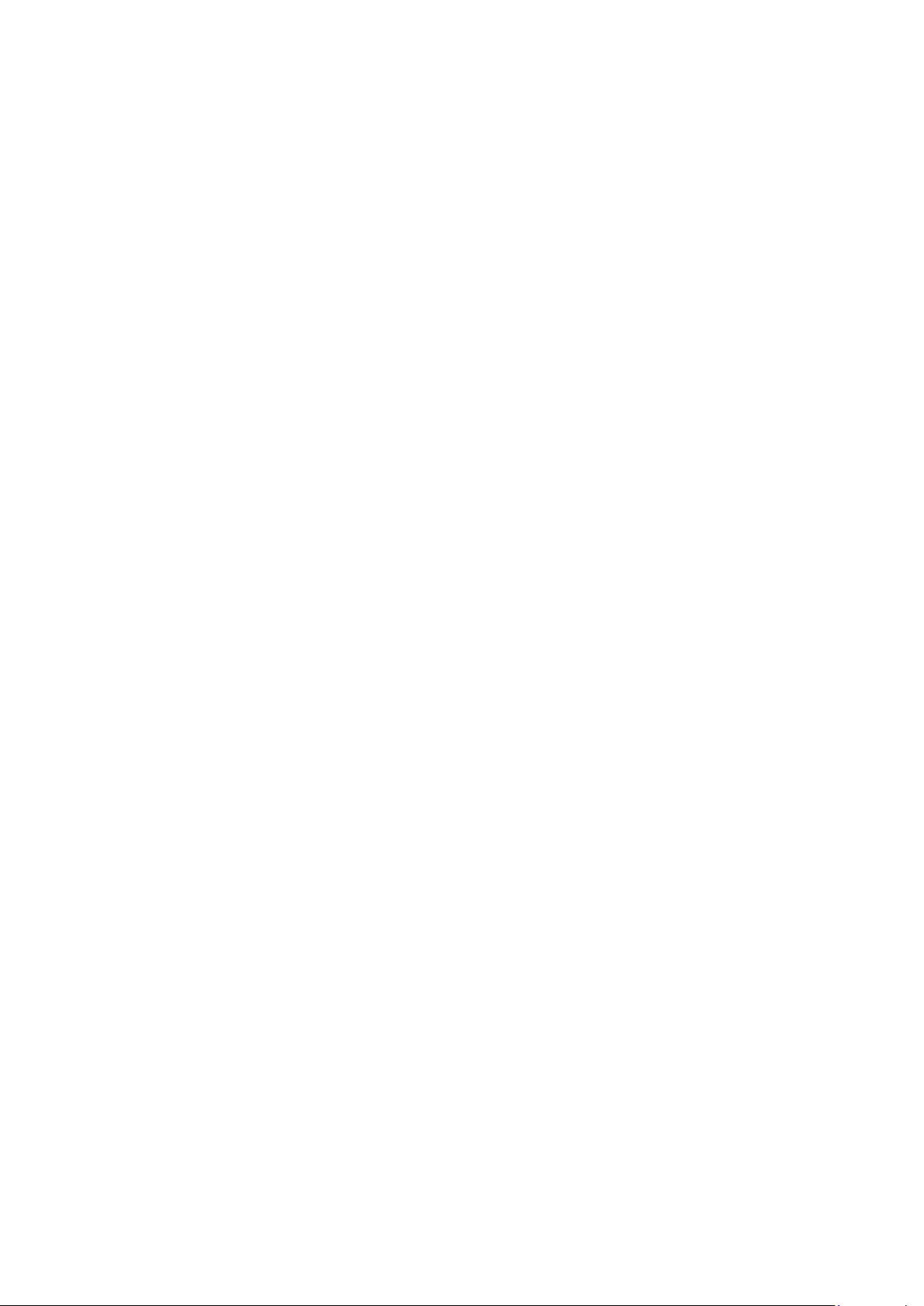
TThhaannkk yyoouu ffoorr ppuurrcchhaassiinngg tthhee AARRTTUURRIIAA JJuuppiitteerr--88VV!
!
In this package you will find:
This paper manual for the Jupiter-8V
One CD-ROM containing the Jupiter-8V installer for MAC OSX and Windows
XP/Vista/7
The registration Card
Carefully store your card!
In order to be able to use the software, you have to register your product. By registering,
you identify yourself as the legitimate owner and will be sure to receive the latest news
and updates for your product. After registration, you will receive a user ID and password
in order to access a protected area on our site. It also puts you on our user notification
list, so that you can be the first to know when there are updates or new product offers.
Page 4
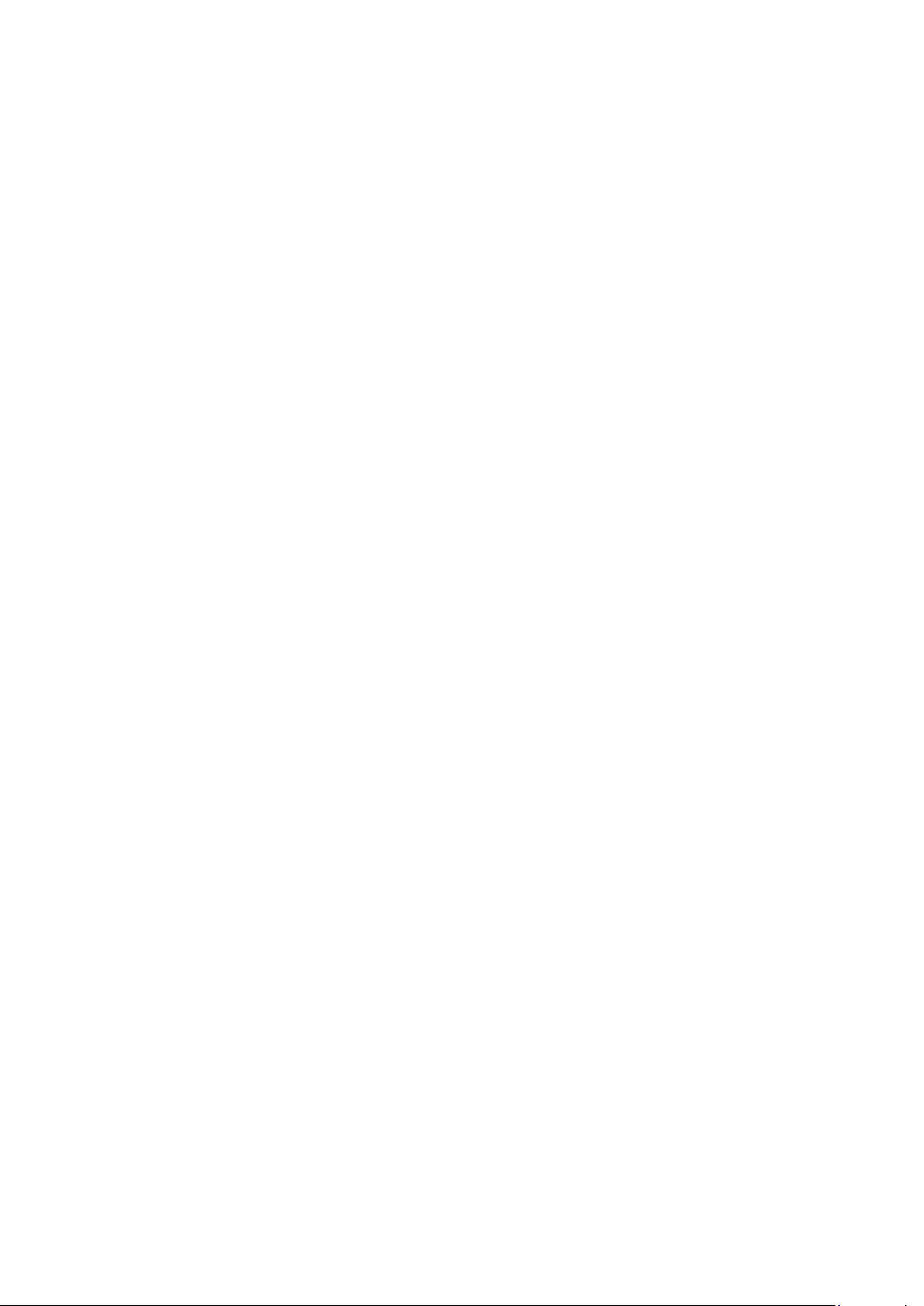
NNeeww ffeeaattuurreess iinn JJuuppiitteerr--88V
V
NNeeww ffeeaattuurreess iinn JJuuppiitteerr--88VV 22..0
0
Features
MIDI Control Assignment Improvement
V Series standalone
Bug fixes
Sluggish GUI on Mac OS X 10.5 (Leopard)
Effect GUI update (was showing wrong settings)
Fixed crash with arpeggio
Fixed crash with Sound Map
Unison improvement
Fixed issues with modulation wheel
Platform requirements
Added support for 64-bit VST and Audio Unit
Added support for Pro Tools 9 & 10
Added support for Mac OS X 10.7 (Lion)
Dropped support for PowerPC computers
Dropped support for Mac OS X 10.4
If you already own Jupiter-8V, version 2 includes the following changes:
“Sound Map” graphical preset browser added
RPN “pitch bend range” message is now recognized
NRPN midi controls can be used for automation
Increase of overall volume
Switched to eLicenser Protection
Fixed issue related to modulation wheel in Pro Tools (MAC OSX)
Fixed issue related to triangle signal amplitude
Miscellaneous fixed issues
Page 5
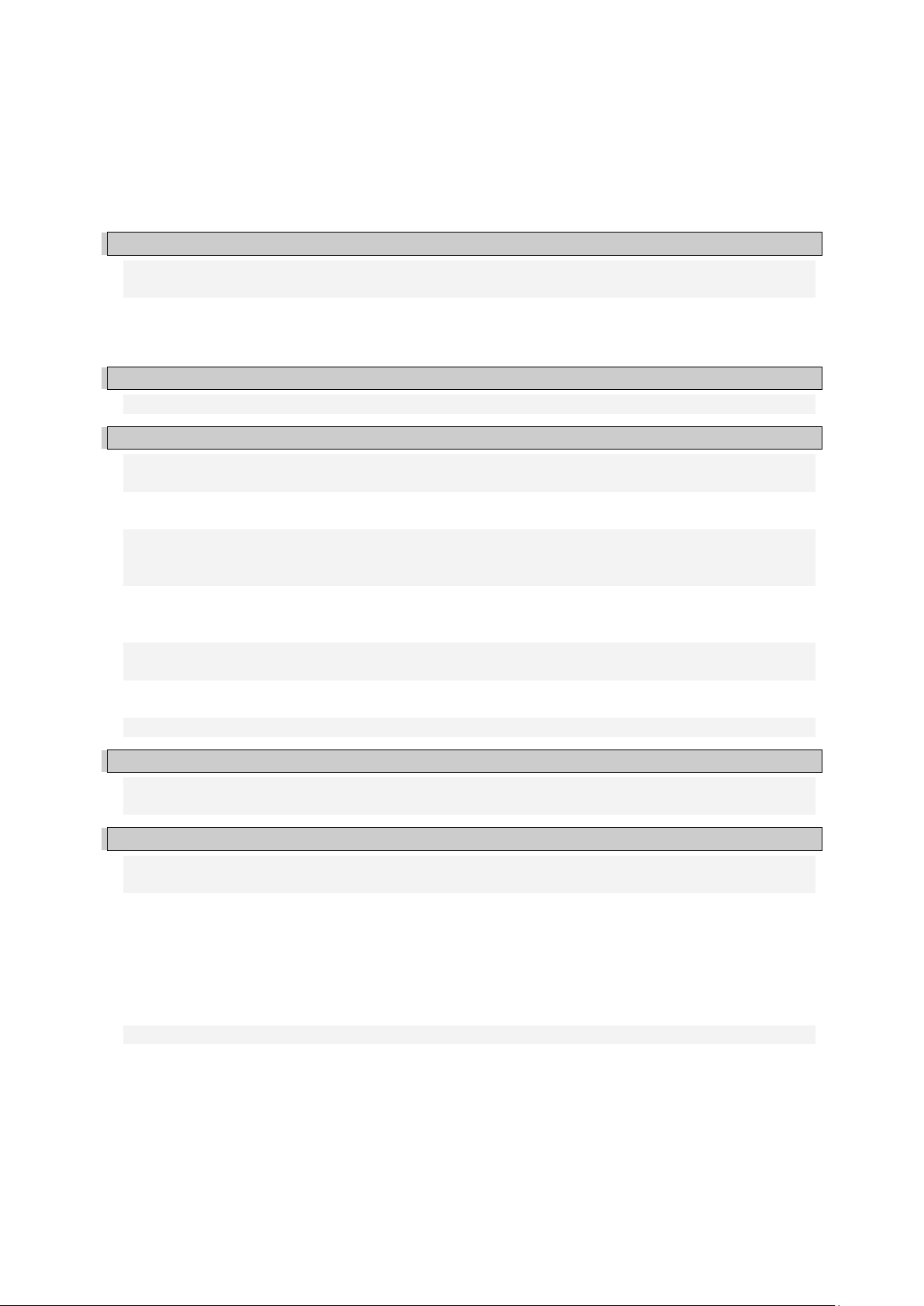
TTaabbllee ooff ccoonntteenntts
s
1 INTRODUCTION 8
1.1 Roland/Jupiter-8 Story 8
1.2 TAE® 12
1.2.1 Aliasing-free oscillators 12
1.2.2 A better reproduction of analog oscillator waveforms 12
1.2.3 Direct Filter Circuit Modeling 14
2 ACTIVATION & FIRST START 15
2.1 Register & Activate 15
3 QUICK START 16
Structure of the Jupiter-8V 16
3.1 Using the presets 17
3.1.1 Selecting the presets 17
3.1.2 Editing the presets 19
3.2 The 4 main parts of the Jupiter-8V 20
3.3 Overview of the Jupiter-8V user interface 21
3.4 The (Advanced) Modulations section 23
3.4.1 Creating a melodic sequence with the SEQUENCER 24
3.4.2 Create progressive modulations with the GALAXY unit 26
3.4.3 Control parameters with the Keyboard unit 28
3.5 The Effects 29
3.6 The “Patch” section of the effects 31
3.6.1 The chorus 31
3.6.2 The delay 32
3.7 Realtime controllers and MIDI assign 33
4 A UNIQUE SYNTHESIZER, WHY ? 35
4.1 The Roland Jupiter-8 35
4.2 The Arturia Jupiter-8V 35
5 THE INTERFACE 37
5.1 Tool bar 37
5.2 Using the presets 38
5.2.1 The types of presets 38
5.2.2 Selection of a preset PATCH or PROGRAM 38
5.2.3 Creating a new preset 41
5.2.4 Save a user preset 41
5.2.5 Save a user preset using the “Save as” option 41
5.2.6 Delete a preset 42
5.2.7 Import / Export a preset bank 42
5.3 Using the controllers 43
5.3.1 Knobs 43
5.3.2 Buttons 44
5.3.3 Switches 44
5.3.4 Pitch Bend wheel 44
5.3.5 Modulation button 45
5.3.6 Virtual keyboard 45
5.3.7 LCD Screen 45
5.3.8 MIDI Control 46
Page 6
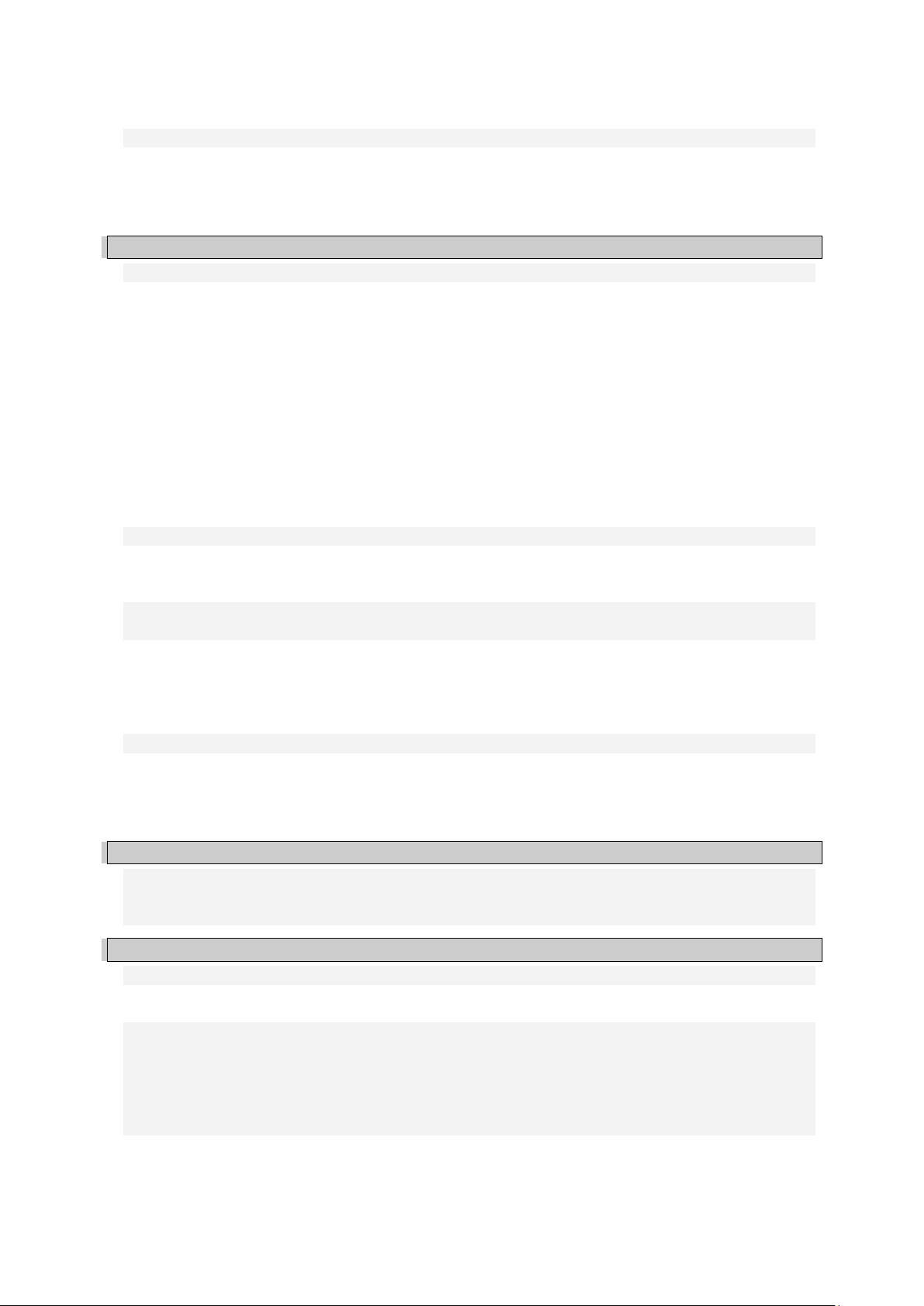
5.3.9 The preference screen 49
5.4 The Sound Map 50
5.4.1 The MAP main interface 51
5.4.2 The Sound Map overview 52
5.4.3 The LIST preset manager 55
5.4.4 The COMPASS morphing interface 56
6 THE DIFFERENT MODULES 58
6.1 The original Jupiter-8 58
6.1.1 The oscillators (“VCO 1 and 2”) 59
6.1.2 The mixer (“VCO1 / VCO2”) 61
6.1.3 The filter (“VCF”) 61
6.1.4 The Amplifier (“VCA”) 63
6.1.5 The ADSR Envelopes 64
6.1.6 The LFO 65
6.1.7 The VCO modulator 65
6.1.8 The LFO MODULATION, PORTAMENTO and BEND section 66
6.1.9 The pitch bend wheel and LFO MOD button 67
6.1.10 The Master Tune section 67
6.1.11 The arpeggiator (“ARPEGGIO”) 68
6.1.12 The keyboard assign section (“ASSIGN MODE”) 68
6.1.13 The play modes selection (“KEY MODE”) 69
6.2 Step Sequencer 70
6.2.1 The transport 70
6.2.2 Edit the sequence 71
6.2.3 Outputs 72
6.3 Galaxy 73
6.4 Voice Effects 74
6.4.1 Chorus /Flanger 74
6.4.2 Distortion 75
6.4.3 Parametric EQ 76
6.4.4 Phaser 77
6.4.5 Ring Mod 78
6.5 Patch Effects 79
6.5.1 Chorus/Flanger 79
6.5.2 Stereo Analog Delay 80
6.5.3 Reverb 80
6.5.4 Dual Phaser 81
7 SOME ELEMENTS OF SOUND DESIGN 82
7.1 A polyphonic violin preset made with the Jupiter- 8 V 82
7.2 Arpeggiated sounds 85
7.3 A sequence with the Jupiter-8V 89
8 MODES OF OPERATION 93
8.1 Standalone 93
8.1.1 Launch the application 93
8.1.2 Configuration of the instrument 93
8.2 VST 2 94
8.3 VST 3 95
8.4 RTAS 95
8.5 AU 95
8.6 64 bit compatibility 95
8.7 Use in Cubase/Nuendo (VST) 95
8.7.1 Instrument use in VST mode 95
8.7.2 Rescan the plug-in directory in Cubase 96
8.7.3 Saving of presets 96
Page 7
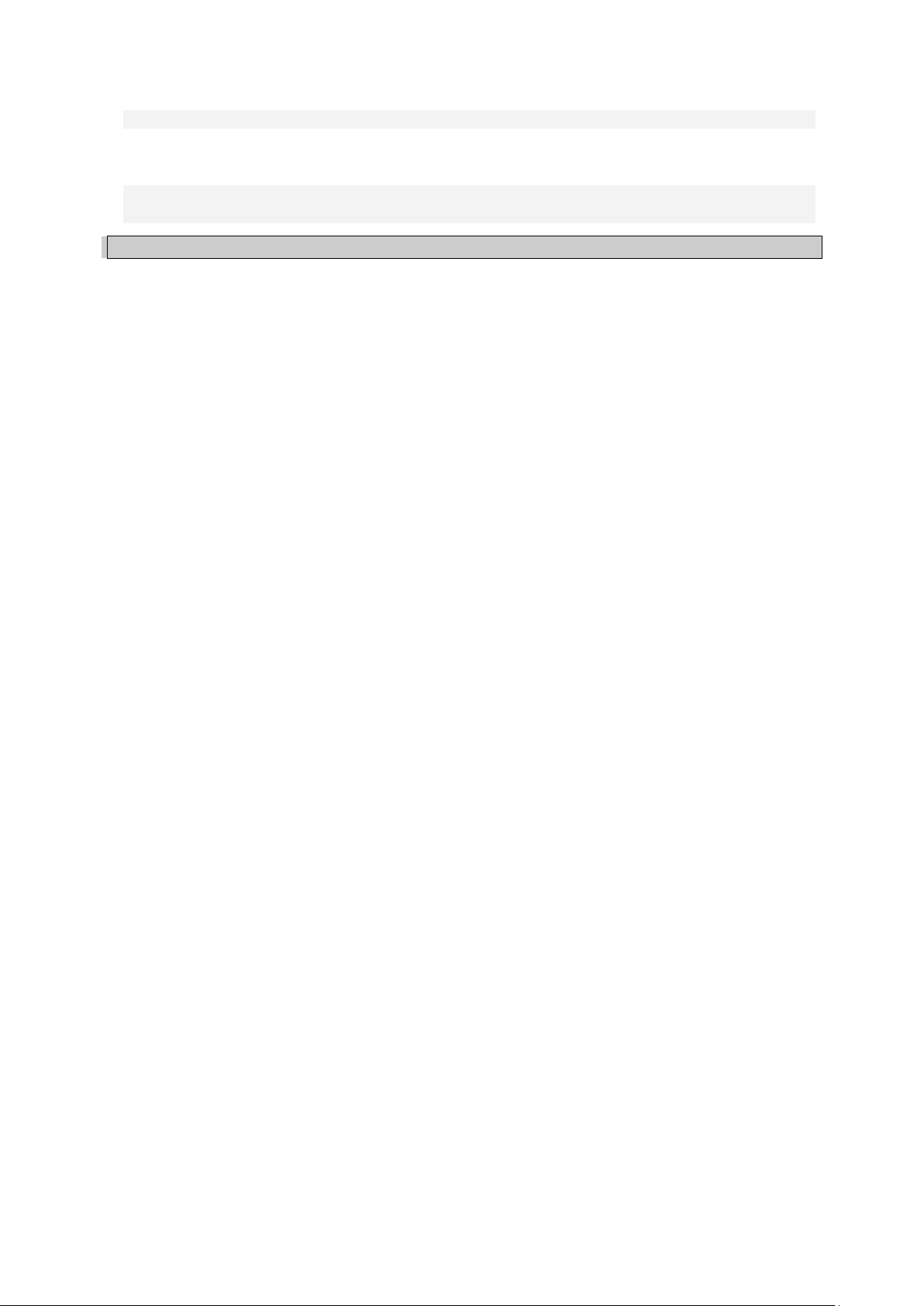
8.8 Using in Pro Tools (RTAS) 97
8.8.1 Opening of the plug-in 97
8.8.2 Saving the presets 98
8.8.3 Automation under Pro Tools 98
8.9 Using in Logic, Mac OS X (AU) 98
8.10 Using in Ableton Live (AU and VST) 99
9 ARTURIA JUPITER-8V - LICENSE AGREEMENT 100
Page 8
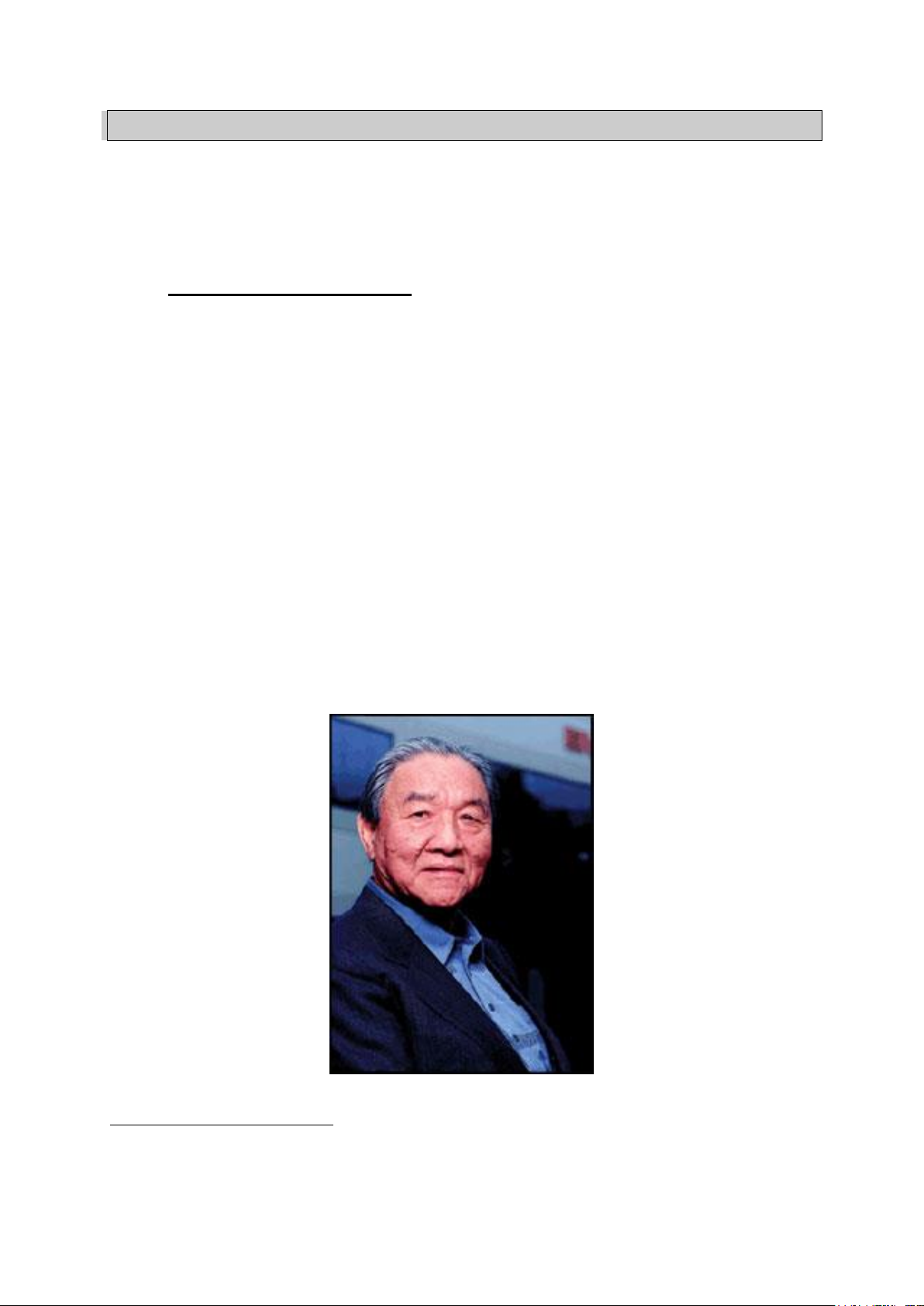
1
1 INTRODUCTION
1.1 ROLAND/JUPITER-8 STORY
The history of Roland is intimately tied to the personal story of its founder, Mr Ikutaro
Kakehashi.
When he was just 16 years old, the young Mr Kakehashi noticed there was no watch or
clock industry in post-war Japan. He therefore understood there was a thriving business
to develop repairing existing timepieces.1
Mr Kakehashi found a part-time job in a watch repair store, but he quickly felt frustrated
with the pace at which things were progressing. In the traditional Japanese organization
of work, becoming a master in any technical area would take a seven-year
apprenticeship. Consequently he left after a few months, bought a book on how to repair
watches and set up the “Kakehashi Watch Shop”.
This first venture happened to be so successful that he quickly decided to expand and
turn his enthusiasm for music into business. It became legal at that time to have a shortwave radio and to listen to foreign broadcasts. While he scanned the airwaves for new
music, Mr Kakehashi learned the basics of how radios operated. He then used broken
sets to create working units. His repair shop started to repair broken radios in addition to
clocks and watches.
It is remarkable that a man named Mr Torakusu Yamaha had also started out as a watch repairer. In
fact the same is true of Matthias Hohner, the founder of Hohner. Even the Hammond Organ Company started
out as a sub-division of the Hammond Clock Company.
Page 9

In 1954 Mr Kakehashi opened an electrical goods and repair shop by the name of
“Kakehashi Musen”. - Later the name was to be changed to Ace Electrical Company. His
initial goal was to produce an electronic instrument capable of generating simple
monophonic melodies, and so he ended up building a Theremin. Looking for a new
challenge, he later built a four-octave organ using parts from a reed organ, bits of
telephones, and simple transistor oscillators. In 1959, he designed and built a Hawaiian
guitar amplifier, but he also went on with his further organ developments.
On the 18th of April 1972, Mr. Kakehashi established the Roland Corporation.
The first synthesizer from Roland was also Japan's first synthesizer. The SH1000 came to
the market in 1973, just before the Korg 700 did. It was a remarkable instrument,
offering 10 preset tones selectable from colored tabs. You could add vibrato, growl and
portamento to modify the sound.
The System 100, launched in 1975, is another Roland monosynth that would become
sought-after long after production stopped. The System 100 consisted of five semimodular products. These were the 101 Synthesizer, the 102 Expander, the 103 Mixer
(including a simple reverb), the 104 Sequencer, and the 109 Monitor Speakers. These
units fit together to produce a system that sounded really interesting.
The first results from 1976's expansion in the development team, led to an explosion in
Roland's product range. There were more synthesizers, a piano, more speaker systems
and some now-classic instruments that included the Jupiter-4 Compuphonic polysynth.
The Jupiter-4 was the company's first true polysynth. It used Roland's trademark chorus
and three Unison options that made it a powerful monosynth. There also was an
excellent arpeggiator.
Page 10

By the end of the 1970s, Roland established itself as a major manufacturer, and in 1981
Mr. Ikutaro Kakehashi opened four new companies in three months. Roland UK, Roland
GmbH and Musitronic AG in Switzerland. He also established a new Japanese division
called AMDEK (Analogue Music Digital Electronics Kits)
Back to the early 80’s, the Prophet 5 and Oberheim OB series dominated the polyphonic
synthesizer market. Having that in mind the Jupiter-8’s success, initiated in 1981, took
every one by storm.
But what made the Jupiter-8 so successful? Well, in terms of sonic possibilities, it
complemented its competition by bringing something different. The Jupiter-8 was capable
of creating very versatile sounds. You could easily make “fat” or “crystal” sounds with it.
In fact, the Jupiter-8 sounded the way it looked, ‘sleek and polished’. Offering oscillator
sync, cross modulation, a switchable 12dB/24dB filter and polyphonic portamento, the
sound design opportunities were endless. You could easily save and load patches via its
cassette interface. Even a superb arpeggiator was included. And last but not least, the
Jupiter 8 was more reliable than its competition, and the sound was more consistent from
model to model. Therefore it was very attractive for stage and studio use. In 1982,
Roland released an upgraded Jupiter-8, the JP8A. It upgraded the Jupiter-8 with a
number of enhancements including an improved DAC with a higher resolution of the
auto-tuning system from 12- to 14-bit, plus a brighter LED screen. The Jupiter-8 has
become one of the most revered of all synthesizers.
The electro-pop community became quickly convinced by the qualities of the Jupiter-8.
“Relax” by Frankie Goes to Hollywood was produced incorporating a Jupiter 8, and
players such Vince Clarke, Howard Jones, John Foxx, and Martyn Ware were also using it.
The path to classic status of the Jupiter started there.
Other artists that have used The Jupiter-8 include: Tangerine Dream, Underworld, Jean
Michel Jarre, Depeche Mode, Prince, Gary Wright, Adrian Lee, Heaven 17, Kitaro, Elvis
Page 11

Costello, Tears for Fears, Huey Lewis and the News, Journey, Moog Cookbook, Yes, Devo,
Freddy Fresh, Simple Minds, Jan Hammer, and BT.
In the early 80’s Roland and Sequential Circuits combined forces to create the MIDI
protocol. The technology was derived from Roland’s earlier DCB bus Format. MIDI is still
being used today with great success. In 1982, Roland launched the Jupiter-6, the first
synthesizer including the MIDI protocol on board. This new synthesizer was introduced as
an enhancement of the Jupiter-8.
In 1982 Roland also released the TB303 Bass line. Initially marketed as a “computerised
bass machine”, the little silver box and its companion, the TR606 “Drumatix”, were
intended for use as replacements for a bass guitarist and a drummer. The TB303 had a
very characteristic filter, and a built-in sequencer.
In 1984 there was the introduction of three synthesizers: the Juno 106, the JX8P and the
JX10P. The last one was the replacement for the Jupiter-8. Unfortunately, the JX10 was
never destined for the same success as the Jupiter 8.
Page 12

It was the introduction of COSM and the “V” products in 1995 that set the future
direction for Roland. Mr. Kakehashi and his teams had recognized that digital signal
processing and physical modeling were the future of the electronic audio industry. Roland
applied these technologies to a broad range of products. From sound modules and danceoriented groove boxes to their most expensive digital mixers and audio workstations,
Roland remains at the forefront of synthesizers and electronic music.
1.2 TAE
TAE® - True Analog Emulation - is Arturia's outstanding technology dedicated to the
digital reproduction of analog circuits used in classic analog synthesizers.
The Jupiter-8V benefits from an enhanced version of TAE®, optimizing CPU allocation
and memory usage, while being even more accurate than in previous products.
When implemented in software code, TAE®’s algorithms guarantee authentic emulation
of hardware specifications. This is why the Jupiter-8V, and all of Arturia’s virtual
synthesizers, offer an unparalleled quality of sound.
TAE® combines four major advances in the domain of synthesis:
1.2.1 Aliasing-free oscillators
Standard digital synthesizers produce aliasing in high frequencies, and also when using
Pulse Width Modulation or FM.
TAE® allows the production of totally aliasing-free oscillators in all contexts (PWM, FM…),
and at no extra CPU cost.
®
Linear frequency spectrum of the Jupiter-8V oscillator made with TAE
1.2.2 A better reproduction of analog oscillator waveforms
The waveforms produced by the oscillators in analog synthesizers are marked by the
presence of a capacitor in the circuits. The discharge of the capacitor results in a light
bend in the original waveform (notably for saw tooth, triangular and square waveforms).
TAE® allows the reproduction of this capacitor discharge. This is the analysis of the
Page 13
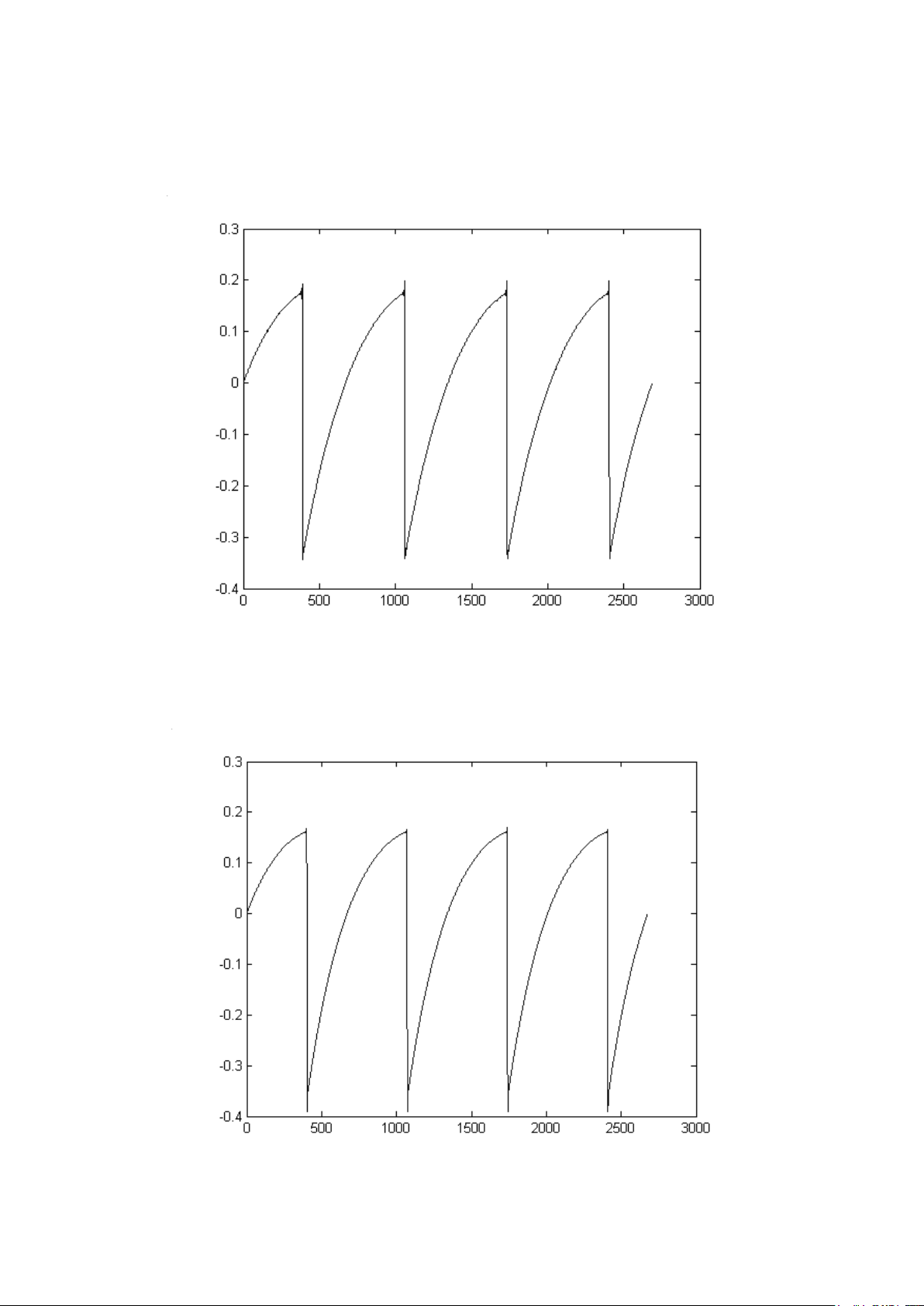
Roland Jupiter 8 waveform, and that of the Jupiter-8V. They are both equally deformed
by the low-pass and high-pass filtering.
Temporal representation of a “saw tooth” waveform of the Jupiter 8
Temporal representation of a “saw tooth” waveform reproduced by the Jupiter-8V
Page 14
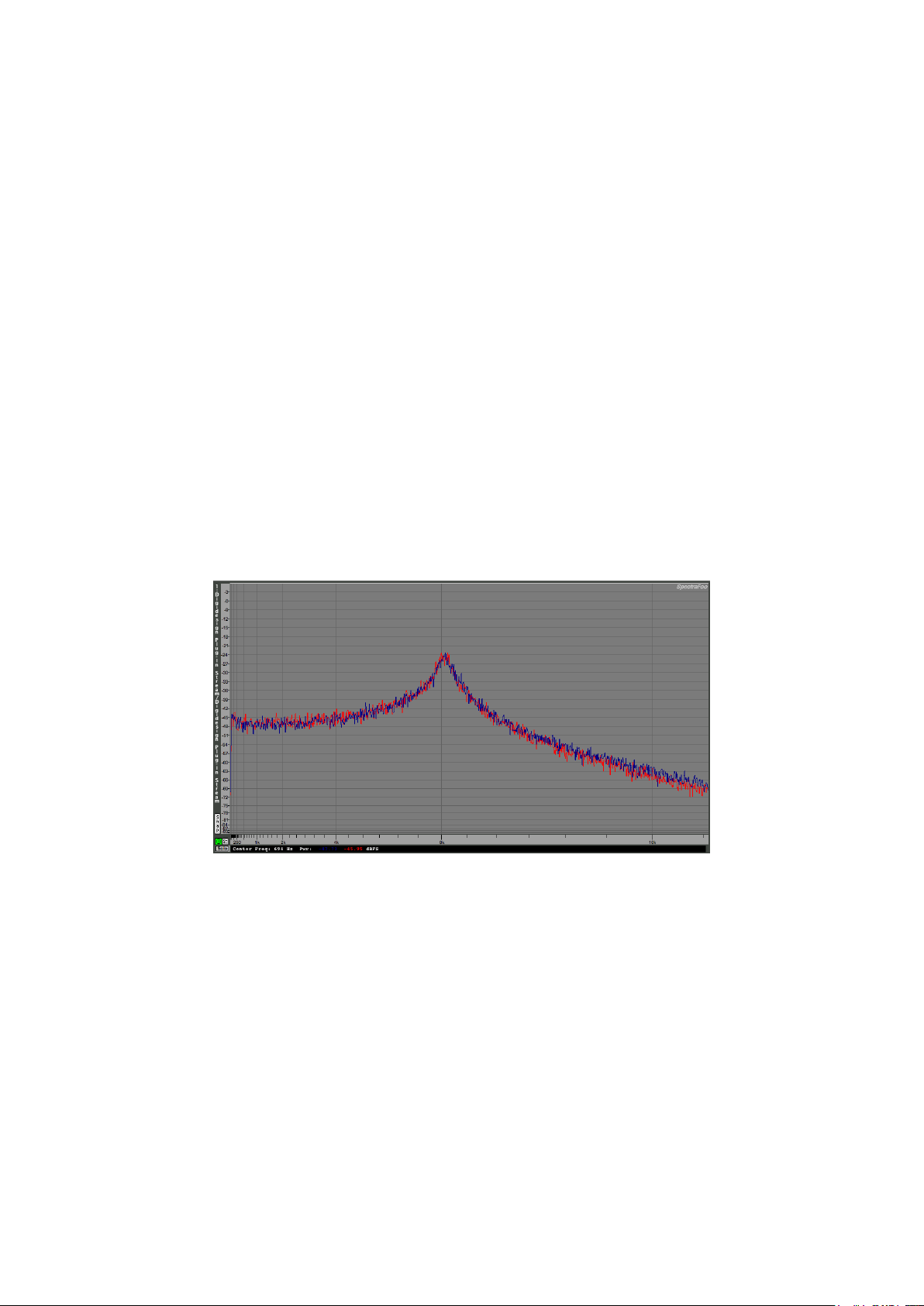
What’s more, the hardware analog oscillators were unstable. In fact, their waveform
varies slightly from one period to another. If we add this to the fact that the starting
point for each period (in Trigger mode) can vary with the temperature and other
environmental conditions, we find another one of the characteristics that contributed to
the typical sound of vintage synthesizers.
TAE® reproduces the instability of oscillators, bringing a fatter and “bigger” sound.
1.2.3 Direct Filter Circuit Modeling
Due to advances in computer processing power, the Jupiter-8V can now employ direct
filter modeling techniques to achieve unprecedented accuracy in the emulation of a
hardware synthesizer’s filter. By modeling the operation of the individual hardware
components of the filter circuit, the warm nuances synonymous with analog sounds are
recreated. This graph is a frequency domain plot as just a single example of direct circuit
modeling in action; it shows the generation of harmonics at multiples of the resonant
frequency, for both the Arturia Jupiter-8V and the Roland Jupiter-8. These harmonics are
characteristic of the hardware synthesizer’s filters and are due to the non-linear behavior
inherent in its analog circuitry. The harmonics generated add to the richness and warmth
of the sound produced by the filter. As a result of the direct recreation of this analog
circuitry, the same characteristics of the sound are present, thus giving the user a truly
analog sound.
Comparison of Harmonics generated by the filter circuits of the Arturia Jupiter-8V and the Roland Jupiter-8
Page 15
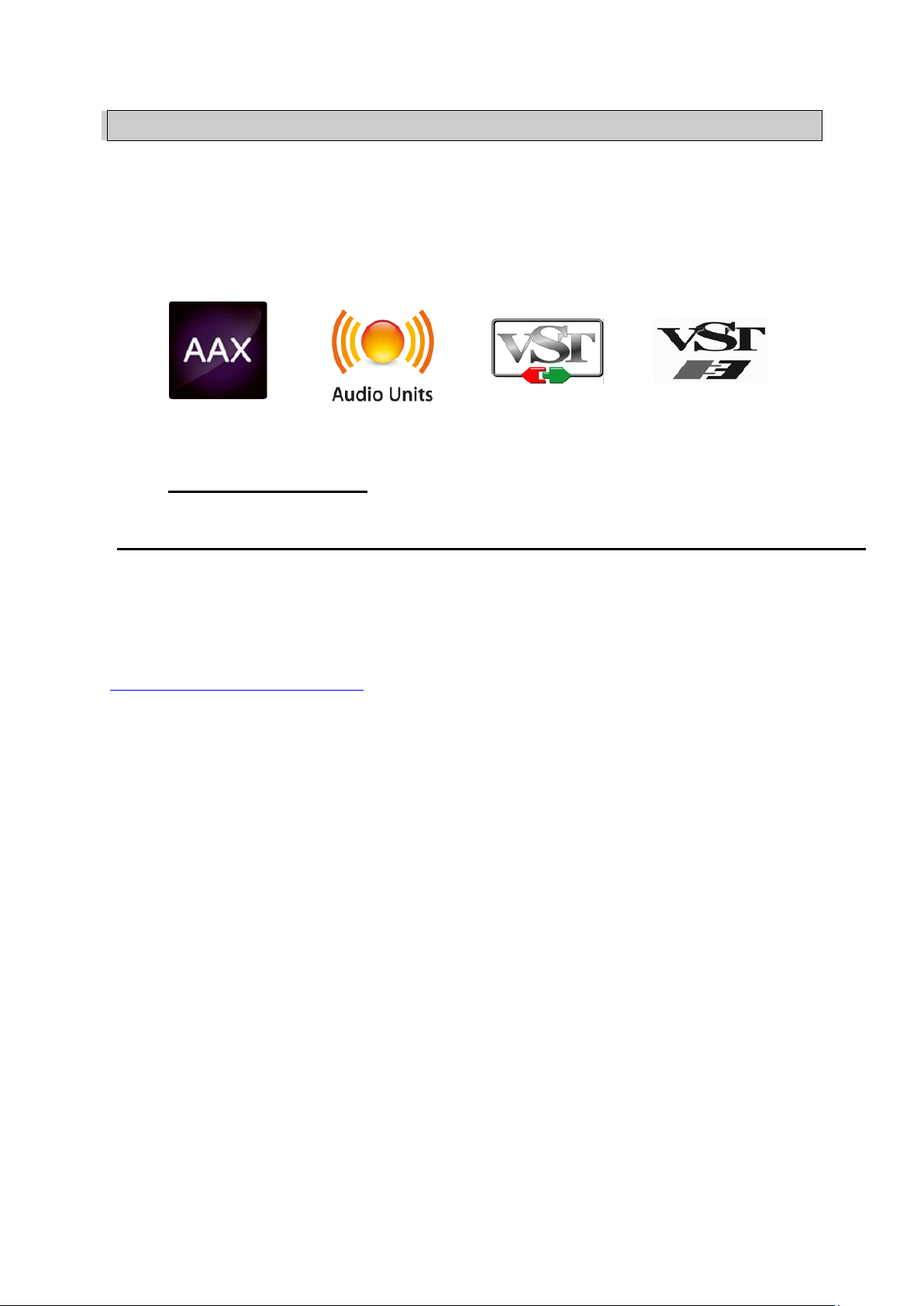
2 ACTIVATION & FIRST START
Jupiter 8 V works on computers equipped with Windows 7 or 8 and Mac OS X 10.7 or
later. You can use the stand-alone version or use Jupiter 8 V as an Audio Units, AAX,
VST2 or VST3 instrument.
2.1 REGISTER & ACTIVATE
Once the Jupiter 8 V has been installed, the next step is to register the software.
The registration process will require you to enter the serial number and the unlock code
you received with the product.
In order to proceed, go to this web page and follow the instructions:
http://www.arturia.com/register
Note: If you don’t have an Arturia account yet, you will need to create one. The process
is quick, but it does require that you can access your e-mail address during the
registration process.
Once you have acquired an Arturia account you will be able to register the product.
Page 16

Toolbar
Preset /
Modulation /
Effects tabs
Sequencer /
Galaxy /
Keyboard
Sequencer’s
transport
LFO
VCOs settings
Arpeggio’s
rate & gen.
volume
Master & Voice
Detune
Modulation
Settings
Arpeggio
Settings
Assign
Modes
Hold
Key & Panel
Modes
Screen
Mixer
HPF/VCF
VCA
Virtual
Keyboard
Sequencer
Outputs
Steps Settings
Envelopes
General info /
440 Hz tone
Import /
Export
Favorite
presets
3 QUICK START
This chapter will allow you to familiarize yourself with the general functioning of the
Jupiter-8V. This is a summarized presentation of the different parts of the synthesizer.
You will find specified descriptions and details of all the parameters and screenshots in
the following chapters.
Chapter 9, entitled “Some Elements of Sound Design”, is particularly aimed at users that
have no experience with a subtractive synthesizer, and wish to obtain basic knowledge in
this domain.
The Jupiter-8V interface
STRUCTURE OF THE JUPITER-8V
The structure of the Jupiter-8V allows you to play two tones at once (called “Lower” and
“Upper” Programs in the terminology of the Jupiter-8). You can play the keyboard in
three different ways:
“DUAL”: allows you to play the two Programs “Lower” and “Upper”,
simultaneously on the entire keyboard.
Page 17
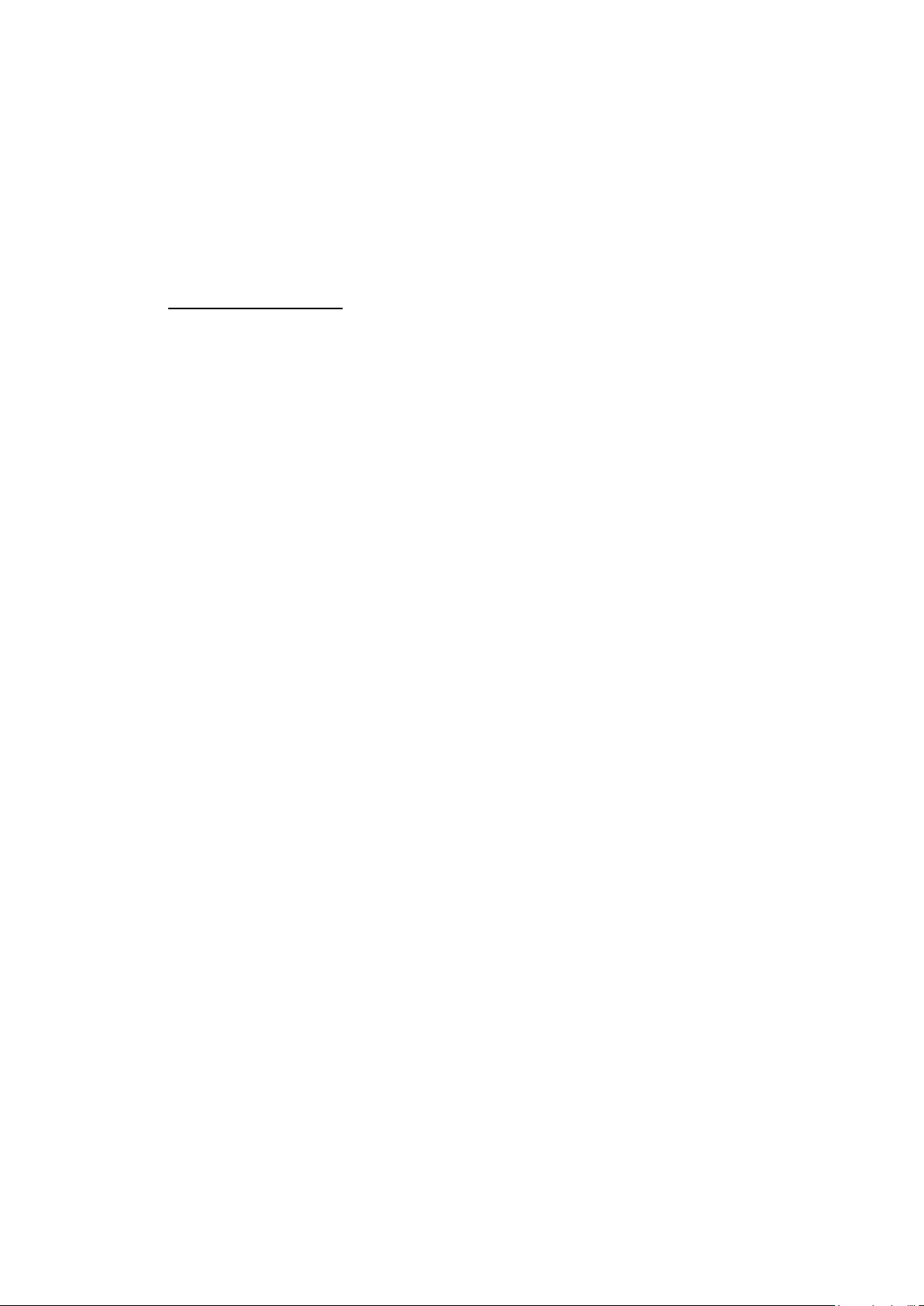
“Split”: allows you to play the two Programs “Lower” and “Upper” divided
separately over the two zones of the keyboard.
“Whole”: allows you to play the “Upper” Program over the full range of the
keyboard.
These three methods allow you to create very rich sonic combinations.
3.1 USING THE PRESETS
3.1.1 Selecting the presets
The Jupiter-8V has two kinds of presets:
3.1.1.1 The Patches
The “PATCH” presets can save:
The configuration of the keyboard (methods “Whole”, “Dual” et “Split”)
The division zones of the keyboard (“Split”)
The types of playing (SOLO, UNISON, POLY1 and 2)
The midi configuration of the synthesizer
The settings of the arpeggiator
The settings of the “Modulation” zone (“BEND”, “MOD”, “PORTAMENTO”…)
The setting of the master effect (delay, chorus).
3.1.1.2 The Programs
The “PROGRAM” presets are the composed sounds of the Jupiter-8V. They contain:
All the synthesis parameters,
All the parameters of the Galaxy module and the sequencer.
The parameters of the voice effects (“Voices Effects”)
Page 18
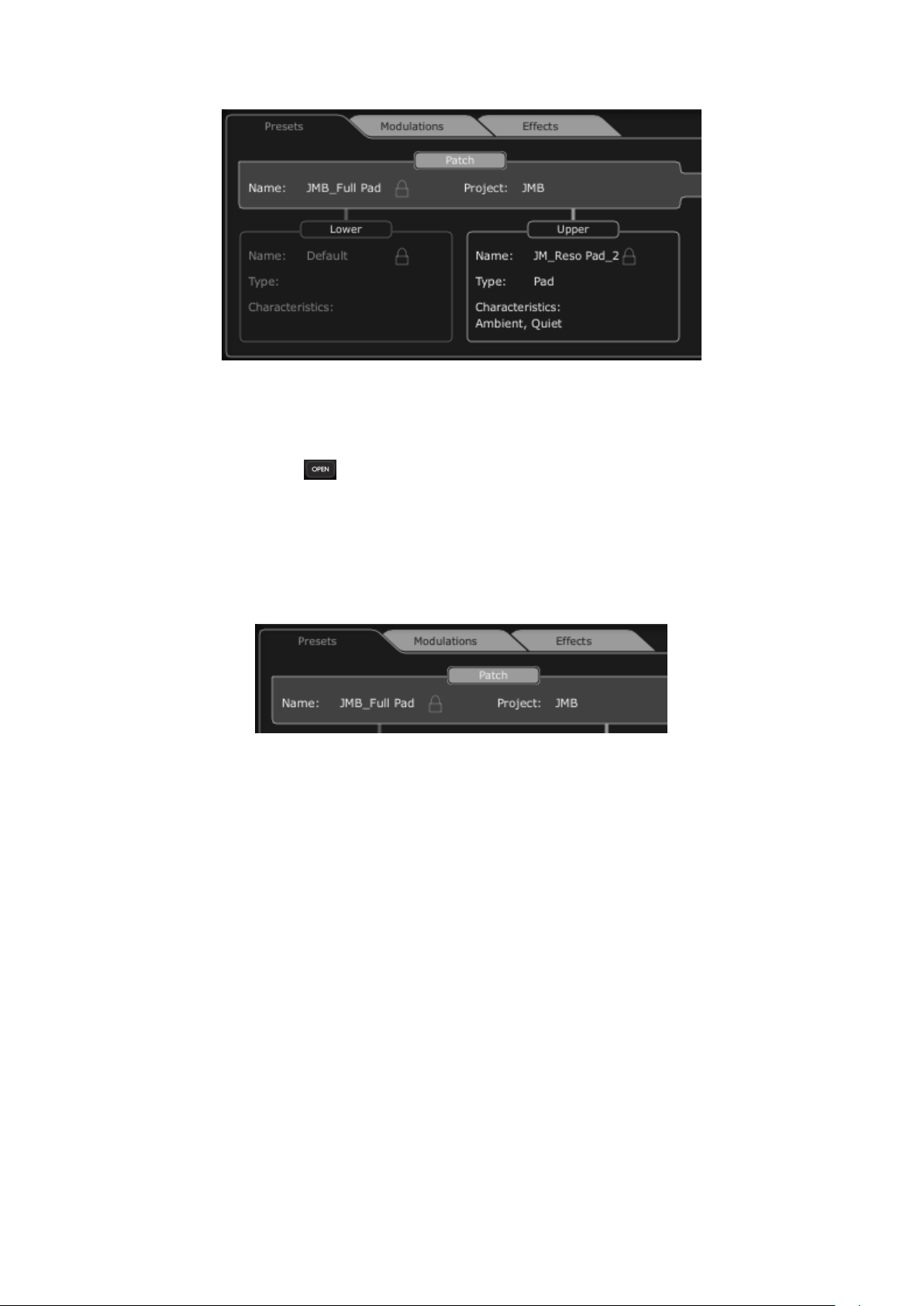
Preset organization of the Jupiter-8V
To familiarize yourself with the different included sounds of The Jupiter-8V, we will select
the preset “Full_Pad” situated in the bank “JMB / Pads/ JMB_Full_Pad”.
First, click on the button, on the toolbar, to open the expansion interface.
Then, click on the button “Presets” situated above the programming interface of
the Jupiter-8V. This screen presents the interface in which to choose different
presets.
Click on the “presets” tab
o 2 filtering lists allow you to select the search options that will help you find
your preset. If you click on the first one, you will see an unfolding menu
appear indicating the list of the available banks.
In the first filter, choose “Project” then select “JMB”.
In the second filter, choose “Mode” then select “Whole”.
Finally select the preset named “JMB_Full_Pad” preset in the result list.
Page 19
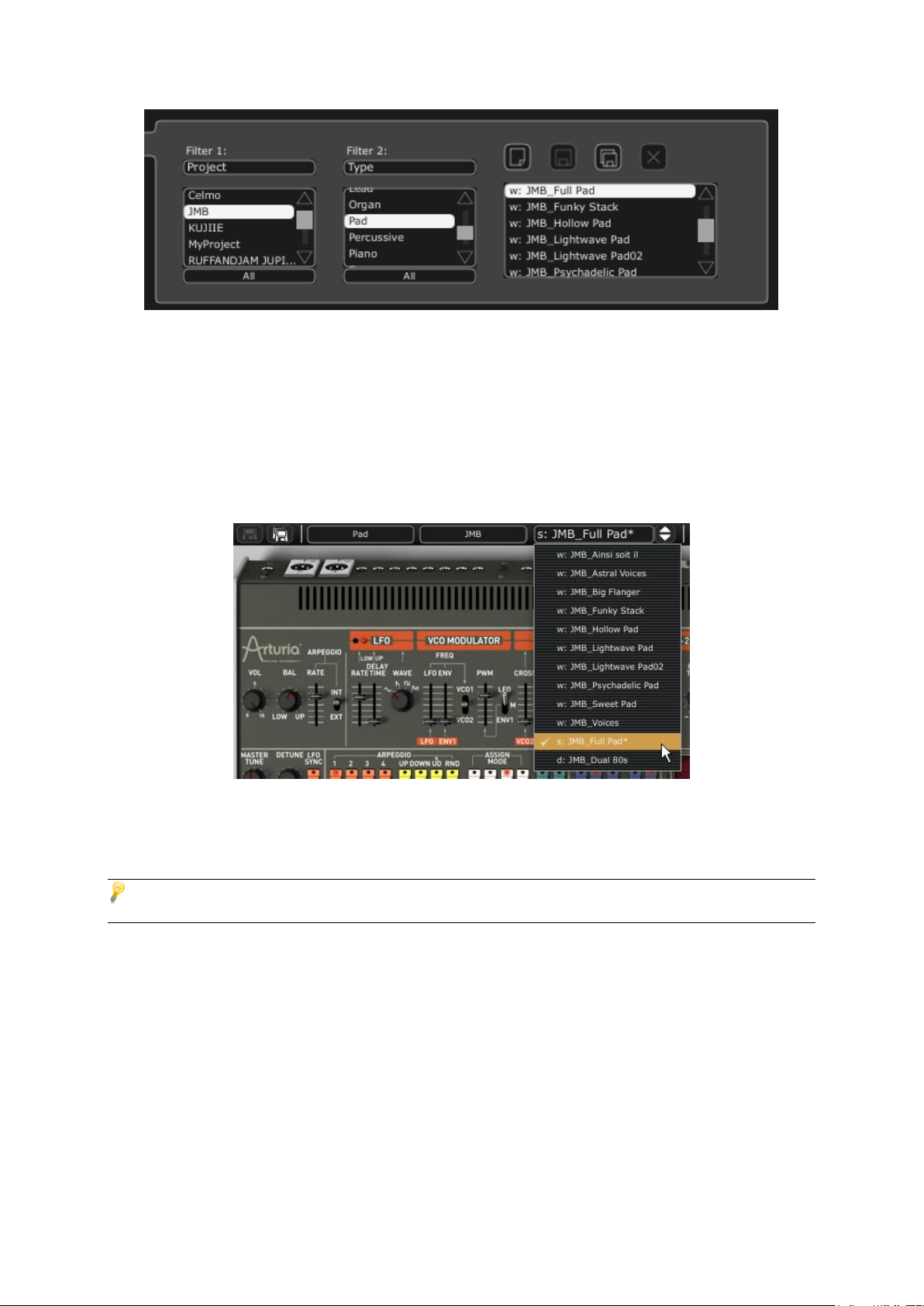
Select the preset “JMB_Full Pad”
It is also possible to directly select the presets on the toolbar situated on the top of the
Jupiter-8V interface:
Click on the one of the first 2 tabs situated on the tool bar to choose a filtering
criteria – the name of the project for example.
Then click on the third tab to choose the name of the preset that you wish to edit.
Choose a preset patch from the toolbar
The Jupiter-8V is delivered with 400 factory presets that will allow you to become
familiarized with the tones of the synthesizer.
It is also possible to show all the presets when choosing the option “All” in the bank. For example, to see the
bass presets, click on “All” in the selection of the bank and then click on “Bass”.
3.1.2 Editing the presets
To begin, we will start with a very simple manipulation.
Modify the brightness of the sound “Full_Pad” with the “CUT” slider (VCF for Voltage
Controlled Filter). To do this, push or pull the slider. The timbre of the sound will
become more or less “brilliant”. Tune this slider to your liking.
Page 20

Change the brightness of the sound
In the same way, you can increase the range of oscillator 2 (VCO2 for Voltage
Controlled Oscillator) by an octave with the knob “RANGE”. Choose a value of “4'”.
Tuning the second oscillator
While changing these first settings, you have modified the preset “Full_Pad”. Now you
will be able to save the sound that you have just created.
To choose another destination for this sound, click on the icon “Save As” , then
choose your location. For example, create a new Project while writing your name in
the display.
Click on the display again to give the name that you wish to this new Patch.
Saving a patch
To save a user preset (“Users”), click on the save button “Save”, in tool bar: The
new settings will be saved in the framework of the currently selected preset without
changing the name. If the modified preset is a «factory preset» (factory), it will not
be overwritten and the window «save as» appears to create a user preset.
Page 21
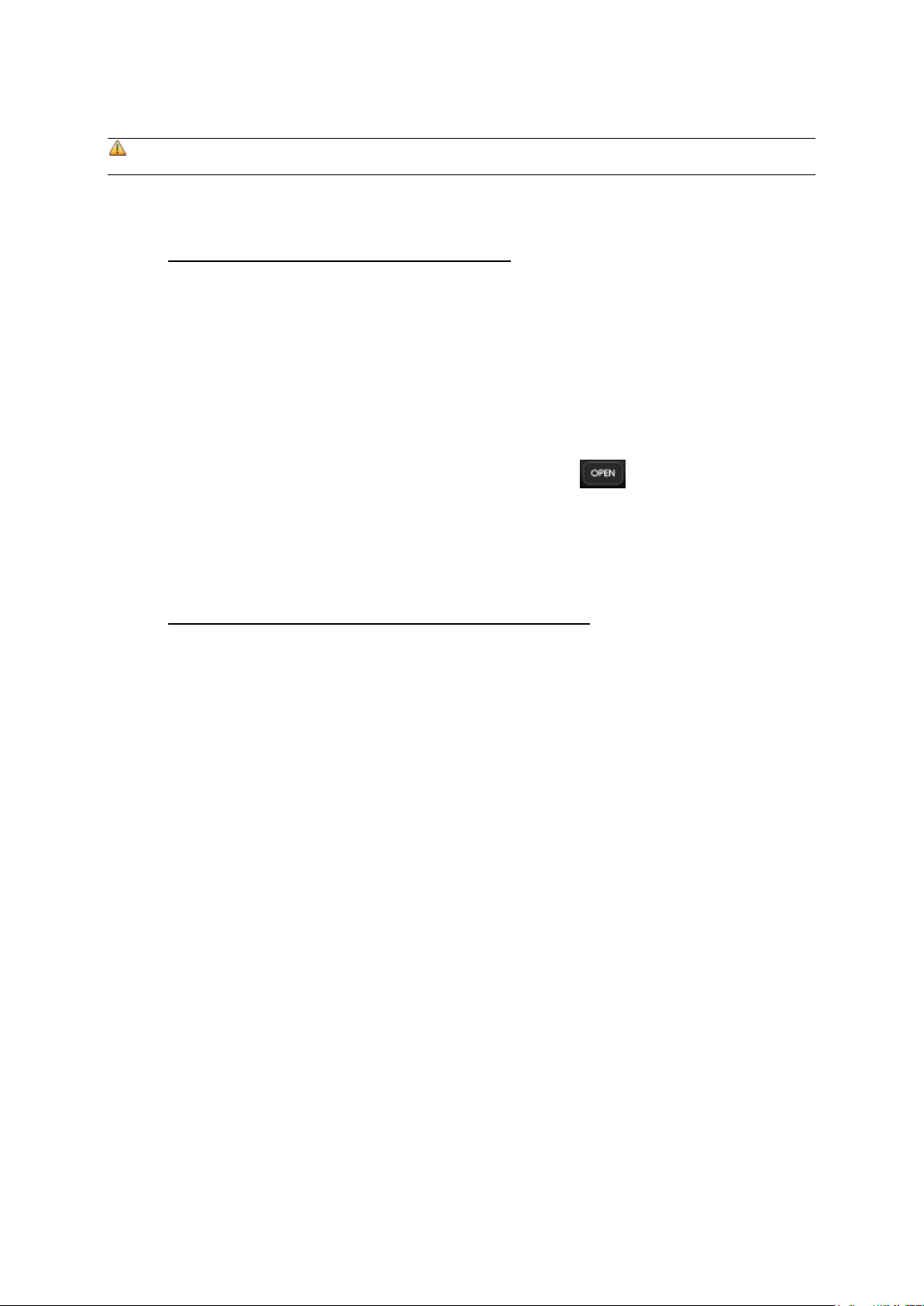
It is important to change the name of a preset in order to create a new one! Then the name of the preset
that has been edited will be modified.
3.2 THE 4 MAIN PARTS OF THE JUPITER-8V
The Jupiter-8V offers 4 main parts:
The “Jupiter-8V” interface represents the interface of the original;
The “PRESETS” manager section;
The “SEQUENCER / GALAXY” interface to access the SEQUENCER and GALAXY
modules;
The “EFFECTS” interface to access the effects;
To open the extension panel of the Jupiter-8V, click on the then choose one of the
3 tabs available.
3.3 OVERVIEW OF THE JUPITER-8V USER INTERFACE
The interface of the Jupiter-8V has 54 synthesis parameters and a programmer that
allows you to navigate quickly through the 44 factory presets of the original machine.
The knobs and associated switches to these parameters will allow you to create a nearly
infinite variety of sounds.
These parameters consist of:
2 oscillators (VCOs) that deliver the basic audio signal thanks to the waveforms and
allow the tuning of the sound (the frequency). VCO1 can produce triangle, saw tooth,
variable pulse or square signals while VCO2 can produce sine, saw tooth, variable
pulse or noise signals.
A mixer to mix the 2 VCO’s
A non resonant high pass 6 dB/oct filter
A resonant low pass 12/24 dB/oct filter
An LFO
1 amplifier (VCA) allowing amplification of the signal between the filter to the stereo
output.
Two envelopes (ADSR) to modulate the low pass filter and the VCA
Page 22
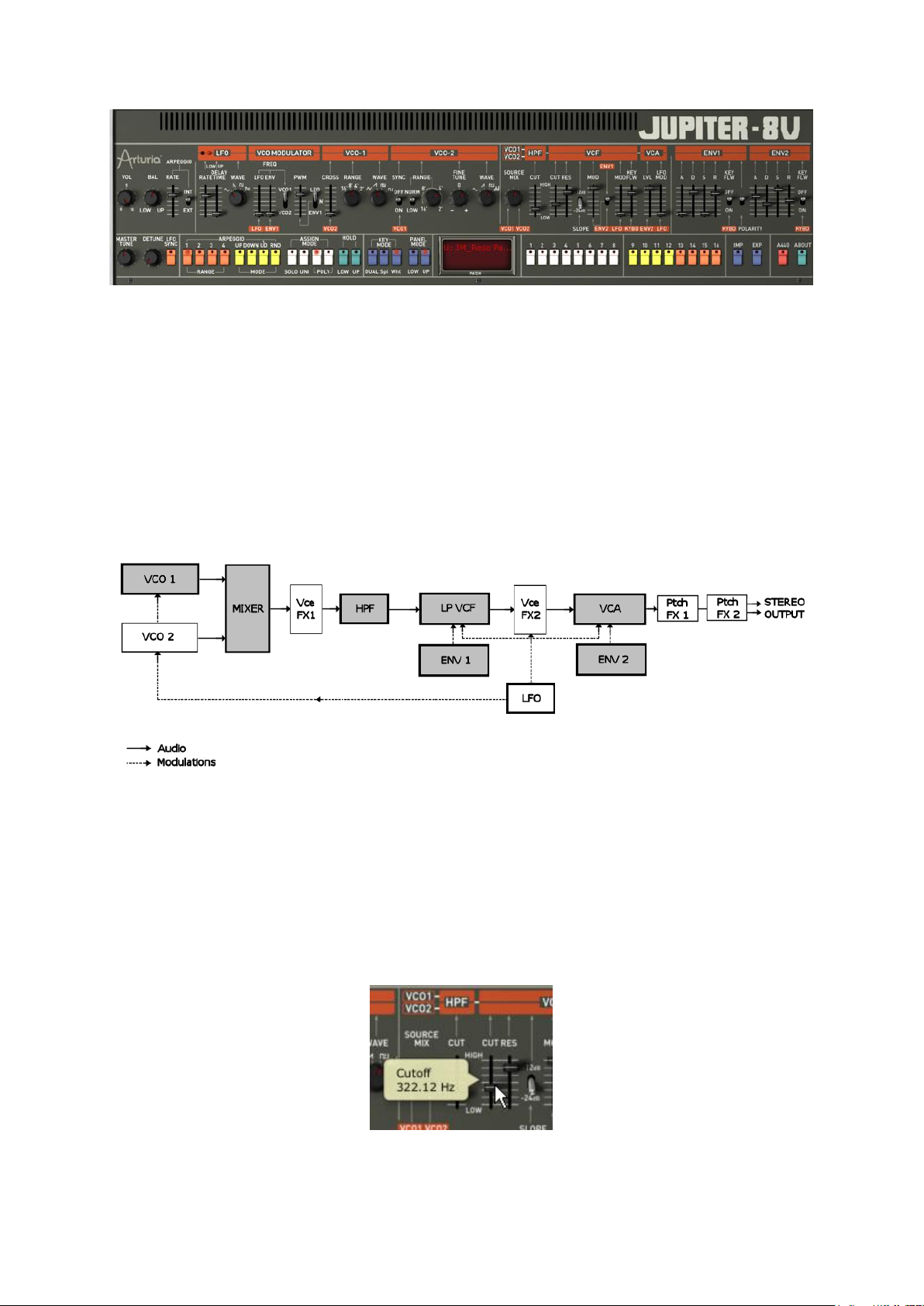
The synthesis parameters
See how to quickly create a polyphonic sound with the Jupiter-8V:
To be able to understand the principle of how to program the Jupiter-8V, we will take a
very simple sound. Select the preset “UJ Brass« in the bank “KUJIIE” / “Brass”. The
synthesis structure of this sound is relatively simple: the sawtooth waveforms of VCO 1
are 2 are active and their signals are directed through the low pass filter. Afterwards the
signal is routed through the mixer, and finally into the amplifier. An ADSR envelope
modulates the cutoff frequency of the filter and a second ADSR envelope modulates the
volume of the amplifier.
Signal path of the Jupiter-8VStart lowering the cutoff frequency of the low pass filter
“VCF”. A sound with less brightness will result.
To do this, adjust the knob “Cutoff”. (For fine tuning, use the right mouse button or
[Alt]+click on Mac)
Note that the cutoff frequency of the filter is also modulated by an ADSR envelope
(Attack, Decay, Sustain and Release).
Lower the cut frequency of the VCF
Page 23

To hear the effect of the ADSR envelope on the cut frequency of the filter more
clearly, increase the value of the resonance. This will amplify the filtering effect and
the sound will begin to “ring”.
Increase the value of the resonance
Change the length of the attack of this envelope (“Attack time” ENV1) so that filter
rise time increases more or less quickly when a note is played.
Increase the length of the attack
In the same manner, change the value of the Decay; the filter frequency will
decrease more or less quickly while you will play the keyboard.
The filter envelope “Decay” parameter.
Carry out a short modification on the second “ADSR” envelop to modulate amplitude.
Increase the “Attack” time of this envelope so that the volume of the sound
increases progressively.
Page 24
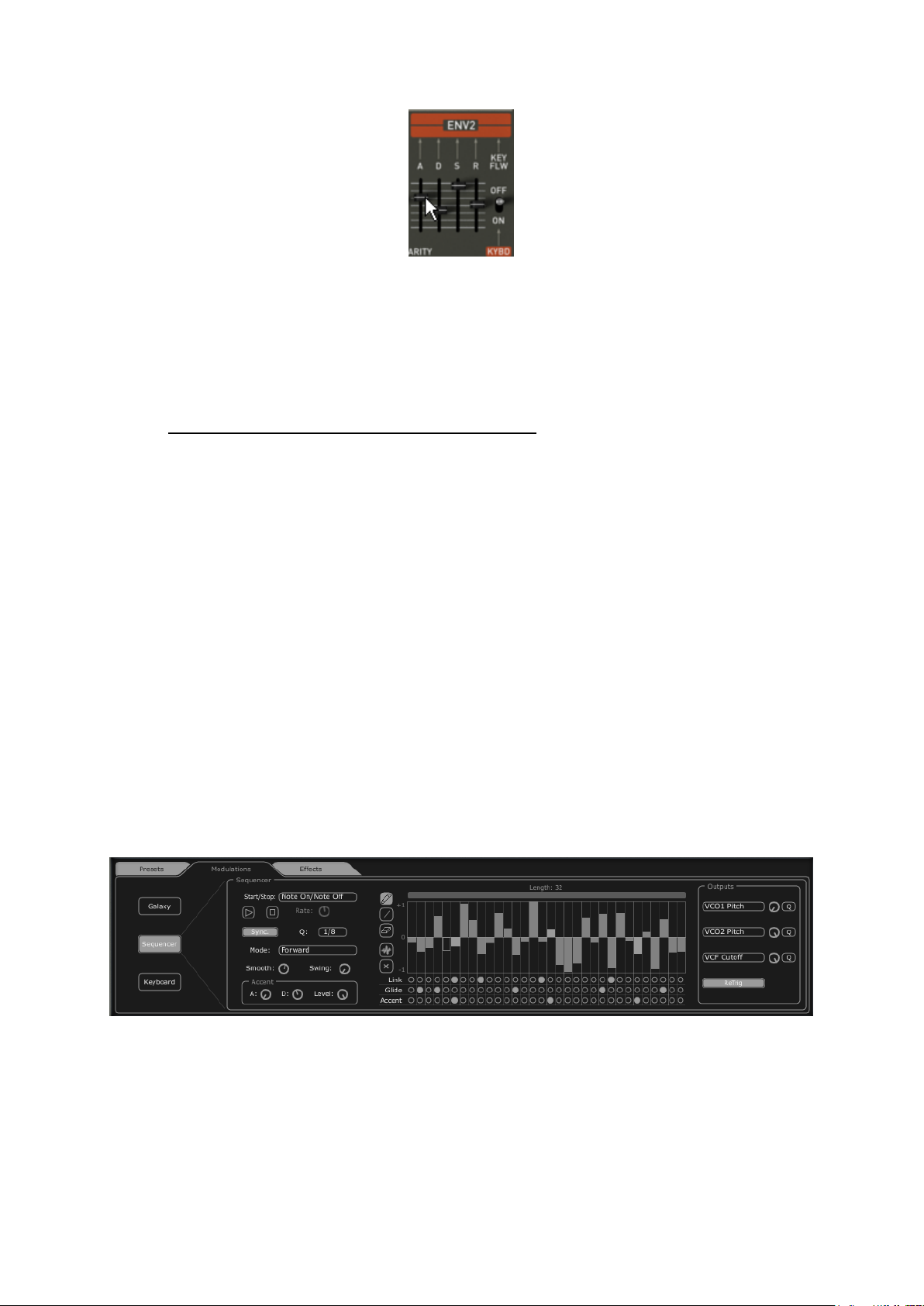
Increase the “Attack” time of the amplitude envelope.
Don't forget to save your work by clicking on the “SAVE AS” button, situated on the
Jupiter-8V toolbar.
3.4 THE (ADVANCED) MODULATIONS SECTION
In the “MODULATIONS” section, there are sources of additional modulations allowing an
extension of the playing possibilities and of the synthesis. This section offers two types of
interfaces: SEQUENCER is accessible while clicking on the “SEQ” button.
3.4.1 Creating a melodic sequence with the SEQUENCER
The sequencer is accessible by clicking on the “MODULATIONS” tab, situated on the
expansion panel. Click on the “SEQUENCER” icon.
The sequencer is a 32-step “step sequencer”. It allows the creation of several melodic
lines (when one of the three available modulations is affecting the frequencies of the
VCO) as well as creation of dynamic modulations of other parameters such as the cut-off
frequency of the VCF or on the width of the square waveform of the VCO's.
It enables you to affect up to 3 simultaneous parameters.
The step sequencer
In this chapter we will see how to create a simple melodic sequence.
Click on the “MODULATIONS” tab, and then click on the “SEQUENCER” tab to bring
up the interface.
Page 25
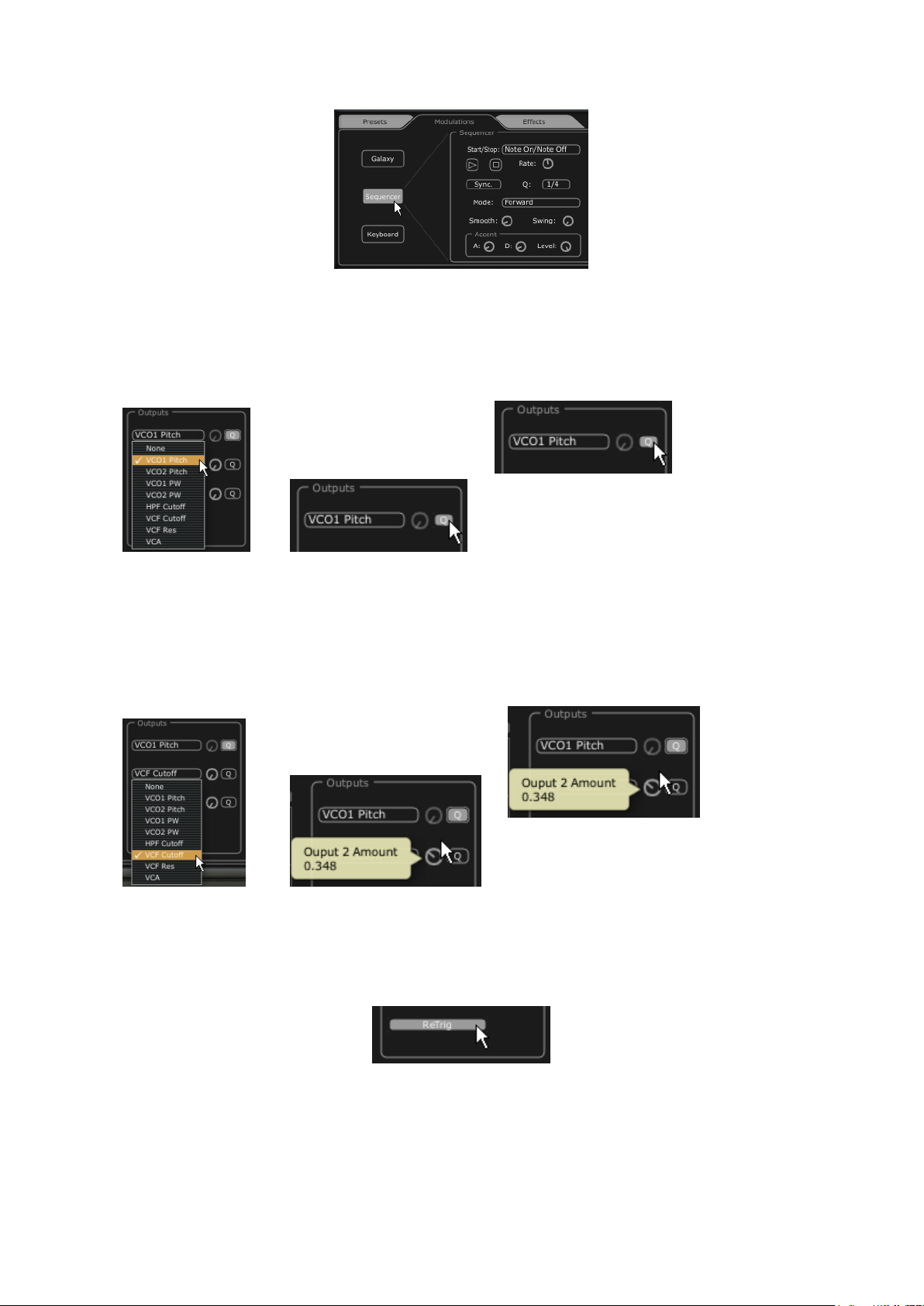
Click on the “SEQUENCER” button
Connect the frequency of VCO1 to the first modulation output and click the “Q”
button to activate the quantize factor by half-tones for the frequency values.
Set Sequencer Output 1
Connect the frequency of VCF to the second modulation output and set the amount
knob to let it blend in to your liking.
Set Sequencer Output 2
Enabling “Retrig” button triggers envelopes at each steps of the sequence
Set Retrig
To start the sequencer, set the “start/stop” mode to “Free running” and click on
“Play”
Page 26
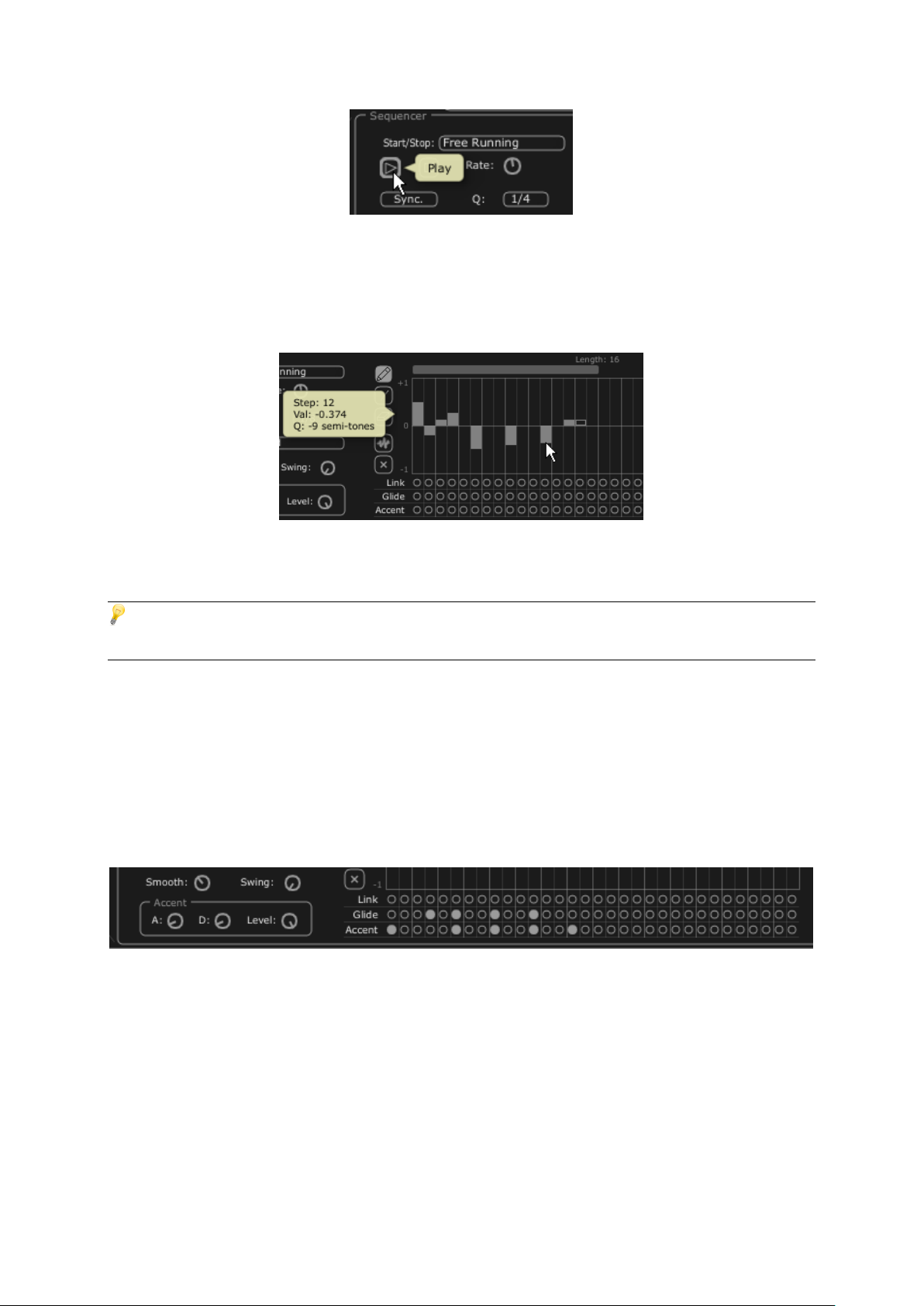
Play Sequence
Set the value of each step by clicking and dragging the 16 bars up or down to
create your melody.
Set the value of each step
Set the speed of the sequencer with the “Rate” knob.
If it is synchronized with an external sequencer like Cubase or Logic Audio for example, use the
“Quantization” (“Q”) parameter, situated next to the “sync” button in the same section. Choose one of the
tempo divisions to set the speed to your likings.
To add additional punch to the sequence, place accentuations on certain notes (“Accent”
- envelopes “Attack and Decay” are effective on the cutoff frequency of the VCF):
Click on the “Accent” button and apply it to the steps you want to accentuate.
Set the intensity of this modulation with the “Level” knob.
Set the attack time “A” and decay time “D” of the envelope to your convenience
The accent settings
There is also the option to add alternative quantization («SWING«) to the sequence.
This quantization can be useful for the composition of a piece of «house music«, for
example.
3.4.2 Create progressive modulations with the GALAXY unit
Galaxy allows creating very complex modulations thanks to the interaction of 3 LFOs. The
first two LFOs allow inter-modulation with a different parameter on the X and Y axes.
Page 27
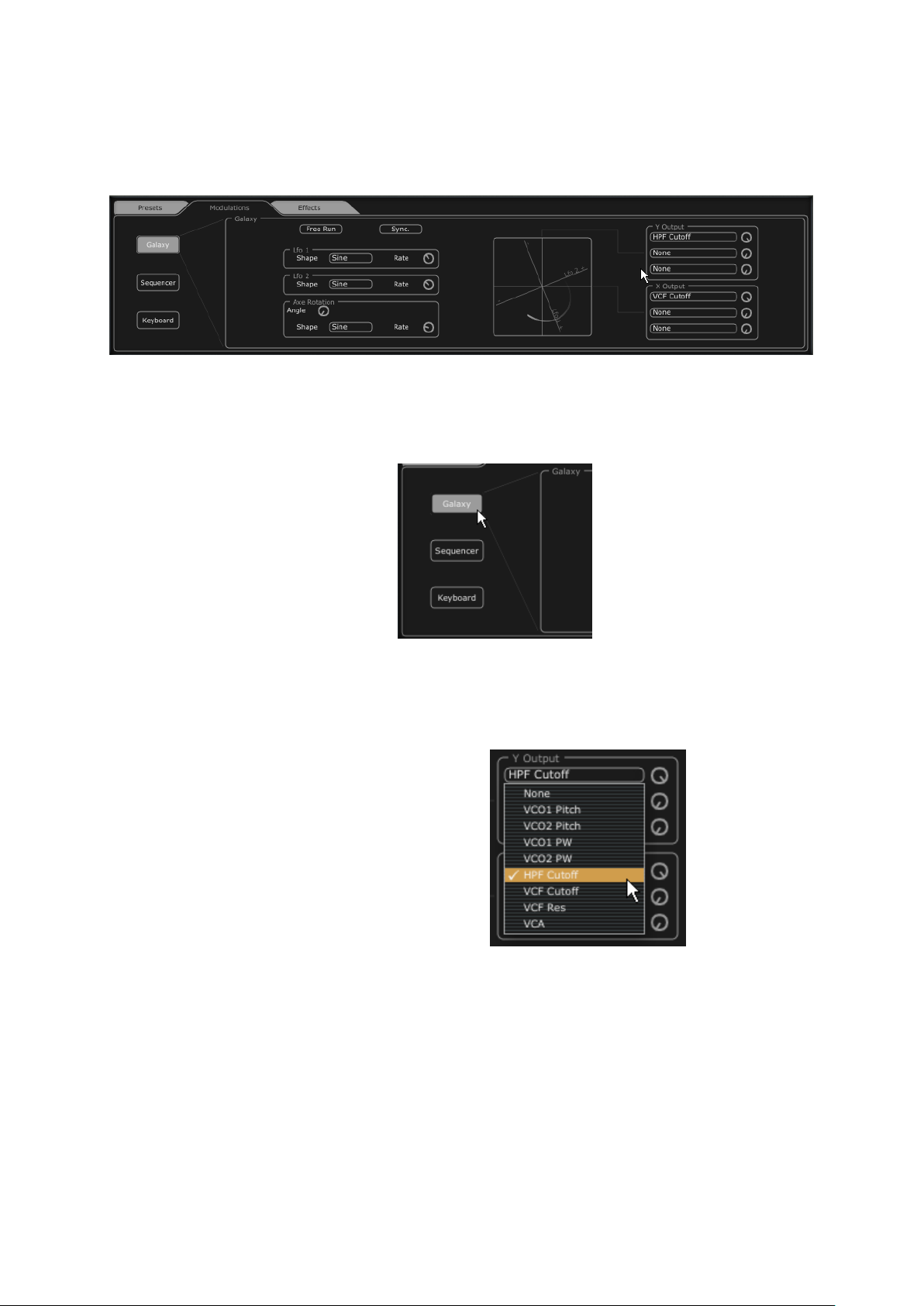
They are represented on the graphical interface of the unit. A third LFO allows modifying
the alpha angle between the 2 X and Y axes.
The «GALAXY« module
Click on the “MODULATIONS” tab then on the “GALAXY” tab to show the
interface.
Click on the “GALAXY” tab
Choose a parameter (for example, the HP VCF Cutoff) for the X axis, then adjust the speed
parameter of the LFO to your liking.
Choose a destination for the modulation of the X axis.
Choose a parameter for the Y axis (for example the LP VCF Cutoff) then adjust the
speed parameter of the LFO to your liking.
Page 28

Adjust the speed of the LFO of the Y axis
See how to apply a modulation to automate the movements of the axis. This will shift the
position in a cyclical way. You will obtain unusual and very progressive modulations
thanks to this unit.
You also can modify this angle manually thanks to the “ANGLE” knob.
Choose the triangle waveform then adjust the speed parameter of the LFO to your
liking.
Choose the triangle waveform for the (alpha) angle
3.4.3 Control parameters with the Keyboard unit
The Keyboard unit enables you to control parameters via velocity and aftertouch.
Click on the “MODULATIONS” tab then on the tab called “KEYBOARD” to show the
interface.
Click on the “KEYBOARD” tab
Select the parameter to be controlled by the velocity and then set the amount knob
to your liking.
Page 29
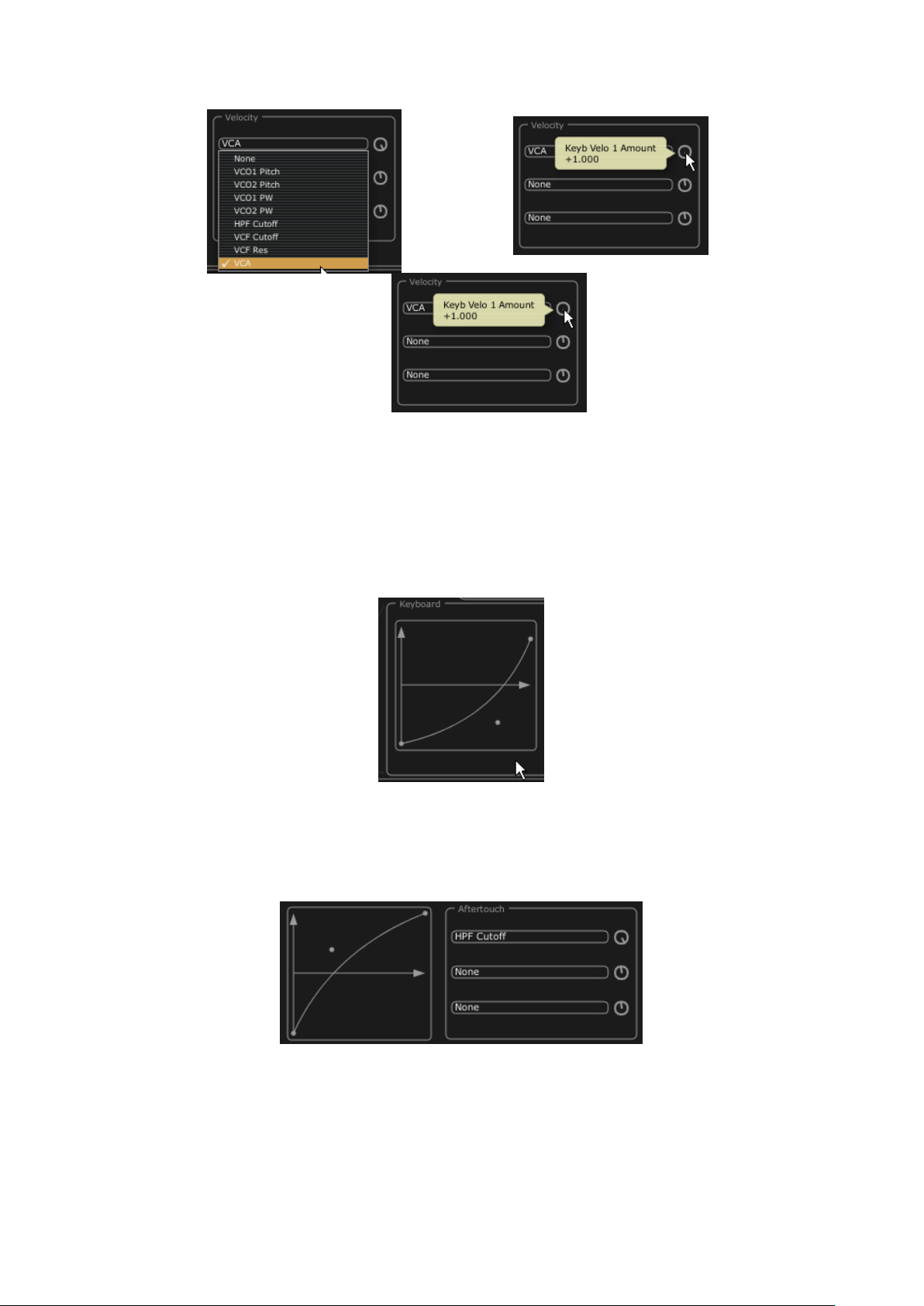
Choice of the modulation destination, setting its amount
Customize how velocity modifies the selected parameters thanks to a curve. The X
axis represents the amount of velocity while the Y axis represents the amount sent
to the parameters. This curve can be controlled thanks to 3 points.
Customize the velocity curve
You can do the same for the aftertouch.
Customize the aftertouch curve
Page 30
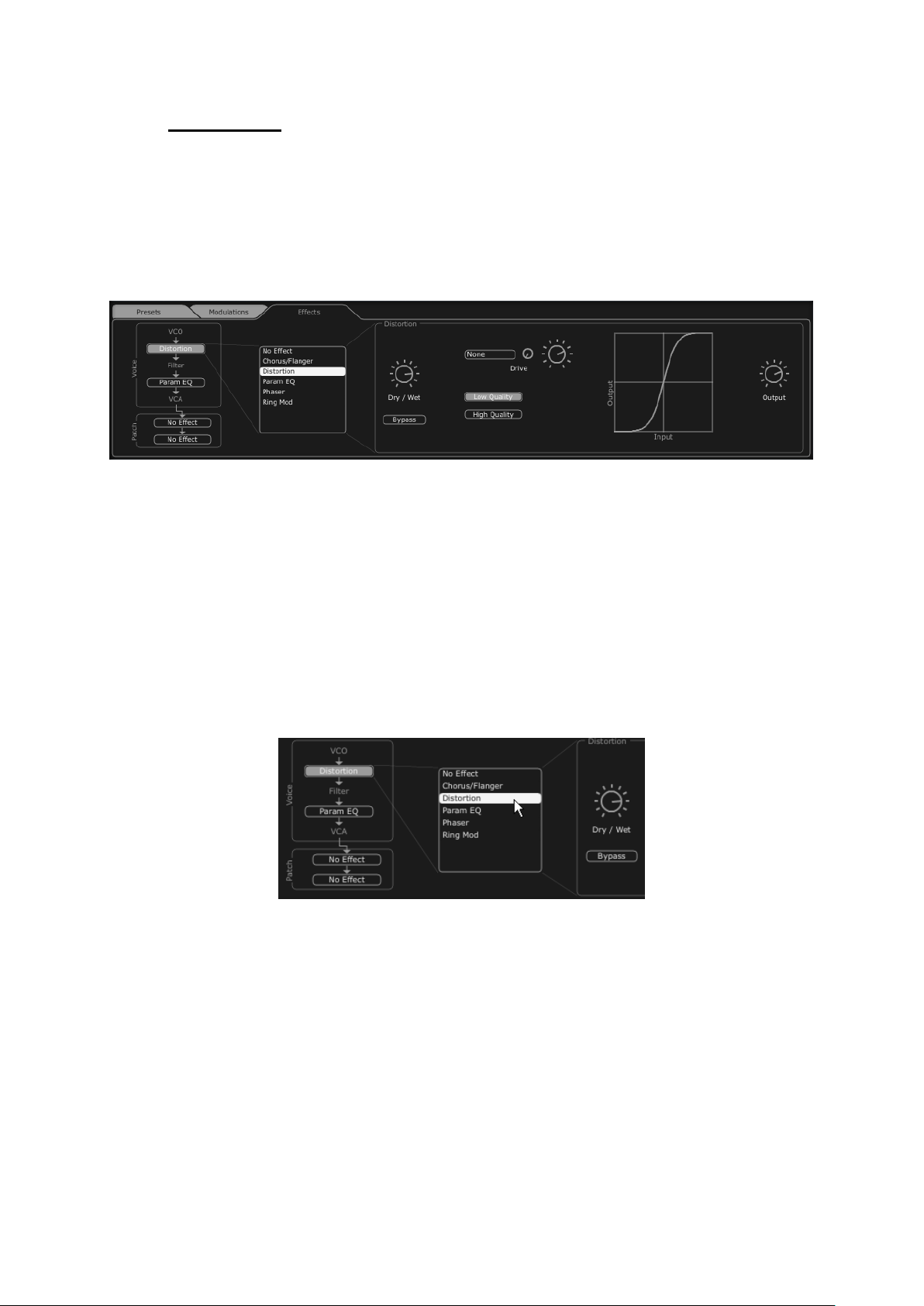
3.5 THE EFFECTS
The “EFFECTS” interface of the Jupiter-8V offers unique signal processing possibilities,
allowing you to insert effects in the synthesis chain, between the VCO and the VCF and
between the VCF and the VCA. These combinations allow you to create a wide variety of
new sounds.
Additionally, you will be able to connect two effects “Patches” that are situated at the
audio output of the synthesizer.
The interface of the effects
To familiarize yourself with this function, click on the “EFFECTS” button situated with the
other tabs.
Using the preset filters, choose the Project “JMB” / Type “Bass” / Preset
“JMB_Bass01”.
In order to enrich the sound, the effect “Distortion” has been inserted between the
VCO and VCF (Filter). Change this effect to “No Effect” and back to “Distortion” to
observe the differences of sound.
Choose the effect of “Distortion” in the effects menu.
The interface of the distortion effect is now on screen.
Adjust the distortion amount with to the “Drive” knob and see the changes in the
sounds as well as in the curve.
Change modulation source and amount.
Adjust the mix of Dry/Wet signals.
Page 31

The “Distortion” effect
Place a second effect between the VCF and the VCA. Take the “Param EQ”. Certain
parameters of this effect will be modulated by the LFO in order to create an effect similar
to phasing. The Param EQ is composed of 4 filters: Band 1 is a low shelving filter, Band 2
and 3 are middle peaking filters and Band 4 is a high shelving filter. They can be
activated or deactivate by clicking on the “Band 1/2/3/4” buttons.
Adjust the volume of the frequency of “band 3” with the knob “G” (GAIN) or simply modify the
point in the gain curve
Set the volume of the frequency for “band 3”
Apply a modulation on the frequency of band “3” with the LFO. To do that click on
the button “Mods” situated on the right of the EQ interface. This will show you the
possible modulation connections available.
Click on the display situated next to “Band3” / “F” to open the menu of the
modulation sources. Choose the “LFO”. Increase the level of the knob “Modulation
amount” situated next to the display to hear the modulation on the frequency of the
band 3.
Increase the “Modulation amount” potentiometer
Page 32

3.6 THE “PATCH” SECTION OF THE EFFECTS
The section of the “patch” effects allows you to add 2 master effects to your sound. They
are accessible while clicking on one of the 2 displays situated down below to the left of
the interface “Effects”. Choose the “St Chorus” for the first effect and “St Delay” for the
second one. The editor will appear to the right (as for the effects “Voices”).
Click on the display “patch”
3.6.1 The chorus
The Chorus effect allows doubling the original sound with slightly out of tune copies in
order to make a deeper and livelier sound. Three types of stereo chorus are available,
from simple to very wide.
Activate the “ON/OFF” button of the Chorus in the effects section, placed to right of
the tool bar.
Activate the button “ON/OFF” of the Chorus
Adjust the “Dry/Wet” knob of the Chorus in a manner that is balanced between the
original sound and the treated sound.
Next, turn the “Rate” knob of the Chorus to set the speed of the oscillations
affecting pitch.
Finally, set the stereo width of the Chorus by turning the “Spread” knob.
Page 33

The settings of the chorus
3.6.2 The delay
The Delay is a stereo echo effect that adds space to your sound. It possesses
independent settings for speed and the number of repetitions on the right and left side.
Therefore it is possible to create a big number of rhythmic combinations between the
repetitions. The speed of the Delay can also be synchronized to the MIDI tempo of your
sequencer. Let’s use the “JMB_Bass1” example again and see how to use the effect on
this sound:
Activate the “Delay” button on the tool bar. The effect is activated
Set the “Dry/Wet” knob of the Delay in a manner to balance between the original
and the treated sound
Turn next the 2 knobs “TIME L / TIME R” to set the speed of the repetitions for the
right and left side.
It is also possible to set the number of repetitions (Feedback) for each stereo side
(“Feedbk R” and “Feedbk L”).
The settings of the delay
3.7 REALTIME CONTROLLERS AND MIDI ASSIGN
As its brilliant sounding ancestor, The Jupiter-8V is particularly adapted for playing in real
time. One of the big evolutions in comparison with the original is the possibility to assign
any knob of the Jupiter-8V to an external midi controller.
For example:
Click on the “MIDI Learn” button
Page 34

Click on the knob “Cutoff”. The MIDI assign option appears.
Move the controller of your choice (the knob of modulation for example). The knob
of the Jupiter-8V will begin moving at the same time.
Then you will be able to record the movements of your MIDI controller in your MIDI
sequencer or simply manipulate the sound in real time with your controller live.
”Cut-off” parameter waiting for the control to be assigned
MIDI CC #81
assigned MIDI NRPN MSB:16
LSB:35
In addition to the “Learn” button, midi assignments can be set by clicking on the midi
control number labels and “Use NRPN” checkbox.
To save the setting that we have just carried out during this chapter, click on the button
“Save” situated on tool bar. The MIDI settings will only be saved when you quit the
application of the Jupiter-8V. This is the same with the stand alone version and the plugin version as well.
Page 35

4 A UNIQUE SYNTHESIZER, WHY ?
4.1 THE ROLAND JUPITER-8
The Jupiter-8 is capable of creating very versatile sounds. The Jupiter-8 sounds the way
it looks, ‘sleek and polished’. It offers oscillator sync, cross modulation, a switchable
12dB/24dB filter and polyphonic portamento. It also features a superb arpeggiator. The
sound design opportunities are virtually endless.
The filter (VCF) structure is one of a special kind. It is composed of two independent filter
units, a non-resonant 6 dB/Octave high pass filter and a resonant 12 or 24 dB/Octave
low pass filter. The combination of the non-resonant high pass filter with the resonant
low pass filter, enables creating very characteristic Roland style sounds. This structure
can also be found on the Roland Juno series.
The Jupiter-8 is often considered the biggest and fattest of the Roland Jupiter family. The
Jupiter-8 offers eight analog voices. The sound of the Jupiter-8 is often referred to as fat
and crispy clear at the same time. The Fast envelopes make it possible to create punchy
sounds. This is great for bass and stab sounds in particular. The colorful interface with
lots of sliders and knobs is inviting for sound designers and producers. Furthermore, it
was one of the first synthesizers that offered a keyboard split and layer possibility. In
fact, the Jupiter-8 complemented its competition by bringing something different.
In 1982, Roland released an upgraded Jupiter-8, the JP8A. It upgraded the Jupiter-8 with
a number of enhancements. The most noticeable changes where an improved DAC with a
higher resolution of the auto-tuning system from 12- to 14-bit, and a brighter LED
screen. The Jupiter-8 has become one of the most revered of all synthesizers.
The electro-pop community became quickly convinced by the qualities of the Jupiter-8.
'Relax', by Frankie Goes to Hollywood was produced incorporating a Jupiter-8, and
players such Vince Clarke, John Foxx, Howard Jones and Martyn Ware also used it
enormously. The path to classic status of the Jupiter started there.
4.2 THE ARTURIA JUPITER-8V
Aside from recreating the original in every aspect, the Jupiter-8V adds many new
functions which make it even more attractive to use. The Jupiter-8V offers various new
editing possibilities which can result in sounds that were never heard before.
The galaxy module creates very complex modulations with interaction of 3 LFO’s. The
first 2 LFO's can each modulate a different parameter on a X/Y axis. The third LFO can be
set to rotate the X/Y axis at a certain speed. This is beautifully visualized in the interface
of the Jupiter-8V and enables a totally new dimension for sound design.
Furthermore the Jupiter-8V offers two connections of «Voice« effects. The connections of
the effects can be made inside the synthesis chain, between the VCO and the VCF and
between the VCF and the VCA. These effects can be modulated by the different available
sources of modulations such as the LFO or the envelopes. Combinations of effects and
Page 36

modulations provide the Jupiter-8V with even more sonic power. Two « PATCH « effect
modules are available on the end of the synthesis chain. The two modules are placed on
top of the output of the VCA, and cannot receive external modulations. Amongst these
«PATCH« effects are a delay, reverb, flanger and a phaser.
Another addition is the sequencer which is a 32-step «step-sequencer« It allows the
creation of several melodic lines as well as creation of dynamic modulations of different
parameters such as the cutoff frequency of the VCF or the width of the square waveform
of the VCO's.
There is a user friendly preset and patch structure for easy yet expandable management
of the sounds. It is possible to add characteristics to sounds to be saved. This provides
an easy and effective way to browse patches and find the most relevant one quickly.
As a matter of fact, every single setting can be saved and recalled in a heartbeat. This
allows perfect integration with your project and saves a lot of time compared to the
original Jupiter-8.
The Jupiter-8V delivers a sound that is full of character and highly editable. It can be the
perfect companion on every kind of musical project, with the ease of use of the 21st
century.
Page 37

5 THE INTERFACE
5.1 TOOL BAR
The tool bar consists of an ensemble of essential icons for the Jupiter-8V organized from
left to right allowing you to:
Access drop menus offering filters with the following criteria:
o Characteristics
o Factory / User
o Mode (Whole / Dual / Split)
o Project
o Type
MIDI activity light
Choice of MIDI channels:
o All
o 1 to 16
The number of polyphonic voices
Playing Modes:
o Poly/Mono Low: when legato between two notes, the lowest note gets priority
o Mono High: when legato between two notes, the highest note gets the priority
o Mono Last: when legato between two notes, the last note played gets the
priority
Unison: number of voices
CPU meter
“Open Sound Map” button
“MIDI Learn” combo button
“Open” and “Close” buttons (access to preset, advanced modulation and effects panels)
Tool Bar
Page 38

5.2 USING THE PRESETS
The presets allow saving and recalling the sounds of the Jupiter-8V. A preset contains all
the new settings of the various controllers to reproduce a sound. In the software version,
just like on the original one, the presets are classified in two categories of presets: The
“Patches” and the “Programs”.
5.2.1 The types of presets
5.2.1.1 The patches
The “PATCH” presets can save:
The modes of playing (“Whole”, “Dual” or “Split”)
The settings of the keyboard (“Split”)
The types of playing (SOLO, UNISON, POLY1 et 2)
The MIDI configuration
The settings of the arpeggiator
The modulation module settings (“BEND”, “MOD”, “PORTAMENTO”…)
The master effect settings (delay, chorus).
5.2.1.2 The Programs
The “PROGRAM” presets are composed of sounds from the Jupiter-8V. They contain:
All the synthesis parameters,
All the Galaxy, Sequencer and Keyboard parameters
The voice effects parameters (“Voices Effects”)
Patch/preset window
The Jupiter-8V is delivered with several factory sound banks. Of course, it is also possible
to create sound banks yourself, containing any number of banks and presets. The factory
sound banks are not directly modifiable. Nevertheless it is possible to modify a sound
based on a factory preset and save it in a “user” bank.
Selection of a preset PATCH or PROGRAM
Page 39

The Preset PATCH banks of the Jupiter-8V are permanently selectable from the left part
of the toolbar.
You have two options to select a preset:
5.2.1.3 Select from the toolbar
5.2.1.4
The fastest way to select a preset is to click on the “preset” buttons on the toolbar. Two
preset filter windows, situated on the left of the preset screen allow preset selection
according to available criteria.
Select a preset from the toolbar
5.2.1.5 The “PRESETS” screen
5.2.1.6
The second solution is to use the “PRESETS” screen to select a preset PATCH or
PROGRAM.
To do that, open the extension panel (click on the button)
situated on the left right of the tool bar.
Then, click on the “PRESETS” tab to open the presets page. This page offers you two
possibilities.
Click on the preset tab
This page shows two distinct sections:
Page 40

The left portion allows selection of presets by category (PATCH / PROGRAM
Lower or Upper).
The right portion allows searching with the help of two filter criteria.
Four buttons situated above the choice fields, allow you to create, save, save as or delete
a preset.
The Preset page
Once the filters criteria are set, you can select Patch presets in the resulting list on the
right of the page. Click on “PATCH”, then select criterion (for instance, Project: JMB,
Type: Pad) and finally choose a preset in the list.
Selection of a preset from the same bank
To select a preset “PROGRAM” click on the “UPPER” or “LOWER” button. The name and
the filter criteria of the preset are shown in the field above the button. A list of selection
filters appears. After selection of the filter categories of interest, simply select the preset
by clicking on the preset name.
Click on the button “upper”
Page 41

Selection of the filter criteria
The choice of filters is the same as with “PATCH” presets.
In the unfolding menu, the choice “No filter” is particularly useful to quickly pass through
presets of the same type.
If a preset is modified, this symbol “*” will appear next to the name of the preset.
The key mode must be in Dual or Split in order to get access to the Lower “Prog” part.
5.2.2 Creating a new preset
To create a new preset (PATCH or PROGRAM), click on the button, the name:
“New_Patch” or “New_Prog” will appear. Then you can work on the parameters of the
sound, to save the sound under the same preset name while clicking on the save button.
You can also change the name of the new preset by clicking on the name.
The new preset will always be a patch of the type WHOLE by default. To change the preset mode, click on
one of the two other types you would like to choose.
5.2.3 Save a user preset
To save your current settings of the preset, click on the “Save” button on the
toolbar.
5.2.4 Save a user preset using the “Save as” option
To save your current settings of the preset under another name, click on the «save as«
button on the toolbar . A dialog window will appear. It will let you set the name of the
preset PATCH and set the search filter type of the preset “PROJECT”. Click on “OK” to
save. At this point, the preset PROGRAM will not be modified, even if you changed the
synthesis parameters. To save a preset PROGRAM, check “Save As”. You can fill in the
name of the project and the name of the patch to define the search criteria. You can also
click cancel to exit this menu without saving.
Page 42

“Save As” and the save menu
When you work from a factory preset, it cannot be overwritten. Clicking on the “Save” button will not
replace the factory preset, but will automatically open the “Save As” dialog to save it as a user preset.
5.2.5 Delete a preset
To delete a selected PATCH or PROGRAM, click on the “Erase” button . A dialog
window will appear. Click on “OK” to delete the preset.
5.2.6 Import / Export a preset bank
It is possible to import new banks of presets for the Jupiter-8V.
To import a new “project” bank, click on the import button situated on the right of the
interface of the Jupiter-8:
Page 43

Preset “Import” button
When this button is selected, a window appears, allowing the choice of a preset bank for
the Jupiter-8V. Choose a file to import, (it will be shown as a “xxx.j8e” file) and click on
“Open”. The new bank of presets will appear automatically among the available “Project”
banks.
The Jupiter-8V offers the possibility to export user created sounds in order to use them
on other machines, or to share them with other users. It is possible to export a preset, a
sub-bank, or a complete bank. To export the “project”, click on the export button for the
preset-bank on the tool bar.
Then select the type of export that you want to carry out (bank, sub-bank or preset), in
the list. A window appears, allowing the choice of a destination folder and a file name for
the bank to export:
Export a preset “project” bank
Page 44

5.3 USING THE CONTROLLERS
5.3.1 Knobs
Generally DAWs offer several knob control modes.
The default control mode for knobs with the mouse is the circular mode: click on the
knob and turn around it in order to change the value of the controller. The circular mode
gives high precision in the manipulation of controls: The further the mouse goes from the
knob, the higher the precision of the setting.
In linear mode, the knob can be set only by vertically moving the mouse, not by going
around it. Like the sliders, it is possible to obtain a higher precision by right clicking or
[Alt]+click on the knob concerned.
The linear mode can sometimes be simpler to use than the circular mode, although we
can lose in precision (the precision is limited by the number of vertical pixels on the
screen on which the mouse movements are being evaluated). Movement to linear mode
is available in the options of your DAW. In Cubasetm, for example, this choice can be
found via the “File/Preferences/Edit/Controls” menu, and is found in the “General” tab of
the window.
5.3.1.1 Potentiometers
As this name indicates, this type of control can be rotated. They can set a continuous
value (frequency of the VCO, balance programs for Lower and Upper keyboard for
example) or a set a parameter for an individual selection (choices of the wave forms of
the oscillators or LFO, for example)
A rotary knob
5.3.1.2 Sliders
These controls are vertical and linear. They set a continuous setting (cutoff frequency of
the VCF filters, or settings of the two ADSR envelopes, for example)
A vertical slider
Page 45

5.3.2 Buttons
There are several types of buttons on the Jupiter-8V. Some activate or deactivate a
parameter (activation of the arpeggiator, for example). A red led on the button indicates
that the parameter is active.
A selection button
5.3.3 Switches
There are several types of switches on the Jupiter-8V. Certain ones activate/deactivate a
parameter. For example, one is used to turn “ON” or “OFF” modulation towards oscillator
synchronization. To change its state, simply click the switch.
A switch
5.3.4 Pitch Bend wheel
The Pitch bend controls the frequency/pitch of the synthesizer oscillators. Simply click on
the wheel while playing a note on the master keyboard or from a sequencer, then move
the mouse horizontally to modify the pitch. The wheel comes back to its initial position at
the release of the mouse.
The Pitch Bend Wheel
5.3.5 Modulation button
The modulation button applies the modulation created by the LFO, according to the
modulation rate set by the LFO. The manipulation of this button is very simple:
Click on it to apply the modulation then click again to stop it.
To adjust the rate of modulation, set the linear potentiometer called “LFO mod”
situated on the left side of the pitch bend. Using this you can control the rate of
modulation towards the oscillators’ pitches (VCO) to obtain an effect of vibrato, or
towards the filter (VCF) to obtain a “wah wah” effect.
Page 46

The modulation button
5.3.6 Virtual keyboard
The keyboard lets you listen to the synthesizer sounds without the need for an external
master MIDI keyboard, and without programming a melody in the sequencer. Just click
on a virtual key to hear the corresponding sound. There is no MIDI output for the
keyboard.
5.3.7 LCD Screen
The LCD screen on the extension panel of the Jupiter-8 allows selection of presets,
editing of the sequencer, as well as the Galaxy interface, the keyboard settings and the
effects.
To open the extension panel, click on the “Open” button situated on the tool bar.
To choose which function to edit, click on one of the buttons situated on left top
corner of the screen. (« PRESET « for example). The
« SEQUENCER/GALAXY/KEYBOARD « screen has two tabs that let you edit the
sequencer and the galaxy module.
5.3.8
5.3.8 LCD screen
5.3.9
5.3.10 MIDI Control
Most of the knobs, sliders and switches on the Jupiter-8V can be manipulated with
external MIDI controllers. Before anything else, make sure that the MIDI device is
correctly connected to the computer, and that the sequencer or the standalone Jupiter8V application is correctly configured to receive MIDI events coming from the device.
Page 47

Plug-in parameter name
Control
number
Assigned or
not
5.3.10.1 Learn Menu
A new button and menu have been introduced in Jupiter-8V. The button and menu
provide access to MIDI assign functionalities.
The left part of the button activates the MIDI learn mode, while the right part (small
down arrow) opens the control management menu.
“Learn” Menu
“Learn Mode” Button
The “Learn” Menu is composed of 2 sections:
First section provides:
o “New Config” creates a new controller set
o “Save Config As” saves current configuration to a new one
o “Delete Current Config” removes current configuration from list
The second section contains the list of existing configurations:
o The checked one is the currently selected MIDI map
o Click on a configuration to load it
5.3.10.2 Assigning MIDI Controls
In order to start assigning MIDI controls, click the “Midi Learn” button (left part). The
button remains highlighted to indicate that the “learn mode” is ON.
Click on a knob or button in the GUI to open the MIDI assignment popup.
MIDI assignation popup
Page 48

Learn assignment
The fastest and easiest way to assign a control is to move the fader, knob or button for it
to be recognized by Jupiter-8V.
Manual assignment
It is also possible to change the assigned MIDI control number by clicking on Control#xx
and select a specific value.
Support for NRPN
In addition to MIDI Control Change messages, NRPN messages are now supported: either
send NRPN MIDI control messages to Jupiter-8V, or check NRPN, then manually select
LSB# and MSB# numbers:
MIDI assignation popup, NRPN activated
Remove assignment
Assignments can be removed by clicking the “Clear” button. The message “Unassigned”
will then be displayed.
Continue selecting the parameters you want to map to create a complete configuration.
5.3.10.3 Manage Configurations
New in Jupiter-8V: the possibility to maintain multiple configurations.
Default configuration
By default, Jupiter-8V loads the configuration for Arturia Analog Experience keyboards.
Select one configuration
A configuration is loaded by clicking the corresponding entry in bottom part of “Learn
menu”.
Create a new configuration
A new configuration can be created by clicking on the “Learn menu”, “New Config” entry.
This will open a popup: enter the name you want to call your configuration and click on
the “SAVE” button. A new entry for your configuration now exists in the list of available
configurations.
You may now fill in this initially empty configuration by performing the assignment
operations described in the previous section.
Page 49

Input
control
values
MAX
MIN
POSITIVE SLOPE
Output
parameter
values
Input
control
values
MAX
MIN
NEGATIVE SLOPE
Output
parameter
values
Input
control
values
MAX
MIN
DEFAULT
Output
parameter
values
Copy a configuration
It is possible to copy a configuration by loading it and then clicking on “Save Config As”.
A popup opens: enter the name of your configuration. A new entry for your configuration
now exists in the list of available configurations.
Remove a configuration
It is possible to remove a configuration by first loading it and then clicking on “Delete
Current Config”.
5.3.10.4 Minimum and Maximum Ranges
For each assignment, a minimum range value and a maximum range value can be set.
This allows you to limit how much the controller will affect the parameter on Jupiter-8V.
The assigned parameter will have the configured minimum value when the
controller will be at its lowest position
The assigned parameter will only reach the configured maximum value when the
controller will be at its highest position
You can invert (Negative Slope) the Min and Max so that parameter will have
minimum value when control has the highest value, and parameter will have
maximum value when control has the lowest value
parameter_value = MIN + (MAX – MIN) * control_value
5.3.10.5 Multiple Assigned Parameters
It is possible to assign multiple parameters to a single control. This allows you to change
many parameters with one fader or knob.
Page 50

Activate “Learn” mode, select a parameter (GUI control)
Tweak control to assign it (optionally setup minimum and maximum)
Select a second parameter
And tweak the same control
Deactivate “Learn” mode
Tweaking assigned control should modify both parameters with regards to assignation
setup (Min, Max).
5.3.11 The preference screen
On this screen, you are able to:
See the version of the software
Read the credits
Activate or deactivate the pop-up windows animations
To open this window, click on the “About” button situated on the bottom right of the
Jupiter-8V interface.
5.4 THE SOUND MAP
The sound map is an innovative preset explorer which offers an easy and revolutionary
way to locate and choose a preset on a map area, thus simplifying preset management
and making it much quicker to find an appropriate sound.
The sound map also offers a brand new interface for creating new sounds thanks to
morphing feature works between four presets.
The Sound Map offers three views:
The MAP main interface: the sound map classifies the presets thanks to statistical
methods in order to organize the sounds on a map from their own audio
characteristics.
The LIST presets list: this page offers a more classical interface to classify the
presets using lists and filters to find the desired sound.
The COMPASS morphing interface: this page allows creating new sounds in real
time thanks to a morphing result with up to 4 presets.
Let’s have a deeper look in the Sound Map different views:
To open the main Sound Map interface, click on the SOUND MAP button located
in the toolbar.
o
o To open the preset list page, click on the LIST button, on the top right of the
sound map interface.
Page 51

Open the List interface
o To open the preset morphing page, click on the COMPASS button.
Open the Morphing interface
o To return back to the main sound map interface, click on the MAP button
Return back on the map interface
5.4.1 The MAP main interface
The Sound Map main interface shows a map where all the presets of the Jupiter-8V are
spread out, organized by their different types of sound and their own audio
characteristics.
The Map interface
Page 52

The types of presets are represented by different geometrical symbols and colors for an
easy way to locate them:
“Bass” sounds
“Brass” sounds
“EFX” sounds
“FM” sounds
“Guitar” sounds
“Keyboard” sounds
“Lead” sounds
“Pad” sounds
“Percussive” sounds
“Sequence” sounds
“Strings” sounds
“Others” sounds
To select and to listen a preset, directly click on one of the icons, anywhere you
want on the map area. The icon is now highlighted in red. If you hold a few seconds
on the selected preset, a popup appears and indicates the name of the preset.
Page 53

Select a preset
You can create new presets thanks to an exclusive real time morphing feature:
o Click between several presets and drag the mouse. Four red arrows drawing a
cross appear linking the group of four presets. The sound of the Jupiter-8V will
modified with regards to the distance between the mouse pointer and the
selected presets. Get closer to a preset to make the synth sound like this
preset does.
Morphing between a group of presets
o You can now drag your mouse between those presets. The green arrow shows
you the starting point of your motion.
o When you release the left mouse button, you can play the resulted sound and,
if you wish, you can save it on a Jupiter-8V user bank.
In this way it is very easy to quickly get some new and exciting sounds without
programming anything on the synthesizer interface.
5.4.2 The Sound Map overview
On the top right of the Sound Map main interface, you can see an overview of this map.
You can use the map overview for navigating into the map and to zoom in or out inside
of the map area.
Page 54

The map overview interface
o To navigate into the map, click inside of the red square and drag it on the map
area to view other sections of the Sound map.
o To zoom in the view on the sound map, click on the Zoom slider, under the
overview window, and drag it towards the right to increase the size of the
map.
o To zoom out the view on the sound map, click on the Zoom slider, and drag it
towards the left to decrease the size of the map.
The zoom slider
You can also use the “ZOOM +” or “ZOOM -” buttons, under the slider, to increase or decrease the map size
step by step (by a factor of 1).
o Clicking on the FIT ZOOM button allows resizing the map to its global
size.
5.4.2.1 The instrument type filter window
On the right of the map main interface, an instrument type filter window allows you to
choose which type of preset you want to see (or to hide) on the map. By default, all
types of presets are selected.
The instrument type filter
Page 55

To select an individual or a group of instrument types:
o First click on the All button , on the bottom of the type filter window:
this will hide all the instrument types from the sound map.
o Then, select the type(s) you want to see by clicking on the corresponding
square box(es). A check appears on the selected box(es) and the type(s) of
preset appears on the map interface.
Show pad presets
This is a good way to simplify and refine the preset search.
If you click again on the All button, all types of presets will be displayed on the
map.
5.4.2.2 Preset snapshot memories
You can select up to four presets, anywhere on the map interface, and save them on up
to four snapshot memories. You will be able to use those four presets on the COMPASS
view to create new sounds by morphing feature (see below for more details on this
feature).
Of course, you can save any kind of preset on these four snapshot memories.
Select a snapshot memory
To save a preset on a snapshot memory:
o Select a preset on the sound map main interface.
o Hold the [Shift] key and select one of the four snapshot memory buttons. The
snapshot memory button is now highlighted in red.
o Repeat the same actions if you wish to save presets on the three other
snapshot memories.
o When all memories already contain a saved preset, you can replace them with
other presets.
o Select another preset anywhere on the Sound Map interface, click on any of
the 4 snapshot buttons while pressing the [Shift] key.
Page 56

5.4.3 The LIST preset manager
The list preset manager offers a more traditional way to explore presets using a list
interface in which the presets are classified and filtered in order to simplify preset
management.
o To open the list interface, click on the LIST button located on the toolbar of
the Sound Map.
Click on the LIST button
The list preset interface is very simple; you can see four columns showing, from left to right:
The preset names
The instrument type
The name of the sound designers
A reminder of the presets added to a snapshot memory
Preset list interface
All this data is classified by alphabetical order.
Page 57

o To select a preset, simply browse the list and click on the name of a desired
preset.
o You can reverse the order (from A to Z or from Z to A) by clicking on the
column title: an ascendant or descendant arrow shows you the order type.
Inverse the order of the instrument types
5.4.4 The COMPASS morphing interface
The Morphing page is an independent module allowing you to quickly create some new
sounds thanks to a real time morphing feature between the four selected presets saved
on the snapshot memories.
The four presets are placed on the four cardinal points of the compass.
The Morphing interface
o To open the Morphing page, click on the COMPASS button, located on the
toolbar of the Sound map.
Page 58

To create a new morphed sound from these presets:
o Click anywhere on the centre of the compass area (four red arrows appear
converging to the location).
o Hold the left button of your mouse and drag the convergence point until you
have found the right sound. The green arrow shows you the starting point of
your motion.
Create a new sound
o If you wish, you can save it on a User bank of the Jupiter-8V memory.
Page 59

6 THE DIFFERENT MODULES
The interface of the Jupiter-8V consists of four main parts:
The interface of the original Jupiter-8V
The “PRESET MANAGER” offers a dedicated interface to manage the presets
The “EXPANDED PARAMETERS” part offers a selection of real-time controllers
(“GALAXY” “SEQUENCER” and “KEYBOARD”), as well as access to the modulation
options available for the synthesis and effects parts of the Jupiter-8V
The effect section (“EFFECTS”)
These four parts are accessible by clicking on the tabs situated above the synthesis part
of the interface.
6.1 THE ORIGINAL JUPITER-8
The “Jupiter-8V” interface takes on all the original parameters and characteristics of the
synthesizer it is based on. Likewise, the 40 factory presets of the original machine are
included (these can not be deleted).
The Jupiter-8V
The Jupiter-8V consists of:
2 oscillators (« VCO 1 and 2 «) in which the second can equally be used as a
source of modulation
1 mixer for the volume of the 2 oscillators.
1 High pass filter (« HPF «) 6dB/oct non-resonant
1 low pass resonant filter (« VCF «) 12/24dB/oct
1 amplifier
2 envelopes dedicated to filter and amplitude modulations
Page 60

RANGE
Switch the frequency range for VCO 1 («RANGE»), between one of
four octaves 16', 8', 4', 2'. (The unities are indicated in feet, referring
to the sizes of the pipes of church organs)
WAVE
Switch for the four waveforms:
Triangle
Saw Tooth
Variable Pulse
Square
CROSS MOD
Knob to set the frequency rate of modulation between the frequencies
of VCO 2 towards the frequencies of VCO 1
1 LFO (low frequency oscillator)
1 modulation section (WHEEL MOD) dedicated to the LFO
6.1.1 The oscillators (“VCO 1 and 2”)
There are two oscillators.
The oscillator controls the basic frequencies and timbres of the Jupiter-8V with the
frequency settings, choice of waveform, and the pulse width associated to the square
waveform. These settings are made either with various knobs (static settings) or by the
means of the modulation sections. These can be activated in the “LFO-MODULATION”
section (monophonic modulation by the LFO) or the “CROSS MOD” (polyphonic
modulation using the frequency of oscillator 2 on oscillator 1).
The oscillators can be tuned and edited separately. They allow selecting one of four
waveforms on each oscillator. The two oscillators have some different waveforms. (E.g.
OSC1: triangle, square / OSC2: white noise, Sine) These waveforms can be used
simultaneously. Whether tuned separately or when using several mixed waveforms, the
two oscillators allow you to quickly obtain a rich variety of sounds.
6.1.1.1 VCO 1
6.1.1.2
Two Oscillators
Page 61

RANGE
Switch the frequency range for VCO 2 («RANGE»), choose between
four octaves 16', 8', 4', 2'
LOW FREQ
Switch for the «FREQ /NORMAL» (low frequencies / audible
frequencies), of VCO 2, of which the oscillation frequency is lower,
and enables you to use it as an LFO to modulate the frequency of the
VCO1.
FINE TUNE
Knob to fine tune pitch with the range of plus or minus one half tone.
SHAPE
Switch for the four waveforms:
Sine
Saw Tooth
Variable Pulse
White noise
The white noise waveform brings an interesting complement to the sonic possibilities.
It is very useful to create breath effects (flute tones for example) or special effects like
the sound of wind for example.
SYNC
The synchronization between oscillators allows you to create very
complex waveforms and overtones. When oscillator 2 is synchronized
with oscillator 1, oscillator 2 will restart a new period every time the
first oscillator completes its period, even if oscillator2 has not fully
completed its current cycle (this signifies that it is not tuned to the
same tonality!)
6.1.1.3 VCO 2
6.1.1.4
Here are some of the representations of the different waveforms used by the oscillators
of the Jupiter-8V:
Saw tooth
Page 62

VCO 1
Knob to set the volume for Oscillator1 (LEFT)
VCO 2
Knob to set the volume for oscillator 2 (RIGHT)
VCO 1/2
Knob to set the volume for both oscillators (CENTERED)
Square
Triangle
Sine
6.1.2 The mixer (“VCO1 / VCO2”)
The mixer allows regulating the volume of the mix between oscillators 1 and 2.
Page 63

CUTOFF FREQ
Knob to set of the cut off frequency of the filter
The mixer
6.1.3 The filter (“VCF”)
The Jupiter-8V has a filter that is an emulation of the original Jupiter 8 filter. It is made
up of two independent filter units:
6.1.3.1 A non-resonant 6 dB/octave high-pass filter
The high-pass filter eliminates the frequencies while letting high frequencies go through.
The sound will become thinner. It is very useful to remove bass frequencies of a pad
sound for example.
Non-resonant high-pass filter
The non-resonant high pass filter
Page 64

CUTOFF FREQ
Knob to set of the cut off frequency of the filter, From 10 Hz to 25
KHz.
RES
Knob to set the resonance of the filter.
SLOPE
Switch the filtering slope 12 or 24 dB/ octave.
ENV. AMT
Knob to manually set the rate of filter modulation by the ADSR
envelope.
ENV1 / ENV 2
Switch to choose whether the modulation source for the cutoff is
envelope 1 or envelope 2.
LFO MOD
Knob to set the level of modulation by the LFO (use this parameter to
make a wah-wah effect).
KEY FOLLOW
Knob to manually set the keyboard follow.
6.1.3.2 A resonant 12 or 24 dB/Octave low-pass filter
The low-pass filter is characteristic of the Jupiter-8V’s sound. It eliminates the
frequencies situated above the frequency setting (the cut off frequency).
The resonance amplifies the frequencies near the cutoff frequency. Turn this knob toward
the right, and the filter will become more selective. At extreme settings, the sound will
eventually begin to “whistle” as the filter begins to self-oscillate.
Note that the filtering will be less strong with the filter type set on 12 dB instead of 24
dB.
For hosts that allow “linear” control of knobs and sliders, right-click the mouse or [Command]+lick on Mac
for additional precision. This is useful when trying to regulate the level of the cut off frequency precisely, for
example. When in “circular” control mode, simply click on the knob and drag the mouse pointer out into a
broader arc for a more precise setting.
Resonant low-pass filter
For a conventional setting of the keyboard follow, place the knob in the middle (value 1.00).
Page 65

VOLUME
Knob to set the volume of the synthesizer
LFO MOD
Slider to set the intensity level of the modulation by the LFO.
The cutoff frequency of the filter can be modulated by one of the two ADSR envelopes
(see the following chapter). It can also be modulated by the LFO.
The VCF
6.1.4 The Amplifier (“VCA”)
The amplifier is the last step in controlling the sound. It allows setting the general
volume of the Jupiter-8V.
The amplifier (VCA)
This module is very simple, it consists of:
The amplifier’s volume is directly affected by envelope 2 (ADSR2).
6.1.5 The ADSR Envelopes
The «ADSR« envelopes allow several parameters to be controlled with the help of the
keyboard as a trigger. You will find two envelopes on the Jupiter-8: one unit for the
cutoff frequency of the filter (as well as the frequency of VCO2) and another one to
modulate the VCA amplitude.
When playing the keyboard, the envelopes will trigger and modify the way to sound will
be heard.
Page 66

ATTACK
The Attack is the time that the sound will take to reach its maximum
volume once we have pressed a key on the keyboard.
DECAY
The Decay is the time that the sound will take to diminish after the
attack portion is complete.
SUSTAIN
The Sustain is the maximum volume level that the sound will reach
after the decay is complete.
RELEASE
The Release is the time that the sound will take to diminish once the
key has been released.
KEYFLW
Switch to connect envelope 1 and/or 2 to the keyboard follow. When
the switch is “ON”, the envelope times – “A”, “D” and “R” – will be as
shorter as you will play the higher notes on your MIDI keyboard.
POLARITY
Switch to set the polarity for envelope1:
If the switch is on the top, the envelope polarity is positive (this is
the more common way to use an envelope).
If the switch is on the bottom, the polarity is negative. The
envelope’s time settings are reversed: the shorter times will be
heard when the faders are on their higher positions.
This type of polarity is very nice to create some inverted effects.
Take a look on the preset “Original JP-8 Preset / EFX /JP-
8_66_Fact” to hear an example of this special effect.
RATE
Knob to set the speed of the LFO
DELAY TIME
Knob to set the delay time before the LFO becomes active
WAVEFORM
Switch the LFO’s waveform:
Sine
Saw tooth
Square
The ADSR envelope of the filter
The ADSR envelope consists of 4 different parameters:
6.1.6 The LFO
Using the LFO as a modulation source is very common. It can be used to create a vibrato
effect (when the LFO modulates the frequency of an oscillator) or a “wah-wah” effect
(when it modulates the cutoff frequency of the filter).
Page 67

Random
LFO
Slider to set the level of modulation from LFO on the VCO frequencies.
ENV1
Slider to set the level of modulation from Envelope 1 on the VCO
frequencies.
VCO 1
VCO 2
Selector to choose either oscillator 1, oscillator 2 or both oscillators as
destinations for LFO / ENV modulation.
PWM
Slider to set the level of modulation on the VCOs’ pulse width.
LFO
M
ENV1
Selector to choose either a manual setting (via the fader), LFO or
envelope 1 as a source for the pulse width modulation.
LFO MOD RISE
Knob to set the triggering time of the LFO.
LFO MOD
Chooses the destinations that can be modulated by the LFO:
The LFO
6.1.7 The VCO modulator
The VCO modulator section allows adding modulations to both of the oscillators’
frequencies (for vibrato or automatic pitch bending effects) and on the pulse width of
their waveforms.
Frequency modulation
The VCO modulator section
6.1.8 The LFO MODULATION, PORTAMENTO and BEND section
The “LFO MOD” section shows the parameters that can be modulated by the LFO. There
is a white button to activate the LFO. When it is pressed, the modulation is activated.
When it is raised, the modulation stops.
Page 68

ON / OFF switch (« VCO «)
ON / OFF switch (« VCF «)
VCO level
Slider to set the level of modulation from the LFO to the VCO
VCF level
Slider to set the level of modulation from LFO to the VCF
BEND
Selectors of the destinations that can be modulated by the PITCH
BEND
ON / OFF switch (« VCO 1»)
ON / OFF switch (« VCO 2»)
ON / OFF switch (« VCF «)
VCO level
Slider to set the intensity of the BEND modulation affecting the VCO
(From 0 To +24 semi-tones / – 24 semi-tones).
VCF level
Slider to set the intensity level of the BEND modulation affecting the
VCF.
BENDER
Pitch bender (movement towards the left: the tuning is diminished;
movement towards the right, the tuning of the oscillators is
increased)
PORTAMENTO
level
Slider to set the level of portamento.
PORTAMENTO
select
Switch to use the portamento:
Connection Section UPPER (« UPPER ONLY»)
Connection PORTAMENTO OFF
Connection Sections LOWER et UPPER (« ON «)
PITCH
This wheel controls the pitch bend of the two oscillators
LFO MO
Push Button to control LFO modulation
Destination connections
6.1.9 The pitch bend wheel and LFO MOD button
The pitch bend wheel and the push button for the amount of modulation by the LFO
(« MOD «) are situated to the left side of the virtual keyboard.
Page 69

TUNE
Knob to set the general tuning of the synthesizer (+/- one semitone).
DETUNE
Set the amount of detune of the polyphonic voices.
The detune knob of the polyphonic voices is very useful to make out-of-tune sounds in
the “unison” mode. It will sound a little like the effect of a chorus. When the «Unison» is not
active, this parameter brings a little more instability to the tuning of the oscillators, a typical
characteristic of the original machine.
RANGE
Choose the range of the arpeggiator 1-4(in octaves):
One octave (button ON/OFF “1”)
Two octaves (button ON/OFF “2”)
Three octaves (button ON/OFF “3”)
Four octaves (button ON/OFF “4”)
MODE
Choose the playing mode:
UP (button ON/OFF)
Down (button ON/OFF)
Up and Down (button ON/OFF)
The Pitch Bend wheel and the LFO mod button
6.1.10 The Master Tune section
Among these parameters you will find: the general tuning of the Jupiter-8V, the detune
option for the voices and a 440 Hz tone to tune the Jupiter-8V.
The Master Tune parameters
6.1.11 The arpeggiator (“ARPEGGIO”)
This section shows the connections that are necessary to make the arpeggiator work. It
allows performance of patterns of notes in a particular order, evolving according to the
notes played.
In SPLIT mode, the arpeggiator only works with the lower part of the keyboard.
In DUAL MODE, the arpeggiator works on both parts of the keyboard.
The pattern development is possible to control with two parameters:
Page 70

Random (button ON/OFF)
SOLO
Button for selecting the monophonic mode.
UNISON
Button for selecting the Unison mode. When “UNISON” is activated, all
the voices are regrouped to be played by one note of the keyboard. The
result is a rich harmonic sound. It sounds similar to a chorus effect. When
the Unison mode is activated the patch is still polyphonic (the amount of
polyphony depends on the number of voices available)
POLY 1
The most natural polyphonic playing mode. The envelopes are not
reinitialized by each note played.
POLY 2
Polyphonic playing mode reinitializing the envelopes with each note
played. The « release » time is cut by the next note played.
HOLD LOW
This mode allows holding the played notes on the LOWER part. (This
effect is similar to a sustain pedal action).
HOLD UP
This mode allows holding the played notes on the UPPER part.
The rate of the arpeggiator can be set on the left side of the LFO section (next to the
general volume and LOWER / UPPER balance potentiometers).
In the same area, you can also affect the MIDI synchronization for the arpeggiator rate
(“EXT” position).
The arpeggiator section
The arpeggiator rate section
6.1.12 The keyboard assign section (“ASSIGN MODE”)
This section allows selecting the play modes as follow:
In SPLIT mode, the HOLD function can be assigned to both the LOWER and UPPER parts independently.
In DUAL and WHOLE modes, the HOLD function simultaneously affects both parts. Only the volume envelope
Page 71

DUAL
Two selected programs on the LOWER and UPPER part can be played
simultaneously on the keyboard. The polyphony is then divided by two.
SPLIT
Two selected programs are assigned the LOWER and UPPER part of the
keyboard. The polyphony is then divided between the two selected
programs.
WHOLE
A single program is assigned to the entire keyboard range.
will be used by the hold function. That allows you to bring life to the sound while keeping the envelope free for
the filter.
6.1.13 Play mode section The play modes selection (“KEY MODE”)
The methods of playing indicate the distribution of the programs on the keyboard. They
are 3 selectable configurations that can be set to: “ON/OFF”:
Key modes
6.2 STEP SEQUENCER
The sequencer is a 32-step sequencer.
It allows the creation of several melodic lines (when one of the three available
modulations is affecting the pitch of the VCO) as well as creation of dynamic modulations
of other parameters such as the cutoff frequency of the VCF or the width of the VCO
square waveform.
Click on the “Modulations” tab, then, click on the “Sequencer” button to bring up the
interface.
Page 72

START
STOP
Selection screen to control the sequencer’s playing mode:
Note On/ Note OFF: Start / Stop with a note ON / OFF message.
MIDI Start / Stop : Start / Stop the sequencer with a MIDI sequencer
(or a drum machine for instance)
Free running: Start / Stop the sequencer with the Start/Stop buttons
of the step sequencer.
START
STOP
buttons
Start / Stop the sequencer, in “free running” mode only
RATE
Set the speed of the sequencer, in “free running” mode only
SYNC
ON/OFF
Synchronization to an external MIDI clock
Q
Subdivision of MIDI tempo to adjust the speed of the sequencer in “MIDI
Sync” mode:
1/2 ;1/4 ;1/4T ;1/8 ;1/8T ;1/16 ;1/16T ;1/32 ;1/32T ;1/64 ;1/128
Mode
Playing modes of the sequencer:
FORWARD: Playing the sequence forward
BACKWARD: Playing the sequence backward
FORWD/ BACKWD: Playing the sequence forward and backward
RANDOM: Playing the sequence randomly
SMOOTH
Amount of interpolation between values of each step in a sequence.
SWING
Automatically bring a ternary quantification to the sequence. This
parameter will be very useful to add “groove” to a sequence for hip hop
music, for example.
The step sequencer
The interface of the sequencer consists of three main parts:
6.2.1 The transport
The transport is on the left side of the sequencer. It consists of the necessary parameters
to play and stop the sequence, MIDI synchronization, quantification and trigger (“trigg”)
parameters:
Page 73

ACCENT
Bring an additional modulation to the selected step thanks to an “Attack” /
“Decay” envelope applied to the cutoff frequency of the VCF low pass
filter. This unit is comparable to the one that is located on the very
famous TB303. The possibility to edit the attack time was added to the
original unit to allow more flexibility.
A: Attack time of the accent envelope
D: Decay time of the accent envelope
LEVEL: Knob that controls the modulation amount of the accent to the
low pass VCF Filter.
Edit tools
Five tools are available for editing the sequence:
Pencil: drawing of the values of the steps
Line: drawing of the values of the steps in line
Eraser: Delete certain values and settings
Noise: Automatically create a sequence
Reset: Reset the sequencer
STEPS
The steps. They contain bi-directional values (positive or negative).
LENGTH
To set the length of the sequence, 32 steps maximum.
LINK
Link the selected step with the following step, « Legato »).
GLIDE
Place an effect of portamento between the selected step and the following
step.
ACCENT
Place an accent effect on the selected step.
The transport section
6.2.2 Edit the sequence
The editable part of the sequencer is located in the center of the sequencer's interface.
Page 74

DESTINATION
Choice of available modulation destinations
None: Nothing is connected
VCO1 Pitch: VCO1 FREQUENCY
VCO2 Pitch: VCO2 FREQUENCY
VCO1 PW: Pulse width of the square wave form of VCO1
VCO2 PW: Pulse width of the square wave form of VCO2
HPF Cutoff: Frequency of the high pass filter
VCF Cutoff: Frequency of the low pass filter
VCF Res: Resonance of the low pass filter
VCA: Volume of the VCA
AMOUNT
Sets the level of modulation
Q
Quantification of the modulation settings by semitones. This parameter
is essential to regulate the levels of each step for the creation of a
melodic sequence
RETRIG
Automatically place a «trig» envelope on all the steps.
6.2.3 The edit section of the sequencerOutputs
The modulation destination (“OUTPUT”) is located to right of the interface of the
sequencer, where the synthesis parameters that will be affected by the sequencer are
selected.
It is also possible to connect the parameters of the voice effects to the sequencer. To do that, go to the
“Effects” / “Voice Effects” page. Then choose the source “Sequencer” among the choices of sources of proposed
modulations for the parameters of these effects. (see paragraph “Voice Effects” for more details)
Three connection locations are available for the sequencer.
For each of them the following destinations are available:
Page 75

SHAPE
Selection screen for the waveform of the LFO and X/Y axis (“Sine”, “Tri”,
“Saw” and “Square”) and “Sine”, “Tri” and “Saw” for the third LFO.
RATE
Knob to set the modulation frequency of the LFO.
ANGLE
Knob to set the rotation angle of the X/Y axis manually.
The connection section
6.3 GALAXY
The galaxy module creates very complex modulations with the interaction of 3 LFOs.
The first 2 LFOs can each modulate a different parameter on the X/Y axes, represented in
the framework of the interface. A third LFO allows modifying the alpha angle between the
X and Y axes.
Each of these 3 LFOs have two parameters:
Three modulation outputs can be connected. For each, the following modulation
destinations are available: “None”: Nothing is connected“VCO1 Pitch” VCO1
FREQUENCY“VCO2 Pitch”: VCO2 FREQUENCY
“VCO1 PW”: Pulse width of the square wave form of VCO1“VCO2 PW”: Pulse width
of the square wave form of VCO2“HPF Cutoff”: Frequency of the high pass
filter“VCF Cutoff”: Frequency of the low pass filter“VCF Res”: Resonance of the
low pass filter“VCA”: Volume of the VCA
A reset setting of the movements for the three LFO's by a played note is available by
using the “RETRIG” button.
The Galaxy module
Page 76

RATE
Knob to set the frequency of the chorus
DEPTH
Knob to set the depth of the modulation
FEEDBACK
Knob to set the feedback of the modulation. (to achieve more of a flanged
effect)
AMOUNT
Knob to set the depth of the modulation
DRY/WET
Knob to set the balance between the original signal and the output of the
effect
OUTPUT
Knob to set the output volume of the chorus
6.4 VOICE EFFECTS
The Jupiter-8V offers two connections of “Voice” effects. These connections can be made
inside the synthesis chain, between the VCO and the VCF and between the VCF and the
VCA.
These effects can be modulated by sources of modulation such as the LFO or the
envelopes. These combinations of effects and of modulations will bring an additional
dimension to the original sound of the Jupiter-8.
Connections of the voice effects
6.4.1 The effects are accessible when you click on the “EFFECTS” tab,
situated on the LCD screen, on the right part of the Jupiter-8V. They will be
activated or deactivated when you click on the “EFFECT” button, situated on the
toolbar. Chorus /Flanger
This monophonic Chorus/Flanger module adds a comb filtering aspect to the sound.
The “MOD” display allows accessing the modulation connections of each of the
parameters of the chorus as well as the choice of the sources of modulation:
KEY FOLLOW
VELOCITY
AFTERTOUCH
ENVELOPE 1
ENVELOPE 2
GALAXY Y
GALAXY X
LFO
SEQUENCER
The “BYPASS” button deactivates the Chorus / Flanger effect.
Page 77

DRY/WET
Knob to set the balance between the original signal and the output of the
effect.
DRIVE
Sets the distortion amount.
OUTPUT
Knob to set the output volume of the distortion.
6.4.2 The Chorus/FlangerDistortion
The distortion unit brings a soft or strong saturation to the sound, on the output of the
VCO or VCF. Three modes of distortion are available:
The LCD screen allows to graphically show the distortion curve.
The “MOD” display allows accessing the modulation connections for each of the
parameters of the distortion as well as the choice of the sources of modulation:
KEY FOLLOW
VELOCITY
AFTERTOUCH
ENVELOPE 1
ENVELOPE 2
GALAXY Y
GALAXY X
LFO
SEQUENCER
The “BYPASS” button deactivates the distortion effect.
Page 78

BAND 1 (bass frequencies)
FREQUENCY (F)
Knob to set the band of the bass frequencies
GAIN (G)
Knob to set the gain of the bass frequency band
BAND 2 (Mid-low frequencies)
FREQUENCY (F)
Knob to set the band of the mid-low frequencies
GAIN (G)
Knob to set the gain for the band of the mid-low frequencies
BAND WIDTH (Q)
The setting of the band width of the mid-low frequencies
BAND 3 (Mid-high frequencies)
FREQUENCY (F)
Knob to set the band of the mid-high frequencies
GAIN (G)
Knob to set the gain for the band of the mid-high frequencies
BAND WIDTH (Q)
The setting of the band width of the mid-high frequencies
BAND 4 (High frequencies)
FREQUENCY (F)
Knob to set the band of the high frequencies
GAIN (G)
Knob to set the gain for the band of the high frequencies
DRY/WET
Knob to set the balance between the original signal and the output
of the effect
Distortion
6.4.3 Parametric EQ
This equalizer unit adjusts the harmonic content of the sound with four bands of
frequency control.
Bands 1 and 4 (low and high) are semi-parametric; bands 2 and 3 (mid) are fully
parametric.
Each of the parameters of the equalizer can be modulated by sources of modulation. This
allows you to create effects that sweep frequencies, resulting in a complex «phasing« or
filtering effect.
Page 79

OUTPUT
Knob for the PARAM EQ‘s output volume.
SWEEP START
Knob to set the reference frequency
FEEDBACK
Knob to set the feedback of the modulated signal
SWEEP AMOUNT
Knob to set the amplitude of the modulation
SWEEP RATE
Knob to set the speed of the modulation
DRY/WET
Knob to set the balance between the original signal and the output of
the effect
OUTPUT
Knob for the volume of the output of the phaser.
The LCD screen allows you to graphically show the positions of each band.
The “MOD” button allows accessing the modulation connections for each of the
parameters of the PARAM EQ as well as the choice of the sources of modulation:
KEY FOLLOW
VELOCITY
AFTERTOUCH
ENVELOPE 1
ENVELOPE 2
GALAXY Y
GALAXY X
LFO
SEQUENCER
The “BYPASS” button allows deactivating the parametric equalizer effect.
6.4.4
Parametric EQPhaser
The PHASER effect provides a classic phasing sound similar to analog effects used in the
70's.
The “MOD” display allows accessing the modulation connections for each of the
parameters of the PHASER as well as the choice of the sources of modulation:
KEY FOLLOW
Page 80

MOD FREQ
Knob to set the speed of the modulation
MOD AMOUT
Knob to set the amplitude of the modulation
DRY/WET
Knob to set the balance between the original signal and the output of
the effect
OUTPUT
Knob for the volume of the output of the ring modulator.
VELOCITY
AFTERTOUCH
ENVELOPE 1
ENVELOPE 2
GALAXY Y
GALAXY X
LFO
SEQUENCER
The “BYPASS” button allows deactivating the PHASER effect.
6.4.5
PhaserRing Mod
The RING MODULATOR allows adding metallic effects to the sound with modulation of the
output of the VCO or filter VCF.
The “MOD” display allows accessing the modulation connections for each of the
parameters of the RING MOD as well as the choice of the sources of modulation:
KEY FOLLOW
VELOCITY
AFTERTOUCH
ENVELOPE 1
ENVELOPE 2
GALAXY Y
GALAXY X
LFO
SEQUENCER
The “BYPASS” button allows deactivating the RING MOD effect.
Page 81

RATE
Knob to set the frequency of the chorus
DEPTH
Knob to set the depth of the modulation
FEEDBACK
Knob to set the feedback of the modulation, to achieve more of a flanged
effect
AMOUNT
Knob to set the depth of the modulation
DRY/WET
Knob to set the balance between the original signal and the output of the
effect
OUTPUT
Knob to set the output volume of the chorus
Ring Mod
6.5 PATCH EFFECTS
Two “PATCH” effect modules are available on the end of the synthesis chain. The two
modules are placed after the output of the VCA, and cannot receive external
modulations.
6.5.1 Patch effect connectionsChorus/Flanger
The stereo Chorus/Flanger module adds thickness and width to the sound. This effect is
often used to create string pads for example (the “Ensemble” effect of old analog
synthesizers)
The “BYPASS” button allows deactivating the “CHORUS/ FLANGER” effect.
6.5.2
Chorus / FlangerStereo Analog Delay
The delay effect allows creating echo effects or doubling in the sound. This effect is used
on all types of sounds to add stereo space.
Page 82

RIGHT TIME
Knob to set the time for the right channel
LEFT TIME
Knob to set the time for the left channel
FEEDBACK RIGHT
Knob to set the feedback for the right channel
FEEDBACK LEFT
Knob to set the feedback for the left channel
CROSS FEEDK R
Knob to set the feedback of the right channel towards the left
channel
CROSS FEEDK L
Knob to set the feedback of the left channel towards the right
channel
DAMPING
Knob to set the amount of high frequencies that are rolled off with
each repetition
DRY/WET
Knob to set the balance between the original signal and the output
of the effect
OUTPUT
Knob to set the output volume of the delay
FEEDBACK
Knob to set feedback time for the reverb
DAMPING
Knob to set the rate at which high frequencies that are rolled off as the
reverb decays
DRY/WET
Knob to set the balance between the original signal and the output of the
effect
OUTPUT
Knob to set the output volume of the reverb
This effect recreates the characteristics of the analog delays of the 70's, which are very
popular today for their unique sound (the famous “tape delays”).
The “BYPASS” button allows deactivating the delay effect
The “SYNC” button allows synchronize the delay to MIDI
The “LINK” button allows linking of the left and right channel of the delay.
6.5.3
Stereo DelayReverb
The reverb effect creates a very dense series of decaying echoes in the sound, simulating
the sound's performance within a three-dimensional space.
A visual interface shows the characteristics of the REVERB for convenient editing.
The “BYPASS” button allows deactivating the “REVERB” effect.
Page 83

SWEEP
GENERATOR
1/2
Selection of the waveforms for the modulations of phasers 1 and 2:
Sin
Square
Saw
Triangle
RATE 1/2
Knob to set the rate for Phaser 1 /2
DEPTH 1/2
Knob to set the depth of the modulation for Phaser 1/2
FEEDBACK 1/2
Knob to set feedback time for Phaser 1/2
DRY/WET
Knob to set the balance between the original signal and the output of
the effect
OUTPUT
Knob to set the output volume of the DUAL PHASER
SWEEP SYNC
Button allows activating the synchronization of the two modulation
frequencies.
INVERT
Button allows inverting the phase of the modulation frequencies
BYPASS
Button allows deactivating the “DUAL PHASER” effect.
The Reverb effect
6.5.4 Dual Phaser
The Phaser unit provides a classic phasing sound similar to analog effects used in the
70's.
Dual Phaser
Page 84

Page 85

7 SOME ELEMENTS OF SOUND DESIGN
Here are five examples that can guide you when programming different tones on the
Jupiter-8V. These tones are classified from simple to complex, and are organized in 3
parts:
The first part will allow you to explore the basis of the subtractive synthesis with
the Jupiter-8V. While starting off with a basic preset, you will make a polyphonic
violin sound that is typical for this synthesizer. After that, you will approach the
programming of a richer sound (complex modulations, cross modulation…) in the
form of a bell tone.
The second part will allow you to explore the newly added functionalities of the
Jupiter-8V. After this the «Galaxy« and «Step Sequencer« modules will not be a
mystery anymore!
The third part will allow you to create a very rich and progressive tone thanks to
the combination of the «voice« effects and numerous possibilities of modulations
that have already been presented.
7.1 A POLYPHONIC VIOLIN PRESET MADE WITH THE JUPITER- 8 V
To begin, we will learn how to program a basic polyphonic sound. It will be simply
composed of four elements:
Two oscillators (VCO1 and 2)
A high pass filter (HPF)
A low pass filter (VCF)
An ADSR envelope connected to the filter
An ADSR envelope connected to the amplifier
An LFO connected to the width of the “square” waveform of VCO2
By doing this you will obtain a basic preset offering an overall tone of violins. Figure 1
shows you the position of the different knobs.
To begin, choose the preset “UJ Brass« in the project «KUJIIE« / “Brass”. As you
will notice, the sound is very basic and not very alive when you play a note. In fact,
this very simple preset (continuous and brilliant) is our starting point for the sound
design.
Choose the preset « Default « of the project « Template «
On VCO 1, the “SAW” wave form is selected. This waveform is very rich in
harmonics and will be perfectly suitable to create the violin sound.
Page 86

Change the range of this oscillator (by octave). Click on the selector “Range” and
place it on “16'”
Click on the “Range” selector of VCO1
Choose the modulated square waveform on VCO2
Choose the modulated square waveform on VCO2
Set VCO 2 slightly out of tune by turning the “Fine Tune” knob a little bit. The sound
will become more alive.
Set VCO 2 slightly out of tune
Lower the cut off frequency of the filter («FREQUENCY«) by positioning the knob in
the center (around «400 Hz«). That will allow you to return to a softer sound. You
will hear the effect that the envelope will produce on the filter.
Page 87

Lower the cut off frequency of the filter
On the ADSR envelope situated to the right of the filter, increase the attack time to
a value close to «100MS«. Lower the knob of the Decay (set it to a value around
200 ms) and, finally, lower the Sustain toward «0.0.600.000«. The maximum level
of the cut off frequency is thus reduced.
Increase the attack time
Increase the position of the «PWM« selector (for «Pulse Width Modulation«) to the
center of its range. Place the situated switch to the right of the «PWM« selector on
the position «LFO«. Now it is set to modulate the width of the square with the LFO.
Increase the position of the «PWM« selector
Increase the position of the LFO «Rate« slider to a position around 3 Hz. The
achieved effect will be comparable to a chorus effect.
Page 88

Increase the position of the LFO rate slider
At this stage, you can add a little «Stereo Delay« effect to your tone in order to
make it sound wider.
Open the «Effects« page situated in the top panel of the Jupiter-8V.
In the first «Patch« slot (at the bottom of the connection diagram of the effects),
choose the «ST Delay«.
Set the times («Time«) for each of the two sides of the stereo delay.
You also can adjust the number of repetitions («feedback«) to your convenience.
The Delay settings
Save the sound as « Violin 1«, you will then be able to use it later. Open the preset
interface and click on the «Save as« button. Choose a new name («Strings« for
example). Also give a new name to the project (for example your name), a new
name for the new preset Program (for example «Strings together«) and give
characteristics to this preset (for example «Strings« then «Bright« and «Simple«).
Page 89

7.2 SAVE THE SOUNDARPEGGIATED SOUNDS
Load the preset “JMB_Bass1” in the “JMB” project. We are going to use the galaxy
module and the arpeggiator to modulate the sound.
This preset will contain:
Two VCO’s
An high pass filter (HPF)
A low pass filter (VCF)
An ADSR envelope connected to the filter
An ADSR envelope connected to the amplifier
The Galaxy module
The Arpeggiator
Voice effect « Chorus / Flanger «
Patch effect « St Reverb «
Patch effect « St Delay «
Increase the release time for the second ADSR envelope (for example to the range
of 8000 ms) in order to give the impression of a harp tone.
Increase the release time for the second ADSR envelope
Page 90

Increase the cut off frequency of the high pass filter (to the range of 800 Hz)
Lower the resonance rate of the VCF almost to the minimum.
Activate the arpeggiator by clicking on the buttons «Range 2« and «Mode UDN«.
Then play a chord on your MIDI keyboard. An arpeggio will be heard.
Setting of the arpeggiator
If you work with a MIDI Sequencer and you wish to synchronize the arpegiator to the tempo of the
sequencer, click on the switch «INT / EXT« situated next to the «Rate« fader of the arppegiator then place it
toward the bottom into the position «EXT«
Click on the selector «Hold Up« if you wish to hold the arpeggio in play mode.
Click on the « Hold Up « selector
We will use the Galaxy unit to modulate the width of the square wave form of the second
VCO, the cut off frequency of the high pass filter and the low pass filter (VCF)
Open the «Modulations« page situated in the upper panel of the Jupiter-8V. the
Galaxy unit is selected by default.
Open the «Modulations« page
Choose the destination parameters of the modulations for LFO1 (Y output) and 2 (X
output):
LFO1 HPF Cutoff«
Page 91

LFO2 VCF Cutoff«
Set the depth of these modulations with the knobs situated next to these
destinations. (Take values around “0.900« for the HPF «Cutoff« and «0.500« for the
«VCF Cutoff«)
Settings of the galaxy unit
If you wish to give space to your sound, add chorus, reverb or delay effects. To do that,
click on «Effects« situated in the upper panel of the Jupiter-8V.
In the first «Voice« effect slot (at the top of the connection diagram for the effects),
choose «Chorus / Flanger«. This will be placed between the VCO and the filters.
Set the speed of the chorus frequency with the («Rate«) knob to your convenience
You also can adjust the numbers of repetitions («feedback«) to your convenience.
Set the «dry/wet« knob of the chorus in a manner to balance between the original
and the effected sound.
Setting of the Chorus
In the first «Patch« effects slot (underneath the «Voice« effects on the connection
diagram for the effects), choose «St FX Reverb«
Set the «Size« knob toward the right to lengthen the time of reverberation. (Take a
value around “0.700«)
Set the «dry/wet« knob of the chorus in a manner to balance between the original
and the effected sound.
Page 92

Setting of the « St FX Reverb«
In the second «Patch« effect slot, choose «St FX Delay«
Set the times of the different delay lines («Time«) for each of the two sides of the
stereo delay so that they will be in sync with the arpeggiator.
If you work with a MIDI Sequencer and you wish to synchronize the arpeggiator to the tempo of the
sequencer, click on the «Sync« button.
You also can adjust the numbers of repetitions («feedback«) to your convenience.
Setting of the St fx Delay
Now you can save your preset to be able to use it later.
7.3 A SEQUENCE WITH THE JUPITER-8V
In this example, you will discover the basics of programming a sequence on the Jupiter8V. This can be done with the «32-step step sequencer«. This will be used together with
Galaxy unit and the St Delay effect to create rich and complex rhythmic effects.
Choose the preset «JMB_Sequenced Chords« in the project «JMB«. This sound uses
VCO2 tuned to a dominant 7th and is very «brilliant«. This will be a starting point for our
third preset.
Open the interface of the «Sequencer« situated in the upper panel of the Jupiter-
8V. Click on the «Sequencer« button.
Page 93

Open the interface of the «Sequencer«
Click on the first list «Output« (situated to right of the sequencer) and choose «VCF
Cutoff«
Choose «VCF Cutoff«
Increase the value of the intensity of this modulation while turning the knob to the
right.
Increase the amount of modulation
Place the sequencer in MIDI SYNC mode by clicking on the button «Sync.« The
synchronization to the MIDI tempo allows regulating the speed of the sequencer,
Galaxy and St Delay precisely.
Select the speed of the sequencer by clicking on the list «Q« (for «Quantized«)
choose the value “1/8«.
Page 94

Choose the value “1/8”
Select the number of steps that you wish to have in your sequence. Click on the left
side of the bar situated on the top of the programming window. For example set it
to 8 steps.
Set it to 8 steps
Set the values of the different steps to your convenience while clicking on each of
the vertical bars and pulling them up for positive values or down for negative
values.
Set the values of the different steps
Click on the tool to create different values randomly for each note. This way, you will quickly obtain
rhythmic sequences that you can edit to your liking. .
The interface of the Jupiter-8V sequencer
Page 95

Open the Galaxy module to complete the rhythm. This will modulate the volume of
the VCA to create «gate« effects that are often used in electronic music.
Click on «Output X' (situated to right of galaxy) and choose «VCA« as destination of
modulation controlled by LFO 1 (axis «X«).
Do the same for the first destination of the axis «Y« while choosing also the
destination «VCA«
Set the two levels of modulation to the range of 0.600
Sync the Galaxy module to MIDI « Sync «
Select the speed of the LFO while clicking on « Q « (For « Quantized «) select a
value « 1/8 «.
Galaxy completes the sequence played by the step sequencer to finish your sound.
Setting of the Galaxy module
Finally the preset consists of:
2 VCOs (VCO2 as a 7
th
tuning)
A high pass filter (HPF)
A low pass filter (VCF)
An ADSR envelope connected to the filter
An ADSR envelope connected to the amplifier
The Galaxy module
The Arpeggiator
The step sequencer modulating the frequency of the VCF
The Galaxy module modulating the volume of the VCA
A LFO modulating the square waveform of VCO2
Patch effect « Chorus / Flanger «
Patch effect « St Delay «
These sound examples present different levels of difficulty. We hope that they have
allowed you to discover a part of the possibilities that the Jupiter-8V offers. But do not
hesitate to do your own experimentations. This is the fastest way to master the Jupiter8V and create original sounds.
Page 96

8 MODES OF OPERATION
8.1 STANDALONE
The Jupiter 8V can be used as an instrument independently from a sequencer software
(Standalone mode).
This allows you launch the application as a single instrument, and to play it using an
external MIDI keyboard.
8.1.1 Launch the application
To launch the Jupiter 8V application,
on Windows, go to the menu Start > Programs > Arturia > Jupiter-8V2, and
choose “Jupiter-8V2”.
on Macintosh, open the finder > Applications > Arturia and double-click on the
Jupiter-8V2 application icon.
8.1.2 Configuration of the instrument
Click on the “Settings” button on the Jupiter 8V toolbar. It will show the following
“Audio Settings” dialog box.
Page 97

In this option menu you can:
Set the audio output port
Choose the audio interface
Choose memory buffer size (smaller size will increase the load on the CPU but
will reduce latency, and reciprocally)
Choose sample rate between 44100 Hz and 96000 Hz
Choose one or several active MIDI input port(s)
8.2 VST 2
VST (Virtual Studio Technology) is a plug-in standard created by Steinberg. It allows
you to integrate software audio synthesizers and effect plug-ins with audio DAWs and
host software. VST is supported by a large number of audio applications like Cubase,
Nuendo, Wavelab, FL Studio, Audacity, Samplitude, Sonar, Audition, Live, etc.
The VST interface was updated to version 2 in 1999. One of the additions was the
ability for plug-ins to receive MIDI data. This allowed for the introduction of VSTi
(Virtual Studio Technology Instrument) format plug-ins.
Page 98

8.3 VST 3
VST3 is a new update of VST audio plugins protocol. It was updated in 2008. This has
improved performance over previous versions of VST and has many new features as
well. Cubase 6 and Nuendo 5 are using this new protocol.
With VST3 on Windows, users do not have to choose a folder path to install the plugin. The installer will put VST3 files automatically into the appropriate directory on your
hard drive.
8.4 RTAS
RTAS, short for Real-Time AudioSuite is an audio plug-in developed by Digidesign
(AVID technology) for their Pro Tools systems.
8.5 AU
AU for Audio Units is a plug-in protocol developed by Apple Computer. It used by Apple
applications such as GarageBand, Soundtrack Pro, Logic Express, Logic Audio, Final Cut
Pro, Mainstage, Ardour, Ableton Live, REAPER and Digital Performer.
8.6 64 BIT COMPATIBILITY
The Jupiter 8V is optimized for both 32-bit and 64-bit modes. If you have a 64-bit
operating system and a 64-bit digital audio workstation, you should use 64-bit version
of the plug-in (for Windows).
Usually on 32-bit Windows, all 32-bit programs are installed in C:\Program Files.
However on 64-bit Windows, you can find the 64-bit programs in C:\Program Files\
and the 32-bit programs in C:\Program Files (x86)\.
Mac users don´t have to bother with this, because the same plug-in file contains both
the 32-bit and the 64-bit versions, and the host automatically chooses the better one.
8.7 USE IN CUBASE/NUENDO (VST)
8.7.1 Instrument use in VST mode
The opening of a Jupiter 8V VST plug-in is the same as opening all other VST plug-ins.
Please consult the instruction manual of your host sequencer for more specific
information. Under Cubase/Nuendo, create a new “Instrument” track, and choose
Jupiter-8V2 in the rack.
Page 99

8.7.2 Rescan the plug-in directory in Cubase
If the Jupiter 8V does not appear in the list of VST plug-ins, you can perform a
“rescan” of the plug-in directory.
8.7.3 Saving of presets
When the session/project is saved, the Jupiter 8V is saved in its last mode of
operation, with all modifications intact. For instance, if you were working on a “P1”
preset in which you had modified parameters (without saving them as a separate
Page 100

preset within the plug-in itself), the next time you open the project, the Jupiter 8V will
load the “P1” preset plus the modifications you made previously.
The drop-down menu in which the VST sequencer allows you to save a new preset is of
course usable with the Jupiter 8V. However, it is highly advised to use the Jupiter 8V
internal menu: the presets saved in this way are usable in any other mode (standalone
or with other sequencers), they can be exported and exchanged more easily, and they
will remain compatible with Jupiter 8V future versions.
8.8 USING IN PRO TOOLS (RTAS)
8.8.1 Opening of the plug-in
Access to the Jupiter 8V plug-in is like all other plug-ins in Pro Tools, via a new
Instrument Track creation:
