Page 1
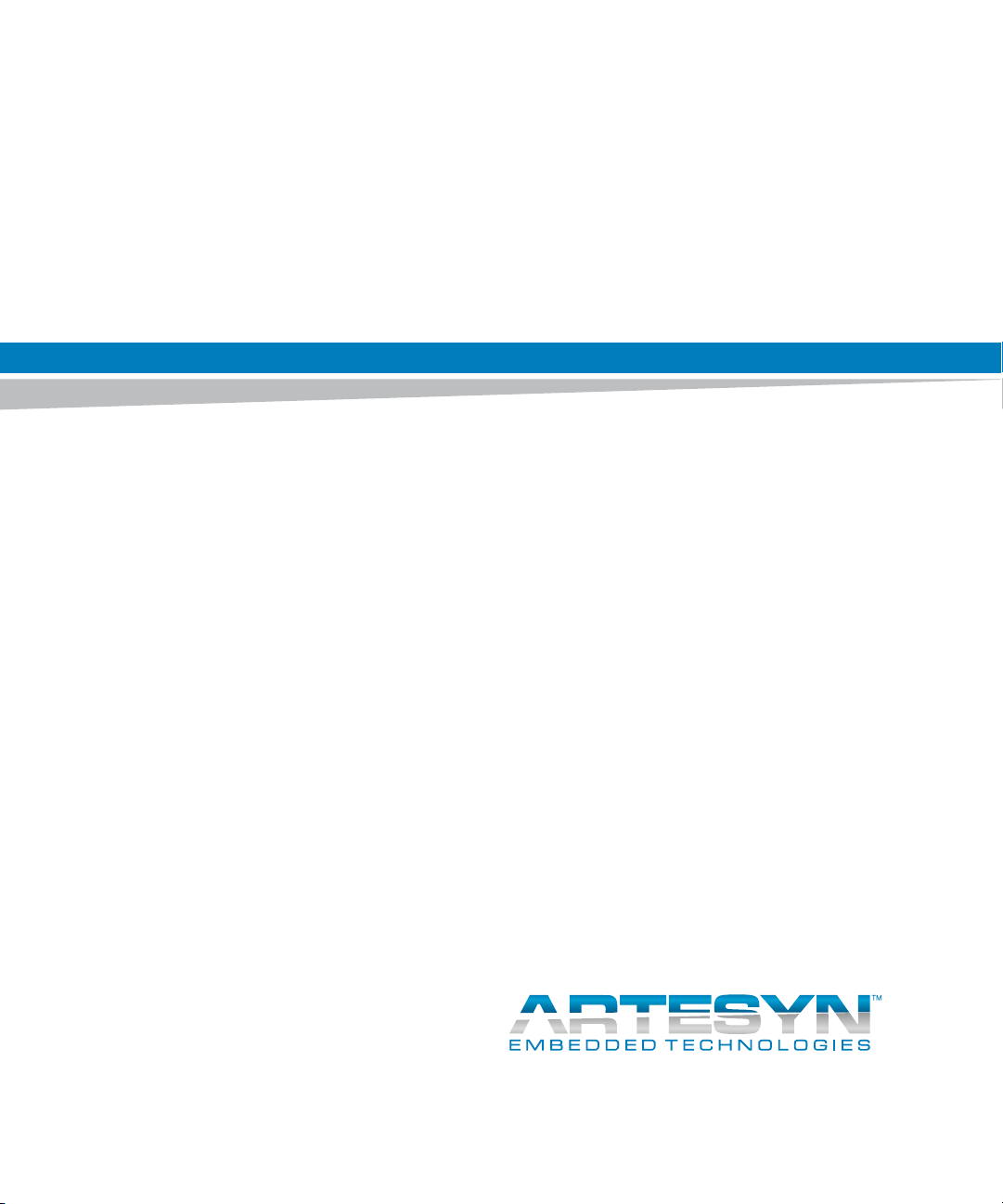
MVME6100 Single Board Computer
Installation and Use
P/N: 6806800D58H
June 2014
Page 2
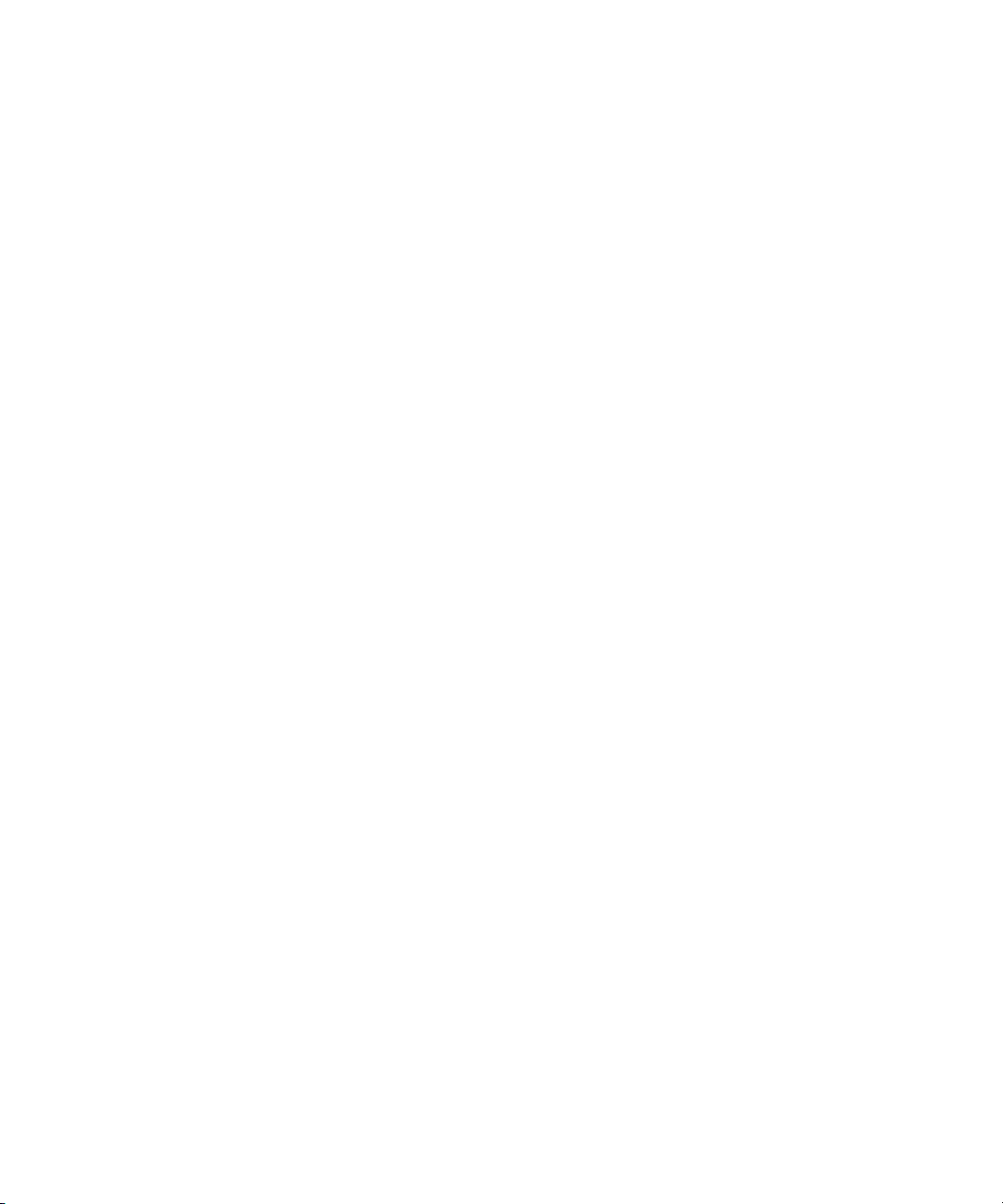
©
Copyright 2014 Artesyn Embedded Technologies, Inc.
All rights reserved.
Trademarks
Artesyn Embedded Technologies, Artesyn and the Artesyn Embedded Technologies logo are trademarks and service marks of
Artesyn Embedded Technologies, Inc.© 2014 Artesyn Embedded Technologies, Inc. All other product or service names are the
property of their respective owners.
Intel® is a trademark or registered trademark of Intel Corporation or its subsidiaries in the United States and other countries.
Java™ and all other Java-based marks are trademarks or registered trademarks of Oracle America, Inc. in the U.S. and other countries.
Microsoft®, Windows® and Windows Me® are registered trademarks of Microsoft Corporation; and Windows XP™ is a trademark of
Microsoft Corporation.
PICMG®, CompactPCI®, AdvancedTCA™ and the PICMG, CompactPCI and AdvancedTCA logos are registered trademarks of the PCI
Industrial Computer Manufacturers Group.
UNIX® is a registered trademark of The Open Group in the United States and other countries.
Notice
While reasonable efforts have been made to assure the accuracy of this document, Artesyn assumes no liability resulting from any
omissions in this document, or from the use of the information obtained therein. Artesyn reserves the right to revise this document
and to make changes from time to time in the content hereof without obligation of Artesyn to notify any person of such revision or
changes.
Electronic versions of this material may be read online, downloaded for personal use, or referenced in another document as a URL to
an Artesyn website. The text itself may not be published commercially in print or electronic form, edited, translated, or otherwise
altered without the permission of Artesyn.
It is possible that this publication may contain reference to or information about Artesyn products (machines and programs),
programming, or services that are not available in your country. Such references or information must not be construed to mean that
Artesyn intends to announce such Artesyn products, programming, or services in your country.
Limited and Restricted Rights Legend
If the documentation contained herein is supplied, directly or indirectly, to the U.S. Government, the following notice shall apply
unless otherwise agreed to in writing by Artesyn.
Use, duplication, or disclosure by the Government is subject to restrictions as set forth in subparagraph (b)(3) of the Rights in
Technical Data clause at DFARS 252.227-7013 (Nov. 1995) and of the Rights in Noncommercial Computer Software and
Documentation clause at DFARS 252.227-7014 (Jun. 1995).
Contact Address
Artesyn Embedded Technologies Artesyn Embedded Technologies
Marketing Communications
2900 S. Diablo Way, Suite 190
Tempe, Arizona 85282
Lilienthalstr. 17-19
85579 Neubiberg/Munich
Germany
Page 3
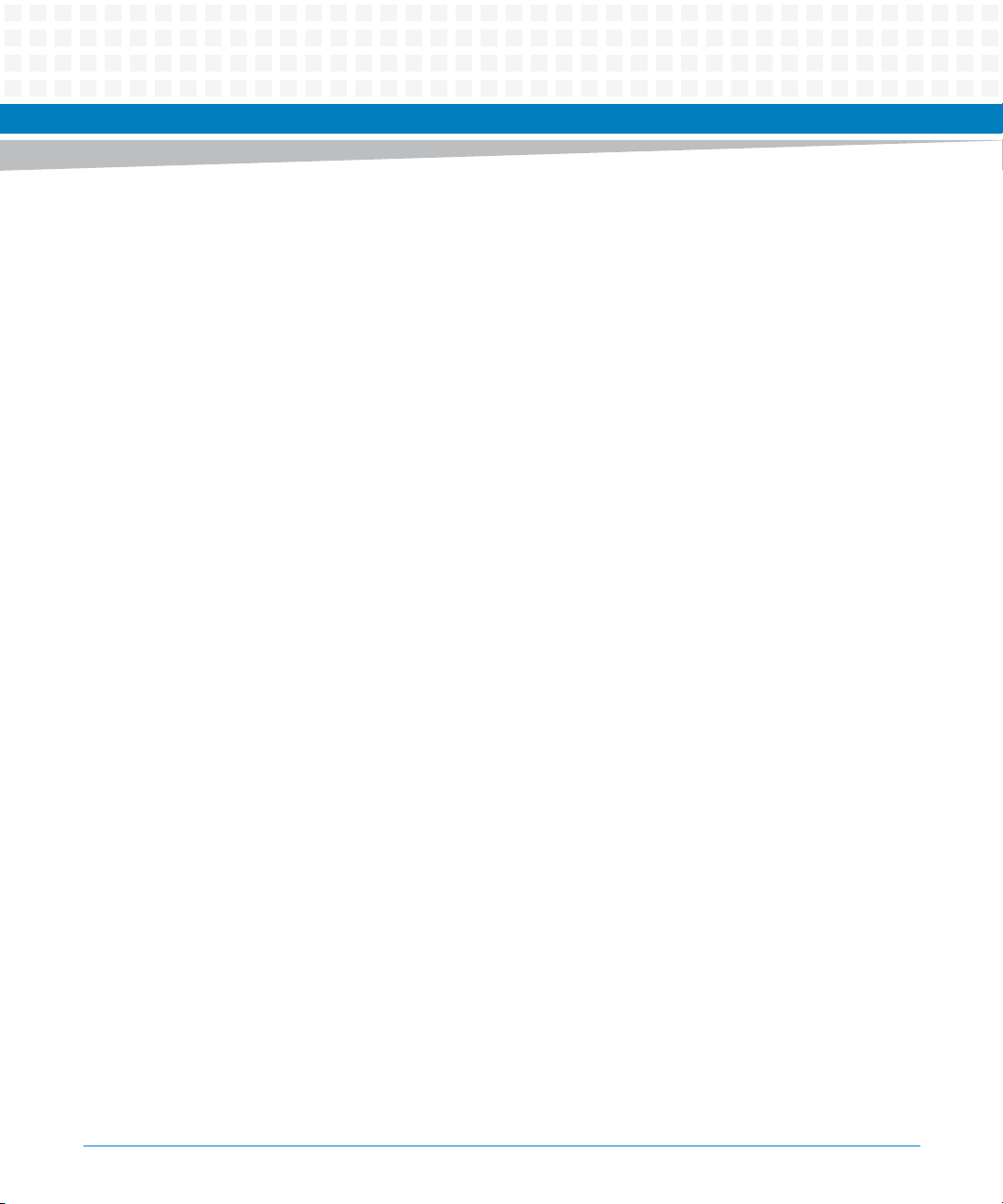
Contents
Contents
About this Manual . . . . . . . . . . . . . . . . . . . . . . . . . . . . . . . . . . . . . . . . . . . . . . . . . . . . . . . . . . . . . . . . . . . . . . . 11
1 Hardware Preparation and Installation . . . . . . . . . . . . . . . . . . . . . . . . . . . . . . . . . . . . . . . . . . . . . . . . . 17
1.1 Overview . . . . . . . . . . . . . . . . . . . . . . . . . . . . . . . . . . . . . . . . . . . . . . . . . . . . . . . . . . . . . . . . . . . . . . . . . . 17
1.2 Description . . . . . . . . . . . . . . . . . . . . . . . . . . . . . . . . . . . . . . . . . . . . . . . . . . . . . . . . . . . . . . . . . . . . . . . . 17
1.3 Declaration of Conformity . . . . . . . . . . . . . . . . . . . . . . . . . . . . . . . . . . . . . . . . . . . . . . . . . . . . . . . . . . . 19
1.4 Getting Started . . . . . . . . . . . . . . . . . . . . . . . . . . . . . . . . . . . . . . . . . . . . . . . . . . . . . . . . . . . . . . . . . . . . 20
1.4.1 Overview of Startup Procedures. . . . . . . . . . . . . . . . . . . . . . . . . . . . . . . . . . . . . . . . . . . . . . . . 20
1.4.2 Unpacking Guidelines . . . . . . . . . . . . . . . . . . . . . . . . . . . . . . . . . . . . . . . . . . . . . . . . . . . . . . . . 20
1.5 Configuring the Hardware . . . . . . . . . . . . . . . . . . . . . . . . . . . . . . . . . . . . . . . . . . . . . . . . . . . . . . . . . . . 21
1.5.1 SCON Header (J7) . . . . . . . . . . . . . . . . . . . . . . . . . . . . . . . . . . . . . . . . . . . . . . . . . . . . . . . . . . . . 24
1.5.2 PMC/IPMC Selection Headers (J10, J15 – J18, J25 – J28) . . . . . . . . . . . . . . . . . . . . . . . . . . . 24
1.5.3 PMC I/O Voltage Configuration . . . . . . . . . . . . . . . . . . . . . . . . . . . . . . . . . . . . . . . . . . . . . . . . 25
1.5.4 Front/Rear Ethernet and Transition Module Options Header (J30) . . . . . . . . . . . . . . . . . . 26
1.5.5 SROM Configuration Switch (S3) . . . . . . . . . . . . . . . . . . . . . . . . . . . . . . . . . . . . . . . . . . . . . . . 27
1.5.6 Flash Boot Bank Select Configuration Switch (S4) . . . . . . . . . . . . . . . . . . . . . . . . . . . . . . . . 29
1.6 Installing the Blade . . . . . . . . . . . . . . . . . . . . . . . . . . . . . . . . . . . . . . . . . . . . . . . . . . . . . . . . . . . . . . . . . 30
1.7 Connecting to Peripherals . . . . . . . . . . . . . . . . . . . . . . . . . . . . . . . . . . . . . . . . . . . . . . . . . . . . . . . . . . . 30
1.8 Completing the Installation . . . . . . . . . . . . . . . . . . . . . . . . . . . . . . . . . . . . . . . . . . . . . . . . . . . . . . . . . . 31
2 Startup and Operation . . . . . . . . . . . . . . . . . . . . . . . . . . . . . . . . . . . . . . . . . . . . . . . . . . . . . . . . . . . . . . . . 33
2.1 Introduction . . . . . . . . . . . . . . . . . . . . . . . . . . . . . . . . . . . . . . . . . . . . . . . . . . . . . . . . . . . . . . . . . . . . . . . 33
2.2 Applying Power . . . . . . . . . . . . . . . . . . . . . . . . . . . . . . . . . . . . . . . . . . . . . . . . . . . . . . . . . . . . . . . . . . . . 33
2.3 Switches and Indicators . . . . . . . . . . . . . . . . . . . . . . . . . . . . . . . . . . . . . . . . . . . . . . . . . . . . . . . . . . . . . 33
3 MOTLoad Firmware . . . . . . . . . . . . . . . . . . . . . . . . . . . . . . . . . . . . . . . . . . . . . . . . . . . . . . . . . . . . . . . . . . 35
3.1 Overview . . . . . . . . . . . . . . . . . . . . . . . . . . . . . . . . . . . . . . . . . . . . . . . . . . . . . . . . . . . . . . . . . . . . . . . . . . 35
3.2 Implementation and Memory Requirements . . . . . . . . . . . . . . . . . . . . . . . . . . . . . . . . . . . . . . . . . . . 35
3.3 MOTLoad Commands . . . . . . . . . . . . . . . . . . . . . . . . . . . . . . . . . . . . . . . . . . . . . . . . . . . . . . . . . . . . . . . 35
3.3.1 Utilities . . . . . . . . . . . . . . . . . . . . . . . . . . . . . . . . . . . . . . . . . . . . . . . . . . . . . . . . . . . . . . . . . . . . . 35
3.3.2 Tests . . . . . . . . . . . . . . . . . . . . . . . . . . . . . . . . . . . . . . . . . . . . . . . . . . . . . . . . . . . . . . . . . . . . . . . 36
3.3.3 Command List . . . . . . . . . . . . . . . . . . . . . . . . . . . . . . . . . . . . . . . . . . . . . . . . . . . . . . . . . . . . . . . 37
3.4 Using the Command Line Interface . . . . . . . . . . . . . . . . . . . . . . . . . . . . . . . . . . . . . . . . . . . . . . . . . . . 42
3.4.1 Command Line Rules . . . . . . . . . . . . . . . . . . . . . . . . . . . . . . . . . . . . . . . . . . . . . . . . . . . . . . . . . 44
MVME6100 Single Board Computer Installation and Use (6806800D58H)
3
Page 4
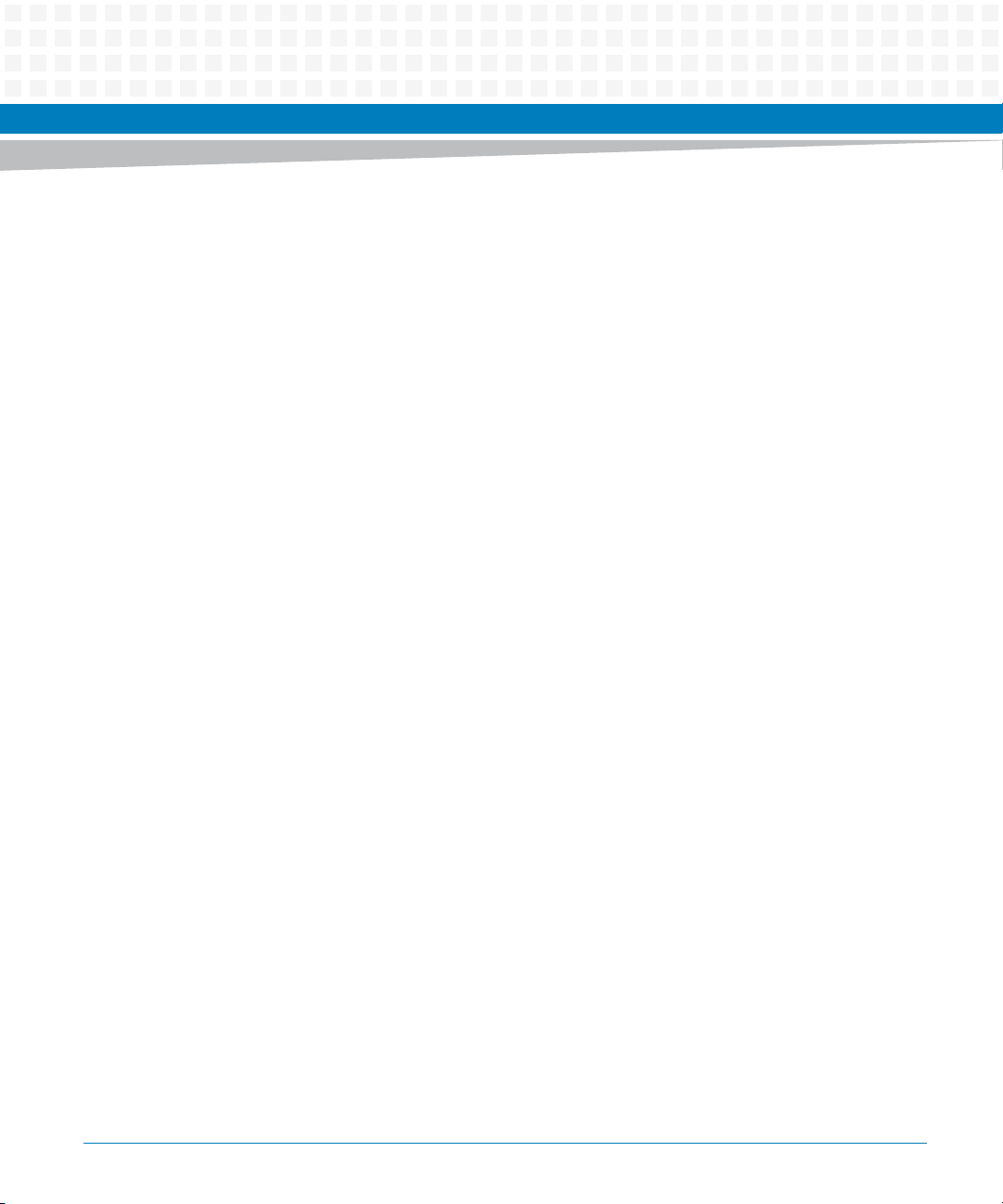
Contents
Contents
Contents
3.4.2 Command Line Help. . . . . . . . . . . . . . . . . . . . . . . . . . . . . . . . . . . . . . . . . . . . . . . . . . . . . . . . . . 44
3.5 Firmware Settings . . . . . . . . . . . . . . . . . . . . . . . . . . . . . . . . . . . . . . . . . . . . . . . . . . . . . . . . . . . . . . . . . . 45
3.5.1 Default VME Settings . . . . . . . . . . . . . . . . . . . . . . . . . . . . . . . . . . . . . . . . . . . . . . . . . . . . . . . . . 45
3.5.2 Control Register/Control Status Register Settings . . . . . . . . . . . . . . . . . . . . . . . . . . . . . . . . 49
3.5.3 Displaying VME Settings . . . . . . . . . . . . . . . . . . . . . . . . . . . . . . . . . . . . . . . . . . . . . . . . . . . . . . 49
3.5.4 Editing VME Settings . . . . . . . . . . . . . . . . . . . . . . . . . . . . . . . . . . . . . . . . . . . . . . . . . . . . . . . . . 50
3.5.5 Deleting VME Settings . . . . . . . . . . . . . . . . . . . . . . . . . . . . . . . . . . . . . . . . . . . . . . . . . . . . . . . . 51
3.5.6 Restoring Default VME Settings . . . . . . . . . . . . . . . . . . . . . . . . . . . . . . . . . . . . . . . . . . . . . . . . 51
3.6 Remote Start . . . . . . . . . . . . . . . . . . . . . . . . . . . . . . . . . . . . . . . . . . . . . . . . . . . . . . . . . . . . . . . . . . . . . . 52
3.7 Alternate Boot Images and Safe Start . . . . . . . . . . . . . . . . . . . . . . . . . . . . . . . . . . . . . . . . . . . . . . . . . 53
3.8 Firmware Startup Sequence Following Reset . . . . . . . . . . . . . . . . . . . . . . . . . . . . . . . . . . . . . . . . . . . 53
3.9 Firmware Scan for Boot Image . . . . . . . . . . . . . . . . . . . . . . . . . . . . . . . . . . . . . . . . . . . . . . . . . . . . . . . 54
3.10 Boot Images . . . . . . . . . . . . . . . . . . . . . . . . . . . . . . . . . . . . . . . . . . . . . . . . . . . . . . . . . . . . . . . . . . . . . . . 56
3.10.1 Checksum Algorithm . . . . . . . . . . . . . . . . . . . . . . . . . . . . . . . . . . . . . . . . . . . . . . . . . . . . . . . . . 56
3.10.2 Image Flags . . . . . . . . . . . . . . . . . . . . . . . . . . . . . . . . . . . . . . . . . . . . . . . . . . . . . . . . . . . . . . . . . 57
3.10.3 User Images . . . . . . . . . . . . . . . . . . . . . . . . . . . . . . . . . . . . . . . . . . . . . . . . . . . . . . . . . . . . . . . . . 58
3.10.4 Alternate Boot Data Structure . . . . . . . . . . . . . . . . . . . . . . . . . . . . . . . . . . . . . . . . . . . . . . . . . 59
3.10.5 Alternate Boot Images and Safe Start . . . . . . . . . . . . . . . . . . . . . . . . . . . . . . . . . . . . . . . . . . . 59
3.10.6 Boot Image Firmware Scan . . . . . . . . . . . . . . . . . . . . . . . . . . . . . . . . . . . . . . . . . . . . . . . . . . . . 60
3.11 Startup Sequence . . . . . . . . . . . . . . . . . . . . . . . . . . . . . . . . . . . . . . . . . . . . . . . . . . . . . . . . . . . . . . . . . . 61
4 Functional Description . . . . . . . . . . . . . . . . . . . . . . . . . . . . . . . . . . . . . . . . . . . . . . . . . . . . . . . . . . . . . . . . 63
4.1 Overview . . . . . . . . . . . . . . . . . . . . . . . . . . . . . . . . . . . . . . . . . . . . . . . . . . . . . . . . . . . . . . . . . . . . . . . . . . 63
4.2 Features . . . . . . . . . . . . . . . . . . . . . . . . . . . . . . . . . . . . . . . . . . . . . . . . . . . . . . . . . . . . . . . . . . . . . . . . . . . 63
4.3 Block Diagram . . . . . . . . . . . . . . . . . . . . . . . . . . . . . . . . . . . . . . . . . . . . . . . . . . . . . . . . . . . . . . . . . . . . . 65
4.4 Processor . . . . . . . . . . . . . . . . . . . . . . . . . . . . . . . . . . . . . . . . . . . . . . . . . . . . . . . . . . . . . . . . . . . . . . . . . . 65
4.5 L3 Cache . . . . . . . . . . . . . . . . . . . . . . . . . . . . . . . . . . . . . . . . . . . . . . . . . . . . . . . . . . . . . . . . . . . . . . . . . . 66
4.6 System Controller . . . . . . . . . . . . . . . . . . . . . . . . . . . . . . . . . . . . . . . . . . . . . . . . . . . . . . . . . . . . . . . . . . 66
4.6.1 CPU Bus Interface . . . . . . . . . . . . . . . . . . . . . . . . . . . . . . . . . . . . . . . . . . . . . . . . . . . . . . . . . . . . 67
4.6.2 Memory Controller Interface . . . . . . . . . . . . . . . . . . . . . . . . . . . . . . . . . . . . . . . . . . . . . . . . . . 67
4.6.3 Device Controller Interface . . . . . . . . . . . . . . . . . . . . . . . . . . . . . . . . . . . . . . . . . . . . . . . . . . . . 68
4.6.4 PCI/PCI-X Interfaces . . . . . . . . . . . . . . . . . . . . . . . . . . . . . . . . . . . . . . . . . . . . . . . . . . . . . . . . . . 68
4.6.5 Gigabit Ethernet MACs. . . . . . . . . . . . . . . . . . . . . . . . . . . . . . . . . . . . . . . . . . . . . . . . . . . . . . . . 69
4.6.6 SRAM. . . . . . . . . . . . . . . . . . . . . . . . . . . . . . . . . . . . . . . . . . . . . . . . . . . . . . . . . . . . . . . . . . . . . . . 69
4.6.7 General-Purpose Timers/Counters . . . . . . . . . . . . . . . . . . . . . . . . . . . . . . . . . . . . . . . . . . . . . 69
4
MVME6100 Single Board Computer Installation and Use (6806800D58H)
Page 5
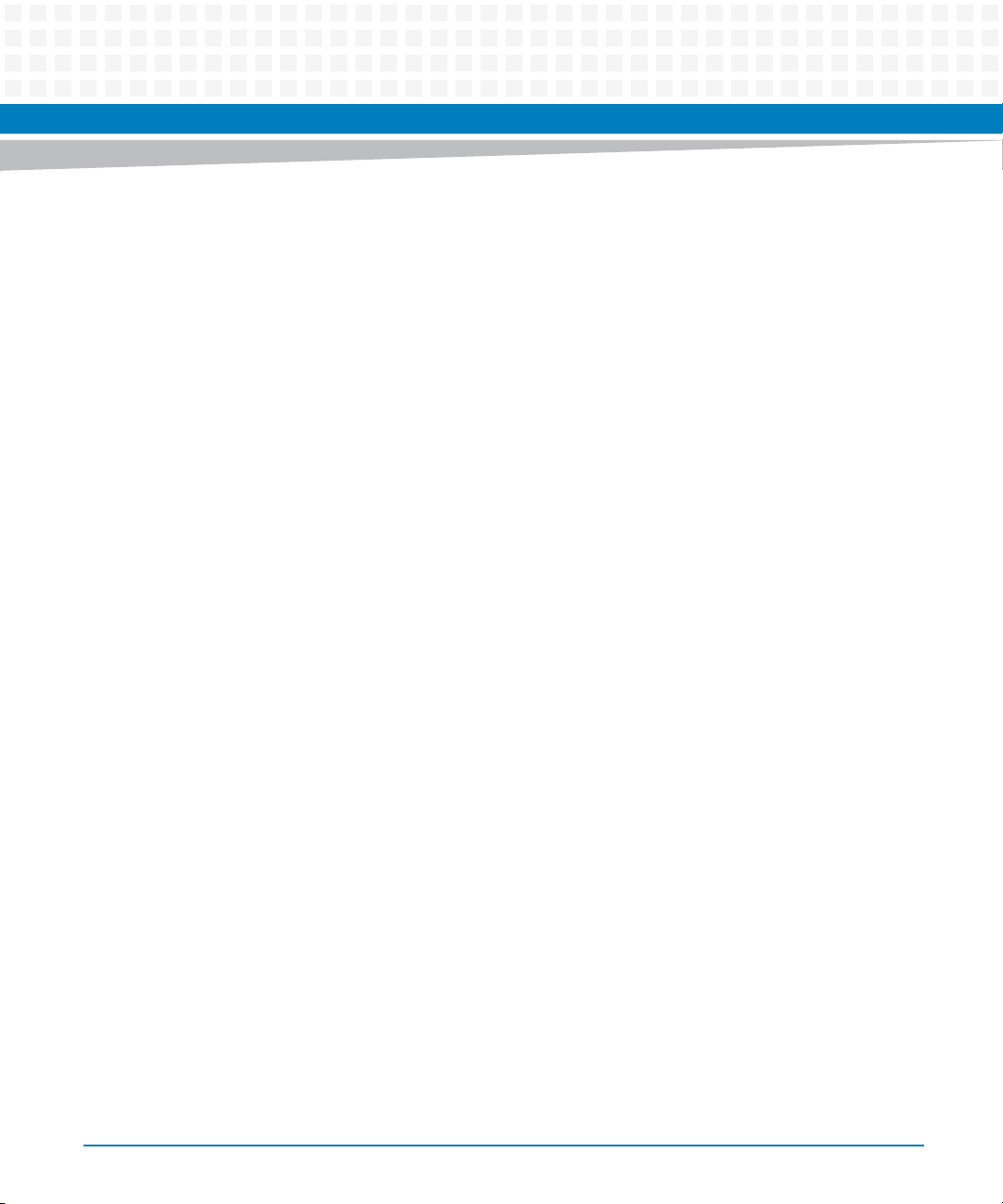
Contents
4.6.8 Watchdog Timer . . . . . . . . . . . . . . . . . . . . . . . . . . . . . . . . . . . . . . . . . . . . . . . . . . . . . . . . . . . . . 70
4.6.9 I2O Message Unit . . . . . . . . . . . . . . . . . . . . . . . . . . . . . . . . . . . . . . . . . . . . . . . . . . . . . . . . . . . . 70
4.6.10 Four Channel Independent DMA Controller. . . . . . . . . . . . . . . . . . . . . . . . . . . . . . . . . . . . . . 70
4.6.11 I2C Serial Interface and Devices . . . . . . . . . . . . . . . . . . . . . . . . . . . . . . . . . . . . . . . . . . . . . . . . 70
4.6.12 Interrupt Controller . . . . . . . . . . . . . . . . . . . . . . . . . . . . . . . . . . . . . . . . . . . . . . . . . . . . . . . . . . 71
4.6.13 PCI Bus Arbitration . . . . . . . . . . . . . . . . . . . . . . . . . . . . . . . . . . . . . . . . . . . . . . . . . . . . . . . . . . . 72
4.7 VMEbus Interface . . . . . . . . . . . . . . . . . . . . . . . . . . . . . . . . . . . . . . . . . . . . . . . . . . . . . . . . . . . . . . . . . . . 72
4.8 PMCspan Interface . . . . . . . . . . . . . . . . . . . . . . . . . . . . . . . . . . . . . . . . . . . . . . . . . . . . . . . . . . . . . . . . . . 72
4.9 Flash Memory . . . . . . . . . . . . . . . . . . . . . . . . . . . . . . . . . . . . . . . . . . . . . . . . . . . . . . . . . . . . . . . . . . . . . . 72
4.10 System Memory . . . . . . . . . . . . . . . . . . . . . . . . . . . . . . . . . . . . . . . . . . . . . . . . . . . . . . . . . . . . . . . . . . . . 73
4.11 Asynchronous Serial Ports . . . . . . . . . . . . . . . . . . . . . . . . . . . . . . . . . . . . . . . . . . . . . . . . . . . . . . . . . . . 73
4.12 PCI Mezzanine Card Slots . . . . . . . . . . . . . . . . . . . . . . . . . . . . . . . . . . . . . . . . . . . . . . . . . . . . . . . . . . . . 73
4.13 Real-Time Clock/NVRAM/Watchdog Timer . . . . . . . . . . . . . . . . . . . . . . . . . . . . . . . . . . . . . . . . . . . . 75
4.14 IDSEL Routing . . . . . . . . . . . . . . . . . . . . . . . . . . . . . . . . . . . . . . . . . . . . . . . . . . . . . . . . . . . . . . . . . . . . . . 75
4.15 Reset Control Logic . . . . . . . . . . . . . . . . . . . . . . . . . . . . . . . . . . . . . . . . . . . . . . . . . . . . . . . . . . . . . . . . . 75
4.16 Debug Support . . . . . . . . . . . . . . . . . . . . . . . . . . . . . . . . . . . . . . . . . . . . . . . . . . . . . . . . . . . . . . . . . . . . . 75
4.17 Processor JTAG/COP Headers . . . . . . . . . . . . . . . . . . . . . . . . . . . . . . . . . . . . . . . . . . . . . . . . . . . . . . . . 76
5 Pin Assignments. . . . . . . . . . . . . . . . . . . . . . . . . . . . . . . . . . . . . . . . . . . . . . . . . . . . . . . . . . . . . . . . . . . . . . 77
5.1 Overview . . . . . . . . . . . . . . . . . . . . . . . . . . . . . . . . . . . . . . . . . . . . . . . . . . . . . . . . . . . . . . . . . . . . . . . . . . 77
5.2 Connectors . . . . . . . . . . . . . . . . . . . . . . . . . . . . . . . . . . . . . . . . . . . . . . . . . . . . . . . . . . . . . . . . . . . . . . . . 77
5.2.1 PMC Expansion Connector (J4) . . . . . . . . . . . . . . . . . . . . . . . . . . . . . . . . . . . . . . . . . . . . . . . . . 78
5.2.2 Gigabit Ethernet Connectors (J9, J93) . . . . . . . . . . . . . . . . . . . . . . . . . . . . . . . . . . . . . . . . . . . 81
5.2.3 PCI Mezzanine Card (PMC) Connectors (J11 – J14, J21 – J24) . . . . . . . . . . . . . . . . . . . . . . . 81
5.2.4 COM1 Connector (J19). . . . . . . . . . . . . . . . . . . . . . . . . . . . . . . . . . . . . . . . . . . . . . . . . . . . . . . . 92
5.2.5 VMEbus P1 Connector . . . . . . . . . . . . . . . . . . . . . . . . . . . . . . . . . . . . . . . . . . . . . . . . . . . . . . . . 93
5.2.6 VMEBus P2 Connector (PMC Mode) . . . . . . . . . . . . . . . . . . . . . . . . . . . . . . . . . . . . . . . . . . . . 94
5.2.7 VMEbus P2 Connector (IPMC Mode) . . . . . . . . . . . . . . . . . . . . . . . . . . . . . . . . . . . . . . . . . . . . 97
5.3 Headers . . . . . . . . . . . . . . . . . . . . . . . . . . . . . . . . . . . . . . . . . . . . . . . . . . . . . . . . . . . . . . . . . . . . . . . . . . 100
5.3.1 SCON Header (J7) . . . . . . . . . . . . . . . . . . . . . . . . . . . . . . . . . . . . . . . . . . . . . . . . . . . . . . . . . . . 101
5.3.2 Boundary Scan Header (J8) . . . . . . . . . . . . . . . . . . . . . . . . . . . . . . . . . . . . . . . . . . . . . . . . . . . 101
5.3.3 PMC/IPMC Selection Headers (J10, J15 – J18, J25 – J28) . . . . . . . . . . . . . . . . . . . . . . . . . . 102
5.3.4 COM2 Header (J29). . . . . . . . . . . . . . . . . . . . . . . . . . . . . . . . . . . . . . . . . . . . . . . . . . . . . . . . . . 102
5.3.5 Front/Rear Ethernet and Transition Module Options Header (J30) . . . . . . . . . . . . . . . . . 103
5.3.6 Processor JTAG/COP Header (J42) . . . . . . . . . . . . . . . . . . . . . . . . . . . . . . . . . . . . . . . . . . . . . 104
MVME6100 Single Board Computer Installation and Use (6806800D58H)
5
Page 6
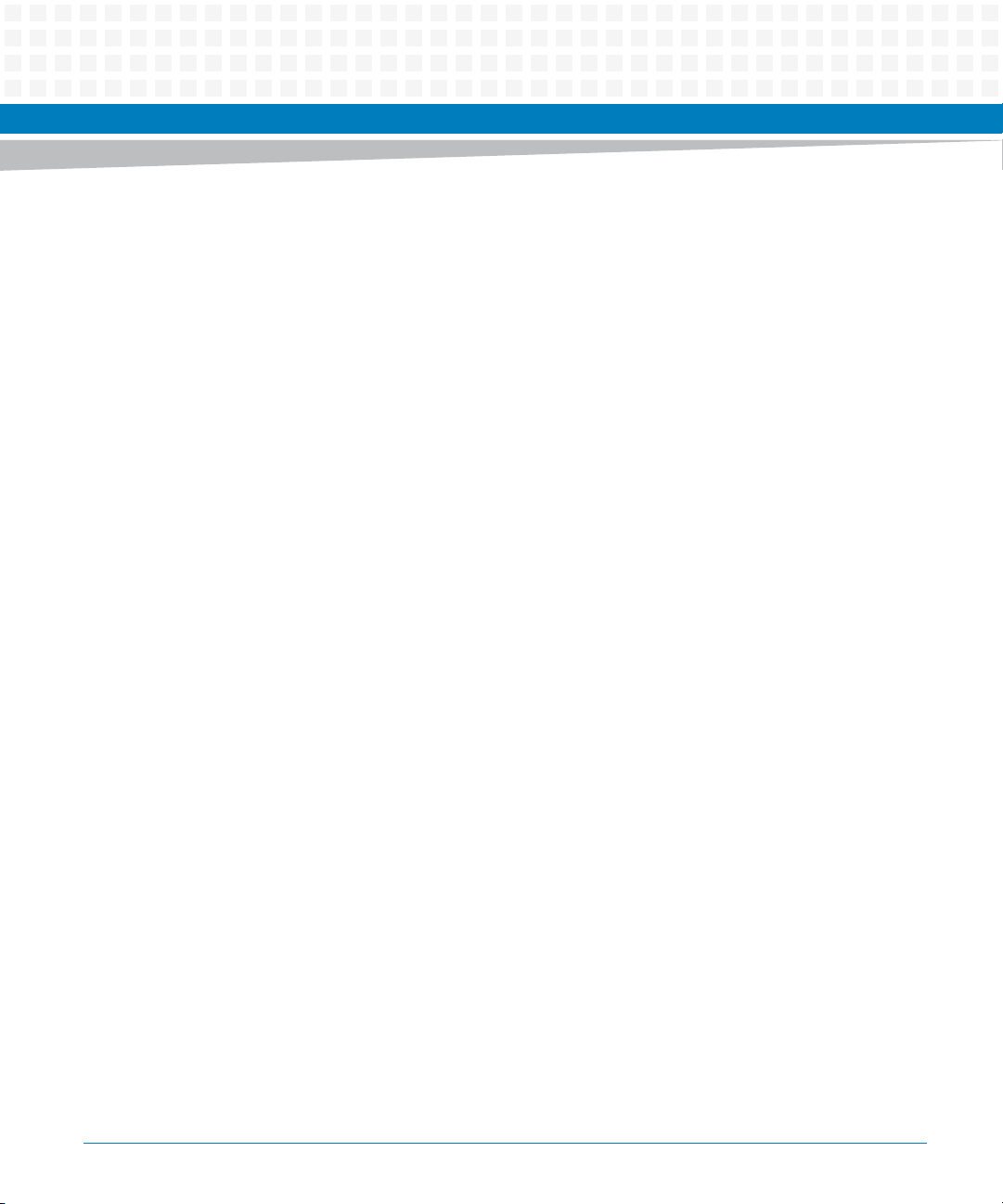
Contents
Contents
Contents
A Specifications . . . . . . . . . . . . . . . . . . . . . . . . . . . . . . . . . . . . . . . . . . . . . . . . . . . . . . . . . . . . . . . . . . . . . . . 105
A.1 Power Requirements . . . . . . . . . . . . . . . . . . . . . . . . . . . . . . . . . . . . . . . . . . . . . . . . . . . . . . . . . . . . . . . 105
A.1.1 Supply Current Requirements . . . . . . . . . . . . . . . . . . . . . . . . . . . . . . . . . . . . . . . . . . . . . . . .105
A.2 Environmental Specifications . . . . . . . . . . . . . . . . . . . . . . . . . . . . . . . . . . . . . . . . . . . . . . . . . . . . . . . 105
B Thermal Validation . . . . . . . . . . . . . . . . . . . . . . . . . . . . . . . . . . . . . . . . . . . . . . . . . . . . . . . . . . . . . . . . . . 107
B.1 Overview . . . . . . . . . . . . . . . . . . . . . . . . . . . . . . . . . . . . . . . . . . . . . . . . . . . . . . . . . . . . . . . . . . . . . . . . . 107
B.2 Thermally Significant Components . . . . . . . . . . . . . . . . . . . . . . . . . . . . . . . . . . . . . . . . . . . . . . . . . .107
B.3 Component Temperature Measurement . . . . . . . . . . . . . . . . . . . . . . . . . . . . . . . . . . . . . . . . . . . . . 110
B.3.1 Preparation . . . . . . . . . . . . . . . . . . . . . . . . . . . . . . . . . . . . . . . . . . . . . . . . . . . . . . . . . . . . . . . . 111
B.3.2 Measuring Junction Temperature . . . . . . . . . . . . . . . . . . . . . . . . . . . . . . . . . . . . . . . . . . . . .111
B.3.3 Measuring Case Temperature. . . . . . . . . . . . . . . . . . . . . . . . . . . . . . . . . . . . . . . . . . . . . . . . . 111
B.3.4 Measuring Local Air Temperature . . . . . . . . . . . . . . . . . . . . . . . . . . . . . . . . . . . . . . . . . . . . . 113
C Related Documentation. . . . . . . . . . . . . . . . . . . . . . . . . . . . . . . . . . . . . . . . . . . . . . . . . . . . . . . . . . . . . . 115
C.1 Artesyn Embedded Technologies - Embedded Computing Documentation . . . . . . . . . . . . . . . 115
C.2 Manufacturers’ Documents . . . . . . . . . . . . . . . . . . . . . . . . . . . . . . . . . . . . . . . . . . . . . . . . . . . . . . . . . 115
C.3 Related Specifications . . . . . . . . . . . . . . . . . . . . . . . . . . . . . . . . . . . . . . . . . . . . . . . . . . . . . . . . . . . . . . 117
6
MVME6100 Single Board Computer Installation and Use (6806800D58H)
Page 7
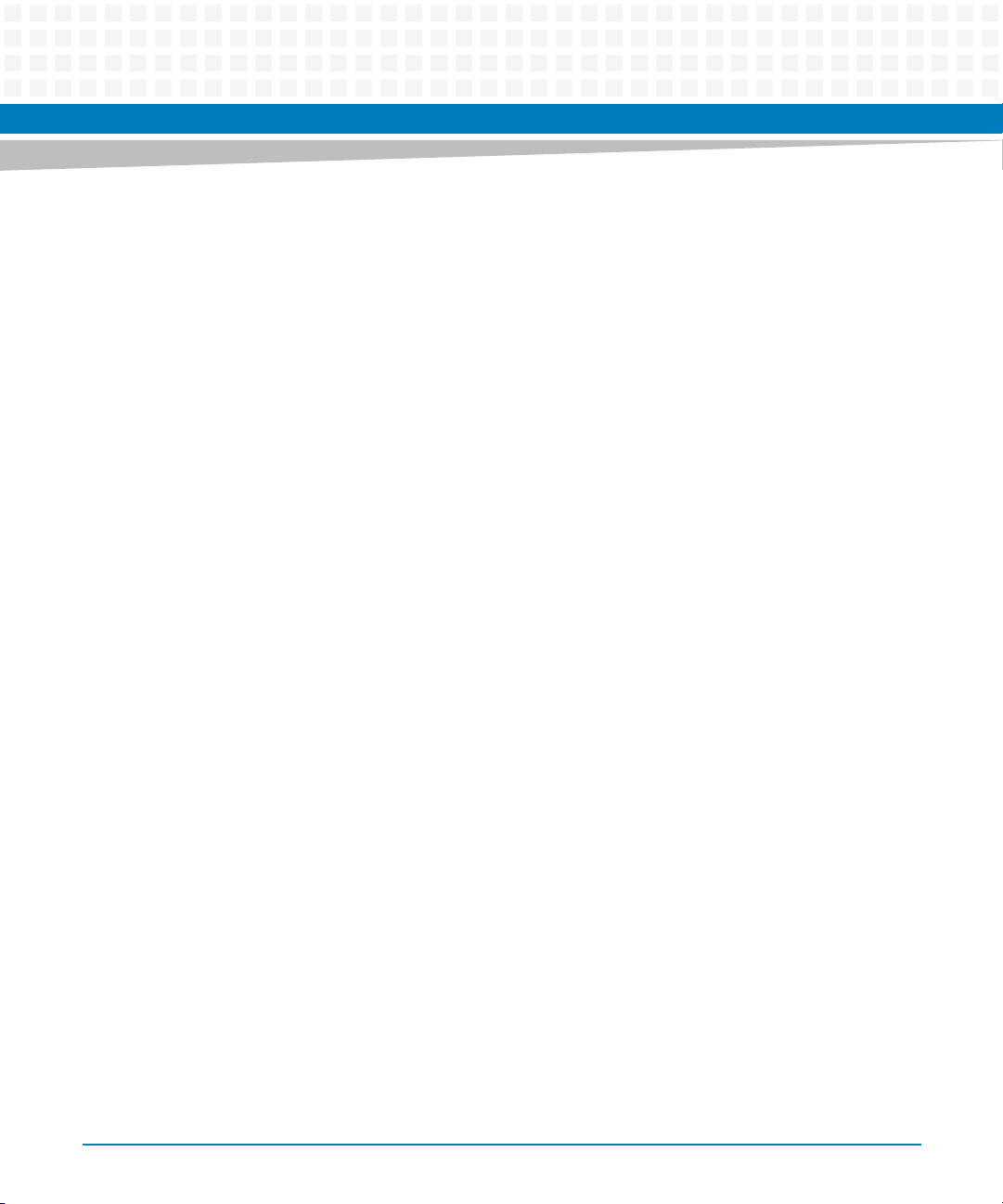
List of Tables
Table 1-1 Startup Overview . . . . . . . . . . . . . . . . . . . . . . . . . . . . . . . . . . . . . . . . . . . . . . . . . . . . . . . . . . . . . . 20
Table 1-2 Jumper and Switch Settings . . . . . . . . . . . . . . . . . . . . . . . . . . . . . . . . . . . . . . . . . . . . . . . . . . . . . 22
Table 1-3 SROM Configuration Switch (S3) . . . . . . . . . . . . . . . . . . . . . . . . . . . . . . . . . . . . . . . . . . . . . . . . . 28
Table 1-4 Configuration Switch (S4) . . . . . . . . . . . . . . . . . . . . . . . . . . . . . . . . . . . . . . . . . . . . . . . . . . . . . . . 29
Table 1-5 MVME6100 Connectors . . . . . . . . . . . . . . . . . . . . . . . . . . . . . . . . . . . . . . . . . . . . . . . . . . . . . . . . 31
Table 2-1 Front-Panel LED Status Indicators . . . . . . . . . . . . . . . . . . . . . . . . . . . . . . . . . . . . . . . . . . . . . . . . 34
Table 3-1 MOTLoad Commands . . . . . . . . . . . . . . . . . . . . . . . . . . . . . . . . . . . . . . . . . . . . . . . . . . . . . . . . . . 37
Table 3-2 MOTLoad Image Flags . . . . . . . . . . . . . . . . . . . . . . . . . . . . . . . . . . . . . . . . . . . . . . . . . . . . . . . . . . 57
Table 4-1 MVME6100 Features Summary . . . . . . . . . . . . . . . . . . . . . . . . . . . . . . . . . . . . . . . . . . . . . . . . . . 63
Table 4-2 Device Bus Parameters . . . . . . . . . . . . . . . . . . . . . . . . . . . . . . . . . . . . . . . . . . . . . . . . . . . . . . . . . . 68
Table 5-1 PMC Expansion Connector (J4) Pin Assignments . . . . . . . . . . . . . . . . . . . . . . . . . . . . . . . . . . . 78
Table 5-2 Gigabit Ethernet Connectors (J9, J93) Pin Assignment . . . . . . . . . . . . . . . . . . . . . . . . . . . . . . 81
Table 5-3 PMC Slot 1 Connector (J11) Pin Assignments . . . . . . . . . . . . . . . . . . . . . . . . . . . . . . . . . . . . . . 82
Table 5-4 PMC Slot 1 Connector (J12) Pin Assignments . . . . . . . . . . . . . . . . . . . . . . . . . . . . . . . . . . . . . . 83
Table 5-5 PMC Slot 1 Connector (J13) Pin Assignments . . . . . . . . . . . . . . . . . . . . . . . . . . . . . . . . . . . . . . 84
Table 5-6 PMC Slot 1 Connector (J14) Pin Assignments . . . . . . . . . . . . . . . . . . . . . . . . . . . . . . . . . . . . . . 85
Table 5-7 PMC Slot 2 Connector (J21) Pin Assignments . . . . . . . . . . . . . . . . . . . . . . . . . . . . . . . . . . . . . . 87
Table 5-8 PMC Slot 2 Connector (J22) Pin Assignments . . . . . . . . . . . . . . . . . . . . . . . . . . . . . . . . . . . . . . 88
Table 5-9 PMC Slot 2 Connector (J23) Pin Assignments . . . . . . . . . . . . . . . . . . . . . . . . . . . . . . . . . . . . . . 89
Table 5-10 PMC Slot 2 Connector (J24) Pin Assignments . . . . . . . . . . . . . . . . . . . . . . . . . . . . . . . . . . . . . . 91
Table 5-11 COM1 Connector (J19) Pin Assignments . . . . . . . . . . . . . . . . . . . . . . . . . . . . . . . . . . . . . . . . . . 92
Table 5-12 VMEbus P1 Connector Pin Assignments . . . . . . . . . . . . . . . . . . . . . . . . . . . . . . . . . . . . . . . . . . . 93
Table 5-13 VMEbus P2 Connector Pin Assignments (PMC Mode) . . . . . . . . . . . . . . . . . . . . . . . . . . . . . . . 94
Table 5-14 VME P2 Connector Pinouts with IPMC712 . . . . . . . . . . . . . . . . . . . . . . . . . . . . . . . . . . . . . . . . . 97
Table 5-15 VME P2 Connector Pinouts with IPMC761 . . . . . . . . . . . . . . . . . . . . . . . . . . . . . . . . . . . . . . . . . 99
Table 5-16 SCON Header (J7) Pin Assignments . . . . . . . . . . . . . . . . . . . . . . . . . . . . . . . . . . . . . . . . . . . . . .101
Table 5-17 Boundary Scan Header (J8) Pin Assignments . . . . . . . . . . . . . . . . . . . . . . . . . . . . . . . . . . . . . . 101
Table 5-18 PMC/IPMC Configuration Jumper Block . . . . . . . . . . . . . . . . . . . . . . . . . . . . . . . . . . . . . . . . . . 102
Table 5-19 COM2 Planar Serial Port Header (J29) Pin Assignments . . . . . . . . . . . . . . . . . . . . . . . . . . . . . 102
Table 5-20 Front/Rear Ethernet and Transition Module Options Header (J30) Pin Assignment . . . . . 103
Table 5-21 Processor JTAG/COP (RISCWatch) Header (J42) Pin Assignments . . . . . . . . . . . . . . . . . . . . 104
Table A-1 Power Requirements . . . . . . . . . . . . . . . . . . . . . . . . . . . . . . . . . . . . . . . . . . . . . . . . . . . . . . . . . .105
Table A-2 MVME6100 Specifications . . . . . . . . . . . . . . . . . . . . . . . . . . . . . . . . . . . . . . . . . . . . . . . . . . . . . 105
Table B-1 Thermally Significant Components . . . . . . . . . . . . . . . . . . . . . . . . . . . . . . . . . . . . . . . . . . . . . .108
Table C-1 Artesyn Embedded Technologies - Embedded Computing Publications . . . . . . . . . . . . . 115
Table C-2 Manufacturers’ Documents . . . . . . . . . . . . . . . . . . . . . . . . . . . . . . . . . . . . . . . . . . . . . . . . . . . . 115
MVME6100 Single Board Computer Installation and Use (6806800D58H)
7
Page 8
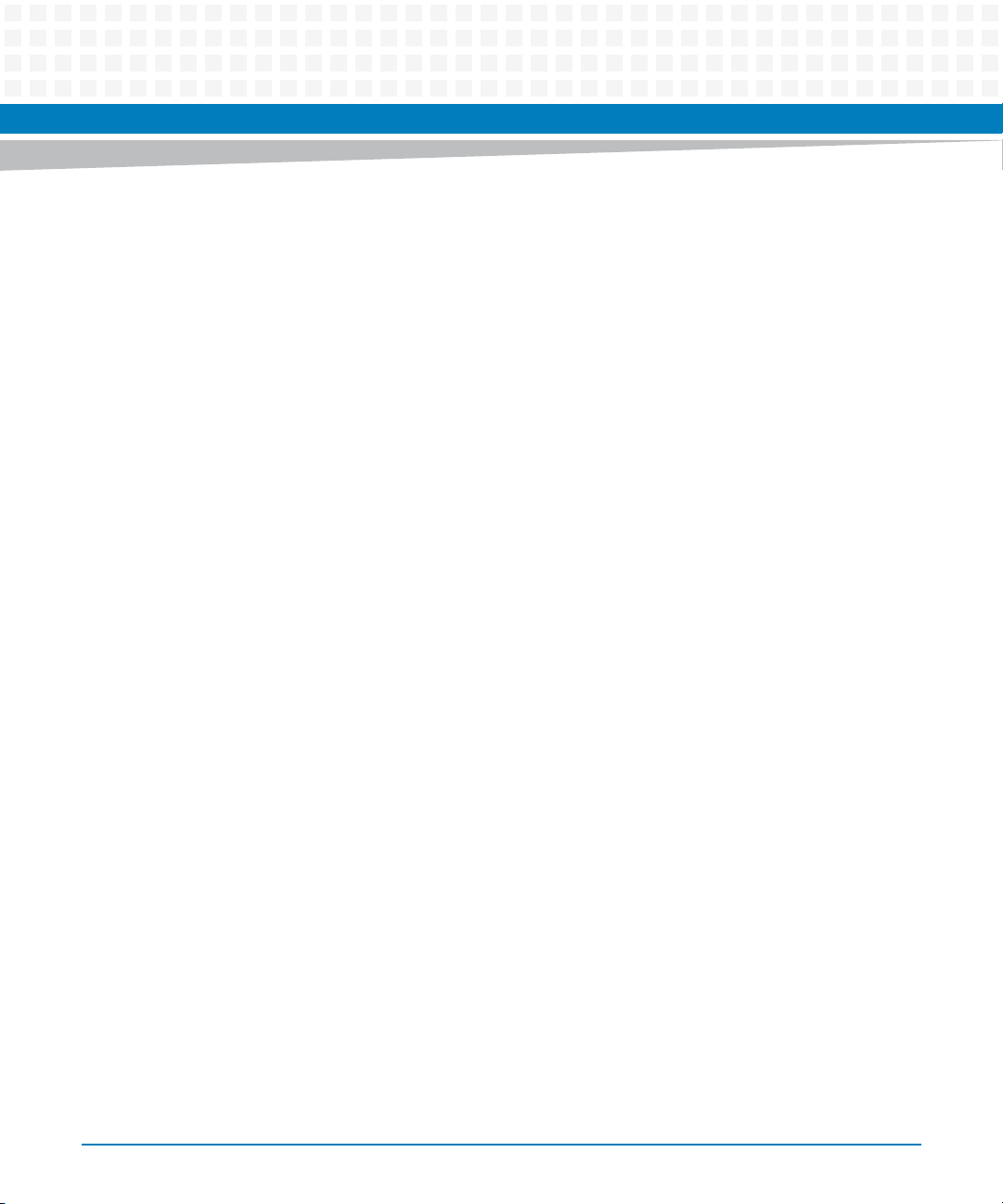
List of Tables
Table C-3 Related Specifications . . . . . . . . . . . . . . . . . . . . . . . . . . . . . . . . . . . . . . . . . . . . . . . . . . . . . . . . .117
8
MVME6100 Single Board Computer Installation and Use (6806800D58H)
Page 9
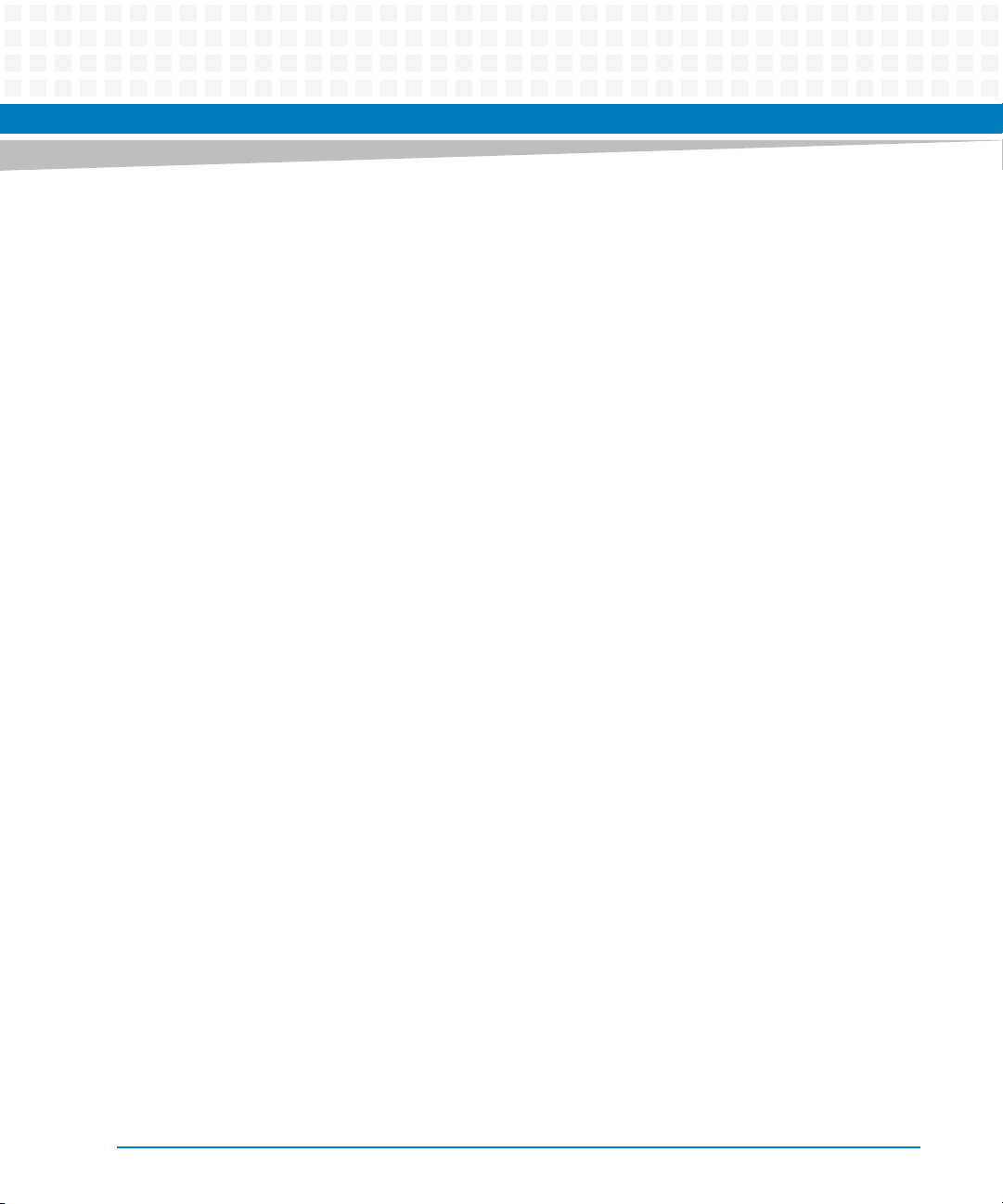
List of Figures
Figure 1-1 Declaration of Conformity . . . . . . . . . . . . . . . . . . . . . . . . . . . . . . . . . . . . . . . . . . . . . . . . 19
Figure 1-2 Component Layout . . . . . . . . . . . . . . . . . . . . . . . . . . . . . . . . . . . . . . . . . . . . . . . . . . . . . . 23
Figure 1-3 SCON Header Settings . . . . . . . . . . . . . . . . . . . . . . . . . . . . . . . . . . . . . . . . . . . . . . . . . . . 24
Figure 1-4 PMC/IPMC Header Settings . . . . . . . . . . . . . . . . . . . . . . . . . . . . . . . . . . . . . . . . . . . . . . . 25
Figure 1-5 Front/Rear Ethernet Option Settings . . . . . . . . . . . . . . . . . . . . . . . . . . . . . . . . . . . . . . . 27
Figure 4-1 MVME6100 Block Diagram . . . . . . . . . . . . . . . . . . . . . . . . . . . . . . . . . . . . . . . . . . . . . . . 65
Figure B-1 Thermally Significant Component - Primary Side . . . . . . . . . . . . . . . . . . . . . . . . . . . 109
Figure B-2 Thermally Significant Component - Secondary Side . . . . . . . . . . . . . . . . . . . . . . . . . 110
Figure B-3 Mounting a Thermocouple Under a Heatsink . . . . . . . . . . . . . . . . . . . . . . . . . . . . . . 112
Figure B-4 Measuring Local Air Temperature . . . . . . . . . . . . . . . . . . . . . . . . . . . . . . . . . . . . . . . . 113
MVME6100 Single Board Computer Installation and Use (6806800D58H)
9
Page 10
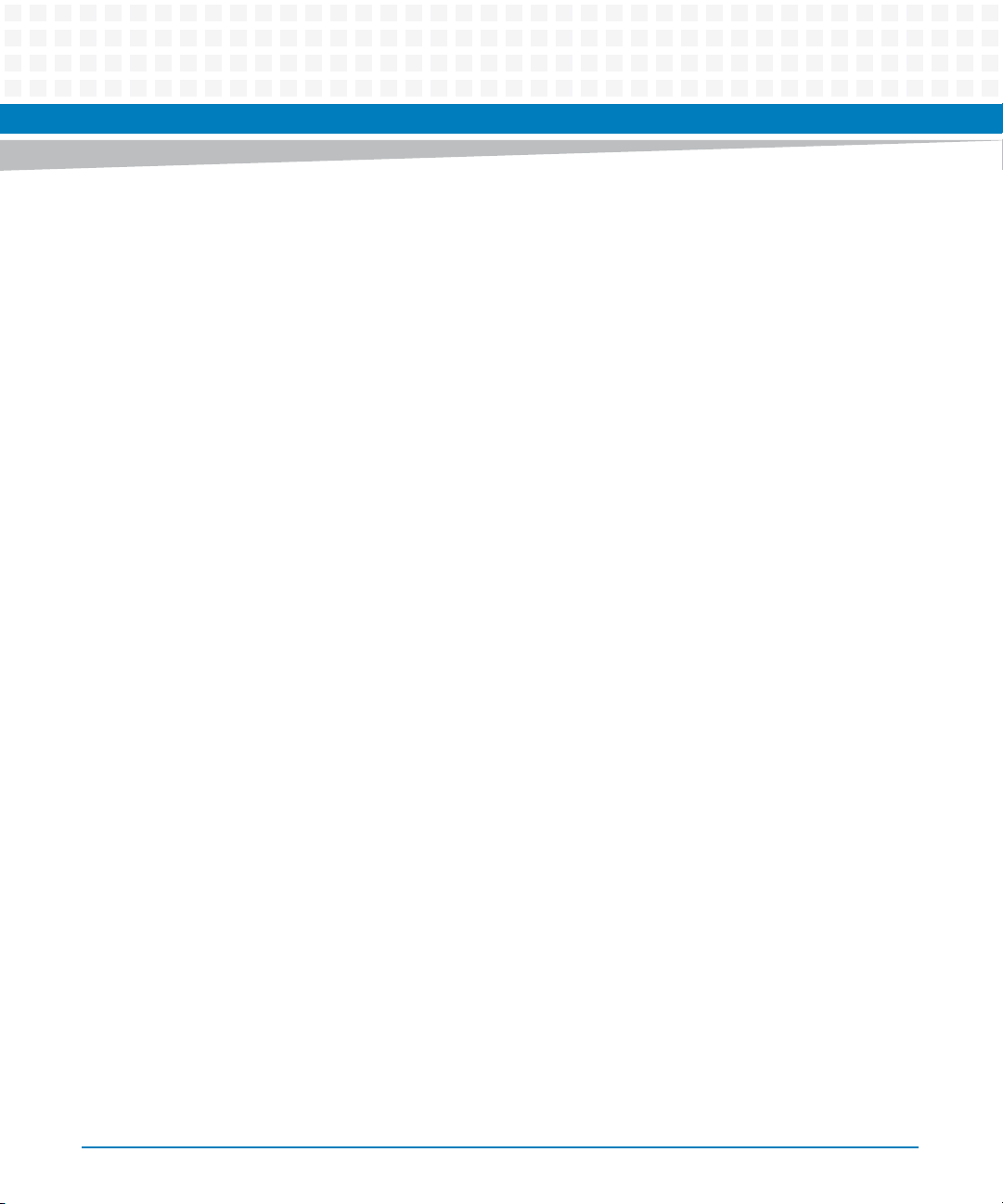
List of Figures
10
MVME6100 Single Board Computer Installation and Use (6806800D58H)
Page 11
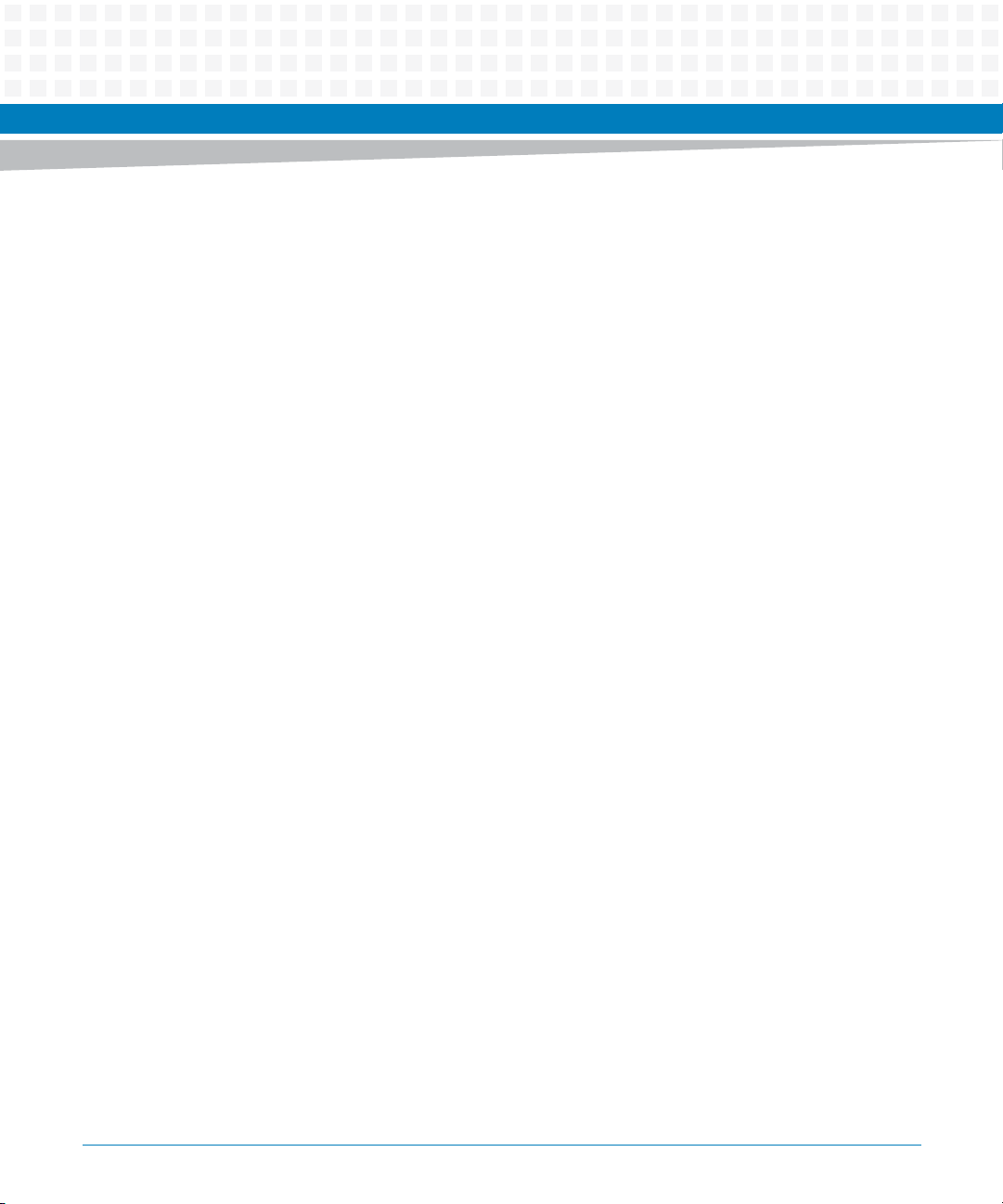
About this Manual
Overview of Contents
This manual is divided into the following chapters and appendices:
Hardware Preparation and Installation, provides MVME6100 board preparation and installation
instructions, as well as ESD precautionary notes.
Startup and Operation, provides the power-up procedure and identifies the switches and
indicators on the MVMEM6100.
MOTLoad Firmware, describes the basic features of the MOTLoad firmware product.
Functional Description, describes the MVME6100 on a block diagram level.
Pin Assignments, provides pin assignments for various headers and connectors on the
MMVE6100 single-board computer.
Specifications, provides power requirements and environmental specifications.
Thermal Validation, provides information to conduct thermal evaluations and identifies
thermally significant components along with their maximum allowable operating
temperatures.
Related Documentation, provides a listing of related Artesyn manuals, vendor documentation,
and industry specifications.
Safety Notes summarizes the safety instructions in the manual.
Sicherheitshinweise is a German translation of the Safety Notes chapter.
The MVME61006E Series Single-Board Computer Installation and Use manual provides the
information you will need to install and configure your MVME61006E single-board computer
(hereinafter referred to as MVME6100). It provides specific preparation and installation
information, and data applicable to the board.
MVME6100 Single Board Computer Installation and Use (6806800D58H)
11
Page 12
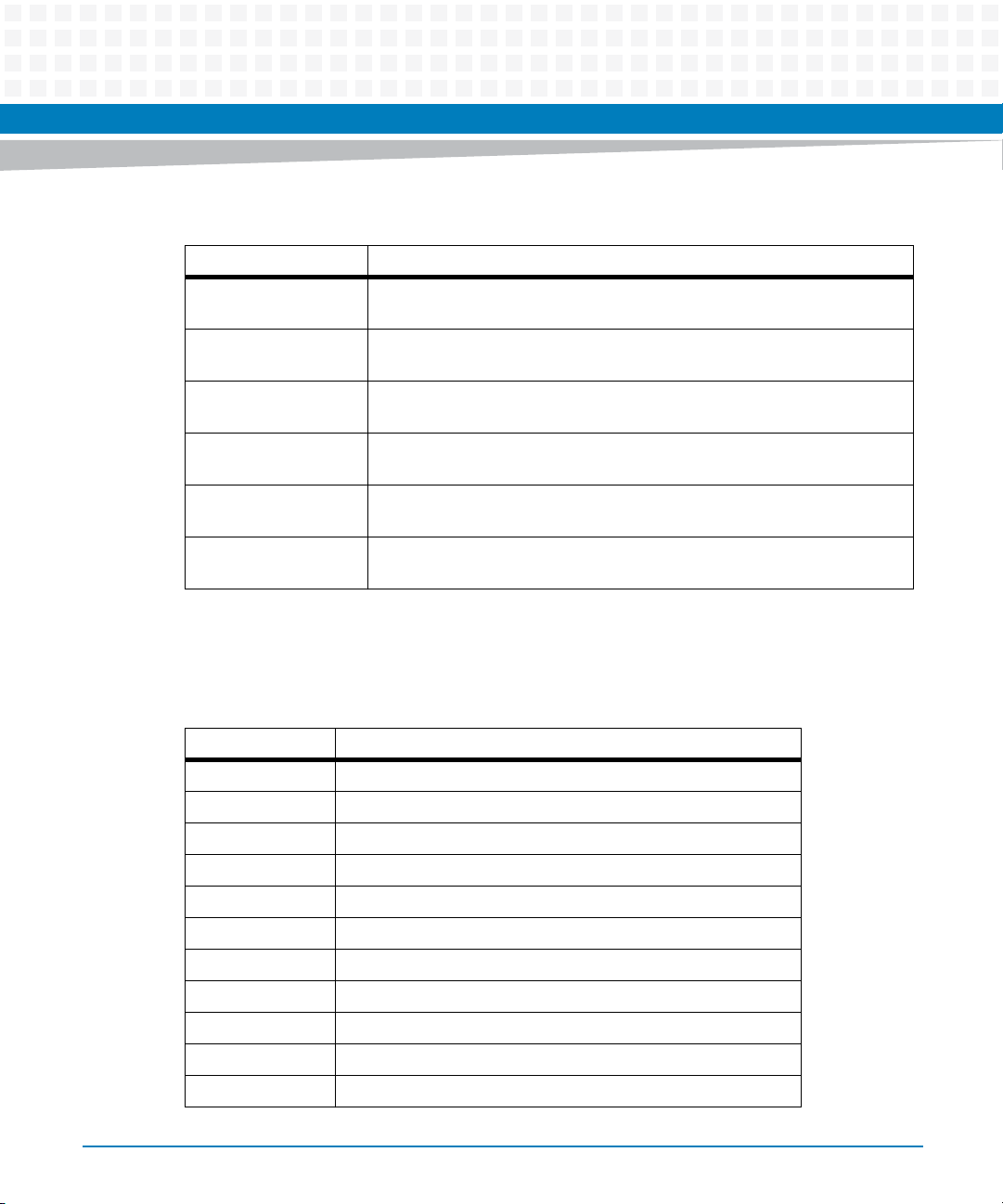
About this Manual
About this Manual
As of the printing date of this manual, the MVME61006E supports the models listed below.
Model Number Description
MVME61006E-0161R 1.267GHz MPC7457 processor, 512MB DDR memory, 128MB flash, Scanbe
handles 6E
MVME61006E-0163R 1.267GHz MPC7457 processor, 512MB DDR memory, 128 MB flash, IEEE
handles 6E
MVME61006E-0171R 1.267GHz MPC7457 processor, 1GB DDR memory, 128MB flash, Scanbe
handles 6E
MVME61006E-0173R 1.267GHz MPC7457 processor, 2GB DDR memory, 128MB flash, IEEE
handles 6E
MVME61006E-2173R 1.267GHz MPC7457 processor, 2GB DDR memory, 128MB flash, IEEE
handles 6E
MVME61006E-0173CR 1.267GHz MPC7457 processor, 2GB DDR memory, 128MB flash, IEEE
handles 6E
Abbreviations
This document uses the following abbreviations:
Term Definition
CPLD Complex Programmable Logic Device
DDR Double Data Rate
DDR3 Double Data Rate 3
DMI Direct Media Interface
DUART Dual UART
EEPROM Erasable Programmable Read-Only Memory
FCC Federal Communications Commission
GB GigaByte
Gbit Gigabit
Gbps Gigabits per second
I/O Input/Output
12
MVME6100 Single Board Computer Installation and Use (6806800D58H)
Page 13
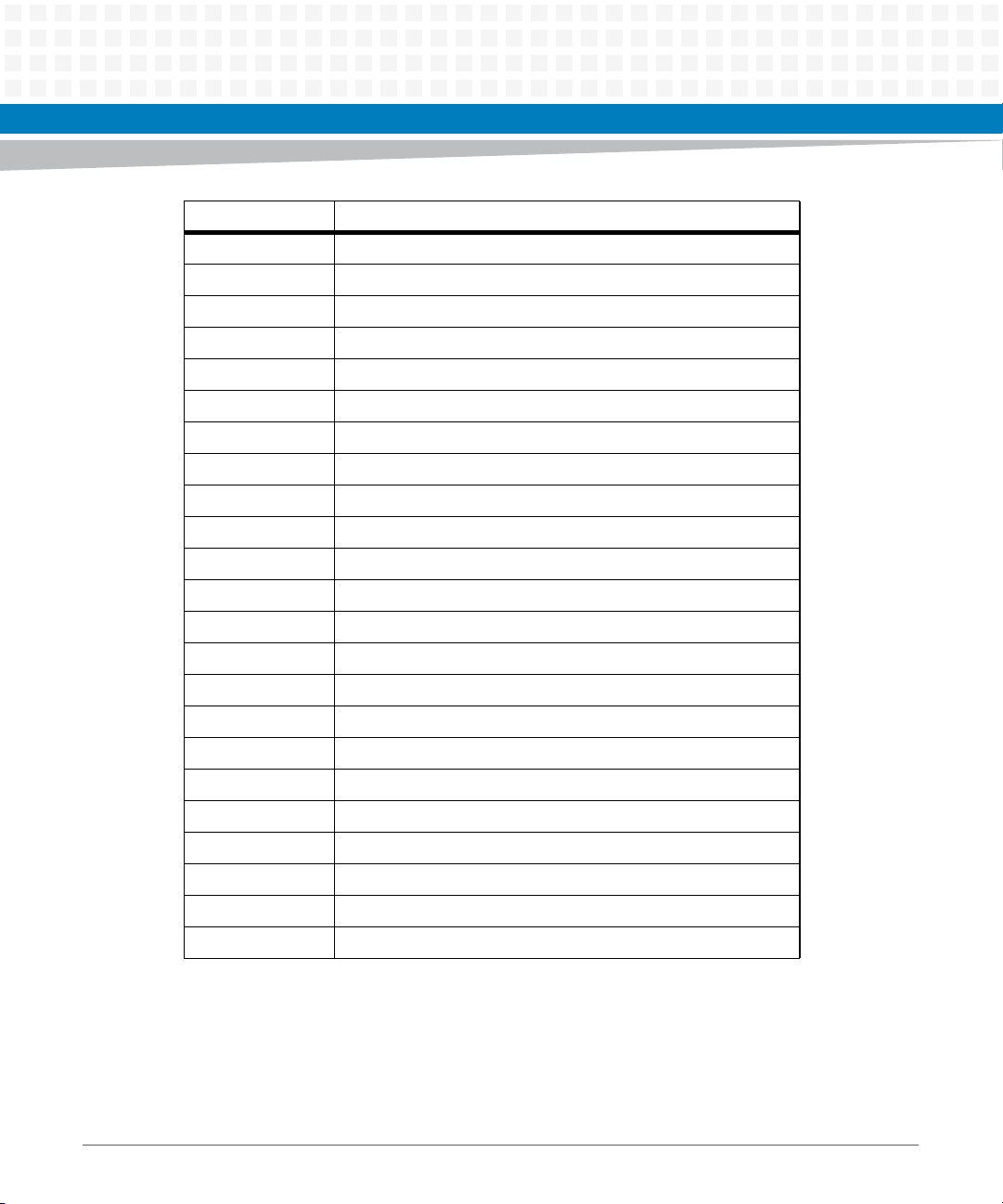
Term Definition
IEEE Institute of Electrical and Electronics Engineers
LED Light Emitting Diode
MHz Megahertz
MCP Multi-Chip Package
MRAM Magnetoresistive Random Access Memory
OS Operating System
PCB Printed Circuit Board
PCI Peripheral Component Interconnect
PCI-E PCI Express
PCI-X Peripheral Component Interconnect eXtended
PIM PCI Mezzanine Card Input/Output Module
About this Manual
PLD Programmable Logic Device
PMC PCI Mezzanine Card (IEEE P1386.1)
PrPMC Processor PCI Mezzanine Card
RTC Real-Time Clock
RTM Rear Transition Module
SATA Serial AT Attachment
SDR Single Data Rate
UART Universal Asynchronous Receiver-Transmitter
USB Universal Serial Bus
VITA VMEbus International Trade Association
VME Versa Module Eurocard
XMC PCI Express Mezzanine Card
MVME6100 Single Board Computer Installation and Use (6806800D58H)
13
Page 14
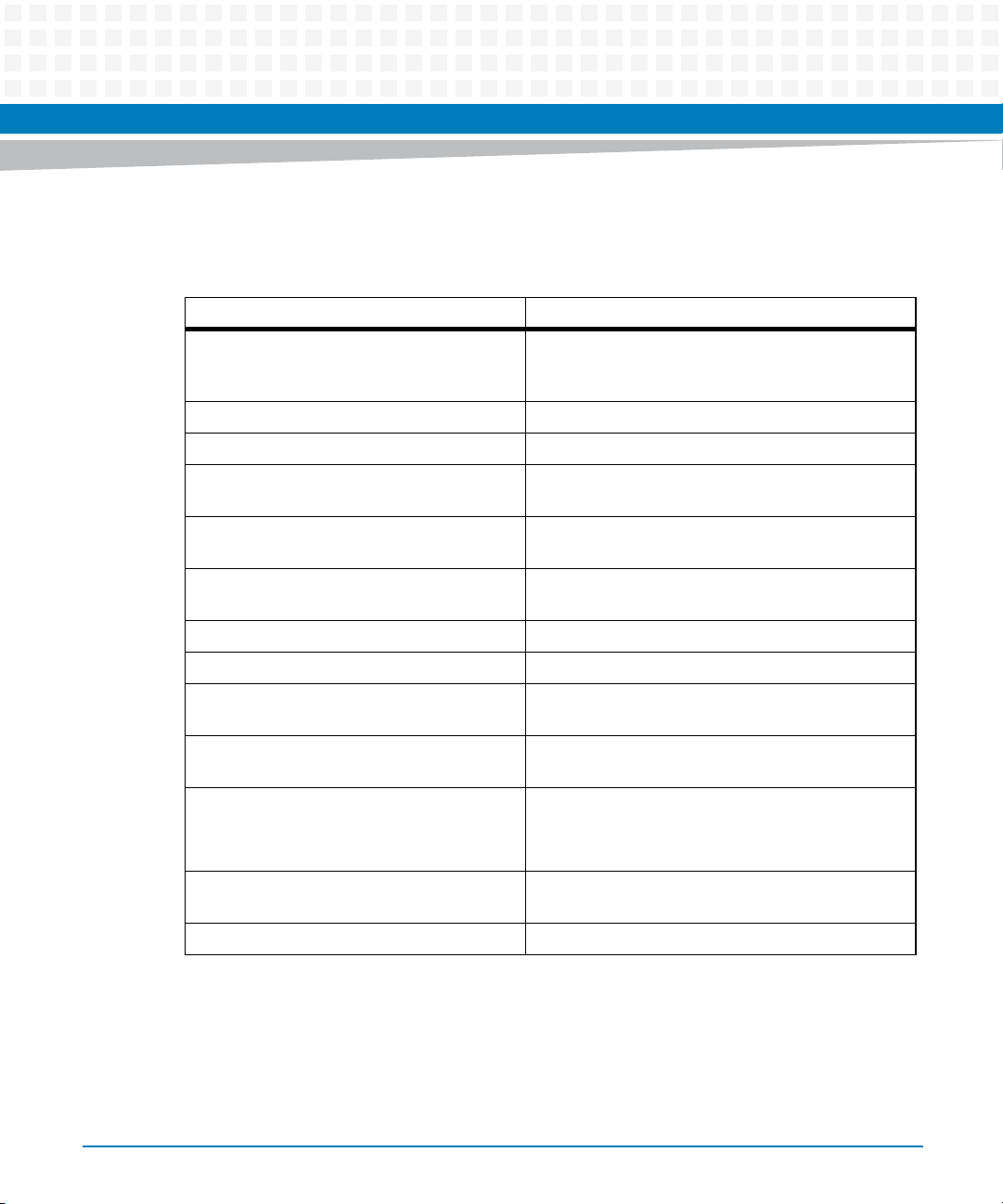
Conventions
The following table describes the conventions used throughout this manual.
Notation Description
0x00000000 Typical notation for hexadecimal numbers (digits are
0b0000 Same for binary numbers (digits are 0 and 1)
bold Used to emphasize a word
Screen Used for on-screen output and code related elements
Courier + Bold Used to characterize user input and to separate it
Reference Used for references and for table and figure
About this Manual
About this Manual
0 through F), for example used for addresses and
offsets
or commands in body text
from system output
descriptions
14
File > Exit Notation for selecting a submenu
<text> Notation for variables and keys
[text] Notation for software buttons to click on the screen
and parameter description
... Repeated item for example node 1, node 2, ..., node
12
.
.
.
.. Ranges, for example: 0..4 means one of the integers
| Logical OR
MVME6100 Single Board Computer Installation and Use (6806800D58H)
Omission of information from example/command
that is not necessary at the time being
0,1,2,3, and 4 (used in registers)
Page 15
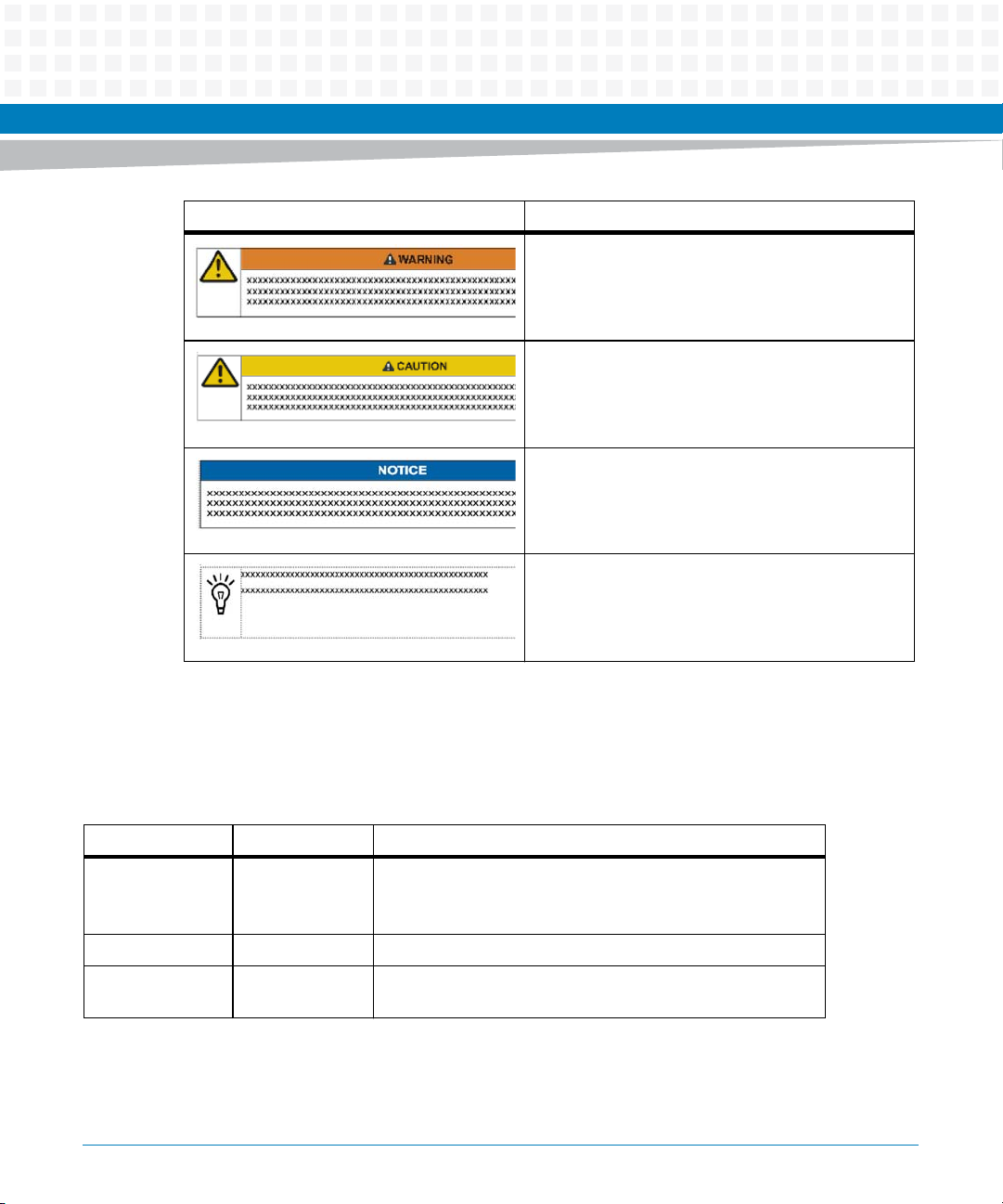
Notation Description
Indicates a hazardous situation which, if not avoided,
could result in death or serious injury
Indicates a hazardous situation which, if not avoided,
may result in minor or moderate injury
Indicates a property damage message
No danger encountered. Pay attention to important
information
About this Manual
Summary of Changes
This is the third edition of the Installation and Use manual. It supersedes the November 2007
edition and incorporates the following changes.
Part Number Date Changes
6806800D58H June 2014 Replaced "DDR" with "SDR" in Features on page 63, L3 Cache on
page 66, and in the Figure 4-1.
Re-branded to Artesyn template.
6806800D58G December 2012 Added section Declaration of Conformity on page 19.
6806800D58F August 2011 Added Safety Notes on page 119 and Sicherheitshinweise on
page 123.
MVME6100 Single Board Computer Installation and Use (6806800D58H)
15
Page 16
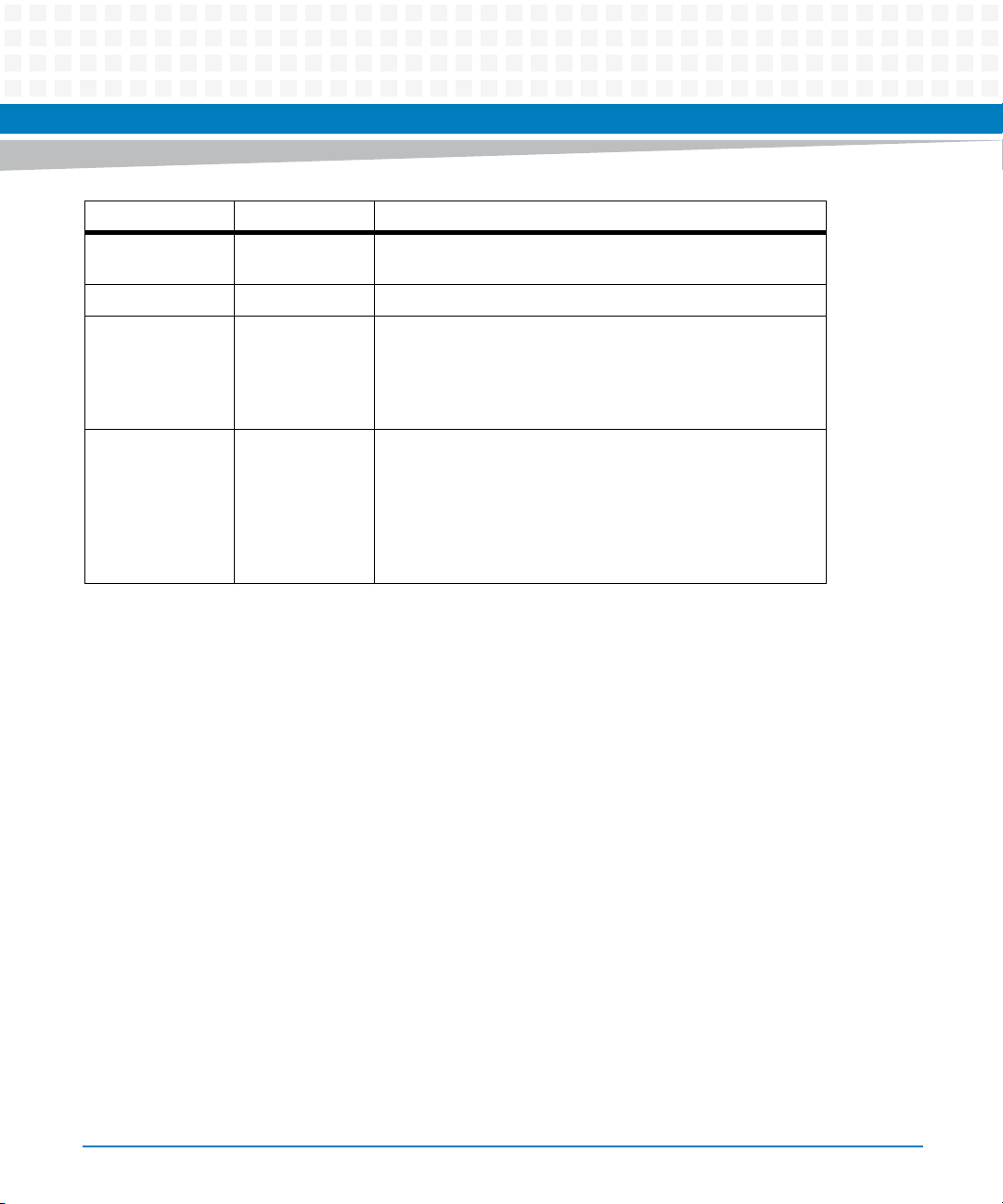
About this Manual
Part Number Date Changes
6806800D58E March 2009 Added csUserAltBoot command to Table "MOTLoad
Commands" on page 37, editorial changes
6806800D58D April 2008 Updated to Emerson publications style.
6806800D58C January 2008 Updated to remove two incorrect sources of reset. See Reset
Control Logic on page 75. Table 5-13 on page 94 was updated
to indicate both possible uses of pins C1, C2, C3, C4, Z25, Z27,
Z29, and Z31 (when J30 is configured for rear Ethernet and
when J30 is configued for full PMC mode).
6806800D58B November 2007 Updated to better describe how to configure the VIO keying
pins for the PMC sites. See PMC I/O Voltage Configuration on
page 25. Also, Table 5-12 on page 93 was updated to identify
the Geographical Addressing pins on Row D of the P1
connector and minor updates were made to correct the hot
link to the literature catalog web site and update the reader
comments link.
About this Manual
16
MVME6100 Single Board Computer Installation and Use (6806800D58H)
Page 17
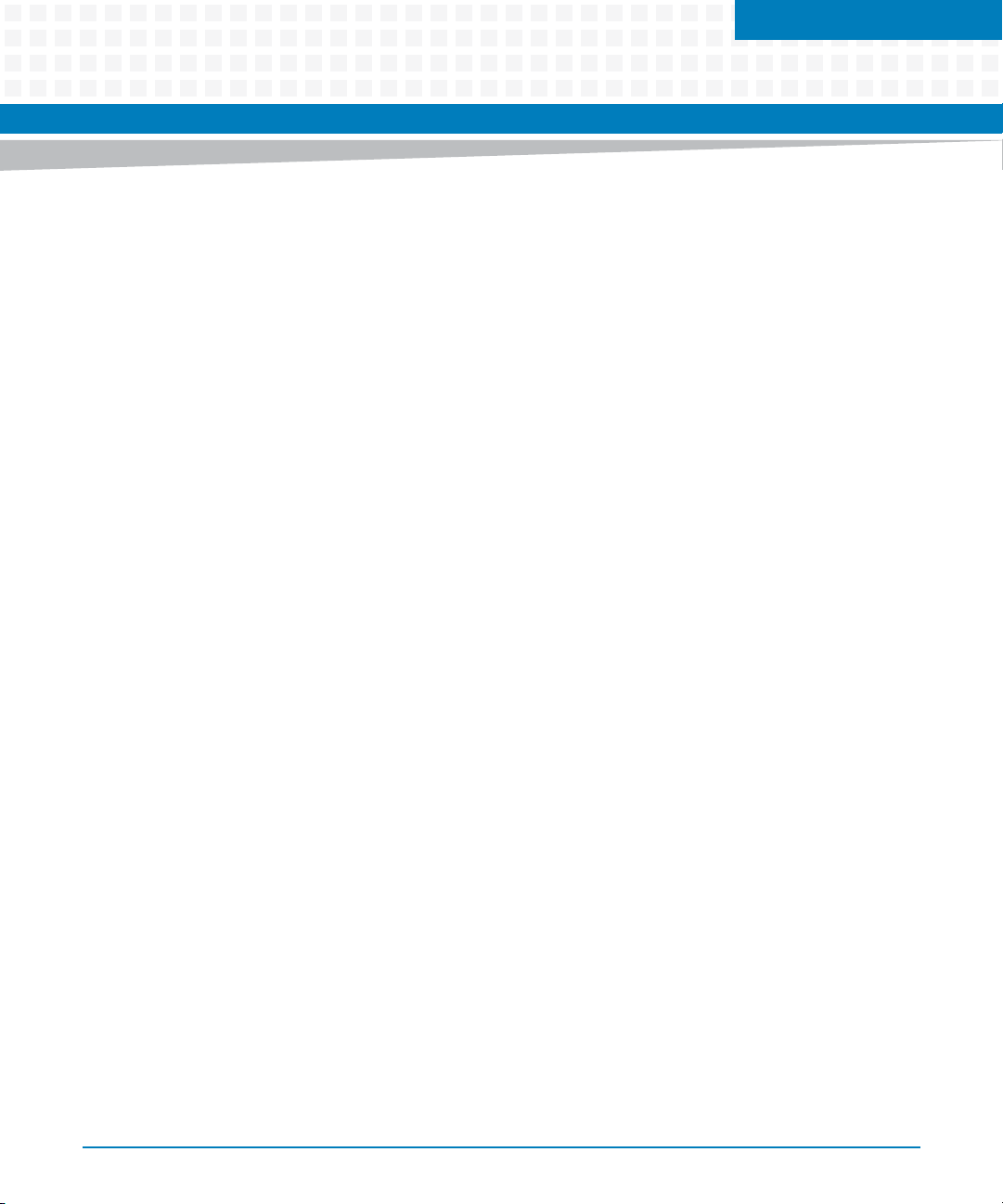
Hardware Preparation and Installation
1.1 Overview
This chapter contains the following information:
Board preparation and installation instructions
ESD precautionary notes
1.2 Description
The MVME6100 is a single-slot, single-board computer based on the MPC7457 processor, the
MV64360 system controller, the Tsi148 VME Bridge ASIC, up to 1 GB of ECC-protected DDR
DRAM, up to 128MB of flash memory, and a dual Gigabit Ethernet interface.
Front panel connectors on the MVME6100 board include: two RJ-45 connectors for the Gigabit
Ethernet, one RJ-45 connector for the asynchronous serial port with integrated LEDs for
BRDFAIL and CPU run indication, and a combined reset and abort switch.
Chapter 1
The MVME6100 is shipped with one additional asynchronous serial port routed to an on-board
header.
The MVME6100 contains two IEEE1386.1 PCI, PCI-X capable mezzanine card slots. The PMC
slots are 64-bit capable and support both front and rear I/O. All I/O pins of PMC slot 1 and 46
I/O pins of PMC slot 2 are routed to the 5-row DIN, P2 connector. I/O pins 1 through 64 from
J14 of PMC slot 1 are routed to row C and row A of P2. I/O pins 1 through 46 from J24 of PMC
slot 2 are routed to row D and row Z of P2.
The MVME6100 has two planar PCI buses (PCI0 and PCI1). In order to support a more generic
PCI bus hierarchy nomenclature, the MV64360 PCI buses will be referred to in this document
as PCI bus 0 (root bridge instance 0, bus 0) and PCI bus 1 (root bridge instance 1, bus 0). PCI bus
1 connects to PMC slots 1 and 2 of the board. PCI bus 0 connects to the Tsi148 VME Bridge ASIC
and PMCspan bridge (PCI6520). This interface operates at PCI-X (133 MHz) speed. Both PCI
planar buses are controlled by the MV64360 system controller.
Voltage Input/Output (VIO) for PCI bus 1 is set by the location of the PMC keying pins; both pins
should be set to designate the same VIO, either +3.3V or +5V.
MVME6100 Single Board Computer Installation and Use (6806800D58H)
17
Page 18
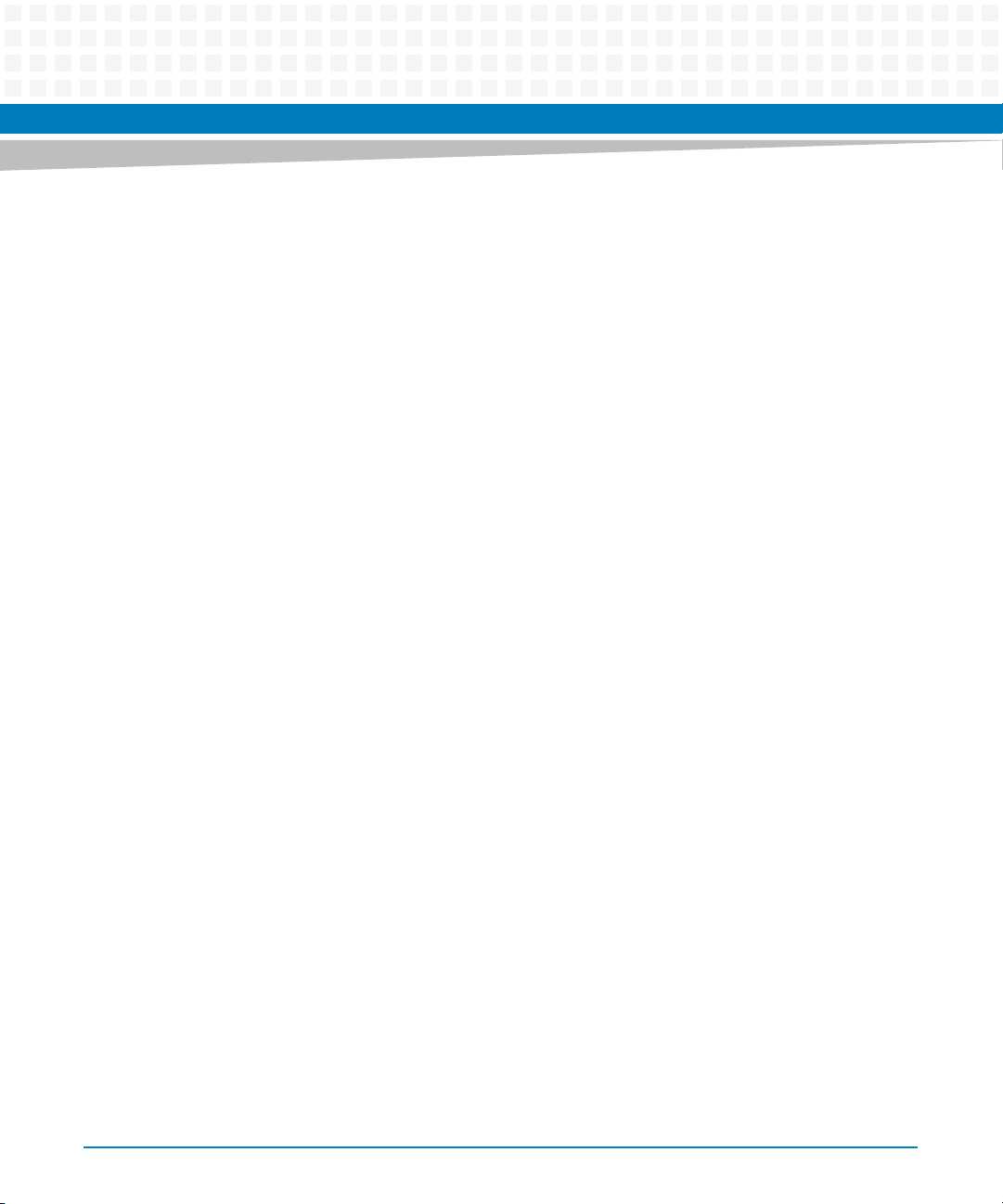
Hardware Preparation and Installation
The MVME6100 board interfaces to the VMEbus via the P1 and P2 connectors, which use 5-row
160-pin connectors as specified in the VME64 Extension Standard. It also draws +12V and +5V
power from the VMEbus backplane through these two connectors. The +3.3V, +2.5V, +1.8V,
and processor core supplies are regulated on-board from the +5V power.
For maximum VMEbus performance, the MVME6100 should be mounted in a VME64x
compatible backplane (5-row). 2eSST transfers are not supported when a 3-row backplane is
used.
The MVME6100 supports multiple modes of I/O operation. By default, the board is configured
for Ethernet port 2 to the front panel (non-specific transition module), and PMC slot 1 in IPMC
mode. The board can be configured to route Ethernet port 2 to P2 and support MVME712M or
MVME761 transition modules. The front/rear Ethernet and transition module options are
configured by jumper block J30.
Selection of PMC slot 1 in PMC or IPMC mode is done by the jumper blocks J10, J15-J18, and
J25-J28 (see Table 1-2 on page 22). IPMC mode is selected when an IPMC712 or IPMC761
module is used. If an IPMC is used, J30 should be configured for the appropriate transition
module (see J30 configuration options as illustrated in Front/Rear Ethernet and Transition Module
Options Header (J30) on page 26).
18
The IPMC712 and IPMC761 use AD11 as the IDSEL line for the Winbond PCI-ISA bridge device.
This device supplies the four serial and one parallel port of the IPMC7xx module. The Discovery
II PHB (MV64360) does not recognize address lines below AD16. For this reason, although an
IPMC7xx module may be used on an MVME6100, the serial and parallel ports are not available,
nor addressable. This issue will be resolved at a later date.
Other functions, such as Ethernet and SCSI interfaces, are function independent of the
Winbond IDSEL line. The wide SCSI interface can only be supported through IPMC connector
J3.
PMC mode is backwards compatible with the MVME5100 and MVME5500 and is accomplished
by configuring the on-board jumpers.
MVME6100 Single Board Computer Installation and Use (6806800D58H)
Page 19
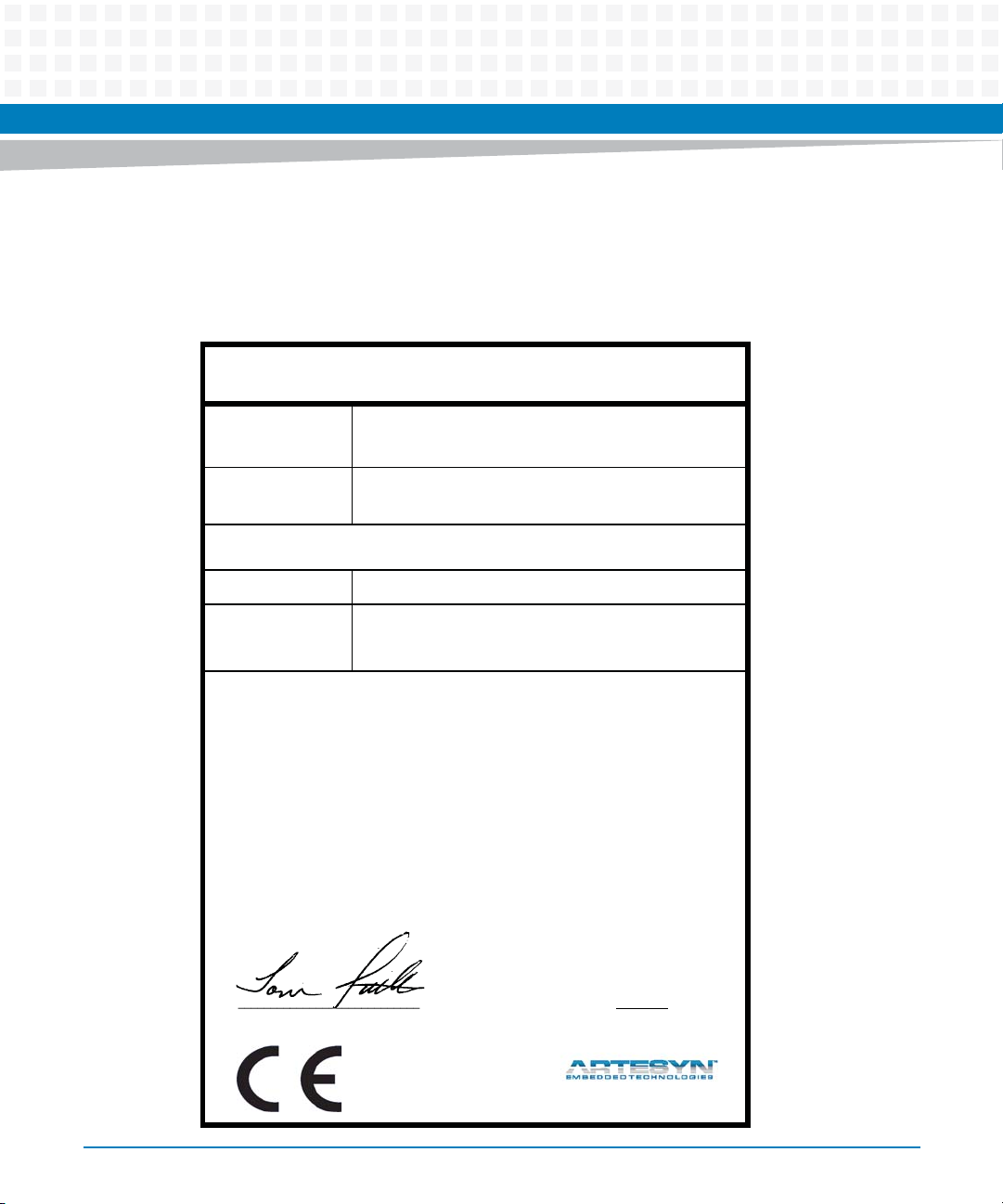
Hardware Preparation and Installation
1.3 Declaration of Conformity
Following is the Declaration of Conformity for MVME6100.
Figure 1-1 Declaration of Conformity
E
C Declaration of Conformity
According to EN 17050-1:2004
Manufacturer’s Name:
Manufacturer’s Address:
Declares that the following product, in accordance with the requirements of 2004/108/EC, 2006/95/EC, 2011/65/
EU and their amending directives,
Product:
Model Name/Number:
has been designed and manufactured to the following specifications:
EN55022: (A1: 2000 + A2: 2003):1998 Class A
EN55024: (A1: 2001 + A2: 2003):1998
2011/65/EU RoHS Directive
As manufacturer we hereby declare that the product named above has been designed to comply with the relevant sections of the above referenced specifications. This product complies with the essential health and safety
requirements of the above specified directives. We have an internal production control system that ensures
compliance between the manufactured products and the technical documentation.
Artesyn Embedded Computing
Embedded Computing
Zhongshan General Carton Box Factory Co. Ltd. No 62, Qi
Guan Road West, Shiqi District, 528400 Zhongshan City
Guangdong, PRC
MVME6100 Series VMEbus Single Board Computer
MVME6100-0161, MVME6100-0163, MVME6100-0171, MVME61000173, MVME61006E-0161, MVME61006E-0163, MVME61006E-0171,
MVME61006E-0173, MVME61006E-0173C, MVME61006E-2173
___________________________________________________ ___
Tom Tuttle, Manager, Product Testing Services Date (MM/DD/YYYY)
MVME6100 Single Board Computer Installation and Use (6806800D58H)
12/06/2012______
19
Page 20
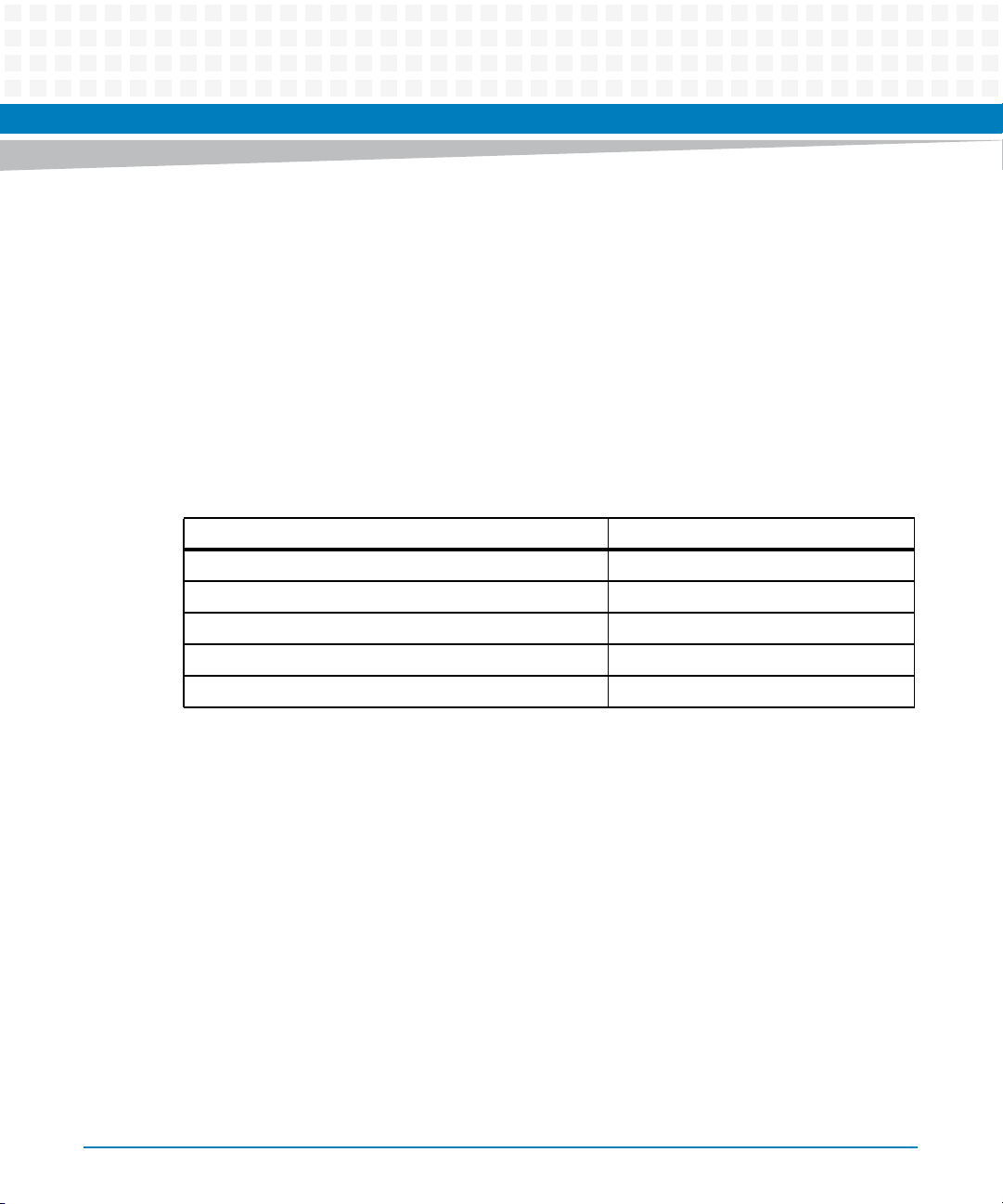
Hardware Preparation and Installation
1.4 Getting Started
This section provides an overview of the steps necessary to install and power up the
MVME6100 and a brief section on unpacking and ESD precautions.
1.4.1 Overview of Startup Procedures
The following table lists the things you will need to do before you can use this board and tells
where to find the information you need to perform each step. Be sure to read this entire
chapter, including all Caution and Warning notes, before you begin.
Table 1-1 Startup Overview
What you need to do... Refer to...
Unpack the hardware. Unpacking Guidelines on page 20
Configure the hardware by setting jumpers on the board. Configuring the Hardware on page 21
Install the MVME6100 board in a chassis. Installing the Blade on page 30
Connect any other equipment you will be using Connecting to Peripherals on page 30
Verify the hardware is installed. Completing the Installation on page 31
1.4.2 Unpacking Guidelines
Unpack the equipment from the shipping carton. Refer to the packing list and verify that all
items are present. Save the packing material for storing and reshipping of equipment.
20
MVME6100 Single Board Computer Installation and Use (6806800D58H)
Page 21
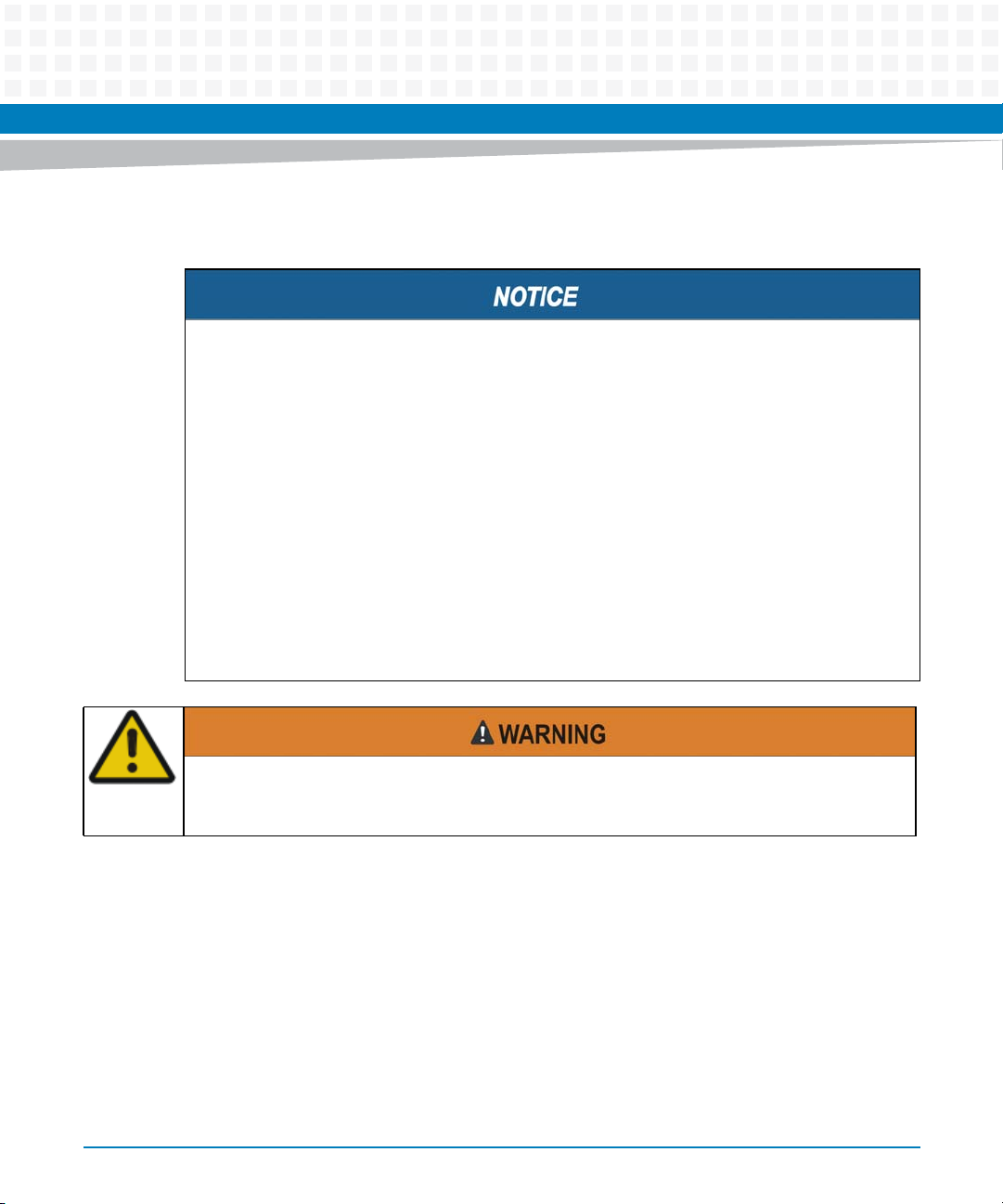
Hardware Preparation and Installation
If the shipping carton is damaged upon receipt, request that the carrier’s agent be present
during the unpacking and inspection of the equipment.
Avoid touching areas of integrated circuitry; static discharge can damage circuits.
Artesyn strongly recommends that you use an antistatic wrist strap and a conductive foam
pad when installing or upgrading a system. Electronic components, such as disk drives,
computer boards, and memory modules can be extremely sensitive to electrostatic
discharge (ESD). After removing the component from its protective wrapper or from the
system, place the component flat on a grounded, static-free surface (and, in the case of a
board, component side up). Do not slide the component over any surface.
If an ESD station is not available, you can avoid damage resulting from ESD by wearing an
antistatic wrist strap (available at electronics stores) that is attached to an active electrical
ground. Note that a system chassis may not be grounded if it is unplugged.
Inserting or removing modules with power applied may result in damage to module
components.
Dangerous voltages, capable of causing death, are present in this equipment. Use extreme
caution when handling, testing, and adjusting.
1.5 Configuring the Hardware
This section discusses certain hardware and software tasks that may need to be performed
prior to installing the board in a chassis.
To produce the desired configuration and ensure proper operation of the MVME6100, you may
need to carry out certain hardware modifications before installing the module.
Most options on the MVME6100 are software configurable. Configuration changes are made
by setting bits in control registers after the board is installed in a system.
MVME6100 Single Board Computer Installation and Use (6806800D58H)
21
Page 22
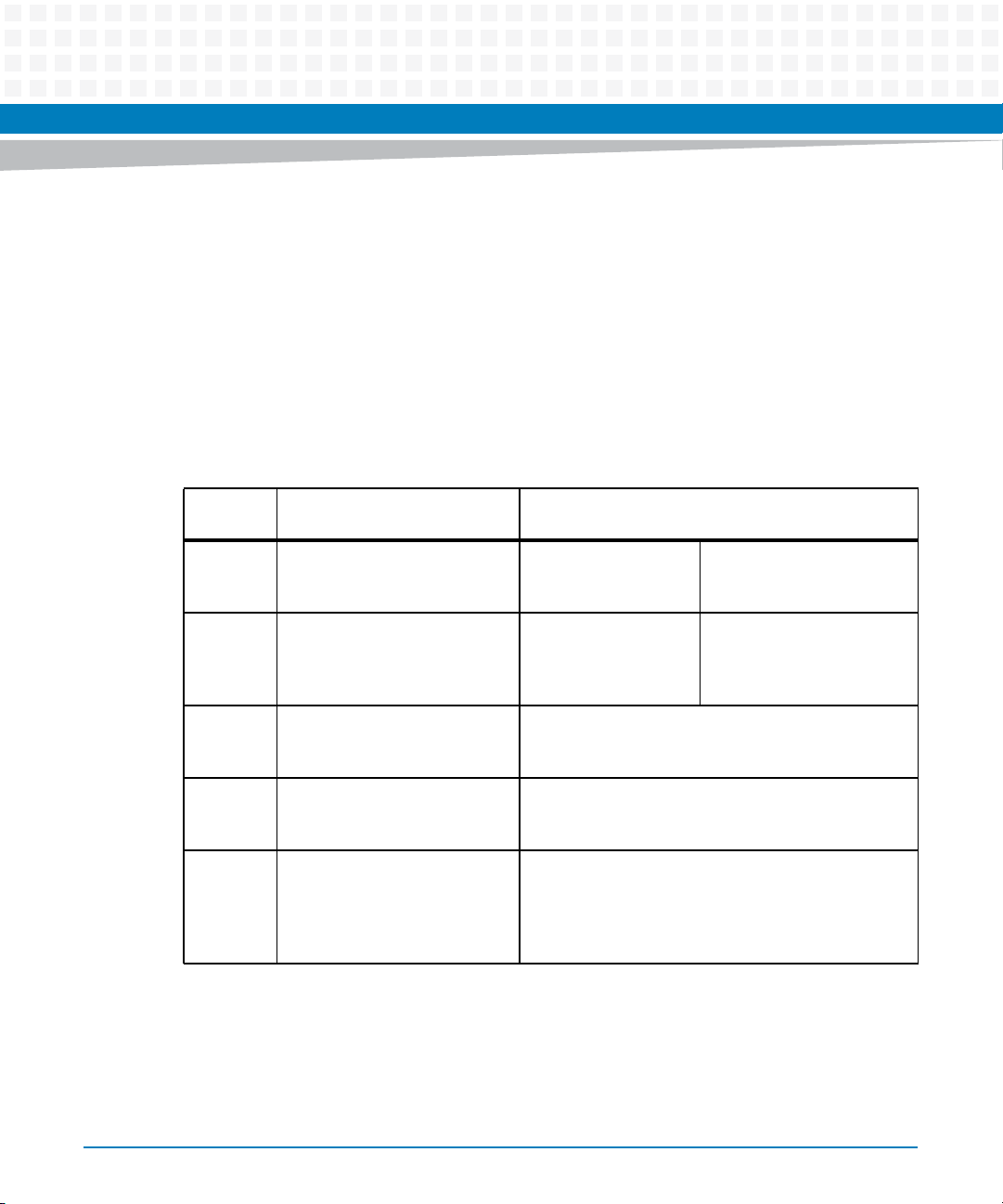
Hardware Preparation and Installation
Jumpers/switches are used to control those options that are not software configurable. These
jumper settings are described further on in this section. If you are resetting the board jumpers
from their default settings, it is important to verify that all settings are reset properly.
Figure 1-2 illustrates the placement of the jumpers, headers, connectors, switches, and various
other components on the MVME6100. There are several manually configurable headers on the
MVME6100 and their settings are shown in Table 1-2. Each header’s default setting is enclosed
in brackets. For pin assignments on the MVME6100, refer to Chapter 5, Pin Assignments.
Items in brackets are factory default settings.
Table 1-2 Jumper and Switch Settings
Jumper/S
witch Function Settings
J7 SCON Header [No jumper installed]
1-2
2-3
J10,
J15–J18,
J25–J28
J30 Front/Rear Ethernet and
S3 SROM Configuration Switch,
S4 Flash Boot Bank Select
PMC/IPMC Selection Headers [Jumper installed]
1-2
[2-3]
Refer to Front/Rear Ethernet and Transition Module
Transition Module Options
Header
sets board Geographical
Address
Configuration Switch, sets
Write Protect A, Write Protect
B, Boot Bank Select, and Safe
Start
Options Header (J30) on page 26 for details.
Refer to SROM Configuration Switch (S3) on page 27 for
details.
Refer to Flash Boot Bank Select Configuration Switch (S4)
on page 29 for details.
Auto-SCON
Always SCON
No SCON
PMC I/O
IPMC I/O for IPMC7xx
support (default)
22
MVME6100 Single Board Computer Installation and Use (6806800D58H)
Page 23
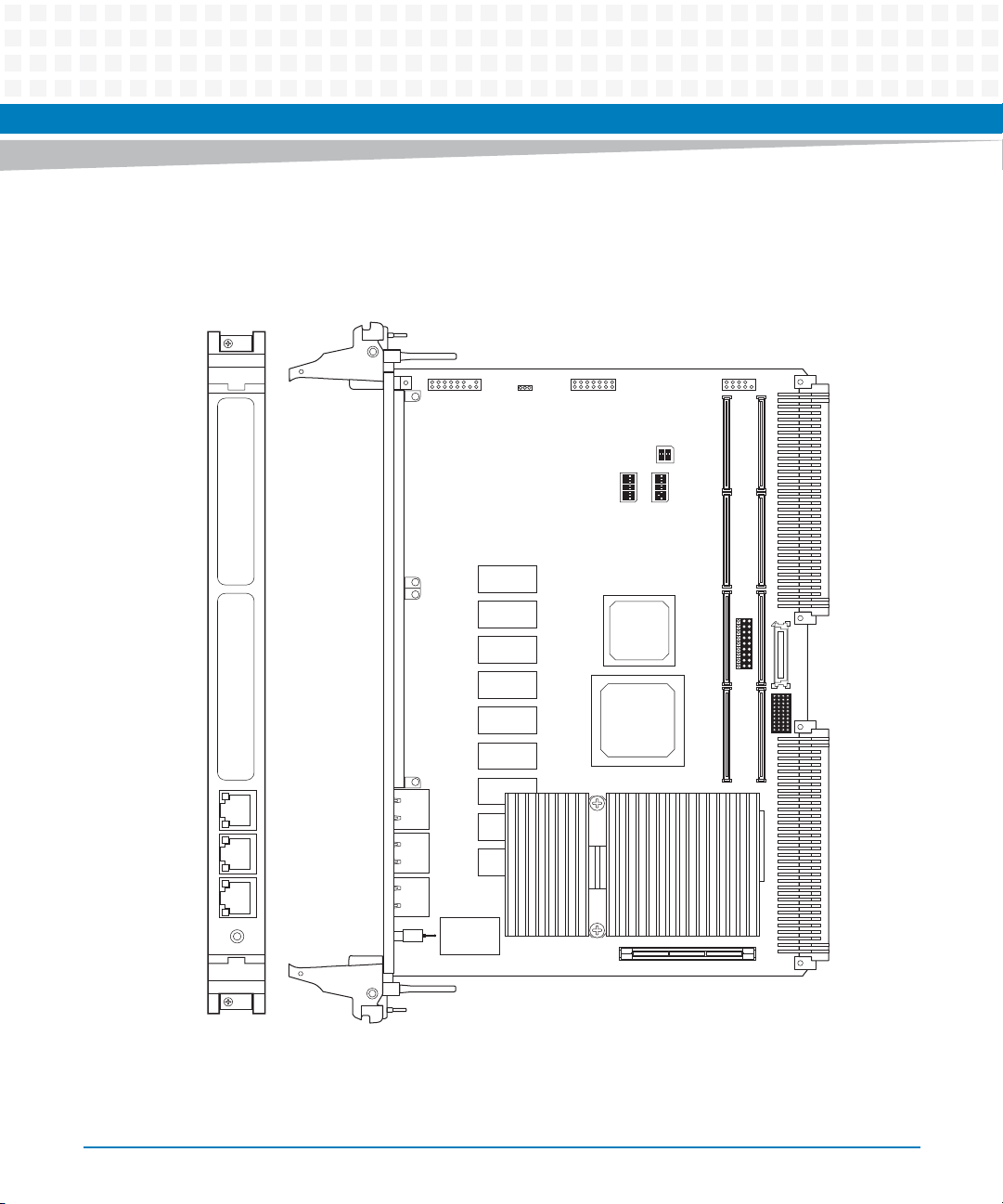
Hardware Preparation and Installation
The MVME6100 is factory tested and shipped with the configuration described in the following
sections.
Figure 1-2 Component Layout
PCI MEZZANINE CARDPCI MEZZANINE CARD
10/100/1000
10/100/1000 DEBUG
LAN 1LAN 2
J42 J8
J9
J93
J19
J21
J23
J13
J11
U32
J29
PMC
IPMC
J22
J24
J12
J14
P1
J3
J30
P2
J7
S4
1 2 3 4
1 2 3 4 5 6 7 8
1 2 3 4 5 6 7 8
S1 S3
U12
ABT/RST
S2
MVME6100 Single Board Computer Installation and Use (6806800D58H)
J4
4296 0604
23
Page 24
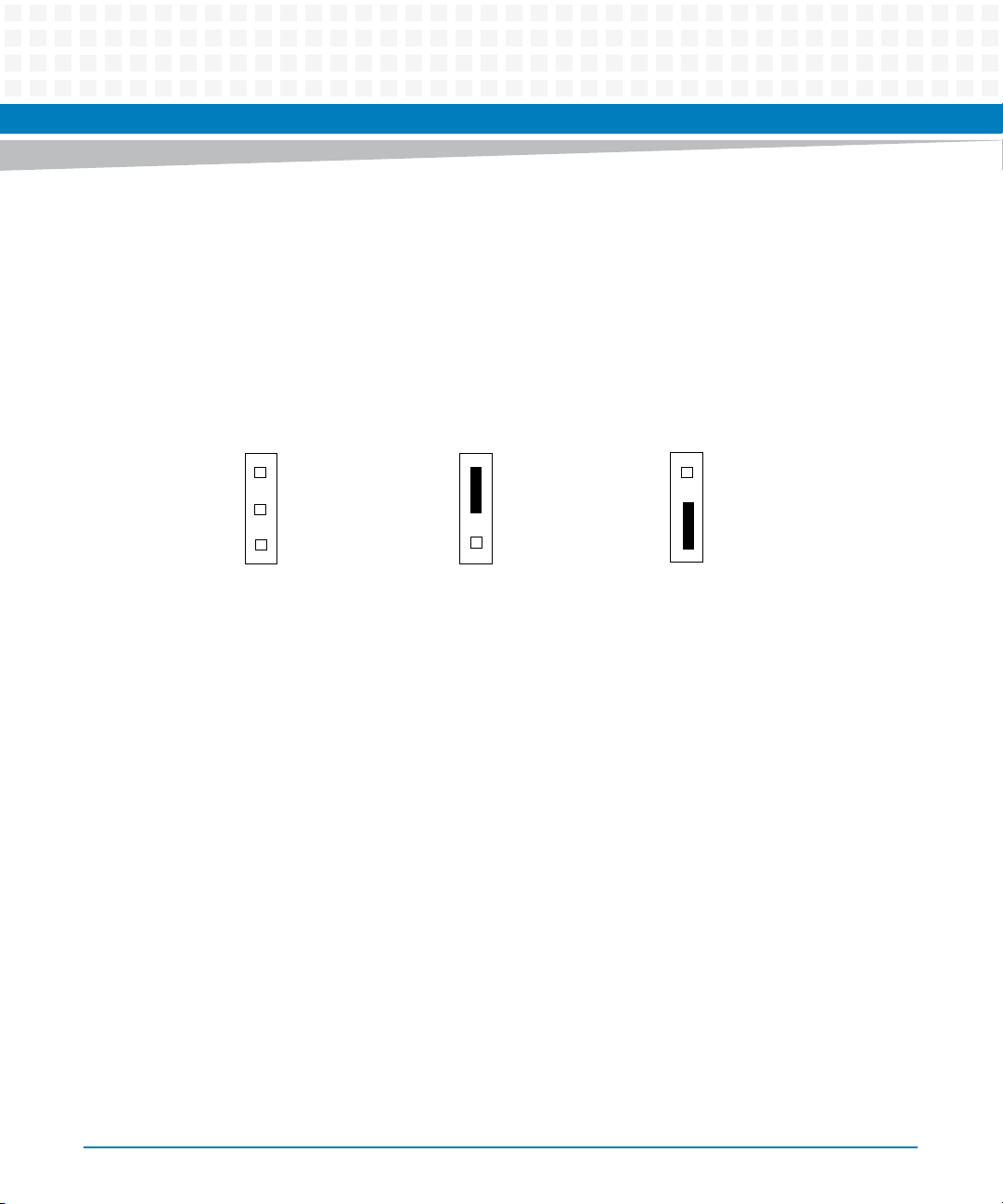
1.5.1 SCON Header (J7)
A 3-pin planar header allows the choice for auto/enable/disable SCON VME configuration. A
jumper installed across pins 1 and 2 configures for SCON always enabled. A jumper installed
across pins 2 and 3 configures for SCON disabled. No jumper installed configures for auto
SCON.
Figure 1-3 SCON Header Settings
Hardware Preparation and Installation
J7
1
2
3
Auto-SCON
(factory configuration)
J7
1
2
3
Always SCON
J7
1
2
3
No SCON
1.5.2 PMC/IPMC Selection Headers (J10, J15 – J18, J25 – J28)
Nine 3-pin planar headers are for PMC/IPMC mode I/O selection for PMC slot 1. These nine
headers can also be combined into one single header block where a block shunt can be used as
a jumper.
24
MVME6100 Single Board Computer Installation and Use (6806800D58H)
Page 25
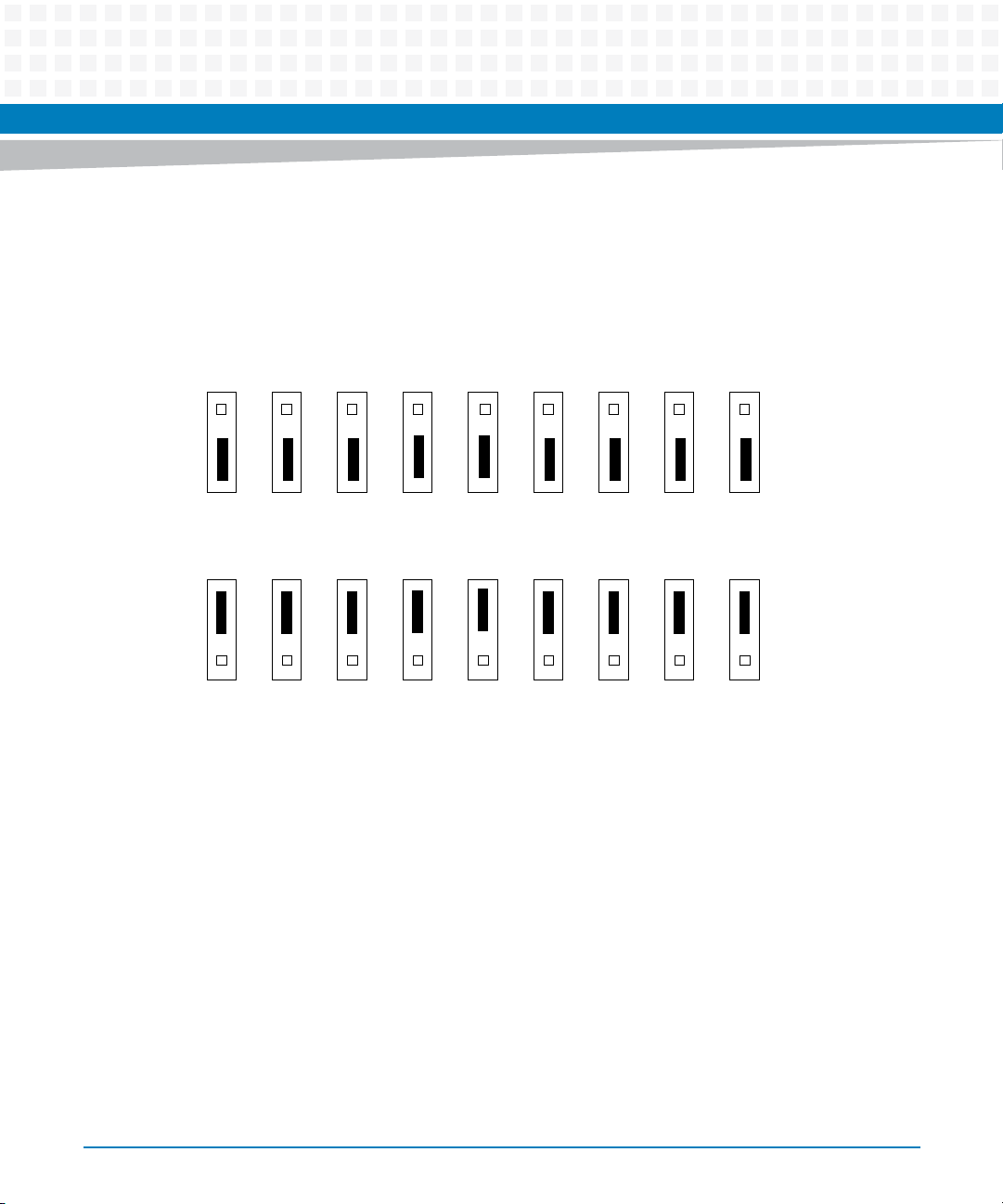
Hardware Preparation and Installation
A jumper installed across pins 1 and 2 on all nine headers selects PMC1 for PMC I/O mode. A
jumper across pins 2 and 3 on all nine headers selects IPMC I/O mode.
Figure 1-4 PMC/IPMC Header Settings
IPMC P2 I/O for IPMC Mode
(factory configuration)
J10
J15
J16
J17
J18
J25
J26
J27
J28
1
2
3
1
2
3
1
2
3
1
2
3
1
2
3
1
2
3
PMC1 P2 I/O for PMC Mode
J10
1
2
3
J15
1
2
3
J16
1
2
3
J17
1
2
3
J18
1
2
3
1
2
3
1.5.3 PMC I/O Voltage Configuration
The onboard PMC sites may be configured to support 3.3V or 5.0V I/O PMC modules. To
support 3.3V or 5.0V I/O PMC modules, both PMC sites on the MVME6100 have I/O keying
pins. One pin must be installed in each PMC site and both PMC sites must have their keying pins
configured he same way. If both keying pins are not in the same location or if the keying pins
are not installed, the PMC sites will not function. Note that setting the PMC I/O voltage to 5.0V
forces the PMC sites to operate in PCI mode instead of PCI-X mode.
J25
1
2
3
1
2
3
J26
1
2
3
1
2
3
J27
1
2
3
J28
1
2
3
The VIO keying pins are the silver colored pins located either in the middle of each set of four
PMC site connectors or just in front of those connectors. They serve two functions on the
MVME6100: both as jumpers to select the PCIbus VIO signaling voltage for the PMC sites, and
as keys to permit mounting of PMC cards that are compatible with that VIO signaling voltage
MVME6100 Single Board Computer Installation and Use (6806800D58H)
25
Page 26
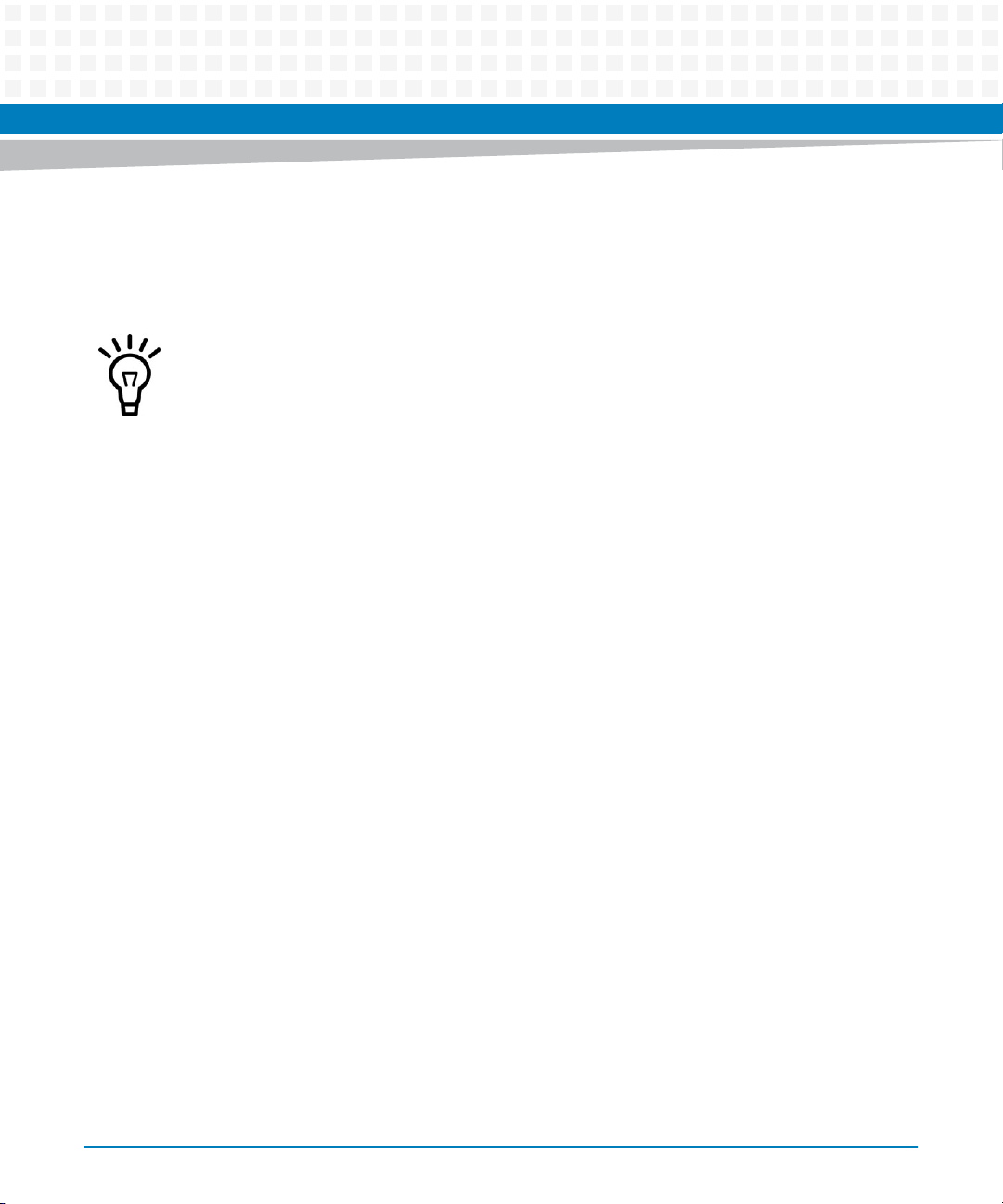
Hardware Preparation and Installation
(or to exclude incompatible PMC cards). In the default position in the middle of the four PMC
site connectors, the signaling voltage for the PMC sites is set to 5.0V. When the keying pins are
moved to the alternate location in front of their set of four PMC connectors, the signaling
voltage for the PMC sites is set for 3.3V.
The keying pins for both PMC sites must be set to the same signaling voltage. Note also that
the signaling voltage has an effect on the PCI bus clock speed for the PMC sites. At 5.0V
signaling, the PCI bus clock speed is limited to 33 MHz, whereas 3.3V signaling voltage
supports conventional PCIbus clock speeds of 33 or 66 MHz, and PCIx clock speeds of 66 or
100MHz.
A PMC card that requires 5.0V VIO only signaling has a hole in the middle of its four PMC
connectors, such that it fits over the MVME6100's keying pin in that location. With the
MVME6100's keying pin in the 3.3V location, that PMC card would be physically unable to be
mounted. Similarly, a PMC card that requires 3.3V VIO-only signaling has its keying hole
located just to the front of its four PMC connectors, and will only fit to the MVME6100 when
the keying pin is located there. However, most modern PMC cards are universal with respect to
the VIO signaling voltage they support, and have keying holes in both locations; that is, they
will fit on the MVME6100's PMC site with the key in either location. For these PMC cards, it is
recommended setting the MVME6100's keying pins to the 3.3V VIO signaling position, to
allow the maximum PCIbus clock speed.
1.5.4 Front/Rear Ethernet and Transition Module Options Header (J30)
A 40-pin planar header allows for selecting P2 options. Jumpers installed across Row A pins 310 and Row B pins 3-10 enable front Ethernet access. Jumpers installed across Row B pins 3-10
and Row C pins 3-10 enable P2 (rear) Gigabit Ethernet. Only when front Ethernet is enabled can
the jumpers be installed across Row C and Row D on pins 1-10 to enable P2 (rear) PMC I/O. Note
that all jumpers must be installed across the same two rows (all between Row A and Row B
and/or Row C and Row D, or all between Row B and Row C).
26
MVME6100 Single Board Computer Installation and Use (6806800D58H)
Page 27
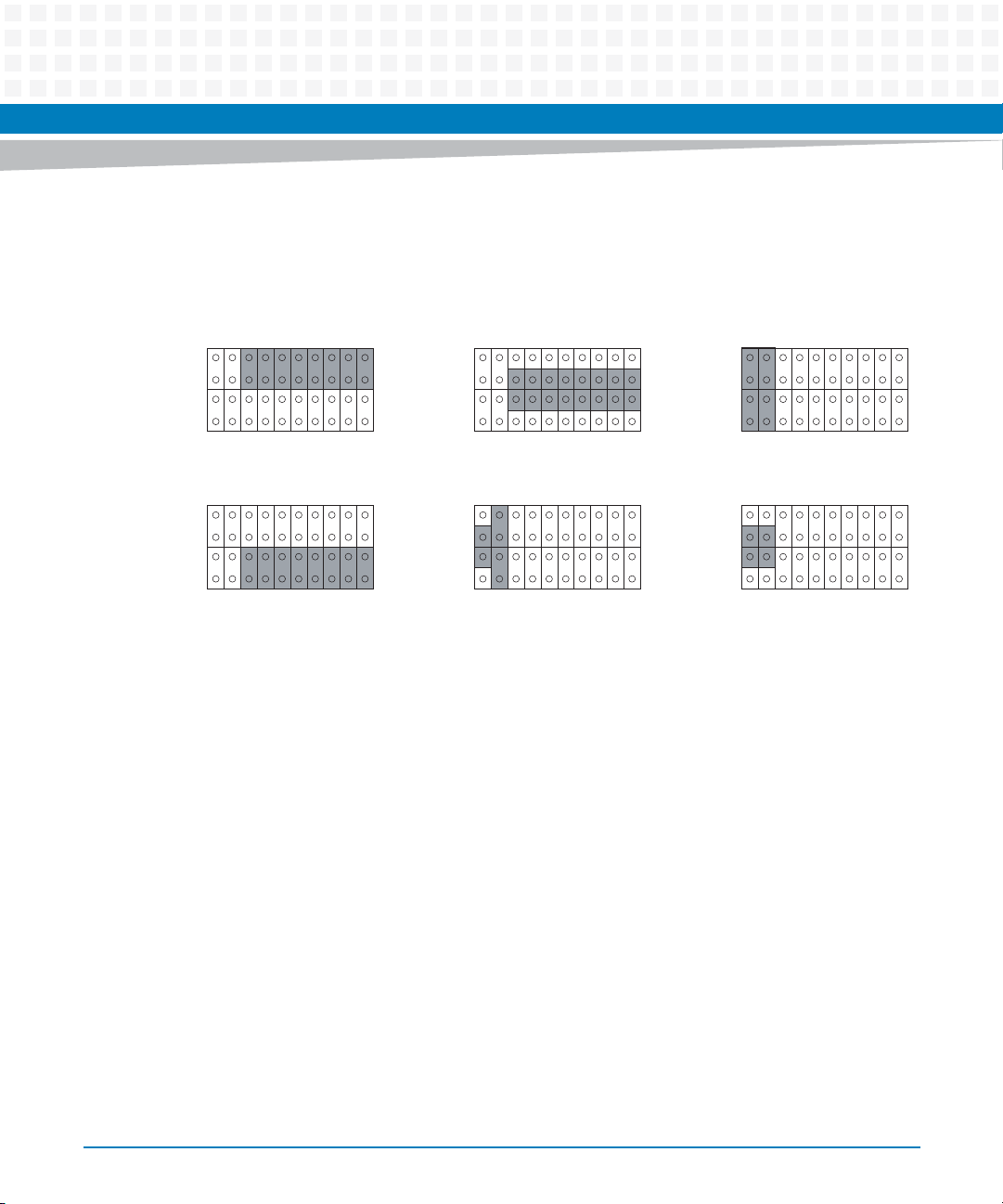
Hardware Preparation and Installation
0
1
2
3
1
2
3
4
e
1
2
3
1
2
3
4
The following illustration shows jumper setting options for J30. The factory default is shown
where applicable:
Figure 1-5 Front/Rear Ethernet Option Settings
J30 Options
1
1
1
1
1
1
1
1
Front Ethernet
(Default)
PMC I/O TO P2
(Default)
10
20
30
40
10
20
30
40
11
21
31
11
21
31
1
1
Rear Ethernet
MVME 712M
Transition Module
10
20
30
40
10
20
30
40
1
11
21
31
Non-Specific T ransition Modul
1
11
21
31
(Default)
MVME 761
Transition Module
4294
Refer to Front/Rear Ethernet and Transition Module Options Header (J30) on page 103 for
connector pin assignments.
1.5.5 SROM Configuration Switch (S3)
A part of the 8-position SMT switch, S3 enables/disables the MV64360 SROM initialization and
all I2C EEPROM write protection.
The SROM Init switch is OFF to disable the MV64360 device initialization via the I2C SROM. The
switch is ON to enable this sequence.
MVME6100 Single Board Computer Installation and Use (6806800D58H)
27
Page 28
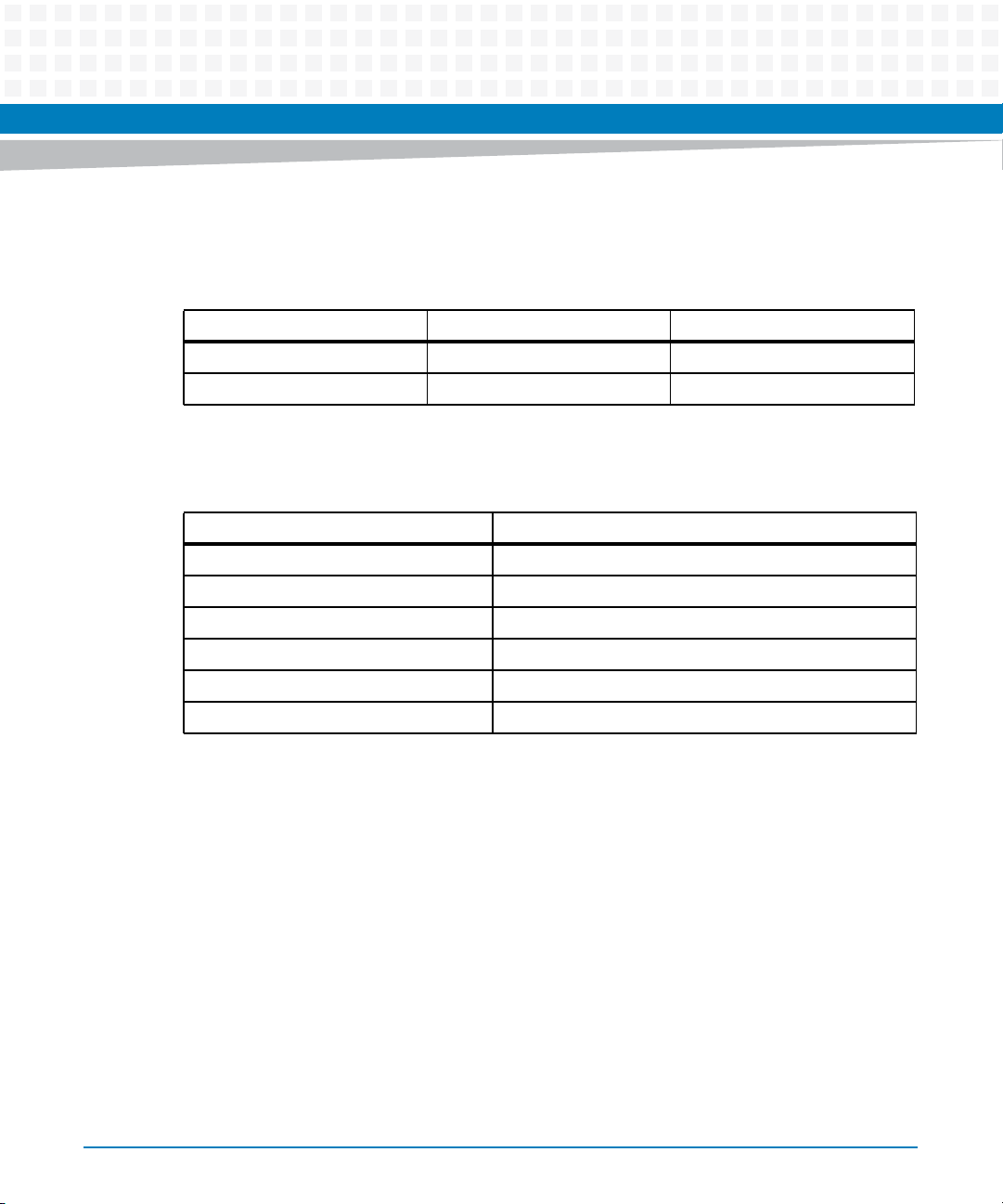
Hardware Preparation and Installation
The SROM WP switch is OFF to enable write protection on all I2C. The switch is ON to disable
2
C EEPROM write protection.
the I
Table 1-3 SROM Configuration Switch (S3)
Position 2 1
FUNCTION SROM WP SROM_INIT
DEFAULT (OFF) WP No SROM_INIT
S3 position 3-8 defines the VME Geographical Address if the MVME6100 is installed in a 3-row
backplane. The following is the pinout:
Position Function
3 VMEGAP_L
4 VMEGA4_L
5 VMEGA3_L
6 VMEGA2_L
7 VMEGA1_L
8 VMEGA0_L
Setting the individual position to ON forces the corresponding signal to zero. If the board is
installed in a 5-row backplane, the geographical address is defined by the backplane and
positions 3-8 of S3 should be set to OFF. The default setting is OFF.
28
MVME6100 Single Board Computer Installation and Use (6806800D58H)
Page 29
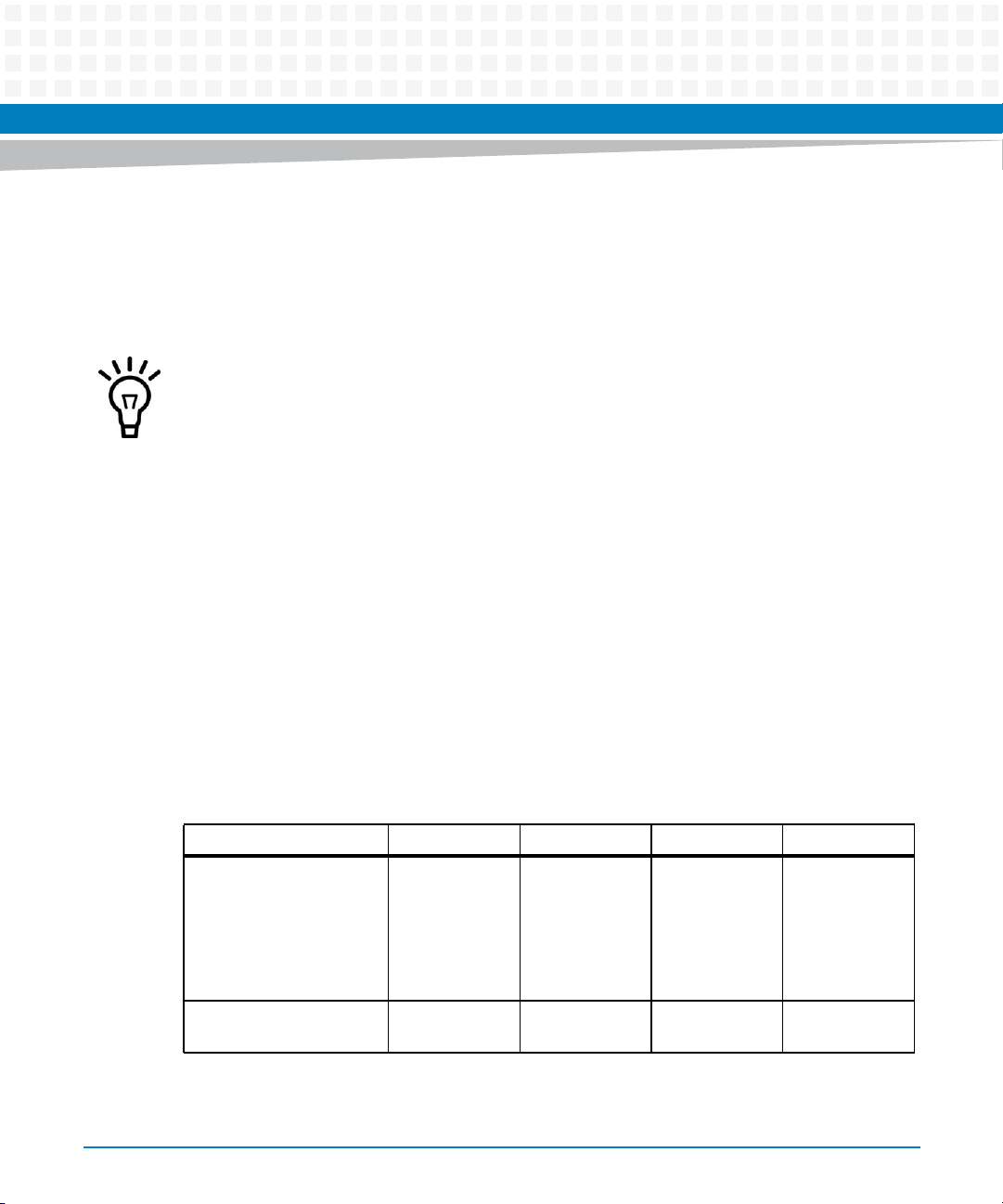
Hardware Preparation and Installation
1.5.6 Flash Boot Bank Select Configuration Switch (S4)
A 4-position SMT configuration switch is located on the board to control Flash Bank B Boot
block write-protect and Flash Bank A write-protect. Select the Flash Boot bank and the
programmed/safe start ENV settings.
It is recommended that Bank B Write Protect always be enabled.
The Bank B Boot WP switch is OFF to indicate that the Flash Bank B Boot block is writeprotected. The switch is ON to indicate no write-protection of Bank B Boot block.
The Bank A WP switch is OFF to indicate that the entire Flash Bank A is write-protected. The
switch is ON to indicate no write-protection of Bank A Boot block.
When the Boot Bank Sel Switch is ON, the board boots from Bank B, when OFF, the board boots
from Bank A. Default is ON (boot from Bank B).
When the Safe Start switch is set OFF, normal boot sequence should be followed by MOTLoad.
When ON, MOTLoad executes Safe Start, during which the user can select the Alternate Boot
Image.
Table 1-4 Configuration Switch (S4)
Position 4321
FUNCTION
BANK B BOOT WP
FACTORY DEFAULT OFF
WP
MVME6100 Single Board Computer Installation and Use (6806800D58H)
BANK A WP
ON
No WP
BOOT BANK SEL
ON
Bank B
SAFE START
OFF
Norm ENV
29
Page 30
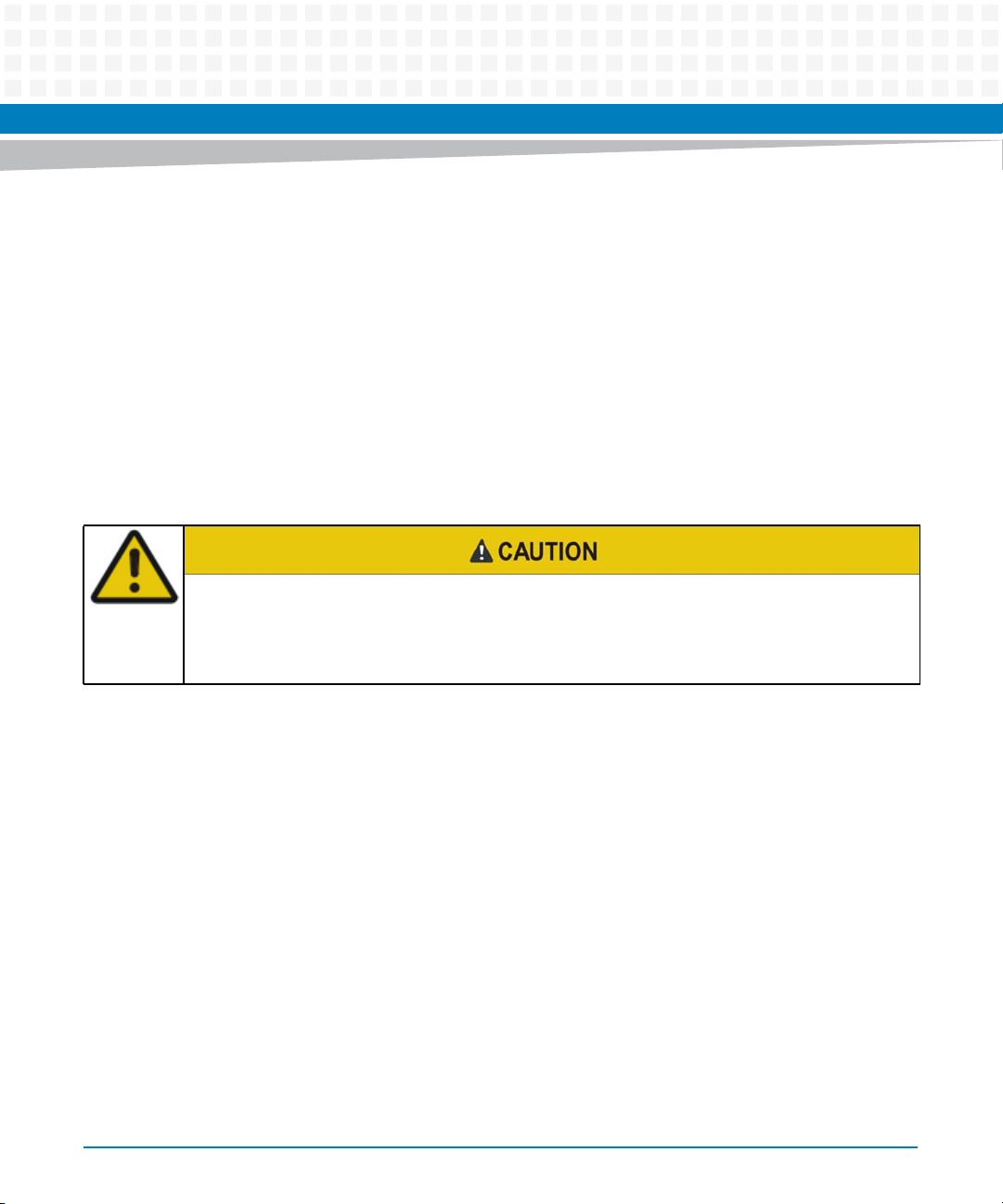
1.6 Installing the Blade
Procedure
Use the following steps to install the MVME6100 into your computer chassis.
1. Attach an ESD strap to your wrist. Attach the other end of the ESD strap to an
electrical ground (refer to Unpacking Guidelines). The ESD strap must be secured to
your wrist and to ground throughout the procedure.
2. Remove any filler panel that might fill that slot.
3. Install the top and bottom edge of the MVME6100 into the guides of the chassis.
Hardware Preparation and Installation
Only use injector handles for board insertion to avoid damage/deformation to the front
panel and/or PCB. Deformation of the front panel can cause an electrical short or other
board malfunction.
4. Ensure that the levers of the two injector/ejectors are in the outward position.
5. Slide the MVME6100 into the chassis until resistance is felt.
6. Simultaneously move the injector/ejector levers in an inward direction.
7. Verify that the MVME6100 is properly seated and secure it to the chassis using the
two screws located adjacent to the injector/ejector levers.
8. Connect the appropriate cables to the MVME6100.
To remove the board from the chassis, press the red locking tabs (IEEE handles only) and
reverse the procedure.
1.7 Connecting to Peripherals
When the MVME6100 is installed in a chassis, you are ready to connect peripherals and apply
power to the board.
30
MVME6100 Single Board Computer Installation and Use (6806800D58H)
Page 31

Hardware Preparation and Installation
Figure 1-2 on page 23 shows the locations of the various connectors while Table 1-5 lists them
for you. Refer to Chapter 5, Pin Assignments for the pin assignments of the connectors listed
below.
Table 1-5 MVME6100 Connectors
Connector Function
J3 IPMC761/712 connector
J4 PMC expansion connector
J9, J93 Gigabit Ethernet connectors
J11, J12, J13, J14 PCI mezzanine card (PMC) slot 1 connector
J19 COM1 connector
J21, J22, J23, J24 PCI mezzanine card (PMC) slot 2 connector
J29 COM2 planar connector
P1, P2 VME rear panel connectors
1.8 Completing the Installation
Verify that hardware is installed and the power/peripheral cables connected are appropriate for
your system configuration.
Replace the chassis or system cover, reconnect the system to the AC or DC power source, and
turn the equipment power on.
MVME6100 Single Board Computer Installation and Use (6806800D58H)
31
Page 32

Hardware Preparation and Installation
32
MVME6100 Single Board Computer Installation and Use (6806800D58H)
Page 33

Startup and Operation
2.1 Introduction
This chapter gives you information about the:
Power-up procedure
Switches and indicators
2.2 Applying Power
After you verify that all necessary hardware preparation is complete and all connections are
made correctly, you can apply power to the system.
When you are ready to apply power to the MVME6100:
Verify that the chassis power supply voltage setting matches the voltage present in the
country of use (if the power supply in your system is not auto-sensing)
Chapter 2
On powering up, the MVME6100 brings up the MOTLoad prompt, MVME6100>
2.3 Switches and Indicators
The MVME6100 board provides a single pushbutton switch that provides both abort and reset
(ABT/RST) functions. When the switch is depressed for less than three seconds, an abort
interrupt is generated to the processor. If the switch is held for more than three seconds, a
board hard reset is generated. The board hard reset will reset the MPC7457, MV64360, Tsi148
VME Bridge ASIC, PCI6520, PMC1/2 slots, both Ethernet PHYs, serial ports, PMCspan slot, both
flash banks, and the device bus control PLD. If the MVME6100 is enabled for VME system
controller, the VME bus will be reset and local reset input is sent to the Tsi148 VME controller.
The MVME6100 has two front-panel indicators:
BDFAIL, software controlled and asserted by firmware (or other software) to indicate a
configuration problem (or other failure)
CPU, connected to a CPU bus control signal to indicate bus transfer activity
MVME6100 Single Board Computer Installation and Use (6806800D58H)
33
Page 34

Startup and Operation
The following table describes these indicators:
Table 2-1 Front-Panel LED Status Indicators
Function Label Color Description
CPU Bus Activity CPU Green CPU bus is busy
Board Fail BDFAIL Yellow Board has a failure
34
MVME6100 Single Board Computer Installation and Use (6806800D58H)
Page 35

MOTLoad Firmware
3.1 Overview
The MOTLoad firmware package serves as a board power-up and initialization package, as well
as a vehicle from which user applications can be booted. A secondary function of the MOTLoad
firmware is to serve in some respects as a test suite providing individual tests for certain
devices. This chapter includes a list of standard MOTLoad commands, the default VME and
firmware settings that are changeable by the user, remote start, and the alternate boot
procedure.
MOTLoad is controlled through an easy-to-use, UNIX-like, command line interface. The
MOTLoad software package is similar to many end-user applications designed for the
embedded market, such as the real time operating systems currently available.
Refer to the MOTLoad Firmware Package User’s Manual, listed in Appendix C, Related
Documentation, for more details.
Chapter 3
3.2 Implementation and Memory Requirements
The implementation of MOTLoad and its memory requirements are product specific. The
MVME6100 single-board computer (SBC) is offered with a wide range of memory (for example,
DRAM, external cache, flash). Typically, the smallest amount of on-board DRAM that an
Artesyn SBC has is 32 MB. Each supported product line has its own unique MOTLoad binary
image(s). Currently the largest MOTLoad compressed image is less than 1 MB in size.
3.3 MOTLoad Commands
MOTLoad supports two types of commands (applications): utilities and tests. Both types of
commands are invoked from the MOTLoad command line in a similar fashion. Beyond that,
MOTLoad utilities and MOTLoad tests are distinctly different.
3.3.1 Utilities
The definition of a MOTLoad utility application is very broad. Simply stated, it is considered a
MOTLoad command, if it is not a MOTLoad test. Typically, MOTLoad utility applications are
applications that aid the user in some way (that is, they do something useful). From the
perspective of MOTLoad, examples of utility applications are: configuration, data/status
displays, data manipulation, help routines, data/status monitors, etc.
MVME6100 Single Board Computer Installation and Use (6806800D58H)
35
Page 36

Operationally, MOTLoad utility applications differ from MOTLoad test applications in several
ways:
Only one utility application operates at any given time (that is, multiple utility applications
cannot be executing concurrently)
Utility applications may interact with the user. Most test applications do not.
3.3.2 Tests
A MOTLoad test application determines whether or not the hardware meets a given standard.
Test applications are validation tests. Validation is conformance to a specification. Most
MOTLoad tests are designed to directly validate the functionality of a specific SBC subsystem
or component. These tests validate the operation of such SBC modules as: dynamic memory,
external cache, NVRAM, real time clock, etc.
All MOTLoad tests are designed to validate functionality with minimum user interaction. Once
launched, most MOTLoad tests operate automatically without any user interaction. There are
a few tests where the functionality being validated requires user interaction (that is, switch
tests, interactive plug-in hardware modules, etc.). Most MOTLoad test results (errordata/status-data) are logged, not printed. All MOTLoad tests/commands have complete and
separate descriptions (refer to the MOTLoad Firmware Package User’s Manual for this
information).
MOTLoad Firmware
36
All devices that are available to MOTLoad for validation/verification testing are represented by
a unique device path string. Most MOTLoad tests require the operator to specify a test device
at the MOTLoad command line when invoking the test.
A listing of all device path strings can be displayed through the devShow command. If an SBC
device does not have a device path string, it is not supported by MOTLoad and can not be
directly tested. There are a few exceptions to the device path string requirement, like testing
RAM, which is not considered a true device and can be directly tested without a device path
string. Refer to the devShow command description page in the MOTLoad Firmware Package
User’s Manual.
MVME6100 Single Board Computer Installation and Use (6806800D58H)
Page 37

Most MOTLoad tests can be organized to execute as a group of related tests (a testSuite)
through the use of the testSuite command. The expert operator can customize their
testing by defining and creating a custom testSuite(s). The list of built-in and user-defined
MOTLoad testSuites, and their test contents, can be obtained by entering testSuite -d at
the MOTLoad prompt. All testSuites that are included as part of a product specific MOTLoad
firmware package are product specific. For more information, refer to the testSuite
command description page in the MOTLoad Firmware Package User’s Manual.
Test results and test status are obtained through the testStatus, errorDisplay, and
taskActive commands. Refer to the appropriate command description page in the
MOTLoad Firmware Package User’s Manual for more information.
3.3.3 Command List
The following table provides a list of all current MOTLoad commands. Products supported by
MOTLoad may or may not employ the full command set. Typing help at the MOTLoad
command prompt will display all commands supported by MOTLoad for a given product.
MOTLoad Firmware
For a detailed description of these commands refer to the MOTLoad Firmware Package User’s
Manual.
Table 3-1 MOTLoad Commands
Command Description
as One-Line Instruction Assembler
bcb
bch
bcw
bdTempShow Display Current Board Temperature
bfb
bfh
bfw
blkCp Block Copy
blkFmt Block Format
blkRd Block Read
blkShow Block Show Device Configuration Data
MVME6100 Single Board Computer Installation and Use (6806800D58H)
Block Compare Byte/Halfword/Word
Block Fill Byte/Halfword/Word
37
Page 38

Table 3-1 MOTLoad Commands (continued)
Command Description
blkVe Block Verify
blkWr Block Write
MOTLoad Firmware
bmb
bmh
bmw
br Assign/Delete/Display User-Program Break-Points
bsb
bsh
bsw
bvb
bvh
bvw
cdDir ISO9660 File System Directory Listing
cdGet ISO9660 File System File Load
clear Clear the Specified Status/History Table(s)
cm Turns on Concurrent Mode
csb
csh
csw
csUserAltBoot Checksums user boot images specified in the alternete boot image
Block Move Byte/Halfword/Word
Block Search Byte/Halfword/Word
Block Verify Byte/Halfword/Word
Calculates a Checksum Specified by Command-line Options
header at the beginning of files to be programmed into flash memory.
38
devShow Display (Show) Device/Node Table
diskBoot Disk Boot (Direct-Access Mass-Storage Device)
downLoad Down Load S-Record from Host
ds One-Line Instruction Disassembler
echo Echo a Line of Text
elfLoader ELF Object File Loader
errorDisplay Display the Contents of the Test Error Status Table
eval Evaluate Expression
MVME6100 Single Board Computer Installation and Use (6806800D58H)
Page 39

MOTLoad Firmware
Table 3-1 MOTLoad Commands (continued)
Command Description
execProgram Execute Program
fatDir FAT File System Directory Listing
fatGet FAT File System File Load
fdShow Display (Show) File Discriptor
flashLock Flash Memory Sector Lock
flashProgram Flash Memory Program
flashShow Display Flash Memory Device Configuration Data
flashUnlock Flash Memory Sector Unlock
gd Go Execute User-Program Direct (Ignore Break-Points)
gevDelete Global Environment Variable Delete
gevDump Global Environment Variable(s) Dump (NVRAM Header + Data)
gevEdit Global Environment Variable Edit
gevInit Global Environment Variable Area Initialize (NVRAM Header)
gevList Global Environment Variable Labels (Names) Listing
gevShow Global Environment Variable Show
gn Go Execute User-Program to Next Instruction
go Go Execute User-Program
gt Go Execute User-Program to Temporary Break-Point
hbd Display History Buffer
hbx Execute History Buffer Entry
help Display Command/Test Help Strings
l2CacheShow Display state of L2 Cache and L2CR register contents
l3CacheShow Display state of L3 Cache and L3CR register contents
mdb
mdh
mdw
memShow Display Memory Allocation
MVME6100 Single Board Computer Installation and Use (6806800D58H)
Memory Display Bytes/Halfwords/Words
39
Page 40

Table 3-1 MOTLoad Commands (continued)
Command Description
mmb
mmh
mmw
mpuFork Execute program from idle processor
mpuShow Display multi-processor control structure
mpuStart Start the other MPU
netBoot Network Boot (BOOT/TFTP)
netShow Display Network Interface Configuration Data
netShut Disable (Shutdown) Network Interface
netStats Display Network Interface Statistics Data
noCm Turns off Concurrent Mode
Memory Modify Bytes/Halfwords/Words
MOTLoad Firmware
pciDataRd Read PCI Device Configuration Header Register
pciDataWr Write PCI Device Configuration Header Register
pciDump Dump PCI Device Configuration Header Register
pciShow Display PCI Device Configuration Header Register
pciSpace Display PCI Device Address Space Allocation
ping Ping Network Host
portSet Port Set
portShow Display Port Device Configuration Data
rd User Program Register Display
reset Reset System
rs User Program Register Set
set Set Date and Time
sromRead SROM Read
sromWrite SROM Write
sta Symbol Table Attach
stl Symbol Table Lookup
40
MVME6100 Single Board Computer Installation and Use (6806800D58H)
Page 41

Table 3-1 MOTLoad Commands (continued)
Command Description
stop Stop Date and Time (Power-Save Mode)
taskActive Display the Contents of the Active Task Table
tc Trace (Single-Step) User Program
td Trace (Single-Step) User Program to Address
testDisk Test Disk
testEnetPtP Ethernet Point-to-Point
testNvramRd NVRAM Read
testNvramRdWr NVRAM Read/Write (Destructive)
testRam RAM Test (Directory)
testRamAddr RAM Addressing
testRamAlt RAM Alternating
MOTLoad Firmware
testRamBitToggle RAM Bit Toggle
testRamBounce RAM Bounce
testRamCodeCopy RAM Code Copy and Execute
testRamEccMonitor Monitor for ECC Errors
testRamMarch RAM March
testRamPatterns RAM Patterns
testRamPerm RAM Permutations
testRamQuick RAM Quick
testRamRandom RAM Random Data Patterns
testRtcAlarm RTC Alarm
testRtcReset RTC Reset
testRtcRollOver RTC Rollover
testRtcTick RTC Tick
testSerialExtLoop Serial External Loopback
testSeriallntLoop Serial Internal Loopback
testStatus Display the Contents of the Test Status Table
MVME6100 Single Board Computer Installation and Use (6806800D58H)
41
Page 42

MOTLoad Firmware
Table 3-1 MOTLoad Commands (continued)
Command Description
testSuite Execute Test Suite
testSuiteMake Make (Create) Test Suite
testWatchdogTimer Tests the Accuracy of the Watchdog Timer Device
tftpGet TFTP Get
tftpPut TFTP Put
time Display Date and Time
transparentMode Transparent Mode (Connect to Host)
tsShow Display Task Status
upLoad Up Load Binary Data from Target
version Display Version String(s)
vmeCfg Manages user specified VME configuration parameters
vpdDisplay VPD Display
vpdEdit VPD Edit
wait Wait for Test Completion
waitProbe Wait for I/O Probe to Complete
3.4 Using the Command Line Interface
Interaction with MOTLoad is performed via a command line interface through a serial port on
the SBC, which is connected to a terminal or terminal emulator (for example, Window’s
Hypercomm). The default MOTLoad serial port settings are: 9600 baud, 8 bits, no parity.
The MOTLoad command line interface is similar to a UNIX command line shell interface.
Commands are initiated by entering a valid MOTLoad command (a text string) at the MOTLoad
command line prompt and pressing the carriage-return key to signify the end of input.
MOTLoad then performs the specified action. An example of a MOTLoad command line
prompt is shown below. The MOTLoad prompt changes according to what product it is used on
(for example, MVME5500, MVME6100).
Example:
42
MVME6100 Single Board Computer Installation and Use (6806800D58H)
Page 43

MOTLoad Firmware
MVME6100>
If an invalid MOTLoad command is entered at the MOTLoad command line prompt, MOTLoad
displays a message that the command was not found.
Example:
MVME6100> mytest
"mytest" not found
MVME6100>
If the user enters a partial MOTLoad command string that can be resolved to a unique valid
MOTLoad command and presses the carriage-return key, the command will be executed as if
the entire command string had been entered. This feature is a user-input shortcut that
minimizes the required amount of command line input. MOTLoad is an ever changing firmware
package, so user-input shortcuts may change as command additions are made.
Example:
MVME6100> version
Copyright: Motorola Inc.1999-2002, All Rights Reserved
MOTLoad RTOS Version 2.0
PAL Version 0.1 (Motorola MVME6100)
Example:
MVME6100> ver
Copyright: Motorola Inc. 1999-2002, All Rights Reserved
MOTLoad RTOS Version 2.0
PAL Version 0.1 (Motorola MVME6100)
If the partial command string cannot be resolved to a single unique command, MOTLoad will
inform the user that the command was ambiguous.
Example:
MVME6100> te
"te" ambiguous
MVME6100>
MVME6100 Single Board Computer Installation and Use (6806800D58H)
43
Page 44

3.4.1 Command Line Rules
There are a few things to remember when entering a MOTLoad command:
Multiple commands are permitted on a single command line, provided they are separated
by a single semicolon (;)
Spaces separate the various fields on the command line (command/arguments/options)
The argument/option identifier character is always preceded by a hyphen (-) character
Options are identified by a single character
Option arguments immediately follow (no spaces) the option
All commands, command options, and device tree strings are case sensitive
Example:
MVME6100> flashProgram –d/dev/flash0 –n00100000
MOTLoad Firmware
For more information on MOTLoad operation and function, refer to the MOTLoad Firmware
Package User’s Manual.
3.4.2 Command Line Help
Each MOTLoad firmware package has an extensive, product-specific help facility that can be
accessed through the help command. The user can enter help at the MOTLoad command
line to display a complete listing of all available tests and utilities.
Example
MVME6100> help
For help with a specific test or utility the user can enter the following at the MOTLoad prompt:
help <command_name>
The help command also supports a limited form of pattern matching. Refer to the help
command page.
Example
MVME6100> help testRam
44
MVME6100 Single Board Computer Installation and Use (6806800D58H)
Page 45

Usage: testRam [-aPh] [-bPh] [-iPd] [-nPh] [-tPd] [-v]
Description: RAM Test [Directory]
Argument/Option Description
-a Ph: Address to Start (Default = Dynamic Allocation)
-b Ph: Block Size (Default = 16KB)
-i Pd: Iterations (Default = 1)
-n Ph: Number of Bytes (Default = 1MB)
-t Ph: Time Delay Between Blocks in OS Ticks (Default = 1)
-v O : Verbose Output
MVME6100>
3.5 Firmware Settings
The following sections provide additional information pertaining to the VME firmware settings
of the MVME6100. A few VME settings are controlled by hardware jumpers while the majority
of the VME settings are managed by the firmware command utility vmeCfg.
MOTLoad Firmware
3.5.1 Default VME Settings
As shipped from the factory, the MVME6100 has the following VME configuration
programmed via Global Environment Variables (GEVs) for the Tsi148 VME controller. The
firmware allows certain VME settings to be changed in order for the user to customize the
environment. The following is a description of the default VME settings that are changeable by
the user. For more information, refer to the MOTLoad User’s Manual and Tundra’s Tsi148 User
Manual, listed in Appendix C, Related Documentation.
MVME6100> vmeCfg -s -m
Displaying the selected Default VME Setting
- interpreted as follows:
VME PCI Master Enable [Y/N] = Y
MVME6100>
The PCI Master is enabled.
MVME6100> vmeCfg –s –r234
Displaying the selected Default VME Setting
- interpreted as follows:
VMEbus Master Control Register = 00000003
MVME6100>
MVME6100 Single Board Computer Installation and Use (6806800D58H)
45
Page 46

MOTLoad Firmware
The VMEbus Master Control Register is set to the default (RESET) condition.
MVME6100> vmeCfg –s –r238
Displaying the selected Default VME Setting
- interpreted as follows:
VMEbus Control Register = 00000008
MVME6100>
The VMEbus Control Register is set to a Global Timeout of 2048 seconds.
MVME6100> vmeCfg –s –r414
Displaying the selected Default VME Setting
- interpreted as follows:
CRG Attribute Register = 00000000
CRG Base Address Upper Register = 00000000
CRG Base Address Lower Register = 00000000
MVME6100>
The CRG Attribute Register is set to the default (RESET) condition.
MVME6100> vmeCfg –s –i0
Displaying the selected Default VME Setting
- interpreted as follows:
Inbound Image 0 Attribute Register = 000227AF
Inbound Image 0 Starting Address Upper Register = 00000000
Inbound Image 0 Starting Address Lower Register = 00000000
Inbound Image 0 Ending Address Upper Register = 00000000
Inbound Image 0 Ending Address Lower Register = 1FFF0000
Inbound Image 0 Translation Offset Upper Register = 00000000
Inbound Image 0 Translation Offset Lower Register = 00000000
MVME6100>
46
MVME6100 Single Board Computer Installation and Use (6806800D58H)
Page 47

MOTLoad Firmware
Inbound window 0 (ITAT0) is not enabled; Virtual FIFO at 256 bytes, 2eSST timing at
SST320, respond to 2eSST, 2eVME, MBLT, and BLT cycles, A32 address space, respond to
Supervisor, User, Program, and Data cycles. Image maps from 0x00000000 to 0x1FFF0000
on the VMbus, translates 1x1 to the PCI-X bus (thus 1x1 to local memory). To enable this
window, set bit 31 of ITAT0 to 1.
For Inbound Translations, the Upper Translation Offset Register needs to be set to 0xFFFFFFFF to
ensure proper translations to the PCI-X Local Bus.
MVME6100> vmeCfg –s –o1
Displaying the selected Default VME Setting
- interpreted as follows:
Outbound Image 1 Attribute Register = 80001462
Outbound Image 1 Starting Address Upper Register = 00000000
Outbound Image 1 Starting Address Lower Register = 91000000
Outbound Image 1 Ending Address Upper Register = 00000000
Outbound Image 1 Ending Address Lower Register = AFFF0000
Outbound Image 1 Translation Offset Upper Register = 00000000
Outbound Image 1 Translation Offset Lower Register = 70000000
Outbound Image 1 2eSST Broadcast Select Register = 00000000
MVME6100>
Outbound window 1 (OTAT1) is enabled, 2eSST timing at SST320, transfer mode of 2eSST,
A32/D32 Supervisory access. The window accepts transfers on the PCI-X Local Bus from
0x91000000-0xAFFF0000 and translates them onto the VMEbus using an offset of
0x70000000, thus an access to 0x91000000 on the PCI-X Local Bus becomes an access to
0x01000000 on the VMEbus.
MVME6100> vmeCfg –s –o2
Displaying the selected Default VME Setting
- interpreted as follows:
Outbound Image 2 Attribute Register = 80001061
Outbound Image 2 Starting Address Upper Register = 00000000
Outbound Image 2 Starting Address Lower Register = B0000000
Outbound Image 2 Ending Address Upper Register = 00000000
Outbound Image 2 Ending Address Lower Register = B0FF0000
MVME6100 Single Board Computer Installation and Use (6806800D58H)
47
Page 48

MOTLoad Firmware
Outbound Image 2 Translation Offset Upper Register = 00000000
Outbound Image 2 Translation Offset Lower Register = 40000000
Outbound Image 2 2eSST Broadcast Select Register = 00000000
MVME6100>
Outbound window 2 (OTAT2) is enabled, 2eSST timing at SST320, transfer mode of SCT,
A24/D32 Supervisory access. The window accepts transfers on the PCI-X Local Bus from
0xB0000000-0xB0FF0000 and translates them onto the VMEbus using an offset of
0x40000000, thus an access to 0xB0000000 on the PCI-X Local Bus becomes an access to
0xF0000000 on the VMEbus.
MVME6100> vmeCfg –s –o3
Displaying the selected Default VME Setting
- interpreted as follows:
Outbound Image 3 Attribute Register = 80001061
Outbound Image 3 Starting Address Upper Register = 00000000
Outbound Image 3 Starting Address Lower Register = B3FF0000
Outbound Image 3 Ending Address Upper Register = 00000000
Outbound Image 3 Ending Address Lower Register = B3FF0000
Outbound Image 3 Translation Offset Upper Register = 00000000
Outbound Image 3 Translation Offset Lower Register = 4C000000
Outbound Image 3 2eSST Broadcast Select Register = 00000000
MVME6100>
48
Outbound window 3 (OTAT3) is enabled, 2eSST timing at SST320, transfer mode of SCT,
A16/D32 Supervisory access. The window accepts transfers on the PCI-X Local Bus from
0xB3FF0000-0xB3FF0000 and translates them onto the VMEbus using an offset of
0x4C000000, thus an access to 0xB3FF0000 on the PCI-X Local Bus becomes an access to
0xFFFF0000 on the VMEbus.
MVME6100> vmeCfg –s –o7
Displaying the selected Default VME Setting
- interpreted as follows:
Outbound Image 7 Attribute Register = 80001065
Outbound Image 7 Starting Address Upper Register = 00000000
Outbound Image 7 Starting Address Lower Register = B1000000
Outbound Image 7 Ending Address Upper Register = 00000000
Outbound Image 7 Ending Address Lower Register = B1FF0000
MVME6100 Single Board Computer Installation and Use (6806800D58H)
Page 49

MOTLoad Firmware
Outbound Image 7 Translation Offset Upper Register = 00000000
Outbound Image 7 Translation Offset Lower Register = 4F000000
Outbound Image 7 2eSST Broadcast Select Register = 00000000
MVME6100>
Outbound window 7 (OTAT7) is enabled, 2eSST timing at SST320, transfer mode of SCT,
CR/CSR Supervisory access. The window accepts transfers on the PCI-X Local Bus from
0xB1000000-0xB1FF0000 and translates them onto the VMEbus using an offset of
0x4F000000, thus an access to 0xB1000000 on the PCI-X Local Bus becomes an access to
0x00000000 on the VMEbus.
3.5.2 Control Register/Control Status Register Settings
The CR/CSR base address is initialized to the appropriate setting based on the Geographical
address; that is, the VME slot number. See the VME64 Specification and the VME64 Extensions
for details. As a result, a 512K byte CR/CSR area can be accessed from the VMEbus using the
CR/CSR AM code.
3.5.3 Displaying VME Settings
To display the changeable VME setting, type the following at the firmware prompt:
vmeCfg –s –m
Displays Master Enable state
vmeCfg –s –i(0 - 7)
Displays selected Inbound Window state
vmeCfg –s –o(0 - 7)
Displays selected Outbound Window state
vmeCfg –s –r184
Displays PCI Miscellaneous Register state
vmeCfg –s –r188
Displays Special PCI Target Image Register state
vmeCfg –s –r400
Displays Master Control Register state
vmeCfg –s –r404
Displays Miscellaneous Control Register state
MVME6100 Single Board Computer Installation and Use (6806800D58H)
49
Page 50

vmeCfg –s –r40C
Displays User AM Codes Register state
vmeCfg –s –rF70
Displays VMEbus Register Access Image Control Register state
3.5.4 Editing VME Settings
To edit the changeable VME setting, type the following at the firmware prompt:
vmeCfg –e –m
Edits Master Enable state
vmeCfg –e –i(0 - 7)
Edits selected Inbound Window state
vmeCfg –e –o(0 - 7)
Edits selected Outbound Window state
MOTLoad Firmware
vmeCfg –e –r184
Edits PCI Miscellaneous Register state
vmeCfg –e –r188
Edits Special PCI Target Image Register state
vmeCfg –e –r400
Edits Master Control Register state
vmeCfg –e –r404
Edits Miscellaneous Control Register state
vmeCfg –e –r40C
Edits User AM Codes Register state
vmeCfg –e –rF70
Edits VMEbus Register Access Image Control Register state
50
MVME6100 Single Board Computer Installation and Use (6806800D58H)
Page 51

3.5.5 Deleting VME Settings
To delete the changeable VME setting (restore default value), type the following at the
firmware prompt:
vmeCfg –d –m
Deletes Master Enable state
vmeCfg –d –i(0 - 7)
Deletes selected Inbound Window state
vmeCfg –d –o(0 - 7)
Deletes selected Outbound Window state
vmeCfg –d –r184
Deletes PCI Miscellaneous Register state
vmeCfg –d –r188
Deletes Special PCI Target Image Register state
MOTLoad Firmware
vmeCfg –d –r400
Deletes Master Control Register state
vmeCfg –d –r404
Deletes Miscellaneous Control Register state
vmeCfg –d –r40C
Deletes User AM Codes Register state
vmeCfg –d –rF70
Deletes VMEbus Register Access Image Control Register state
3.5.6 Restoring Default VME Settings
To restore all of the changeable VME setting back to their default settings, type the following
at the firmware prompt:
vmeCfg –z
MVME6100 Single Board Computer Installation and Use (6806800D58H)
51
Page 52

3.6 Remote Start
As described in the MOTLoad Firmware Package User's Manual, listed in Appendix C, Related
Documentation, remote start allows the user to obtain information about the target board,
download code and/or data, modify memory on the target, and execute a downloaded
program. These transactions occur across the VMEbus in the case of the MVME6100. MOTLoad
uses one of four mailboxes in the Tsi148 VME controller as the inter-board communication
address (IBCA) between the host and the target.
CR/CSR slave addresses configured by MOTLoad are assigned according to the installation slot
in the backplane, as indicated by the VME64 Specification. For reference, the following values
are provided:
Slot Position CS/CSR Starting Address
1 0x0008.0000
2 0x0010.0000
MOTLoad Firmware
3 0x0018.0000
4 0x0020.0000
5 0x0028.0000
6 0x0030.0000
7 0x0038.0000
8 0x0040.0000
9 0x0048.0000
A 0x0050.0000
B 0x0058.0000
C 0x0060.0000
For further details on CR/CSR space, please refer to the VME64 Specification, listed in Appendix
C, Related Documentation.
The MVME6100 uses a Discovery II for its VME bridge. The offsets of the mailboxes in the
Discovery II are defined in the Discovery II User Manual, listed in Appendix C, Related
Documentation, but are noted here for reference:
52
MVME6100 Single Board Computer Installation and Use (6806800D58H)
Page 53

MOTLoad Firmware
Mailbox 0 is at offset 7f348 in the CR/CSR space
Mailbox 1 is at offset 7f34C in the CR/CSR space
Mailbox 2 is at offset 7f350 in the CR/CSR space
Mailbox 3 is at offset 7f354 in the CR/CSR space
The selection of the mailbox used by remote start on an individual MVME6100 is determined
by the setting of a global environment variable (GEV). The default mailbox is zero. Another GEV
controls whether remote start is enabled (default) or disabled. Refer to the Remote Start
appendix in the MOTLoad Firmware Package User's Manual for remote start GEV definitions.
The MVME6100’s IBCA needs to be mapped appropriately through the master’s VMEbus
bridge. For example, to use remote start using mailbox 0 on an MVME6100 installed in slot 5,
the master would need a mapping to support reads and writes of address 0x002ff348 in VME
CR/CSR space (0x280000 + 0x7f348).
3.7 Alternate Boot Images and Safe Start
Some later versions of MOTLoad support Alternate Boot Images and a Safe Start recovery
procedure. If Safe Start is available on the MVME6100, Alternate Boot Images are supported.
With Alternate Boot Image support, the bootloader code in the boot block examines the upper
8MB of the flash bank for Alternate Boot images. If an image is found, control is passed to the
image.
3.8 Firmware Startup Sequence Following Reset
The firmware startup sequence following reset of MOTLoad is to:
Initialize cache, MMU, FPU, and other CPU internal items
Initialize the memory controller
Search the active flash bank, possibly interactively, for a valid POST image. If found, the
POST images executes. Once completed, the POST image returns and startup continues.
Search the active flash bank, possibly interactively, for a valid USER boot image. If found,
the USER boot image executes. A return to the boot block code is not anticipated.
MVME6100 Single Board Computer Installation and Use (6806800D58H)
53
Page 54

If a valid USER boot image is not found, search the active flash bank, possibly interactively,
for a valid MCG boot image; anticipated to be upgrade of MCG firmware. If found, the
image is executed. A return to the boot block code is not anticipated.
Execute the recovery image of the firmware in the boot block if no valid USER or MCG
image is found
During startup, interactive mode may be entered by either setting the Safe Start
jumper/switch or by sending an <ESC> to the console serial port within five seconds of the
board reset. During interactive mode, the user has the option to display locations at which valid
boot images were discovered, specify which discovered image is to be executed, or specify that
the recovery image in the boot block of the active Flash bank is to be executed.
3.9 Firmware Scan for Boot Image
The scan is performed by examining each 1MB boundary for a defined set of flags that identify
the image as being Power On Self Test (POST), USER, or MCG. MOTLoad is an MCG image. POST
is a user-developed Power On Self Test that would perform a set of diagnostics and then return
to the bootloader image. User would be a boot image, such as the VxWorks bootrom, which
would perform board initialization. A bootable VxWorks kernel would also be a USER image.
Boot images are not restricted to being MB or less in size; however, they must begin on a 1MB
boundary within the 8MB of the scanned flash bank. The Flash Bank Structure is shown below:
MOTLoad Firmware
54
Address Usage
0xFFF00000 to 0xFFFFFFFF Boot block. Recovery code
0xFFE00000 to 0XFFFFFFFF Reserved for MCG use. (MOTLoad update image)
0xFFD00000 to 0xFFDFFFFF
(FBD00000 or F7D00000)
0xFFC00000 to 0xFFCFFFFF
(FBC00000 or F7C00000)
.... Alternate boot images
0xFF899999 to 0xFF8FFFFF
(Fb800000 or F3800000)
First possible alternate image (Bank B / Bank A actual)
Second possible alternate image (Bank B / Bank A actual)
Last possible alternate image (Bank B / Bank A actual)
MVME6100 Single Board Computer Installation and Use (6806800D58H)
Page 55

MOTLoad Firmware
The scan is performed downwards from boot block image and searches first for POST, then
USER, and finally MCG images. In the case of multiple images of the same type, control is
passed to the first image encountered in the scan.
Safe Start, whether invoked by hitting ESC on the console within the first five seconds following
power-on reset or by setting the Safe Start jumper, interrupts the scan process. The user may
then display the available boot images and select the desired image. The feature is provided to
enable recovery in cases when the programmed Alternate Boot Image is no longer desired. The
following output is an example of an interactive Safe Start:
ABCDEInteractive Boot Mode Entered
boot> ?
Interactive boot commands:
'd':show directory of alternate boot images
'c':continue with normal startup
'q':quit without executing any alternate boot image
'r [address]':execute specified (or default) alternate image
'p [address]':execute specified (or default) POST image
'?':this help screen
'h':this help screen
boot> d
Addr FFE00000 Size 00100000 Flags 00000003 Name: MOTLoad
Addr FFD00000 Size 00100000 Flags 00000003 Name: MOTLoad
boot> c
NOPQRSTUVabcdefghijk#lmn3opqrsstuvxyzaWXZ
Copyright Motorola Inc. 1999-2004, All Rights Reserved
MOTLoad RTOS Version 2.0, PAL Version 0.b EA02
...
MVME6100>
MVME6100 Single Board Computer Installation and Use (6806800D58H)
55
Page 56

3.10 Boot Images
Valid boot images whether POST, USER, or MCG, are located on 1MB boundaries within flash.
The image may exceed 1MB in size. An image is determined valid through the presence of two
"valid image keys" and other sanity checks. A valid boot image begins with a structure as
defined in the following table:
Name Type Size Notes
UserDefined unsigned integer 8 User defined
ImageKey 1 unsigned integer 1 0x414c5420
ImageKey 2 unsigned integer 1 0x424f4f54
ImageChecksum unsigned integer 1 Image checksum
ImageSize unsigned integer 1 Must be a multiple of 4
ImageName unsigned character 32 User defined
MOTLoad Firmware
ImageRamAddress unsigned integer 1 RAM address
ImageOffset unsigned integer 1 Offset from header start to entry
ImageFlags unsigned integer 1 Refer to Image Flags on page 57
ImageVersion unsigned integer 1 User defined
Reserved unsigned integer 8 Reserved for expansion
3.10.1 Checksum Algorithm
The checksum algorithm is a simple unsigned word add of each word (4 byte) location in the
image. The image must be a multiple of 4 bytes in length (word-aligned). The content of the
checksum location in the header is not part of the checksum calculation. The calculation
assumes the location to be zero. The algorithm is implemented using the following code:
Unsigned int checksum(
Unsigned int *startPtr,/* starting address */
Unsigned int endPtr/* ending address */
) {
unsigned int checksum=0;
while (startPtr < endPtr) {
checksum += *startPtr;
56
MVME6100 Single Board Computer Installation and Use (6806800D58H)
Page 57

startPtr++;
}
return(checksum);
}
3.10.2 Image Flags
The image flags of the header define various bit options that control how the image will be
executed.
Table 3-2 MOTLoad Image Flags
Name Value Interpretation
COPY_TO_RAM 0x00000001 Copy image to RAM at
MOTLoad Firmware
ImageRamAddress
before execution
IMAGE_MCG 0x00000002 MCG-specific image
IMAGE_POST 0x00000004 POST image
DONT_AUTO_RUN 0x00000008 Image not to be executed
COPY_TO_RAM
If set, this flag indicates that the image is to be copied to RAM at the address specified in
the header before control is passed. If not set, the image will be executed in flash. In both
instances, control will be passed at the image offset specified in the header from the base
of the image.
IMAGE_MCG
If set, this flag defines the image as being an Alternate MOTLoad, as opposed to USER,
image. This bit should not be set by developers of alternate boot images.
IMAGE_POST
If set, this flag defines the image as being a power-on self-test image. This bit flag is used
to indicate that the image is a diagnostic and should be run prior to running either USER or
MCG boot images. POST images are expected, but not required, to return to the boot
block code upon completion.
MVME6100 Single Board Computer Installation and Use (6806800D58H)
57
Page 58

DONT_AUTO_RUN
If set, this flag indicates that the image is not to be selected for automatic execution. A
user, through the interactive command facility, may specify the image to be executed.
MOTLoad currently uses an Image Flag value of 0x3, which identifies itself as an Alternate
MOTLoad image that executes from RAM. MOTLoad currently does not support execution
from flash.
3.10.3 User Images
These images are user-developer boot code; for example, a VxWorks bootrom image. Such
images may expect the system software state to be as follows upon entry:
The MMU is disabled.
MOTLoad Firmware
L1 instruction cache has been initialized and is enabled.
L1 data cache has been initialized (invalidated) and is disabled.
L2 cache is disabled.
L3 cache is disabled.
RAM has been initialized and is mapped starting at CPU address 0.
If RAM ECC or parity is supported, RAM has been scrubbed of ECC or parity errors.
The active Flash bank (boot) is mapped from the upper end of the address space.
If specified by COPY_TO_RAM, the image has been copied to RAM at the address specified
by ImageRamAddress.
CPU register R1 (the stack pointer) has been initialized to a value near the end of RAM.
CPU register R3 is added to the following structure:
typedef struct altBootData {
unsigned int ramSize;/* board's RAM size in MB */
void flashPtr;/* ptr to this image in flash */
char boardType[16];/* name string, eg MVME6100 */
void globalData;/* 16K, zeroed, user defined */
unsigned int reserved[12];
} altBootData_t;
58
MVME6100 Single Board Computer Installation and Use (6806800D58H)
Page 59

3.10.4 Alternate Boot Data Structure
The globalData field of the alternate boot data structure points to an area of RAM which was
initialized to zeroes by the boot loader. This area of RAM is not cleared by the boot loader after
execution of a POST image, or other alternate boot image, is executed. It is intended to provide
a user a mechanism to pass POST image results to subsequent boot images.
The boot loader performs no other initialization of the board than that specified prior to the
transfer of control to either a POST, USER, or MCG image. Alternate boot images need to
initialize the board to whatever state the image may further require for its execution.
POST images are expected, but not required, to return to the boot loader. Upon return, the
boot loader proceeds with the scan for an executable alternate boot image. POST images that
return control to the boot loader must ensure that upon return, the state of the board is
consistent with the state that the board was in at POST entry. USER images should not return
control to the boot loader.
MOTLoad Firmware
3.10.5 Alternate Boot Images and Safe Start
Some later versions of MOTLoad support alternate boot images and a safe start recovery
procedure. If safe start is available on the MVME6100, alternate boot images are supported.
With alternate boot image support, the boot loader code in the boot block examines the upper
8 MB of the flash bank for alternate boot images. If an image is found, control is passed to the
image.
MVME6100 Single Board Computer Installation and Use (6806800D58H)
59
Page 60

3.10.6 Boot Image Firmware Scan
The scan is performed by examining each 1 MB boundary for a defined set of flags that identify
the image as being POST, USER, or Alternate MOTLoad. POST is a user-developed Power On Self
Test that would perform a set of diagnostics and then return to the boot loader image. USER
would be a boot image, such as the VxWorks bootrom, which would perform board
initialization. A bootable VxWorks kernel would also be a USER image. Boot images are not
restricted to being 1 MB or less in size; however, they must begin on a 1 MB boundary within
the 8 MB of the scanned flash bank. The flash bank structure is shown below:
Address Usage
0xFFF00000 to 0xFFFFFFFF Boot block. Recovery code.
0xFFE00000 to 0XFFFFFFFF Backup MOTLoad image
0xFFD00000 to 0xFFDFFFFF First possible alternate image
0xFFC00000 to 0xFFCFFFFF Second possible alternate image
MOTLoad Firmware
.... Alternate boot images
0xFF899999 to 0xFF8FFFFF Bottom of flash (flash size varies per product)
The scan is performed downwards beginning at the location of the first possible alternate
image and searches first for POST, then USER, and finally Alternate MOTLoad images. In the
case of multiple images of the same type, control is passed to the first image encountered in
the scan.
Safe Start, whether invoked by hitting ESC on the console within the first five seconds following
power-on reset or by setting the Safe Start jumper, interrupts the scan process. The user may
then display the available boot images and select the desired image. The feature is provided to
enable recovery in cases when the programmed Alternate Boot Image is no longer desired. The
following output is an example of an interactive Safe Start:
ABCDEInteractive Boot Mode Entered
boot> ?
Interactive boot commands:
'd':show directory of alternate boot images
'c':continue with normal startup
'q':quit without executing any alternate boot image
'r [address]':execute specified (or default) alternate image
'p [address]':execute specified (or default) POST image
'?':this help screen
60
MVME6100 Single Board Computer Installation and Use (6806800D58H)
Page 61

'h':this help screen
boot> d
Addr FFE00000 Size 00100000 Flags 00000003 Name: MOTLoad
Addr FFD00000 Size 00100000 Flags 00000003 Name: MOTLoad
boot> c
NOPQRSTUVabcdefghijk#lmn3opqrsstuvxyzaWXZ
Copyright Motorola Inc. 1999-2004, All Rights Reserved
MOTLoad RTOS Version 2.0, PAL Version 0.b EA02
...
MVME6100>
3.11 Startup Sequence
The firmware startup sequence following reset of MOTLoad is to:
Initialize cache, MMU, FPU, and other CPU internal items
MOTLoad Firmware
Initialize the memory controller
Search the active flash bank, possibly interactively, for a valid Power On Self Test (POST)
image. If found, the POST images executes. Once completed, the POST image returns and
startup continues.
Search the active flash bank, possibly interactively, for a valid USER boot image. If found,
the USER boot image executes. A return to the boot block code is not anticipated.
If a valid USER boot image is not found, search the active flash bank, possibly interactively,
for a valid Alternate MOTLoad boot image; anticipated to be an upgrade of alternate
MOTLoad firmware. If found, the image is executed. A return to the boot block code is not
anticipated.
Execute the recovery image of the firmware in the boot block if no valid USER or alternate
MOTLoad image is found
During startup, interactive mode may be entered by either setting the Safe Start
jumper/switch or by sending an <ESC> to the console serial port within five seconds of the
board reset. During interactive mode, the user has the option to display locations at which valid
boot images were discovered, specify which discovered image is to be executed, or specify that
the recovery image in the boot block of the active flash bank is to be executed.
MVME6100 Single Board Computer Installation and Use (6806800D58H)
61
Page 62

MOTLoad Firmware
62
MVME6100 Single Board Computer Installation and Use (6806800D58H)
Page 63

Functional Description
4.1 Overview
This chapter describes the MVME6100 on a block diagram level.
4.2 Features
The following table lists the features of the MVME6100.
Table 4-1 MVME6100 Features Summary
Feature Description
Processor – Single 1.267 GHz MPC7457 processor
– Bus clock frequency at 133 MHz
– 36-bit address, 64-bit data buses
– Integrated L1 and L2 cache
Chapter 4
L3 Cache – Bus clock frequency at 211 MHz (when supported by processor)
– Up to 2MB using SDR SRAM
Flash – Two banks (A & B) of soldered Intel StrataFlash devices
– 8 to 64MB supported on each bank
– Boot bank is switch selectable between banks
– Bank A has combination of software and hardware write-protect
scheme
– Bank B top 1MB block can be write-protected through
software/hardware write-protect control
System Memory – Two banks on board for up to 1Gb using 256Mb or 512Mb devices
– Bus clock frequency at 133 MHz
Memory Controller
PCI Host Bridge
Dual 10/100/1000 Ethernet
Interrupt Controller
PCI Interface
2
I
C Interface
NVRAM
Real-Time Clock
Watchdog Timer
– Provided by Marvell MV64360 system controller
– 32KB provided by MK48T37 with SnapHat battery backup
MVME6100 Single Board Computer Installation and Use (6806800D58H)
63
Page 64

Functional Description
Table 4-1 MVME6100 Features Summary (continued)
Feature Description
On-board Peripheral Support – Dual 10/100/1000 Ethernet ports routed to front panel RJ-45
connectors, one optionally routed to P2 backplane
– Two asynchronous serial ports provided by an ST16C554D; one
serial port is routed to a front panel RJ-45 connector and the second
serial port is routed to an on-board header (J29, as factory default
build configuration).
PCI/PMC – Two 32/64-bit PMC slots with front-panel I/O plus P2 rear I/O as
specified by IEEE P1386
– 33/66 MHz PCI or 66/100 MHz PCI-X
VME Interface – Tsi148 VME 2eSST ASIC provides:
Eight programmable VMEbus map decoders
A16, A24, A32, and A64 address
8-bit, 16-bit, and 32-bit single cycle data transfers
8-bit, 16-bit, 32-bit, and 64-bit block transfers
Supports SCT, BLT, MBLT, 2eVME, and 2eSST protocols
8 entry command and 4KB data write post buffer
4KB read ahead buffer
64
PMCspan Support – One PMCspan slot
– Supports 33/66 MHz, 32/64-bit PCI bus
– Access through PCI6520 bridge to PMCspan
Form Factor – Standard 6U VME
Miscellaneous – Combined reset and abort switch
– Status LEDs
– 8-bit software-readable switch (S1)
– VME geographical address switch (S3)
– Boundary Scan header (J8)
– CPU RISCWatch COP header (J42)
MVME6100 Single Board Computer Installation and Use (6806800D58H)
Page 65

4.3 Block Diagram
PC
04
Figure 4-1 shows a block diagram of the overall board architecture.
Figure 4-1 MVME6100 Block Diagram
Functional Description
211 MHz SDR
133 MHz
Processor Bus
Gigabit
Ethernet
RJ-45
Gigabit
Ethernet
Jumper
Selectable
RJ-45
4.4 Processor
The MVME6100 supports the MPC7457 with adjustable core voltage supply. The maximum
external processor bus speed is 133 MHz. The processor core frequency runs at 1.267 GHz or
the highest speed MPC7457 can support, which is determined by the processor core voltage,
the external speed, and the internal VCO frequency. MPX bus protocols are supported on the
board. The MPC7457 has integrated L1 and L2 caches (as the factory build configuration) and
supports an L3 cache interface with on-chip tags to support up to 2MB of off-chip cache. +2.5V
signal levels are used on the processor bus.
L3 Cache
2MB
MPC7457
1.267 GHz
Discovery II
Host
Bridge
64-bit/133 MHz PCI-X
64-bit/33/66/100 MHz PCI-X
PMC
Slot 1
Rows A&C
64-pins
DDR RAM
512MB-1GB
DDR RAM
512MB-1GB
133 MHz
Memory Bus
Device Bus
FP I/O
Rows D&Z
46-pins
P2 P1
IPMC
Slot 2
FP I/O
RTC
NVRAM
TSI148
VME
Soldered
Flash
Bank A
64MB
Soldered
Flash
Bank B
64MB
Serial
P-P Bridge
PMC Span
Connector
RJ-45
header
32/64-bit,
33/66 MHz
4250 06
MVME6100 Single Board Computer Installation and Use (6806800D58H)
65
Page 66

4.5 L3 Cache
The MVME6100 external L3 cache is implemented using two 8Mb SDR SRAM devices. The L3
cache bus is 72-bits wide (64 bits of data and 8 bits of parity) and operates at 211 MHz. The L3
cache interface is implemented with an on-chip, 8-way, set-associative tag memory. The
external SRAMs are accessed through a dedicated L3 cache port that supports one bank of
SRAM. The L3 cache normally operates in copyback mode and supports system cache
coherency through snooping. Parity generation and checking may be disabled by
programming the L3CR register. Refer to the PowerPC Apollo Microprocessor Implementation
Definition Book IV listed in Appendix C, Related Documentation.
4.6 System Controller
The MV64360 is an integrated system controller for high performance embedded control
applications. The following features of the MV64360 are supported by the MVME6100:
Functional Description
The MV64360 has a five-bus architecture comprised of:
A 72-bit interface to the CPU bus (includes parity)
A 72-bit interface to DDR SDRAM (double data rate-synchronous DRAM) with ECC
A 32-bit interface to devices
Two 64-bit PCI/PCI-X interfaces
In addition to the above, the MV64360 integrates:
Three Gigabit Ethernet MACs (only two are used on the MVME6100)
2Mb SRAM
Interrupt controller
Four general-purpose 32-bit timers/counters
2
I
C interface
Four channel independent DMA controller
66
MVME6100 Single Board Computer Installation and Use (6806800D58H)
Page 67

All of the above interfaces are connected through a cross bar fabric. The cross bar enables
concurrent transactions between units. For example, the cross bar can simultaneously control:
A Gigabit Ethernet MAC fetching a descriptor from the integrated SRAM
The CPU reading from the DRAM
The DMA moving data from the device bus to the PCI bus
4.6.1 CPU Bus Interface
The CPU interface (master and slave) operates at 133 MHz and +2.5V signal levels using MPX
bus modes. The CPU bus has a 36-bit address and 64-bit data buses. The MV64360 supports up
to eight pipelined transactions per processor. There are 21 address windows supported in the
CPU interface:
Four for SDRAM chip selects
Five for device chip selects
Functional Description
Five for the PCI_0 interface (four memory + one I/O)
Five for the PCI_1 interface (four memory + one I/O)
One for the MV64360 integrated SRAM
One for the MV64360 internal registers space
Each window is defined by base and size registers and can decode up to 4GB space (except for
the integrated SRAM, which is fixed to 256KB). Refer to the MV64360 Data Sheet, listed in
Appendix C, Related Documentation, for additional information and programming details.
4.6.2 Memory Controller Interface
The MVME6100 supports two banks of DDR SDRAM using 256Mb/ 512Mb DDR SDRAM
devices on-board. 1Gb DDR non-stacked SDRAM devices may be used when available. 133
MHz operation should be used for all memory options. The SDRAM supports ECC and the
MV64360 supports single-bit and double-bit error detection and single-bit error correction of
all SDRAM reads and writes.
MVME6100 Single Board Computer Installation and Use (6806800D58H)
67
Page 68

The SDRAM controller supports a wide range of SDRAM timing parameters. These parameters
can be configured through the SDRAM Mode register and the SDRAM Timing Parameters
register. Refer to the MV64360 Data Sheet, listed in Appendix C, Related Documentation, for
additional information and programming details.
The DRAM controller contains four transaction queues—two write buffers and two read
buffers. The DRAM controller does not necessarily issue DRAM transactions in the same order
that it receives the transactions. The MV64360 is targeted to support full PowerPC cache
coherency between CPU L1/L2 caches and DRAM.
4.6.3 Device Controller Interface
The device controller supports up to five banks of devices, three of which are used for Flash
Banks A and B, NVRAM/RTC. Each bank supports up to 512MB of address space, resulting in
total device space of 1.5GB. Serial ports are the fourth and fifth devices on the MVME6100.
Each bank has its own parameters register as shown in the following table.
Functional Description
Table 4-2 Device Bus Parameters
Device Bank Description
Flash Bank A Device Bus Bank 0 Bank width 32-bit, parity disabled
Flash Bank B Device Bus Boot Bank Bank width 32-bit, parity disabled
Real-Time Clock
Serial Ports
Board Specific Registers
4.6.4 PCI/PCI-X Interfaces
The MVME6100 provides two 32/64-bit PCI/PCI-X buses, operating at a maximum frequency
of 100 MHz when configured to PCI-X mode, and run at 33 or 66 MHz when running
conventional PCI mode. PCI bus 1 is connected to the PMC slots 1 and 2.
The maximum PCI-X frequency of 100 MHz supported by PCI bus 1 may be reduced depending
on the number and/or type of PMC/PrPMC installed. If PCI bus 1 is set to +5V VIO, it runs at 33
MHz. VIO is set by the keying pins (they are both a keying pin and jumper). Both pins must be
set for the same VIO on the PCI-X bus.
Device Bus Bank 1 Bank width 8-bit, parity disabled
68
MVME6100 Single Board Computer Installation and Use (6806800D58H)
Page 69

PCI bus 0 is connected to the Tsi148 device and PMCspan bridge. PCI bus 0 is configured for 133
MHz PCI-X mode.
The MV64360 PCI interfaces are fully PCI rev. 2.2 and PCI-X rev 1.0 compliant and support both
address and data parity checking. The MV64360 contains all of the required PCI configuration
registers. All internal registers, including the PCI configuration registers, are accessible from
the CPU bus or the PCI buses.
4.6.5 Gigabit Ethernet MACs
The MVME6100 supports two 10/100/1000Mb/s full duplex Ethernet ports connected to the
front panel via the MV64360 system controller. Ethernet access is provided by front panel RJ45 connectors with integrated magnetics and LEDs. Port 1 is a dedicated Gigabit Ethernet port
while a configuration header is provided for port 2 front or rear P2 access Refer to Front/Rear
Ethernet and Transition Module Options Header (J30) for more information.
Each Ethernet interface is assigned an Ethernet Station Address. The address is unique for each
device. The Ethernet Station Addresses are displayed on labels attached to the PMC front-panel
keep-out area.
Functional Description
The MV64360 is not integrated with a PHY for the Ethernet interfaces. External PHY is the
Broadcom BCM5461S 10/100/1000BaseT Gigabit transceiver with SERDES interface. Refer to
Appendix C, Related Documentation for more information.
4.6.6 SRAM
The MV64360 integrates 2Mb of general-purpose SRAM. It is accessible from the CPU or any of
the other interfaces. It can be used as fast CPU access memory (6 cycles latency) and for off
loading DRAM traffic. A typical usage of the SRAM can be a descriptor RAM for the Gigabit
Ethernet ports.
4.6.7 General-Purpose Timers/Counters
There are four 32-bit wide timers/counters on the MV64360. Each timer/counter can be
selected to operate as a timer or as a counter. The timing reference is based on the MV64360
Tclk input, which is set at 133 MHz. Each timer/counter is capable of generating an interrupt.
Refer to the MV64360 Data Sheet, listed in Appendix C, Related Documentation, for additional
information and programming details.
MVME6100 Single Board Computer Installation and Use (6806800D58H)
69
Page 70

4.6.8 Watchdog Timer
The MV64360 internal watchdog timer is a 32-bit count-down counter that can be used to
generate a non-maskable interrupt or reset the system in the event of unpredictable software
behavior. After the watchdog timer is enabled, it becomes a free running counter that must be
serviced periodically to keep it from expiring. Refer to the MV64360 Data Sheet, listed in
Appendix C, Related Documentation, for additional information and programming details.
4.6.9 I2O Message Unit
I2O compliant messaging for the MVME6100 board is provided by an I2O messaging unit
integrated into the MV64360 system controller. The MV64360 messaging unit includes
hardware hooks for message transfers between PCI devices and the CPU. This includes all of
the registers required for implementing the I2O messaging, as defined in the Intelligent I/O
(I2O) Standard specification. For additional details regarding the I2O messaging unit, refer to
the MV64360 Data Sheet, listed in Appendix C, Related Documentation.
Functional Description
4.6.10 Four Channel Independent DMA Controller
The MV64360 incorporates four independent direct memory access (IDMA) engines. Each
IDMA engine has the capability to transfer data between any two interfaces. Refer to the
MV64360 Data Sheet, listed in Appendix C, Related Documentation, for additional information
and programming details.
4.6.11 I2C Serial Interface and Devices
A two-wire serial interface for the MVME6100 board is provided by a master/slave capable I2C
serial controller integrated into the MV64360 device. The I2C serial controller provides two
basic functions. The first function is to optionally provide MV64360 register initialization
following a reset. The MV64360 can be configured (by switch setting) to automatically read
data out of a serial EEPROM following a reset and initialize any number of internal registers. In
the second function, the controller is used by the system software to read the contents of the
VPD EEPROM contained on the MVME6100 board, along with the SPD EEPROMs for on-board
memory to further initialize the memory controller and other interfaces.
70
MVME6100 Single Board Computer Installation and Use (6806800D58H)
Page 71

The MVME6100 board contains the following I2C serial devices:
8KB EEPROM for user-defined MV64360 initialization
8KB EEPROM for VPD
8KB EEPROM for user data
Two 256 byte EEPROMs for SPD
DS1621 temperature sensor
One 256 byte EEPROM for PMCspan PCIx-PCIx bridge use
The 8KB EEPROM devices are implemented using Atmel AT24C64A devices or similar parts.
These devices use two byte addressing to address the 8KB of the device.
4.6.12 Interrupt Controller
The MVME6100 uses the interrupt controller integrated into the MV64360 device to manage
the MV64360 internal interrupts as well as the external interrupt requests. The interrupts are
routed to the MV64360 MPP pins from on-board resources as shown in the MVME6100
Programmer’s Guide. The external interrupt sources include the following:
Functional Description
On-board PCI device interrupts
PMC slot interrupts
VME interrupts
RTC interrupt
Watchdog timer interrupts
Abort switch interrupt
External UART interrupts
Ethernet PHY interrupts
IPMC761 interrupts
PMCspan interrupts
For additional details regarding the external interrupt assignments, refer to the MVME6100
Programmer’s Guide.
MVME6100 Single Board Computer Installation and Use (6806800D58H)
71
Page 72

4.6.13 PCI Bus Arbitration
PCI arbitration is performed by the MV64360 system controller. The MV64360 integrates two
PCI arbiters, one for each PCI interface (PCI bus 0/1). Each arbiter can handle up to six external
agents plus one internal agent (PCI bus 0/1 master). The internal PCI arbiter REQ#/GNT# signals
are multiplexed on the MV64360 MPP pins. The internal PCI arbiter is disabled by default (the
MPP pins function as general-purpose inputs). Software configures the MPP pins to function as
request/grant pairs for the internal PCI arbiter. The arbitration pairs for the MVME6100 are
assigned to the MPP pins as shown in the MVME6100 Programmer’s Guide.
4.7 VMEbus Interface
The VMEbus interface is provided by the Tsi148 ASIC. Refer to the Tsi148 User’s Manual available
from Tundra Semiconductor for additional information as listed in Appendix C, Related
Documentation. 2eSST operations are not supported on 3-row backplanes. You must use
VME64x (VITA 1.5) compatible backplanes, such as 5-row backplanes, to achieve maximum
VMEbus performance.
Functional Description
4.8 PMCspan Interface
The MVME6100 provides a PCI expansion connector to add more PMC interfaces than the two
on the MVME6100 board. The PMCspan interface is provided through the PCI6520 PCIx/PCIx
bridge.
4.9 Flash Memory
The MVME6100 contains two banks of flash memory accessed via the device controller bus
contained within the MV64360 device. Both banks are soldered on board and have different
write-protection schemes.
72
MVME6100 Single Board Computer Installation and Use (6806800D58H)
Page 73

4.10 System Memory
MVME6100 system memory consists of double-data-rate SDRAMs. The DDR SDRAMs support
two data transfers per clock cycle. The memory device is a standard monolithic (32M x 8 or
64M x 8) DDR, 8-bit wide, 66-pin, TSSOPII package. Both banks are provided on board the
MVME6100 and operate at 133 MHz clock frequency with both banks populated.
4.11 Asynchronous Serial Ports
The MVME6100 board contains one EXAR ST16C554D quad UART (QUART) device connected
to the MV64360 device controller bus to provide asynchronous debug ports. The QUART
supports up to four asynchronous serial ports, two of which are used on the MVME6100.
COM1 is an RS232 port and the TTL- level signals are routed through appropriate EIA-232
drivers and receivers to an RJ-45 connector on the front panel. Unused control inputs on COM1
and COM2 are wired active. The reference clock frequency for the QUART is 1.8432 MHz. All
UART ports are capable of signaling at up to 115 Kbaud.
Functional Description
4.12 PCI Mezzanine Card Slots
The MVME6100 board supports two PMC slots. Two sets of four EIA-E700 AAAB connectors are
located on the MVME6100 board to interface to the 32-bit/64-bit IEEE P1386.1 PMC to add any
desirable function. The PMC slots are PCI/PCI-X 33/66/100 capable.
PMC/IPMC slot 1 supports:
Mezzanine Type: PMC/IPMC = PCI Mezzanine Card
Mezzanine Size: S1B = Single width and standard depth
(75mm x 150mm) with front panel
PMC Connectors: J11, J12, J13, and J14 (32/64-bit PCI with front and rear I/O)
Signaling Voltage: VIO = +3.3V (+5V tolerant) or +5V, selected by keying pin
MVME6100 Single Board Computer Installation and Use (6806800D58H)
73
Page 74

Functional Description
PMC slot 2 supports:
Mezzanine Type: PMC = PCI Mezzanine Card
Mezzanine Size: S1B = Single width and standard depth
(75mm x 150mm) with front panel
PMC Connectors: J21, J22, J23, and J24 (32/64-bit PCI with front and rear I/O)
Signalling Voltage: VIO = +3.3V (+5V tolerant) or +5V, selected by keying pin
You cannot use 3.3V and 5.0V PMCs together; the voltage keying pin on slots 1 and 2 must
be identical. When in 5.0V mode, the bus runs at 33 MHz.
In addition, the PMC connectors are located such that a double-width PMC may be installed in
place of the two single-width PMCs.
In this case, the MVME6100 supports:
Mezzanine Type: PMC = PCI Mezzanine Card
Mezzanine Size: Double width and standard depth
(150mm x 150mm) with front panel
PMC Connectors: J11, J12, J13, J14, J21, J22, J23, and J24
(32/64-bit PCI with front and rear I/O)
Signaling Voltage: VIO = +3.3V (+5.0V tolerant) or +5.0V, selected by keying pin
On either PMC site, the user I/O – Jn4 signals will only support the low-current, high-speed
signals and not for any current bearing power supply usage. The maximum current rating of
each pin/signal is 250 mA.
74
MVME6100 Single Board Computer Installation and Use (6806800D58H)
Page 75

Functional Description
4.13 Real-Time Clock/NVRAM/Watchdog Timer
The real-time clock/NVRAM/watchdog timer is implemented using an integrated SGSThompson M48T37V Timekeeper SRAM and Snaphat battery. The minimum M48T37V
watchdog timer time-out resolution is 62.5 msec (1/16s) and maximum time-out period is 124
seconds. The interface for the Timekeeper and SRAM is connected to the MV64360 device
controller bus on the MVME6100 board. Refer to the MV64360 Data Sheet, listed in Appendix C,
Related Documentation, for additional information and programming details.
4.14 IDSEL Routing
PCI device configuration registers are accessed by using the IDSEL signal of each PCI agent to
an A/D signal as defined in version 2.2 of the PCI specification. IDSEL assignments to on-board
resources are specified in the MVME6100 Programmer’s Guide.
4.15 Reset Control Logic
The sources of reset on the MVME6100 are the following:
Powerup
Reset Switch
NVRAM Watchdog Timer
MV64360 Watchdog Timer
VMEbus controller – Tsi148 ASIC
System Control register bit
4.16 Debug Support
The MVME6100 provides JTAG/COP headers for debug capability for Processor as well as PCI0
bus use. These connectors are not populated as factory build configuration.
MVME6100 Single Board Computer Installation and Use (6806800D58H)
75
Page 76

4.17 Processor JTAG/COP Headers
The MVME6100 provides JTAG/COP connectors for JTAG/COP emulator support (RISCWatch
COP J42), as well as supporting board boundary scan capabilities (Boundary Scan header J8).
Functional Description
76
MVME6100 Single Board Computer Installation and Use (6806800D58H)
Page 77

Pin Assignments
5.1 Overview
This chapter provides pin assignments for various headers and connectors on the MMVE6100
single-board computer.
Gigabit Ethernet Connectors (J9, J93)
PCI Mezzanine Card (PMC) Connectors (J11 – J14, J21 – J24)
COM1 Connector (J19)
VMEbus P1 Connector
VMEbus P2 Connector (IPMC Mode)
The following headers are described in this chapter:
SCON Header (J7)
Chapter 5
Boundary Scan Header (J8)
PMC/IPMC Selection Headers (J10, J15 – J18, J25 – J28)
COM2 Header (J29)
Front/Rear Ethernet and Transition Module Options Header (J30)
Processor JTAG/COP Header (J42)
5.2 Connectors
The following tables provide a brief description of the connector, the pin assignments, and
signal descriptions for standard and nonstandard connectors on the MVME6100.
MVME6100 Single Board Computer Installation and Use (6806800D58H)
77
Page 78

5.2.1 PMC Expansion Connector (J4)
One 114-pin Mictor connector with a center row of power and ground pins is used to provide
PCI expansion capability. The pin assignments for this connector are as follows:
Table 5-1 PMC Expansion Connector (J4) Pin Assignments
Pin Signal Signal Pin
1 +3.3V GND +3.3V 2
3 PCICLK PMCINTA# 4
5 GND PMCINTB# 6
7 PURST# PMCINTC# 8
9 HRESET# PMCINTD# 10
11 TDO TDI 12
13 TMS TCK 14
Pin Assignments
15 TRST# PCIXP# 16
17 PCIXGNT# PCIXREQ# 18
19 +12V -12V 20
21 PERR# SERR# 22
23 LOCK# SDONE 24
25 DEVSEL# SBO# 26
27 GND GND 28
29 TRDY# IRDY# 30
31 STOP# FRAME# 32
33 GND M66EN 34
35 ACK64# Reserved 36
37 REQ64# Reserved 38
78
MVME6100 Single Board Computer Installation and Use (6806800D58H)
Page 79

Pin Assignments
Table 5-1 PMC Expansion Connector (J4) Pin Assignments (continued)
Pin Signal Signal Pin
39 PAR +5V PCIRST# 40
41 C/BE1# C/BE0# 42
43 C/BE3# C/BE2# 44
45 AD1 AD0 46
47 AD3 AD2 48
49 AD5 AD4 50
51 AD7 AD6 52
53 AD9 AD8 54
55 AD11 AD10 56
57 AD13 AD12 58
59 AD15 AD14 60
61 AD17 AD16 62
63 AD19 AD18 64
65 AD21 AD20 66
67 AD23 AD22 68
69 AD25 AD24 70
71 AD27 AD26 72
73 AD29 AD28 74
75 AD31 AD30 76
MVME6100 Single Board Computer Installation and Use (6806800D58H)
79
Page 80

Pin Assignments
Table 5-1 PMC Expansion Connector (J4) Pin Assignments (continued)
Pin Signal Signal Pin
77 PAR64 GND Reserved 78
79 C/BE5# C/BE4# 80
81 C/BE7# C/BE6# 82
83 AD33 AD32 84
85 AD35 AD34 86
87 AD37 AD36 88
89 AD39 AD38 90
91 AD41 AD40 92
93 AD43 AD42 94
95 AD45 AD44 96
97 AD47 AD46 98
80
99 AD49 AD48 100
101 AD51 AD50 102
103 AD53 AD52 104
105 AD55 AD54 106
107 AD57 AD56 108
109 AD59 AD58 110
111 AD61 AD60 112
113 AD63 AD62 114
All PMC expansion signals are dedicated PMC expansion PCI bus signals.
MVME6100 Single Board Computer Installation and Use (6806800D58H)
Page 81

5.2.2 Gigabit Ethernet Connectors (J9, J93)
Access to the dual Gigabit Ethernet is provided by two transpower RJ-45 connectors with
integrated magnetics and LEDs located on the front panel of the MVME6100. The pin
assignments for these connectors are as follows:
Table 5-2 Gigabit Ethernet Connectors (J9, J93) Pin Assignment
Pin # Signal 1000 Mb/s 10/100 Mb/s
1 CT_BOARD +2.5V +2.5V
2 MDIO0+ B1_DA+
3 MDIO0- B1_DA- TD-
4 MDIO1+ B1_DB+ RD+
5 MDIO1- B1_DC+ Not Used
6 MDIO2+ B1-DC- Not Used
1
Pin Assignments
TD+
7 MDIO2- B1_DB- RD-
8 MDIO3+ B1_DD+ Not Used
9 MDIO3- B1_DD- Not Used
10 CT_CONNECTOR GNDC GNDC
DS1 LED1A PHY_10_100_LINK_L
DS2 LED1B PHY_1000_LINK_L PHY_1000_LINK_L
DS3 LED2A PHY_XMT_L PHY_XMT_L
DS4 LED2B PHY_RCV_L PHY_RCV_L
2
PHY_10_100_LINK_L
Pin 2-9 on the connector is connected to PHY BCM5421S.
DS1 and DS2 signals are controlled by the on-board Reset PLD.
5.2.3 PCI Mezzanine Card (PMC) Connectors (J11 – J14, J21 – J24)
There are eight 64-pin SMT connectors on the MVME6100 to provide 32/64-bit PCI interfaces
and P2 I/O for two optional add-on PMCs.
PMC slot connectors J14 and J24 contain the signals that go to VME P2 I/O rows A, C, D, and Z.
MVME6100 Single Board Computer Installation and Use (6806800D58H)
81
Page 82

Pin Assignments
The pin assignments for these connectors are as follows.
Table 5-3 PMC Slot 1 Connector (J11) Pin Assignments
Pin Signal Signal Pin
1 TCK -12V 2
3GND INTA# 4
5 INTB# INTC# 6
7 PMCPRSNT1# +5V 8
9 INTD# PCI_RSVD 10
11 GND +3.3Vaux 12
13 CLK GND 14
15 GND PMCGNT1# 16
17 PMCREQ1# +5V 18
19 +3.3V (VIO) AD31 20
21 AD28 AD27 22
23 AD25 GND 24
25 GND C/BE3# 26
27 AD22 AD21 28
29 AD19 +5V 30
31 +3.3V (VIO) AD17 32
33 FRAME# GND 34
35 GND IRDY# 36
37 DEVSEL# +5V 38
39 PCIXCAP LOCK# 40
41 PCI_RSVD PCI_RSVD 42
43 PAR GND 44
45 +3.3V (VIO) AD15 46
47 AD12 AD11 48
49 AD09 +5V 50
82
MVME6100 Single Board Computer Installation and Use (6806800D58H)
Page 83

Pin Assignments
Table 5-3 PMC Slot 1 Connector (J11) Pin Assignments (continued)
Pin Signal Signal Pin
51 GND C/BE0# 52
53 AD06 AD05 54
55 AD04 GND 56
57 +3.3V (VIO) AD03 58
59 AD02 AD01 60
61 AD00 +5V 62
63 GND REQ64# 64
Table 5-4 PMC Slot 1 Connector (J12) Pin Assignments
Pin Signal Signal Pin
1 +12V TRST# 2
3 TMS TDO 4
5 TDI GND 6
7 GND Not Used 8
9 Not Used Not Used 10
11 Pull-up +3.3V 12
13 RST# Pull-down 14
15 +3.3V Pull-down 16
17 Not Used GND 18
19 AD30 AD29 20
21 GND AD26 22
23 AD24 +3.3V 24
25 IDSEL1 AD23 26
27 +3.3V AD20 28
29 AD18 GND 30
31 AD16 C/BE2# 32
33 GND IDSEL1B 34
MVME6100 Single Board Computer Installation and Use (6806800D58H)
83
Page 84

Pin Assignments
Table 5-4 PMC Slot 1 Connector (J12) Pin Assignments (continued)
Pin Signal Signal Pin
35 TRDY# +3.3V 36
37 GND STOP# 38
39 PERR# GND 40
41 +3.3V SERR# 42
43 C/BE1# GND 44
45 AD14 AD13 46
47 M66EN AD10 48
49 AD08 +3.3V 50
51 AD07 REQ1B# 52
53 +3.3V GNT1B# 54
55 Not Used GND 56
84
57 Not Used EREADY0 58
59 GND Not Used 60
61 ACK64# +3.3V 62
63 GND No Connect (MONARCH#) 64
Table 5-5 PMC Slot 1 Connector (J13) Pin Assignments
Pin Signal Signal Pin
1 Reserved GND 2
3 GND C/BE7# 4
5 C/BE6# C/BE5# 6
7 C/BE4# GND 8
9 +3.3V (VIO) PAR64 10
11 AD63 AD62 12
13 AD61 GND 14
15 GND AD60 16
17 AD59 AD58 18
MVME6100 Single Board Computer Installation and Use (6806800D58H)
Page 85

Pin Assignments
Table 5-5 PMC Slot 1 Connector (J13) Pin Assignments (continued)
Pin Signal Signal Pin
19 AD57 GND 20
21 +3.3V (VIO) AD56 22
23 AD55 AD54 24
25 AD53 GND 26
27 GND AD52 28
29 AD51 AD50 30
31 AD49 GND 32
33 GND AD48 34
35 AD47 AD46 36
37 AD45 GND 38
39 +3.3V (VIO) AD44 40
41 AD43 AD42 42
43 AD41 GND 44
45 GND AD40 46
47 AD39 AD38 48
49 AD37 GND 50
51 GND AD36 52
53 AD35 AD34 54
55 AD33 GND 56
57 +3.3V (VIO) AD32 58
59 Reserved Reserved 60
61 Reserved GND 62
63 GND Reserved 64
Table 5-6 PMC Slot 1 Connector (J14) Pin Assignments
Pin Signal Signal Pin
1 PMC0_1 (P2-C1) PMC0_2 (P2-A1) 2
MVME6100 Single Board Computer Installation and Use (6806800D58H)
85
Page 86

Pin Assignments
Table 5-6 PMC Slot 1 Connector (J14) Pin Assignments (continued)
Pin Signal Signal Pin
3 PMC0_3 (P2-C2) PMC0_4 (P2-A2) 4
5 PMC0_5 (P2-C3) PMC0_6 (P2-A3) 6
7 PMC0_7 (P2-C4) PMC0_8 (P2-A4) 8
9 PMC1 _9 (P2-C5) PMC0_10 (P2-A5) 10
11 PMC0_11 (P2-C6) PMC0_12 (P2-A6) 12
13 PMC0_13 (P2-C7) PMC0_14 (P2-A7) 14
15 PMC0_15 (P2-C8) PMC0_16 (P2-A8) 16
17 PMC0_17 (P2-C9) PMC0_18 (P2-A9) 18
19 PMC0_19 (P2-C10) PMC0_20 (P2-A10) 20
21 PMC0_21 (P2-C11) PMC0_22 (P2-A11) 22
23 PMC0_23 (P2-C12) PMC0_24 (P2-A12) 24
86
25 PMC0_25 (P2-C13) PMC0_26 (P2-A13) 26
27 PMC0_27 (P2-C14) PMC0_28 (P2-A14) 28
29 PMC0_29 (P2-C15) PMC0_30 (P2-A15) 30
31 PMC0_31 (P2-C16) PMC0_32 (P2-A16) 32
33 PMC0_33 (P2-C17) PMC0_34 (P2-A17) 34
35 PMC0_35 (P2-C18) PMC0_36 (P2-A18) 36
37 PMC0_37 (P2-C19) PMC0_38 (P2-A19) 38
39 PMC0_39 (P2-C20) PMC0_40 (P2-A20) 40
41 PMC0_41 (P2-C21) PMC0_42 (P2-A21) 42
43 PMC0_43 (P2-C22) PMC0_44 (P2-A22) 44
45 PMC0_45 (P2-C23) PMC0_46 (P2-A23) 46
47 PMC0_47 (P2-C24) PMC0_48 (P2-A24) 48
49 PMC0_49 (P2-C25) PMC0_50 (P2-A25) 50
51 PMC0_51 (P2-C26) PMC0_52 (P2-A26) 52
53 PMC0_53 (P2-C27) PMC0_54 (P2-A27) 54
55 PMC0_55 (P2-C28) PMC0_56 (P2-A28) 56
MVME6100 Single Board Computer Installation and Use (6806800D58H)
Page 87

Pin Assignments
Table 5-6 PMC Slot 1 Connector (J14) Pin Assignments (continued)
Pin Signal Signal Pin
57 PMC0_57 (P2-C29) PMC0_58 (P2-A29) 58
59 PMC0_59 (P2-C30) PMC0_60 (P2-A30) 60
61 PMC0_61 (P2-C31) PMC0_62 (P2-A31) 62
63 PMC0_63 (P2-C32) PMC0_64 (P2-A32) 64
Table 5-7 PMC Slot 2 Connector (J21) Pin Assignments
Pin Signal Signal Pin
1 TCK -12V 2
3GND INTC# 4
5 INTD# INTA# 6
7 PMCPRSNT1# +5V 8
9 INTB# PCI_RSVD 10
11 GND +3.3Vaux 12
13 CLK GND 14
15 GND PMCGNT1# 16
17 PMCREQ1# +5V 18
19 +3.3V (VIO) AD31 20
21 AD28 AD27 22
23 AD25 GND 24
25 GND C/BE3# 26
27 AD22 AD21 28
29 AD19 +5V 30
31 +3.3V (VIO) AD17 32
33 FRAME# GND 34
35 GND IRDY# 36
37 DEVSEL# +5V 38
39 PCIXCAP LOCK# 40
MVME6100 Single Board Computer Installation and Use (6806800D58H)
87
Page 88

Pin Assignments
Table 5-7 PMC Slot 2 Connector (J21) Pin Assignments (continued)
Pin Signal Signal Pin
41 PCI_RSVD PCI_RSVD 42
43 PAR GND 44
45 +3.3V (VIO) AD15 46
47 AD12 AD11 48
49 AD09 +5V 50
51 GND C/BE0# 52
53 AD06 AD05 54
55 AD04 GND 56
57 +3.3V (VIO) AD03 58
59 AD02 AD01 60
61 AD00 +5V 62
88
63 GND REQ64# 64
Table 5-8 PMC Slot 2 Connector (J22) Pin Assignments
Pin Signal Signal Pin
1 +12V TRST# 2
3 TMS TDO 4
5 TDI GND 6
7 GND Not Used 8
9 Not Used Not Used 10
11 Pull-up +3.3V 12
13 RST# Pull-down 14
15 +3.3V Pull-down 16
17 Not Used GND 18
19 AD30 AD29 20
21 GND AD26 22
23 AD24 +3.3V 24
MVME6100 Single Board Computer Installation and Use (6806800D58H)
Page 89

Pin Assignments
Table 5-8 PMC Slot 2 Connector (J22) Pin Assignments (continued)
Pin Signal Signal Pin
25 IDSEL1 AD23 26
27 +3.3V AD20 28
29 AD18 GND 30
31 AD16 C/BE2# 32
33 GND IDSEL1B 34
35 TRDY# +3.3V 36
37 GND STOP# 38
39 PERR# GND 40
41 +3.3V SERR# 42
43 C/BE1# GND 44
45 AD14 AD13 46
47 M66EN AD10 48
49 AD08 +3.3V 50
51 AD07 REQ1B# 52
53 +3.3V GNT1B# 54
55 Not Used GND 56
57 Not Used EREADY1 58
59 GND Not Used 60
61 ACK64# +3.3V 62
63 GND No Connect (MONARCH#) 64
Table 5-9 PMC Slot 2 Connector (J23) Pin Assignments
Pin Signal Signal Pin
1 Reserved GND 2
3 GND C/BE7# 4
5 C/BE6# C/BE5# 6
7 C/BE4# GND 8
MVME6100 Single Board Computer Installation and Use (6806800D58H)
89
Page 90

Pin Assignments
Table 5-9 PMC Slot 2 Connector (J23) Pin Assignments (continued)
Pin Signal Signal Pin
9 +3.3V (VIO) PAR64 10
11 AD63 AD62 12
13 AD61 GND 14
15 GND AD60 16
17 AD59 AD58 18
19 AD57 GND 20
21 +3.3V (VIO) AD56 22
23 AD55 AD54 24
25 AD53 GND 26
27 GND AD52 28
29 AD51 AD50 30
90
31 AD49 GND 32
33 GND AD48 34
35 AD47 AD46 36
37 AD45 GND 38
39 +3.3V (VIO) AD44 40
41 AD43 AD42 42
43 AD41 GND 44
45 GND AD40 46
47 AD39 AD38 48
49 AD37 GND 50
51 GND AD36 52
53 AD35 AD34 54
55 AD33 GND 56
57 +3.3V (VIO) AD32 58
59 Reserved Reserved 60
61 Reserved GND 62
MVME6100 Single Board Computer Installation and Use (6806800D58H)
Page 91

Pin Assignments
Table 5-9 PMC Slot 2 Connector (J23) Pin Assignments (continued)
Pin Signal Signal Pin
63 GND Reserved 64
Table 5-10 PMC Slot 2 Connector (J24) Pin Assignments
Pin Signal Signal Pin
1 PMC1_1 (P2-D1) PMC1_2 (P2-Z1) 2
3 PMC1_3 (P2-D2) PMC1_4 (P2-D3) 4
5 PMC1_5 (P2-Z3) PMC1_6 (P2-D4) 6
7 PMC1_7 (P2-D5) PMC1_8 (P2-Z5) 8
9 PMC1_9 (P2-D6) PMC1_10 (P2-D7) 10
11 PMC1_11 (P2-Z7) PMC1_12 (P2-D8) 12
13 PMC1_13 (P2-D9) PMC1_14 (P2-Z9) 14
15 PMC1_15 (P2-D10 PMC1_16 (P2-D11) 16
17 PMC1_17 (P2-Z11) PMC1_18 (P2-D12) 18
19 PMC1_19 (P2-D13) PMC1_20 (P2-Z13) 20
21 PMC1_21 (P2-D14) PMC1_22 (P2-D15) 22
23 PMC1_23 (P2-Z15) PMC1_24 (P2-D16) 24
25 PMC1_25 (P2-D17) PMC1_26 (P2-Z17) 26
27 PMC1_27 (P2-D18) PMC1_28 (P2-D19) 28
29 PMC1_29 (P2-Z19) PMC1_30 (P2-D20) 30
31 PMC1_31 (P2-D21) PMC1_32 (P2-Z21) 32
33 PMC1_33 (P2-D22 PMC1_34 (P2-D23) 34
35 PMC1_35 (P2-Z23) PMC1_36 (P2-D24) 36
37 PMC1_37 (P2-D25) PMC1_38 (P2-Z25 38
39 PMC1_39 (P2-D26) PMC1_40 (P2-D27) 40
41 PMC1_41 (P2-Z27) PMC1_42 (P2-D28) 42
43 PMC1_43 (P2-D29) PMC1_44 (P2-Z29) 44
45 PMC1_45 (P2-D30) PMC1_46 (P2-Z31) 46
MVME6100 Single Board Computer Installation and Use (6806800D58H)
91
Page 92

Pin Assignments
Table 5-10 PMC Slot 2 Connector (J24) Pin Assignments (continued)
Pin Signal Signal Pin
47 Not Used Not Used 48
49 Not Used Not Used 50
51 Not Used Not Used 52
53 Not Used Not Used 54
55 Not Used Not Used 56
57 Not Used Not Used 58
59 Not Used Not Used 60
61 Not Used Not Used 62
63 Not Used Not Used 64
5.2.4 COM1 Connector (J19)
A standard RJ-45 connector located on the front panel of the MVME6100 provides the interface
to the asynchronous serial debug port. The pin assignments for this connector are as follows:
Table 5-11 COM1 Connector (J19) Pin Assignments
Pin Signal
1 DCD
2RTS
3 GNDC
4TX
5RX
6 GNDC
7CTS
8DTR
92
MVME6100 Single Board Computer Installation and Use (6806800D58H)
Page 93

5.2.5 VMEbus P1 Connector
The VME P1 connector is an 160-pin DIN. The P1 connector provides power and VME signals for
24-bit address and 16-bit data. The pin assignments for the P1 connector is as follows:
Table 5-12 VMEbus P1 Connector Pin Assignments
ROW Z ROW A ROW B ROW C ROW D
1 Reserved D00 BBSY* D08 Reserved 1
2 GND D01 BCLR* D09 Reserved 2
3 Reserved D02 ACFAIL* D10 Reserved 3
4 GND D03 BG0IN* D11 Reserved 4
5 Reserved D04 BG0OUT* D12 Reserved 5
6 GND D05 BG1IN* D13 Reserved 6
7 Reserved D06 BG1OUT* D14 Reserved 7
Pin Assignments
8 GND D07 BG2IN* D15 Reserved 8
9 Reserved GND BG2OUT* GND Reserved
(Geographical
Address, parity)
10 GND SYSCLK BG3IN* SYSFAIL* Reserved (GA0) 10
11 Reserved GND BG3OUT* BERR* Reserved (GA1) 11
12 GND DS1* BR0* SYSRESET* Reserved 12
13 Reserved DS0* BR1* LWORD* Reserved (GA2) 13
14 GND WRITE* BR2* AM5 Reserved 14
15 Reserved GND BR3* A23 Reserved (GA3) 15
16 GND DTACK* AM0 A22 Reserved 16
17 Reserved GND AM1 A21 Reserved (GA4) 17
18 GND AS* AM2 A20 Reserved 18
19 Reserved GND AM3 A19 Reserved 19
20 GND IACK* GND A18 Reserved 20
21 Reserved IACKIN* SERA A17 Reserved 21
22 GND IACKOUT* SERB A16 Reserved 22
9
MVME6100 Single Board Computer Installation and Use (6806800D58H)
93
Page 94

Pin Assignments
Table 5-12 VMEbus P1 Connector Pin Assignments (continued)
ROW Z ROW A ROW B ROW C ROW D
23 Reserved AM4 GND A15 Reserved 23
24 GND A07 IRQ7* A14 Reserved 24
25 Reserved A06 IRQ6* A13 Reserved 25
26 GND A05 IRQ5* A12 Reserved 26
27 Reserved A04 IRQ4* A11 Reserved 27
28 GND A03 IRQ3* A10 Reserved 28
29 Reserved A02 IRQ2* A09 Reserved 29
30 GND A01 IRQ1* A08 Reserved 30
31 Reserved -12V +5VSTDBY +12V Reserved 31
32 GND +5V +5V +5V Reserved 32
5.2.6 VMEBus P2 Connector (PMC Mode)
The VME P2 connector is an 160-pin DIN. Row B of the P2 connector provides power to the
MVME6100 and to the upper eight VMEbus address lines and additional 16 VMEbus data lines.
The pin assignments for the P2 connector are as follows:
Table 5-13 VMEbus P2 Connector Pin Assignments (PMC Mode)
ROW Z ROW A ROW B ROW C ROW D
1 PMC1_2
(J24-2)
2 GND PMC0_4
3 PMC1_5
(J4-5)
4 GND PMC0_8
94
PMC0_2
(J14-2)
(J14-4)
PMC0_6
(J14-6)
(J14-8)
MVME6100 Single Board Computer Installation and Use (6806800D58H)
+5V PMC0_1 (J30 D6-C6) or
P2_IO_GLAN1_MDIO_1- (J30
B6-C6)
GND PMC0_3 (J30 D5-C5) or
P2_IO_GLAN1_MDIO_1+
(J30 B5-C5)
RETRY# PMC0_5 (J30 D4-C4) or
P2_IO_GLAN1_MDIO_0- (J30
B4-C4)
VA24 PMC0_7 (J30 D3-C3) or
P2_IO_GLAN1_MDIO_0+
(J30 B3-C3)
PMC1_1
(J24-1)
PMC1_3
(J24-3)
PMC1_4
(J24-4)
PMC1_6
(J24-6)
1
2
3
4
Page 95

Table 5-13 VMEbus P2 Connector Pin Assignments (PMC Mode) (continued)
ROW Z ROW A ROW B ROW C ROW D
5 PMC1_8
(J24-8)
PMC0_1
0 (J14-
10)
VA25 PMC0_9
(J14-9)
Pin Assignments
PMC1_7
(J24-7)
5
6 GND PMC0_1
2 (J14-
12)
7 PMC1_11
(J24-11)
8 GND PMC0_1
9 PMC1_14
(J24-14)
10 GND PMC0_2
11 PMC1_17
(J24-17)
12 GND PMC0_2
13 PMC1_20
(J24-20)
PMC0_1
4 (J14-
14)
6 (J14-
16)
PMC0_1
8 (J14-
18)
0 (J14-
20)
PMC0_2
2 (J14-
22)
4 (J14-
24)
PMC0_2
6 (J14-
26)
VA26 PMC0_11
(J14-11)
VA27 PMC0_13
(J14-13)
VA28 PMC0_15
(J14-15)
VA29 PMC0_17
(J14-17)
VA30 PMC0_19
(J14-19)
VA31 PMC0_21
(J14-21)
GND PMC0_23
(J14-23)
+5V PMC0_25
(J14-25)
PMC1_9
(J24-9)
PMC1_10
(J24-10)
PMC1_12
(J24-12)
PMC1_13
(J24-13)
PMC1_15
(J24-15)
PMC1_16
(J24-16)
PMC1_18
(J24-18)
PMC1_19
(J24-19)
6
7
8
9
10
11
12
13
14 GND PMC0_2
8 (J14-
28)
15 PMC1_23
(J24-J23)
16 GND PMC0_3
MVME6100 Single Board Computer Installation and Use (6806800D58H)
PMC0_3
0 (J14-
30)
2 (J14-
32)
VD16 PMC0_27
(J14-27)
VD17 PMC0_29
(J14-29)
VD18 PMC0_31
(J14-31)
PMC1_21
(J24-21)
PMC1_22
(J24-22)
PMC1_24
(J24-24)
14
15
16
95
Page 96

Table 5-13 VMEbus P2 Connector Pin Assignments (PMC Mode) (continued)
ROW Z ROW A ROW B ROW C ROW D
17 PMC1_26
(J24-J26)
PMC0_3
4 (J14-
34)
VD19 PMC0_33
(J14-33)
Pin Assignments
PMC1_25
(J24-25)
17
18 GND PMC0_3
6 (J14-
36)
19 PMC1_29
(J24-29)
20 GND PMC0_4
21 PMC1_32
(J24-32)
22 GND PMC0_4
23 PMC1_35
(J24-35)
24 GND PMC0_4
25 PMC1_38 (J30 D7-
C7) or
P2_IO_GLAN1_M
DIO_2+ (J30 B7C7)
PMC0_3
8 (J14-
38)
0 (J14-
40)
PMC0_4
2 (J14-
42)
4 (J14-
44)
PMC0_4
6 (J14-
46)
8 (J14-
48)
PMC0_5
0 (J14-
50)
VD20 PMC0_35
(J14-35)
VD21 PMC0_37
(J14-37)
VD22 PMC0_39
(J14-39)
VD23 PMC0_41
(J14-41)
GND PMC0_43
(J14-43)
VD24 PMC0_45
(J14-45)
VD25 PMC0_47
(J14-47)
VD26 PMC0_49
(J14-49)
PMC1_27
(J24-27)
PMC1_28
(J24-28)
PMC1_30
(J24-30)
PMC1_31
(J24-31)
PMC1_33
(J24-33)
PMC1_34
(J24-34)
PMC1_36
(J24-36)
PMC1_37
(J24-37)
18
19
20
21
22
23
24
25
96
26 GND PMC0_5
2 (J14-
52)
27 PMC1_41 (J30 D8-
C8) or
P2_IO_GLAN1_M
DIO_2- (J30 B8-C8)
PMC0_5
4 (J14-
54)
MVME6100 Single Board Computer Installation and Use (6806800D58H)
VD27 PMC0_51
(J14-51)
VD28 PMC0_53
(J14-53)/TXB
PMC1_39
(J24-39)
PMC1_40
(J24-40)
26
27
Page 97

Table 5-13 VMEbus P2 Connector Pin Assignments (PMC Mode) (continued)
ROW Z ROW A ROW B ROW C ROW D
28 GND PMC0_5
6 (J14-
56)
29 PMC1_44 (J30 D9-
C9) or
P2_IO_GLAN1_M
DIO_3- (J30 B9-C9)
PMC0_5
8 (J14-
58)
VD29 PMC0_55
(J14-55)/RXB
VD30 PMC0_57
(J14-57)/RTSB
Pin Assignments
PMC1_42
(J24-42)
PMC1_43
(J24-43)
28
29
30 GND PMC0_6
0
(J14-60)
31 PMC1_46 (J30
D10-C10) or
P2_IO_GLAN1_M
DIO_3+ (J30 B10C10)
32 GND PMC0_6
PMC0_6
2 (J14-
62)
4 (J14-
64)
VD31 PMC0_59
(J14-59)/CTSB
GND PMC0_61
(J14-61)
+5V PMC0_63
(J14-63)
The default configuration for P2, C27-C30 are connected to PMC0_IO (53,55,57,59).
5.2.7 VMEbus P2 Connector (IPMC Mode)
The VME P2 connector is an 160-pin DIN. Row B of the P2 connector provides power to the
MVME6100 and to the upper eight VMEbus address lines and additional 16 VMEbus data lines.
The pin assignments for the P2 connector are as follows:
Table 5-14 VME P2 Connector Pinouts with IPMC712
Pin Row Z Row A Row B Row C Row D
PMC1_45
(J24-45)
GND 31
VPC 32
30
1 PMC2_2 DB0# +5V RD- PMC2_1 (J24-1)
2 GND DB1# GND RD+ PMC2_3 (J24-3)
3 PMC2_5 DB2# N/C TD- PMC2_4 (J24-4)
4 GND DB3# VA24 TD+ PMC2_6 (J24-6)
MVME6100 Single Board Computer Installation and Use (6806800D58H)
97
Page 98

Pin Assignments
Table 5-14 VME P2 Connector Pinouts with IPMC712 (continued)
Pin Row Z Row A Row B Row C Row D
5 PMC2_8 DB4# VA25 NOT USED PMC2_7 (J24-7)
6 GND DB5# VA26 NOT USED PMC2_9 (J24-9)
7 PMC2_11 DB6# VA27 +12V (LAN) PMC2_10 (J24-10)
8 GND DB7# VA28 PRSTB# PMC2_12 (J24-12)
9 PMC2-14 DBP# VA29 P DB0 PMC2_13 (J24-13)
10 GND ATN# VA30 P DB1 PMC2_15 (J24-15)
11 PMC2_17 BSY# VA31 P DB2 PMC2_16 (J24-16)
12 GND ACK# GND P DB3 PMC2_18 (J24-18)
13 PMC2_20 RST# +5V P DB4 PMC2_19 (J24-19)
14 GND MSG# VD16 P DB5 PMC2_21 (J24-21)
15 PMC2_23 SEL# VD17 P DB6 PMC2_22 (J24-22)
98
16 GND D/C# VD18 P DB7 PMC2_24 (J24-24)
17 PMC2_26 REQ# VD19 P ACK# PMC2_25 (J24-25)
18 GND I/O# VD20 P BSY PMC2_27 (J24-27)
19 PMC2_29 (J24-29) TXD3 VD21 P PE PMC2_28 (J24-28)
20 GND RXD3 VD22 P SEL PMC2_30 (J24-30)
21 PMC2_32 (J24-32) RTS3 VD23 P IME PMC2_31 (J24-31)
22 GND CTS3 GND P FAULT# PMC2_33 (J24-33)
23 PMC2_35 (J24-35) DTR3 VD24 TXD1_232 PMC2_34 (J24-34)
24 GND DCD3 VD25 RXD1 PMC2_36 (J24-36)
25 PMC2_38 (J24-38) TXD4 VD26 RTS1 PMC2_37 (J24-37)
26 GND RXD4 VD27 CTS1 PMC2_39 (J24-39)
27 PMC2_41 (J24-41) RTS4 VD28 TXD2 PMC2_40 (J24-40)
28 GND TRXC4 VD29 RXD2 PMC2_42 (J24-42)
29 PMC2_44 (J24-44) CTS4 VD30 RTS2 PMC2_43 (J24-43)
30 GND DTR4 VD31 CTS2 PMC2_45 (J24-45)
31 PMC2_46 (J24-46) DCD4 GND DTR2 GND
MVME6100 Single Board Computer Installation and Use (6806800D58H)
Page 99

Pin Assignments
Table 5-14 VME P2 Connector Pinouts with IPMC712 (continued)
Pin Row Z Row A Row B Row C Row D
32 GND RTXC4 +5V DCD2 VPC
Table 5-15 VME P2 Connector Pinouts with IPMC761
Pin Row Z Row A Row B Row C Row D
1 DB8# DB0# +5V RD- (10/100) PMC2_1 (J24-1)
2 GND DB1# GND RD+ (10/100) PMC2_3 (J24-3)
3 DB9# DB2# RETRY# TD- (10/100) PMC2_4 (J24-4)
4 GND DB3# VA24 TD+ (10/100) PMC2_6 (J24-6)
5 DB10# DB4# VA25 Not Used PMC2_7 (J24-7)
6 GND DB5# VA26 Not Used PMC2_9 (J24-9)
7 DB11# DB6# VA27 +12VF PMC2_10 (J24-10)
8 GND DB7# VA28 PRSTB# PMC2_12 (J24-12)
9 DB12# DBP# VA29 PRD0 PMC2_13 (J24-13)
10 GND ATN# VA30 PRD1 PMC2_15 (J24-15)
11 DB13# BSY# VA31 PRD2 PMC2_16 (J24-16)
12 GND ACK# GND PRD3 PMC2_18 (J24-18)
13 DB14# RST# +5V PRD4 PMC2_19 (J24-19)
14 GND MSG# VD16 PRD5 PMC2_21 (J24-21)
15 DB15# SEL# VD17 PRD6 PMC2_22 (J24-22)
16 GND D/C# VD18 PRD7 PMC2_24 (J24-24)
17 DBP1# REQ# VD19 PRACK# PMC2_25 (J24-25)
18 GND O/I# VD20 PRBSY PMC2_27 (J24-27)
19 PMC2_29
(J24-29)
20 GND SLIN# VD22 PRSEL PMC2_30 (J24-30)
21 PMC2_32
(J24-32)
22 GND RXD3 GND PRFLT# PMC2_33 (J24-33)
AFD# VD21 PRPE PMC2_28 (J24-28)
TXD3 VD23 INIT# PMC2_31 (J24-31)
MVME6100 Single Board Computer Installation and Use (6806800D58H)
99
Page 100

Pin Assignments
Table 5-15 VME P2 Connector Pinouts with IPMC761 (continued)
Pin Row Z Row A Row B Row C Row D
23 PMC2_35
(J24-35)
24 GND TRXC3 VD25 RXD1_232 PMC2_36 (J24-36)
RTXC3 VD24 TXD1_232 PMC2_34 (J24-34)
25 PMC2_38
(J24-38)
26 GND RXD4 VD27 CTS1_232 PMC2_39 (J24-39)
27 PMC2_41
(J24-41)
28 GND TRXC4 VD29 RXD2_232 PMC2_42 (J24-42)
29 PMC2_44
(J24-44)
30 GND -12VF VD31 CTS2_232 PMC2_45 (J24-45)
31 PMC2_46
(J24-46)
32 GND MCLK +5V MDI VPC
Rows A and C and Zs (Z1, 3, 5, 7, 9, 11, 13, 15, and 17) functionality is provided by the IPMC761
in slot 1 and the MVME6100 Ethernet port 2.
5.3 Headers
The next subsections provide a description of each header and its settings and/or pin
assignments. Refer to Configuring the Hardware on page 21 for details on setting the headers.
TXD4 VD26 RTS1_232 PMC2_37 (J24-37)
RTXC4 VD28 TXD2_232 PMC2_40 (J24-40)
VD30 RTS2_232 PMC2_43 (J24-43)
MSYNC# GND MDO GND
100
MVME6100 Single Board Computer Installation and Use (6806800D58H)
