Page 1

i
Touchstone® WR2100
Wireless Repeater
Quick Installation Guide
Page 2
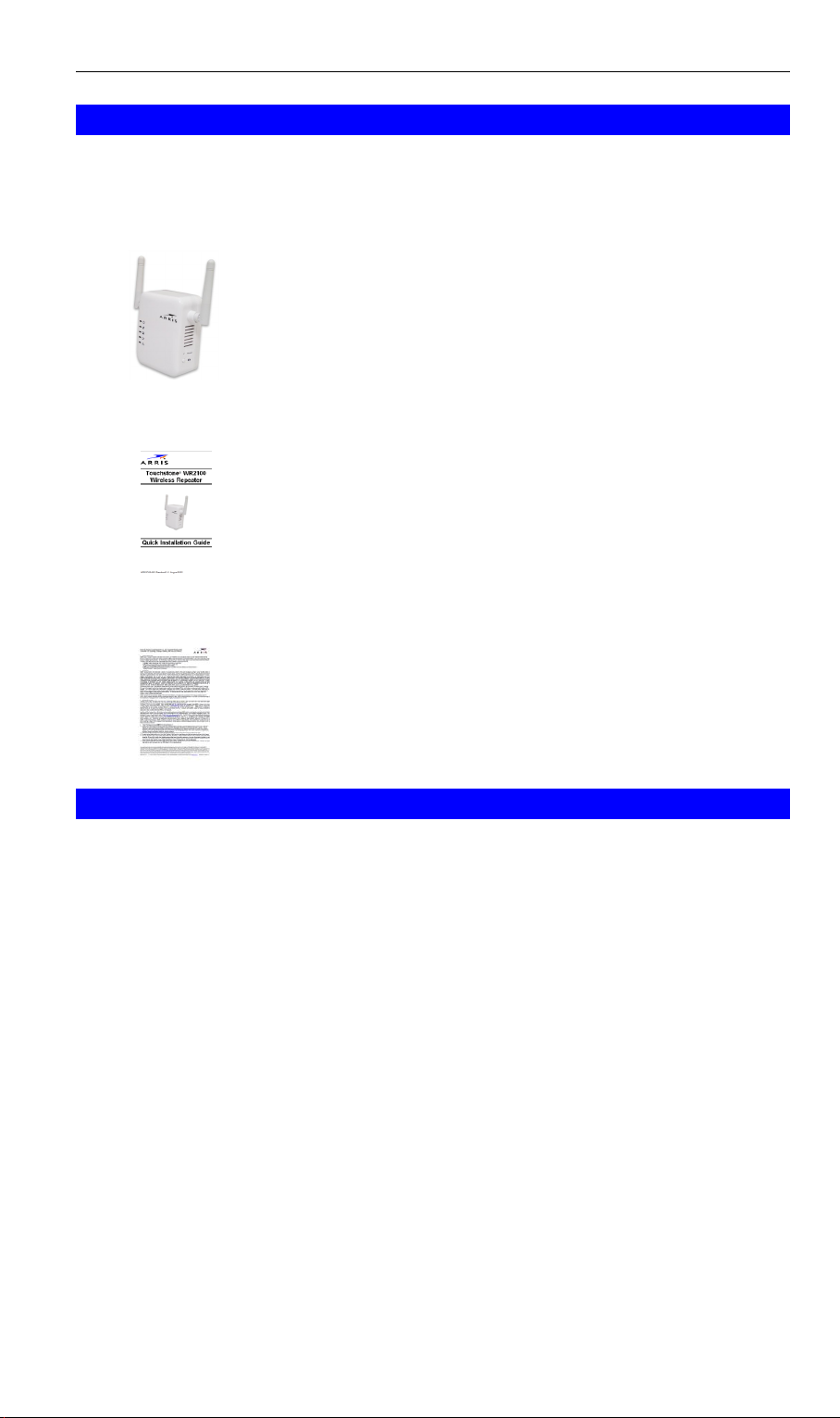
ii
Package Contents
The following items should be included: If any of these items are
damaged or missing, please contact your service provider immediately.
1. The WR2100 Wireless Repeater
2. Quick Installation Guide
3. End User License Agreement
What You Need
If you chose to configure the WR2100 Wireless Repeater using a PC
and a web browser, you will need an Ethernet cable long enough to
connect the WR2100 Wireless Repeater to your PC.
Page 3
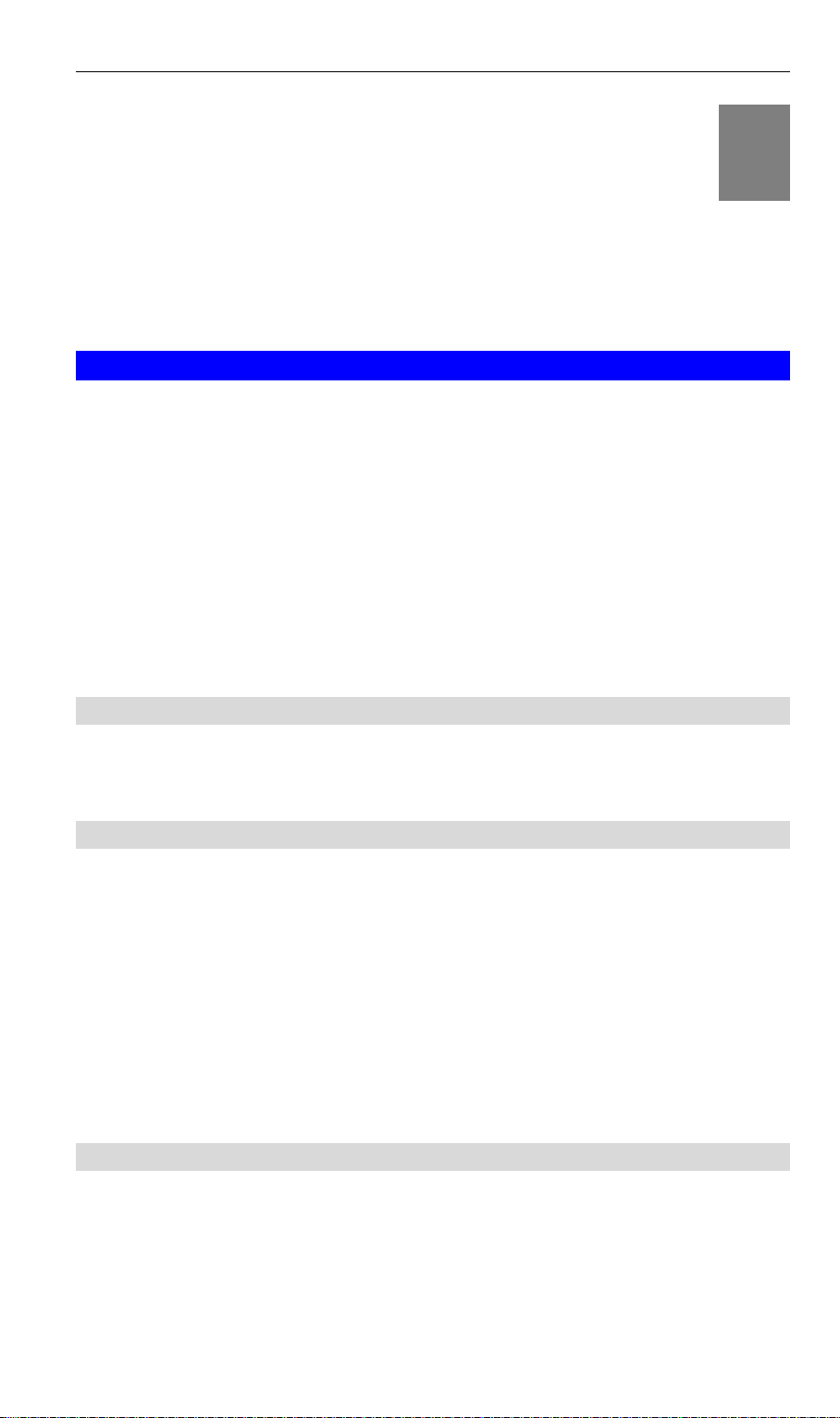
1
Chapter 1
Introduction
This Chapter provides details of the WR2100 Wireless
Repeater’s features, components and capabilities.
Overview
The Touchstone® WR2100 Wireless Repeater is designed to enhance
and extend the wireless network coverage, range, and connectivity by
repeating and boosting the wireless signal between the existing
Wireless Gateway/Router and hard to reach wireless client devices
(e.g. IP camera, laptop computer) and mobile devices in the home. This
provides consumers with an improved wireless experience on tablets,
smartphones, and other wireless client devices. With its easy setup and
operation, this high-speed 802.11n device works seamlessly with all
ARRIS Wireless Gateways and most other wireless routers and access
points.
Features
Easy Setup. Use either push button WPS (Wi-Fi Protected Setup)
or your PC and web browser for configuration.
Wireless Features
Supports 11n Wireless Stations: Provides backward compatibility
with the 802.11b and 802.11g standards, so 802.11n, 802.11b and
802.11g wireless clients can be used simultaneously.
WPS Support: WPS (Wi-Fi Protected Setup) can simplify the
process of connecting any device to the wireless network by using
the WPS configuration button on the device.
Security Support: Full WEP (64/128 Bit), WPA and WPA2
Personal standards are supported on the wireless interface, allowing
advanced encryption of wireless data.
Location Considerations
For best performance, locate the WR2100 Wireless Repeater away
from known interfering devices such as microwave ovens and baby
monitors.
1
Page 4
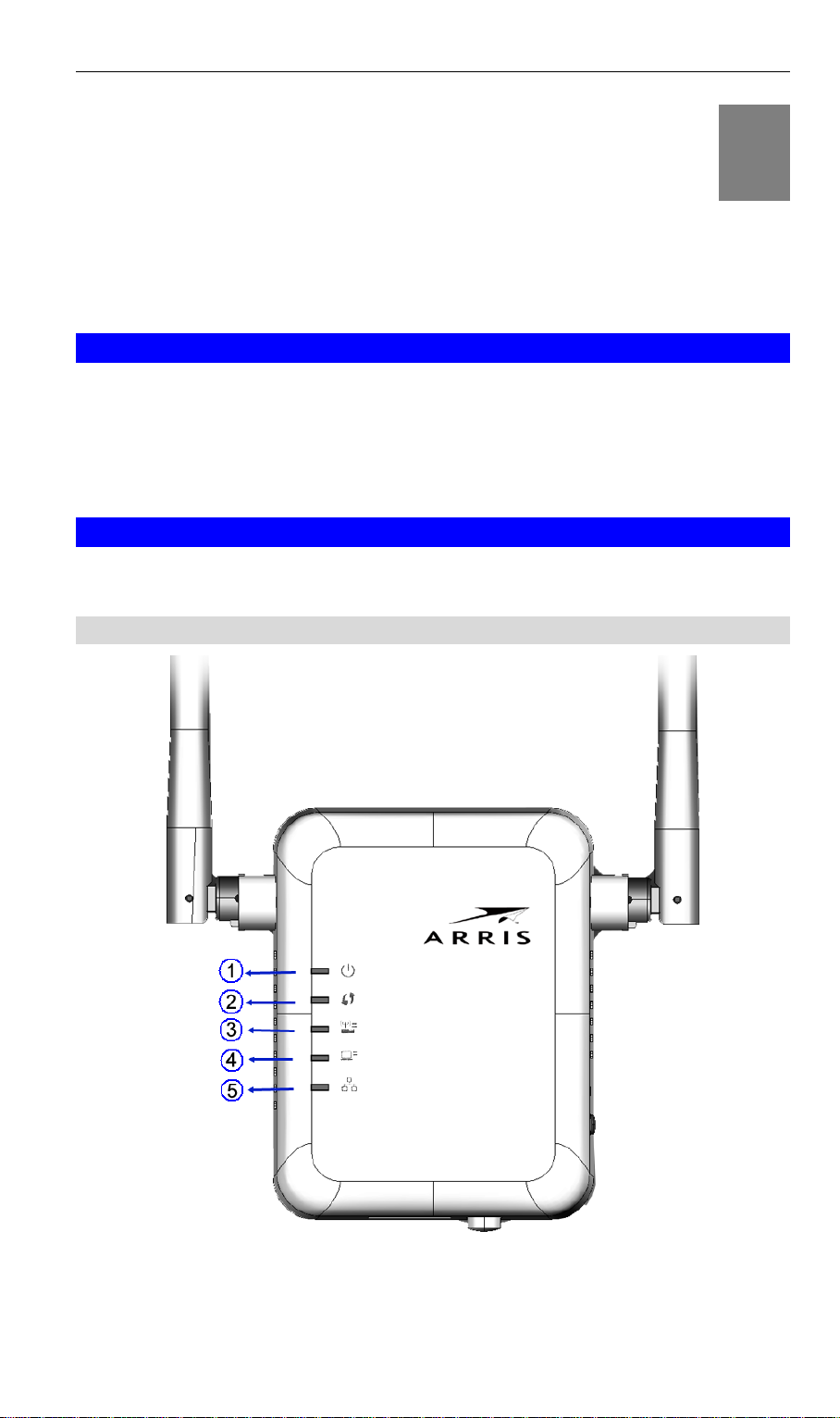
2
Chapter 2
Basic Setup
This Chapter provides details on how to setup the WR2100
Wireless Repeater.
System Requirement
To use the wireless interface on the WR2100 Wireless Repeater,
other wireless devices must be compliant with the IEEE 802.11b,
IEEE 802.11g or IEEE 802.11n specifications. All wireless stations
must use compatible settings.
Physical Details
Front Panel
2
Page 5
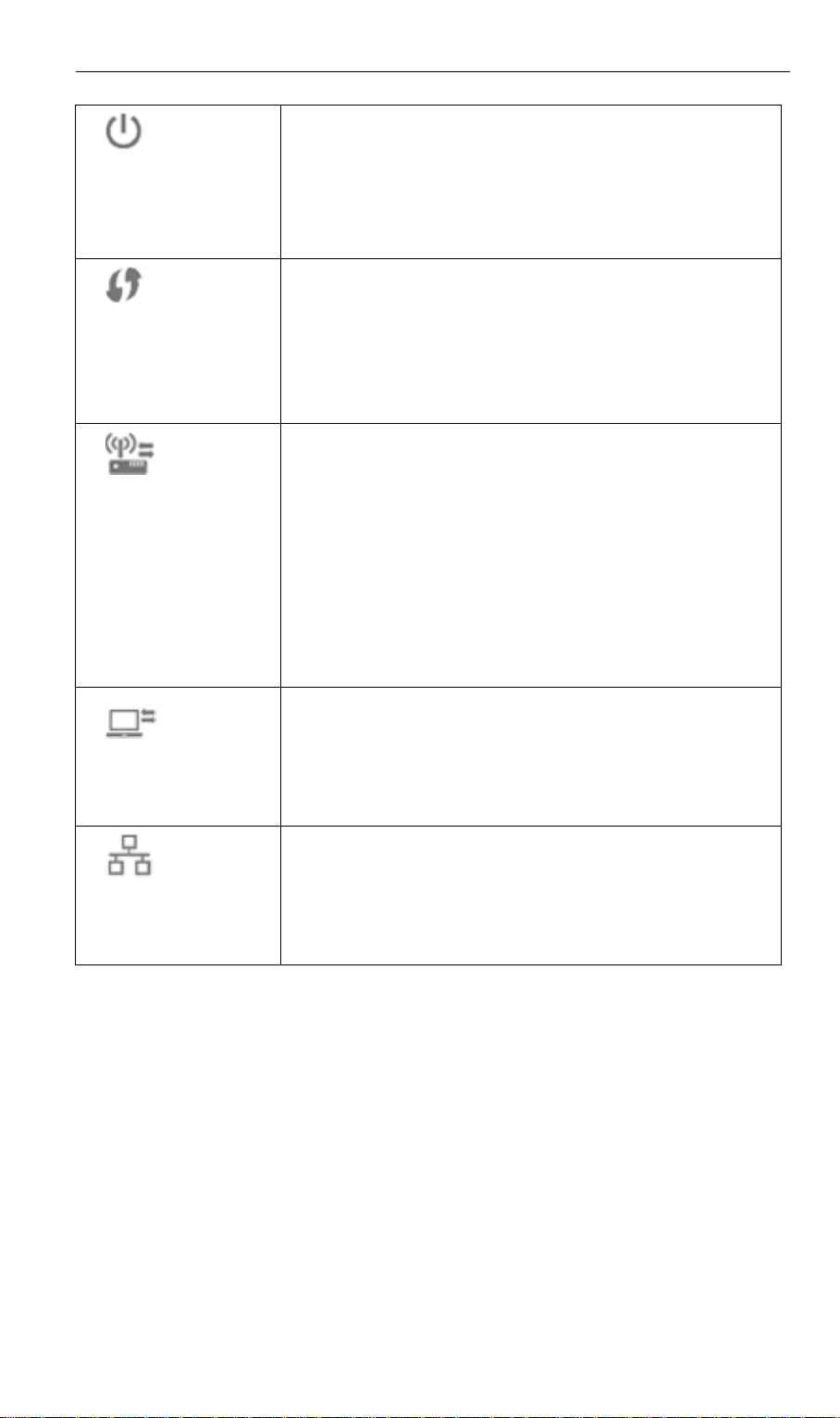
1.
Power LED
(Green/Amber)
On (Green) - Power on.
Off - No power.
Blinking (Green) - The Power LED will blink
during start up. This will take 15 to 20 seconds.
On (Amber) - System failure.
2.
WPS LED (Green)
On (Green) - When WPS button is pressed, the
LED will be on for 2 minutes.
Off - WPS feature is not in use.
Slow Blinking (Green) - WPS is activating.
Quick Blinking (Green) - WPS failure.
3.
Access Point/
Repeater LED
(Green/Red)
On (Green) – Access Point connection is
available and the signal strength is good.
Off – Access Point connection is not
established.
On (Amber) - The signal strength is normal.
On (Red) - The signal strength is poor.
Note: if the LED indicator shows red, you need
to install the device in a better location.
4.
Repeater/Client
LED (Green)
On (Green) - Client connection is available and
the signal strength is good.
Off - Client connection is not established.
5.
Ethernet LED
(Green)
On (Green) - LAN connection is available.
Off - LAN is not connected.
Blinking (Green) - Data is being transmitted or
received via the LAN connection.
3
Page 6

1. LAN port
Use a standard Ethernet cable to connect your
WR2100 Wireless Repeater to a PC.
2.
Power On/Off
Switch
Press this button to turn on/off the WR2100
Wireless Repeater.
3.
WPS Button
Press the WPS button on the device and on your
other wireless device to perform WPS setup that
easily creates an encryption-secured wireless
connection automatically.
Access Point Connection. When pressed
and held over 3 seconds, the WR2100
Wireless Repeater performs WPS setup with
the wireless router/access point.
Client Connection. When pressed and
released (less than 3 seconds), the WR2100
Wireless Repeater will perform WPS setup
with the client devices.
4. Reset Button
This button is recessed. Use a pointed nonmetallic object to press this button. It can be
activated at any time the WR2100 Wireless
Repeater is in the "ready" mode.
Reset to manufacturer default values and
reboot. When pressed and held for over 10
seconds, the settings of the WR2100
Wireless Repeater will be reset to their
default values.
Bottom & Side Panel
4
Page 7

Setting Up the WR2100 Wireless Repeater
The installation allows the WR2100 Wireless Repeater to directly
connect to a wireless router (or Wireless Access Point). You can extend
the range of your wireless network without running cables and reduce
“dead spots” in the house where the router/access point signal is weak.
Automatic Configuration Using WPS
Step 1: Locate the WR2100 Wireless Repeater near the Wireless
Access Point while doing the configuration.
Step 2: Make sure the Wireless Access Point is on and working
properly and with good signal strength to WR2100 Wireless Repeater.
Step 3: Plug the WR2100 Wireless Repeater into the power outlet and
press the Power button to power it on.
Step 4: The LED stays on for a few seconds then starts blinking. Wait
for the Power LED to be static on again. The WR2100 Wireless
Repeater is now ready for use.
Step 5: Press the WPS button on the Wireless Access Point and make
sure the Wireless Access Point is in WPS mode. (The LED on the
access point will blink for 2 minutes.)
Step 6: Press and hold the WPS button on the WR2100 Wireless
Repeater for MORE than 3 seconds. The WPS LED on the device will
blink for 2 minutes. The WR2100 Wireless Repeater will automatically
associate to the Wireless Access Point on which you initiated WPS and
make connection. Make sure to press the button within 120 seconds (2
minutes) after pressing the Wireless Access Point WPS button.
Step 7: The connection of the WR2100 Wireless Repeater and
Wireless Access Point is successfully established after the LED
remains on.
5
Page 8

Locate the WR2100 Wireless Repeater in another
place for better wireless reception and performance
if the signal strength is weak (the LED is red).
Step 8: Now you can select a suitable location for the WR2100
Wireless Repeater. It's preferable to place the device near the center of
your wireless coverage area. Check the LED color and make sure it’s
not red. Next go to “Setting Up Your Client Devices”.
Manual Configuration with a PC
Step 1: Make sure the PC is connected to the Wireless Access Point
with a good signal.
Step 2: Prepare an Ethernet cable. It should be long enough to connect
the WR2100 Wireless Repeater to your PC.
Step 3: Plug the WR2100 Wireless Repeater into the power outlet and
press the Power button to power it on.
Step 4: The LED stays on for a few seconds then starts blinking. Wait
for the Power LED to be static on again. The WR2100 Wireless
Repeater is now ready for use.
Step 5: Connect the Ethernet cable to the WR2100 Wireless Repeater
and the PC.
Step 6: Launch the browser and enter http://www.mywifirepeater.net/ in
the Address box.
Step 7: You will then be prompted for a username and password. If
using the default values, enter admin for the username, and password
for the password.
Step 8: Choose the Wireless page and click the “Site Survey” button.
The WR2100 Wireless Repeater will start to search the existing
wireless networks.
6
Page 9

Step 9: Select the desired SSID that you want to connect to. Click Next.
If you can’t find the SSID, make sure the Wireless Access Point SSID is
being advertised. (You can enter the SSID manually if necessary.)
Step 10: The Security Settings screen will be prompted automatically if
the security is on. Enter the required encryption keys. Click Save.
Screen content may be different based on access point settings.
(The PSK should match the configured PSK in your wireless router.)
7
Page 10

Locate the WR2100 Wireless Repeater in another
place for better wireless reception and performance
if the signal strength is weak (the LED is red).
Step 11: The connection of the WR2100 Wireless Repeater and
Wireless Access Point is successfully established after the LED
remains on. Next go to “Setting Up Your Client Devices”.
Setting Up your Client Devices
You must next configure your client devices to access the repeater.
Configuring Client Devices without WPS
PCs and laptops typically do not have a WPS function. However, if
previously configured to your wireless router/access point, they should
automatically access the network through the WR2100 Wireless
Repeater without any additional configuration.
If your client was NOT previously configured for your router/access
point, perform the following steps:
Step 1: Configure the client device (e.g. PC or laptop) with the same
SSID and encryption keys using your operating system’s network utility.
Step 2: The connection is successfully established after the LED
remains on.
Step 3: The client device can then access the wireless network.
Configuring WPS Enabled Client Devices
Step 1: Power on the WPS enabled client device (e.g. IP Camera) and
make sure it is in wireless mode
Step 2: Press the WPS button on the WR2100 Wireless Repeater for
LESS than 3 seconds. The WPS LED will blink for 2 minutes. Then
press the WPS button on the client device. Make sure to press the
button within 120 seconds (2 minutes) after pressing the WR2100
Wireless Repeater WPS button.
Step 3: Wait for the WPS LEDs to be solid on both WR2100 Wireless
Repeater and the client device. Then check the LED again.
Step 4: If the LED remains on the client device can now access
the wireless network.
8
Page 11

Troubleshooting
Devices that do Not Support the Block ACK Feature
Wireless access points and wireless routers that use the older IEEE
802.11g or 802.11b specifications may not support the Block ACK
speed accelerator feature.
If you are using one of these devices and experience issues with
transfer speeds or sporadic connections with the WR2100 Wireless
Repeater, you should disable the AutoBA feature, as follows.
Step 1: Follow the procedure under Manual Configuration with a PC to
access the WR2100 Wireless Repeater configuration screens.
Step 2: Select the Wireless page and uncheck the AutoBA Enable
checkbox.
Step 3: Click Save to save your new configuration, and then click Exit
to close the session.
9
Page 12

Model
802.11N Wireless Repeater 2.4GHz 2x2:2
MIMO
Dimensions
67mm (W) x 85mm (H) x 36mm (D)
Operating
Temperature
0 C to 40 C (32 F to 104 F)
Antenna
External antenna x 2
Storage
Temperature
-20 C to 70 C (-4 F to 158 F)
Network Interface
1 Ethernet 10/100BaseT (RJ45) LAN connection
Wireless interface
802.11b: 20 dBm@11Mbps
802.11g: 18 dBm@54Mbps
802.11n: 18 dBm@130Mbps and 270Mbps
LEDs
5
Power
100~240V AC (Build-in Power)
A
Appendix A
Specifications
WR2100 Wireless Repeater
Regulatory Approvals
FCC Statement
This equipment has been tested and found to comply with the
requirements for a Class B digital device under Part 15 of the Federal
Communications Commission (FCC) rules. These requirements are
intended to provide reasonable protection against harmful interference
in a residential installation.
This equipment generates, uses, and can radiate radio frequency
energy and, if not installed and used in accordance with the
instructions, may cause harmful interference to radio communications.
However, there is no guarantee that interference will not occur in a
particular installation. If this equipment does cause harmful interference
to radio or television reception, which can be determined by turning the
equipment off and on, the user is encouraged to try to correct the
interference by one of the following measures:
10
Page 13

Reorient or relocate the receiving antenna.
Increase the separation between the equipment and receiver.
Connect the equipment into an outlet on a circuit different from that
to which the receiver is connected.
Consult the dealer or an experienced radio/TV technician for help.
Warning: To assure continued compliance, any changes or
modifications not expressly approved by the party responsible for
compliance could void the user's authority to operate this equipment.
(Example - use only shielded interface cables when connecting to
computer or peripheral devices).
FCC Radiation Exposure Statement
This equipment complies with FCC RF radiation exposure limits set
forth for an uncontrolled environment. This equipment should be
installed and operated with a minimum distance of 7.9 inches (20
centimeters) between the radiator and your body.
This device complies with Part 15 of the FCC Rules. Operation is
subject to the following two conditions:
(1) This device may not cause harmful interference, and
(2) This device must accept any interference received, including
interference that may cause undesired operation.
This transmitter must not be co-located or operating in conjunction with
any other antenna or transmitter.
11
Page 14

Copyright © 2012. All Rights Reserved.
All information contained in this document is subject to change without
notice.
ARRIS reserves the right to make changes to equipment design or
program components, as progress in engineering, manufacturing
methods, or other circumstances may warrant.
ARRIS, the ARRIS logo, and Touchstone are trademarks or registered
trademarks of ARRIS. All other trademarks are the property of their
respective holders.
ARSVD01455 Standard 2.1 October 2012
12
