Page 1

A R R I S
Xfinity TG1682
Telephony Gateway
User's Guide
Get ready to experience the Internet's express lane! Whether you're checking out
streaming media, downloading new software, checking your email, or talking with
friends on the phone, the Xfinity TG1682 Telephony Gateway brings it all to you
faster and more reliably. All while providing toll quality Voice over IP telephone service and both wired and wireless connectivity. It also supports a Lithium-Ion battery backup to provide continued telephone service during power outages.
The Xfinity Telephony Gateway provides four Ethernet connections for use as the
hub of your home/office Local Area Network (LAN). The Xfinity Telephony Gateway
also provides 802.11a/b/g/n wireless connectivity for enhanced mobility and versatility. In addition, the Xfinity Telephony Gateway provides for up to two separate
lines of telephone service and Digital Enhanced Cordless Telecommunications
(DECT) funtionality to allow using cordless telphones within the home. The Telephony Gateway also offers integrated MoCA 2.0 home networking providing Internet access and transfer of multimedia content between devices over coaxial cable
in the home.
Installation is simple and your cable company will provide assistance to you for
any special requirements. The links below provide more detailed instructions.
Safety Requirements
Getting Started
Battery Installation and Removal
Installing and Connecting Your Telephony Gateway
Configuring Your Ethernet Connection
Using the Telephony Gateway
Troubleshooting
Glossary
Page 2
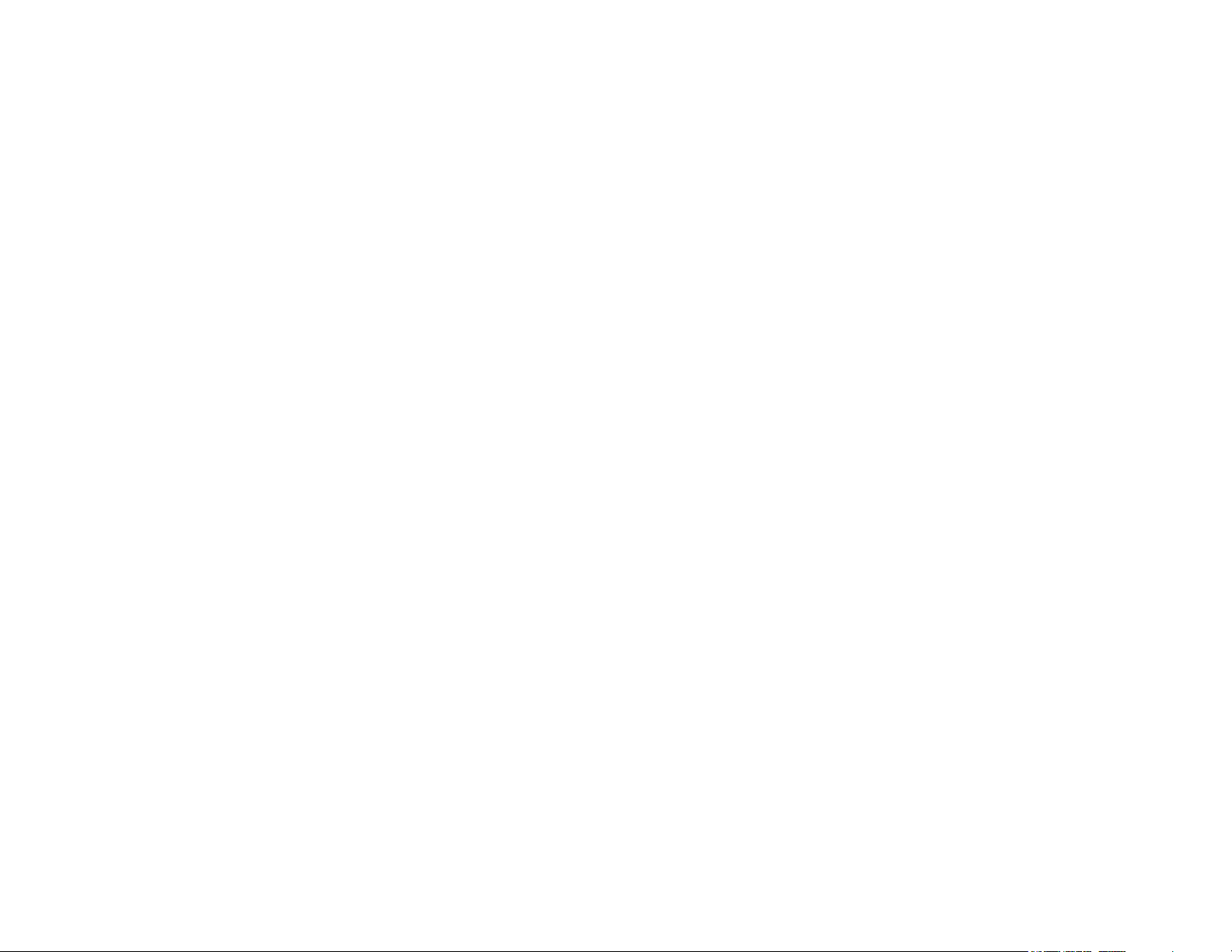
Export Regulations
This product may not be exported outside the U.S. and Canada without U.S. Department of Commerce, Bureau of Export Administra tion authorization. Any export or re-export by the purchaser, directly or indirectly, in contravention of U.S. Export Administration Regulation is prohibited.
©ARRIS Enterprises, Inc. 2014 All rights reserved. No part of this publication may be reproduced in any form or by any means or used to make any
derivative work (such as translation, transformation, or adaptation) without written permission from ARRIS Enterprises, Inc. ("ARRIS"). ARRIS
reserves the right to revise this publication and to make changes in content from time to time without obligation on the part of ARRIS to provide
notification of such revision or change.
ARRIS provides this guide without warranty of any kind, implied or expressed, including, but not limited to, the implied warranties of mer chantability and fitness for a particular purpose. ARRIS may make improvements or changes in the product(s) described in this manual at any
time. The capabilities, system requirements and/or compatibility with third -party products described herein are subject to change without notice.
ARRIS and the ARRIS logo are all trademarks of ARRIS Enterprises, Inc. Other trademarks and trade names may be used in this document to
refer to either the entities claiming the marks and the names of their products. ARRIS disclaims proprietary interest in the marks and names of
others.
Protected under one or more of the following U.S. patents: 7,031,435. Other patents pending.
Release 16 Draft 1.0 February 2014
Page 3
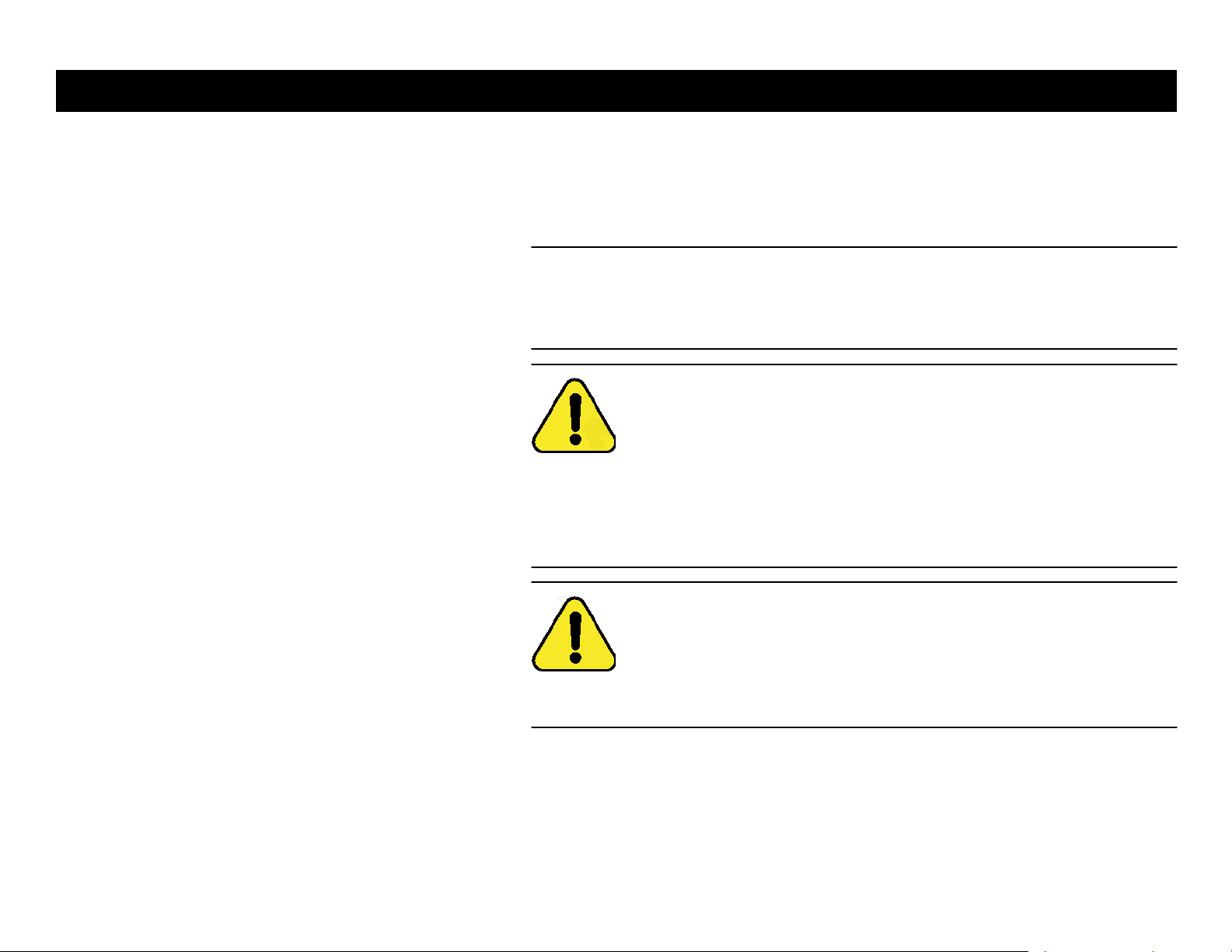
Xfinity TG1682 Telephony Gateway User's Guide 3
A R R I S
CAUTION
Potential equipment damage
Potential loss of service
Connecting the Telephony Gateway to existing telephone wiring should
only be performed by a professional installer. Physical connections to
the previous telephone provider must be removed and the wiring must
be checked; there must not be any voltages. Cancellation of telephone
service is not adequate. Failure to do so may result in loss of service
and/or permanent damage to the Telephony Gateway.
CAUTION
Risk of explosion
Replacing the battery with an incorrect type, heating a battery above
75°C, or incinerating a battery, can cause product failure and a risk of
fire or battery explosion. Do not dispose of in fire. Recycle or dispose
of used batteries responsibly and in accordance with local ordinances.
Getting Battery Ethernet
Safety Started Installation Installation Configuration Usage Troubleshooting Glossary
Safety Requirements
These Telephony Gateways comply with the applicable requirements for performance, construction, labeling, and information when used as outlined below:
CAUTION
Risk of shock
Mains voltages inside this unit. No user serviceable parts inside. Refer
service to qualified personnel only!
The Telephony Gateway is designed to be connected directly to a telephone.
Connecting the Telephony Gateway to the home's existing telephone
wiring should only be performed by a professional installer.
Do not use product near water (i.e. wet basement, bathtub, sink or near a
swimming pool, etc.), to avoid risk of electrocution.
Page 4
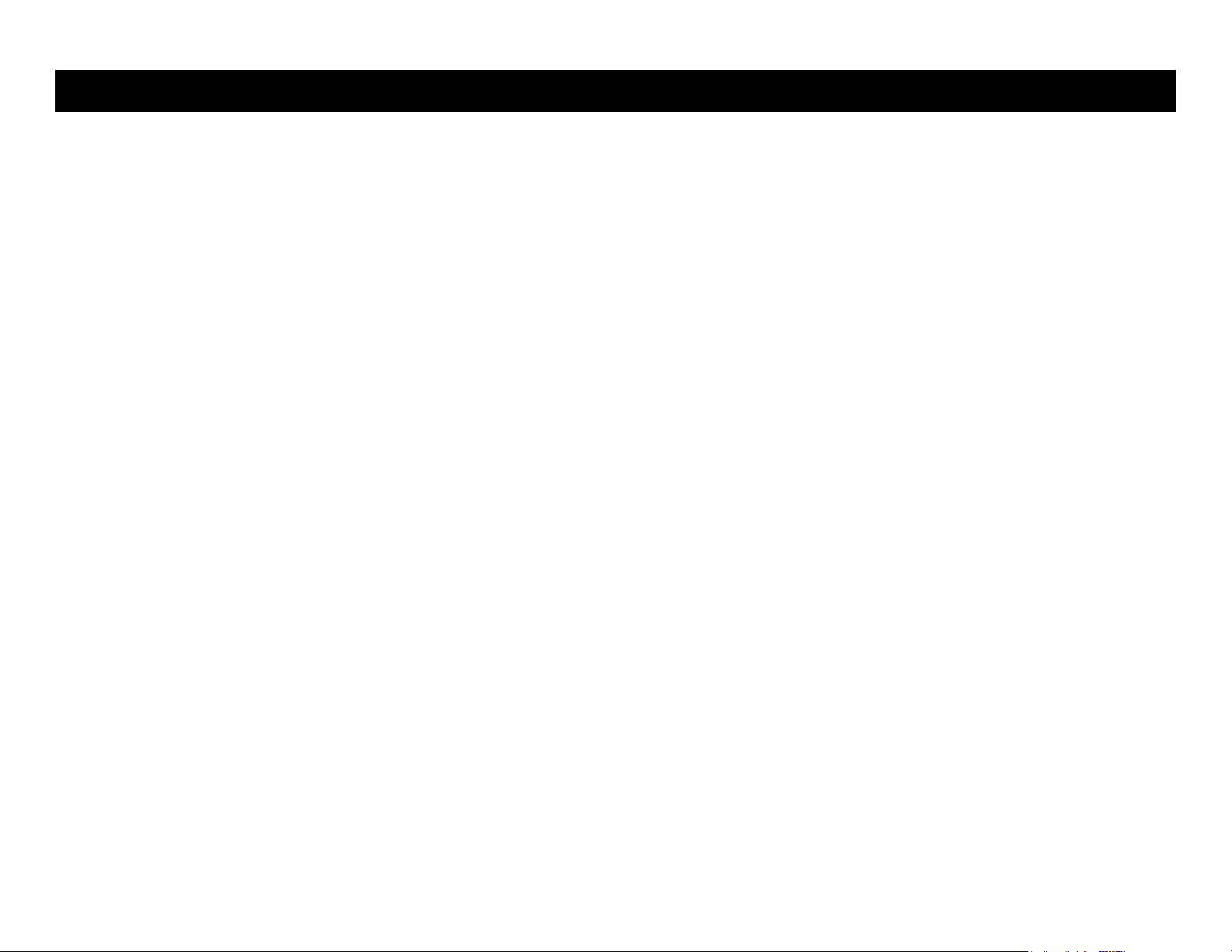
Xfinity TG1682 Telephony Gateway User's Guide 4
A R R I S
Getting Battery Ethernet
Safety Started Installation Installation Configuration Usage Troubleshooting Glossary
Do not use spray cleaners or aerosols on the Telephony Gateway.
The product shall be cleaned using only a damp, lint-free, cloth. No solvents or
cleaning agents shall be used.
Avoid using and/or connecting the equipment during an electrical storm, to
avoid risk of electrocution.
Do not use the telephone to report a gas leak in the vicinity of the leak.
Do not locate the equipment within 6 feet (1.9 m) of a flame or ignition source
(i.e. heat registers, space heaters, fireplaces, etc.).
Use only power supply and power cord included with the equipment.
Equipment should be installed near the power outlet and should be easily
accessible.
The shield of the coaxial cable must be connected to earth (grounded) at the
entrance to the building in accordance with applicable national electrical installation codes. In the U.S., this is required by NFPA 70 (National Electrical
Code) Article 820. In the European Union and in certain other countries, CATV
installation equipotential bonding requirements are specified in IEC 60728-11,
Cable networks for television signals, sound signals and interactive
services, Part 11: Safety. This equipment is intended to be installed in
accordance with the requirements of IEC 60728-11 for safe operation.
If the equipment is to be installed in an area serviced by an IT power line
network, as is found in many areas of Norway, special attention should be
given that the installation is in accordance with IEC 60728-11, in particular
Annex B and Figure B.4.
In areas of high surge events or poor grounding situations and areas prone
to lightning strikes, additional surge protection may be required (i.e.
PF11VNT3 from American Power Conversion) on the AC, RF, Ethernet and
Phone lines.
When the Telephony Gateway is connected to a local computer through Eth-
ernet cables, the computer must be properly grounded to the building/residence AC ground network. All plug-in cards within the computer must be
properly installed and grounded to the computer frame per the manufacturer's
specifications.
Page 5
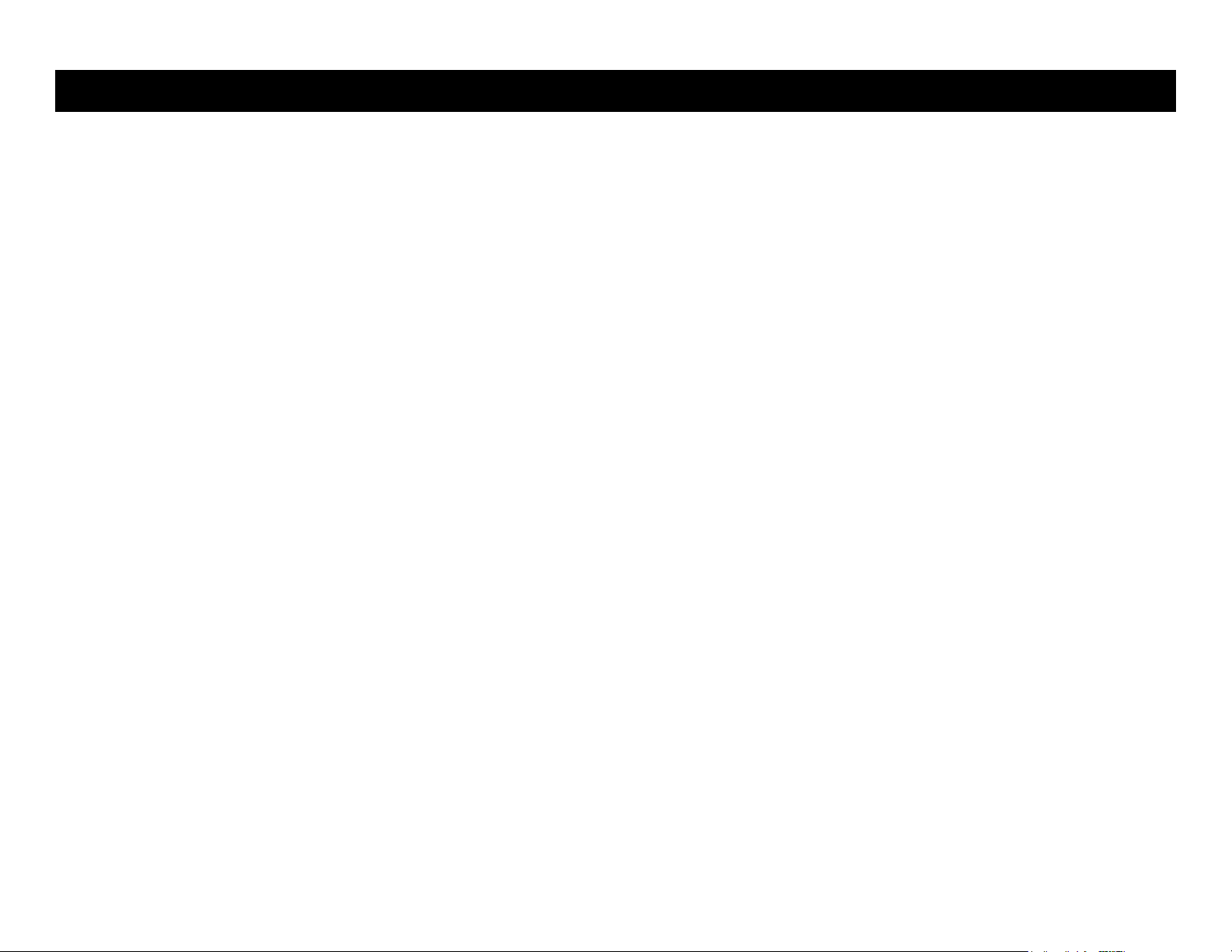
Xfinity TG1682 Telephony Gateway User's Guide 5
A R R I S
Getting Battery Ethernet
Safety Started Installation Installation Configuration Usage Troubleshooting Glossary
Ensure proper ventillation. Position the Telephony Gateway so that air flows
freely around it and the ventillation holes on the unit are not blocked.
Do not mount the Telephony Gateway on surfaces that are sensitive to heat
and/or which may be damaged by the heat generated by the modem, its power
supply, or other accessories.
FCC Part 15
This equipment has been tested and found to comply with the requirements for a
Class B digital device under Part 15 of the Federal Communications Commission
(FCC) rules. These requirements are intended to provide reasonable protection
against harmful interference in a residential installation. This equipment generates,
uses and can radiate radio frequency energy and, if not installed and used in ac cordance with the instructions, may cause harmful interference to radio communications. However, there is no guarantee that interference will not occur in a
particular installation. If this equipment does cause harmful interference to radio or
television reception, which can be determined by turning the equipment off and on,
the user is encouraged to try to correct the interference by one or more of the fol lowing measures:
Reorient or relocate the receiving antenna.
Increase the separation between the equipment and receiver.
Connect the equipment into an outlet on a circuit different from that to which
the receiver is connected.
Consult the dealer or an experienced radio/TV technician for help.
Warning: Changes or modifications to this equipment not expressly approved by the
party responsible for compliance could void the user's authority to operate the
equipment.
RF E xposure
This equipment complies with FCC radiation exposure limits set forth for an uncontrolled environment. This equipment should be installed and operated with minimum
distance of 7.9 inches (20cm) between the radiator and your body. This transmitter
must not be co-located or operating in conjunction with any other antenna or
transmitter.
Page 6
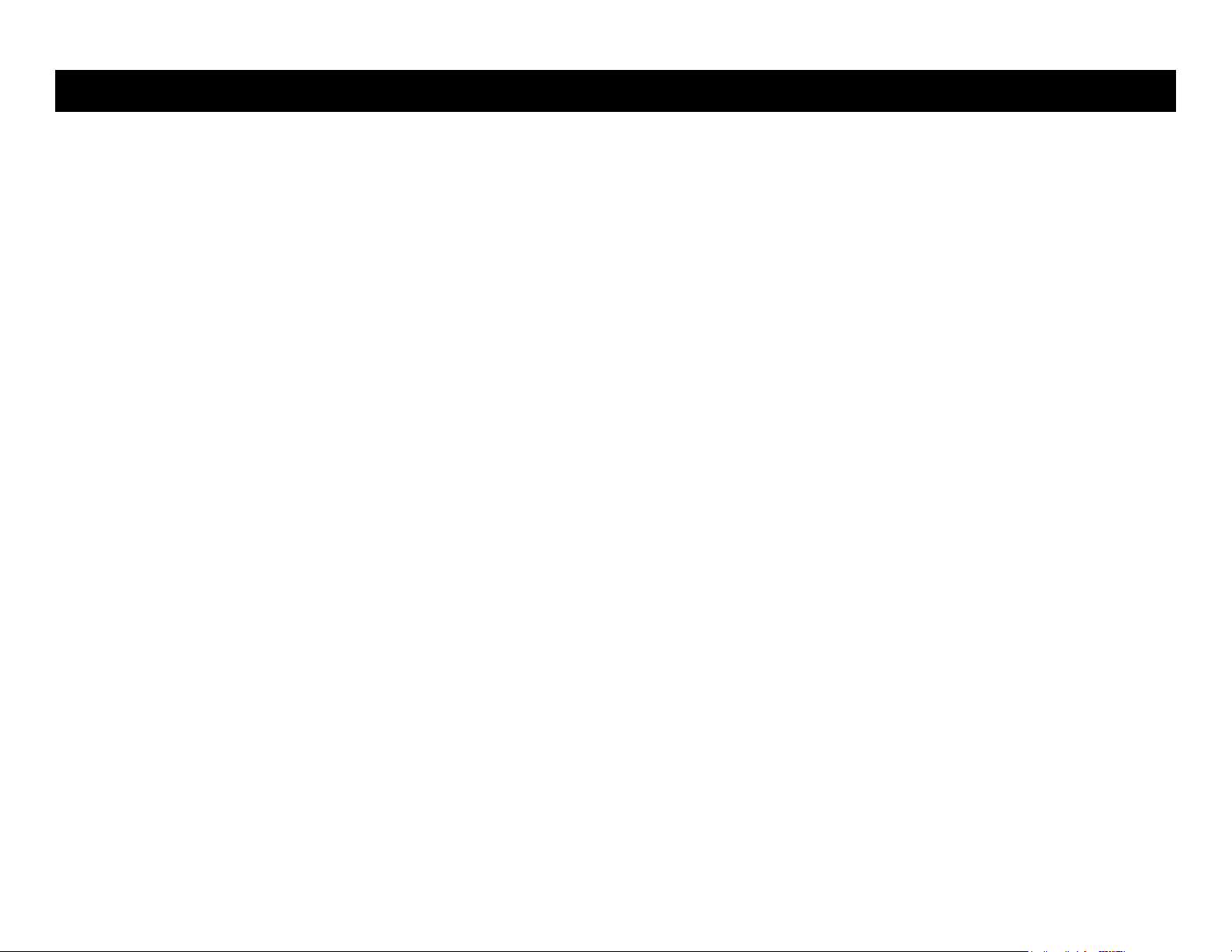
Xfinity TG1682 Telephony Gateway User's Guide 6
A R R I S
Getting Battery Ethernet
Safety Started Installation Installation Configuration Usage Troubleshooting Glossary
Getting Started
About Your New Telephony Gateway
The Xfinity TG1682 Telephony Gateway is DOCSIS compliant with the following features:
Speed: much faster than dialup or ISDN service; up to eight times faster than
DOCSIS 2.0 cable modems.
Convenience: supports Ethernet and 802.11a/b/g/n wireless connections;
both can be used simultaneously
Flexibility: provides two independent lines of telephone service as well as high
speed data
Compatibility:
Data services: DOCSIS 3.0 compliant and backward-compatible with
DOCSIS 2.0 or 1.1; supports tiered data services (if offered by your cable
company)
Telephony services: PacketCableTM 1.5 or 1.0 compliant
DECT support for CAT-iq 2.0 compliant DECT 6.0 hardware with multi line
calling capabilities
The TG1682 provides:
Wireless 802.11a/b/g/n connectivity
Four Ethernet ports for connections to non-wireless devices
Up to two lines of telephone service with Digital Enhanced Cordless Telecom-
munications (DECT) funtionality
Integrated MoCA 2.0 home networking
DOCSIS 3.0 compliant with Li-Ion backup battery
Two USB host ports (future support for external USB devices)
Page 7
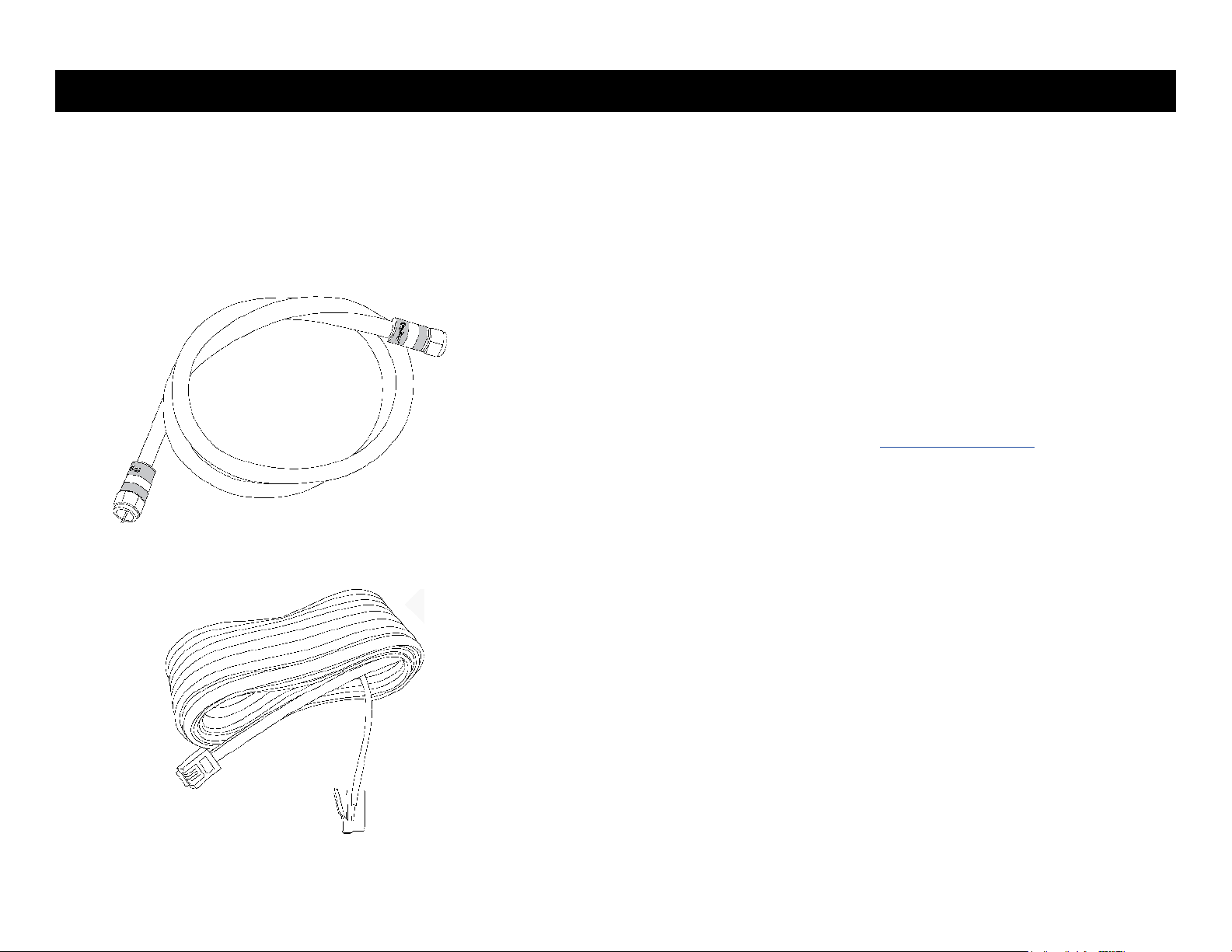
Xfinity TG1682 Telephony Gateway User's Guide 7
Coax Cable
Phone Cable
A R R I S
Getting Battery Ethernet
Safety Started Installation Installation Configuration Usage Troubleshooting Glossary
What's in the Box?
Make sure you have the following items before proceeding. Call your cable
company for assistance if anything is missing.
Telephony Gateway
Power Cord
Quick Installation Guide
End User License Agreement
Items You Need
If you are installing the Telephony Gateway yourself, make sure you have the following items on hand before continuing:
Telephony Gateway package: see What's in the Box? for a list of items
in the package.
Coaxial cable (coax): as shown in the image to the left, this is a round
cable with a connector on each end. It is the same kind of wire used to
connect to your television for cable TV. You can buy coax from any
electronics retailer and many discount stores; make sure it has connectors
on both ends. There are two types of connectors, slip-on and screw-on;
the screw-on connectors are best for use with your Telephony Gateway.
The coax should be long enough to reach from your Telephony Gateway to
the nearest cable outlet.
Note: For best performance, use high-quality RG-6 type coax cable and minimize or eliminate splitters between the cable jack and the Telephony Gateway.
Phone Cable: as shown in the image to the left, this is a standard phone
cable with standard phone connectors (RJ11 type) on both ends. You can
buy phone cables from any electronics retailer and many discount stores.
Splitter (optional): provides an extra cable connection by splitting a single
outlet into two. You may need a splitter if you have a TV already connected
to the cable outlet that you want to use. You can buy a splitter from any
electronics retailer and most discount stores; you may also need a short
piece of coax cable (with connectors); use it to connect the splitter to the
cable outlet and then connect the Telephony Gateway and TV to the splitter.
Page 8
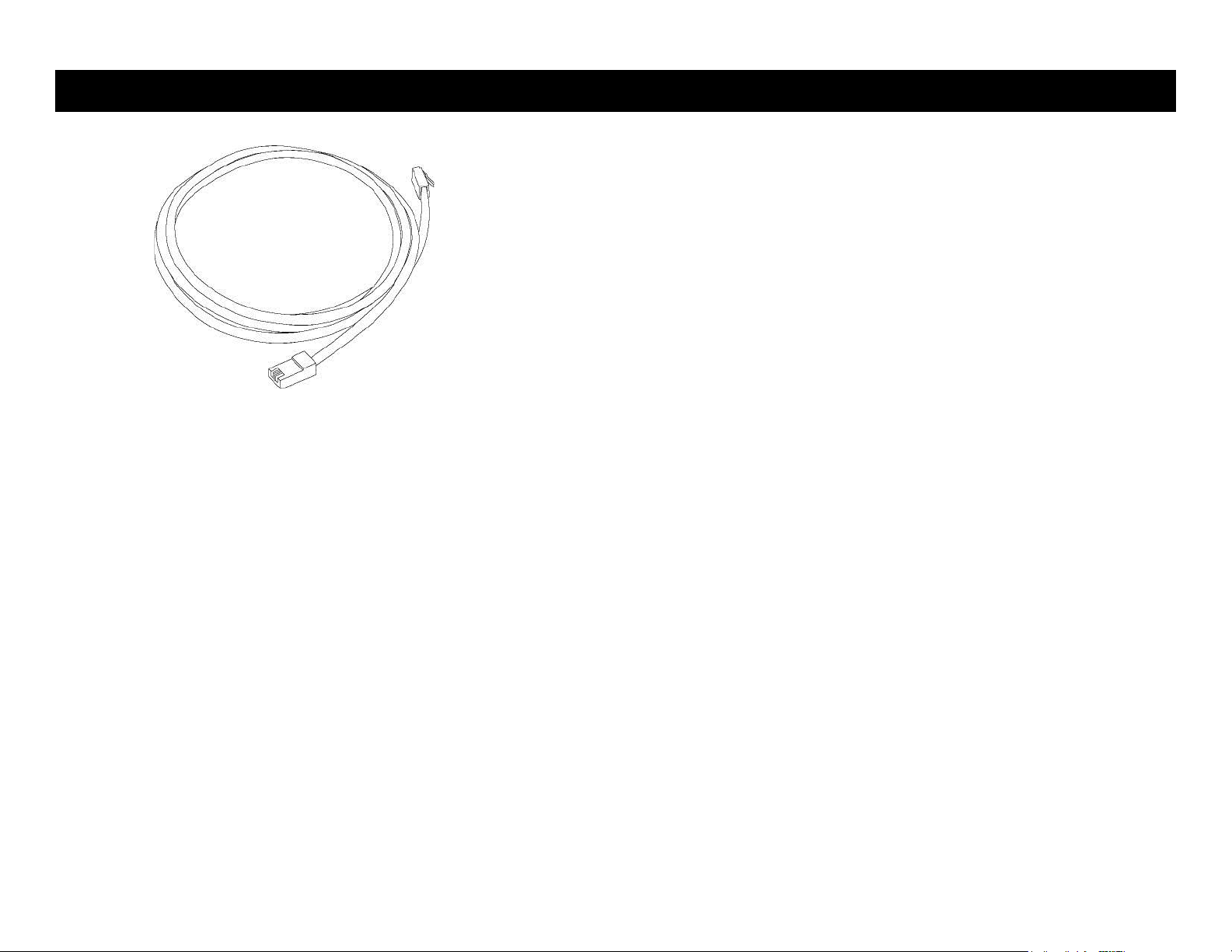
Ethernet Cable
Xfinity TG1682 Telephony Gateway User's Guide 8
A R R I S
Getting Battery Ethernet
Safety Started Installation Installation Configuration Usage Troubleshooting Glossary
Note: A splitter effectively cuts the signal in half and sends each half to its
two outputs. Using several splitters in a line may deteriorate the quality of
your television, telephone, and/or internet connection.
Ethernet Cable(s): as shown in the image to the left, this is a Category 5e
(CAT5e) straight-through cable for connecting computers to the Gateway.
Wall-mount hardware (optional): if you want to wall-mount your Tele-
phony Gateway, you need to obtain two drywall anchors or wood screws.
See the Wall-Mount Template and Instructions for more details.
Information packet: your cable company should furnish you with a packet
containing information about your service and how to set it up. Read this information carefully. Contact your cable company if you have any questions.
Getting Service
Before trying to use your new Telephony Gateway, contact your local cable
company to establish an Internet account and telephone service. When you call,
have the following information ready:
the Telephony Gateway serial number and cable MAC addresses of the
unit (printed on a sticker on the bottom of the Telephony Gateway)
the model number of the Telephony Gateway
If the Telephony Gateway was provided by your cable company, they already
have the required information.
In addition, you should ask your cable company the following questions:
Do you have any special system requirements or files that I need to down-
load after I am connected?
When can I start using my Telephony Gateway?
Do I need a user ID or password to access the Internet or my e-mail?
Will my phone number(s) change?
What new calling features will I have and how do I use them?
Page 9
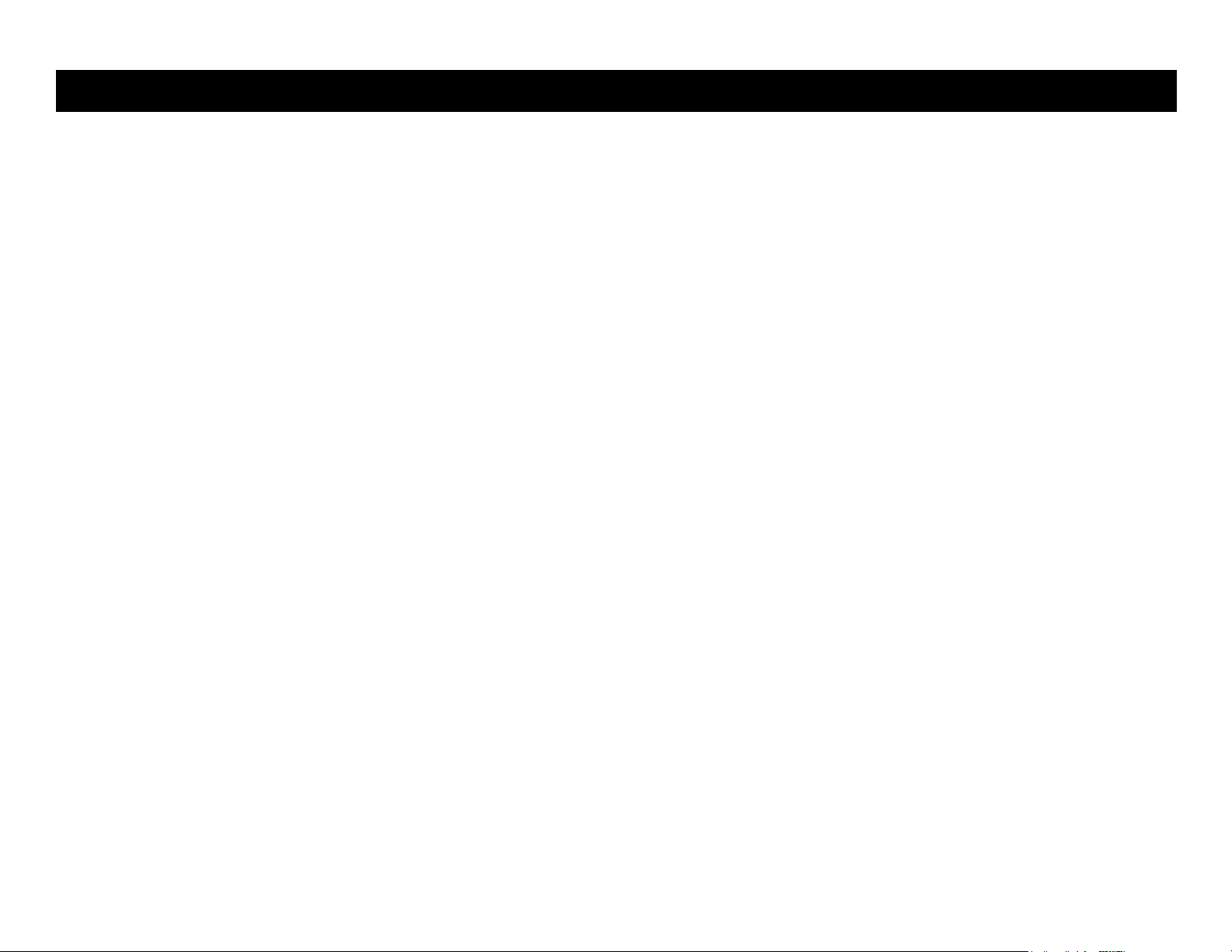
Xfinity TG1682 Telephony Gateway User's Guide 9
A R R I S
Getting Battery Ethernet
Safety Started Installation Installation Configuration Usage Troubleshooting Glossary
System Requirements
The Telephony Gateway operates with most computers. The following describes
requirements for each operating system; see the documentation for your system
for details on enabling and configuring networking.
To use the Telephony Gateway, you need DOCSIS high-speed Internet service
from your cable company. Telephone service requires that the cable company has
Pack-etCable support.
Recommended Hardware
The following hardware configuration is recommended. Computers not meeting
this configuration can still work with the TG1682, but may not be able to make
maximum use of TG1682 throughput.
CPU: P4, 3GHz or faster
RAM: 1GB or greater
Hard drive: 7200 RPM or faster
Ethernet: Gig-E (1000BaseT)
Windows
Windows XP, Windows Vista, Windows 7, or Windows 8. A supported Ethernet or
wireless LAN connection must be available.
MacOS
System 7.5 to MacOS 9.2 (Open Transport recommended) or MacOS X. A
supported Ethernet or wireless LAN connection must be available.
Linux/other Unix
Hardware drivers, TCP/IP, and DHCP must be enabled in the kernel. A supported
Ethernet or wireless LAN connection must be available.
Page 10
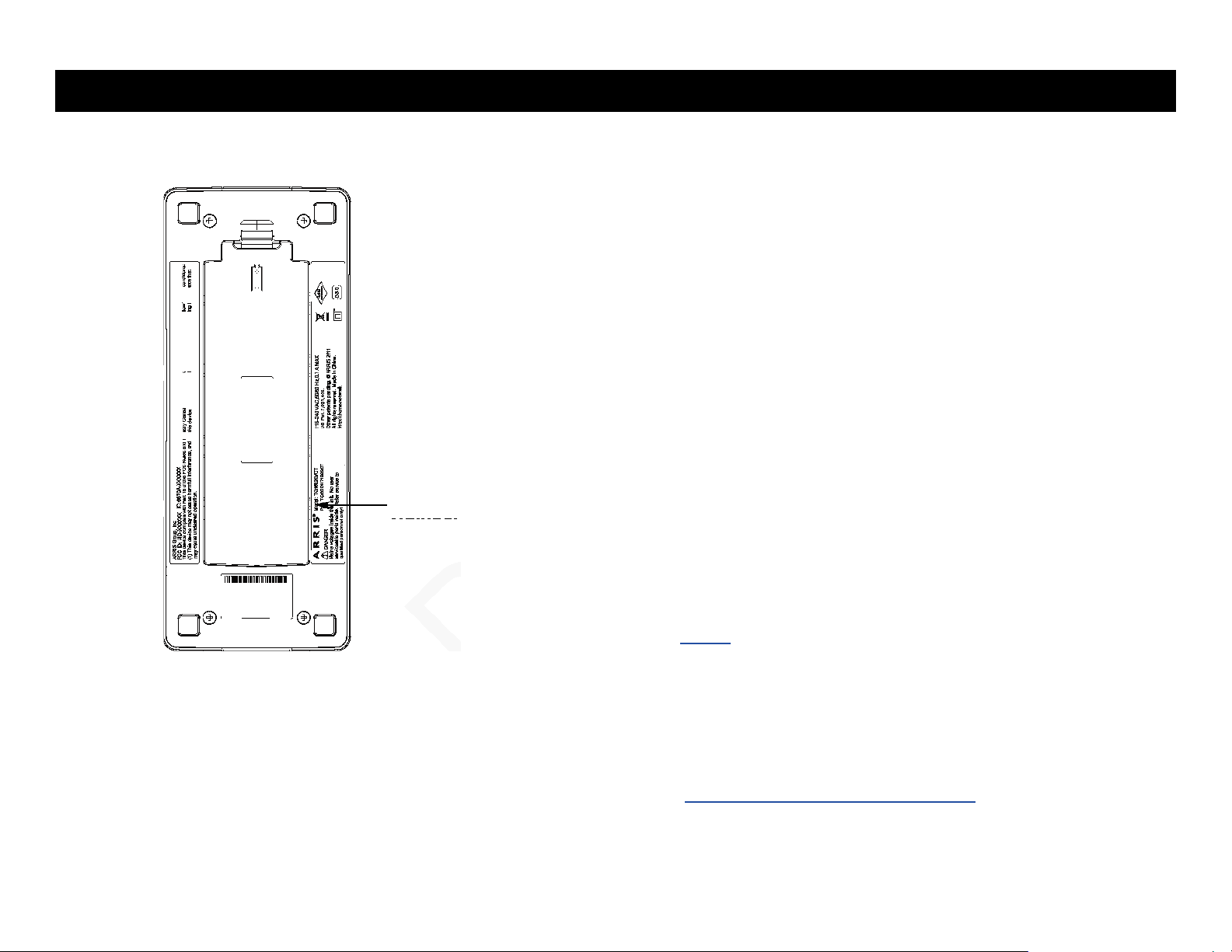
Xfinity TG1682 Telephony Gateway User's Guide 10
Model
Number
1.1.04.18dM
IMMIZEIHMEI
0130 14=1.4.1 .1...11
133.1)11.0.10.. 4.4
01.M101.401Pia.....1
YE
Ef
11
0
11
1E
if
1-1
EE
A R R I S
Getting Battery Ethernet
Safety Started Installation Installation Configuration Usage Troubleshooting Glossary
About this Manual
This manual covers the Xfinity TG1682 Telephony Gateway. The model number is
on the label affixed to the bottom of the Telephony Gateway. See the image at the
left.
What About Security?
Having a high-speed, always-on connection to the Internet requires a certain amount
of responsibility to other Internet users—including the need to maintain a reasonably
secure system. While no system is 100% secure, you can use the following tips to
enhance your system's security:
Keep your operating system updated with the latest security patches. Run the
system update utility at least weekly.
Keep your email program updated with the latest security patches. In addition,
avoid opening email containing attachments, or opening files sent through
chat rooms, whenever possible.
Install a virus checker and keep it updated.
Avoid providing web or file-sharing services over your Telephony Gateway.
Besides certain vulnerability problems, most cable companies prohibit running
servers on consumer-level accounts and may suspend your account for
violating your terms of service.
Use the cable company's mail servers for sending email.
Avoid using proxy software unless you are certain that it is not open for
abuse by other Internet users (some are shipped open by default). Crimi nals can take advantage of open proxies to hide their identity when break ing into other computers or sending spam. If you have an open proxy, your
cable company may suspend your account to protect the rest of the network.
If you use the wireless LAN, make sure you enable wireless security on the
Telephony Gateway (for the same reasons that you should run only secured
proxies). See Configuring Your Wireless Connection.
Page 11
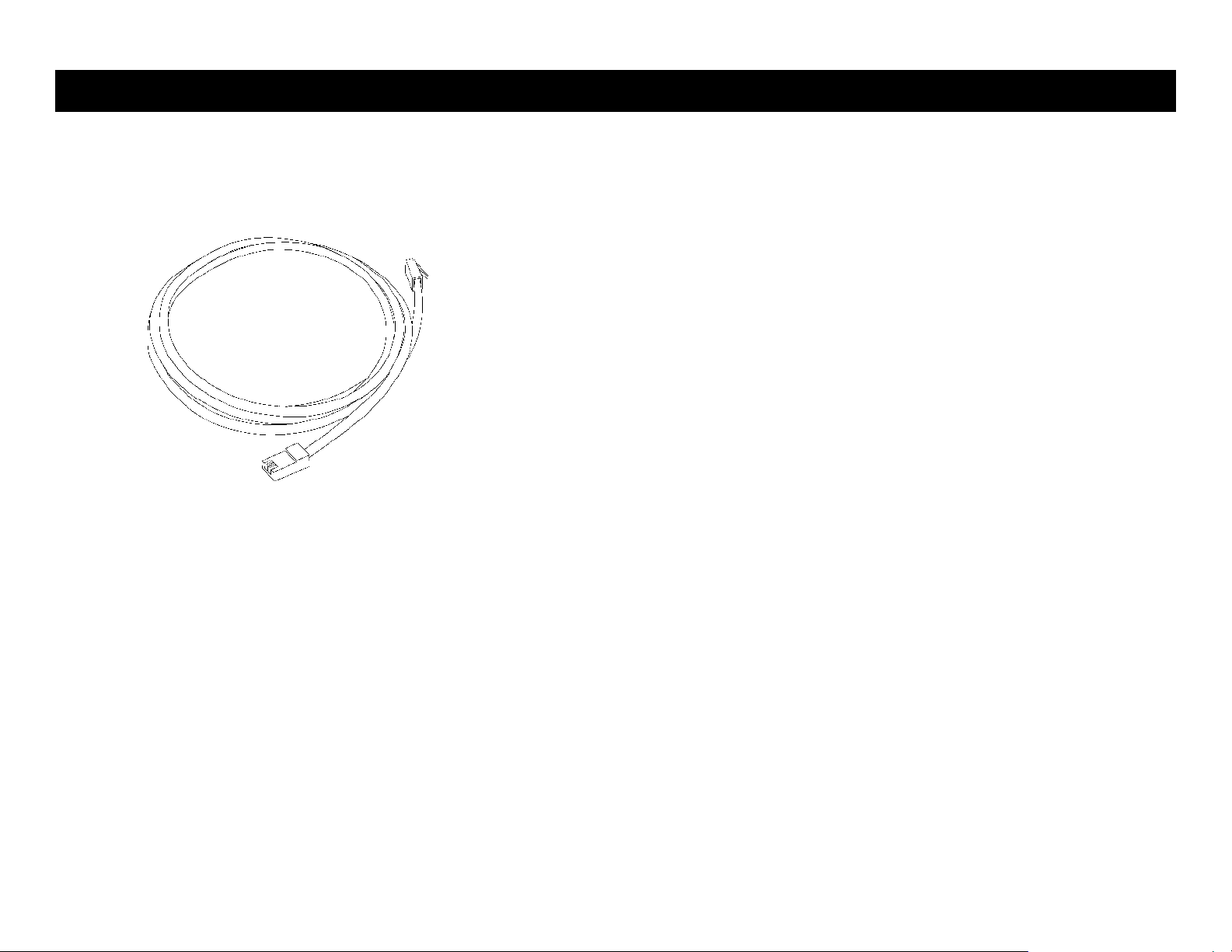
Xfinity TG1682 Telephony Gateway User's Guide 11
Ethernet Cable
A R R I S
Getting Battery Ethernet
Safety Started Installation Installation Configuration Usage Troubleshooting Glossary
Ethernet or Wireless?
There are two ways to connect your computer (or other equipment) to the Telephony Gateway. The following will help you decide which is best for you:
Ethernet
Ethernet is a standard method of connecting two or more computers into a Local
Area Network (LAN). You can use the Ethernet connection if your computer has
built-in Ethernet hardware.
Note: To connect more than four computers to the TG1682 through the Ether-
net ports, you need an Ethernet hub (available at computer retailers).
The Telephony Gateway comes with one 4-foot (1.2m) Ethernet cable (the
connectors look like wide telephone connectors); you can purchase more cables if
necessary at a computer retailer. If you are connecting the Telephony Gateway
directly to a computer, or to an Ethernet hub or broadband router with a crossover switch, ask for Category 5e (CAT5e) straight-through cable. CAT5e cable is
required for gigabit Ethernet (Gig-E), not regular CAT5 cable
Wireless
Wireless access lets you connect additional (wireless-capable) devices to Telephony
Gateway. The 802.11 wireless LAN standard allows one or more computers to access the TG1682 using a wireless (radio) signal. These connections are in addition
to the connections supported via Ethernet.
Note: You can use the wireless connection if your computer has a built-in or af-
termarket wireless card. To learn more about which wireless hardware
works best with your computer, see your computer dealer.
Both
If you have two or more computers, you can use Ethernet for up to four devices
and wireless for the others. To connect five or more computers to the Ethernet
ports, you will need an Ethernet hub (available at computer retailers.)
Page 12
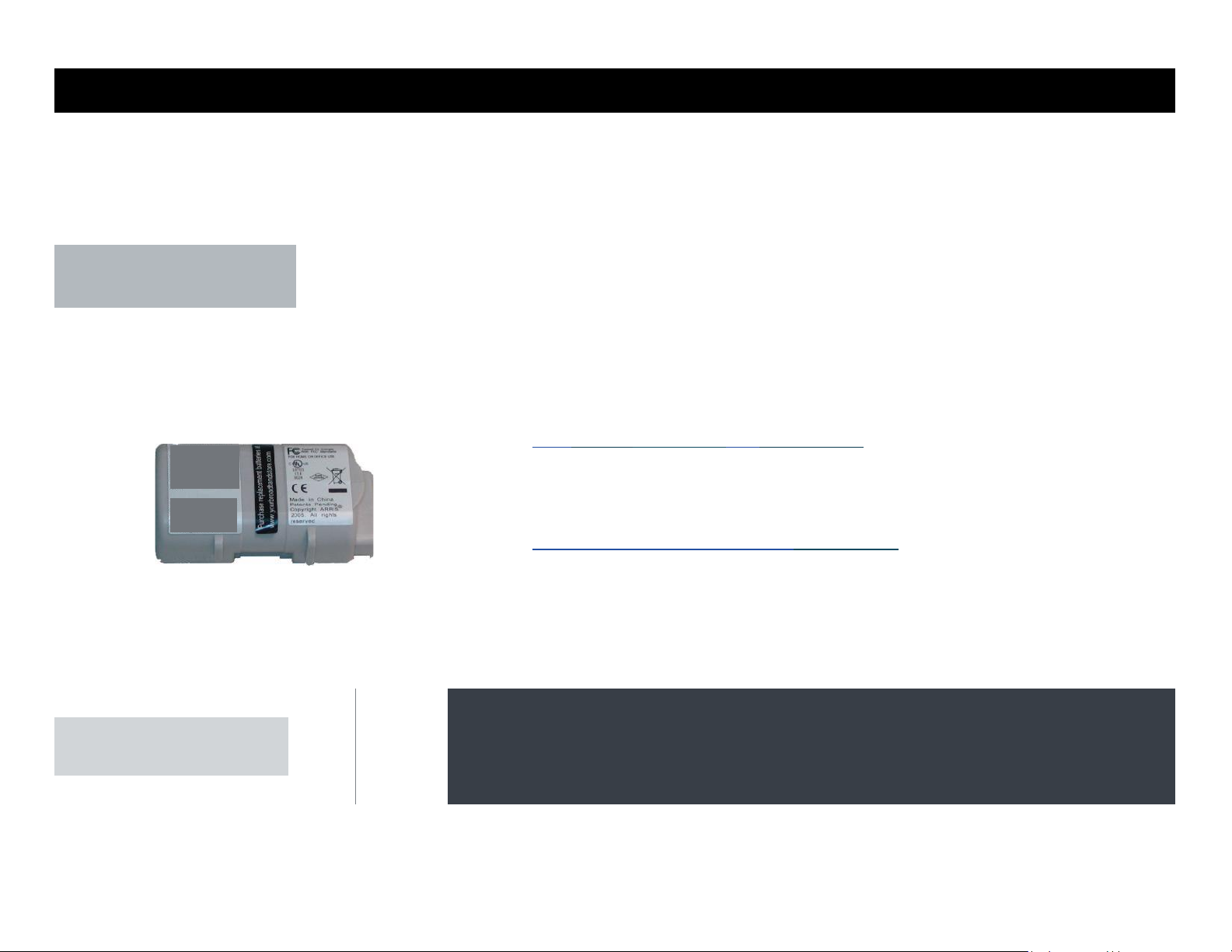
Xfinity TG1682 Telephony Gateway User's Guide 12
Basic B a ck up Bat t e ry ( black)
6L'Vttts'iva:d
ar2
'
rrrR
1
0
r
'12igeET1
oN
ie. :rdZInSIM
8. 4 VD C . 24 00 m .. .h
Ch a rg i ng C u rr en t:
151
_ va r ge nn ie
Li t h iu m- i o n
B at t er y M od u le
A R R I S
Safety
Getting Battery Ethernet
Started Installation Installation Configuration Usage Troubleshooting Glossary
Battery Installation and Removal
The TG1682 Telephony Gateway supports a Lithium-Ion backup battery to provide
backup in the event of a local power loss. The battery backup is not intended to take
the place of AC power.
Note: For safety and regulatory purposes, batteries are shipped outside of the
Telephony Gateway and must be installed.
PS- ARCT00777 01
8.4V 2.2Ab
3N: 26053000045 I.
111111111H
Assembled in Taiwan
E187242
The TG1682 supports the following battery models:
•
PN. 4120100777 01 8
45 2Ah
SN 26053000045
itn1111111111111111
Assembled in Taiwan
6187242
Basic backup battery — provides up to 5 hours (black) or 8 hours (grey) of
backup time, depending on your Telephony Gateway model and usage. It may be light
grey (recommended battery) or black.
Basic B at tery I n s ta llation a nd Repl a c e ment
Extended backup battery — provides up to 12 hours of backup time, depending
on model and usage. It has a strap between the battery guides.
Extended Battery Installation and Replacement
Your cable company may include a backup battery with your Telephony G ateway.
Basic Backup Battery (grey) You can order
batteries at http://yourbroadbandstore.com/
Exte n ded B a c kup B a t tery
Page 13
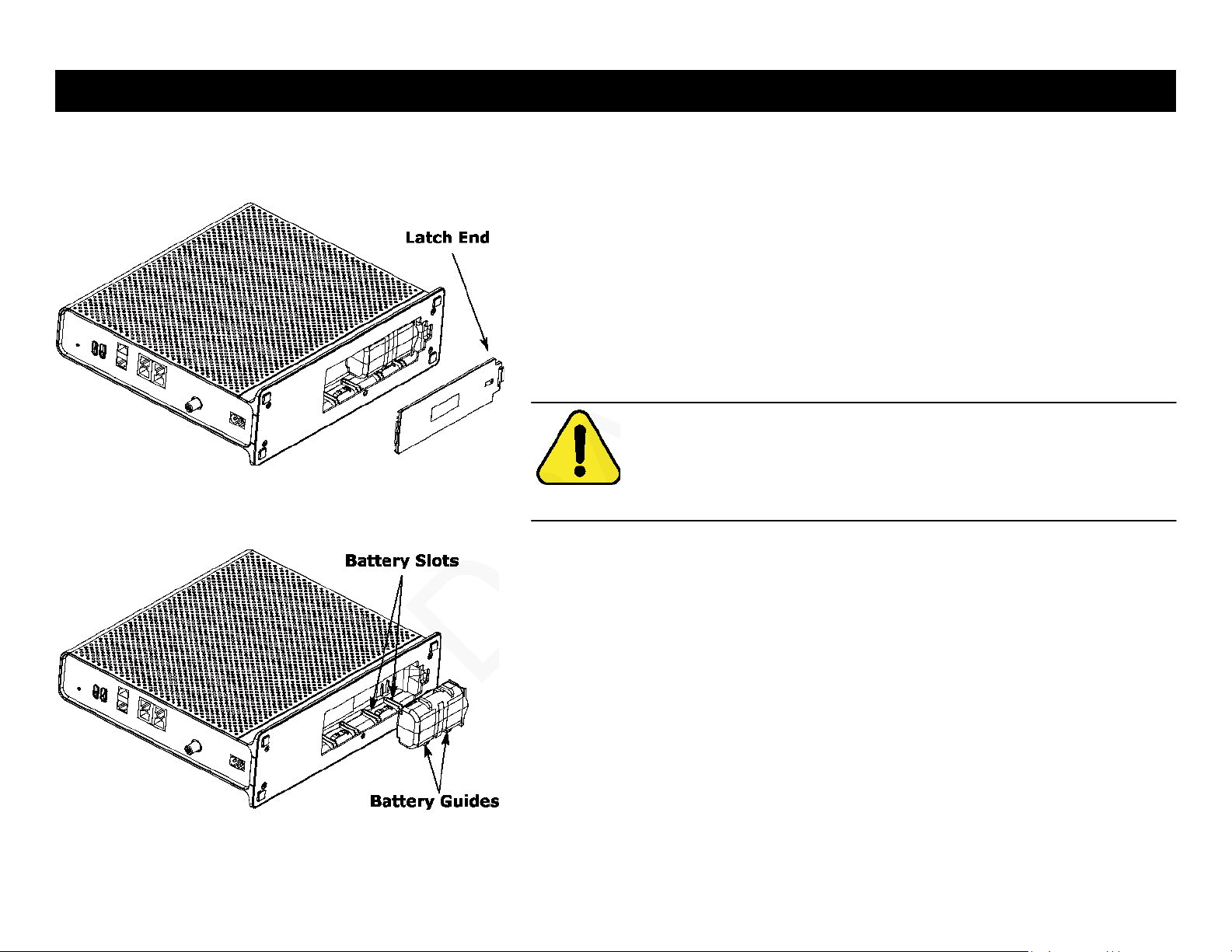
Xfinity TG1682 Telephony Gateway User's Guide 13
A R R I S
CAUTION
Risk of equipment damage
Improperly inserting the battery may damage the battery connector
in the Telephony Gateway. Carefully follow the instructions in the
next step to avoid damage.
Getting Battery Ethernet
Safety Started Installation Installation Configuration Usage Troubleshooting Glossary
Basic Battery Installation and Replacement
This model of the Telephony Gateway has the ability to provide battery backup in
the event of a local power loss. The battery backup is not intended to take the
place of AC power.
Use this procedure to install and to replace the backup battery.
1 Press down and pull back on the latch holding the battery door (on the bot-
tom of the Telephony Gateway). Pull the door toward you. Set the door
aside in a safe place.
2 Hold the battery pack so that the guides on the battery align with the slots
on the Telephony Gateway and slide the battery into the bay. The diagram
on the left shows the proper orientation.
Note: Batteries will not insert completely into the Telephony Gateway if not
oriented correctly. The battery should slide into the bay without significant
force. Line up the guides on the battery with the slots in the battery bay.
Page 14
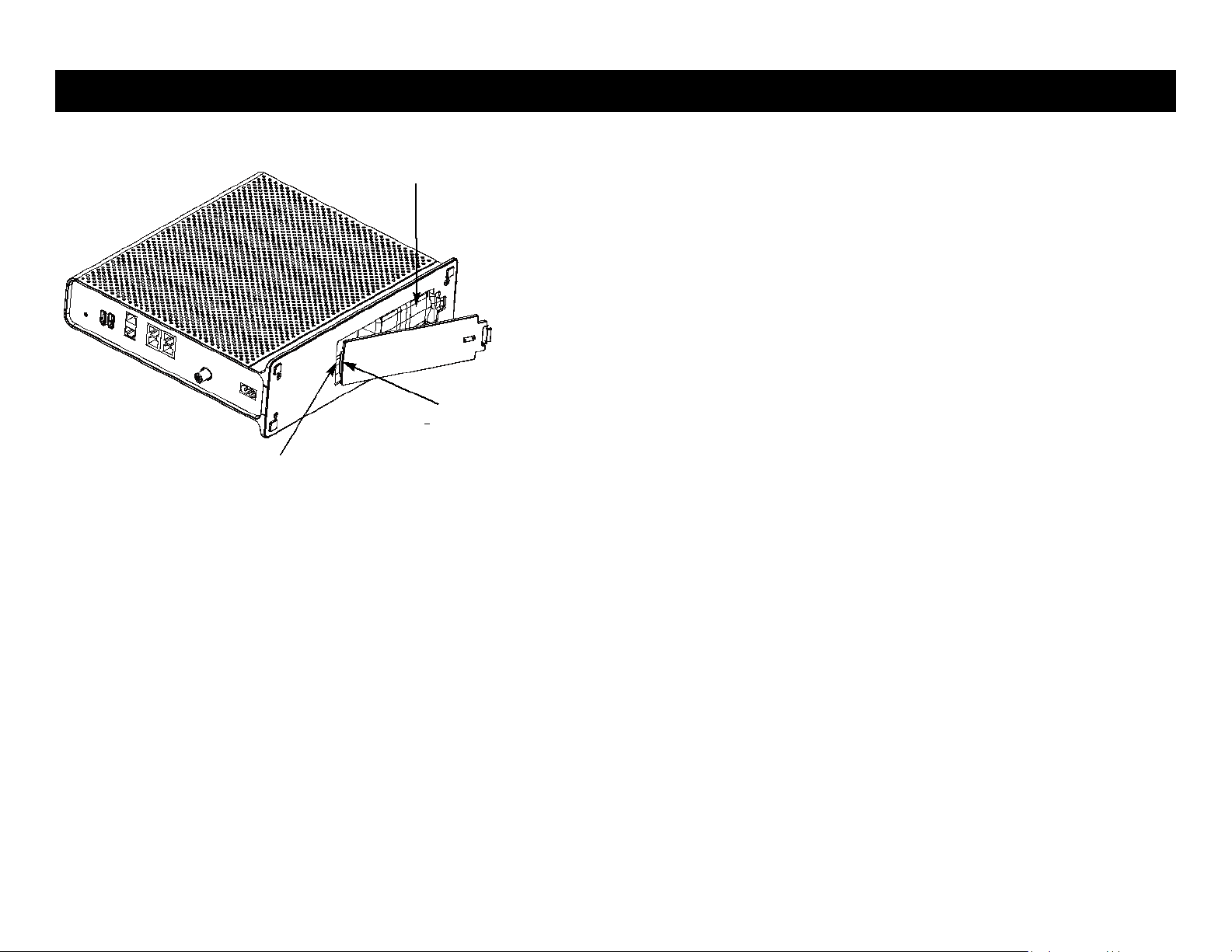
Battery
Compartment
Hinge Tab
Xfinity TG1682 Telephony Gateway User's Guide 14
A R R I S
Getting Battery Ethernet
Safety Started Installation Installation Configuration Usage Troubleshooting Glossary
3 Push the battery pack into the bay until it seats into place. If you are tak-
ing the battery out of the Telephony Gateway, position your finger
in the battery opening area and use leverage to dislodge the
battery while pulling it straight back.
Note: The Telephony Gateway will not begin operating until you apply AC
power.
4 Replace the door. To do so, place the hinge tab of the battery door into the
receiver slot inside the Telephony Gateway battery compartment on the
opposite end of the battery opening. Rotate the door toward the unit until
the latch snaps back into place.
Note: Telephony Gateways use a Lithium-Ion battery pack. Please recycle
or dispose of the battery responsibly and in accordance with local ordinances.
Receiver
Slot
Page 15
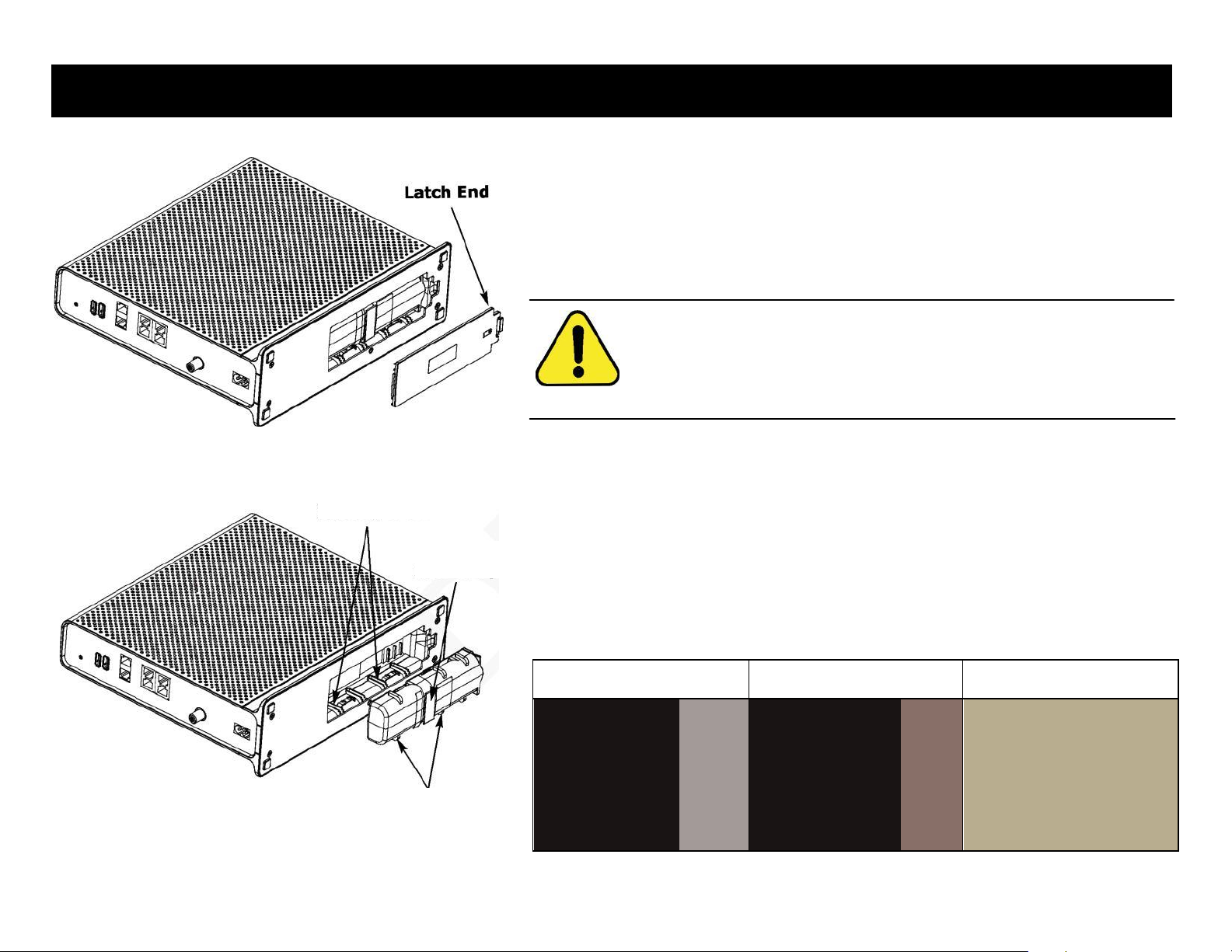
Battery Slots
Battery
Pull Strap
Battery Guides
A R R I S
Safety
Getting
Started
Battery
Installation
Ethernet
Installation Configuration Usage Troubleshooting Glossary
CAUTION
Risk of equipment damage
Improperly inserting the battery may damage the battery connector
in the Telephony Gateway. Carefully follow the instructions in the
next step to avoid damage.
WRONG
WRONG
RIGHT
,
—......„............._
Sj
.i,
I
IBP A
..."
.
Extended Battery Installation and Replacement
Use this procedure to install or replace the backup battery.
1 Press down and pull back on the latch holding the battery door (on the bot-
tom of the Telephony Gateway). Pull the door toward you. Set the door
aside in a safe place.
2 Hold the battery pack so that the guides on the battery align with the slots
on the Telephony Gateway and slide the battery into the bay. The diagram
on the left shows the proper orientation.
Note: Batteries will not insert completely into the Telephony Gateway if
not oriented correctly. The battery should slide into the bay without
significant force. Line up the slots in the battery bay with the guides on
the battery and apply even pressure on both ends of the battery.
Xfinity TG1682 Telephony Gateway User's Guide 15
Page 16
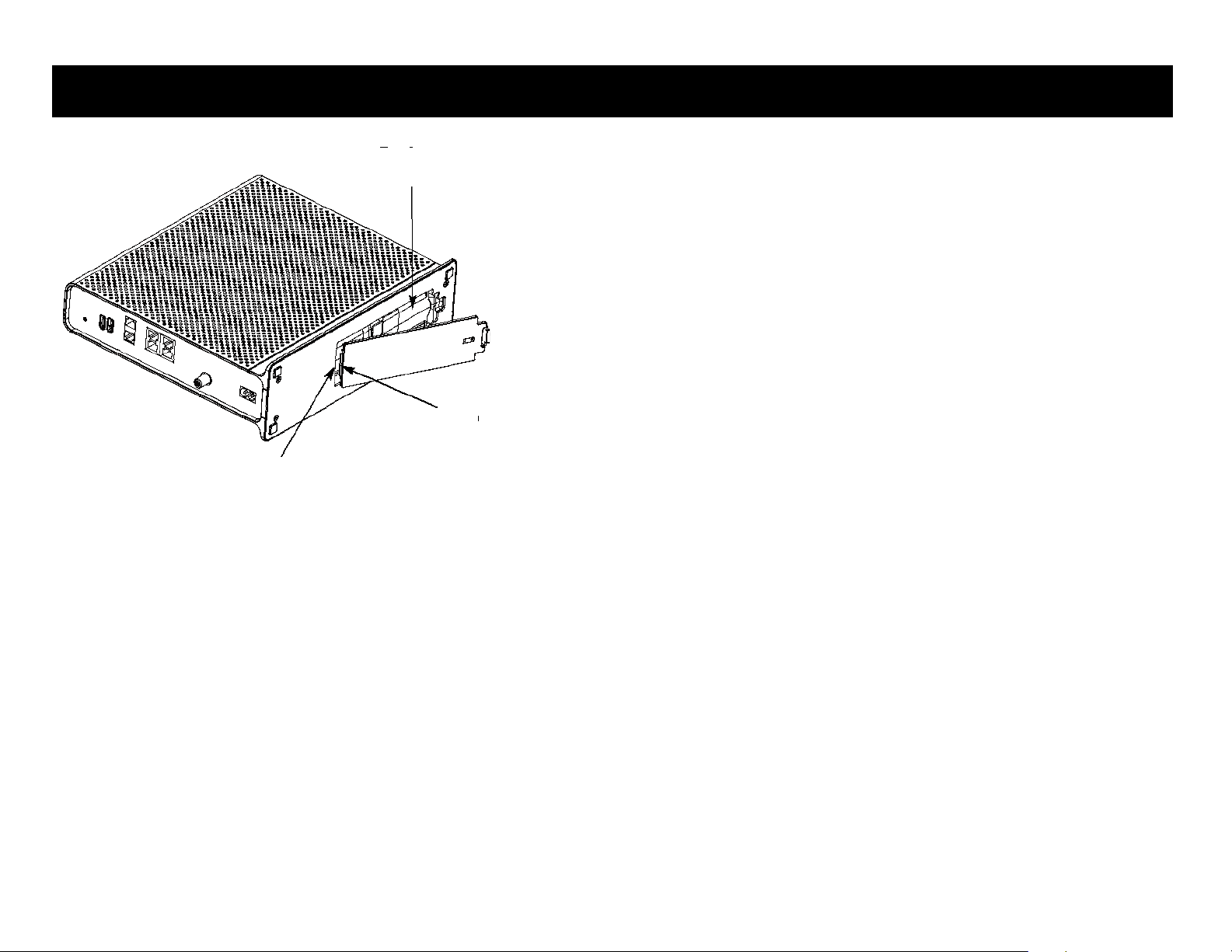
Xfinity TG1682 Telephony Gateway User's Guide 16
Battery
Compartment
Hinge Tab
Receiver
Slot
A R R I S
Safety
Getting Battery Ethernet
Started Installation Installation Configuration Usage Troubleshooting Glossary
3 Push the battery pack into the bay until it latches into place. If you are
taking the battery out of the Telephony Gateway, use the battery
pull strap to dislodge the battery.
Note: The Telephony Gateway will not begin operating until you apply AC
power.
4 Replace the door. To do so, place the tab of the battery door into the slot in-
side the Telephony Gateway battery compartment. Rotate the door toward
the front of the Telephony Gateway until the latch snaps back into place.
Note: Telephony Gateways use a Lithium-Ion battery pack. Please recycle
or dispose of the battery responsibly and in accordance with local ordinances.
Page 17

Xfinity TG1682 Telephony Gateway User's Guide 17
A R R I S
CAUTION
Risk of equipment damage
Only qualified installation technicians should connect the Telephony
Gateway to house wiring. Incumbent telephone service must be physically disconnected at the outside interface box before making any
connections.
Getting Battery Ethernet
Safety Started Installation Installation Configuration Usage Troubleshooting Glossary
Installing and Connecting Your
Telephony Gateway
Before you start, make sure that:
You have contacted your cable company and verified that they provide
data and telephone service using standard DOCSIS technology.
You have all the items you need.
Cable, phone, and power outlets are available near the computer. If a cable
outlet is not conveniently located, your cable company can install a new one.
If you have ordered service, your cable company should configure the Telephony
Gateway automatically. You need only follow the instructions in this section to install and connect the Telephony Gateway.
Page 18

0
0
r
(.1) Power
ge'er MOS (6
Online
(
"?12A GHz
';\ 5 GHz
tee Tel' ik.
Tee ,ales
atter
0
0
0
0
0
0
0
0
Xfinity TG1682 Telephony Gateway User's Guide 18
Getting Battery Ethernet
Safety Started Installation Installation Configuration Usage Troubleshooting Glossary
A R R I S
Front Panel
The front of the Telephony Gateway has the following indicators:
A WPS button with indicator light: indicates Wireless Protected Setup (WPS) is active. (Button with light ring is
located on top of unit.)
4inity B DECT button with indicator light: Pressing the button pages all the regis-
tered handsets. Pressing again cancels paging. Pressing and holding the button
for 15 seconds places the unit in registration mode for handset registration.
(Button with light ring is located on top of unit.)
C Power: indicates whether AC power is available to the unit.
D US/DS: indicates upstream and downstream connectivity.
E Online: indicates internet data transmission status.
F 2.4 GHz: indicates the status of the wireless LAN.
G 5 GHz: indicates the sttus of the 5GHz wireless LAN.
H Tel 1: indicates the status of telephone line 1.
I Tel 2: indicates the status of telephone line 2.
3 Battery: indicates the battery status.
ARMS
.. . . . . . . . .
. - -- - -
TG1682
Page 19

Xfinity TG1682 Telephony Gateway User's Guide 19
O
O
O
laff11111111111111111111
111
lalnilarr11111
A R R I S
Getting Battery Ethernet
Safety Started Installation Installation Configuration Usage Troubleshooting Glossary
Rear Panel
The rear of the Telephony Gateway has the following connectors and controls:
A Reset button: resets the Telephony Gateway as if you power cycled the unit.
Use a pointed non-metallic object to press this button.
B USB: USB host connectors - future support for external USB devices
C Tel 1: connector for the first phone line.
D Alarm/Tel 2: connector for the second phone line and a home alarm con-
nection.
E Ethernet (1 - 4): connectors for use with a computer LAN port.
F Cable: connector for the coaxial cable.
G MoCA: indicates connectivity between the Telephony Gateway and other
home devices connected via the MoCA network.
H Power: connector for the power cord.
Page 20

Xfinity TG1682 Telephony Gateway User's Guide 20
A R R I S
Getting Battery Ethernet
Safety Started Installation Installation Configuration Usage Troubleshooting Glossary
Selecting an Installation Location
There are a number of factors to consider when choosing a location to install your
Telephony Gateway:
Is an AC outlet available nearby? For best results, the outlet should not be
switched and should be close enough to the Telephony Gateway that
extension cords are not required.
Is a cable jack available? For best performance, keep the number of split-
ters between the jack and cable drop to a minimum. Each splitter
attenuates (reduces) the signal available to the Telephony Gateway. A
large number of splitters can slow down the Internet connection and even
affect your telephone service.
Can you easily run cables between the Telephony Gateway's location and
the phones?
If you are connecting devices to the Ethernet ports, can you easily run ca-
bles between the Telephony Gateway's location and those devices?
If you want to install the Telephony Gateway on a desktop, is there
enough space on either side to keep the vents clear? Blocking the vents
may cause overheating.
How close are your wireless devices? The Telephony Gateway wireless
connection range is typically 100-200 feet (30m-65m). A number of
factors can affect connection range, as described below.
Desktop mounting instructions
Position the Telephony Gateway so that:
air flows freely around it
the back faces the nearest wall
it will not fall to the floor if bumped or moved
the ventilation holes on the side of the unit are not blocked.
Page 21

Xfinity TG1682 Telephony Gateway User's Guide 21
A R R I S
Increases range:
•
•
Raising the unit above the devices (for example, installing the Telephony Gateway in the upper floor of
a multi-story dwelling)
Adding wireless hubs in a bridge (WDS) network
Decreases range:
•
Lowering the unit below the devices (for example, installing the Telephony Gateway in a basement)
•
Metal or concrete walls between the Telephony Gateway and other devices
•
Large metal appliances, aquariums, or metal cabinets
between the Telephony Gateway and other devices
•
Interference and RF noise (2.4 GHz wireless phones,
microwave ovens, or other wireless networks)
Getting Battery Ethernet
Safety Started Installation Installation Configuration Usage Troubleshooting Glossary
Cleaning Instructions
Clean the Telephony Gateway using only a clean, slightly moistened, cloth. Do
not use aerosols in the vicinity of the Telephony Gateway.
Factors Affecting Wireless Range
A number of factors can affect the usable range for wireless connections.
Note: Decreasing the range of your wireless network may be beneficial, as long
as the decreased range is sufficient for your needs. By limiting your network's range, you reduce interference with other networks and make it
harder for unwanted users to find and connect to your network.
Note: Setting the trasmit power level to High increases the range. Setting it
to Medium or Low decreases the range proportionately.
Page 22

C ) 1
CM MAC )000000IX 00000
mlmluumilimiuimioiioi
WAN MAC:)00000000000C
mlunuuIIIIuimmimmumi
O
O
Tell Alennf Ten
4.. T el
GD
GD
2
3
4
Ethernet
Xfinity TG1682 Telephony Gateway User's Guide 22
A R R I S
WARNING
Risk of injury or equipment damage
Connecting the Telephony Gateway to the home's existing telephone
wiring should only be performed by a professional installer. Physical connections to the previous telephone provider must be removed and the
wiring must be checked; there must not be any voltage. Cancellation of
telephone service is not adequate. Failure to do so may result in loss of
service and/or permanent damage to the Telephony Gateway.
Getting Battery Ethernet
Safety Started Installation Installation Configuration Usage Troubleshooting Glossary
Connecting the Telephony Gateway
1 Connect one end of the coax cable to the cable outlet or splitter, and the other
end to the Telephony Gateway's Cable connector (F). Tighten the con-
nections by hand, then tighten an additional 1/8 turn with a wrench.
Note: For best performance, use high-quality coax cable and minimize or
eliminate splitters between the cable jack and the Telephony Gateway.
2 Insert the plug from the power cord into the Power connector on the back of
the Telephony Gateway (H) and insert the power cord into a convenient
AC outlet.
The Power light on the front of the Telephony Gateway lights up, then flashes
once (refer to the LED tables shown in Using the Telephony Gateway). See
Troubleshooting if the Power light does not turn on.
3 Connect one end of the Ethernet cable to any Ethernet port on the back of
the Telephony Gateway, (E) and the other end to the Ethernet port on a
computer, hub, or broadband router.
Note: If you are connecting to a computer or an Ethernet hub with a
crossover switch, use a straight-through cable.
4 Connect one end of the telephone cable to the telephone port on the back of
the Telephony Gateway (C or D). Connect the other end to the telephone.
Home Alarm Connection
If you are only using one phone, connect it to Tell (C), then connect your
home alarm to Alarm/Te12 (D).
If you are using two phones, connect the first phone and your home alarmto
Tell (C) using an RJ-31X jack. Connect the second phone to Alarm/Te12 (D).
Page 23

Xfinity TG1682 Telephony Gateway User's Guide 23
A R R I S
Getting Battery Ethernet
Safety Started Installation Installation Configuration Usage Troubleshooting Glossary
Configuring Your Wireless Connection
The TG1682 ships with a basic factory default configuration that should allow you to
immediately access the Internet with a wireless connection. If your computer is
equipped with a 802.11a/b/g/n wireless LAN card, you may wish to configure the
Telephony Gateway's wireless settings. At a minimum, you should configure the security settings.
Note: Refer to the separate wireless configuration documentation for complete
instructions on configuring your wireless connection.
Page 24

Xfinity TG1682 Telephony Gateway User's Guide 24
A R R I S
Getting Battery Ethernet
Safety Started Installation Installation Configuration Usage Troubleshooting Glossary
Configuring Your Ethernet Connection
If your computer is equipped with a LAN card providing an Ethernet connection,
you may have to configure your computer's TCP/IP settings. The steps that follow
will guide you through setting your computer's TCP/IP settings to work with the
Telephony Gateway.
Requirements
Make sure you have the following before attempting to configure your Ethernet
connection:
Computer with:
— one of: Windows XP, Windows Vista, Windows 7, Windows 8, or MacOS
X
— Ethernet interface
Ethernet cable (supplied)
IP address, subnet, gateway, and DNS information for installations not
using DHCP
How to use this chapter
The following list shows the procedures for modifying the TCP/IP settings on the
computer. The procedure is slightly different depending on the operating system
that you are using. Please ensure you are using the correct steps for the
operating system on your computer. Follow the links below for instructions to
configure your Ethernet connection on your operating system.
TCP/IP Configuration for Windows XP
TCP/IP Configuration for Windows 7
TCP/IP Configuration for MacOS X
Note: For Windows 8 and Windows Vista, use the Windows 7 procedure.
They are very similar.
Page 25

Network Connections
Fil e E d it Vie w Fa v ori t es Tool s A d van c ed Hel p
0 Back - 4 Search Folders
Address i, Network Connections
gi Go
Name
Type
Status
Device Name
LAN or High-Speed Internet
Wireless Network Connection 2
LAN or High-Speed Internet
Not connected
Intel(R) 4ViFi Link 5300 AGN
_y Local Area Connection 4
LAN or High-Speed Internet
Disabled
Cisco Systems VPN Adapter
LAN or High-Speed Internet
Connected
1
-1394 Connection 2
LAN or High-Speed Internet
Connected
Intel(R) 82567LM Gigabit Networkqnnecbon
1394 Net Adapter #2
.<
Intel(R) 82567LM Gigabit Network Connection
A R R I S
Getting Battery Ethernet
Safety Started Installation Installation Configuration Usage Troubleshooting Glossary
TCP/IP Configuration for Windows XP
Follow these steps to configure the Ethernet interface on a Windows XP operating
system.
TCP/IPv6 Note: This procedure shows the configuration of TCP/IPv4. TCP/IPv6 is
not installed or enabled by default in Windows XP. If your cable
provider requires TCP/IPv6 you must first install and enable it on your
Windows XP system. Refer to Microsoft support materials on Windows
XP for installation instructions. Once installed and enabled, follow this
same configuration example, but select TCP/IPv6 at the appropriate
step.
Note: Dialog boxes shown on your computer may differ slightly from those
shown in this procedure.
1 From the computer, select Start > Settings > Control Panel and double-click
Network Connections in the Control Panel.
The Network Connection window displays a list of LAN connections and associated
network adapters.
Xfinity TG1682 Telephony Gateway User's Guide 25
Page 26

Xfinity TG1682 Telephony Gateway User's Guide 26
Gen era l S upp ort
Connection
Status: Connected
Duration: 00: 03: 21
Speed: 12.0 M bps
Activity
Sent - • I Received
Bytes: 12,198 43,986
Properties
Disable
Close
Local A rea Connect ion 2 Prope rties
General Authentication Advanced.
Connect using.
. by ADD IS T OUCH STON E DE VICE
Lorff puke
This connection uses the following items:
Pr op er ti es
Inst all. ..
N. Client for Microsoft Networks
aFile and Pri nter Sharing for Mi crosoft Networks
ao S Packet Schedul er
Internet Protocol ITUPAPJ
Descriptio n
Transmission Control Protocol/Internet Proto col. The default
wide area network protocol that provides com munication
across diverse interconnected networks
El Show ico n in notificatio n area when conn ected
OK Cancel
A R R I S
Getting Battery Ethernet
Safety Started Installation Installation Configuration Usage Troubleshooting Glossary
2 Double-click the local area connection to be used for your device's network
connection.
The Local Area Connection Status widow displays.
3 C l ic k P r ope r ti e s .
4 Select TCP/IP by clicking it one time. Then cli ck P roperties.
Page 27

Xfinity TG1682 Telephony Gateway User's Guide 27
Internet Protocol (TCP/IP) Properties
General Alternate Configuration
You can get IP settings assigned automatically if your network supports
this capability. Otherwise, you need to ask your network administrator
for the appropriate IP settings
0[961ain an IP address automalicallo
0 Nee the following IP address
-
Q. [Vain DNS server address automatically
0 Ilse the following DNS server addresses.
E OK 1 Cancel
A R R I S
Getting Battery Ethernet
Safety Started Installation Installation Configuration Usage Troubleshooting Glossary
5 Click the General tab. Then click Obtain an IP address automatically
and click OK.
6 Click OK to accept the new settings, and OK again to close the Properties
window.
7 You may have to restart your computer in order for your computer to obtain
a new IP address from the network.
Page 28

Xfinity TG1682 Telephony Gateway User's Guide 28
Ad jus t you r c om p ut er s s e tt ings
System and Security Review
your compu ter's stat us Rack
up your c omputer Find and
fix proble ms
Network and Tyternet
View network state nd tasks
Choose homegroup and sharing
options
Hardware and Sound
View devices and printers
Add a device
Conned to a projector
Adjust commonly used mobility
settings
Programs Uninstall
a program
Get programs
View by, Category •
User Accounts Change
account type
Appearance and
Personalization Change
the theme Change
desktop background
Adjust screen resolution
flo
Cl oc k , La n g ua ge , a nd
Re gi on
Change keyboards or other input
methods
Change display language
Ea se of Ac ce ss
Let Windows suggest settings
Optimize visual display
Cont. r Network and L.. r It Se arch antra( /laud
Control Panel Home
System and Security
Network and Internet
Hardware and Sound
Programs
User Accounts
Appearance and
Personalization
Clock, Language, and Region
Ease of Access
A.7! Network and Sharing Ctnter
View ne twork s tatus and ta sks 'U Conned to a
networ k View n etwork compu ters a nd dev ices A dd
a wirel ess de vice t o the n etwork
'W H or ne G ro up
Choose homegroup and sharing options
ftInternet Options l Change your homepage
Manage browser add-ons
Delete browsing history and cookies
In te l® P RO Set /W ir ele ss T ool s
A R R I S
Getting Battery Ethernet
Safety Started Installation Installation Configuration Usage Troubleshooting Glossary
TCP/IP Configuration for Windows 7
Follow these steps to configure the Ethernet interface on a Windows 7 operating
system.
1 Open the Windows 7 Control Panel.
2 C lick Ne t w ork and I nternet .
Page 29

Xfinity TG1682 Telephony Gateway User's Guide 29
Control Pane/ Finnic
Vi ew you r b as ic ne two rk inf orm ati on and se t u p c onn ect ion s
Internet
1
Connect or disconnect
See full m
Manage wireless networks
Change adapter settings
Change advanced
sharing settings
LP-MARTINEZ ARRISLCOM
(This computer)
View your active networks
ARRISLCOM
Domain network
Access type. Internet
Connections : Local Are.onnecti.on
Ch an ge y ou, r a
to S et
settings
on or network
dial-up, ad hoc, or VPH connection; or set up a router or
V
.Con nect to a net work
Connect or reconnect to a wireless, wi red, dial-up, or VPN network connecti on.
4 Choo se hornegr oup and shari ng options
Access files and printers located on other ne twork computers, or change sharing setti ngs.
F
.1,
1
Tre• -cot prob
,
C..ao rece ork orcb!ems. or get troubleshooting inforrnation.
Ho melar oup kitek g
PR OSet/ Wire less Tool s
Int erne t Op tions
Wi ndows Fir ewal l
Network and Internet t Network and Sharing Center
Local Area Connection Status
General
Connection ________________________________________
IPv4 Connectivity: Internet
IPv6Connedinty: Internet
Media State: Enabled
Duration: 01:27:54
Speed: 1.0 Gbps
Details... 1
Received
94,996,161
Sent —
-77
:regr
Bytes: 1,975,644 I
[ Diagnose
',Pr ope rtie s [ V Disa ble [
Activity
C l os e
A R R I S
Getting Battery Ethernet
Safety Started Installation Installation Configuration Usage Troubleshooting Glossary
3 Click Network and Sharing Center.
4 Click Local Area Connection to open the Status window.
Page 30

14 Local Area Connection Properties ICI
NeNorking I
Connect using:
I I Elroadcom NetSgreme Gigabit Ethernet
[ Configure I
This connection usesthe following items.
Li el a, ent for Microsoft Networks
LI Al CmS Padre' Scheduler
Li Al File and Punter Sharing for Microsoft Networks
Li ..,- Internet Protocol Version 6 (TCP/IPv6)
o-'
Li -..E. Link-Layer Topology Discovery Mapper I/0 Diver
Li ..,- Link-Layer Topology Discovery Responder
Description
Transmission Control Protocol/Internet Protocol. the default
wide area network protocol that provides communication
across diverse interconnected networks.
I OK I I Cancel I
TC P/IPv4 Selected
_ Local Area Connection Properties ICI
Networking
Conned using:
gElroadcom NeDareme Gigabit Ethernet
I Configure I
This connection uses the following items
Li 1Chent for Microsoft Networks
l XII)oS Packet Scheduler
Li a File and Printer Sharing for Microsoft Networks
El rir Inter-let Protocol Version 6 D-CP/IPv6.) LI -,-
Internet Protocol Version 4 (TCP/IPv4) Li -,- Link-
Layer Topology Discovery, Mapper I/0 Dryer Li rir
Link-Layer Topology Discovery Responder
Description
TCP/IP version 6. The latest version of the Internet protocol
that provides communication across diverse interconnected
networld
I OK I I Caned
TC P/IPv6 Selected
Xfinity TG1682 Telephony Gateway User's Guide 30
A R R I S
Getting Battery Ethernet
Safety Started Installation Installation Configuration Usage Troubleshooting Glossary
5 Click Pro p e r t i e s to open the Properties window.
Page 31

Xfinity TG1682 Telephony Gateway User's Guide 31
Advanced... I
Sutinet mask:
Default gateway:
Obtain DNS server address automati.11y
in Use the following DNS server addresses:
Preferred DNS server:
Alternate DN5 server:
n Validate settings upon exit
Cartel
IC I
Alternate DN5 server:
Validate settings upon exit
1
7
1
You can get IPv6 settings assigned autornatimlly if your network supp ort this impability, Otherwise,
you need to ask your network administrator for the appropriate IPv6 setting s.
® Obtain an IPv6 address automali.11y
Use the following IPv6 address: _____
IPo6 address: Subnet
prefix length: Default
gateway:
Obtain DN5 server address automat a:11y
® Use the following DNS server addresses:
Preferred DNS server:
Cancel
General
Internet Protocol Version 4 (TCPAPv4) Prop erties INV.
General I Alternate Cunfiguraturil
You car get IP settings assigned autornatimlly if your network support
this mpablity. Otherwise, you need to ask your network administrator
for the appropriate IP settings.
a Cbtin an IP address automatimlly
Use the following IP address:
A R R I S
Getting Battery Ethernet
Safety Started Installation Installation Configuration Usage Troubleshooting Glossary
6 Select Internet Protocol Version 4 (TCP/IPv4) and click Properties to
configure TCP/IPv4.
Note: If your cable provider requires TCP/IP version 6, select Internet Pro-
tocol Version 6 (TCP/IPv6) and click Properties to configure TCP/IPv6.
The TCP/IP properties window for the version you selected displays.
TCP/IPv4 Properties TCP/IPv6 Properties
7 For either TCP/IPv4 or TCP/IPv6, select Obtain an IP address automati-
cally and Obtain DNS server address automatically, unless instructed
otherwise by your cable provider.
8 Click OK to accept the new settings and close the Properties window. Then
click Close to back out of the remaining setup screens.
Page 32

Xfinity TG1682 Telephony Gateway User's Guide 32
A R R I S
e6^ System Preferences
I Show All
Personal
,FrA, 0 CO
Appearance Dashboard & Desktop & Dock Intern, aim! Security Spotiight
Expose Screen Saver
Hardware
0- ,—; .4
BUelooth COs & DAP. displays Energ y Keyboard & knnt & Fax Sound
Saver Mouse
Internet & Network
(
T
A
_Mac herocr< Qa.clif me Sharing
System
- e (09
Accounts Date & Time Software Speech Startup Disk Universal
Update Access
oth.r
p
Div% FliptMrac Crow! PowerMaLe
WKV
Getting Battery Ethernet
Safety Started Installation Installation Configuration Usage Troubleshooting Glossary
TCP/IP Configuration for MacOS X
Follow these steps to configure the Ethernet interface on a MacOS X operating
system
1 Open System Preferences, either by choosing System Preferences from the
Apple menu or by clicking the System Preferences icon in the dock.
Page 33

Xfinity TG1682 Telephony Gateway User's Guide 33
el
0 r'
Network
[ 4 Pi
r Shoes All 1
Location: Automatic
4l
S h ow : Ne tw or k St at us
Ethernet is currently active and has the
0
address
Built-1n Ethernet 10 5 30.19). You are connected to the Internet via Built-in
Ethernet.
Ai rPort
9 el uetooth
VPN iL2T1')
Airport is connected to the network crushbone.
Blaetooth is conligu red. bat is not connected. ilitietooth is set
up to dial wap.cingular.
VPN (LOOP) is configured. but is not connected.
Conf igure .,, ) Conn ect..
11 Click the lock to prevent fur ther changes.
( Assist
me...)
' APPtY Now
A R R I S
Getting Battery Ethernet
Safety Started Installation Installation Configuration Usage Troubleshooting Glossary
2 C li c k t h e Network icon.
Page 34

Xfinity TG1682 Telephony Gateway User's Guide 34
Of required}
Renew DHCP Lease )
DHCP Client ID:
C on f i gu r e I P v 4 :
U s i n g D HC P I P
A dd r e s s , S u bn e t
M as k , R ou t e r , D N S
S er v e r s :
0
Search Domains:
IPA Address:
( Configure IPvfi..
Location , Automati c Show:
guilt-in Ethernet
t TC PO P-il P PP GE A pp le Ta lk P ro xi es Et he rn et
t41
A R R I S
Getting Battery Ethernet
Safety Started Installation Installation Configuration Usage Troubleshooting Glossary
3 Choose Automatic from the Location drop-down menu, and Built-in Eth-
ernet from the Show menu.
III •
[ SH oss4
J
Click She lock to prevent further changes. Assist me... Apply Now
4 Choose the TCP/IP tab, if necessary.
If you are using TCP/IPv4, go to step 5.
If your cable provider requires TCP/IPv6, go to step 8.
5 Choose Using DHCP from the Configure IPv4 menu.
6 If necessary, click the Renew DHCP Lease button.
7 Close the System Properties application.
TCP/IPv4 configuration is completed.
Page 35

Xfinity TG1682 Telephony Gateway User's Guide 35
Networ,
nor)
It requ red}
!Optioned
( Renew DHCP Lease
IP Address :
Subnet Mas k:
Router: D NS
Servers
DHCP Client ID:
.cOptIonal/
Search Domains:
IPv6 Address:
Configure IPv6... )
Con figu re Pk : Au tom at ic all y
IPv6 Address:
Rou ter
1•11mm“.•.-
A R R I S
Getting Battery Ethernet
Safety Started Installation Installation Configuration Usage Troubleshooting Glossary
8 If you are using TCP/IPv6, click Configure IPv6 near the bottom of the pre-
vious window.
Dick the lock to prevent rur:••e changes.
9 Choose Automatically from the Configure IPv6 drop-down menu and click
OK.
10 Close the System Properties application.
Page 36

Xfinity TG1682 Telephony Gateway User's Guide 36
A R R I S
Getting Battery Ethernet
Safety Started Installation Installation Configuration Usage Troubleshooting Glossary
Using the Telephony Gateway
This chapter describes the controls and features available on the Telephony Gateway,
and covers basic troubleshooting procedures.
Setting up Your Computer to Use the Telephony Gateway
Indicator Lights for the TG1682
Using the Reset Button
Setting up Your Computer to Use the Telephony
Gateway
Follow the instructions in the information packet supplied by your cable company.
Contact your cable company if you need help setting up your computer.
Page 37

Power
US/DS
Online
2.4 GHz
5 GHz
Tel 1
Tel 2
Battery
Xfinity
Power
(.** USX*
(
6 Online 4
1
.
:‘,
2.4
,
Hz
5 GHz
(
t q i Ter
7
1
Baftery
A RR I S
T G1 6 82
A R R I S
Mode
Ethernet
(rear panel)
2.4 GHz/
5 GHz WiFi
Tel 1 / Tel 2
MoCA
(rear panel)
AC
Power
Green LED On =
Computer with 1
Gbps port connected
Amber LED On =
Computer with 100
Mbps/10 Mbps port
connected
Amber/Green LED
Flash = Computer
activity
Both LEDs Off =
Computer not
connected
On = WiFi
Enabled
Off = WiFi
Disabled
Flash =
Computer
Activity
On = On-hook
'lash = Off-hook
Off = disabled
activity/traffic
On = MoCA
enabled
Flash = MoCA
network device
Off = MoCA
disabled
No AC
Power
Off
Off
On = On-hook
Flash = Off-hook
Off = disabled
Off
Firmware
Upgrade
(normal operation)
(normal operation)
(normal operation)
(normal operation)
Getting Battery Ethernet
Safety Started Installation Installation Configuration Usage Troubleshooting Glossary
Indicator Lights for the TG1682
The Xfinity Telephony Gateway has several LED indicator lights to assist in
troubleshooting.
Wiring Problems
If the Telephony Gateway begins flashing all its lights for more than 10 seconds,
this indicates a problem with the telephone wiring — the red and green wires may
be shorted (touching), or there may be undesired voltage on the lines. If this
pattern persists for more than 10 seconds, disconnect the telephone lines from
the Telephony Gateway, then call a wiring technician for assistance.
Patterns: Normal Operation (LAN and Telephone)
The following table shows light patterns for the Ethernet, MoCA and wireless
LANs, and the telephones, during normal operation.
Xfinity TG1682 Telephony Gateway User's Guide 37
Page 38

Xfinity TG1682 Telephony Gateway User's Guide 38
A R R I S
Getting Battery Ethernet
Safety Started Installation Installation Configuration Usage Troubleshooting Glossary
Mode
Power
US/DS
Online
Battery
AC Power
Good
On
On ==
Connected
to the
Internet
Flack= Not
connected
to the
Internet
On
Internet
available
Off =
In tern et
not
available
On =
Battery
good or low
Off =
Battery
missing
Flash =
Battery bad
No AC
Power
Bat-tery
stalled
Off
F
In-
l a s h =
Off
Off =
Battery
power
Battery bad
No AC
Power No
Battery
Off
Off
Off
Off
Firmware
Upgrade
On
Flash
On
(normal
operation)
Patterns: Normal Operation (WAN and Battery)
The following table shows light patterns during normal operation.
Page 39

Xfinity TG1682 Telephony Gateway User's Guide 39
A R R I S
Getting Battery Ethernet
Safety Started Installation Installation Configuration Usage Troubleshooting Glossary
Power,
US/DS,
Online
Telephone
Battery
Description
1
2
Off
Off
Off
Off
No power to Modem
Flash
Flab' I
Flash
Power-on Self Test
"Cable Modem Start Up Sequence" Begins
On
Flash
Off
Off
Retrieving telephone network information
On
Off
Flash
Off
Retrieving telephone line
information
On
Flash
Flash
Off
Activating telephone
service
Normal Operation Begins
Patterns: Startup Sequence
The following table shows the Telephony Gateway light patterns during each
phase of the startup sequence. There are two phases of startup; the Telephony
phase and the cable modem phase. Both are outlined below.
Note: The US/DS indicator flashes during startup, and turns on when the Tele-
phony Gateway establishes a connection.
Page 40

Xfinity TG1682 Telephony Gateway User's Guide 40
A R R I S
Getting Battery Ethernet
Safety Started Installation Installation Configuration Usage Troubleshooting Glossary
US/DS
Online
Description
Slow Flash
(1/second)
Off
Downstream acqusition in progress
On
(until Upstream
acqusition
starts)
Off
Downstream acquisition completed
Fast Flash
(3/second)
Off
Upstream acquisition completed
On
Slow Flash
(during acqusition)
On (when modem IP
address obtained)
Upstream acqusition
completed, ready for service
Cable Modem Start Up Sequence
Page 41

GD
GD
Reset
Button
D
Tell Atom( Tel2
T el
A Ethernet
3 2 4
moodunimmin
WAN MAC:X)000000000IX
1490704
1
0non
Rcli
me
ne=ifoillarnfreg
F
d
1
:=7e 1
using
I a n E J - 31 X j a ck
MoCA
Xfinity TG1682 Telephony Gateway User's Guide 41
A R R I S
Getting Battery Ethernet
Safety Started Installation Installation Configuration Usage Troubleshooting Glossary
Using the Reset Button
Use the Reset button, on the back of the Telephony Gateway, to reset the
modem and perform initialization as if you power cycled the unit. You may need
to reset the Telephony Gateway if you are having problems connecting to the
Internet. Using this button will be rare.
Use a pointed non-metallic object to press this button. The photo to the left
shows the location of the Reset button. The Reset button is recessed to prevent
accidental resets.
The diagram on the left shows the location of the reset button.
Resetting the Router to Factory Defaults
To reset the router to factory defaults, press and hold the Reset button on the
back of the Telephony Gateway for more than fifteen seconds. This restores the
wireless setup configuration and router configuration parameters to the factory
defaults. You may need to do this if a misconfiguration has locked out all access.
Booting from Battery
The TG1682 supports a "Boot from Battery" feature that allows the Telephony
Gateway to begin service without AC power.
To start the TG1682 from its battery, follow these steps:
1 If a battery is already installed in the Telephony Gateway, remove it.
2 Re-insert the battery into the Telephony Gateway (see Battery Installation
and Removal for details).
3 Press the Reset button; the Power light should turn on immediately.
Page 42

Xfinity TG1682 Telephony Gateway User's Guide 42
A R R I S
Getting Battery Ethernet
Safety Started Installation Installation Configuration Usage Troubleshooting Glossary
Troubleshooting
The Telephony Gateway is plugged in, but the Power light is off.
Check all power connections. Is the power cord plugged in firmly at both
ends?
If you plugged the power cord into a power strip, make sure the strip is
switched on.
Avoid using an outlet controlled by a wall switch, if possible.
Finally, check the fuse or circuit breaker panel.
I'm not getting on the Internet (all connections).
It may take over 30 minutes to establish a connection the first time you
power up your Telephony Gateway, especially when many people are
online. Always leave your Telephony Gateway plugged into AC power and
connected to the cable system.
Check the front panel lights:
The Power and Online lights should be on.
If the Power light blinks for more than 30 minutes, call your cable
company for assistance.
Check your cable connections. Connectors should be tight. The coax cable
should not be pinched, kinked, or bent sharply—any of these can cause a
break or short in the cable (you may have to replace the cable). If you
have one or more splitters between the Telephony Gateway and CATV
outlet, remove the splitters and connect the Telephony Gateway directly to
the outlet.
Proceed to the Ethernet or wireless solutions (next page) if necessary.
Page 43

Xfinity TG1682 Telephony Gateway User's Guide 43
A R R I S
Getting Battery Ethernet
Safety Started Installation Installation Configuration Usage Troubleshooting Glossary
I'm not getting on the Internet. (Ethernet)
If you are using a hub, is the hub turned on?
Are you using the right type of Ethernet cable? Use a straight-through
cable for direct connection to a computer; use a cross-over cable for
connection to a hub without a cross-over switch.
Press the Reset button on the back of the Telephony Gateway.
A misconfiguration could lock out all access to the Telephony Gateway router.
If you think this has happened, see Resetting the Router to Factory Defaults.
I'm not getting on the Internet. (Wireless)
Check the indicator lights (see Using the Telephony Gateway) — the WiFi
light should be on.
Does your connection utility discover your wireless LAN? If you turned off
"Broadcast SSID" you need to manually enter the name of your wireless
LAN in the connection utility.
Change your security mode to "disabled". Enable one of the other security
modes as soon as you find the problem.
A misconfiguration could lock out all access to the Telephony Gateway router.
If you think this has happened, see Resetting the Router to Factory Defaults.
My wireless Internet connection stops working sometimes.
This is usually caused by interference — two common sources are 2.4GHz
"remote" telephones and microwave ovens. If you cannot remove the interfering product, try using a different channel or setting Protected Mode.
I can get on the Internet, but everything is slow.
If the Web site you are visiting is very popular, that site may be having
trouble servicing all the requests. If other sites download quickly, wait for
a few minutes and try again. Usage during peak hours may also affect the
connection speed.
Other communications on the LAN, or interference with wireless connections, may slow down your connection.
Page 44

Xfinity TG1682 Telephony Gateway User's Guide 44
A R R I S
Getting Battery Ethernet
Safety Started Installation Installation Configuration Usage Troubleshooting Glossary
I don't have dial tone when I pick up my phone, why?
In order for telephone service to be functional on the Telephony Gateway,
telephone service must have been purchased from the service provider
and configured on your Telephony Gateway. The following steps should
help in identifying the source of the problem.
1 Is the Power LED lit?
If not, check to make sure the Telephony Gateway is plugged in
and the outlet has power.
If the LED is lit, go to the next step.
2 Is the Online LED lit?
If not, check the coax connection at the Telephony Gateway and
the wall. Ensure they are connected and tight. If they are and
you do not have dial tone, contact your service provider.
If the Online LED is lit, go to the next step.
3 Is the Telephone (Tel 1 or Tel 2) LED lit?
If not, phone service has not been set up on that line. Contact
your service provider.
If it is blinking, there is a phone off hook somewhere in the
house. Find that phone and hang it up.
If it is lit, go to the next step.
4 Is the phone plugged directly into the Telephony Gateway?
Make sure the phone is plugged into the port on the back of the
Telephony Gateway labeled "Tel 1" for line 1, and "Alarm/Tel 2"
for line 2.
If so, try a different phone. Make sure the new phone is a work-
ing phone.
If a known good phone is used and you still don't have dial
tone, try a different phone cable. If a new phone and cable do
not restore dial tone, call your service provider.
Page 45

Xfinity TG1682 Telephony Gateway User's Guide 45
A R R I S
Getting Battery Ethernet
Safety Started Installation Installation Configuration Usage Troubleshooting Glossary
5 Is the Telephony Gateway plugged into a wall outlet?
If so, unplug the RJ-11 connector at the back of the Telephony
Gateway and plug in a known working phone. If you now have
dial tone, the problem is with the house wiring. Contact your
cable company or a qualified wiring technician to correct the
house wiring. If you still do not have dial tone, contact your service provider.
Page 46

Xfinity TG1682 Telephony Gateway User's Guide 46
A R R I S
Getting Battery Ethernet
Safety Started Installation Installation Configuration Usage Troubleshooting Glossary
Glossary
The following is a list of common cable and networking terms.
Amp-hour (Ah)
A measure of battery capacity. For example, a 1.0Ah battery can
nominally supply one Ampere of current for one hour.
Category 5e (CatSe)
A high-quality type of cable, used for gigabit Ethernet (1000BaseT) connections. When purchasing Ethernet cables, always look for Category 5e cable.
Coaxial cable (coax)
A thin wire, used to connect your television and Telephony Gateway to the
cable TV system. You can buy coax from any electronics retailer and many
discount stores.
CPE
Customer Premise Equipment. This is the equipment that is plugged in to
the Telephony Gateway; typically a computer or hub.
Cross-over
An Ethernet cable used to connect two hubs (or a hub and a cable modem)
together. Also, some Ethernet hubs may have built-in cross-over on one or
more ports (which eliminates the need for a cross-over cable).
DHCP
Dynamic Host Configuration Protocol. An IP protocol used to provide an IP
address and location of services (such as DNS and TFTP) needed by a device connecting to the network. DHCP allows the cable company to
configure your computer's networking software for you.
DNS
Domain Name Service (Server). An IP service that associates a domain
name (such as www.example.com) with an IP address.
Page 47

Xfinity TG1682 Telephony Gateway User's Guide 47
A R R I S
Getting Battery Ethernet
Safety Started Installation Installation Configuration Usage Troubleshooting Glossary
Downstream
In an HFC network, the direction from the head-end to the subscriber.
Some older cable documentation may refer to this as the forward path.
DOCSIS
Data Over Cable System Interface Specification. The interoperability standards used for data communications equipment on an HFC network.
EMTA
Embedded Multimedia Terminal Adapter. An MTA device that is integrated
with a cable modem.
Ethernet
A standard method of connecting two or more computers into a Local Area
Network (LAN).
EuroDOCSIS
The European version of DOCSIS.
Ev ent
An informational message used for monitoring network status.
F-connector
The type of connector used on coax cable. There are two common types of
F-connector, slip-on and screw-on. Use coax with screw-on connectors for
connecting your Telephony Gateway.
Firewa II
A hardware or software device that prevents unauthorized access to a private network from the Internet. The TG1682 provides a built-in firewall.
Gateway
The device, usually a router, that connects devices on a given IP subnet to
other IP subnets.
Page 48

Xfinity TG1682 Telephony Gateway User's Guide 48
A R R I S
Getting Battery Ethernet
Safety Started Installation Installation Configuration Usage Troubleshooting Glossary
Headend
The "central office" in an HFC network. The headend houses both video
and data equipment. In larger cable networks, a "master" headend often
feeds several "remote" headends to provide distributed services.
HT TP
HyperText Transfer Protocol.
H u b
A box with several Ethernet connectors. Ethernet hubs provide a common
point of contact for all connected devices.
IP address
A number assigned to your computer by your cable company, used to
identify your computer to other systems on the Internet.
IS DN
Integrated Services Digital Network. A digital telephony standard that provides communication speeds about twice as fast as standard dialup.
L A N
Local Area Network. A network that allows computers in a single location
(such as a building) to communicate with one another.
L E D
Light Emitting Diode. A semi-conductor diode that emits light when current
is passed through it.
MAC address
A number that uniquely identifies any device connected to a network. Your
cable company uses your Telephony Gateway's MAC address to authorize
access to the Internet. The MAC address is printed on a label on the
bottom of your Telephony Gateway.
Protocol
A set of rules and formats that determines the communication behavior of
network entities at a given layer.
Page 49

Xfinity TG1682 Telephony Gateway User's Guide 49
A R R I S
Getting Battery Ethernet
Safety Started Installation Installation Configuration Usage Troubleshooting Glossary
Pr o xy
A device or program that stands in between a server (for example, a web
site) and a client (your browser), providing a way to relieve some of the
burden from the server. For example, your cable company may have a web
proxy that keeps copies of popular web pages; the proxy can send you those
pages instead of fetching them directly from the web site, resulting in faster
page loading and less network congestion.
RF
Abbreviation for Radio Frequency. Some literature refers to coax as "RF
cable" and the connectors as "RF connectors."
FU-11
A standard 2-conductor modular connector, commonly used in North
America for connecting telephones.
R3-45
A standard 8-conductor modular connector, commonly used on Ethernet
cable. An RJ-45 connector looks like a wide RJ-11 (telephone) connector.
Splitter
A small box with three cable connectors: one input and two outputs. You
may need a splitter if you have a TV already connected to the cable outlet
that you want to use for your Telephony Gateway. You can buy a splitter
from any electronics retailer and most discount stores.
SS ID
Service Set IDentifier, a string of text (up to 32 characters long) that
uniquely identifies a wireless LAN.
Switched outlet
A power outlet that may be turned on and off using a wall switch. Usually
intended for lamps. Avoid plugging your computer or Telephony Gateway
into a switched outlet to avoid disruptions.
TCP/IP
Transmission Control Protocol/Internet Protocol. The protocols used to
facilitate communications across one or more connected networks.
Page 50

A R R I S
Xfinity TG1682 Telephony Gateway User's Guide 50
Getting Battery Wireless Ethernet
Safety Started Installation Installation Configuration Configuration Usage Troubleshooting Gloss ary
T D M A
Time Division Multiple Access. A method used by DOCSIS-compliant cable
modems for sending upstream data with minimal interference.
U pstrea m
The path from a subscriber device to the headend. Some older cable documentation may refer to this as the return path or reverse path.
W E P
Wired Equivalent Privacy, a common standard for encrypting data sent over a
wireless LAN.
W P A
Wi-fi Protected Access, a standard for encrypting data sent over a wireless
LAN. WPA offers improved security over WEP.
Page 51

A R R I S
Xfirlity
TG1682 Telephony Gateway
User's Guide
©ARRIS Enterprises, Inc. 2014 All rights reserved. No part
of this publication may be reproduced in any form or by
any means or used to make any derivative work (such as
translation, transformation, or adaptation) without written
permission from ARRIS Enterprises, Inc. ("ARRIS"). ARRIS
reserves the right to revise this publication and to make
changes in content from time to time without obligation on
the part of ARRIS to provide notification of such revision or
change.
ARRIS provides this guide without warranty of any kind,
implied or expressed, including, but not limited to, the implied warranties of merchantability and fitness for a particular purpose. ARRIS may make improvements or changes
in the product(s) described in this manual at any time. The
capabilities, system requirements and/or compatibility with
third-party products described herein are subject to change
without notice.
ARRIS and the ARRIS logo are all trademarks of ARRIS
Enterprises, Inc. Other trademarks and trade names may
be used in this document to refer to either the entities
claiming the marks and the names of their products.
ARRIS disclaims proprietary interest in the marks and
names of others.
Protected under one or more of the following U.S.
patents: 7,031,435. Other patents pending.
Release 16 Draft 1.0 February 2014
Page 52

AR RI TMS
