ARRIS DG3450 User Manual

DRAFT
Touchstone DG3450 Data Gateway
User Guide
Release 34 DRAFT 1.6 June 2017
June 2017

DRAFT
Touchstone DG3450 Data Gateway User Guide
Release 34 DRAFT 1.6
ARRIS Copyrights and Trademarks
© 2017 ARRIS Enterprises LLC. All Rights Reserved.
No part of this publication may be reproduced in any form or by any means or used to make
any derivative work (such as translation, transformation, or adaptation) without written
permission from ARRIS Enterprises LLC. (“ARRIS”). ARRIS reserves the right to revise this
publication and to make changes in content from time to time without obligation on the part
of ARRIS to provide notification of such revision or change.
ARRIS and the ARRIS logo are all trademarks of ARRIS Enterprises LLC. Other trademarks and
trade names may be used in this document to refer to either the entities claiming the marks
or the names of their products. ARRIS disclaims proprietary interest in the marks and names
of others.
ARRIS provides this guide without warranty of any kind, implied or expressed, including, but
not limited to, the implied warranties of merchantability and fitness for a particular purpose.
ARRIS may make improvements or changes in the product(s) described in this manual at any
time.
The capabilities, system requirements and/or compatibility with third-party products
described herein are subject to change without notice.
Patent Notice
Protected under one or more of the following U.S. patents: http://www.arris.com/legal
Other patents pending.

DRAFT
Table of Contents
1. Overview ................................................................................................................ 5
Introduction ....................................................................................................................... 5
Getting Support ................................................................................................................. 5
2.
Safety Requirements ............................................................................................... 6
FCC Part 15 ........................................................................................................................ 7
RF Exposure ............................................................................................................... 7
Canadian Compliance ........................................................................................................ 7
Radiation Exposure Statement .......................................................................................... 8
Innovation, Science and Economic Development Canada statement: ............................. 8
For Mexico ......................................................................................................................... 9
3.
Getting Started ..................................................................................................... 10
About Your New Data Gateway ....................................................................................... 10
What's in the Box ............................................................................................................. 10
Items You Need ............................................................................................................... 10
Getting Service ................................................................................................................. 11
System Requirements ...................................................................................................... 12
Recommended Hardware ....................................................................................... 12
Windows ................................................................................................................. 12
Mac OS .................................................................................................................... 12
Linux/Unix ............................................................................................................... 12
About this Manual ........................................................................................................... 13
What About Security? ...................................................................................................... 14
Ethernet or Wireless? ...................................................................................................... 14
4.
Installing and Connecting your Data Gateway ........................................................ 16
Front Panel ...................................................................................................................... 17
Rear Panel ........................................................................................................................ 18
Selecting an Installation Location .................................................................................... 18
Desktop Mounting Instructions .............................................................................. 19
Factors Affecting Wireless Range ........................................................................... 19
Connecting the Data Gateway ......................................................................................... 20
Configuring Your Wireless Connection ............................................................................ 21
Accessing the Configuration Interface .................................................................... 22
Setting Parental Controls ................................................................................................. 22
Finding the MAC Address of a Computer ............................................................... 22
Making Your Parental Control Settings................................................................... 23
Release 34 DRAFT 1.6 June 2017 Touchstone DG3450 Data Gateway User Guide
© 2017 ARRIS Enterprises LLC. All Rights Reserved. 3

DRAFT
5. Configuring Your Ethernet Connection ................................................................... 25
Requirements .................................................................................................................. 25
How to use this Chapter .................................................................................................. 25
TCP/IP Configuration for Windows XP ............................................................................. 25
TCP/IP Configuration for Windows Vista ......................................................................... 26
TCP/IP Configuration for Windows 7, Windows 8, or Windows 10 ................................ 26
TCP/IP Configuration for macOS...................................................................................... 27
6.
Using the Data Gateway ........................................................................................ 28
Setting up Your Computer to Use the Data Gateway...................................................... 28
Indicator Lights for the DG3450 ...................................................................................... 29
Online LED ............................................................................................................... 29
Wi-Fi LED ................................................................................................................. 30
Using the Reset Button ........................................................................................... 31
Resetting the Router to Factory Defaults ............................................................... 32
7.
Troubleshooting .................................................................................................... 33
The Data Gateway is plugged in, but the Power light is Off ............................................ 33
I'm not getting on the Internet (all connections) ............................................................ 33
I'm not getting on the Internet (Ethernet) ...................................................................... 33
I'm not getting on the Internet (Wireless)....................................................................... 34
My wireless Internet connection stops working sometimes .......................................... 34
I can get on the Internet, but everything is slow ............................................................ 34
8.
Glossary ................................................................................................................ 35
Release 34 DRAFT 1.6 June 2017 Touchstone DG3450 Data Gateway User Guide
© 2017 ARRIS Enterprises LLC. All Rights Reserved. 4
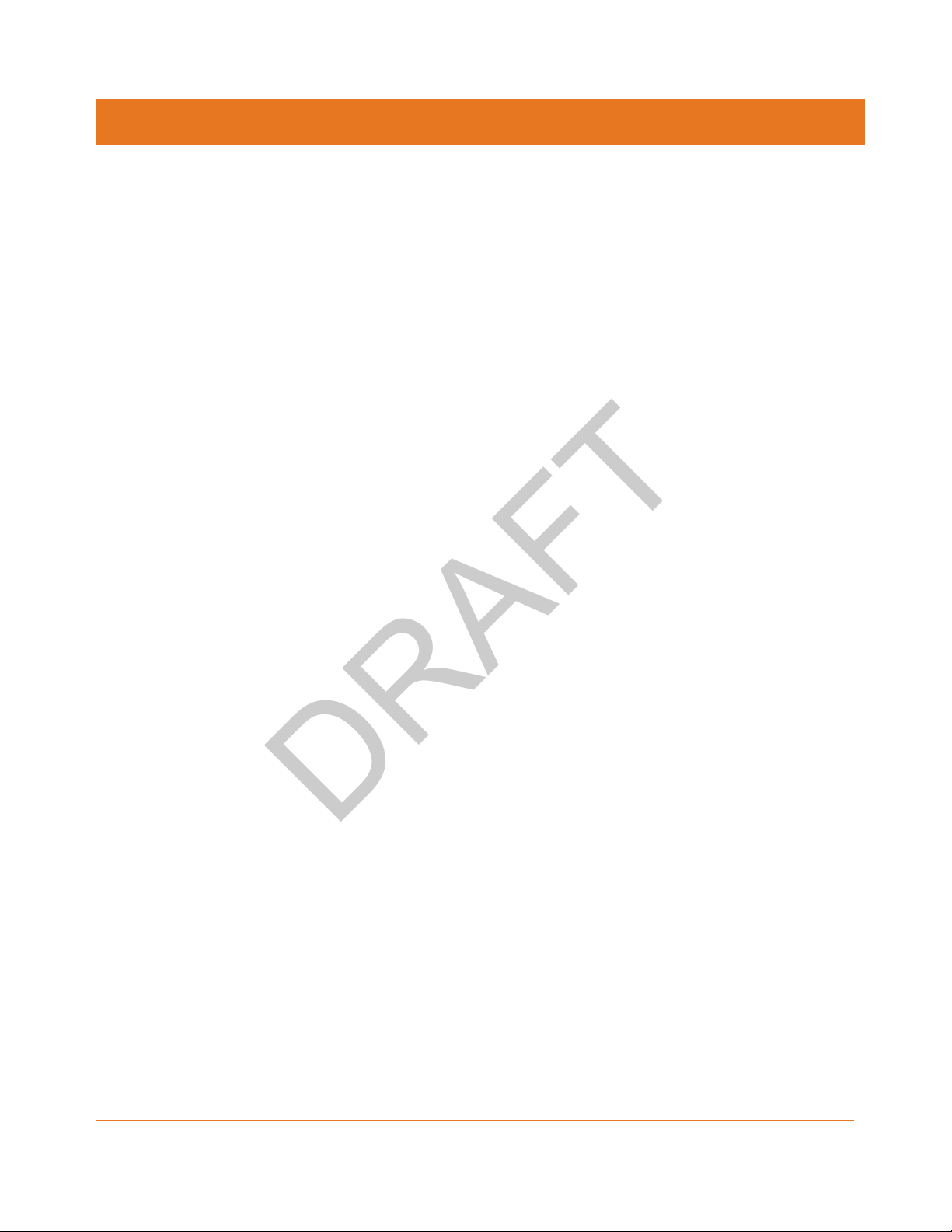
DRAFT
Overview
Introduction
Get ready to experience the Internet’s express lane! Whether you’re checking out streaming
media, downloading new software, or checking your email, the Touchstone DG3450 Data
Gateway brings it all to you faster and more reliably.
The Touchstone DG3450 Data Gateway provides four Ethernet connections for use as the
hub of your home/office Local Area Network (LAN). The DG3450 also provides
802.11a/b/g/n/ac wireless connectivity for enhanced mobility and versatility.
Chapter 1
Installation is simple and your cable company will provide assistance to you for any special
requirements.
Getting Support
If you need assistance with your ARRIS product please contact your service provider.
For additional technical information and product User Guides please visit the ARRIS Support
website at http://www.arris.com/consumers.
Release 34 DRAFT 1.6 June 2017 Touchstone DG3450 Data Gateway User Guide
© 2017 ARRIS Enterprises LLC. All Rights Reserved. 5
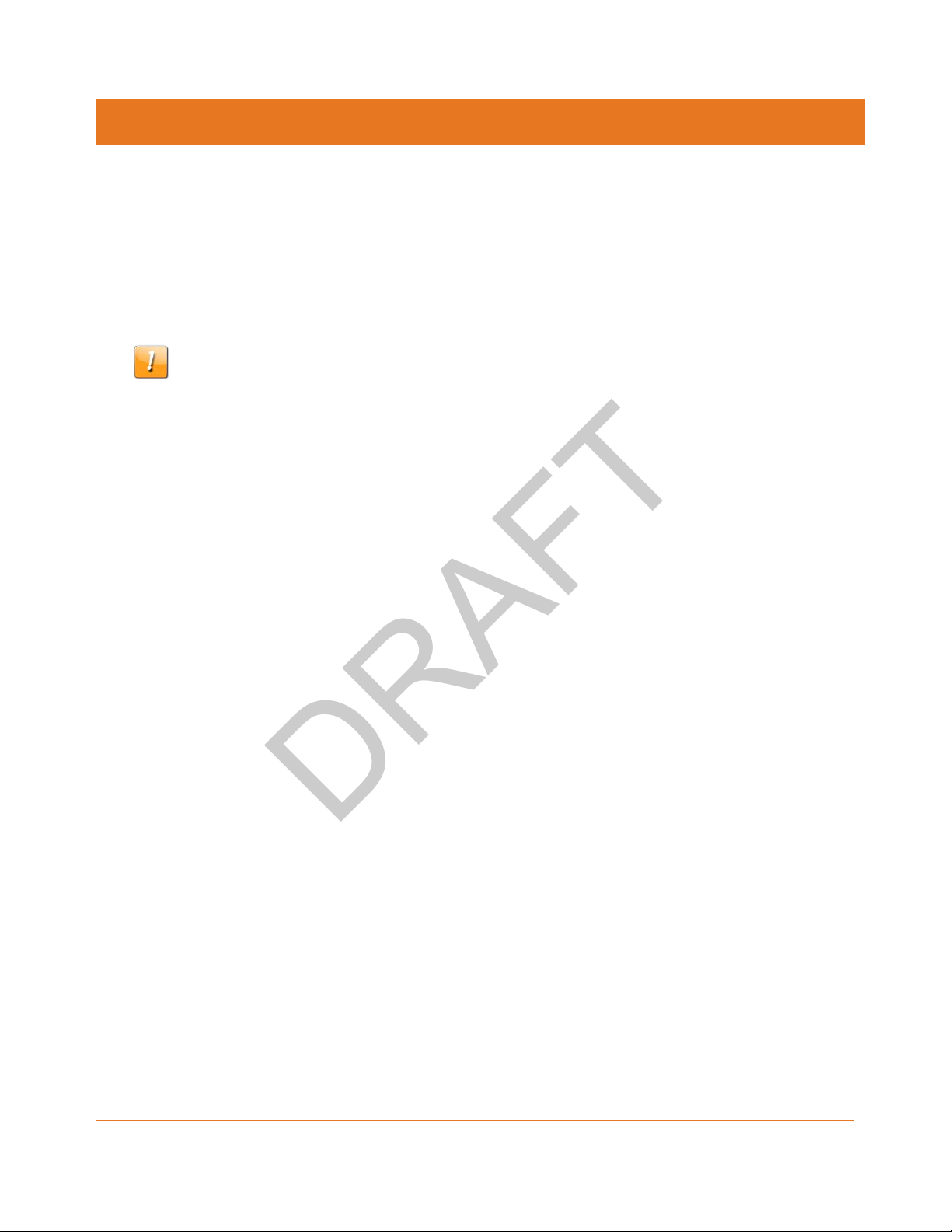
DRAFT
Safety Requirements
The ARRIS Data Gateway complies with the applicable requirements for performance,
construction, labeling, and information when used as outlined below:
CAUTION
Risk of shock
Mains voltages inside this unit. No user serviceable parts inside. Refer service to qualified
personnel only!
Do not use product near water (i.e. wet basement, bathtub, sink or near a swimming
pool, etc.), to avoid risk of electrocution.
The product shall be cleaned using only a damp, lint-free, cloth. No solvents or cleaning
agents shall be used.
Do not use spray cleaners or aerosols on the gateway.
Avoid using and/or connecting the equipment during an electrical storm, to avoid risk of
electrocution.
Do not locate the equipment within 6 feet (1.9 m) of a flame or ignition source (i.e. heat
registers, space heaters, fireplaces, etc.).
Use only the AC power adapter (if provided) and power cord included with the
equipment.
Equipment should be installed near the power outlet and should be easily accessible.
The shield of the coaxial cable must be connected to earth (grounded) at the entrance to
the building in accordance with applicable national electrical installation codes. In the
U.S., this is required by NFPA 70 (National Electrical Code) Article 820. In the European
Union and in certain other countries, CATV installation equipotential bonding
requirements are specified in IEC 60728-11, Cable networks for television signals, sound
signals and interactive services, Part 11: Safety. This equipment is intended to be
installed in accordance with the requirements of IEC 60728-11 for safe operation.
If the equipment is to be installed in an area serviced by an IT power line network, as is
found in many areas of Norway, special attention should be given that the installation is
in accordance with IEC 60728-11, in particular Annex B and Figure B.4.
In areas of high surge events or poor grounding situations and areas prone to lightning
strikes, additional surge protection may be required (i.e. PF11VNT3 from American
Power Conversion) on the AC, RF, Ethernet and Phone lines.
When the Data Gateway is connected to a local computer through Ethernet cables, the
computer must be properly grounded to the building/residence AC ground network. All
plug-in cards within the computer must be properly installed and grounded to the
computer frame per the manufacturer’s specifications.
Chapter 2
Release 34 DRAFT 1.6 June 2017 Touchstone DG3450 Data Gateway User Guide
© 2017 ARRIS Enterprises LLC. All Rights Reserved. 6
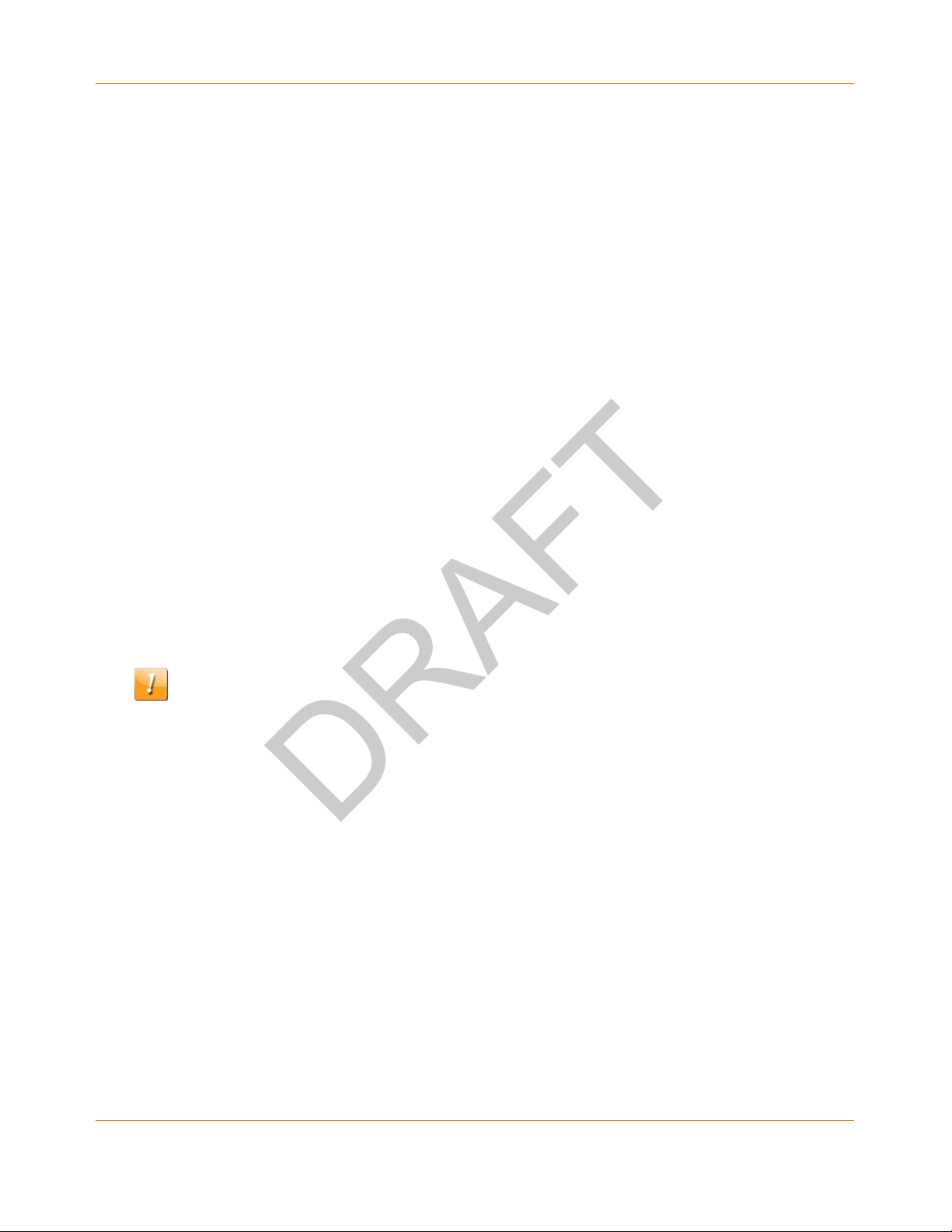
DRAFT
Ensure proper ventilation. Position the Data Gateway so that air flows freely around it
and the ventilation holes on the unit are not blocked.
Do not mount the Data Gateway on surfaces that are sensitive to heat and/or which may
be damaged by the heat generated by the modem, its power supply, or other
accessories.
FCC Part 15
This equipment has been tested and found to comply with the requirements for a Class B
digital device under Part 15 of the Federal Communications Commission (FCC) rules. These
requirements are intended to provide reasonable protection against harmful interference in
a residential installation. This equipment generates, uses and can radiate radio frequency
energy and, if not installed and used in accordance with the instructions, may cause harmful
interference to radio communications. However, there is no guarantee that interference will
not occur in a particular installation. If this equipment does cause harmful interference to
radio or television reception, which can be determined by turning the equipment off and on,
the user is encouraged to try to correct the interference by one or more of the following
measures:
Chapter 2: Safety Requirements
Reorient or relocate the receiving antenna.
Increase the separation between the equipment and receiver.
Connect the equipment into an outlet on a circuit different from that to which the
receiver is connected.
Consult the dealer or an experienced radio/TV technician for help.
FCC Caution
Changes or modifications to this equipment not expressly approved by the party responsible
for compliance could void the user’s authority to operate the equipment.
RF Exposure
This equipment complies with FCC radiation exposure limits set forth for an uncontrolled
environment. This equipment should be installed and operated with minimum distance of
11.8 inches (30 cm) between the radiator and your body. This transmitter must not be colocated or operating in conjunction with any other antenna or transmitter.
Canadian Compliance
This Class B digital device complies with Canadian ICES-003.
Cet appareil numérique de la classe B est conforme à la norme NMB-003 du Canada.
Release 34 DRAFT 1.6 June 2017 Touchstone DG3450 Data Gateway User Guide
© 2017 ARRIS Enterprises LLC. All Rights Reserved. 7

DRAFT
Radiation Exposure Statement
The device meets the exemption from the routine evaluation limits in section 2.5 of RSS 102
and compliance with RSS-102 RF exposure, users can obtain Canadian information on RF
exposure and compliance.
Le dispositif rencontre l'exemption des limites courantes d'évaluation dans la section 2.5 de
RSS 102 et la conformité à l'exposition de RSS-102 rf, utilisateurs peut obtenir l'information
canadienne sur l'exposition et la conformité de rf.
This transmitter must not be co-located or operating in conjunction with any other antenna
or transmitter. This equipment should be installed and operated with a minimum distance of
30 centimeters between the radiator and your body.
Cet émetteur ne doit pas être Co-placé ou ne fonctionnant en même temps qu'aucune autre
antenne ou émetteur. Cet équipement devrait être installé et actionné avec une distance
minimum de 30 centimètres entre le radiateur et votre corps.
Operation in the band 5150–5250 MHz is only for indoor use to reduce the potential for
harmful interference to co-channel mobile satellite systems.
Chapter 2: Safety Requirements
Le dispositif fonctionnant dans la bande 5150-5250 MHz est réservé uniquement pour une
utilisation à l'intérieur afin de réduire les risques de brouillage préjudiciable aux systèmes de
satellites mobiles utilisant les mêmes canaux.
Innovation, Science and Economic Development Canada statement:
This device complies with Innovation, Science and Economic Development Canada’s licenceexempt RSSs. Operation is subject to the following two conditions:
(1) This device may not cause interference; and
(2) This device must accept any interference, including interference that may cause
undesired operation of the device.
Le présent appareil est conforme aux CNR d’Innovation, Sciences et Développement
économique Canada applicables aux appareils radio exempts de licence. L’exploitation est
autorisée aux deux conditions suivantes :
1) l’appareil ne doit pas produire de brouillage;
2) l’utilisateur de l’appareil doit accepter tout brouillage radioélectrique subi, même si le
brouillage est susceptible d’en compromettre le fonctionnement.
Release 34 DRAFT 1.6 June 2017 Touchstone DG3450 Data Gateway User Guide
© 2017 ARRIS Enterprises LLC. All Rights Reserved. 8

DRAFT
For Mexico
The operation of this equipment is subject to the following two conditions: (1) This
equipment or device cannot cause harmful interference and (2) this equipment or device
must accept any interference, including interference that may cause some unwanted
operation of the equipment.
Chapter 2: Safety Requirements
Release 34 DRAFT 1.6 June 2017 Touchstone DG3450 Data Gateway User Guide
© 2017 ARRIS Enterprises LLC. All Rights Reserved. 9
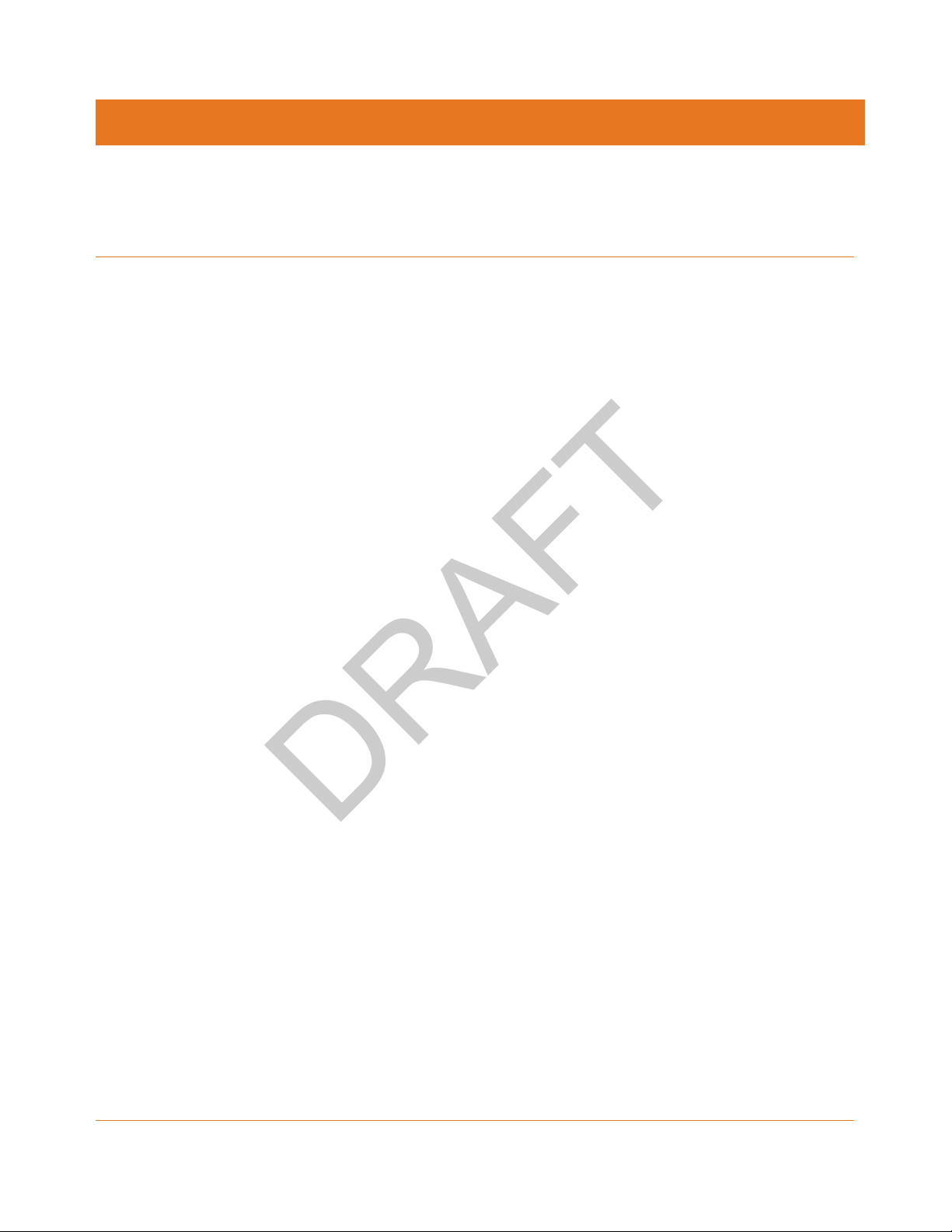
DRAFT
Getting Started
About Your New Data Gateway
The Touchstone DG3450 Data Gateway is DOCSIS compliant with the following features:
Speed: up to thirty two times faster than DOCSIS 2.0 cable modems.
Convenience: supports Ethernet and 802.11a/b/g/n/ac wireless connections; both can
be used simultaneously
Compatibility:
• Data services: DOCSIS 3.0 compliant and backward-compatible with DOCSIS 2.0 or
1.1; supports tiered data services (if offered by your cable company)
Chapter 3
The DG3450 provides:
2.4 GHz radio and 5 GHz radio for wireless 802.11a/b/g/n/ac connectivity
Four Ethernet ports for connections to non-wireless devices
DOCSIS 3.0 compliant
One USB host port (future support for external USB devices)
What's in the Box
Make sure you have the following items before proceeding. Call your cable company for
assistance if anything is missing.
Data Gateway
Power Cord
Wireless Connection Configuration Guide
Ethernet Cable
End User License Agreement
Items You Need
If you are installing the Data Gateway yourself, make sure you have the following items on
hand before continuing:
Data Gateway package: see What's in the Box (page 10) for a list of items in the package.
Release 34 DRAFT 1.6 June 2017 Touchstone DG3450 Data Gateway User Guide
© 2017 ARRIS Enterprises LLC. All Rights Reserved. 10

DRAFT
Chapter 3: Getting Started
Coaxial cable (coax): This is a round cable with a connector on each end. It is the same
kind of wire used to connect to your television for cable TV. You can buy coax from any
electronics retailer and many discount stores; make sure it has connectors on both ends.
There are two types of connectors, slip-on and screw-on; the screw-on connectors are
best for use with your Data Gateway. The coax should be long enough to reach from
your Data Gateway to the nearest cable outlet.
Note: For best performance, use high-quality RG-6 type coax cable and minimize or
eliminate splitters between the cable jack and the Data Gateway.
Splitter (optional): provides an extra cable connection by splitting a single outlet into
two. You may need a splitter if you have a TV already connected to the cable outlet that
you want to use. You can buy a splitter from any electronics retailer and most discount
stores; you may also need a short piece of coax cable (with connectors); use it to connect
the splitter to the cable outlet and then connect the Data Gateway and TV to the splitter.
Note: A splitter effectively cuts the signal in half and sends each half to its two outputs.
Using several splitters in a line may deteriorate the quality of your television, telephone,
and/or internet connection.
Information packet: your cable company should furnish you with a packet containing
information about your service and how to set it up. Read this information carefully and
contact your cable company if you have any questions.
Getting Service
Before trying to use your new Data Gateway, contact your local cable company to establish
an Internet account. When you call, have the following information ready:
the Data Gateway serial number and cable MAC addresses of the unit (printed on the
Data Gateway)
the model number of the Data Gateway (printed on the Data Gateway)
If the Data Gateway was provided by your cable company, they already have the required
information.
Release 34 DRAFT 1.6 June 2017 Touchstone DG3450 Data Gateway User Guide
© 2017 ARRIS Enterprises LLC. All Rights Reserved. 11

DRAFT
In addition, you should ask your cable company the following questions:
Do you have any special system requirements or files that I need to download after I am
connected?
When can I start using my Data Gateway?
Do I need a user ID or password to access the Internet or my e-mail?
System Requirements
The Touchstone Data Gateway operates with most computers. The following describes
requirements for each operating system; see the documentation for your system for details
on enabling and configuring networking.
To use the Data Gateway, you need DOCSIS high-speed Internet service from your cable
company.
Recommended Hardware
The following hardware configuration is recommended. Computers not meeting this
configuration can still work with the DG3450, but may not be able to make maximum use of
DG3450 throughput.
Chapter 3: Getting Started
CPU: P4, 3GHz or faster.
RAM: 1GB or greater.
Hard drive: 7200 RPM or faster.
Ethernet: Gig-E (1000BaseT).
Windows
Windows Vista, Windows 7, Windows 8, Windows 10, or Android OS (for mobile devices). A
supported Ethernet or wireless LAN connection must be available.
Mac OS
System 7.5 to Mac OS 9.2 (Open Transport recommended), Mac OS X, or iOS (for mobile
devices). A supported Ethernet or wireless LAN connection must be available.
Linux/Unix
Hardware drivers, TCP/IP, and DHCP must be enabled in the kernel. A supported Ethernet or
wireless LAN connection must be available.
Release 34 DRAFT 1.6 June 2017 Touchstone DG3450 Data Gateway User Guide
© 2017 ARRIS Enterprises LLC. All Rights Reserved. 12
