Page 1
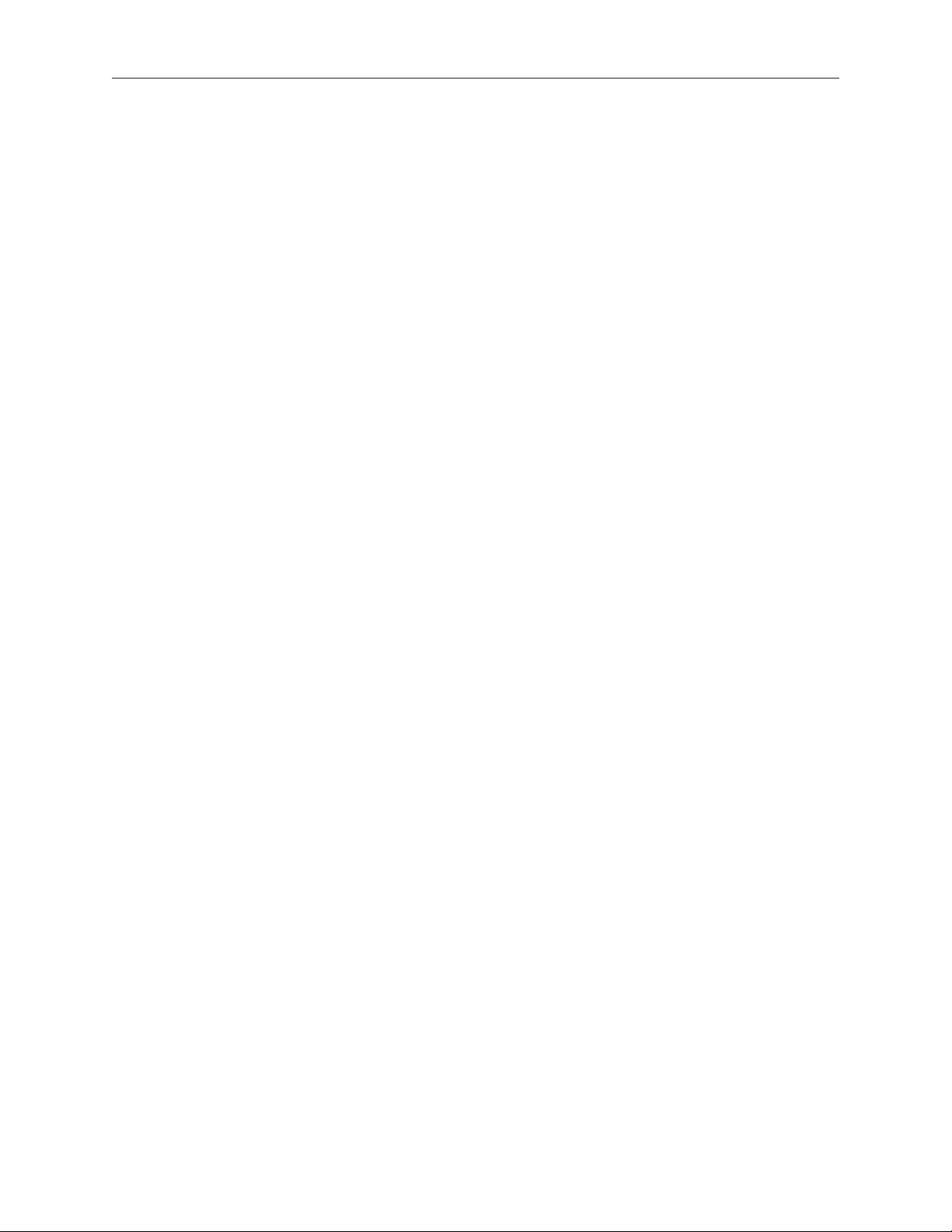
Xserve (Late 2006/Early 2008)
Optical Drive Cable
Replacement Instructions
Follow the instructions in this document carefully. Failure to follow these instructions could
damage your equipment and void its warranty.
Online instructions are available at http://www.apple.com/support/diy/.
Working Safely Inside the Xserve
Always touch the Xserve enclosure to discharge static electricity before you touch any
components inside the Xserve. To avoid generating static electricity, do not walk around the
room until you have nished working inside the server and have replaced the cover. To minimize
the possibility of damage due to static discharge, wear an antistatic wrist strap while you work
inside the Xserve.
Warning: Always shut down the Xserve and disconnect the power cords before opening
it to avoid damaging its internal components or the components you are installing. Don’t
open the server while it is turned on. Even after you shut down the Xserve, its internal
components can be very hot. Let it cool before you open it.
Tools Required
The only tool required for this procedure is a Phillips #1 screwdriver.
Removing the Xserve from a Rack
Alert users that the server will be unavailable for a period of time. 1.
Shut down the Xserve (see the Xserve User’s Guide for help) and then wait to let the Xserve 2.
internal components cool.
Warning: Always shut down the Xserve before opening it to avoid damaging its internal
components or the components you want to install or remove. Don’t open the Xserve
or try to install or remove items inside while it is turned on. Even after you shut down
the Xserve, its internal components can be very hot. Let it cool down for 5 to 10 minutes
before you open it.
073-1094 Rev. B
Page 2
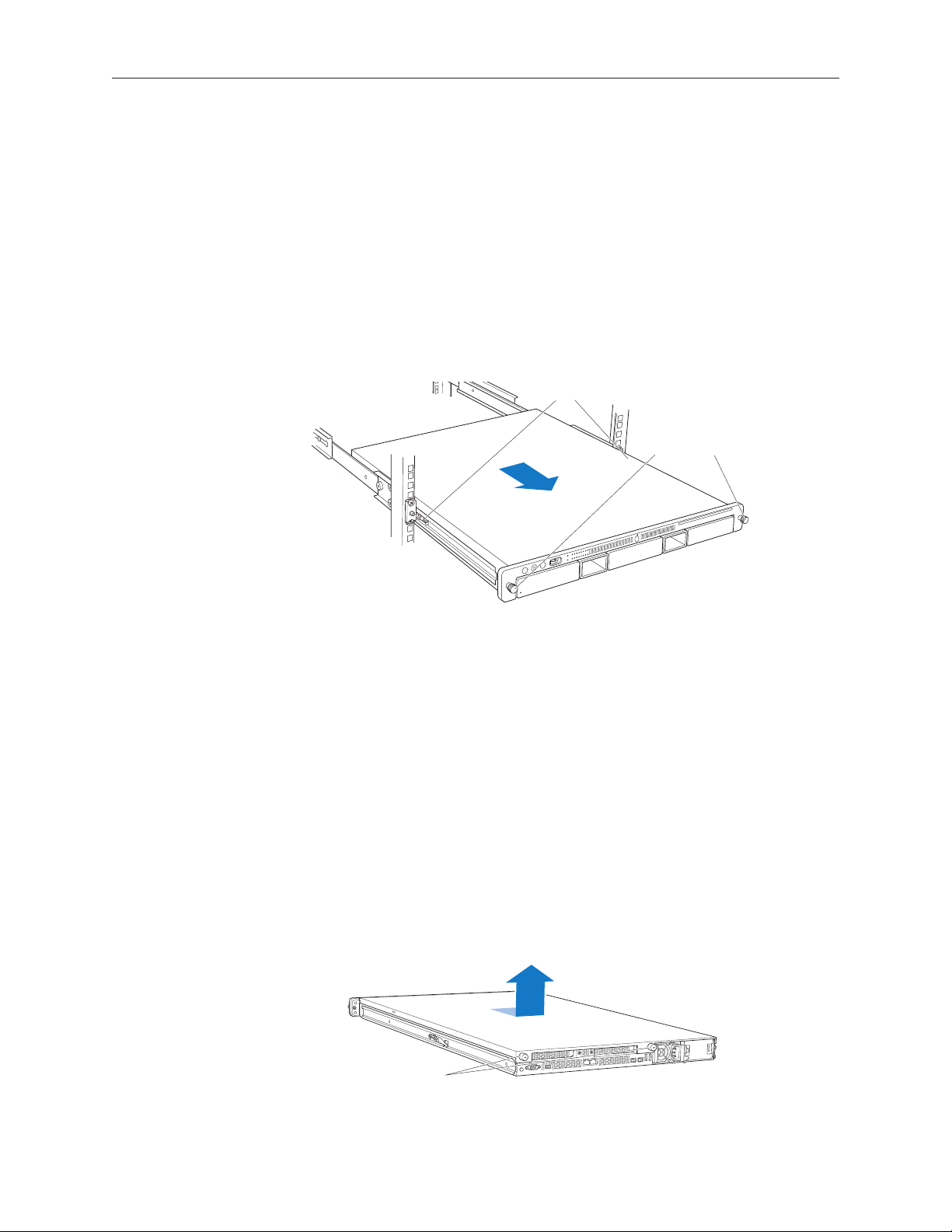
Unplug all cables from the Xserve. 3.
Latches
Thumbscrews
Unscrew the two
captive thumbscrews.
Slide the cover back and lift it off.
Note: If you have trouble releasing a cable from the back panel, try using a small screwdriver
or other at tool to depress the tab on the cable connector.
To avoid inadvertently unlatching a drive module during handling, use the enclosure key to 4.
lock the enclosure lock on the front panel.
Touch the server’s metal case to discharge any static electricity. 5.
Loosen the thumbscrews at both ends of the front panel.6.
Grasp the thumbscrews and pull the Xserve forward until the safety latches engage (about 7.
halfway out of the rack).
When the safety latches engage, grip the Xserve where it emerges from the rack, press down 8.
on the latch tabs with your thumbs, and slide the Xserve the rest of the way out of the rack.
Set the Xserve on a at surface and unlock it. 9.
Opening the Xserve
Loosen the thumbscrews at the back of the top cover and slide the cover back and up to remove
it. If you have diculty removing the cover, check the enclosure lock on the front panel.
Warning: Even after you shut down the Xserve, its internal components can be very hot. Let
it cool before you open it.
Important: To minimize the possibility of damage to Xserve components due to static discharge,
wear an antistatic wrist strap, if possible, while you work inside the Xserve.
Xserve (Late 2006/Early 2008) Optical Drive Cable Replacement Instructions 2
Page 3
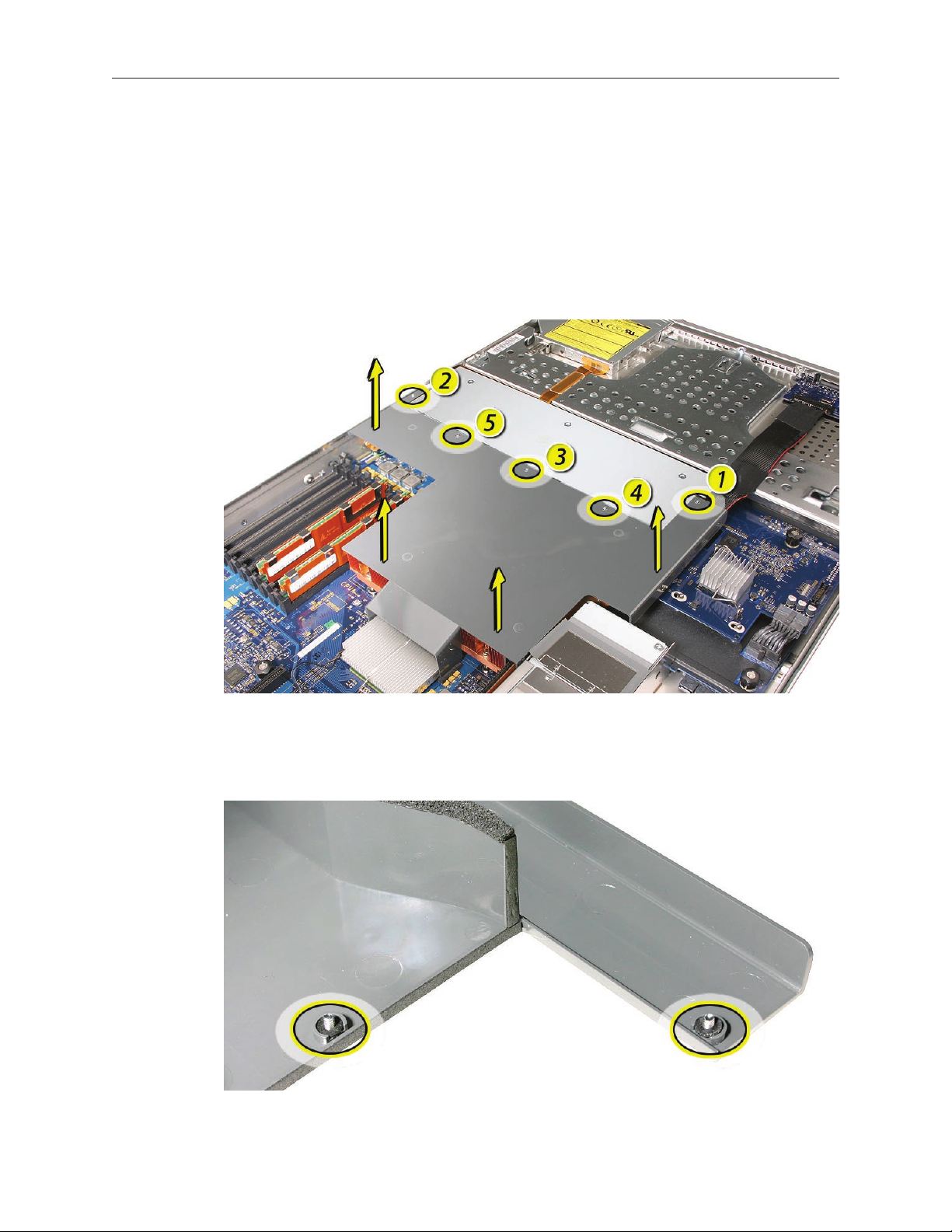
Removing the Optical Drive Cable
Note: Before removing the optical drive cable, you must remove the airow duct and fan array.
Airow Duct
Loosen the ve Phillips screws that fasten the airow duct to the fan array.1.
Pull up on either side of the airow duct, and lift it straight up and out of the Xserve. 2.
Caution: Try not to completely remove the screws from the airow duct. Tiny black rubber
washers hold these screws captive on the underside of the airow duct. If the screws are
completely removed, these washers can easily fall into the enclosure and become lost.
Xserve (Late 2006/Early 2008) Optical Drive Cable Replacement Instructions 3
Page 4

Fan Array
Loosen the two thumbscrews that secure the fan array to the enclosure. 1.
Note: The thumbscrews are captive; you cannot remove them.
Lift the fan array to remove it from the Xserve. 2.
Note: You may need to move the front panel cable slightly out of the way of the fan array
power connector during removal or replacement. Be careful not to pinch the front panel
board cable between the fan array and any other surface inside.
Note: You may encounter some resistance around the fan array power connector during removal.
If so, carefully rotate the fan array as shown to disconnect it from the power distribution board
below, and then lift the fan array out of the computer.
Xserve (Late 2006/Early 2008) Optical Drive Cable Replacement Instructions 4
Page 5

Optical Drive Cable
Note: The optical drive cable is attached to the enclosure with adhesive on the underside of the
cable.
Disconnect the optical drive cable from the optical drive.1.
Disconnect the optical drive cable from the logic board. 2.
Carefully pry the cable’s adhesive from the enclosure and remove the cable from the Xserve.3.
Installing the Replacement Optical Drive Cable
Fold the replacement optical drive cable to 90-degree angles along its creases. 1.
Xserve (Late 2006/Early 2008) Optical Drive Cable Replacement Instructions 5
Page 6

Connect the replacement optical drive cable to the logic board rst. Then press the adhesive 2.
section of the cable onto the enclosure before connecting the other end of the cable to the
optical drive.
Replacing the Fan Array
Align the power connector on the fan array with its connector on the power distribution 1.
board and lower the array into the enclosure. Push down on the fan array power connector
to make sure it is fully seated.
Tighten the screws at the ends of the array. Make sure the large front panel board cable runs 2.
above the power connector but below the tab on the top of the power supply.
Xserve (Late 2006/Early 2008) Optical Drive Cable Replacement Instructions 6
Page 7

Replacing the Airow Duct
Lower the airow duct into position on the logic board. 1.
Note: When installing the airow duct, be sure to route both the front panel board cable and
the backplane-to-logic board I/O cable inside the channel under the left side of the duct.
Ensure the airow duct ts ush all over, and does not protrude above the level of the 2.
enclosure.
Note: Be careful when working with any black foam pieces that are part of the airow duct
or the logic board.
Tighten the ve Phillips screws that fasten the airow duct to the fan array, in the order 3.
shown, to prevent the duct from warping. Do not overtighten the screws.
Xserve (Late 2006/Early 2008) Optical Drive Cable Replacement Instructions 7
Page 8

Closing the Xserve
Replace and secure the cover.1.
Slide the Xserve back into the rack, and tighten the front thumbscrews to secure the Xserve 2.
in the rack.
If the server case was locked, use the enclosure key to lock the security lock on the front 3.
panel.
Warning: Never turn on the server unless all of its internal and external parts are in place
and it is closed. Operating the server when it is open or missing parts can damage it or
cause injury.
Apple Inc.
© 2006, 2008 Apple Inc. All rights reserved.
Under the copyright laws, this document may not be copied, in whole or in part, without the
written consent of Apple.
Every eort has been made to ensure that the information in this document is accurate. Apple is
not responsible for printing or clerical errors.
Apple
1 Innite Loop
Cupertino, CA 95014-2084
USA
+ 1 408 996 1010
http://www.apple.com
Apple, the Apple logo, Mac, Macintosh, and Xserve are trademarks of Apple Inc., registered in the
U.S. and other countries.
Xserve (Late 2006/Early 2008) Optical Drive Cable Replacement Instructions 8
