Page 1
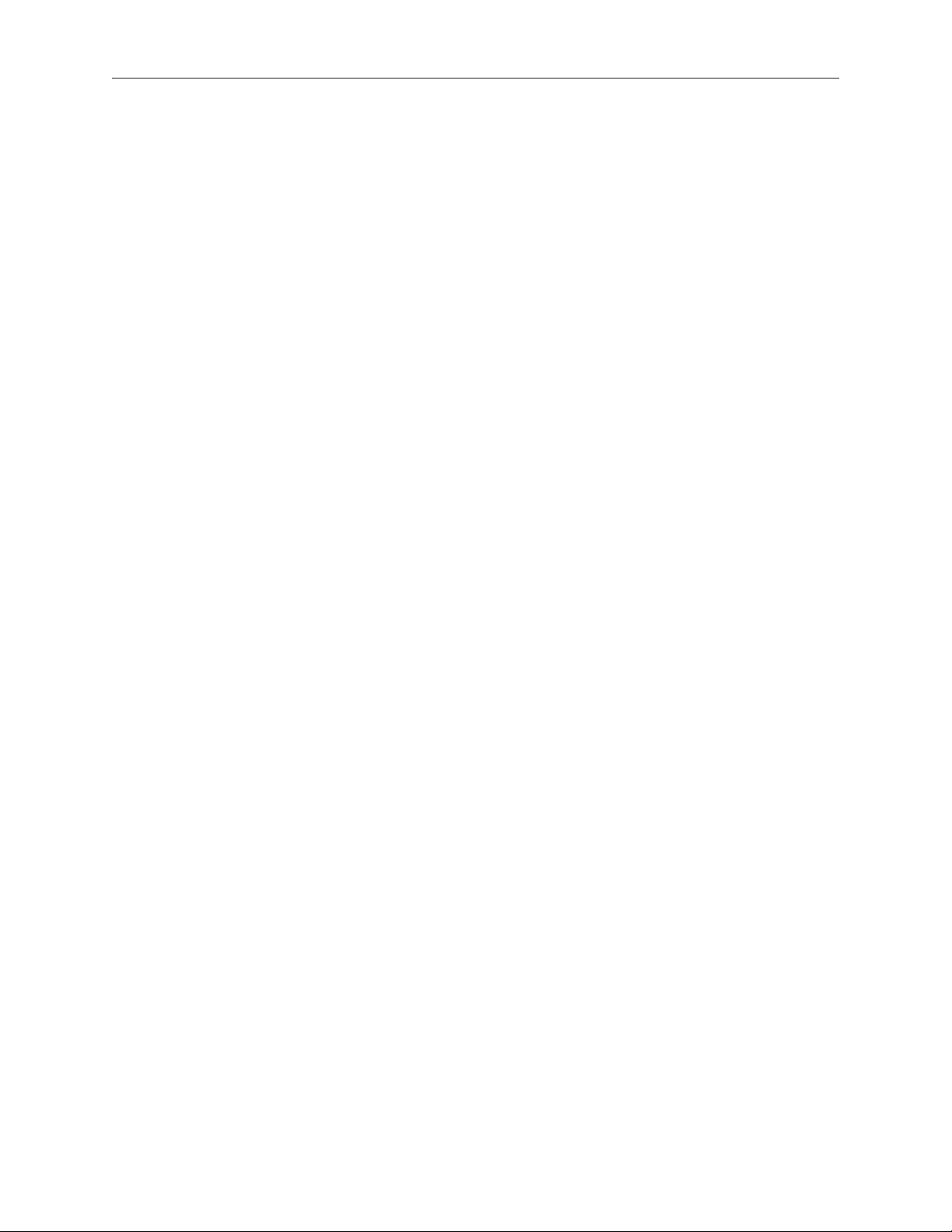
Xserve (Late 2006/Early 2008)
Logic Board
Replacement Instructions
Follow the instructions in this document carefully. Failure to follow these instructions could
damage your equipment and void its warranty.
Online instructions are available at http://www.apple.com/support/diy/.
Working Safely Inside the Xserve
Always touch the Xserve enclosure to discharge static electricity before you touch any
components inside the Xserve. To avoid generating static electricity, do not walk around the
room until you have nished working inside the server and have replaced the cover. To minimize
the possibility of damage due to static discharge, wear an antistatic wrist strap while you work
inside the Xserve.
Important: Hold PCI cards, FB-DIMMs, logic boards, processors, and other printed circuit boards
by their edges. Never touch the gold contacts or other exposed metallic components on the
boards. Handle the boards gently and don’t bend or ex them.
Warning: Always shut down the Xserve and disconnect the power cords before opening
it to avoid damaging its internal components or the components you are installing. Don’t
open the server while it is turned on. Even after you shut down the Xserve, its internal
components can be very hot. Let it cool before you open it.
Tools Required
The following tools are required for this procedure:
Phillips #1 screwdriver•
Antistatic wrist strap (if available)•
2 thermal grease syringes for replacing processor heat sinks (supplied with the part)•
2 alcohol wipes for cleaning processors and heat sinks (supplied with the part)•
073-1082 Rev. B
Page 2
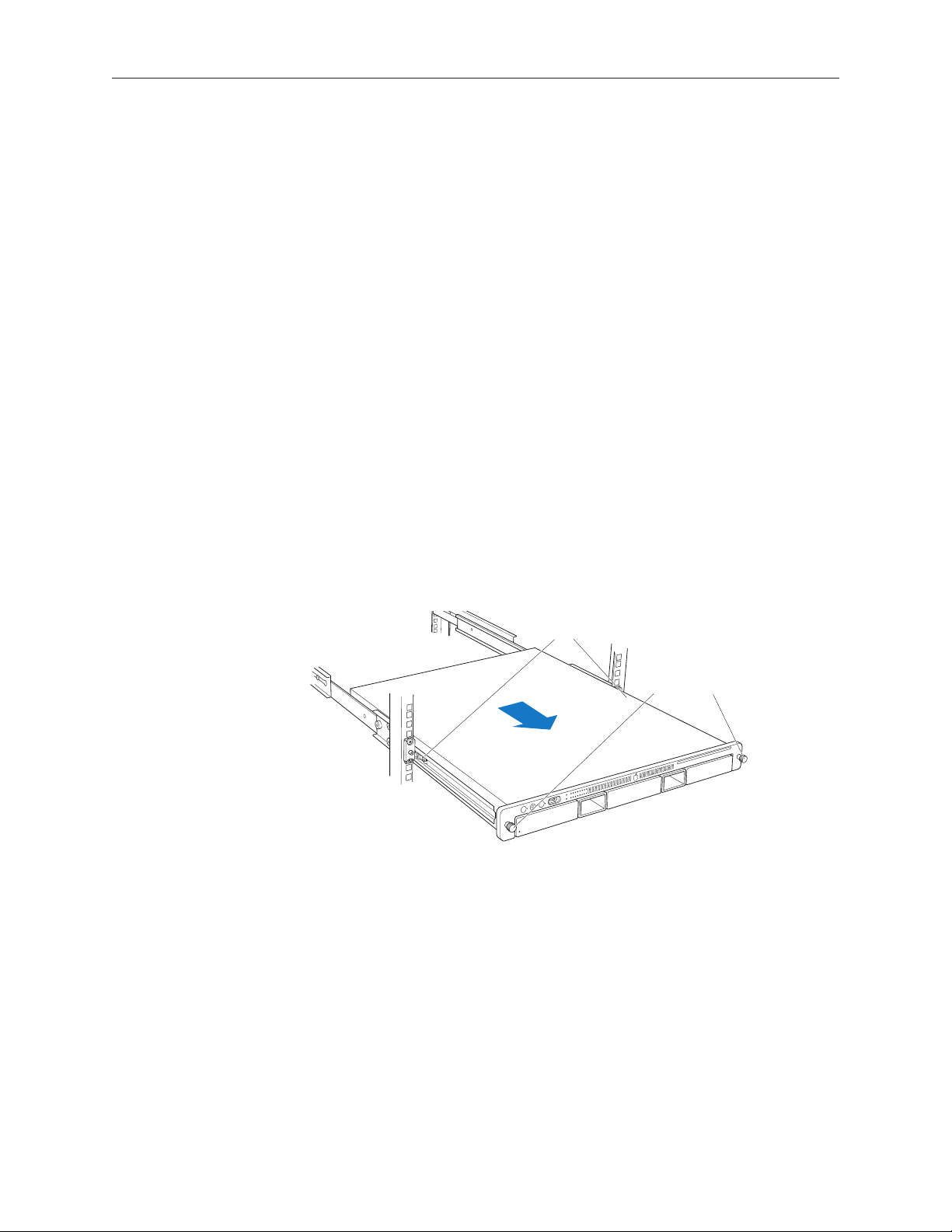
Removing the Xserve from a Rack
Latches
Thumbscrews
Alert users that the server will be unavailable for a period of time. 1.
Shut down the Xserve (see the Xserve User’s Guide for help) and then wait to let the Xserve 2.
internal components cool.
Warning: Always shut down the Xserve before opening it to avoid damaging its internal
components or the components you want to install or remove. Don’t open the Xserve
or try to install or remove items inside while it is turned on. Even after you shut down
the Xserve, its internal components can be very hot. Let it cool down for 5 to 10 minutes
before you open it.
Unplug all cables from the Xserve. 3.
Note: If you have trouble releasing a cable from the back panel, try using a small screwdriver
or other at tool to depress the tab on the cable connector.
To avoid inadvertently unlatching a drive module during handling, use the enclosure key to 4.
lock the enclosure lock on the front panel.
Touch the server’s metal case to discharge any static electricity. 5.
Loosen the thumbscrews at both ends of the front panel.6.
Grasp the thumbscrews and pull the Xserve forward until the safety latches engage (about 7.
halfway out of the rack).
When the safety latches engage, grip the Xserve where it emerges from the rack, press down 8.
on the latch tabs with your thumbs, and slide the Xserve the rest of the way out of the rack
rails.
Set the Xserve on a at surface and unlock it. 9.
Xserve (Late 2006/Early 2008) Logic Board Replacement Instructions 2
Page 3
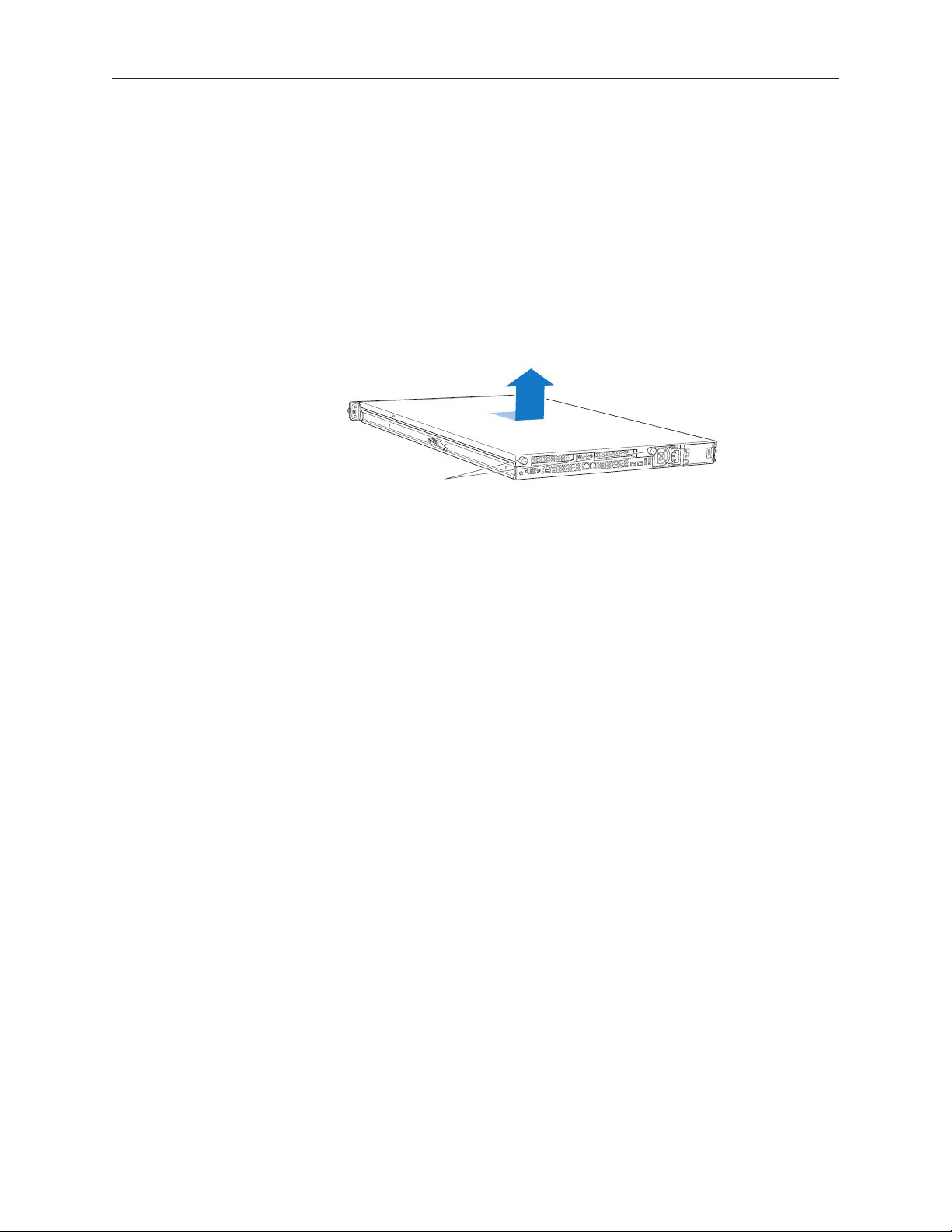
Opening the Xserve
Unscrew the two
captive thumbscrews.
Slide the cover back and lift it off.
Loosen the thumbscrews at the back of the top cover and slide the cover back and up to remove
it. If you have diculty removing the cover, check the enclosure lock on the front panel.
Warning: Even after you shut down the Xserve, its internal components can be very hot. Let
it cool before you open it.
Important: To minimize the possibility of damage to Xserve components due to static discharge,
wear an antistatic wrist strap, if possible, while you work inside the Xserve.
Removing the Installed Logic Board
Before removing the installed logic board, remove the following parts:
Both power supplies•
PCI riser cards and any expansion cards in both slots (if installed)•
FB-DIMM memory•
Airow duct•
Fan array•
Backplane-to-logic board I/O cable•
Both processor heat sinks•
Both processors•
Video mezzanine card (if installed)•
Note: The replacement logic board does not include the processors, heat sinks, video mezzanine
board, memory FB-DIMMs, PCI riser cards, or expansion cards. You must transfer these modules
from the original board to the new one.
Xserve (Late 2006/Early 2008) Logic Board Replacement Instructions 3
Page 4

Power Supplies
Pull the handle to unlatch the
power supply and remove it.
Captive screws
Pull the handle to release the rst power supply and slide it out of the bay. 1.
Repeat for the second power supply, if installed.2.
PCI Riser Cards and Expansion Cards
Loosen the two captive screws that secure the riser bracket in slot 1 to the back panel.1.
Carefully pull up on the bracket and riser, with the expansion card still attached, to 2.
disconnect the riser from the logic board.
Tilt the expansion card up so that its port clears the enclosure, and remove the card from the 3.
Xserve.
Repeat for the riser card in slot 2. 4.
Note: If no risers are installed, remove the blanks held in place by the same screws.
Xserve (Late 2006/Early 2008) Logic Board Replacement Instructions 4
Page 5

FB-DIMMs
Push down the ejectors on the FB-DIMM slot.1.
Holding the FB-DIMM by both top corners, lift it straight up out of the Xserve.2.
Repeat for the other installed FB-DIMMs. 3.
Important: The order of the FB-DIMMs in the slots can aect performance. Unless you are
sure that all the FB-DIMMs are identical, keep track of which slot you remove each FB-DIMM
from so you can return it to the same slot on the replacement logic board.
Warning: When removing or installing the FB-DIMM, handle it only by the edges. Do not touch
its connectors. Lift the FB-DIMM straight up from the connector to remove it, and insert it straight
down into the connector to install it. Do not rock the FB-DIMM from side to side.
Xserve (Late 2006/Early 2008) Logic Board Replacement Instructions 5
Page 6
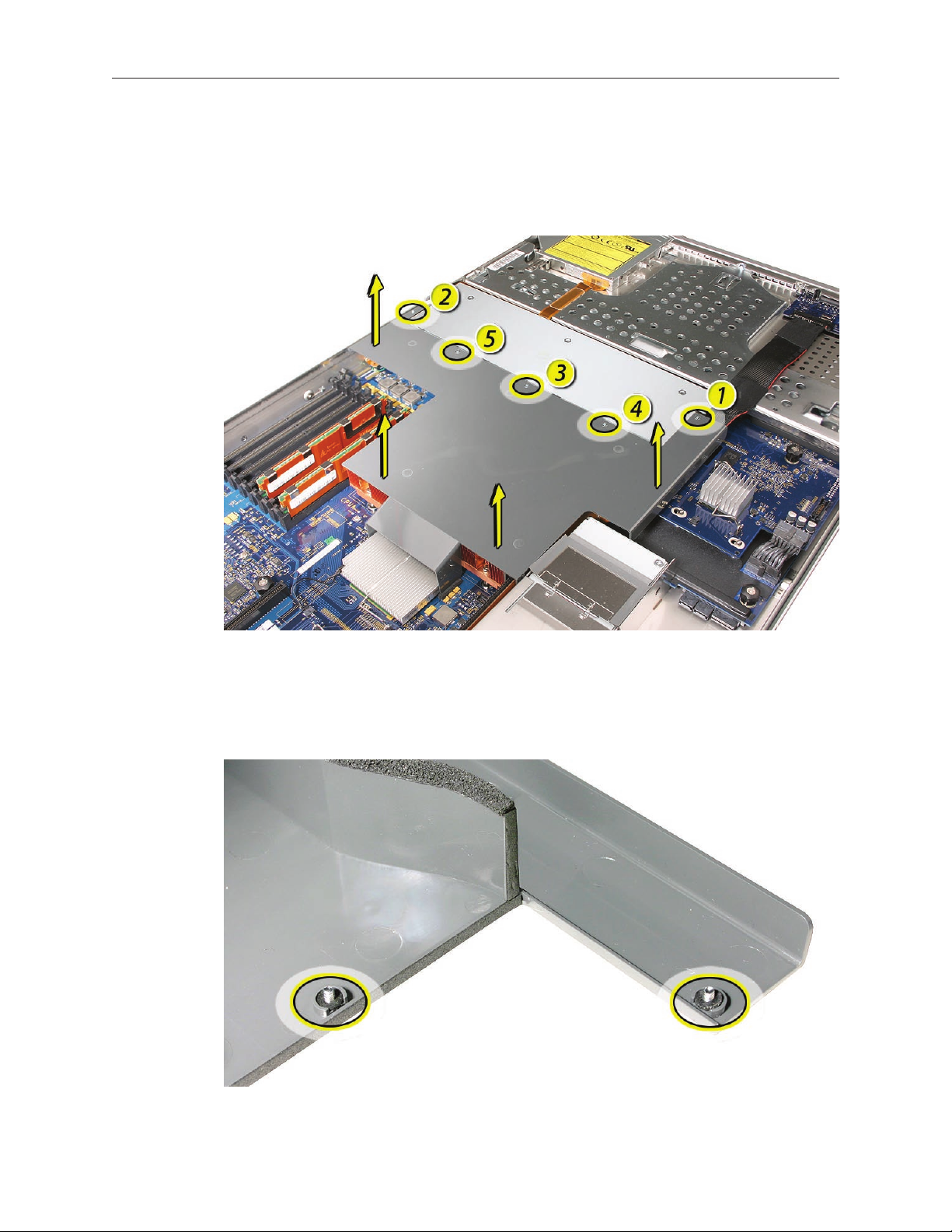
Airow Duct
Loosen the ve captive Phillips screws that fasten the airow duct to the fan array.1.
Pull up on either side of the airow duct, and lift it straight up and out of the Xserve. 2.
Caution: Try not to completely remove the screws from the airow duct. Tiny black rubber
washers hold these screws captive on the underside of the airow duct. If the screws are
completely removed, these rubber washers can easily fall into the enclosure and become
lost.
Xserve (Late 2006/Early 2008) Logic Board Replacement Instructions 6
Page 7

Fan Array
Loosen the two captive thumbscrews that secure the fan array to the enclosure.1.
Lift the fan array to remove it from the Xserve. 2.
Note: You may need to move the front panel cable slightly out of the way of the fan array
power connector during removal or replacement. Be careful not to pinch the front panel
board cable between the fan array and any other surface inside.
Note: You may encounter some resistance around the fan array power connector during removal.
If so, carefully rotate the fan array as shown to disconnect it from the power distribution board
below, and then lift the fan array out of the computer.
Xserve (Late 2006/Early 2008) Logic Board Replacement Instructions 7
Page 8

Backplane-to-Logic Board I/O Cable
Disconnect the backplane-to-logic board cable from the logic board. 1.
Disconnect the backplane-to-logic board cable from the drive interconnect backplane and 2.
remove the cable from the Xserve.
Xserve (Late 2006/Early 2008) Logic Board Replacement Instructions 8
Page 9

Processor Heat Sinks
Note: Server congurations with a single processor have a regular heat sink and a blank heat sink
installed. The blank heat sink is silver colored (as shown below) and should not be removed
except when replacing a logic board.
Loosen the four screws securing the heat sink in the order indicated below. If two copper-1.
colored heat sinks are installed, you must remove both heat sinks.
Xserve (Late 2006/Early 2008) Logic Board Replacement Instructions 9
Page 10

Caution: Whenever you handle a heat sink, handle it from the slotted sides, not the smooth
sides. Grasping the smooth sides of the heat sink can compress its ribs causing permanent
damage.
Xserve (Late 2006/Early 2008) Logic Board Replacement Instructions 10
Page 11

Caution: Each heat sink is connected to the logic board by a small 2-pin thermal sensor 2.
cable. Lifting the heat sink too quickly can damage the cable or connector. Because of
the tight thermal bond between the processor and heat sink, be especially cautious to
initially lift the heat sink no more than one centimeter (1 cm) o the processor. Do not
pull on the cable as you lift each heat sink enough to disconnect the cable from the
logic board.
Slowly raise the heat sink o the processor just far enough that you can reach the sensor
cable connector.
Pull on the connector, not the cable, to disconnect the sensor cable from the logic board. 3.
Lift the heat sink straight up and out of the enclosure.4.
Using the alcohol wipe that came with the replacement processor, clean o any thermal 5.
grease from the underside of the heat sink. Save the alcohol wipe package for later.
Note: You will need to clean o the old thermal grease from the bottom of each heat sink
and the top of each processor and apply new thermal grease to the processors when you are
reassembling the Xserve. For more information, see “Replacing the Processor Heat Sinks.””
Xserve (Late 2006/Early 2008) Logic Board Replacement Instructions 11
Page 12

Processor
Release the latch on the metal processor holder.1.
Rotate the top of the holder to the open position. 2.
Carefully lift the processor out of the holder. 3.
Important: When removing or installing a processor, always hold the processor by three
corners. Be extremely careful not to touch the gold pins on the bottom of the processor, as
this type of connector is very sensitive to contamination. Also be careful not to touch the
gold pins in the processor socket on the logic board.
Xserve (Late 2006/Early 2008) Logic Board Replacement Instructions 12
Page 13

Video Mezzanine Card (if installed)
Remove the four 8-5-mm long Phillips screws that secure the mezzanine card to the logic 1.
board.
Pull up evenly on all sides of the card to disconnect it from its logic board connector under 2.
the card, and remove the card from the Xserve.
Xserve (Late 2006/Early 2008) Logic Board Replacement Instructions 13
Page 14

Logic Board
Study the next four images for properly moving the logic board before continuing with the 1.
steps.
Caution: When removing and installing the logic board, be careful not to ex the logic board,
which could damage the board or its components. To best distribute the weight of the logic
board and minimize exing, grasp the logic board only at the side and the end of the expansion
card riser, as shown.
Xserve (Late 2006/Early 2008) Logic Board Replacement Instructions 14
Page 15

Caution: When transferring the logic board, be careful not to ex the logic board, which could
damage the board or its components. To best distribute the weight of the logic board and
minimize exing, hold the logic board at the long sides near the center, as shown.
Xserve (Late 2006/Early 2008) Logic Board Replacement Instructions 15
Page 16

Disconnect the optical drive cable from the logic board.2.
Release the two locking levers on the front panel board cable connector and disconnect the 3.
cable from the logic board. Move the cable aside so you have access to the logic board.
Loosen the single thumbscrew on the power distribution board and slide the board away 4.
from and out of the connector on the logic board.
Note: Don’t remove the power distribution board but make sure its edge connector is all the
way out of the connector on the logic board.
Xserve (Late 2006/Early 2008) Logic Board Replacement Instructions 16
Page 17

Following the order shown, loosen the nine thumbscrews that secure the logic board to the 5.
enclosure.
Note: The thumbscrews are captive; you cannot remove them.
Grasping the logic board only by its expansion card riser and edge as shown, move it 6.
forward and up slightly to release it from the rear port openings in the enclosure.
Remove it from the Xserve.7.
Xserve (Late 2006/Early 2008) Logic Board Replacement Instructions 17
Page 18

Xserve (Early 2008): Packing the Used Logic Board
Important: This packing procedure applies only to Xserve (Early 2008) logic boards. When
packing the logic board, place the board in an antistatic bag and set it component-side up in the
return box so that the raised areas on the board t correctly between the foam supports on the
box. Don’t bend or ex the logic board.
Holding the board at the long sides, place it in the antistatic bag. 1.
Note that foam supports are glued to the top of the box, as shown. 2.
Xserve (Late 2006/Early 2008) Logic Board Replacement Instructions 18
Page 19

Place the logic board in the box, making sure it is component-side up and positioned with 3.
the Northbridge heat sink at the back of the box.
Follow any additional return instructions for your region, and close the box.4.
Important: Make sure the foam supports align correctly with the raised areas on the board.
When aligned correctly, the box closes easily.
Xserve (Late 2006/Early 2008) Logic Board Replacement Instructions 19
Page 20

Installing the Replacement Logic Board
Important: When replacing the logic board, make sure the board’s rear port connectors t
through the appropriate openings in the Xserve’s back panel. Take special care to t the clear
plastic system identier button through its opening. Don’t bend or ex the logic board.
With the front edge of the board raised 1–2 inches (3–5 cm), guide the connectors on the 1.
back edge of the board into the openings in the back panel of the enclosure, and then lower
the front edge of the board into place.
Remove the battery insulator tab from the battery holder on the replacement logic board.2.
Note: Depending on the Xserve model, the battery position may dier from what is shown.
Xserve (Late 2006/Early 2008) Logic Board Replacement Instructions 20
Page 21

Following the order shown, use a screwdriver to tighten, but not overtighten, the nine 3.
thumbscrews that secure the logic board to the enclosure.
Slide the power distribution board back into place and tighten the thumbscrew. 4.
Note: Make sure the edge connector on the power distribution board goes completely into
the connector on the logic board. If the power distribution board doesn’t slide easily, make
sure the thumbscrew is popped up so it doesn’t catch on the mounting post beneath the
board.
Reconnect the front panel board cable and the optical drive cable to the logic board.5.
Replacing the Video Mezzanine Card
Guide the connector on the back edge of the video mezzanine card through the opening in 1.
the back panel of the server.
Position the mounting holes in the card directly over the posts on the replacement logic 2.
bard and lower the card onto the logic board.
Note: Be sure to press down gently and evenly on the card to seat the connector on its
underside to the connector on the logic board.
Replace the four screws3. .
Xserve (Late 2006/Early 2008) Logic Board Replacement Instructions 21
Page 22

Replacing the Processors
Plastic protective cover
Holder latchProcessor holder
Unsnap the protective plastic cover from the rst processor holder on the replacement logic 1.
board, unclip the holder latch, and open the holder.
Using a syringe of thermal grease, apply the entire contents of the syringe (approximately 4.5 2.
cc) to the top surface of the processor.
Important: Be sure not to get grease anywhere on the processor other than the very top, at
surface that directly contacts the heat sink.
Xserve (Late 2006/Early 2008) Logic Board Replacement Instructions 22
Page 23

Use the edge of the package that the alcohol wipe came in as a spatula to spread the 3.
thermal grease evenly over the entire top surface of the processor. Scrape o any excess
grease with the package edge, then discard the package.
Holding the processor by three corners only, keep the processor level as you place it into its 4.
holder on the logic board, being careful not to get any thermal grease on the contacts of
either the processor or its socket holder.
Xserve (Late 2006/Early 2008) Logic Board Replacement Instructions 23
Page 24

Note: When installing the processor on the logic board, align the processor notch with the
tab on the processor holder, as shown. Then lower the processor straight down onto the
socket.
Xserve (Late 2006/Early 2008) Logic Board Replacement Instructions 24
Page 25

Rotate the top of the holder to the closed position.5.
Engage the latch on the processor holder. Repeat the steps above for the second processor.6.
Replacing the Processor Heat Sinks
Holding the heat sink by the slotted sides in one hand, reconnect the 2-pin thermal sensor 1.
cable for the heat sink to the logic board.
Note: Make sure the connector on the sensor cable is oriented as shown, with the gold
ngers facing up.
Carefully seat the heat sink over the processor, aligning the four screws with the holes in the 2.
logic board.
Tighten the four captive Phillips mounting screws for the heat sink in the order indicated 3.
below. Do not over-tighten the screws. If you have a torque driver, tighten the screws to 8
inch-pounds; otherwise, try to tighten the screws with equal pressure.
Xserve (Late 2006/Early 2008) Logic Board Replacement Instructions 25
Page 26

Replacing the Backplane-to-Logic Board I/O Cable
Fold the cable to a 90-degree angle along its creases. 1.
Connect the cable to the logic board rst. Then press the adhesive section of the cable onto 2.
the enclosure before connecting the other end of the cable to the backplane.
Caution: Make sure the cable is fully seated.
Xserve (Late 2006/Early 2008) Logic Board Replacement Instructions 26
Page 27

Replacing the Fan Array
Align the power connector on the fan array with its connector on the power distribution 1.
board and lower the array into the enclosure. Push down on the fan array power connector
to make sure it is fully seated.
Tighten the screws at the ends of the array. Make sure the large front panel board cable runs 2.
above the power connector but below the tab on the top of the power supply.
Replacing the Airow Duct
Lower the airow duct into position on the replacement logic board. 1.
Note: When installing the airow duct, be sure to route both the front panel board cable and
the backplane-to-logic board I/O cable inside the channel under the left side of the duct.
Ensure the airow duct ts ush all over, and does not protrude above the level of the 2.
enclosure.
Note: Be careful when working with any black foam pieces that are part of the airow duct
or the logic board.
Xserve (Late 2006/Early 2008) Logic Board Replacement Instructions 27
Page 28

Tighten the ve Phillips screws that fasten the airow duct to the fan array, in the order 3.
shown, to prevent the duct from warping. Do not overtighten the screws.
Replacing the FB-DIMMs
Important: Be sure to install each FB-DIMM in the slot on the replacement board that is
equivalent to the slot you removed it from on the original logic board.
Align the rst FB-DIMM with its slot and press down until the latches snap back up into 1.
place.
Note: The FB-DIMM is designed to t into the slot only one way. Be sure to align the notch in
the FB-DIMM with the small rib inside the slot.
Repeat for the remaining FB-DIMMs.2.
Xserve (Late 2006/Early 2008) Logic Board Replacement Instructions 28
Page 29
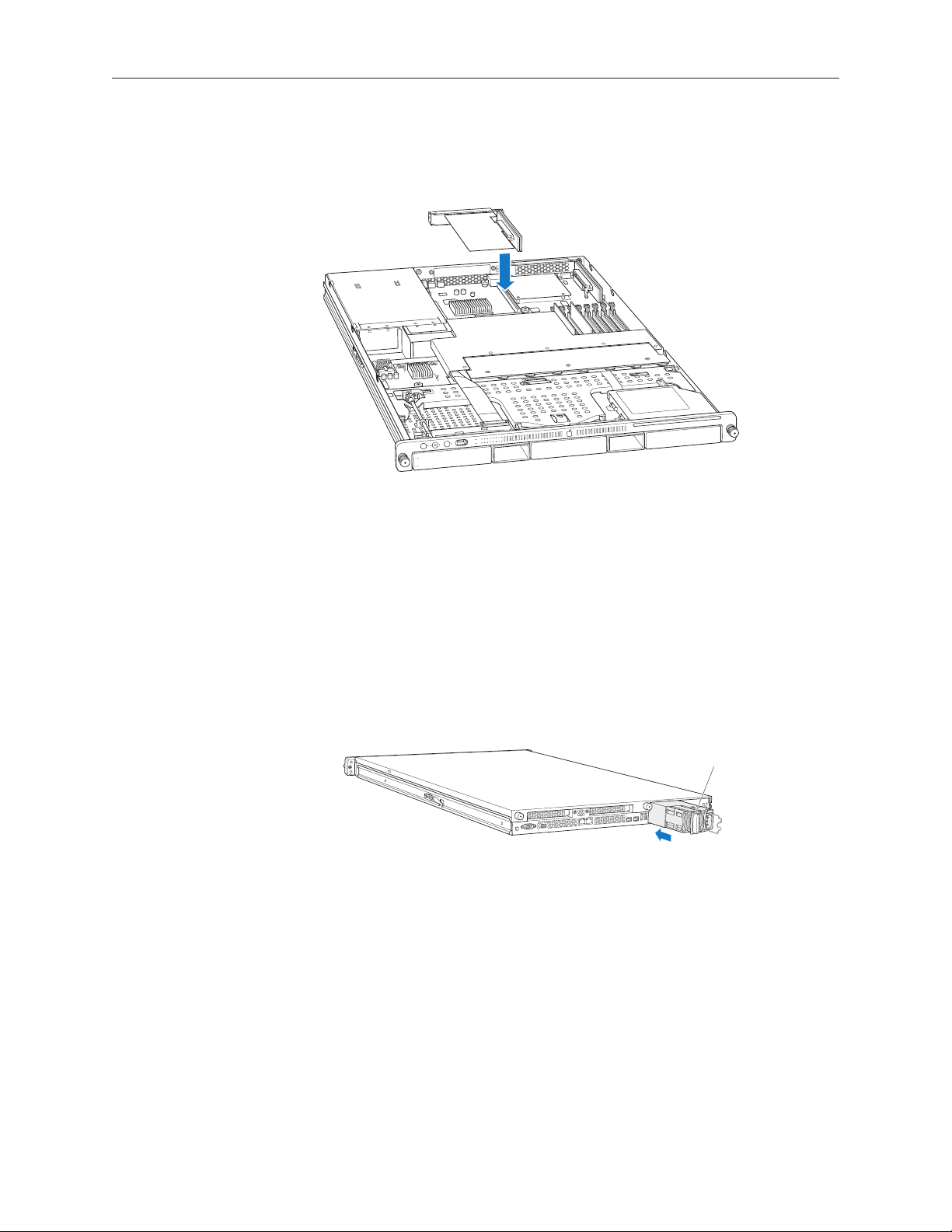
Replacing the PCI Riser Cards and Expansion Cards
Slide the power supply in and
press the handle to seat it.
Align the riser with slot 2 on the logic board and press to seat the card. 1.
Tighten the captive screws that secure the riser bracket to the back panel.2.
Repeat for the riser in slot 1.3.
Note: If no risers are installed, install the blanks held in place by the same screws.
Replacing the Power Supplies
Slide the rst power supply all the way into the bay, and then press the handle to seat the 1.
power supply and lock it in place.
Repeat for the second power supply, if installed.2.
Xserve (Late 2006/Early 2008) Logic Board Replacement Instructions 29
Page 30

Changing the Ethernet ID Label
Replacing the logic board in the Xserve changes its Ethernet ID numbers (MAC addresses)
for both Ethernet ports. The new numbers are printed on Ethernet labels packaged with the
replacement logic board. After installing the new logic board, place the new Ethernet labels
over the original Ethernet numbers on the Xserve’s ID tab. Be careful to apply the new stickers
completely onto the ID tab, smoothing out the labels so that they are completely ush with the
tab. Do not leave any part of the labels (such as the corners) sticking up or these might catch and
tear in the ID tab’s opening in the rear panel when the tab is reinserted into the enclosure.
Closing the Xserve
Replace and secure the cover.1.
Slide the Xserve back into the rack, and tighten the front thumbscrews to secure the Xserve 2.
in the rack.
If the server case was locked, use the enclosure key to lock the security lock on the front 3.
panel.
Warning: Never turn on the server unless all of its internal and external parts are in place
and it is closed. Operating the server when it is open or missing parts can damage it or
cause injury.
Xserve (Late 2006/Early 2008) Logic Board Replacement Instructions 30
Page 31

Using the Updated Server Serial Number
When you use Server Assistant to install Mac OS X Server on an Xserve remotely, you need to
enter a password consisting of the rst eight digits of the Xserve hardware serial number. After
you replace the logic board, the original serial number is no longer valid. Instead, use the serial
number 12345678.
For more information about the serial number and installing Mac OS X Server remotely, see
“Mac OS X Server Getting Started” on the Admin Tools disc that comes with the Xserve, and also
available at www.apple.com/server/documentation.
Apple Inc.
© 2006, 2008 Apple Inc. All rights reserved.
Under the copyright laws, this document may not be copied, in whole or in part, without the
written consent of Apple.
Every eort has been made to ensure that the information in this document is accurate. Apple is
not responsible for printing or clerical errors.
Apple
1 Innite Loop
Cupertino, CA 95014-2084
USA
+ 1 408 996 1010
http://www.apple.com
Apple, the Apple logo, Mac, Macintosh, and Xserve are trademarks of Apple Inc., registered in the
U.S. and other countries.
Xserve (Late 2006/Early 2008) Logic Board Replacement Instructions 31
