Page 1
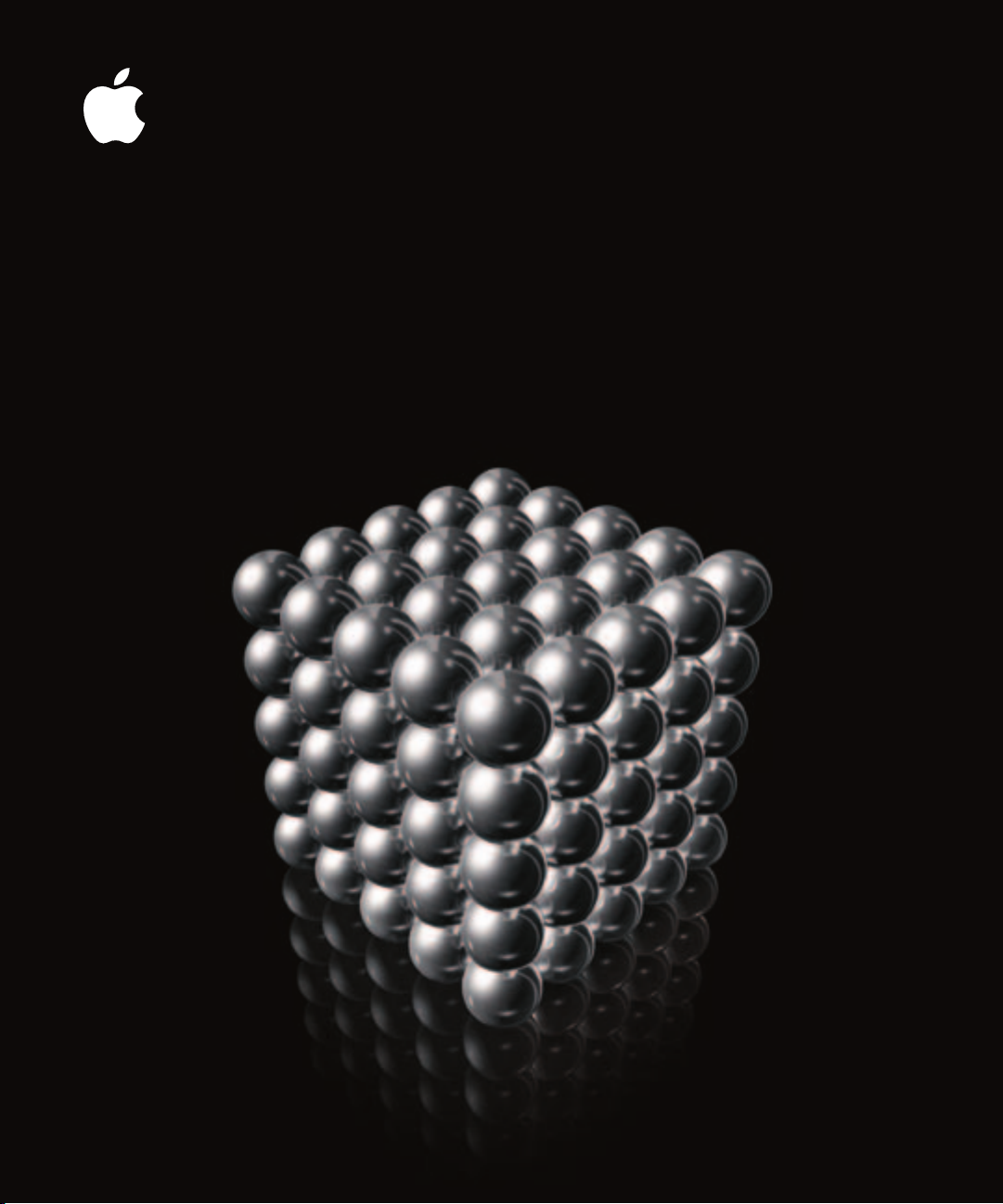
Xsan
Migration Guide
Includes instructions for upgrading from
Xsan 1.0 to Xsan 1.1
Page 2
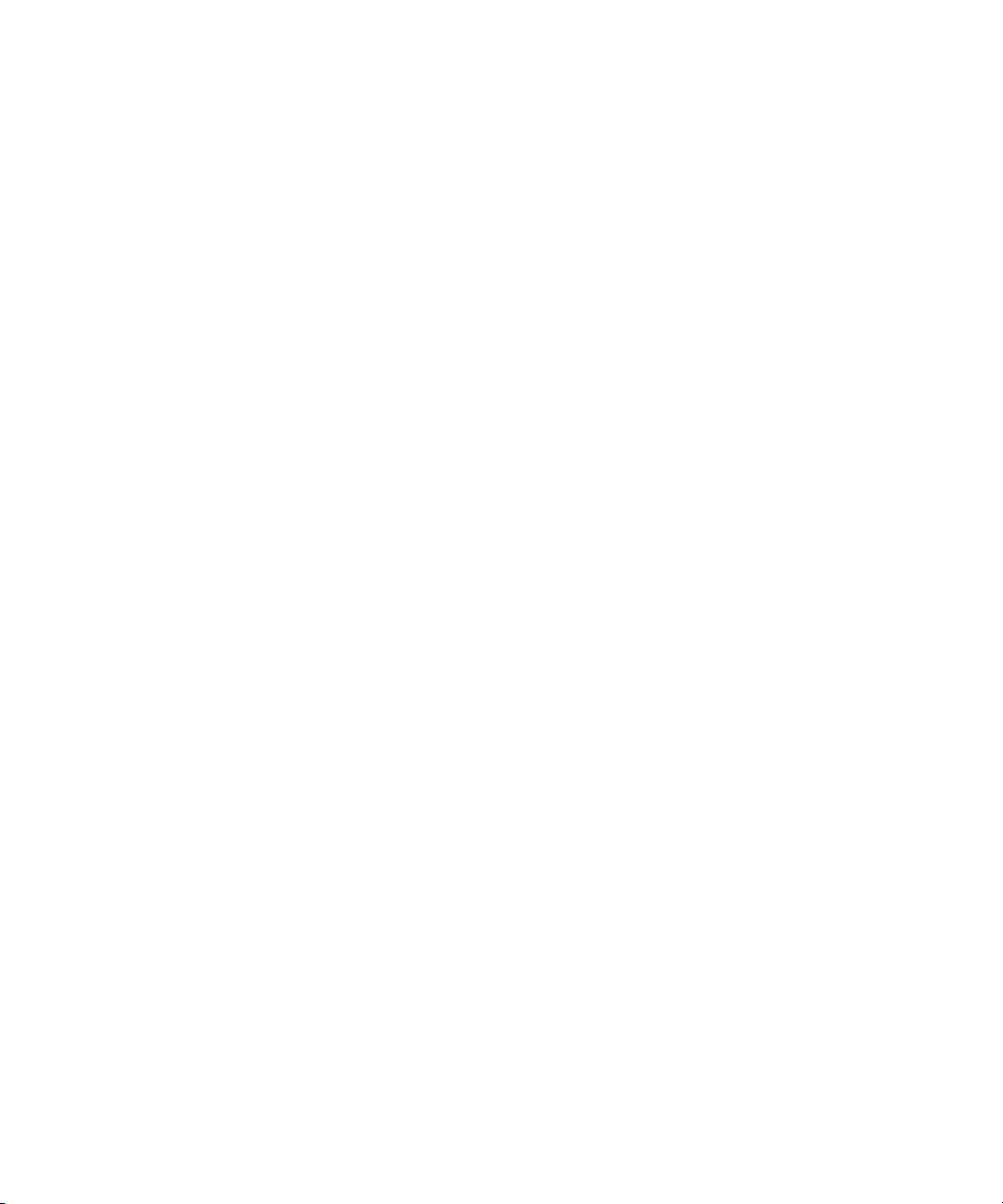
K
Apple Computer, Inc.
© 2005 Apple Computer, Inc. All rights reserved.
Under the copyright laws, this manual may not be
copied, in whole or in part, without the written consent
of Apple.
The Apple logo is a trademark of Apple Computer, Inc.,
registered in the U.S. and other countries. Use of the
“keyboard” Apple logo (Option-Shift-K) for commercial
purposes without the prior written consent of Apple
may constitute trademark infringement and unfair
competition in violation of federal and state laws.
Every effort has been made to ensure that the
information in this manual is accurate. Apple is not
responsible for printing or clerical errors.
Apple
1 Infinite Loop
Cupertino, CA 95014-2084
408-996-1010
www.apple.com
Apple, the Apple logo, Final Cut Pro, Mac, Macintosh,
the Mac logo, Mac OS, and Panther are trademarks of
Apple Computer, Inc., registered in the U.S. and other
countries.
Finder and Tiger are trademarks of Apple Computer, Inc.
StorNext and ADIC are registered trademarks of
Advanced Digital Information Corporation.
Other company and product names mentioned herein
are trademarks of their respective companies. Mention
of third-party products is for informational purposes
only and constitutes neither an endorsement nor a
recommendation. Apple assumes no responsibility with
regard to the performance or use of these products.
The product described in this manual incorporates
copyright protection technology that is protected by
method claims of certain U.S. patents and other
intellectual property rights owned by Macrovision
Corporation and other rights owners. Use of this
copyright protection technology must be authorized by
Macrovision Corporation and is intended for home and
other limited viewing uses only unless otherwise
authorized by Macrovision Corporation. Reverse
engineering or disassembly is prohibited.
Apparatus Claims of U.S. Patent Nos. 4,631,603, 4,577,216,
4,819,098 and 4,907,093 licensed for limited viewing
uses only.
Simultaneously published in the United States and
Canada.
019-0518/07-18-05
Page 3
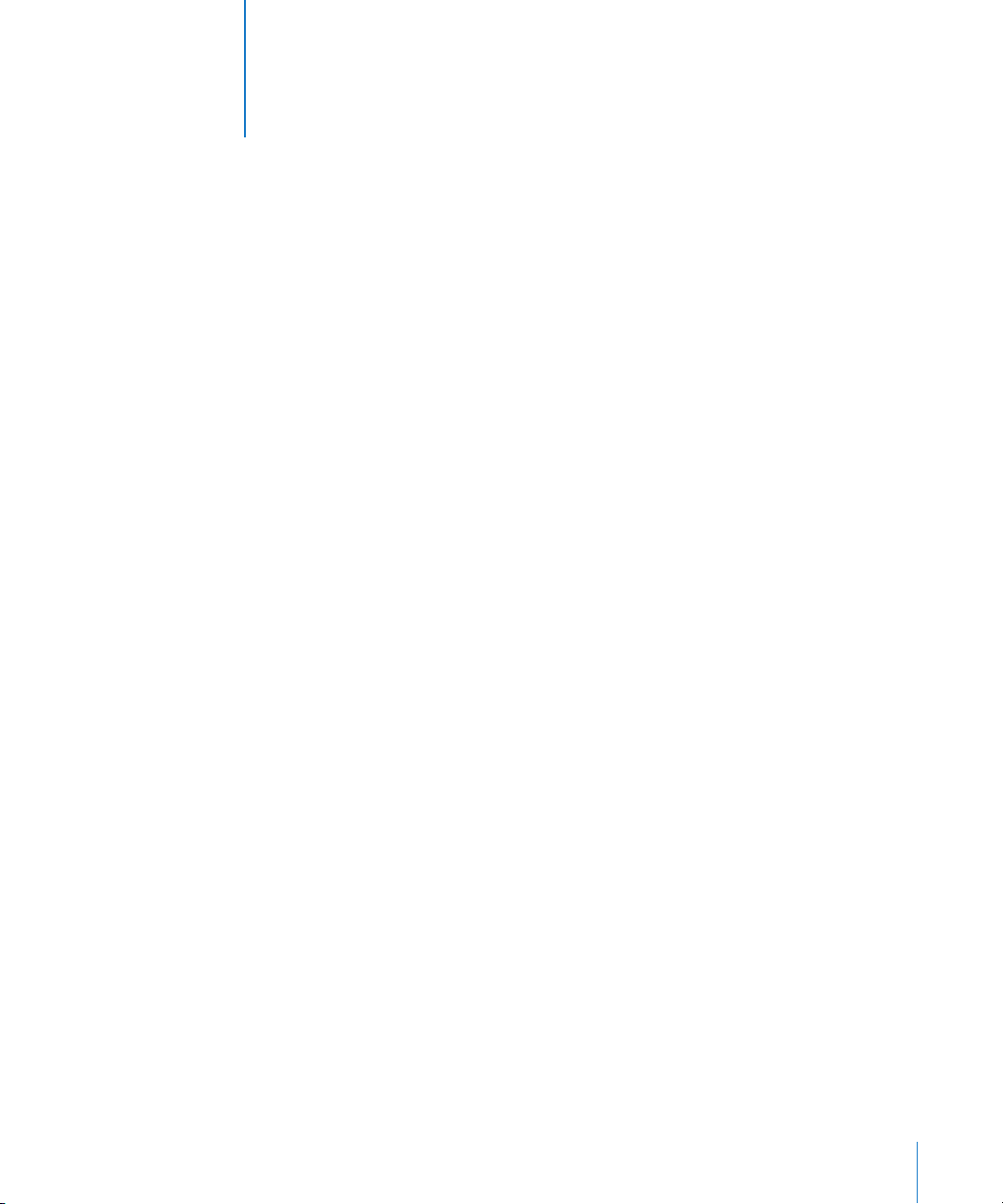
Contents
1
Preface 5 About This Guide
5
Notation Conventions
Chapter 1 7 General Information About Upgrading
7
Mac OS X or Mac OS X Server?
7
Migrating Without Interruption
8
About Primary and Standby Controllers
8
If You Don’t Have a Standby Controller
9
Where to Get the Updates
10
Version Compatibility
Chapter 2 11 Upgrading to Xsan 1.1 on Mac OS X v10.3.9 “Panther”
Chapter 3 17 Upgrading to Xsan 1.1 on Mac OS X v10.4 “Tiger”
17
Why You Must First Upgrade to Xsan 1.1 on Mac OS X v10.3.9
17
Why You Must Update to Xsan 1.1 Twice
3
Page 4
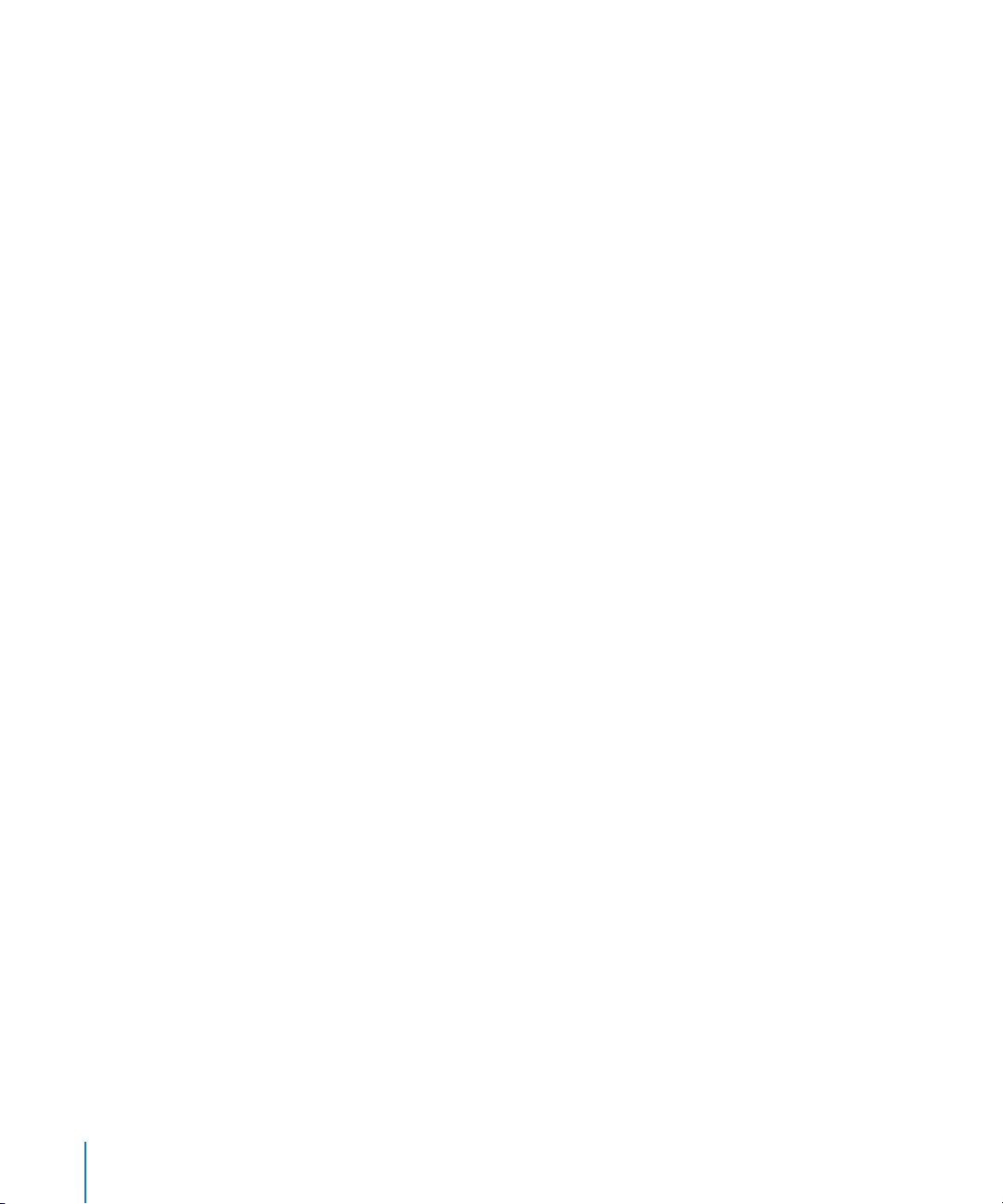
4
Contents
Page 5
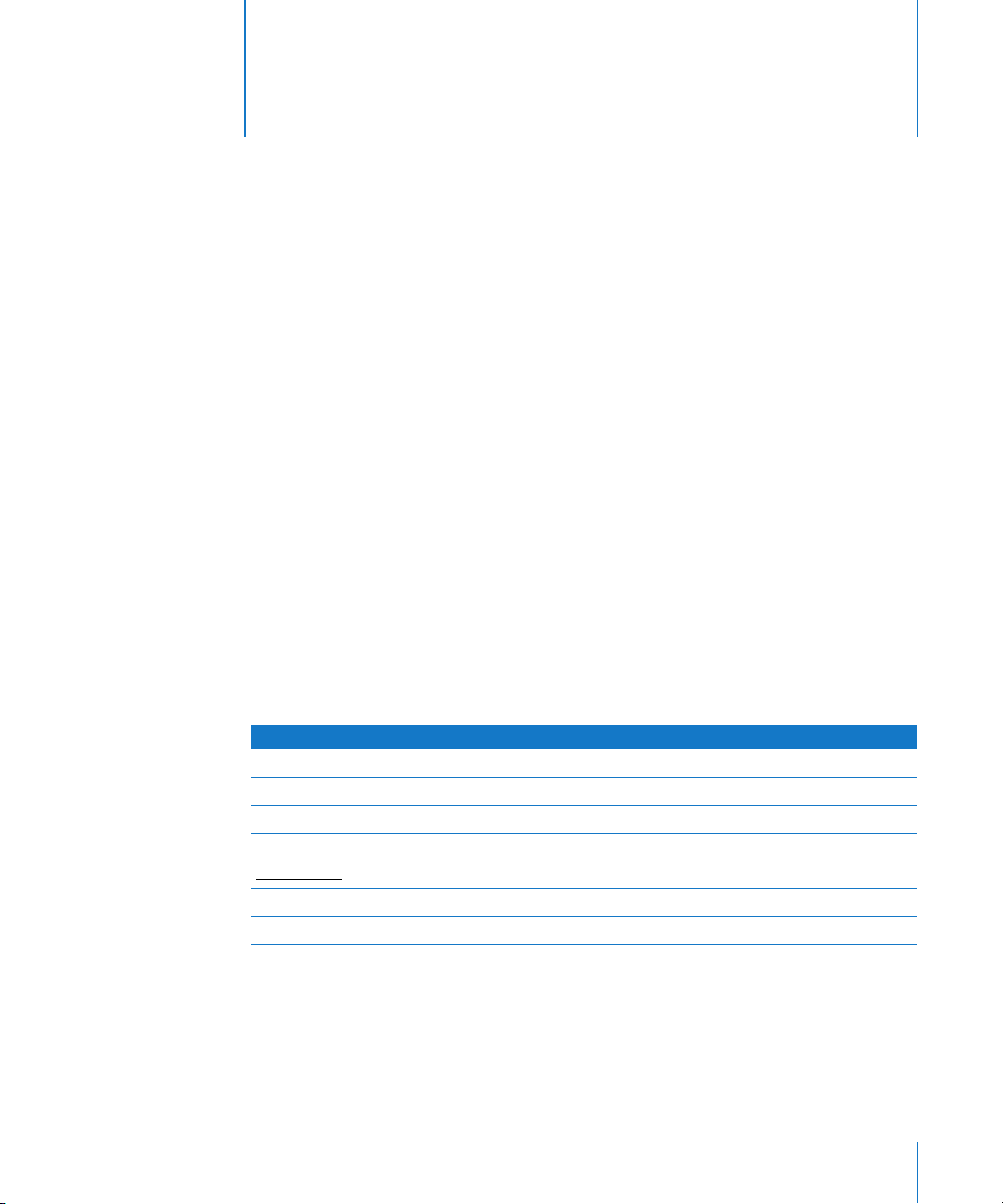
About This Guide
This guide shows how to upgrade to Xsan 1.1.
Follow the instructions in this guide to upgrade your Xsan file system from Xsan 1.0 on
Mac OS X or Mac OS X Server version 10.3 to Xsan 1.1 on Mac OS X or Mac OS X Server
version 10.3.9 “Panther” or version 10.4 “Tiger.”
For general information about upgrading, read Chapter 1.
For instructions about how to upgrade from Xsan 1.0 to Xsan 1.1 on Mac OS X or
Mac OS X Server version 10.3, read Chapter 2.
For instructions about how to upgrade from Xsan 1.0 to Xsan 1.1 on Mac OS X or
Mac OS X Server version 10.4, read Chapter 3.
Preface
Notation Conventions
The following conventions are used in this book wherever shell commands or other
command-line items are described.
Notation Indicates
monospaced font
$
[text_in_brackets]
(one|other)
underlined
[...]
<anglebrackets>
A command or other terminal text
A shell prompt
An optional parameter
Alternative parameters (type one or the other)
A parameter you must replace with a value
A parameter that may be repeated
A displayed value that depends on your SAN configuration
5
Page 6

6 Preface
About This Guide
Page 7
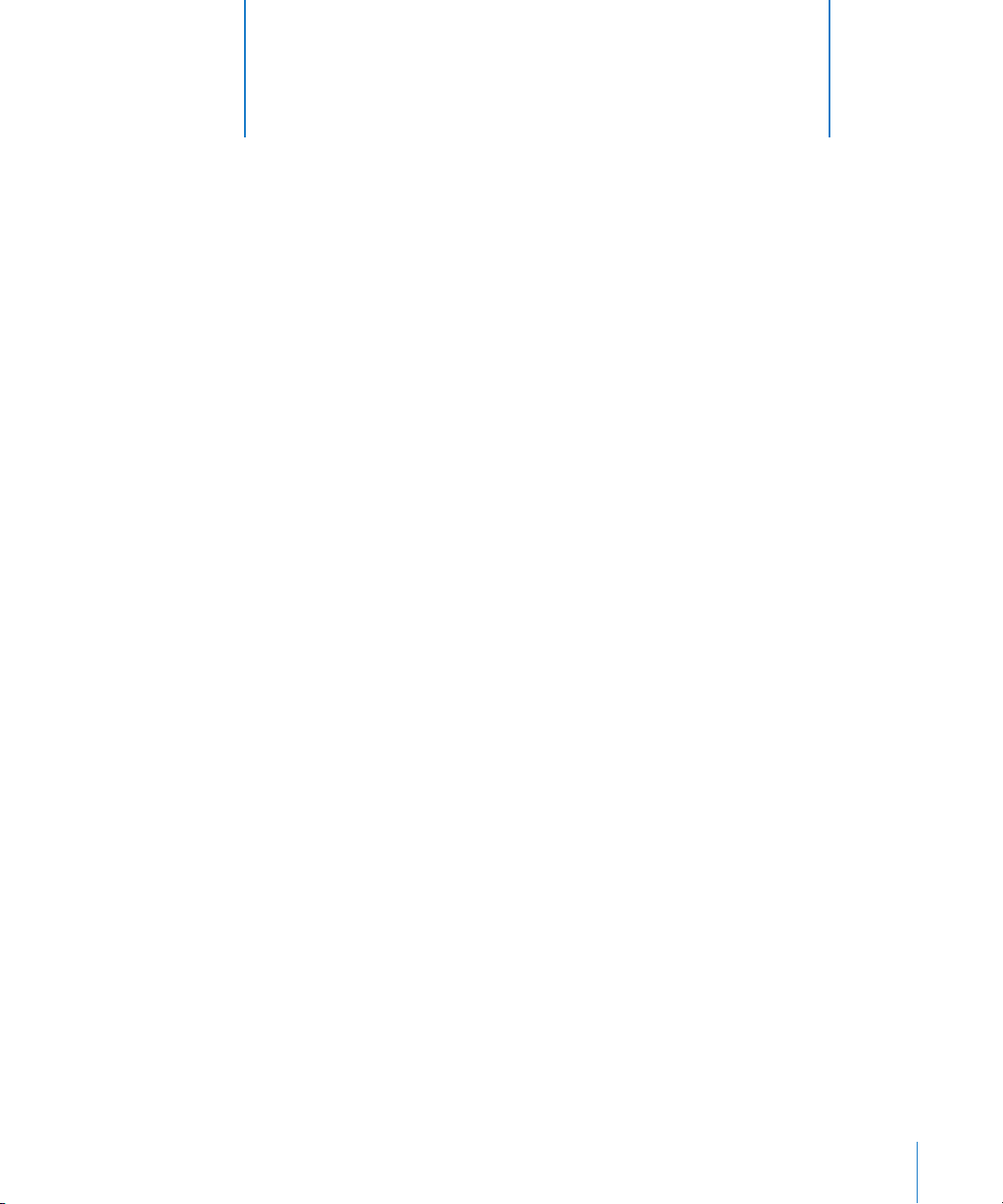
General Information About
1
Upgrading
1
This chapter contains general information that you
should be aware of before you upgrade your Xsan
storage area network (SAN).
Mac OS X or Mac OS X Server?
The Xsan file system, the Xsan Admin application, and the Xsan User Quotas
application run identically on Mac OS X and Mac OS X Server. Any statement in this
guide about Mac OS X also applies to Mac OS X Server.
Migrating Without Interruption
The instructions in this guide show you how to upgrade without interfering with the
availability of your Xsan volumes. If you follow the instructions, clients and applications
can access the SAN volumes during the upgrade.
This constant availability is based on the ability of the Xsan software to switch control
of a volume from one metadata controller to another if the first becomes unresponsive.
This process, called “failover,” requires you to have at least two metadata controllers in
your SAN.
Note:
Even if you have two controllers in your SAN, there will be a brief period (when
the controller you are upgrading is restarting) during which your SAN has only one
functioning controller. If you can’t afford to risk this single point of failure even for a
short time, you should temporarily add a third controller to your SAN. You can do this
by temporarily promoting a suitable client computer to the role of controller. See
“Promoting a Client to Standby Controller” on page 9.
7
Page 8
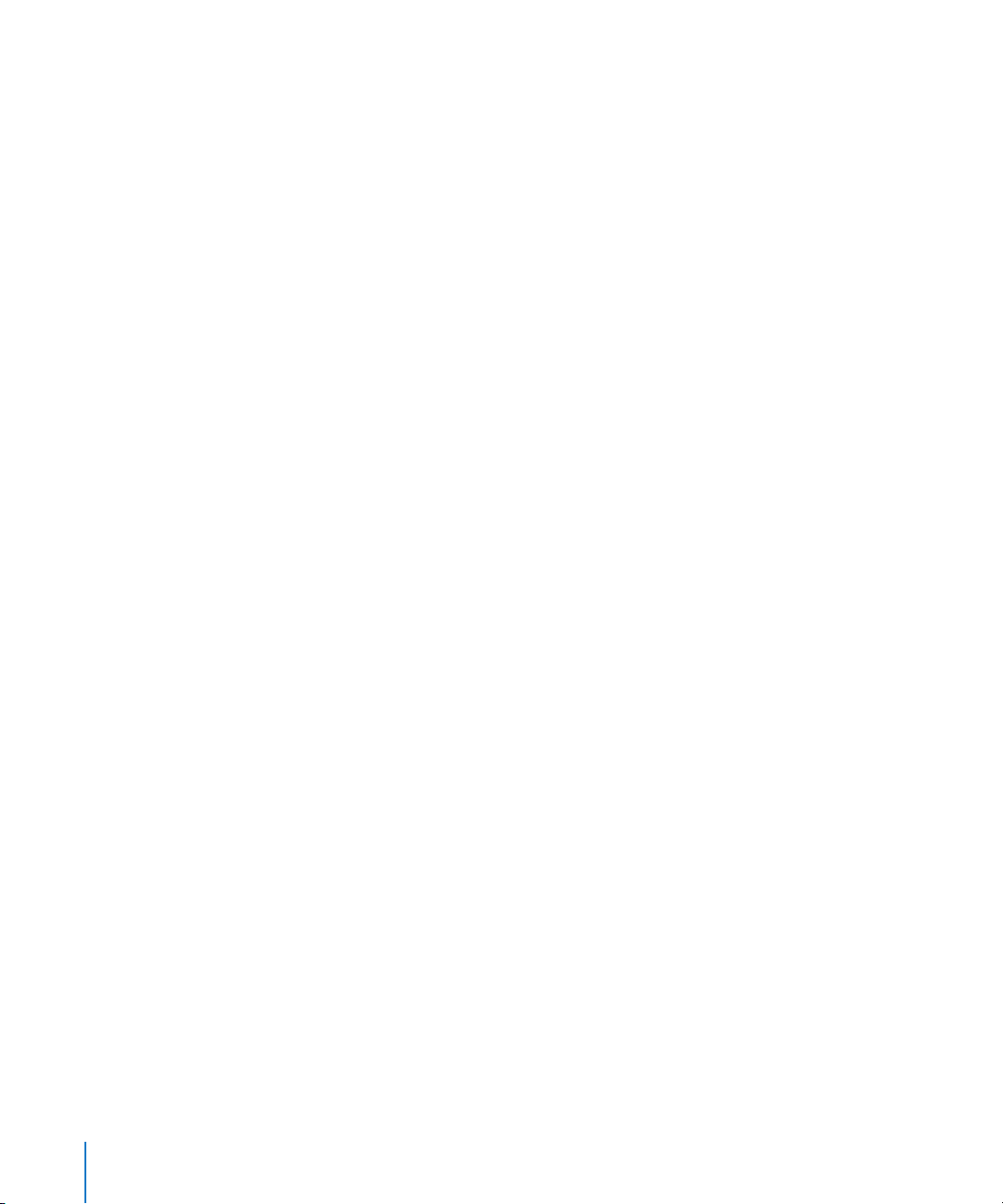
If Volume Availability During the Upgrade Is Not Important
If your SAN volumes don’t need to be available during the upgrade, you can stop the
volumes and then perform the upgrade as you would any software upgrade, without
relying on controller failover. However, if you are upgrading to Mac OS X or Mac OS X
Server v10.4, be sure that you choose to perform an update installation, not a clean
installation. Otherwise, you’ll lose your volume and SAN configuration files.
About Primary and Standby Controllers
Each Xsan volume is hosted by a metadata controller, called the volume’s “primary
controller.” To ensure availability of the volume and to protect against data loss, you
usually set up at least one other computer, called a “standby controller,” to act as a
backup. If a volume’s primary controller or the file system processes running on it
become unresponsive, the standby controller takes control of the volume during
controller failover.
On a controller that is hosting more than one volume, it’s possible for a single volume
to fail over to a standby controller while other volumes hosted by the controller
continue unaffected. The volume that failed over now has a different primary controller
than the other volumes. So, in a SAN with more than one volume, each volume can,
through the process of failover, end up on a different primary controller.
The instructions in this guide take advantage of failover to maintain volume availability
without your having to know which controller is hosting a volume. All you need to be
sure of is that there is another controller ready to host volumes that are currently
hosted on the controller you are upgrading.
If You Don’t Have a Standby Controller
If you have set up your SAN with a single metadata controller, you can do one of the
following during the upgrade:
Â
Unmount and stop all of your SAN volumes for the duration of the upgrade.
(The volumes will be unavailable during the upgrade.)
Â
Temporarily promote a client computer to the role of controller during the upgrade.
(Clients will be able to use the volumes during the upgrade.)
Note:
You should consider permanently adding a second controller to your SAN. Losing
a metadata controller without a standby can result in the loss of all data on a volume
and means that your volumes are not available during controller upgrades. Including a
standby controller in your SAN configuration is highly recommended.
8 Chapter 1
General Information About Upgrading
Page 9

Promoting a Client to Standby Controller
You can temporarily change the role of a client computer so that it functions as a
standby controller during the upgrade process. This will allow uninterrupted access to
your SAN volumes during the upgrade.
To promote a client to controller:
1
In Xsan Admin, select the SAN in the SAN Components list and click Setup.
2
Select the client in the computer list and click Edit.
3
Choose Controller from the Role pop-up menu.
4
Choose a failover priority of High.
5
Click OK.
Where to Get the Updates
There are several ways you can access the software updates mentioned in this guide.
Xsan 1.1 Update
If you have an Xsan 1.1 installation disc, insert it in the computer and double-click
Install Xsan.mpkg.
If you don’t have the disc but the computer is connected to the Internet, you can open
the Software Update pane of System Preferences, click Check Now, select the Xsan
Update version 1.1 update, and click Install.
If the controller is on a private network, you can use a computer that is connected to
the Internet to download the update from www.apple.com/support/downloads,
transfer the installer to the controller computer, and run it.
Mac OS X v10.3.9 Update
If the computer is connected to the Internet, you can open the Software Update pane
of System Preferences, click Check Now, select the Mac OS X Update Combined version
10.3.9 update, and click Install.
If the controller is on a private network, you can use a computer that is connected to
the Internet to download the update from www.apple.com/support/downloads,
transfer the installer to the controller computer, and run it.
Chapter 1
General Information About Upgrading
9
Page 10

Version Compatibility
The following table shows which versions of Xsan and StorNext controllers and clients
can be used in the same SAN.
Controller Client Compatible?
Xsan 1.0.x or 1.1 (Mac OS X v10.3) Xsan 1.0.x or 1.1 (Mac OS X v10.3) Yes
Xsan 1.1 (Mac OS X v10.4) No
StorNext 2.4 Yes
StorNext 2.5 No
Xsan 1.1 (Mac OS X v10.4) Xsan 1.0.x or 1.1 (Mac OS X v10.3) Yes
Xsan 1.1 (Mac OS X v10.4) Yes
StorNext 2.4 No
StorNext 2.5 Yes
StorNext 2.4 Xsan 1.0.x or 1.1 (Mac OS X v10.3) Yes
Xsan 1.1 (Mac OS X v10.4) No
StorNext 2.4 Yes
StorNext 2.5 No
StorNext 2.5 Xsan 1.0.x or 1.1 (Mac OS X v10.3) Yes
Xsan 1.1 (Mac OS X v10.4) Yes
StorNext 2.4 Yes
StorNext 2.5 Yes
Important:
controllers must all be running the same version (Xsan 1.1 on Mac OS X v10.4).
You can’t use a controller running Mac OS X v10.3 if any client is running Xsan 1.1 on
Mac OS X v10.4.
10 Chapter 1
If any client on your SAN is running Xsan 1.1 on Mac OS X v10.4, your
General Information About Upgrading
Page 11

Upgrading to Xsan 1.1 on
2
Mac OS X v10.3.9 “Panther”
Follow the instructions in this chapter if you are currently
using Xsan 1.0 and you want to upgrade to Xsan 1.1 on
Mac OS X v10.3.9.
The following steps summarize how to move from Xsan 1.0 to Xsan 1.1 on
Mac OS X v10.3:
1
Upgrade the operating system on one controller at a time to Mac OS X v10.3.9.
2
Upgrade Xsan on one controller at a time to Xsan 1.1.
3
Upgrade the Xsan Admin application on any other administrator computers.
4
(Optional) Return control of volumes to specific controllers.
5
(Optional) Upgrade client computers to Mac OS X version v10.3.9 and Xsan 1.1.
Warning:
command-line tools) while you are upgrading your SAN controllers. If you need to
make configuration changes, wait until you finish upgrading all of your controllers.
Do not make any changes to Xsan settings (using either Xsan Admin or the
2
11
Page 12

Step 1: Upgrade SAN controllers to Mac OS X v10.3.9
Xsan 1.1 requires Mac OS X or Mac OS X Server version 10.3.9. If your SAN controllers are
running earlier versions of Mac OS X, you must upgrade them to version 10.3.9 before
you upgrade Xsan.
Important:
If you want your SAN volumes to be available to clients during the upgrade,
upgrade your SAN controllers one at a time so there is always a standby controller
ready to take control of any volume currently hosted by the controller you are
upgrading.
Note:
If you want, you can use the
cvadmin fail
command to force failover and then
verify that it was successful before you upgrade a controller (instead of relying on
failover to take place behind the scenes when you restart the computer). For more
information, see the
cvadmin
man page.
To upgrade your controllers to Mac OS X v10.3.9:
1
Run the update installer on a controller computer.
If the computer is connected to the Internet, you can open the Software Update pane
of System Preferences, click Check Now, select the Mac OS X Update Combined version
10.3.9 update, and click Install.
If the controller is on a private network, you can use a computer that is connected to
the Internet to download the update from www.apple.com/support/downloads,
transfer the installer to the controller computer, and run it.
2
Restart the controller computer when prompted.
3
Repeat steps 1 and 2 for each controller in your SAN.
12 Chapter 2
Upgrading to Xsan 1.1 on Mac OS X v10.3.9 “Panther”
Page 13

Step 2: Upgrade controllers to Xsan 1.1
Now that all controllers are running Mac OS X v10.3.9, you can upgrade the Xsan
software to Xsan 1.1.
Important:
If you want your SAN volumes to be available to clients during the upgrade,
upgrade the controllers one at a time so that there is always a standby controller to
assume control of any volume currently hosted by the controller you are upgrading.
To upgrade Xsan on the controllers:
1
Upgrade one controller to Xsan 1.1.
If you have an Xsan 1.1 installation disc, insert it in the computer and double-click
Install Xsan.mpkg.
If you don’t have the disc but the computer is connected to the Internet, you can open
the Software Update pane of System Preferences, click Check Now, select the Xsan
Update version 1.1 update, and click Install.
If the controller is on a private network, you can use a computer that is connected to
the Internet to download the update from www.apple.com/support/downloads,
transfer the installer to the controller computer, and run it.
2
Restart the controller when prompted by the installer.
Any volume currently hosted by the controller fails over to a standby controller.
3
Repeat steps 1 and 2 for each additional controller in your SAN.
Step 3: Upgrade the Xsan Admin application on administrator computers
If you run the Xsan Admin application on other computers to make it easier to manage
the SAN, upgrade the application on those computers to version 1.1.
Note:
You can run version 1.1 of the Xsan Admin application on any computer with
Mac OS X or Mac OS X Server v10.3 or later installed.
To upgrade the Xsan Admin application:
m
Insert the Xsan 1.1 installation disc in the administrator computer, open the Admin
Tools folder, and double-click XsanAdmin.pkg.
Chapter 2
Upgrading to Xsan 1.1 on Mac OS X v10.3.9 “Panther”
13
Page 14

Step 4: (Optional) Return control of volumes to a specific controller
When you restart a controller during the upgrade process, control of the volumes the
controller is hosting switches to a standby controller. After you finish upgrading, you
can use the
cvadmin
utility to return control of a volume to a specific controller.
To switch control of a volume to the other controller:
m
Go to a controller, open Terminal, and type:
$ sudo cvadmin -e ”fail volume“
where
volume
is the name of the Xsan volume.
To see which controller is hosting a volume:
m
Open Xsan Admin, select the volume in the SAN Components list, click Overview. The
name of the volume’s controller is to the right of “Hosted by.” You can also find out
which controller is hosting a volume using the
cvadmin
command in Terminal. Open
Terminal on a controller and type:
$ sudo cvadmin -e select
If you have more than two controllers:
You can’t directly specify the controller that a volume switches to during failover. Xsan
chooses a standby controller based on its failover priority (in the computer settings)
and other factors. If you have only two controllers, you know the volume will switch
from one to the other, but if you have three or more controllers it can be more difficult
to know which standby controller will assume control. To be sure that a volume
switches to a specific controller, you can temporarily change the role of the third or any
additional controllers to Client during the failover.
14 Chapter 2
Upgrading to Xsan 1.1 on Mac OS X v10.3.9 “Panther”
Page 15

Step 5: (Optional) Upgrade client computers
Clients running Xsan 1.0 can use volumes hosted by controllers running Xsan 1.1. o n
Mac OS X v10.3.9, so you don’t have to upgrade your clients. However, upgrading the
client computers in your SAN is highly recommended.
Note:
You won’t be able to change the role of a client computer to controller until you
upgrade the client to Xsan 1.1 on Mac OS X v10.3.9.
To upgrade client computers to Xsan 1.1 on Mac OS X v10.3.9:
1
Run the Mac OS X update installer on the client computer.
If the computer is connected to the Internet, you can open the Software Update pane
of System Preferences, click Check Now, select the Mac OS X Update Combined version
10.3.9, and click Install.
If the client is on a private network, you can use a computer that is connected to the
Internet to download the update installer from www.apple.com/support/downloads,
transfer the installer to the client computer, and run it.
2
Restart the client computer when prompted.
3
Upgrade the client to Xsan 1.1.
If you have an Xsan 1.1 installation disc, insert it in the computer and double-click
Install Xsan.mpkg.
If you don’t have the disc but the computer is connected to the Internet, you can open
the Software Update pane of System Preferences, click Check Now, select the Xsan
Update version 1.1 update, and click Install.
If the controller is on a private network, you can use a computer that is connected to
the Internet to download the update from www.apple.com/support/downloads,
transfer the installer to the client computer, and run it.
4
Restart the client when prompted by the installer.
5
Repeat steps 1 through 4 for each client in your SAN.
Chapter 2
Upgrading to Xsan 1.1 on Mac OS X v10.3.9 “Panther”
15
Page 16

16 Chapter 2
Upgrading to Xsan 1.1 on Mac OS X v10.3.9 “Panther”
Page 17

3 Upgrading to Xsan 1.1 on
Mac OS X v10.4 “Tiger”
3
Follow the instructions in this chapter if you are currently
using Xsan 1.0 and you want to upgrade to Xsan 1.1 on
Mac OS X or Mac OS X Server v10.4.
Why You Must First Upgrade to Xsan 1.1 on Mac OS X v10.3.9
Your Xsan volumes remain available to clients during the upgrade if you have at least
one standby controller. During the upgrade, Xsan switches control of volumes from the
controller you’re upgrading to a standby controller. This change of control, called
“failover,” takes place automatically when the controller that is hosting a volume is not
responding, as it is when you restart it during software installation.
However, a controller running Xsan 1.0 on Mac OS X v10.3 can’t fail over directly to a
controller running Xsan 1.1 on Mac OS X v10.4.
Therefore, to make sure your Xsan volumes are available to users throughout the
upgrade process, you start by upgrading your controllers to Xsan 1.1 on Mac OS X
v10.3.9. Then, when you upgrade these controllers to Mac OS X v10.4.1 or later, failover
can take place as needed.
Important: If you upgrade the standby controllers directly to Mac O X v10.4, failover
can’t take place until the primary controller is also upgraded, and your volumes will be
unavailable until you finish upgrading the primary controller to Xsan 1.1 on Mac OS X
v10.4.1 or later.
Why You Must Update to Xsan 1.1 Twice
Xsan 1.1 on Mac OS X v10.3 is not the same software as Xsan 1.1 on Mac OS X v10.4.
So, you need to upgrade once when your controllers are running Mac OS X v10.3.9 and
a second time after upgrading to Mac OS X v10.4.1 (or later) to get all the capabilities of
Xsan on “Tiger.”
17
Page 18

The following steps summarize how to move from Xsan 1.0 on Mac OS X v10.3 to
Xsan 1.1 on Mac OS X v10.4:
1 Unmount volumes from controllers.
2 Upgrade all controllers to Mac OS X v10.3.9.
3 Upgrade all controllers to Xsan 1.1 on Mac OS X v10.3.9.
4 Upgrade standby controllers to Mac OS X v10.4.1 or later and Xsan 1.1.
5 Upgrade the primary controller to Mac OS X v10.4.1 or later and Xsan 1.1.
6 Upgrade the Xsan Admin application on any other administrator computers.
7 (Optional) Fail over to the original primary controller.
8 (Optional) Upgrade client computers.
9 (Optional) Remount volumes on controllers.
Warning: Do not make any changes to Xsan settings (using either Xsan Admin or the
command-line tools) while you are upgrading your SAN controllers. If you need to
make configuration changes, wait until you finish upgrading all of your controllers.
18 Chapter 3 Upgrading to Xsan 1.1 on Mac OS X v10.4 “Tiger”
Page 19

Step 1: Unmount volumes from all controllers
To avoid difficulties mounting volumes on controllers after upgrading, unmount Xsan
volumes from the controllers before you upgrade.
Note: Unmounting volumes from the controllers does not affect availability for clients.
To unmount a volume:
m In Xsan Admin, select the volume in the SAN Components list and click Clients. Then
select a controller and click Unmount.
Step 2: Upgrade all controllers to Mac OS X v10.3.9
Because Xsan 1.0 controllers can’t switch control of volumes directly to Xsan 1.1
controllers that are running Mac OS X v10.4, you must first upgrade your controllers to
Xsan 1.1 on Mac OS X v10.3.9 so that failover can take place and your volumes will be
available during the upgrade.
Note: If your volumes don’t need to be available during the upgrade, you don’t have to
ensure failover compatibility and can skip to “Upgrade standby controllers to Mac OS X
v10.4.1 and Xsan 1.1” on page 21.
Important: If you want your SAN volumes to be available to clients during the upgrade,
upgrade your controllers one at a time so there is always a standby controller ready to
take control of any volume currently hosted by the controller you are upgrading.
To upgrade your controllers to Mac OS X v10.3.9:
1 Run the update installer on a controller computer.
If the computer is connected to the Internet, you can open the Software Update pane
of System Preferences, click Check Now, select the Mac OS X Update Combined version
10.3.9 update, and click Install.
If the controller is on a private network, you can use a computer that is connected to
the Internet to download the update from www.apple.com/support/downloads,
transfer the installer to the controller computer, and run it.
2 Restart the controller computer when prompted.
3 Repeat steps 1 and 2 for each controller in your SAN.
Chapter 3 Upgrading to Xsan 1.1 on Mac OS X v10.4 “Tiger” 19
Page 20

Step 3: Upgrade all controllers to Xsan 1.1 on Mac OS X v10.3.9
Now that the controllers are running Mac OS X v10.3.9, you can upgrade the Xsan
software to Xsan 1.1.
Important: If you want your SAN volumes to be available to clients during the upgrade,
upgrade the controllers one at a time so that there is always a standby controller to
take control of any volume currently hosted by the controller you are upgrading.
To upgrade Xsan on the controllers:
1 Upgrade one controller to Xsan 1.1.
If you have an Xsan 1.1 installation disc, insert it in the computer and double-click
Install Xsan.mpkg.
If you don’t have the disc but the computer is connected to the Internet, you can open
the Software Update pane of System Preferences, click Check Now, select the Xsan
Update version 1.1 update, and click Install.
If the controller is on a private network, you can use a computer that is connected to
the Internet to download the update from www.apple.com/support/downloads,
transfer the installer to the controller computer, and run it.
2 Restart the controller when prompted by the installer.
Any volume currently hosted by the controller fails over to a standby controller.
3 Repeat steps 1 and 2 on each controller in your SAN.
20 Chapter 3 Upgrading to Xsan 1.1 on Mac OS X v10.4 “Tiger”
Page 21

Step 4: Upgrade standby controllers to Mac OS X v10.4.1 and Xsan 1.1
Now you can upgrade your controllers to Xsan 1.1 on Mac OS X or Mac OS X Server
v10.4.1 or later.
Important: If you want your SAN volumes to be available to clients during the upgrade,
upgrade your standby controllers one at a time so there is always a standby controller
ready to take control of any volume currently hosted by the controller you are
upgrading.
To upgrade your standby controllers to Xsan 1.1 on Mac OS X v10.4.1:
1 Insert the Mac OS X version 10.4 software installation disc in a standby controller
computer and double-click the Install Mac OS X (or Mac OS X Server) icon.
2 When you reach the Select Destination pane of the installer, click Options and select
Upgrade Mac OS X (or Mac OS X Server).
Important: Be sure to select the upgrade installation, not the clean installation. If you
perform a clean installation of the operating system, the controller will lose its copy of
the Xsan configuration files.
3 Restart the controller computer when prompted by the installer.
4 Update the controller to Mac OS X v10.4.1 or later.
Choose Software Update from the Apple menu and install the Mac OS X or Mac OS X
Server v10.4.1 (or later) update.
If the controller is on a private network, you can use a computer that is connected to
the Internet to download the update from www.apple.com/support/downloads,
transfer the installer to the controller computer, and run it.
5 Upgrade the standby controller to Xsan 1.1.
If you have an Xsan 1.1 installation disc, insert it in the computer and double-click
Install Xsan.mpkg.
If you don’t have the disc but the computer is connected to the Internet, you can open
the Software Update pane of System Preferences, click Check Now, select the Xsan
Update version 1.1 update, and click Install.
If the controller is on a private network, you can use a computer that is connected to
the Internet to download the update from www.apple.com/support/downloads,
transfer the installer to the controller computer, and run it.
6 Restart the controller when prompted by the installer.
7 Repeat steps 1 through 6 for each additional standby controller in your SAN.
Chapter 3 Upgrading to Xsan 1.1 on Mac OS X v10.4 “Tiger” 21
Page 22

Step 5: Upgrade the primary controller to Mac OS X v10.4.1 and Xsan 1.1
Now that the standby controllers are running Xsan 1.1 on Mac OS X v10.4.1 or later, you
can upgrade the primary controller.
To upgrade your primary controller to Xsan 1.1 on Mac OS X v10.4.1:
1 Insert the Mac OS X version 10.4 software installation disc in the primary controller
computer and double-click the Install Mac OS X (or Mac OS X Server) icon.
2 When you reach the Select Destination pane of the installer, click Options and select
Upgrade Mac OS X (or Mac OS X Server).
Important: Be sure to select the upgrade installation, not the clean installation. If you
perform a clean installation of the operating system, the controller will lose its copy of
the Xsan configuration files.
3 Restart the controller computer when prompted by the installer.
4 Update the controller to Mac OS X v10.4.1 or later.
Choose Software Update from the Apple menu and install the Mac OS X or Mac OS X
Server v10.4.1 (or later) update.
If the controller is on a private network, you can use a computer that is connected to
the Internet to download the update from www.apple.com/support/downloads,
transfer the installer to the controller computer, and run it.
5 Upgrade the primary controller to Xsan 1.1.
If you have an Xsan 1.1 installation disc, insert it in the computer and double-click
Install Xsan.mpkg.
If you don’t have the disc but the computer is connected to the Internet, you can open
the Software Update pane of System Preferences, click Check Now, select the Xsan
Update version 1.1 update, and click Install.
If the controller is on a private network, you can use a computer that is connected to
the Internet to download the update from www.apple.com/support/downloads,
transfer the installer to the controller computer, and run it.
6 Restart the controller when prompted by the installer.
22 Chapter 3 Upgrading to Xsan 1.1 on Mac OS X v10.4 “Tiger”
Page 23

Step 6: Upgrade the Xsan Admin application on administrator computers
If you run the Xsan Admin application on other computers to make it easier to manage
the SAN, upgrade the application on those computers to version 1.1.
Note: You can run version 1.1 of the Xsan Admin application on any computer with
Mac OS X or Mac OS X Server v10.3 or later installed.
To upgrade the Xsan Admin application:
m Insert the Xsan 1.1 installation disc in the administrator computer, open the Admin
Tools folder, and double-click XsanAdmin.pkg.
Step 7: (Optional) Return control of volumes to a specific controller
When you restart a controller during the upgrade process, control of the volumes the
controller is hosting switches to a standby controller. After you finish upgrading, you
can use the
cvadmin utility to return control of a volume to a specific controller.
If you have more than two controllers:
You can’t directly specify the controller that a volume switches to during failover. Xsan
chooses a standby controller based on its failover priority (in the computer settings)
and other factors. If you have only two controllers, you know the volume will switch
from one to the other, but if you have three or more controllers it can be more difficult
to know which standby controller will assume control. To be sure that a volume
switches to a specific controller, you can temporarily change the role of the third or any
additional controllers to client during the failover.
To switch control of a volume to the other controller:
m Go to a controller, open Terminal, and type:
$ sudo cvadmin -e ”fail volume“
where volume is the name of the Xsan volume.
To see which controller is hosting a volume:
m Open Xsan Admin, select the volume in the SAN Components list, click Overview. The
name of the volume’s controller is to the right of “Hosted by.”
You can also find out which controller is hosting a volume using the cvadmin command
in Terminal. Open Terminal on a controller and type:
$ sudo cvadmin -e select
Chapter 3 Upgrading to Xsan 1.1 on Mac OS X v10.4 “Tiger” 23
Page 24

Step 8: (Optional) Upgrade client computers
Clients running Xsan 1.0 can use volumes hosted by controllers running Xsan 1.1. o n
Mac OS X v10.4, so you are not required to upgrade your clients. However, upgrading
the client computers in your SAN is highly recommended.
Note: You won’t be able to change the role of a client computer to controller until you
upgrade the client to Xsan 1.1 on Mac OS X v10.4.
To upgrade client computers to Xsan 1.1 on Mac OS X v10.4:
1 Insert the Mac OS X version 10.4 software installation disc in a client computer and
double-click the Install Mac OS X (or Mac OS X Server) icon.
2 When you reach the Select Destination pane of the installer, click Options and select
Upgrade Mac OS X (or Mac OS X Server).
Important: Be sure to select the upgrade installation, not the clean installation. If you
perform a clean installation of the operating system, the client will lose its copy of the
Xsan configuration files.
3 Restart the client computer when prompted by the installer.
4 Update the controller to Mac OS X v10.4.1 or later.
Choose Software Update from the Apple menu and install the Mac OS X or Mac OS X
Server v10.4.1 (or later) update.
If the client is on a private network, you can use a computer that is connected to the
Internet to download the update from www.apple.com/support/downloads, transfer
the installer to the client computer, and run it.
5 Upgrade the client to Xsan 1.1.
If you have an Xsan 1.1 installation disc, insert it in the computer and double-click
Install Xsan.mpkg.
If you don’t have the disc but the computer is connected to the Internet, you can open
the Software Update pane of System Preferences, click Check Now, select the Xsan
Update version 1.1 update, and click Install.
If the client is on a private network, you can use a computer that is connected to the
Internet to download the update from www.apple.com/support/downloads, transfer
the installer to the client computer, and run it.
6 Restart the client when prompted by the installer.
7 Repeat steps 1 through 6 for each client in your SAN.
24 Chapter 3 Upgrading to Xsan 1.1 on Mac OS X v10.4 “Tiger”
Page 25
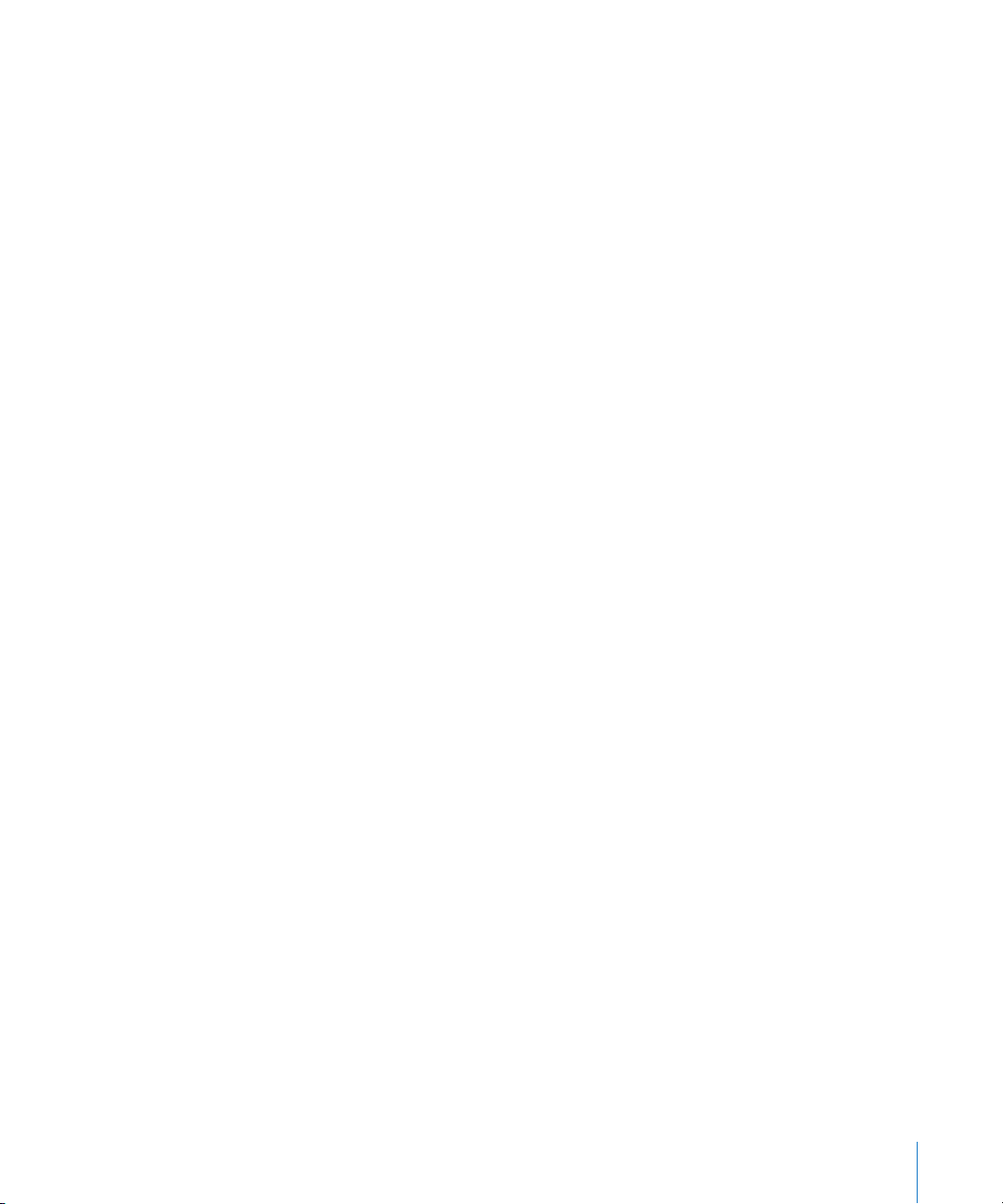
Step 9: (Optional) Remount volumes on controllers
If you want, you can now remount Xsan volumes on your controllers.
To mount a volume:
m In Xsan Admin, select the volume in the SAN Components list and click Clients. Then
select a controller and click Mount Read & Write or Mount Read Only.
If you have trouble remounting volumes on controllers
If you have trouble mounting a volume on a controller after the upgrade (if, for
example, you constantly see “waiting for file system” in the Mounted For column in the
Xsan Admin Clients pane), try restarting all the controllers in the SAN.
Chapter 3 Upgrading to Xsan 1.1 on Mac OS X v10.4 “Tiger” 25
