Page 1
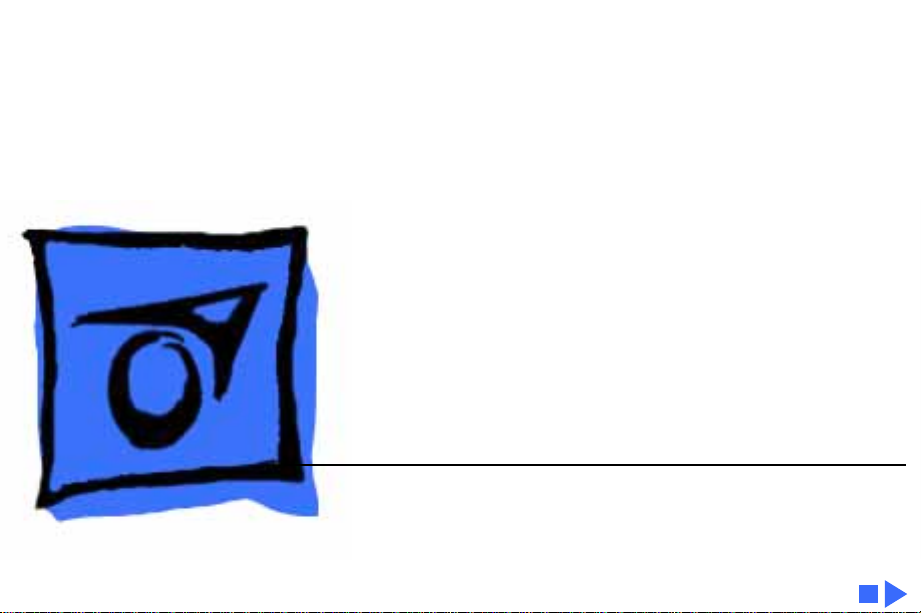
K
Service Source
Macintosh Quadra 800/WS
80
Macintosh Quadra 800
Workgroup Server 80
Page 2
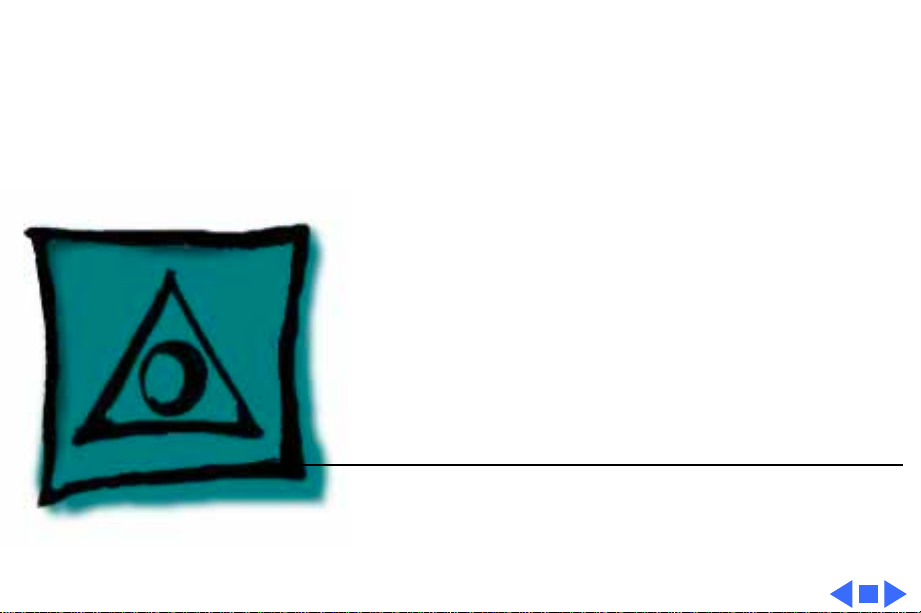
K
Service Source
Specifications
Quadra 800/WS 80
Page 3
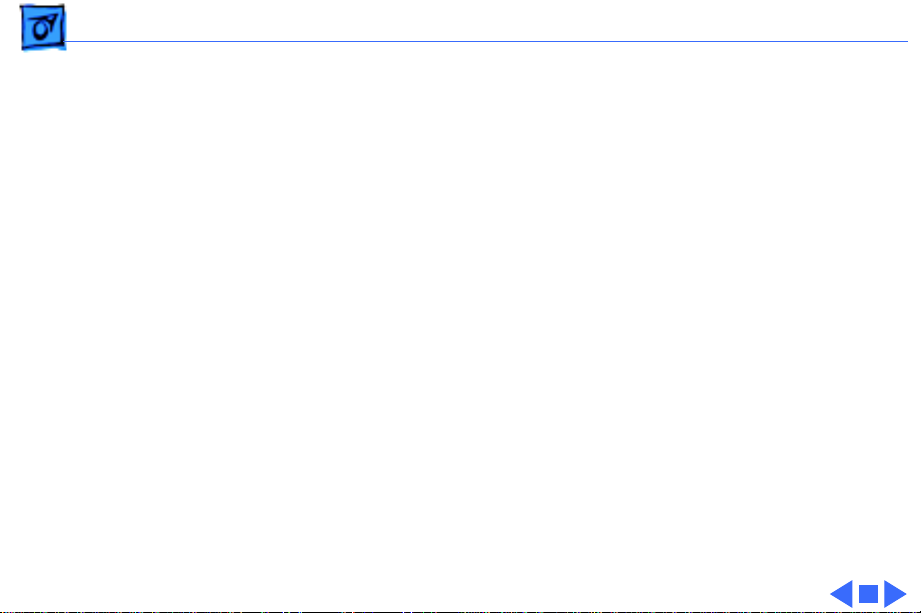
Specifications Processor - 2
Processor
CPU
Addressing
Motorola 68040 microprocessor
33 MHz
Built-in paged memory management unit (PMMU), floating-point
unit (FPU), and 8K memory cache
32-bit registers
32-bit address/data bus
Page 4
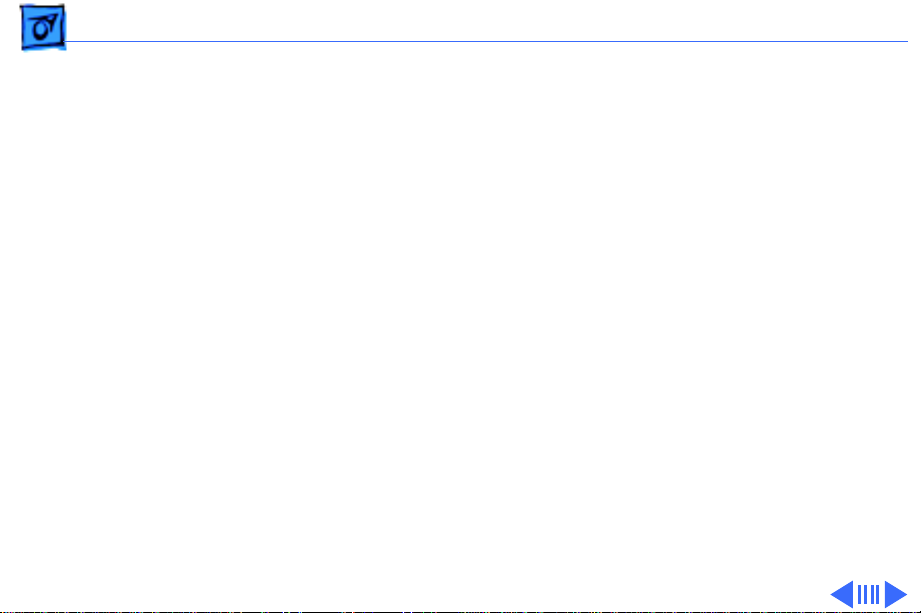
Specifications Memory - 3
Memory
DRAM
ROM
PRAM
8 MB (soldered DRAM) or 24 MB (8 MB soldered DRAM plus four
4 MB SIMMs) standard; expandable to 136 MB
72-pin SIMMs
60 ns access time
1 MB soldered on logic board
256 bytes of parameter memory
Page 5
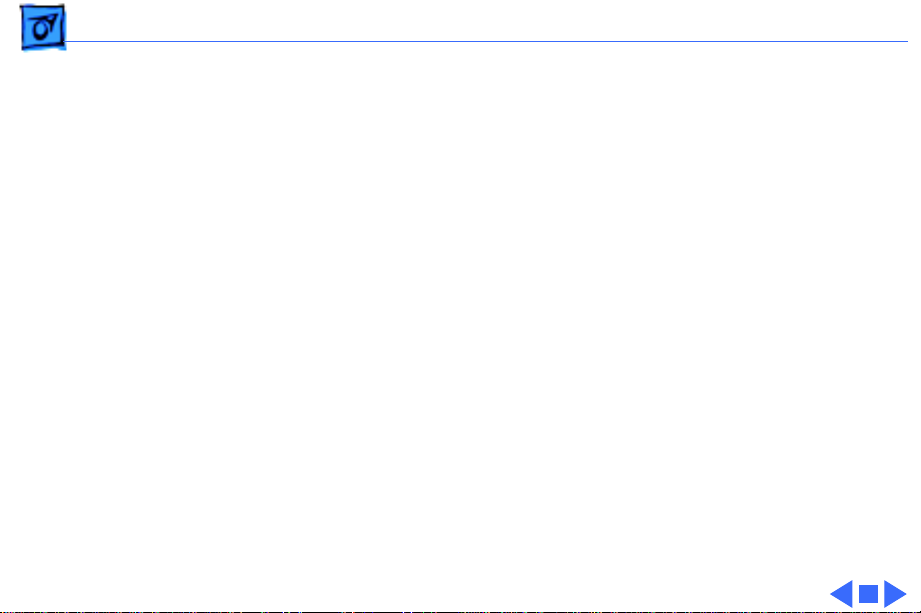
Specifications Memory - 4
VRAM
Clock/Calendar
512K or 1 MB standard, expandable to 1 MB (80 ns or faster
VRAM SIMMs)
Maximum pixel depths for 512K / 1 MB VRAM:
12-inch color (512 x 384) - 16 / 16 bits per pixel
12-inch monochrome (640 x 480) - 8 / 8 bits per pixel
13-inch color (640 x 480) - 8 / 16 bits per pixel
15-inch portrait (640 x 870) - 4 / 8 bits per pixel
16-inch color (832 x 624) - 8 / 16 bits per pixel
19-inch color (1024 x 768) - 4 / 8 bits per pixel
21-inch monochrome (1152 x 870) - 4 / 8 bits per pixel
21-inch color (1152 x 870) - 4 / 8 bits per pixel
VGA (640 x 480) - 8 / 16 bits per pixel
SVGA (800 x 600) - 8 / 16 bits per pixel
CMOS custom chip with long-life lithium battery
Page 6
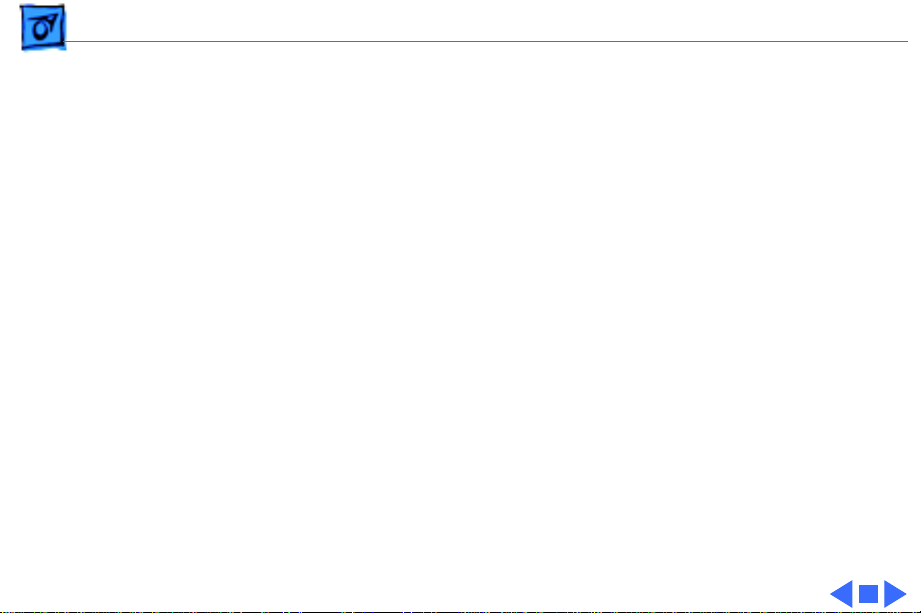
Specifications Disk Storage - 5
Disk Storage
Floppy Drive
Hard Drive
CD-ROM Drive
Internal, 1.4 MB Apple SuperDrive
Internal, 3.5 in. hard drive (230, 500, 1000 MB) optional
Internal, CD-300 mechanism optional
Page 7
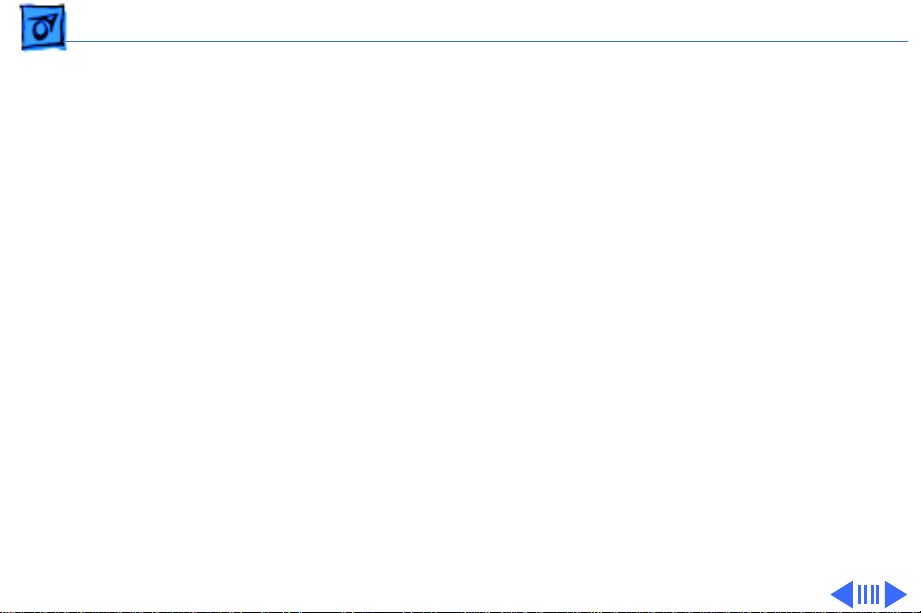
Specifications I/O Interfaces - 6
I/O Interfaces
Serial
Video
Ethernet
Two RS-232/RS-422 ports; mini DIN-8 connectors
230.4K baud maximum
0.920 Mbit/sec. if external clock source is provided (modem
interface only)
Asynchronous, synchronous (modem only), and AppleTalk
(printer only) protocols supported
One video port; DB-15 connector
Supports Apple monitors (up to 16 bits), VGA monitors, and NTSC
and PAL video standards
One Ethernet port; AUI-15 connector
Page 8
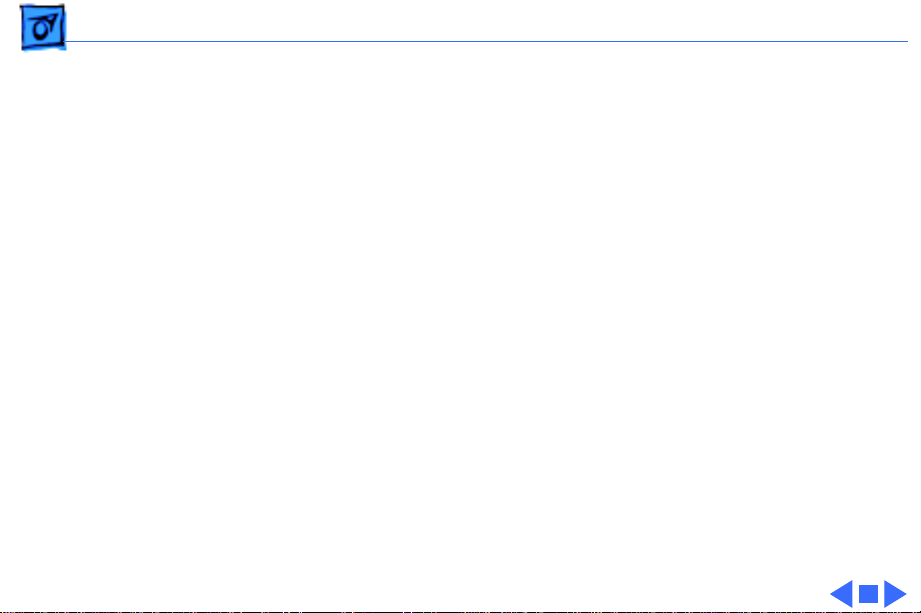
Specifications I/O Interfaces - 7
SCSI
NuBus
Expansion
Audio
Apple Desktop Bus
One SCSI port; DB-25 connector
Supports a maximum of eight devices (including the computer,
which is always device 7)
Three slots support standard size cards, burst-mode transfers, a
processor write buffer, and NuBus ‘90; 96-pin Euro-DIN
connectors
One 68040 processor-direct slot (PDS); 140-pin connector
One 8-bit stereo output port; one 8-bit monaural input port;
mini phone jack connectors
Two Apple Desktop Bus (ADB) ports for keyboard, mouse, and
low-speed input devices; mini DIN-4 connectors
Page 9
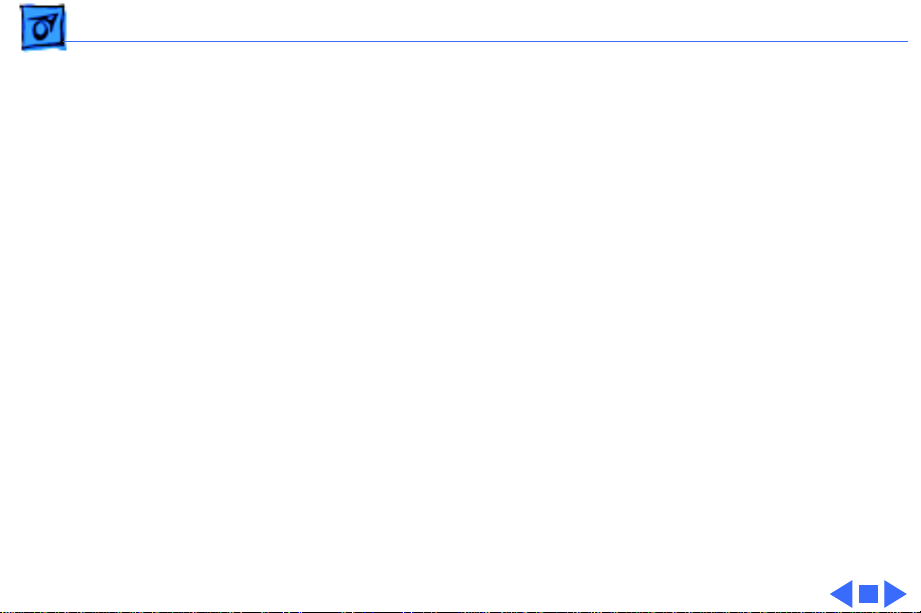
Specifications I/O Devices - 8
I/O Devices
Keyboard
Mouse
Microphone
Apple Keyboard, Apple Extended Keyboard, Apple Keyboard II, or
Apple Extended Keyboard II (optional); mini DIN-4 connector
Apple Desktop Mouse or Apple Desktop Mouse II; mini DIN-4
connector
Electret, omnidirectional; output voltage is 4 mV, peak to peak, at
normal value; mini phone plug connector
Page 10
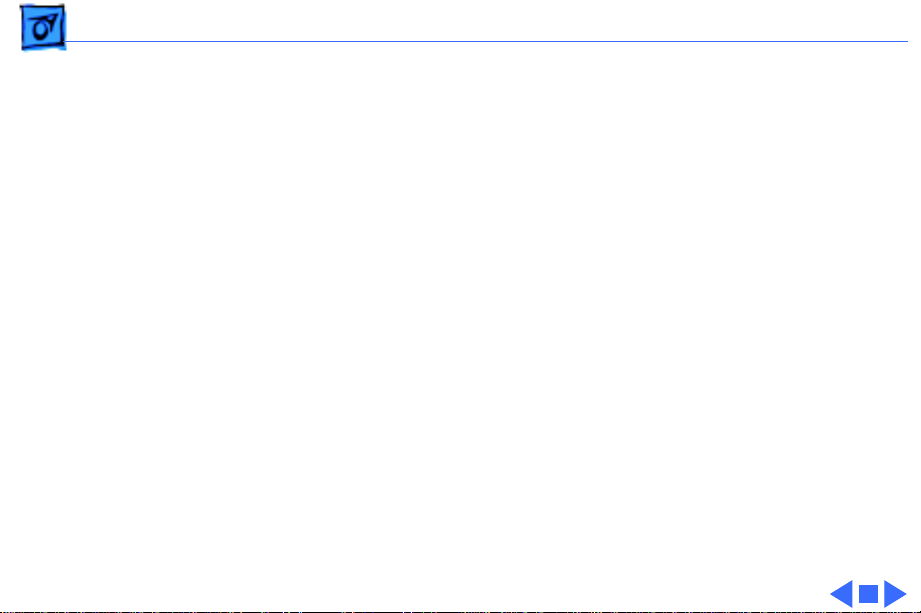
Specifications Sound and Video - 9
Sound and Video
Video Display
Sound Generator
Built-in VRAM video support for all Apple monitors; two VRAM
expansion slots (one bank)
Supports Apple 16-bit monitors and many non-Apple monitor
types (NTSC, PAL, VGA)
Multiple external color and monochrome monitors through NuBus
expansion slots
Enhanced Apple sound chip (EASC), including four-voice wave-
table synthesis and stereo sampling generator capable of
driving stereo mini-phone-jack headphones or stereo
equipment
Page 11
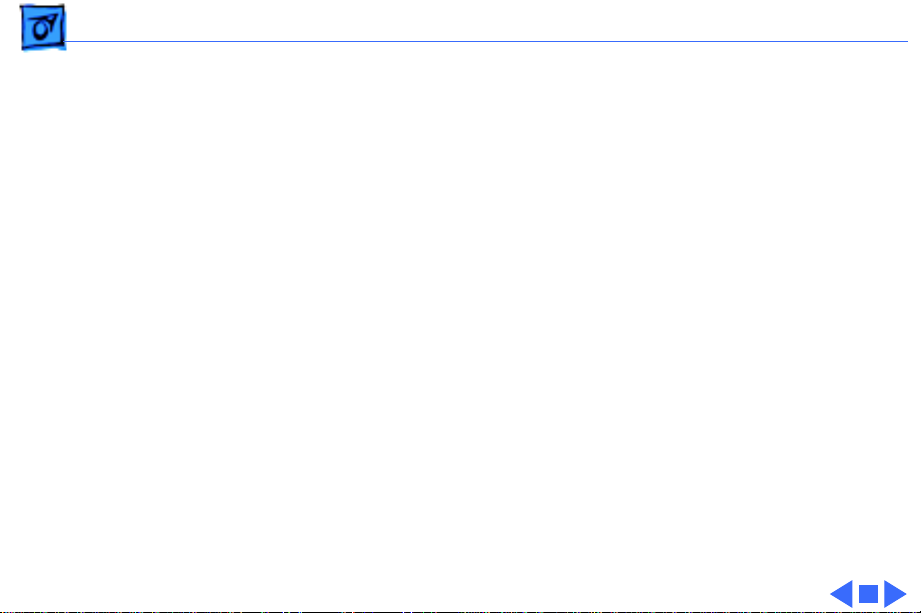
Specifications Electrical - 10
Electrical
Line V oltage
Frequency
Maximum Power
100–240 VAC
50–60 Hz, single phase
200 W continuous
Page 12
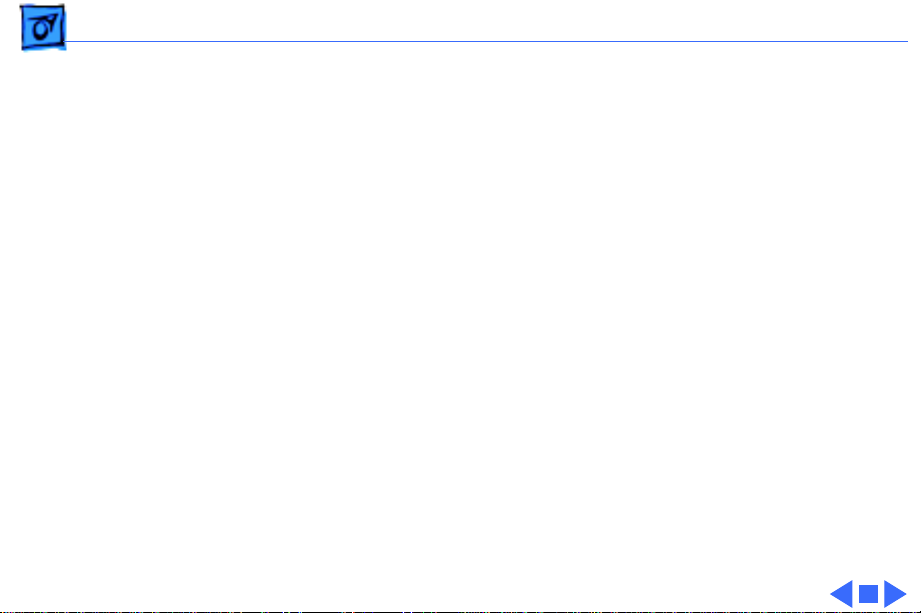
Specifications Physical - 11
Physical
Dimensions
Weight
Height: 14.25 in. (360 mm)
Width: 7.75 in. (196 mm)
Depth: 16 in. (396 mm)
24 lb. (11.3 kg)
Page 13
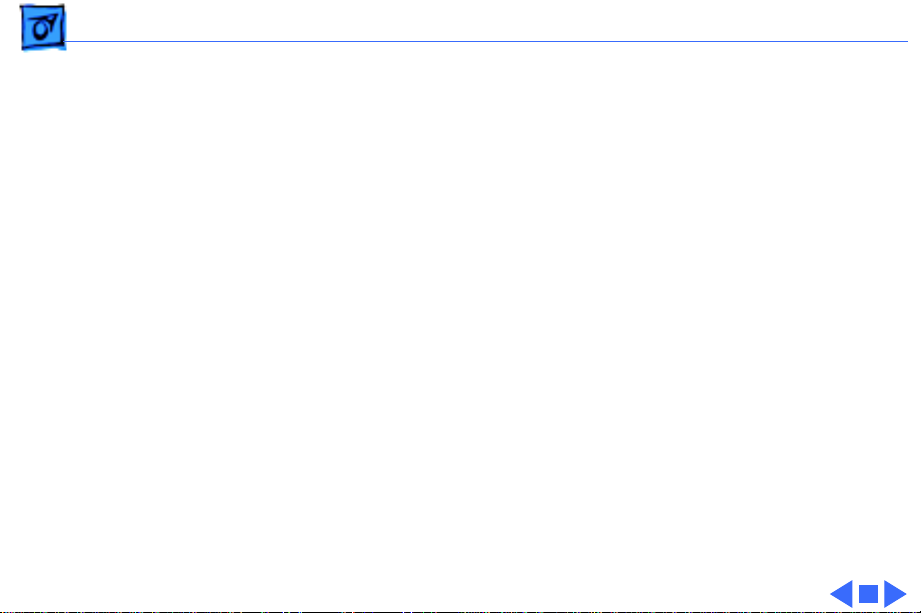
Specifications Environmental - 12
Environmental
Operating Temperature
Storage Temperature
Relative Humidity
Altitude
50–104° F (10° to 40° C)
-40 to 116.6° F (-40 to 47° C)
5–90% non condensing
0–10,000 ft. (0-3048 m)
Page 14

K
Service Source
Troubleshooting
Macintosh Quadra 800/WS 80
Page 15
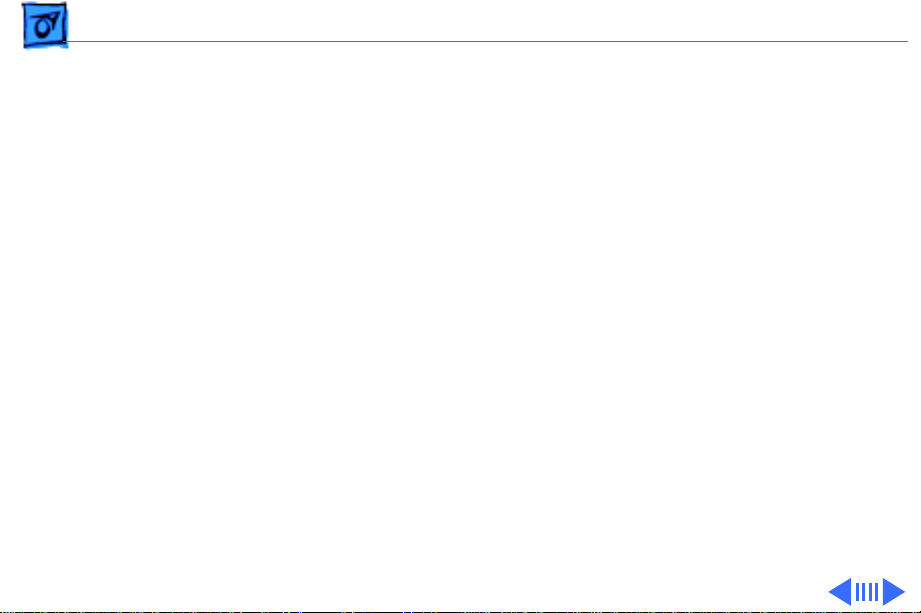
Troubleshooting General - 1
General
The Symptom Charts included in this chapter will help you
diagnose specific symptoms related to your product. Because cures
are listed on the charts in the order of most likely solution, try
the first cure first. Verify whether or not the product continues to
exhibit the symptom. If the symptom persists, try the next cure.
(Note: If you have replaced a module, reinstall the original module
before you proceed to the next cure.)
If you are not sure what the problem is, or if the Symptom Charts
do not resolve the problem, refer to the Flowchart for the product
family.
For additional assistance, contact Apple Technical Support.
Page 16
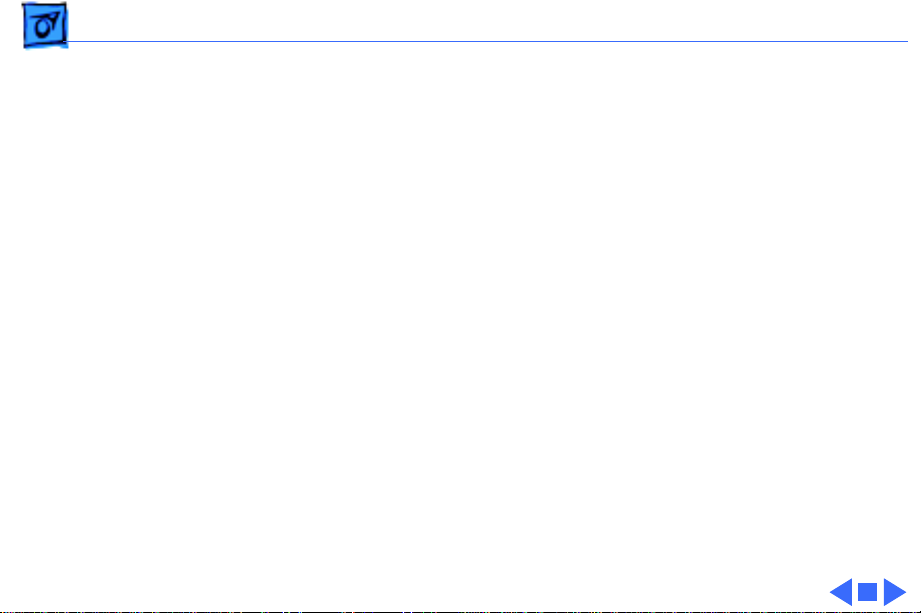
Troubleshooting Symptom Charts - 2
Symptom Charts
Error Chords
One-part error
chord sounds during
startup sequence
Two-part error chord
sounds during
startup sequence
1 Disconnect SCSI data cable from hard drive and reboot
system. If startup sequence is normal, initialize hard drive.
If error chord still sounds, replace hard drive.
2 Disconnect floppy drive cable from floppy drive and reboot
system. If startup sequence is normal, replace floppy drive.
3 Replace logic board. Retain customer’s SIMMs.
Perform SIMMs verification.
Page 17
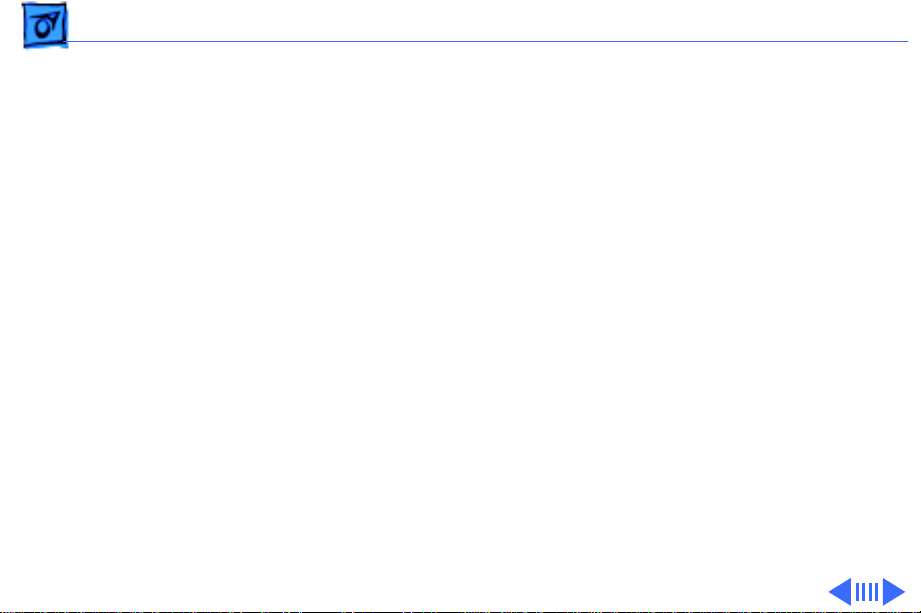
Troubleshooting Symptom Charts - 3
System
Does not power on;
screen is black, fan is
not running, and LED
is not lit
Clicking, chirping,
or thumping
1 Check power cables.
2 Plug monitor directly into wall socket, and verify that
monitor has power.
3 Replace power cord.
4 Replace power supply.
5 Replace logic board. Retain customer’s SIMMs.
1 Replace power supply.
2 Replace logic board. Retain customer’s SIMMs.
3 Replace floppy drive cable.
4 Replace floppy drive.
Page 18
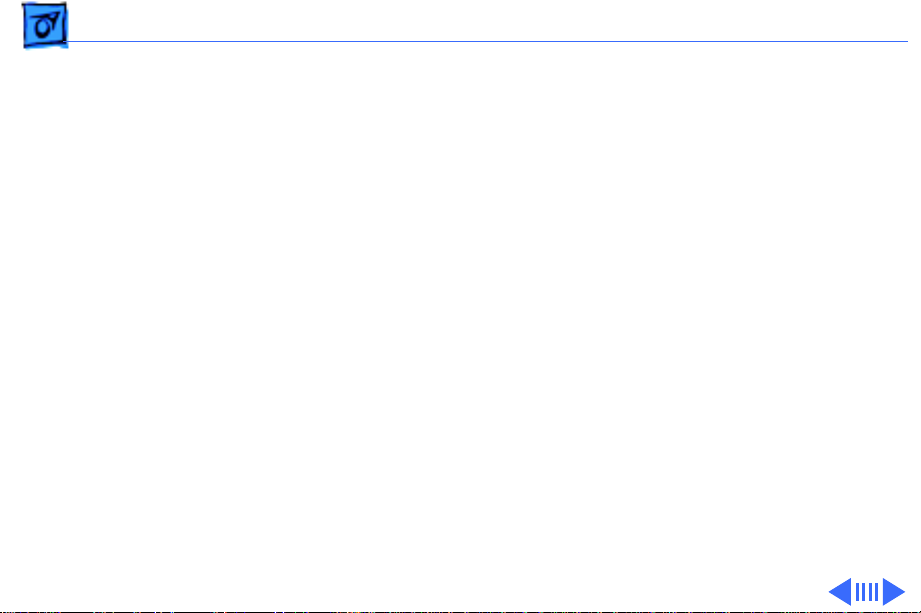
Troubleshooting Symptom Charts - 4
System shuts down
intermittently
System
1 Make sure air vents are clear. Thermal protection circuitry
2 Replace power cord.
3 Check battery. Refer to “Battery Verification” in Additional
4 Replace power supply.
5 Replace logic board. Retain customer’s SIMMs.
(Continued)
may shut down system. After 30 to 40 minutes, system
should be OK.
Procedures.
Page 19
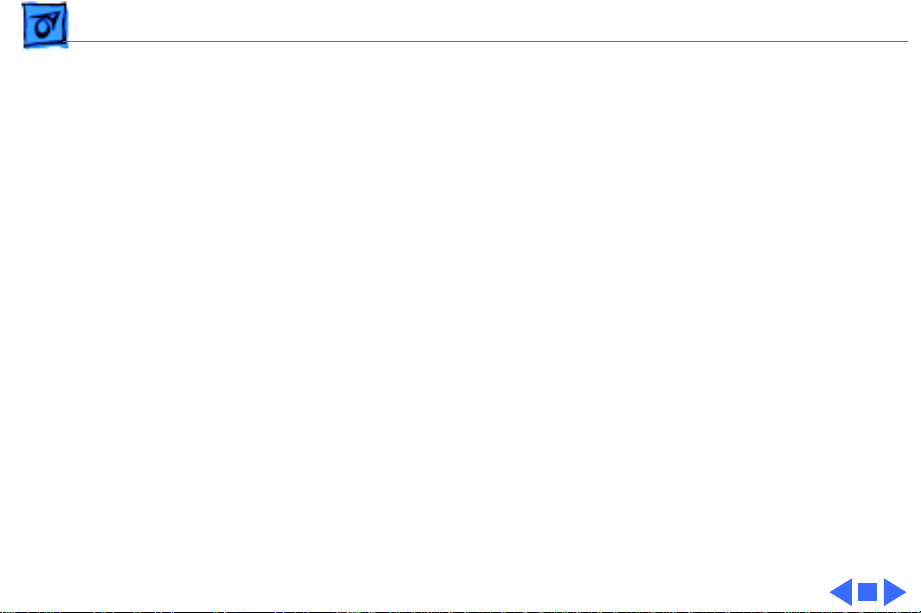
Troubleshooting Symptom Charts - 5
System
intermittently
crashes or hangs
During startup,
following message is
displayed, “This
startup disk will not
work on this
Macintosh model...”
System
1 Verify that system software is version 7.1 or later.
2 Verify that software is known-good.
3 Verify that software is System 7 compatible.
4 Clear parameter RAM. Hold down <Command> <Option> <P>
5 Replace SIMMs.
6 Replace logic board. Retain customer’s SIMMs.
7 Replace power supply.
1 Verify that startup disk is good.
2 Attach LED cable to logic board.
3 Replace LED cable.
4 Replace logic board. Retain customer’s SIMMs.
(Continued)
<R> during startup but before “Welcome To Macintosh”
appears.
Page 20
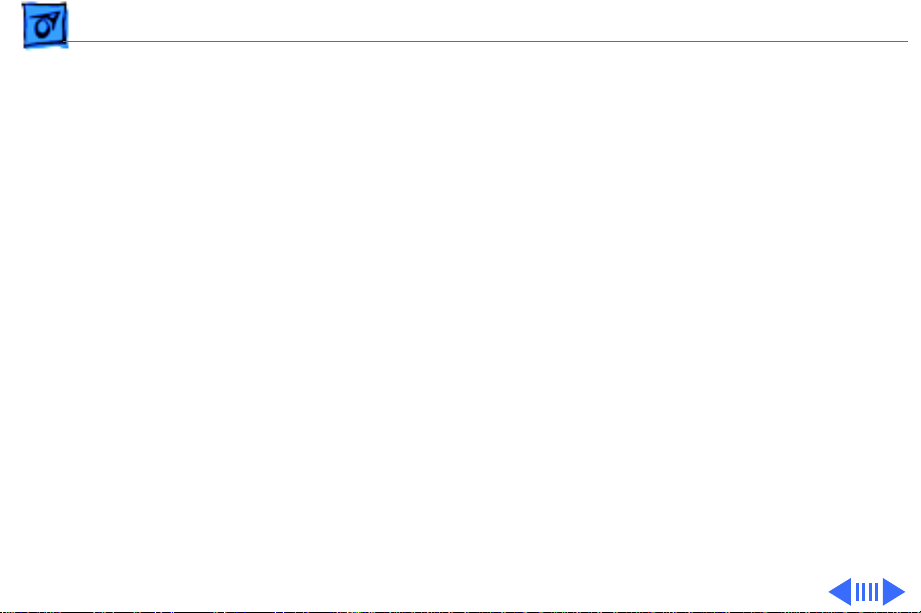
Troubleshooting Symptom Charts - 6
Video
Screen is black, audio
and drive operate, fan
is running, and LED is
lit
1 Adjust brightness on monitor.
2 Replace monitor. Refer to appropriate monitor manual to
troubleshoot defective monitor.
3 Replace video cable.
4 If video interface card is installed, move it to different slot.
5 Replace video card, if installed.
6 Clear parameter RAM. Hold down <Command> <Option> <P>
<R> during startup but before “Welcome To Macintosh”
appears.
7 Replace SIMMs.
8 Replace logic board. Retain customer’s SIMMs.
9 Replace power supply.
Page 21
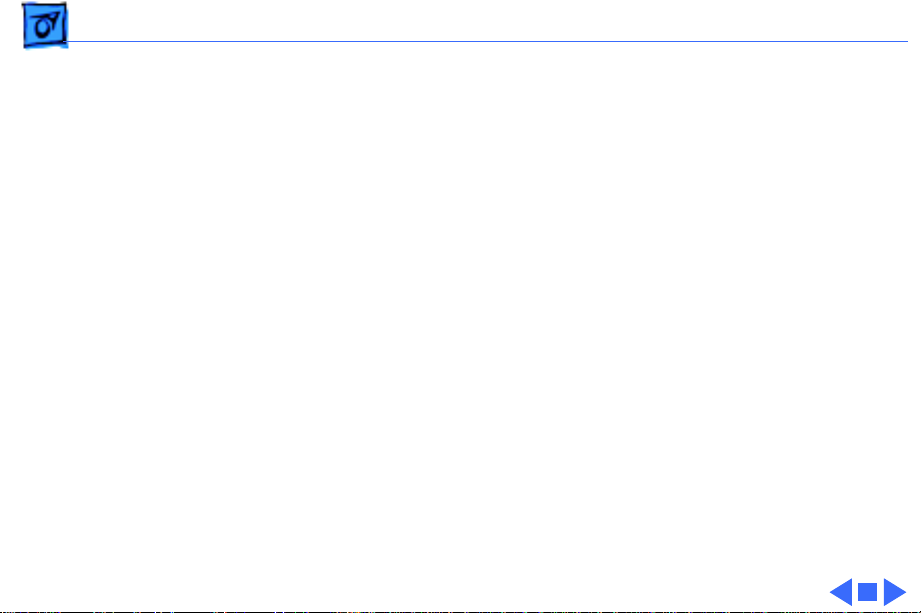
Troubleshooting Symptom Charts - 7
Screen is black, audio
and drive do not
operate, but fan is
running and LED is lit
Partial or whole
screen is bright and
audio is present, but
no video information
is visible
Video
1 Replace video cable.
2 If video interface card is installed, move it to different slot.
3 Replace video interface card, if installed.
4 Replace SIMMs.
5 Replace logic board. Retain customer’s SIMMs.
6 Replace power supply.
1 Replace monitor. Refer to appropriate monitor manual to
2 Replace video cable.
3 If video interface card is installed, move it to different slot.
4 Replace video interface card, if installed.
5 Clear parameter RAM. Hold down <Command> <Option> <P>
6 Replace logic board. Retain customer’s SIMMs.
(Continued)
troubleshoot defective monitor.
<R> during startup but before “Welcome To Macintosh”
appears.
Page 22
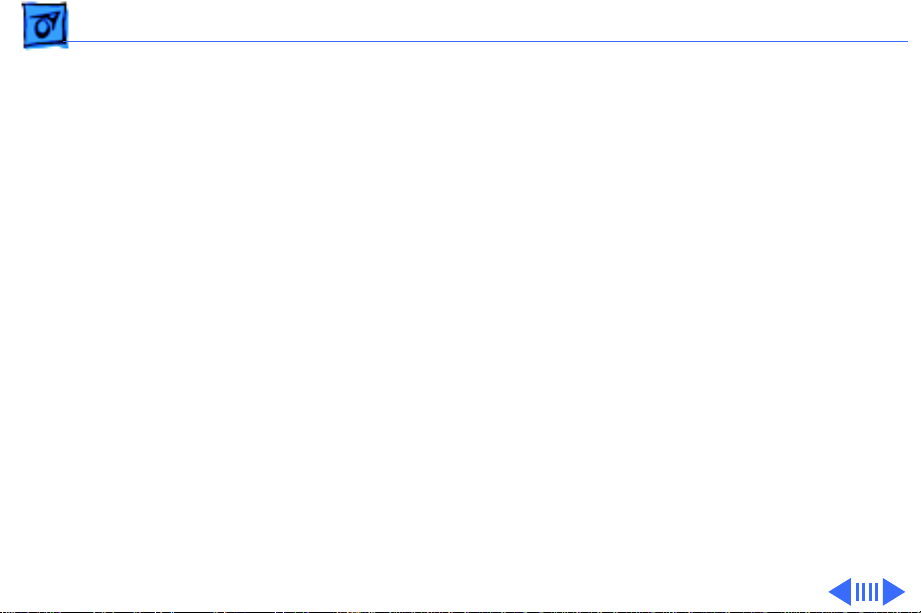
Troubleshooting Symptom Charts - 8
Floppy Drive
Internal floppy drive
does not operate
During system
startup, disk ejects;
display shows icon
with blinking “X”
1 Replace disk with known-good floppy disk.
2 Replace floppy drive cable.
3 Replace floppy drive.
4 Replace logic board. Retain customer’s SIMMs.
5 Replace power supply.
1 Replace disk with known-good system disk.
2 Clear parameter RAM. Hold down <Command> <Option> <P>
<R> during startup but before “Welcome To Macintosh”
appears.
3 Replace floppy drive cable.
4 Replace floppy drive.
5 Replace logic board. Retain customer’s SIMMs.
Page 23
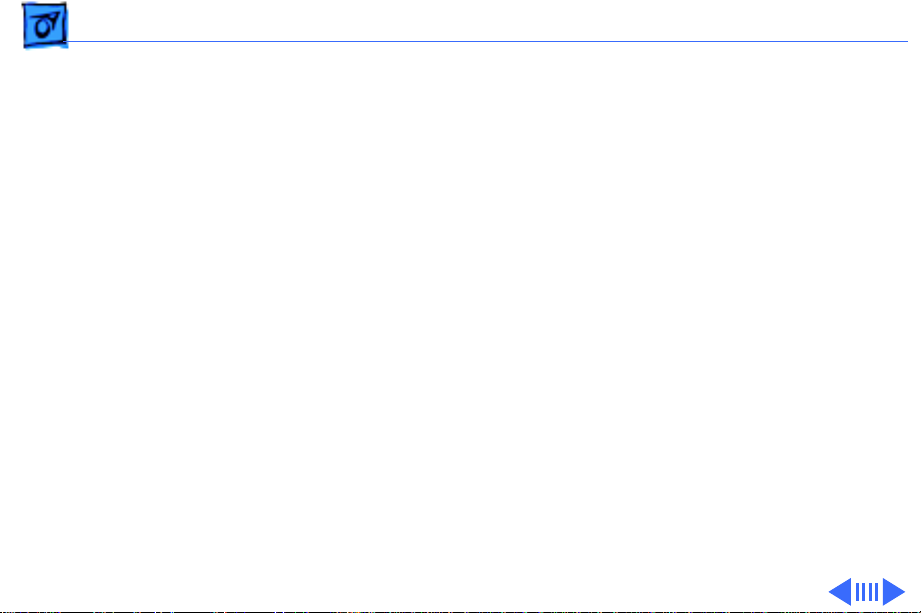
Troubleshooting Symptom Charts - 9
Floppy Drive
Does not eject disk 1 Switch off computer. Hold mouse button down while you
switch computer on.
2 Replace floppy drive cable.
3 Replace floppy drive.
4 Replace logic board. Retain customer’s SIMMs.
Attempts to eject
disk, but doesn’t
1 Push disk completely in.
2 Reseat floppy drive bezel and drive so bezel slot aligns
correctly with drive.
3 Eject disk manually.
4 Replace floppy drive.
(Continued)
Page 24
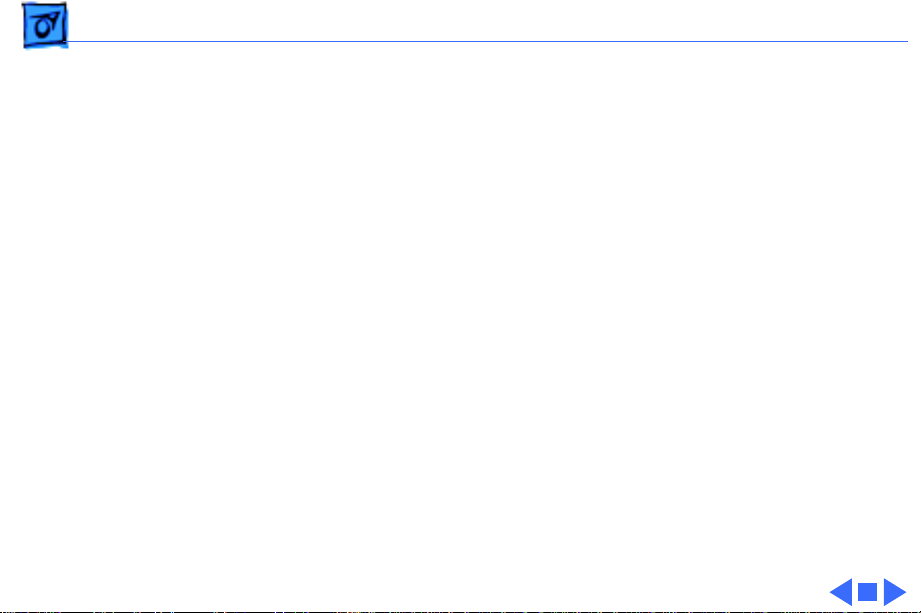
Troubleshooting Symptom Charts - 10
Internal floppy drive
runs continuously
MS-DOS drive does
not recognize a disk
formatted on a 1.4 MB
drive
Floppy Drive
1 Replace disk with known-good floppy disk.
2 Replace floppy drive cable.
3 Replace floppy drive.
4 Replace logic board. Retain customer’s SIMMs.
To read and write files with either MS-DOS or 1.4 MB drive,
format all disks with MS-DOS drive first.
(Continued)
Page 25
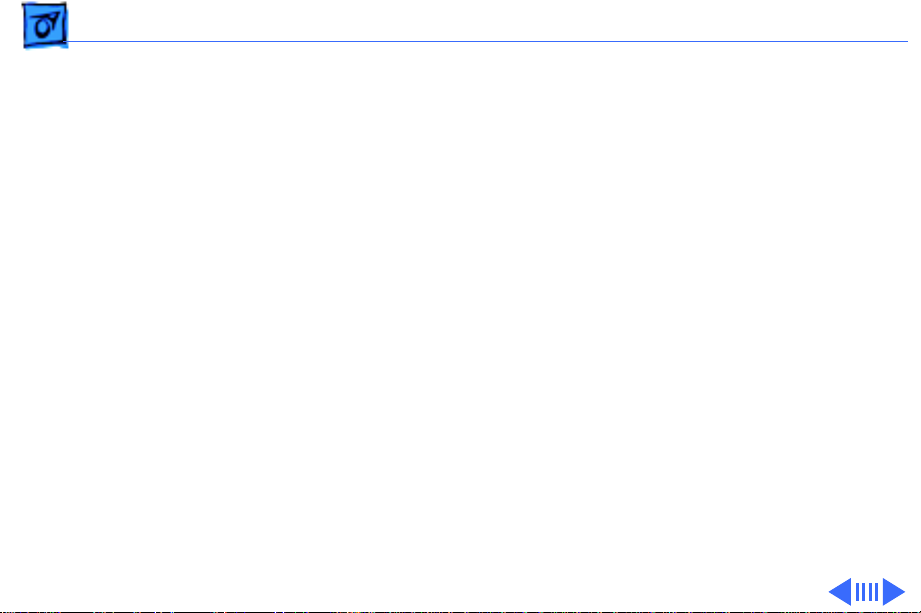
Troubleshooting Symptom Charts - 11
Hard Drive
Single internal hard
drive does not
operate; drive
doesn’t spin
No internal SCSI
drives operate
Works with internal
or external SCSI
devices but not with
both
1 Replace hard drive power cable.
2 Replace hard drive.
3 Replace power supply.
1 Verify there are no duplicate SCSI device addresses.
2 Replace SCSI data cable.
3 Replace power supply.
4 Replace logic board. Retain customer’s SIMMs.
1 Verify there are no duplicate SCSI device addresses.
2 Replace terminator on external SCSI device.
3 Verify that SCSI device at end of internal SCSI data cable is
only device terminated.
4 Refer to appropriate manual to troubleshoot defective
external device.
Page 26

Troubleshooting Symptom Charts - 12
Drive does not appear
on the desktop
Hard Drive
1 Verify there are no duplicate SCSI device addresses.
2 Update the SCSI device driver using Apple HD SC Setup. Run
Disk First Aid to verify the condition of the drive’s directory
structure.
3 Replace the SCSI hard drive cable.
4 If drive is not initialized, use HD SC Setup to initialize.
5 Replace with known-good hard drive. If the hard drive still
doesn’t work, switch back to the original hard drive and
replace the logic board.
(Continued)
Page 27

Troubleshooting Symptom Charts - 13
Peripherals
Cursor does not move 1 Check mouse connection.
2 Inspect inside of mouse for buildup of dirt or other
contaminants. Clean mouse if necessary.
3 If mouse was connected to keyboard, connect mouse to
computer ADB port instead. If mouse works, replace
keyboard.
4 If mouse does not work in any ADB port on computer, replace
mouse.
5 Replace logic board. Retain customer’s SIMMs.
Cursor moves, but
clicking mouse
button has no effect
1 Replace mouse.
2 Replace logic board. Retain customer’s SIMMs.
Page 28

Troubleshooting Symptom Charts - 14
Double-click doesn’t
open application,
disk, or server
No response to any
key on keyboard
Peripherals
1 Remove duplicate system folders.
2 Clear parameter RAM. Hold down <Command> <Option> <P>
<R> during startup but before “Welcome To Macintosh”
appears.
3 If mouse was connected to keyboard, connect mouse to
computer ADB port instead. If mouse works, replace
keyboard.
4 If mouse does not work in any ADB port on computer, replace
mouse.
5 Replace logic board. Retain customer’s SIMMs.
1 Check keyboard connection to ADB port.
2 Replace keyboard cable.
3 Replace keyboard.
4 Replace logic board. Retain customer’s SIMMs.
(Continued)
Page 29

Troubleshooting Symptom Charts - 15
Known-good serial
printer does not work
Known-good network
printer does not print
Peripherals
1 Verify that system software is version 7.1 or later.
2 Verify that Chooser is set correctly.
3 Replace printer interface cable.
4 Replace logic board. Retain customer’s SIMMs.
1 Verify that system software is version 7.1 or later.
2 Verify that Chooser is set correctly.
3 Replace logic board. Retain customer’s SIMMs.
(Continued)
Page 30

Troubleshooting Symptom Charts - 16
Miscellaneous
No sound from
speaker
1 Verify that volume setting in Control Panel is 1 or above.
2 Replace speaker.
3 Replace logic board. Retain customer’s SIMMs.
Page 31

Troubleshooting Symptom Charts - 17
CD-ROM Drive
CD-ROM drive does
not accept compact
disc
Macintosh does not
display CD-ROM
drive icon
1 Exchange disc.
2 Replace CD-ROM drive mechanism.
1 Verify that CD-ROM software is installed.
2 Replace CD-ROM drive mechanism.
3 Replace SCSI data cable.
4 Replace power supply.
Page 32

K
Service Source
T ak e Apart
Macintosh Quadra 800/WS 80
Page 33

Take Apart Cover - 1
Cover
Cover
No preliminary steps are
required before you begin
this procedure.
1 Loosen the four captive
cover screws.
2 Slide the cover forward
about 1/2 inch and lift
the cover from the
computer.
Cover
Screw
Page 34

Take Apart Floppy Drive - 2
Floppy Drive
Before you begin, remove
the cover.
Floppy Drive
Caution:
precautions in Bulletins/
Safety.
Review the ESD
Page 35

Take Apart Floppy Drive - 3
1 Press down the retaining
clip and slide the floppy
drive forward about 2
inches.
2 Disconnect the floppy
drive cable from the
floppy drive.
3 Remove the floppy drive
from the chassis.
Replacement Note:
recommends dust shields on
1.4 MB SuperDrives in the
Macintosh Quadra 800. All
1.4 MB replacement drives
ship with dust shields
installed.
Apple
Page 36

Take Apart Hard Drive - 4
Hard Drive
Before you begin, remove
the cover.
Hard Drive
Caution:
precautions in Bulletins/
Safety.
Review the ESD
Page 37

Take Apart Hard Drive - 5
1 Disconnect the SCSI data
cable and hard drive
power cable from the
hard drive.
2 Press down the retaining
clip securing the hard
drive and slide the hard
drive out.
Replacement Note:
information on removing the
hard drive from the carrier
and returning drives,
cables, and carriers to
Apple, refer to Additional
Procedures in the Hard
Drives manual.
For
Page 38

Take Apart CD-ROM Drive - 6
CD-ROM Drive
Before you begin, remove
the cover.
CD-ROM Drive
Caution:
precautions in Bulletins/
Safety.
Review the ESD
Page 39

Take Apart CD-ROM Drive - 7
1 Disconnect the SCSI data
cable, audio cable, and
CD-ROM drive power
cable from the CD-ROM
drive.
Audio Cable
2 Pull up on the retaining
clip securing the CDROM drive and slide the
CD-ROM drive out.
Retaining Clip
Replacement Note:
Be sure
to remove the CD-ROM drive
from the carrier prior to
returning the drive to Apple.
Page 40

Take Apart DDS-DC Tape Drive - 8
DDS-DC Tape Drive
Before you begin, remove
the cover.
DDS-DC
Tape Drive
Caution:
precautions in Bulletins/
Safety.
Review the ESD
Page 41

Take Apart DDS-DC Tape Drive - 9
1 Disconnect the SCSI data
cable and tape drive
SCSI Data Cable
power cable from the
tape drive.
Tape Drive Power Cable
Page 42

Take Apart DDS-DC Tape Drive - 10
2 Press down the retaining
clip securing the tape
drive and slide the tape
drive out.
Tape Drive
Replacement Note:
Be sure
to remove the tape drive
from the carrier prior to
returning the drive to Apple.
Page 43

Take Apart Logic Board - 11
Logic Board
Before you begin, remove
the cover.
Logic Board
Caution:
precautions in Bulletins/
Safety.
Review the ESD
Page 44

Take Apart Logic Board - 12
1 Remove the reset/
interrupt actuator.
2 Remove the screw
securing the logic board.
Page 45

Take Apart Logic Board - 13
Slot
3 Slide the logic board
forward until the slot
indicated lines up with
the tab.
4 Lift the latch at the rear
of the logic board and
release the logic board.
Latch
Page 46

Take Apart Logic Board - 14
5 Pivot the front of the
logic board out of the
chassis.
6 Disconnect these cables
from the logic board:
• Logic board power
• Speaker cable
• LED cable
• SCSI data cable
• Floppy drive cable
• CD-ROM audio cable
(if present)
Replacement Note:
sure to reconnect the
LED cable to the logic
board to ensure proper
system operation.
Be
Page 47

Take Apart Power Supply - 15
Power Supply
Before you begin, remove
the cover.
Power Supply
Caution:
precautions in Bulletins/
Safety.
Review the ESD
Page 48

Take Apart Power Supply - 16
1 Remove the chassis
support brace.
Chassis Support
Brace
Page 49

Take Apart Power Supply - 17
2 Disconnect the logic
board power cable.
Logic Board
PowerCable
Page 50

Take Apart Power Supply - 18
3 Press the latch to
release the power
supply.
Latch
Page 51

Take Apart Power Supply - 19
4 Slide the power supply
forward.
5 Pull the power supply
out of the computer.
Page 52

Take Apart Speaker - 20
Speaker
Before you begin, remove
Speaker
the cover.
Caution:
precautions in Bulletins/
Safety.
1 Disconnect the speaker
Review the ESD
cable from the logic
board.
Page 53

Take Apart Speaker - 21
2 Press the latch holding
the speaker housing to
the chassis and lift the
front of the speaker
housing.
3 Pull the speaker
housing from the clips at
the rear of the chassis.
Latch
Page 54

Take Apart Rear Cover - 22
Rear Cover
Before you begin, remove
the following:
• Cover
• Speaker
Rear Cover
Caution:
precautions in Bulletins/
Safety.
Review the ESD
Page 55

Take Apart Rear Cover - 23
1 Lift the two latches and
pull the rear cover
loose.
Latch
Page 56

Take Apart Rear Cover - 24
2 Remove the rear cover
from the computer.
Page 57

K
Service Source
Upgrades
Macintosh Quadra 800/WS 80
Page 58

Upgrades Expansion Cards - 1
Expansion Cards
Before you begin, remove
the cover.
NuBus Card
Retainer
Caution:
precautions in Bulletins/
Safety.
1 Pinch the two handles
Review the ESD
and remove the NuBus
card retainer.
Page 59

Upgrades Expansion Cards - 2
2
Caution:
on both sides of the card
to avoid bending the
connector pins.
Carefully grasp each end
of the card and pull
straight out to remove it.
Note:
of the card by the metal
bracket.
Pull up evenly
Grab the left side
Replacement Caution:
replacing the card, do not
force it into the expansion
slot. If the card does not seat
properly, remove it and try
again.
When
Page 60

Upgrades CD-ROM Upgrade - 3
CD-ROM Upgrade
Before you begin, remove
the cover.
Caution:
precautions in Bulletins/
Safety.
Review the ESD
Page 61

Upgrades CD-ROM Upgrade - 4
Upper Blank Bezel
1 Remove the upper blank
bezel from the top cover.
Page 62

Upgrades CD-ROM Upgrade - 5
CD-ROM Drive Bezel
2 Install the slotted CD-
ROM drive bezel in the
top cover.
Page 63

Upgrades CD-ROM Upgrade - 6
3 Attach the CD-ROM
CD-ROM Carrier
carrier to the CD-ROM
drive with four Phillips
screws.
CD-ROM Drive
Page 64

Upgrades CD-ROM Upgrade - 7
4 Verify the three jumper
connectors are installed
Jumper Connectors
as shown.
Important:
These
jumpers configure the
SCSI device address of
the CD-ROM drive. The
CD-ROM drive will have
a SCSI device ID of 3.
Verify that no other SCSI
device installed in the
computer already has
that address. If another
device does have an ID of
3, change the ID prior to
installing the CD-ROM
drive.
Page 65

Upgrades CD-ROM Upgrade - 8
5 Slide in the CD-ROM
CD-ROM Drive and Carrier
drive and carrier.
Page 66

Upgrades CD-ROM Upgrade - 9
CD-ROM Drive Power Cable
Audio Cable
SCSI Data Cable
6 Connect these cables to
the CD-ROM drive:
• Audio cable
• SCSI data cable
• CD-ROM drive power
cable
Page 67

Upgrades Power Macintosh Upgrade - 10
Power Macintosh Upgrade
The Macintosh Quadra 800
can be upgraded to a Power
Macintosh 8100/80 or
Power Macintosh 8100/
80AV. The AWS 80 can be
upgraded to a Workgroup
Server 8150.
For upgrade instructions,
refer to Upgrades in the
Power Macintosh 8100/WS
8150 manual.
Page 68

Upgrades Power Macintosh Card - 11
Power Macintosh Card
Before you begin, remove
the cover and review the
ESD precautions in
Bulletins/Safety.
Installing this card in the
Processor-Direct Slot
(PDS) upgrades this
68040 computer to a
PowerPC microprocessor.
For installation
instructions, refer to the
Basics chapter in the Power
Macintosh Card manual.
Page 69

Upgrades Power Macintosh 8500 Upgrade - 12
Power Macintosh 8500 Upgrade
The Power Macintosh 8500 Upgrade Kit can be used to
upgrade a Quadra 800, Quadra 840, or a Power Macintosh
8100. The kit includes everything except:
• The peripherals (such as the hard drive, floppy drive,
and CD-ROM drive), which must be transferred from
the original unit you are upgrading
• A processor card, which must be purchased separately.
Refer to the appropriate Take Apart chapter (that is, the
Take Apart chapter in the Quadra 800, Quadra 840AV, or
Power Macintosh 8100 manual) for instructions on how to
remove the drives from the original unit.
Refer to the Take Apart chapter in the Power Macintosh
8500/WS 8550 manual to see where the peripherals should
be installed in the upgraded unit and for instructions on how
Page 70

Upgrades Power Macintosh 8500 Upgrade - 13
to install the processor card.
Once you have installed all the drives in the upgraded unit
and replaced the top housing, copy the serial number from
the original unit to the blank serial label on the upgraded
unit.
Page 71

Upgrades WorkGroup Server 8550/132 Upgrade - 14
WorkGroup Server 8550/132 Upgrade
The WorkGroup Server 8550/132 Upgrade Kit can be used
to upgrade a WorkGroup Server 80, 8150/80, or 8150/
110. The kit includes everything except:
• The peripherals (such as the hard drive, floppy drive,
and CD-ROM drive), which must be transferred from
the original unit you are upgrading
• Drive carriers
• Drive bezels
• Drive shields
• Speaker
• CD-ROM audio cable
• Floppy drive cable
• Power supply to logic board cable
• Chassis support bracket
• DRAM DIMMs
Page 72

Upgrades WorkGroup Server 8550/132 Upgrade - 15
All of the part listed above, except for the DRAM DIMMs,
need to be removed from the original unit and installed in the
upgraded unit. Refer to the Take Apart chapter for the
product from which you are upgrading for instructions on
how to remove these parts. Refer to the Take Apart chapter
in the Power Macintosh 8500/WS 8550 manual to see
where the peripherals should be installed in the upgraded
unit.
Note:
The WS 8550 logic board in the upgrade kit does not
contain any DRAM. You must install 64 bit-wide, 168-pin
DRAM DIMMs. The DIMMs should be fast-paged mode, 70 ns
or faster. You can use 8, 16, 32, or 64 MB DIMMs, which
can be installed in any configuration. For the best
performance, however, the DIMMs should be installed in
pairs of the same size into paired slots. The slower 80 ns
SIMMs and DIMMs used in older Macintosh computers will
not work reliably in the WS 8550.
Page 73

Upgrades WorkGroup Server 8550/132 Upgrade - 16
Once you have installed all the necessary parts in the
upgraded unit and replaced the top housing, copy the serial
number from the original unit to the blank serial label on
the upgraded unit.
Note
: The WorkGroup Server 8550/132 Upgrade Kit does
not include a hard drive bracket.
Page 74

K
Service Source
Additional Procedures
Macintosh Quadra 800/WS 80
Page 75

Additional Procedures Battery Verification - 1
Battery Verification
Before you begin, remove
the following:
Battery
• Cover
• Logic board
±
Warning:
discarded improperly, the
lithium battery could
explode. Review handling
and disposal instructions in
Bulletins/Safety.
If handled or
Caution:
precautions in Bulletins/
Safety.
Review the ESD
Page 76

Additional Procedures Battery Verification - 2
1 Set the voltmeter to the
10 volts DC scale.
2 Hold the positive probe
of the voltmeter to the
positive end of the
battery (marked “+”
on the logic board) and
the negative probe to the
negative end of the
battery.
3 If the battery voltage is
below 3.2 volts, replace
the battery. Refer to
“Battery Replacement”
in this chapter.
Page 77

Additional Procedures Battery Replacement - 3
Battery Replacement
Before you begin, remove
the following:
Battery
• Cover
• Logic board
±
Warning:
discarded improperly, the
lithium battery could
explode. Review handling
and disposal instructions in
Bulletins/Safety.
If handled or
Caution:
precautions in Bulletins/
Safety.
Review the ESD
Page 78

Additional Procedures Battery Replacement - 4
1 Using a small flat-blade
screwdriver, pry open
the latch at the end of the
battery holder and lift
off the cover.
Page 79

Additional Procedures Battery Replacement - 5
2 Grasp the battery and
remove it from the
holder.
3 Return the battery to
Apple for proper
disposal. For battery
packaging and labeling
instructions, refer to
Bulletins/Safety.
Page 80

K
Service Source
Exploded V ie w
Macintosh Quadra 800/WS 80
Page 81

Exploded View 1
Top Housing
Thumbscrew
Panel
922-0362
Power
Supply
Cable
922-0837
922-0395
Rear
Speaker
Housing
922-0394
SCSI
Cable
922-0839
922-0847
Front
Panel*
Speaker
922-0353
Brace
922-0396
CD-ROM Bezel
Trayloading
922-0811
LED
Cable
922-0841
Manual Insert Floppy
Drive Bezel
922-0523
Tape Drive Bezel
922-0969
Logic
Board
661-1676
CD-ROM Bezel
w/Caddy
922-0846
Floppy Drive Bezel
922-0849
Blank Bezel
922-0620
Logic Board
Guard
922-0851
CD-ROM
Audio Cable
922-0842
CD-ROM
Drive
661-0913
CD-ROM
Carrier
922-0850
Floppy Drive
Cable
922-0840
Manual Insert
Floppy Drive
661-0121
Floppy Drive
Carrier
922-0445
Reset
Interrupt
Power
Supply
661-1687
NuBus
Retainer
922-0393
Product family configurations may vary. For parts with asterisk (*), refer to parts list.
Chassis
922-0888
922-0843
Quadra 800/AWS80
Hard Drive *
Hard Drive
Carrier
922-0621
Tape Drive
661-0795
Tape Drive
Carrier
922-0621
