Page 1
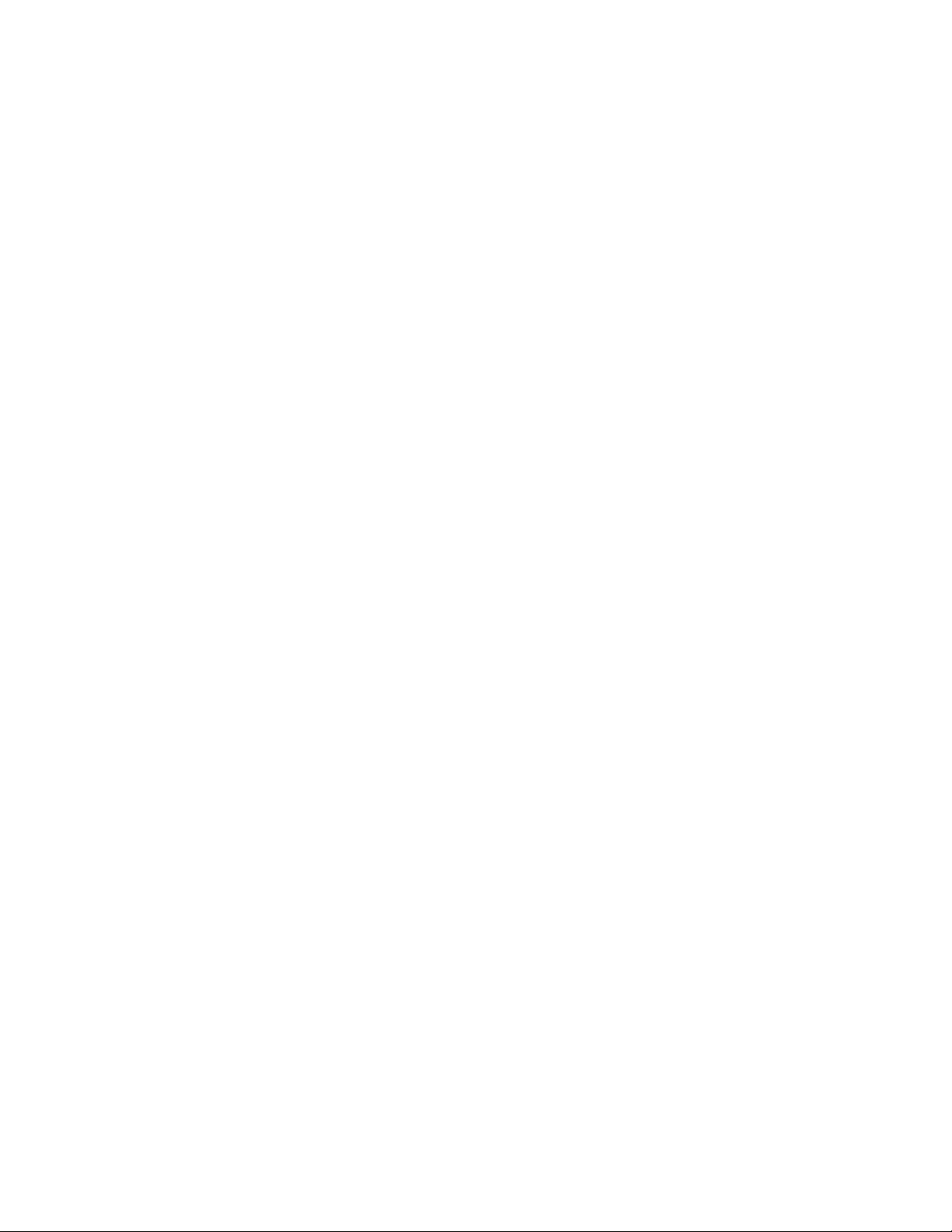
Improvements in Logic Pro 7.1
The Logic Pro 7.1 Update delivers multiple performance enhancements and increases overall
stability, in addition to the new functionality described in the “What’s New in Logic Pro 7.1” PDF.
The following sections describe enhancements and known problems in Logic Pro 7.0.1 that
have been addressed in the Logic Pro 7.1 Update.
Performance Improvements
- Redrawing of Regions in Arrange window has been optimized.
- Redrawing of resized windows has been optimized.
- Reading of Audio Units cache during startup is now much faster.
- Freezing in songs that contain video is now much faster.
- Performance has been accelerated when saving a project with the “Copy Space
Designer IR’s” option active.
- Increased performance for all of the following functionalities:
- creating automation events
- changing automation modes
- modifying MIDI events or Regions
- selecting or creating notes in the Score Editor
- selecting tracks in the Track Mixer
- progress bar windows, especially when many small changes occur/numerous files
are processed.
Compatibility Improvements
- OMF import has been improved: Projects containing a high number of Audio Regions
can now be imported. The “File Not Found” dialog has been enhanced with Skip/Skip
All buttons. 24 bit files work as expected. A progress bar indicates the status of the
individual import processes. File references shown as URLs can be handled.
- -AAF import has been improved to ensure compatibility with Pro Tools 6.7.
- -XML import has been improved.
TDM
- Recording WAV files now works as expected when using the DAE.
- Dragging AIFF files from an audio CD into the Arrange window will no longer
potentially cause Logic to quit unexpectedly.
- AudioSuite plug-in previews now work as expected.
- The Punch on the Fly and Drop Recording functions now work as expected when using
the DAE: The -9060 alert is only produced in appropriate situations.
- Hiding TDM/DTDM tracks now works as expected.
- Logic should no longer quit unexpectedly, when closing or changing a song, or when
quitting Logic.
- Creating multiple DTDM tracks now works as expected.
Editing
- The readability of colored marker names has been improved.
- The Copy and Paste key commands now work in the Marker Text window. All text edits
are added to the Undo History and can be undone/redone.
Page 2
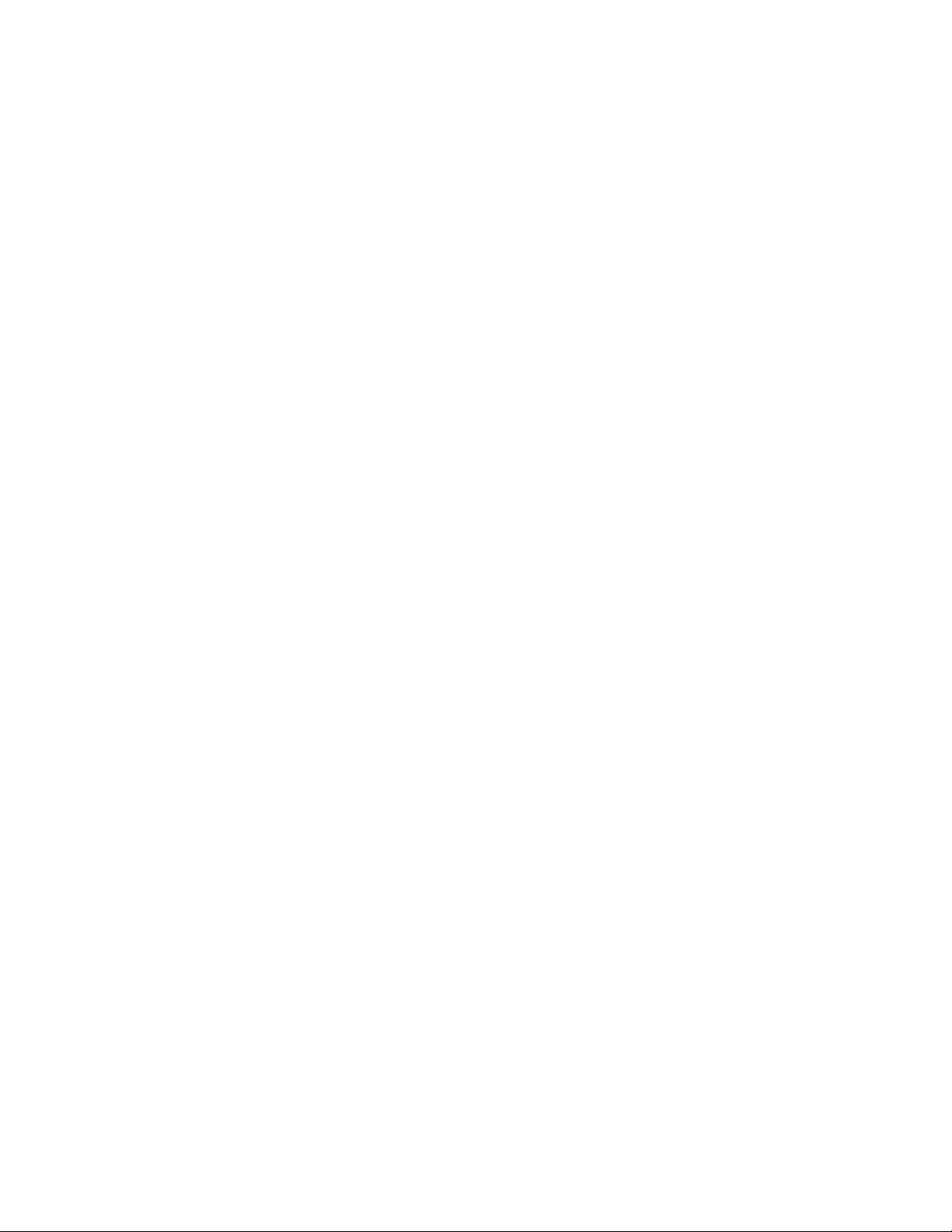
- The Esc key now triggers the Cancel button in all dialogs.
- You can now press Option, after clicking, to copy insert effects in the Audio
Configuration window.
- Shift-clicking in the area preceding the cycle area now behaves as expected after bar
1081.
- If a cycle fits into the visible area, the display no longer jumps back and forth when the
cycle end is reached.
- -The selected tool in a Screensets is now shown correctly immediately after the
Screenset is recalled, even before the mouse is moved.
- -When a Region or note is split, the SPL no longer jumps to the position of the cut.
- Loop length is now always taken into account in Shuffle mode.
- Exporting a frozen, delay-compensated track (using a UAD-1 or PowerCore plug-in) is
no longer out of sync with the source track.
- The naming mechanism of the Export > Tracks as Audio Files function has been
enhanced. All files are named after the corresponding Audio Object/track name.
- A Control-Option-click now evokes the Zoom tool even when the cursor is over
Regions and events. Exception: A Control-Option-click on a Region while the
Automation tool is selected creates four automation nodes (if track automation is
visible).
- The SPL is now always displayed at the proper clock position after zooming
horizontally.
- Programmed double-clicks work again. As an example: Assigning the double-click
feature to the MS IntelliMouse wheel button works as expected.
- Use of Logic’s Tap Tempo function directly after launching Logic no longer potentially
causes Logic to unexpectedly quit.
- Moving an effect plug-in between two Insert slots in the same channel strip now
moves the plug-in’s automation data as expected.
- The marker number input field in the Go to Marker dialog now always has keyboard
focus, and the text is selected.
- Moving markers with names that contain more than 50 characters no longer potentially
quits Logic unexpectedly.
Recording
- Use of the “Arrange Track Record” option in Groups - for both audio and MIDI tracks
simultaneously - no longer causes Logic to quit unexpectedly.
- Auto Demix by Channel if Multitrack Recording function now also works for software
instruments in realtime and after recording.
Arrange Window
- Folders are no longer snapped to the nearest barline when they are created with
Regions that started just before the barline.
- Auto Track Zoom function is now limited to track selection: Selecting a Region on a
different track no longer switches the zoomed track.
- Copying a Region into a folder by Option-dragging it onto the folder now works as
expected.
- Using a Create Marker key command automatically de-selects existing Arrange
selections.
- Creating a new track when a frozen Audio Instrument track is selected no longer
Page 3
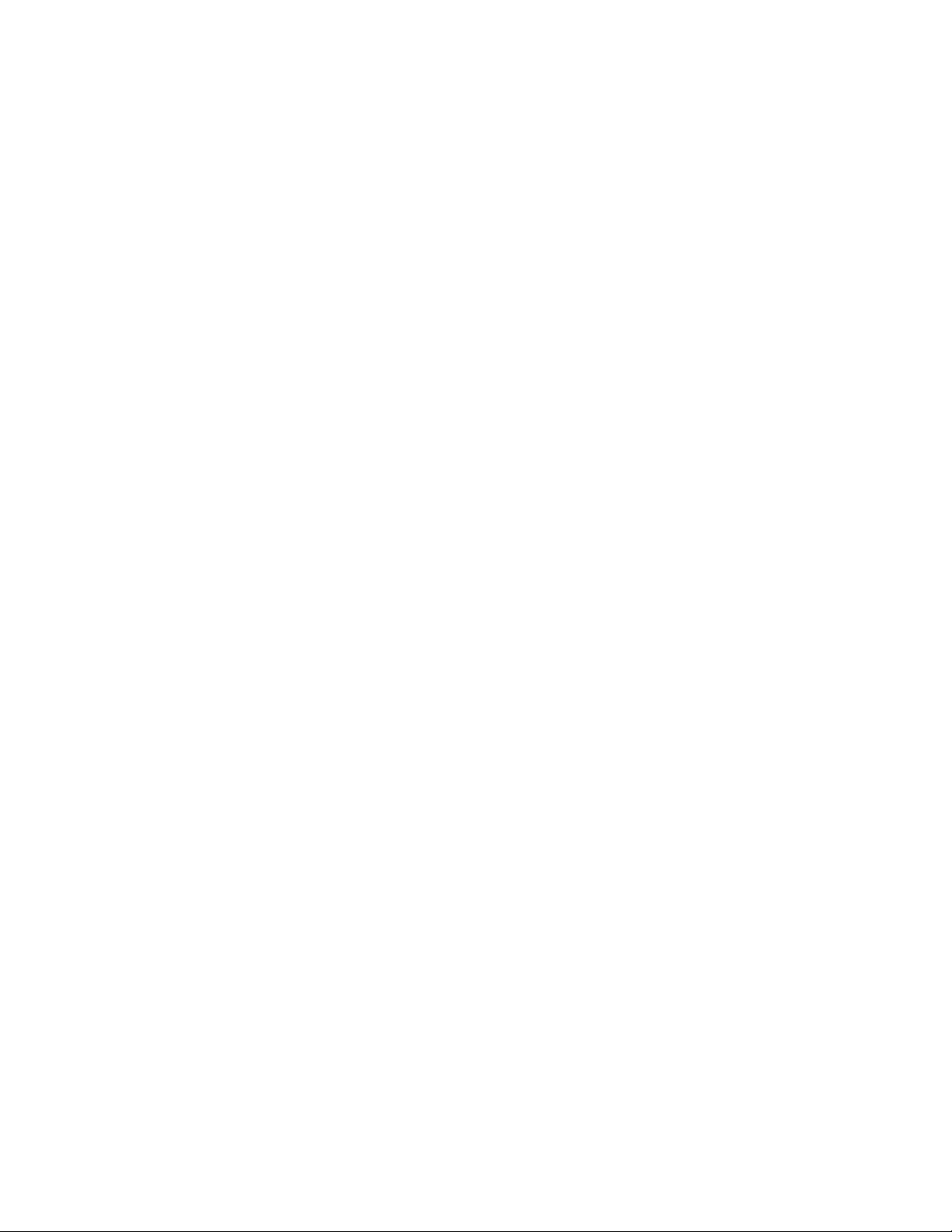
produces the “Current track is frozen” alert.
- Resizing all Audio Instrument tracks by holding Command when resizing one
instrument’s track no longer zooms Folder tracks.
- Deleting a marker by dragging it down, out of the Arrange window’s Bar Ruler, now
shows a delete animation.
- Extending the song length no longer mutes looped Regions from the previous song
endpoint.
- -Freezing/unfreezing tracks during playback no longer potentially causes Logic to
unexpectedly quit.
- Unpacking folders containing audio tracks, using the Create New Tracks option, now
always creates new audio tracks below the folder.
- Create Multiple Tracks function now takes folders into account.
- Deleting a track by dragging it to the left now shows a delete animation.
- Dragging the Bar Ruler to the right is no longer erratic.
- Dragging an audio file from the Finder into the Arrange window, and shortening the
corresponding Region, now always works as expected: When dragging the same file
from the Finder to another track in the Arrange, the first Region is no longer reset to
the original length of the audio file.
- Audio files created with the Arrange window’s Convert Regions to New Audio Files
function are now saved with the name typed in the file selector box.
- Using the Marquee tool to select a portion of a looped Region no longer switches on
the Loop parameter for an independent Region, that is based on the same audio file.
- Erase Outside Region Borders function (MIDI > Erase MIDI Events > Outside Region
Borders) now works as expected.
- SMPTE locked Region loops now show a lock symbol in the upper left corner, making
checks of Region lock status superfluous.
- Dragging split stereo files from the Finder to non UTM tracks is now handled correctly.
- The track buttons are now only clickable on their actual icon. Clicking the track column
background is now limited to track selection.
- Playback of very small, looped Audio Regions now works as expected.
- It is now possible to select several MIDI Regions that have different Quantize values,
and set the Quantize value for all MIDI Regions to OFF.
- Setting the Nudge value when a protected track is selected no longer produces the
“Current track or Region is protected” alert.
Apple Loops
- Loop Browser search now works in conjunction with the browser filter buttons.
- Apple Loops can now also be sample rate converted, including correction of transient
positions.
- The Loop Browser will no longer quit unexpectedly on dual processor machines when
previewing files for a long time period.
- A looped Apple Loop near a tempo change is now played back correctly.
- Dragging a stereo Apple Loop onto a “blank” mono audio channel, now switches the
channel to stereo.
Score Editor
- Layout-related editing now works as expected for frozen tracks in the Score Editor: the
“Track is Frozen” alert is no longer displayed, when you change the Score Style, for
example.
Page 4
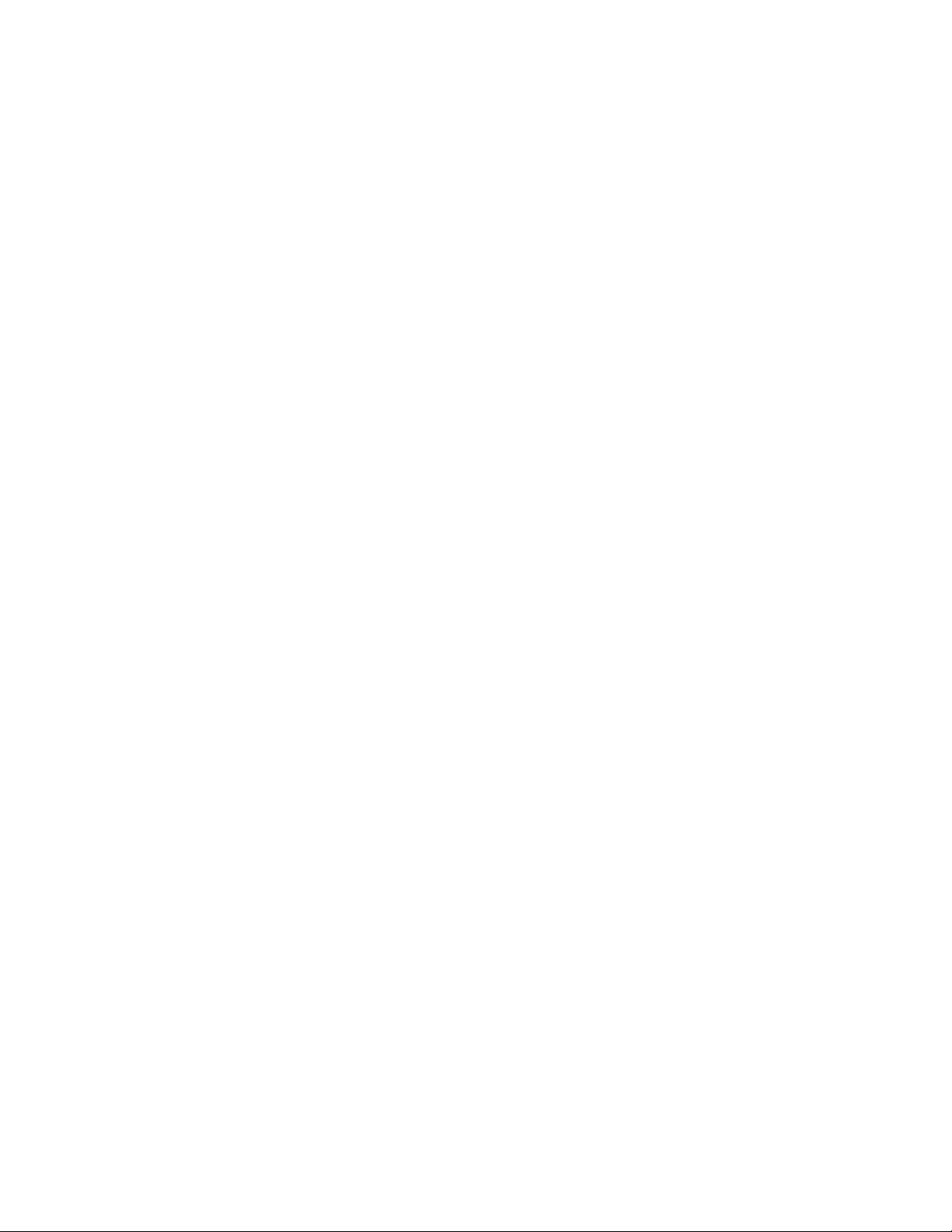
- Copying chord extensions of major 9th chords now works as expected.
- Multi Bar Rests with a length of 100 to 109 are now shown correctly.
- Auto Split Notes preference now works as expected.
- Note lengths are correctly displayed while recording.
- If the option “Merge new recording with selected Region” is active, the Score Editor no
longer potentially goes blank after recording MIDI into an existing Region.
- The Score Editor now instantly displays newly recorded MIDI notes in Cycle mode.
- Auto Style function now only assigns non-transposing styles to recorded MIDI Regions.
- When Jazz font is chosen as system font, the staccato dot is no longer shown as dash.
- Changing a note’s pitch via Pitch in the Event Parameter box no longer causes a black
line while the mouse button is pressed.
- Redrawing of unselected objects has been improved.
- Display of score symbols has been improved for the following: placement of the octave
transposing treble clefs, placement of staccato and sostenuto symbols, issues with the
1. and 2. ending symbols and the Segno symbol issue in the Jazz font.
- If a note’s position is changed by dragging it horizontally, the preview position in now
displayed correctly (also in the Help Tag).
- The Roman option in the Song Settings > General Score > Chord Symbol Language
menu now works as expected.
- An input issue for Roman chord symbols has been resolved: Typing the full Roman
syllable rather than just the first character (e.g. D instead of Do) caused the additional
character (in this case the “o”) to be added twice: once as part of the note and also as
an extension.
- Score notes no longer potentially disappear when using automation.
Matrix Editor
- The Transform, Pickup Clock, Set Object Start/End to SPL, Nudge Event Position/Length
and Event Channel +/– functions now work as expected when different Region’s events
are shown/selected.
- Rubber-banding simultaneously played events (e.g. a chord) with the Zoom tool now
also displays the bottom notes.
Hyper Editor
- Convert Definition window (Hyper > Convert Event Definition) now works as expected.
- The Hyper Editor no longer defaults to only displaying notes of pitch C3 in the default
song.
Environment
- Editing a parameter in an Audio Object (while multiple Audio Objects are selected) now
only affects the selected Objects in the current Environment layer.
- Choosing a menu item while pressing Control opens the Key Commands window, with
the corresponding key command selected. Given this behavior, choosing New > Macro
while pressing Control didn’t create a protected macro in Logic. You can now create a
protected macro by choosing New > Macro (without any modifiers held) and clicking
the new “Protected” checkbox in the macro's parameter box.
- Double-clicking a text-fader in a macro no longer causes Logic to quit unexpectedly.
- Selecting multiple notes and changing their parameters simultaneously in a Mapped
Instrument is now mirrored in the user interface.
- When two Environment windows are open and show different layers, editing a
Page 5

parameter in one window no longer renders the other window’s parameters
inaccessible.
Transform Window
- The Transform window now works as expected with Fader events.
- The Transform window’s Position parameter now references the time position of the
event in reference to the start of the MIDI Region, as expected.
Sample Editor
- Changing the End mark position of Regions now works as expected when a cycle is
active.
- Using the computer keyboard to input values in parameter fields now works as
expected with Audio Suite plug-ins.
- Audio Suite plug-ins now feature a Close button, which allows you to close the plug-in
without processing.
- Following the copying of a mono audio file into the Sample Editor’s Clipboard, opening
a stereo file in the Sample Editor and trying to access the Edit menu no longer
produces the “Only mono Clipboard exists, paste these samples into left and right
audio file?” alert.
Global Tracks
- When a Global track is visible in the Arrange window and you would like to cut a
Region with the Scissors, the SPL that indicates the cut point now extends up to the Bar
Ruler.
- Beat Mapping now works as expected for recordings that contain a first note that starts
after position 1 1 1 1.
- Dragging a movie file to the global Video track did not work when the track below (the
Video track) was frozen.
- Disabling anti aliased text no longer makes text display in the Global track unreadable.
- Dragging a Region to the Marker track over a hidden track no longer results in the
“Current track is hidden” alert.
- Starting record/selecting a track now automatically deselects all Global track events,
which prevents these events from accidental deletion. (As a usage example: if you
would like to delete a Region after recording).
- If you move a time signature change in the Signature track, a Help Tag now displays
the current position in bars, beats and ticks.
Logic Node Application
- Active Node machines no longer enter sleep mode, ensuring the connection to Logic is
maintained.
- If nodes are enabled while the System Performance window is open, it now expands to
show the Node meters.
- Spreader and Sample Delay plug-in are now processed on the node machine as
expected.
Preferences and Song Settings
- The “Catch when sequencer Starts” preference in Preferences > Global > Catch is visible
again.
- The Song Score Settings and the MIDI Sync preferences feature new sliders that make
Page 6

assignment of the desired values easier.
- The Plays at SMPTE number box in the Song Synchronization Settings now works as
expected.
- The Pan Law option in the Song Setting’s Audio pane now also works as expected,
without touching the Pan knob.
- The Frame Rate menu in the Song Settings > Sync > General menu now updates
correctly in all situations.
- Incoming MTC Full Frame messages are no longer ignored when the “Read Incoming
MMC Messages” song setting is disabled.
Hiding Menu Bars
- Command-Option-clicking the window title bar to hide local menu and scroll bars now
works correctly in the Event Editor, Project Manager and Undo History windows.
- The state of hidden local menu and scroll bars can now be saved in Screensets.
- You can now scroll with the mouse wheel or middle mouse button in windows with
hidden local menu and scroll bars.
- Playing back notes in the Event Editor, using the Up Arrow and Down Arrow keys now
works as expected.
Caps Lock Keyboard
- Changing the transparency of the Caps Lock keyboard no longer causes redraw
problems.
- If the Caps Lock key is disabled in another application, the Caps Lock keyboard is no
longer displayed in Logic.
- Using the Caps Lock keyboard while a Cocoa window (e.g. Song Settings, Preferences)
is open no longer results in hanging notes.
-
Project Improvements
- The Rename Project function (File > Project > Rename) now works as expected.
- Performance has been accelerated when saving a project with the “Copy Space
Designer IR’s” option active.
- Checking the option “Create Project folder” in the New dialog, pressing Cancel, and
reopening the New dialog no longer results in a deactivated option “Create Project
folder”.
Bounce Improvements
- The Bounce file location is now remembered during a Logic session. The next Logic v7
launch default Bounce file location is set to either: ~/Music/Logic/Bounces folder
(songs) or Project folder/Bounce (projects).
- Bouncing to sample rates lower than 44.1 kHz when using Pow-r Dithering created
corrupted files. This is because the dithering algorithm only supports sample rates
between 44.1 and 96 kHz. To avoid this issue, the Dithering menu found in the Bounce
dialog is no longer accessible when sample rates outside this value range are chosen.
- Bouncing directly to CD from within Logic now works as expected when the Write as
Multi-Session option is disabled.
- The default values for the Start and End Position fields in the Bounce dialog now
encompass the entire Logic song. Note that the defaults will be the locator positions if
the Cycle function is engaged, or the selected area if there is a selection made in the
Page 7

Arrange window.
- The required disk space is now shown correctly for sample rates other than 44.1 kHz in
the Bounce dialog.
- Windows do now update during realtime bounces: the SPL shows the current bounce
position, the Movie window displays the movie in sync. Control surfaces work during
the bounce.
- If a Surround mode that excludes the left channel (Center mode, for example) is
activated in the Bounce dialog’s PCM settings and the MP3 or AAC option is enabled,
starting the MP3 or AAC bounce no longer causes Logic to quit unexpectedly.
Movies
- Movies other than DV streams require a realtime format conversion with a resultant
high CPU load - when output through FireWire. A warning alert appears in Logic Pro
7.1, advising you of this issue.
- Right-clicking a movie twice could quit Logic unexpectedly.
- The Extract Audio from Movie function now extracts the movie’s audio file into the
project’s Audio folder, if the current song is saved as a project.
Control Surfaces
- Pressing backspace while the cursor is in the Value Change field (Input message
section) no longer potentially causes Logic to quit unexpectedly.
- Entering/leaving folders is now reflected on control surfaces.
- Issues with the firmware parameter display have been corrected. (Including the
problem, that only the first position after the decimal point of the Logic/Mackie Control
firmware version was shown.)
- Entering/leaving an EQ edit mode opens/closes the EQ’s Plug-in window (as in other
plug-in edit modes).
- If a control surface displays the current Nudge value while the active window displays a
protected track, the “Track is protected” alert is no longer produced.
- Deleting a control surface no longer deletes all controller assignments.
- Copying/cutting the last mode in a zone also copied/cut the next zone, without it’s
modes. This could quit Logic unexpectedly.
- Editing a label in the Controller Assignments window’s Expert view now works as
expected.
- Opening the Preferences > Control Surfaces menu when no song is open no longer
potentially causes Logic to quit unexpectedly.
- Several FW-1882 support issues were resolved.
- Changing parameters on a frozen channel is no longer possible.
- Changing the Stereo/Mono status of a channel in Universal Track mode now updates
the track list on connected control surfaces.
- The fifth Insert slot in Logic Express can now be accessed with the Logic Control.
- The Controller Assignment window’s Learn mode now decodes events that consist of
one data byte (program change messages and channel pressure events) correctly.
- The option “Show this Message Again” in the alert “Device X is assigned to MIDI Port Y
of MIDI interface Z which no longer exists” is now valid during an entire session.
- All control surfaces that feature a bar display now also work as expected when an
editor is open.
- Editing a parameter with a control surface that displays parameter names could quit
Logic unexpectedly - when the edited parameter name contained a tab character. This
Page 8

could happen when editing Sculpture’s EQ Mid/Finestructure parameter, for example.
- The assignments for V-Select 31 and V-Select 32 on the Mackie C4 control now work as
expected.
- HUI, Logic Control, SAC-2k and Motormix can now enter text in modal dialogs that offer
text input fields (e.g. “Go To Marker”). For more information, see “Control Surface
Info.pdf”.
- Incoming MIDI messages which match an assignment bound to a particular plugin/instrument (that is not inserted) are now forwarded to the sequencer engine. As an
example: If you assign MIDI controller 7 to the Cutoff Frequency of the ES2, but the ES2
is not inserted on the current track, the controller is now used by the sequencer engine
– resulting in the track’s Volume being changed.
The Surround Parameter menu in the Control Surface Group parameters now offers the Center
parameter. You can choose this parameter on the listed control surfaces in the following ways:
- Logic Control: Pan/Surround parameter in Multi Channel view; in Pan/Surround
Channel Strip view V-Pot 7 controls the Center Level parameter.
- Motormix: Pan/Surround parameter in Multi Channel view.
- FW-1884: Pan/Surround Channel Strip view (entered with F7): Encoder 7 controls
Center Level.
Key Commands
- Assigning key commands to global menu entries — without the Command modifier —
no longer causes the menu title to flash while editing text or using the Caps Lock
keyboard.
- The "Quantize Again", "Quantize: next value" and "Quantize: previous value" key
commands now perform their nominated functions.
- Changing the selected value in the MIDI Status menu (the MIDI message determined
for the key command) in the Key Commands window no longer potentially causes
Logic to quit unexpectedly.
- There is a new way to delete key command assignments in the Key Commands
window: You can now click in the Key field and press Backspace. You can also use this
functionality to assign printable characters; simply enter it/them in the "Key" field
- Using global key commands with the Command modifier (Command-2 to open the
Track Mixer, for example) when the Loop Browser is active now works as expected.
- Using the Learn MIDI function with a SysEx message no longer quits Logic
unexpectedly.
- The Step Forward, Step Backwards and Erase key commands now also work as
expected:
- when a MIDI Region starts before measure 1.
- after entering notes in multiple voices.
- Repeatedly pressing a key command while the Learn button is off now cycles through
all assignments.
- Pressing the Backspace or Delete button when the Assignment section of the Key
Commands window has focus, but no assignment is selected no longer potentially
causes Logic to quit unexpectedly.
Mixer Windows
- Shift-clicking a channel in the Track Mixer no longer selects the Arrange track (should
only be selected when clicking without Shift being held).
- Shift-clicking a channel while holding the mouse button down toggled channel
Page 9

selection. Now, the first channel clicked will be toggled; dragging over other channels
will set them to the clicked channel's selection state.
- Shift-dragging and releasing the mouse button on a switch control operated the
control. This should not happen. Now, Shift-dragging only performs channel selection
and ignores the channel strip controls.
- Double-clicking a Send or Output slot in the Track Mixer now scrolls to the
corresponding Bus or Output Object, when Window Link mode is off.
- Frozen tracks can now be selected in the Track Mixer.
- Setting parameters for multiple, selected channel strips now works as expected for
group assignments, automation, sends and stereo/mono modes.
- Double-clicking the EQ display in an empty ReWire channel now inserts the Channel EQ
in the first Insert slot.
- Dragging the Center slider to the left in the Surround Pan window no longer affects the
LFE slider.
Display
- Opening a song that only contains floating windows now enables the main menu bar.
- Dragging the Project Manager’s divider bar to the left no longer potentially creates
graphical abnormalities in the scroll bar area.
- Font thickness in the Event List no longer potentially changes unexpectedly.
- The vertical line in the left margin of the Event List no longer potentially disappears
unexpectedly.
- The instrument/track icon shown in the Environment window is now redrawn when
changed in other windows.
- Redrawing and display of large instrument icons have been improved.
- The height of inactive channel strips is now displayed correctly. This also occurs when
changing a channel strip’s Device parameter.
- If a song is over an hour long, the SMPTE ruler now displays the hours and the minutes
(h:mm).
Automation
- If you move a plug-in control to create new automation data, the first automation node
is now based on the control's original value.
- Snip and slice operations on automation data now create additional automation nodes
at the Snip/Slice position.
- Automation of Audio Units plug-ins is now limited to parameters that can be read and
written.
- Switching the default automation line of the Audio Object’s Mute button between its
two values by clicking the value box now displays the automation line correctly.
General Plug-in Improvements
- Clicking an empty Send, Input, Insert or Instrument slot now opens the pop-up menu
immediately.
- Parameter changes in the Sample Delay and Spreader plug-ins no longer potentially
cause clicks and pops.
- Width of GarageBand instruments Controls view has been optimized.
- Menus that allow you to select “Ctrl A”, Ctrl B, and so on (such as the Modulations
Page 10

Source menu in the ES2 and Sculpture) now show the currently assigned MIDI
controller number and name.
- The Klopfgeist Audio Object is now in Solo Safe mode in the default song.
- Automation of plug-in parameters no longer switches linked Plug-in windows to the
plug-in used in the first Insert slot.
- Plug-in delay compensation now works as expected with frozen tracks.
- Plug-in delay compensation now works as expected on multi-channel instruments.
- Clicking a plug-in’s interface now brings the Plug-in window to the foreground.
- Various plug-ins such as Distortion, Overdrive, Fat EQ, and so on no longer potentially
cause a fade in when used for the first time after insertion.
- Changing a parameter of a plug-in (such as Distortion) while Logic is stopped no longer
potentially causes audio glitches when Logic is restarted.
Audio Units Improvements
- Simultaneous use of numerous Audio Units plug-ins no longer potentially causes Logic
to quit unexpectedly. (This happened mainly on dual CPU machines.).
- There are no longer any situations in which the keyboard focus is not properly directed
to Audio Units plug-ins.
- Logic now supports the multi-output capability of all AU plug-ins correctly.
- Reading of Audio Units cache during startup is now much faster.
- Changes to plug-in settings with a button/menu in the user interface of the plug-in
now update the window title and the selection in the Settings menu.
- Defining a default setting for Audio Units plug-ins is now possible – as per Logic plugins.
- Logic now correctly handles Audio Units with more than 127 factory settings.
- Closing the Plug-in window of certain Audio Units, followed by a click on a scroll bar,
no longer causes Logic to unexpectedly quit.
- Support of Audio Units plug-ins with Cocoa interfaces has been added.
- If an Audio Units plug-in is not properly authorized, Logic now displays an alert, but is
able to open the Audio Units interface. This functionality ensures that input of
challenge/response codes in the plug-in interface is possible.
- Automation of Audio Units plug-ins is now limited to parameters that can be read and
written.
- Logic now supports extended Audio Units sync information, required for certain AU
plug-in functions. As an example: the Antares Auto-Tune Graphical mode now works as
expected.
- Logic now supports custom parameter unit and value strings of Audio Units,
addressing issues with some parameters not displaying units correctly.
EXS 24 mkII
- You can now rubber-band zones in the keyboard and zone sections of the EXS24mkII
Instrument Editor.
- The Instrument menu reinstates the "Next Instrument" and "Previous Instrument" menu
items.
- If you set the Previous Instrument menu to the Note option in the EXS preferences, you
can input the MIDI note name instead of the MIDI note number, as per former Logic
versions.
- You can now directly drop folders from the Finder, and files from the Audio window,
Page 11

into the EXS24 mkII Instrument Editor.
- Logic no longer reloads all EXS samples after editing and saving an Apple Loop in a
song with the Apple Loops Utility.
- The CPU usage of the EXS24 and its derivatives has been reduced when using the 6 or
12 dB filter, and resonance is set to 0.
- Use of the ”Keep Common Samples in Memory” parameter in the EXS24 preferences
will no longer potentially cause Logic to unexpectedly quit.
Ultrabeat
- Swing parameter now works as expected for imported drum voices.
- The Via Vel slider of the Voice Volume parameter now resets to its original position
after the Voice Volume parameter is moved to its maximum value, and then reduced
again.
- Option-clicking Ultrabeat controls in Latch mode now creates an automation event.
- Saving Ultrabeat parameter changes in a song that has not been changed in any other
areas now works as expected.
- Ultrabeat sequencer no longer starts to play when the Glue tool is used.
- Exchanging a drum voice’s sample while playing/processing the drum voice in Multi
Trigger mode no longer quits Ultrabeat unexpectedly.
- Voice Auto Select function no longer switches voices when Sample Load dialog is open.
- Steps in sequences are no longer occasionally skipped.
- Simultaneously played voices in Single Trigger mode and/or Gate mode no longer
create sound artifacts.
- Switching between Ultrabeat voices no longer occasionally swaps the LFO Rate
settings.
- If Ultrabeat is processed on a Node, pasted patterns are now played back on the node
machine as expected.
- Ultrabeat automation data is now displayed more clearly in the Arrange window: Each
automation parameter indicates the Ultrabeat voice number it belongs to. Note: The
voice number is displayed next to the voice name, in the mixer section of the Ultrabeat
interface.
- The first time a voice is played from an imported kit, the corresponding key on
Ultrabeat’s keyboard no longer remains lit.
ES2
Playing sounds that use Filter FM, combined with high cutoff values/modulations for filter 2
(LPF) no longer potentially causes occasional pops, followed by silence.
Setting oscillator 2 or 3 to Sawtooth Sync mode, and playing the ES2 monophonically, no
longer causes inharmonic noise.
Sculpture
Resetting syncable time/rate values, by Option-clicking them, now works as expected when
switching between sync and free modes.
EVB3
- Stepped morphing now works if the MIDI to Presetkey parameter is disabled.
Space Designer
- Changing the Sample Rate parameter (in the Impulse Response Sample section) now
Page 12

updates the Length display as expected.
Match EQ
- Audio is now played back correctly, if the Template Learn mode button of a mono
Match EQ instance is clicked before any audio is sent through the plug-in.
Linear Phase EQ
- Inserting the Linear Phase EQ during playback no longer produces a loud pop.
Tape Delay
- The Delay Time parameter can now be adjusted in the user interface.
- If the Freeze parameter is active, the delay buffer is not flushed on reset.
- The Distortion Level parameter’s scale has been enhanced to +/– 20 db, allowing
cleaner delays.
General Improvements
- Opening a GarageBand song that is inside a folder with permissions set to Read Only
no longer quits Logic unexpectedly.
- Opening Logic by dragging an audio file onto the icon no longer quits Logic
unexpectedly.
- Closing a window or switching between Screensets after capturing the last take no
longer potentially quits Logic unexpectedly.
- The Recent Files menu didn’t work when the preferences file was corrupted. This file is
now rebuilt in such cases, ensuring that newly opened songs create an entry in the
Recent Files menu.
- The Add All button of the Add Audio File window now works when the dialog is first
launched.
- The Object icon pop-up menu now has a fixed width, independent of the parameter
column width.
- Sample rate conversion of large audio files has been improved.
- The alert “Instrument X sends to a MIDI port named Y of MIDI interface Z which no
longer exists. However there is a port of the same name at MIDI interface U.” no longer
appears if the option “Show this message again” has been disabled.
- Circular Structure alerts are no longer produced by certain actions.
- If the local user domain library contains more than 253 fonts, the “Some text fonts are
missing” alert is no longer displayed when Logic is launched.
- Converting surround assignments from ASIO to Core Audio now also works as
expected for Surround Pan assignments. (Useful when converting a song started in
Logic Pro 6 to Logic Pro 7).
- Damaged files (that were incorrectly recognized as 8 bit files) are now repaired when
reopening the song (using the file format information stored in the song).
- The global Clear menu item is now dimmed when nothing is selected.
- Moving or resizing a song window now makes the song saveable.
Logic Setup Assistant
The Audio Track sliders in the Setup Assistant now allow selection of all supported values.
Localization
- Minor layout issues in the German, French and Japanese Control Surfaces preferences
Page 13

have been resolved.
- If a control surface plug-in features localized text, the appropriate localization is now
loaded.
- Improved French Logic localization, including an improved Node and Setup Assistant
localization.
- Improved Japanese Logic localization.
- Undo History can now be deleted in Japanese Logic version.
- Japanese fonts are now displayed correctly in the Score window.
- Entering Shift key characters (such as question marks) with the localized Japanese input
method has been improved.
- Improved Spanish Logic localization.
- Improved German Logic localization.
- Tempo Alternatives dialog now works in German localization.
WaveBurner
The Logic Pro 7.1 Update ships with an updated version of WaveBurner that includes a high
number of enhancements and refinements. These significantly improve the performance and
stability of the application. Major issues have been resolved in the Update, with arranging,
editing and burning now working as expected.
