Page 1
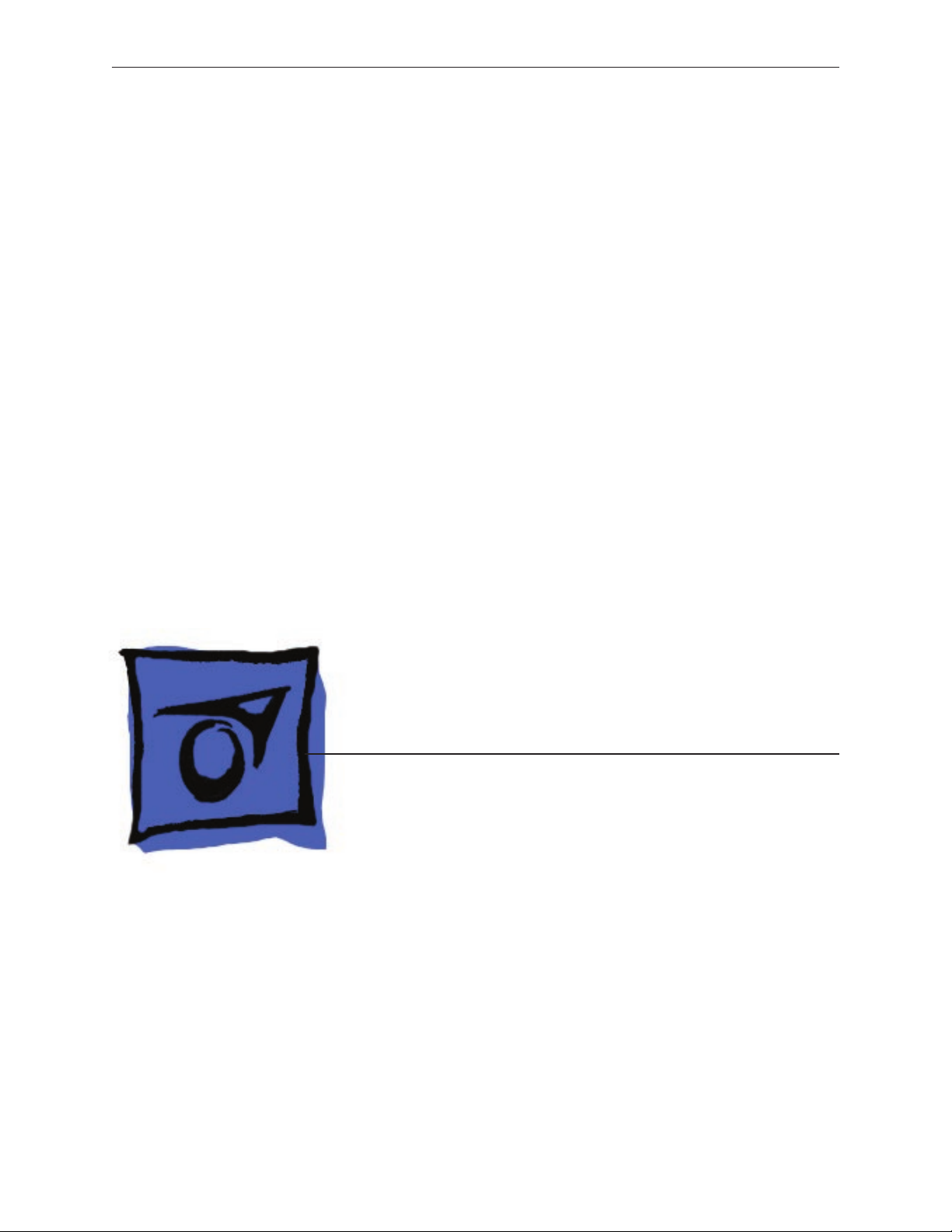
Service Source
iMac (17-inch Late 2006)
6 September 2006
© 2006 Apple Computer, Inc. All rights reserved.
Page 2
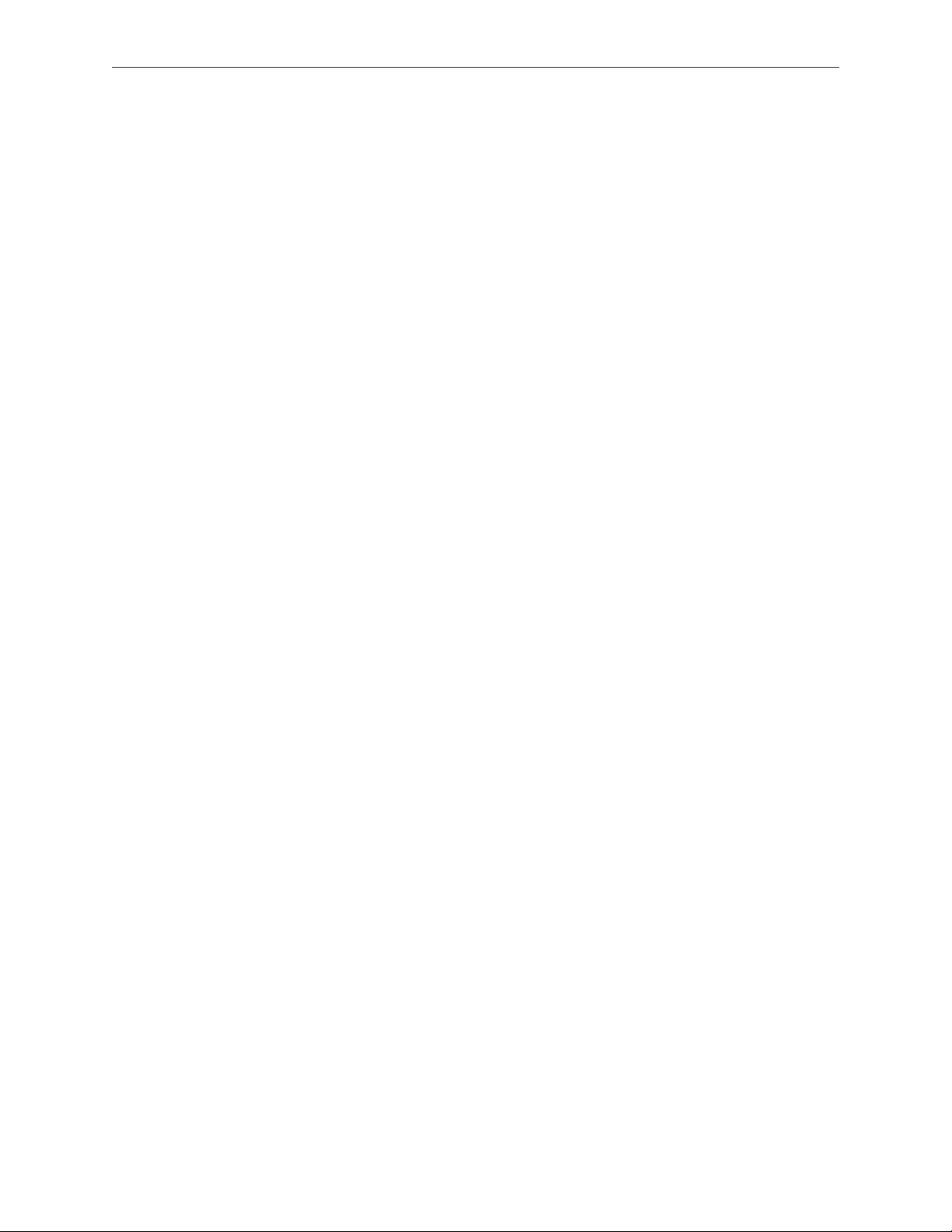
iMac (17-inch Late 2006)
Contents
Take Apart
General Information 6
Product View 6
Note About Images in This Manual 6
Tools Required 7
Serial Number Location 8
Safety 9
Opening the Computer 10
Access Tool Modication 10
EMI Shielding 13
What’s New 16
September 2006 16
Access Door 17
Memory 1
9
Front Bezel 22
Camera Board 3
1
Lower EMI Shield 35
IR Board 37
AirPort Extreme Card 4
Battery 43
LCD Display 4
6
LVDS Display Cable 53
Inverter 57
Speakers 60
Bluetooth Board 6
3
0
Optical Drive 6
6
ii
Page 3
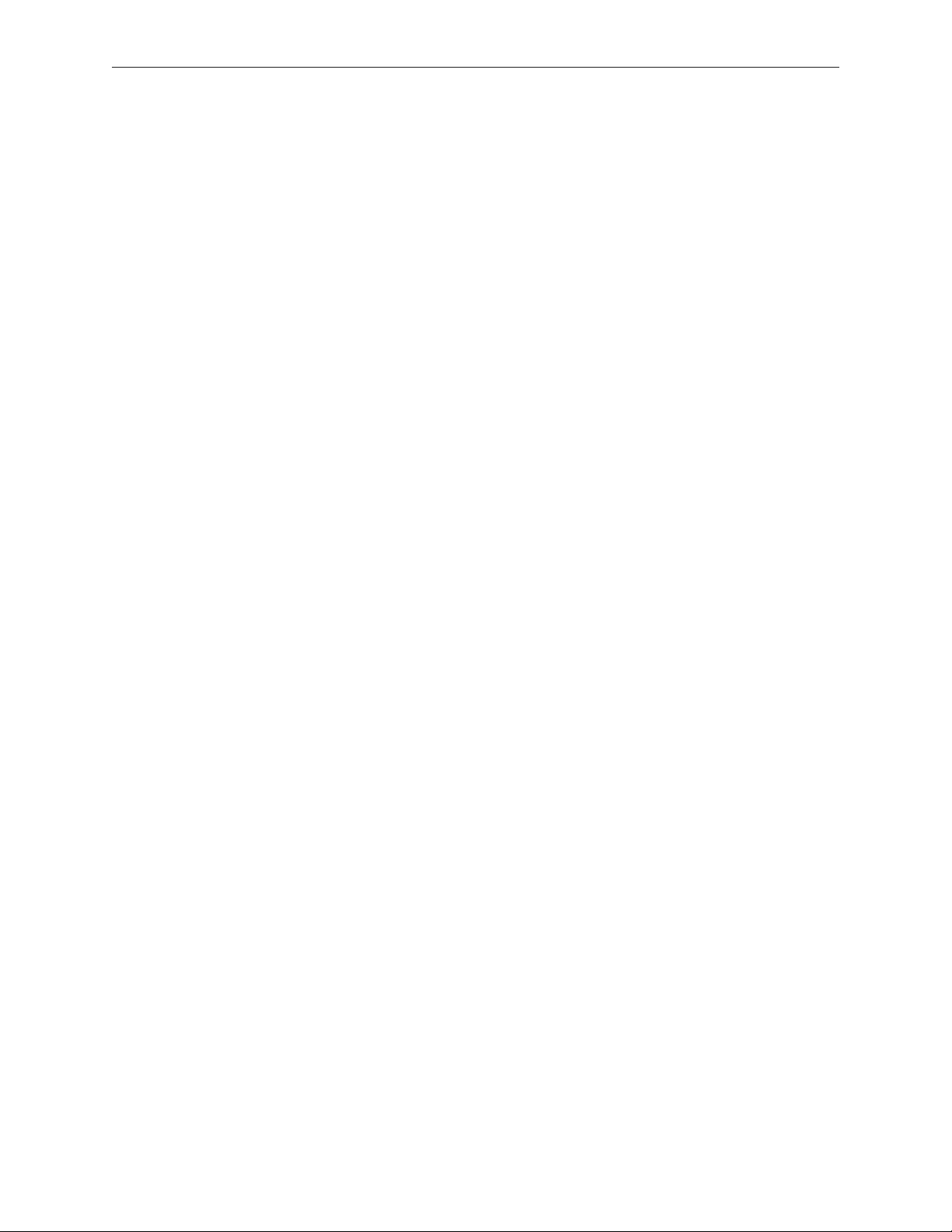
Hard Drive 71
DC-DC Board 76
Power Supply 79
Logic Board 83
CPU Fan 88
Optical Drive Fan 90
Hard Drive Fan 93
AC Power Inlet 96
Ambient Light Sensor Board 100
Clutch Mechanism 103
AirPort Antennas 108
Bluetooth Antenna 112
Camera Cable 116
Chassis 120
Rear Housing 123
DC Power Cable 124
Troubleshooting
General Information 128
Serial Number 128
Block Diagram 128
Power On Self Test (POST) 129
Intel-based Mac computers such as the iMac (17-inch Late 2006) rely on a combination of
tones and blinking LEDs to display Power On Self Test (POST) error codes. 129
DDR Memory 130
How to Reset the System Management Controller (SMC) 131
Diagnostic LEDs 132
Symptom Charts 134
Power Issues 135
No Video 137
Display 140
Hard Drive 141
Optical Drive 143
iii
Page 4
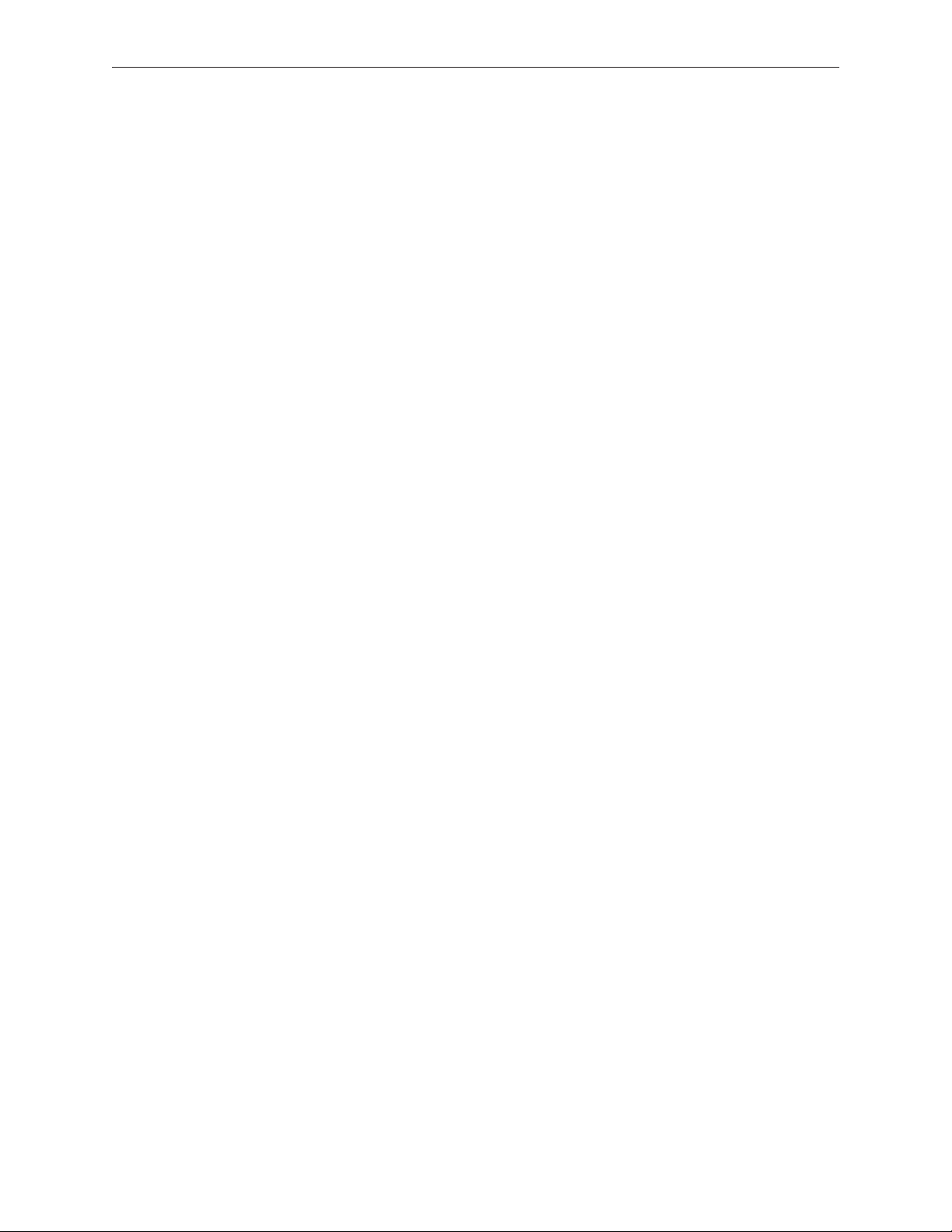
Fan Sound 148
AirPort 151
Bluetooth 152
IR Remote 153
IR Sensor/Receiver 154
Built-in iSight Camera 155
Speakers 157
Mouse 158
Keyboard 159
Error Beep(s) 160
USB 161
Views
iMac (17-inch Late 2006)—Upper Exploded View 163
iMac (17-inch Late 2006)—Lower Exploded View 164
Screw Chart 165
Screw Chart Page 1 165
Screw Chart Page 2 166
iv
Page 5
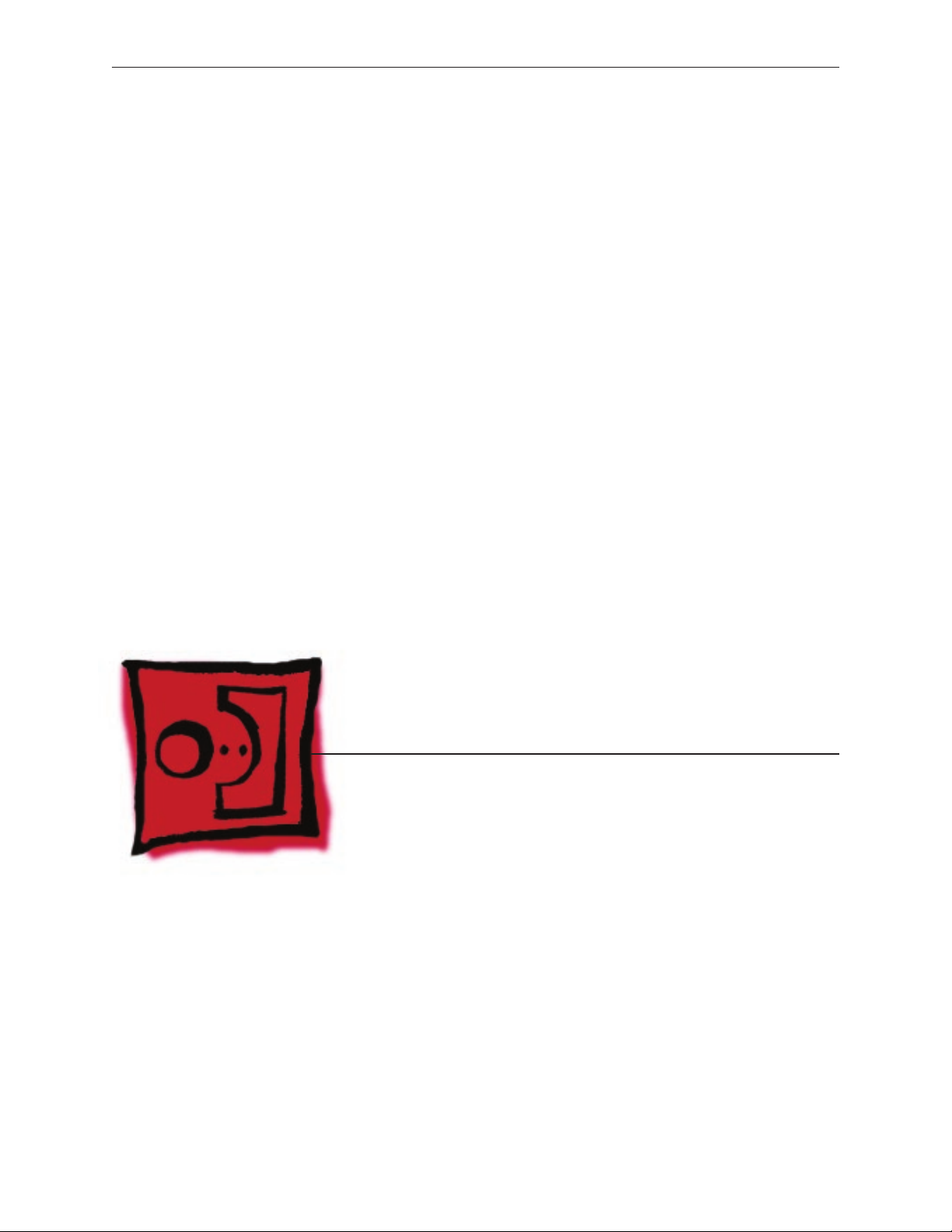
Contents
Service Source
Take Apart
iMac (17-inch Late 2006)
© 2006 Apple Computer, Inc. All rights reserved.
Page 6
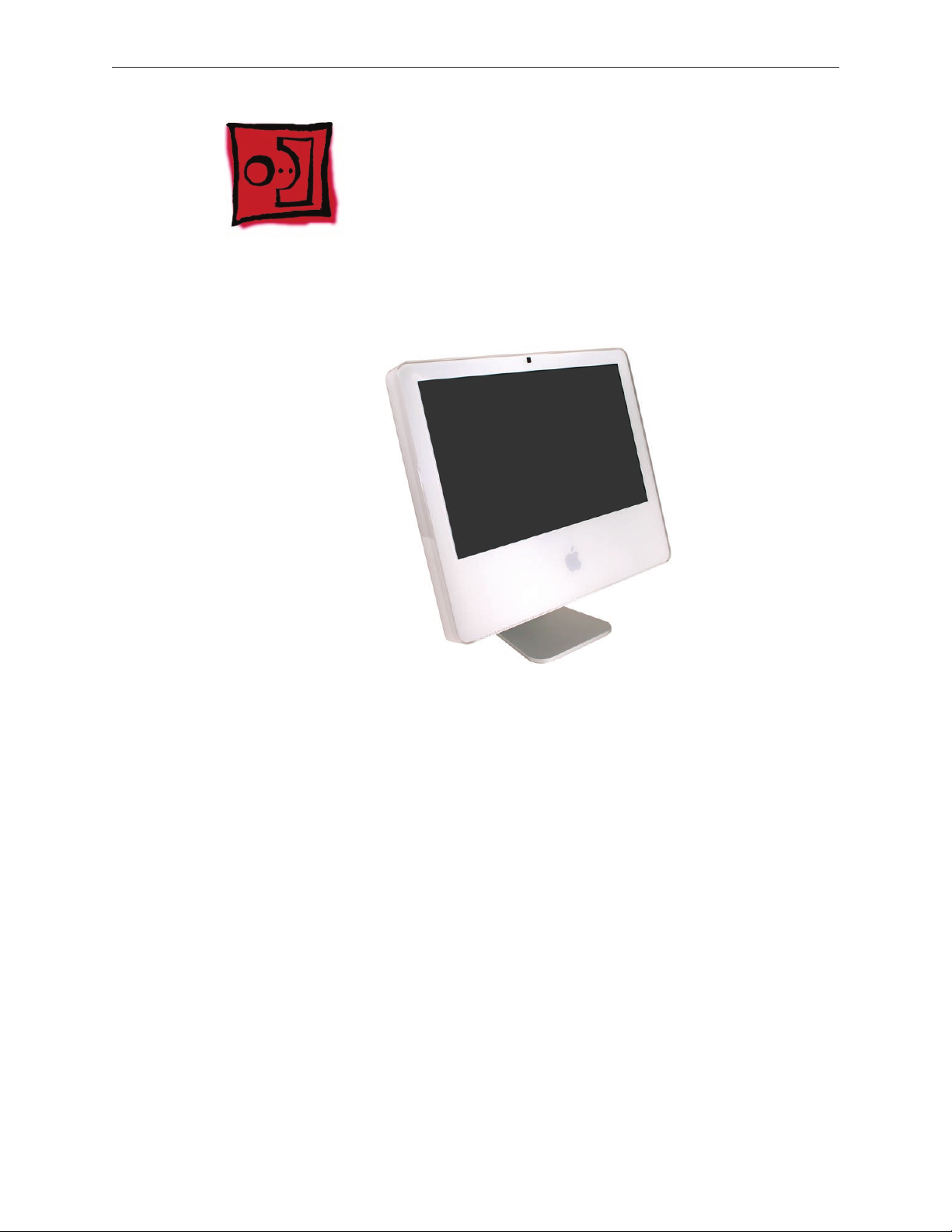
Product View
General Information
Note About Images in This Manual
Because a pre-production model was used for most of the images shown in this manual, you may
notice small dierences in appearance between the image pictured and the computer you are
servicing. However, although the appearance diers, the steps and sequence are the same unless
noted.
iMac (17-inch Late 2006) Take Apart — General Information 6
Page 7
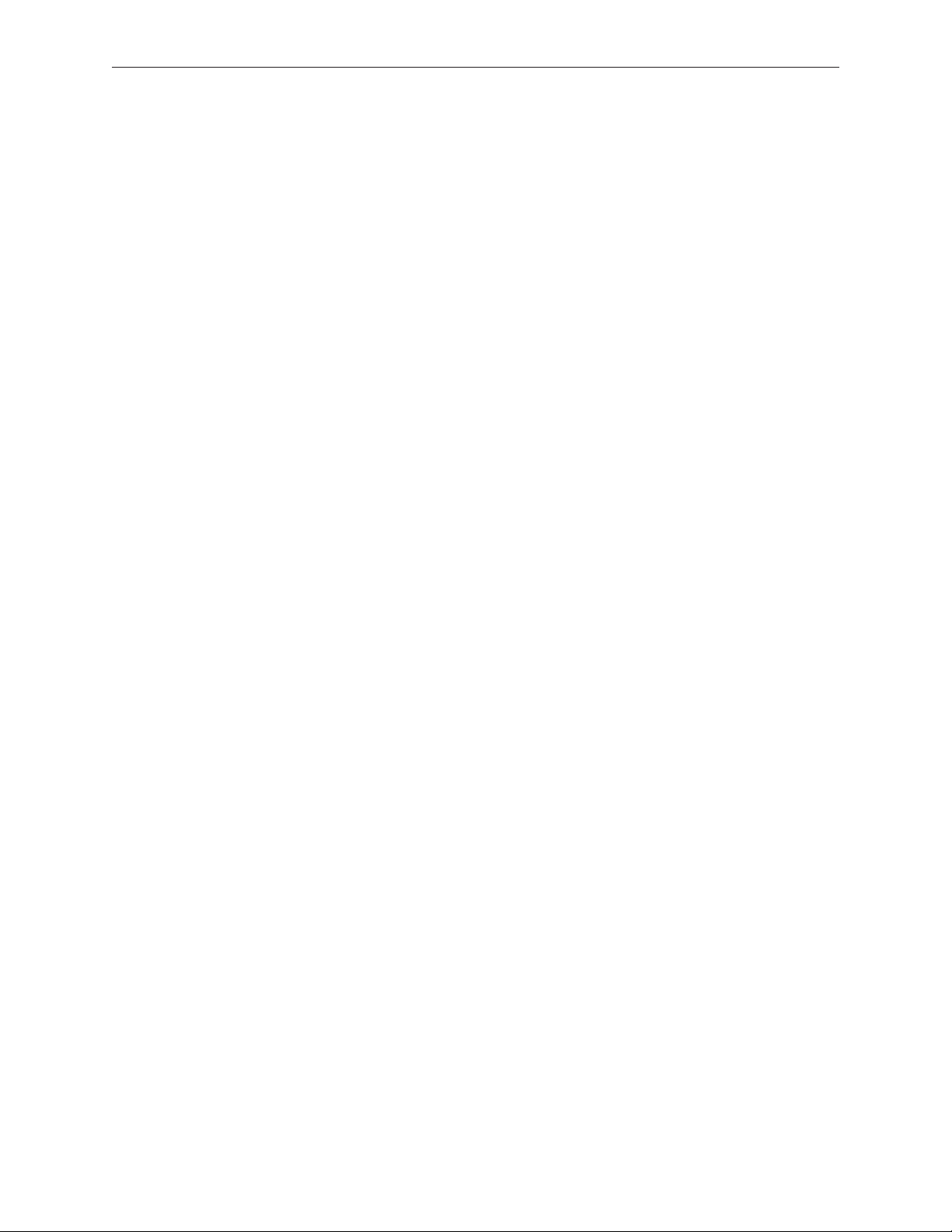
Tools Required
The following tools are required to service the computer. Note that a special access card (part
922-7172) is required to open the front bezel.
ESD-safe workstation and mat
•
Soft, clean towel or cloth (to protect the display and removed parts from scratches)
•
Access card (part 922-7172)
•
Black stick (or other nonconductive nylon or plastic at-blade tool)
•
Phillips #1 screwdriver
•
Phillips #2 screwdriver
•
Torx T8 screwdriver (magnetized)
•
Torx T6 screwdriver (magnetized)
•
Torx T10 screwdriver (magnetized)
•
Flat-blade screwdriver
•
iMac (17-inch Late 2006) Take Apart — General Information 7
Page 8

Serial Number Location
iMac serial numbers are located on the bottom of the computer stand. Note: iMac computers
using Intel processors will not have the G5 listed in the conguration (as shown below).
iMac (17-inch Late 2006) Take Apart — General Information 8
Page 9
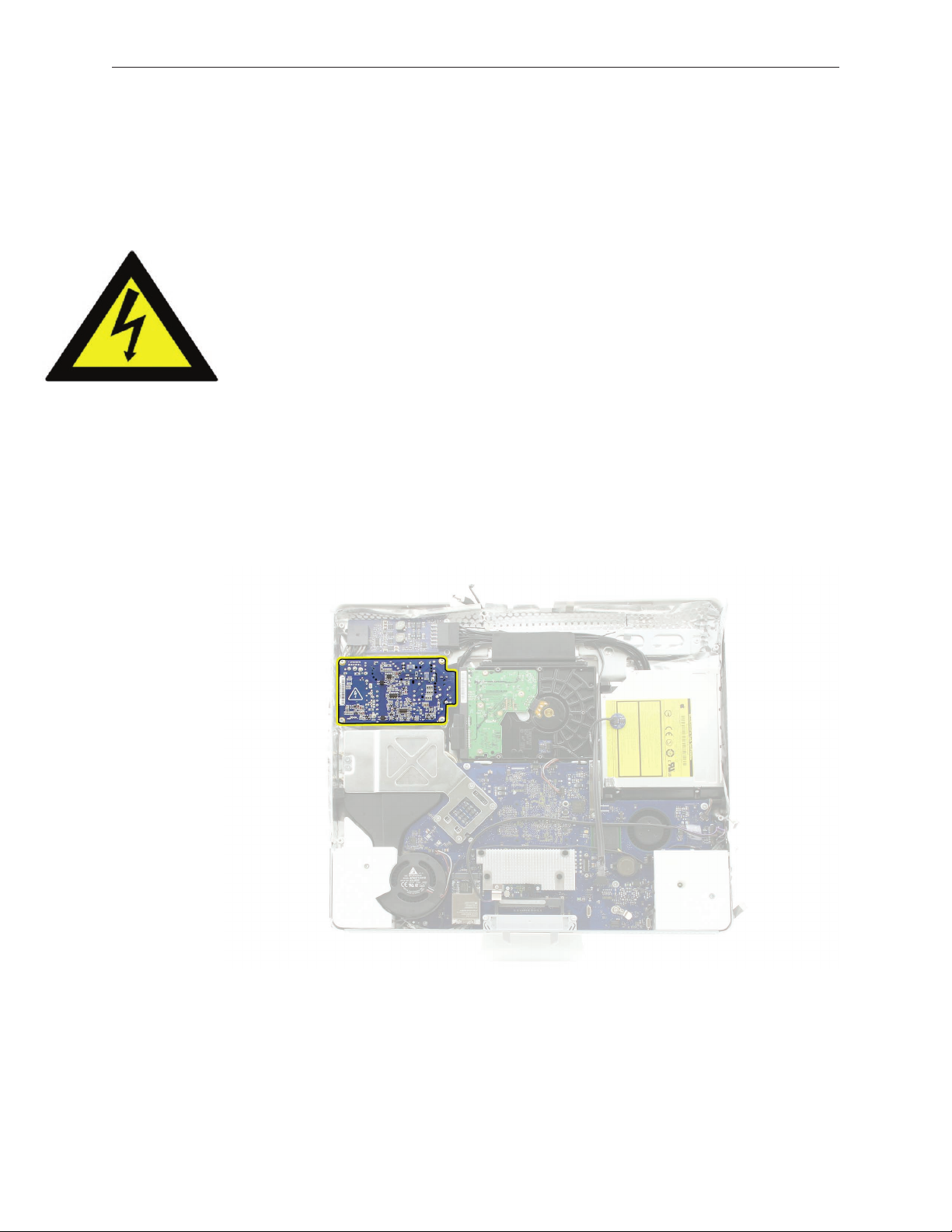
Safety
Warning: When the iMac is under power, be aware that the power supply contains high voltages
that pose a potential hazard to your personal safety. Never work on or near the power supply
with the unit powered on, and as a further precaution always make sure the unit is unplugged
when working on it with the front bezel removed.
WARNING: HIGH VOLTAGE
Text or photographs marked by this symbol indicate that a potential hazard to your personal
safety exists from a high voltage source.
The power supply board is a high voltage source with the unit under power, and remains
powered up whenever the system is plugged in, whether or not the system is turned on. Use
extreme caution when troubleshooting the system with the front bezel removed.
Disconnect power to the system before performing maintenance.
•
Don’t work alone. In the event of an electrical shock it is important to have another
•
individual present who can provide assistance.
Keep one hand in your pocket when working on any iMac that is plugged in. This will
•
help ensure that your body does not provide a path to ground in the event that you
accidentally make contact with the line voltage.
Don’t wear jewelry, watches, necklaces, or other metallic articles that could present a risk
•
if they accidentally make contact with the power supply circuitry.
iMac (17-inch Late 2006) Take Apart — General Information 9
Page 10
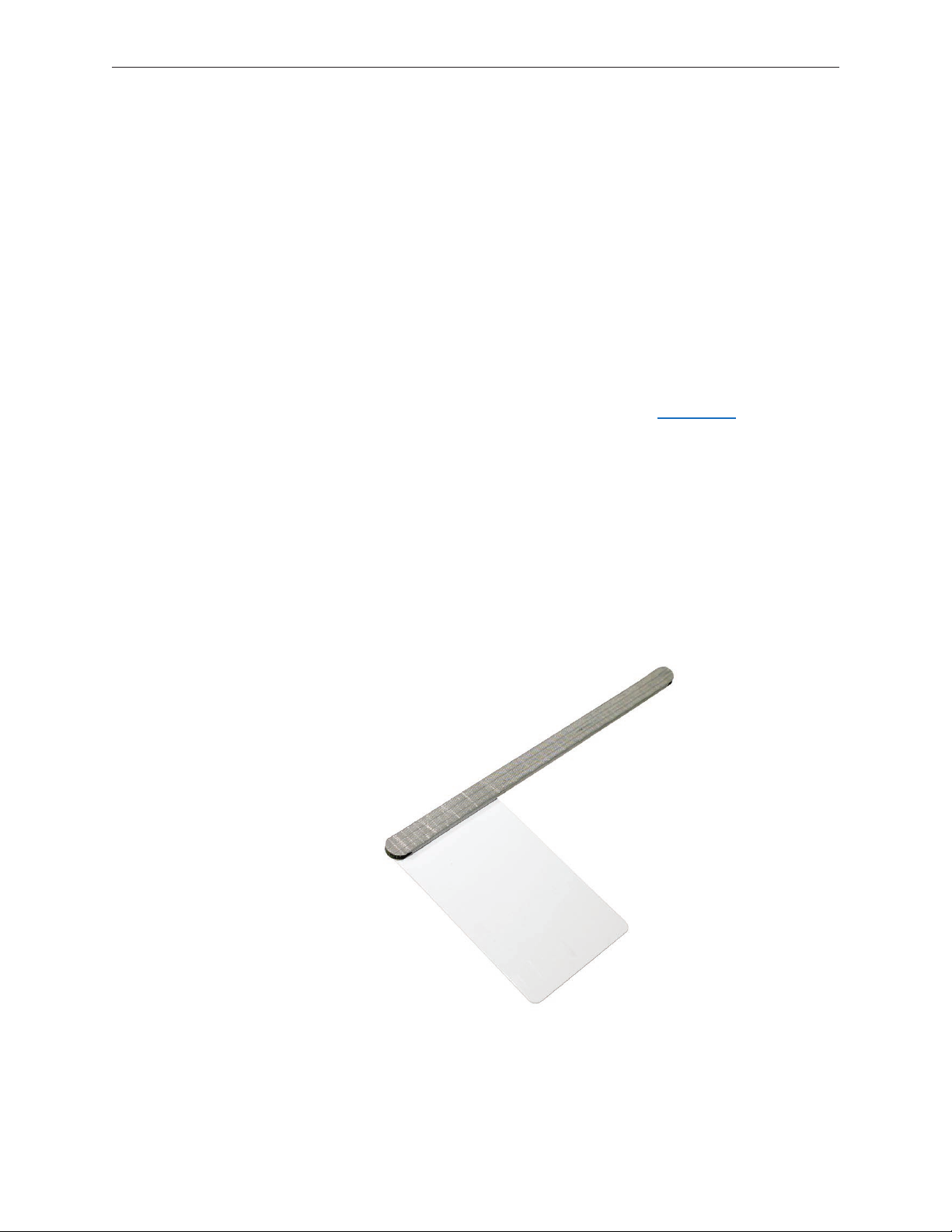
Opening the Computer
Apple authorized, desktop certied technicians only should ever remove the front bezel on the
iMac. When the front bezel is removed, be sure to always ground yourself and follow ESD-safe
repair practices
Removing the front bezel requires using a special access card (part 922-7172) to release latches
located inside the upper corners of the front bezel. Slightly bending the upper quarter of the
access tool card will help engage the latch more securely.
As you are inserting the card to disengage the latch you should squeeze the top of the bezel,
that will help take pressure o of the latch and enable it to open easier. Note: If the bezel won’t
open, read the next topic, Access Tool Modication.
Once the card has been released it is safe to open the bezel. See the Front Bezel Take Apart
procedure for more information.
Access Tool Modication
If you wish to modify the access card tool, order kit 076-1213. The kit contains an access card and
a piece of EMI gasket that can be cut and added to the top of the card. The additional thickness
on the card will improve the contact with each bezel latch.
Remove the tape on the gasket to expose the sticky side of the gasket. Attach the sticky side
1.
of the EMI gasket to the top of the access card.
iMac (17-inch Late 2006) Take Apart — General Information 10
Page 11
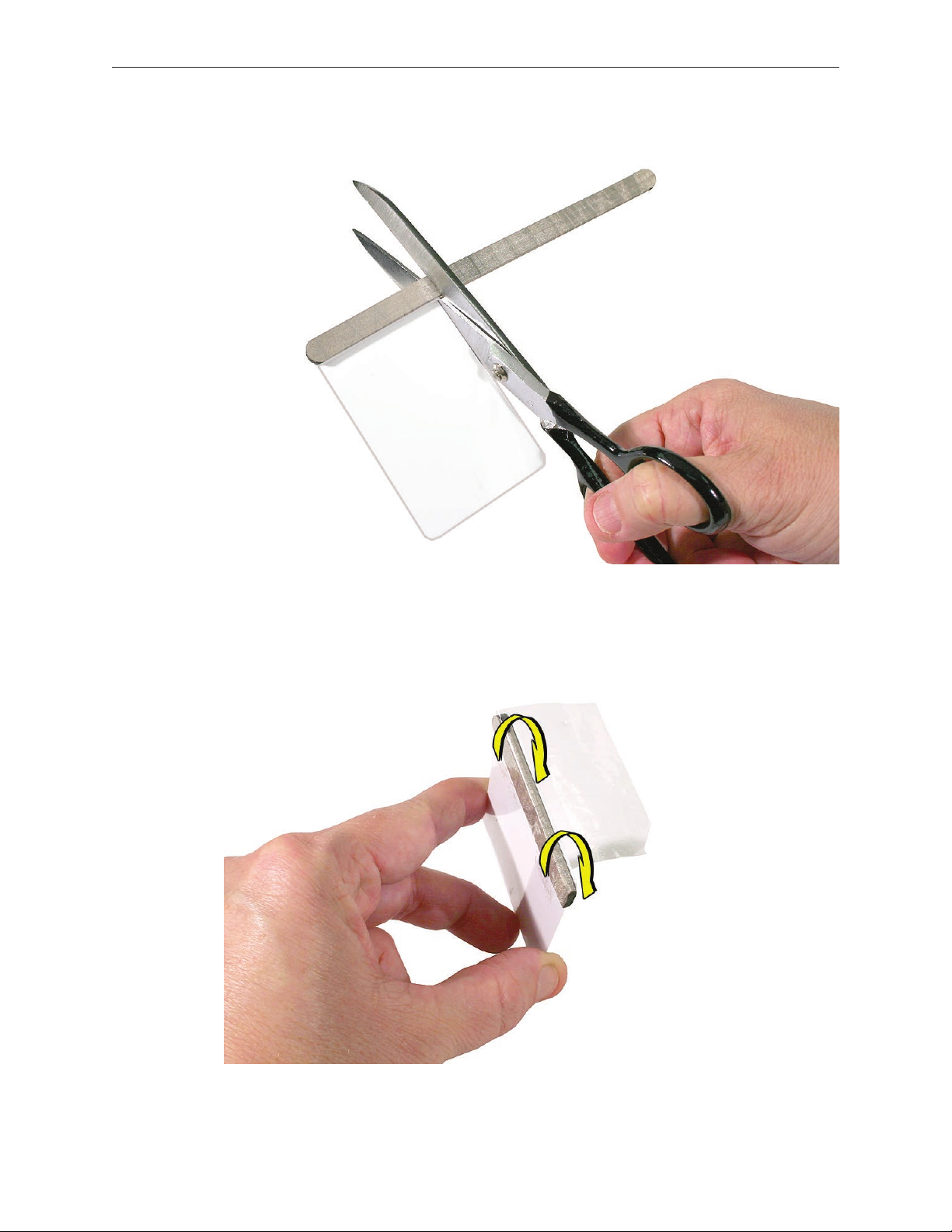
Cut the EMI gasket to the edge of the access card.
2.
Using packing tape, or something equivalent, fold the tape over the EMI gasket to attach the
3.
gasket to the card.
iMac (17-inch Late 2006) Take Apart — General Information 11
Page 12

Bend the card at a slight angle at the top to make sure the card makes contact with each
4.
latch.
Refer to Removing the Front Bezel for the complete procedure.
5.
iMac (17-inch Late 2006) Take Apart — General Information 12
Page 13
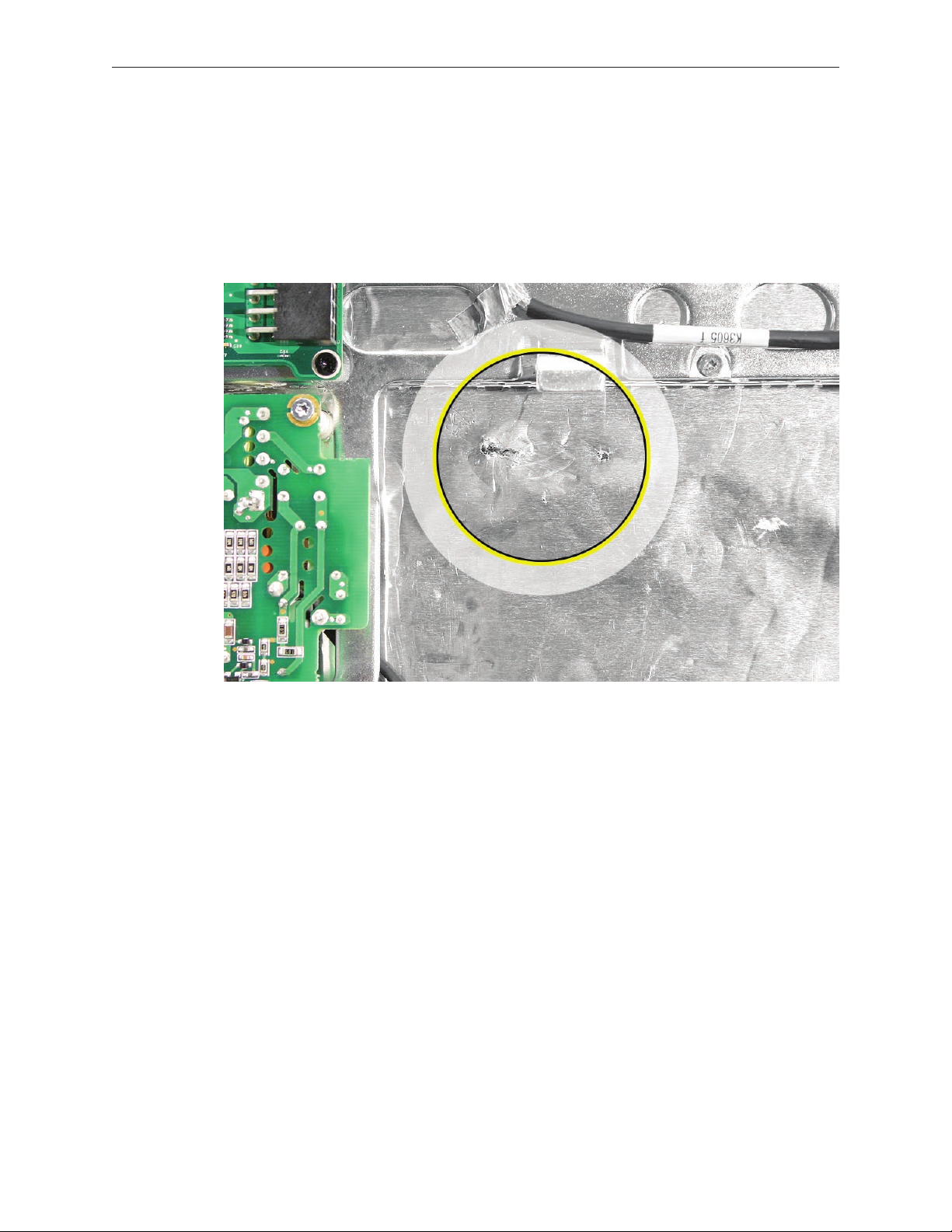
EMI Shielding
The iMac enclosure is wrapped in EMI shielding that is easily torn and damaged. To maintain
a properly shielded unit, you must repair all accidental tears and cracks to the shielding by
covering them with EMI tape.
Cover nicks, such as the those shown below, with EMI tape.
iMac (17-inch Late 2006) Take Apart — General Information 13
Page 14
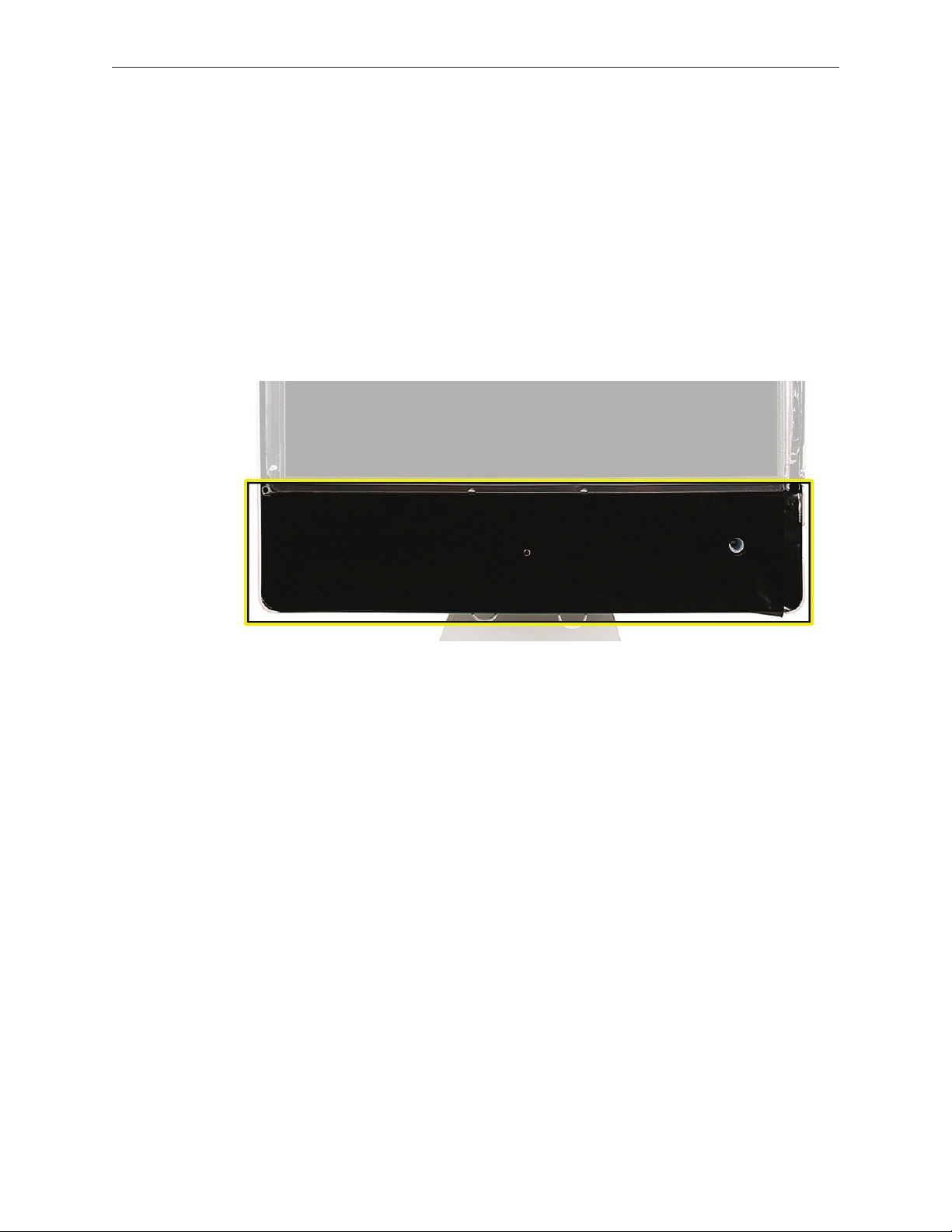
Pay particular attention to the EMI shielding inside the rear housing, shown below. The EMI shield
is easily damaged when replacing modules
Lower EMI Shield
EMI tape covers the top and sides of the display panel, and the lower EMI shield covers the logic
board along the bottom of the unit. The EMI tape and lower EMI shield are easily damaged when
removed, and removal is necessary in order to access most components within the unit.
Should the EMI tape that seals the display, or the EMI shield covering the bottom of the enclosure
(see photo below) accidentally tear, use EMI tape to repair and completely seal the unit.
iMac (17-inch Late 2006) Take Apart — General Information 14
Page 15
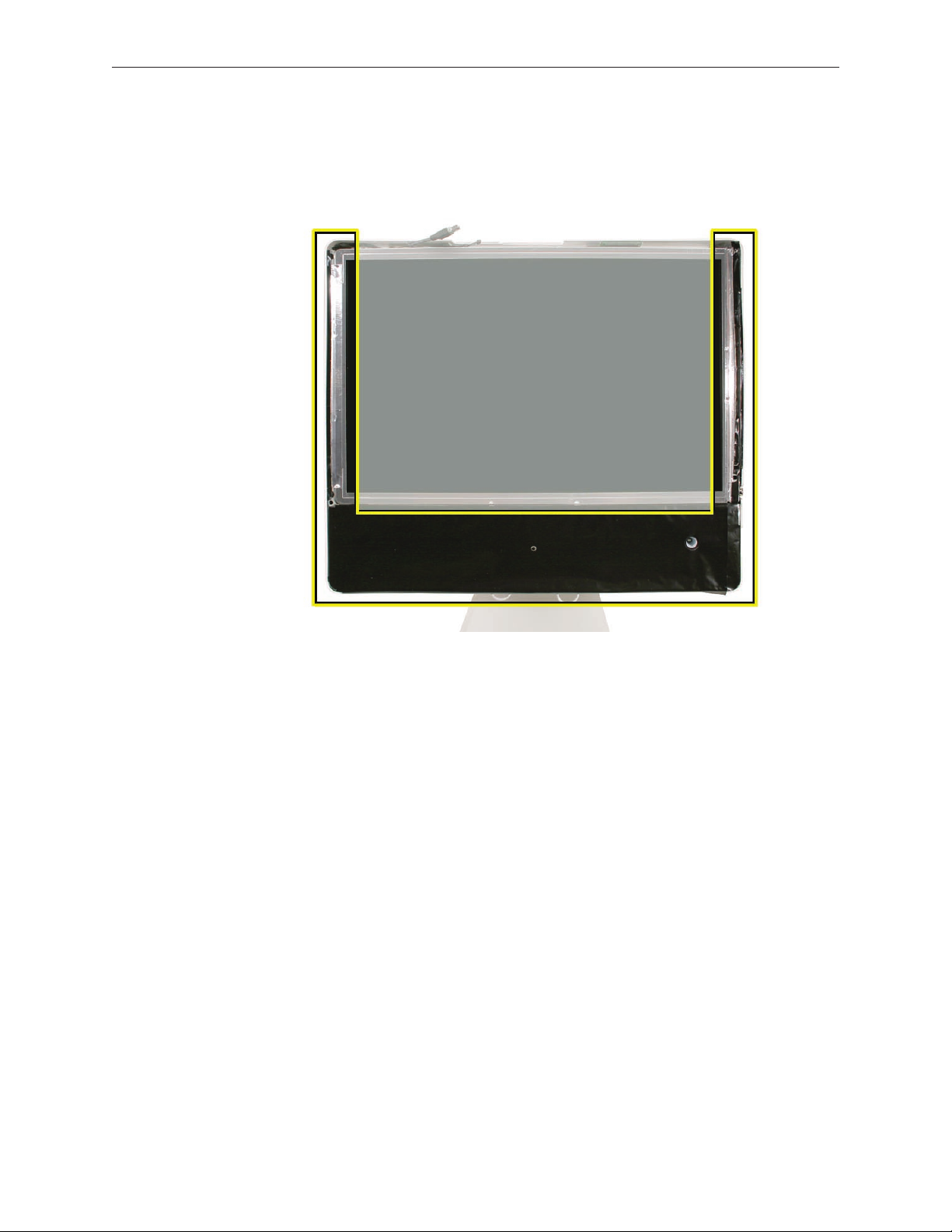
When properly repaired, all edges shown below will be wrapped by EMI tape, and the tape
securely adhered to all edges. Use a black stick to atten the EMI tape tightly and rub out air
pockets and wrinkles.
iMac (17-inch Late 2006) Take Apart — General Information 15
Page 16
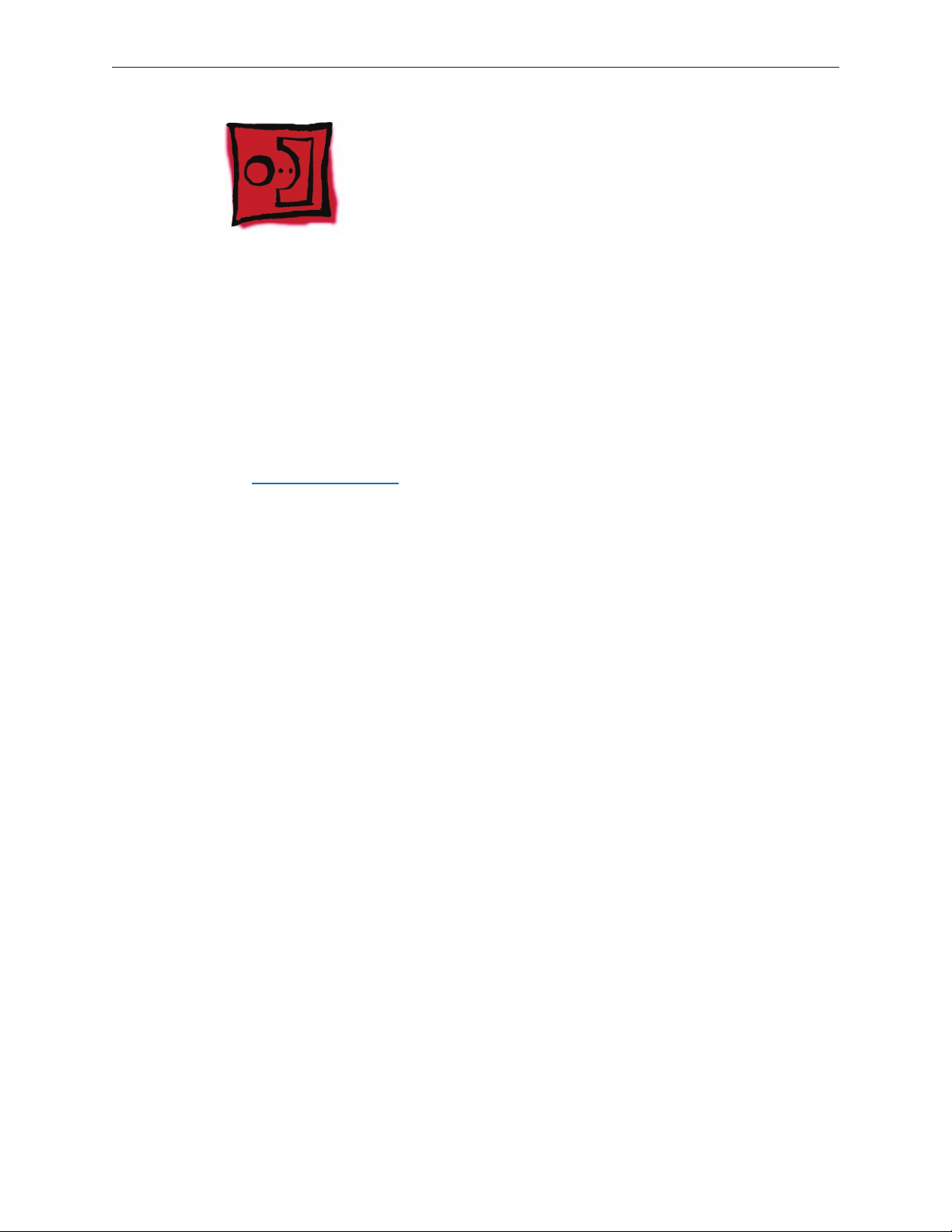
What’s New
September 2006
iMac (17-inch Late 2006)
Logic board, 2GHz Intel Core 2 Duo processor
•
Two built-in AirPort Extreme wireless antennas
•
Built-in wireless Bluetooth 2.0 module standard
•
1GB of 667MHz DDR2 SDRAM standard, PC2-5300, supports up to 3.0 GB system memory
•
160, 250, 500 GB hard drive with serial ATA
•
Troubleshooting LEDs are located under the SATA drive cable and to the left of the battery
•
iMac (17-inch Late 2006) Take Apart — General Information 16
Page 17
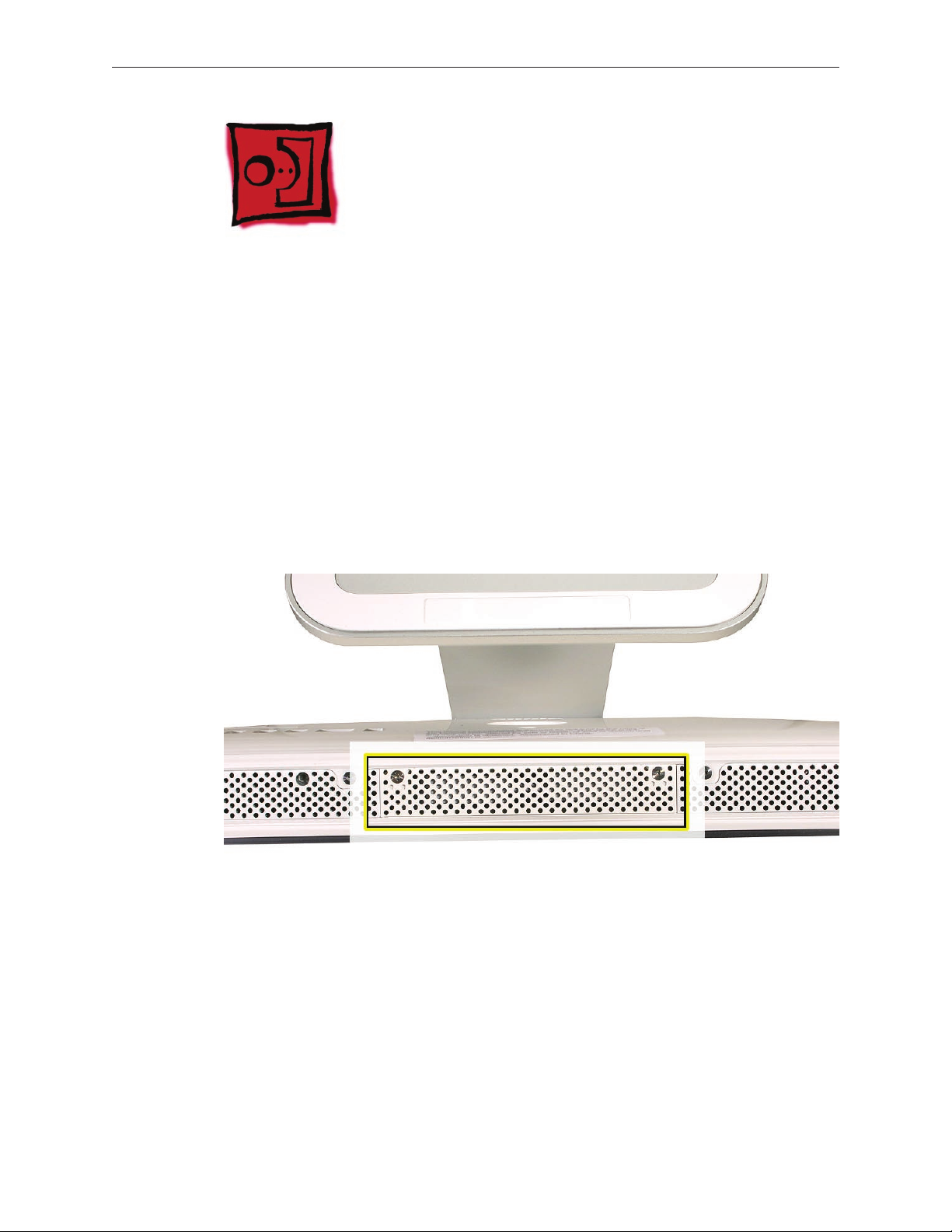
Access Door
Tools
Phillips #2 screwdriver
•
ESD-safe workstation and mat
•
Soft, clean towel or cloth
•
Preliminary Steps
Before you begin, lay the computer down so the panel is face down and the bottom is facing
you.
Part Location
iMac (17-inch Late 2006) Take Apart — Access Door 17
Page 18

Removing the Access Door
Raise the stand and use a Phillips #2 screwdriver to loosen the two captive screws that
1.
secure the memory access door. Remove the access door.
Replacing the Access Door
Make sure the memory ejector tabs are in the closed position before attaching the access
1.
door.
Position the access door on the rear housing over the memory compartment.
2.
Lift the stand out of the way.
3.
Use a Phillips #2 screwdriver to tighten the captive screws.
4.
iMac (17-inch Late 2006) Take Apart — Access Door 18
Page 19

Memory
Tools
Phillips #2 screwdriver
•
ESD-safe workstation and mat
•
Soft, clean towel or cloth
•
Preliminary Steps
Before you begin, lay the computer down so the panel is face down and the bottom is facing
you.
Part Location
iMac (17-inch Late 2006) Take Apart — Memory 19
Page 20

Removing the Memory
After removing the access door, touch the metal frame around the memory compartment to
1.
discharge any static electricity from your body.
Important: Always discharge static before you touch any parts such as the memory board.
To avoid generating static electricity, do not walk around the room until you have nished
replacing the memory.
Pull the two levers in the memory compartment toward you. If a memory module is installed
2.
in the slot, pulling the levers will dislodge it. Note: The levers are used to remove memory
not to install memory. Always install memory with your ngers.
Set the memory modules aside.
3.
iMac (17-inch Late 2006) Take Apart — Memory 20
Page 21

Replacing the Memory
Make sure the DIMM levers are all the way open.
1.
With the computer face down, orient the DIMM with the notch on the left.
2.
With your ngers, press the DIMM fully into the slot until you hear a click. After inserting the
3.
memory, fold the DIMM levers closed. There will be a slight resistance and you will hear a
click when they fold into the closed position.
Replace the access door on the memory compartment.
4.
Use a Phillips #2 screwdriver to tighten the captive screws on the access door.
5.
iMac (17-inch Late 2006) Take Apart — Memory 21
Page 22
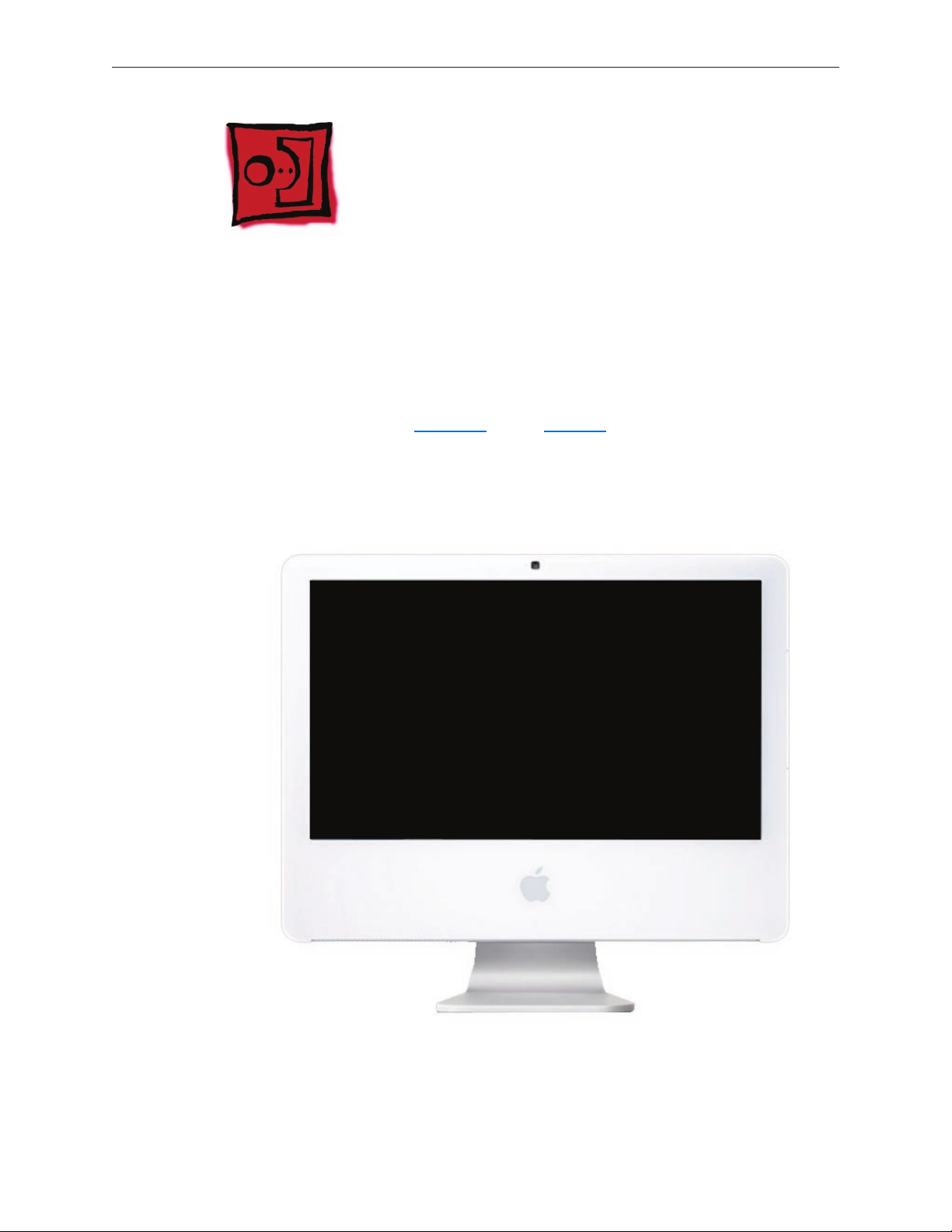
Front Bezel
Tools
Access card tool 922-7172
•
Torx T8 screwdriver
•
Preliminary Steps
Before you begin, remove the access door and the memory.
Part Location
iMac (17-inch Late 2006) Take Apart — Front Bezel 22
Page 23

922-7011 (x3)
922-7749 (x1)
Removing the Front Bezel
With the bottom facing toward you use a T8 torx screwdriver to remove the four bezel
1.
mounting screws. The screws are shown in the order they were removed, left to right.
Stand the computer upright.
2.
Located the access card tool. Bend the upper quarter of the access tool card slightly to
3.
engage the front bezel latches. Note: Refer to Access Tool Modication in the General
Information chapter if the bezel is dicult to open.
iMac (17-inch Late 2006) Take Apart — Front Bezel 23
Page 24

This picture shows how the access tool pushes the latch. Go on to the next step to use the
4.
tool.
Start on the left side (looking from the back of the unit). Insert the card to disengage the
5.
latch. Squeeze the top of the bezel, that will help take pressure o of the latch and enable it
to open easier. As the bezel releases, pull the bezel away from the rear housing.
iMac (17-inch Late 2006) Take Apart — Front Bezel 24
Page 25

Repeat step 5 to release the locking latch in the right corner. Again, pull the bezel away as
6.
the card releases the latch.
If the bezel won’t release, pull the bottom of the bezel out a bit and insert the access card
7.
again.
iMac (17-inch Late 2006) Take Apart — Front Bezel 25
Page 26

Repeat step 7 for the left side.
8.
Once the access card has been removed, it is safe to open the bezel. Position the unit on an
9.
ESD mat, with the bottom facing toward you. Caution: Make sure the memory levers are
closed and not protruding from the bezel when removing the bezel.
iMac (17-inch Late 2006) Take Apart — Front Bezel 26
Page 27

Lift the bottom of the front bezel straight up to remove it, and swing the bezel over onto its
10.
top edge so you can disconnect two cables attached to the top of the bezel.
iMac (17-inch Late 2006) Take Apart — Front Bezel 27
Page 28

Swing the bezel up so you can disconnect the two camera board cables Remove the any
11.
kapton tape and disconnect the camera and microphone cables from the camera board..
If replacing a damaged front bezel, remove the camera board.
12.
iMac (17-inch Late 2006) Take Apart — Front Bezel 28
Page 29

Replacing the Front Bezel
Position the front bezel near the top edge of the unit and connect the two camera board
1.
connectors.
Make sure the black EMI shielding along the top of the LCD panel is not in the way of the
2.
locking mechanisms when you lower the front bezel onto the computer. Use a black stick to
press (re-stick) the EMI shielding along the top of the panel.
Tuck the cables neatly into the channel on the rear housing.
3.
iMac (17-inch Late 2006) Take Apart — Front Bezel 29
Page 30

Make sure the memory ejector levers are in the closed position (as shown) before lowering
4.
the front bezel over the ejectors.
Continue to lower the font bezel down and press the top corners of the front bezel to
5.
connect the latches. Note: Check that the latches are connected by lifting the front bezel at
each corner.
Replace the four bezel screws along the bottom of the computer.
6.
Replace the access door and tighten the two captive screws.
7.
Install any removed DIMMS after the unit is fully assembled. Important: Memory DIMMs
8.
must be installed by hand. Do not use the memory ejector levers to install memory.
iMac (17-inch Late 2006) Take Apart — Front Bezel 30
Page 31

Camera Board
Tools
The only tool required for this procedure is a T6 screwdriver.
Preliminary Steps
Before you begin, follow steps for remove:
Access door
•
Memory
•
Front bezel
•
Part Location
iMac (17-inch Late 2006) Take Apart — Camera Board 31
Page 32

Removing the Camera Board
The camera board and cables are visible as you lift the front bezel o the computer.
1.
Disconnect the camera and microphone cables.
2.
iMac (17-inch Late 2006) Take Apart — Camera Board 32
Page 33

922-7713
Using a T6 screwdriver, remove the two camera board mounting screws.
3.
Pull the camera board straight out of the lens aperture opening in the bezel.
4.
iMac (17-inch Late 2006) Take Apart — Camera Board 33
Page 34

Replacing the Camera Board
Carefully insert the camera lens in the bezel opening.
1.
Install the camera board to the bezel with two mounting screws.
2.
922-7713
Replace the front bezel.
3.
Replace the access door.
4.
iMac (17-inch Late 2006) Take Apart — Camera Board 34
Page 35

Lower EMI Shield
Tools
Black stick (or other nonconductive nylon or plastic at-blade tool).
•
Preliminary Steps
Before you begin, remove:
Access door
•
Front bezel
•
Part Location
iMac (17-inch Late 2006) Take Apart — Lower EMI Shield — 35
Page 36

Removing the Lower EMI Shield
Carefully peel the lower EMI shield o the bottom edge and side of the rear housing. Use a
1.
black stick to help peel back the shield.
If replacing a torn or damaged lower EMI shield, peel the lower EMI shield o the bottom
2.
edge of the display.
Replacing the Lower EMI Shield
Position the lower EMI shield over the bottom of the unit so that the holes in the shield are
1.
properly aligned.
Press the sticky, top edge of the EMI shield onto the bottom side of the display panel. The
2.
crease in the EMI shield should align with the edge of the panel.
Fold down the EMI shield and press it rmly over the bottom edge of the rear housing. Use a
3.
black stick to rub out wrinkles and ensure that the EMI shield adheres rmly along all edges.
Replace the front bezel.
4.
Replace the access door.
5.
iMac (17-inch Late 2006) Take Apart — Lower EMI Shield — 36
Page 37

IR Board
Tools
Torx T8 screwdriver (magnetized)
•
Preliminary Steps
Before you begin, remove:
Access door
•
Front bezel
•
Lower EMI shield
•
Part Location
iMac (17-inch Late 2006) Take Apart — IR Board 37
Page 38

922-7010
Removing the IR Board
Disconnect the IR cable from the IR board.
1.
Using a Torx T6 screwdriver, remove the two IR screws. Lift the IR board from its mounting
2.
bracket.
iMac (17-inch Late 2006) Take Apart — IR Board 38
Page 39

Replacing the IR Board
Install the IR board and two T6 mounting screws.
1.
Connect the IR cable to the IR board connector.
2.
Replace the lower EMI shield.
3.
Replace the front bezel.
4.
Replace the access door.
5.
iMac (17-inch Late 2006) Take Apart — IR Board 39
Page 40

AirPort Extreme Card
Tools
Torx T6 screwdriver (magnetized)
•
Preliminary Steps
Before you begin, remove:
Access door
•
Front bezel
•
Lower EMI shield
•
Part Location
iMac (17-inch Late 2006) Take Apart — AirPort Card 40
Page 41

Removing the AirPort Extreme Card
Disconnect the two antenna cables from the AirPort Extreme card.
1.
922-7010
Remove the two T6 screws from the AirPort Extreme card.
2.
iMac (17-inch Late 2006) Take Apart — AirPort Card 41
Page 42

The card will spring up when the screws are removed. Grab the card from the connector end
3.
and pull the card from the socket on the logic board.
Replacing the AirPort Extreme Card
Install the AirPort Extreme card into the logic board socket.
1.
Install the two T6 mounting screws securing the card to the logic board.
2.
Connect the AirPort antenna cables to the connectors on the card.
3.
Replace the lower EMI shield.
4.
Replace the front bezel.
5.
Replace the access door.
6.
iMac (17-inch Late 2006) Take Apart — AirPort Card 42
Page 43

Battery
Tools
Black stick
•
Preliminary Steps
Before you begin, remove:
Access door
•
Front bezel
•
Lower EMI shield
•
Part Location
iMac (17-inch Late 2006) Take Apart — Battery 43
Page 44

Removing the Battery
Using a black stick, pry the battery from the battery slot.
1.
Replacing the Battery
Slide the battery (with voltage information face up) into the battery holder. Press the battery
1.
into place.
Replace the lower EMI shield.
2.
Replace the front bezel.
3.
Replace the access door.
4.
iMac (17-inch Late 2006) Take Apart — Battery 44
Page 45

iMac (17-inch Late 2006) Take Apart — Battery 45
Page 46

LCD Display
Tools
Torx T10 screwdriver
•
Torx T6 screwdriver
•
Black stick (or other nonconductive nylon or plastic at-blade tool)
•
Preliminary Steps
Before you begin, remove:
Access door
•
Front bezel
•
Lower EMI shield
•
Part Location
iMac (17-inch Late 2006) Take Apart — Display Panel 46
Page 47

Removing the LCD Display
Using the black stick, or access tool, carefully peel back the EMI shielding from the left, right,
1.
and bottom edges of the computer
922-7010
Using a Torx T6 screwdriver, remove the two LVDS cable connector screws. Disconnect the
2.
LVDS display cable from the logic board.
iMac (17-inch Late 2006) Take Apart — Display Panel 47
Page 48

To the right of the battery is the inverter cable connector. Disconnect the inverter cable from
3.
the logic board.
922-7023
Using the access card or a black stick, peel the EMI tape away from each side of the panel.
4.
Remove the four panel mounting screws with a T10 screwdriver.
iMac (17-inch Late 2006) Take Apart — Display Panel 48
Page 49

Pivot the panel up, as shown, then carefully peel the top edge of the panel away from the
5.
EMI shield. Note: Continue with steps 6-12 if you are replacing the display panel.
922-7158
Note: If replacing a bad LCD display, you will need to remove the lower EMI shield (if still
attached), the display panel mounting brackets, and the LVDS cable as follows.
Peel the lower EMI shield o the bottom edge of the display panel.
6.
Using a torx T10 screwdriver, push the tape aside and remove two screws from the left side
7.
panel mounting bracket. Repeat for the other side.
iMac (17-inch Late 2006) Take Apart — Display Panel 49
Page 50

Peel back the tape and disconnect the two white inverter-to-display cable connectors.
8.
To access the LVDS cable connector, peel back the clear tape and the black mylar (if
9.
necessary). Pinch together the connector locking levers, and disconnect the LVDS cable
connector.
Return the panel to Apple.
10.
iMac (17-inch Late 2006) Take Apart — Display Panel 50
Page 51

Replacing the LCD Display
Replace the LVDS cable on the rear of the display panel.
1.
Secure the LVDS cable with clear tape and the black mylar.
2.
Replace the right panel mounting bracket on the display panel with two T8 screws.
3.
Replace the left bracket on the display panel with two T8 screws.
4.
Connect the two inverter-to-display cable connectors and tape them to the back of the
5.
display panel. Tape the middle inverter cable to the back of the display.
iMac (17-inch Late 2006) Take Apart — Display Panel 51
Page 52

Turn over the panel. If the lower EMI shield was removed, reattach the lower EMI shield
6.
across the bottom of the panel.
Attach the three pieces of aluminum tape along the bottom of the panel. The tape comes in
7.
the box with the replacement panel. The tape should attach to the panel on one side and to
the lower EMI shield on the other side.
Position the panel into the rear housing. Make sure the inverter cable and the LVDS cable are
8.
accessible and not tucked under the panel.
Secure the panel with four T10 mounting screws.
9.
Connect the inverter cable connector to the logic board.
10.
Connect the LVDS cable connector to the logic board and secure it with two T6 screws.
11.
Fold the EMI tape rmly over the left, top, and right edges of the display panel. Use the black
12.
stick to adhere the tape rmly and rub out wrinkles.
Replace the front bezel.
13.
Replace the access door.
14.
iMac (17-inch Late 2006) Take Apart — Display Panel 52
Page 53

LVDS Display Cable
Tools
No tools are required.
Preliminary Steps
Before you begin, remove
Access door
•
Front bezel
•
Lower EMI shield
•
LCD Display
•
Part Location
iMac (17-inch Late 2006) Take Apart — LVDS Cable 53
Page 54

Remove the LVDS Cable
Locate the LVDS cable on the back side of the display panel. Remove the piece of tape that
1.
secures the cable to the panel.
Pinch together the connector locking levers, and disconnect the LVDS cable connector.
2.
iMac (17-inch Late 2006) Take Apart — LVDS Cable 54
Page 55

Replacing the LVDS Cable
Attach the LVDS cable on the back of the display panel as shown.
1.
If you are replacing the display, a piece of black mylar is enclosed in the box with the display
2.
module. The dotted lines below show the correct placement of the clear tape and black
mylar.
(
Replace the lower EMI shield.
3.
Lower the display into place. Replace the four display screws.
4.
iMac (17-inch Late 2006) Take Apart — LVDS Cable 55
Page 56

Replace the front bezel.
5.
Replace the access door.
6.
iMac (17-inch Late 2006) Take Apart — LVDS Cable 56
Page 57

Inverter
Tools
Flat-blade screwdriver
•
Preliminary Steps
Before you begin, follow steps for removing the following:
Access door
•
Front bezel
•
Lower EMI shield
•
LCD Display
•
Part Location
iMac (17-inch Late 2006) Take Apart — Inverter 57
Page 58

Removing the Inverter
Remove three pieces of tape that secure the inverter cables to the back of the display panel,
1.
and disconnect the two white inverter connectors shown.
Using a at-blade screwdriver as shown, pry up the inverter to remove it from inside the
2.
display panel mounting bracket.
iMac (17-inch Late 2006) Take Apart — Inverter 58
Page 59

Replacing the Inverter
Insert the long, black inverter cable through a hole at the back center of the right mounting
1.
bracket, and press the sticky side of the replacement inverter onto the back edge of the
bracket.
Connect the inverter-to-display cables and tape them to the back of the display panel.
2.
.
Replace the display panel.
3.
Replace the lower EMI shield.
4.
Replace the front bezel.
5.
Replace the access door.
6.
iMac (17-inch Late 2006) Take Apart — Inverter 59
Page 60

Speakers
Tools
Torx T10 screwdriver (magnetized)
•
Torx T6 screwdriver (magnetized)
•
Preliminary Steps
Before you begin, follow steps for removing the following:
Access door
•
Front bezel
•
Lower EMI shield
•
LCD Display
•
Part Location
iMac (17-inch Late 2006) Take Apart — Speaker 60
Page 61

922-7067
922-7068
Removing the Speakers
Using a T10 torx screwdriver, remove the screws from the left and right speakers.
1.
Replacement Note: The longer of the two speaker mounting screws is used to secure the
left speaker; the shorter screw secures the right speaker.
Lift the speakers straight up and disconnect the speaker cable under the right speaker.
2.
iMac (17-inch Late 2006) Take Apart — Speaker 61
Page 62

Replacing the Speakers
Connect the speaker cable connector to the logic board.
1.
Install the speakers and route the speaker wire above the heatsink.
2.
Secure the right speaker with the shorter of the two mounting screws.
3.
Secure the left speaker with the longer of the two mounting screws.
4.
Replace the display panel.
5.
Replace the EMI shield.
6.
Replace the front bezel.
7.
Replace the access door.
8.
iMac (17-inch Late 2006) Take Apart — Speaker 62
Page 63

Bluetooth Board
Tools
Torx T6 screwdriver (magnetized)
•
Preliminary Steps
Before you begin, follow steps for removing the following:
Access door
•
Front bezel
•
Lower EMI shield
•
LCD Display
•
Speakers
•
Part Location
Note: The Bluetooth board is located under the right speaker.
iMac (17-inch Late 2006) Take Apart — Bluetooth Board
Page 64

922-7010
Remove the Bluetooth Board
Using a T6 torx screwdriver, remove the mounting screws from Bluetooth card and gently
1.
disconnect the Bluetooth antenna from the connector on the card.
Lift the Bluetooth card straight up and o the logic board connector.
2.
Replacing the Bluetooth Board
Connect the Bluetooth board to the logic board.
1.
Attach the Bluetooth antenna to the Bluetooth board.
2.
Replace the two T6 screws on the Bluetooth board.
3.
Connect the speaker cable connector to the logic board,
4.
Secure the right speaker with the smaller of the two mounting screws.
5.
Secure the left speaker with the longer of the two mounting screws.
6.
Replace the display panel.
7.
Replace the EMI shield.
8.
Replace the front bezel.
9.
Replace the access door.
10.
iMac (17-inch Late 2006) Take Apart — Bluetooth Board
Page 65

iMac (17-inch Late 2006) Take Apart — Bluetooth Board
Page 66

Optical Drive
Tools
Torx T10 screwdriver (magnetized)
•
Torx T6 screwdriver (magnetized)
•
Flat-blade screwdriver
•
Preliminary Step
Before you begin, follow steps for removing the following:
Access door
•
Front bezel
•
Lower EMI shield
•
LCD Display
•
Part Location
iMac (17-inch Late 2006) Take Apart — Optical Drive 66
Page 67

922-6842
Removing the Optical Drive
Disconnect the sensor cable from the temperature sensor on top of the optical drive and
1.
remove the two T10 screws from the optical drive clip on the logic board.
Locate the black tabs at each side of the plastic optical drive mounting bracket. Using a at-
2.
blade screwdriver, press down and then out on the mounting bracket to the release tab,
from the chassis. Repeat process to unhook the other release tab from the chassis.
iMac (17-inch Late 2006) Take Apart — Optical Drive 67
Page 68

Repeat process to unhook the other release tab from the chassis.
3.
92-7656
Caution: Never press down on or grasp the body (silver) of the optical drive when removing
4.
or installing it. Depressing the body of the optical drive could damage the mechanism. Grasp
the optical drive by its mounting bracket only.
Lift the rear of the drive and pull the front bezel of the drive straight back and out of the disc
5.
opening in the rear housing.
If replacing a bad optical drive, use a T6 torx screwdriver to remove two optical drive board
6.
mounting screws. Disconnect and keep the board for installation on the replacement drive.
iMac (17-inch Late 2006) Take Apart — Optical Drive 68
Page 69

If replacing a bad optical drive, also remove the temperature sensor from the top of the
7.
drive. Discard the sensor—the replacement drive comes with a new sensor already installed.
iMac (17-inch Late 2006) Take Apart — Optical Drive 69
Page 70

Replacing the Optical Drive
If removed, install the optical drive board to the optical drive with two T6 screws.
1.
Insert the optical drive “bezel-end-rst” into the opening in the housing. Be sure to align the
2.
two guide holes in the front bezel with guide posts at each end of the bezel opening.
Push down on the black mounting bracket to lock the optical drive securely into place on
the chassis.
Caution: Never press down on or grasp the body (silver) of the optical drive when removing
or installing it. Depressing the body of the optical drive could damage the mechanism. Grasp
the optical drive by its mounting bracket only.
Secure the optical drive board to the logic board with the metal mounting clip and two T10
3.
screws.
Connect the optical cable to the optical sensor on one end and to the logic board on the
4.
other end.
Replace the display panel.
5.
Replace the lower EMI shield.
6.
Replace the front bezel.
7.
Replace the access door.
8.
iMac (17-inch Late 2006) Take Apart — Optical Drive 70
Page 71

Hard Drive
Tools
Torx T8 screwdriver (magnetized)
•
Flat-blade screwdriver
•
Preliminary Steps
Before you begin, follow steps for removing the following:
Access door
•
Front bezel
•
Lower EMI shield
•
LCD Display
•
Part Location
iMac (17-inch Late 2006) Take Apart — Hard Drive 71
Page 72

Remove the Hard Drive
Disconnect the hard drive sensor from the top of the hard drive.
1.
Position yourself at the base of the computer closest to the stand.
2.
Pull in on the edge of the mounting bracket until you feel it release from the chassis. Pull
3.
HARD! The hard drive bracket will release on the end near your hands.
iMac (17-inch Late 2006) Take Apart — Hard Drive 72
Page 73

Disconnect the hard drive power and data cables. Set the hard drive aside.
4.
Transfer the temperature sensor from the bad drive to the replacement hard drive. Note:
5.
If you are replacing a hard drive, also remove the mounting bracket and the mounting pins
shown in the following steps.
iMac (17-inch Late 2006) Take Apart — Hard Drive 73
Page 74

922-7019
922-7001
Using a T8 torx screwdriver, remove two screws and the mounting bracket from the drive.
6.
Using a T8 torx screwdriver, remove two mounting pins from the other side of the drive.
7.
iMac (17-inch Late 2006) Take Apart — Hard Drive 74
Page 75

Replacing the Hard Drive
Install the temp sensor on the replacement drive.
1.
If necessary, install two mounting pins on side of the hard drive mounting bracket.
2.
If necessary, install the mounting bracket to the top of the hard drive with two screws.
3.
Connect the temp sensor cable to sensor and to the logic board connector.
4.
Connect the hard drive power and data cables.
5.
Insert the hard drive mounting pins and position the drive on the chassis. Make sure the
6.
hard drive power and data cables are routed correctly and don’t get pinched as you lower
the drive into the chassis. Press down on the mounting bracket to lock it in place on the
chassis.
Replace the display panel.
7.
Replace the lower EMI shield.
8.
Replace the front bezel.
9.
Replace the access door.
10.
iMac (17-inch Late 2006) Take Apart — Hard Drive 75
Page 76

DC-DC Board
Tools
Torx T10 screwdriver (magnetized)
•
Preliminary Steps
Before you begin, remove:
Access door
•
Front bezel
•
Lower EMI shield
•
LCD Display
•
Part Location
iMac (17-inch Late 2006) Take Apart — DC-DC Board
Page 77

Removing the DC-DC Board
Disconnect the power supply cable and the DC power cable from the DC-DC board.
1.
922-7159 (bottom
left)
922-7157
(bottom right)
922-6842
Using a T10 torx screwdriver, remove the two self-tapping screw from the bottom corners of
2.
the board and the machine screw in the top right corner.
iMac (17-inch Late 2006) Take Apart — DC-DC Board
Page 78

Replacing the DC-DC Board
Position the DC-DC board and install the long black self-tapping screw in the lower right
1.
corner, the other self-tapping screw in the lower left corner, and the machine screw in the
top right corner.
Connect the DC power cable and the power supply cable to connectors on the DC-DC board.
2.
Replace the display panel.
3.
Replace the lower EMI shield.
4.
Replace the front bezel.
5.
Replace the memory access door.
6.
iMac (17-inch Late 2006) Take Apart — DC-DC Board
Page 79

Power Supply
Tools
Torx T8 screwdriver (magnetized)
•
Torx T10 screwdriver (magnetized)
•
Black stick
•
Preliminary Steps
Before you begin, follow steps for removing the following:
Access door
•
Front bezel
•
Lower EMI shield
•
LCD Display
•
Hard Drive
•
Part Location
iMac (17-inch Late 2006) Take Apart — Power Supply 79
Page 80

About the Power Supply
Warning: When the iMac is under power, be aware that the power supply contains high voltages
that pose a potential hazard to your personal safety. Never work on or near the power supply
with the unit powered on, and as a further precaution always make sure the unit is unplugged
when working on it with the front bezel removed.
WARNING: HIGH VOLTAGE
Text or photographs marked by this symbol indicate that a potential hazard to your personal
safety exists from a high voltage source.
The AC/DC power supply board is a high voltage source with the unit under power, and remains
powered up whenever the system is plugged in, whether or not the system is turned on. Use
extreme caution when troubleshooting the system with the front bezel removed.
Disconnect power to the system before performing maintenance.
•
Don’t work alone. In the even of an electrical shock it is important to have another
•
individual present who can provide assistance.
Keep one hand in your pocket when working on any iMac that is plugged in. This will
•
help ensure that your body does not provide a path to ground in the event that you
accidentally make contact with the line voltage.
Don’t wear jewelry, watches, necklaces, or other metallic articles that could present a risk
•
if they accidentally make contact with the power supply circuitry.
iMac (17-inch Late 2006) Take Apart — Power Supply 80
Page 81

Removing the Power Supply
WARNING: HIGH VOLTAGE
1.
Disconnect the AC power inlet connector on the right side of the power supply board, and
the power supply-to-logic board connector on the top of the board.
922-7066 (x1)
922-7159 (x3)
Using a T10 screwdriver, remove the three self-tapping screws (top right and the two on the
2.
left side) and the one machine screw on the lower right corner of the board.
iMac (17-inch Late 2006) Take Apart — Power Supply 81
Page 82

Remove the power supply from the enclosure.
3.
If you are replacing the power supply-to-logic board cable, disconnect the cable from the
4.
logic board and remove the cable from the enclosure.
Note: To disconnect the cable, do the following:
• Rotate the computer so that the stand is away from you.
• Locate the power supply connector underneath the logic board.
• Use a black stick to release the connector.
Replace the access door.
5.
Replacing the Power Supply
WARNING: HIGH VOLTAGE
1.
Position the power supply loosely in its mounting location.
Connect the power supply-to-AC power inlet cable. Tuck the cable beneath the chassis and
2.
away from the hard drive bay.
Connect the power supply-to-logic board cable to the power supply board and to the
3.
underside of the logic board (if previously disconnected).
Install the four power supply screws, starting with the machine screw in the lower right
4.
corner of the power supply. Then install the other screws (see photo above for locations).
Replace the hard drive.
5.
Replace the display panel.
6.
Replace the lower EMI shield.
7.
Replace the front bezel.
8.
Replace the access door.
9.
iMac (17-inch Late 2006) Take Apart — Power Supply 82
Page 83

Logic Board
Tools
Torx T10 screwdriver (magnetized)
•
Torx T6 screwdriver (magnetized)
•
Preliminary Steps
Before you begin, follow steps for removing the following:
Access door
•
Front bezel
•
Lower EMI shield
•
LCD Display
•
Hard Drive
•
Optical drive
•
Speakers
•
Memory
•
Part Location
iMac (17-inch Late 2006) Take Apart — Logic Board 83
Page 84

Removing the Logic Board
Disconnect the nine cables from the connectors on the logic board. Note: Disconnect the
1.
AirPort and Bluetooth antennas from their cards if they are connected.
Using a T10 torx screwdriver, remove the screws from the logic board. The locations of the
2.
three self-tapping screws are marked by and “S” in the photo. The rest of the screws are
machine screws, marked with an “M”. Note: transfer the small metal grounding clip to the
replacement logic board.
iMac (17-inch Late 2006) Take Apart — Logic Board 84
Page 85

Rotate the unit so the power supply is in the bottom right corner and the optical drive is on
3.
your left. With a black stick, disconnect the power supply cable on the underside of the logic
board.
Pull the board toward you and slightly lift the board up. Note: The I/O ports t tightly into
4.
the port hole openings on the rear cover. You may have to dget with the board a bit to free
the ports from the rear cover. Remove the logic board out of the rear housing.
iMac (17-inch Late 2006) Take Apart — Logic Board 85
Page 86

Replacing the Logic Board
Pull all cables up and away from the logic board bay and gently place down the logic board
1.
so that all screw holes are aligned with screw mounts in the chassis.
Replacement Note: The logic board should rest on the screw mounts without any binding
or bowing—if it doesn’t, adjust any cables that are interfering with the logic board.
Install the optical drive.
2.
Secure the logic board by installing the machine screws, and then installing self-tapping
3.
screws, marked with an “S”.
Connect all the cables. Note: The speaker cable is attaches under the right speaker.
4.
Replace the hard drive.
5.
iMac (17-inch Late 2006) Take Apart — Logic Board 86
Page 87

Replace the speakers.
6.
Connect the AirPort antennas to the AirPort Extreme card.
7.
Connect the Bluetooth antenna to the Bluetooth board.
8.
Replace the display panel.
9.
Replace the lower EMI shield.
10.
Replace the front bezel.
11.
Replace the memory.
12.
Replace the memory access door.
13.
iMac (17-inch Late 2006) Take Apart — Logic Board 87
Page 88

CPU Fan
Tools
No tools are required to remove the CPU fan.
Preliminary Steps
Before you begin, follow steps for removing the following:
Access door
•
Front bezel
•
Lower EMI shield
•
LCD Display
•
Hard Drive
•
Optical drive
•
Speakers
•
Memory
•
Logic Board
•
Part Location
iMac (17-inch Late 2006) Take Apart — CPU Fan 88
Page 89

Removing the CPU Fan
Lift the CPU fan o the white mounting posts.
1.
Replacing the CPU Fan
Align the CPU fan with the two mounting posts in the rear housing, and push it straight
1.
down onto the posts. Note: Route the antenna cable under the fan (as shown above), but
pull it aside (to the left side) when installing the logic board.
Replace the logic board.
2.
Connect the CPU fan cable and the rest of the cables to the logic board.
3.
Replace the speakers.
4.
Replace the display panel.
5.
Replace the lower EMI shield.
6.
Replace the front bezel.
7.
Replace the memory.
8.
Replace the access door.
9.
iMac (17-inch Late 2006) Take Apart — CPU Fan 89
Page 90

Optical Drive Fan
Tools
No tools are required to remove the optical drive fan.
Preliminary Steps
Before you begin, follow steps for the following:
Access door
•
Front bezel
•
Lower EMI shield
•
LCD Display
•
Hard Drive
•
Optical drive
•
Speakers
•
Disconnect the IR board cable
•
Disconnect the AirPort card antennas
•
Disconnect the Bluetooth antenna
•
Memory
•
Logic Board
•
iMac (17-inch Late 2006) Take Apart — Optical Drive Fan 90
Page 91

Part Location
Remove the Optical Drive Fan
Lift the optical drive fan straight up and o three mounting posts. 1.
iMac (17-inch Late 2006) Take Apart — Optical Drive Fan 91
Page 92

Replace the Optical Drive Fan
Align and install the optical drive fan on three mounting posts. Push it down snug onto the
1.
posts.
Replace the logic board.
2.
Replace the optical drive.
3.
Replace the speakers.
4.
Replace the display panel.
5.
Reconnect the AirPort and Bluetooth antennas.
6.
Replace the lower EMI shield.
7.
Replace the front bezel.
8.
Replace the memory.
9.
Replace the memory access door.
10.
iMac (17-inch Late 2006) Take Apart — Optical Drive Fan 92
Page 93

Hard Drive Fan
Tools
No tools are required to remove the optical drive fan.
Preliminary Steps
Before you begin, follow steps for removing the following:
Access door
•
Front bezel
•
Lower EMI shield
•
LCD Display
•
Hard Drive
•
Optical drive
•
Speakers
•
Disconnect the IR board cable
•
Disconnect the AirPort card antennas
•
Disconnect the Bluetooth antenna
•
Memory
•
Logic Board
•
iMac (17-inch Late 2006) Take Apart —Hard Drive Fan 93
Page 94

Part Location
Note: This hard drive fan photo is of the iMac (17-inch Mid 2006), however the hard drive fan is in
the same location on the iMac (17-inch Late 2006). The hard drive fan cable is routed dierently
on the iMac (17-inch Late 2006) model. Refer to the next page for a photograph.
iMac (17-inch Late 2006) Take Apart —Hard Drive Fan 94
Page 95

Remove the Hard Drive Fan
Lift the hard drive fan straight up and o three mounting posts.
1.
Replacing the Hard Drive Fan
Route the hard drive fan cable around the bottom of the fan and up toward the optical drive.
1.
Look at the cable routing in the photo above.
Align and install the hard drive fan on the mounting posts. Push it down snug onto the
2.
posts.
Replace the logic board.
3.
Replace the optical drive.
4.
Replace the speakers.
5.
Replace the display panel.
6.
Replace the lower EMI shield.
7.
Connect the AirPort and Bluetooth antennas to their cards.
8.
Replace the front bezel.
9.
Replace the memory.
10.
Replace the memory access door.
11.
iMac (17-inch Late 2006) Take Apart —Hard Drive Fan 95
Page 96

AC Power Inlet
Tools
Torx T10 screwdriver (magnetized)
•
Preliminary Steps
Before you begin, follow steps for removing the following:
Access door
•
Front bezel
•
Lower EMI shield
•
LCD Display
•
Hard Drive
•
Optical drive
•
Speakers
•
Disconnect the IR board cable
•
Disconnect the AirPort card antennas
•
Disconnect the Bluetooth antenna
•
Memory
•
Logic Board
•
Part Location
iMac (17-inch Late 2006) Take Apart — AC Power Inlet 96
Page 97

922-6800
922-7069
Removing the AC Power Inlet
Using a Torx T10 screwdriver, remove the three self-tapping screws from the power inlet.
1.
Using a Torx T10 screwdriver, remove the machine screw from the power inlet ground cable.
2.
r
Peel the EMI tape o the power inlet.
3.
Disconnect the AC power inlet cable from the power supply and unlace the power inlet
4.
cable from beneath the chassis..
r
iMac (17-inch Late 2006) Take Apart — AC Power Inlet 97
Page 98

Replacing the AC Power Inlet
Install the AC power inlet on the rear housing screw mounts with three self tapping screws.
1.
Install the power inlet ground cable to the chassis with a machine screw.
2.
Route the power inlet cable beneath the chassis as shown and connect it to the power
3.
supply.
Using EMI tape, securely tape the top and bottom edges of the AC power inlet to the rear
4.
housing.
Replace the hard drive fan.
5.
Replace the logic board.
6.
Replace the optical drive.
7.
Replace the speakers.
8.
Replace the display panel.
9.
Reconnect the AirPort and Bluetooth antennas.
10.
Replace the lower EMI shield.
11.
Replace the front bezel.
12.
Replace the memory.
13.
Replace the memory access door.
14.
iMac (17-inch Late 2006) Take Apart — AC Power Inlet 98
Page 99

iMac (17-inch Late 2006) Take Apart — AC Power Inlet 99
Page 100

Ambient Light Sensor Board
Tools
No tools are required to remove the ambient light sensor board.
Preliminary Steps
Before you begin, follow steps for removing the following:
Access door
•
Front bezel
•
Lower EMI shield
•
LCD display
•
Optical drive
•
Speakers
•
Disconnect the AirPort card antennas
•
Disconnect the Bluetooth antenna
•
Memory
•
Logic board
•
Part Location
iMac (17-inch Late 2006) Take Apart — ALS Board 100
