Page 1
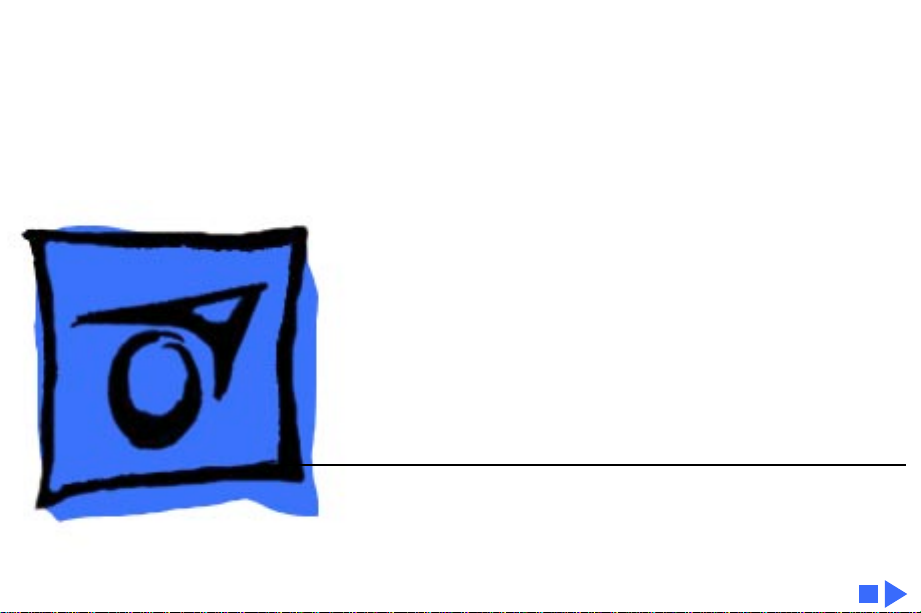
K
Service Source
PowerBook 3400c/
PowerBook G3
PowerBook 3400c/180, 3400c/200, and
PowerBook G3
Page 2
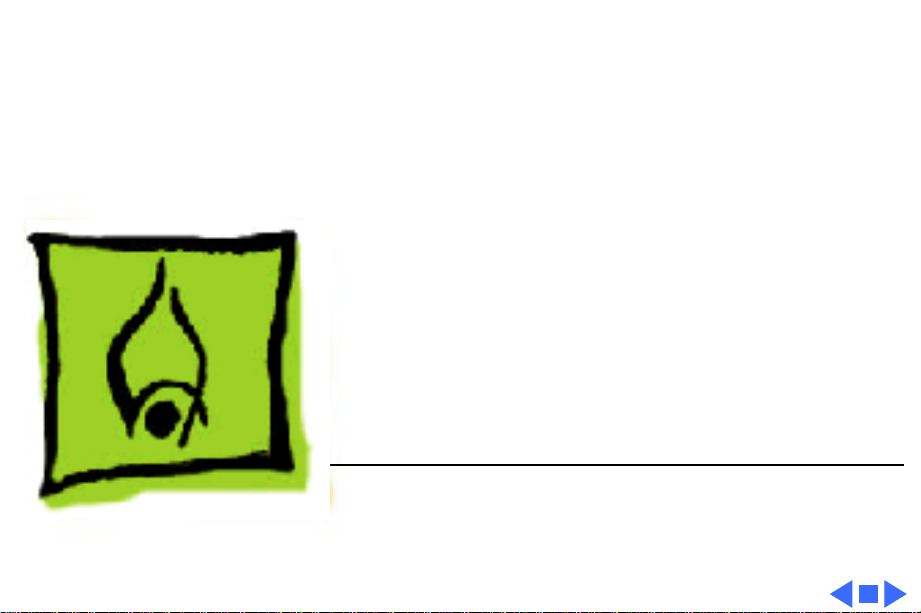
K
Service Source
Hot Issues
PowerBook 3400/G3
Page 3
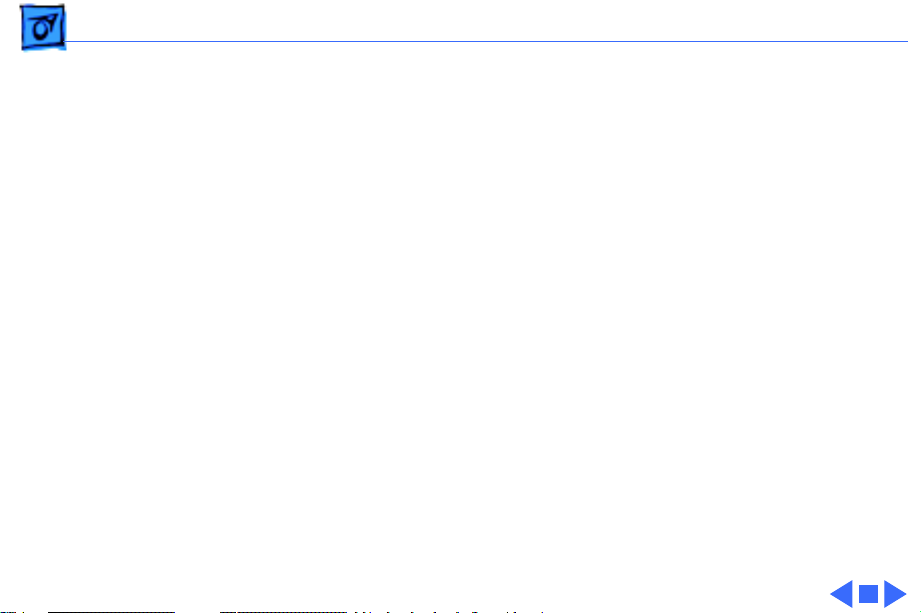
Hot Issues Overview - 1
Overview
This chapter is designed to highlight unique or highpriority product issues that you should be aware of before
servicing the PowerBook 3400 and PowerBook G3.
This chapter alerts you to important issues and provides
links to other areas in the manual where more complete
information can be found. This chapter is not intended to
replace other parts of this manual; it merely provides a
pointer to pertinent information in those chapters.
The date the Hot Issue was published is indicated in
parentheses after the title.
Page 4
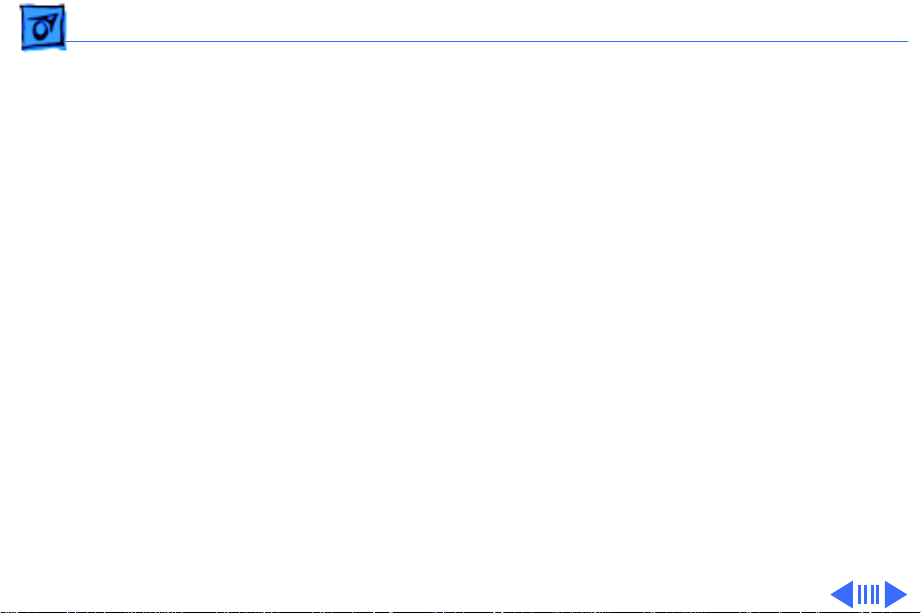
Hot Issues PowerBook 3400: Modem Driver Update - 2
PowerBook 3400: Modem Driver
Update
Issue:
Customers may report one of the following problems
with their PowerBook 3400 modem:
1 The modem will not reset following a disconnect. I
sometimes have to wait 10 to 30 minutes before I can
reconnect to my service provider. Does this happen
because the modem is too hot?
2 When uploading a file using z-modem protocol I often get
multiple errors and my computer freezes or I get a
system error.
3 When I am downloading large files (2-2.5 MB) over the
modem I often get intermittent disconnects.
Page 5
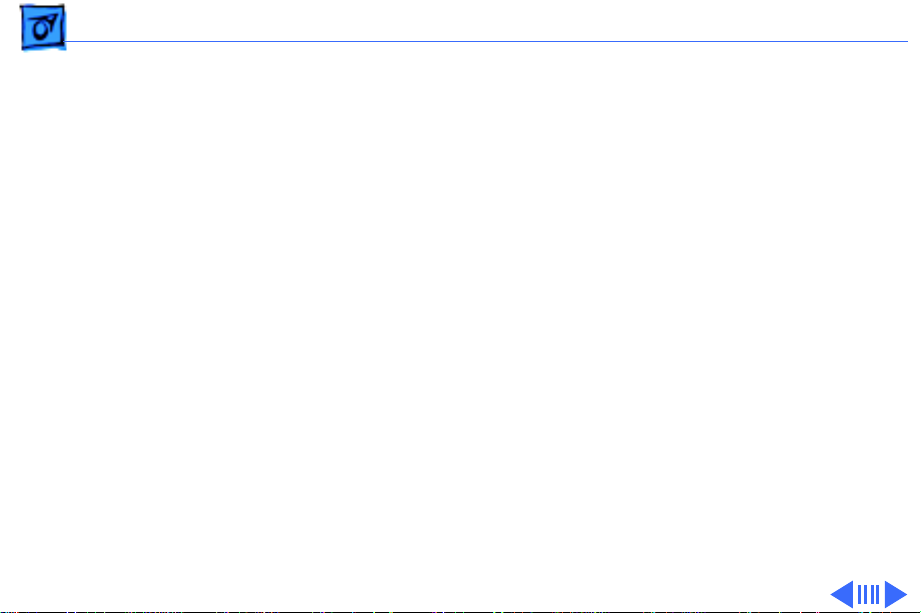
Hot Issues PowerBook 3400: Modem Driver Update - 3
Solution:
these situations, Apple has released a modem driver update.
Since many users believed these issues were heat-related,
they have had many dealers replace these modems. This
driver should resolve the issues and prevent needless
hardware replacement.
The Modem Driver update is posted at the Apple Software
Updates site. Apple Software Updates can be found on the
Service Source Companion 1 CD, and online as follows:
America Online, CompuServe, ftp.info.apple.com, and
ftp.support.apple.com, www.info.apple.com, and
www.support.apple.com. The path for the update is:
These problems are not heat-related. To address
Apple Software Updates
US
Macintosh
Unsupported
Page 6
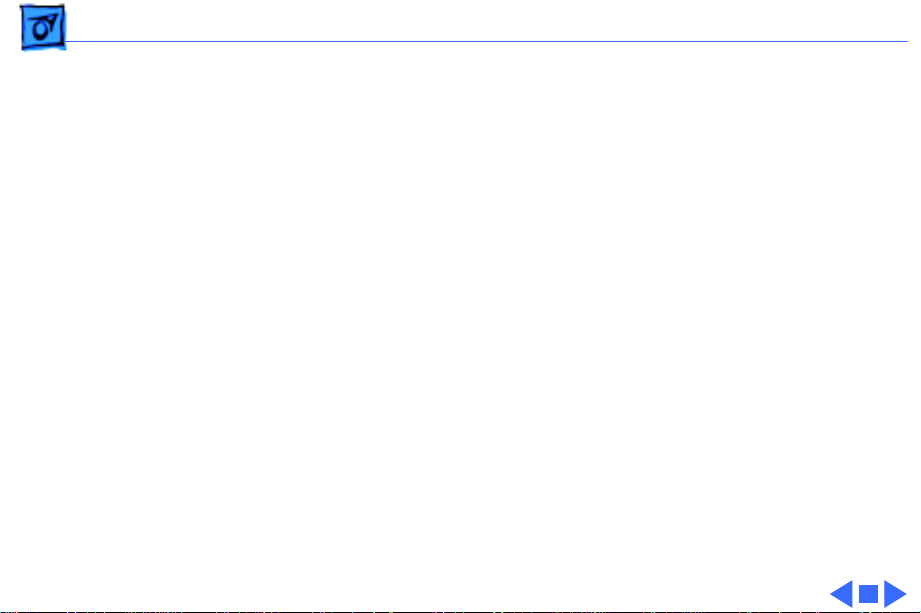
Hot Issues PowerBook 3400: Modem Driver Update - 4
PB 3400 Modem Driver Update.img
PB 3400 Modem Driver Update Info
The software is in the form of a disk image and requires Disk
Copy 6.1 (or later) or Disk Image Mounter (or later).
These can be downloaded from the Utilities folder under
Macintosh in the path listed above. The Info article provides
installation instructions.
Unsupported software is provided for customers to download
and use, but it is at your own risk. Apple does not provide
technical support for unsupported software.
This revision will be supported when it is rolled into the
next official software update.
Page 7
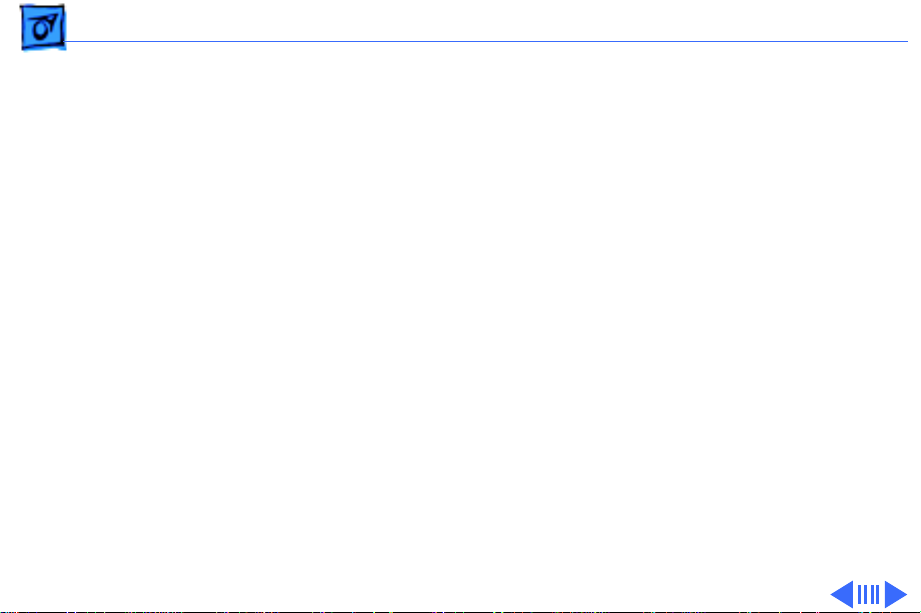
Hot Issues PowerBook 3400: Display Cable Gasket Installation (8/97 and
PowerBook 3400: Display Cable
Gasket Installation (8/97 and 10/97)
Issue:
computers have been working loose from their logic board
connections. The customer-reported symptoms related to
this issue include no display image or backlight while the
computer is running.
Solution:
foam gasket to the underside of the brightness and speaker
grill to keep the cable connector in place. In fact, the foam
gasket is not available as a service part and cannot be
ordered separately.
If customers report symptoms related to a loose PowerBook
3400 display cable—intermittent or no display image/
backlight—service providers should replace the brightness
The display cables on some PowerBook 3400
The solution in the 8/97 Hot Issue was to install a
Page 8
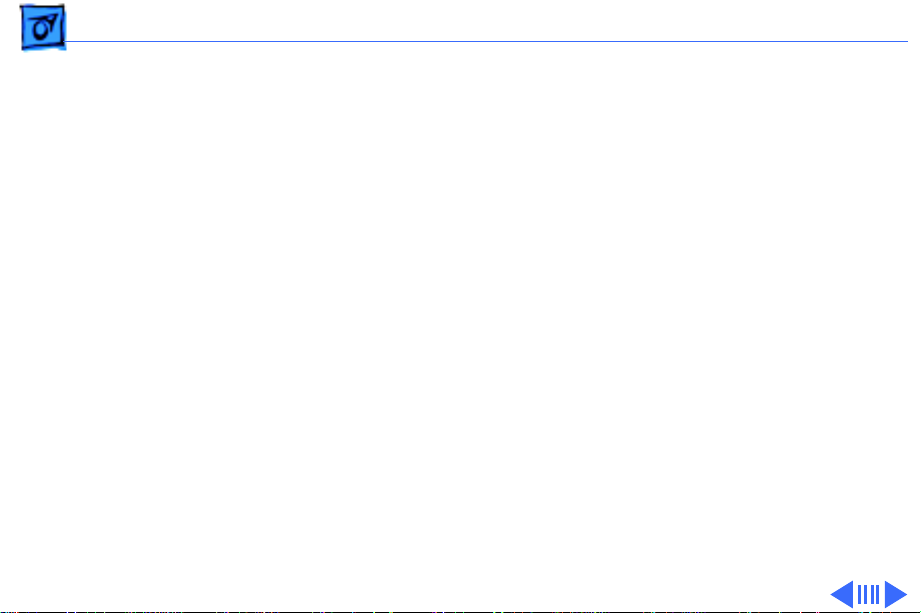
Hot Issues PowerBook 3400: Battery Gasket Installation (8/97) - 6
and speaker grill, part number 922-2488. All service
grills come with the foam gasket installed.
PowerBook 3400: Battery Gasket
Installation (8/97)
Issue:
A small number of PowerBook 3400 computers
running on battery power have unexpectedly shut down when
jostled or when pressure was applied to the battery area.
The problem is due to intermittent battery contact.
Solution:
Apple recommends adding a foam gasket to the inside of the
battery bay to improve battery contact. The gasket is
available free of charge in a user-installable kit. To order
the kit, customers may call 1-888-273-3594.
Alternatively, service providers may install the gasket for
If a PowerBook 3400 exhibits the above problem,
Page 9
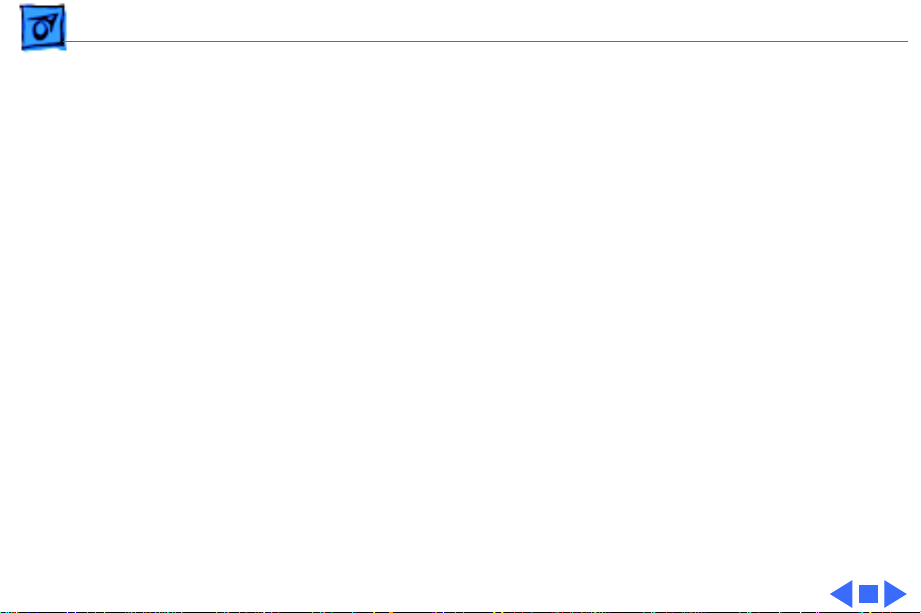
Hot Issues PowerBook 3400: Battery Gasket Installation (8/97) - 7
customers and can order the kit as service part number
076-0706. The installation is a warranty repair.
For instructions on installing the Battery Gasket, see
“Battery Gasket Installation” in the Additional Procedures
chapter of this manual.
Page 10
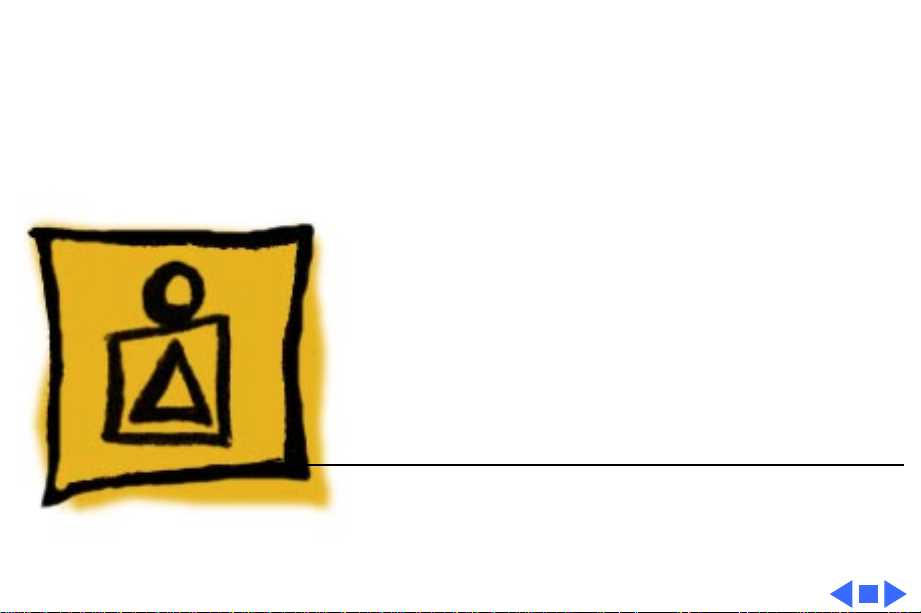
K
Service Source
Basics
PowerBook 3400c/PowerBook G3
Page 11
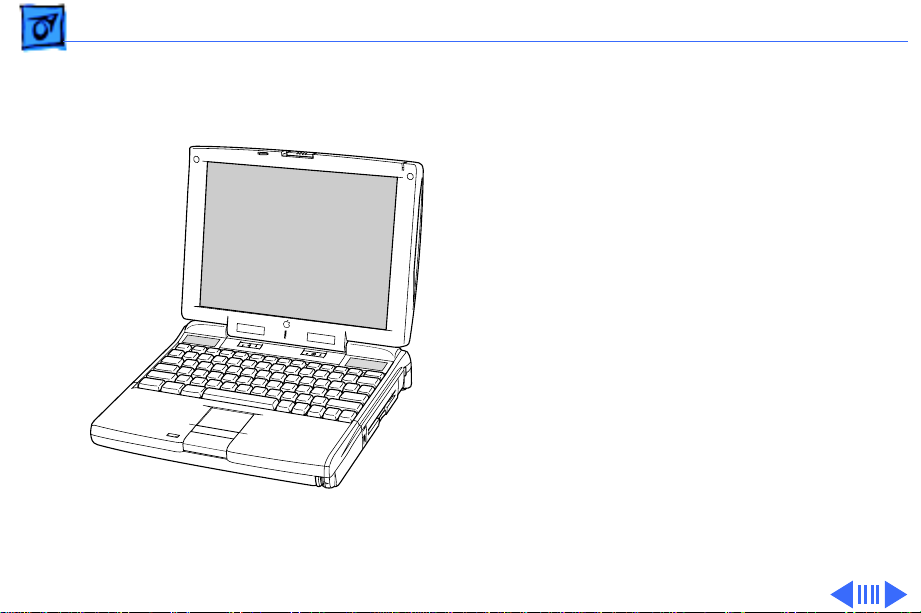
Basics Product Overview - 1
Product Overview
®
PowerBook 3400c
The PowerBook 3400c
computer is an all-in-one
notebook with several
features that greatly
increase its performance.
Its 603e microprocessor
runs at a clock frequency of
180, 200 or 240 MHz. In
addition to the 256K L2
cache, the PowerBook
3400c comes with 16 MB of
RAM and is upgradeable to
144 MB.
Page 12
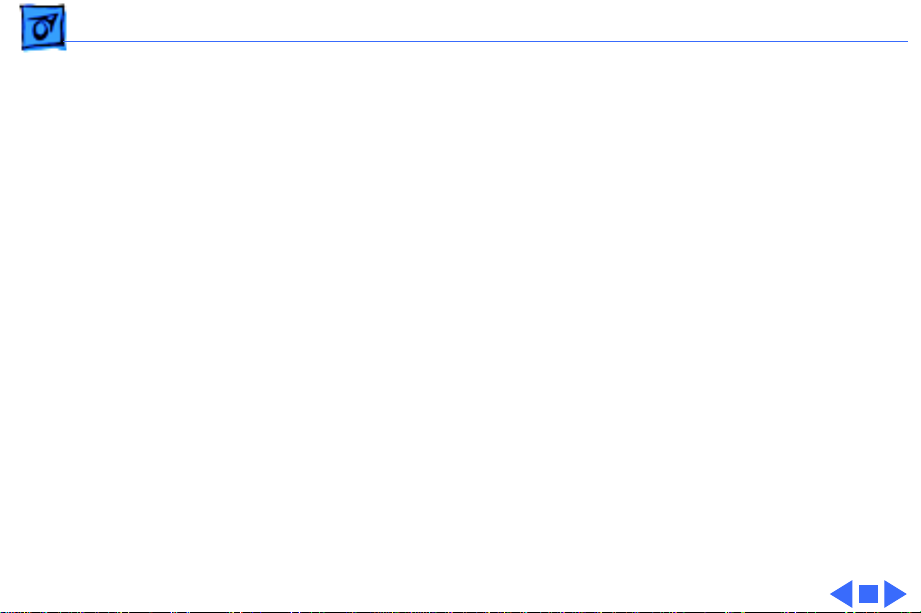
Basics Product Overview - 2
The system includes a 1, 2, or 3 GB hard drive, optional CDROM drive, and standard 1.44 MB floppy drive. And, with its
12.1" display, the screen is larger than previous
PowerBook displays.
PowerBook G3
The PowerBook G3 is based on the PowerBook 3400c, but
due to its 250-MHz PowerPC G3 processor, L2 backside
cache, and improved bus speed, the PowerBook G3 is
approximately twice as fast as the 240-MHz PowerBook
3400c. The PowerBook G3 also includes more RAM on
board, a higher powered battery, and a larger hard drive
than the PowerBook 3400c. In addition, the PowerBook G3
is shipping with MacOS 8, which is optimized to run with
the G3 processor. The combination of these features results
in PowerBook G3 break-through performance.
Page 13
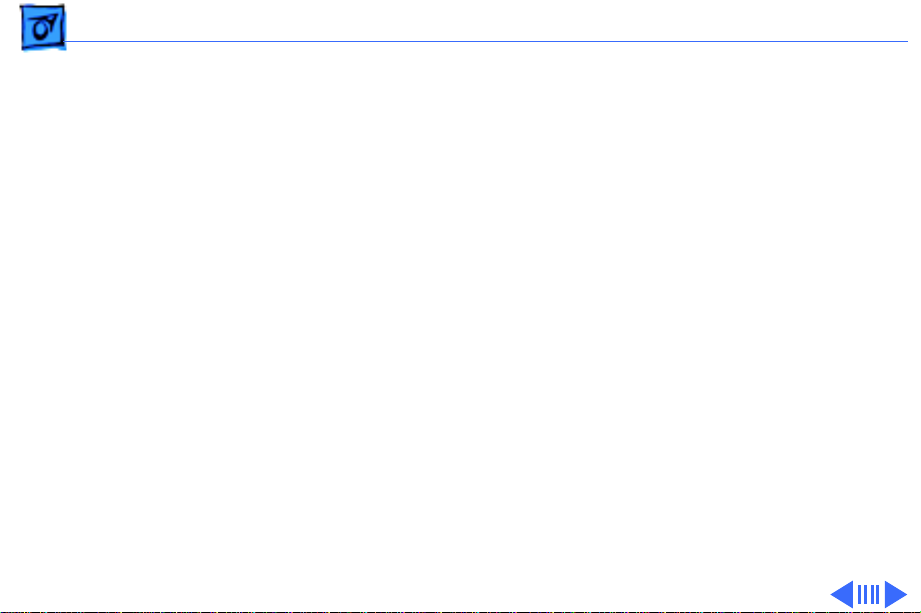
Basics System Configurations - 3
System Configurations
The PowerBook 3400c and G3 come in these configurations:
PowerBook 3400c/180 (February ‘97)
• Processor: 180-MHz PowerPC 603e
• RAM: 16 MB
• Drives: 1 GB hard drive; 1.44 floppy drive; optional 6x
CD-ROM drive
• Display: 12.1-inch SVGA
PowerBook 3400c/200 (February ‘97)
• Processor: 200-MHz PowerPC 603e
• RAM: 16 MB
• Drives: 2 GB hard drive; 1.44 floppy drive; 6x CD-ROM
drive
• Display: 12.1-inch SVGA
• Modem: EtherNet/modem card
Page 14
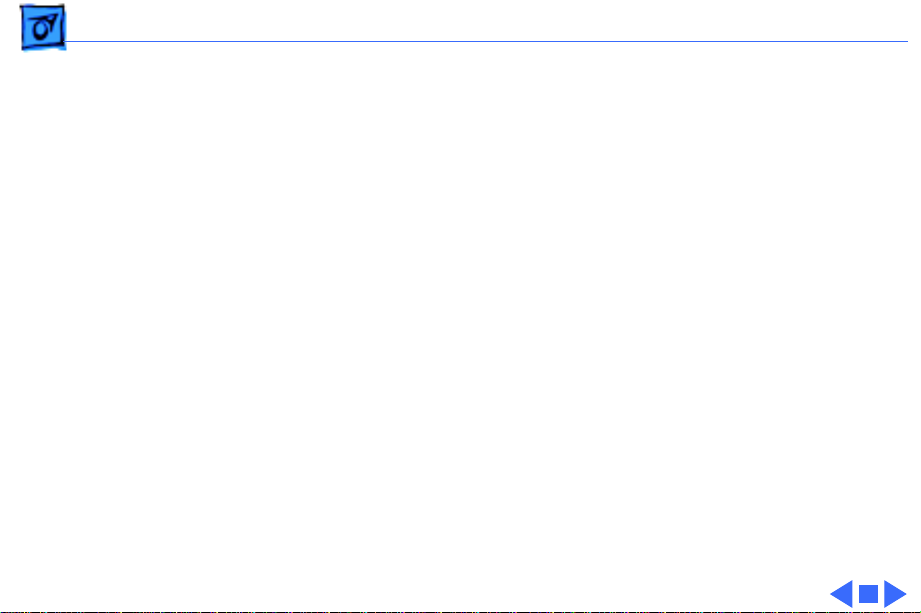
Basics System Configurations - 4
PowerBook 3400c/240 (March ‘97)
• Processor: 240-MHz PowerPC 603e
• RAM: 16 MB
• Drives: 3 GB hard drive; 1.44 floppy drive; 12x CD-
ROM drive
• Display: 12.1-inch SVGA
• Modem: EtherNet/modem card
PowerBook G3 (November ‘97)
• Processor: 250-MHz PowerPC G3
• Cache: L2 backside cache
• RAM: 32 MB
• Drives: 5 GB hard drive; 1.44 floppy drive; 20x CD-
ROM drive
• Display: 12.1-inch SVGA
• Modem: EtherNet/modem card
Page 15
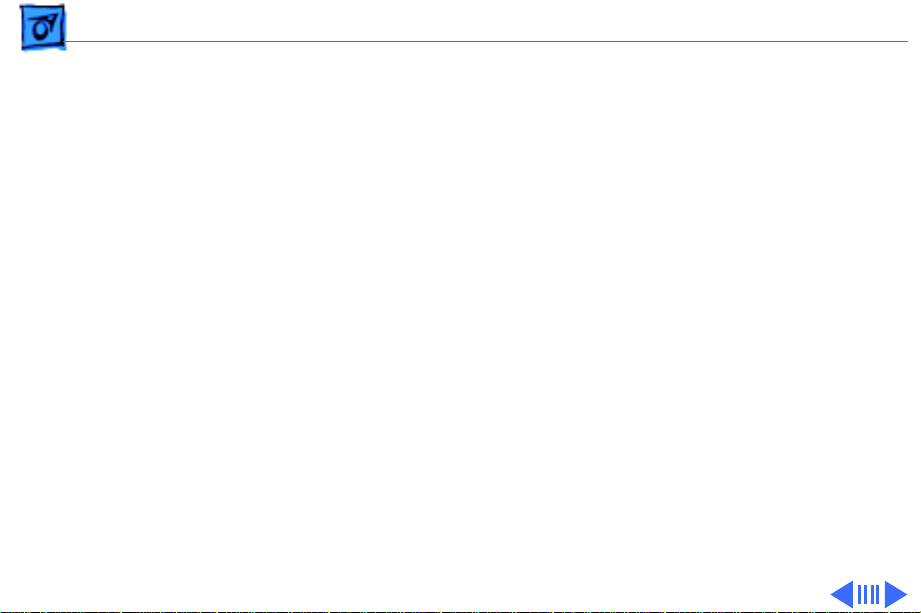
Basics Repair Strategy - 5
Repair Strategy
Service the PowerBook 3400c and PowerBook G3 through
module exchange and parts replacement. Customers can
request on-site service from an Apple Authorized Service
Provider Plus (AASP+) Apple Assurance (US only), or
request a courier through the Apple Canada Technical
Answerline (Canada only). They can also choose carry-in
service from an AASP.
Ordering
Apple Service Providers planning to support the computer
systems covered in this manual may purchase Service
modules and parts to develop servicing capability. To order
parts, use the AppleOrder (US only) or ARIS (Canada only)
system and refer to “Service Price Pages.”
Page 16
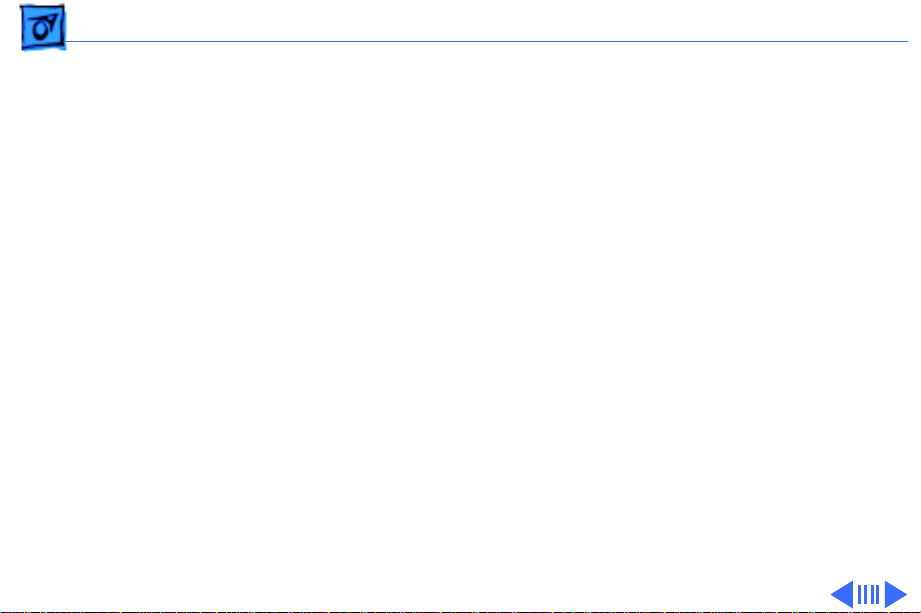
Basics Repair Strategy - 6
Large businesses, universities, and K-12 accounts must
provide a purchase order on all transactions, including
orders placed through the AppleOrder (US only) or ARIS
(Canada only) system.
USA Ordering
US Service Providers not enrolled in AppleOrder may fax
their orders to Service Provider Support (512-908-
8125) or mail them to
Apple Computer, Inc.
Service Provider Support
MS 212-SPS
Austin, TX 78714-9125
For US inquiries, please call Service Provider Support at
800-919-2775 and select option #1.
Page 17
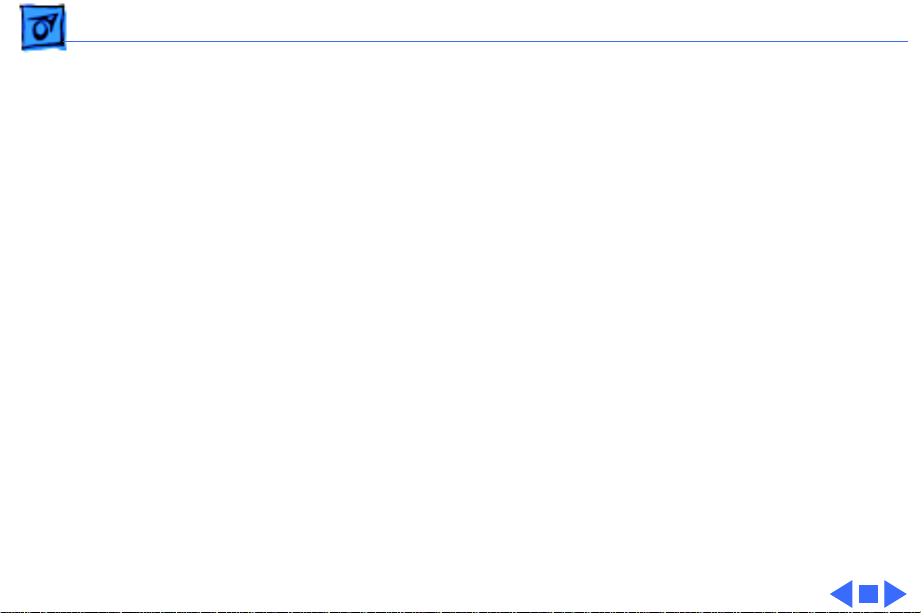
Basics Repair Strategy - 7
Canadian Ordering
Canadian Service Providers not enrolled in ARIS may fax
their orders to Service Provider Support in Canada
(1-800-903-5284). For Canadian inquiries, please call
Service Provider Support at 905-513-5782 and select
option #3.
Page 18
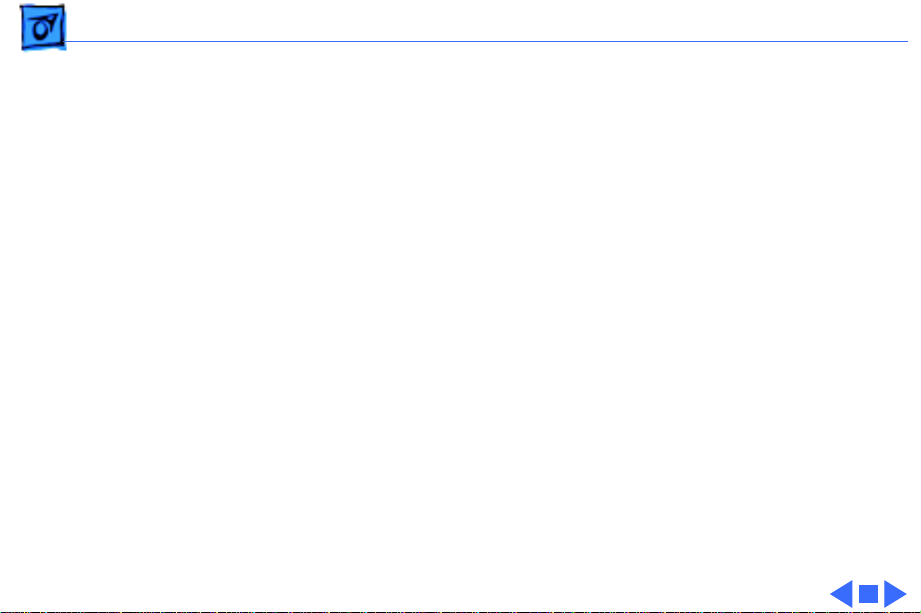
Basics Warranty/AppleCare/ARIS - 8
Warranty/AppleCare/ARIS
US Only
The PowerBook 3400c and PowerBook G3 are covered under
the Apple One-Year Limited Warranty. The AppleCare
Service Plan is also available for these products. Service
Providers are reimbursed for warranty and AppleCare
repairs made to these computers. For pricing information,
refer to “Service Price Pages.”
Canada Only
The PowerBook 3400c and PowerBook G3 are covered under
first-year AppleCare. The Extended AppleCare Service Plan
is also available for these products. Service Providers are
reimbursed for first-year warranty and Extended
AppleCare repairs made to these computers. For pricing
information, refer to “Service Price Pages.”
Page 19
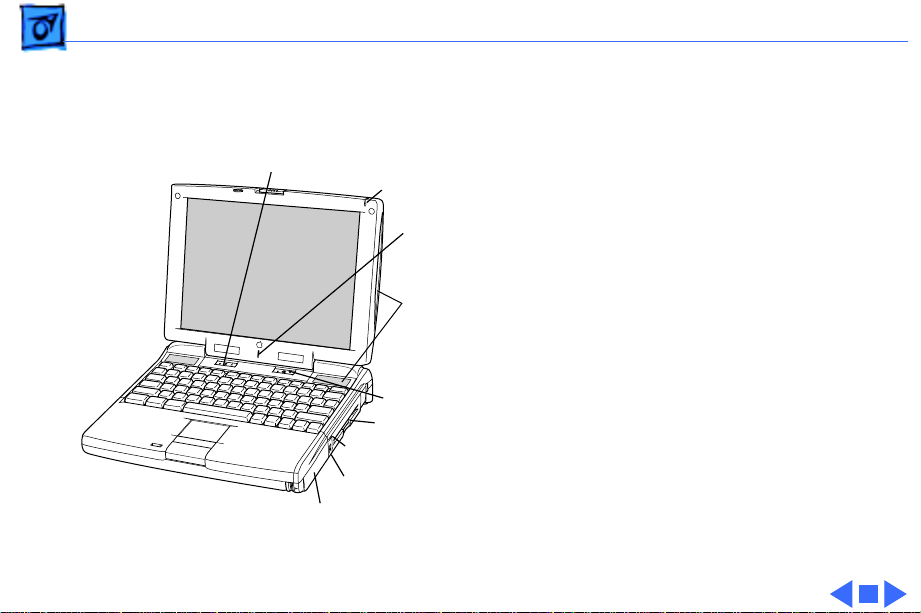
Basics View of Front and Right Side - 9
View of Front and Right Side
Volume Control
Sleep Indicator
®
Microphone
Stereo Speakers
Brightness Control
Floppy Drive
Expansion Bay Drive Light
Security Slot
Battery
The front of the computer
includes the following:
stereo speakers, volume
control, brightness control,
sleep indicator, and
microphone.
The right side includes the
battery, security slot,
expansion bay drive light,
and floppy drive.
Page 20
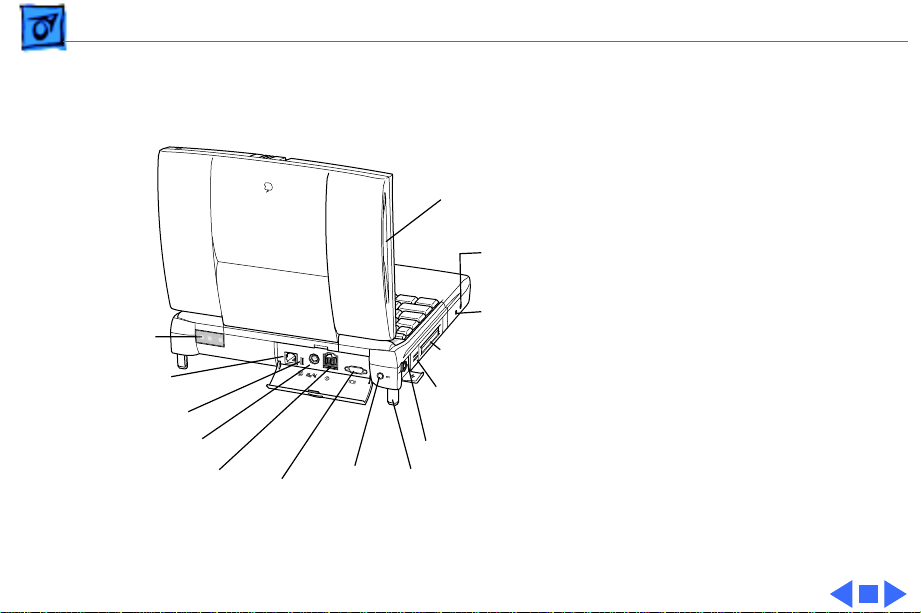
Basics View of Rear and Left Side - 10
View of Rear and Left Side
Infrared
Window
Expansion
Port
Reset Button
Printer/External
Modem Port
SCSI Port (HDI-30)
Video Port
Power
Adapter
Port
ADB Port
Elevation
Feet
Stereo Speaker
Sound
Output
Port
Sound
Input
Port
Two PCMCIA
card slots
PC Card
Eject Buttons
The rear panel includes the
infrared window, reset
button, and these ports:
expansion, printer/external
modem, SCSI, video, and
power adapter.
The left side includes a
stereo speaker, two PC card
(PCMCIA) slots, PC card
eject buttons, and these
ports: sound input, sound
output, and ADB.
Page 21
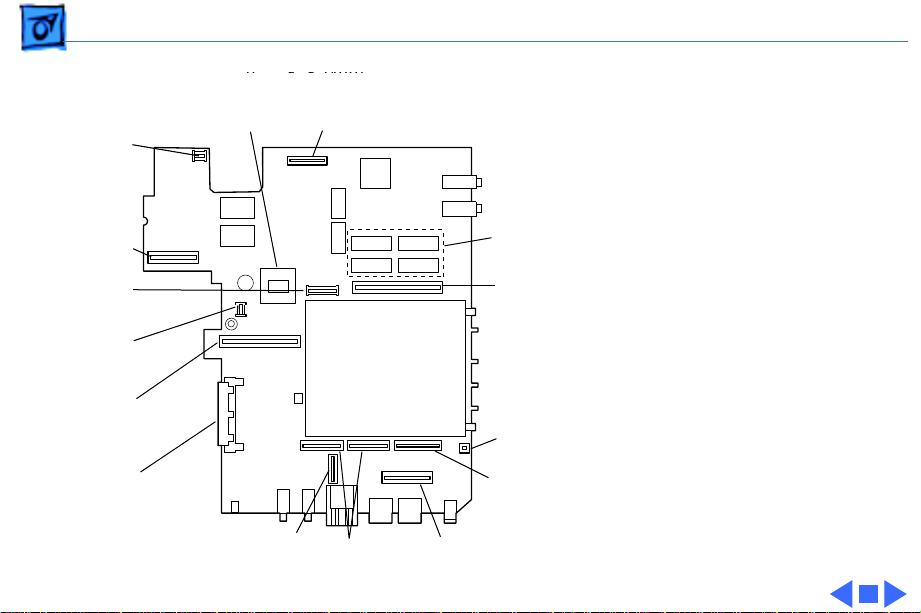
Basics Logic Board - 11
(F
3400)
ront of
603e Microprocessor
Fan
Connector
Power
Supply
Connector
Trackpad
Connector
LED
Connector
Ethernet/
Modem Board
Connector
CD-ROM or
Floppy Drive
Connector
Infrared
Connector
Hard Drive Connector
PCMCIA
Mechanism
Keyboard
Connectors
Display
Connector
16MB
Onboard
RAM
RAM Card
Connector
PCMCIA
Connector
Brightness &
Speaker
Connector
Logic Board
The logic board includes
onboard RAM, the PCMCIA
mechanism, and numerous
connectors.
Page 22
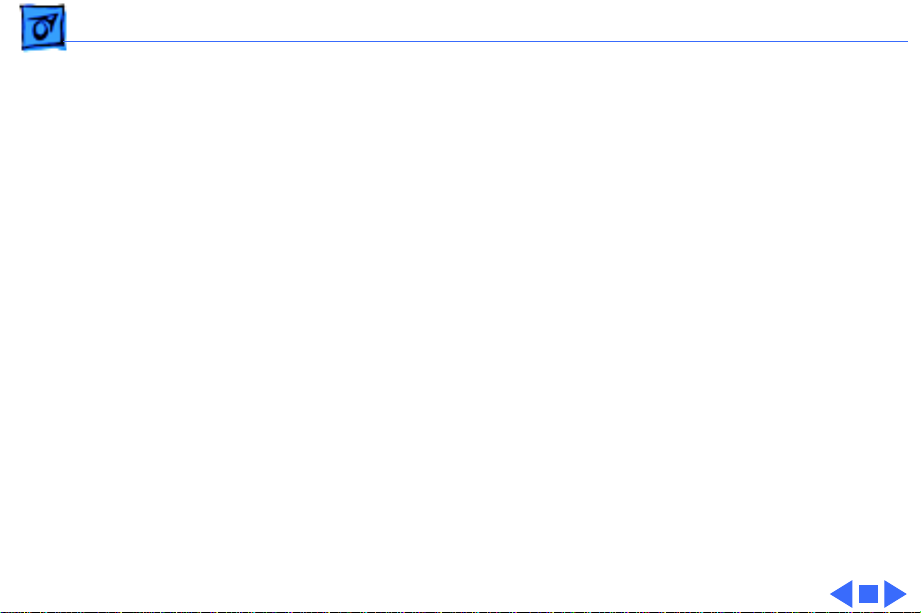
Basics Signals on the Video Connector - 12
Signals on the Video Connector
Pin Signal Name Description
1 RED Red video signal
2 GREEN Green video signal
3 BLUE Blue video signal
4 MONID(0) Monitor ID signal 0
5 GND DDC return
6, 7, 8 AGND_VID Analog video ground
9 +5V_IO 5 V Power for I/O device
10 GND HSYNC & VSYNC Ground
11 VGA_ID VGA ID signal
12 MONID(2) Monitor ID signal 2
13 HSYNC Horizontal
synchronization signal
14 VSYNC Vertical synchronization
signal
15 MONID(1) Monitor ID signal 1
Page 23
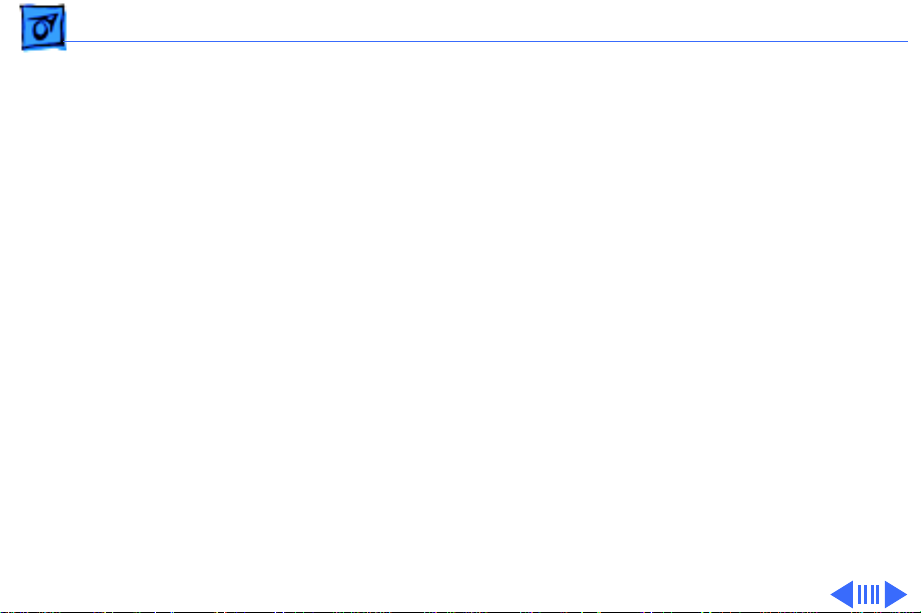
Basics Battery Information - 13
Battery Information
Warning:
(LiIon)battery supplied with the computer. Batteries
designed for other portable computers may look similar, but
they may not work with your computer and may damage it.
The LiIon and nickel-metal-hydride (NiMH) batteries look
similar. To distinguish them,
• Read the label on the battery, which will identify the
• Look for battery indicator lights; if the battery has
For the main battery, use only the lithium-ion
battery as either “LiIon” or “NiMH.”
them, it’s a LiIon battery.
Page 24
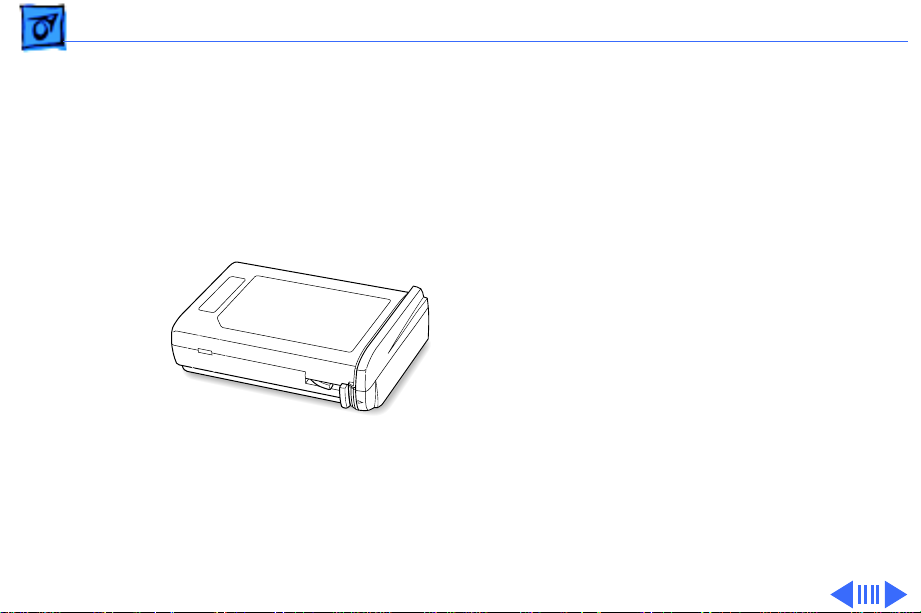
Basics Battery Information - 14
Main Battery
For their main batteries,
the PowerBook 3400c and
G3 use lithium ion (LiIon)
batteries. Each battery
provides power for up to
four hours of work time.
Note
: Although these
batteries fit into a PowerBook 190/5300, it will not
recognize or charge them.
Note:
To use the PowerBook
G3 battery in a PowerBook
3400c, you may need to
install a software update.
Page 25
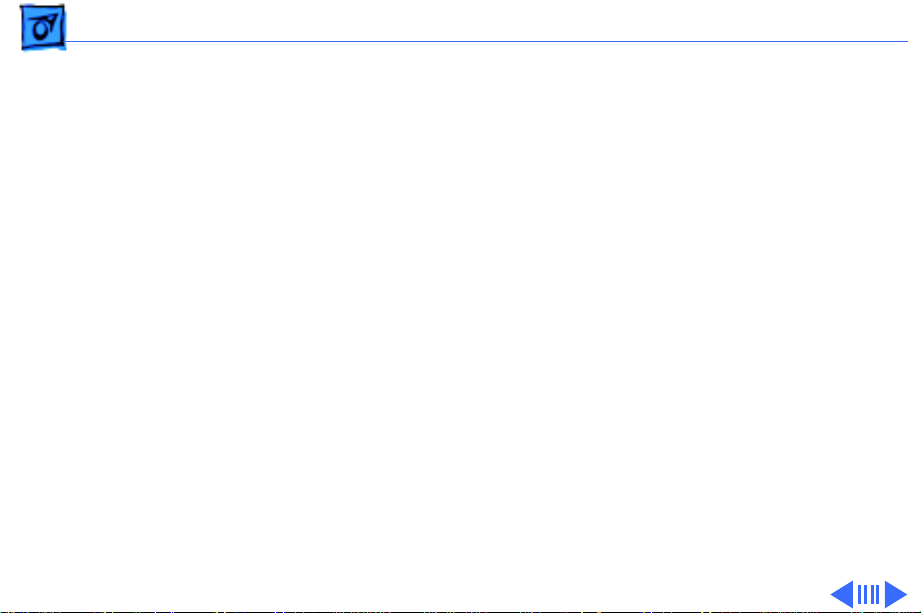
Basics Battery Information - 15
Optional Battery
The PowerBook 3400c and G3 computers can also use a
nickel-metal-hydride (NiMH) battery. This battery
provides somewhat less work time; the precise amount of
work time depends on the model you have and the battery
conservation features you use.
Battery Handling Guidelines
The following are guidelines for properly handling the
PowerBook 3400c and G3 batteries:
Warning:
should not be thrown out with household or office trash. Take
dead batteries to an Apple authorized service provider for
recycling or proper disposal. Review battery handling and
disposal instructions in Safety Information in Bulletins/
LiIon batteries contain hazardous chemicals and
Page 26
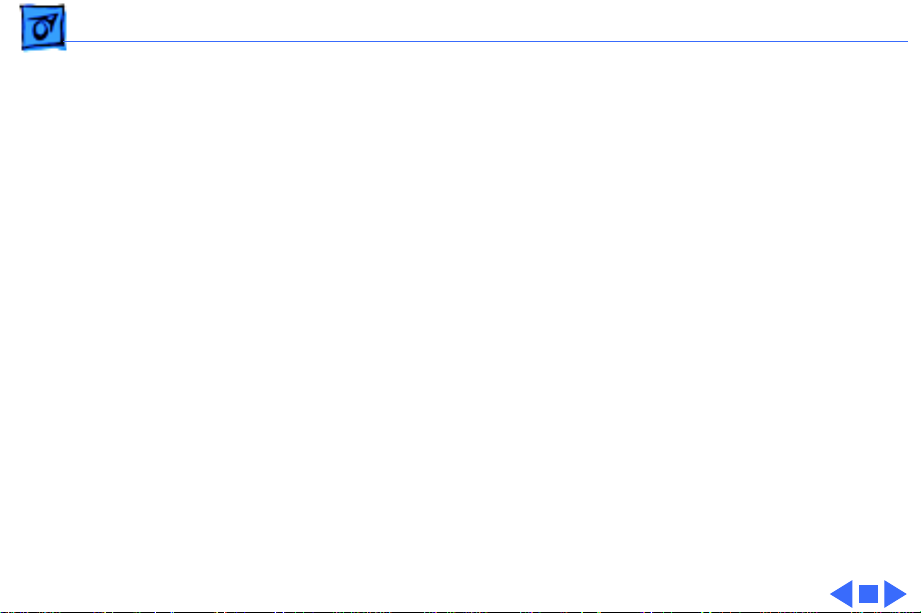
Basics Battery Information - 16
Safety.
• Handle the battery carefully. Do not drop, puncture,
disassemble, mutilate, or incinerate it.
• Do not leave a battery in the computer for longer than a
week without plugging in the power adapter.
• Always put the battery cap on the battery when the
battery is out of the PowerBook. The battery contacts
should not be exposed when the battery is out of the
computer.
• Do not leave the battery in hot locations (such as the
trunk of a car).
• Do not leave a battery in storage for longer than six
months without recharging it.
• Never get batteries wet.
• Do not short-circuit the battery terminals. Doing so may
cause an explosion or a fire.
• Recharge batteries only as described in the user’s manual
and only in ventilated areas.
Page 27
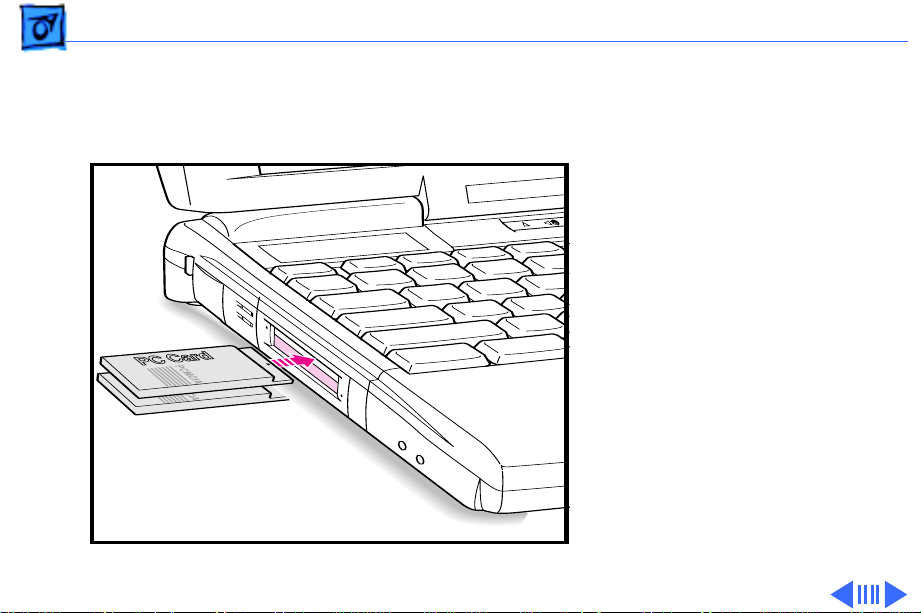
Basics PC Card Handling - 17
PC Card Handling
Two PC Card slots (also
known as PCMCIA slots) are
featured in the PowerBook
3400c and G3 computers.
The two slots accept a
variety of third-party PC
Cards with 68-pin
connectors.
There are three types of PC
Cards: Type I (3.3 mm),
Type II (5 mm), and Type III
(10.5 mm). Type I and Type
II cards fit in either the
upper or lower slot of the PC
Page 28
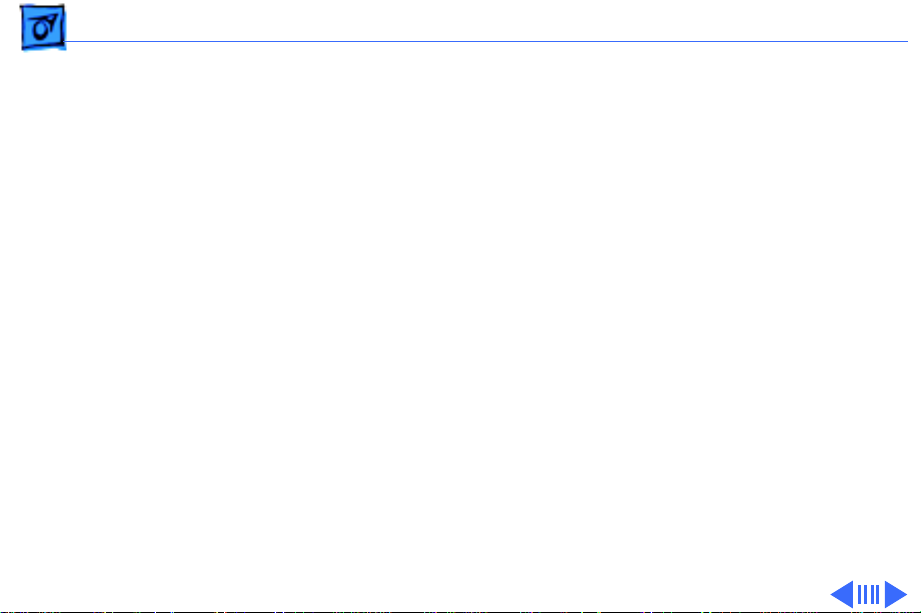
Basics PC Card Handling - 18
Card unit. Type III cards can only be placed in the lower slot.
When a Type III card is in the lower slot, the upper slot
cannot be used.
The following are guidelines for properly handling PC Cards:
• Use only cards that are compatible with the PC Card unit.
Refer to the compatibility information that came with the
card. If you cannot find the compatibility information,
call the card vendor.
• Do not insert anything other than a PC Card into the card
slots.
• The computer must be on or off in order to eject a PC
Card. When the computer is in sleep mode, a PC Card
cannot be ejected.
• Before you eject a card, make sure nothing is blocking
the card’s slot.
Page 29
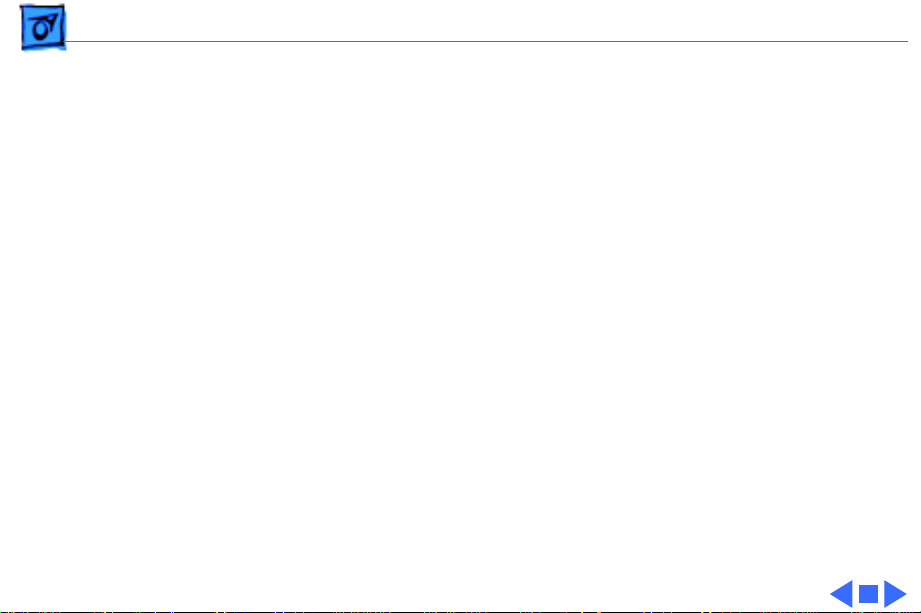
Basics PC Card Handling - 19
• If you want to use the card again immediately, pull it out
about an inch more and then push it back in. If you don’t
follow this procedure and try to push the card back in to
use it again, the card will not engage properly.
• Do not pull on a PC Card before it has been ejected out of
the slot. Forcing a PC Card out of the slot may damage the
computer or the card.
Page 30
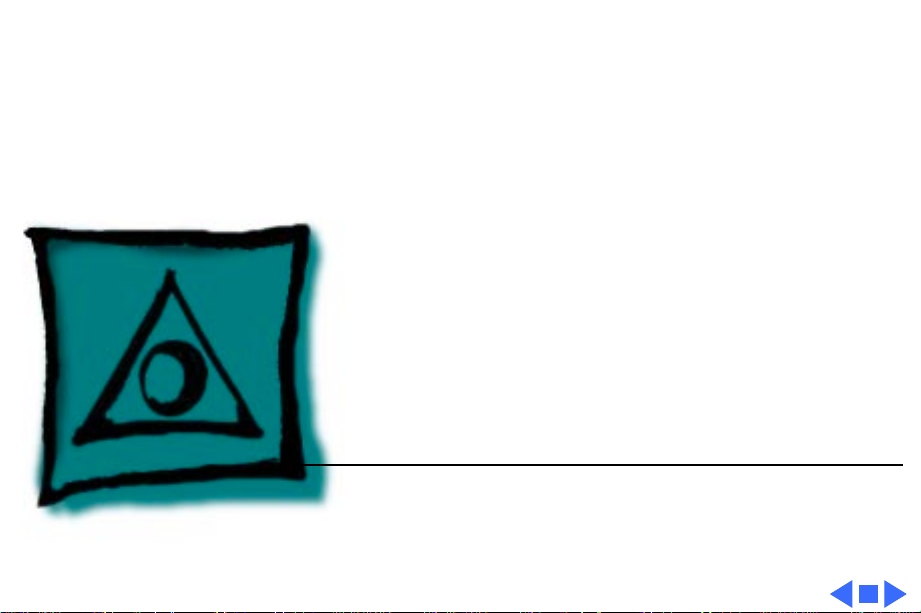
K
Service Source
Specifications
PowerBook 3400c /PowerBook G3
Page 31

Specifications Introduction - 1
Introduction
You can also find specifications information for this product in the
Spec Database, which you can access in one of three ways:
— Launch it directly by double-clicking the Apple Spec Database
runtime alias at the top level of the Main Service Source CD.
— Select "Apple Spec Database" from the Service Source drop-
down main menu.
— Click the Acrobat toolbar icon for the database, which is near
the right end of the toolbar with the letters "SP."
Page 32

Specifications Processor - 2
Processor
CPU
PowerBook 3400c
PowerBook G3
Cache
PowerBook 3400c
PowerBook G3
PowerPC 603e microprocessor running at 180, 200, or 240
MHz
PowerPC G3 microprocessor running at 250 MHz
256K, second-level (L2) cache
512K, L2 backside cache
Page 33

Specifications Memory - 3
Memory
RAM
PowerBook 3400c
PowerBook G3
ROM
VRAM
16 MB EDO RAM, expandable to 144 MB
32 MB EDO RAM, expandable to 160 MB
4 MB ROM
2 MB VRAM
Page 34

Specifications Disk Storage - 4
Disk Storage
Floppy Drive
Hard Drives
CD-ROM Drives
PowerBook 3400c
PowerBook G3
Removable 1.44 MB floppy drive (in the expansion bay). Reads
and writes Macintosh 1.4 MB and 800K floppy disks, as well as
Windows, DOS, and OS/2 720K and 1.44 MB floppy disks.
1.3, 2.0, 3, or 5 GB 2.5" hard drive
Optional, removable 6x-speed CD-ROM drive in the expansion
bay, if included (PowerBook 3400c/180; PowerBook 3400c/
200)
Removable 12x-speed CD-ROM drive in the expansion bay
(PowerBook 3400c/240)
Removable 20x-speed CD-ROM drive in the expansion bay
Page 35

Specifications I/O Interfaces - 5
I/O Interfaces
SCSI
PC Cards
ADB
SCSI port (HDI-30 connector) for hard drives, scanners,
printers, and other devices; also supports PowerBook SCSI
disk mode
Two PC Card (PCMCIA card) slots support either two Type I or
Type II cards or one Type III card
Lower slot also supports “zoom video,” a method of displaying
video signals from a PC card
Apple Desktop Bus (ADB) port for keyboard, mouse, or other
input devices using a low-speed, synchronous serial bus
200 mA maximum current draw for all ADB devices
Supports up to three ADB devices in a daisy chain
Page 36

Specifications I/O Interfaces - 6
Serial
Sound
Infrared
Serial port for printer, modem (including Geo Port support),
LocalTalk network, or other serial devices (RS-422)
Sound output port for external audio amplifier/powered speakers,
stereo mini-jack, 3-connector, standard 3.5-mm stereo
miniplug; sound input port for stereo sound input (line level),
stereo mini-jack, 3-connector, standard 3.5-mm stereo
miniplug
16-bit stereo sound in and out supports 44.1 kHz (“CD quality”
sound), 22 kHz, and 11 kHz sample rates
Four built-in speakers; two housed in the display and two at the
top of the keyboard
Built-in infrared that supports two types of transmission—230
kilobit-per-second IRTalk and 1 megabit-per-second IrDA
Page 37

Specifications I/O Interfaces - 7
Power Adapter
Video
Security
Power adapter port
Video port for up to 16-bit/thousands-of-color video output to
most Apple monitors (with the supplied adapter), VGA
monitors (640 x 480), and SVGA monitors (800 x 600, 1024
x 768)
Connector on side panel allows users to attach security device;
also secures battery and any module in expansion bay
Page 38

Specifications Expansion Interfaces - 8
Expansion Interfaces
Expansion Bay
Expansion bay accepts a removable expansion bay module (floppy
drive, CD-ROM drive) or other modules
Page 39

Specifications I/O Devices - 9
I/O Devices
Keyboard
Trackpad
Microphone
Built-in keyboard with 12 function keys
76 keys domestic, 77 keys ISO
3.0-mm travel keyboard
19-mm vertical and horizontal pitch
Integrated, solid-state trackpad
Internal, electret, omnidirectional microphone
Page 40

Specifications Video - 10
Video
Display
12.1" diagonal, 800 x 600 active matrix color SVGA; thousands of
colors
Page 41

Specifications Electrical - 11
Electrical
Main Battery
Power Adapter
Backup Battery
Rechargeable lithium ion (LiIon) battery
2-4 hours of use before recharging
100-240 VAC line voltage, 50-60 Hz
60 milliampere (mAh) rechargeable NiMH battery for calendar/
clock maintenance. Also backs up contents of RAM for a few
minutes while battery is changed (when PowerBook is in sleep
mode)
Page 42

Specifications Physical - 12
Physical
Dimensions
Weight
Height: 2.4 in. (65.6 mm)
Width: 11.5 in. (293 mm)
Depth: 9.5 in (239.5 mm)
7.2 lb. (3.2 kg) with floppy drive installed
7.4 lb. (3.3 kg) with CD-ROM drive installed
Page 43

Specifications Environmental - 13
Environmental
Operating
Temperature
Storage
Temperature
Relative Humidity
Operating Altitude
Shipping/NonOperating Altitude
50° to 95° F (10° to 35° C)
-13° to 140° F (-25° to 60° C)
20% to 80% noncondensing
10,000 ft. (3,048 m) maximum
15,000 ft. (4,572 m) maximum
Page 44
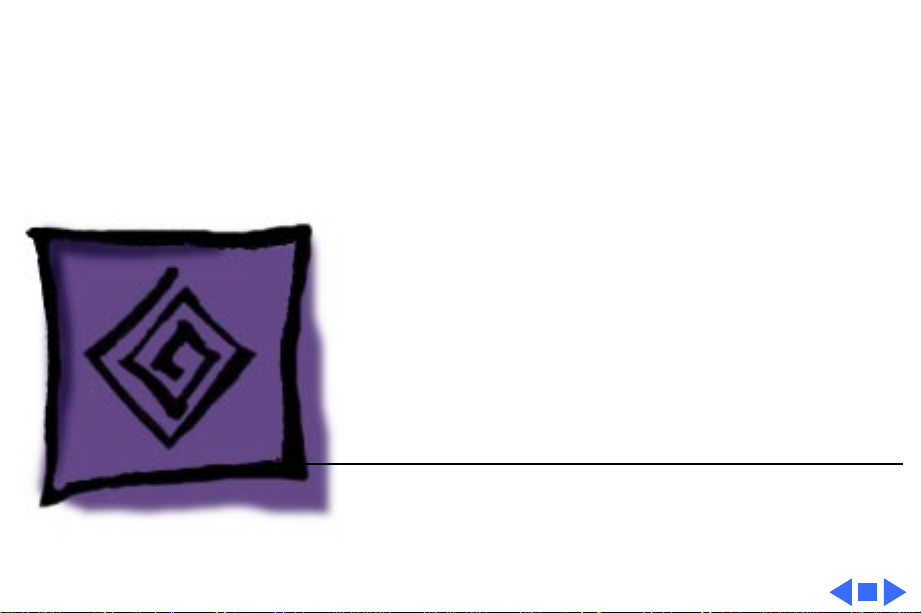
K
Service Source
Troubleshooting
PowerBook 3400c/PowerBook G3
Page 45

Troubleshooting General - 1
General
In each product manual on Service Source, you will find
Flowcharts and/or Symptom Charts designed to help you
diagnose and repair Apple computers.
If you have narrowed the problem down to a particular
symptom, start with the Symptom Charts. Because cures are
listed in the order of most likely solution, try the first cure
first. Verify whether or not the product continues to exhibit
the symptom. If the symptom persists, try the next cure.
If you are not sure what the problem is, or if the Symptom
Charts do not resolve the problem, refer to the Flowcharts.
If you require additional assistance, contact Apple Technical
Support. Refer to the About topic under the Do menu for the
Apple Technical Support phone number.
Page 46

Troubleshooting Symptom Charts/Startup - 2
Symptom Charts
Startup
RAM failure occurs
(eight-tone error
chord sequence sounds
after startup chord)
1 Remove RAM card (if present) and restart computer. If
startup sequence is normal, replace RAM card and retest.
2 Reseat RAM card and check connection.
3 Replace RAM card.
4 Replace logic board.
Page 47

Troubleshooting Symptom Charts/Startup - 3
Hardware failure
occurs (four-tone
error chord sequence
sounds after startup
chord)
Startup failure
occurs when using
minimum System
Folder and System
7.6.
1 Reset PRAM.
2 Remove floppy drive from media bay and restart computer. If
startup sequence is normal, insert floppy drive and retest.
3 Replace floppy mechanism.
4 Disconnect hard drive cable and restart computer. If startup
sequence is normal, reconnect cable and retest.
5 Replace hard drive.
6 Replace logic board.
Upgrade to System Enabler 1.2.1 or later. Refer to Apple Software
Updates on Service Source Companion CD.
Page 48

Troubleshooting Symptom Charts/Power - 4
Power
Computer won’t
power up
Note:
you attempt to start up a computer that lacks sufficient power to
start.
1 If sleep LED is continually on, backup battery power has been
2 Try known-good power adapter.
3 Try known-good, charged battery.
4 Connect power adapter and restart computer in 3–4 minutes.
5 Replace power supply board.
6 Replace logic board.
You will hear only the click of the power-on button when
interrupted. Restart computer by holding down reset actuator
10-20 seconds. If computer doesn’t restart, repeat 3–4
times.
Page 49

Troubleshooting Symptom Charts/Power - 5
Screen is blank;
computer doesn’t
respond
1 If sleep LED is continually on, backup battery power has been
interrupted. Restart computer by holding down reset actuator
10-20 seconds. If computer doesn’t restart, repeat 3–4
times.
2 Restart computer.
3 Disconnect power adapter, remove battery, and restart
computer in 3-4 minutes.
4 Check power adapter cable.
5 Try known–good, charged battery.
6 Try known-good power adapter.
7 Reset power manager.
8 Check all logic board cables and connections.
9 Replace keyboard.
10 Replace power supply board.
11 Replace logic board.
Page 50

Troubleshooting Symptom Charts/Power - 6
After you remove
battery, some Control
Panel settings are
different
Computer runs when
plugged into wall
outlet but not on
battery power;
battery voltage is
within tolerance
1 Check keyboard and backup battery cables and connections.
2 Replace backup battery.
3 Replace logic board.
1 Reset power manager.
2 Reseat battery to make sure battery is mating with contacts
on logic board.
3 Try known-good battery.
4 Try known-good power adapter.
5 Replace power supply board.
6 Replace logic board.
Page 51

Troubleshooting Symptom Charts/Power - 7
Power adapter is
plugged in, but
Control Strip doesn’t
indicate adapter is
connected
When Shutdown is
selected with power
adapter plugged in,
computer shuts down
but immediately
powers back up
1 Verify that power adapter is connected correctly.
2 Try known-good power adapter.
3 Replace logic board.
1 Reset PRAM.
2 Disconnect power adapter, remove battery, disconnect backup
battery, and wait 15 minutes before retesting.
Page 52

Troubleshooting Symptom Charts/Power - 8
Low-power warning
appears
1 Attach power adapter and recharge battery.
2 Disconnect peripherals. If warning disappears when
peripherals are disconnected, verify that peripherals are
low-power.
3 Reduce use of CD-ROM, floppy, or hard drive; sound;
backlight; or other power-consuming devices. Or, reconnect
power adapter.
4 Try known-good, charged battery.
5 Try known-good power adapter.
6 Inspect power adapter port: Verify that connector is not
loose; if it is, replace main logic board.
7 Replace power supply board.
8 Replace logic board.
Page 53

Troubleshooting Symptom Charts/Video - 9
Video
Partial or full row of
pixels is always on or
never comes on in an
active matrix display
Note:
technology and vary by many factors, including type of technology.
If you suspect that your display contains an abnormal number of
defects, call Apple Technical Support.
1 Check display and backlight cables and connections.
2 If display cable connection to logic board is loose, replace
3 Replace display.
4 Replace logic board.
A certain number of defects are inherent in display
brightness and speaker grill.
Page 54

Troubleshooting Symptom Charts/Video - 10
Display is very light
or totally white
Display stopped
working or dimmed
but is fine now
1 Adjust screen contrast and brightness settings.
2 Verify display cable, inverter board, and logic board
connections.
3 If display cable connection to logic board is loose, replace
brightness and speaker grill.
4 Replace inverter board.
5 Replace display.
6 Replace logic board.
1 Replace display.
Page 55

Troubleshooting Symptom Charts/Video - 11
Backlight doesn’t
operate
1 Adjust screen brightness setting.
2 Verify that backlight cable connection is secure.
3 Check display cable, inverter board, and logic board
connections.
4 If display cable connection to logic board is loose, replace
brightness and speaker grill.
5 Verify that cables are not pinched or severed.
6 Replace inverter board.
7 Replace display.
8 Replace logic board.
Page 56

Troubleshooting Symptom Charts/Video - 12
No display, but
computer appears to
operate correctly
Note:
mode, reset power manager.
1 Insert disk into floppy drive and press Command–e (eject
2 Adjust screen brightness setting.
3 Verify display cable, inverter board, trackpad, keyboard, and
4 If display cable connection to logic board is loose, replace
5 Connect power adapter.
6 Replace inverter board.
7 Replace display.
8 Replace logic board.
If sleep light is blinking and computer is not in sleep
disk) to verify that computer is working.
logic board connections.
brightness and speaker grill.
Page 57

Troubleshooting Symptom Charts/Video - 13
Thin white line is
always on at middle of
screen
An external monitor
connected to the
PowerBook shows no
video
An external monitor
connected to the
PowerBook shows
either horizontal or
vertical rolling, or
horizontal or vertical
distortion
1 Change the desktop pattern; if the line remains, replace display.
1 Verify cable and cable connections between monitor and video
board.
1 Verify monitor using another computer.
2 Replace logic board.
Page 58

Troubleshooting Symptom Charts/Sound - 14
Sound
No sound from
speaker(s)
1 Verify that volume setting in Control Panel is above 0.
2 Verify that no external speaker is plugged in.
3 Check display cable connections.
4 Check inverter board connections.
5 Replace display cable.
6 Replace inverter board.
7 Replace speaker(s).
8 Replace logic board
.
Page 59

Troubleshooting Symptom Charts/Floppy Drive - 15
Floppy Drive
Audio and video
present, but floppy
drive in media bay
does not operate
Note:
cable
1 Try known-good floppy disk.
2 Check floppy drive cable connection.
3 Replace floppy drive cable.
4 Replace floppy drive.
5 Replace logic board.
The floppy drive cable referred to in this section is the
inside
of the floppy drive case.
Page 60

Troubleshooting Symptom Charts/Floppy Drive - 16
Disk ejects while
booting; display
shows Mac icon with
blinking X
1 Try known-good system disk.
2 Verify that floppy disk is not locked.
3 Verify that trackpad and trackpad button are working.
4 Verify that keyboard is working.
5 Check floppy drive cable connection.
6 Replace floppy drive cable.
7 Replace floppy drive.
8 Replace logic board.
Page 61

Troubleshooting Symptom Charts/Floppy Drive - 17
Disk does not eject 1 Switch off system and hold trackpad button down while you
switch system on.
2 Eject disk manually by carefully inserting opened paper clip
into hole near floppy drive slot.
3 Check floppy drive cable connection.
4 Replace floppy drive cable.
5 Replace floppy drive.
6 Replace logic board.
Disk initialization
fails
1 Try known-good floppy disk.
2 Check floppy drive cable connection.
3 Replace floppy drive cable.
4 Replace floppy drive.
5 Replace logic board.
Page 62

Troubleshooting Symptom Charts/Floppy Drive - 18
Read/write/copy
error
1 Try known-good floppy disk.
2 Check floppy drive cable connection.
3 Try to format a floppy disk.
4 Replace floppy drive cable.
5 Replace floppy drive.
6 Replace logic board.
Page 63
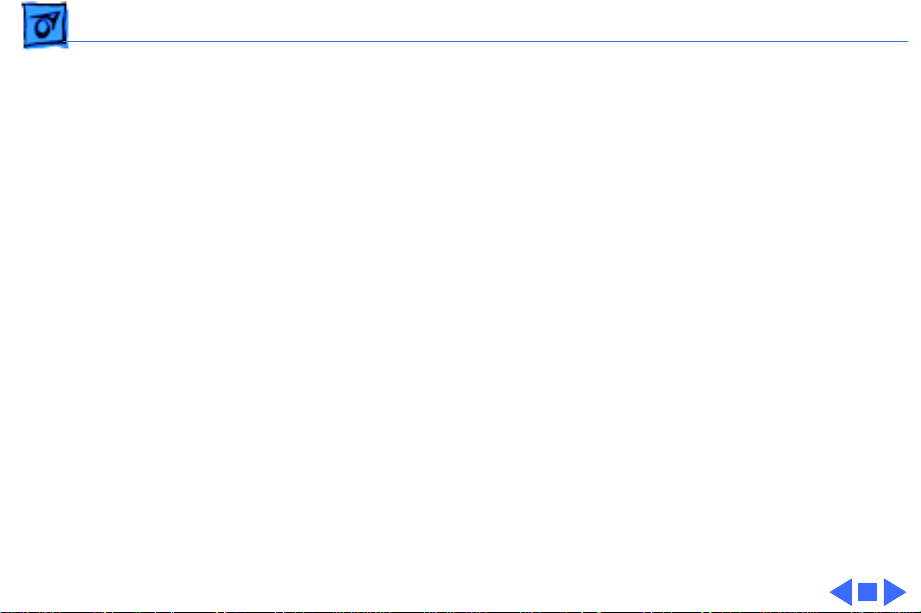
Troubleshooting Symptom Charts/Hard Drive - 19
Hard Drive
Internal hard drive
does not spin up
1 Make sure power adapter is connected.
2 Disconnect external SCSI devices.
3 Check hard drive cable connection.
4 Replace hard drive cable.
5 Use Hard Drive Format to reinitialize drive.
6 Replace hard drive.
7 Replace logic board.
Page 64

Troubleshooting Symptom Charts/CD-ROM Drive - 20
CD-ROM Drive
CD-ROM drive does
not accept disc
Volume control does
not operate correctly
Macintosh cannot
mount CD-ROM drive
1 Replace disc (if dirty or damaged).
2 Reinsert CD-ROM drive.
3 Replace CD-ROM drive.
1 Check Control Panel Sound setting.
2 Reinsert CD-ROM drive.
1 Reinsert CD-ROM drive.
2 Replace CD-ROM drive.
Page 65

Troubleshooting Symptom Charts/CD-ROM Drive - 21
Audio and video
present, but CD-ROM
drive in media bay
does not operate
1 Try known-good CD-ROM disc.
2 Check CD-ROM drive cable connections (inside CD-ROM
case).
3 Replace CD-ROM drive cable.
4 Replace CD-ROM drive.
Page 66

Troubleshooting Symptom Charts/PC Card Module (PCMCIA) - 22
PC Card Module (PCMCIA)
PC Card won’t eject 1 Make sure computer is not in sleep mode.
2 Make sure PC Card slot is not blocked.
3 Insert straightened paper clip into hole next to slot.
4 Use needlenose pliers to remove PC Card.
5 Verify that PC Card is not warped or damaged in any way; if
so, replace with new card.
PC Card is inserted
but doesn’t appear on
desktop
Note:
desktop.
1 Try PC Card in the other slot.
2 Replace PC Card.
3 Replace PC Card cage.
4 Replace logic board.
Modem and communication cards may not appear on
Page 67

Troubleshooting Symptom Charts/PC Card Module (PCMCIA) - 23
System with PC card
performs poorly or
hangs during floppy
drive operations
Note:
place of card name in PCMCIA Eject control panel, card is damaged
or computer does not have software required to support it. Eject
card.
Replace logic board.
If “defective card” or “unrecognizable card” appears in
Page 68

Troubleshooting Symptom Charts/Infrared Communication - 24
Infrared Communication
Infrared
communication is not
working
1 Clean infrared window with soft lint-free cloth.
2 Verify infrared cable connection.
3 Verify infrared signal is being received by host computer.
4 Replace infrared cable.
5 Replace infrared board.
Page 69

Troubleshooting Symptom Charts/Peripherals - 25
Peripherals
After you connect
external SCSI device,
computer does not
boot
1 Verify that device and SCSI chain are terminated correctly.
2 Switch on external SCSI device before starting computer.
3 Check cable connections.
4 Try known-good SCSI cable.
5 Verify that SCSI ID select switch setting on external device is
unique.
6 Try known-good external SCSI device.
7 Replace logic board.
Page 70

Troubleshooting Symptom Charts/Peripherals - 26
Cursor does not move
when you are using
trackpad
1 Shut down computer, unplug adapter, and remove battery. Let
computer sit for 1 minute before restarting.
2 Reset power manager.
3 Check trackpad connections.
4 Check keyboard and logic board connections.
5 Connect low-power mouse and try to move cursor. If cursor
moves, try using trackpad and keyboard. If trackpad does not
move cursor, replace trackpad. If keyboard does not respond,
replace keyboard.
6 Replace logic board.
Page 71

Troubleshooting Symptom Charts/Peripherals - 27
Cursor intermittently
does not move or
moves erratically
Note:
finger at a time and point directly down on the trackpad surface.
1 Clean trackpad surface (with computer off, using a non-
2 Check trackpad connections.
3 Replace trackpad.
4 Replace keyboard.
5 Replace logic board.
User must touch trackpad with the surface of only one
static inducing material).
Page 72

Troubleshooting Symptom Charts/Peripherals - 28
Cursor moves, but
clicking trackpad
button has no effect
Cursor does not move
when you are using
mouse
1 Reset power manager.
2 Check trackpad connections.
3 Check keyboard and logic board connections.
4 Replace trackpad cable.
5 Replace trackpad.
6 Replace keyboard.
7 Replace logic board.
1 Check mouse connection to ADB port.
2 Try a known-good low-power mouse. If the known-good
mouse works, clean mouse ball and inside of original mouse
and retest. If the original mouse still doesn’t work, replace
it.
3 Replace logic board.
Page 73

Troubleshooting Symptom Charts/Peripherals - 29
No response to any
key on keyboard
Serial device such as
digital camera not
recognized by
computer
1 Verify that computer is on.
2 Reset the power manager.
3 Check keyboard connection by disconnecting and reconnecting
keyboard cables.
4 Replace keyboard.
5 Replace logic board.
Update Serial DMA extension to version 2.1 or higher.
Page 74

Troubleshooting Symptom Charts/Peripherals - 30
Known-good directconnect printer does
not print
Known-good network
printer does not print
1 Reset PRAM.
2 Verify that Chooser and Control Panel settings are correct.
3 Check cables.
4 Replace printer cable.
5 Try known-good printer.
6 Replace logic board.
1 Reset PRAM.
2 Verify that Chooser and Control Panel settings are correct.
3 Check cables.
4 Attach computer directly to printer, and retest.
5 Replace logic board.
Page 75

Troubleshooting Symptom Charts/Peripherals - 31
I/O devices are
unrecognized, or
garbage is
transmitted or
received
In disk mode,
computer does not
display SCSI icon
until host is booted,
or computer crashes
when host is shut
down
1 Reset PRAM.
2 Check cables.
3 Verify that SCSI device is correctly terminated.
4 Verify that SCSI select switch setting on external device is
unique.
5 Test device with known-good computer.
6 Replace logic board.
1 Verify that computer has a unique SCSI ID.
2 Check that SCSI disk mode cable is good and that connection is
tight.
3 Replace logic board.
Page 76

Troubleshooting Symptom Charts/Miscellaneous - 32
Miscellaneous
Sleep light won’t
come on
Screen goes blank;
computer shuts down
every few minutes
Application gradually
runs slower
Hard drive slow;
screen goes blank
Ethernet connection
drops off line by itself
1 Verify that computer is in sleep mode and not powered off.
2 Reset power manager.
3 Replace inverter board.
Computer is going into system sleep to conserve battery power.
Adjust sleep delays in Control Panel or connect power adapter.
Computer is switching to system rest. If system rest interfering
with operation of application, connect power adapter.
Adjust sleep delays in Control Panel or connect power adapter.
Install Ethernet driver 2.0.4 or later.
Page 77

Troubleshooting Troubleshooting Flowchart—Startup Problems - 33
Troubleshooting Flowchart—Startup Problems
START
Reset the
Power Manager.
Press power button to
begin boot sequence.
Do you
hear the
startup
tones?
Yes
Are the
startup tones
normal?
Yes
Does a
gray screen
appear with
pointer?
Yes
1
No
No
No
Does any
video
appear?
Yes
1. Check the volume.
2. Check the keyboard and
display cables.
3. Replace the speaker.
4. Replace the logic board.
See "Startup" in the
Symptom Charts.
1. Check display/inverter cable
connections.
2. Replace the display and
backlight cables.
3. Replace the inverter.
4. Replace the display.
5. Replace the logic board.
1. Check the keyboard and
No
display cables.
2. Replace the keyboard.
3. Replace the logic board.
Page 78

Troubleshooting Symptom Charts/Miscellaneous - 34
Troubleshooting Flowchart—Startup Problems
1
Does
the
PowerBook continue
to boot to the
desktop?
Yes
Do the
trackpad and
keyboard
function?
Yes
Insert a known-good disk
into the floppy disk drive
and try to initialize it.
No
No
Does
the flashing
question mark
appear?
Yes
1. Reset PRAM.
2. Boot from
3. If hard drive appears, reinstall system software.
4. If hard drive doesn't appear,see if
Format
5. Replace the hard drive cable.
6. Replace the hard drive.
7. Replace the logic board.
1. Reset PRAM.
2. Check the trackpad and
keyboard cables.
3. Replace the trackpad and
keyboard cables.
4. Replace the trackpad.
5. Replace the keyboard.
6. Replace the logic board.
Disk Tools
can reformat it.
1. Boot with extensions off.
2. Boot with
No
Update Driver
3. Replace the hard drive.
4. Replace the logic board.
.
Go to
Start
Disk Tools
.
Hard Drive
Does the
disk
initialize?
Yes
END
No
1. Replace the floppy drive cable.
2. Replace the floppy drive.
Page 79

K
Service Source
T ak e Apart
PowerBook 3400c /PowerBook G3
Page 80

Take Apart Tools - 1
Tools
Use the following tools for taking apart these computers:
• Small, flat-blade screwdriver
• #8 Torx driver (for removing most screws)
• #6 Torx driver (for removing the floppy drive screws)
• Swizzle stick (for removing name plates and kapton tape)
• Dental pick (for opening flex connectors)
Page 81

Take Apart Screws - 2
Screws
There are 38 screws installed in these PowerBooks (not
including the CD-ROM drive) in 12 different sizes.
You will notice that each part other than the floppy drive
case kit uses only one type of screw, which makes
reassembly easier than in other PowerBooks. For example,
the display frame uses 6 identical screws and the trackpad
button uses 2 identical screws.
For the location of each screw in the computers, refer to the
Exploded View chapter.
Page 82

Take Apart Bottom Case Assembly - 3
Bottom Case Assembly
Procedures for removing parts from the bottom case
assembly are detailed on the following pages.
Page 83

Take Apart Battery - 4
Battery
Before you begin, unplug the
power adapter
Caution:
the battery before
performing any take-apart
procedure.
You must remove
Page 84

Take Apart Battery - 5
1 Push the button and slide
the battery out of the
media bay.
Replacement Caution:
You must install the battery
before connecting the power
adapter.
Page 85

Take Apart Floppy Drive Assembly - 6
Floppy Drive Assembly
No preliminary steps are
required
Note
: Media bay devices
require approximately 7 lb.
pull strength.
Caution:
assembly without damaging
it, turn the unit upside
down.
To remove the
Page 86

Take Apart Floppy Drive Assembly - 7
1 Slide the release button
forward.
Caution
area of the plastics—
metal cover. This prevents
bending the metal top case
and possibly damaging the
drive.
2 Grasp the floppy drive
: Grasp the ridged
not
the
assembly by its ridged
area and pull it out of the
media bay.
Page 87

Take Apart Floppy Drive Assembly - 8
Replacement Caution:
Align media bay devices carefully before inserting them into
the bay.
Media bay tolerances are tight.
Page 88

Take Apart CD-ROM Drive Assembly - 9
CD-ROM Drive Assembly
No preliminary steps are
required.
Note
: Media bay devices
require approximately 7 lb.
pull strength.
Page 89

Take Apart CD-ROM Drive Assembly - 10
Caution:
assembly without damaging
it, turn the unit upside
down, as shown.
1 Slide the release button
forward.
Caution
area of the plastics—
metal cover. This prevents
bending the metal top case
and possibly damaging the
drive.
2 Grasp the CD-ROM drive
assembly by its ridged
area and pull it out of the
media bay.
To remove the
: Grasp the ridged
not
the
Page 90

Take Apart CD-ROM Drive Assembly - 11
Replacement Caution:
Align media bay devices carefully before inserting them into
the bay.
Media bay tolerances are tight.
Page 91

Take Apart Keyboard - 12
Keyboard
Before you begin, remove
the following:
• Battery
• Floppy or CD-ROM Drive
Assembly
Page 92

Take Apart Keyboard - 13
1 Close the computer and
turn it upside down.
2 Remove the 3
interchangeable screws
from the bottom case.
Page 93

Take Apart Keyboard - 14
3 Open the computer.
Caution:
keyboard too far, you will
rip the keyboard cables out
of their connectors. Pull the
keyboard just enough so its
4 interior tabs clear the
brightness & speaker grill.
4 Inserting a flat-blade
If you pull the
screwdriver under the
front of the keyboard,
lift the keyboard slightly
up and toward you until
you feel a slight
resistance.
Page 94

Take Apart Keyboard - 15
5 Gently turn the keyboard
onto the palm rest.
Caution:
the backup battery wires,
gently pull them out of their
2 catches on the PCMCIA
insulator. Then move them
to the side so they clear the
right-hand keyboard
connector.
6 Using a dental pick,
To avoid damaging
detach the keyboard
cables from their
connectors.
Page 95

Take Apart Keyboard - 16
7 If a foam gasket is not
already installed on the
bottom of the keyboard,
install a gasket (part
number 922-3103) as
illustrated.
Replacement Note
replace each keyboard
screw, apply pressure to the
area of the keyboard
immediately behind each
screw hole. This allows the
screws to install more
easily.
: As you
Page 96

Take Apart RAM Card - 17
RAM Card
Before you begin, remove
the following:
• Battery
• Floppy Drive
• Keyboard
Page 97

Take Apart RAM Card - 18
Grasp the RAM card by the
corners closest to you—
supporting the bottom left
RAM Card
corner over the connector—
and lift straight up.
Page 98

Take Apart Brightness & Speaker Grill - 19
Brightness & Speaker Grill
Before you begin, remove
the following:
• Battery
• Floppy or CD-ROM Drive
Assembly
• Keyboard
Note
: If you are not
performing an additional
take-apart, it is not
necessary to detach the
cables of the keyboard.
Page 99

Take Apart Brightness & Speaker Grill - 20
1 Using a dental pick,
detach the brightness &
speaker cable from its
connector.
2 Remove the screw from
the brightness & speaker
grill.
3 Lift off the brightness &
speaker grill.
Page 100

Take Apart Brightness & Speaker Grill - 21
4 Using your fingers,
disconnect the backup
battery connector.
Note:
The backup battery is
adhered to the grill with
reusable adhesive.
5 Gently pull the backup
battery off the grill.
Replacement Caution
Install the backup battery in
exactly the same location or
you will not be able to align
the grill.
:
