Page 1
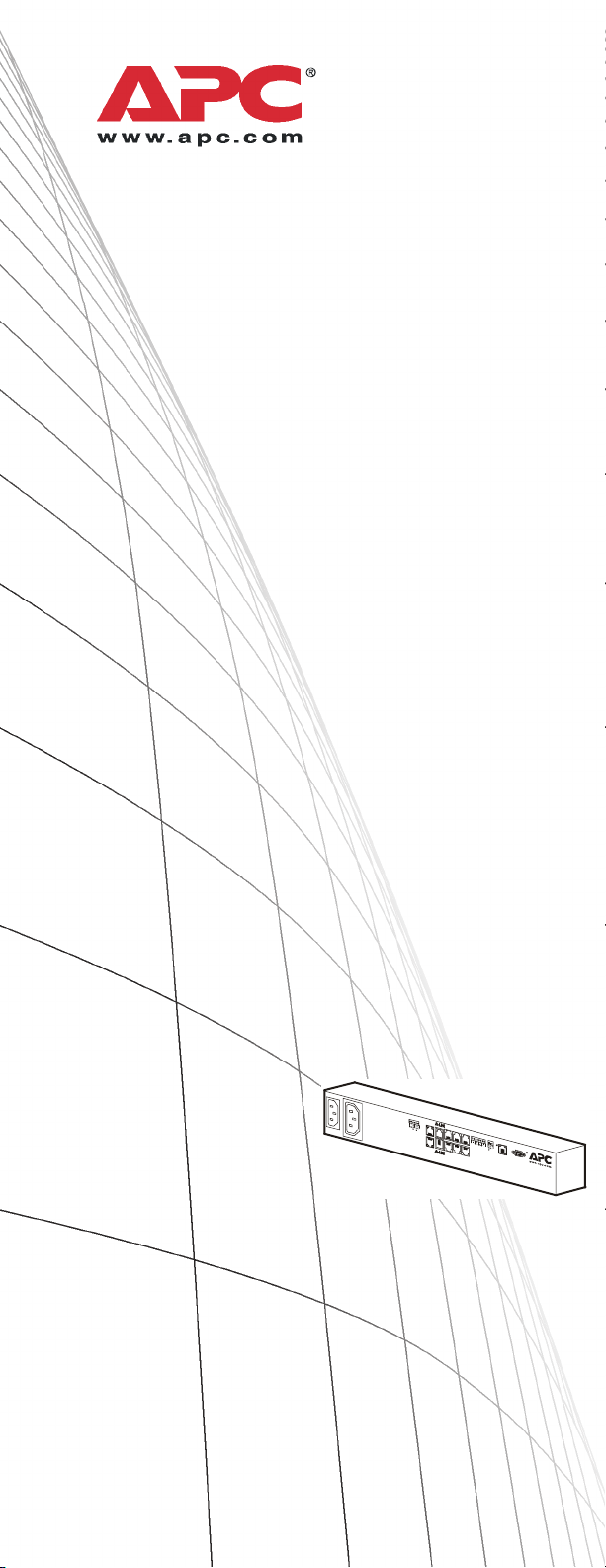
Installation and
Quick Configuration
Environmental Manager
Main Module
AP9340
Page 2
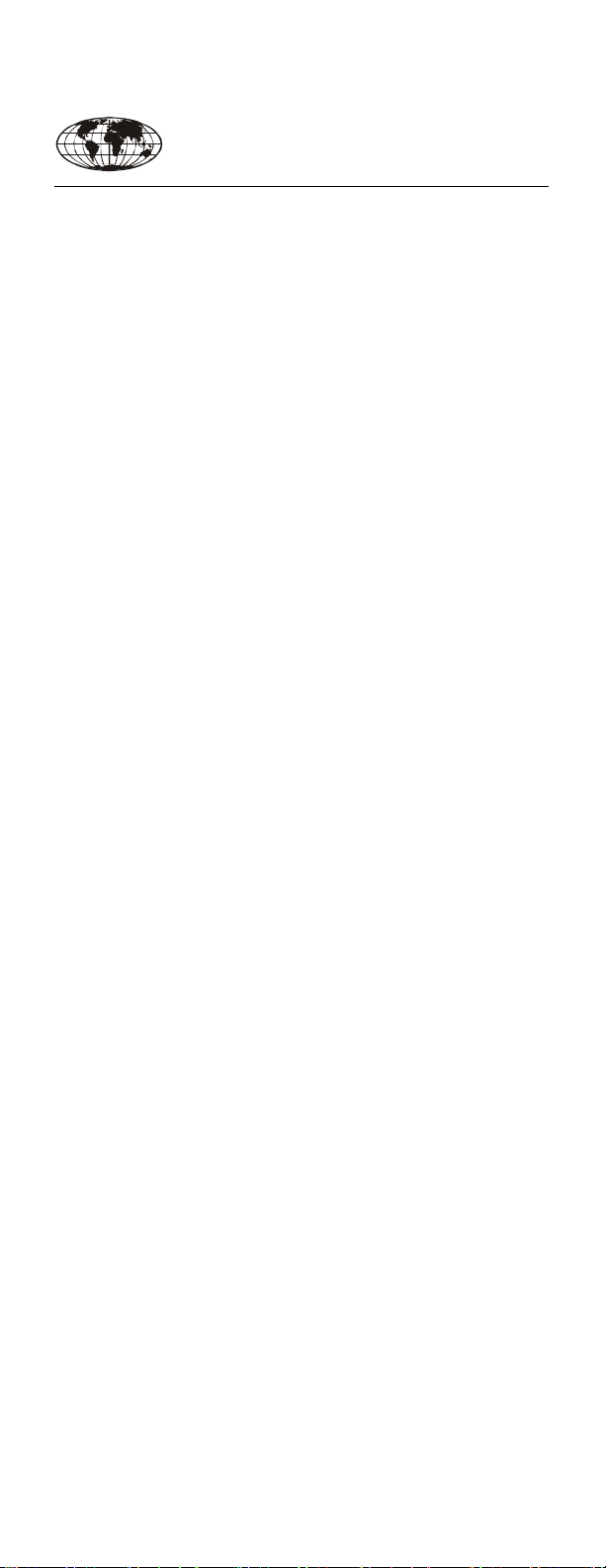
This manual is available in English on the enclosed CD.
Dieses Handbuch ist in Deutsch auf der beiliegenden CD-ROM
verfügbar.
Este manual está disponible en español en el CD-ROM adjunto.
Ce manuel est disponible en français sur le CD-ROM ci-inclus.
Questo manuale è disponibile in italiano nel CD-ROM allegato.
本マニュアルの日本語版は同梱の CD-ROM からご覧になれ
ます。
Instrukcja Obs
Данное руководство на русском языке имеется на
прилагаемом компакт-диске.
O manual em Português está disponível no CD-ROM em anexo.
Bu kullanim kilavuzunun Türkçe'sä, äläxäkte gönderälen CD
äçeräsände mevcuttur.
您可以从包含的 CD 上获得本手册的中文版本。
ługi w jezyku polskim jest dostepna na CD.
Page 3
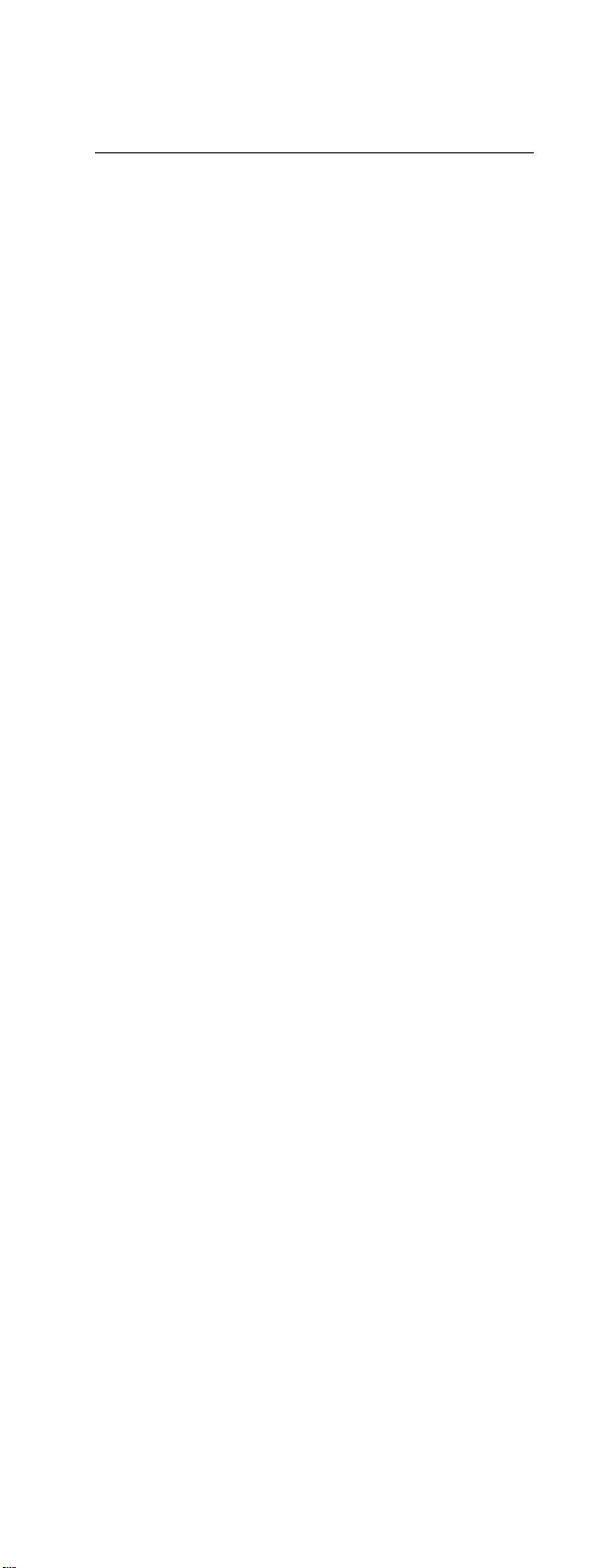
Contents
Installation ............................................ 1
Preliminary Information. . . . . . . . . . . . . . . . . . .1
Overview . . . . . . . . . . . . . . . . . . . . . . . . . . . . . 1
Inventory . . . . . . . . . . . . . . . . . . . . . . . . . . . . . 1
Additional options . . . . . . . . . . . . . . . . . . . . . 2
Additional documentation . . . . . . . . . . . . . . . 2
Please recycle . . . . . . . . . . . . . . . . . . . . . . . . 2
Receiving inspection . . . . . . . . . . . . . . . . . . . 2
InfraStruXure-certified . . . . . . . . . . . . . . . . . . 2
Front and Rear Panel Components . . . . . . . . .3
Front panel . . . . . . . . . . . . . . . . . . . . . . . . . . . 3
Rear panel . . . . . . . . . . . . . . . . . . . . . . . . . . . . 3
Installation—Main Module . . . . . . . . . . . . . . . . . 5
Toolless peg-mount installation . . . . . . . . . . 5
Rack-mount installation . . . . . . . . . . . . . . . . 5
Installation—TH Module . . . . . . . . . . . . . . . . . . 6
Connecting TH Modules . . . . . . . . . . . . . . . . 6
Adding power supplies . . . . . . . . . . . . . . . . . 8
How to wire Modbus . . . . . . . . . . . . . . . . . . . 9
Installation—Accessories . . . . . . . . . . . . . . . . .9
Sensors . . . . . . . . . . . . . . . . . . . . . . . . . . . . . . 9
Alarm beacon (optional) . . . . . . . . . . . . . . . 13
User inputs (optional) . . . . . . . . . . . . . . . . . 13
Quick Configuration........................... 15
Overview . . . . . . . . . . . . . . . . . . . . . . . . . . . . . .15
TCP/IP Configuration Methods . . . . . . . . . . . .15
APC Device IP Configuration Wizard . . . . . 16
.ini file utility . . . . . . . . . . . . . . . . . . . . . . . . . 16
BOOTP & DHCP configuration . . . . . . . . . . 16
Local access to the control console . . . . . 18
Remote access to the control console . . . 18
Control console . . . . . . . . . . . . . . . . . . . . . . 19
Environmental Manager: Main Module
i
Page 4
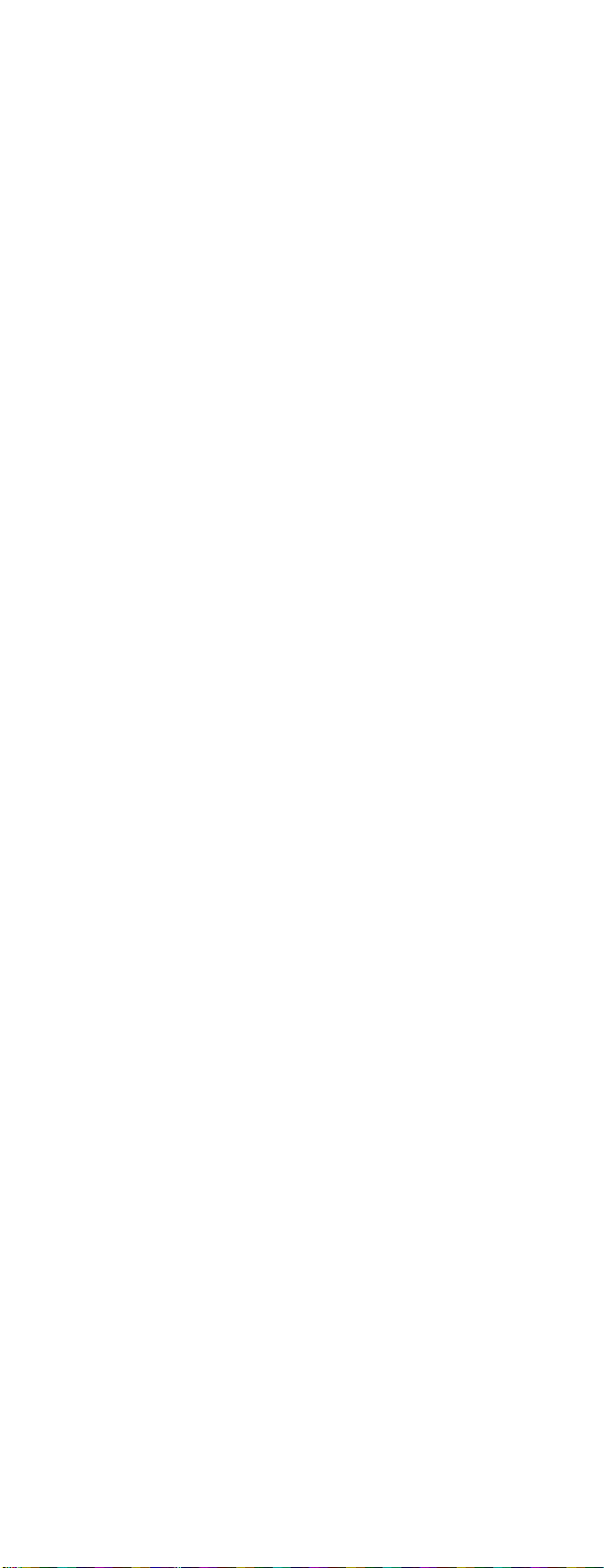
Accessing a Configured Main Module . . . . . 20
Overview . . . . . . . . . . . . . . . . . . . . . . . . . . . . .20
Web interface . . . . . . . . . . . . . . . . . . . . . . . . .20
Telnet and SSH . . . . . . . . . . . . . . . . . . . . . . . 21
Simple Network Management Protocol (SNMP) 21
FTP and SCP . . . . . . . . . . . . . . . . . . . . . . . . .22
Modbus . . . . . . . . . . . . . . . . . . . . . . . . . . . . . . 22
Recovering from a Lost Password . . . . . . . . 23
Specifications .....................................24
Environmental Manager Main Module . . . . .24
Sensors . . . . . . . . . . . . . . . . . . . . . . . . . . . . . 25
Product Information ...........................27
Two-Year Factory Warranty. . . . . . . . . . . . . . 27
Terms of warranty . . . . . . . . . . . . . . . . . . . . .27
Non-transferable warranty . . . . . . . . . . . . . .27
Exclusions . . . . . . . . . . . . . . . . . . . . . . . . . . . 27
Warranty claims . . . . . . . . . . . . . . . . . . . . . . . 28
Life-Support Policy. . . . . . . . . . . . . . . . . . . . . 28
General policy . . . . . . . . . . . . . . . . . . . . . . . . 28
Examples of life-support devices . . . . . . . .29
ii
Environmental Manager: Main Module
Page 5
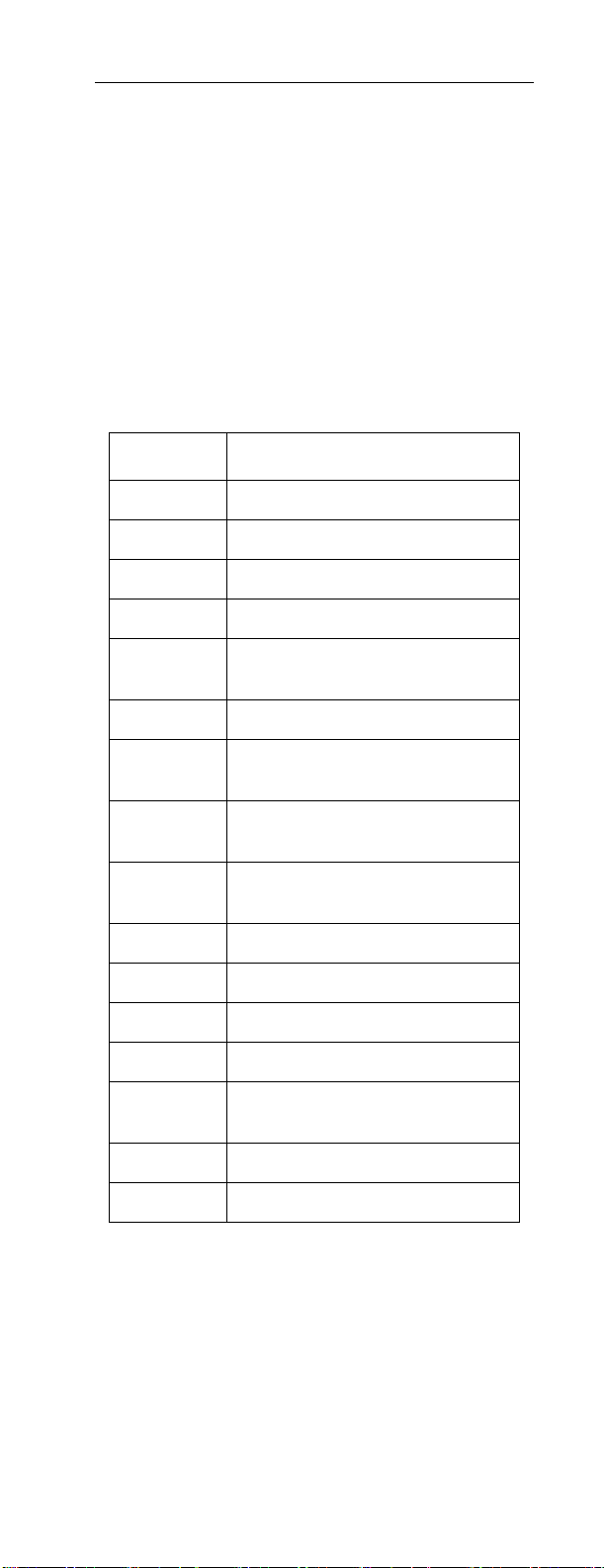
Installation
Preliminary Information
Overview
Use the Environmental Manager Main Module to
monitor and control the environment through
peripheral devices, including temperature and
humidity sensors and environmental control devices.
You can increase the number of monitored racks by
adding Temperature/Humidity Modules (TH
Modules) to your configuration.
Inventory
Quantity Item
1 Main Module (AP9340)
1 RS-232 configuration cable
2 Brackets for a standard 19-in rack
4 8-32 x 1/4-in Phillips-head screws
2 Toolless mounting pegs
(pre-installed)
1 Temperature sensor (AP9335T)
1 Temperature/humidity sensor
(AP9335TH)
1 1.8-m (6-ft) IEC 320-C13 to IEC
320-C14 power cord
1 1.8-m (6-ft) NEMA 5-15P to
IEC-C13 power cord
2 A-Link terminators
10 Tie wraps
4 Adhesive cable mounts
1 Adhesive temperature sensor mount
1 Adhesive temperature/humidity
sensor mount
2 Wall anchors
2 Flat-head screws
Environmental Manager: Main Module
1
Page 6
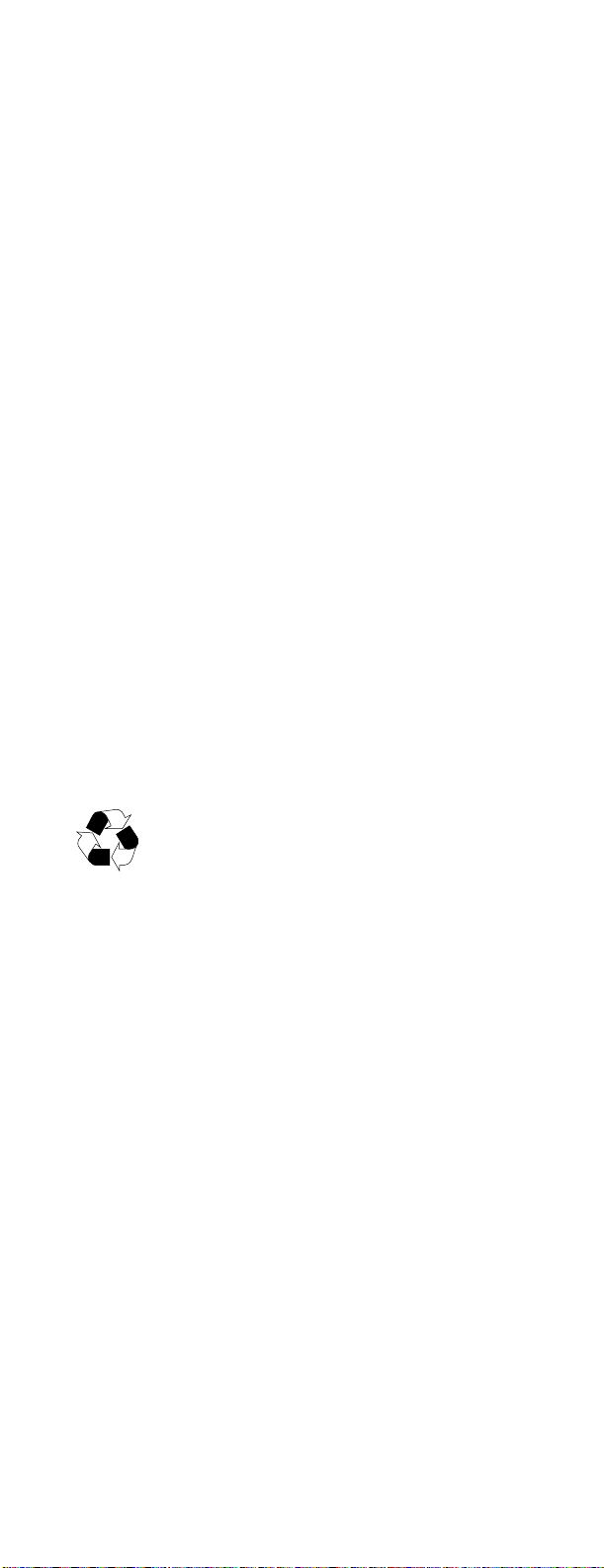
Additional options
The following options are available for the Main
Module
:
• TH Module (AP9341)
• Temperature Sensor (AP9335T)
• Temperature/Humidity Sensor (AP9335TH)
• Temperature Sensor with Digital Display (A-Link)
(AP9520T)
• Temperature/Humidity Sensor with Digital Display
(A-Link) (AP9520TH)
• Alarm Beacon (AP9324)
• Door Switch Kit (AP9513)
• Power Supply (AP9505i)
Additional documentation
For additional information about management
interfaces, user accounts, customizing setup,
configuration utilities, file transfers, and the Device IP
Configuration Wizard, see the Environmental Manager:
Main Module User’s Guide, available on the supplied
Utility CD or on the APC Web site: www.apc.com.
For additional security information, see the Security
Handbook, available on the Utility CD or on the APC
Web site: www.apc.com.
The Modbus register map is available on the APC Web
site: www.apc.com.
Please recycle
The shipping materials are recyclable. Please
save them for later use, or dispose of them
appropriately.
Receiving inspection
Inspect the package and its contents for shipping
damage and ensure that the parts included in the
shipment match all of the parts listed in the inventory
table on page 1. Immediately report any shipping
damage to the shipping agent. Report missing contents,
damage, or other problems to APC or your APC
reseller.
InfraStruXure-certified
This product is certified for use in APC InfraStruXure
systems. If you have InfraStruXure Manager as part of
your system, the Quick Configuration instructions in
this document do not apply. See the documentation
included with your InfraStruXure Manager for more
information.
2
Environmental Manager: Main Module
Page 7
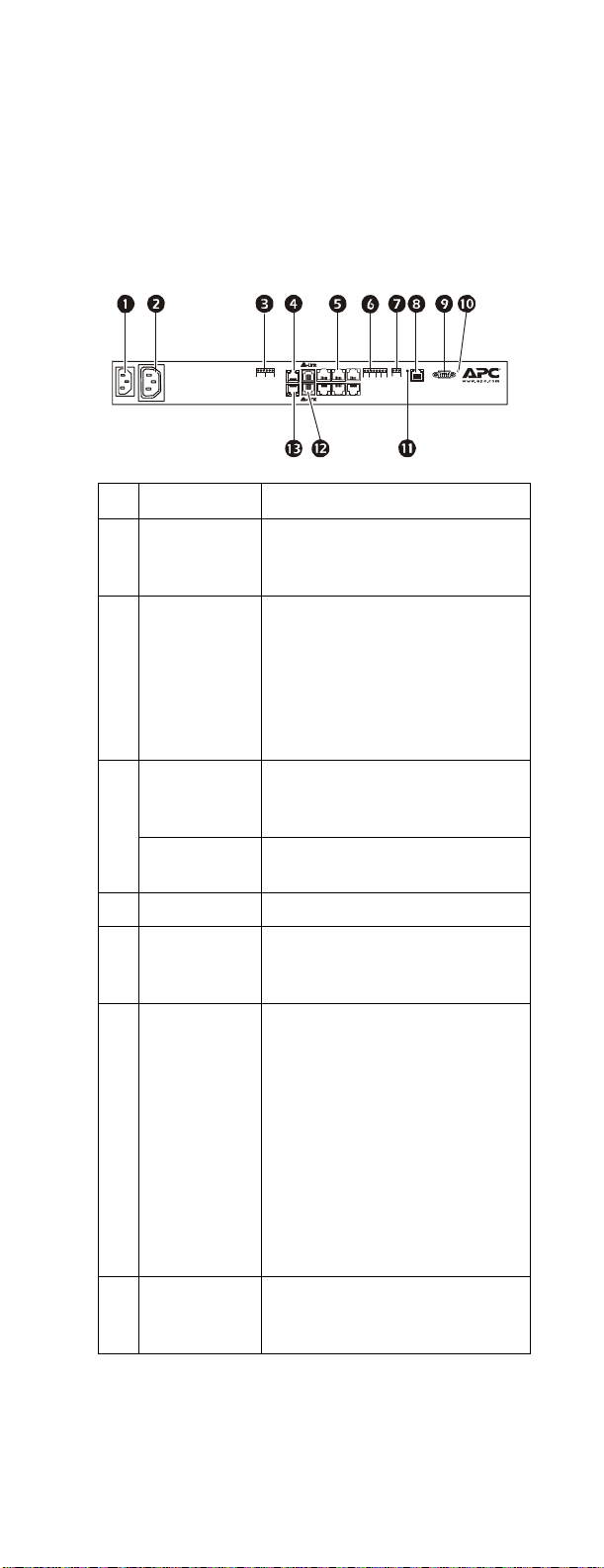
Front and Rear Panel Components
Front panel
Use the toolless mounting pegs on the front panel of
the Main Module to install it in an APC rack or
enclosure without using any U-spaces.
Rear panel
+
+
C
N
1224NOGN
O
C
D
M
Item Description
AC Line Inlet Provides power to the Main
Module; see “Specifications” on
page 24 for voltage information.
1234
D0G
D
–+ –+–+ –+
N
1
D
Environmental
Manager
aem0048a
Switched
Outlet
Provides power to a device at a
total maximum amperage of 10 A.
Activate a connected device when
configured events are activated
(e.g., turn on a fan when
temperature rises above 23.9°C
[75°F]).
Voltage
Output
Provides 12 Vdc or 24 Vdc
(75 mA) to a connected device.
Relay Output Connects to relay-controlled
external devices.
Peripheral port Connects to an optional device.
Sensor ports Connect six temperature or
temperature/humidity sensors
(AP9335T or AP9335TH).
User Inputs Connect four sensor devices.
Supports the following:
• Dry contacts
• 0-5 V digital signals
• 0-5 Vdc analog voltage
• 4-20 mA current-loop sensors.
See the Environmental Manager:
Main Module User’s Guide,
available on the included Utility
CD or on the APC Web site
(www.apc.com), for configuration
information.
Modbus
RS-485 port
Connect the Main Module to a
building management system using
the Modbus protocol.
Environmental Manager: Main Module
3
Page 8
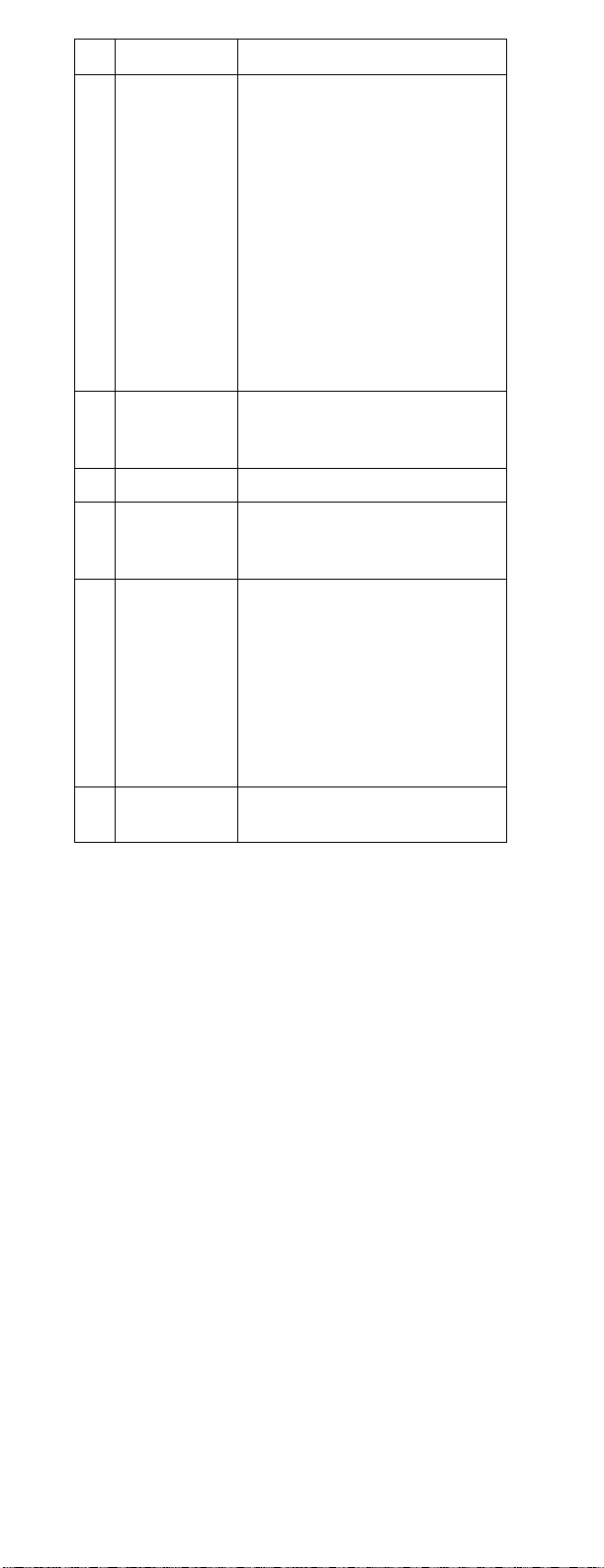
Item Description
10/100 Base-T
Network Port
RS-232
Console Port
Reset switch Resets the Main Module.
Power LED Indicates whether the unit is
A-Link ports Expansion bus for adding APC TH
Alarm beacon
port
Connect the Main Module to the
network; Status and Link LEDs
indicate network traffic.
• Status LED—blinks orange and
green at start-up; indicates the
status of the network connection
(solid green—IP address
established; blinking green—
attempting to obtain an IP
address).
• Link LED—blinks to indicate
network traffic (green—operating
at 10 mbps; orange—operating at
100 mbps).
Serial port used to configure initial
network settings using the provided
RS-232 configuration cable.
receiving power (green–receiving
power; dark–not receiving power).
Modules (AP9341), temperature
sensors (AP9520T), and
temperature/humidity sensors
(AP9520TH). The bus provides
communications and power to the
TH Modules using standard CAT5
cabling with straight-through
wiring.
Connect an alarm beacon
(AP9324).
4
Environmental Manager: Main Module
Page 9
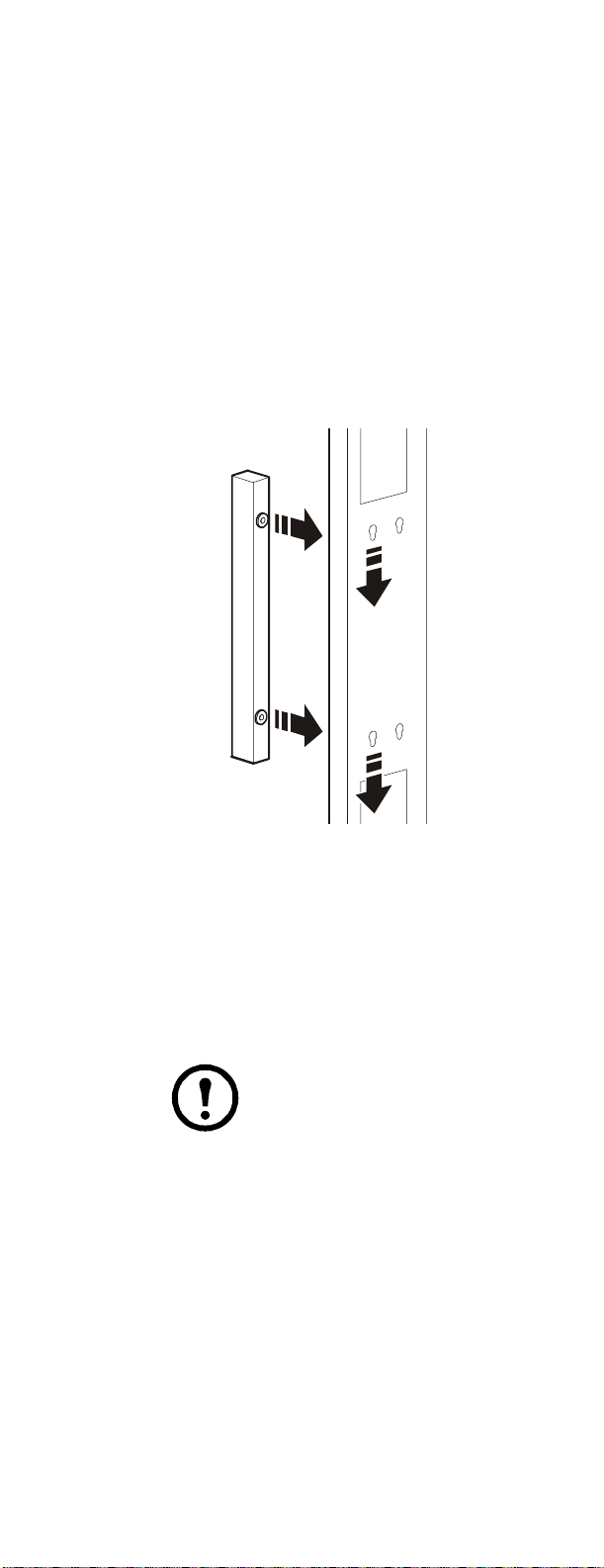
Installation—Main Module
You can install the Main Module in the front or the
rear of the rack or enclosure, using either the
rack-mount option, which uses 1 U of rack space, or
the toolless peg-mount option, which does not use
any U-spaces. (The toolless peg-mount option is
available only with APC NetShelter
racks and enclosures).
Toolless peg-mount installation
1. Slide both mounting pegs into the holes
located in the cable channel in the rear panel
of the rack.
2. Snap the Main Module into place by pushing it
downward until it locks into position.
®
VX and SX
aem004 9a
Rack-mount installation
1. Remove the toolless mounting pegs located at
the front of the unit.
2. Attach the brackets (provided) to each end of
the Main Module, using two screws for each
bracket.
3. Choose a location in the rack for the Main
Module.
Note: The Main Module
occupies one U-space. A notched
hole (or a number, on newer racks)
on the rack’s vertical rail denotes
the middle of a U-space.
Environmental Manager: Main Module
5
Page 10
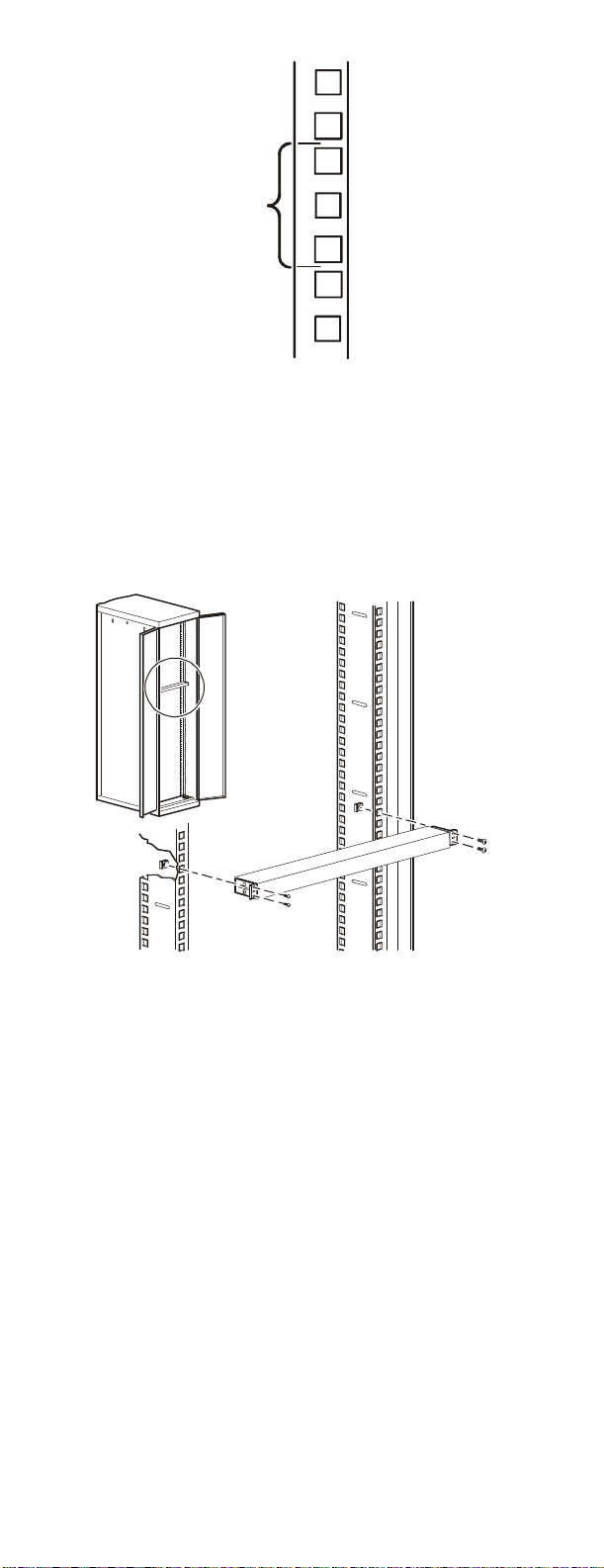
7
1 U
6
5
ns0014 a
4. Insert cage nuts (provided with the rack) on
the vertical mounting rails above a number at
the top of a U-space in your rack and below
the same number at the bottom of the U-space.
5. Align the mounting holes of the brackets with
the installed cage nuts, and insert four
mounting screws (provided with the rack) to
secure the brackets to the rack.
pdu0080a
Installation—TH Module
Add TH Modules to the Main Module to monitor
additional racks. The Main Module can support a
maximum of 32 TH Modules (with additional power
supplies).
Connecting TH Modules
To connect the TH Module to the Main Module:
1 . Connect the first TH Module to either port
marked A-Link on the rear of the Main
Module, using a standard CAT5 (or
equivalent) Ethernet patch cable. Do not use a
crossover cable for connection.
6
Environmental Manager: Main Module
Page 11
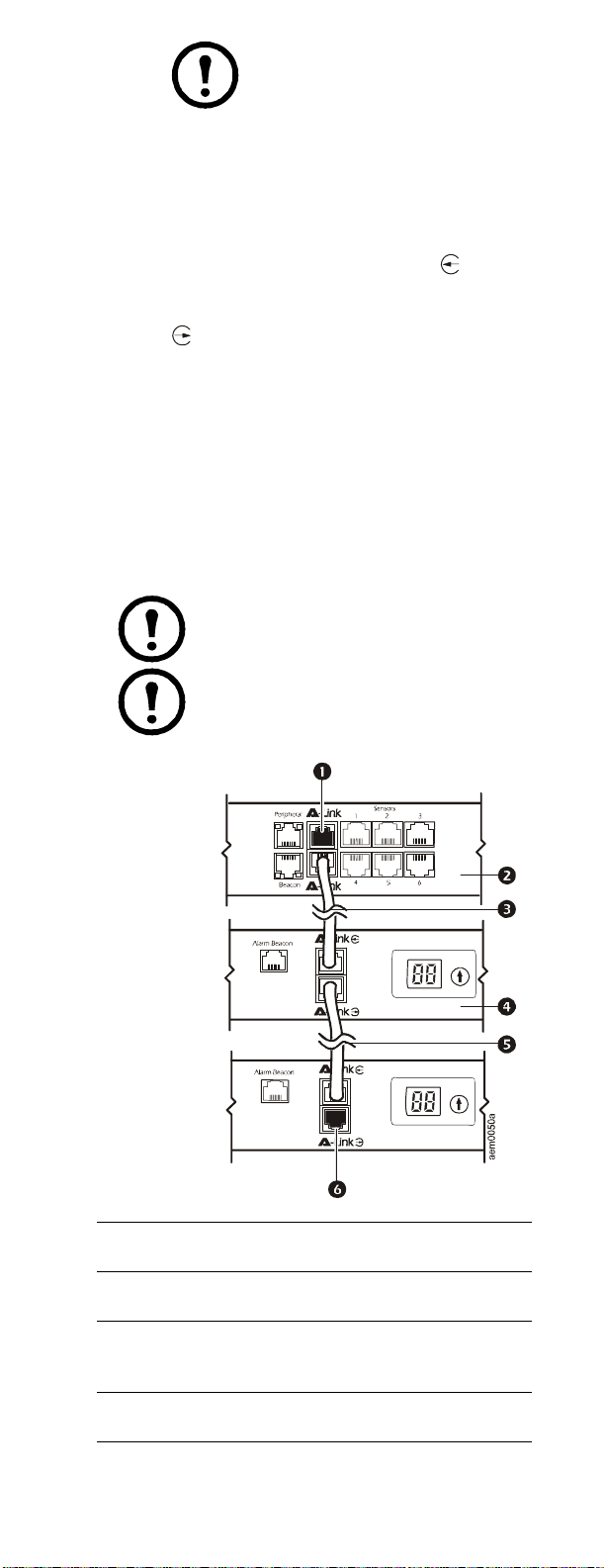
Note: A-Link is an APC
proprietary CAN (Controller Area
Network) bus. Devices compatible
with A-Link are not Ethernet
devices and cannot coexist on an
Ethernet bus with other
networking devices, such as hubs
and switches.
2. Connect the cable from the Main Module to
the top A-Link connector labeled
(indicating “input”) on the TH Module.
Connect the bottom A-Link connector labeled
(indicating “output”) to the next TH
Module.
3. Plug an APC terminator into the unused
A-Link port at each end of the string.
The Main Module does not have to be at the
beginning of the chain of cascaded modules. You can
cascade TH Modules from both A-Link ports of the
Main Module. Always connect the Main Module to
the input connector on the TH Module, as described
in step 2.
Note: The maximum combined length
of all A-Link cables is 1000 m (3,280 ft).
Main Module
(AP9340)
TH Module
(AP9341)
TH Module
(AP9341)
Note: You cannot cascade Main
Modules. Install only one Main Module
per system.
A-Link port used to plug in an APC terminator.
Main Module monitoring connected devices.
CAT5 (or equivalent) cable connecting to the TH
Module.
TH Module to be monitored by the Main Module.
Environmental Manager: Main Module
7
Page 12

CAT5 (or equivalent) cable connecting to the next TH
A
A
Module in the cascading configuration.
This port may be used to link to a TH Module or to
plug in an APC terminator.
Adding power supplies
Warning: The first time a TH
Module receives power, it requests a
unique identification address from the
Main Module. It uses this address to
communicate with the Main Module.
If the TH Module is not part of the
system when it receives power for the
first time, it cannot ensure that its
identification address is unique, and
communication problems may arise.
To avoid communication problems, connect the TH
Module to the Main Module or to a TH Module that
is part of the system before connecting a stabilized
power supply to the 24 Vdc Input.
Main Module
(AP9340)
+
+
C
N
1224NOGN
O
C
D
M
TH Module
Voltage
(AP9341)
Input
–
+
User Input s24 VDC
1234
–+ –+–
–
+
+
Output
N
D
larm Be acon
D
D0G
1
TH Module
Voltage
(AP9341)
User Input s24 VDC
Input
1
4
23
+
–
+
–+ –+–
–
+
Connect the TH Module to the system.
Add a stabilized power supply (AP9505i)
Output
N
D
larm Be acon
D
D0G
1
where needed.
If the system includes beacons, or devices attached to
the +12 Vdc or +24 Vdc Voltage Output connector,
attach a stabilized power supply (AP9505i) to the 24
Vdc Input of every third TH Module.
aem0078a
If the system does not include any beacons or voltage
output connections, connect a stabilized power
supply (AP9505i) to the 24 Vdc Input of every tenth
TH Module.
8
Environmental Manager: Main Module
Page 13

How to wire Modbus
D
The Modbus interface supports 2-wire RS-485, plus
ground. Modbus can be configured to communicate
at either 9600 or 19200 bps. The default setting is
9600 bps.
Modbus requires both termination and polarization
resistors at the bus master. Each end of the bus
requires a 150-ohm resistor, and the bus also requires
a 400–650-ohm resistor from D1 to +5 Vdc and from
D0 to GND.
SHIELD
TO
GND
TWISTED
D0 & D1
TO
UNIT 1
G
N
D
DD
01
TWISTE
G
N
D
UNIT 2
DD
0
1
SHIELD
GND
PAIR
PAI R
D0 & D1
CONTROLLER
GND
+5V
D0 D1
150 OHM
499 OHM
499 OHM
For more information, see the Modbus
standard at www.modbus.org. Search
for the Modbus Serial Line
Implementation Guide.
Installation—Accessories
Sensors
Selecting a location for the sensor:
Install the sensor in a location that represents the air
to be monitored. Avoid placing the sensor anywhere
that may affect the sensor reading, such as near
windows, room entrances, air ducts, other heat
sources, or in direct sunlight.
aem006 9a
Environmental Manager: Main Module
9
Page 14

To install a sensor on the vertical rail of an
APC rack:
1 . Determine a location on the vertical rail that
will allow you to route and secure the 4-m
(13-ft) cord neatly.
2. Peel the backing off the adhesive side of a
sensor mount, and press the cable mount
firmly to the vertical rail.
3. Thread a tie wrap through the sensor mount.
4. Secure the sensor to the sensor mount with the
tie. Tighten and trim the tie wrap.
5. Thread the sensor cord through the opening in
the front post of the rack.
6. Route the cords between the vertical support
rail and the side panel. Each sensor cord may
be extended to a maximum of 15 m (50 ft),
using RJ-45 couplings and standard CAT5
cables.
aem0184a
10
Environmental Manager: Main Module
Page 15

To install a sensor on the door of an APC
rack:
1. For optimal sensor performance, install the
sensor near the top of the rack door. The
bottom of the rack door will not accurately
represent the temperature of the air in the
room.
2. Thread a tie wrap through the door holes,
skipping one hole in the middle.
aem0073a
–If you have a temperature/humidity sensor,
place the sensor in the middle of the tie
wrap, and pull the tie wrap around a ridge
on the sensor casing.
–If you have a temperature sensor, pull the tie
wrap around the sensor cord, about 1/2-in
(1 1/4-cm) from the sensor.
3 . Tighten and trim the tie wrap.
4. To route the sensor cord, choose a location on
the inside of the door frame that is even with
the sensor.
5. Peel the backing off the adhesive side of a
cable mount, and press the cable mount firmly
to the inside of the door frame. Thread a tie
wrap through the cable mount, and secure the
sensor cord with the tie wrap. Tighten and trim
the tie wrap.
Environmental Manager: Main Module
aem0 074a
11
Page 16

6. To secure the sensor cord, choose a location
near the middle of the door frame, and repeat
step 5.
Note: If you use more than one
sensor per rack, route the sensor
cord farthest from the middle of
the rack first. When routing the
sensor cord closest to the middle of
the rack, secure all sensor cords in
the tie wrap.
7. With the door fully open, thread the sensor
cords through the opening in the front post of
the rack.
aem007 6a
8. Route the cords between the vertical support
rail and the side panel. Each 4-m (13-ft) sensor
cord may be extended to a maximum of 15 m
(50 ft), using RJ-45 couplings and standard
CAT5 cables.
To install sensors in another location:
1. Use one of the following methods, depending
on the type of surface on which you are
mounting the sensor:
–To mount the sensor on a wall or other
smooth surface, peel the backing off the
adhesive of the sensor mount, and place the
sensor mount onto the wall.
–To mount the sensor on a rough wall or
porous surface, first install the wall anchor.
Then attach the adhesive sensor mount to
the wall anchor using the provided flat-head
screw.
2. Thread a tie wrap through the sensor mount,
and secure the sensor with the tie. Tighten the
tie wrap and trim any excess.
3. Neatly route the sensor cord and connect the
sensor to the APC device.
12
Environmental Manager: Main Module
Page 17

Alarm beacon (optional)
1. Install the alarm beacon in a visible position
either on the roof of the rack or inside the rack.
2. If you install the beacon on the roof, route its
cable through the provided holes, as shown in
the following illustration.
3 . Plug the cable into the Alarm Beacon port.
4. You can extend the cable to a maximum of 100
m (330 ft), using RJ-45 couplings and
standard CAT5 cables.
User inputs (optional)
aem0061a
There are four user input connection points provided
on the Main Module. These inputs use screw
terminal connections. Each may optionally be
configured as:
• 5 V dry contact input (Normally Open [N.O.] or
Normally Closed [N.C.])
• 0–5 Vdc digital input
• 0–5 Vdc analog input
• 4–20 mA current loop input
The graphics below and on the next page show
example connections for N.O. and N.C. dry contacts,
2-wire 4–20 mA current loop input, and 4-wire
4–20 mA current loop input.
User Inputs
++
Normally Open (N.O.) Contact
Closed for Alarm
aem006 5a
++
Normally Closed (N.C.) Contact
Open for Alarm
Environmental Manager: Main Module
User Inputs
aem0066a
13
Page 18

++
2-Wire 4–20 mA Sensor
++
User Inputs
aem006 7a
+
-
User Inputs
aem0064a
COM
PWR
4-Wire 4–20 mA Sensor
+
-
14
Environmental Manager: Main Module
Page 19

Quick Configuration
Note: Disregard the procedures in this
section if you have APC InfraStruXure
Central or InfraStruXure Manager as part
of your system. See the documentation
for your InfraStruXure device for more
information.
Overview
You must configure the following TCP/IP settings
before the Main Module can operate on a network:
• IP address of the Main Module
• Subnet mask
• Default gateway
Note: If a default gateway is
unavailable, use the IP address of a
computer that is located on the same
subnet as the Main Module and that
is usually running. The Main Module
uses the default gateway to test the
network when traffic is very light.
Caution: Do not use the loopback
address (127.0.0.1) as the default
gateway address for the Main
Module. It disables the card and
requires you to reset TCP/IP settings
to their defaults using a local serial
login.
See “Watchdog Features” in the
“Introduction” of the Environmental
Manager: Main Module User’s
Guide for more information about
the watchdog role of the default
gateway.
TCP/IP Configuration Methods
Use one of the following methods to define the TCP/
IP settings needed by the Main Module:
• APC Device IP Configuration Wizard (see “APC
Device IP Configuration Wizard” on page 16).
• BOOTP or DHCP server (see “BOOTP & DHCP
configuration” on page 16).
• Local computer (see “Local access to the control
console” on page 18).
• Networked computer (see “Remote access to the
control console” on page 18).
Environmental Manager: Main Module
15
Page 20

APC Device IP Configuration Wizard
You can use the APC Device IP Configuration
Wizard at a computer running Windows
®
2000,
Windows Server 2003, or Windows XP to configure
the basic TCP/IP settings of the Main Module.
Note: Most software firewalls must be
temporarily disabled for the Wizard to
discover unconfigured Main Modules.
1 . Insert the Utility CD into a computer on your
network.
2. If autorun is enabled, the user interface of the
CD starts when you insert the CD. Otherwise,
open the file contents.htm on the CD.
3. Click Device IP Configuration Wizard and
follow the instructions.
Note: If you leave the Start a
Web browser when finished
option enabled, you can use apc
for both the User Name and
Password to access the Main
Module through your browser.
.ini file utility
To configure multiple Main Modules, or to configure
a Main Module from a user configuration file, see the
Environmental Manager: Main Module User’s
Guide, available on the enclosed Utility CD.
BOOTP & DHCP configuration
At the Web interface, select the Administration tab,
Network from the top menu bar, then TCP/IP from
the left navigation menu, to identify how TCP/IP
settings will be defined. The default TCP/IP
configuration setting, BOOTP & DHCP, assumes
that a properly configured BOOTP or DHCP server
is available to provide TCP/IP settings to the Main
Module. The Main Module first attempts to discover
a properly configured BOOTP server, and then a
DHCP server. It repeats this pattern until it discovers
a BOOTP or DHCP server.
If neither of these servers is available,
see “APC Device IP Configuration
Wizard” on this page, “Local access to
the control console” on page 18, or
“Remote access to the control console”
on page 18 to configure the needed TCP/
IP settings.
16
A user configuration (.ini) file can
function as a BOOTP or DHCP boot file.
For more information, see the TCP/IP
configuration section of the
Environmental Manager: Main Module
User’s Guide, available on the enclosed
Utility CD, or on the APC Web site,
www.apc.com.
Environmental Manager: Main Module
Page 21

BOOTP. For the Main Module to use a BOOTP
server to configure its TCP/IP settings, it must find a
properly configured RFC951-compliant BOOTP
server.
1. In the BOOTPTAB file of the BOOTP server,
enter the Main Module’s MAC address, IP
address, subnet mask, and default gateway,
and, optionally, a bootup file name. For the
MAC address, look on the bottom of the Main
Module or on the Quality Assurance slip
included in the package.
2. When the Main Module starts, the BOOTP
server provides it with the TCP/IP settings.
–If you specified a bootup file name, the Main
Module attempts to transfer that file from
the BOOTP server using TFTP or FTP. The
Main Module assumes all settings specified
in the bootup file.
–If you did not specify a bootup file name, you
can configure the Main Module remotely by
using the Web interface or control console;
the user name and password are both apc,
by default.
To create the bootup file, see
your BOOTP server
documentation.
DHCP. You can use an RFC2131/RFC2132compliant DHCP server to configure the TCP/IP
settings for the Main Module.
This section briefly summarizes the Main
Module’s communication with a DHCP
server. For more detail about how a
DHCP server is used to configure the
network settings for the Main Module,
see “DHCP Configuration” in the
Environmental Manager: Main Module
User’s Guide.
1. The Main Module sends out a DHCP request
that uses the following to identify itself:
–Vendor Class Identifier (APC by default)
–Client Identifier (by default, the Main
Module’s MAC address value)
–User Class Identifier (by default, the
identification of the Main Module’s
application firmware)
2. A properly configured DHCP server responds
with a DHCP offer that includes all of the
settings that the Main Module needs for
network communication. The DHCP offer
also includes the Vendor Specific Information
option (DHCP option 43). By default, the
Main Module ignores DHCP offers that do not
encapsulate the APC cookie in DHCP option
43 using the following hexidecimal format:
Option 43 = 01 04 31 41 50 43
Environmental Manager: Main Module
17
Page 22

where
–the first byte (01) is the code
–the second byte (04) is the length
–the remaining bytes (31 41 50 43) are the
APC cookie
See your DHCP server
documentation to add code to
the Vendor Specific Information
option.
To disable the requirement that
a DHCP offer include the APC
cookie, use the DHCP Cookie
Is setting in the control console:
Network>TCP/IP>
Boot Mode> DHCP
only>Advanced>DHCP
Cookie Is.
Local access to the control console
You can use a local computer that connects to the
Main Module through the serial port on the rear of
the unit to access the control console.
1. Select a serial port at the local computer, and
disable any service that uses that port.
2 . Use the provided
RS-232 configuration cable
to connect the selected port to the serial port
on the rear panel of the Main Module.
3. Run a terminal program (such as
HyperTerminal
®
) on your computer and
configure the selected port for 9600 bps, 8
data bits, no parity, 1 stop bit, and no flow
control, and save the changes.
4. Press
ENTER to display the User Name
prompt.
5. Use apc for the user name and password.
6. See “Control console” on page 19 to finish the
configuration.
Remote access to the control console
From any computer on the same network as the Main
Module, you can use ARP and Ping to assign an IP
address to a Main Module, and then use Telnet to
access that Main Module’s control console and
configure the needed TCP/IP settings.
Note: After the Main Module has its IP
address configured, you can use Telnet,
without first using ARP and Ping, to
access that Main Module.
1 . Use the MAC address of the Main Module in
the ARP command to define the IP address.
For example, to define an IP address of
156.205.14.141 for a Main Module that has a
18
Environmental Manager: Main Module
Page 23

MAC address of 00 c0 b7 63 9f 67, use one of
the following commands:
–Windows
arp -s 156.205.14.141 00-c0-b7-63-9f-67
®
command format:
–LINUX command format:
arp -s 156.205.14.141 00:c0:b7
:63:9f:67
For the MAC address, look on the
bottom of the Main Module or on
the Quality Assurance slip
included in the package.
2. Use Ping with a size of 113 bytes to assign the
IP address defined by the ARP command. For
example:
–Windows command format:
ping 156.205.14.141 -l 113
–LINUX command format:
ping 156.205.14.141 -s 113
3. Use Telnet to access the Main Module at its
newly assigned IP address. For example:
telnet 156.205.14.141
4. Use apc for both User Name and Password.
5. See “Control console” on this page to finish
the configuration.
Control console
After you log on at the control console, as described
in “Local access to the control console” on page 18
or “Remote access to the control console” on
page 18:
1. Choose Network from the Control Console
menu.
2. Choose TCP/IP
from the Network menu.
3. If you are not using a BOOTP or DHCP
server to configure the TCP/IP settings, select
the Boot Mode menu. Select Manual boot
mode, and then press
ENTER to return to the
TCP/IP menu. (Changes will take effect when
you log out.)
4 . Set the System
IP, Subnet Mask, and Default
Gateway address values.
5. Press
CTRL+C to exit to the Control Console
menu.
6. Log out (option 4 in the Control Console
menu).
Note: If you disconnected a cable
during the procedure described in
“Local access to the control
console” on page 18, reconnect
that cable and restart the associated
service.
Environmental Manager: Main Module
19
Page 24

Accessing a Configured Main Module
Overview
After the Main Module is running on your network,
you can access the configured Main Module through
the following interfaces:
• Web interface (HTTP or HTTPS protocol)
• Telnet or Secure SHell (SSH)
• SNMP
• FTP or Secure CoPy (SCP) to upgrade firmware
• Modbus
For more information on the
interfaces, see the Environmental
Manager: Main Module User’s
Guide.
Web interface
Use Microsoft
(on Windows
based browsers that support Firefox 1.x (on all
operating systems), or Netscape
all operating systems) to access the Web interface of
the Main Module. Other commonly available
browsers also may work but have not been fully
tested by APC.
®
Internet Explorer® 5.5 and higher
®
operating systems only), Mozilla-
®
7.x and higher (on
When you use the Web browser to configure Main
Module options or to view the event and data logs,
you can use either of the following protocols:
• The HTTP protocol (enabled by default), which
provides authentication by user name and
password but no encryption.
• The HTTPS protocol, which provides extra
security through Secure Sockets Layer (SSL);
encrypts user names, passwords, and data being
transmitted; and authenticates the Main Module
by means of digital certificates.
To access the Web interface and configure the
security of your device on the network:
1. Address the Main Module by its IP address or
DNS name (if configured).
2. Enter the user name and password (by default,
apc and apc for an Administrator).
3. To enable or disable the HTTP or HTTPS
protocols, use the Network menu on the
Administration tab, and select the access
option under the Web heading on the left
navigation menu.
For more information on selecting and
configuring network security
Security Handbook, available on the
Utility CD or from the APC Web site,
www.apc.com.
, see the
20
Environmental Manager: Main Module
Page 25

Telnet and SSH
You can access the control console through Telnet or
Secure SHell (SSH), depending on which is enabled.
Select the Administration tab, the Network option
on the top menu bar, and then the access option under
Console on the left navigation menu. By default,
Telnet is enabled. Enabling SSH automatically
disables Telnet.
Telnet for basic access. Telnet provides the
basic security of authentication by user name and
password, but not the high-security benefits of
encryption. To use Telnet to access a Main Module’s
control console:
1. At a command prompt, use the following
command line, and press
ENTER:
telnet address
As address, use the Main Module’s IP
address or DNS name (if configured).
2. Enter the user name and password (by default,
apc and apc for an Administrator, or device
and apc for a Device User).
SSH for high-security access. If you use the
high security of SSL for the Web interface, use
Secure SHell (SSH) for access to the control console.
SSH encrypts user names, passwords, and
transmitted data.
The interface, user accounts, and user access rights
are the same whether you access the control console
through SSH or Telnet, but to use SSH, you must first
configure SSH and have an SSH client program
installed on your computer.
See the Environmental Manager: Main
Module User’s Guide for more
information on configuring and using
SSH.
Simple Network Management Protocol (SNMP)
SNMPv1 only. After you add the PowerNet
®
MIB
to a standard SNMP MIB browser, you can use that
browser to access the Main Module. All user names,
passwords, and community names for SNMP are
transferred over the network as plain text. The
default read community name is public; the default
read/write community name is private.
SNMPv3 only. For SNMP GETs, SETs, and trap
receivers, SNMPv3 uses a system of user profiles to
identify users. An SNMPv3 user must have a user
profile assigned in the MIB software program to
perform GETs and SETs, browse the MIB, and
receive traps. The default settings are no
authentication and no privacy.
Environmental Manager: Main Module
21
Page 26

Note: To use SNMPv3, you must have a
MIB program that supports SNMPv3.
The Main Module supports only MD5
authentication and DES encryption.
SNMPv1 and SNMPv3. To use InfraStruXure
Central or InfraStruXure Manager to manage the
Main Module on the public network of an
InfraStruXure system, you must have SNMPv1
enabled in the unit interface. Read access allows
InfraStruXure devices to receive traps from the Main
Module. Write access is required while you set the
InfraStruXure device as a trap receiver.
To enable or disable SNMP access, you must be an
Administrator. Select the Administration tab, select
the Network menu on the top menu bar, and use the
access option under SNMPv1 or SNMPv3 on the left
navigation menu.
FTP and SCP
You can use FTP (enabled by default) or Secure
CoPy (SCP) to transfer downloaded firmware to the
Main Module, or to access a copy of the event or data
logs of the Main Module. SCP provides the higher
security of encrypted data transmission and is
enabled automatically when you enable SSH.
To use InfraStruXure Manager to manage the Main
Module, you must have FTP Server enabled in the
Main Module interface. To enable or disable FTP
Server access, you must be an Administrator. On the
Administration tab, select the Network menu on the
top menu bar, and use the FTP server option on the
left navigation menu.
In the Environmental Manager: Main
Module User’s Guide, see the following
sections:
• To transfer firmware, see “File
Transfers.”
• To retrieve a copy of the event or data
log, see “Use FTP or SCP to retrieve log
files.”
Modbus
Modbus lets you view the Main Module through the
interface of your building management system. It is
read-only.
The Modbus interface supports 2-wire RS-485, plus
ground.
22
Note: Modbus can be configured to run
at either 9600 or 19200 bps.
To access the Modbus register map, go to
the APC Web site, www.apc.com, and
search for part number AP9340.
Environmental Manager: Main Module
Page 27

Recovering from a Lost Password
You can use a local computer (a computer that
connects to the Main Module through the serial port)
to access the control console.
1. Select a serial port at the local computer, and
disable any service that uses that port.
2. Connect the provided RS-232 configuration
cable to the selected port on the computer and
to the RS-232 console port at the Main
Module.
3. Run a terminal program (such as
HyperTerminal) on your computer and
configure the selected port for 9600 bps, 8
data bits, no parity, 1 stop bit, and no flow
control.
4. Press
5. Press the Reset switch. The Status LED will
6. Press
7 . From the Control Console menu, select
8. Select Administrator, and change the User
9. Press
ENTER, repeatedly if necessary, to
display the User Name prompt. If you are
unable to display the User Name prompt,
verify the following:
–The serial port is not in use by another
application.
–The terminal settings are correct as specified
in step 3.
–The correct cable is being used as specified
in step 2.
flash alternately orange and green. Press the
Reset button a second time immediately while
the LED is flashing to reset the user name and
password to their defaults temporarily.
ENTER as many times as necessary to
redisplay the User Name prompt, then use the
default, apc, for the user name and password.
(If you take longer than 30 seconds to log on
after the User Name prompt is redisplayed,
you must repeat step 5 and log on again.)
System, then User Manager.
Name and Password settings, both of which
are now defined as apc.
CTRL+C, log off, reconnect any serial
cable you disconnected, and restart any
service you disabled.
Environmental Manager: Main Module
23
Page 28

Specifications
Environmental Manager Main Module
Electrical
Input voltage, nominal 100–240 Vac; 50/60 Hz
Maximum total current
draw
Maximum output voltage Defined by input voltage
Maximum output current 10 A
10 A
Physical
Dimensions (H x W x D) 4.42 x 43.20 x 4.42 cm
(1.74 x 17.00 x 1.74 in)
Weight 1.10 kg (2.50 lb)
Shipping weight 2.70 kg (6.00 lb)
Shipping dimensions
(H x W x D)
6.70 x 45.00 x 22.50 cm
(2.62 in x 17.75 x 8.87 in)
Environmental
Elevation (above MSL)
Operating
Storage
0 to 3000 m
(0 to 10,000 ft)
0 to 15 000 m
(0 to 50,000 ft)
Temperature
Operating
Storage
Humidity
Operating
Storage
0 to 45ºC (32 to 113°F)
–15 to 65°C (5 to 149°F)
0 to 95%, non-condensing
0 to 95%, non-condensing
Compliance
Approvals CE, cUL tested to CSA
C22.2 No. 60950-1, UL
60950-1, FCC Part 15
Class A, ICES-003 Class
A, VCCI Class A, EN
55022 Class A, EN 55024,
EN 61000-3-2, EN 610003-3, AS/NZS 3548, VDE
tested to EN60950–1
24
Environmental Manager: Main Module
Page 29

Sensors
Temperature/Humidity (AP9335TH)
Temperature accuracy ±2 ºC (±3ºF), from 0 to 40ºC
(32 to 104ºF)
Humidity accuracy ±4% RH, 20 to 90% RH, at
25ºC (77ºF)
±8% RH, 30 to 80% RH,
from 15 to 30ºC (59 to 95ºF)
Sensor operating
temperature
User input
response time
Maximum length of
cable
–10 to 70ºC (14 to 159ºF)
200 mS
15.2 m (50 ft)
Temperature (AP9335T)
Temperature accuracy ±2 ºC (±3ºF), from 0 to 40ºC
(32 to 104ºF)
Sensor operating
temperature
Maximum length of
cable
–10 to 70ºC (14 to 159ºF)
15.2 m (50 ft)
A-Link
Maximum length of
cable
1000 m (3,280 ft)
Beacon
Maximum length of
cable
100 m (330 ft)
Door contacts
Maximum length of
cable
100 m (330 ft)
Output Voltages
Voltages 12 Vdc, 24 Vdc
Current 75 mA total for 12 V and
24 V load
Relay Output
Current capacity of
relay outputs
1 A, 30 V AC/DC
Environmental Manager: Main Module
25
Page 30

Page 31

Product Information
Two-Year Factory Warranty
This warranty applies only to the products you
purchase for your use in accordance with this
manual.
Terms of warranty
APC warrants its products to be free from defects in
materials and workmanship for a period of two years
from the date of purchase. APC will repair or replace
defective products covered by this warranty. This
warranty does not apply to equipment that has been
damaged by accident, negligence or misapplication
or has been altered or modified in any way. Repair or
replacement of a defective product or part thereof
does not extend the original warranty period. Any
parts furnished under this warranty may be new or
factory-remanufactured.
Non-transferable warranty
This warranty extends only to the original purchaser
who must have properly registered the product. The
product may be registered at the APC Web site,
www.apc.com.
Exclusions
APC shall not be liable under the warranty if its
testing and examination disclose that the alleged
defect in the product does not exist or was caused by
end user’s or any third person’s misuse, negligence,
improper installation or testing. Further, APC shall
not be liable under the warranty for unauthorized
attempts to repair or modify wrong or inadequate
electrical voltage or connection, inappropriate on-site
operation conditions, corrosive atmosphere, repair,
installation, exposure to the elements, Acts of God,
fire, theft, or installation contrary to APC
recommendations or specifications or in any event if
the APC serial number has been altered, defaced, or
removed, or any other cause beyond the range of the
intended use.
THERE ARE NO WARRANTIES, EXPRESS OR
IMPLIED, BY OPERATION OF LAW OR
OTHERWISE, OF PRODUCTS SOLD,
SERVICED OR FURNISHED UNDER THIS
AGREEMENT OR IN CONNECTION
HEREWITH. APC DISCLAIMS ALL IMPLIED
WARRANTIES OF MERCHANTABILITY,
SATISFACTION AND FITNESS FOR A
PARTICULAR PURPOSE. APC EXPRESS
WARRANTIES WILL NOT BE ENLARGED,
DIMINISHED, OR AFFECTED BY AND NO
OBLIGATION OR LIABILITY WILL ARISE
OUT OF, APC RENDERING OF TECHNICAL
OR OTHER ADVICE OR SERVICE IN
Environmental Manager: Main Module
27
Page 32

CONNECTION WITH THE PRODUCTS. THE
FOREGOING WARRANTIES AND REMEDIES
ARE EXCLUSIVE AND IN LIEU OF ALL
OTHER WARRANTIES AND REMEDIES. THE
WARRANTIES SET FORTH ABOVE
CONSTITUTE APC’S SOLE LIABILITY AND
PURCHASER’S EXCLUSIVE REMEDY FOR
ANY BREACH OF SUCH WARRANTIES. APC
WARRANTIES EXTEND ONLY TO
PURCHASER AND ARE NOT EXTENDED TO
ANY THIRD PARTIES.
IN NO EVENT SHALL APC, ITS OFFICERS,
DIRECTORS, AFFILIATES OR EMPLOYEES
BE LIABLE FOR ANY FORM OF INDIRECT,
SPECIAL, CONSEQUENTIAL OR PUNITIVE
DAMAGES, ARISING OUT OF THE USE,
SERVICE OR INSTALLATION, OF THE
PRODUCTS, WHETHER SUCH DAMAGES
ARISE IN CONTRACT OR TORT,
IRRESPECTIVE OF FAULT, NEGLIGENCE
OR STRICT LIABILITY OR WHETHER APC
HAS BEEN ADVISED IN ADVANCE OF THE
POSSIBILITY OF SUCH DAMAGES.
SPECIFICALLY, APC IS NOT LIABLE FOR
ANY COSTS, SUCH AS LOST PROFITS OR
REVENUE, LOSS OF EQUIPMENT, LOSS OF
USE OF EQUIPMENT, LOSS OF SOFTWARE,
LOSS OF DATA, COSTS OF SUBSTITUENTS,
CLAIMS BY THIRD PARTIES, OR
OTHERWISE.
NO SALESMAN, EMPLOYEE OR AGENT OF
APC IS AUTHORIZED TO ADD TO OR VARY
THE TERMS OF THIS WARRANTY.
WARRANTY TERMS MAY BE MODIFIED, IF
AT ALL, ONLY IN WRITING SIGNED BY AN
APC OFFICER AND LEGAL DEPARTMENT.
Warranty claims
Customers with warranty claims issues may access
the APC customer support network through the
Support page of the APC Web site, www.apc.com/
support. Select your country from the country
selection pull-down menu at the top of the Web page.
Select the Support tab to obtain contact information
for customer support in your region.
Life-Support Policy
General policy
American Power Conversion (APC) does not
recommend the use of any of its products in the
following situations:
• In life-support applications where failure or
malfunction of the APC product can be
reasonably expected to cause failure of the life-
28
Environmental Manager: Main Module
Page 33

support device or to affect significantly its safety
or effectiveness.
• In direct patient care.
APC will not knowingly sell its products for use in
such applications unless it receives in writing
assurances satisfactory to APC that (a) the risks of
injury or damage have been minimized, (b) the
customer assumes all such risks, and (c) the liability
of APC is adequately protected under the
circumstances.
Examples of life-support devices
The term life-support device includes but is not
limited to neonatal oxygen analyzers, nerve
stimulators (whether used for anesthesia, pain relief,
or other purposes), autotransfusion devices, blood
pumps, defibrillators, arrhythmia detectors and
alarms, pacemakers, hemodialysis systems,
peritoneal dialysis systems, neonatal ventilator
incubators, ventilators (for adults and infants),
anesthesia ventilators, infusion pumps, and any other
devices designated as “critical” by the U.S. FDA.
Hospital-grade wiring devices and leakage current
protection may be ordered as options on many APC
UPS systems. APC does not claim that units with
these modifications are certified or listed as hospitalgrade by APC or any other organization. Therefore
these units do not meet the requirements for use in
direct patient care.
Environmental Manager: Main Module
29
Page 34

Radio Frequency Interference
Changes or modifications to this unit not
expressly approved by the party responsible
for compliance could void the user’s
authority to operate this equipment.
USA— FCC
This equipment has been tested and found to comply with
the limits for a Class A digital device, pursuant to part 15
of the FCC Rules. These limits are designed to provide
reasonable protection against harmful interference when
the equipment is operated in a commercial environment.
This equipment generates, uses, and can radiate radio
frequency energy and, if not installed and used in
accordance with this user manual, may cause harmful
interference to radio communications. Operation of this
equipment in a residential area is likely to cause harmful
interference. The user will bear sole responsibility for
correcting such interference.
Canada—ICES
This Class A digital apparatus complies with Canadian
ICES-003.
Cet appareil numérique de la classe A est conforme à la
norme NMB-003 du Canada.
Japan— VCCI
This is a Class A product based on the standard of the
Voluntary Control Council for Interference by Information
Technology Equipment (VCCI). If this equipment is used
in a domestic environment, radio disturbance may occur, in
which case, the user may be required to take corrective
actions.
この装置は、情報処理装置等電波障害自主規制協議
会(
VCCI)の基準
に基づくクラス
家庭環境で使用すると、電波
妨害を引き起こすことがあります。この場合には、
使用者が適切な対策を講ず
るように要求されることがあります。
Taiwan— BSM I
A 情報技術装置です。この装置を
警告使用者 :
這是甲類的資訊產品 , 在居住的
環境中使用時 , 可能會造成射頻
干擾 , 在這種情況下 , 使用者會
被要求採取某些適當的對策。
Page 35

Australia and New Zealand
Attention: This is a Class A product. In a domestic
environment this product may cause radio interference
in which case the user may be required to take adequate
measures.
European Union
This product is in conformity with the protection
requirements of EU Council Directive 89/336/EEC on
the approximation of the laws of the Member States
relating to electromagnetic compatibility. APC cannot
accept responsibility for any failure to satisfy the
protection requirements resulting from an unapproved
modification of the product.
This product has been tested and found to comply with
the limits for Class A Information Technology
Equipment according to CISPR 22/European Standard
EN 55022. The limits for Class A equipment were
derived for commercial and industrial environments to
provide a reasonable protection against interference with
licensed communication equipment.
Attention: This is a Class A product. In a domestic
environment this product may cause radio interference
in which case the user may be required to take adequate
measures.
Page 36

APC Worldwide
Customer Support
Customer support for this or any other APC
product is available at no charge in any of the
following ways:
• Visit the APC Web site to access documents
in the APC Knowledge Base and to submit
customer support requests.
– www.apc.com (Corporate Headquarters)
Connect to localized APC Web sites for
specific countries, each of which provides
customer support information.
– www.apc.com/support/
Global support searching APC Knowledge
Base and using e-support.
• Contact an APC Customer Support center by
telephone or e-mail.
– Regional centers
Direct InfraStruXure
Customer Support Line
APC headquarters U.S.,
Canada
Latin America (1) (401)789-5735 (USA)
Europe, Middle East,
Africa
Western Europe (inc.
Scandinavia)
Japan (0) 36402-2001
Australia, New Zealand,
South Pacific area
(1)(877)537-0607
(toll free)
(1)(800)800-4272
(toll free)
(353)(91)702000
(Ireland)
+800 0272 0272
(61) (2) 9955 9366
(Australia)
– Local, country-specific centers: go to
www.apc.com/support/contact for contact
information.
Contact the
APC representative or other distributor
from whom you purchased your APC product for
information on how to obtain local customer
support.
Entire contents copyright 2007 American Power
Conversion Corporation. All rights reserved.
Reproduction in whole or in part without permission is
prohibited. APC, the APC logo, InfraStruXure,
NetShelter, and PowerNet are trademarks of American
Power Conversion Corporation. All other trademarks,
product names, and corporate names are the property of
their respective owners and are used for informational
purposes only.
990-2379D-001 11/2007
*990-2379D-001*
