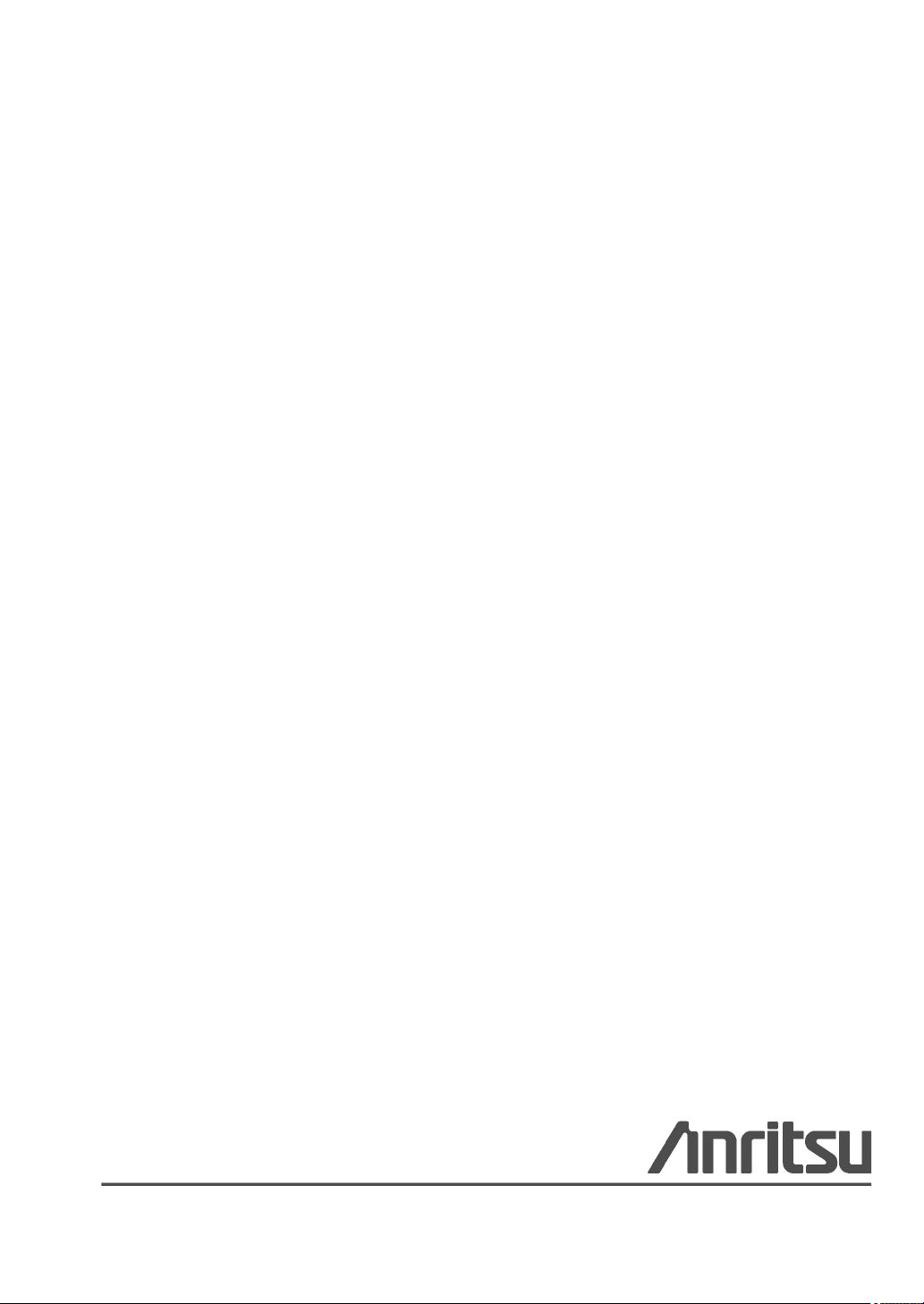
Operation and Remote Programming Manual
ML2437A / ML2438A
Power Meter
Anritsu Company
490 Jarvis Drive
Morgan Hill, CA 95037-2809
USA
http://www.anritsu.com
Part Number: 10585-00001
Published: March 2013
Copyright 2013 Anritsu Company
Revision: M
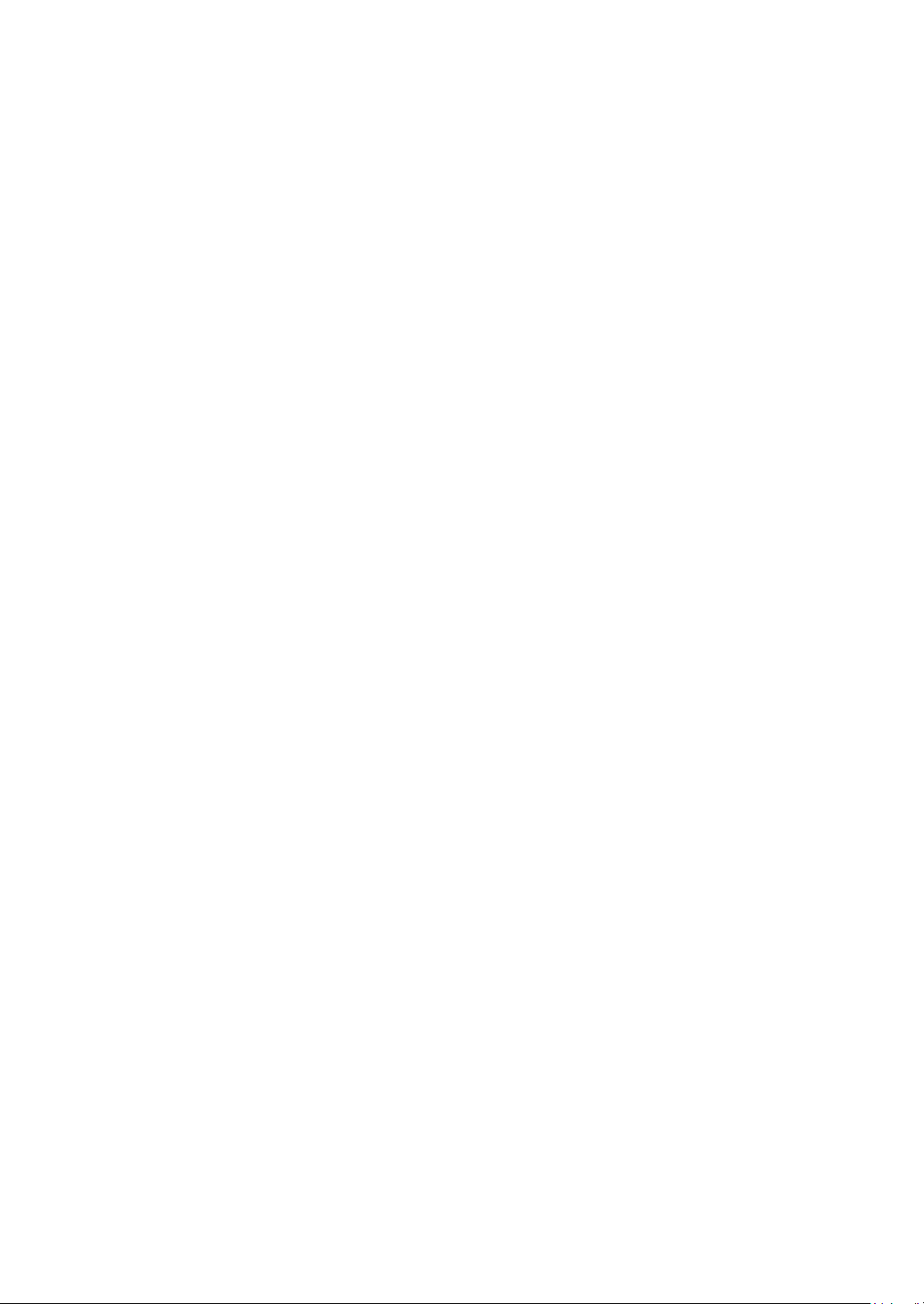
WARRANTY
The Anritsu product(s) listed on the title page is (are) warranted against defects in materials and
workmanship for one year from the date of shipment.
Anritsu’s obligation covers repairing or replacing products which prove to be defective during the
warranty period. Buyers shall prepay transportation charges for equipment returned to Anritsu for
warranty repairs. Obligation is limited to the original purchaser. Anritsu is not liable for consequential
damages.
LIMITATION OF WARRANTY
The foregoing warranty does not apply to Anritsu connectors that have failed due to normal wear. Also,
the warranty does not apply to defects resulting from improper or inadequate maintenance,
unauthorized modification or misuse, or operation outside of the environmental specifications of the
product. No other warranty is expressed or implied, and the remedies provided herein are the Buyer’s
sole and exclusive remedies.
DISCLAIMER OF WARRANTY
DISCLAIMER OF WARRANTIES. TO THE MAXIMUM EXTENT PERMITTED BY APPLICABLE
LAW, ANRITSU COMPANY AND ITS SUPPLIERS DISCLAIM ALL WARRANTIES, EITHER
EXPRESSED OR IMPLIED, INCLUDING, BUT NOT LIMITED TO, IMPLIED WARRANTIES OF
MERCHANTABILITY AND FITNESS FOR A PARTICULAR PURPOSE, WITH REGARD TO THE
PRODUCT. THE USER ASSUMES THE ENTIRE RISK OF USING THE PRODUCT. ANY LIABILITY
OF PROVIDER OR MANUFACTURER WILL BE LIMITED EXCLUSIVELY TO PRODUCT
REPLACEMENT.
NO LIABILITY FOR CONSEQUENTIAL DAMAGES. TO THE MAXIMUM EXTENT PERMITTED BY
APPLICABLE LAW, IN NO EVENT SHALL ANRITSU COMPANY OR ITS SUPPLIERS BE LIABLE
FOR ANY SPECIAL, INCIDENTAL, INDIRECT, OR CONSEQUENTIAL DAMAGES WHATSOEVER
(INCLUDING, WITHOUT LIMITATION, DAMAGES FOR LOSS OF BUSINESS PROFITS,
BUSINESS INTERRUPTION, LOSS OF BUSINESS INFORMATION, OR ANY OTHER PECUNIARY
LOSS) ARISING OUT OF THE USE OF OR INABILITY TO USE THE PRODUCT, EVEN IF ANRITSU
COMPANY HAS BEEN ADVISED OF THE POSSIBILITY OF SUCH DAMAGES. BECAUSE SOME
STATES AND JURISDICTIONS DO NOT ALLOW THE EXCLUSION OR LIMITATION OF
LIABILITY FOR CONSEQUENTIAL OR INCIDENTAL DAMAGES, THE ABOVE LIMITATION MAY
NOT APPLY TO YOU.
TRADEMARK ACKNOWLEDGMENTS
The Bluetooth word mark and logos are owned by the Bluetooth SIG, Inc. and any use of such marks by
Anritsu is under license. Other trade marks and trade names are those of their respective owners.
Windows XP and Windows Vista are registered trademarks of Microsoft Corporation. Adobe Acrobat
and Acrobat Reader are trademarks of Adobe Systems Incorporated.
NOTICE
Anritsu Company has prepared this manual for use by Anritsu Company personnel and customers as a
guide for the proper installation, operation and maintenance of Anritsu Company equipment and
computer programs. The drawings, specifications, and information contained herein are the property of
Anritsu Company, and any unauthorized use or disclosure of these drawings, specifications, and
information is prohibited; they shall not be reproduced, copied, or used in whole or in part as the basis
for manufacture or sale of the equipment or software programs without the prior written consent of
Anritsu Company.
UPDATES
Updates, if any, can be downloaded from the Documents area of the Anritsu Website at:
http://www.anritsu.com
For the latest service and sales contact information in your area, please visit:
http://www.anritsu.com/contact.asp
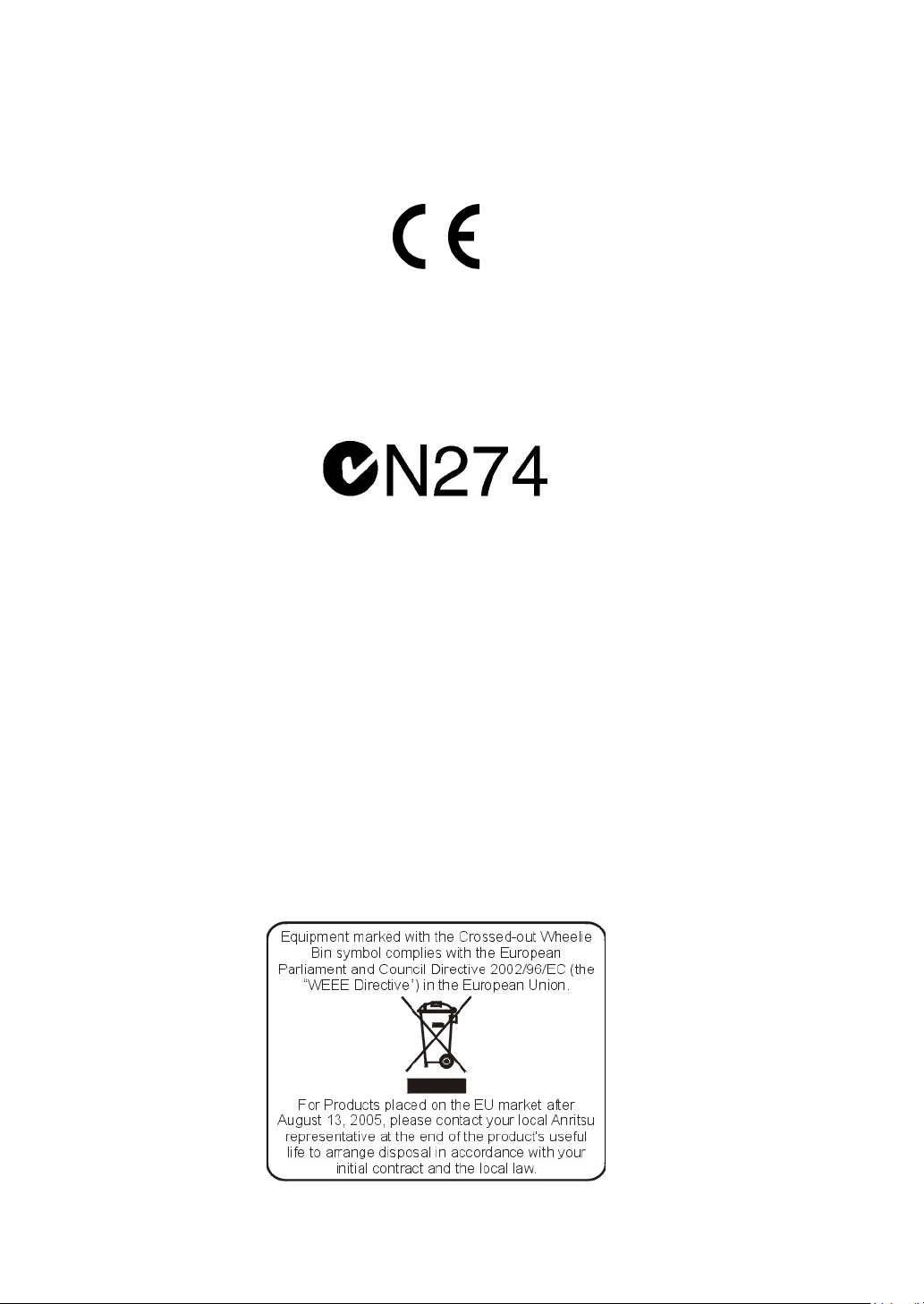
CE Conformity Marking
Anritsu affixes the CE Conformity marking onto its conforming products in accordance with
Council Directives of The Council Of The European Communities in order to indicate that
these products conform to the EMC and LVD directive of the European Union (EU).
C-tick Conformity Marking
Anritsu affixes the C-tick marking onto its conforming products in accordance with the
electromagnetic compliance regulations of Australia and New Zealand in order to indicate
that these products conform to the EMC regulations of Australia and New Zealand.
Notes On Export Management
This product and its manuals may require an Export License or approval by the government
of the product country of origin for re-export from your country.
Before you export this product or any of its manuals, please contact Anritsu Company to
confirm whether or not these items are export-controlled.
When disposing of export-controlled items, the products and manuals need to be broken or
shredded to such a degree that they cannot be unlawfully used for military purposes.
Mercury Notification
This product uses an LCD backlight lamp that contains mercury. Disposal may be regulated
due to environmental considerations. Please contact your local authorities or, within the
United States, the Electronics Industries Alliance (www.eiae.org) for disposal or recycling
information.

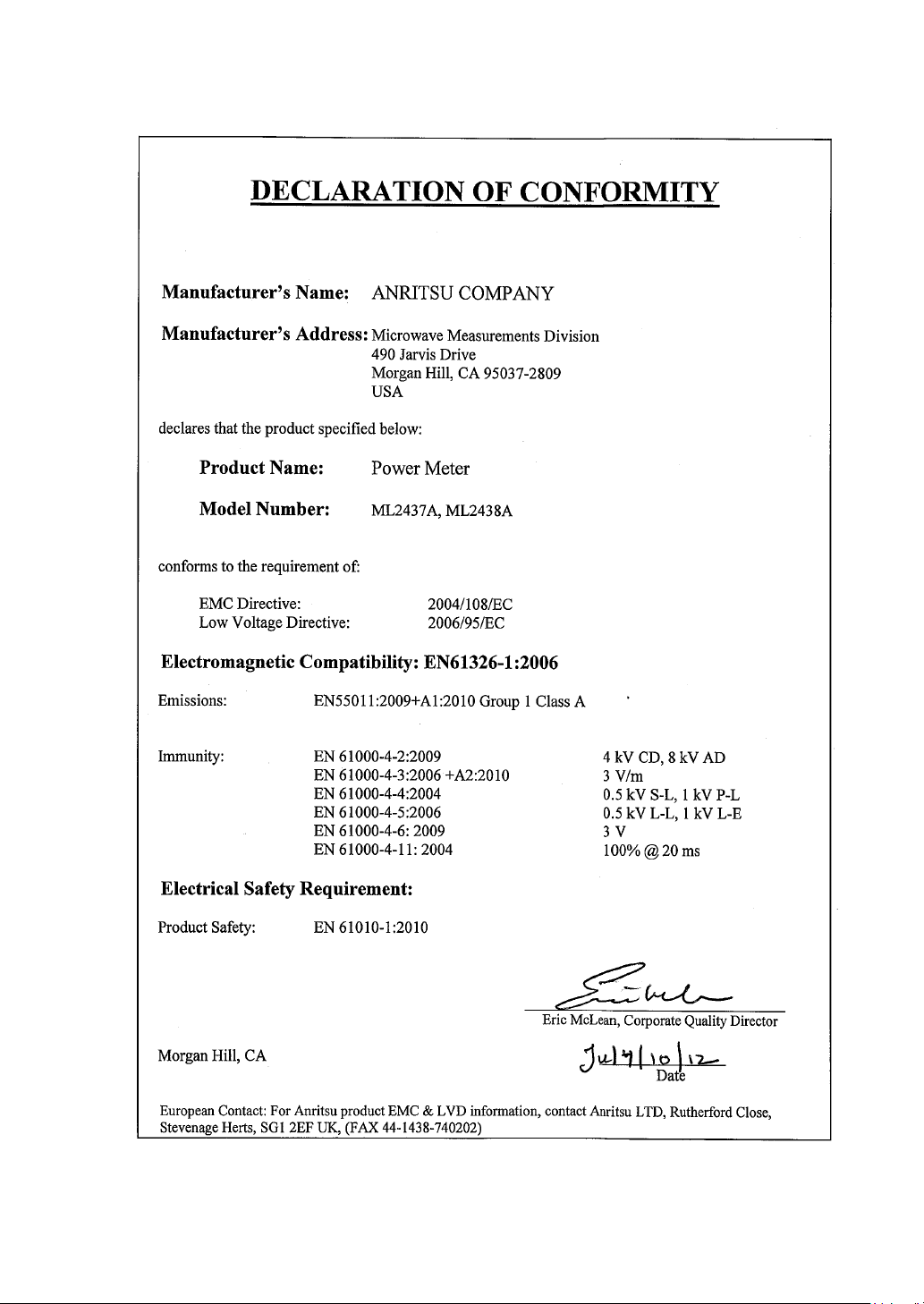
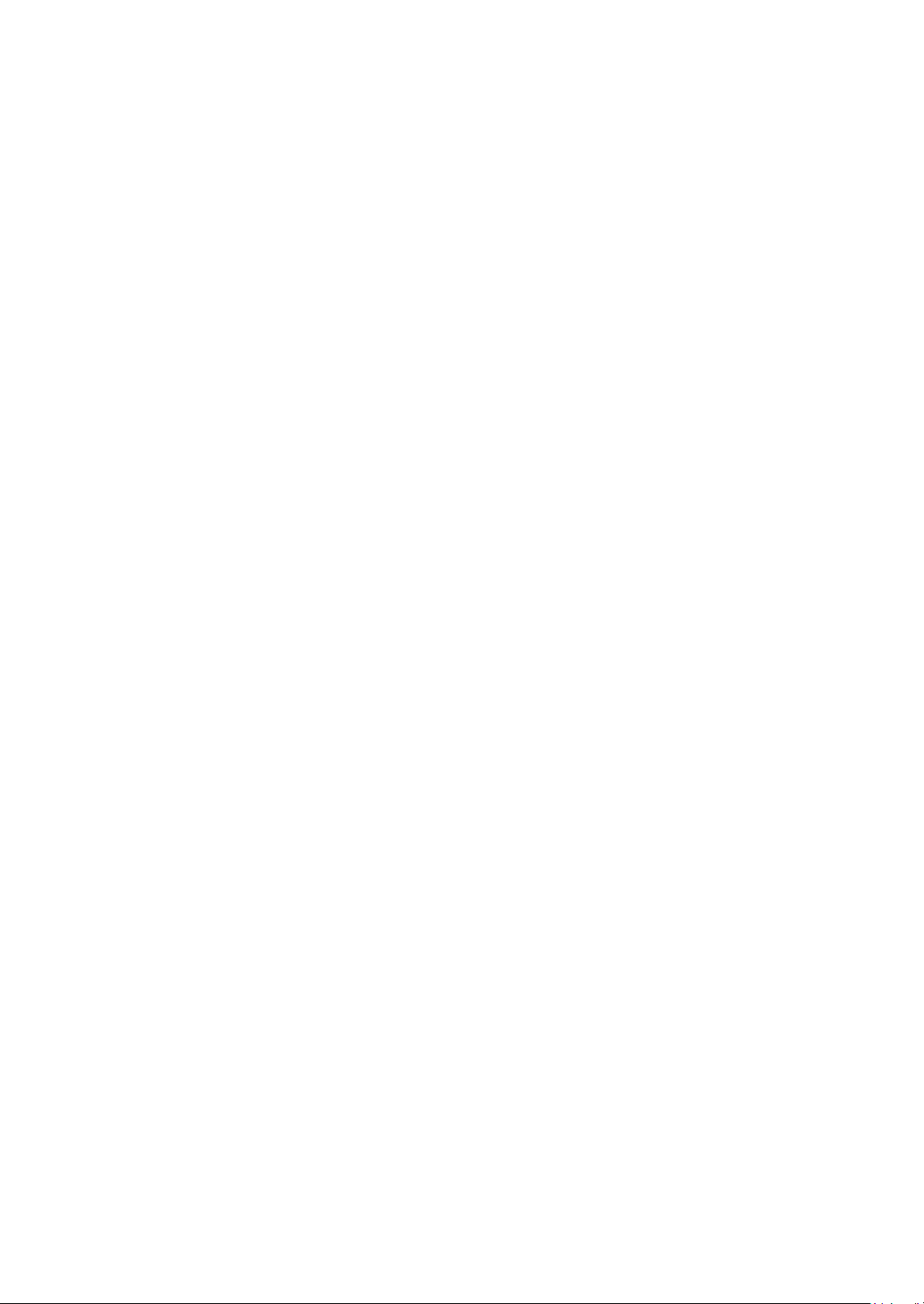
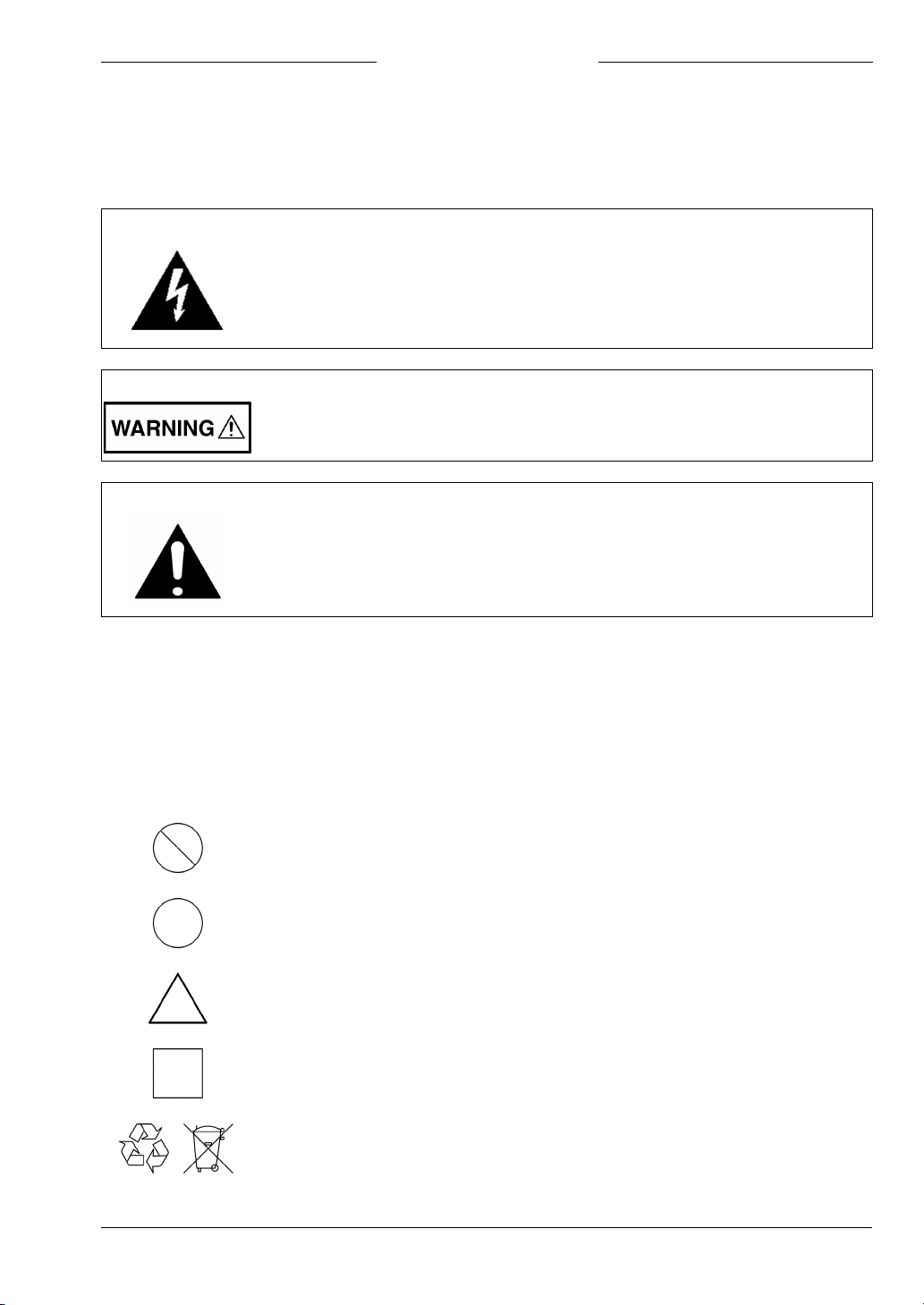
Safety Symbols
To prevent the risk of personal injury or loss related to equipment malfunction, Anritsu
Company uses the following symbols to indicate safety-related information. For your own
safety, please read the information carefully before operating the equipment.
Symbols Used in Manuals
Danger
This indicates a risk from a very dangerous condition or procedure that
could result in serious injury or death and possible loss related to equipment
malfunction. Follow all precautions and procedures to minimize this risk.
Warning
Caution
This indicates a risk from a hazardous condition or procedure that could
result in light-to-severe injury or loss related to equipment malfunction.
Follow all precautions and procedures to minimize this risk.
This indicates a risk from a hazardous procedure that could result in loss
related to equipment malfunction. Follow all precautions and procedures to
minimize this risk.
Safety Symbols Used on Equipment and in Manuals
The following safety symbols are used inside or on the equipment near operation locations to
provide information about safety items and operation precautions. Ensure that you clearly
understand the meanings of the symbols and take the necessary precautions before operating
the equipment. Some or all of the following five symbols may or may not be used on all
Anritsu equipment. In addition, there may be other labels attached to products that are not
shown in the diagrams in this manual.
This indicates a prohibited operation. The prohibited operation is indicated
symbolically in or near the barred circle.
This indicates a compulsory safety precaution. The required operation is
indicated symbolically in or near the circle.
This indicates a warning or caution. The contents are indicated symbolically
in or near the triangle.
This indicates a note. The contents are described in the box.
These indicate that the marked part should be recycled.
ML2437A/38A OM/PM PN: 10585-00001 Rev. M 1-1
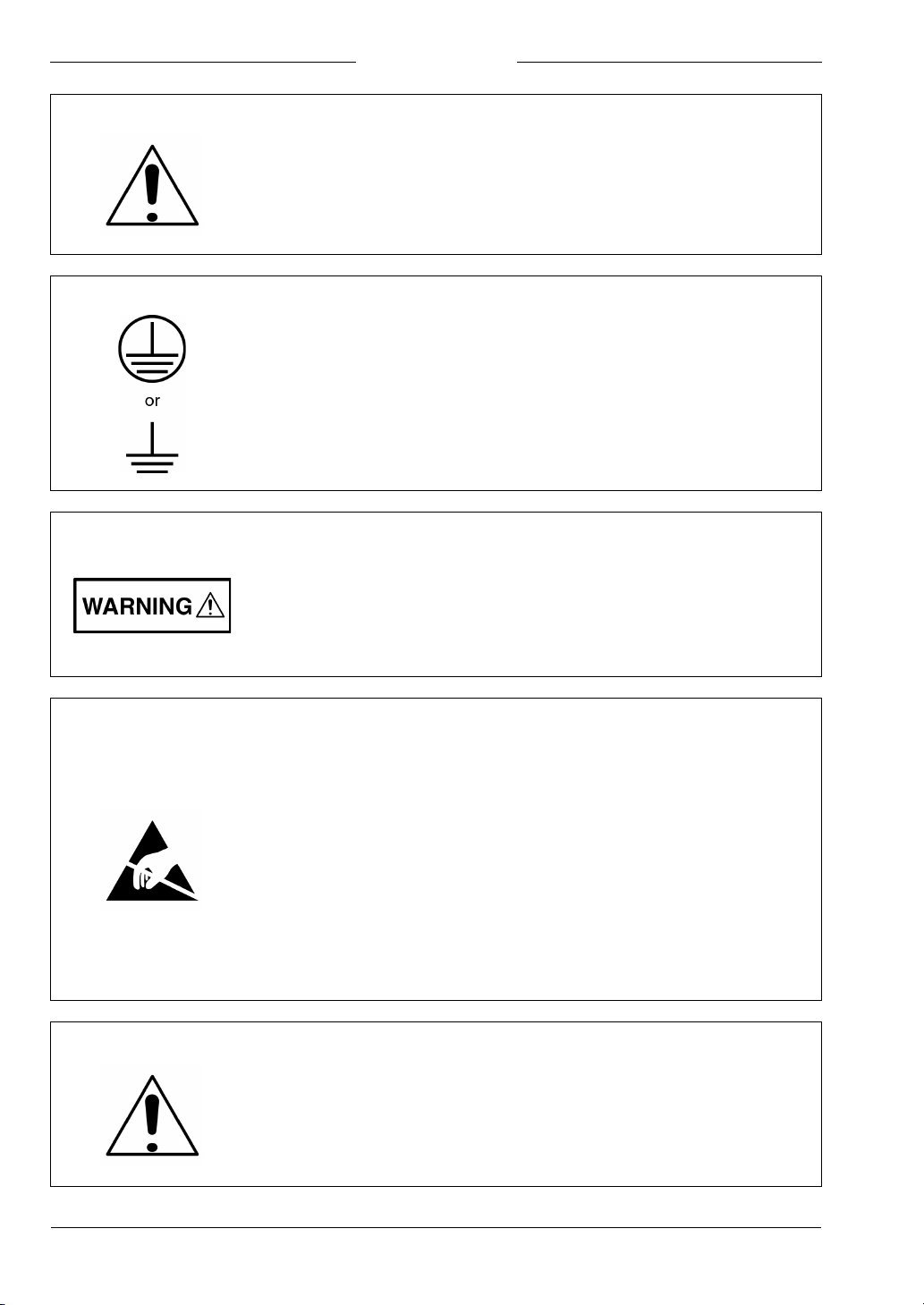
For Safety
Warning
Warning
Warning
Always refer to the operation manual when working near locations at
which the alert mark, shown on the left, is attached. If the operation,
etc., is performed without heeding the advice in the operation
manual, there is a risk of personal injury. In addition, the equipment
performance may be reduced. Moreover, this alert mark is sometimes
used with other marks and descriptions indicating other dangers.
When supplying power to this equipment, connect the accessory
3-pin power cord to a 3-pin grounded power outlet. If a grounded
3-pin outlet is not available, use a conversion adapter and ground the
green wire, or connect the frame ground on the rear panel of the
equipment to ground. If power is supplied without grounding the
equipment, there is a risk of receiving a severe or fatal electric shock.
This equipment can not be repaired by the operator. Do not attempt to
remove the equipment covers or to disassemble internal
components. Only qualified service technicians with a knowledge of
electrical fire and shock hazards should service this equipment.
There are high-voltage parts in this equipment presenting a risk of
severe injury or fatal electric shock to untrained personnel. In
addition, there is a risk of damage to precision components.
Caution
Warning
Electrostatic Discharge (ESD) can damage the highly sensitive
circuits in the instrument. ESD is most likely to occur as test devices
are being connected to, or disconnected from, the instrument’s front
and rear panel ports and connectors. You can protect the instrument
and test devices by wearing a static-discharge wristband.
Alternatively, you can ground yourself to discharge any static charge
by touching the outer chassis of the grounded instrument before
touching the instrument’s front and rear panel ports and connectors.
Avoid touching the test port center conductors unless you are
properly grounded and have eliminated the possibility of static
discharge.
Repair of damage that is found to be caused by electrostatic
discharge is not covered under warranty.
This product is supplied with a rechargeable battery that could
potentially leak hazardous compounds into the environment. These
hazardous compounds present a risk of injury or loss due to
exposure. Anritsu Company recommends removing the battery for
long-term storage of the instrument and storing the battery in a
leak-proof, plastic container. Follow the environmental storage
requirements specified in the product technical data sheet.
1-2 PN: 10585-00001 Rev. M ML2437A/38A OM/PM
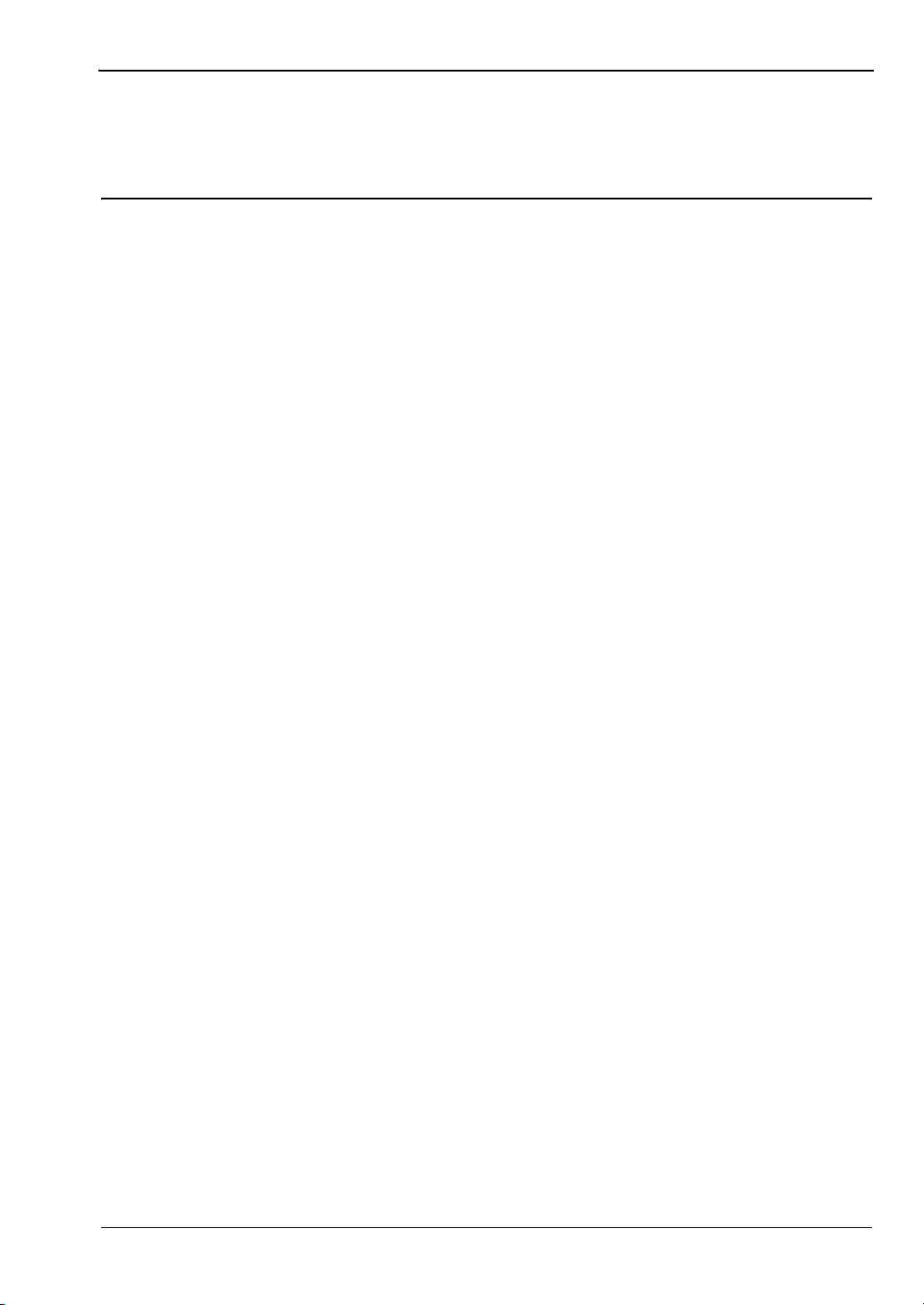
Table of Contents (Continued)
Table of Contents
Chapter 1—General Information
1-1 About this Manual . . . . . . . . . . . . . . . . . . . . . . . . . . . . . . . . . . . . . . . . . . . . 1-1
1-2 Associated Documentation and Software. . . . . . . . . . . . . . . . . . . . . . . . . . 1-1
1-3 Identification Number . . . . . . . . . . . . . . . . . . . . . . . . . . . . . . . . . . . . . . . . . 1-1
1-4 Available Models. . . . . . . . . . . . . . . . . . . . . . . . . . . . . . . . . . . . . . . . . . . . . 1-1
1-5 Available Options, Accessories, and Power Sensors. . . . . . . . . . . . . . . . . 1-2
Chapter 2—Installation
2-1 Initial Inspection . . . . . . . . . . . . . . . . . . . . . . . . . . . . . . . . . . . . . . . . . . . . . 2-1
2-2 Sensor Handling . . . . . . . . . . . . . . . . . . . . . . . . . . . . . . . . . . . . . . . . . . . . . 2-1
2-3 Power Requirements . . . . . . . . . . . . . . . . . . . . . . . . . . . . . . . . . . . . . . . . . 2-1
AC Line Power. . . . . . . . . . . . . . . . . . . . . . . . . . . . . . . . . . . . . . . . . . . . 2-1
DC Power . . . . . . . . . . . . . . . . . . . . . . . . . . . . . . . . . . . . . . . . . . . . . . . 2-1
Battery Power . . . . . . . . . . . . . . . . . . . . . . . . . . . . . . . . . . . . . . . . . . . . 2-2
Fuses. . . . . . . . . . . . . . . . . . . . . . . . . . . . . . . . . . . . . . . . . . . . . . . . . . . 2-2
Grounding . . . . . . . . . . . . . . . . . . . . . . . . . . . . . . . . . . . . . . . . . . . . . . . 2-2
2-4 Environmental Requirements . . . . . . . . . . . . . . . . . . . . . . . . . . . . . . . . . . . 2-2
2-5 Rack Mounting . . . . . . . . . . . . . . . . . . . . . . . . . . . . . . . . . . . . . . . . . . . . . . 2-3
2-6 Battery Charging, Removal and Replacement . . . . . . . . . . . . . . . . . . . . . . 2-3
2-7 Storage and Shipment . . . . . . . . . . . . . . . . . . . . . . . . . . . . . . . . . . . . . . . . 2-6
Preparation for Storage . . . . . . . . . . . . . . . . . . . . . . . . . . . . . . . . . . . . . 2-6
Environmental Requirements . . . . . . . . . . . . . . . . . . . . . . . . . . . . . . . . 2-6
2-8 Preparing for Shipment. . . . . . . . . . . . . . . . . . . . . . . . . . . . . . . . . . . . . . . . 2-6
Chapter 3—Memory and Security Considerations
3-1 Introduction . . . . . . . . . . . . . . . . . . . . . . . . . . . . . . . . . . . . . . . . . . . . . . . . . 3-1
Internal Flash Memory (8 MB EEPROM) . . . . . . . . . . . . . . . . . . . . . . . 3-1
RAM Memory used by the DSP microcomputer (640 KB). . . . . . . . . . . 3-1
RAM Memory as non-volatile RAM (1 MB) . . . . . . . . . . . . . . . . . . . . . . 3-1
3-2 Secure Mode . . . . . . . . . . . . . . . . . . . . . . . . . . . . . . . . . . . . . . . . . . . . . . . 3-1
3-3 Clearing the Non-Volatile Static RAM. . . . . . . . . . . . . . . . . . . . . . . . . . . . . 3-2
3-4 Anritsu Power Sensors EEPROM. . . . . . . . . . . . . . . . . . . . . . . . . . . . . . . . 3-2
EEPROM Contents . . . . . . . . . . . . . . . . . . . . . . . . . . . . . . . . . . . . . . . . 3-2
ML2437A/38A OM/PM PN: 10585-00001 Rev. M Contents-1
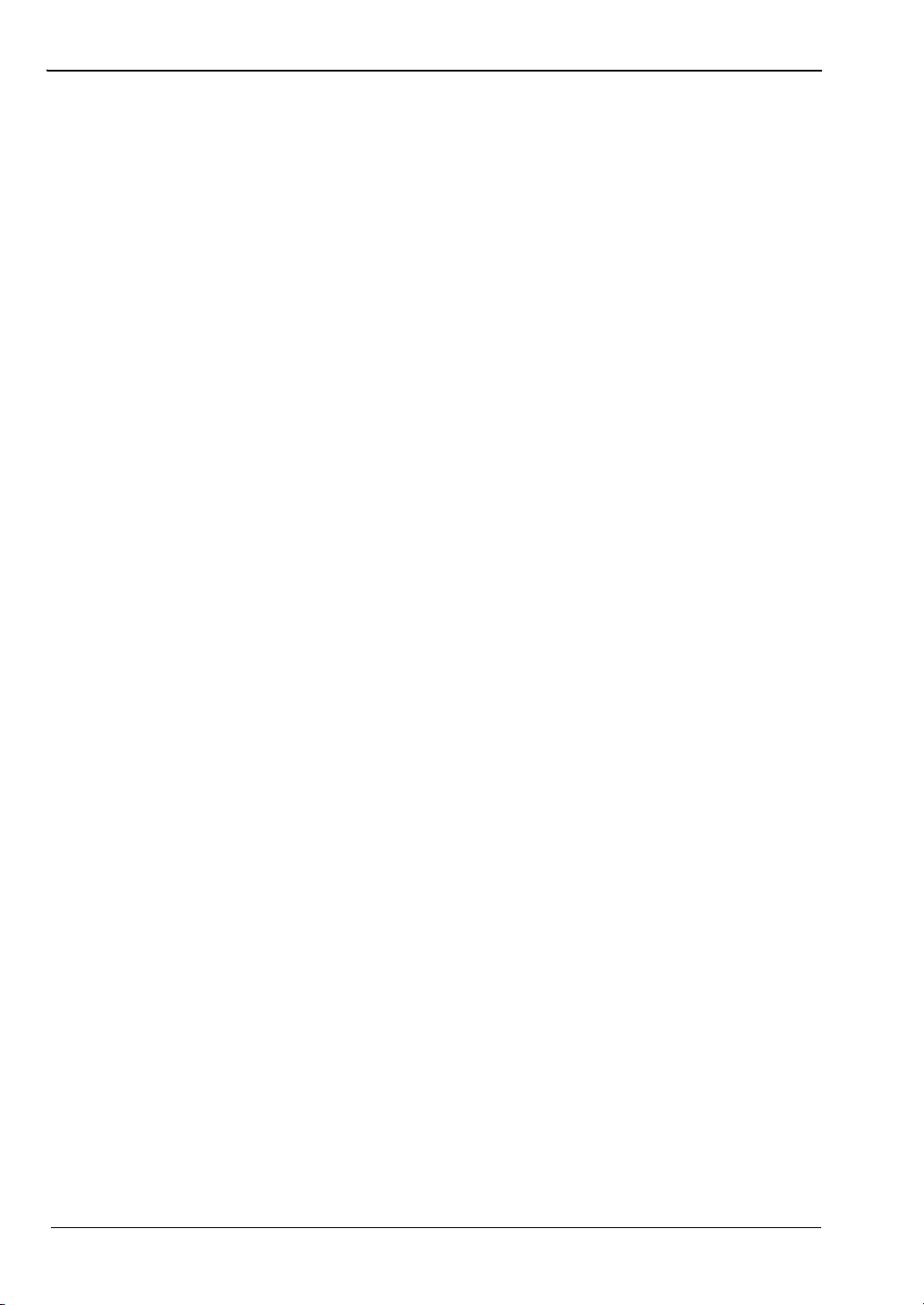
Table of Contents (Continued)
Chapter 4—Connections
4-1 Front Panel Connectors . . . . . . . . . . . . . . . . . . . . . . . . . . . . . . . . . . . . . . . 4-1
Calibrator Connector . . . . . . . . . . . . . . . . . . . . . . . . . . . . . . . . . . . . . . . 4-1
Sensor A Connector . . . . . . . . . . . . . . . . . . . . . . . . . . . . . . . . . . . . . . . 4-1
Sensor B Connector (ML2438A only) . . . . . . . . . . . . . . . . . . . . . . . . . . 4-2
4-2 Rear Panel Connectors. . . . . . . . . . . . . . . . . . . . . . . . . . . . . . . . . . . . . . . . 4-2
Chapter 5—Front Panel Operation
5-1 Front Panel Controls . . . . . . . . . . . . . . . . . . . . . . . . . . . . . . . . . . . . . . . . . 5-1
5-2 Power-On Procedure . . . . . . . . . . . . . . . . . . . . . . . . . . . . . . . . . . . . . . . . . 5-2
5-3 Sensor Menu. . . . . . . . . . . . . . . . . . . . . . . . . . . . . . . . . . . . . . . . . . . . . . . . 5-4
Setup . . . . . . . . . . . . . . . . . . . . . . . . . . . . . . . . . . . . . . . . . . . . . . . . . . 5-4
Calfactor . . . . . . . . . . . . . . . . . . . . . . . . . . . . . . . . . . . . . . . . . . . . . . . . 5-5
Averaging . . . . . . . . . . . . . . . . . . . . . . . . . . . . . . . . . . . . . . . . . . . . . . . 5-8
Offset . . . . . . . . . . . . . . . . . . . . . . . . . . . . . . . . . . . . . . . . . . . . . . . . . 5-10
Duty cycle . . . . . . . . . . . . . . . . . . . . . . . . . . . . . . . . . . . . . . . . . . . . . . 5-11
Rng Hold [RGH]. . . . . . . . . . . . . . . . . . . . . . . . . . . . . . . . . . . . . . . . . . 5-11
5-4 Channel Menu . . . . . . . . . . . . . . . . . . . . . . . . . . . . . . . . . . . . . . . . . . . . . 5-12
Setup . . . . . . . . . . . . . . . . . . . . . . . . . . . . . . . . . . . . . . . . . . . . . . . . . 5-12
Rel 1 [REL] . . . . . . . . . . . . . . . . . . . . . . . . . . . . . . . . . . . . . . . . . . . . . 5-13
Rel 2 [REL] . . . . . . . . . . . . . . . . . . . . . . . . . . . . . . . . . . . . . . . . . . . . . 5-13
Limits . . . . . . . . . . . . . . . . . . . . . . . . . . . . . . . . . . . . . . . . . . . . . . . . . 5-13
5-5 Trigger Menu . . . . . . . . . . . . . . . . . . . . . . . . . . . . . . . . . . . . . . . . . . . . . . 5-15
Setup . . . . . . . . . . . . . . . . . . . . . . . . . . . . . . . . . . . . . . . . . . . . . . . . . 5-16
5-6 System Menu . . . . . . . . . . . . . . . . . . . . . . . . . . . . . . . . . . . . . . . . . . . . . . 5-21
Setup . . . . . . . . . . . . . . . . . . . . . . . . . . . . . . . . . . . . . . . . . . . . . . . . . 5-21
Profile . . . . . . . . . . . . . . . . . . . . . . . . . . . . . . . . . . . . . . . . . . . . . . . . . 5-22
Power vs. Time . . . . . . . . . . . . . . . . . . . . . . . . . . . . . . . . . . . . . . . . . . 5-23
Source Sweep . . . . . . . . . . . . . . . . . . . . . . . . . . . . . . . . . . . . . . . . . . 5-24
Control . . . . . . . . . . . . . . . . . . . . . . . . . . . . . . . . . . . . . . . . . . . . . . . . 5-25
Display . . . . . . . . . . . . . . . . . . . . . . . . . . . . . . . . . . . . . . . . . . . . . . . . 5-29
Sound . . . . . . . . . . . . . . . . . . . . . . . . . . . . . . . . . . . . . . . . . . . . . . . . . 5-30
Print [PRINT] . . . . . . . . . . . . . . . . . . . . . . . . . . . . . . . . . . . . . . . . . . . . 5-31
Battery . . . . . . . . . . . . . . . . . . . . . . . . . . . . . . . . . . . . . . . . . . . . . . . . 5-31
Rear Panel . . . . . . . . . . . . . . . . . . . . . . . . . . . . . . . . . . . . . . . . . . . . . 5-32
Graphics . . . . . . . . . . . . . . . . . . . . . . . . . . . . . . . . . . . . . . . . . . . . . . . 5-35
Secure [SECURE] . . . . . . . . . . . . . . . . . . . . . . . . . . . . . . . . . . . . . . . 5-36
Identity [*IDN, OI] . . . . . . . . . . . . . . . . . . . . . . . . . . . . . . . . . . . . . . . . 5-36
Contents-2 PN: 10585-00001 Rev. M ML2437A/38A OM/PM
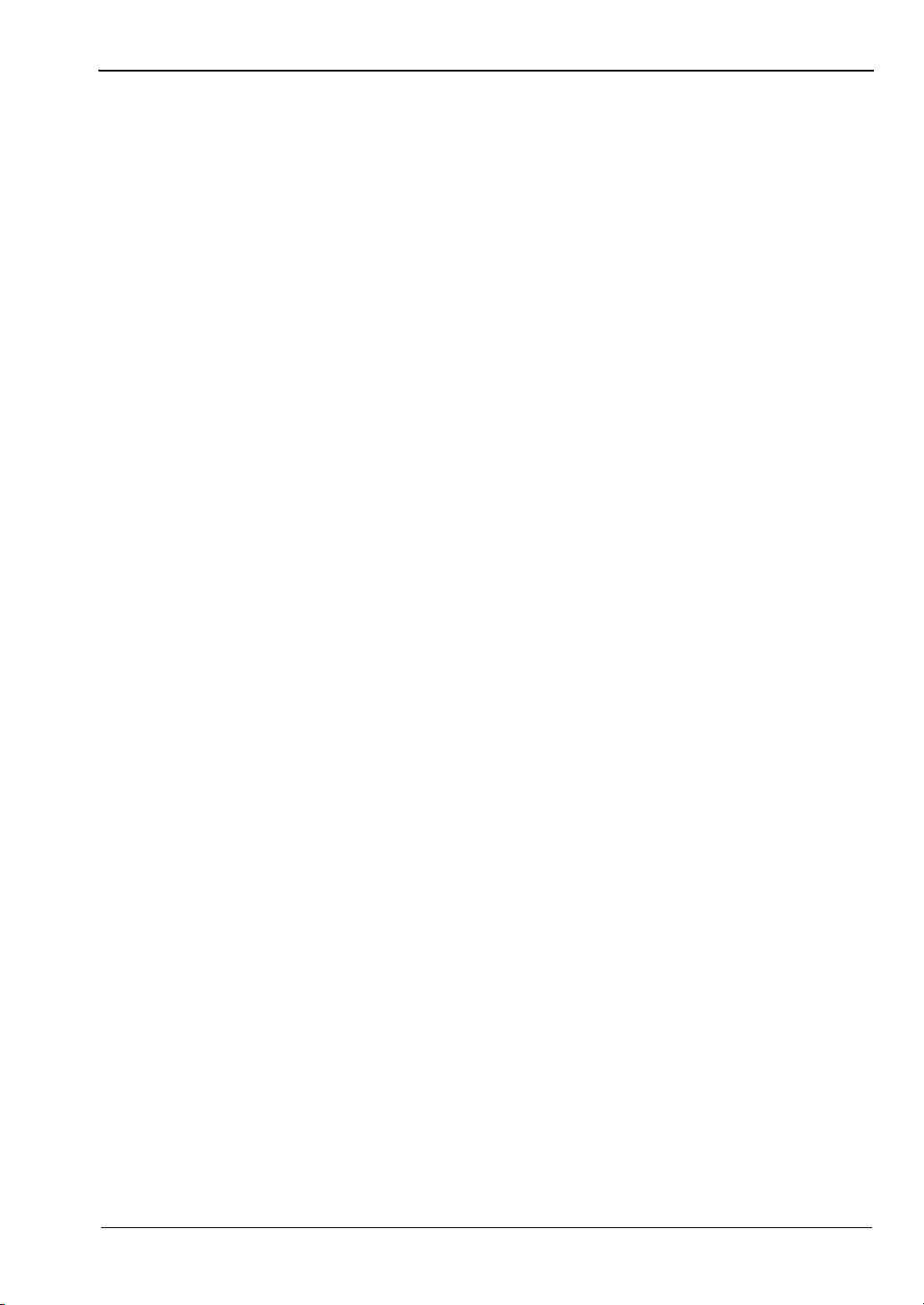
Table of Contents (Continued)
5-7 Cal/Zero Menu . . . . . . . . . . . . . . . . . . . . . . . . . . . . . . . . . . . . . . . . . . . . . 5-37
Zero/Cal . . . . . . . . . . . . . . . . . . . . . . . . . . . . . . . . . . . . . . . . . . . . . . . 5-37
Cal 0 dBm [CAL] . . . . . . . . . . . . . . . . . . . . . . . . . . . . . . . . . . . . . . . . . 5-37
Zero [ZERO] . . . . . . . . . . . . . . . . . . . . . . . . . . . . . . . . . . . . . . . . . . . . 5-37
RF ON/OFF [RFCAL] . . . . . . . . . . . . . . . . . . . . . . . . . . . . . . . . . . . . . 5-37
Ext V [VZERO] . . . . . . . . . . . . . . . . . . . . . . . . . . . . . . . . . . . . . . . . . . 5-37
Chapter 6—Procedures
6-1 Power Measurement . . . . . . . . . . . . . . . . . . . . . . . . . . . . . . . . . . . . . . . . . 6-1
6-2 Zeroing the Sensor . . . . . . . . . . . . . . . . . . . . . . . . . . . . . . . . . . . . . . . . . . 6-1
6-3 Sensor Calibration . . . . . . . . . . . . . . . . . . . . . . . . . . . . . . . . . . . . . . . . . . . 6-2
6-4 Sensor Zero/Cal . . . . . . . . . . . . . . . . . . . . . . . . . . . . . . . . . . . . . . . . . . . . . 6-2
6-5 Performance Verification . . . . . . . . . . . . . . . . . . . . . . . . . . . . . . . . . . . . . . 6-3
6-6 Printer Connection . . . . . . . . . . . . . . . . . . . . . . . . . . . . . . . . . . . . . . . . . . . 6-3
6-7 GPIB Remote Operation . . . . . . . . . . . . . . . . . . . . . . . . . . . . . . . . . . . . . . 6-3
6-8 Serial Remote Operation . . . . . . . . . . . . . . . . . . . . . . . . . . . . . . . . . . . . . . 6-4
6-9 RS232 Modem Support . . . . . . . . . . . . . . . . . . . . . . . . . . . . . . . . . . . . . . . 6-5
6-10 Profile Operation Mode . . . . . . . . . . . . . . . . . . . . . . . . . . . . . . . . . . . . . . 6-10
Typical Setup . . . . . . . . . . . . . . . . . . . . . . . . . . . . . . . . . . . . . . . . . . . 6-10
Scaling . . . . . . . . . . . . . . . . . . . . . . . . . . . . . . . . . . . . . . . . . . . . . . . . 6-11
Cursor Readout . . . . . . . . . . . . . . . . . . . . . . . . . . . . . . . . . . . . . . . . . 6-11
Triggered Measurements . . . . . . . . . . . . . . . . . . . . . . . . . . . . . . . . . . 6-12
Control of x-axis - Width of Profile - Sample Time . . . . . . . . . . . . . . . 6-13
Advanced Triggering and Setup Options . . . . . . . . . . . . . . . . . . . . . . 6-14
6-11 Source Sweep Mode . . . . . . . . . . . . . . . . . . . . . . . . . . . . . . . . . . . . . . . . 6-15
Frequency Sweep Mode . . . . . . . . . . . . . . . . . . . . . . . . . . . . . . . . . . . 6-15
Power Sweep Mode . . . . . . . . . . . . . . . . . . . . . . . . . . . . . . . . . . . . . . 6-15
Source Sweep Graph . . . . . . . . . . . . . . . . . . . . . . . . . . . . . . . . . . . . . 6-16
Using an Anritsu Synthesizer . . . . . . . . . . . . . . . . . . . . . . . . . . . . . . . 6-16
6-12 Power vs. Time Mode . . . . . . . . . . . . . . . . . . . . . . . . . . . . . . . . . . . . . . . . 6-17
6-13 User Cal Factors . . . . . . . . . . . . . . . . . . . . . . . . . . . . . . . . . . . . . . . . . . . 6-17
Example Procedure . . . . . . . . . . . . . . . . . . . . . . . . . . . . . . . . . . . . . . 6-18
Readout Mode . . . . . . . . . . . . . . . . . . . . . . . . . . . . . . . . . . . . . . . . . . 6-18
6-14 Optimizing Readings . . . . . . . . . . . . . . . . . . . . . . . . . . . . . . . . . . . . . . . . 6-19
DISP ON/OFF command . . . . . . . . . . . . . . . . . . . . . . . . . . . . . . . . . . 6-20
FAST ON/OFF command . . . . . . . . . . . . . . . . . . . . . . . . . . . . . . . . . . 6-21
Using Buffered Requests . . . . . . . . . . . . . . . . . . . . . . . . . . . . . . . . . . 6-21
Changing Measurement Modes . . . . . . . . . . . . . . . . . . . . . . . . . . . . . 6-22
An Example Program in C . . . . . . . . . . . . . . . . . . . . . . . . . . . . . . . . . 6-23
6-15 Operator Maintenance . . . . . . . . . . . . . . . . . . . . . . . . . . . . . . . . . . . . . . . 6-24
Software Loader Instructions. . . . . . . . . . . . . . . . . . . . . . . . . . . . . . . . 6-24
ML2437A/38A OM/PM PN: 10585-00001 Rev. M Contents-3
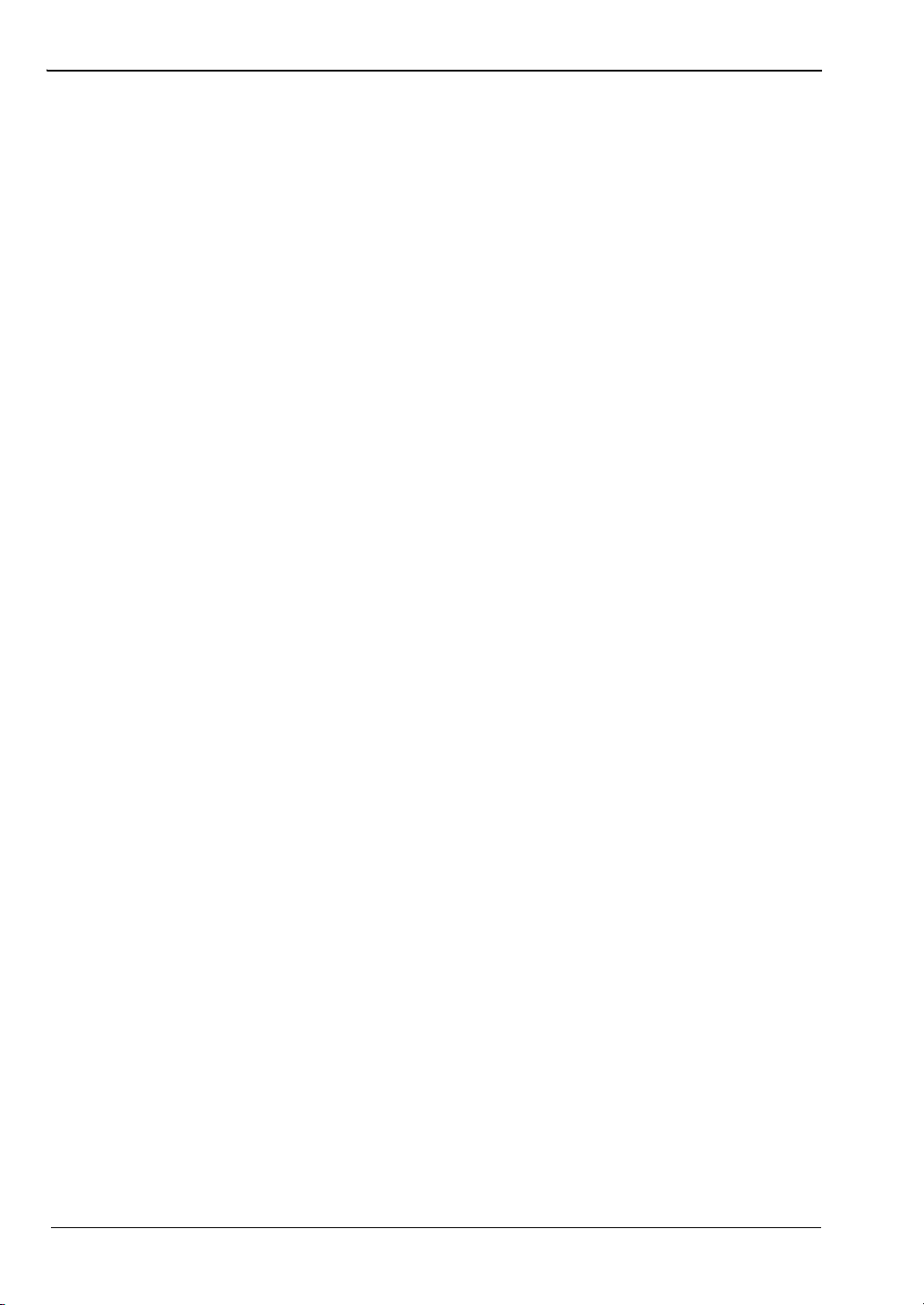
Table of Contents (Continued)
Chapter 7—Measurement Examples
7-1 Example 1: Standard CW Power Measurements . . . . . . . . . . . . . . . . . . . . 7-1
7-2 Example 2: Measuring Modulated Carrier . . . . . . . . . . . . . . . . . . . . . . . . . 7-8
7-3 Example 3: Optimizing Measurements at Low Power Levels. . . . . . . . . . . 7-9
7-4 Example 4: Using Both Channels . . . . . . . . . . . . . . . . . . . . . . . . . . . . . . . 7-11
7-5 Example 5: Using Two Sensors . . . . . . . . . . . . . . . . . . . . . . . . . . . . . . . . 7-13
7-6 Example 6: Gain Compression Measurement . . . . . . . . . . . . . . . . . . . . . 7-15
7-7 Example 7: Measuring Pulse Signals With a Duty Cycle . . . . . . . . . . . . . 7-17
7-8 Example 8: Profiling Pulse Signals . . . . . . . . . . . . . . . . . . . . . . . . . . . . . . 7-19
7-9 Example 9: Displaying GSM-TDMA Bursts. . . . . . . . . . . . . . . . . . . . . . . . 7-23
7-10 Example 10: Power Versus Time Data Logging . . . . . . . . . . . . . . . . . . . . 7-27
7-11 Example 11: Frequency Measurements Using a Separate Source . . . . . 7-31
Chapter 8—GPIB Operation
8-1 Data I/O Formats . . . . . . . . . . . . . . . . . . . . . . . . . . . . . . . . . . . . . . . . . . . . 8-1
<NR1> . . . . . . . . . . . . . . . . . . . . . . . . . . . . . . . . . . . . . . . . . . . . . . . . . 8-2
<NR2> . . . . . . . . . . . . . . . . . . . . . . . . . . . . . . . . . . . . . . . . . . . . . . . . . 8-2
<NR3> . . . . . . . . . . . . . . . . . . . . . . . . . . . . . . . . . . . . . . . . . . . . . . . . . 8-3
<NRf> . . . . . . . . . . . . . . . . . . . . . . . . . . . . . . . . . . . . . . . . . . . . . . . . . . 8-3
<String> . . . . . . . . . . . . . . . . . . . . . . . . . . . . . . . . . . . . . . . . . . . . . . . . 8-3
<Arbitrary ASCII> . . . . . . . . . . . . . . . . . . . . . . . . . . . . . . . . . . . . . . . . . 8-3
<Arbitrary Block> . . . . . . . . . . . . . . . . . . . . . . . . . . . . . . . . . . . . . . . . . 8-3
8-2 Query Commands . . . . . . . . . . . . . . . . . . . . . . . . . . . . . . . . . . . . . . . . . . . 8-4
8-3 GPIB PC Card Setup . . . . . . . . . . . . . . . . . . . . . . . . . . . . . . . . . . . . . . . . . 8-4
GPIB Device Template . . . . . . . . . . . . . . . . . . . . . . . . . . . . . . . . . . . . . 8-4
GPIB Card Settings . . . . . . . . . . . . . . . . . . . . . . . . . . . . . . . . . . . . . . . 8-4
8-4 Using 488.1 GPIB . . . . . . . . . . . . . . . . . . . . . . . . . . . . . . . . . . . . . . . . . . . 8-5
Device Clear (DCL) and Selected Device Clear (SDC) . . . . . . . . . . . . 8-5
Device trigger (GET) . . . . . . . . . . . . . . . . . . . . . . . . . . . . . . . . . . . . . . . 8-5
Goto local (GTL) . . . . . . . . . . . . . . . . . . . . . . . . . . . . . . . . . . . . . . . . . . 8-5
Interface clear (IFC) . . . . . . . . . . . . . . . . . . . . . . . . . . . . . . . . . . . . . . . 8-5
Local lockout (LLO) . . . . . . . . . . . . . . . . . . . . . . . . . . . . . . . . . . . . . . . . 8-5
Serial poll . . . . . . . . . . . . . . . . . . . . . . . . . . . . . . . . . . . . . . . . . . . . . . . 8-5
8-5 Using 488.2 GPIB . . . . . . . . . . . . . . . . . . . . . . . . . . . . . . . . . . . . . . . . . . . 8-6
Contents-4 PN: 10585-00001 Rev. M ML2437A/38A OM/PM
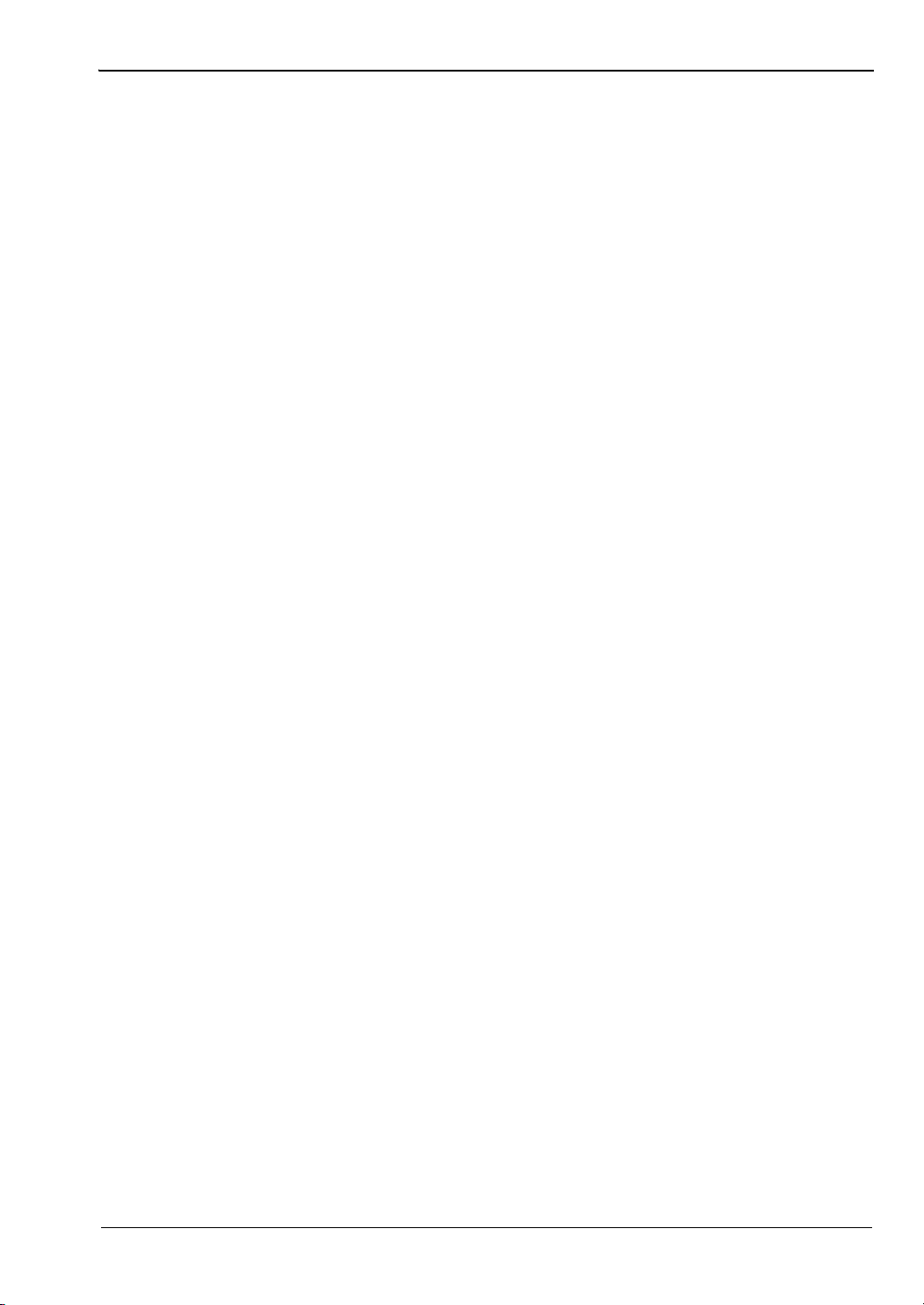
Table of Contents (Continued)
8-6 488.2 Command Format . . . . . . . . . . . . . . . . . . . . . . . . . . . . . . . . . . . . . . 8-6
Status Byte . . . . . . . . . . . . . . . . . . . . . . . . . . . . . . . . . . . . . . . . . . . . . . 8-6
Event Status Bit (ESB) . . . . . . . . . . . . . . . . . . . . . . . . . . . . . . . . . . . . . 8-6
Message Available Bit (MAV) . . . . . . . . . . . . . . . . . . . . . . . . . . . . . . . . 8-7
Getting a Reading . . . . . . . . . . . . . . . . . . . . . . . . . . . . . . . . . . . . . . . . . 8-8
Service Request Status (SRQ) . . . . . . . . . . . . . . . . . . . . . . . . . . . . . . . 8-8
RGH . . . . . . . . . . . . . . . . . . . . . . . . . . . . . . . . . . . . . . . . . . . . . . . . . . . 8-8
LIM . . . . . . . . . . . . . . . . . . . . . . . . . . . . . . . . . . . . . . . . . . . . . . . . . . . . 8-8
MAV . . . . . . . . . . . . . . . . . . . . . . . . . . . . . . . . . . . . . . . . . . . . . . . . . . . 8-8
ESB . . . . . . . . . . . . . . . . . . . . . . . . . . . . . . . . . . . . . . . . . . . . . . . . . . . 8-8
8-7 Functional Groups . . . . . . . . . . . . . . . . . . . . . . . . . . . . . . . . . . . . . . . . . . . 8-9
BNC . . . . . . . . . . . . . . . . . . . . . . . . . . . . . . . . . . . . . . . . . . . . . . . . . . . 8-9
Calibration . . . . . . . . . . . . . . . . . . . . . . . . . . . . . . . . . . . . . . . . . . . . . . 8-9
Channel . . . . . . . . . . . . . . . . . . . . . . . . . . . . . . . . . . . . . . . . . . . . . . . . 8-9
Data Output . . . . . . . . . . . . . . . . . . . . . . . . . . . . . . . . . . . . . . . . . . . . . 8-9
Display . . . . . . . . . . . . . . . . . . . . . . . . . . . . . . . . . . . . . . . . . . . . . . . . . 8-9
GPIB 488.2 . . . . . . . . . . . . . . . . . . . . . . . . . . . . . . . . . . . . . . . . . . . . . . 8-9
GPIB Setup . . . . . . . . . . . . . . . . . . . . . . . . . . . . . . . . . . . . . . . . . . . . . . 8-9
GPIB Trigger . . . . . . . . . . . . . . . . . . . . . . . . . . . . . . . . . . . . . . . . . . . . . 8-9
Profile Setup . . . . . . . . . . . . . . . . . . . . . . . . . . . . . . . . . . . . . . . . . . . . 8-10
Sensor . . . . . . . . . . . . . . . . . . . . . . . . . . . . . . . . . . . . . . . . . . . . . . . . 8-10
System . . . . . . . . . . . . . . . . . . . . . . . . . . . . . . . . . . . . . . . . . . . . . . . . 8-10
Trigger . . . . . . . . . . . . . . . . . . . . . . . . . . . . . . . . . . . . . . . . . . . . . . . . 8-10
ML2437A/38A OM/PM PN: 10585-00001 Rev. M Contents-5
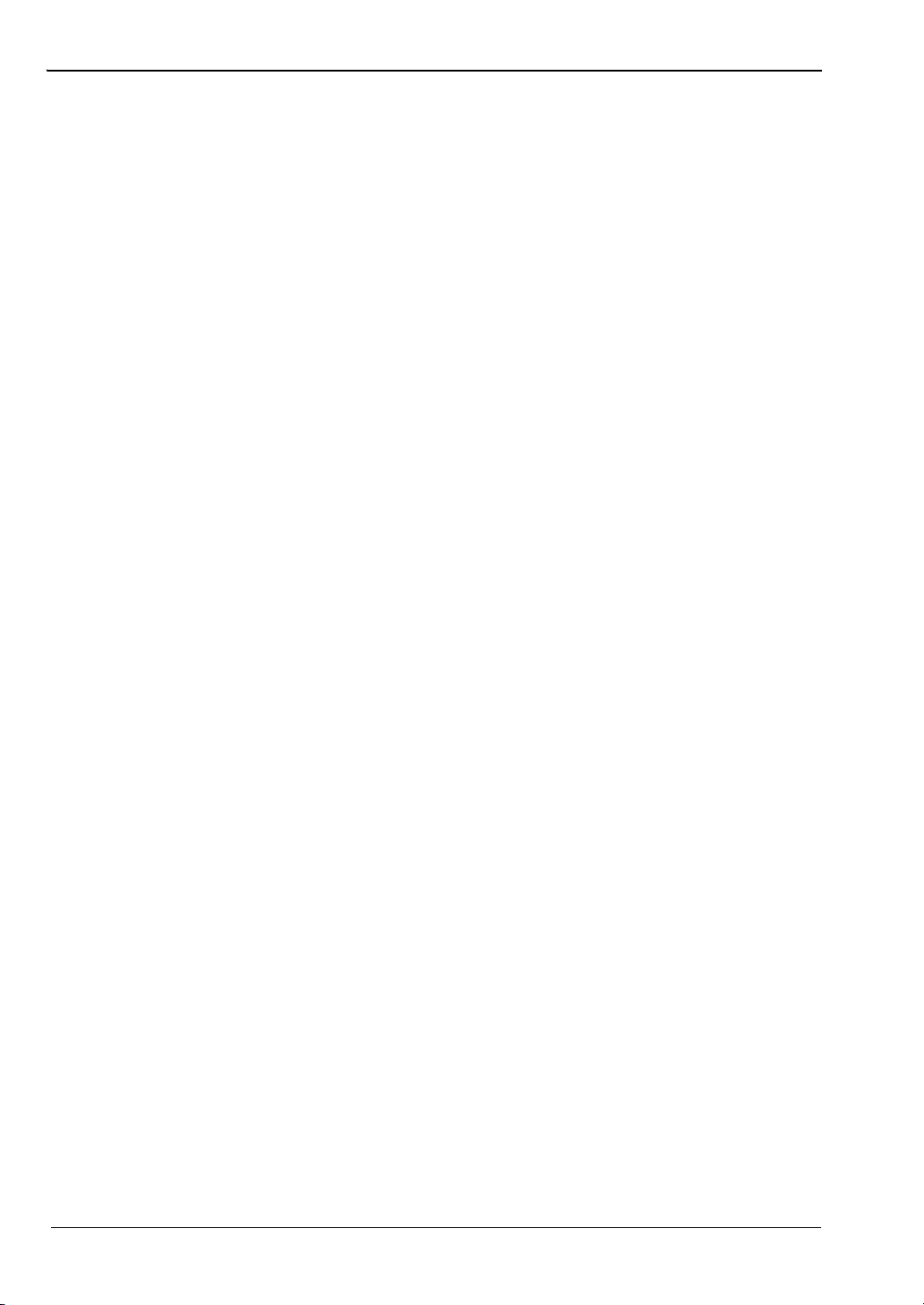
Table of Contents (Continued)
8-8 ML24xxA Native Commands . . . . . . . . . . . . . . . . . . . . . . . . . . . . . . . . . . 8-11
*CLS (Clear GPIB status bytes). . . . . . . . . . . . . . . . . . . . . . . . . . . . . . 8-11
*ESE (Event Status byte Enable) . . . . . . . . . . . . . . . . . . . . . . . . . . . 8-12
*ESE? (Return Event status register enable mask). . . . . . . . . . . . . . . 8-14
*ESR? Event status register request . . . . . . . . . . . . . . . . . . . . . . . . . 8-14
*IDN? (Request device identification) . . . . . . . . . . . . . . . . . . . . . . . . . 8-14
*OPC (Operations complete) . . . . . . . . . . . . . . . . . . . . . . . . . . . . . . . . 8-14
*OPC? (Operations complete Output '1') . . . . . . . . . . . . . . . . . . . . . . . 8-14
*RCL (Recall a stored setup) . . . . . . . . . . . . . . . . . . . . . . . . . . . . . . . . 8-15
*RST (Reset Device) . . . . . . . . . . . . . . . . . . . . . . . . . . . . . . . . . . . . . . 8-15
*SAV (Save configuration) . . . . . . . . . . . . . . . . . . . . . . . . . . . . . . . . . 8-15
*SRE (Setup service request enable register) . . . . . . . . . . . . . . . . . . 8-15
*SRE? (Return Service Request Enable register) . . . . . . . . . . . . . . . 8-16
*STB? (Return Status Byte register) . . . . . . . . . . . . . . . . . . . . . . . . . . 8-16
*TRG (Perform the GPIB 'Group Execute Trigger' command) . . . . . . 8-16
*TST? (Self Test) . . . . . . . . . . . . . . . . . . . . . . . . . . . . . . . . . . . . . . . . 8-16
ADDR (Change GPIB address) . . . . . . . . . . . . . . . . . . . . . . . . . . . . . 8-17
AVG (Sets up averaging for a sensor). . . . . . . . . . . . . . . . . . . . . . . . . 8-18
AVGLL (Auto low level averaging). . . . . . . . . . . . . . . . . . . . . . . . . . . . 8-19
AVGM (Manual Averaging) . . . . . . . . . . . . . . . . . . . . . . . . . . . . . . . . . 8-19
BAUTS (Battery Auto Turn OFF) . . . . . . . . . . . . . . . . . . . . . . . . . . . . 8-20
BAUTT (Battery Auto shut off after x minutes) . . . . . . . . . . . . . . . . . . 8-20
BUFF (GPIB response buffering enabled) . . . . . . . . . . . . . . . . . . . . . 8-20
CAL (Cal sensor to 0 dBm reference) . . . . . . . . . . . . . . . . . . . . . . . . . 8-21
CFADJ (Cal Adjust) . . . . . . . . . . . . . . . . . . . . . . . . . . . . . . . . . . . . . . . 8-21
CFCAL (Cal factor manual setting) . . . . . . . . . . . . . . . . . . . . . . . . . . . 8-21
CFFRQ (Cal Factor Frequency value) . . . . . . . . . . . . . . . . . . . . . . . . 8-22
CFSRC (Cal factor source) . . . . . . . . . . . . . . . . . . . . . . . . . . . . . . . . . 8-22
CFUADD (Add an entry pair to a cal factor table) . . . . . . . . . . . . . . . . 8-23
CFUCT (Clear cal factor table) . . . . . . . . . . . . . . . . . . . . . . . . . . . . . . 8-23
CFUID (Cal factor table identity update) . . . . . . . . . . . . . . . . . . . . . . . 8-24
CFUNITS (Cal factor display units) . . . . . . . . . . . . . . . . . . . . . . . . . . . 8-24
CFULD (Cal factor table binary load). . . . . . . . . . . . . . . . . . . . . . . . . . 8-24
CFUPT (Preset cal factor table) . . . . . . . . . . . . . . . . . . . . . . . . . . . . . 8-25
CFURD (Cal factor table binary read) . . . . . . . . . . . . . . . . . . . . . . . . . 8-25
CFUSAV (Cal factor table save) . . . . . . . . . . . . . . . . . . . . . . . . . . . . . 8-25
CFUSEL (Select cal factor table) . . . . . . . . . . . . . . . . . . . . . . . . . . . . 8-26
CFUTBL (Number of cal factor tables in the sensor) . . . . . . . . . . . . . . 8-26
CFUUSE (Number of cal factor table being used) . . . . . . . . . . . . . . . . 8-26
CFUVLD (Valid cal factor table check) . . . . . . . . . . . . . . . . . . . . . . . . 8-26
CFVAL Current cal factor value . . . . . . . . . . . . . . . . . . . . . . . . . . . . . 8-27
CHCFG (Channel input configuration). . . . . . . . . . . . . . . . . . . . . . . . . 8-27
CHRES (Set channel decimal pint resolution) . . . . . . . . . . . . . . . . . . . 8-28
Contents-6 PN: 10585-00001 Rev. M ML2437A/38A OM/PM
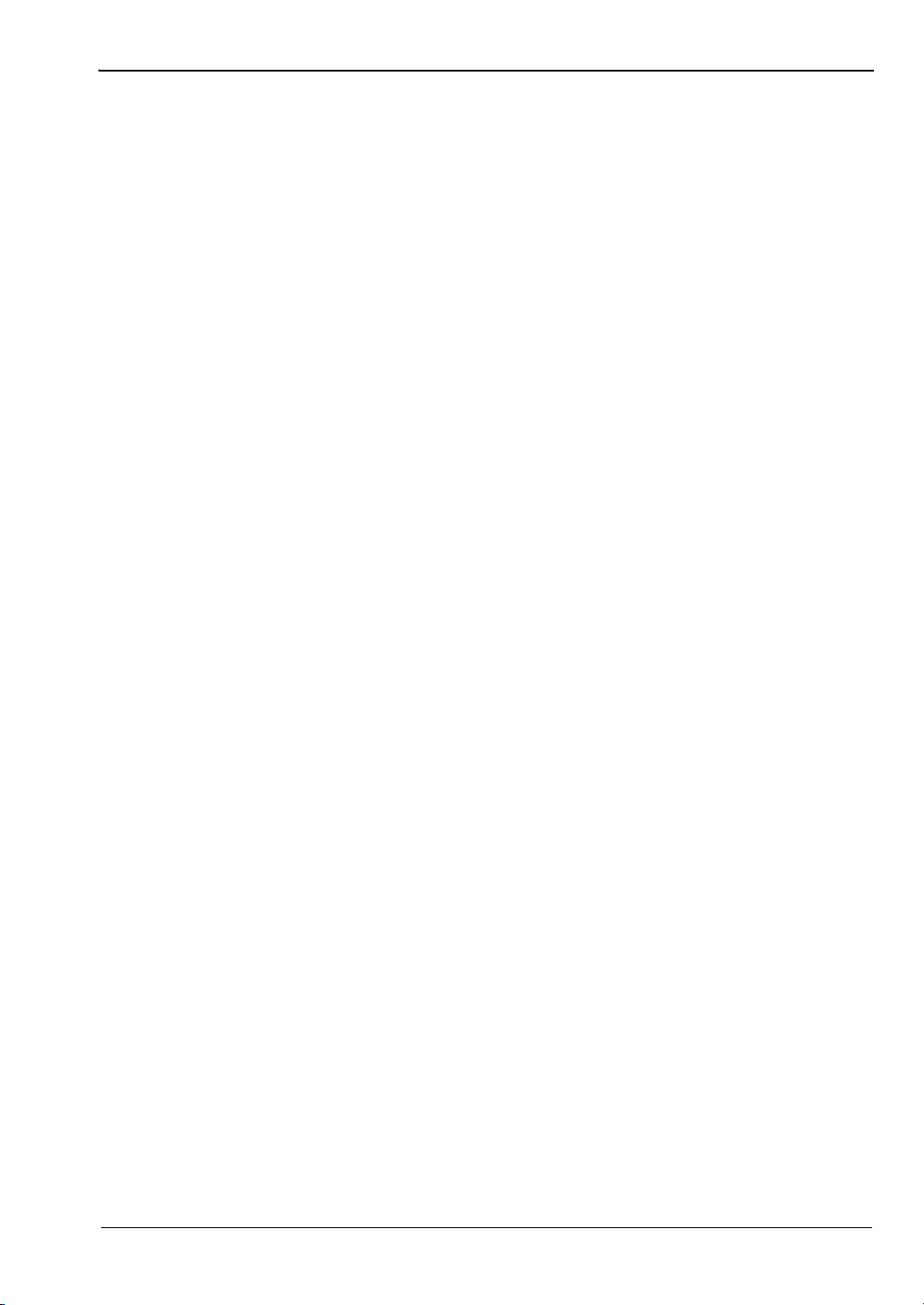
Table of Contents (Continued)
CHUNIT (Set Channel units) . . . . . . . . . . . . . . . . . . . . . . . . . . . . . . . . 8-28
CONT (Continue) . . . . . . . . . . . . . . . . . . . . . . . . . . . . . . . . . . . . . . . . 8-28
CUR (Cursor in Power vs. Time and Source Sweep modes) . . . . . . . 8-29
CURLK (Link cursors in all graphic modes). . . . . . . . . . . . . . . . . . . . . 8-29
CVSPF (V/GHz calibration factor stop frequency). . . . . . . . . . . . . . . . 8-30
CVSPV (V/GHz calibration factor stop voltage). . . . . . . . . . . . . . . . . . 8-30
CVSTF (V/GHz calibration factor start frequency). . . . . . . . . . . . . . . . 8-30
CVSTV (V/GHz calibration factor start voltage). . . . . . . . . . . . . . . . . . 8-31
DBLGHT (Battery LCD Back light mode) . . . . . . . . . . . . . . . . . . . . . . 8-31
DBLTIM (Auto Backlight OFF timer setting) . . . . . . . . . . . . . . . . . . . . 8-31
DCONT (Set Display Contrast) . . . . . . . . . . . . . . . . . . . . . . . . . . . . . . 8-32
DCONTD (Set display contrast down by one) . . . . . . . . . . . . . . . . . . . 8-32
DCONTU (Set display contrast up by one) . . . . . . . . . . . . . . . . . . . . . 8-32
DISP (Display On or OFF) . . . . . . . . . . . . . . . . . . . . . . . . . . . . . . . . . . 8-32
DTRGD (Display Trigger Delay) . . . . . . . . . . . . . . . . . . . . . . . . . . . . . 8-33
DUTY (Duty cycle). . . . . . . . . . . . . . . . . . . . . . . . . . . . . . . . . . . . . . . . 8-34
DUTYS (Duty cycle state) . . . . . . . . . . . . . . . . . . . . . . . . . . . . . . . . . . 8-34
EMUL (GPIB emulation mode) . . . . . . . . . . . . . . . . . . . . . . . . . . . . . . 8-35
ENTERR (Entry Error beep) . . . . . . . . . . . . . . . . . . . . . . . . . . . . . . . . 8-35
ERRLST (Returns the DDE error list) . . . . . . . . . . . . . . . . . . . . . . . . . 8-36
FAST (Operate in non-488.2 compliant mode) . . . . . . . . . . . . . . . . . . 8-37
FHOLD (Fail indicator Hold) . . . . . . . . . . . . . . . . . . . . . . . . . . . . . . . . 8-38
FRST (Factory Reset) . . . . . . . . . . . . . . . . . . . . . . . . . . . . . . . . . . . . . 8-39
GMNMX (Return the minimum and maximum values) . . . . . . . . . . . . 8-39
GPRST (Reset min/max graph). . . . . . . . . . . . . . . . . . . . . . . . . . . . . . 8-40
GRAUTO (Auto scaling) . . . . . . . . . . . . . . . . . . . . . . . . . . . . . . . . . . . 8-40
GRAVG (Average between profile cursors). . . . . . . . . . . . . . . . . . . . . 8-40
GRCP (Connect points on profile) . . . . . . . . . . . . . . . . . . . . . . . . . . . . 8-40
GRDATA (Display Graph Cursor Data) . . . . . . . . . . . . . . . . . . . . . . . . 8-41
GRDDT (Power vs. Time data display time) . . . . . . . . . . . . . . . . . . . . 8-41
GRDRQ (Return Graph Data readout) . . . . . . . . . . . . . . . . . . . . . . . . 8-42
GRFS (Profile Reference line state) . . . . . . . . . . . . . . . . . . . . . . . . . . 8-42
GRMD (Profile, Power vs. Time and Source Sweep Selection) . . . . . 8-42
GRPIX (Profile type) . . . . . . . . . . . . . . . . . . . . . . . . . . . . . . . . . . . . . . 8-43
GRPRD (Profile data collection period) . . . . . . . . . . . . . . . . . . . . . . . . 8-43
GRPTP (Graph Pretrigger Percentage). . . . . . . . . . . . . . . . . . . . . . . . 8-43
GRSWP (Graph Averaging Number for Profile or Source Sweep) . . . 8-44
GRSWR (Reset Graph Averaging for Profile or Source Sweep) . . . . 8-44
GRSWS (Graph Average State for Profile or Source Sweep) . . . . . . 8-44
GRTMM (Profile Min/Max tracking mode) . . . . . . . . . . . . . . . . . . . . . 8-45
GRYB (Set graph Y-axis bottom scale) . . . . . . . . . . . . . . . . . . . . . . . 8-45
GRYT (Set graph Y-axis top scale) . . . . . . . . . . . . . . . . . . . . . . . . . . 8-45
ML2437A/38A OM/PM PN: 10585-00001 Rev. M Contents-7
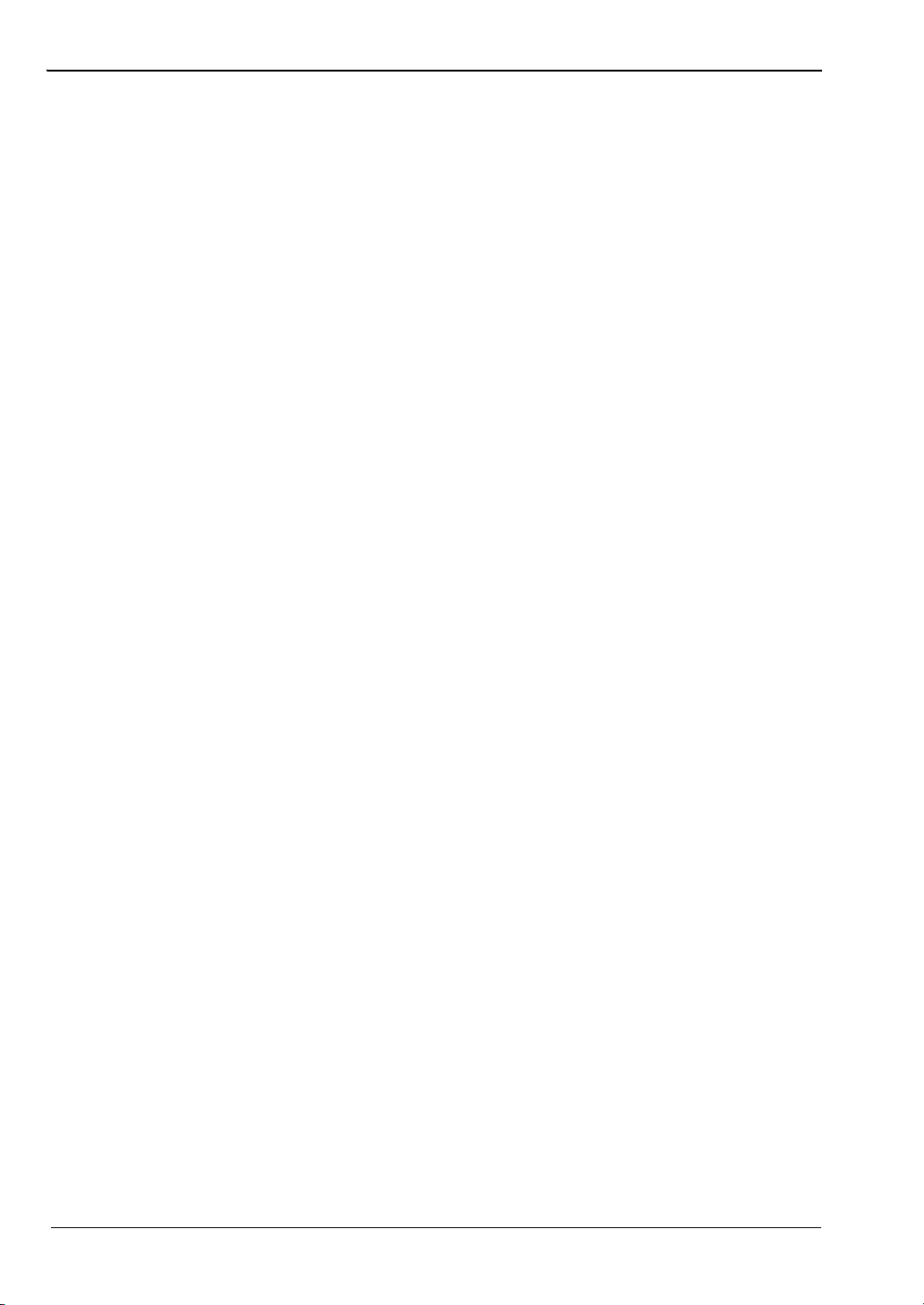
Table of Contents (Continued)
GT0 (Set to ignore the Group Execute Trigger (GET) command) . . . 8-46
GT1 (Set 'GET' command to TR1 type (immediate) trigger) . . . . . . . . 8-46
GT2 (Set 'GET' command to TR2 type (settling delay) trigger) . . . . . 8-46
GTARM (Set profile trigger arming) . . . . . . . . . . . . . . . . . . . . . . . . . . 8-46
GTDLY (Set profile trigger sample delay) . . . . . . . . . . . . . . . . . . . . . . 8-47
GTGW (Set profile trigger gate width) . . . . . . . . . . . . . . . . . . . . . . . . 8-47
GTLVL (Set profile trigger level) . . . . . . . . . . . . . . . . . . . . . . . . . . . . . 8-47
GTSRC (Set Profile Trigger source) . . . . . . . . . . . . . . . . . . . . . . . . . . 8-48
GTTYP (Set profile trigger type) . . . . . . . . . . . . . . . . . . . . . . . . . . . . . 8-48
GTXTTL (Set profile external trigger edge) . . . . . . . . . . . . . . . . . . . . 8-49
HLIM (Set High limits) . . . . . . . . . . . . . . . . . . . . . . . . . . . . . . . . . . . . . 8-49
HLIMS (Turn on/off High limits) . . . . . . . . . . . . . . . . . . . . . . . . . . . . . 8-50
HOLD (Graph hold) . . . . . . . . . . . . . . . . . . . . . . . . . . . . . . . . . . . . . . . 8-50
IBBLP (Blanking active TTL level) . . . . . . . . . . . . . . . . . . . . . . . . . . . 8-50
KEYCK (Turn key click sound on or off) . . . . . . . . . . . . . . . . . . . . . . . 8-51
LINK (Trigger linking) . . . . . . . . . . . . . . . . . . . . . . . . . . . . . . . . . . . . . 8-51
LLIMS (Turn on/off low limits) . . . . . . . . . . . . . . . . . . . . . . . . . . . . . . . 8-52
MMRST (Min Max Tracking reset) . . . . . . . . . . . . . . . . . . . . . . . . . . . 8-53
MNGDB (Output Min Graph Binary Data) . . . . . . . . . . . . . . . . . . . . . . 8-53
MNGD (Output Min Graph Data) . . . . . . . . . . . . . . . . . . . . . . . . . . . . 8-53
MNMXS (Track min and max values) . . . . . . . . . . . . . . . . . . . . . . . . . 8-54
MODDEL (Modem redial delay time) . . . . . . . . . . . . . . . . . . . . . . . . . 8-54
MODINIT (Initialize modem) . . . . . . . . . . . . . . . . . . . . . . . . . . . . . . . . 8-54
MODLIM (Autodial enable for limits failure) . . . . . . . . . . . . . . . . . . . . 8-54
MODPH (Autodial phone number) . . . . . . . . . . . . . . . . . . . . . . . . . . . 8-55
MODPWR (Autodial enable for power on) . . . . . . . . . . . . . . . . . . . . . 8-55
MODRED (Redial count) . . . . . . . . . . . . . . . . . . . . . . . . . . . . . . . . . . 8-55
MODRNG (Autodial enable for range error) . . . . . . . . . . . . . . . . . . . . 8-56
MXGDB (Output Max Graph Binary Data) . . . . . . . . . . . . . . . . . . . . . 8-56
MXGD (Output Max Graph Data) . . . . . . . . . . . . . . . . . . . . . . . . . . . . 8-56
O (Return display channel reading) . . . . . . . . . . . . . . . . . . . . . . . . . . 8-57
OBACM (AC mod output polarity configuration) . . . . . . . . . . . . . . . . . 8-57
OBCH (BNC output port channel configuration) . . . . . . . . . . . . . . . . . 8-57
OBDSP (BNC analog output display stop value) . . . . . . . . . . . . . . . . 8-58
OBDST (BNC analog out display start value) . . . . . . . . . . . . . . . . . . . 8-58
OBMD (BNC output mode select) . . . . . . . . . . . . . . . . . . . . . . . . . . . . 8-59
OBPL (BNC pass/fail pass level) . . . . . . . . . . . . . . . . . . . . . . . . . . . . 8-59
OBVSP (BNC analog output stop voltage scale) . . . . . . . . . . . . . . . . 8-60
OBVST (BNC analog output start voltage scale) . . . . . . . . . . . . . . . . 8-60
OBZL (BNC RF blanking output level when zeroing) . . . . . . . . . . . . . 8-60
OFFCLR (Clear an offset table) . . . . . . . . . . . . . . . . . . . . . . . . . . . . . 8-60
OFFFIX Offset fixed value . . . . . . . . . . . . . . . . . . . . . . . . . . . . . . . . . 8-61
Contents-8 PN: 10585-00001 Rev. M ML2437A/38A OM/PM
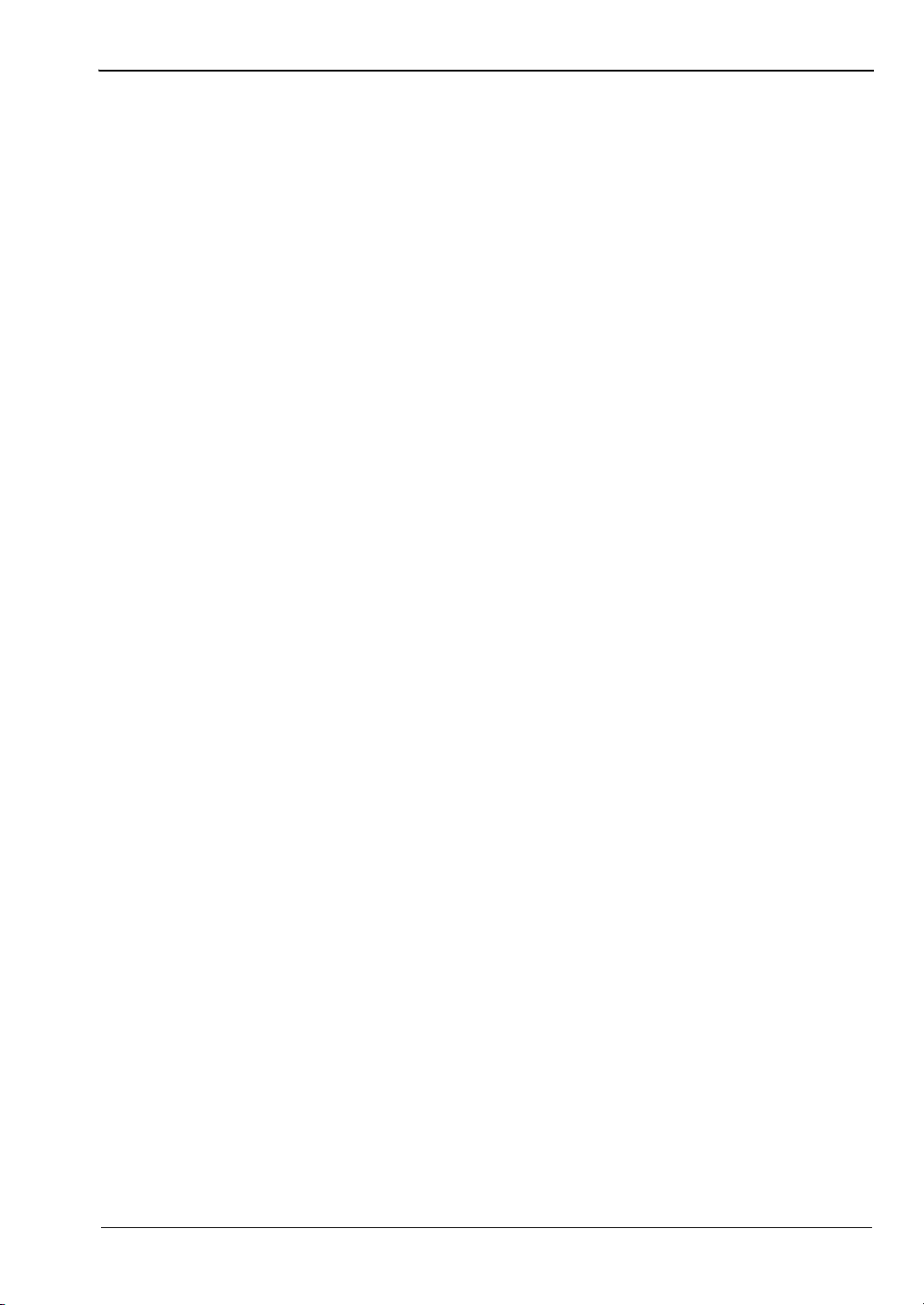
Table of Contents (Continued)
OFFTBL (Specify the table used to apply offsets to the sensor) . . . . 8-61
OFFTBU (Updates an offset table) . . . . . . . . . . . . . . . . . . . . . . . . . . . 8-62
OFFTYP (Offset type to use) . . . . . . . . . . . . . . . . . . . . . . . . . . . . . . . 8-63
OFFVAL (Sensor Offset Value) . . . . . . . . . . . . . . . . . . . . . . . . . . . . . 8-63
OGBD (Output Graph Binary Data) . . . . . . . . . . . . . . . . . . . . . . . . . . 8-63
OGD (Output Graph Data) . . . . . . . . . . . . . . . . . . . . . . . . . . . . . . . . . 8-64
OGSD (Output Valid Samples Array (Power vs. Time mode only)) . . 8-64
OI (Output device identification) . . . . . . . . . . . . . . . . . . . . . . . . . . . . . 8-64
ON (Output number of channel readings) . . . . . . . . . . . . . . . . . . . . . 8-65
OPMD (ML243xA operation mode) . . . . . . . . . . . . . . . . . . . . . . . . . . 8-65
PRINT (Send details to the connected printer.) . . . . . . . . . . . . . . . . . 8-66
PRNSEL (Select the type of printer) . . . . . . . . . . . . . . . . . . . . . . . . . . 8-66
RCD (Range Calibrator data request) . . . . . . . . . . . . . . . . . . . . . . . . 8-66
REL (Relative control) . . . . . . . . . . . . . . . . . . . . . . . . . . . . . . . . . . . . 8-67
RFCAL (Turn RF reference calibrator ON or OFF) . . . . . . . . . . . . . . 8-67
RGH (Range Hold Sensor) . . . . . . . . . . . . . . . . . . . . . . . . . . . . . . . . . 8-67
RSBAUD (RS232 Baud Rate) . . . . . . . . . . . . . . . . . . . . . . . . . . . . . . 8-68
RSMODE (RS232 Operating Mode) . . . . . . . . . . . . . . . . . . . . . . . . . . 8-68
SECURE (Secure system state) . . . . . . . . . . . . . . . . . . . . . . . . . . . . . 8-68
SENMM (Sensor Measurement mode) . . . . . . . . . . . . . . . . . . . . . . . 8-69
SENMO (Universal Sensor Operation Mode) . . . . . . . . . . . . . . . . . . . 8-69
SENSTL (Set Sensor Settle Percentage) . . . . . . . . . . . . . . . . . . . . . . 8-70
SENTYP (Return sensor information) . . . . . . . . . . . . . . . . . . . . . . . . 8-70
SRCMOD (Source Sweep Mode) . . . . . . . . . . . . . . . . . . . . . . . . . . . . 8-70
SRCSPFRQ (Source Sweep Stop Frequency) . . . . . . . . . . . . . . . . . 8-70
SRCSPPWR (Source Sweep Stop Power) . . . . . . . . . . . . . . . . . . . . 8-71
SRCSTAT (Source Sweep mode status request) . . . . . . . . . . . . . . . 8-71
SRCSTFRQ (Source Sweep Start Frequency) . . . . . . . . . . . . . . . . . 8-71
SRCSTPWR (Source Sweep Start Power) . . . . . . . . . . . . . . . . . . . . 8-71
START (Initial startup self test command) . . . . . . . . . . . . . . . . . . . . . 8-72
STATUS (Status Message) . . . . . . . . . . . . . . . . . . . . . . . . . . . . . . . . 8-73
STERR (Returns results of POST or *TST?) . . . . . . . . . . . . . . . . . . . 8-75
SYSLD (Load saved setup store over the GPIB) . . . . . . . . . . . . . . . . 8-75
SYSLNM (Saved set naming) . . . . . . . . . . . . . . . . . . . . . . . . . . . . . . . 8-76
SYSRD (Output the saved setup over the GPIB) . . . . . . . . . . . . . . . . 8-76
TEXT (User text command) . . . . . . . . . . . . . . . . . . . . . . . . . . . . . . . . 8-77
TEXTS (User text display command) . . . . . . . . . . . . . . . . . . . . . . . . . 8-77
TR0 (Trigger hold mode) . . . . . . . . . . . . . . . . . . . . . . . . . . . . . . . . . . 8-77
TR1 (Trigger immediate) . . . . . . . . . . . . . . . . . . . . . . . . . . . . . . . . . . 8-78
TR2 (Trigger with a settling delay) . . . . . . . . . . . . . . . . . . . . . . . . . . . 8-78
TR3 Trigger free run . . . . . . . . . . . . . . . . . . . . . . . . . . . . . . . . . . . . . . 8-79
TRGARM (Trigger arming) . . . . . . . . . . . . . . . . . . . . . . . . . . . . . . . . . 8-79
ML2437A/38A OM/PM PN: 10585-00001 Rev. M Contents-9
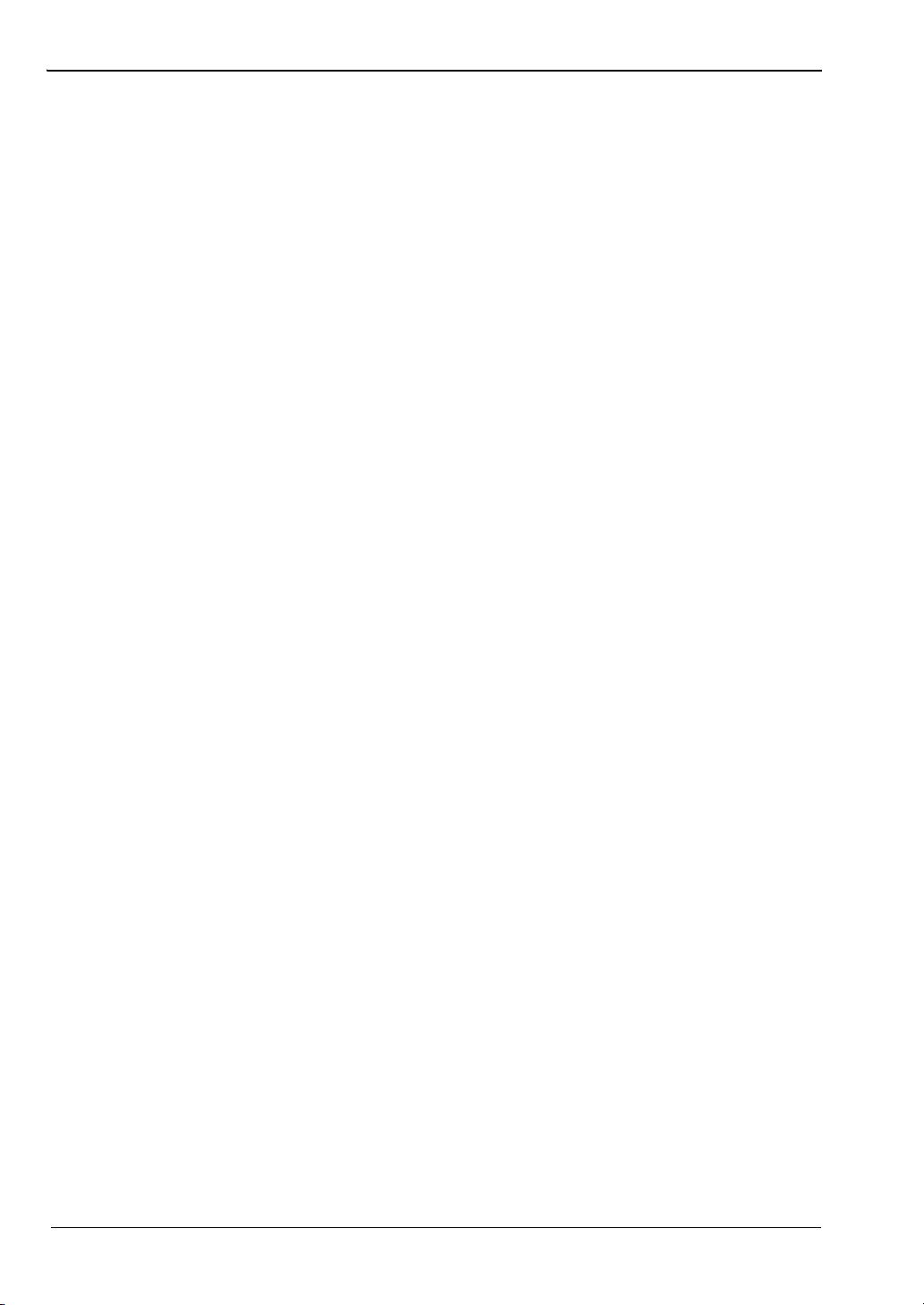
Table of Contents (Continued)
TRGDLY (Trigger sample delay) . . . . . . . . . . . . . . . . . . . . . . . . . . . . 8-80
TRGGW (Set trigger gate width) . . . . . . . . . . . . . . . . . . . . . . . . . . . . . 8-80
TRGLVL (Set trigger level) . . . . . . . . . . . . . . . . . . . . . . . . . . . . . . . . . 8-81
TRGMODE (Change trigger mode) . . . . . . . . . . . . . . . . . . . . . . . . . . 8-81
TRGSRC (Set trigger source) . . . . . . . . . . . . . . . . . . . . . . . . . . . . . . . 8-82
TRGTYP (Set Trigger type) . . . . . . . . . . . . . . . . . . . . . . . . . . . . . . . . 8-82
TRGXTTL (Set external trigger edge type) . . . . . . . . . . . . . . . . . . . . . 8-83
VZERO (Zero the BNC input connector) . . . . . . . . . . . . . . . . . . . . . . 8-83
ZERO (Zero the selected sensor) . . . . . . . . . . . . . . . . . . . . . . . . . . . . 8-83
8-9 GPIB Emulation Modes. . . . . . . . . . . . . . . . . . . . . . . . . . . . . . . . . . . . . . . 8-84
Zeroing a Sensor . . . . . . . . . . . . . . . . . . . . . . . . . . . . . . . . . . . . . . . . 8-84
Sensor Ranges . . . . . . . . . . . . . . . . . . . . . . . . . . . . . . . . . . . . . . . . . . 8-84
Output Format . . . . . . . . . . . . . . . . . . . . . . . . . . . . . . . . . . . . . . . . . . . 8-84
Contents-10 PN: 10585-00001 Rev. M ML2437A/38A OM/PM
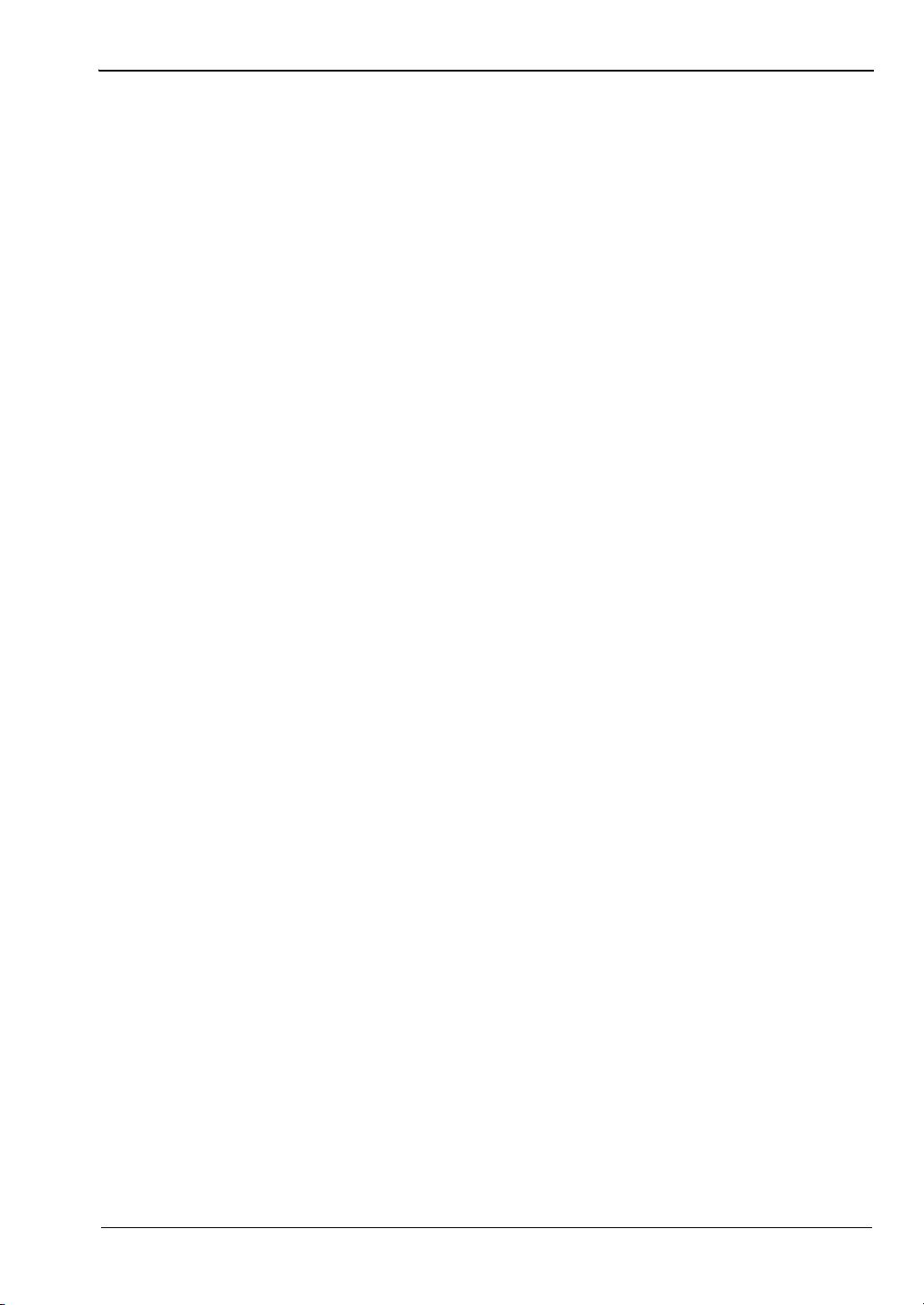
Table of Contents (Continued)
8-10 ML4803A Emulation Commands . . . . . . . . . . . . . . . . . . . . . . . . . . . . . . . 8-85
SRQs . . . . . . . . . . . . . . . . . . . . . . . . . . . . . . . . . . . . . . . . . . . . . . . . . 8-85
Status Byte . . . . . . . . . . . . . . . . . . . . . . . . . . . . . . . . . . . . . . . . . . . . . 8-85
Output Requests . . . . . . . . . . . . . . . . . . . . . . . . . . . . . . . . . . . . . . . . . 8-86
Unsupported Commands . . . . . . . . . . . . . . . . . . . . . . . . . . . . . . . . . . 8-86
AVE (Sensor averaging setting) . . . . . . . . . . . . . . . . . . . . . . . . . . . . . 8-87
CAL (Set the user cal factor value) . . . . . . . . . . . . . . . . . . . . . . . . . . . 8-87
CCA (Clear the calfactor value to zero). . . . . . . . . . . . . . . . . . . . . . . . 8-87
CDJ (Perform a CAL 0 dBm) . . . . . . . . . . . . . . . . . . . . . . . . . . . . . . . . 8-87
COF (Clear the offset value to zero) . . . . . . . . . . . . . . . . . . . . . . . . . . 8-87
COS (Turn ON the 50 MHz, 0 dBm RF calibrator output) . . . . . . . . . . 8-87
CRF (Clear the reference value to zero) . . . . . . . . . . . . . . . . . . . . . . . 8-87
CST (Turn OFF the 50 MHz, 0 dBm RF calibrator output) . . . . . . . . . 8-87
DBM (Sets the display channel units to dBm) . . . . . . . . . . . . . . . . . . . 8-88
DBR (Sets display channel units to dB’s and takes the relative value) 8-88
EMUL (GPIB emulation mod) . . . . . . . . . . . . . . . . . . . . . . . . . . . . . . . 8-88
MCA (Set the cal factor value at the specified memory location in dBm)8-88
MCC (Clears the cal factor value at the specified memory location). . 8-89
MCO (Clears the offset value at the specified memory location) . . . . 8-89
MCQ (Clears the frequency value at the specified memory location) . 8-89
MCR (Clears the reference value at the specified memory location) . 8-89
MCT (Clears all the entries at the specified memory location) . . . . . . 8-89
MDI (Disable memory store setting and use) . . . . . . . . . . . . . . . . . . . 8-89
MEN (Enable setting of the memory stores) . . . . . . . . . . . . . . . . . . . . 8-89
MFG (Set the frequency value at the specified location in GHz). . . . . 8-90
MFM (Set the frequency value at the specified location in MHz) . . . . 8-90
MOF (Set the offset value at the specified location in dBm) . . . . . . . . 8-90
MRF (Set the reference value at the specified location in dBm) . . . . . 8-90
ODT (Output the current calibration factor, offset, and reference level)8-91
OFF (Set sensor offset value) . . . . . . . . . . . . . . . . . . . . . . . . . . . . . . . 8-91
OI? (Request identity) . . . . . . . . . . . . . . . . . . . . . . . . . . . . . . . . . . . . . 8-91
OMR (Output a memory store set of data) . . . . . . . . . . . . . . . . . . . . . 8-92
OPW (Request for channel reading) . . . . . . . . . . . . . . . . . . . . . . . . . 8-92
REF (Set the reference value). . . . . . . . . . . . . . . . . . . . . . . . . . . . . . . 8-95
RNG (Sensor measurement range hold). . . . . . . . . . . . . . . . . . . . . . . 8-95
SRQ (Turns on or off the SRQ on output data ready) . . . . . . . . . . . . . 8-95
STA (Restart averaging reading). . . . . . . . . . . . . . . . . . . . . . . . . . . . . 8-95
WAT (Sets the display channel units to Watts) . . . . . . . . . . . . . . . . . . 8-95
ZAJ (Zero the sensor) . . . . . . . . . . . . . . . . . . . . . . . . . . . . . . . . . . . . . 8-96
ML2437A/38A OM/PM PN: 10585-00001 Rev. M Contents-11
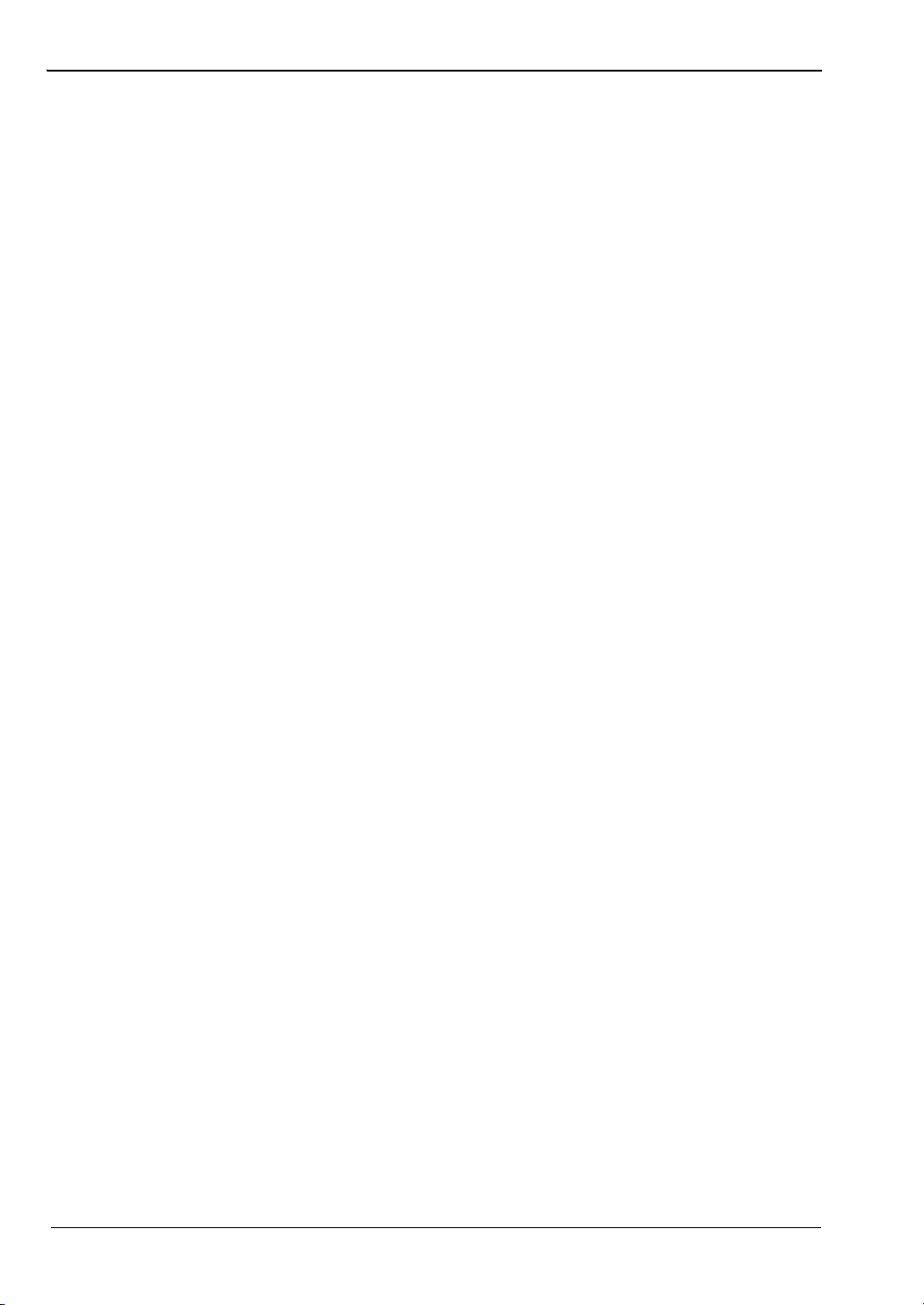
Table of Contents (Continued)
8-11 HP436A Emulation Commands . . . . . . . . . . . . . . . . . . . . . . . . . . . . . . . . 8-97
+ (Disable cal factor) . . . . . . . . . . . . . . . . . . . . . . . . . . . . . . . . . . . . . . 8-97
– (Enable cal factor). . . . . . . . . . . . . . . . . . . . . . . . . . . . . . . . . . . . . . . 8-97
1, 2, 3, 4, & 5 (Set sensor operating rang). . . . . . . . . . . . . . . . . . . . . . 8-97
9 (Auto rang) . . . . . . . . . . . . . . . . . . . . . . . . . . . . . . . . . . . . . . . . . . . . 8-97
A (Wat). . . . . . . . . . . . . . . . . . . . . . . . . . . . . . . . . . . . . . . . . . . . . . . . . 8-97
B (dB (rel) . . . . . . . . . . . . . . . . . . . . . . . . . . . . . . . . . . . . . . . . . . . . . . 8-98
C (dB (ref) . . . . . . . . . . . . . . . . . . . . . . . . . . . . . . . . . . . . . . . . . . . . . . 8-98
D (dB) . . . . . . . . . . . . . . . . . . . . . . . . . . . . . . . . . . . . . . . . . . . . . . . . . 8-98
EMUL (Select emulation mod). . . . . . . . . . . . . . . . . . . . . . . . . . . . . . . 8-98
H (Hold mod) . . . . . . . . . . . . . . . . . . . . . . . . . . . . . . . . . . . . . . . . . . . . 8-99
I (Trigger without settling) . . . . . . . . . . . . . . . . . . . . . . . . . . . . . . . . . . 8-99
OI (Identificatio) . . . . . . . . . . . . . . . . . . . . . . . . . . . . . . . . . . . . . . . . . . 8-99
R (Free run mod) . . . . . . . . . . . . . . . . . . . . . . . . . . . . . . . . . . . . . . . . . 8-99
T (Trigger with settling) . . . . . . . . . . . . . . . . . . . . . . . . . . . . . . . . . . . . 8-99
V (Free run mode with settling) . . . . . . . . . . . . . . . . . . . . . . . . . . . . . . 8-99
Z (Zero sensor) . . . . . . . . . . . . . . . . . . . . . . . . . . . . . . . . . . . . . . . . . 8-100
Output Format . . . . . . . . . . . . . . . . . . . . . . . . . . . . . . . . . . . . . . . . . . 8-100
Contents-12 PN: 10585-00001 Rev. M ML2437A/38A OM/PM
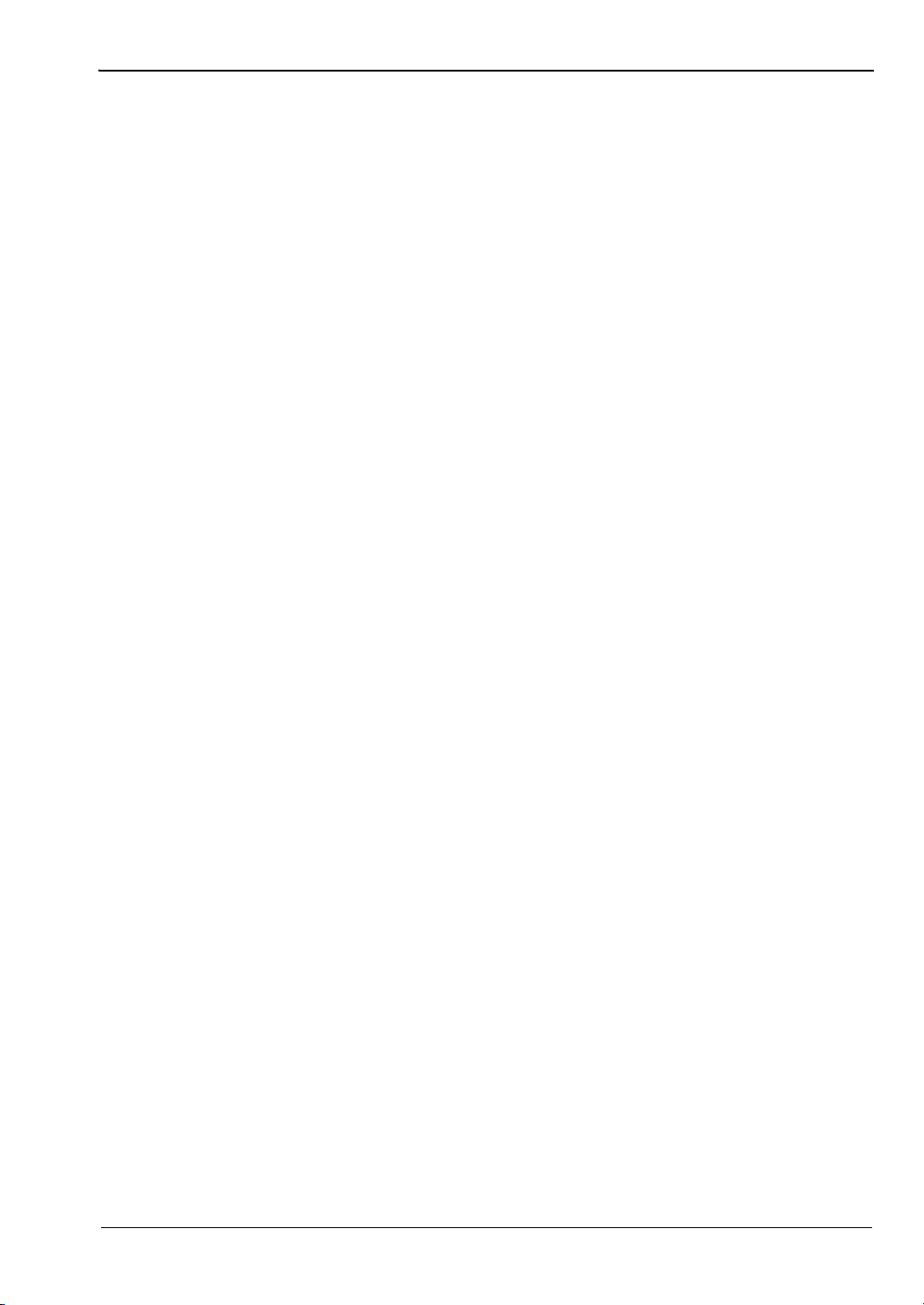
Table of Contents (Continued)
8-12 HP437B Emulation Commands . . . . . . . . . . . . . . . . . . . . . . . . . . . . . . . 8-102
*CLS (Clear GPIB status byte) . . . . . . . . . . . . . . . . . . . . . . . . . . . . . 8-103
*ESE (Set the Event Status register enable mask) . . . . . . . . . . . . . 8-103
*ESE? (Return Event status register enable mask). . . . . . . . . . . . . . 8-105
*ESR? (Event status register request). . . . . . . . . . . . . . . . . . . . . . . . 8-105
*RST (Reset Device) . . . . . . . . . . . . . . . . . . . . . . . . . . . . . . . . . . . . . 8-105
*SRE (Setup service request enable register). . . . . . . . . . . . . . . . . . 8-105
*SRE? (Return Service Request Enable register) . . . . . . . . . . . . . . . 8-105
*STB? (Return Status Byte register) . . . . . . . . . . . . . . . . . . . . . . . . . 8-106
*TST? (Self Test). . . . . . . . . . . . . . . . . . . . . . . . . . . . . . . . . . . . . . . . 8-106
@1 (Set SRE mask) . . . . . . . . . . . . . . . . . . . . . . . . . . . . . . . . . . . . . 8-106
CL (Cal Adjust) . . . . . . . . . . . . . . . . . . . . . . . . . . . . . . . . . . . . . . . . . 8-107
CS (Clear all status byte). . . . . . . . . . . . . . . . . . . . . . . . . . . . . . . . . . 8-107
CT (Clear the cal factor table) . . . . . . . . . . . . . . . . . . . . . . . . . . . . . . 8-107
DA (Display All) . . . . . . . . . . . . . . . . . . . . . . . . . . . . . . . . . . . . . . . . . 8-107
DC (Duty Cycle state) . . . . . . . . . . . . . . . . . . . . . . . . . . . . . . . . . . . . 8-108
DD (Display disable) . . . . . . . . . . . . . . . . . . . . . . . . . . . . . . . . . . . . . 8-108
DE (Display enable). . . . . . . . . . . . . . . . . . . . . . . . . . . . . . . . . . . . . . 8-108
DF (Display disable) . . . . . . . . . . . . . . . . . . . . . . . . . . . . . . . . . . . . . 8-108
DR (Set GPIB address) . . . . . . . . . . . . . . . . . . . . . . . . . . . . . . . . . . . 8-108
DY (Duty Cycle). . . . . . . . . . . . . . . . . . . . . . . . . . . . . . . . . . . . . . . . . 8-109
EMUL (GPIB emulation mode) . . . . . . . . . . . . . . . . . . . . . . . . . . . . . 8-109
EN (Enter command). . . . . . . . . . . . . . . . . . . . . . . . . . . . . . . . . . . . . 8-110
EX (Exit cal factor table mode) . . . . . . . . . . . . . . . . . . . . . . . . . . . . . 8-110
FA (Auto average) . . . . . . . . . . . . . . . . . . . . . . . . . . . . . . . . . . . . . . . 8-110
FH (average hold) . . . . . . . . . . . . . . . . . . . . . . . . . . . . . . . . . . . . . . . 8-111
FM (Set average value) . . . . . . . . . . . . . . . . . . . . . . . . . . . . . . . . . . . 8-111
FR (Frequency of the input signal) . . . . . . . . . . . . . . . . . . . . . . . . . . 8-111
GT (Set group trigger) . . . . . . . . . . . . . . . . . . . . . . . . . . . . . . . . . . . . 8-112
ID (Return identification string) . . . . . . . . . . . . . . . . . . . . . . . . . . . . . 8-112
IDN? (HP437B identity request) . . . . . . . . . . . . . . . . . . . . . . . . . . . . 8-112
KB (Calibration factor) . . . . . . . . . . . . . . . . . . . . . . . . . . . . . . . . . . . . 8-113
LG (Set log units). . . . . . . . . . . . . . . . . . . . . . . . . . . . . . . . . . . . . . . . 8-113
LH (Set high limit) . . . . . . . . . . . . . . . . . . . . . . . . . . . . . . . . . . . . . . . 8-113
LL (Set low limit) . . . . . . . . . . . . . . . . . . . . . . . . . . . . . . . . . . . . . . . . 8-113
LM (limits check state) . . . . . . . . . . . . . . . . . . . . . . . . . . . . . . . . . . . . 8-114
LN (Set linear units). . . . . . . . . . . . . . . . . . . . . . . . . . . . . . . . . . . . . . 8-114
OC (Set calibrator state) . . . . . . . . . . . . . . . . . . . . . . . . . . . . . . . . . . 8-114
OD (Output the display) . . . . . . . . . . . . . . . . . . . . . . . . . . . . . . . . . . . 8-114
OF (Offset state) . . . . . . . . . . . . . . . . . . . . . . . . . . . . . . . . . . . . . . . . 8-115
OI (Return identification string) . . . . . . . . . . . . . . . . . . . . . . . . . . . . . 8-115
OS (Set offset value) . . . . . . . . . . . . . . . . . . . . . . . . . . . . . . . . . . . . . 8-115
ML2437A/38A OM/PM PN: 10585-00001 Rev. M Contents-13
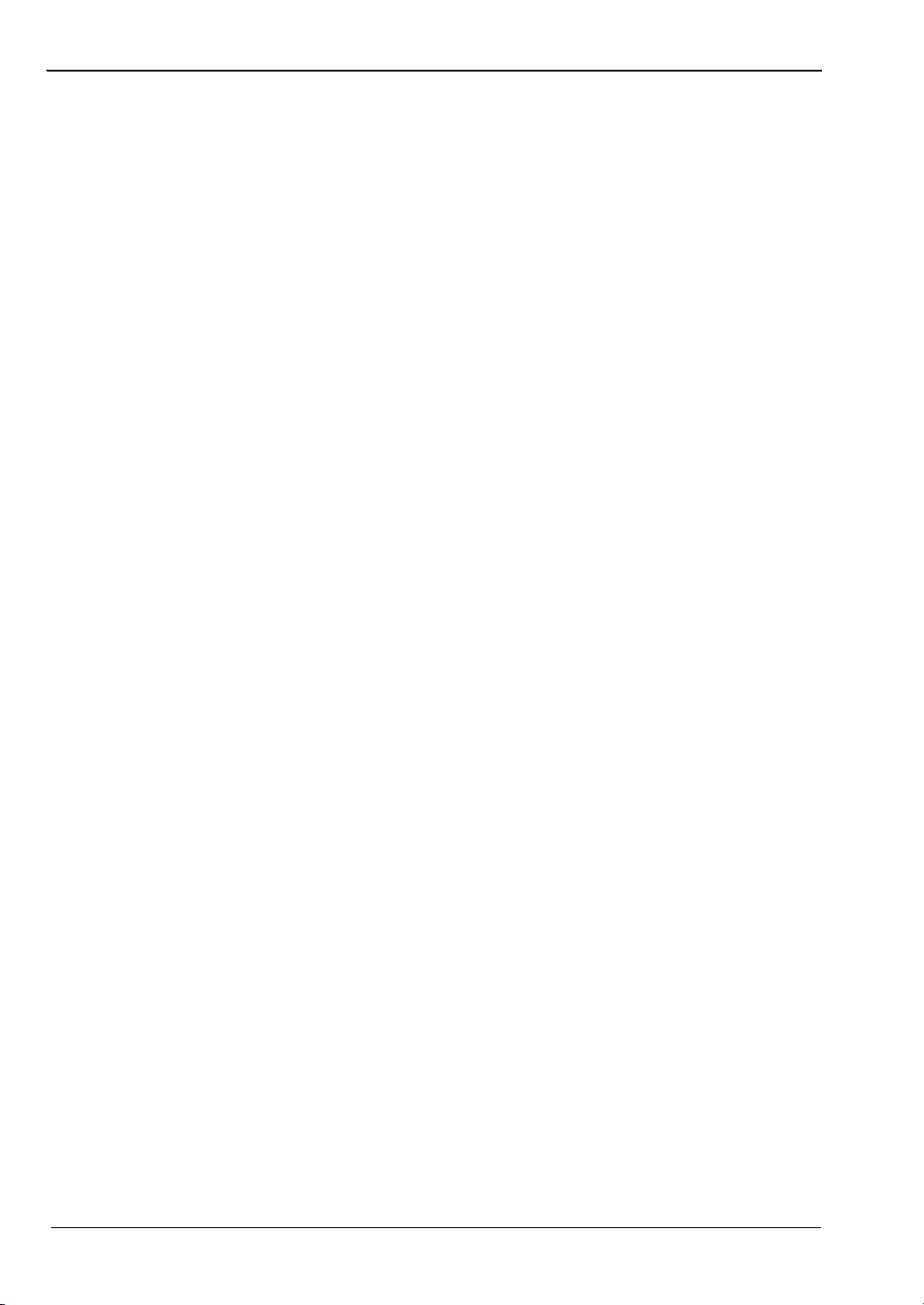
Table of Contents (Continued)
PR (Preset the unit) . . . . . . . . . . . . . . . . . . . . . . . . . . . . . . . . . . . . . . 8-115
RA (Auto Range) . . . . . . . . . . . . . . . . . . . . . . . . . . . . . . . . . . . . . . . . 8-115
RC (Recall setup) . . . . . . . . . . . . . . . . . . . . . . . . . . . . . . . . . . . . . . . 8-116
RE (Set decimal point resolution) . . . . . . . . . . . . . . . . . . . . . . . . . . . 8-116
RF (Set the reference cal factor value for a table) . . . . . . . . . . . . . . . 8-116
RH (Range hold) . . . . . . . . . . . . . . . . . . . . . . . . . . . . . . . . . . . . . . . . 8-116
RL (Relative mode) . . . . . . . . . . . . . . . . . . . . . . . . . . . . . . . . . . . . . . 8-117
RM (Range hold set) . . . . . . . . . . . . . . . . . . . . . . . . . . . . . . . . . . . . . 8-117
RV (Service request mask value) . . . . . . . . . . . . . . . . . . . . . . . . . . . 8-117
SE (Select cal factor table) . . . . . . . . . . . . . . . . . . . . . . . . . . . . . . . . 8-117
SM (status message). . . . . . . . . . . . . . . . . . . . . . . . . . . . . . . . . . . . . 8-118
ST (Store setup) . . . . . . . . . . . . . . . . . . . . . . . . . . . . . . . . . . . . . . . . 8-119
SV (Save cal factor table) . . . . . . . . . . . . . . . . . . . . . . . . . . . . . . . . . 8-119
TR0 (Trigger hold mode) . . . . . . . . . . . . . . . . . . . . . . . . . . . . . . . . . . 8-119
TR1 (Trigger immediate) . . . . . . . . . . . . . . . . . . . . . . . . . . . . . . . . . . 8-120
TR2 (Trigger with a settling delay). . . . . . . . . . . . . . . . . . . . . . . . . . . 8-120
TR3 (Trigger free run) . . . . . . . . . . . . . . . . . . . . . . . . . . . . . . . . . . . . 8-120
ZE (Zero sensors) . . . . . . . . . . . . . . . . . . . . . . . . . . . . . . . . . . . . . . . 8-120
Contents-14 PN: 10585-00001 Rev. M ML2437A/38A OM/PM
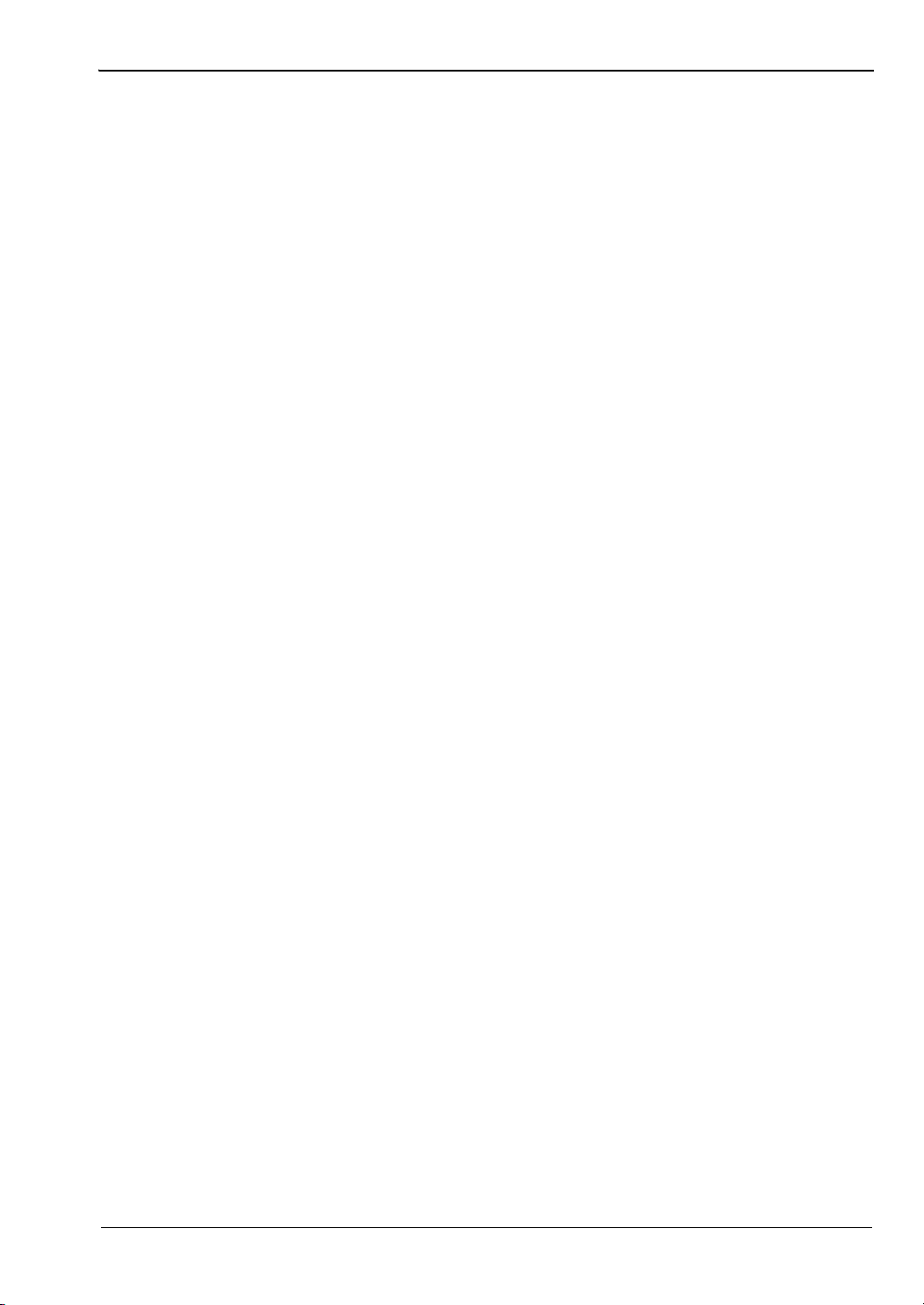
Table of Contents (Continued)
8-13 HP438A Emulation Commands . . . . . . . . . . . . . . . . . . . . . . . . . . . . . . . 8-121
?ID (HP Identity request) . . . . . . . . . . . . . . . . . . . . . . . . . . . . . . . . . . 8-122
@1 (Set SRE mask) . . . . . . . . . . . . . . . . . . . . . . . . . . . . . . . . . . . . . 8-122
AD (Set display to A – B). . . . . . . . . . . . . . . . . . . . . . . . . . . . . . . . . . 8-122
AP (Set single sensor A display) . . . . . . . . . . . . . . . . . . . . . . . . . . . . 8-122
AR (Set display A / B) . . . . . . . . . . . . . . . . . . . . . . . . . . . . . . . . . . . . 8-122
BD (Set display B – A). . . . . . . . . . . . . . . . . . . . . . . . . . . . . . . . . . . . 8-122
BP (Set single sensor B display) . . . . . . . . . . . . . . . . . . . . . . . . . . . . 8-123
BR (Set display B / A) . . . . . . . . . . . . . . . . . . . . . . . . . . . . . . . . . . . . 8-123
CL (Cal Adjust) . . . . . . . . . . . . . . . . . . . . . . . . . . . . . . . . . . . . . . . . . 8-123
CS (Clear all status bytes). . . . . . . . . . . . . . . . . . . . . . . . . . . . . . . . . 8-123
DA (Display All) . . . . . . . . . . . . . . . . . . . . . . . . . . . . . . . . . . . . . . . . . 8-123
DD (Display disable) . . . . . . . . . . . . . . . . . . . . . . . . . . . . . . . . . . . . . 8-123
DE (Display enable). . . . . . . . . . . . . . . . . . . . . . . . . . . . . . . . . . . . . . 8-124
DR (Set GPIB address) . . . . . . . . . . . . . . . . . . . . . . . . . . . . . . . . . . . 8-124
EMUL (GPIB emulation mode) . . . . . . . . . . . . . . . . . . . . . . . . . . . . . 8-124
FA (auto average) . . . . . . . . . . . . . . . . . . . . . . . . . . . . . . . . . . . . . . . 8-124
FH (average hold) . . . . . . . . . . . . . . . . . . . . . . . . . . . . . . . . . . . . . . . 8-125
FM (Set average value) . . . . . . . . . . . . . . . . . . . . . . . . . . . . . . . . . . . 8-125
GT (Set group trigger) . . . . . . . . . . . . . . . . . . . . . . . . . . . . . . . . . . . . 8-125
KB (Calibration factor) . . . . . . . . . . . . . . . . . . . . . . . . . . . . . . . . . . . . 8-126
LG (Set log units). . . . . . . . . . . . . . . . . . . . . . . . . . . . . . . . . . . . . . . . 8-126
LH (Set high limit) . . . . . . . . . . . . . . . . . . . . . . . . . . . . . . . . . . . . . . . 8-126
LL (Set low limit) . . . . . . . . . . . . . . . . . . . . . . . . . . . . . . . . . . . . . . . . 8-126
LM (limits check state) . . . . . . . . . . . . . . . . . . . . . . . . . . . . . . . . . . . . 8-126
LN (Set linear units). . . . . . . . . . . . . . . . . . . . . . . . . . . . . . . . . . . . . . 8-127
OC (Set calibrator state) . . . . . . . . . . . . . . . . . . . . . . . . . . . . . . . . . . 8-127
OI (HP Identity request). . . . . . . . . . . . . . . . . . . . . . . . . . . . . . . . . . . 8-127
OS (Set offset value) . . . . . . . . . . . . . . . . . . . . . . . . . . . . . . . . . . . . . 8-127
PR (Preset the unit) . . . . . . . . . . . . . . . . . . . . . . . . . . . . . . . . . . . . . . 8-128
RA (Auto Range) . . . . . . . . . . . . . . . . . . . . . . . . . . . . . . . . . . . . . . . . 8-128
RC (Recall setup) . . . . . . . . . . . . . . . . . . . . . . . . . . . . . . . . . . . . . . . 8-128
RH (Range hold) . . . . . . . . . . . . . . . . . . . . . . . . . . . . . . . . . . . . . . . . 8-128
RL (Relative mode) . . . . . . . . . . . . . . . . . . . . . . . . . . . . . . . . . . . . . . 8-129
RM (Range hold set) . . . . . . . . . . . . . . . . . . . . . . . . . . . . . . . . . . . . . 8-129
RV (Service request mask value) . . . . . . . . . . . . . . . . . . . . . . . . . . . 8-129
SM (Status Message) . . . . . . . . . . . . . . . . . . . . . . . . . . . . . . . . . . . . 8-130
ST (Store setup) . . . . . . . . . . . . . . . . . . . . . . . . . . . . . . . . . . . . . . . . 8-130
TR0 (Trigger hold mode) . . . . . . . . . . . . . . . . . . . . . . . . . . . . . . . . . . 8-131
TR1 (Trigger immediate) . . . . . . . . . . . . . . . . . . . . . . . . . . . . . . . . . . 8-131
TR2 (Trigger with a settling delay). . . . . . . . . . . . . . . . . . . . . . . . . . . 8-131
TR3 (Trigger free run) . . . . . . . . . . . . . . . . . . . . . . . . . . . . . . . . . . . . 8-131
ZE (Zero sensors) . . . . . . . . . . . . . . . . . . . . . . . . . . . . . . . . . . . . . . . 8-131
ML2437A/38A OM/PM PN: 10585-00001 Rev. M Contents-15
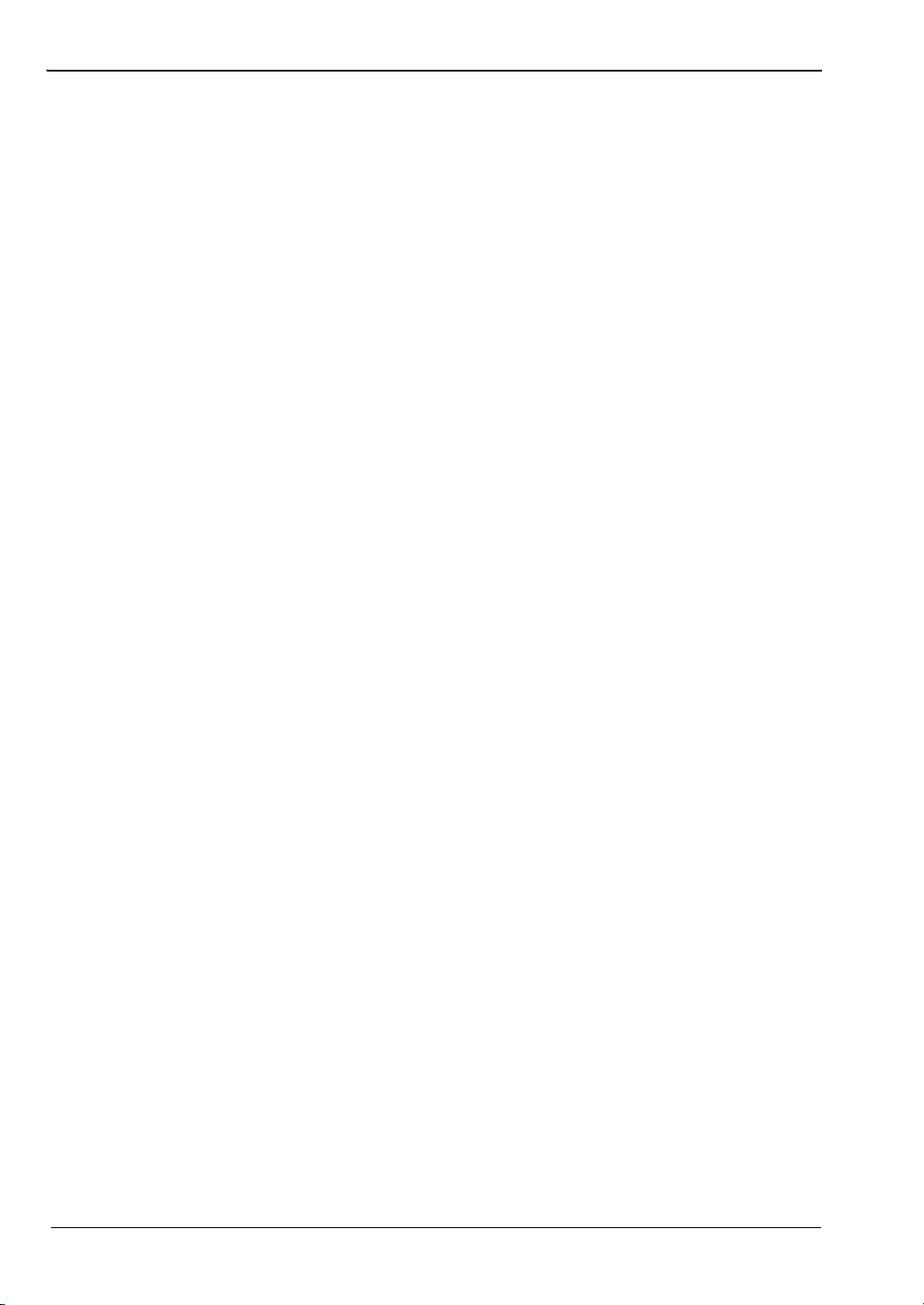
Table of Contents (Continued)
8-14 Programming Examples . . . . . . . . . . . . . . . . . . . . . . . . . . . . . . . . . . . . . 8-132
Output Data . . . . . . . . . . . . . . . . . . . . . . . . . . . . . . . . . . . . . . . . . . . 8-132
Get Graph Data . . . . . . . . . . . . . . . . . . . . . . . . . . . . . . . . . . . . . . . . 8-133
Status Register Control . . . . . . . . . . . . . . . . . . . . . . . . . . . . . . . . . . . 8-134
488.2 General Send/Receive System . . . . . . . . . . . . . . . . . . . . . . . . 8-134
Binary Output Message Decoding . . . . . . . . . . . . . . . . . . . . . . . . . . 8-136
Appendix A—Technical Support
A-1 Getting Support. . . . . . . . . . . . . . . . . . . . . . . . . . . . . . . . . . . . . . . . . . . . . . A-1
Appendix B—Specifications
B-1 System Configuration . . . . . . . . . . . . . . . . . . . . . . . . . . . . . . . . . . . . . . . . . B-1
B-2 System Defaults . . . . . . . . . . . . . . . . . . . . . . . . . . . . . . . . . . . . . . . . . . . . . B-3
B-3 System Error Messages . . . . . . . . . . . . . . . . . . . . . . . . . . . . . . . . . . . . . . B-10
B-4 Calibration and Zero Error Codes . . . . . . . . . . . . . . . . . . . . . . . . . . . . . . B-12
Appendix C—GPIB Quick Reference
C-1 ML24XXA Quick Reference . . . . . . . . . . . . . . . . . . . . . . . . . . . . . . . . . . . .C-1
BNC Functional Group Commands . . . . . . . . . . . . . . . . . . . . . . . . . . .C-1
Calibration Functional Group Commands . . . . . . . . . . . . . . . . . . . . . . .C-1
Channel Functional Group Commands . . . . . . . . . . . . . . . . . . . . . . . .C-1
Data Output Functional Group Commands . . . . . . . . . . . . . . . . . . . . .C-2
Display Functional Group Commands . . . . . . . . . . . . . . . . . . . . . . . . . C-3
GPIB 488.2 Functional Group Commands . . . . . . . . . . . . . . . . . . . . . .C-3
GPIB Setup Functional Group Commands . . . . . . . . . . . . . . . . . . . . . .C-3
GPIB Trigger Functional Group Commands . . . . . . . . . . . . . . . . . . . . .C-4
Profile Setup Functional Group Commands . . . . . . . . . . . . . . . . . . . . .C-4
Sensor Functional Group Commands . . . . . . . . . . . . . . . . . . . . . . . . .C-5
System Functional Group Commands . . . . . . . . . . . . . . . . . . . . . . . . . C-6
Trigger Functional Group Commands . . . . . . . . . . . . . . . . . . . . . . . . .C-7
ML24XXA Native Mode Query Commands . . . . . . . . . . . . . . . . . . . . .C-8
C-2 ML4803A Quick Reference . . . . . . . . . . . . . . . . . . . . . . . . . . . . . . . . . . .C-12
ML4803A Emulation Mode Commands . . . . . . . . . . . . . . . . . . . . . . .C-12
C-3 HP436A Quick Reference . . . . . . . . . . . . . . . . . . . . . . . . . . . . . . . . . . . .C-14
HP436A Emulation Mode Commands . . . . . . . . . . . . . . . . . . . . . . . .C-14
C-4 HP437B Quick Reference . . . . . . . . . . . . . . . . . . . . . . . . . . . . . . . . . . . .C-15
HP437B Emulation Commands . . . . . . . . . . . . . . . . . . . . . . . . . . . . .C-15
C-5 HP438A Quick Reference . . . . . . . . . . . . . . . . . . . . . . . . . . . . . . . . . . . .C-16
HP438A Emulation Commands . . . . . . . . . . . . . . . . . . . . . . . . . . . . .C-16
C-6 HP-IB Support . . . . . . . . . . . . . . . . . . . . . . . . . . . . . . . . . . . . . . . . . . . . .C-18
HP437B Commands . . . . . . . . . . . . . . . . . . . . . . . . . . . . . . . . . . . . .C-18
HP438A Commands . . . . . . . . . . . . . . . . . . . . . . . . . . . . . . . . . . . . .C-21
Contents-16 PN: 10585-00001 Rev. M ML2437A/38A OM/PM
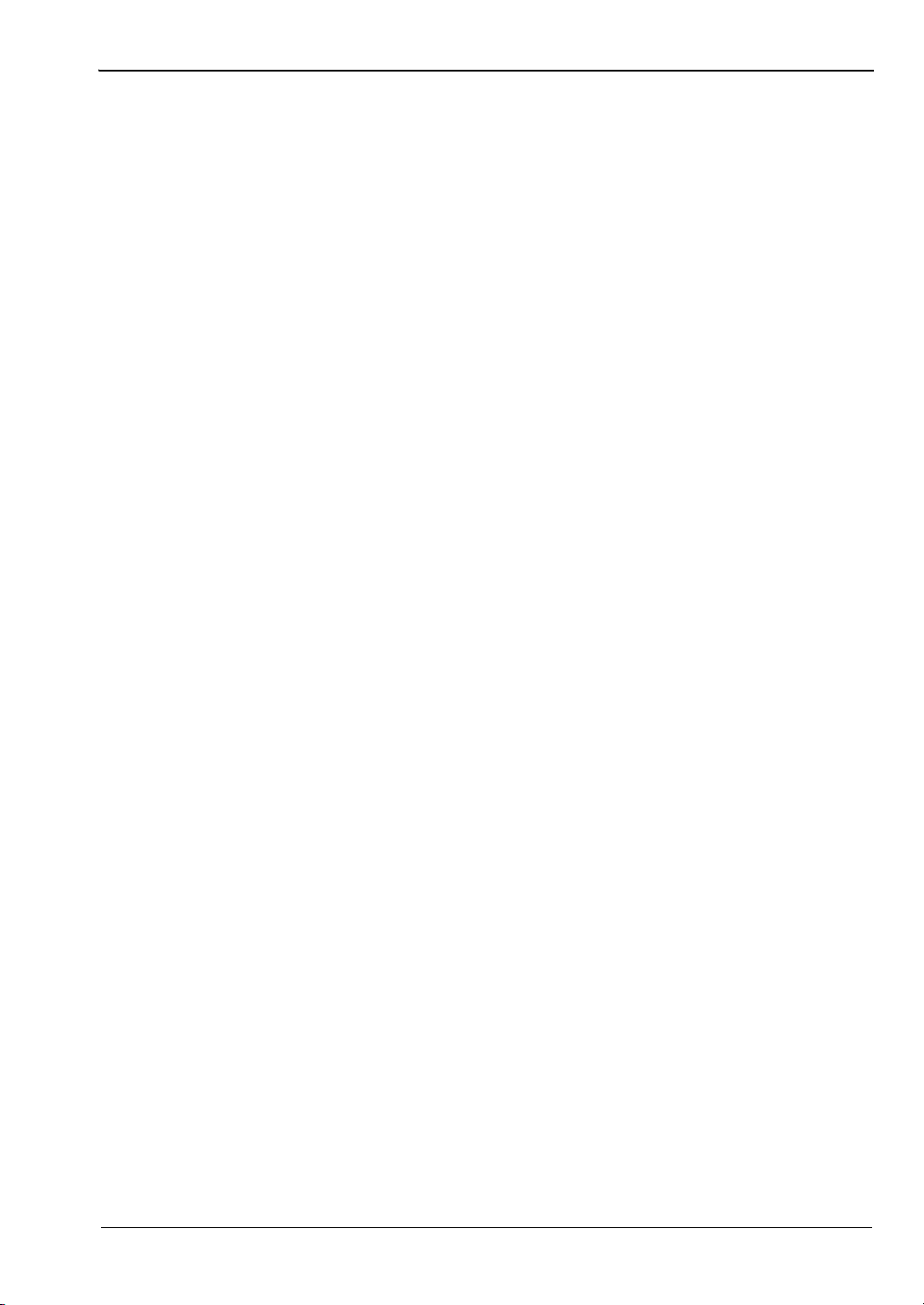
Table of Contents (Continued)
Appendix D—Connector Care and Handling
D-1 Pin Depth Mating Connectors. . . . . . . . . . . . . . . . . . . . . . . . . . . . . . . . . . . D-1
D-2 Torquing Connectors . . . . . . . . . . . . . . . . . . . . . . . . . . . . . . . . . . . . . . . . . D-2
D-3 Mechanical Shock. . . . . . . . . . . . . . . . . . . . . . . . . . . . . . . . . . . . . . . . . . . . D-2
D-4 Cleaning Connectors . . . . . . . . . . . . . . . . . . . . . . . . . . . . . . . . . . . . . . . . . D-3
ML2437A/38A OM/PM PN: 10585-00001 Rev. M Contents-17
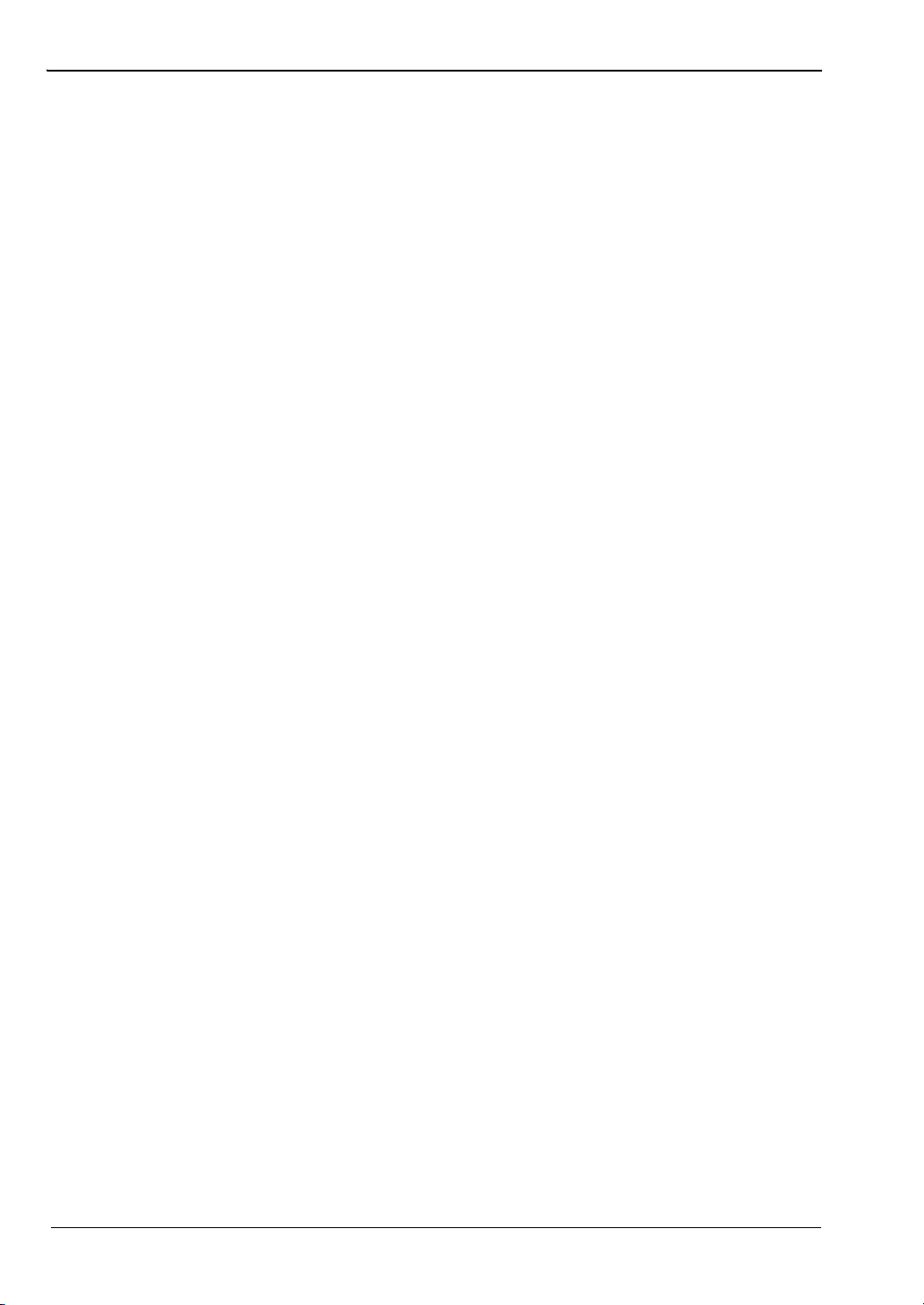
Table of Contents (Continued)
Contents-18 PN: 10585-00001 Rev. M ML2437A/38A OM/PM
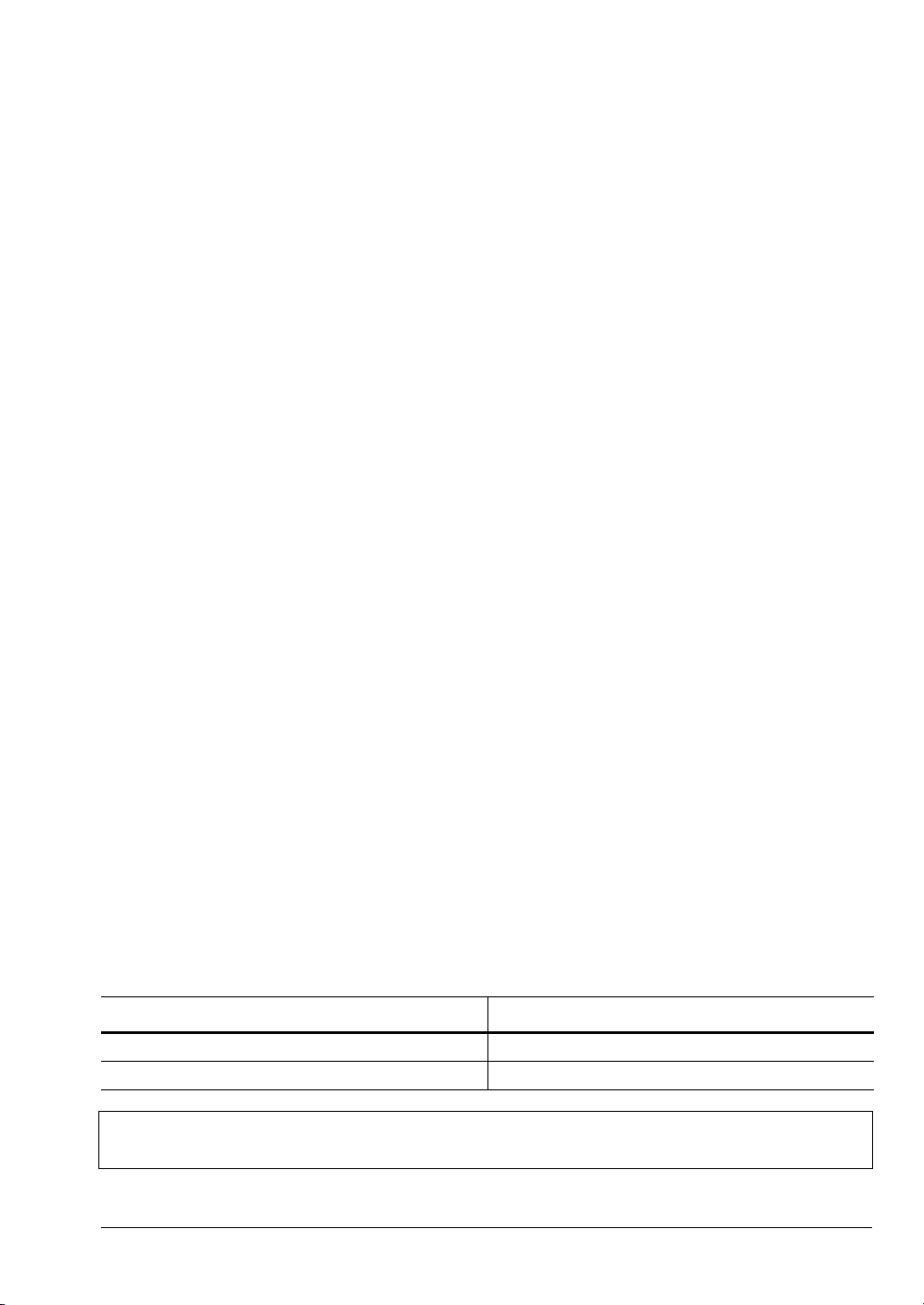
Chapter 1 — General Information
1-1 About this Manual
This manual provides installation and operational information for the ML2437A and
ML2438A Power Meters. All explanations in this manual apply equally to both units unless
otherwise stated. For simplicity, the term “ML243xA” is used to refer to both units.
1-2 Associated Documentation and Software
In addition to this manual, the following items are also available on the product disc shipped
with the power meter:
• Power Meters & Power Sensors Technical Data Sheet and Product Brochure
• PowerSuite Software and Quick Start Guide: PowerSuite is a PC application designed
to demonstrate the features and capabilities of the ML2437A/38A that are available
when interfacing to the device via a GPIB card or RS232 Serial port. PowerSuite is
written in Visual Basic 6.0 and the source code, included in the directory, can be used
or adapted to add extra features as required.
• ML2419x Range Calibrator Operation and Maintenance Manual
• Performance Verification and Uncertainty Spreadsheets
Updated software and related literature can be downloaded from the product page
Library tab:
http://www.anritsu.com/en-us/products-solutions/products/ml2437a.aspx
http://www.anritsu.com/en-us/products-solutions/products/ml2438a.aspx
1-3 Identification Number
The ML243xA ID number is affixed to the rear panel. Please use the complete ID number
when ordering parts or corresponding with the Anritsu Customer Service department.
1-4 Available Models
The following ML243xA Power Meters are available with either one or two sensor inputs and
are delivered with a 1.5 m sensor cable for each input.
Table 1-1. Model Numbers and Sensor Channels
Model Number Number of Sensor Channels
ML2437A Single Channel
ML2438A Dual Channel
Note
ML2437A/38A OM/PM PN: 10585-00001 Rev. M 1-1
The use of sensor cables greater than 10 meters in length is not recommended
when measuring pulses of less than 10 ms.
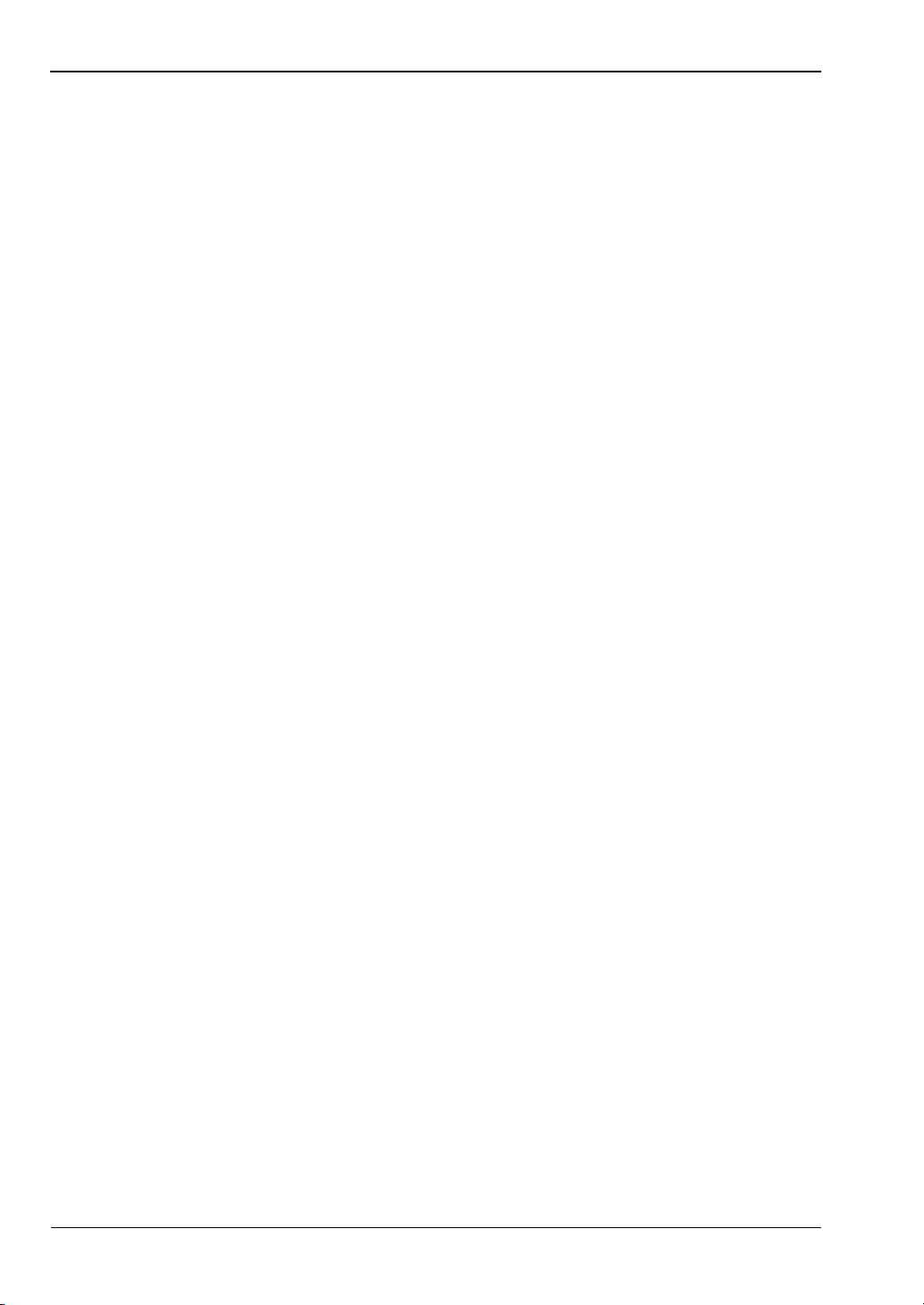
Available Options, Accessories, and Power Sensors General Information
1-5 Available Options, Accessories, and Power Sensors
Refer to the Anritsu Power Meters & Power Sensors Technical Data Sheet, PN: 11410-00423
for a complete listing of additional options and accessories, including power sensors available
for the ML243xA power meters.
1-2 PN: 10585-00001 Rev. M ML2437A/38A OM/PM
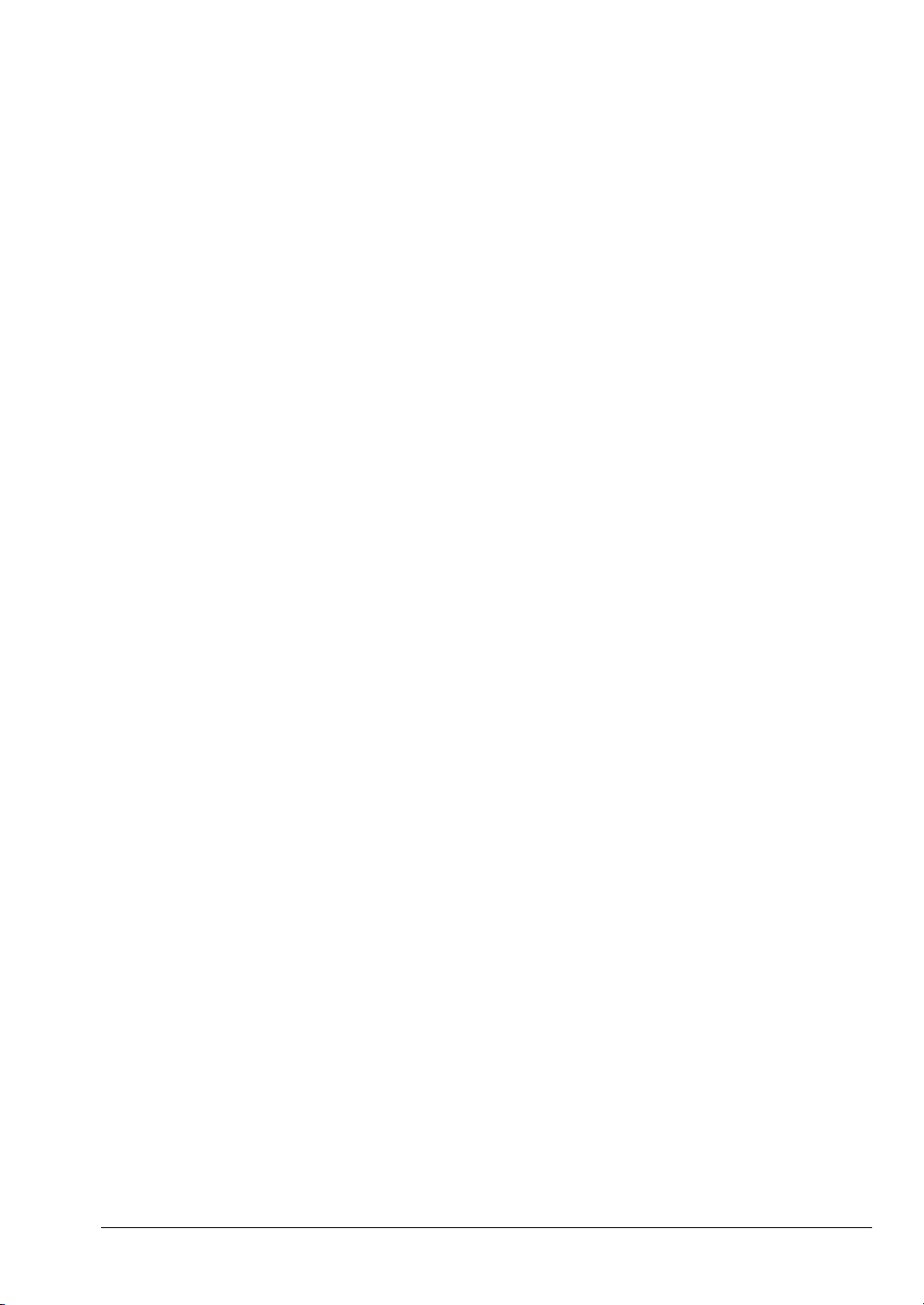
Chapter 2 — Installation
2-1 Initial Inspection
Inspect the shipping container for damage. If the container or cushioning material is
damaged, retain until the contents of the shipment have been checked against the packing
list and the instrument has been checked for mechanical and electrical operation. If the power
meter is damaged mechanically, notify your local sales representative or Anritsu Customer
Service Center. If either the shipping container is damaged or the cushioning material shows
signs of stress, notify the carrier as well as Anritsu. Retain the shipping materials for the
carrier's inspection.
2-2 Sensor Handling
The sensors are enclosed in a polycarbonate case to help prevent damage. The sensor
connectors, however, are exposed and are a critical part of the microwave instrument. Refer
to the MA24xxA Series Power Sensor manual (10585-00004) for detailed information on
proper connector care.
2-3 Power Requirements
The ML243xA Power Meter can be operated from either AC line power, external DC power, or
from the optional internal battery. The ML243xA Power Meter is intended as an Installation
(Overvoltage) Category II, Insulation Category I device. At power-on, the power meter will
perform a brief power-on self test (POST). If a POST error occurs, information and available
options are displayed on the screen. If the POST is successful, the instrument loads the last
used configuration, unless Secure mode has been selected.
AC Line Power
The ML243xA Power Meter can operate on AC input power of 85-264 V, 47-440 Hz, 40 VA
maximum. The power meter automatically configures itself for the voltage applied. The AC
line input is protected by an internal fuse.
DC Power
The ML243xA Power Meter can also operate from a nominal external 12-24 VDC input in the
absence of AC line power. DC line power is protected by a fuse mounted inside the unit, on the
main board. A grounding terminal is provided on the rear panel to ground the unit during
operation from a DC supply.
ML2437A/38A OM/PM PN: 10585-00001 Rev. M 2-1
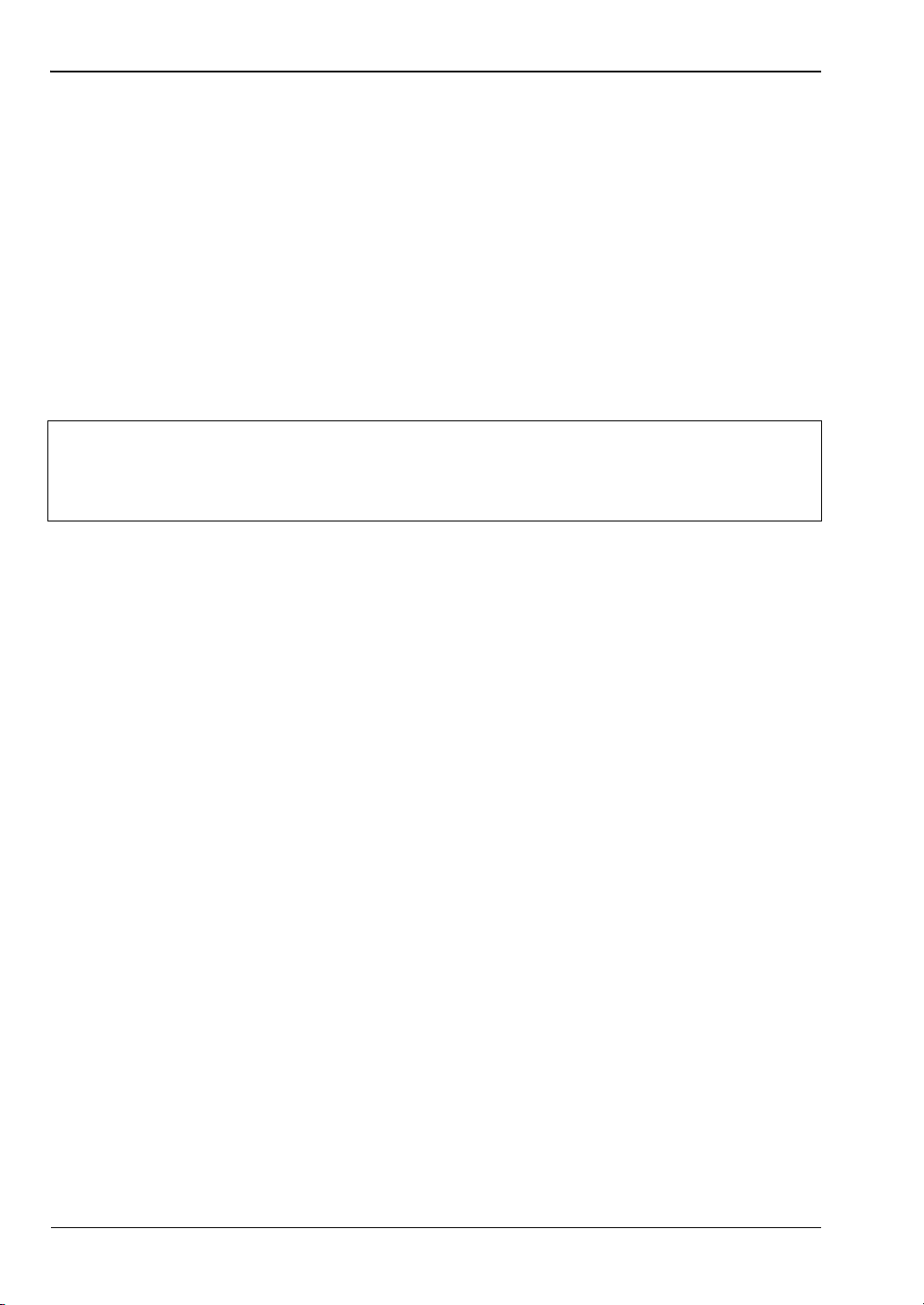
Environmental Requirements Installation
Battery Power
The ML243xA Power Meter can be operated using the optional internal battery pack. During
battery operation, an icon is displayed on measurement screens indicating the state of charge.
When the remaining capacity reaches less than 10 %, the icon will flash, indicating that
charging will soon be required. When running from battery power, an estimate of typical-use
running time remaining can be viewed using the System menu. Note that, due to power
consumption considerations, GPIB and serial remote operation are not available when the
power meter is running from the battery.
The AUTO POWER OFF feature is also available through the System menu, and can be used
to automatically switch the unit to standby after a specified period of inactivity to save
battery power. The timer can be set for 10 to 240 minutes, and any key press will restart the
timer. This same feature will automatically switch the unit to standby when the battery is
fully discharged (in order to minimize the risk of over-discharge).
The ML243xA Power Meter uses a high-capacity Ni-MH battery. Over-discharge
Note
For optimum battery life, store the battery pack at -20 to +50 °C (-4 to +122 °F) for short
periods and -20 to +35 °C (-4 to +95 °F) for long term storage. The ML243xA Power Meter will
operate from AC or DC main power with this battery removed. This battery is not used for the
retention of nonvolatile memory functions. Refer to Battery Charging, Removal and
Replacement, for further information.
can result in a permanent loss of battery capacity of as much as 20 %. If the unit is
to be stored for an extended period (longer than one week), remove the optional
battery pack so as to preclude over-discharge.
Fuses
The ML243xA Power Meter AC and DC input lines are protected by internally mounted fuses.
These fuses should only be changed by qualified service personnel. Replace only with fuses of
the same type and rating (AC fuse is 2 A, 250 V, slow-blow; DC fuse is 3 A, 125 V, slow-blow).
Grounding
The ML243xA Power Meter must be properly grounded. Failure to ground the instrument
could be hazardous to operating personnel. The meter is supplied with a three-conductor
power cord. The instrument is properly grounded during AC line operation when the plug is
connected to a properly installed three-prong receptacle. A grounding terminal is provided on
the rear panel to ground the unit during operation from a DC supply.
2-4 Environmental Requirements
The ML243xA Power Meter is designed to operate within the temperature range of 0 to 50 °C
(32 to 122 °F) with a maximum humidity of 90 % at 40 °C (104 °F), non-condensing. Full
accuracy is specified at 5 to 35 °C (23 to 95 °F). Although not recommended, operation in
temperatures to -20 °C (-4 °F) is possible. At these temperatures the liquid crystal display
may exhibit excessively slow response. The soft sided carry case (part number D41310) and
optional front panel cover (PN: 2000-1535) can be used to help retain internally generated
heat and may improve response.
2-2 PN: 10585-00001 Rev. M ML2437A/38A OM/PM

Installation Rack Mounting
2-5 Rack Mounting
The ML243xA can be ordered with rack mounting hardware that allows it to be mounted into
a standard 48 cm equipment rack. There are two rack mount option kits available:
• The 2400-82 Rack Mount option allows the installation of a single ML243xA in either
the left or right side rack position.
• The 2400-83 Rack Mount option allows side-by-side mounting of two ML243xA.
Refer to the instructions that come with the mounting kit for installation.
2-6 Battery Charging, Removal and Replacement
The optional ML243xA Power Meter battery is a 12 Volt, 3000 mA-h nickel-metal hydride
(Ni-MH) multi-cell pack, located in a compartment on the bottom of the housing. The
compartment cover is secured by fractional turn fasteners, as shown in the figure below.
Rotate the fasteners approximately 1/4-turn counter-clockwise to release the cover.
Figure 2-1. Battery Compartment
Note
To improve charging of the battery used in the power meter, a battery charger is supplied
with every battery as standard. The life of the battery (the number of useful charges and
available operating time) can be extended by correct use. It is also possible to recover some of
the performance of a battery after is has been used incorrectly.
1. A battery will be damaged if left inside a power meter when the power meter is not used
for a period longer than two week. Do not leave a battery in a power meter if it is not
being used.
2. An Anritsu external battery charger is now supplied with every power meter battery.
Best charging of the battery is achieved using this external battery charger.
ML2437A/38A OM/PM PN: 10585-00001 Rev. M 2-3
The battery is shipped with a partial charge only, and should be fully charged
before use.

Battery Charging, Removal and Replacement Installation
3. It is not recommended for a battery to be charged with the power meter internal
charger. However the power meter can charge a well-maintained battery.
4. A battery should always be fully discharged before being re-charged. Fit the battery to
the power meter and discharge the battery before charging. The battery charge level
may be checked by fitting the battery in the power meter and pressing the following
front panel keys
a. Press [System] > [more] > [more] > [Battery] > [STATUS].
b. The remaining capacity is shown as a percentage of full charge.
5. An acceptable level of charge is defined by the number of hours the power meter will
operate with the charged battery. Typically this is 4.5 hours with the display backlight
on, and 9 hours with the backlight off. The percentage of charge is a guide not a
specification.
6. The power meter can operate with two types of battery.
• Duracell DR36 2800 mAh
• Energizer NJ1020 3500 mAh
The NJ1020 has 25 % more capacity than the DR36.
For the DR36, 80 % of charge is approximately 4.5 hours operation (backlight on).
For the NJ1020, 66 % of charge is approximately 4.5 hours operation (backlight on).
7. If a battery repeatedly charges to less than 50 % it may be possible to recover some of
the lost charge capability. This is achieved by completely discharging the battery and
then recharging it 5 times. The best way to discharge the battery is to disable the auto
off function so that the power meter will operate until automatically shut down.
Battery voltage. Press the following keys to set auto off to no:
a. Press [System] > [more] > [more] > [Battery].
b. Press [AUTO] to change the AUTO power off states to “Disable”.
Note
To avoid excessive heat build up, always remove the ML243xA from the optional
soft-sided carrying case (D41310) before selecting fast charging.
The ideal battery temperature ranges are:
• Discharging: -20 to +50 °C (-4 to +122 °F)
• Charging: 10 to +45 °C (+50 to +113 °F)
Note that charging will be inhibited if the temperature falls outside these limits.
To remove the battery, first disconnect any AC or DC input line power. Open the battery
compartment as illustrated and remove the battery. Replace the battery with an identical
battery or with an equivalent as recommended by an Anritsu Service Center. Ensure that the
battery is correctly connected and that the battery compartment cover is securely fastened.
2-4 PN: 10585-00001 Rev. M ML2437A/38A OM/PM
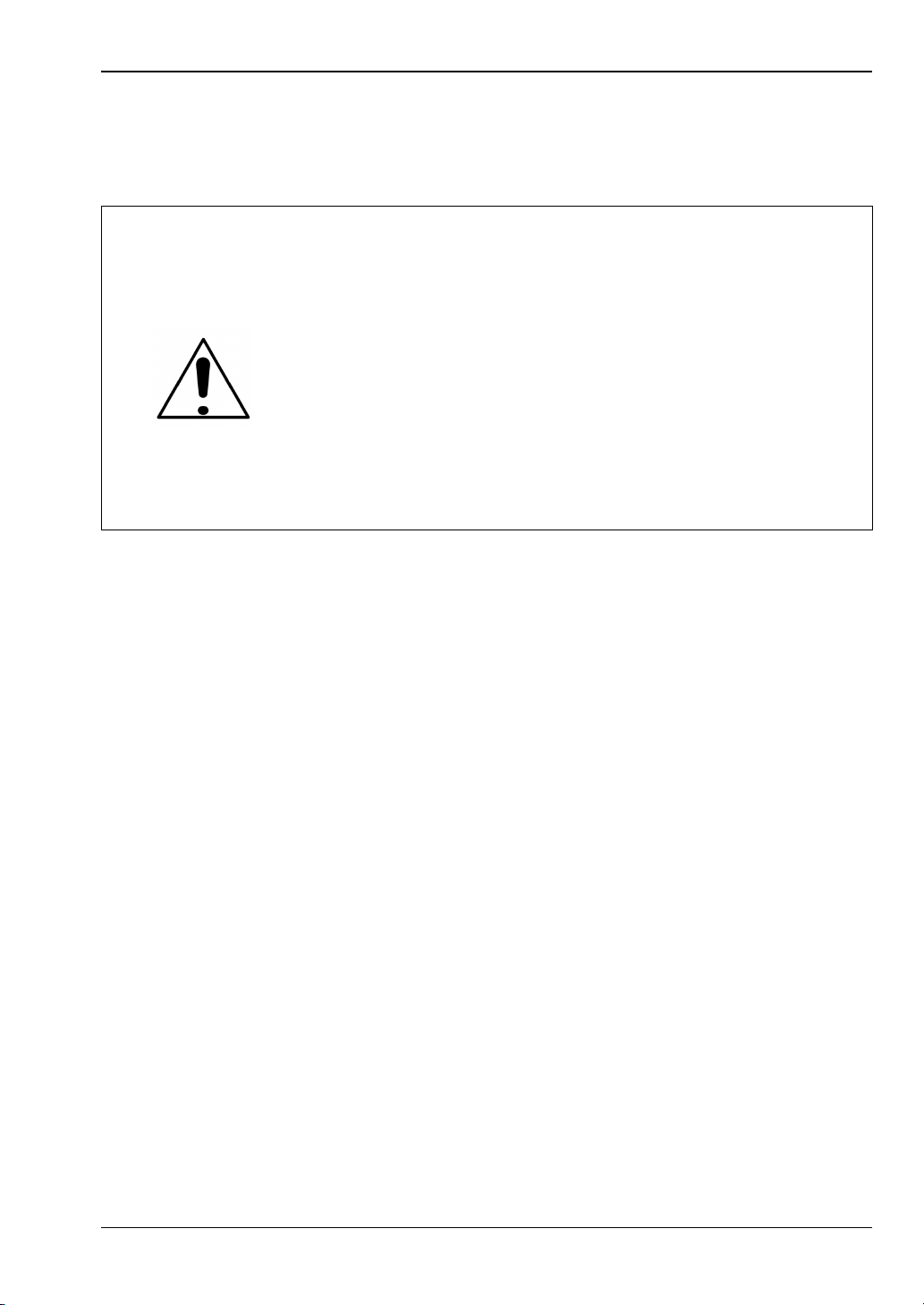
Installation Battery Charging, Removal and Replacement
Note that the battery is an optional component that is not used for the retention of
non-volatile memory functions, and is not required for the power meter to operate from either
AC or DC line sources. Serial and GPIB remote operation, however, are not available when
the power meter is running from battery power.
This product is supplied with a rechargeable battery that could
potentially leak hazardous compounds into the environment. These
hazardous compounds present a risk of injury or loss due to
exposure. Anritsu Company recommends removing the battery for
Warning
long-term storage of the instrument and storing the battery in a
leak-proof, plastic container. Follow the environmental storage
requirements specified in the product technical data sheet.
The ML243xA battery pack can leak, explode, or catch on fire if it is
opened, disassembled, or exposed to fire or very high temperatures.
No attempt should be made to open, repair, or modify the battery
package. When a battery pack has reached the end of its functional
life, it should be returned to the nearest Anritsu Service Center for
proper recycling or disposal. Do not treat a used battery as normal
waste.
ML2437A/38A OM/PM PN: 10585-00001 Rev. M 2-5

Storage and Shipment Installation
2-7 Storage and Shipment
The following paragraphs describe preparing the power meter for storage and shipment.
Preparation for Storage
Preparing the power meter for storage consists of cleaning the unit and packing it with
moisture-absorbing desiccant crystals. Whenever the unit is to be stored for an extended
period (longer than one week), it is advisable to remove the optional battery pack. Refer to
Section 2-8, “Battery Charging, Removal and Replacement” for instructions.
Warning
This product is supplied with a rechargeable battery that could
potentially leak hazardous compounds into the environment. These
hazardous compounds present a risk of injury or loss due to
exposure. Anritsu Company recommends removing the battery for
long-term storage of the instrument and storing the battery in a
leak-proof, plastic container. Follow the environmental storage
requirements specified in the product technical data sheet and below.
Environmental Requirements
Store the unit in a temperature controlled environment that is maintained between -40 °C
and +70 °C (-40 °F to +156 °F), with a maximum humidity of 90 % at 40 °C (104 °F),
non-condensing. For optimum battery life, store the battery pack at -20 °C to +50 °C (-4 °F to
+122 °F) for short periods and -20 °C to +35 °C (-4 °F to +95 °F) for long term storage.
2-8 Preparing for Shipment
Follow the procedure below if it is necessary to return the ML2437A/38A to Anritsu.
1. Wrap the ML243xA to protect the finish.
2. Position the ML243xA in the original shipping container.
Note
If the original shipping container is no longer available, use a strong corrugated
cardboard container that is at least 15 cm larger than the ML243x8A.
3. Insert cushioning material between the ML243xA and the container. Pack the
cushioning material tightly in place while taking care not to put pressure on the RF
connector on the front panel.
4. Seal the container carefully; use shipping tape or an industrial stapler.
5. Return the container to the appropriate Anritsu service center. The address of your local
service center can be found at http://www.anritsu.com/Contact.asp
2-6 PN: 10585-00001 Rev. M ML2437A/38A OM/PM
.

Chapter 3 — Memory and Security Considerations
3-1 Introduction
The ML2437A/38A Power Meters have three different types of memory devices:
Internal Flash Memory (8 MB EEPROM)
This memory space is used to store the instrument firmware for the main processor and DSP
factory calibration. Also stored in this memory is the model number and serial number.
During a firmware update, the old firmware is erased. The firmware does not contain any
user information or any variables generated during the execution of the code. The internal
flash memory is not user accessible.
RAM Memory used by the DSP microcomputer (640 KB)
This is volatile memory used to store many parameters needed for the normal operation of the
instrument along with current measurement data. It is initialized on power up and is
completely cleared when powered down. This memory is not user accessible.
RAM Memory as non-volatile RAM (1 MB)
Non-volatile memory is used to store many parameters such as the current instrument setup,
saved instrument setups, offset tables, calibration adjustment values, user-set parameters,
etc. The user cannot write to this memory directly, but can store and retrieve instrument
set-up parameters in this memory. It can be cleared by an instrument reset operation (see
below).
3-2 Secure Mode
Information such as the cal factor frequency needs to be removed from the power meter if the
power meter is moved out of a secure environment. This can be accomplished by using the
secure mode to completely wipe the non-volatile static RAM of all information.
The user sets the secure mode on the power meter. When the power meter is next turned on
the non-volatile static RAM is completely purged of all information. The power meter then
sets the factory defaults for the current settings. To set Secure mode on, use the following key
sequence:
System | Secure | ON
Secure mode can also be enabled via the SECURE GPIB command (refer to “SECURE (Secure
system state) ” on page 8-68.
To manually reset the status to factory default, use the factory reset button described below.
ML2437A/38A OM/PM PN: 10585-00001 Rev. M 3-1

Clearing the Non-Volatile Static RAM Memory and Security Considerations
3-3 Clearing the Non-Volatile Static RAM
Warning
Turn the instrument on and use the following key sequence:
System | Setup | more | Preset | Factory
The following procedure will permanently erase all user data, including saved
set-up data.
3-4 Anritsu Power Sensors EEPROM
Anritsu manufactures several different families of sensors. All families have an EEPROM
type of memory device in the power sensor.
All A,B,C sensors (except MA2490/1A and MA2411B series sensors)
These sensors all contain a 64 Kb (8 K x 8) EEPROM.
All D sensors (including MA2490/1A and MA2411B series sensors)
These sensors all contain a 128 Kb (16 K x 8) EEPROM.
EEPROM Contents
The EEPROM is used to store the following information
• Linearity data
• Temperature Correction Coefficients
• Sensor ID
• Factory cal factor data
• User cal factor table data
Only the user cal factor table data can be erased without the functionality of the sensor being
affected. This can be done by using the following key sequence:
Sensor | Calfactor | Edit | Clear
3-2 PN: 10585-00001 Rev. M ML2437A/38A OM/PM

Chapter 4 — Connections
4-1 Front Panel Connectors
The front panel connectors are illustrated in the figure below. Detailed descriptions of each
connector follow.
Figure 4-1. Front Panel Connectors
Calibrator Connector
This connector is a precision female N-Type, 50 Ohm connector that provides a precision,
traceable 0.0 dBm, 50 MHz reference signal for absolute calibration of the sensors. The
calibration signal can be turned on or off through the Cal/Zero menus. Use only compatible 50
Ohm N-Type connectors.
An optional rear panel Calibrator connector is offered as an alternative (see figure overleaf).
If the rear panel connector option is installed, the front panel connector is not installed. Refer
to Chapter 5, Procedures, for information on using the Calibrator output.
Sensor A Connector
This connector is a 12-pin circular precision connector to be used in conjunction with power
sensor cables. An optional rear panel Channel A connector is offered as an alternative (see
figure overleaf). If the rear panel connector option is installed, the front panel connector is not
installed.
ML2437A/38A OM/PM PN: 10585-00001 Rev. M 4-1

Rear Panel Connectors Connections
A
G
CB
H I J K L M N
D E F
Made in USA
Sensor B Connector (ML2438A only)
This connector is a 12-pin circular precision connector to be used in conjunction with power
sensor cables. An optional rear panel Channel B connector is offered as an alternative (see
figure below). If the rear panel connector option is installed, the front panel connector is not
installed.
Only MA2400A Series sensors can be connected directly to the ML243xA Power
Note
Meters. MA4700A and MA4600A Series sensors require the MA2499A or
MA2499B Anritsu Sensor Adapter. MP-Series (10-pin) sensors require an
MA4001A or MA4002B adapter and an MA2499B.
4-2 Rear Panel Connectors
The Rear Panel connectors are shown in the figure below.
Figure 4-2. Rear Panel Connectors
Tab le 4-1. Rear Panel Connectors
Key Item Description
A RS232 Serial
Connector
Serial control and data output commands are entered using the
same format as the GPIB interface. Refer to chapter 5 for more
information on using Serial Remote Operation. Allows
communication with an Anritsu synthesizer in Source Sweep
mode. Also allows service access for software upgrades. The
hardware handshake lines RTS and CTS are used to control the
flow of data.
B Parallel Printer
Port
Provides an interface to a standard parallel printer. Compatible
printers include the Canon BJC80, HP340 Deskjet, and most
other 300 and 500 Series HP Deskjet printers.
4-2 PN: 10585-00001 Rev. M ML2437A/38A OM/PM

Connections Rear Panel Connectors
Table 4-1. Rear Panel Connectors
Key Item Description
C GPIB/ IEEE488
Connector
Standard General Purpose Interface Bus connector used to
connect through GPIB to other test equipment and a host
computer. The ML243xA is compatible with IEEE-488.1
requirements.
D ID Number Label The ML243xA ID number is affixed to the rear panel here. Please
use the complete ID number when ordering parts or
corresponding with the Anritsu Customer Service department.
E AC Main Power
Input
85-264 VAC, 47-440 Hz, 40 VA maximum. The power meter
automatically configures itself for the voltage applied. Connecting
AC power here will turn the instrument on. Subsequently, the
instrument can be switched between the ON state and the
STANDBY state using the front panel ON/OFF button. The
optional battery can be fast charged when AC input voltage is
applied through this connector and all other power meter functions
are off.
F Chassis Ground Used as a convenient earth ground reference when DC line power
is applied. Used as an optional safety ground when operating
from battery power.
GSensor
Connectors
Alternate Sensor input connectors for Channels A and B. If the
rear panel optional connectors are installed, the front panel
connectors are not installed.
HSensor
Connectors
Alternate Sensor input connectors for Channels A and B. If the
rear panel optional connectors are installed, the front panel
connectors are not installed.
I Calibrator
Connector
Alternate Calibrator output connector. If this rear panel connector
option is installed, the front panel connector is not installed. Refer
to Chapter 5, Procedures, for information on using the Reference
Calibrator output.
J Output 1 Multi-purpose BNC connector is user-configurable for Modulation
Output (TTL), Analog Output 1 (volts/units), or Limits Pass/fail
(TTL). Supports pass/fail testing for channels 1 and 2. Also
configurable to output a real-time measurement signal from
sensor input A, suitable for levelling purposes.
K Output 2 Multi purpose BNC connector is user configurable for Analog
Output 2 (volts/units), Blanking Zero (TTL), or Limits Pass/Fail
(TTL). Supports pass/fail testing for channels 1 and 2. Also
configurable to output a real-time measurement signal from
sensor input B, suitable for levelling purposes.
L Input 1, Digital Multi purpose BNC connector is user configurable for Blanking
Input (used to ARM measurements in triggering modes) or TTL
Trigger Input.
ML2437A/38A OM/PM PN: 10585-00001 Rev. M 4-3

Rear Panel Connectors Connections
Tab le 4-1. Rear Panel Connectors
Key Item Description
M Input 2, Analog Multi-purpose BNC connector used for Volts per GHz connection.
Supports 0 to +20 V nominal input voltage with software
selectable scaling. V/GHz is used for automatic CAL FACTOR
correction by applying an external voltage, scaled to frequency.
The correct calibration factor for this frequency is automatically
interpolated and applied when in V/GHz calibration factor mode.
Different scaling may be applied to sensor A or B allowing for
measurement of frequency translation devices. Available
simultaneously with channel A and/or B data, the data rate is as
set on the channel. The default data rate is 20 ms in DEFAULT
measurement mode (with the default settling time of 0.1 %), and
programmable in PROFILE operation mode and CUSTOM
measurement mode.
N DC Power Supply
Input
Used for 12-24 VDC input in the absence of AC line power. The
optional battery can be fast-charged when the DC input voltage is
greater than or equal to 21 V and all other functions are off.
Fast-charge must be selected from the System menu. The
external DC Power Supply input line is protected by an internal
fuse.
4-4 PN: 10585-00001 Rev. M ML2437A/38A OM/PM

Chapter 5 — Front Panel Operation
BCA
D
E
F
The ML243xA Power Meter is controlled from the front panel using the five main menu keys:
Sensor, Channel, Trigger, System, and Cal/Zero. This chapter explains the power-on
procedure and the features and functions of each of the menus. Refer to Appendix C for quick
reference Menu Maps.
5-1 Front Panel Controls
The front panel controls are shown in the figure below. The following sections provide more
detailed explanations of the menus and soft keys.
Figure 5-1. Front Panel Controls
Table 5-1. Front Panel Connectors
Key Item Description
A Numeric Keypad Provides the means for entering numeric data in the appropriate
B Graphic LCD with
ML2437A/38A OM/PM PN: 10585-00001 Rev. M 5-1
Backlight
menus as required for system configuration or calibration.
The LCD display settings are configured in the System menus.
The backlight can be turned on or off, or time-delayed, as required
to suit ambient conditions and battery drain. The backlight is
controlled through the System menus when operating from the
internal battery.

Power-On Procedure Front Panel Operation
Tab le 5-1. Front Panel Connectors
Key Item Description
C Soft Keys Soft keys select submenus, toggle selections, control cursor
position, and allow data entry. A flashing cursor indicates when
numbers can be entered using the numeric keypad. Refer to the
following sections of this chapter for detailed information on using
the soft keys.
D Power On /Off Switches the power meter from STANDBY to ON, or ON to
STANDBY. Note that whenever AC power is applied, the power
meter defaults to the ON state. Subsequently, the instrument can
be switched between the ON state and the STANDBY state using
this front panel Power On /Off key.
When External or Internal (battery) DC power is first applied to the
instrument (no AC present) the power meter defaults to the
STANDBY state. It can then be switched to the ON state using
the front panel Power On /Off key.
E Clear Key The clear (CLR) key performs various functions depending on
when it is pressed. For example, when editing an entry in a menu,
pressing the CLR key clears the digits. If in a menu screen,
pressing the CLR key returns to the previous menu level.
If the limits FAIL indicator HOLD audible alarm is sounding,
pressing the CLR key stops the alarm. The FAIL indication is not
affected by the clear key, and can only be cleared by turning fail
hold off. If the GPIB box is on the screen and the system is not in
a menu screen, and the system is in local mode (menus
available), and no GPIB operations are pending, then pressing the
CLR key clears the GPIB box off the screen.
F Menu Keys When pressed, the first level submenus appear on the display
directly above the soft key for that menu function. Refer to the
following sections of this chapter for detailed information on using
the menu keys.
5-2 Power-On Procedure
At power-on, the power meter performs a brief power-on self test (POST). After the POST, the
instrument loads the last used configuration and display settings. If a POST error occurs,
information and available options are displayed on the screen.
The following tests are performed during the power-on self test, and also when the GPIB
*TST? command is sent.
Tab le 5-2. Power-on Self Test
Test sequence Possible status
Flash EPROM code checksum Pass or Fail
Flash EPROM personality data
checksum
5-2 PN: 10585-00001 Rev. M ML2437A/38A OM/PM
Pass or Fail

Front Panel Operation Power-On Procedure
Table 5-2. Power-on Self Test
Test sequence Possible status
Flash EPROM calibration data
Pass or Fail
checksum
Volatile RAM tests Pass or Fail
Non-volatile RAM checksums Pass or Fail
WARNING - Software version changed - all non-vol
stores reset
Current store failed - current store reset
Saved store(s) failed - failed store status changed to
not saved
WARNING - Secure mode clear memory - all non-vol
stores reset
Display Pass or Fail
Keyboard Pass or Fail
Failure and warning messages that can be displayed on the front panel are:
• Flash code csum
• Personality csumVolatile RAM
• Cal data csum
• Non-Vol RAM
• Software version - this is only a warning
• Current Setup
• Saved Setups
• Secure - Mem clear - this is only a warning
• Display
• Keyboard
• DSP error # - followed by a 4-digit hexadecimal error code
If an error, other than a DSP error, is encountered, the text: “Press ANY key to continue” is
displayed at the bottom of the screen. If only warnings are encountered, nothing is displayed
at the bottom of the screen, and the unit continues to initialize.
If a DSP error occurs, the text, "Restart unit. If error persists, contact Service Center." is
displayed and the unit will halt the self test. Make a note of the hexadecimal error code
displayed and contact your nearest Anritsu Service Center.
Self test error messages are also available over the GPIB, as a self test status string (see
STERR command in chapter 7).
ML2437A/38A OM/PM PN: 10585-00001 Rev. M 5-3

Sensor Menu Front Panel Operation
5-3 Sensor Menu
The Sensor menu has controls for sensor data processing.
Note
When editing an entry in a menu, pressing the CLR key clears the digits. If in a
menu screen, pressing the CLR key returns to the previous menu level.
Setup
Selects the data acquisition controls for the sensor. The following submenus are displayed.
SENSOR
Model ML2438A (dual channel) only. Select the sensor to be configured. Toggles
between Channel A and Channel B for all submenu functions.
OPTION
Only displayed if a Universal Power Sensor with Option 01 is connected to selected
input channel. This key selects between True RMS sensor operation (for WCDMA
measurements) and Fast CW (for TDMA/Pulse measurements).
MODE
Note The MODE selection is not available in Profile or Source Sweep modes.
Select either Default, Modulated Average, or Custom.
Default is the sensor mode setting following system preset. It is the ML243xA simplest
operating mode. Measurement speed is automatically adjusted according to sensor
response times and the user-adjustable Settling %. Triggering controls, except for GPIB
trigger, are disabled when the sensor mode is set to Default. This is intended to
simplify basic power measurement by avoiding the necessity of specific trigger settings.
Modulated Average mode is used to stabilize the front panel digital readout. It is a
specialized sensor mode for either MA2440A or MA2470A Series power sensors. These
sensors are fast enough to demodulate the amplitude modulation of many RF test
signals. The Mod Average sensor mode is unnecessary for thermal power sensors.
The Custom sensor mode permits the highest measurement rates. Trigger controls are
available with this sensor mode. Trigger Delay (the time between the ML243xA receipt
of a valid trigger event and the start of sample integration) and Gate Width (the
duration of sample integration) controls are located in the Trigger menus.
When using universal power sensors only default mode is a available unless OPTION is
set to Fast CW. Fast CW can only be selected for sensors supplied with option 01.
Note
5-4 PN: 10585-00001 Rev. M ML2437A/38A OM/PM
When measuring modulated signals with a diode sensor, ensure Modulated
Average is selected or measurement errors may result.

Front Panel Operation Sensor Menu
HOLD [RGH]
Allows the operating range of the selected sensor to be set to the desired range. Select a
Range Hold value of 1 to 5, or Auto. When in Auto, the range changes to take the best
measurement automatically. Auto is the default setting following system preset.
Table 5-3. Typical Range Hold Values for Diode Sensors
Range Values
Range 1 above approximately –12 dBm
Range 2 -10 to -27 dBm
Range 3 -25 to -42 dBm
Range 4 -40 to -57 dBm
Range 5 below -55 dBm
SETTLE % [SENSTL]
Settle % per reading is available when the sensor mode is set to Default. The settling
time allows some control over the trade-off between speed and the extent to which a
measurement has settled to its final value. A 1 % settling value relates to
approximately 0.04 dB, 0.5 % relates to 0.02 dB and 0.25 % to 0.01 dB. The default
value after a system preset is 0.1 %, or about 0.004 dB. Increasing the Settle percent to
1 % or more will substantially increase measurement speed.
Note SETTLE% affects GPIB speed. Consider this when optimizing GPIB performance.
Calfactor
Allows entry of the calibration correction factor. The calibration factor compensates for
mismatch losses and effective efficiency over the frequency range of the power sensor.
SENSOR
Model ML2438A (dual channel) only. Select the sensor to be configured. Toggles
between Sensor A and Sensor B for all submenu functions.
ML2437A/38A OM/PM PN: 10585-00001 Rev. M 5-5

Sensor Menu Front Panel Operation
SOURCE [CFSRC, CFVAL]
Three selections are available, Frequency, Manual, and V/GHz.
Frequency: In this mode, correction data is read from the EEPROM in the sensor
and applied automatically to the measurement based on the user’s
input frequency. The EEPROM correction data value nearest to the
entered frequency is used to calculate the correction applied to the
signal. For greater accuracy, calibration factors are interpolated for
settings that are between the calibration factor data provided in the
sensor EEPROM. For example, if calibration factors exist for 1 and 2
GHz, then the calibration factor applied for 1.5 GHz will be a value
midway between the two.
Sensor linearity adjustments for temperature are also interpolated; If
the correction factor for 1.5 GHz at 25°C is 1 dB, and for 35 ° C is 1.1
dB, then at 30 °C a value of 1.05 dB will be used.
Note
Frequency or V/GHz are preferred methods as the sensors have internal linearity
correction which varies with frequency.
Manual Set: Allows manual correction of sensor data either as a percentage or a
fixed dB value. An input frequency is also required to allow the correct
linearity correction factors to be applied.
V/GHz: Most modern synthesized sources have a rear panel BNC connector
which outputs a voltage proportional to the synthesized frequency. The
V/GHz is supplied to the rear panel input connector of the ML243xA.
The SETUP submenu has controls for customizing the voltage and
frequency relationship.
When the MA2499B Anritsu Sensor Adapter or the MA2497A HP Sensor Adapter
Note
are used, the input frequency should be set to 50 MHz irrespective of the
measurement frequency. Linearity correction factors are not applied when the
adapters are being used.
FREQ [CFFRQ]
When the Cal Factor source is set to Frequency or manual, enter the input signal
frequency in GHz or MHz. The correct sensor calibration factor is automatically
interpolated and applied to the displayed power reading.
You will see a live update of the Current Cal Factor only if that sensor is being used
Note
on a channel. For example: If you are editing the Cal Factor Frequency on Sensor
B, but you only have channel 1 set to A and channel 2 off, you will not see the
"Current Cal Factor" being updated.
5-6 PN: 10585-00001 Rev. M ML2437A/38A OM/PM

Front Panel Operation Sensor Menu
USE TABLE [CFUSEL, CFUTBL, CFUUSE, CFUVLD]
Defines which calibration factor table is to be used. Can be set to Factory, table number
1-10, or Factory + table number. The maximum number of tables available is displayed
on the screen, and is never greater than 10. If a selected table has not been used before,
the user will be prompted to CLEAR or PRESET the table, or cancel the selection. If a
table is CLEARED, all entries are cleared except for a single entry of 100 % @ 50 MHz.
If a table is PRESET - the factory defined calibration factor table is copied into the
specified user calibration factor table. The CLEARED or PRESET table is saved
directly to the sensor. PRESET clears the ID string, while CLEAR leaves the ID string
as currently set.
The number of tables available is defined by the frequency range of the sensor and the
amount of factory calibration data stored.
User defined Cal Factor tables are available for applications where user-supplied
Note
calibration points are required. Additional cal factor frequencies can be entered in
a user table and used in conjunction with the factory table.
Delete: Deletes the currently displayed table number.
Factory: Selects the Factory calibration factor table. Pressing Factory and the +/-
key on the numeric keypad allows selection of a user-defined table in
addition to the factory table. This allows full factory calibration to be
active, and allows adjustments or corrections to be entered in the
user-defined table. If user table 1 was selected, the menu would show
‘Factory+1’ and the Status box on the readout display would show a
warning ‘*’ sign on the Cal Factor line (bottom text line in the box) to show
that non-standard calibration is being applied (CAL *F or CAL *V).
Enter: Confirms the selection.
Whichever set, or sets, of cal factors are used, the linearity and temperature
Note
correction remains active at all times. Ensure the power meter is programmed with
the frequency of the signal being measured.
%/dB [CFUNITS]
Toggles the Current Cal factor display format from percentage to dB, and back.
EDIT [CFUADD, CFUSAV, CFUCT, CFUPT, CFULD, CFURD, CFUID]
Edit any of the available user calibration factor tables in the sensor. Options available
are CLEAR or PRESET the table, enter a new table identity string, change or delete
existing frequency/cal factor data pairs, or enter new frequency/cal factor data pairs.
All frequency/cal factor data pairs can have both frequency and calibration factor value
modified, except for the data pair at 50 MHz, which can only have its cal factor value
changed. All frequency/cal factor data pairs can be deleted, but there must always be
one data pair remaining. If there is a data pair at 50 MHz, this will be the data pair
that will remain.
ML2437A/38A OM/PM PN: 10585-00001 Rev. M 5-7

Sensor Menu Front Panel Operation
The user must ensure that the maximum number of cal factor data pairs entered into a
table is not exceeded. Sensors with a maximum frequency of up to 40 GHz will hold 90
pairs, while sensors with a maximum frequency of 50 GHz will hold 110 pairs.
Once all changes have been made, the SAVE soft key saves the changed data to the
sensor. If any user cal factor data is changed and not saved, any attempt to exit the cal
factor menu or select a new table will result in a prompt to discard or save the changes.
FACTOR [CFCAL]
When the Cal Factor Source is set to Manual, the operator is expected to enter the
calibration factor value in dB or % terms.
CAL ADJUST [CFADJ]
Sets a calibration factor to be used when performing a 0 dBm calibration and the
calibration factor source is set to 'Manual.' This value is the only factor applied when
performing a 0 dBm reference calibration. If the sensor calibration factor source is set
to V/GHz or Frequency, the sensor internal EEPROM correction value at 50 MHz is
used.
SETUP [CVSTF, CVSPF, CVSTV, CVSPV]
Sets up the Start and Stop frequencies and voltages when Source is set to V/GHz. This
tells the ML243xA how to determine the frequency of the swept signal based on the
applied rear panel voltage.
Averaging
Sensor data averaging. The available soft keys depend upon the operating mode
selected.
In Readout and Power vs. Time modes, the following soft keys appear:
SENSOR
Model ML2438A (dual channel) only. Select sensor A or B, in Power vs. Time or
Readout modes.
MODE [AVG AVGM]
Select OFF, AUTO, MOVING or REPEAT, in Power vs. Time or Readout modes.
AUTOMATIC averaging uses a MOVING type of average and increases the amount of
averaging as the noise level increases. The display updates at approximately 100 ms
intervals, however the data is available at the full rate. The display is slowed down to
prevent jitter and allow the user to follow the update.
Note
MOVING average allows the user to manually select the amount of averaging
regardless of the signal level. The display is continually updated while averaging.
Automatic averaging also applies an algorithm to enhance settling at low power
levels (e.g., signal sources).
When selected, the following soft key becomes available:
5-8 PN: 10585-00001 Rev. M ML2437A/38A OM/PM

Front Panel Operation Sensor Menu
NUMBER [AVG AVGM]
Sweep averaging number (1 to 512).
REPEAT averaging also allows the user to manually select the amount of averaging
regardless of the signal level, however the display is updated only when the NUMBER
of readings specified have been taken (1-512).
Due to the nature of this method of operation, if the power level changes between
updates, the display update will not reflect the true input power for one
Note
measurement only.
When a channel is set to a ratio, e.g., A–B or A/B etc., the repeat method
described above only operates if all sensors are set to the REPEAT mode.
GPIB trigger commands automatically apply REPEAT averaging after TR2
Note
commands to ensure ‘old’ samples are excluded from the measurement. However,
the user should be aware that due to the high speed of the meter, other
instruments in the ATE system may not be settled.
LOW LEVEL [AVGLL]
Select OFF, LOW, MEDIUM, or HIGH, Low Level Averaging, in Power vs. Time or
Readout modes. Sets the low level averaging window for the sensor. At resolution
settings of 0.01 and 0.001 dB, digital readouts may flicker due to the high reading rate
of the power meter. Low level averaging applies a low pass filter to post-average data
readings to achieve a more stable front panel display without slowing down the
response of the meter to larger changes in level. The three windows for LOW, MEDIUM
and HIGH low level averaging are ± 0.01, 0.02, and 0.05 dB.
For example: When a LOW setting of low level averaging is applied while stepping from
0 dBm to –1 dBm, the meter displays the final reading within 0.01 dB with no delay.
The final settling of 0.01 dB will settle over a short subsequent period of time, leading
to a stable high resolution readout.
With a HIGH setting of low level averaging, the settling window is increased (up to
approximately 0.05 dB) and the settling time is longer.
With low level averaging OFF, the meter displays the final reading instantly with no
further settling observed. Any jitter due to noise is reflected in the displayed reading,
which may be inconvenient for high resolution readings.
In Profile and Source sweep modes, the following soft keys appear:
STATE [GRSWS]
Graph averaging state, ON or OFF. When set to ON, the following additional soft keys
appear:
A NUMBER [GRSWP]
B NUMBER (ML2438A only) [GRSWP]
Sweep averaging number (1 to 512).
ML2437A/38A OM/PM PN: 10585-00001 Rev. M 5-9

Sensor Menu Front Panel Operation
RESET
Sweep average reset. If the graph sweep averaging state is ON, this key resets the data
points and restarts the sweep to sweep mode.
CURSOR [GRSWR]
Between cursor averaging ON or OFF. When ON, a digital readout of the average
power between the two cursors is displayed in the readout area of the PROFILE
display.
Offset
Allows an offset, in dB, to be applied to sensor data for the selected sensor.
SENSOR
Model ML2438A (dual channel) only. Used to select the sensor to be configured. Toggles
between Channel A and Channel B for all submenu functions.
TYPE [OFFTYP]
Selects the type of offset to be applied:
Off: No offset applied.
Fixed: A fixed dB offset VALUE is applied to the sensor data.
Table: The tables are a set of frequency-against-dB offsets. The offset value used
from the table depends on the setting of the frequency correction source. If
the source is FREQUENCY, the entered frequency is used to calculate the
offset from the table. If the frequency correction source is V/GHz, the
frequency value calculated from the supplied ramp input is used to
calculate the offset from the table.
If the frequency does not match any frequency in the table, interpolation is
used to calculate the correct offset.
Use Fixed or Table to compensate for a fixed attenuator on a sensor for measuring
Note
Note
VALUE [OFFFIX OFFVAL]
Enter the offset value (dB) when Offset TYPE is set to Fixed. Valid range is –99.99 to
+99.99.
higher power levels. A better method is to apply a Fixed cal factor in the User
tables as this is then taken into account in the Zero/Cal process.
If the frequency is greater than the maximum frequency in the table, the offset
value from the maximum table frequency is used. If the frequency is less than the
minimum frequency in the table, the offset from the minimum table frequency is
used.
5-10 PN: 10585-00001 Rev. M ML2437A/38A OM/PM

Front Panel Operation Sensor Menu
TABLE [OFFTBL, OFFTBR, OFFTBU, OFFVAL]
Select the offset table number (1-5) when Offset TYPE is set to Table. When a table is
selected, additional soft keys become available:
EDIT: This will bring up all of the selected offset table’s entries, with their
associated frequencies and offsets. Select an entry and enter the
frequency and offset using the keypad.
CLEAR
[OFFCLR]:
When an offset table is selected, CLEAR will set all of the table’s
elements to zero.
Duty cycle
Applies a duty cycle to the selected sensor. An offset will be applied based on the entered
value.
SENSOR
Model ML2438A (dual channel) only. Used to select the sensor to be configured. Toggles
between sensor A and sensor B for all submenu functions.
STATE [DUTYS]
ON or OFF
DUTY [DUTYS]
Delete, Enter, or Cancel. An offset will be applied based on the entered value. For
example, specifying a duty cycle of 50 % will alter the displayed readings by
approximately +3.01 dB.
Rng Hold [RGH]
This function will toggle the sensor between holding the present operating range and Auto
Ranging. Auto Ranging automatically selects the best range to take the measurement.
If either sensor is auto ranging, this key will force both sensors to hold their present
operating ranges. If either sensor is held within an operation range, this key will force both
sensors to Auto Range.
Note
ML2437A/38A OM/PM PN: 10585-00001 Rev. M 5-11
Rng Hold is not available when System > Setup > mode is set to Source Sweep. In
this mode, AUTO ranging is used.
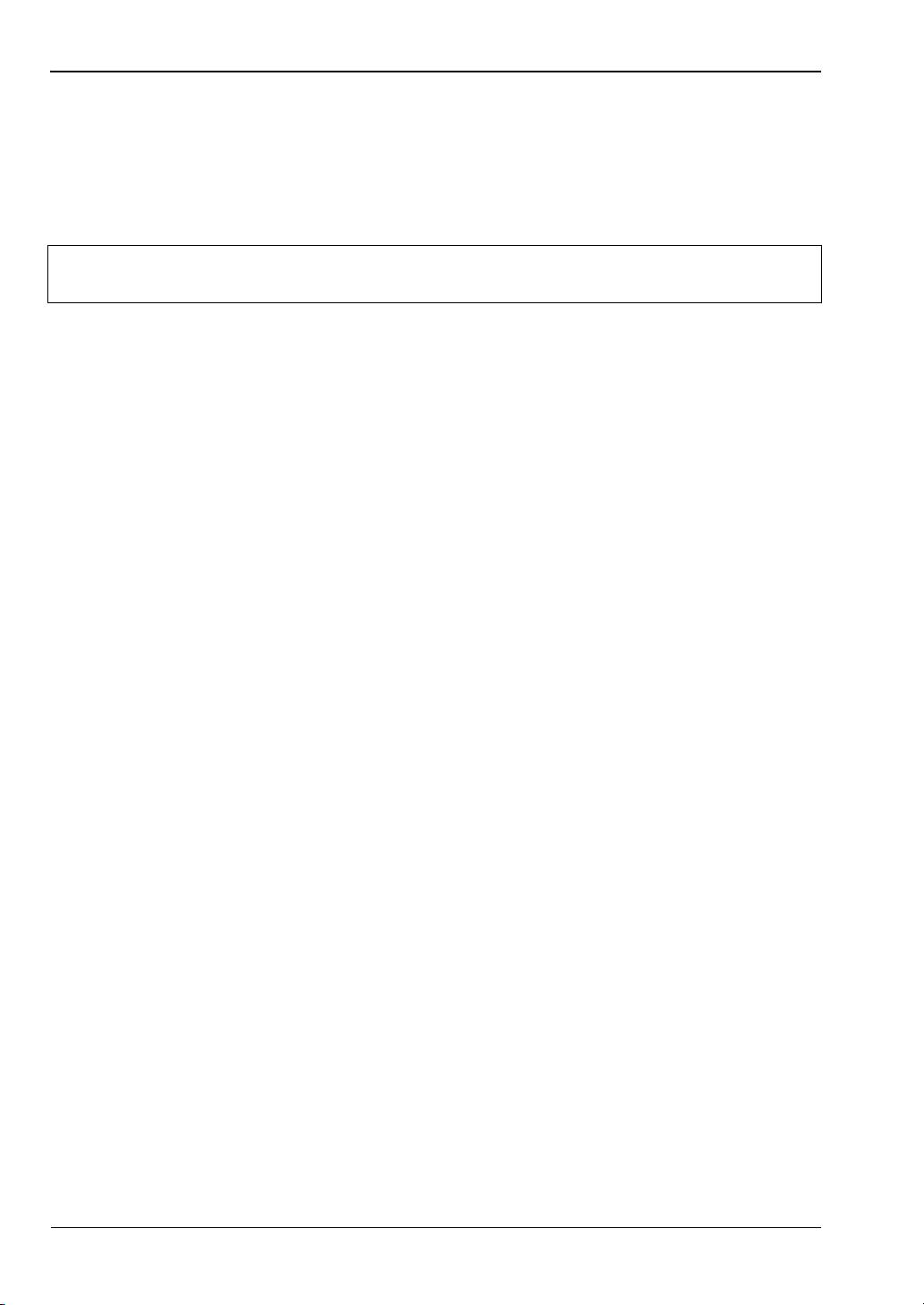
Channel Menu Front Panel Operation
5-4 Channel Menu
The Channel menu controls the operation of a display channel. There are two display
channels, Channel 1 and Channel 2. Channel 1 appears at the top of the readout display and
channel 2 at the bottom. If a channel input configuration is turned off, the remaining channel
appears in the centre of the screen.
Note
The Channel submenus are as follows:
When editing an entry in a menu, pressing the CLR key clears the digits. If in a
menu screen, pressing the CLR key returns to the previous menu level.
Setup
The setup menu allows the user to set up the configuration of the display channels. The setup
parameters are:
CHANNEL
Selects the channel to be configured. Toggles between Channel 1 and Channel 2.
INPUT [CHCFG]
This is the sensor, combination of sensors, or rear panel BNC input that is used to
calculate the measured and processed value for this channel. For the ML2437A (single
input) power meter, the available options are A, External Volts, or OFF. For the
ML2438A (dual input) power meter, the options are A, B,
A – B, B – A, A/B, B/A, External Volts, or OFF.
UNITS [CHUNIT]
The units can be dB(m), Watts, dBV, or dBmV. If the External Volts input is selected,
the units are fixed to Volts.
RESOLUTION [CHRES]
The number of decimal places in which the results are displayed in Readout mode, with
certain limitations. If the units selected are in Watts or Volts, and the value goes down
to pW or V, the number of decimal places is forced to zero. If the number to be displayed
is too large for the number of decimal places selected, the decimal places displayed will
be reduced.
MIN/MAX [MNMXS GMNMX]
This selection turns on the Min/Max Tracking for the display channel selected. On the
top line of the data display, when not in menu mode, the min and max of the channel
data (after combination and unit conversion calculations) is displayed. The left hand set
of data is for display channel 1 and the right hand set for display channel 2.
5-12 PN: 10585-00001 Rev. M ML2437A/38A OM/PM

Front Panel Operation Channel Menu
In Profile mode, the Min/Max is between cursors only, as controlled by selecting
SINGLE or INFINITE through the
System > Graphics > TRACKING menu. SINGLE (default) is the most useful as it
provides a continuously updated readout of the Min/ Max points within the cursor
window. The INFINITE setting is used when the results needs to be collated over a
large number of samples.
Note
RESET [MMRST]
This function resets the Min/Max (when ON) for the channel selected.
Use MIN/MAX to track variations in a measurement over time, or while adjusting
external devices or tuning over frequency.
Rel 1 [REL]
After the relative power level is set by the operator, the Relative mode subtracts that value
from the current measured power. If selected when in Relative mode, the relative operation
for channel one is turned off.
Pressing the Rel 1 soft key when in Readout mode will subtract the last used relative value.
Hold down the key to retake this value. The readout will display 0.00 dBr. This relative value
will be used thereafter until it is replaced by another one in the same manner. This allows the
user to refer to a previously referenced value, without the meter resetting itself back to a 0.00
display.
Rel 2 [REL]
Relative mode control for Channel 2 is labelled Rel 2.
Limits
Pressing the Limits menu soft key displays the test limits for the selected channel. This menu
sets individual high and low pass/fail limits for the two display channels. These limits drive
the PASS/FAIL display flags and the PASS/FAIL TTL output if selected.
In Power vs. Time graphic mode and Readout digital mode, each fail of the limits produce a
separate fail flag and fail beep (if ON) and also drive the rear panel BNC (if enabled) for each
pass or fail reading. In PROFILE mode, each fail of the limits produce a fail beep (if ON) and
hold the fail output if any point in a sweep fails. If FAIL indicator HOLD is ON, both the
screen FAIL indicator and the BNC output are held in the fail state whenever the limits
specified for the channel have been exceeded, regardless of whether the reading subsequently
goes into pass or not. This state remains until FAIL indicator HOLD is turned OFF.
CHANNEL
The limits are set for the selected display channel unit type. The display channel units
selected when the limit was originally set or turned on become the limit units. If the
display channel units are changed, and the limits not altered, limit checking is turned
off for that channel. If the display channel units are subsequently returned to the same
units selected when the limit was entered or turned on, limit checking is turned on
again.
ML2437A/38A OM/PM PN: 10585-00001 Rev. M 5-13

Channel Menu Front Panel Operation
Whenever the limit units are active, limit checking is applied as follows: If the channel
value is greater than the high limit, and the high limit is turned ON, a FAIL is
indicated. If the channel value is below the low limit, and the low limit is ON, a FAIL is
indicated. Otherwise, if any limit is ON and a FAIL is not detected, PASS is indicated.
HIGH Limit [HLIM]
Sets the high limit. It is not necessary to enter the units as the limit value is checked
against the displayed value. Therefore, if the limits have been set for –10 dBm and the
display units are subsequently changed from dBm to Watts, the system still checks for
the reading to rise above –10, even though the display units type has been changed.
Tab le 5-4. High Limit
Units Min Max
dBm -99.99 +99.99
dBmV -53.00 147.00
dBμV 7.00 207.00
Watts 0.0 50.0
Setting a limit value automatically turns on the limit state, except when done via GPIB.
LOW Limit [LLIM]
Sets the low limit. It is not necessary to enter the units as the limit value is checked
against the displayed value.
HIGH State [HLIMS]
Select ON or OFF to enable or disable high limit checking.
LOW State [LLIMS]
Select ON or OFF to enable or disable low limit checking.
FAIL HOLD [FHOLD]
If FAIL HOLD is ON, both the screen FAIL indicator and the BNC output are held in
the fail state whenever the limits specified for the channel have been exceeded,
regardless of whether the reading subsequently goes into pass or not. This state
remains until FAIL HOLD is turned OFF.
BEEP [FBEEP]
If BEEP is ON, and FAIL HOLD is OFF, whenever the limits specified for the channel
have been exceeded, a single beep sounds.
If fail BEEP is ON and FAIL HOLD is ON, whenever the limits specified for the
channel have been exceeded, a beep will sound once every second until FAIL HOLD is
turned OFF, or the CLEAR key (CLR) is pressed.
The FAIL indication is not affected by the CLEAR key, and can only be cleared by
turning FAIL HOLD off. If a limit fail happens again, the alarm will sound again.
5-14 PN: 10585-00001 Rev. M ML2437A/38A OM/PM

Front Panel Operation Trigger Menu
5-5 Trigger Menu
The Trigger function in the ML243xA allows the user to define under what conditions
measurements are taken, and the time period they are taken over. For instance, the
READOUT mode can be configured to display the average power of the ON period of a square
wave, or an individual slot in a GSM burst.
The Trigger menus are always available in PROFILE operation mode, as selected from the
System menu. If PROFILE cannot be selected within the System > Setup submenu, change
the GPIB mode to ML24XX in the System > Rear Panel submenu.
In READOUT or Power vs. Time modes, the trigger setup menus are available if the channel
input configuration SENSOR > Setup > MODE is set to CUSTOM. A display channel using
more than one sensor (A–B for example) where either sensor is in CUSTOM mode, is assumed
to be in custom mode and can use triggering. Trigger setup is available only for the display
channels that meet the above criteria.
In PROFILE mode, the display shows an ‘x’ marking the trigger point plus the display trigger
delay time, updated for each new set of data. This trigger point mark rotates as the profile
data is updated, changing between '´' and '+' on each data update. On rapid updates, the
trigger point mark may appear like a star (
or GPIB triggered displays, the mark rotates at a slower rate and each true data update can
be seen.
This point can be moved across the x axis by the pre trigger percentage. If the trigger source
is either default, mod average or custom continuous, the trigger point has no meaning since
the system is continuously triggering. The mark does not appear in the Power vs. Time or
Source Sweep modes, as it is not applicable.
Trigger icons indicate the type of triggering selected and appear level with the related
channel on the far left of the screen. Trigger icons are not displayed if the system is in Profile,
Power vs. Time, or Source Sweep operation modes, if all sensors used in a channel input
configuration are in the DEFAULT measurement mode, or if the peakmeter is displayed.
S), as it is rotating so quickly. In manual, external
Note
ML2437A/38A OM/PM PN: 10585-00001 Rev. M 5-15
When editing an entry in a menu, pressing the CLR key clears the digits. If in a
menu screen, pressing the CLR key returns to the previous menu level.

Trigger Menu Front Panel Operation
MOD
MAN
INT
A
INT
A
INT
B
INT
B
TTL TTL
Modulated Average
Continuous
Manual
Rising Edge Falling Edge
External
Internal A
Internal B
The trigger icons are shown in the figure below.
Figure 5-2. Trigger Icons
Note External trigger is only effective at 800 kHz or lower.
Only when a channel input configuration includes a sensor with a measurement mode that
requires an icon, will an icon be displayed.
Setup
This menu is used to set up the trigger conditions for the display channels. In readout display
mode with sensor mode set to custom, the trigger can be set to display channel 1 and 2
separately, or together as channel 1 & 2.
The channels are triggered simultaneously if the trigger conditions are set to 1 & 2. This
guarantees the trigger conditions are the same, and therefore the readings are taken at the
same time. In Readout and Power vs. Time modes, if the menu is exited with the trigger
selection at channel 1 & 2, this setup is used for trigger control. Otherwise, if the trigger
setup display is left with channel 1 or channel 2 displayed, the individual trigger settings are
used for trigger control.
Note
CHANNEL [TRGMODE]
Select display channel 1 or 2 (or 1&2 when setting trigger conditions in Readout or
Power vs. Time modes).
Simultaneous trigger channels guarantee identical sampling for both channels,
essential for accurate ratio (A/B) measurements.
5-16 PN: 10585-00001 Rev. M ML2437A/38A OM/PM

Front Panel Operation Trigger Menu
SOURCE [TRGSRC GTSRC]
The trigger sources are CONTINUOUS, Internal A, Internal B (ML2438A only),
EXTTTL, or MANUAL. When the trigger source is set to INT A or INT B (Internal A or
B) the power meter triggers on a rising or falling power level on the associated sensor.
See LEVEL for the setting of the trigger power level.
DELAY [TRGDLY GTDLY]
In Profile mode, DELAY sets the time delay (after the display trigger delay) to when
the system starts to take and display readings, represented by the left most cursor.
Enter 0.0 to 1.0 seconds, in ms or μs.
Changing the left most cursor, or the trigger delay time, updates the cursor or the
Note
delay time value accordingly. In Profile mode, moving the cursor only allows
updates to the pixel resolution of the display. In Power vs. Time mode, the delay
and width can be used to alter the update rate.
In Readout mode (CUSTOM sensor mode), the value entered for DELAY is applied
after a trigger event, and before samples are taken. Enter 0.0 to 1.0 seconds, in ms or
μs.
WIDTH [TRGGW GTGW]
Enter 100 ns to 7.0 s (the default is 20 ms). In Profile mode, WIDTH is the gate time the
system uses to perform a cursor average measurement. The time interval is
represented by the space between the left most cursor and the right most cursor.
Changing either cursor, or the gate width value, updates both the cursors and the gate
width value.
In Readout mode, this value defines the measurement gate width. A measurement is
presented as the average of all data taken in this gate width.
In Power vs. Time mode, the delay and width can be used to alter the update rate or
sample rate.
The averaging function averages a number of gate WIDTHS, so for a given
Note
averaging number, larger WIDTHS will take longer to AVERAGE. Narrower widths
will average faster (but may yield a less-settled measurement).
EDGE [TRGXTTL GTXTTL]
When set to External TTL, the power meter triggers on a TTL level rising or falling.
This selection sets the trigger for either a rising or falling edge.
ML2437A/38A OM/PM PN: 10585-00001 Rev. M 5-17

Trigger Menu Front Panel Operation
-9
dBm
-50
TTL
GSM BURST
FROM GENERATOR
BURST TRIGGER SYNC
FROM GENERATOR
ARMING [TRGARM GTARM]
Sets the trigger arming, unless the trigger source is set to EXTTTL. When ARMING is
set to Blanking ON, only samples taken when the rear panel Digital Input BNC is
active will be averaged in the measurement. The polarity of the rear panel Digital
Input BNC signal can be set (high or low) using the System > Rear Panel > BNC > TTL
LEVEL menu setting.
Use Arming to synchronize to other equipment or modulation/burst
Note
synchronization. This is a simple way to inhibit measurements during user-defined
periods without entering actual time periods.
When ARMING is set to Blanking OFF, all samples are read irrespective of the level on this
BNC.
Figure 5-3. Typical Arming Diagram
1. Connect to the rear panel digital input.
2. Select Trigger > Setup > ARMING > Blanking ON.
3. Set the polarity of the blanking (System menu)
Example power meter reading: –9.16 dBm.
TYPE [TRGTYP GTTYP]
The Type selection (RISE or FALL) sets the trigger for a rising or falling edge. When
the trigger source is set to INTA or INTB (Internal A or B) the power meter triggers on
a power level which is rising or falling.
LEVEL [TRGLVL GTLVL]
The Level selection sets the internal trigger level. When the trigger source is set to
either INTA or INTB (internal sensor A or B) the channel triggers on a power level (in
dBm) given by the sensor. This value must not take any cal factors or offsets that the
meter applies into account.
5-18 PN: 10585-00001 Rev. M ML2437A/38A OM/PM

Front Panel Operation Trigger Menu
INCOMING SIGNAL
FROM SENSOR
TRIGGER POINT
DATA COLLECTION TIME
(PROFILE MODE)
DISPLAY TRIGGER DELAY
(PROFILE MODE)
GATE
WIDTH
DELAY
PRETRIGGER % CURSOR1CURSOR
2
Trig 1
If Trigger Channel 1 SOURCE is set to Manual, this softkey initiates a measurement
for channel 1.
Trig 2
If Trigger Channel 2 SOURCE is set to Manual, this softkey initiates a measurement
for channel 2.
Trig 1&2
If Trigger Channels 1 and 2 SOURCE are set to Manual, this softkey triggers both
channels simultaneously.
Note
The effective range is approximately -30 dBm and is only active in DC ranges 1
and 2.
The following figure shows a typical trigger timing diagram. Note that the display
trigger delay is only present when in Profile operation mode, and helps in setting the
‘window’ position along the signal.
Figure 5-4. Sample Trigger in Graphic Mode
The Data Collection Time (collection period) is only present when in Profile operation
mode (System > Profile > PERIOD), and is the period of time displayed on the profile
graph.
The Gate Width is the section of the signal in which the measurements are performed.
In Profile mode, this is the time between Cursor 1 and Cursor 2 and is used to provide
the Between Cursor Average measurement.
Display Trigger Delay (System > Profile > DELAY) is the delay after the trigger point.
ML2437A/38A OM/PM PN: 10585-00001 Rev. M 5-19

Trigger Menu Front Panel Operation
The Pretrigger % (System > Graphics > PRE TRG%) is only used in the Profile mode,
and shows a percentage of the data collection time as pretrigger information. If the
display trigger delay is less than the pretrigger delay period, there will be no Pretrigger
information as it will be before the trigger point itself.
Setting the display trigger delay to the length of the data pulse causes a trigger on the
first pulse, but displays the second pulse with valid “pretrigger information.” This is the
best method for repetitive signals and can be used to verify signal repetition intervals.
Note External trigger is only effective at 800 kHz or lower.
5-20 PN: 10585-00001 Rev. M ML2437A/38A OM/PM

Front Panel Operation System Menu
5-6 System Menu
The System menus control the operating modes, display visibility, sound, rear panel
functions, and battery state of the ML243xA Power Meter. Note that the soft keys will appear
differently depending upon the operation mode selected with the Setup soft key below.
Note
When editing an entry in a menu, pressing the CLR key clears the digits. If in a
menu screen, pressing the CLR key returns to the previous menu level.
Setup
This menu selects the operation mode, allows system setups to be saved or recalled, and
provides two options to reset the system parameters to the default setup.
MODE [OPMD]
Select between Readout, Power vs. Time, Source Sweep and Profile operation modes. If
only Readout is available, check the System > Rear Panel > GPIB > Mode setting. This
setting must be ML24XX for Profile, Power vs. Time and Source Sweep modes to be
available.
Note
SAVE [*SAV SYSLD SYSRD SYSLNM]
Save the current instrument setup in one of 10 memory locations.
RECALL [*RCL SYSLD SYSRD SYSLNM]
Recall a saved instrument setup from one of 10 memory locations.
When using the ML243xA Series Power Meter with an MA2499A or MA2499B
Sensor Adapter, only Readout and Power vs. Time modes are allowed.
LINK [LINK]
There are two trigger conditions saved; one for Profile mode and one for Readout mode.
Normally, Profile mode trigger conditions can be changed without affecting the trigger
conditions used in Readout mode. With LINK set to ON, the Profile mode trigger
conditions are used for both Profile and Readout modes.
In Profile mode, the user can view what is being measured with the selected trigger
conditions, but only over a limited dynamic range, as it only uses the two DC ranges of
the signal channel. Profile mode measurement rate is also limited by sweep speed.
With LINK readout/profile trigger set to ON, switching to Readout mode uses the same
trigger conditions, but allows the full dynamic range of the meter to be used, as well as
providing full GPIB speed on data acquisition.
ML2437A/38A OM/PM PN: 10585-00001 Rev. M 5-21

System Menu Front Panel Operation
When moving between Readout and Profile modes, with LINK enabled, the value used
for “sample delay” is modified using the “display trigger delay.” In Readout mode, the
“sample delay” and “display trigger delay” values are combined as “sample delay,”
whereas in Profile mode they are both available separately.
With LINK set to ON, Readout mode is temporarily forced to Custom mode, and
Note
FAS T
Fast recall of a saved instrument setup from one of the 10 memory locations. In FAST
system recall mode, a single key press recalls a saved setup. A message across the lower
area of the screen will prompt for keypad keys 1-9, or 0, to be pressed to recall setups
1-10 (if saved setup data is available in the selected location). The -exit- softkey or any
other menu key will exit fast recall mode.
PRESET
Resets the system parameters to the default setup.
RESET [*RST] This selection will reset the system setup. The offset tables and
the default and Mod Average modes are inhibited. To use these modes, deselect
LINK.
the GPIB interface will not be affected.
FACTORY [FRST] This selection will reset the system setup, including the offset
tables and GPIB interface.
Profile
This soft key becomes available when the System > Setup > MODE is set to Profile. Profile
operation mode includes the following display controls:
CHANNEL [GRMD]
Select Channel 1 or Channel 2. The channel selected will be displayed on the left of the
screen, above the middle value of the y axis and is used for all Profile data displays.
PERIOD [GRPRD]
Sets the time period over which the system collects data and scales the data into the
profile graph after a trigger event. Enter the data collection period in ms or s. See
System > Graphics > Pretrig % to move the t=0 (trigger event position) of the displayed
waveform.
Note PERIOD sets the x-axis time.
DELAY [DTRGD]
Specifies the period of time after a trigger event to delay the start of the display
window. For the trigger to line up with the marked trigger point on repetitive
waveforms, the delay period should be either zero, or set to integer multiples of 1/PRF
(Pulse Repetition Frequency). Enter the delay period in ms or s.
5-22 PN: 10585-00001 Rev. M ML2437A/38A OM/PM

Front Panel Operation System Menu
DATA HOLD [GRPIX]
This selects how the graph is displayed on the screen. Select from NORMAL,
Min&Max, Min, or Max. This is useful for tracking peak levels over a period of time or
detecting glitches.
If either Min&Max, Min, or Max is selected, the display will keep the “old” data and
Note
With Min & Max selected, the minimum and maximum points for each sample are
shown. If Connect Points is ON (default) (SYSTEM > Graphics > CONNECT), a vertical
bar is drawn between these points. See CLEAR, under CONTROL to restart the
process.
Min displays only the minimum for this sample position until reset by returning to
NORMAL. Max displays only the maximum for this sample position until reset by
returning to NORMAL.
may appear stationary. The DATA HOLD mode in use is displayed on the left of the
screen, below the middle value of the y axis.
Power vs. Time
This soft key becomes available when the System > Setup > MODE is set to Power vs. Time
mode. Power vs. Time mode displays measurements in a chart-like format showing history
over a period of time. The measurements displayed are taken under the conditions of the
Readout mode, and can therefore include all triggering and correction settings set up in that
mode.
Power vs. Time operation mode includes the following display control:
CHANNEL [GRMD]
Select Channel 1 or Channel 2. The channel selected will be displayed on the left of the
screen, above the middle value of the y axis.
DATA HOLD [GRPIX]
Selects how the graph is displayed on the screen. Select from NORMAL, AVG,
Min&Max, Min, or Max.
TIME [GRDDT]
Sets the data hold time, from 1 minute to 24 hours.
ML2437A/38A OM/PM PN: 10585-00001 Rev. M 5-23

System Menu Front Panel Operation
ML2430A Series Power Meter
Anritsu 68/69000 Synthesized Sweep Generator
Anritsu MG3690 Series Synthesized Sweep Generator
DIGITAL
INPUT 1
SEQ
SYNC
OUT
ANALOG
INPUT 2
HORIZ
OUT
DWELL
IN
10 MHz
REF OUT
EXT
ALC
IN
HORIZ
OUT
V/GHz
OUT
SEQ
SYNC
OUT
10 MHz
REF IN
SERIAL
I/O
AUX I/O
NOTE: USE SLOW BLO FUSES ONLY
!
!
CAUTION
> 18 kg
HEAVY WEIGHT
CAUTION
DO NOT OPERATE
WITH POWER CORD
UNGROUNDED
220V
2.5A
110V
5A
SELECT
LINE
INPUT
90 - 132VAC
180 - 264VAC
48 - 440Hz
IEEE-488 GPIB
110
220
ML2430A Series Power Meter
AUX I/O to BNC Cable
AUXI/O
10MHz
REF
IN
HORIZ
OUT
PULSE
TRIG
IN
10MHz
REF
OUT
EXT
ALC
IN
SERIAL
I/O
IEEE-488GPIB
PULSE
VIDEO
OUT
PULSE
SYNC
OUT
FM/ M
OUT
AM
OUT
AM
IN
FM/ M
IN
EFC
IN
AUX I/O
- HORIZ OUT (1)
- SEQ SYNC OUT (3)
DIGITAL
INPUT 1
ANALOG
INPUT 2
Source Sweep
This soft key becomes available when the System > Setup > MODE is set to Source Sweep.
The Source Sweep mode provides interconnection between a signal source/generator and the
power meter. Using simple techniques, this can provide swept power-accurate measurements
over any frequency range at very high speed. The sweep data is available over GPIB and can
provide a simple low cost scalar analyzer function.
BNC Cables
Figure 5-5. Source Sweep Mode Interconnection Example
If the source used does not provide a blanking output, the blanking signal may be disabled as
follows: select System > Rear Panel > BNC. Select PORT until INPUT 1 (digital) is selected,
then select TTL Level to alter the active state of the blanking signal expected. Setting the
TTL Level to LOW will allow the Source sweep to progress without a Blanking signal. This is
useful for third party sources or simple VTO systems. If a Source Sweep is later selected
which does provide a blanking signal, remember to restore the polarity of this signal to HIGH
or an incorrect display will result. Operating a source sweep which has BANDSWITCH
blanking delays in it without an appropriate blanking signal may lead to glitches in the
resulting measurement at the bandswitch points (simple VTO systems do not usually have
bandswitch points).
Note
5-24 PN: 10585-00001 Rev. M ML2437A/38A OM/PM
Anritsu MG3690-series synthesizers provide both HORIZ OUT and SEQ SYNC
OUT signals via the AUX I/O 25 pin D-connector using Anritsu cable part number
806-97. Refer to the signal source manual for rear panel connection details.

Front Panel Operation System Menu
Source sweep operation mode includes the following display controls:
CHANNEL [GRMD]
Select Channel 1 or Channel 2. The channel selected will be displayed on the left of the
screen, above the middle value of the y axis.
DATA HOLD [GRPIX]
This selects how the graph is displayed on the screen. Select from NORMAL,
Min&Max, Min, or Max.
With Min & Max selected, the minimum and maximum points for each sample are
shown. If Connect Points is ON (SYSTEM > Graphics > CONNECT), a vertical bar is
drawn between these points. Min displays only the minimum for this sample. Max
displays only the maximum for this sample.
If either Min&Max, Min, or Max is selected, the display will keep the “old” data and
Note
MODE [SRCMOD]
Source sweep mode: FREQUENCY or POWER.
may appear stationary. The DATA HOLD mode in use is displayed on the left of the
screen, below the middle value of the y axis.
START [SRCSTFRQ SRCSTPWR]
Sweep start frequency (MHz or GHz) or power (dBm).
STOP [SRCSPFRQ SRCSPPWR]
Sweep stop frequency (MHz or GHz) or power (dBm).
When the power meter is communicating with a signal source/generator over the
Note
serial interface, if the source frequency power level or the frequency itself is
changed, the source sweep display will be updated where appropriate.
Control
The Control menu adjusts cursor position and toggles the readout display in Profile, Power
vs. Time and Source Sweep modes, and provides control over display scaling.
SWAP << >> [CUR]
SWAP selects which cursor to move. The presently selected cursor is defined by a
triangular marker at the top of the cursor line. Press the << soft key to move the
selected cursor left, and the >> soft key to move the selected cursor right. Trigger delay
and Gate Width are related to the cursor positions. This feature aids in measurement of
pulsed signals. Changing either cursor, or adjusting the Gate width value, updates both
the cursors and the gate width value.
When enabled through the System > Sound > CURSOR menu selection, if a cursor is
moved into an illegal space such as the edge of the screen or the end of valid data
(trigger point on the left of the screen) a warning beep will sound.
ML2437A/38A OM/PM PN: 10585-00001 Rev. M 5-25

System Menu Front Panel Operation
dB
dB
dB
ms
dB
-10.61
-12.63
-0.00
8.85
-17.41
1
2
P
t
AV
ACTIVE CURSOR
AVERAGE READING
BETWEEN CURSORS
SCALE [GRYT GRYB]
Adjust the Y-axis of the graph using TOP dB Value and BOTTOM dB Value
parameters in the SCALE submenu. AUTO scale is based on the min and max of the
previous sweep.
READOUT [GRDATA GRDRQ]
The supplemental data readout is displayed or removed with the READOUT soft key.
The readout provides display data depending on the graph mode and the data hold type
selected, as shown below.
Figure 5-6. Sample Readout Display
5-26 PN: 10585-00001 Rev. M ML2437A/38A OM/PM

Front Panel Operation System Menu
Profile Mode
Data hold = NORMAL:
1 cursor 1 reading
2 cursor 2 reading
△ P Power difference between cursor 1 and cursor 2
△ t Time difference between cursor 1 and cursor 2
AV Between cursor average if ON
Data hold = MIN (or MAX):
1 cursor 1 minimum reading, or maximum if MAX mode
2 cursor 2 minimum reading, or maximum if MAX mode
△ P Power diff between cursor 1 and cursor 2 minimums
(or maximums if MAX mode)
△ t Time difference between cursor 1 and cursor 2 minimums
(or maximums if MAX mode)
Data hold = MIN&MAX:
1 cursor 1 MIN reading
cursor 1 MAX reading
2 cursor 2 MIN reading
cursor 2 MAX reading
△ t Time difference between cursor 1 and cursor 2
Power vs. Time Mode
Data hold = NORMAL or AVERAGE:
1 cursor 1 reading
2 cursor 2 reading
△ P Power difference between cursor 1 and cursor 2
T1 Time at cursor 1
T2 Time at cursor 2
Data hold = MIN (or MAX):
1 cursor 1 minimum reading, or maximum if MAX mode
2 cursor 2 minimum reading, or maximum if MAX mode
△ P Power diff between cursor 1 and cursor 2 minimums
(or maximums if MAX mode)
ML2437A/38A OM/PM PN: 10585-00001 Rev. M 5-27

System Menu Front Panel Operation
T1 Time at cursor 1
T2 Time at cursor 2
Data hold = MIN&MAX:
1 cursor 1 MIN reading
cursor 1 MAX reading
2 cursor 2 MIN reading
cursor 2 MAX reading
△ t Time difference between cursor 1 and cursor 2
Source Sweep mode
Data hold = NORMAL or AVERAGE:
1 cursor 1 reading
2 cursor 2 reading
△ P Power difference between cursor 1 and cursor 2
X1 X axis at cursor 1
X2 X axis at cursor 2
Data hold = MIN (or MAX) :
1 cursor 1 minimum reading, or maximum if MAX mode
2 cursor 2 minimum reading, or maximum if MAX mode
△ P Power diff between cursor 1 and cursor 2 minimums
(or maximums if MAX mode)
X1 X axis at cursor 1
X2 X axis at cursor 2
Data hold = MIN&MAX:
1 cursor 1 MIN reading
cursor 1 MAX reading
2 cursor 2 MIN reading
cursor 2 MAX reading
CLEAR [GPRST]
Available in Profile, Source Sweep and Power vs. Time modes when the DATA HOLD
representation selection is not set to NORMAL (or AVERAGE for Power vs. Time).
Pressing the CLEAR key restarts the min/max collection.
5-28 PN: 10585-00001 Rev. M ML2437A/38A OM/PM

Front Panel Operation System Menu
LINK CURSOR [CURLK]
Links the screen cursors in Profile and Power vs. Time modes so that when one is
moved, both are moved. When the cursors are linked, a horizontal bar is drawn
between them on the screen. If one cursor is moved, the other cursor moves with it to
maintain their relative positions and time interval between them. When the cursors are
linked, the relative time positions are altered by adjusting the gate width in the
TRIGGER > SETUP > WIDTH submenu.
HOLD [HOLD]
In Profile, Power vs. Time, and Source Sweep modes the graph HOLD function allows a
graph to be held and printed. The key action is a toggle action, with the warning
message Graph Display HELD displayed at the top of the screen when HOLD is active.
Whenever measurement setup parameters are changed, graph hold will automatically
be released.
AUTO scale [GRAUTO]
Auto scale for all graphic modes (Profile, Source Sweep and Power vs. Time). In Profile
and Source Sweep modes, auto scale will be based on the min and max of the previous
profile or sweep.
Display
Controls the characteristics of the LCD display.
BACKLIGHT [DBLGHT]
Controls the LCD backlight during internal battery operation. Can be ON, OFF, or
timed to go off after a specified period to save battery life. The backlight is always on
during AC or external DC power operation.
Contrast DOWN [DCONTD, DCONT]
Reduces the display contrast. Adjust to suit ambient conditions.
Contrast UP [DCONTU, DCONT]
Increases the display contrast. Adjust to suit ambient conditions.
TIMED [DBLTIM]
Sets the time limit when the backlight will turn off if the BACKLIGHT setting is set to
TIMED. Enter a value from 0.0 to 100.0 minutes.
ML2437A/38A OM/PM PN: 10585-00001 Rev. M 5-29

System Menu Front Panel Operation
PEAKMETER [DPEAK]
Turns on the peakmeter display for Sensor A, Sensor B, or both Sensors A and B. The
peakmeter display will eclipse any trigger icons. The peak meter display range covers
12 dB. When above the displayed maximum or below the displayed minimum, the
range is switched by 10 dB in the appropriate direction.
Note that in the event that the channel is displaying an alternative measurement (for
example, external volts from the rear panel BNC) the peak meter will continue to
represent the Sensor A and/or B data. This is useful for monitoring an external voltage
on the meter, while peaking up a response being monitored by a sensor, such as RF
output.
FREQ [FROFF]
Turns FREQuency offset display ON or OFF. When ON, a continuous indication of the
frequency (used for Cal Factor) is displayed in small text at the top of the display along
with any sensor offset (if applied).
TEXT [TEXT, TEXTS]
GPIB user TEXT display ON or OFF. When ON, a user-defined text string can be
displayed at the top of the display area. The text string can only be defined over the
GPIB.
Sound
Controls system sounds.
KEY [KEYCK]
Turns the audible key click on or off.
EDIT [ENTERR]
Turns the audible edit error tone on or off.
LIMIT 1 [FBEEP]
Limit Fail beep on channel 1 on or off.
LIMIT 2 [FBEEP]
Limit Fail beep on channel 2 on or off.
CURSOR
CURSOR out of screen beep. If a cursor is moved into an illegal space, such as the edge
of the screen or the end of valid data, a warning beep is sounded.
5-30 PN: 10585-00001 Rev. M ML2437A/38A OM/PM

Front Panel Operation System Menu
ANRITSU Power Meter ML2437A s/n: 97180010
Firmware: 2.02
Sensor A: NOT FITTED
Sensor Measurement Setup
Measurement Channel Setup
Readout
Measurement mode
Cal factor
Averaging mode & number
Low level averaging
Offset type & value
Settle % per reading
Range hold
Sensor zeroed
Trigger source
Trigger sample delay
Trigger gate width
Trigger arm
Measured value
High limit
Low limit
Limits test
A:
Default
Frequency (50.00MHz)
Auto
Low
Off
0.10%
Off
No
1: (A) 2: OFF
1:
Continuous
1.00ms
20.00ms
Blanking OFF
------
Off
Off
Off
Print [PRINT]
This selection prints the screen and various operational settings through the rear panel
printer port.
Figure 5-7. Sample ML2430A Series Printout
Battery
Controls battery setup when the optional battery pack is installed.
AUTO [BAUTS]
Enables or disables the automatic power off feature. Automatic power off can be used to
conserve battery power when operating from the internal battery.
TIME [BAUTT]
When operating from the internal battery, Time sets the number of minutes that the
instrument will run before powering off in absence of any key activity. Enter a value of
10 to 240 minutes.
ML2437A/38A OM/PM PN: 10585-00001 Rev. M 5-31

System Menu Front Panel Operation
STATUS
Displays the installed battery type, remaining capacity (%), estimated operating time
remaining (minutes), and the battery’s full charge capacity (mAh).
Immediately after power-on, the “estimated operating time remaining” displayed
Note
CHARGE
Available only when the instrument is being powered by AC line power or external DC
power greater than 21 volts. This selection starts the battery charging cycle. Note that
the instrument will shut down during the charging cycle, and restart automatically
when the charging is completed. A series of 10 beeps signals completion of the charge
cycle.
may not be genuine, as the battery requires a few minutes to calculate the present
rate of discharge. An accurate indication will be displayed only after a few minutes
of continuous operation.
Rear Panel
Controls for rear panel connections are located in the Rear Panel submenu.
GPIB
Sets the GPIB address and emulation modes.
ADDRESS [ADDR] Set the GPIB address for the power meter. The default is 13.
MODE [EMUL] Selects the power meter emulation mode. Select from
ML24XX (native), HP436A, HP437B, HP438A, or ML4803A
modes.
BUFFER [BUFF] If BUFFER Enabled is TRUE (default): In the ML243X
native mode, 488.2 GPIB operation, when a request for data
is made the response is put in an output buffer ready to be
read by the controller. If another data request is made and
the previous data has not been read out of the output buffer;
the new data is queued after the original request. In this
mode of operation the GPIB response buffering enable is
TRUE, and following the 488.2 specifications, the response
should be read when ever a request for data is made. If
BUFFER Enabled is FALSE: In this mode when ever a
request for data is made, (except by serial poll) the output
buffer is cleared and the only data in the output queue will
be the response to the last data request made. The output
buffer is cleared once a valid GPIB data request command
has been recognized.
BUFFER Enabled TRUE is the default. Use FALSE when programming simple
Note
command sequences to read data and you do not want to bother with decoding
status or keeping track of multiple results or readings.
5-32 PN: 10585-00001 Rev. M ML2437A/38A OM/PM

Front Panel Operation System Menu
RS232
Sets the serial communication parameters.
MODE [RSMODE] Selects External Communication or Source IF. External
Communication allows GPIB type commands to be sent to the
power meter over the serial interface from a local computer or
a remote computer via a modem. Source IF allows the power
meter to communicate with an Anritsu synthesizer when the
operation mode is set to Source Sweep.
BAUD [RSBAUD] Sets the serial port BAUD rate. Select from 1200, 2400, 4800,
9600 (default), 19200, or 38400. The other RS232 serial
parameters are fixed at 8 bits, 1 stop bit, and no parity.
MODEM This menu controls how a modem will react when the power
meter attempts to connect to a remote computer. It allows
entry of a PHONE number, redial COUNT and redial DELAY,
and permits INITialisation of a connected modem.
PHONE number
[MODPH]
The phone number can be up to 40 digits. When the number is
being dialed, a dot (.) will be interpreted as a 2-second delay in
the dialing sequence; a minus sign (–) will be interpreted as
wait for another dialing tone.
Redial COUNT
[MODRED]
If the dialed number does not connect, because it was not
answered or was engaged, then the power meter will try to
redial the same number according to the count specified. This
has a minimum value of 0, maximum value of 10 and default
value of 5.
Redial DELAY
[MODDEL]
If the dialed number does not connect, and is to be redialled,
this value specifies the delay in minutes before redialling. This
has a minimum value of 1 minute, maximum value of 10
minutes and a default value of 5 minutes.
INITialize Modem
[MODINIT]
This is a single shot command to reinitialize a connected
modem. As at power on, if this command is executed with a PC
connected directly to the power meter, then a string of modem
commands will be seen by the PC.
AUTO Sets up the power meter to autodial if there is a LIMITS test
failure, sensor RANGE error, or the instrument POWER is
cycled.
LIMITS [MODLIM] If this is set, and the limits fail, then the number specified in
the “phone number” field will be dialed. Remote
communications can then continue as normal.
RANGE [MODRNG] If this is set, and there is a signal channel range error, then
the number specified in the “phone number” field will be
dialed. Remote communications can then continue as normal.
ML2437A/38A OM/PM PN: 10585-00001 Rev. M 5-33

System Menu Front Panel Operation
POWER [MODPWR] If this is set, and the power cycles on the meter, then the
number specified in the “phone number” field will be dialed.
When a connection is established, an SRQ will be sent to the
host PC. Remote communications can then continue as
normal.
BNC [OBMD, OBCH, OBVST, OBVSP, OBDST, OBDSP, OBCH, OBPL, OBACM, OBCH,
OBZL, IBBLP]
Configures the input and output rear panel BNC connectors.
PORT Output 1 or 2: Select the output port to configure (see MODE below).
Input 1 Select what type of Blanking input you are providing (see TTL
LEVEL below) on Input 1.
Input 2 Selects input 2 for V/GHz or External volts input. You cannot
configure the V/GHz or External volts input port here. To configure
V/GHz set Sensor > CalFactor > Source to V/GHz. To use the
External Volts Input set Channel > Setup > Input to EXT V.
MODE (output ports only)
OFF (output set to ground) port 1 or 2
Analog OUT (analog scaled output) port 1 or 2 provides an output voltage
proportional to the measurement.
RF Blanking (output 2 only) provides a logic level output during the ZERO
process. This can be used to switch off RF from external sources.
PASS/FAIL port 1 or 2 logic level output
Signal channel
A or B
(port 1 or port 2) provides a real time output from the signal
channel. Being real time, it shows modulation, etc., and is taken
after the signal has been through range amplifiers. It is not directly
proportional to the measurement.
Levelling A or B (range 1 or 2) (port 1 or 2). This is similar to the signal channel A or
B outputs, except it connects to range 1 or 2 only of the signal
channel. See below for more information on levelling.
ACMod output (port 1 only) is a TTL signal synchronized to the internal chopper
(when used) of the signal channel. This signal can be used for
synchronization with external sources or when viewing AC range
(chopped) signals.
5-34 PN: 10585-00001 Rev. M ML2437A/38A OM/PM

Front Panel Operation System Menu
Levelling
outputs
TTL LEVEL
(Input port 1
only)
To allow the power meter to be used in a levelling loop, the signal
channel output is available on the rear panel. The levelling loop will
be broken every time the signal channel autoranges. To overcome
this, the outputs of ranges 1 and 2 can be made directly available on
the rear panel BNC connector. This feature is only available as a
NON DRAWN option. It can be selected from the System > Rear
Pane l >BNC menu - PORT 1 for sensor A and PORT 2 for sensor B.
Levelling A(1) selects range 1 on sensor A. If the hardware is not
available, 0 volts will be set on the appropriate output when
selected.
For signal levels below –25 dBm on a diode sensor, the levelling
outputs will not be valid as the signal channel operates in chopping
mode below this level.
When in Readout or Power vs. Time operation mode, this selects the
blanking input type, HIGH active or LOW active, you are providing.
The blanking input will be used if the Trigger > Setup > ARMING is
set to Blanking ON and the Sensor > Setup > Mode is set to Custom.
When in Profile operation Mode, the blanking input is ignored.
When in Source Sweep operation Mode, if the Blanking input is set
to HIGH, the ML24xxA uses the digital input to sync to. Your
sweeper must provide a Sequential Sync output which is connected
to the digital input of the meter.
If Blanking input is set to LOW, the ML24xxA does not use the
digital input and therefore can be connected to a sweeper which does
not provide a Sequential Sync output. The ML24xxA will use the
Horizontal Ramp input only.
Printer [PRNSEL]
Configures the rear panel printer port. Select from the listed compatible printers which
include, but are not limited to, the following:
HP DeskJet 340
Canon BJC80
Other 300, 500, 600 Series and later HP printers are typically compatible.
For proper operation with the ML243xA, the Canon BJC80 printer must be set to the
EPSON LQ emulation mode. Refer to the printer manual for instructions on setting the
emulation mode.
Graphics
This menu presents additional graphic display controls:
CONNECT [GRCP]
This control is normally ON and causes the data between samples to be interpolated
and lines drawn between sample points. When OFF, the sample points only are
displayed as pixels.
ML2437A/38A OM/PM PN: 10585-00001 Rev. M 5-35

System Menu Front Panel Operation
TRACKING [GRTMM]
The number of scans of graph data between resetting the tracked min and max when in
graph mode. Select SINGLE or INFINITE.
These options allow either the min/max of each sweep to be displayed (single) or
Note
REF LINE [GRFS]
Causes a dotted horizontal line to be drawn at the reference point on the graph screen;
normally OFF.
PRE TRG% [GRPTP]
Percentage of the screen that displays pretrigger information at the best resolution
available. The display shows an ‘x’ marking the trigger point on the time axis.
Data before the actual trigger event is not available. The trigger reference point (x)
indicates the active trigger point after the DELAY setting in the System > Profile
menu. Providing sufficient delay has been set, the PRE TRG% can be used to move this
reference to anywhere on the screen. The amount of valid data displayed before the
trigger reference point is dependent on the System > Profile > DELAY setting.
the conventional method for tracking variation of levels over an extended period of
time (infinite).
Secure [SECURE]
Normally OFF. When the system is powered on the ML243xA returns to the state it was in
when it was powered off. This includes all of the offset tables, calibration adjust values, etc.
If Secure is set to Clear memory, non-volatile memory is disabled and all stored values are
reset to the factory defaults when the system is powered on. As long as this selection is set to
Clear memory, the system will load the presets (see Appendix A, Section A-3) every time it is
turned on.
Identity [*IDN, OI]
This selection will display the installed firmware version, the instrument serial number, and
the instrument type (model number).
5-36 PN: 10585-00001 Rev. M ML2437A/38A OM/PM

Front Panel Operation Cal/Zero Menu
5-7 Cal/Zero Menu
The Cal/Zero menu establishes the 0.0 dBm reference calibration and zeroing of the sensors.
Refer to Chapter 5 for specific procedures.
Zero/Cal
This function zeros and then sets the 50 MHz, 0.0 dBm reference of the connected sensor. In
dual sensor systems with both sensors connected, sensor A or B must be selected.
Cal 0 dBm [CAL]
References the connected sensor to 0.0 dBm at 50 MHz. In dual sensor systems with both
sensors connected, sensor A or B must be selected.
Zero [ZERO]
Zeros the connected sensor. Zeroing a power sensor compensates for noise and thermal EMF
of the device under test. It is recommended prior to taking important power readings in the
bottom 20 dB of a power sensor’s dynamic range. In dual sensor systems with both sensors
connected, sensor A or B must be selected.
RF ON/OFF [RFCAL]
Turns the RF calibrator ON or OFF.
Ext V [VZERO]
Zeros the rear panel multi-purpose BNC connector used for Volts per GHz connection (Analog
Input). This will calibrate the units to read zero volts on this BNC. During this operation the
connector should either not be connected to anything, or should be connected to a 0 Volt
source.
The rear panel voltage can be viewed by selecting CHANNEL > INPUT > VOLTS, although
this does not have to be selected in order for the function to operate.
This calibration is non-volatile and does not normally need to be performed. In the case of
offsets being introduced by the user’s setup, it is possible to leave the BNC cable connected to
zero out system offsets, however the offset zero range is limited to approximately 100 mV.
ML2437A/38A OM/PM PN: 10585-00001 Rev. M 5-37

Cal/Zero Menu Front Panel Operation
5-38 PN: 10585-00001 Rev. M ML2437A/38A OM/PM

Chapter 6 — Procedures
This chapter presents some common procedures for use with the ML243xA Power Meter.
These procedures refer to the ML243xA front and rear panel connectors and front panel keys
and menus as explained in Chapter 3, Connections, and Chapter 4, Front Panel Operation.
The operator should be familiar with the front and rear panel layouts and with the use of the
keys and menus before attempting these procedures.
6-1 Power Measurement
To perform a power measurement, follow these steps:
1. Connect the sensor(s) as described in Chapter 3, Connections.
2. Configure the meter for the application. Refer to Chapter 4, Front Panel Operation, for
specific configuration options. The simplest operation is obtained with SENSOR >
SETUP > MODE set to DEFAULT. Power readings are continuous with the default
setting.
3. Zero the sensor(s) as described below.
4. Calibrate the sensor(s) as described on the following page.
5. Measure power.
6-2 Zeroing the Sensor
Zero the sensor before making power measurements, particularly when operating within the
lower 20 dB dynamic range of the power sensor. If frequent low level measurements are being
made, it is advisable to zero the sensor regularly.
To zero the sensor, connect it to the UUT (Unit Under Test) test port, and remove RF power
from the connection to a level 20 dB below the tangential noise floor of the power sensor. For
–70 to +20dBm dual-diode power sensors, this level is less than –100 dBm.
It is preferable to leave the sensor connected to the UUT test port so that ground noise and
thermal EMF are zeroed out of the measurement. Alternately, in order of preference, the
sensor can be connected to:
• A grounded connector on the UUT,
• The ML243xA Calibrator connector,
• Disconnected from any signal source.
When a new sensor is attached, the message SENSOR x NOT ZEROED (where x = A or B as
appropriate) is displayed. If a sensor is removed and then reconnected, the message is not
displayed.
The sensor can either be zeroed, or zeroed and calibrated in the same operation.
To zero the sensor without calibration, press the Cal/Zero front panel key and the Zero soft
key, then select the appropriate sensor.
Note that if only one sensor is connected, the A-B selection is not displayed and the zeroing
process begins immediately.
ML2437A/38A OM/PM PN: 10585-00001 Rev. M 6-1

Sensor Calibration Procedures
The message changes to SENSOR x ZERO. On successful completion of the zeroing operation,
the buzzer sounds. Sensor calibration should be performed next.
If the sensor fails the zeroing operation, the message SENSOR x ZERO fail nxnnn is
displayed. The hexadecimal error code 'nxnnn' indicates the detailed reason for the failure,
which is usually due to excessive RF noise.
The sensors can also be zeroed using the GPIB ZERO command (see Chapter 6, “GPIB
Operation”).
6-3 Sensor Calibration
Referencing power sensors to the ML243xA 50 MHz, 0.0 dBm calibrator is recommended.
Sensors should be zeroed before being calibrated, either as a separate operation or in
conjunction with calibration.
To reference the sensor, connect the sensor to the ML243xA 50 MHz, 0.0 dBm reference
output connector labelled CALIBRATOR or another 50 MHz, 0.0 dBm reference.
When the sensor is first attached, the message SENSOR x NOT ZEROED (where x = A or B
as appropriate) is displayed. Perform the sensor zeroing procedure described in Section 5-3 to
zero the sensor.
To calibrate the sensor after zeroing, press the Cal/Zero front panel key and the Cal 0 dBm
soft key, then select the appropriate sensor.
Note that if only one sensor is connected, the A-B selection is not displayed and the zeroing
process begins immediately.
On successful completion of the calibration operation, the buzzer sounds.
If the sensor fails the calibration operation, the message SENSOR x CAL 0 dBm invalid is
displayed.
Any error conditions encountered during calibration, for example the presence of extraneous
noise or RF signals, will result in an error message on the front panel display.
The sensors can also be calibrated using the GPIB CAL command (see Chapter 6, GPIB
Operation).
Note
When a Universal Power Sensor with option 1 fitted is changed from T-RMS mode
to F-CW mode the user should perform a new zero/cal.
6-4 Sensor Zero/Cal
Sensors must be zeroed before being calibrated. The Zero/Cal function completes both
operations in sequence.
To zero and calibrate the sensor, connect the sensor to the ML243xA 50 MHz, 0.0 dBm
reference output connector labelled CALIBRATOR.
When the sensor is first attached, the message SENSOR x NOT ZEROED (where x = A or B
as appropriate) is displayed.
Press the Cal/Zero front panel key and the Zero/Cal function key, then select the appropriate
sensor. The message changes to SENSOR x ZERO. Note that the power meter automatically
switches the reference calibrator OFF during the zeroing operation.
6-2 PN: 10585-00001 Rev. M ML2437A/38A OM/PM

Procedures Performance Verification
If only one sensor is connected, the A-B selection is not displayed and the zeroing process
begins immediately.
On successful completion of the zeroing operation, the calibration process begins.
On successful completion of the calibration operation, the buzzer sounds and the message is
cleared.
If the sensor fails either operation, the message SENSOR x ZERO fail nxnnn or Sensor x Cal
fail nxnnn is displayed. The hexadecimal error code 'nxnnn' indicates the reason for the
failure.
The sensors can also be zeroed and calibrated using GPIB commands (see Chapter 6,” GPIB
Operation”).
6-5 Performance Verification
The performance of the power meter’s individual signal channel inputs can be verified using
an Anritsu ML2419x Range Calibrator. Refer to the ML2419x Range Calibrator Operation
and Maintenance Manual (10585-00007) for specific instructions.
6-6 Printer Connection
See Chapter 3, Connectors, for the location of the parallel port connector on the rear panel.
Connect a parallel printer cable from the ML243xA rear panel 25-pin D-sub connector to the
printer.
Select System > Print to begin printing. See Chapter 4, Front Panel Operation, for specific
printer connector configuration options.
Printing can also be initiated in ML24XXA (native) mode using the GPIB PRINT command.
6-7 GPIB Remote Operation
The ML243xA Power Meter can be operated remotely through a General Purpose Interface
Bus (GPIB) connection to a host computer/controller. See Chapter 3, Connectors, for the
location of the GPIB connector. The GPIB connector is configured through the System > Rear
Panel > GPIB submenu. See Chapter 4, Front Panel Operation, for specific GPIB connector
configuration options that can be set from the front panel. Refer to Chapter 7, GPIB
Operation, for a listing of the available GPIB commands.
If the ML243xA is addressed, and the Remote Enable and Local Lockout (REM and LLO)
lines are not set, the front panel menus are still available, even if the unit is communicating.
As long as the ML243xA is GPIB addressed, the GPIB status box will be displayed on the
front panel whether the remote line is set or not.
If the GPIB box is on the screen and the system is not in a menu screen, and the system is in
local mode (menus available), and no GPIB operations are pending, then pressing the CLR
key clears the GPIB box off the screen.
Note
GPIB remote operation is not available when the ML243xA Series Power Meter is
operating from the internal battery.
ML2437A/38A OM/PM PN: 10585-00001 Rev. M 6-3

Serial Remote Operation Procedures
6-8 Serial Remote Operation
The ML243xA Power Meter can be operated remotely through the rear panel serial connector
(See Chapter 3, Connectors, for the location of the serial connector). Whereas GPIB has
restrictions on total cable length and cable length between instruments, RS232 serial
communication is not as limited. The GPIB can also be prone to electrical interference and is
not easily electrically isolated, while RS232 can be isolated using optical couplers. Serial
interface remote operation can be useful if the testing is to be done in the presence of high
electrical fields and like environments.
While most standard serial cables will suffice, a 9-pin null-modem serial interface cable is
available from Anritsu as an optional accessory (part number 2000-1544). Note that the
hardware handshake CTS and RTS lines are used to control the flow of data in and out of the
power meter and must be available in the cable as hardware handshaking is always enabled.
The DTR and DSR lines are connected together within the meter.
Note
Tab le 6-1. ML243xA Power Meter Serial Connector Pinouts
PIN SIGNAL
1 NOT USED
2 RX data
3 TX data
4 DTR handshake signal
5 signal ground
6 DSR handshake signal
7 RTS handshake signal
8 CTS handshake signal
9 NOT USED
The serial interface baud rate can be set using the System > Rear panel > RS232 menu
selection or the RSBAUD command. Available baud rates are: 1200, 2400, 4800, 9600
(default), 19200, and 38400. Other parameters are predefined as: 8 bits, no parity and 1 stop
bit and cannot be changed.
Commands are entered as with the GPIB interface, conforming to the command format for
the operation (emulation) mode selected. All GPIB commands are supported. There are some
additional commands, specific to the serial interface, that are prefixed with an exclamation
mark (!). In the emulation modes, when running under GPIB, the measured data is always
available when the meter has been addressed to talk. In serial mode, the meter cannot be
addressed to talk, but measurement data can still be obtained by using the GPIB trigger
commands TR1 and TR2 in the HP437 and HP438 emulation modes, and T and I in the
HP436 emulation mode.
All GPIB type commands and command strings should be terminated with a new line
character (0A hex). The special serial mode commands do NOT require a termination
character.
Serial interface remote operation is not available when the ML243xA Series Power
Meter is operating from the internal battery.
6-4 PN: 10585-00001 Rev. M ML2437A/38A OM/PM

Procedures RS232 Modem Support
Requested data is returned in the same format as with GPIB, but with a preceding 'R' and a
terminating new line character. SRQs are available, and are output as SRQ message 'S'
followed by a terminating new line character. When the SRQ message has been received, an
"!SPL" command (equivalent to the GPIB serial poll) can be issued. The power meter will
respond with the serial poll data message which is a single character preceded by 'P' and
terminated by a new line character.
A device clear message !DCL can be sent to clear the power meter input and output message
queues, and terminate any GPIB or serial actions pending.
At power on, factory reset, in response to the MODINIT command, and after the INIT key in
the modem menu is pressed, the following sequences will be output:
1. +++ath\r\r
2. at&h1&r2x4v1q0f1s0=1e0\r\r
There will be a delay between the two sequences.
These sequences will initialize an attached Hayes-compatible modem. This is the only type of
modem supported.
Note
It is recommended that there is only one serial command in each command string.
Terminate each command with a newline character.
6-9 RS232 Modem Support
The ML243xA Power Meter can be operated remotely through a modem connected to the rear
pane serial connector (See Chapter 3, Connectors, for the location of the serial connector)
using the GPIB/RS232 command set. The menu selection System > Rear panel > RS232 >
MODE must be set to EXT COMMS.
To initiate communications with the power meter from a remote computer, communications
must be established between the two modems. Once this is done, the modems become
transparent to the user, and GPIB/RS232 commands can be entered as if the power meter is
connected directly to the remote computer.
The power meter can also be configured to automatically dial a specified number if one or
more predetermined error conditions are met.
When an instrument state change occurs that initiates an AUTODIAL sequence, the power
meter will send an escape sequence "+++" to the modem. It will then output commands to
determine if there is a modem connected and, if there is, whether it is connected through to
another modem. If a modem is found and it is not connected to a remote modem, the power
meter will dial the number specified in the "phone number" field. When the connection to the
remote computer is established, the power meter will send the serial SRQ message.
When an autodial sequence is initiated, different sets of characters will be seen on the remote
PC depending on what is connected to the power meter serial port.
Note
ML2437A/38A OM/PM PN: 10585-00001 Rev. M 6-5
Serial interface remote operation is not available when the ML243xA Series Power
Meter is operating from the internal battery.

RS232 Modem Support Procedures
Tab le 6-2. Character Sequences
Connected Device Character Sequence
Computer connected directly "+++at\r\rS\n"
Modem offline from phone network
modem status data followed by "S\n"
Sequence will be seen if remote connection
established
Modem connected through to remote computer "+++S\n"
GPIB/RS232 Modem Commands
The following table lists the GPIB/RS232 Modem Commands and the special serial interface
only commands:
Tab le 6-3. Modem and Special Serial Interface Commands
Command Parameter Definition
!BYE RS232-type command only, allows the remote PC to
instruct the power meter to tell its local modem to
hang-up. This ensures that when communication is
completed, the modems at both ends of the line can
be disconnected and the telephone line released.
!DCL RS232 type command only. Clears all buffered
GPIB/RS232 messages waiting to be processed.
Clears all buffered GPIB/RS232 data waiting to be
output. Stops any pending actions.
!SPL RS232 type command only. Allows a GPIB type
serial poll to be requested in response to an SRQ
from the power meter. This will return the instrument
status register and clear the SRQ bit within that
register. The *CLS command should be used to clear
the rest of the register.
MODDEL <value> Modem redial delay time, 1 to 10 minutes (default =
5 min.)
MODINIT Initialize connected modem
MODLIM <TRUE | FALSE> Autodial enable for limits failure
MODPH <string> Phone number - up to 40 characters
MODPWR <TRUE | FALSE> Autodial enable for power on
MODRED <value> Modem redial count, 0 to 10 (default = 5)
MODRNG <TRUE | FALSE> Autodial enable for range failure
The RS232-type commands (!BYE, !SPL and !DCL) do NOT require terminating. All other
commands or command strings require a new line character to terminate.
Refer to the System Menu explanation in chapter 4 for information on using the front panel
menus to configure modem operation. Refer to Native GPIB Commands in chapter 6, for
information on using GPIB commands to configure modem operation.
6-6 PN: 10585-00001 Rev. M ML2437A/38A OM/PM

Procedures RS232 Modem Support
Modem Compatibility and Commands
The ML243xA Power Meter firmware supports Hayes-compatible modems. The commands
used are as follows:
Table 6-4. Modem Compatibility Commands
Command Definition
+++ modem escape sequence
atz reset modem to factory defaults
at&h1&r2x4v1q0f1s0=1e0 initialize modem for power meter use
atd “number” dial “number”
Serial Interface Remote Operation Example
This section presents an example of Autodial using a terminal emulator on a remote
computer ( \n = newline, \r = carriage return).
1. Initialize local modem, using the same setup as the power meter:
at&h1&r2x4v1q0f1s0=1e0\r
&h1 transmit data flow control - use CTS
&r2 receive data flow control - use RTS
x4 full result code setting
v1 result codes in verbal mode
q0 result codes displayed
f1 local data echo OFF
s0=1 auto answer after 1 ring
e0 local command echo off
The modem should respond:
OK\n\r
2. Dial power meter:
atd<phone number>\r
When the modem finally connects to the power meter modem, the response will be:
CONNECT\n\r
There might be additional information after “CONNECT” but before the line
termination characters.
3. The remote computer is now connected to the power meter. The power meter can now be
asked to identify itself:
*IDN?\n
ML2437A/38A OM/PM PN: 10585-00001 Rev. M 6-7

RS232 Modem Support Procedures
The response from an ML2438A operating in native mode will be:
RANRITSU,ML2438A,<serial number>,<firmware version>
4. To set a limit for channel 1 and to have the power meter autodial a remote computer
when this limit fails, send the following sequence:
LLIM 1,-12DBM Sets low limit on channel 1 to -12dBm
LLIMS 1,ON Turn low limit testing ON for channel 1
MODLIM ON Set meter to autodial when any limits fail
MODPH <phone
Set phone number to be auto-dialed
number>
MODRED 3 Set redial count to 3
MODDEL 2 Set delay between each attempt to dial to 2 min.
5. Disconnect from power meter and wait for limit failure:
!BYE Instruct power meter to hang-up its modem
Wait at least 1 second.
+++
wait at least another second.
The local modem will now respond:
OK\n\r
The local modem can now be told to hang up using the command:
ATH0\r
Again the local modem will respond
OK\n\r
6. When a limits failure occurs, the power meter will instruct its modem to dial the
previously set up phone number. As the connection is being established through to the
remote computer, a sequence of status messages will be reported by the modem to the
computer, ending with a final message of:
CONNECT\n\r
There might be additional information after “CONNECT” but before the line
termination characters.
7. After connection has been established, the power meter will send an SRQ to the remote
computer. The SRQ message is:
S\n
To determine what has caused the SRQ, the status register in the power meter must be
read. The status register in the meter is an 8-bit register. There are two ways to do this.
6-8 PN: 10585-00001 Rev. M ML2437A/38A OM/PM
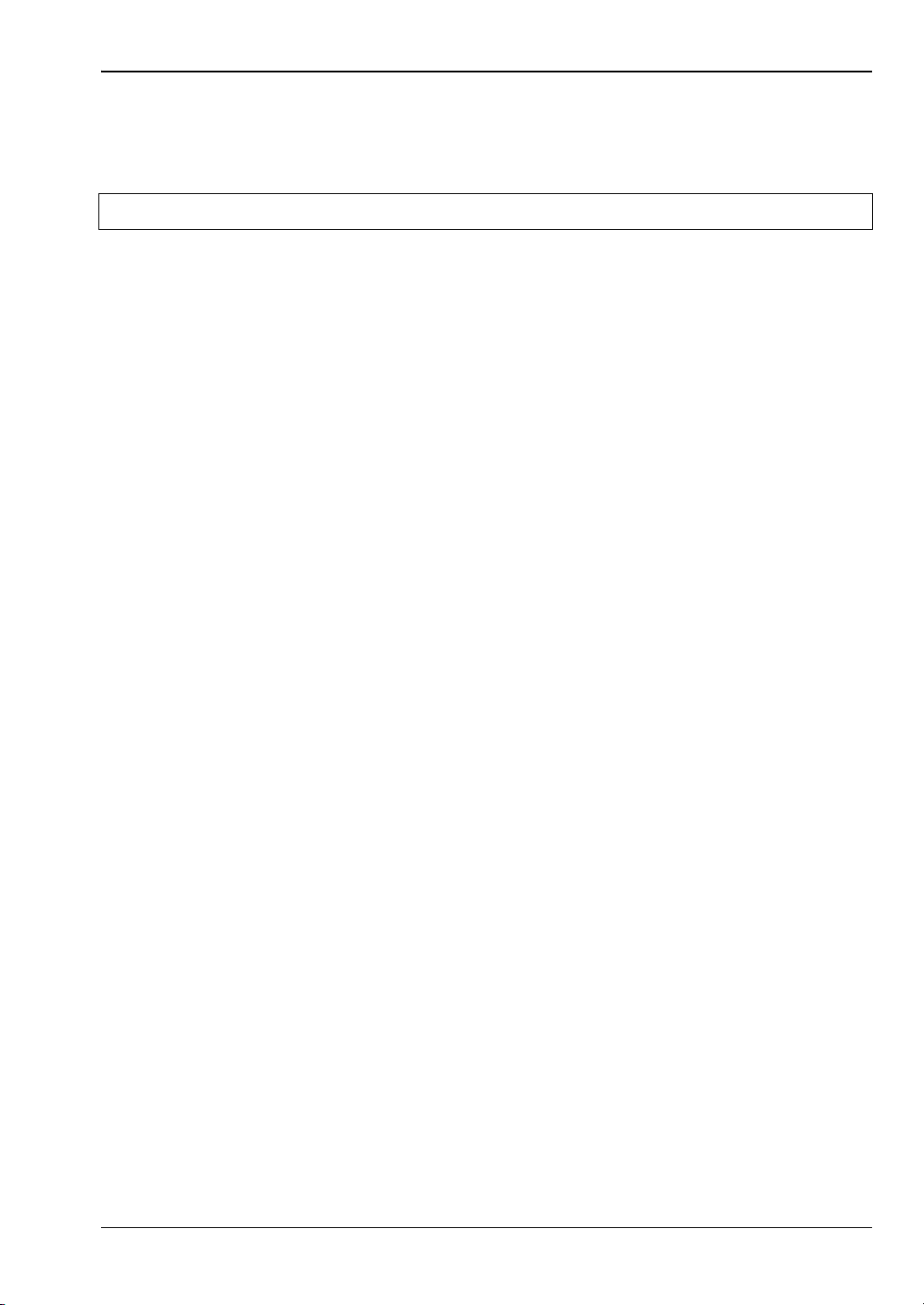
Procedures RS232 Modem Support
a. Read the status register using the equivalent of a GPIB serial poll. Send the
message:
!SPL
Note There is NO terminator to this message.
The power meter will respond:
Px\n
x is the ASCII character determined by the value in the meter status register.
x = “B” gives a status register value of 01000010 binary. Comparing this with the status
byte description in Section 6-7 of the manual will show that the SRQ and limits error
bits are both set.
b. Alternatively the status register can be read directly using the command:
*STB?\n
This will respond:
Ry\n
y can be up to 3 digits and is the decimal representation of the status register.
y="66" gives a status register value of 01000010 binary. Comparing this with the status
byte description in section 6-7 of the manual will show that the SRQ and limits error
bits are both set.
Once the status register has been read, it must be cleared to allow further SRQ
messages to be sent. Before the status register is cleared, further autodial actions
(limits failure or sensor range error) should be disabled to prevent any unnecessary
autodial attempts by the meter when already connected to a remote PC. To clear the
status register, use the command:
*CLS\n
ML2437A/38A OM/PM PN: 10585-00001 Rev. M 6-9

Profile Operation Mode Procedures
6-10 Profile Operation Mode
The ML243xA Power Meter can be used to view signals in Profile, Readout, Power vs. Time
and Source Sweep modes. This section describes setting up and viewing signals in the Profile
mode. Profile mode allows the viewing of a single channel (1 or 2 as set up in the Channel
menu) plotted against time.
To view the time profile of a signal, enter the PROFILE mode via SYSTEM > SETUP >
MODE (toggles through READOUT, PROFILE and Power vs. Time). Parameters needed to
set up a PROFILE display are:
To operate the Universal power sensors in profile mode Option 1 must be fitted.
Note
1. TRIGGER > SETUP provides access to a special TRIGGER configuration options. The
default mode is CONTINUOUS which provides for a non-synchronized, oscilloscope
type display. This type of display is useful for general monitoring of a signal and
showing its variation over time. The settings for the DELAY and gate WIDTH provide
the points at which the measurement is triggered and read out of the cursor. The other
options are similar to other triggering modes.
2. SYSTEM > PROFILE sets up the channel (1 or 2) to be displayed and the time-axis, as
well as the way that the data is displayed (for example, monitoring the minimum or
maximum data over time). Note that in all cases, the PROFILE > CHANNEL selection
(1 or 2) relates to a measurement channel set up in the CHANNEL menu, not directly
to the A or B sensors.
Activate option 1 mode before selecting profile mode under the SENSOR > Setup
OPTION FAST CW menu.
If the DATA HOLD mode is set to display min or max data, as opposed to the
Note
3. SYSTEM > CONTROL provides control over the readout and CURSORs as well as the
scaling of the display. From the CURSOR menu (using the << and >> arrows) the
positions of the readout cursors can be adjusted. The cursors directly relate to the
DELAY and gate WIDTH parameters in the TRIGGER > SETUP menu, but allow for
visual movement of the parameters on the display itself. The TRIGGER > SETUP
menu requires direct entry of the actual parameters when the timing criteria is known.
Note
default (NORMAL), the display will continue to track the min/max until the DATA
HOLD mode is returned to NORMAL.
Dynamic range is limited in Profile mode to DC ranges only. For maximum dynamic
range, measured signals need to be repetitive (not single-shot) when profiling over
less than 30 ms width. Above this, single-shot profiles can be measured over the
full dynamic range.
Typical Setup
A typical situation with no triggering (CONTINUOUS):
1. Select SYSTEM > SETUP > PRESET to reset the instrument to the standard default
conditions (see Appendix B for a listing of the system defaults).
6-10 PN: 10585-00001 Rev. M ML2437A/38A OM/PM

Procedures Profile Operation Mode
2. Connect sensor A to the signal source.
3. Select SYSTEM > SETUP and press MODE to select PROFILE.
4. Press CLR or any other menu key to return to the display screen. The display now
shows a power profile of sensor A on channel 1.
5. Press SYSTEM > CONTROL to get access to the cursor. Press << and >> to move the
selected cursor, and SWAP to select the other cursor.
With a CONTINUOUS trigger such as this, there will most likely not be specific
points of interest, so the movement of the cursors is rather arbitrary.
Note
If modulation is applied to the signal, or its power level altered, the signal should
change on the display. The signal may not be visible if it is not in the default range
which covers +20 to –50 dBm.
Scaling
In the example above, if the measured power signal is not visible because the power is too
high or low, the scaling can be altered as follows:
1. Press SYSTEM > CONTROL > more > SCALE. There are now soft keys for TOP and
BOTTOM dB levels, referring to the top and bottom of the screen, and AUTO SCALE,
which will optimize the displayed graph.
2. Enter new values so that the measured power signal is visible. The TOP value must
always be higher than the BOTTOM value.
3. When finished, press another soft key or CLR to return to the display.
Cursor Readout
To display the CURSOR READOUT box on the screen, press SYSTEM > CONTROL > more >
READOUT. This is a toggle action and will display or remove the cursor data readout box
from the display.
The readout shows a digital representation of data at the two cursor positions on the
currently displayed channel, along with the differences in power (D p) and time (D t). The
value of D p represents the selected cursor reading minus the other cursor reading, and D t
represents the time difference between the two cursors. If SENSOR > AVERAGING >
between CURSOR averaging is on, the average reading between the cursors is displayed at
the bottom of the readout.
If continuous trigger is selected, or the display is changing while trying to read the
readout, select TRIGGER > MANUAL to stop the display update. The readouts are
Note
To link the cursors, select SYSTEM > CONTROL > more > more > LINK CURSR. When the
cursors are linked, a line is drawn on the display connecting the two cursors and they will
move together as one. This is discussed more fully in the Triggered Measurements section
below.
updated whenever the signal trace is updated, or if the cursors are moved. It is
possible to link the movement of the cursors so they move at the same time. This
is useful if measurements need to be taken at specific times between the cursors,
as with channelled signals.
ML2437A/38A OM/PM PN: 10585-00001 Rev. M 6-11

Profile Operation Mode Procedures
Range Hold may be selected to limit dynamic range and prevent small range change
disturbances on very high speed signals. Use Range Hold 1 for measurements down to -25
dBm, and Range Hold 2 up to -25. If the display update is turned off via GPIB, only the
average is updated.
Triggered Measurements
Since non-triggered measurements are of limited use in the PROFILE mode, most
applications require triggering. For example:
1. Provide a 1 kHz square wave modulated signal to sensor A, and set TRIGGER > SETUP
> MODE to Internal A (Int A). This causes the PROFILE sweep to wait until a certain
power level is present on the sensor before starting the sweep.
2. The DELAY and WIDTH parameters, as discussed above, are the positions of the two
CURSORS. These can be set to specific locations; for example, if the signal is a 1 kHz
square wave, setting the DELAY to 250 s places the cursor in the first cycle at the
midpoint of one of the phases. Setting the WIDTH to 500 s sets the other CURSOR to
exactly one half-cycle later, thus allowing display of the power levels in the two phases
of the signal.
If the modulation is turned off, then the trigger conditions will not be met and the
Note
sweep will not continue to be updated. This is useful to ‘freeze’ a display. To
display a CW signal again, re-select CONTINUOUS trigger in TRIGGER > SETUP
> MODE.
In some conditions, it is useful to view triggered signals independent of signal
Note
3. The dynamic range in PROFILE mode should extend to the maximum specification of
the meter, to approximately –40 dBm (diode sensors only). If the displayed range is
restricted, check that RANGE HOLD is not applied.
Note
Note
Note
levels. In these cases, provide an external trigger source into the rear panel
TRIGGER input to trigger such a measurement.
If RANGE HOLD 1 is applied, the lower limit will be approximately –30 dBm. If
RANGE HOLD 2 is applied, the maximum level will be limited to approximately –10
dBm. In most triggered situations, range hold should be set to AUTO.
The unique method of range changing applied in this mode means that the change
between range 1 and 2 is effected in less than 2 ms. In most cases it is not
noticeable, although there may be a slight discontinuity.
Due to the range-change method, if a triggered signal is not repetitive the range
change may not settle instantly, and the displayed result may be in error. This is
generally true for x-axis times of less than 6 ms where it takes more than one pass
to completely update the display.
6-12 PN: 10585-00001 Rev. M ML2437A/38A OM/PM

Procedures Profile Operation Mode
Control of x-axis - Width of Profile - Sample Time
The control of the time-frames over which the PROFILE is gathered is very precise, but there
are certain restrictions. With care it can be used to display the profile of signals down to
typically 100 ms or better.
1. Select SYSTEM > PROFILE. The first two items in the menus have already been
covered (selection of channel 1 or 2, and the method of display, min max). The last two
selections control the data collection PERIOD (the time span of the window). The
default period is 10 ms, and it can be adjusted down to 100 ms and below. If you are still
displaying the 1 kHz square wave, enter a period of 3 ms. The display will zoom in to
show more detail of the pulses.
Thermal sensors have rise and fall times of <4 ms. Do not use a thermal sensor for
Note
2. Note that the cursors have remained at their set positions in time, that is, when altering
the time axis the cursors stay at their set positions in terms of time - NOT POSITION
ON THE SCREEN. This is very important when measuring specific points or peaks in a
signal.
fast signal profiles. Typical MA2470A and MA2440A Series sensors have rise
times of <4 ms. Fall time is typically <10 ms, except at low power levels. Consider
this when looking at fast signals.
3. By altering the DELAY parameter, the PROFILE can be made to look at a segment of
time long after or very close to the trigger point. That is, by setting the DELAY to
100 ms, the PROFILE will show the 100th pulse (and onwards) of a 1 kHz square wave.
By setting to ZERO, the profile will show data immediately after the trigger has
occurred. This is the DISPLAY TRIGGER DELAY and is denoted by a small ‘x’ on the
PROFILE display. This marks the point on the display where data is taken at the time
DISPLAY TRIGGER DELAY is placed. For example, for the 1 kHz square wave, the
pulse edge would occur at the ‘x’ point whenever the DISPLAY TRIGGER DELAY is a
multiple of 1 ms. The x-axis nomenclature always denotes this point with a time of
ZERO (t=0), this allows the user to always consider time intervals relative to the
display trigger which is usually the point of interest.
For smaller values of display trigger delay, it is possible that the display will cover
time intervals (on the left of the display) for which there is no data. In these
conditions, the cursors are normally prevented from displaying data taken there as
it will be in error (there is no data). The position of ‘x’ is nominally 10 % of the
screen. This can be altered to any percentage the user requires in the
Note
SYSTEM > more > more > GRAPHICS preferences menu as the PRETRIGGER
percentage. It can also be set to ZERO to remove pretrigger data and prevent
confusion in cases of small display trigger delays.
Profile can display A, B, or A–B measurements. Note that in the case of a ratioed
measurement (A–B), the data is calculated as a straight dB difference (not a
LINEAR mw difference). This is not the same as a MODULATED POWER
AVERAGE measurement.
4. As well as the CURSOR readouts described above, the POWER AVERAGE method can
be used to display the average power between the two cursors. This is performed as a
TRUE AVERAGE and is the actual average of all the data points between and
ML2437A/38A OM/PM PN: 10585-00001 Rev. M 6-13

Profile Operation Mode Procedures
including the cursors. By placing the cursors on the top of a pulse, the flat top power
can be measured. By placing the cursors with a period of the pulse, the average power
of the pulse is calculated. This is more accurate than a simple duty cycle calculation
which makes assumptions about the pulse shape. Use the SENSOR > AVERAGE menu
to enable this readout method.
The display resolution is 200 pixels. Consider this effect on the resolution of timing
data. For example, a 1 millisecond PROFILE window would have a cursor
Note
resolution on the display of 5 microseconds.
The LIMITS test functions on PROFILE data, and can be configured to BEEP on
fail conditions.
Advanced Triggering and Setup Options
The other aspects of triggering allow for fine tuning of the trigger conditions. This includes:-
• Selection of HIGH or LOW going edge in External TTL.
• Level setting on Internal A or B trigger, as well as polarity - HIGH or LOW going.
• ARMING via an External BLANKING input. When ARMING is set to Blanking ON,
only samples taken when the rear panel Digital Input BNC is active will be averaged in
the measurement. The polarity of the rear panel Digital Input BNC signal can be set
(high or low) using the System > Rear Panel > BNC > TTL LEVEL menu setting. When
ARMING is set to Blanking OFF, all samples are read.
• In the SYSTEM > more > more > GRAPHICS menu, there are options for:
(a) CONNECT points. With this ON (default) the data points are connected with vectors to
resemble a real time trace. When OFF, the data points are displayed as data points only, with
no connecting line. This can give a faster display update, however, it may be confusing as
near vertical lines will have very few points defined within them.
(b) If Tracking min/max is selected for the CHANNEL being used for the PROFILE, it is
possible to configure the tracking min/max to display the min and max values for all the data
BETWEEN THE CURSORS. This provides easy access to peak values within a time-window;
for example, the top of a pulse.
When set to SINGLE it is updated EACH SWEEP and reflects the min and max values only
within that sweep.
When set to INFINITE, it maintains the min/max from the point it is started until it is reset,
updating the MAX if it sees a HIGHER measurement within the CURSOR window, and
updating the MIN readout if or when it sees a lower value than that which it has already.
This option, in the SYSTEM menu, is only a preferences option and not the main control for
the feature.
6-14 PN: 10585-00001 Rev. M ML2437A/38A OM/PM

Procedures Source Sweep Mode
The control for the min/max remains in the CHANNEL menu (CHANNEL > SETUP>-more->
MIN/MAX > RESET). The user should select the way he wants to work and leave it. In most
cases the SINGLE (default) is the most useful as it provides a continuously updated readout
of the min and max points within the cursor window. The INFINITE setting is used when the
results need to be collated over a large number of samples. In order to RESET the INFINITE
configuration, use the CHANNEL menu.
In the triggered modes, such as Internal A or B and External TTL, the SENSOR >
Note
SETUP > Range HOLD feature can still be applied to restrict dynamic range if
required.
6-11 Source Sweep Mode
This feature allows the ML243xA Power Meter to be synchronized to an RF source using the
Horizontal ramp (to Analog Input) output on the RF source. The ML243xA can also optionally
use a Sequential Sync (to Digital Input) output on the RF source.
To enable the Seq Sync input for RF sources that do provide this output (the default), set the
System > Rear Panel > BNC > Input Port 1 > TTL LEVEL to HIGH. This way the device will
use both the Horizontal Ramp and Seq Sync inputs to sync to the sweep.
To disable the Seq Sync input for RF sources that do not provide this output, set the System >
Rear Panel > BNC > Input Port 1 > TTL LEVEL to LOW. This way the device will only use
the Horizontal Ramp to sync to the sweep.
Frequency Sweep Mode
When the sensor/cal factor source is set to V/GHz in Source Sweep mode, the start and stop
voltages are assumed to be 0 and 10V, and the start and stop frequencies are taken from the
System > Source sweep menu.
Calibrate the V/GHz setup by setting 0 and 10v and the frequencies (F1 and F2) that these
voltages correspond to (sweep width). This method activates real-time cal factor correction on
a swept basis (including any user cal factor tables) providing swept power measurements.
Note that V/GHz output should not be used, as this limits the range of the signal applied to
the meter when sweeping narrow widths. The fixed 0-10V ramp should be used to ensure
correct sweep operation.
In normal operation, leave the CalFactor > SOURCE set to V/GHz as this instructs the meter
to apply cal factor correction proportional to the input ramp, and ensures that the whole
sweep of data is cal factor corrected in real time at every data point. If the CalFactor > Source
is set to Manual or Frequency, a single frequency cal factor will be applied through the sweep
(or a manually entered value). This may be useful for some applications where the sweep
signal is used for others purposes (for example, power sweep, etc.).
Power Sweep Mode
In this mode the Ramp input is scaled to Start and Stop power settings. The start and stop
voltages are assumed to be 0 and 10V, and the start and stop power settings are taken from
the System > Source sweep menu.
Make sure the Sensor > CalFactor > SOURCE is set to Frequency or Manual. In power sweep
mode V/GHZ is not used.
ML2437A/38A OM/PM PN: 10585-00001 Rev. M 6-15

Source Sweep Mode Procedures
Source Sweep Graph
The annotation at the bottom of the screen is manually entered (there is currently no digital
connection between the power meter and the source), and these can be entered through the
SYSTEM > Source sweep > more- Start and Stop softkeys. Note that the scaling for the 10V
ramp input is not directly applied to the bottom of the screen; the user is able to enter this
directly and may include effects of frequency translation devices.
The other controls remain similar to the Profile graphic mode. SYSTEM > Control provides
access to most other functions used during measurement, such as CURSOR movement and
control, SCALING, and READOUT from the cursor. Note that the “between cursor average”
has no meaning in Source Sweep mode, and in place of this the frequency of the measurement
is indicated instead (x1 and x2). The readout is only updated while the system is sweeping.
Averaging may be applied by selecting SENSOR > Averaging and setting the STATE to ON.
An averaging number may then be applied for either sensor independently. Averaging is
‘EXPONENTIAL’ in character so changes in response (for example, adjusting tuning of a
filter) will gradually settle to their final measurement value over a period of time. A larger
number will take longer to settle. Good measurements may be achieved down to –45 dBm (65
dB dynamic range) with an average value as low as 4. Values up to 64 and higher produce
significantly lower noise readings. All averaging is performed on a true linear basis.
System > Source Sweep > Data Hold can be used to select the way in which data is plotted.
Using Min/Max variation (both minimum and maximum) can be shown on the display. Using
Max effectively provides a peak hold. If the display of swept power is not what is expected,
check the setting of AVERAGE and the DATA HOLD mode in case it is affecting the data
processing.
As with other graphic modes, improved speed can be achieved in ATE systems by
disabling the graphic draw function for the LCD through the menus using SYSTEM
> more > more > Graphics > CONNECT. Setting CONNECT to OFF displaces the
Note
line-drawing between samples, and improves update rate. Similarly, for ATE
systems, the READOUT should be disabled for fastest throughput as this can all
be handled within the controller (PC). Sensor range hold is not available in this
mode of operation as auto ranging is selected.
Using an Anritsu Synthesizer
The ML243xA can be connected directly to the Anritsu MG3690- and 68/69000-Series
Synthesized Signal Generators using a special RS232 cable (Anritsu part number C37399).
To use this remote connection, the System > Setup mode must be set to Source sweep, and the
System > Rear panel > RS232 mode must be set to SOURCE IF. The RS232 mode can also be
changed using the GPIB command RSMODE.
When set up in this manner, all sweep frequency and power parameters will be
communicated from the source to the meter. If the source frequency power level or the
frequency itself is changed, the source sweep display will be updated where appropriate.
Using the MG3690-Series Synthesizer
The MG3690-series synthesizer can be used for source sweep mode. Option 06, Analog sweep,
must be installed in the synthesizer for this functionality.
6-16 PN: 10585-00001 Rev. M ML2437A/38A OM/PM

Procedures Power vs. Time Mode
Using the 68/69000-Series Synthesizer
To communicate with an Anritsu 68/69000-series synthesizers, the synthesizer model and
firmware must be later than the levels shown below for each model.
680xxB - 3.39, 681xxB - 3.44, 682xxB - 2.41, 683xxB - 2.50, 680x5B - 1.26,
681x5B - 1.32, 682x5B - 1.30, 683x5B - 1.34, 690xxA - 1.21, 691xxA - 1.26,
692xxA - 1.26, 693xxA - 1.35, 690x5A - 1.21, 691x5A - 1.24, 692x5A - 1.24,
693x5A - 1.31
Contact your nearest Anritsu Service Center for a firmware upgrade if necessary.
6-12 Power vs. Time Mode
The ML243xA Power vs. Time mode is a graphical chart display of one of the display
channels, as selected in the SYSTEM > PWR vs. TIME menu. The triggering setup is as set
for Readout mode operation.
Power vs. Time mode provides a chart display on a timed basis where the x-axis of the graph
is defined in units of time. The user specifies the sweep period and, within this sweep period,
each pixel depicts all the measurements taken within a 200th of the sweep period.
The data can be displayed as a maximum value only, a minimum value only, maximum and
minimum values, the average of all the readings during the time slot period, or the latest
measured value. These display modes are selected in the SYSTEM > Pwr Vs Time menu,
DATA HOLD representation. Measurement setup, i.e., trigger, etc., is selected the same way
as in Readout mode. The minimum sweep time is 1 minute, and the maximum sweep time is
24 hours.
6-13 User Cal Factors
All MA24XXA-D Power Sensors have an internal EEPROM containing correction and
calibration factors programmed into the sensor at the factory. This “cal factor” data is used
when the power meter is set up to use frequency or volts per GHz calibration factors. The
correction is in linearity (across the dynamic range) and sensitivity (across frequency).
The ML243xA has the capability to define sets of calibration factor data and store them in the
sensor. A user-defined cal factor table can be used on its own, or in conjunction with the
factory-defined cal factor table. Linearity correction is not affected provided the meter cal
factor frequency is set correctly.
This feature is also available when using Anritsu MA4700A/ MA4600A sensors
Note
with the Anritsu MA2499B Sensor Adapter. Since the MA4700A/ MA4600A
sensors do not contain an EEPROM, the user cal factors are stored in the
MA2499B adapter EEPROM.
ML2437A/38A OM/PM PN: 10585-00001 Rev. M 6-17

User Cal Factors Procedures
Depending on the amount of factory calibration data stored in the sensor, there can be up to
10 user-defined cal factor tables. A “user” cal factor table consists of up to 90 frequency/cal
factor data pairs for sensors up to 40 GHz or 110 frequency/cal factor data pairs for sensors up
to 50 GHz, plus a 7-character identity text string. User cal factor tables are fully interpolated,
and can be used to apply correction for attenuators placed in front of the sensor. In this
situation, determine the attenuation factors and use them in addition to the Factory cal
factors. The number of frequency/cal factor data pairs in the factory defined table depends on
the sensor being used.
The cal factor tables for a particular sensor are not maintained by the meter, but are held in
the sensor. This means that when moving a sensor (perhaps with an associated attenuator or
calibration record) from one meter to another, the calibration stays valid. It is not necessary
to re-setup the new meter.
Note
The first time a sensor is used with the ML243xA, a slight delay may be experienced when
the sensor is first plugged in. This is caused by the firmware preparing the sensor to accept
user cal factor tables. After first initialization, user cal factor tables will have only a single
entry at 50 MHz, 100 %.
Cal factor tables are accessed through the Sensor > CalFactor > USE TABLE front panel
menus (Chapter 4), or through GPIB commands.
A * in the displayed status box by the Cal Factor indicator, signifies User Cal
Factors are active. User Cal Factors are maintained in the sensor.
Example Procedure
Use the key sequence Sensor > Cal Factor > EDIT to get to the table edit menu. Use the
TABLE key to select the table, then the EDIT key to edit that table. Press the INSERT key to
enter frequency and cal factor data pairs.
For example, in order to enter the frequency/cal factor pairs 1 GHz @ 100 %, 2 GHz @ 101 %,
3 GHz @ 98 % and 4 GHz @ 98 %, step through the keys in the following sequence:
FREQ, 1, GHz.Entr
FACTOR, 100, %
FREQ, 2, GHz. Entr
FACTOR, 101, %
FREQ, 3, GHz. Entr
FACTOR, 98, %
FREQ, 4, GHz. Entr
DONE
The frequency/cal factor pairs can be entered in any order. Each time a new frequency is
entered, a new data pair is formed. As the data pairs are entered, they are sorted into
frequency ascending order.
Readout Mode
In Readout mode, the bottom text line in the Status box indicates what type of calibration
factors are being used. At any time, if anything other than the factory supplied cal data is
applied, the Status box display shows a warning ‘*’ sign on the Cal Factor line to show that
non-standard calibration is being applied. For example:
6-18 PN: 10585-00001 Rev. M ML2437A/38A OM/PM

Procedures Optimizing Readings
CAL F = frequency cal factors using factory defined table
CAL V = volts per GHz cal factors using factory defined table
CAL M = manual cal factor
CAL *F = frequency cal factors employing a user defined table
CAL *V = volts per GHz cal factors employing a user defined table
This is because the application of user cal factors can completely change the calibrated
response of the Sensor.
6-14 Optimizing Readings
This section presents information on how to get the fastest readings from the ML243xA
Power Meter when operating under GPIB control. Refer to Chapter 6, GPIB Operation, for
specific command descriptions.
Measurement speed depends greatly on the type of measurements being taken, the power
level, and the amount of settling used.
All results shown in this section are from DOS programs running on a 200 MHz
Note
Using the default system set up (system preset), the “O 1” command is used to retrieve one
reading from channel 1 ten times (channel 1 = Sensor A).
controller using IEEE 488.2 GPIB function calls. The timings (readings/second)
presented in this section are for illustrative purposes only.
ML2437A/38A OM/PM PN: 10585-00001 Rev. M 6-19

Optimizing Readings Procedures
C code example:
/* Reset the unit */
Send(0, 13, “*RST”, 4L, NLend);
/* Ask for 10 readings */
for(i=0; i<10; i++)
{
Send(0, 13, “O 1”, 3L, NLend);
Receive(0, 13, buffer[i], 20, STOPend);
}
Tab le 6-5. Power Levels and Reading per Second
Settling (%) Power Level (dBm) Readings/s
0.1 0 150
0.1 -30 150
10.0 -30 150
There are, however, methods of improving the speed of the measurement without having to
change the power level or settling time.
DISP ON/OFF command
Using the DISP command the readout display can be turned OFF, yet data can still be
acquired from the readout channels.
C code example:
/* turn display off */
Send(0, 13, “DISP OFF”, 8L, NLend);
/*Ask for 10 readings */
for(i=0; i<10; i++)
{
Send(0, 13, “O 1”, 3L, NLend);
Receive(0, 13, buffer[i], 20, STOPend);
}
Tab le 6-6. Power Levels and Reading per Second
Settling (%) Power Level (dBm) Readings/s
0.1 0 160
0.1 -30 160
10.0 -30 160
The 0.1 % settling on –30 dBm power level results were not improved because of the amount
of time needed to settle to 0.1 % on –30 dBm.
6-20 PN: 10585-00001 Rev. M ML2437A/38A OM/PM

Procedures Optimizing Readings
FAST ON/OFF command
Using the FAST command limits the types of measurements that can be taken. As some
processes are turned off, higher measurement speeds can be achieved. FAST will not operate
when sent via RS232. When THE FAST ON command is selected, the readout display is also
turned OFF.
Note
C code example:
/* send fast mode ON*/
Send(0, 13, “FAST ON”, 7L, NLend);
/* Setup the power meter into talk addressed. In this mode*/
/* we can read from power meter without readdressing each */
/* time. */
Receivesetup(0,13);
/* Now read 10 readings */
for (loop = 0; loop < 10; loop++)
{
RcvRespMsg(0,buffer,STOPend); }
Table 6-7. Power Levels and Reading per Second
Settling (%) Power Level (dBm) Readings/s
0.1 0 150
0.1 –30 150
10.0 0 610
10.0 –30 250
Using FAST mode only increases speed when asking for one measurement at a
time, using the ‘Receive’ command.
The 0.1 % settling on –30 dBm power level results were not improved because of the time
needed to settle to 0.1 % at –30 dBm.
Using Buffered Requests
Using the buffered Output channel ON command, even faster measurement speeds can be
achieved. By using the ON command instead of the O command x number of times, extra
processing is removed, resulting in improved speed.
Note
ML2437A/38A OM/PM PN: 10585-00001 Rev. M 6-21
Using FAST mode here will not increase the speed as this mode only works when
asking for one measurement at a time (i.e., the ‘O’ command only.)

Optimizing Readings Procedures
C code example:
/* Reset unit and ask for 200 buffered readings n channel 1 */
Send(0, 13, “*RST; ON 1, 200”, 15L, NLend);
/* use a large buffer size (4K for 200 readings) */
Receive(0, 13, buffer, 4096, STOPend);
Tab le 6-8. Power Levels and Reading per Second
Settling (%) Power Level (dBm) Readings/s
0.1 0 216
0.1 –30 202
Changing Measurement Modes
By changing the sensor measurement mode to Custom, the ML243xA can be precisely
configured to meet the needs of the specific application.
In this example, the Trigger Gate Width has been reduced to 1 ms, Channel 1 is set to Sensor
A, and Channel 2 is off.
C code example:
/* reset unit. Custom measurement mode, 1 ms TRGGW */
/* Auto averaging Sensor A Channel 2 off*/
/* Use FAST mode*/
Send(0, 13, “*RST; FAST ON; SENMM A, CUSTOM; TRGGW 1 ms”, 51L,
NLend);
Receivesetup(0,13);
/* Fast mode, therefore do not send ‘O 1’ for data, just read.*/
for(i=0; i<10; i++)
RcvRespMsg(0,buffer,STOPend);
Tab le 6-9. Power Levels and Reading per Second
Power Level (dBm) Readings/s
0 240
–30 240
6-22 PN: 10585-00001 Rev. M ML2437A/38A OM/PM
