Page 1
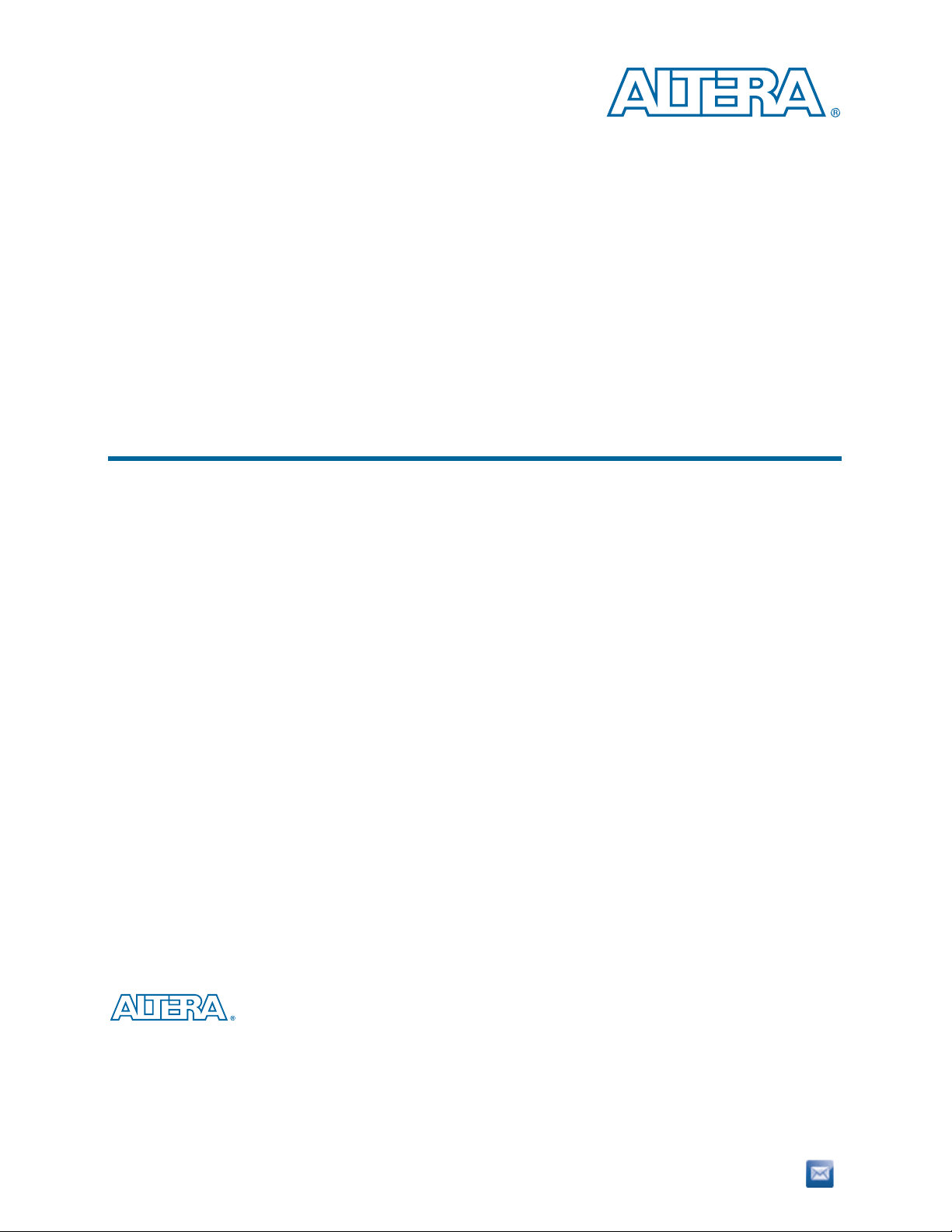
EthernetBlaster II Communications Cable User Guide
EthernetBlaster II Communications Cable
User Guide
101 Innovation Drive
San Jose, CA 95134
www.altera.com
UG-01079-1.2
P25-36448-00
Document last updated for Altera Complete Design Suite version:
Document publication date:
13.1
January 2014
Subscribe
Page 2
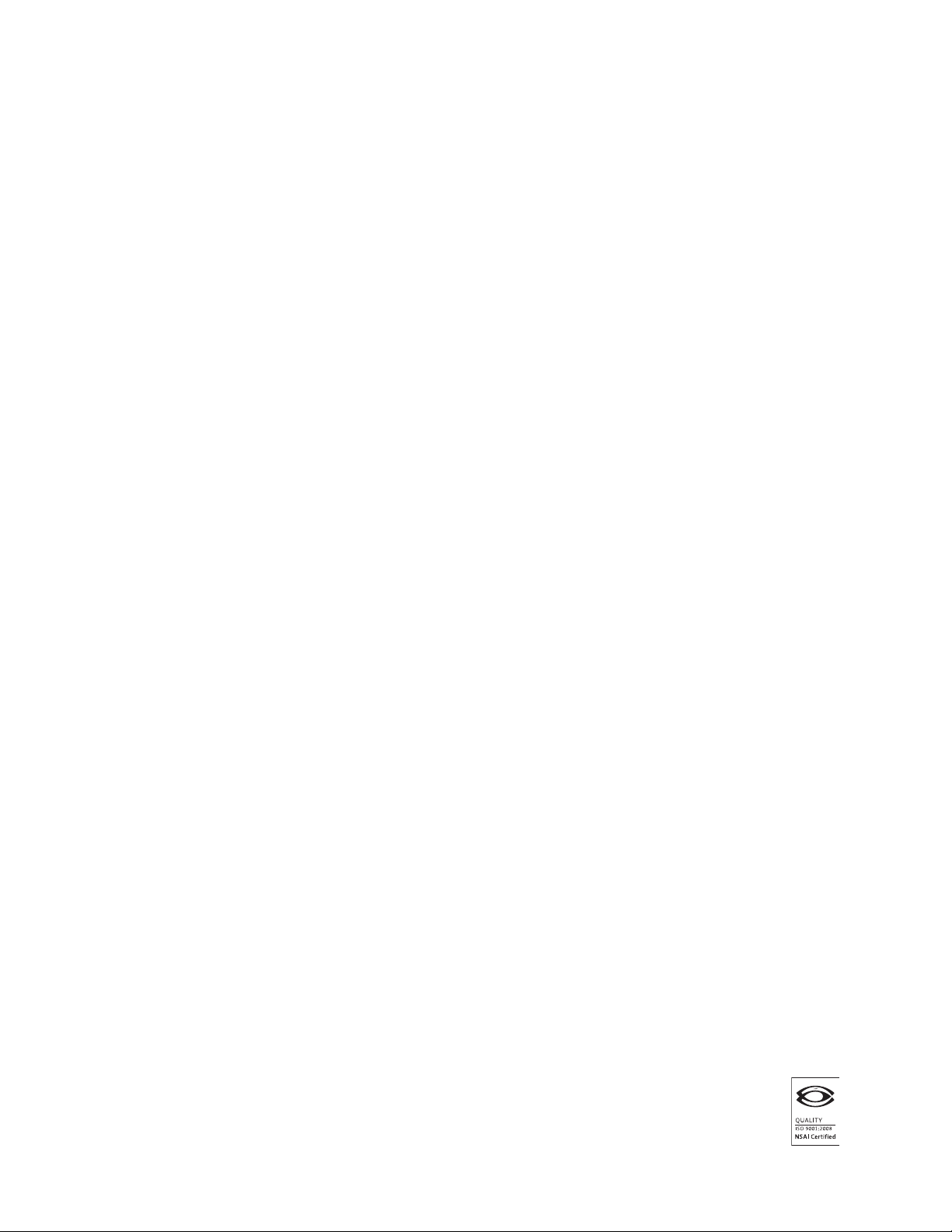
© 2014 Altera Corporation. All rights reserved. ALTERA, ARRIA, CYCLONE, HARDCOPY, MAX, MEGACORE, NIOS, QUARTUS and STRATIX are Reg. U.S. Pat.
& Tm. Off. and/or trademarks of Altera Corporation in the U.S. and other countries. All other trademarks and service marks are the property of their respective
holders as described at www.altera.com/common/legal.html. Altera warrants performance of its semiconductor products to current specifications in accordance
with Altera’s standard warranty, but reserves the right to make changes to any products and services at any time without notice. Altera assumes no responsibility or
liability arising out of the application or use of any information, product, or service described herein except as expressly agreed to in writing by Altera. Altera
customers are advised to obtain the latest version of device specifications before relying on any published information and before placing orders for products or
services.
EthernetBlaster II Communications Cable User Guide January 2014 Altera Corporation
P25-36448-00
Page 3
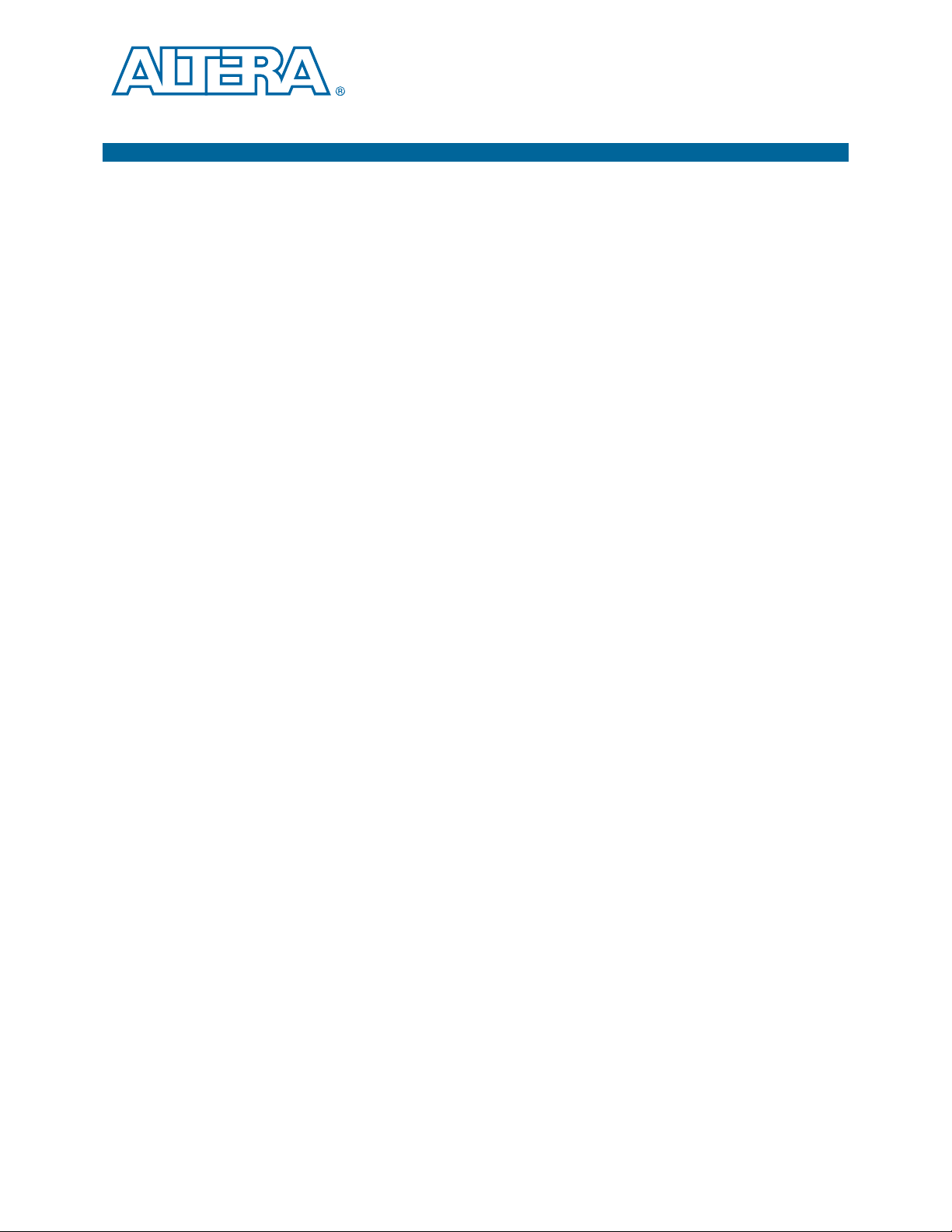
Contents
Chapter 1. Installing the EthernetBlaster II Communications Cable
Introduction . . . . . . . . . . . . . . . . . . . . . . . . . . . . . . . . . . . . . . . . . . . . . . . . . . . . . . . . . . . . . . . . . . . . . . . . . . . . 1–1
Supported Devices . . . . . . . . . . . . . . . . . . . . . . . . . . . . . . . . . . . . . . . . . . . . . . . . . . . . . . . . . . . . . . . . . . . . 1–1
Power Requirements . . . . . . . . . . . . . . . . . . . . . . . . . . . . . . . . . . . . . . . . . . . . . . . . . . . . . . . . . . . . . . . . . . 1–1
Software Requirements . . . . . . . . . . . . . . . . . . . . . . . . . . . . . . . . . . . . . . . . . . . . . . . . . . . . . . . . . . . . . . . . 1–2
Connections . . . . . . . . . . . . . . . . . . . . . . . . . . . . . . . . . . . . . . . . . . . . . . . . . . . . . . . . . . . . . . . . . . . . . . . . . . 1–2
Static and Dynamic IP Addressing . . . . . . . . . . . . . . . . . . . . . . . . . . . . . . . . . . . . . . . . . . . . . . . . . . . . . . 1–3
Cable Setup . . . . . . . . . . . . . . . . . . . . . . . . . . . . . . . . . . . . . . . . . . . . . . . . . . . . . . . . . . . . . . . . . . . . . . . . . . . . . 1–3
Using the Network with Default Factory Settings for Remote Connections . . . . . . . . . . . . . . . . . . . . 1–4
Using the Network with Default Factory Settings if Your Network does not Support DHCP . . 1–6
Using the Default Factory Settings for a Direct Connection to a Computer . . . . . . . . . . . . . . . . . . . . 1–7
Configuring the EthernetBlaster II Hardware to Use Static IP Addressing . . . . . . . . . . . . . . . . . . . . 1–9
Configuring the EthernetBlaster II Hardware to Use Dynamic IP Addressing . . . . . . . . . . . . . . . . 1–10
Setting Up the EthernetBlaster II Hardware in the Quartus II Software . . . . . . . . . . . . . . . . . . . . . . 1–11
Removing the EthernetBlaster II Hardware from the Quartus II Software . . . . . . . . . . . . . . . . . . . . 1–12
Chapter 2. EthernetBlaster II Communications Cable Administration
Introduction . . . . . . . . . . . . . . . . . . . . . . . . . . . . . . . . . . . . . . . . . . . . . . . . . . . . . . . . . . . . . . . . . . . . . . . . . . . . 2–1
Managing Passwords . . . . . . . . . . . . . . . . . . . . . . . . . . . . . . . . . . . . . . . . . . . . . . . . . . . . . . . . . . . . . . . . . . . . 2–1
Changing the Administrative Password . . . . . . . . . . . . . . . . . . . . . . . . . . . . . . . . . . . . . . . . . . . . . . . . . . 2–2
Changing the Quartus II Remote Connection Password . . . . . . . . . . . . . . . . . . . . . . . . . . . . . . . . . . . . 2–3
JTAG Clock Settings . . . . . . . . . . . . . . . . . . . . . . . . . . . . . . . . . . . . . . . . . . . . . . . . . . . . . . . . . . . . . . . . . . . . . 2–3
Changing the JTAG Clock Frequency . . . . . . . . . . . . . . . . . . . . . . . . . . . . . . . . . . . . . . . . . . . . . . . . . . . . 2–4
Resetting the Hardware . . . . . . . . . . . . . . . . . . . . . . . . . . . . . . . . . . . . . . . . . . . . . . . . . . . . . . . . . . . . . . . . . . 2–5
Upgrading the Firmware . . . . . . . . . . . . . . . . . . . . . . . . . . . . . . . . . . . . . . . . . . . . . . . . . . . . . . . . . . . . . . . . . 2–6
Chapter 3. EthernetBlaster II Communications Cable Specifications
EthernetBlaster II Hardware Connections . . . . . . . . . . . . . . . . . . . . . . . . . . . . . . . . . . . . . . . . . . . . . . . . . . . 3–1
Voltage Requirements . . . . . . . . . . . . . . . . . . . . . . . . . . . . . . . . . . . . . . . . . . . . . . . . . . . . . . . . . . . . . . . . . 3–1
EthernetBlaster II Ethernet Jack Connection . . . . . . . . . . . . . . . . . . . . . . . . . . . . . . . . . . . . . . . . . . . . . . 3–2
EthernetBlaster Plug Connection . . . . . . . . . . . . . . . . . . . . . . . . . . . . . . . . . . . . . . . . . . . . . . . . . . . . . . . . 3–2
Circuit Board Header Connection . . . . . . . . . . . . . . . . . . . . . . . . . . . . . . . . . . . . . . . . . . . . . . . . . . . . . . . 3–3
Operating Conditions . . . . . . . . . . . . . . . . . . . . . . . . . . . . . . . . . . . . . . . . . . . . . . . . . . . . . . . . . . . . . . . . . . . . 3–4
Additional Information
Document Revision History . . . . . . . . . . . . . . . . . . . . . . . . . . . . . . . . . . . . . . . . . . . . . . . . . . . . . . . . . . . Info–1
How to Contact Altera . . . . . . . . . . . . . . . . . . . . . . . . . . . . . . . . . . . . . . . . . . . . . . . . . . . . . . . . . . . . . . . . Info–1
Typographic Conventions . . . . . . . . . . . . . . . . . . . . . . . . . . . . . . . . . . . . . . . . . . . . . . . . . . . . . . . . . . . . . Info–1
January 2014 Altera Corporation EthernetBlaster II Communications Cable User Guide
Page 4

iv Contents
EthernetBlaster II Communications Cable User Guide January 2014 Altera Corporation
Page 5
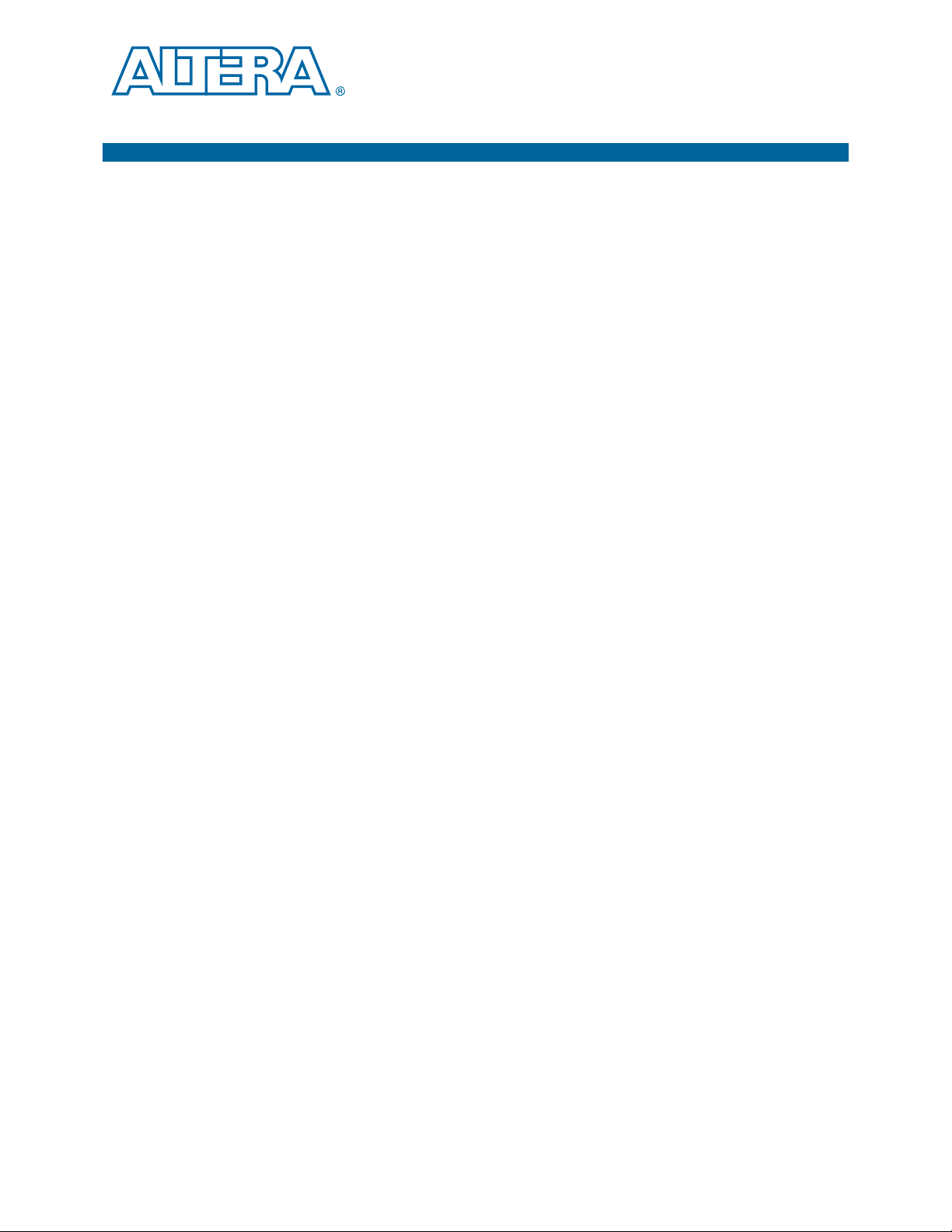
Introduction
1. Installing the EthernetBlaster II Communications Cable
Use the EthernetBlaster II communications cable to connect to a standard Ethernet
network port with an RJ-45 connector to communicate with client systems. Using this
Ethernet network, multiple users can access Altera
productivity to prototyping and debugging. Because design changes are downloaded
directly to the device, prototyping is easy and you can accomplish multiple design
iterations in quick succession.
The EthernetBlaster II cable communicates with client systems using the TCP/IP
protocol and supports both static and dynamic IP addressing. You can plug the
EthernetBlaster II communications cable into an existing 10/100/1000 Base-T
Ethernet network to communicate with clients remotely or interface directly using a
standard CAT 5 UTP 4-pair patch cable.
®
devices, bringing a new level of
Supported Devices
You can use the EthernetBlaster II communications cable to download configuration
data to the following Altera devices:
■ Stratix
■ Arria
■ Cyclone
■ MAX
®
series FPGAs
®
series FPGAs
®
series FPGAs
®
series CPLDs
You can perform in-system programming of serial configuration devices, including
EPCS1, EPCS4, EPCS16, EPCS64, and EPCS128 devices. In addition, the
EthernetBlaster II communications cable supports target systems using
3.3-V LVTTL/LVCMOS and single-ended I/O standards from 3.3 V down to 1.2 V.
Power Requirements
The EthernetBlaster II communications cable requires between 1.2 V and 3.3 V from
the target circuit board, and 12.0 volts direct current (VDC) (0.875 A) input power for
the EthernetBlaster II V
The EthernetBlaster II
the device being programmed. The pull-up resistors on the target circuit board for the
configuration and programming signals must be connected to the same power supply
as the EthernetBlaster II V
CCSUPPLY
V
CC(TARGET)
CC(TARGET)
(a 12.0 VDC wall transformer is supplied).
pin must be connected to the appropriate voltage for
.
January 2014 Altera Corporation EthernetBlaster II Communications Cable User Guide
Page 6
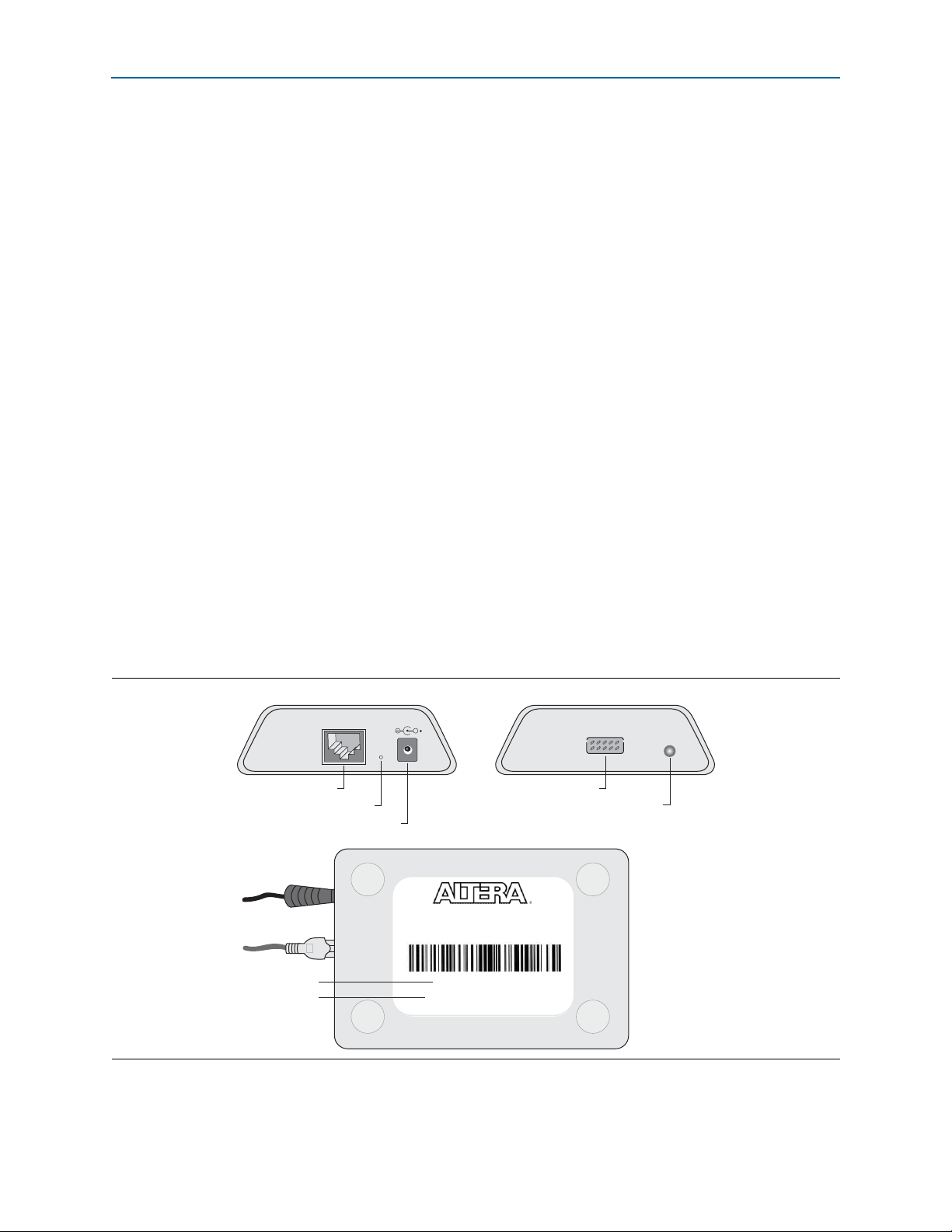
1–2 Chapter 1: Installing the EthernetBlaster II Communications Cable
TARGET
STATUS
ETHERNET
DC12V
Status LED
Target Port View
Ethernet Port View
Base View
Ethernet Port 10-Pin Target Port
DC12V Jack
Machine Reset
Ethernet Blaster
Copyright 2004 Altera Corporation
00:07:ED:05:XX:XX
Host Name: acebXXXX
MAC Address
Host Name
EthernetBlaster II
Copyright 2010 Altera Corporat ion
00:07:ED:05:XX:XX
Host Name: acebXXXX
Introduction
Software Requirements
f The EthernetBlaster II communications cable supports Windows and Linux Red Hat
operating systems. You can obtain the specific operating system from the Quartus
Readme.txt file or
http://www.altera.com/support/software/os_support/oss-index.html.
The EthernetBlaster II programming cable has been tested using Altera Corporation
Design Suite (ACDS) tools 10.0 sp1 and later. The EthernetBlaster II communications
cable also supports the following tools:
■ Quartus II Programmer (for programming and configuration), which you can run
within the Quartus II software or as a stand-alone version
■ Quartus II SignalTap
®
II Logic Analyzer (for logic analysis), which you can run
within the Quartus II software or as a stand-alone version
■ Nios
■ Nios II IDE Flash Programmer (for programming Flash devices)
®
II IDE (for software downloading and debugging)
Connections
The EthernetBlaster II communications cable houses an Ethernet port on one side and
a 10-pin female target port on the opposite side. The Ethernet port side contains an
Ethernet port, a reset button, and a DC12 V jack. The target port side includes the
10-pin female target port and LED status light. The base of the cable includes the
MAC address and host name. Figure 1–1 shows the side and base views of the
hardware.
®
II
Figure 1–1. EthernetBlaster II Communcations Cable Ethernet Port, Target Port, and Base Views
EthernetBlaster II Communications Cable User Guide January 2014 Altera Corporation
Page 7
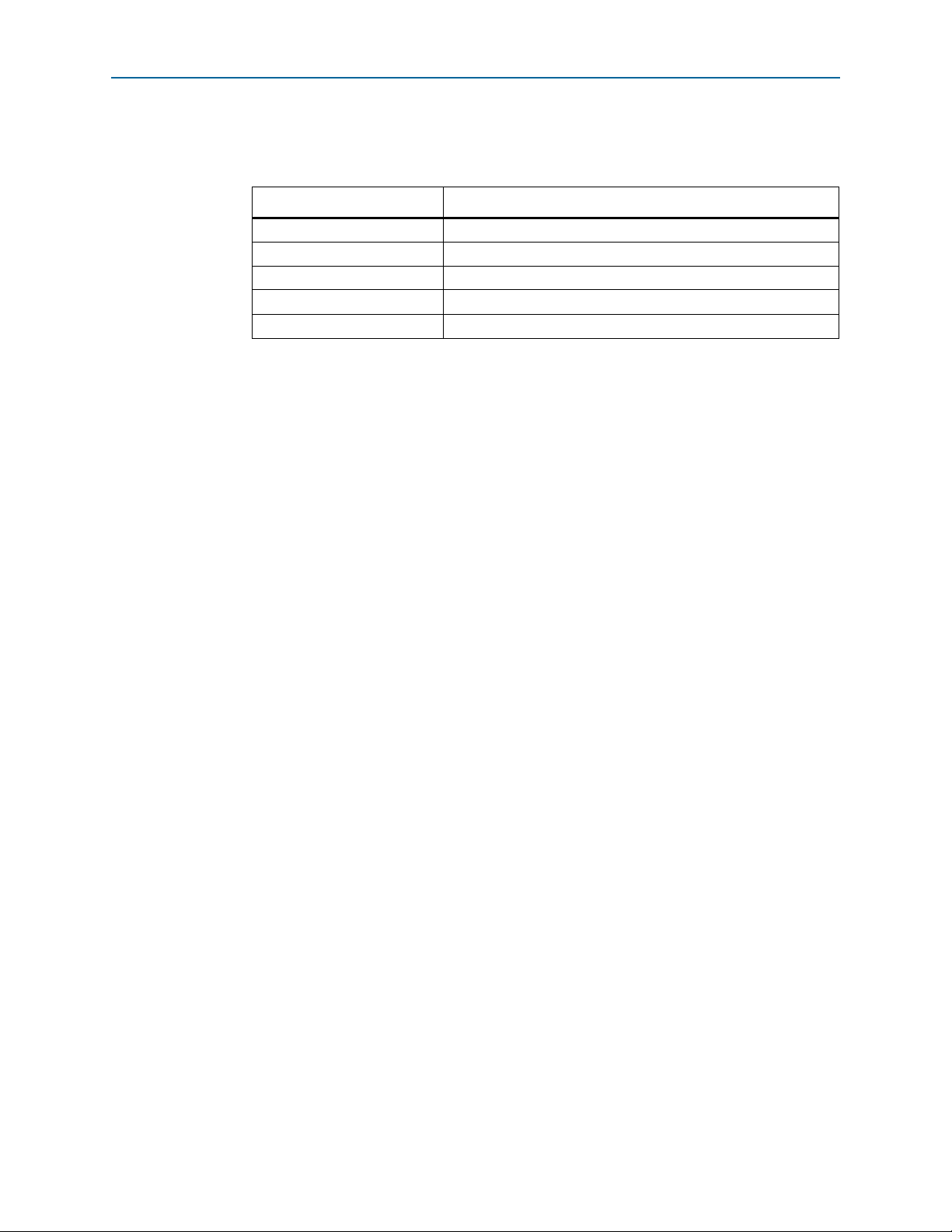
Chapter 1: Installing the EthernetBlaster II Communications Cable 1–3
Cable Setup
The status LED on the target port side of the cable displays the operating status of the
EthernetBlaster II communications cable. Tab le 1– 1 lists each LED status mode.
Table 1–1. Status LED Modes
Status LED Status Description
Yellow, blinking Power on, reset
Green, blinking Cable initialization
Green, steady Cable ready, DHCP
Blue, blinking Downloading data to the target PCB
Purple, blinking Updating EthernetBlaster II firmware
Static and Dynamic IP Addressing
The EthernetBlaster II communications cable supports both static IP and dynamic IP
addressing, the latter by means of the dynamic host configuration protocol (DHCP).
By default, the EthernetBlaster II cable is configured at the factory to use dynamic IP
addressing. After power up, the cable attempts to obtain an IP address from your
network DHCP server. The status LED is green and blinking while the network
address is being obtained and the cable is initializing. This process may take up to two
minutes.
1 Refer to your operating system manual or contact your network administrator to
Cable Setup
After an IP address is obtained and the cable is ready to use, the status LED emits a
steady green light. If the attempt to obtain an IP address is unsuccessful (the DHCP
server may be down or absent), the cable switches to static IP addressing. The default
IP address is configured to 192.168.0.50. If you use static IP addressing, you must
configure your computer to an IP address in the same subnet as the cable to
communicate with it. The default setting requires your address to be in the 192.168.0.X
network domain.
verify that your network supports DHCP services and for instruction on how to
change your IP address.
To maintain your computer’s IP address and change the EthernetBlaster II
communications cable’s default IP address, refer to “Configuring the
EthernetBlaster II Hardware to Use Static IP Addressing” on page 1–9.
The EthernetBlaster II communications cable includes a self-hosted administrative
web page, allowing you to configure various aspects of cable operation. The following
section describes how to access this web page based on your mode of connection.
This section describes how to install and set up the EthernetBlaster II communications
cable for device configuration or programming using the following setups:
■ “Using the Network with Default Factory Settings for Remote Connections” on
page 1–4
■ “Using the Default Factory Settings for a Direct Connection to a Computer” on
page 1–7
January 2014 Altera Corporation EthernetBlaster II Communications Cable User Guide
Page 8

1–4 Chapter 1: Installing the EthernetBlaster II Communications Cable
Cable Setup
■ “Configuring the EthernetBlaster II Hardware to Use Static IP Addressing” on
page 1–9
■ “Configuring the EthernetBlaster II Hardware to Use Dynamic IP Addressing” on
page 1–10
■ “Setting Up the EthernetBlaster II Hardware in the Quartus II Software” on
page 1–11
■ “Removing the EthernetBlaster II Hardware from the Quartus II Software” on
page 1–12
1 For plug and header dimensions, pin names, and operating conditions, refer to
“EthernetBlaster II Communications Cable Specifications” on page 3–1.
Using the Network with Default Factory Settings for Remote Connections
Use the following steps to connect remotely to the EthernetBlaster II communications
cable:
1 These steps assume no changes have been made to the default factory settings.
1. Power off the target circuit board.
2. Plug one end of a standard CAT 5 UTP 4-pair patch cable into the Ethernet jack on
the EthernetBlaster II communications cable and the other end into a network port
of a switch, router, or hub (Figure 1–2).
Figure 1–2. Remote Connection Using the Network
EthernetBlaster Communications Cable,
Ethernet Port Side View
Ethernet
Jack
CAT 5 UTP
Standard Cable
Standard Cable
ETHERNET
CAT 5 UTP
DC12V
Ethernet Connector
EIA/TIA 568B
ETHERNET
1
.
.
.
8
Switch, Router, or Hub
Ethernet Jack
Pin EIA/TIA 568B Wire Color
1
White with Orange Stripe
2
Orange with White Stripe
3
White with Green Stripe
4
Blue with White Stripe
5
White with Blue Stripe
6
Green with White Stripe
7
White with Brown Stripe
8
Brown with White Stripe
EthernetBlaster II Communications Cable User Guide January 2014 Altera Corporation
Page 9
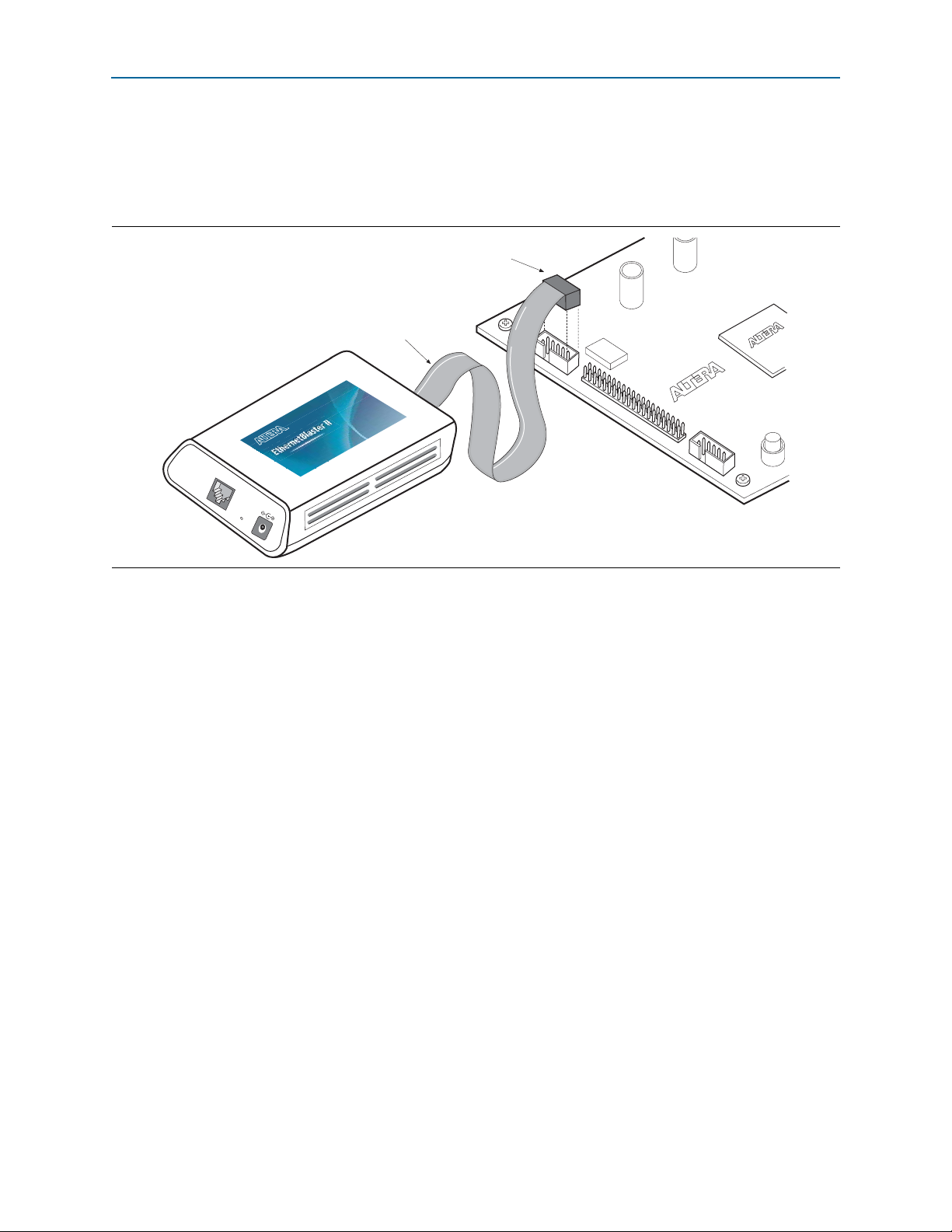
Chapter 1: Installing the EthernetBlaster II Communications Cable 1–5
10-pin Female Connector (connects
to the target printed circuit board
10-pin male header)
Pin 1 of the Flexible PCB
Shielded-Cable Facing this Side
P
I
N
1
T
A
R
G
E
T
B
L
A
S
T
E
R
S
I
D
E
S
I
D
E
EthernetBlaster
DC12V
ETHERNET
h
e
r
n
e
t
BBB
B
a
aaaaa
sssss
ttttttttttttt
eee
e
e
e
eeeeeee
e
e
e
e
e
e
e
r
r
rrrrrrrrr
r
r
rrr
r
r
r
h
e
r
r
n
n
e
t
BBB
B
lll
Cable Setup
3. Connect the 10-pin female plug of the flexible, PCB-shielded cable labeled
“BLASTER SIDE” to the 10-pin female target port on the Ethernet communications
cable and the 10-pin female plug of the cable labeled “TARGET SIDE” to the
10-pin male header on the target circuit board (Figure 1–3).
Figure 1–3. Connecting the EthernetBlaster II Communications Cable to the Target Circuit Board
4. Plug the supplied 12.0-VDC wall transformer into a power outlet and then into the
EthernetBlaster II communications cable.
1 Always connect the network patch cable as instructed in Step 2 before
connecting the power cord. This allows the EthernetBlaster II
communications cable to obtain a DHCP address (if your network is
configured to do so). Wait until the status LED emits a steady green light
before completing the next steps.
5. Reconnect the power cable to the target circuit board to reapply power.
6. If your network supports DHCP, see Step 7 for configuration instructions. If your
network does not support DHCP, see Step 1 (“Using the Network with Default
Factory Settings if Your Network does not Support DHCP” on page 1–6) for
configuration instructions.
January 2014 Altera Corporation EthernetBlaster II Communications Cable User Guide
Page 10
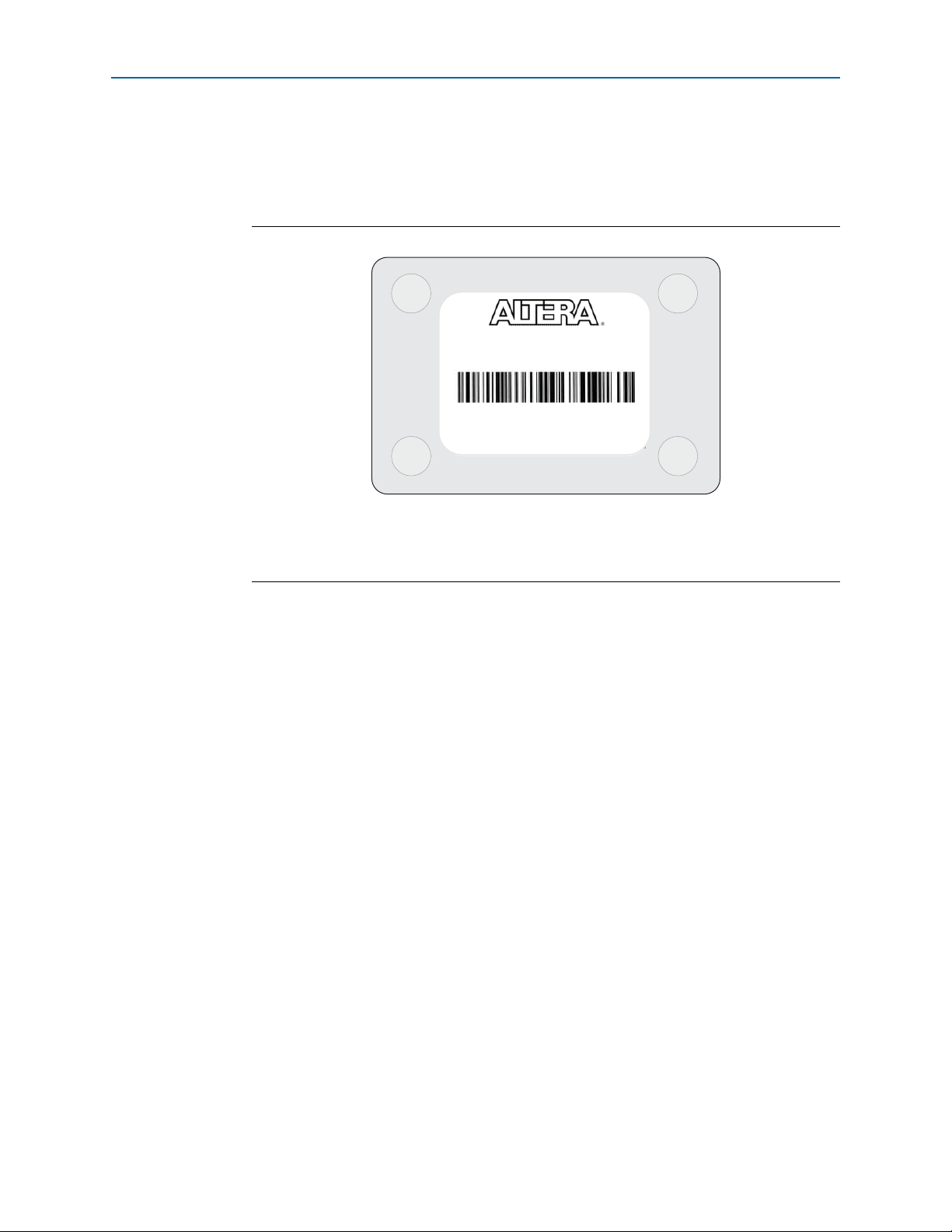
1–6 Chapter 1: Installing the EthernetBlaster II Communications Cable
EthernetBlaster II Communications Cable Bottom View
Ethernet Blaster
Copyright 2004 Altera Corporation
Use the hostname as the address
to access the EthernetBlaster
communications cable
configuration administrative
web page.
The last 4 digits of the MAC address
are the same as the last 4 digits of
the host name.
E thernetBl aster II
Copyright 2010 Altera Corporation
00:07:ED:05:XX:XX
Host Name: acebXXXX
Cable Setup
7. If your network supports DHCP, you can access the EthernetBlaster II
Configuration administrative web page using a web browser with the hostname
as the address. The hostname is located on the label on the base of the
EthernetBlaster II communications cable (Figure 1–4).
Figure 1–4. MAC Address and Host Name
Browse to http://<host name> and specify the host name from the label on the base of
your EthernetBlaster II communications cable. The EthernetBlaster II login window
opens.
1 The last four digits of the MAC address match the last four digits of the host
or
If you know the IP address obtained by the EthernetBlaster II communications cable,
you can access the administrative web page by entering this address in your browser.
1 Refer to Step 2 for system configuration details.
Using the Network with Default Factory Settings if Your Network does not Support DHCP
1. If your network does not support DHCP, you must configure your computer to an
address in the 192.168.0.X network domain and then browse to http://192.168.0.50.
Refer to Step 2 for system configuration details.
1 Refer to your operating system manual or contact your network
name on the label on the base of your EthernetBlaster II cable.
administrator for instructions about how to change your IP address.
EthernetBlaster II Communications Cable User Guide January 2014 Altera Corporation
1 To maintain your computer’s IP address and change the EthernetBlaster II
communications cable default IP address, see “Configuring the
EthernetBlaster II Hardware to Use Static IP Addressing” on page 1–9.
Page 11

Chapter 1: Installing the EthernetBlaster II Communications Cable 1–7
Cable Setup
2. In the EthernetBlaster II login window, enter
admin
as the login and
password
the default password. The EthernetBlaster II Status page opens, displaying the
status of your EthernetBlaster II communications cable, including the current IP
address (Figure 1–5).
Figure 1–5. EthernetBlaster II Configuration Administrative Page
as
1 To manage your password after the initial login, refer to “Managing
Passwords” on page 2–1.
3. Proceed to “Setting Up the EthernetBlaster II Hardware in the Quartus II
Software” on page 1–11 to set up your hardware in the Quartus II software.
Using the Default Factory Settings for a Direct Connection to a Computer
You can connect the EthernetBlaster II communications cable directly to the network
port of a computer. This setup does not allow remote users to access the
EthernetBlaster II communications cable.
To connect the EthernetBlaster II communications cable directly to your system, use
the following steps:
1 These steps assume no changes have been made to the default factory settings.
January 2014 Altera Corporation EthernetBlaster II Communications Cable User Guide
Page 12

1–8 Chapter 1: Installing the EthernetBlaster II Communications Cable
Computer
ETHERNET
ETHERNET
ETHERNET
DC12V
EthernetBlaster Communications Cable,
Ethernet Port Side View
EIA/TIA 568B
Connector
CAT 5 UTP
Standard Cable
Ethernet Jack
EIA/TIA 568B
Connector
Ethernet
Jack
Cable Setup
1. Disconnect the power cable from the target circuit board.
2. Plug one end of a standard CAT 5 UTP 4-pair patch cable into the Ethernet jack on
the EthernetBlaster II communications cable and the other end into your computer
(Figure 1–6).
Figure 1–6. Direct Connection to a Computer Using a Standard Cable
3. Connect the 10-pin female plug of the flexible, PCB-shielded cable labeled
“BLASTER SIDE” to the 10-pin female target port on the Ethernet communications
cable and the 10-pin female plug of the cable labeled “TARGET SIDE” to the
10-pin male header on the target circuit board (Figure 1–3 on page 1–5).
4. Plug the supplied 12.0-VDC wall transformer into a power outlet and then into the
EthernetBlaster II communications cable.
5. Reconnect the power cable to the target circuit board to reapply power.
6. To access the EthernetBlaster II Status web page, configure your computer to an
address in the 192.168.0.X network domain and then browse to http://192.168.0.50.
The EthernetBlaster II login window opens.
1 Refer to your operating system manual or contact your network
administrator for instruction about how to change your IP address.
To maintain your computer’s IP address and change the EthernetBlaster II
communications cable default IP address, refer to the “Configuring the
EthernetBlaster II Hardware to Use Static IP Addressing” section.
EthernetBlaster II Communications Cable User Guide January 2014 Altera Corporation
Page 13

Chapter 1: Installing the EthernetBlaster II Communications Cable 1–9
Cable Setup
7. In the EthernetBlaster II login window, enter
admin
as the login and
password
the default password. The EthernetBlaster II Status page opens displaying the
status of your EthernetBlaster II communications cable including the current IP
address (Figure 1–5 on page 1–7).
1 To manage your password after initial login, refer to “Managing
Passwords” on page 2–1.
8. To set up the EthernetBlaster II communications cable in the Quartus II software,
refer to “Setting Up the EthernetBlaster II Hardware in the Quartus II Software”
on page 1–11.
Configuring the EthernetBlaster II Hardware to Use Static IP Addressing
By default, the EthernetBlaster II communications cable is factory configured to use
dynamic IP addressing.
1 Depending on your connection mode, this section assumes that you have completed
the steps in “Using the Network with Default Factory Settings for Remote
Connections” on page 1–4, or “Using the Default Factory Settings for a Direct
Connection to a Computer” on page 1–7.
To configure your cable to use static IP addressing and complete your remote
connection, use the following steps:
as
1. Open the EthernetBlaster II Status page.
2. Click the Change Settings tab and select Static IP from the Connection Type
menu. Enter the desired IP address and other appropriate data in the settings
fields (Figure 1–7).
January 2014 Altera Corporation EthernetBlaster II Communications Cable User Guide
Page 14

1–10 Chapter 1: Installing the EthernetBlaster II Communications Cable
Cable Setup
1 Contact your network administrator if you do not know the settings to
complete the Change Settings page.
Figure 1–7. EthernetBlaster II Change Settings Page
3. Click Apply. The EthernetBlaster II communications cable automatically restarts.
When the status LED returns to a steady green state, the EthernetBlaster II
communications cable has successfully restarted and can now be added to the
Quartus II software. For more information, refer to “Setting Up the
EthernetBlaster II Hardware in the Quartus II Software” on page 1–11.
Configuring the EthernetBlaster II Hardware to Use Dynamic IP Addressing
To configure the EthernetBlaster II communications cable to use dynamic IP
addressing, use the following steps:
1 Depending on your connection mode, this section assumes that you have completed
the steps in “Using the Network with Default Factory Settings for Remote
Connections” on page 1–4 or “Using the Default Factory Settings for a Direct
Connection to a Computer” on page 1–7.
1. Open the EthernetBlaster II Status page.
2. Click the Change Settings tab and select DHCP from the Connection Type menu
(Figure 1–7 on page 1–10).
EthernetBlaster II Communications Cable User Guide January 2014 Altera Corporation
Page 15

Chapter 1: Installing the EthernetBlaster II Communications Cable 1–11
Cable Setup
1 Contact your network administrator if you do not know the settings to
complete the Change Settings page.
3. Click Apply. The EthernetBlaster II communications cable automatically restarts.
When the status LED returns to a steady green state, the EthernetBlaster II
communications cable has successfully restarted and can now be added to the
Quartus II software. For more information, refer to the “Setting Up the
EthernetBlaster II Hardware in the Quartus II Software” section.
Setting Up the EthernetBlaster II Hardware in the Quartus II Software
To set up the EthernetBlaster II communications cable in the Quartus II software, use
the following steps:
1. Start the Quartus II software.
2. From the Tools menu, choose Programmer.
3. Click Hardware Setup. The Hardware Settings tab of the Hardware Setup dialog
box displays.
4. Click Add Hardware. The Add Hardware dialog box is displayed. Select
EthernetBlaster and click Auto Detect.
1 The server name list is automatically populated with the EthernetBlaster II
communications cable detected on your subnet if you select Auto Detect.
However, if the cable is not on your subnet, you must manually type the
name or IP address of the EthernetBlaster II cable in the Server Name field
of the Add Hardware dialog box. If you are using a direct connection to
your computer, type
192.168.0.50
in the Server Name field.
5. Type the server password in the Server password field (“password” is the factory
default), and click OK. EthernetBlaster II is now visible in the Available
hardware items list of the Hardware Setup dialog box (Figure 1–8).
Figure 1–8. Hardware Setup Dialog Box
January 2014 Altera Corporation EthernetBlaster II Communications Cable User Guide
Page 16

1–12 Chapter 1: Installing the EthernetBlaster II Communications Cable
Cable Setup
6. Click Close to close the Hardware Setup dialog box.
7. In the Mode list, select the desired mode (Programmer window). Table 1–2 lists
each mode.
1 The EthernetBlaster II communications cable supports Joint Test Action
Group (JTAG), passive serial programming (PS), and active serial
programming (AS).
Table 1–2. Programming Modes
Mode Mode Description
JTAG
In-Socket Programming Not supported by the EthernetBlaster II cable.
PS Programming
AS Programming
Programs or configures all Altera devices supported by the Quartus II
software, excluding FLEX 6000 devices.
Configures all Altera devices supported by the Quartus II software,
excluding the following devices: MAX II, MAX 3000, and MAX 7000,
advanced configuration devices, and serial configuration devices.
Programs a single EPCS1, EPCS4, EPCS16, EPCS64, or EPCS128 serial
configuration device.
Removing the EthernetBlaster II Hardware from the Quartus II Software
Changes to the EthernetBlaster II communications cable setup, including password
change and IP addressing mode change, require removing the cable from the
Quartus II Programmer Hardware setup on client systems, followed by adding the
cable back into the Quartus II Programmer Hardware setup.
To remove the EthernetBlaster II communications cable from the Quartus II
Programmer hardware setup, use the following steps:
1. Start the Quartus II software.
2. From the Tools menu, choose Programmer.
3. Click Hardware Setup. The Hardware Settings tab of the Hardware Setup dialog
box displays.
4. Click JTAG Settings. The JTAG Settings dialog box displays. Select the
corresponding hostname or IP address of the EthernetBlaster II hardware to
remove. Click Remove Server.
1 For instructions to add the EthernetBlaster II communications cable back
into the Quartus II Programmer Hardware setup, refer to “Setting Up the
EthernetBlaster II Hardware in the Quartus II Software” on page 1–11.
f For more information about programming devices and creating secondary
programming files, refer to the Programming & Configuration chapter of the
Introduction to Quartus II Manual.
For more information, refer to the Programming module of the Quartus II online
tutorial. Also, refer to the following topics in the Quartus II online Help:
EthernetBlaster II Communications Cable User Guide January 2014 Altera Corporation
Page 17

Chapter 1: Installing the EthernetBlaster II Communications Cable 1–13
Cable Setup
■ Programming & Configuring Devices
■ Setting Up Programming Hardware
■ About Programming: Chain Description Files (.cdf)
■ Optional Programming Files
January 2014 Altera Corporation EthernetBlaster II Communications Cable User Guide
Page 18

1–14 Chapter 1: Installing the EthernetBlaster II Communications Cable
Cable Setup
EthernetBlaster II Communications Cable User Guide January 2014 Altera Corporation
Page 19

Introduction
This chapter describes how to administer your EthernetBlaster II communications
cable. This chapters includes the following information:
■ Managing Passwords
■ Changing the Administrative Password
■ Changing the Quartus II Remote Connection Password
■ Resetting the Hardware
■ Upgrading the Firmware
Managing Passwords
Networking allows multiple users in both remote and local locations to use the
EthernetBlaster II communications cable, increasing the productivity in prototyping
and debugging. However, because of this flexibility, it is necessary to limit and control
user access of the provided password service in the EthernetBlaster II
communications cable setup.
2. EthernetBlaster II Communications Cable Administration
The EthernetBlaster II communications cable contains two types of passwords—an
administrative password and a Quartus
■ The administrative password is the master password used to enter the
EthernetBlaster II administrative web page. If you know the administrative
password, you have full control of settings and the ability to modify both the
administrative password and the Quartus II remote connection password.
■ The Quartus II remote connection password allows clients to add the
EthernetBlaster II hardware to their Quartus II Programmer hardware setup. This
password is used to control who has access to the EthernetBlaster II
communications cable. However, they do not have access to the EthernetBlaster II
administrative web page and cannot modify the settings or change passwords.
1 When you change the Quartus II remote connection password, client systems using
the EthernetBlaster II communications cable must remove the hardware from their
Quartus II Programmer hardware setup. For more information, refer to “Removing
the EthernetBlaster II Hardware from the Quartus II Software” on page 1–12. The
hardware then must be added back into the Quartus II software. For more
information, refer to “Setting Up the EthernetBlaster II Hardware in the Quartus II
Software” on page 1–11.
®
II remote connection password.
January 2014 Altera Corporation EthernetBlaster II Communications Cable User Guide
Page 20

2–2 Chapter 2: EthernetBlaster II Communications Cable Administration
Managing Passwords
Changing the Administrative Password
To change the administrative password, use the following steps:
1. In your browser, open and log into the EthernetBlaster II administrative web page.
1 For instructions about accessing the administrative web page using your specific
connection, refer to “Cable Setup” on page 1–3.
2. Click the Change Admin Password tab (Figure 2–1).
Figure 2–1. Change Admin Password Page
3. Enter the new administrative password in the New Password field and again in
the Confirm New Password field. Click Apply.
The new password takes effect immediately when logging back into the
administrative web page.
1 The EthernetBlaster II communications cable does not restart when you reset the
administrative password.
EthernetBlaster II Communications Cable User Guide January 2014 Altera Corporation
Page 21

Chapter 2: EthernetBlaster II Communications Cable Administration 2–3
JTAG Clock Settings
Changing the Quartus II Remote Connection Password
To change the Quartus II remote connection password, use the following steps:
1. Open and log into the EthernetBlaster II administrative web page in your browser.
1 For instructions about accessing the administrative web page using your specific
connection, refer to “Cable Setup” on page 1–3.
2. Click the Change EthernetBlaster II Settings tab (Figure 2–2).
Figure 2–2. Change the Quartus II Remote Connection Password Page
3. Enter the new Quartus II remote connection password in the New Password field
and again in the Confirm New Password field. Click Apply.
The EthernetBlaster II communications cable restarts. When the status LED emits a
steady green light, the EthernetBlaster II has successfully reset and the new password
is effective.
JTAG Clock Settings
The EthernetBlaster II communication cable has been designed to allow you to set the
Joint Test Action Group (JTAG) clock (tCK) to something other than the default
frequency of 8 MHz. Increasing this clock frequency results in faster configuration
time in some modes, such as JTAG mode. However, Altera recommends keeping the
JTAG clock at the default frequency.
January 2014 Altera Corporation EthernetBlaster II Communications Cable User Guide
Page 22

2–4 Chapter 2: EthernetBlaster II Communications Cable Administration
JTAG Clock Settings
w Use caution when changing the JTAG clock setting from the default setting—even if a
device supports a higher frequency, your board design also affects the maximum
operating frequency of your cable.
Changing the JTAG Clock Frequency
To change the JTAG clock frequency, use the following steps:
1. In your browser, open and log into the EthernetBlaster II administrative web page.
2. Click the JTAG Clock Setting tab (Figure 2–3).
a. The value shown in the Select Clock Frequency option is the JTAG clock
frequency that the cable is currently set to.
3. To change the frequency, select a value from the drop down menu, then click
Apply.
4. To return to the default value of 8MHz, either click Default or select 8MHz from
the drop down menu and then click Apply.
Figure 2–3. JTAG Clock Setting Page
EthernetBlaster II Communications Cable User Guide January 2014 Altera Corporation
Page 23

Chapter 2: EthernetBlaster II Communications Cable Administration 2–5
p
Resetting the Hardware
Resetting the Hardware
The EthernetBlaster II communications cable reset button is located on the Ethernet
port side of the hardware (Figure 2–4).
Figure 2–4. Machine Reset Button
ETHERNET
Machine Reset Paper cli
DC12V
Use a small pointed object such as a paper clip to press the machine reset button to
restart and reset all values to the default factory settings. Tab le 2 –1 lists the factory
default settings.
Table 2–1. Default Factory Settings (Note 1)
Default Factory Settings Value
Connection Type DHCP
Host name acebXXXX
Domain name Clear
Timeserver Name/IP Clear
IP Address 192.168.0.50
Subnet Mask 255.255.255.0
Default Router 192.168.0.1
DNS Server 1 0.0.0.0
DNS Server 2 0.0.0.0
Administrative Password password
Quartus II Remote Connection Password password
Note to Tab le 2–1:
(1) The host name and MAC address are located on the label on the base of your cable. The last four digits of the MAC
address represent the “XXXX” in the host name.
1 When you reset the EthernetBlaster II, the existing client systems using passwords
other than the factory default must remove the EthernetBlaster II hardware from their
Quartus II Programmer Hardware Setup. For instructions about removing the
EthernetBlaster II hardware, refer to “Removing the EthernetBlaster II Hardware from
the Quartus II Software” on page 1–12. The hardware then must be added back into
the Quartus II software. For more information, refer to “Setting Up the
EthernetBlaster II Hardware in the Quartus II Software” on page 1–11.
January 2014 Altera Corporation EthernetBlaster II Communications Cable User Guide
Page 24

2–6 Chapter 2: EthernetBlaster II Communications Cable Administration
Upgrading the Firmware
Upgrading the Firmware
The EthernetBlaster II communications cable has been designed to enable remote
firmware upgrade when a new version of the firmware is available from Altera. New
firmware may contain enhanced features, better performance, or bug fixes.
c Do not turn off the EthernetBlaster II communications cable power when performing
the firmware upgrade or severe damage will occur.
Firmware upgrades are included in Quartus II releases. Firmware upgrades and GPL
source code updates are also available on the Altera website. For more information,
go to http://www.altera.com/support/software/drivers/dri-index.html.
To upgrade the EthernetBlaster II communications firmware, use the following steps:
1. Open and log into the EthernetBlaster II Configuration administrative web page
in your browser.
1 For instructions on accessing the administrative web page using your specific
connection, refer to “Cable Setup” on page 1–3.
2. Click the Upgrade Firmware tab (Figure 2–5).
Figure 2–5. Upgrade Firmware Page
3. Click Browse. Locate and select the .tar.gz firmware file on your system. Click
Apply.
The EthernetBlaster II communications cable restarts automatically after the firmware
has been successfully upgraded. When the status LED returns to a steady green state,
the EthernetBlaster II communications cable has restarted successfully.
EthernetBlaster II Communications Cable User Guide January 2014 Altera Corporation
Page 25

3. EthernetBlaster II Communications
This chapter provides comprehensive information about the EthernetBlaster II
communications cable, including the following:
■ “EthernetBlaster II Hardware Connections”
■ “Operating Conditions” on page 3–4
EthernetBlaster II Hardware Connections
The EthernetBlaster II cable connects to an Ethernet cable with an RJ45 jack to a
10/100/1000Base-T Ethernet hub/switch (using a straight 8-wire data cable) or a
10/100/1000Base-T Ethernet port of a PC (using a straight 8-wire or a crossover data
cable). Depending on your connection (remote or direct), data is downloaded through
the EthernetBlaster II communications cable to the circuit board using the connections
described in this section.
Cable Specifications
Voltage Requirements
You must connect the EthernetBlaster II
device being programmed. Connect pull-up resistors to the same power supply as the
EthernetBlaster II V
requirements.
Table 3–1. EthernetBlaster II V
Device Family EthernetBlaster II V
MAX
MAX 7000AE and MAX 3000A devices 3.3 V
MAX 7000B device 2.5 V
Cyclone
Cyclone IV devices V
Cyclone III devices As specified by V
Stratix® V, Stratix IV, Stratix III, Stratix II devices V
Arria® V, Arria II GX, and Arria GX devices V
Cyclone II, Cyclone devices As specified by V
EPC2 devices 3.3 V
EPC4, EPC8, and EPC16 devices 3.3 V
EPCS1, EPCS4, EPCS16, EPCS64, and EPCS128 devices 3.3 V
Stratix devices As specified by V
V
CC(TARGET)
CC(TARGET).
Pin Voltage Requirements
CC(TRGT)
®
II devices As specified by V
®
V devices V
Tab le 3 –1 lists the EthernetBlaster II VCC voltage
pin to a specific voltage for the
Voltage Required
CC
of Bank 1
CCIO
CCPD
CCA
or V
CCA
CCIO
CCPD
CCPD
CCIO
CCSEL
January 2014 Altera Corporation EthernetBlaster II Communications Cable User Guide
Page 26

3–2 Chapter 3: EthernetBlaster II Communications Cable Specifications
EthernetBlaster II Hardware Connections
EthernetBlaster II Ethernet Jack Connection
The Ethernet cable Ethernet jack connects to the EthernetBlaster II communications
cable Ethernet port. Figure 3–1 shows the Ethernet jack pin number designations.
Figure 3–1. Ethernet Jack Pin Number Designations
Pin Signal
1
TxData +
-
TxData
RecvData +
-
-
RecvData
-
-
-
81
2
3
4
5
6
7
8
EthernetBlaster Plug Connection
The 10-pin female plug connects to a 10-pin male header on the circuit board
containing the target device (Figure 3–2).
Figure 3–2. EthernetBlaster 10-Pin Female Target-Side Plug Dimensions
0.425 T yp .
0.250 T yp .
Dimensions are shown in inches. Spacing between pin centers is 0.1 inches.
1098765432
0.100 Sq.
0.700 T yp .
0.025 Sq.
1
Tab le 3 –2 lists the 10-pin female plug pin names and the corresponding programming
mode.
Table 3–2. EthernetBlaster Female Plug Signal Names and Programming Modes (Part 1 of 2)
AS Mode PS Mode JTAG Mode
Pin
Signal Name Description Signal Name Description Signal Name Description
1
2
3
4
5
DCLK
GND
CONF_DONE
VCC(TARGET)
nCONFIG
Clock signal
Signal ground
Configuration
done
Target power
supply
Configuration
control
DCLK
GND
CONF_DONE
VCC(TARGET)
nCONFIG
Clock signal
Signal ground
Configuration
done
Target power
supply
Configuration
control
VCC(TARGET)
TCK
GND
TDO
TMS
Clock signal
Signal ground
Data from
device
Target power
supply
JTAG state
machine control
EthernetBlaster II Communications Cable User Guide January 2014 Altera Corporation
Page 27

Chapter 3: EthernetBlaster II Communications Cable Specifications 3–3
0.025 Sq
.
0.235
0.100
0.100
Dimensions are shown in inches.
Top View Side View
EthernetBlaster II Hardware Connections
Table 3–2. EthernetBlaster Female Plug Signal Names and Programming Modes (Part 2 of 2)
Pin
AS Mode PS Mode JTAG Mode
Signal Name Description Signal Name Description Signal Name Description
6
7
nCE
DATAOUT
Cyclone chip
enable
Active serial data
out
— No connect — No connect
nSTATUS
Configuration
status
— No connect
Serial
8
nCS
configuration
— No connect — No connect
device chip select
Active serial data
in
Signal ground
DATA0
GND
Data to device
Signal ground
CC(TARGET)
TDI
GND
and ground to the EthernetBlaster II cable
10
9
ASDI
GND
1 The circuit board must supply V
for the I/O drivers.
Circuit Board Header Connection
The circuit board’s 10-pin male header, which connects to the EthernetBlaster II
cable’s 10-pin female plug, has two rows of five pins. These pins are connected to the
device’s programming or configuration pins. Figure 3–3 shows the dimensions of a
typical 10-pin male header.
Data to device
Signal ground
1 Although you can use a 10-pin surface mount header for the Joint Test Action Group
(JTAG), active serial (AS), or passive serial (PS) download cable, Altera recommends
using a through-hole connector because of the repeated insertion and removal force
needed.
Figure 3–3. 10-Pin Male Header Dimensions
o
January 2014 Altera Corporation EthernetBlaster II Communications Cable User Guide
Page 28

3–4 Chapter 3: EthernetBlaster II Communications Cable Specifications
Operating Conditions
Operating Conditions
Tab le 3 –3 through Tab le 3 –5 list the maximum ratings, recommended operating
conditions, and DC operating conditions for the EthernetBlaster II communication
cable.
Tab le 3 –3 lists the EthernetBlaster II cable absolute maximum ratings.
Table 3–3. EthernetBlaster II Cable Absolute Maximum Ratings
Symbol Parameter Conditions Min Max Unit
V
CC(TARGET)
V
CC(SYS)
I
I
I
o
Table 3–4. EthernetBlaster II Cable Recommended Operating Conditions
Symbol Parameter Conditions Min Max Unit
V
CC(TARGET)
Target supply voltage With respect to ground –0.3 5.5 V
System supply voltage With respect to ground — 36.0 V
Input current
Output current
TDO
or
dataout
TCK, TMS, TDI, nCS, nCE
–10.0 10.0 mA
–10.0 10.0 mA
Tab le 3 –4 lists the EthernetBlaster II Cable recommended operating conditions.
Target supply voltage, 3.3-V operation — 3.0 3.6 V
Target supply voltage, 2.5-V operation — 2.375 2.625 V
Target supply voltage, 1.8-V operation — 1.71 1.89 V
Target supply voltage, 1.5-V operation — 1.43 1.57 V
Target supply voltage, 1.2-V operation — 1.1 1.26 V
Tab le 3 –5 lists the EthernetBlaster II Cable DC operating conditions.
Table 3–5. EthernetBlaster II Cable DC Operating Conditions (Part 1 of 2)
Symbol Parameter Conditions Min Max Unit
High-level input voltage V
High-level input voltage V
V
IH
High-level input voltage V
High-level input voltage V
High-level input voltage V
Low-level input voltage V
Low-level input voltage V
V
IL
Low-level input voltage V
Low-level input voltage V
Low-level input voltage V
3.3-V high-level output voltage V
2.5-V high-level output voltage V
V
1.8-V high-level output voltage V
OH
CC(TARGET)
1.5-V high-level output voltage V
1.2-V high-level output voltage V
CC(TARGET)
CC(TARGET)
CC(TARGET)
CC(TARGET)
CC(TARGET)
CC(TARGET)
CC(TARGET)
CC(TARGET)
CC(TARGET)
CC(TARGET)
CC(TARGET)
= 2.375 V, IOH = 20 mA V
CC(TARGET)
CC(TARGET)
CC(TARGET)
= 3.3 V 2.0 — V
= 2.5 V 1.6 — V
= 1.8 V 0.65 * V
= 1.5 V 0.65 * V
= 1.2 V 0.9 * V
CC(TARGET)
CC(TARGET)
CC(TARGET)
= 3.3 V — 0.8 V
= 2.5 V — 0.7 V
= 1.8 V — 0.35 * V
= 1.5 V — 0.35 * V
= 1.2 V — 0.1 * V
= 3.0 V, IOH = 20 mA V
= 1.71 V, IOH = 20 mA V
= 1.43 V, IOH = 20 mA V
= 1.14 V, IOH = 20 mA V
CC(TARGET)
CC(TARGET)
CC(TARGET)
CC(TARGET)
CC(TARGET)
– 0.4 — V
– 0.4 — V
– 0.4 — V
– 0.4 — V
– 0.4 — V
—V
—V
—V
CC(TARGET)
CC(TARGET)
CC(TARGET)
V
V
V
EthernetBlaster II Communications Cable User Guide January 2014 Altera Corporation
Page 29

Chapter 3: EthernetBlaster II Communications Cable Specifications 3–5
Operating Conditions
Table 3–5. EthernetBlaster II Cable DC Operating Conditions (Part 2 of 2)
Symbol Parameter Conditions Min Max Unit
V
OL
I
CC(SYS)
3.3-V low-level output voltage V
2.5-V low-level output voltage V
1.8-V low-level output voltage V
1.5-V low-level output voltage V
1.2-V low-level output voltage V
Operating current (No Load)
CC(TARGET)
CC(TARGET)
CC(TARGET)
CC(TARGET)
CC(TARGET)
Typical I
= 3.6 V, IOL = 1 mA — 0.4 V
= 2.625 V, IOL = 1 mA — 0.4 V
= 1.89 V, IOL = 1 mA — 0.4 V
= 1.57 V, IOL = 1 mA — 0.4 V
= 1.26 V, IOL = 2 mA — 0.4 V
= 350mA @
CC(SYS)
V
CC(SYS)
= 12 V
— 700 mA
January 2014 Altera Corporation EthernetBlaster II Communications Cable User Guide
Page 30

3–6 Chapter 3: EthernetBlaster II Communications Cable Specifications
Operating Conditions
EthernetBlaster II Communications Cable User Guide January 2014 Altera Corporation
Page 31

This chapter provides additional information about this user guide and Altera.
Document Revision History
The following table lists the revision history for this user guide.
Date Version Changes
January 2014 1.2
June 2013 1.1
August 2010 1.0 Initial release.
■ Updated Table 3–1.
■ Removed reference to 5.0 V in “Power Requirements” on page 1–1.
■ Included reference to .tar.gz file in “Upgrading the Firmware” on page 2–6.
■ Removed references to 5.0-V value in Table 3–4 and Table 3–5 on page 3–4.
■ Updated Min and Max values in Table 3–5 on page 3–4.
Additional Information
How to Contact Altera
To locate the most up-to-date information about Altera products, refer to the
following table.
Contact (1) Contact Method Address
Technical support Website www.altera.com/support
Technical training
Product literature Website www.altera.com/literature
Non-technical support (General) Email nacomp@altera.com
(Software Licensing) Email authorization@altera.com
Note to Table:
(1) You can also contact your local Altera sales office or sales representative.
Typographic Conventions
The following table shows the typographic conventions this document uses.
Visual Cue Meaning
Bold Type with Initial Capital
Letters
bold type
Indicate command names, dialog box titles, dialog box options, and other GUI
labels. For example, Save As dialog box. For GUI elements, capitalization matches
the GUI.
Indicates directory names, project names, disk drive names, file names, file name
extensions, software utility names, and GUI labels. For example, \qdesigns
directory, D: drive, and chiptrip.gdf file.
Website www.altera.com/training
Email custrain@altera.com
January 2014 Altera Corporation EthernetBlaster II Communications Cable User Guide
Page 32

Info–2 Additional Information
Typographic Conventions
Visual Cue Meaning
Italic Type with Initial Capital Letters Indicate document titles. For example, Stratix IV Design Guidelines.
Indicates variables. For example, n + 1.
italic type
Variable names are enclosed in angle brackets (< >). For example, <file name> and
<project name>.pof file.
Initial Capital Letters
“Subheading Title”
Indicate keyboard keys and menu names. For example, the Delete key and the
Options menu.
Quotation marks indicate references to sections within a document and titles of
Quartus II Help topics. For example, “Typographic Conventions.”
Indicates signal, port, register, bit, block, and primitive names. For example,
tdi
, and
input
. The suffix n denotes an active-low signal. For example,
data1
resetn
,
.
Indicates command line commands and anything that must be typed exactly as it
Courier type
appears. For example,
c:\qdesigns\tutorial\chiptrip.gdf
.
Also indicates sections of an actual file, such as a Report File, references to parts of
files (for example, the AHDL keyword
example,
TRI
).
SUBDESIGN
), and logic function names (for
r An angled arrow instructs you to press the Enter key.
1., 2., 3., and
a., b., c., and so on
■ ■ ■ Bullets indicate a list of items when the sequence of the items is not important.
Numbered steps indicate a list of items when the sequence of the items is important,
such as the steps listed in a procedure.
1 The hand points to information that requires special attention.
h A question mark directs you to a software help system with related information.
f The feet direct you to another document or website with related information.
c
w
A caution calls attention to a condition or possible situation that can damage or
destroy the product or your work.
A warning calls attention to a condition or possible situation that can cause you
injury.
The envelope links to the Email Subscription Management Center page of the Altera
website, where you can sign up to receive update notifications for Altera documents.
EthernetBlaster II Communications Cable User Guide January 2014 Altera Corporation
