ALTEC LANSING MIX iMT810 User Manual

Altec Lansing Mix™ Portable Speaker for iPhone and iPod Mega enceinte pour iPhone et iPod Altec Lansing Mix™ Altavoces portátiles Altec Lansing Mix™ para iPhone e iPod Alto-falante portátil Mix™ da Altec Lansing para iPhone e iPod
iMT810
User Guide Guide d’utilisation Guía del usuario Guia do Usuário
Welcome
Thank you for purchasing the Altec Lansing Mix speaker system. Designed specifically to work with your iPhone and iPod, this system provides highquality audio and radio performance that brings out the best in your music.
This Altec Lansing speaker system is compatible with all iPhone and iPod models.
Please carefully read this User Guide for instructions on setting up and using your Mix speaker system.
Prior to installing or operating the Altec Lansing Mix speaker system, refer to the important product safety information.
Getting Assistance
If you cannot find the answer to your setup and performance questions in this package, you can also consult the FAQs in the customer support section of our Web site at www.alteclansing.com. If you live in North America and still can’t find the information you need, please call our customer service team for assistance before returning the product to your retailer under their return policy.
Tel: 800-258-3288 (Toll Free in US and Canada)
Email: csupport@alteclansing.com
If you live outside of North America, please visit our website at www.alteclansing.com and select your region to locate your country’s distributor.
International Distribution
International customers: For information regarding the distribution of Altec Lansing products in your country, please visit www.alteclansing.com and click on your region.
Registering Your Product
Visit www.alteclansing.com to register your product online, so we can provide you with the best possible service and technical support.
FCC Compliance
Changes or modifications not expressly approved by the party responsible for compliance could void the user’s authority to operate this equipment.
This device complies with Part 15 of the FCC Rules. Operation is subject to the following two conditions:
1.This device may not cause harmful interference, and
2.This device must accept any interference received, including interference that may cause undesired operation.
ii
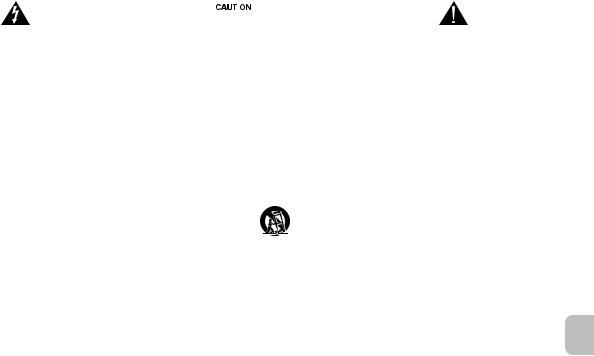
|
|
|
|
|
Safety Information |
|
|
|
|
|
|
|
|
|
|
|
|
|
|
|
|
|
|
|
|
|
|
|
|
The lightning flash with arrowhead, within an equilateral triangle, is |
Caution: To prevent the risk of electric shock, do not remove cover |
The exclamation point within an equilateral triangle is intended |
|||
intended to alert the user to the presence of uninsulated “dangerous |
(or back). No user-serviceable parts inside. Refer servicing to |
to alert the user to the presence of important operating |
|||
voltage” within the product’s enclosure that may be of sufficient |
qualified service personnel. |
and maintenance (servicing) instructions in the literature |
|||
magnitude to constitute a risk of electric shock to persons. |
|
|
|
|
accompanying the appliance. |
Batteries
CAUTION: Danger of explosion if battery is incorrectly replaced. Replace only with the same or equivalent type. Do not expose to excessive heat such as sunshine, fire, or the like. The battery used in this product must be properly recycled or disposed of. Instructions for removing the battery can be found in the Quick Start Guide. Please contact your local recycling center for proper battery handling and disposal instructions.
Power source
Use only power supplies of the type specified in the operating instructions or as marked on the appliance. If a separate power supply is included with this apparatus, do not substitute with any other power supply – use only manufacturer-provided power supplies.
CAUTION
To prevent electric shock do not use this (polarized) plug with an extension cord, receptacle or other outlet unless the blades can be fully inserted to prevent blade exposure.
WARNING
To reduce the risk of fire or electric shock, do not expose this appliance to rain or moisture.
IMPORTANT SAFETY INSTRUCTIONS
1.Read these instructions.
2.Keep these instructions.
3.Heed all warnings.
4.Follow all instructions.
5.Do not use this apparatus near water. This apparatus shall not be exposed to dripping or splashing, and no objects filled with liquids, such as vases, shall be placed on the apparatus.
6.Clean only with dry cloth.
7.Do not block any ventilation openings. Install in accordance with the manufacturer’s instructions.
8.Do not install near any heat sources such as radiators, heat registers, stoves, or other apparatus (including amplifiers) that produce heat.
9.Do not defeat the safety purpose of the polarized or grounding-type plug. A polarized plug has two blades with one wider than the other. A grounding type plug has two blades and a third grounding prong. The wide blade or the third prong are provided for your safety. If the provided plug does not fit into your outlet, consult an electrician for the replacement of the obsolete outlet.
10. Protect the power cord from being walked on or pinched particularly at plugs, convenience receptacles, and the point where they exit from the apparatus.
11. Only use attachments/accessories specified by the manufacturer.
12. |
Use only with the cart, stand, tripod, bracket, or table specified by the |
|
manufacturer or sold with the apparatus. When a cart is used, use |
caution when moving the cart/apparatus combination to avoid injury from tip-over.
13. Unplug this apparatus during lightning storms or when unused for long periods of time.
14. Refer all servicing to qualified service personnel. Servicing is required when the apparatus has been damaged in any way, such as power-supply cord or plug is damaged, liquid has been spilled or objects have fallen into the apparatus, the apparatus has been exposed to rain or moisture, does not operate normally, or has been dropped.
15.Do not install in an area which impedes the access to the power plug. Disconnecting the power plug is the only way to completely remove power to the product and must be readily accessible at all times.
en
1
Contents |
|
Welcome............................................................................................................................................................................................................................... |
ii |
Safety Information................................................................................................................................................................................................................. |
1 |
Package Contents................................................................................................................................................................................................................. |
3 |
Getting Started...................................................................................................................................................................................................................... |
4 |
Placing and Removing Adapters for the iPhone and iPod.................................................................................................................................................... |
5 |
Speaker Features and Indicators.......................................................................................................................................................................................... |
6 |
Speaker Controls.................................................................................................................................................................................................................. |
7 |
Clip-On Remote Features..................................................................................................................................................................................................... |
9 |
Listening to Your iPhone or iPod......................................................................................................................................................................................... |
11 |
Setting EQ Controls............................................................................................................................................................................................................ |
13 |
Charging your iPhone or iPod............................................................................................................................................................................................. |
15 |
Listening to the FM Radio................................................................................................................................................................................................... |
15 |
Listening to Additional iPhone, iPod, Non-Docking iPod or Other Audio Devices............................................................................................................. |
16 |
Personalizing the Power-On Message................................................................................................................................................................................ |
17 |
Maintaining Your Speaker System...................................................................................................................................................................................... |
17 |
Troubleshooting.................................................................................................................................................................................................................. |
18 |
Warranty.............................................................................................................................................................................................................................. |
21 |
2
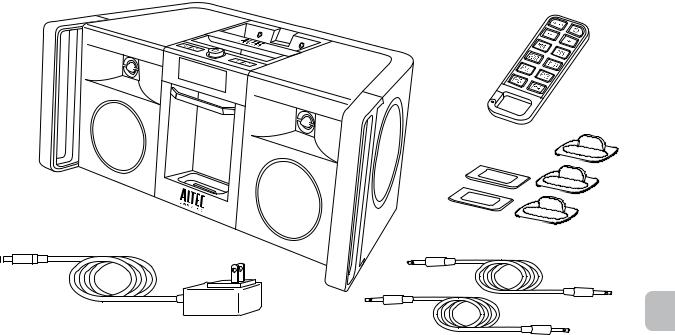
Package Contents
Altec Lansing Mix speaker system
Clip-on remote
Miscellaneous adapters for iPhone and iPod
AC adapter
Two 3.5 mm stereo cables
en
3
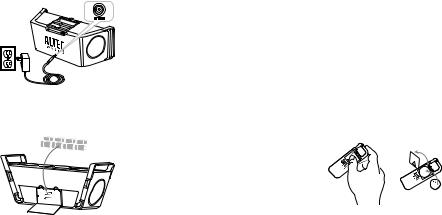
Getting Started
How to Install the AC Adapter
1 Connect the AC adapter cable plug into the speaker system’s jack.
The jack is located on the back of the system.
2 Plug the AC adapter into the wall outlet.
How to Install the Speaker Batteries
Your Altec Lansing Mix speaker system can also be powered by 8 D-size (LR20) batteries (not included). To install the batteries, follow the steps below:
1 Make sure that there is no iPhone
or iPod in the system’s dock and that no other devices are
connected to the system.
2 Unplug the AC adapter from the Mix speaker system.
3Open the battery compartment.
The battery door is located on the bottom of the Mix speaker system. To access it, place the unit on its back, so that the speakers are facing the ceiling. Then simply pull the tabs to open the battery compartment.
Caution: Do not place the unit on its top side. This may damage the volume knob.
4Install 8 D-size (LR20) batteries (not included) in the battery compartment.
|
Make sure the batteries are correctly installed as illustrated in the |
|
battery compartment. The batteries will provide up to 30 hours of |
4 |
continuous playing time. |
|
5 Replace the battery door.
NOTE Please discard used batteries properly.
NOTE When you are finished listening to your portable audio device, please remember to turn both it and your speaker system off to conserve electricity.
How to Install the Clip-On Remote Battery
The clip-on remote battery (included) is not installed at the factory. To install the battery, follow the steps below. The battery compartment is at the back of the remote. Push the battery compartment door in the direction of the arrow to unlock it.
1 Open the battery door.
The battery door is located on the back of the remote. Using your thumb, push the battery door toward the carabiner clip. Then lift the battery door open.
2Position the battery (included) so it sits in the battery holder correctly.
Make sure the polarity (the + and – sides of the battery) is correct.
3Replace the battery door.
NOTE Please discard used batteries properly.

Placing and Removing Adapters for the iPhone and iPod
Your Altec Lansing Mix speaker system includes removable adapters for today’s popular iPhone and iPod models. These adapters ensure that your iPhone and iPod properly fit in the speaker system’s dock. As new iPhone and iPod models are introduced, new adapters will be made available to customers. You may also use the adapter supplied with your iPhone or iPod, or available for purchase at www.apple.com.
How to Place an Adapter
1 Select the correct adapter for your iPhone or iPod.
Using the correct adapter ensures a proper fit for your iPhone or iPod.
2 Gently press the iPhone or iPod adapter into the dock.
Now you can carefully place your iPhone or iPod into the dock.
NOTE Your iPhone or iPod cannot be in a case.
How to Remove an Adapter
1
2
Remove your iPhone or iPod.
Grip the adapter and pull gently upward.
en
5

Speaker Features and Indicators
Power/volume increase/ |
volume decrease knob |
EQ button |
Source button |
LCD display
Battery indicator
FM stereo indicator
Guard for iPhone or iPod
Universal docking station for iPhone or iPod
Track back button
Track forward button
FM antenna
Two AUX jacks
AC adapter jack
6
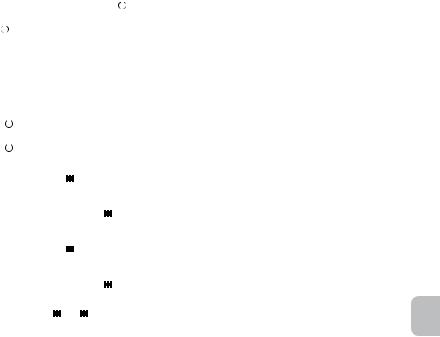
|
|
|
|
|
|
|
|
Speaker Controls |
|
|
|
|
|
|
|
||||
Turn on your speaker system |
Ensure the AC adapter is connected to the system and plugged into the wall. See the Getting Started |
||||||||
section for more information. Press the |
|
knob. |
|||||||
|
|||||||||
|
|
||||||||
|
|
|
|
|
|
|
|||
Turn off your speaker system |
Press the |
|
|
knob. Whenever you are finished using your speaker system, please remember to turn it and |
|||||
|
|||||||||
|
|||||||||
your iPhone, iPod or other MP3 player off to conserve electricity. |
|||||||||
|
|||||||||
|
|
|
|
|
|
||||
Change audio source |
Press the “SOURCE” button to cycle through and select the audio source: iPod, FM radio, AUX 1 or AUX 2. |
||||||||
|
|
|
|
|
|
||||
Set the graphic equalizer |
See the Setting EQ Controls section for specific information on selecting EQ presets and adjusting the |
||||||||
7-band graphic EQ. |
|
|
|
|
|||||
|
|
|
|
|
|||||
|
|
|
|
|
|
|
|
||
Turn up the volume |
Rotate the |
|
|
knob clockwise. |
|
|
|
||
|
|
|
|
|
|||||
|
|
|
|
|
|||||
|
|
|
|
|
|
|
|||
Turn down the volume |
Rotate the |
|
|
knob counter-clockwise. |
|||||
|
|
||||||||
|
|
||||||||
|
|
|
|
|
|
|
|
|
|
Skip to the beginning of the current song |
In “iPod” mode, press the |
button. |
|
|
|
||||
on your iPhone or iPod |
|
|
|
||||||
|
|
|
|
|
|
|
|
||
|
|
|
|
|
|
|
|
|
|
Rewind the currently playing track on your |
In “iPod” mode, press and hold the |
button. |
|||||||
iPhone or iPod |
|||||||||
|
|
|
|
|
|
|
|
||
|
|
|
|
|
|
|
|
|
|
Skip to the beginning of the next song |
In “iPod” mode, press the |
button. |
|
|
|
||||
on your iPhone or iPod |
|
|
|
||||||
|
|
|
|
|
|
|
|
||
|
|
|
|
|
|
|
|
|
|
Fast-forward the currently playing track |
In “iPod” mode, press and hold the |
button. |
|||||||
on your iPhone or iPod |
|||||||||
|
|
|
|
|
|
|
|
||
|
|
|
|
|
|
||||
Tune radio stations |
In “FM” mode, use the and buttons. See the Listening to the Radio section for additional information. |
||||||||
|
|
|
|
|
|
|
|
|
|
en
7
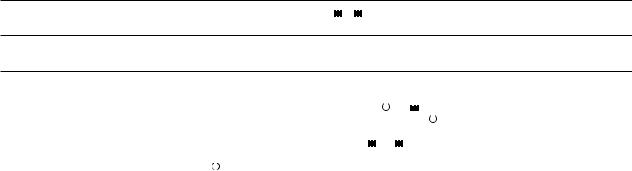
Speaker Controls
Scan radio stations |
In “FM” mode, press and hold the |
or button. See the Listening to the Radio section for additional |
information. |
|
|
|
|
Listen to an additional iPhone, iPod, nondocking iPod or other portable audio device
See the Listening to Additional iPhone, iPod, Non-Docking iPod or Other Portable Audio Devices section for specific information on using devices attached to your speaker system’s AUX jacks.
Enter a personalized power-on message |
See the Personalizing the Power-On Message section for specific information on using this feature. |
|||||||
|
|
|
|
|
|
|
|
|
Reset all settings |
With the speaker system turned on, press the |
|
|
and buttons simultaneously for a few seconds. Once |
||||
|
||||||||
|
||||||||
the word “RESET ?” is displayed on the screen, press the |
|
button to reset all settings. |
||||||
|
|
|||||||
|
|
|
|
|
|
|
|
|
|
Reset all settings (see above), and use the and |
buttons to select the region closest to you (“REGION |
||||||
Select FM Band region |
1: USA,” “REGION 2: EUROPE/ASIA,” “REGION 3: JAPAN WIDE” or “REGION 4: JAPAN”). Then, press |
|||||||
|
the |
|
knob to save your selection. |
|
|
|
||
|
|
|
|
|
||||
|
|
|
|
|
||||
|
|
|
|
|
|
|
|
|
|
If the Mix is being powered by batteries, you can see how much battery power you have left. Press and |
|||||||
Check battery status |
hold the “SOURCE” button to display the amount of battery power remaining and press it again to exit |
|||||||
|
this mode. The unit will automatically exit this mode after a few seconds. |
|||||||
|
|
|
|
|
|
|
|
|
8
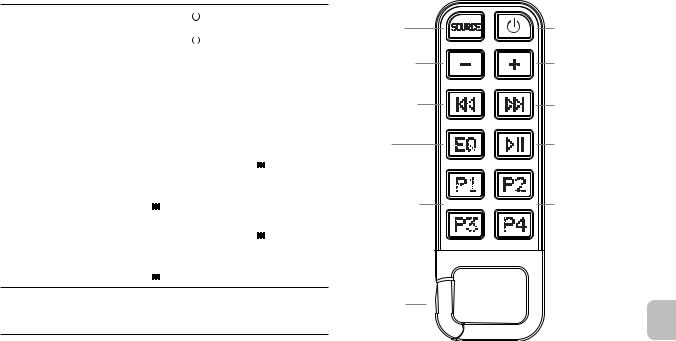
The clip-on remote lets you operate many functions of your Altec Lansing Mix speaker system:
Turn on your speaker system |
Press the |
|
button. |
|
|
|
|
||||
|
|
||||
|
|
|
|
|
|
Turn off your speaker system |
Press the |
|
button. |
|
|
|
|
||||
|
|
||||
|
|
|
|||
|
Press the “SOURCE” button to cycle |
||||
Change audio source |
through and select the audio source: |
||||
|
iPod, FM radio, AUX 1 or AUX 2. |
||||
|
|
|
|
||
Turn up the volume |
Press the “+” button. |
|
|||
|
|
|
|
||
Turn down the volume |
Press the “–” button. |
|
|||
|
|
|
|
|
|
Skip to the beginning of the current |
In “iPod” mode, press the |
button. |
|||
song on your iPhone or iPod |
|||||
|
|
|
|
||
|
|
|
|||
Rewind the currently playing |
In “iPod” mode, press and hold the |
||||
track on your iPhone or iPod |
button. |
|
|
|
|
|
|
|
|
|
|
Skip to the beginning of the next |
In “iPod” mode, press the |
button. |
|||
song on your iPhone or iPod |
|||||
|
|
|
|
||
|
|
|
|||
Fast-forward the currently playing |
In “iPod” mode, press and hold the |
||||
track on your iPhone or iPod |
button. |
|
|
|
|
See the Setting EQ Controls section for Set the graphic equalizer specific information on selecting EQ presets
and adjusting the 7-band graphic EQ.
|
Clip-On Remote Features |
Source button |
Power on/off button |
Volume decrease |
Volume increase |
button |
button |
Track back button |
Track forward button |
EQ button |
Play/pause button |
FM preset buttons |
FM preset buttons |
Carabineer clip
en
9

Clip-On Remote Features
Play/pause a song on your iPhone or iPod |
In “iPod” mode, press the |
button to begin playing a selected track. Press the button again |
to pause it. |
|
|
|
|
|
|
|
|
Tune radio stations |
In “FM” mode, use the or |
buttons. See the Listening to the Radio section for additional |
information. |
|
|
|
|
|
|
|
|
Seek radio stations |
In “FM” mode, press and hold the or button. See the Listening to the Radio section for |
|
additional information. |
|
|
|
|
|
|
|
|
|
In “FM” mode, tune to the station you’d like to store, and then press and hold one of |
|
Store a radio station |
the PRESET buttons (P1, P2, P3 or P4). See the Listening to the Radio section for |
|
|
more information. |
|
Select a preset radio station |
In “FM” mode, press the PRESET button (P1, P2, P3 or P4) that corresponds to the station |
|
you’d like to hear. See the Listening to the Radio section for more information. |
||
|
NOTE For best results, aim the clip-on remote toward the Mix speaker system.
10
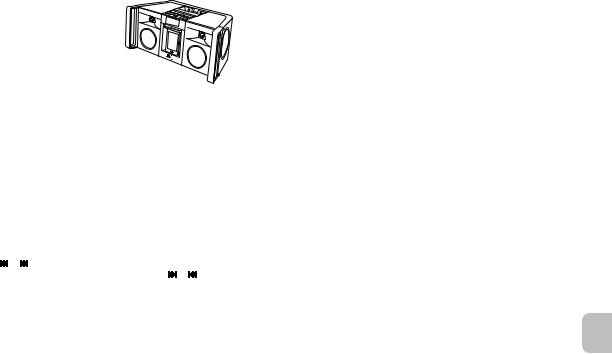
1 Dock your iPhone or iPod in the Altec Lansing Mix speaker system.
Make sure the correct adapter for iPhone or iPod is inserted in the speaker system’s dock. Slide the guard down to protect the iPhone or iPod.
2Select “iPod” mode.
Press the “SOURCE” button on your
speaker system or clip-on remote until the iPod icon appears on the LCD.
3Press the 

 button on your iPhone, iPod, or clip-on remote.
button on your iPhone, iPod, or clip-on remote.
Music from your iPhone or iPod will start playing. The speaker system and the clip-on remote are capable of controlling basic functions of 3rd-generation iPod models, the iPod touch, the iPod nano and the iPhone.
4Adjust the volume.
Rotate the  knob on the Altec Lansing speaker system to adjust the system volume. Or, use the “+”and “–” buttons on the clip-on remote.
knob on the Altec Lansing speaker system to adjust the system volume. Or, use the “+”and “–” buttons on the clip-on remote.
5Find your desired song.
Press the  or
or  button on your speaker system or clip-on remote to go to the next or previous track. Press and hold the
button on your speaker system or clip-on remote to go to the next or previous track. Press and hold the  or
or  button on your speaker system or clip-on remote while the track is playing for high-speed forward or reverse music search of the current track.
button on your speaker system or clip-on remote while the track is playing for high-speed forward or reverse music search of the current track.
Listening to Your iPhone or iPod
NOTE To conserve battery power, reduce the speaker system volume level.
NOTE During battery-only operation, the speaker system automatically shuts down if no audio is detected for a few minutes. This is to conserve battery power. Press the  button on the speaker system or the
button on the speaker system or the  button on the clip-on remote to turn the speaker system back on.
button on the clip-on remote to turn the speaker system back on.
NOTE The speaker system is compatible with the alarm clock and sleep timer features built into select iPhone and iPod models. For these features to work properly, the speaker system must be connected to a wall outlet. When an iPhone or iPod is docked, the speaker system will not shut down automatically, enabling the alarm or sleep timer to play through the speaker system. See the user guide for iPhone or iPod for details on how to access these features.
NOTE During AC operation, if there is no iPhone or iPod docked and no audio input signal is detected for a few minutes, the speaker system automatically shuts down to conserve energy. Press the  button on the
button on the
speaker system or the  button on the clip-on remote to turn the speaker system back on.
button on the clip-on remote to turn the speaker system back on.
en
11

Listening to Your iPhone or iPod
How to Access Additional Features on Your iPhone or iPod Using the Clip-on Remote
First, select “iPod” mode.
Press the “SOURCE” button on your speaker system or clip-on remote until the iPod icon appears on the LCD.
|
Press the P1 button once on the |
|
clip-on remote to advance to the next |
|
shuffle mode: |
|
• “Shuffle S” is displayed when the |
|
system is in song shuffle mode. |
|
• “Shuffle A” is displayed when the |
Shuffle function |
system is in album shuffle mode. |
|
• “Shuffle Off” is displayed when |
|
the shuffling function has been |
|
turned off. |
|
Note: Use the P2 button on some |
|
older iPod models. Functionality may |
|
vary per iPhone or iPod model. |
|
|
Press the P2 button once on the clip-on remote to advance to the next repeat mode:
• “Repeat 1” is displayed when the system is in the repeat one mode.
Repeat function |
• “Repeat” is displayed when the |
|
system is the repeat all mode. |
||
|
||
|
• “Repeat Off” is displayed when the |
|
|
repeat function has been turned off. |
|
|
Note: Use the P1 button on some |
|
|
older iPod models. Functionality may |
|
|
vary per iPhone or iPod model. |
|
|
|
|
Access the previous playlist |
Press the P3 button on the clip-on |
|
remote. |
||
|
||
|
|
|
Access the next playlist |
Press the P4 button on the clip-on |
|
remote. |
||
|
||
|
|
12
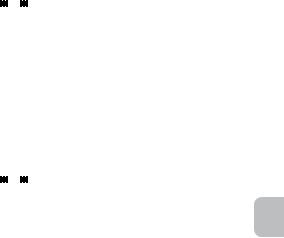
How to Set the Bass and Treble Control Using the Onboard Controls
1Access the bass and treble settings.
Press the “EQ” button once. The Bass Control screen will appear on the LCD.
2Increase or decrease the bass level.
Rotate the  knob.
knob.
3Enter the Treble Control screen.
Press the EQ button again. The Treble Control screen will appear.
4Increase or decrease the treble level.
Rotate the  knob.
knob.
5Exit the Treble Control screen.
Press the “EQ” button again. Or the unit will automatically exit this screen after a few seconds.
How to Set the Bass and Treble Control Using the Clip-On Remote
1Access the bass and treble settings.
Press the “EQ” button once. The Bass Control screen will appear on the LCD.
2Increase or decrease the bass level.
Press the “+” or “–” buttons.
3Enter the Treble Control screen.
Press the “EQ” button again. The Treble Control screen will appear.
4Increase or decrease the treble level
Press the “+” or “–” buttons.
Setting EQ Controls
5Exit the Treble Control screen.
Press the “EQ” button again. Or the unit will automatically exit this screen after a few seconds.
How to Change the EQ Presets Using the Onboard Controls
1Access the EQ presets.
Press and hold the “EQ” button for approximately 3 seconds.
2Select your desired preset.
Press the  or
or  buttons to cycle through the four EQ presets. Presets include: 1) ALTEC EQ, 2) ROCK, 3) HIP HOP, and 4) POP.
buttons to cycle through the four EQ presets. Presets include: 1) ALTEC EQ, 2) ROCK, 3) HIP HOP, and 4) POP.
3Exit the EQ Preset screen.
Press the “EQ” button again. Or the unit will automatically exit this screen after a few seconds.
Note: To reset the EQ Presets to factory settings, press and hold the EQ button for a few seconds.
How to Change the EQ Presets Using the Clip-On Remote
1Access the EQ presets.
Press and hold the “EQ” button for approximately 3 seconds.
2Select your desired preset.
Press the  or
or  buttons to cycle through the four EQ presets. Presets include: 1) ALTEC EQ, 2) ROCK, 3) HIP HOP, and 4) POP. Or, press P1 for ALTEC EQ, P2 for ROCK, P3 for HIP HOP or P4 for POP.
buttons to cycle through the four EQ presets. Presets include: 1) ALTEC EQ, 2) ROCK, 3) HIP HOP, and 4) POP. Or, press P1 for ALTEC EQ, P2 for ROCK, P3 for HIP HOP or P4 for POP.
3Exit the EQ Preset screen.
Press the “EQ” button again. Or the unit will automatically exit this screen after a few seconds.
en
13
Setting EQ Controls
NOTE You can personalize the EQ presets by selecting a Preset EQ then pressing the “EQ” button twice to enter the Bass/Treble Control Mode. There you can make adjustments to the Preset EQs as described in the Bass and Treble Control sections. Changes are saved automatically.
Note: To reset the EQ Presets to factory settings, press and hold the EQ button for a few seconds.
How to Adjust the 7-Band Graphic EQ Using the Onboard Controls
For even greater personalization of your music, you can dial in your sound with the onboard 7-band graphic EQ.
1Enter the Graphic EQ Mode.
Press and hold the “EQ” button while you press the  or
or  buttons.
buttons.
2Select a frequency slider for adjustment.
Press the  or
or  buttons until the desired slider is highlighted.
buttons until the desired slider is highlighted.
3Increase or decrease the level of the frequency slider.
Rotate the  knob.
knob.
4Select the next frequency slider for adjustment.
Press the  or
or  buttons until the next desired slider is highlighted.
buttons until the next desired slider is highlighted.
5Increase or decrease the level of the frequency slider.
Rotate the  knob.
knob.
6Continue selecting and adjusting frequency sliders as desired.
7Exit the Graphic EQ Mode.
Press the “EQ” button again. Or the unit will automatically exit this mode after several seconds.
Note: To reset the Graphic EQ to factory settings, press and hold the “EQ” 14 button for a few seconds.
How to Adjust the 7-Band Graphic EQ Using the Clip-On Remote
1Enter the Graphic EQ Mode.
On the speaker system, press and hold the “EQ” button while you press the  or
or  buttons.
buttons.
2Select a frequency slider to adjust.
Press the  or
or  buttons on the clip-on remote until the desired slider is highlighted.
buttons on the clip-on remote until the desired slider is highlighted.
3Increase or decrease the level of the frequency slider.
Press the + or “–” buttons on the clip-on remote.
4Select the next frequency slider to adjust.
Press the  or
or  buttons on the clip-on remote until the next desired slider is highlighted.
buttons on the clip-on remote until the next desired slider is highlighted.
5Increase or decrease the level of the frequency slider.
Press the “+” or “–” buttons on the clip-on remote.
6Continue selecting and adjusting frequency sliders as desired.
7Exit the Graphic EQ Mode.
Press the “EQ” button on either the clip-on remote or the speaker system. Or the unit will automatically exit this mode after several seconds.
Note: To reset the Graphic EQ to factory settings, press and hold the “EQ” button for a few seconds.
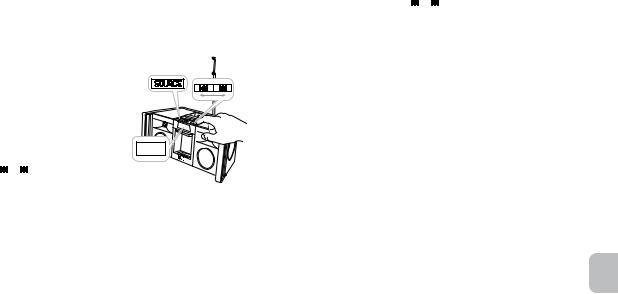
Charging Your iPhone or iPod
Whenever your iPhone or iPod is docked and your Altec Lansing inMotion Max speaker system is plugged into an AC outlet, your iPhone or iPod is charging (until fully charged) – even if the speaker system is switched off.
Caution: The iPhone or iPod will not charge when the speaker system is operating on batteries.
Listening to the FM Radio
1 Extend the FM antenna fully for best FM reception.
2 Select “FM” mode.
Press the “SOURCE” button on your speaker system or clip-on remote until “FM” appears on the LCD.
3 Tune to the station you want to |
FM |
|
listen to. |
||
|
Use the  or
or  buttons on your speaker system or enhanced remote to tune in the desired station. Press and
buttons on your speaker system or enhanced remote to tune in the desired station. Press and
hold these same buttons to find the next clear FM station.
4Adjust the volume.
Use the  knob on your speaker system to adjust the system volume. Or, use the “+” and “–” buttons on the clip-on remote.
knob on your speaker system to adjust the system volume. Or, use the “+” and “–” buttons on the clip-on remote.
How to Store Preset Stations
Your Altec Lansing Mix speaker system’s clip-on remote enables you to program up to 4 FM station presets:
1Tune to the station you wish to store.
While in “FM” mode, use the  or
or  buttons on your speaker system or clip-on remote to tune to the desired station.
buttons on your speaker system or clip-on remote to tune to the desired station.
2Store the station.
Press and hold the P1, P2, P3 or P4 button on the clip-on remote for a few seconds. You can store one FM station in each preset.
3To store other stations, repeat the above steps.
How to Recall Preset Stations
1Make sure you are in “FM” mode.
If you’re not in “FM” mode, press the “SOURCE” button on your speaker system or clip-on remote until “FM” appears on the LCD.
2Press a PRESET button (P1, P2, P3 or P4) on the clip-on remote.
The radio will tune to your preset station.
3Adjust the volume.
Use the  knob on your speaker system to adjust the system volume. Or, use the “+” and “–” buttons on the clip-on remote.
knob on your speaker system to adjust the system volume. Or, use the “+” and “–” buttons on the clip-on remote.
en
15
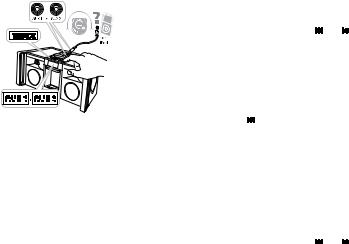
Listening to Additional iPhone, iPod, Non-Docking iPod or Other Audio Devices
If you or a friend has an iPhone, iPod, non-iPod MP3 player or other non-docking audio device, you can enjoy it through your Altec Lansing Mix speaker system as well. Just connect it via the AUX 1 or AUX 2 jack. Here’s how:
1 Locate one of the two 3.5 mm
stereo cables ( included).
2 Plug one end of the stereo cable into your device.
Your device should have either a headphone or LINE OUT jack for you to plug into.
3 Plug the other end of the stereo cable into your speaker system’s
AUX 1 or AUX 2 jack.
The AUX jacks are located on the top of the speaker system next to the handle.
4Select “AUX 1” or “AUX 2” mode.
Press the “SOURCE” button on your speaker system or the clip-on remote until “Auxiliary Input 1” or “Auxiliary Input 2” appears on the speaker system’s LCD.
5Turn on your device and start playing it.
6Adjust the volume.
Use the  knob on the speaker system to adjust the volume. Or, use the “+” and “–” buttons on the clip-on remote.
knob on the speaker system to adjust the volume. Or, use the “+” and “–” buttons on the clip-on remote.
NOTE You may need to adjust the device volume also. Your device’s volume should be set to approximately ¾ volume.
Whenever you turn on your Altec Lansing Mix speaker system, the Altec Lansing logo will appear for approximately 3 seconds followed by a personalized message, if you’ve set one. The Mix comes with no preset power-on message. To create a personalized message, just follow these instructions:
1Enter the Message Screen Edit Mode.
Press and hold the “SOURCE,” “EQ,”  and
and  buttons. All four buttons must be pressed at approximately the same time while the Altec Lansing logo is displayed. The following message will appear on the LCD: “Add a personal message by selecting letters with the track buttons and rotary control.”
buttons. All four buttons must be pressed at approximately the same time while the Altec Lansing logo is displayed. The following message will appear on the LCD: “Add a personal message by selecting letters with the track buttons and rotary control.”
2Add your personal message.
Rotate the  knob until the desired letter, number or symbol is displayed. Press the
knob until the desired letter, number or symbol is displayed. Press the  button to make your selection and move to the next space. Continue this process until your entire message is displayed.
button to make your selection and move to the next space. Continue this process until your entire message is displayed.
3Exit the Message Screen Edit Mode.
Press the  knob to save the message and exit the Message Screen Edit Mode.
knob to save the message and exit the Message Screen Edit Mode.
How to Delete a Personalized Message
1Enter the Message Screen Edit Mode.
Press and hold the “SOURCE,” “EQ,”  and
and  buttons. All four buttons must be pressed at approximately the same time while the Altec Lansing logo is displayed. The following message will appear on the LCD: “Add a personal message by selecting letters with the track buttons and rotary control.”
buttons. All four buttons must be pressed at approximately the same time while the Altec Lansing logo is displayed. The following message will appear on the LCD: “Add a personal message by selecting letters with the track buttons and rotary control.”
16

Personalizing the Power-On Message
2Clear the message.
Press the “SOURCE” button to clear the message.
3Exit the Message Screen Edit Mode.
Press the  knob to exit the Message Screen Edit Mode.
knob to exit the Message Screen Edit Mode.
Maintaining Your Speaker System
Place your speaker system on a level surface away from sources of direct sunlight or excessive heat.
Protect your furniture with a cloth or other protective material when placing your speaker system on a natural wood or lacquered finish.
Clean your speaker system with a soft cloth moistened only with mild soap and water. Stronger cleaning agents, such as benzene, thinner or similar materials, can damage the surface of the unit.
en
17
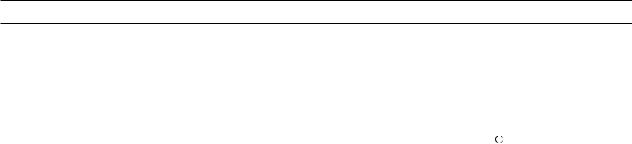
Troubleshooting
Symptom |
Possible Problem |
Solution |
AC adapter isn’t plugged into a wall outlet or the connector isn’t plugged into the power supply jack on the back of the speaker system.
Plug the AC adapter into a wall outlet and plug the connector into the power supply jack on the back of the speaker system.
Speaker system doesn’t |
Wall outlet is not functioning. |
Plug another device into the same outlet to confirm the outlet is working. |
|||
respond (no power) |
|||||
|
|
|
|
||
|
The batteries are dead. |
Replace with new batteries. (See the Getting Started section for details.) |
|||
|
|
|
|
|
|
|
The power isn’t turned on. |
Turn on the speaker system by pressing the |
|
button. The LCD display |
|
|
|
||||
|
|
||||
|
|
turns on. |
|||
|
|
|
|
|
|
|
Using the wrong adapter for iPhone or |
Make sure the adapter is the proper fit for your iPhone or iPod. |
|||
|
iPod or no adapter. |
|
|
|
|
iPhone or iPod doesn’t |
|
|
|
|
|
iPhone or iPod didn’t install properly. |
Remove your iPhone or iPod from the dock and check for obstruction on the |
||||
dock properly |
|||||
|
|
connectors in the dock and on your iPhone or iPod. Then reseat it in the dock |
|||
|
|
and slide the guard down to protect it. |
|||
|
|
|
|
|
|
18
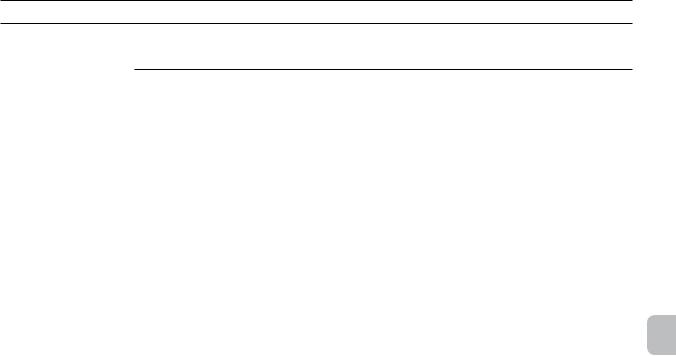
Troubleshooting
Symptom |
Possible Problem |
Solution |
iPhone or iPod is not installed properly.
Remove your iPhone or iPod from the dock and check for obstructions on the connectors in the dock and on your iPhone or iPod. Then reseat it in the dock and slide the guard down to protect it.
iPhone or iPod |
Your iPhone or iPod software is too old. |
Upgrade software on your iPhone or iPod. For details visit |
|
www.apple.com/ipod/download. |
|
doesn’t respond to |
|
|
|
|
|
the speaker system |
iPhone or iPod is locked up. |
Please make sure your iPhone or iPod is working properly before docking into |
|
||
|
|
the unit. Please refer to your iPhone or iPod manual for details. |
|
|
|
|
Using 1stor 2nd-generation iPod, iPod |
Your speaker system cannot control those iPods or other devices. |
|
shuffle or other devices. |
|
|
|
|
|
iPhone or iPod is not installed properly. |
Remove your iPhone or iPod from the dock and check for obstructions on the |
|
|
connectors in the dock and on your iPhone or iPod. Then reseat it in the dock |
|
|
and slide the guard down to protect it. |
|
|
|
|
iPhone or iPod is locked up. |
Please make sure your iPhone or iPod is working properly before docking into |
iPhone or iPod didn’t charge |
|
the unit. Please refer to your iPhone or iPod manual for details. |
|
|
|
|
AC adapter isn’t plugged into a wall outlet, |
Plug the AC adapter into a wall outlet and plug the connector into the supply |
|
or the connector is not plugged into the |
jack on the speaker system. The iPhone or iPod will not charge when the |
|
power supply jack on the back of the |
speaker system is operating on batteries. |
|
speaker system. |
|
|
|
|
en
19

Troubleshooting
Symptom |
Possible Problem |
Solution |
|
|
|
|
|
|
EQ settings are set too high. |
Decrease the EQ settings. |
|
|
|
|
|
Sound is distorted |
Sound source is distorted. |
If the iPhone or iPod original sound source (MP3) is of poor quality, distortion |
|
|
|
and noise are easily noticed with high-power speakers. Try a different audio |
|
|
|
source such as a music CD. |
|
|
|
|
|
|
Battery is weak. |
Replace current battery with a new battery. |
|
|
|
|
|
|
Clip-on remote is not pointed toward |
Point the clip-on remote toward the Altec Lansing speaker system and move |
|
Clip-on remote doesn’t work |
the speaker system. |
within 10 feet of the unit. |
|
|
|
|
|
|
Sound source is connected to the AUX 1 |
Clip-on remote will not control devices connected to the AUX 1 or AUX 2 jack. |
|
|
or AUX 2 jack. |
|
|
|
|
|
|
No sound from the AUX 1 |
Volume on the device is set too low. |
Increase the volume on the device to approximately ¾ full volume. |
|
or AUX 2 device, such as an |
|
|
|
Source selector is not set to AUX 1 or |
Set source selector to AUX 1 or AUX 2. |
||
iPhone, iPod, MP3 player or |
|||
CD player connected to the |
AUX 2. |
|
|
AUX 1 or AUX 2 jack |
|
|
|
|
|
|
|
The speaker system |
Static electricity, momentary interruption of |
1. Disconnect the AC adapter cable plug from the speaker system’s jack. |
|
exhibits erratic or |
power or abnormal operating conditions |
2. Wait 20–30 seconds. |
|
unexpected behavior. |
may be responsible. |
3. Reconnect the AC adapter cable plug to the speaker system’s jack. |
|
Controls do not function. |
|
4. Turn the unit back on |
|
|
|
|
|
There is radio interference |
The unit is too close to a radio tower. |
Move the unit to see if the interference goes away. |
|
|
|
|
20
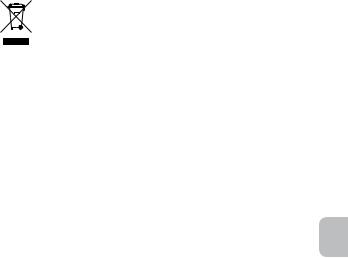
ALTEC LANSING ONE-YEAR LIMITED WARRANTY What Does the Warranty Cover?
Altec Lansing warrants that its products shall be free from defects in materials or workmanship, with the exceptions stated below.
What Is the Period of Coverage?
This warranty runs for one year from the date of purchase. The term of any warranties implied by law shall expire when your limited warranty expires. Some states and/or Member States in the European Union do not allow limitations on how long an implied warranty lasts, so the above limitation may not apply to you.
What Does the Warranty Not Cover?
This warranty does not cover any defect, malfunction or failure that occurs as a result of: improper installation; misuse or failure to follow the product directions; abuse; or use with improper, unintended or faulty equipment. (For information on proper installation, operation and use consult the manual supplied with the product. If you require a replacement manual, you may download a manual from www.alteclansing.com.) Also, consequential and incidental damages are not recoverable under this warranty. Some states do not allow the exclusion or limitation of incidental or consequential damages, so the above limitation or exclusion may not apply to you.
What Will Altec Lansing Do to Correct the Problem?
Altec Lansing will, at its option, repair or replace any product that proves to be defective in material or workmanship. If your product is no longer being manufactured, or is out of stock, at its option, Altec Lansing may replace your product with a similar or better Altec Lansing product.
How to Get Warranty Service
To get a covered product repaired or replaced, you must contact Altec Lansing during the warranty period by email (csupport@alteclansing.com). You must include in your email, your name, address, email address, telephone number, date of purchase and a complete description of the problem you are experiencing. In the United States, you may alternatively contact Altec Lansing by telephone at 1-800-ALTEC88 – please be prepared to provide the same information. If the problem appears to be related to a
defect in material or workmanship, Altec Lansing will provide you a return authorization and instructions for return shipment. Return shipments shall be at the customer’s expense, and the return must be accompanied by the original proof of purchase. You should insure the shipment as appropriate because you are responsible for the product until it arrives at Altec Lansing.
Warranty
How Will State Law Affect Your Rights?
This warranty gives you specific legal rights, and you may also have other rights which vary from state to state. Please note that in the European Union, you as a consumer might have other legal rights under national legislation of European Union Member States governing the sale of Altec Lansing’s goods. Those rights are not affected by this guarantee.
The above limited warranties and remedies are sole warranties and remedies available to purchaser, if, and to the extent, valid and enforceable under the applicable law.
Disposal of Old Electrical and Electronic Equipment
This symbol on the product or on its packaging indicates that this product shall not be treated as household waste. Instead it shall be handed over to the applicable collection point for the recycling of electrical and electronic
equipment. By ensuring this product is disposed of correctly, you will help prevent potential negative consequences for the environment and human
health, which could otherwise be caused by inappropriate waste handling of this product. The recycling of materials will help to conserve natural resources. For more detailed information about recycling of this product, please contact your local city office or your household waste disposal service.
en
21
Bienvenue
Nous vous remercions de votre acquisition du système d’enceinte Mix d’Altec Lansing. Spécifiquement conçu pour fonctionner avec votre iPhone et votre iPod, ce système offre une sonorité et une syntonisation de haute qualité qui reproduisent votre musique de façon optimale.
Ce système d’enceinte d’Altec Lansing est compatible avec tous les modèles d’iPhone et d’iPod.
Veuillez lire attentivement votre guide d’utilisation, vous y trouverez les instructions nécessaires pour installer et écouter votre système d’enceinte Mix.
Avant d’installer ou d’utiliser le système d’enceinte Mix d’Altec Lansing, veuillez prendre connaissance d’importantes informations concernant la sécurité du produit, ci-dessous.
Services d’assistance
Si vous ne parvenez pas à trouver la réponse à vos questions concernant l’installation et la performance dans cet emballage, vous pouvez aussi consulter la foire aux questions (FAQ) de la section d’assistance à la clientèle de notre site, à l’adresse www.alteclansing.com. Si vous vivez en Amérique du Nord et ne parvenez pas à trouver les informations dont vous avez besoin, veuillez demander l’aide de notre équipe d’assistance clientèle avant de renvoyer ce produit au détaillant selon la politique de retour en vigueur.
Tél. : 800-258-3288 (appel gratuit aux USA et au Canada)
Adresse électronique : csupport@alteclansing.com
Si vous ne vivez pas en Amérique du Nord, veuillez consulter notre site Internet (www.alteclansing.com) et sélectionnez le pays dans lequel vous vivez pour localiser le distributeur de votre pays.
Distribution internationale
Clients internationaux : pour plus d’informations au sujet de la distribution des produits Altec Lansing dans votre pays, veuillez consulter notre site Internet www.alteclansing.com et cliquez sur votre pays.
Enregistrer votre produit
Veuillez visiter www.alteclansing.com pour enregistrer votre produit en ligne, pour que nous puissions vous apporter le meilleur service après-vente possible, ainsi que notre assistance technique.
22
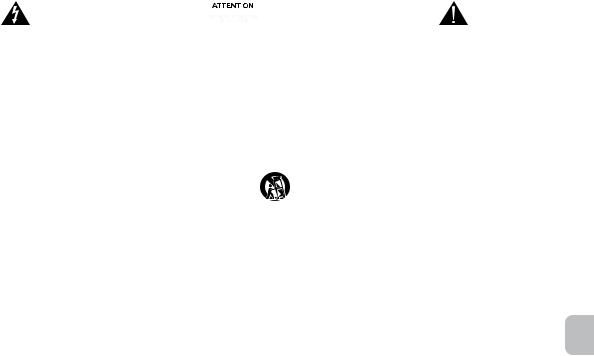
|
|
|
|
|
Consignes de sécurité |
|
|
|
|
|
|
|
|
|
|
|
|
|
|
|
|
|
|
|
|
|
|
|
|
Le symbole de l’éclair terminé par une flèche au centre d’un triangle |
ATTENTION : pour prévenir le risque d’électrocution, ne retirez |
Le point d’exclamation placé au centre d’un triangle équilatéral |
|||
équilatéral indique à l’utilisateur la présence d’une tension non |
pas le couvercle (ou le panneau arrière) de l’appareil. L’appareil ne |
est destiné à attirer l’attention de l’utilisateur sur des instructions |
|||
isolée, “ dangereuse “, régnant à l’intérieur du boîtier ; cette tension |
contient aucune pièce réparable par l’utilisateur. Confiez l’ensemble |
de fonctionnement et d’entretien (ou de réparation) importantes |
|||
peut être suffisante pour constituer un risque d’électrocution. |
des travaux d’entretien et de réparation au personnel qualifié. |
figurant dans la notice accompagnant le produit. |
|||
Piles
ATTENTION : il existe un risque d’explosion si la pile n’est pas remplacée correctement. Remplacez uniquement la pile par une pile de même type ou de type équivalent. Ne pas exposer à une chaleur excessive telle que la lumière du soleil ou le feu par exemple. La pile utilisée dans cet appareil doit être recyclée ou mise au rebut de la manière prescrite. Vous trouverez les instructions pour le retrait de la pile à la section “ Instructions de branchement rapide “. Veuillez contacter votre centre de recyclage local pour les instructions concernant le recyclage correct et la mise au rebut de cette pile.
Source d’alimentation
Utilisez uniquement des blocs d’alimentation du type défini dans les instructions de fonctionnement ou indiqué sur l’appareil. Si un bloc d’alimentation distinct est fourni avec l’appareil, ne le remplacez par aucun autre bloc d’alimentation. Utilisez uniquement les blocs d’alimentation fournis par le fabricant.
CONSIGNES DE SÉCURITÉ IMPORTANTES
1.Lisez ces instructions.
2.Conservez ces instructions.
3.Suivez l’ensemble des avertissements.
4.Respectez l’ensemble des instructions.
5.N’utilisez pas cet appareil près de l’eau. Cet appareil ne doit pas être exposé à des gouttes ou des éclaboussures. Aucun objet rempli de liquide (un vase, par exemple) ne doit être placé sur l’appareil.
6.Nettoyez uniquement l’appareil à l’aide d’un chiffon sec.
7.N’obstruez pas les orifices de ventilation. Installez l’appareil conformément aux instructions du fabricant.
8.N’installez pas l’appareil à proximité de sources de chaleur telles que des radiateurs, des registres de chaleur, des fourneaux ou autres appareils produisant de la chaleur (amplificateurs inclus).
9.N’effectuez pas de dérivation contournant les dispositifs de sécurité de fiche polarisée ou mise à la terre. Aux États-Unis, les fiches polarisées sont munies de deux lames (l’une plus large que l’autre). Les fiches assorties d’un dispositif de mise à la masse disposent de deux lames et d’une broche de mise à la terre. La lame plus large ou la broche est fournie pour votre sécurité. Si la fiche fournie ne correspond pas à votre prise électrique, consultez un électricien afin de remplacer la prise obsolète.
10. Faites en sorte que le cordon d’alimentation ne puisse être piétiné ou pincé, notamment au niveau des prises et près de sa connexion à l’appareil.
11. Utilisez uniquement les accessoires spécifiés par le fabricant.
12. |
Utilisez uniquement le chariot, le présentoir, le pied, le support ou la table |
|
spécifié(e) par le fabricant ou vendu(e) avec l’appareil. Si vous utilisez un |
chariot, déplacez avec précaution l’ensemble chariot-appareil afin d’éviter toute blessure en cas de chavirage.
13. Débranchez l’appareil en cas d’orage ou lorsque vous ne l’utilisez pas pendant des périodes de temps prolongées.
14. Confiez l’ensemble des travaux d’entretien au personnel d’entretien qualifié. Des travaux de réparation sont nécessaires lorsque l’appareil est endommagé (la fiche ou le cordon d’alimentation est endommagé, du liquide s’est renversé ou des objets sont tombés dans l’appareil, l’appareil a été exposé à la pluie ou à l’humidité, l’appareil ne fonctionne pas normalement ou l’appareil est tombé).
15. N’installez pas l’appareil dans une zone où l’accès à la fiche d’alimentation n’est pas garanti. Le débranchement de la fiche d’alimentation est la seule manière de mettre le produit complètement hors tension. Vous devez pouvoir accéder facilement à la fiche à tout moment.
FR
23
Contenu |
|
Bienvenue............................................................................................................................................................................................................................ |
22 |
Consignes de sécurité......................................................................................................................................................................................................... |
23 |
Contenu de l’emballage...................................................................................................................................................................................................... |
25 |
Mise en route....................................................................................................................................................................................................................... |
26 |
Insertion et retrait des adaptateurs pour iPhone et iPod.................................................................................................................................................... |
27 |
Caractéristiques et indicateurs de l’enceinte...................................................................................................................................................................... |
28 |
Commandes........................................................................................................................................................................................................................ |
29 |
Caractéristiques de la télécommande mousqueton........................................................................................................................................................... |
31 |
Écouter votre iPhone ou votre iPod.................................................................................................................................................................................... |
33 |
Paramétrage des commandes EQ...................................................................................................................................................................................... |
35 |
Charger votre iPhone ou iPod............................................................................................................................................................................................. |
37 |
Écouter la radio FM............................................................................................................................................................................................................. |
37 |
Écouter un iPhone, iPod, iPod non inséré ou autre appareil supplémentaire..................................................................................................................... |
38 |
Personnaliser le message de bienvenue............................................................................................................................................................................. |
39 |
Entretien et maintenance de votre système........................................................................................................................................................................ |
39 |
Dépannage.......................................................................................................................................................................................................................... |
40 |
Garantie............................................................................................................................................................................................................................... |
43 |
24
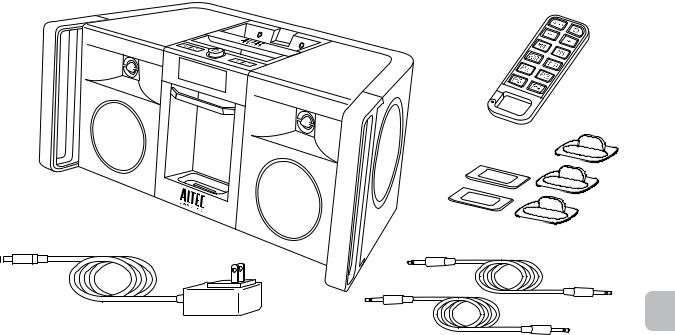
Contenu de l’emballage
Mega enceinte Mix d’Altec Lansing
Télécommande mousqueton
Divers adaptateurs pour iPhone et iPod
Adaptateur CA
Deux câbles stéréo 3,5 mm
FR
25
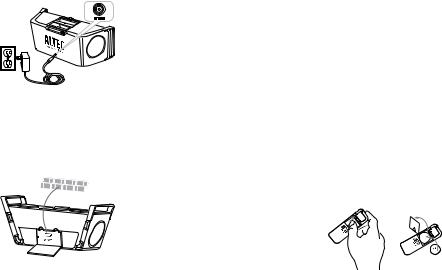
Mise en route
Comment installer l’alimentation AC
1 Connectez le cordon de l’adaptateur AC dans la prise d’alimentation du système d’enceinte.
Cette prise se trouve à l’arrière du système.
2 Insérez la fiche du cordon de l’adaptateur AC dans une prise murale.
Comment installer les piles du système d’enceinte
Votre système d’enceinte Mix d’Altec Lansing peut également fonctionner avec 8 piles D-size (LR20), non incluses. Pour installer les piles, procédez comme suit :
1 Assurez-vous qu’il n’y a pas d’iPhone ou d’iPod dans la station d’accueil du système et qu’aucun
autre appareil n’est connecté au système.
2 Débranchez l’adaptateur AC du système d’enceinte Mix.
3Ouvrez le couvercle du compartiment des piles.
Le compartiment des piles se trouve sous le système d’enceinte Mix. Pour y accéder, placez l’unité de façon à ce que les enceintes soient face au plafond. Ensuite, tirez simplement sur la languette pour ouvrir le compartiment des piles.
Attention : Ne placez pas l’unité sur la face supérieure. Ceci pourrait endommager le bouton de volume.
4Installez 8 piles D-size (LR20), non incluses, dans le compartiment des piles.
Assurez-vous que les piles sont installées correctement, comme illustré dans le compartiment à piles. Les piles confèrent à l’appareil une autonomie allant jusqu’à 30 heures de fonctionnement ininterrompu.
5Remettez le couvercle en place.
REMARQUE Veuillez disposer des piles usagées comme il convient.
REMARQUE Lorsque vous avez terminé l’écoute de votre dispositif audio portable, veuillez vous souvenir de le mettre sous tension, ainsi que votre système, afin de conserver l’énergie.
Comment installer la pile de la télécommande mousqueton
La pile de la télécommande mousqueton (incluse) n’est pas installée à l’usine. Pour installer la pile, suivez les étapes suivantes. Le compartiment à piles est situé au dos de la télécommande. Poussez sur le couvercle du compartiment à piles en suivant la direction indiquée par la flèche pour le déverrouiller.
1 Ouvrez le couvercle du
compartiment à piles.
Le couvercle du compartiment à piles se trouve au dos de la télécommande. En utilisant votre pouce, poussez le couvercle du compartiment vers
le mousqueton. Soulevez ensuite le couvercle du compartiment.
2Placez la pile (incluse) de telle sorte qu’elle repose correctement sur son support.
Assurez-vous de respecter la polarité (les côtés + et – de la pile).
26
