Page 1
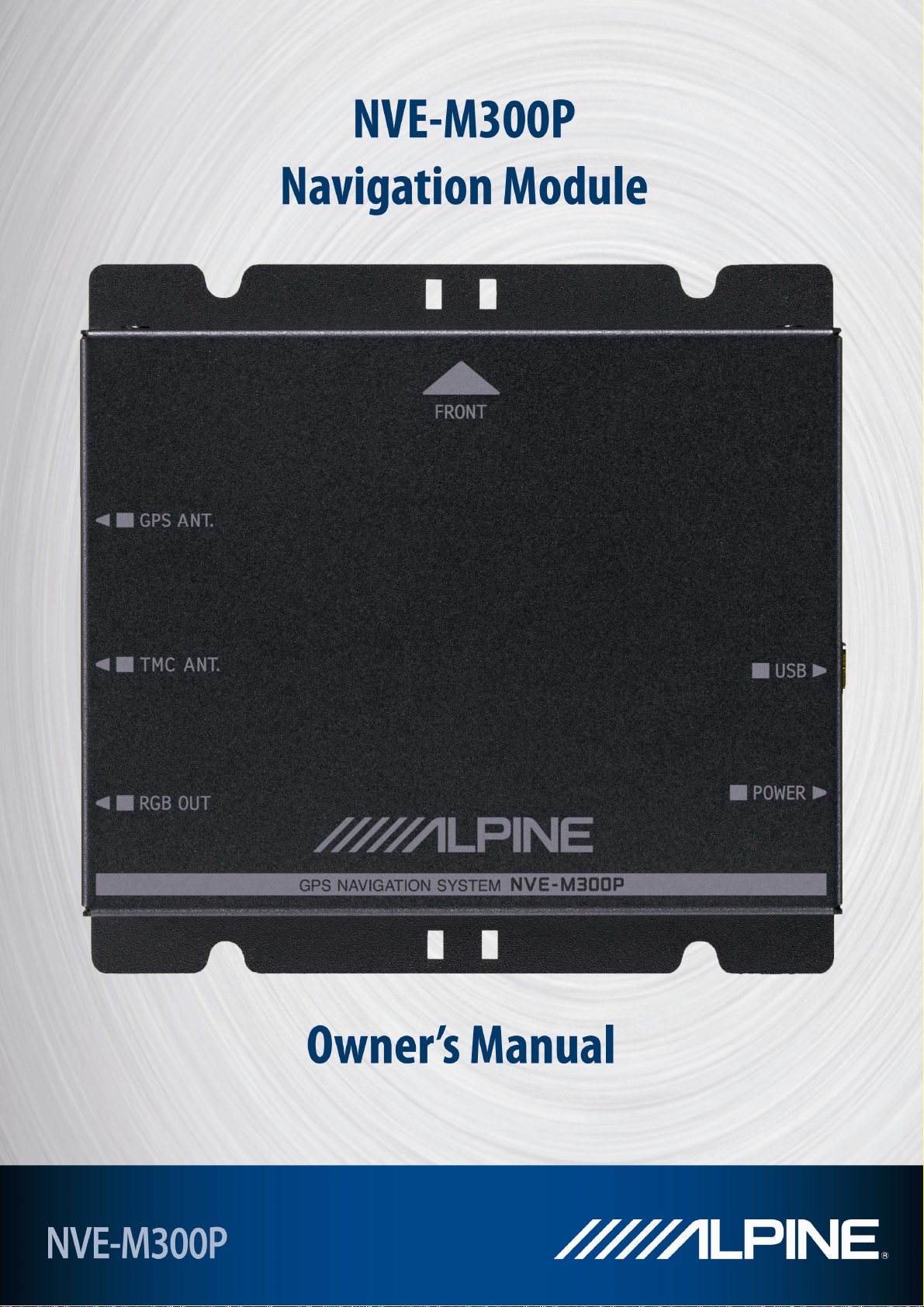
Page 2
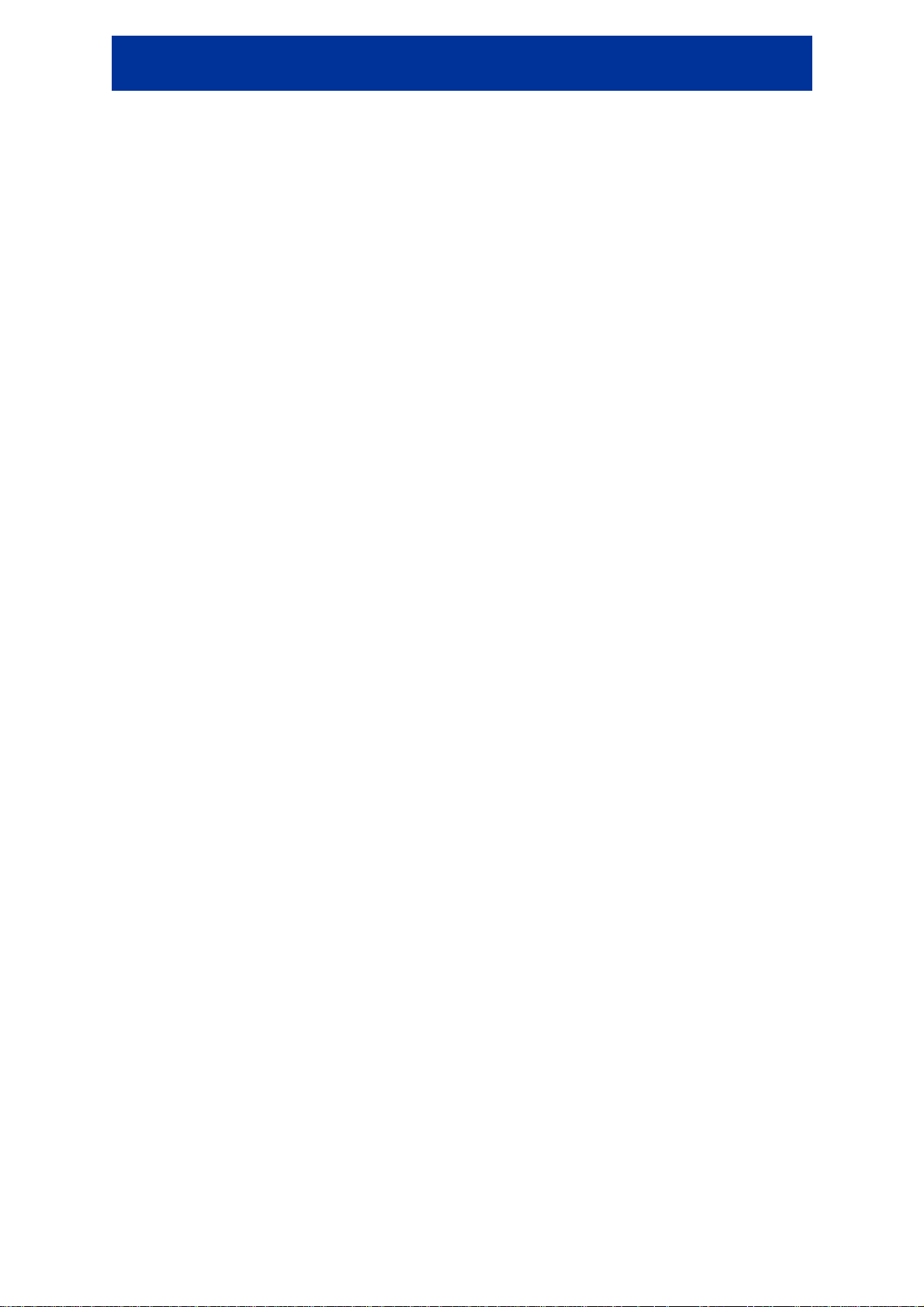
NVE-M300P Navigation Module Owner’s Manual
1 Important Information
Please Read Carefully Before Using This Product
This product is intended to safely provide turn by turn instruction to get you to a desired destination.
Please read the following precautions to ensure that you use your navigation system correctly.
• This product is not a substitute for your personal judgment. Any route suggestions made by
the navigation system may never supersede any local traffic regulations or your personal
judgment and/or knowledge of safe driving practices. Do not follow route suggestions if the
navigation system instructs you to perform an unsafe or illegal manoeuvre, places you in an
unsafe situation, or routes you into an area which you consider unsafe.
• Glance at the monitor screen only when necessary and safe to do so. If prolonged viewing of
the screen is necessary, stop the vehicle in a safe and legal manner and location.
• Do not input destinations, change settings, or access any functions requiring prolonged
viewing of the monitor while you are driving. Stop the vehicle in safe and legal manner and
location before attempting to access the system.
• Do not use the navigation system to route you to emergency services. Not all locations of
emergency service providers such as police and fire stations, hospitals and clinics are
contained in the database. Please use your own judgment and your ability to ask for
directions in these situations.
• The map database contained within the media in which it is stored is the most recent map
data available at the time of production. Because of changes in streets and neighbourhoods,
there may be situations where the navigation system may not be able to route you to your
desired destination. In these cases, use your own personal judgment.
• The map database is designed to provide you with route suggestions. It does not take
account of the relative safety of a suggested route, or of factors which may affect the time
required to reach your destination. The database does not reflect road closures or
construction, road characteristics (i.e. type of road surface, slope or grade, weight or height
restrictions, etc.), traffic congestion, weather conditions, or any other factors which may affect
the safety or timing of your driving experience. Use your personal judgment if the navigation
system is unable to provide you with an alternate route.
• There may be situations where the navigation system may display the vehicle’s location
erroneously. Use your own driving judgment in this situation, taking into account current
driving conditions. Please be aware that in this situation the navigation system should correct
the vehicle’s position automatically; however, there may be times when you may have to
correct the position yourself. If this is the case, stop the vehicle in safe and legal manner and
location before attempting operation.
• Make certain that the volume level of the monitor is set to a level which still allows you to hear
outside traffic and emergency vehicles. Driving while unable to hear outside sounds could
cause an accident.
• Please make certain that any other person who intends on using the navigation system reads
these precautions and the following instructions carefully.
• If there is anything in the manual which you do not understand, or are uncertain about the
operation of the navigation system, please contact an authorised ALPINE representative
before using the navigation system.
Correct Disposal of This Product
The product purchased by you is provided in accordance with the European directive 2002/96 EC on
WEEE - Waste Electrical and Electronic Equipment. A symbol of the crossed out dustbin has
therefore been printed on the product. This applies to all member states of the EC and indicates the
fact that the product may not to be disposed of in the normal domestic waste. The product must be
disposed of in accordance with the local regulations at separate collection points.
Disposal in the normal domestic waste harms the environment. Please contact the responsible waste
management authorities or your local dealer where you purchased the product for further information.
2
Page 3
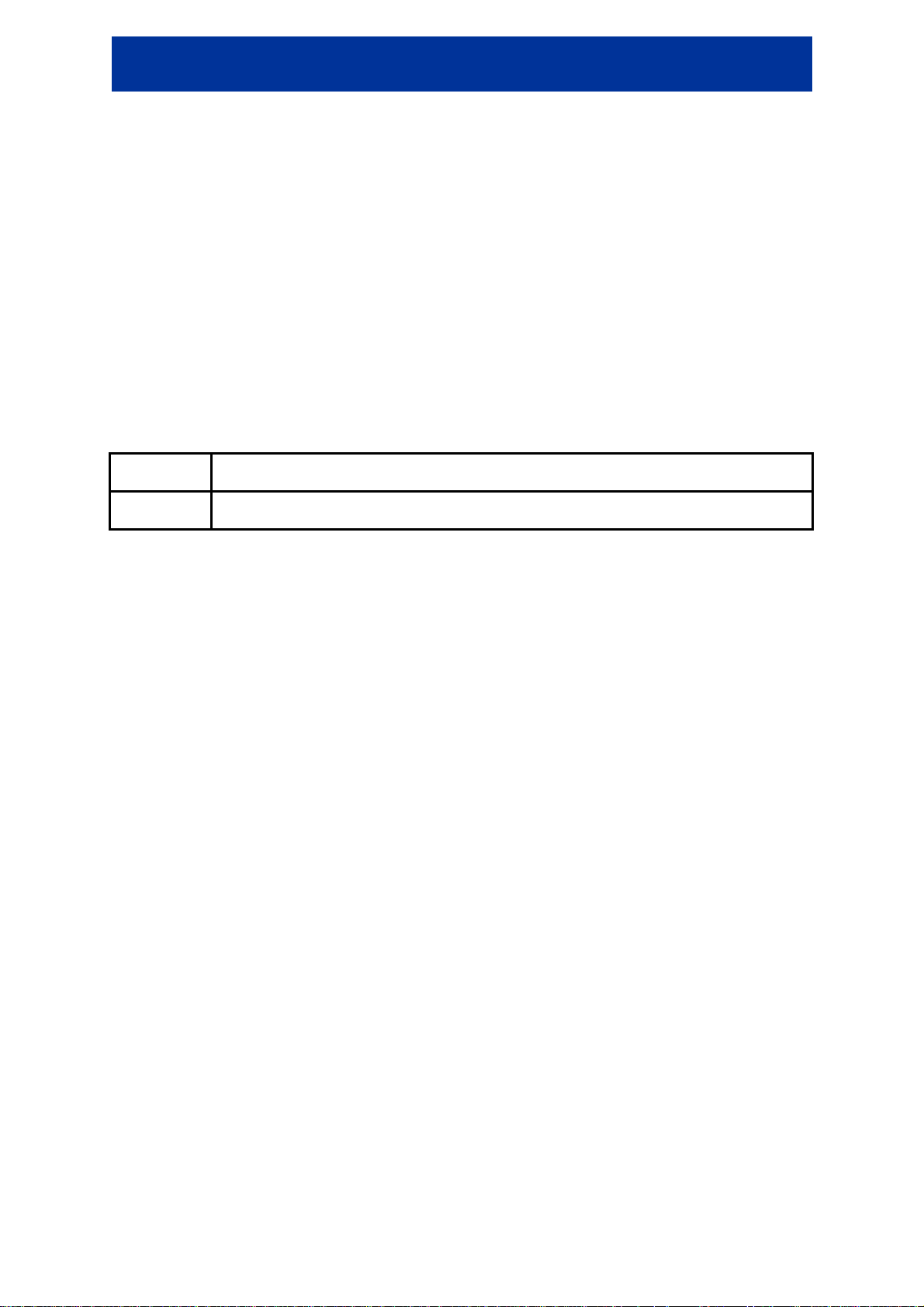
NVE-M300P Navigation Module Owner’s Manual
2 Warnings
Points to Observe for Safe Usage
• Read the manuals for this device and the system components carefully before using your
navigation system. They contain instructions on how to use the system in a safe and effective
manner. ALPINE cannot be held responsible for problems resulting from failure to observe the
instructions in these manuals.
• This manual uses various pictorial displays to show you how to use this product safely and to
alert you to potential dangers resulting from improper connections and operation. The
meanings of these pictorial displays are shown below. It is important fully to understand the
meanings of these pictorial displays in order to use this manual and the system properly.
Meaning of displays
Warning Important instructions.
Failure to heed them may result in serious injury or death.
Caution Important instructions.
Failure to heed them may result in injury or material property damage.
2.1 Warning
DO NOT OPERATE ANY FUNCTION THAT DIVERTS YOUR ATTENTION FROM SAFELY
DRIVING YOUR VEHICLE.
Any function that requires your prolonged attention should only be performed after coming to a
complete stop. Always stop the vehicle in a safe location before performing these functions. Failure to
do so may result in an accident.
DO NOT DISASSEMBLE OR ALTER.
Doing so may result in an accident, fire or electric shock.
KEEP SMALL OBJECTS SUCH AS BATTERIES OUT OF THE REACH OF CHILDREN.
Swallowing them may result in serious injury. If swallowed, consult a physician immediately.
USE THIS PRODUCT AS SPECIFIED.
Use for other than its designed application may result in fire, electric shock or other injury.
DO NOT PLACE HANDS, FINGERS OR FOREIGN OBJECTS IN INSERTION SLOTS OR GAPS.
Doing so may result in personal injury or damage to the product.
MINIMISE DISPLAY VIEWING WHILE DRIVING.
Viewing the display may distract the driver from looking ahead of the vehicle and cause an accident.
DO NOT FOLLOW ROUTE SUGGESTIONS IF THE NAVIGATION SYSTEM INSTRUCTS YOU TO
PERFORM AN UNSAFE OR ILLEGAL MANOEUVRE, OR PLACES YOU IN AN UNSAFE
SITUATION OR AREA.
This product is not a substitute for your personal judgment. Any route suggestions by this system
should never supersede any local traffic regulations or your personal judgment or knowledge of safe
driving practice.
3
Page 4
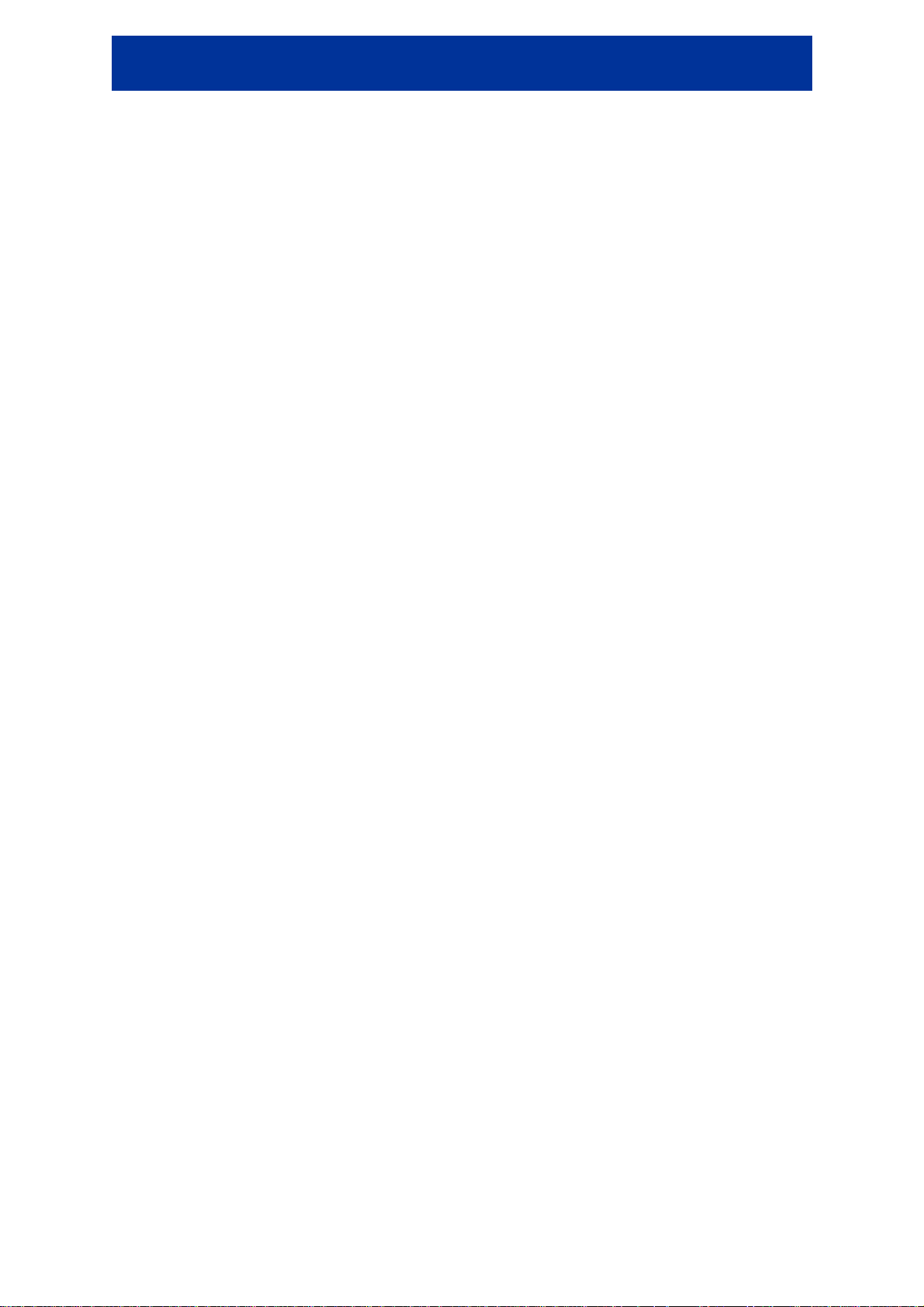
NVE-M300P Navigation Module Owner’s Manual
2.2 Caution
HALT USE IMMEDIATELY IF A PROBLEM APPEARS.
Failure to do so may cause personal injury or damage to the product. Return it to your authorised
ALPINE dealer or the nearest ALPINE Service Centre for repair.
KEEP FINGERS AWAY WHILE THE MOTORISED FRONT PANEL OR MOVING MONITOR IS IN
MOTION.
Failure to do so may result in personal injury or damage to the product.
Temperature
Be sure the temperature inside the vehicle is between -10° to +50° C (14° to 122° F) before turning
your unit on.
Fuse Replacement
When replacing the fuse(s), the replacement must be of the same amperage as shown on the fuse
holder. If the fuse(s) blow(s) more than once, carefully check all electrical connections for short
circuiting. Also have your vehicle’s voltage regulator checked.
Servicing the Unit
If you have problems, do not attempt to repair the unit yourself. Return it to your ALPINE dealer or the
nearest ALPINE Service Station for servicing.
Installation Location
Make sure the NVE-M300P Navigation Module will not be exposed to:
• Direct sun and heat
• High humidity
• Excessive dust
• Excessive vibrations
4
Page 5
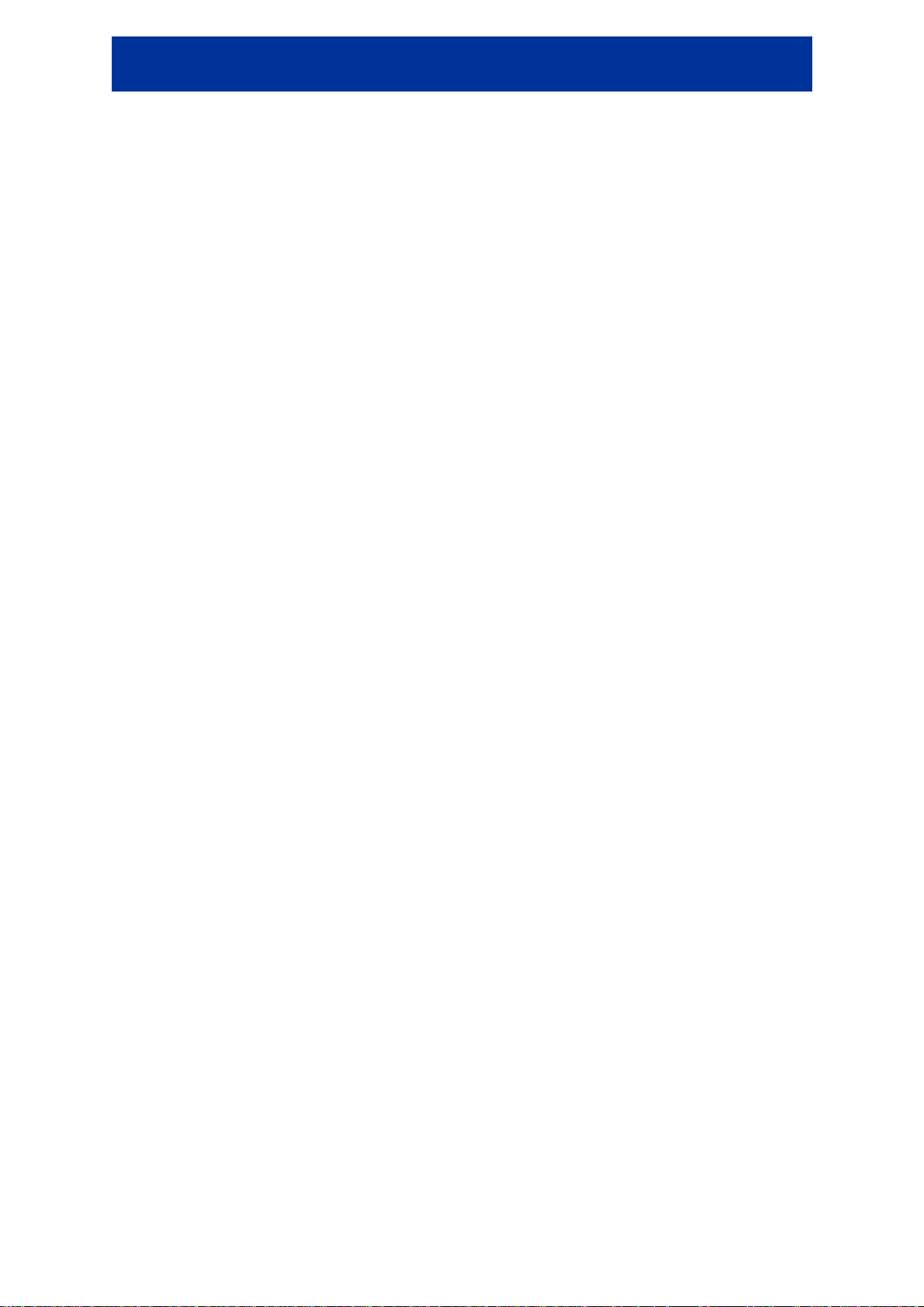
NVE-M300P Navigation Module Owner’s Manual
3 End User Licence Agreement
1 The contracting parties
1.1 This Agreement has been entered into by and between Nav N Go Kft. (registered seat: 23 Bérc
utca, H-1016 Budapest, Hungary; Company reg.no.: 01-09-891838) as Licensor (hereinafter:
Licensor) and You as the User (hereinafter: User; the User and the Licensor jointly referred to as:
Parties) in subject of the use of the software product specified in this Agreement.
2 Conclusion of the Agreement
2.1 The Parties hereby acknowledge that this Agreement shall be concluded by implicit conduct of the
Parties without signing the Agreement.
2.2 The User hereby acknowledges that following the lawful acquisition of the software product
constituting the object of this Agreement (Section 4), any degree of use, installation into a computer or
other hardware, installation of such hardware into a vehicle, pressing of the “Accept” button displayed
by the software during installation or use (hereinafter referred to as Use) shall mean that the User has
accepted the terms and conditions of this Agreement as legally binding.
2.3 This Agreement shall by no means authorise use of the software product by those persons having
unlawfully acquired the software product or having unlawfully installed it on a computer or in a vehicle.
3 Relevant laws and regulations
3.1 To all issues not regulated by this Agreement, the laws of the Republic of Hungary, with specific
reference to Act IV of 1959 on the Civil Code and to Act LXXVI of 1999 on Copyrights shall apply.
3.2 The original language version of this Agreement is the Hungarian version. This Agreement has
versions in other languages as well. In case of dispute the Hungarian version shall prevail.
4 Object of the Agreement
4.1 The object of this Agreement shall be the navigation guidance software product of Licensor
(hereinafter referred to as the Software Product).
4.2 The Software Product shall include the operating computer program, its complete documentation,
the map database pertaining thereto and any third-party content and services accessible through the
Software Product (hereinafter: Database).
4.3 Any form of display, storage, coding, including printed, electronic or graphic display, storage,
source or object code, or any other as yet undefined form of display, storage, or coding, or any
medium thereof shall be deemed parts of the Software Product.
4.4 Error corrections, additions, updates used by the User following the conclusion of this Agreement
shall also be deemed parts of the Software Product.
5 Rights under copyright
5.1 Unless otherwise provided by law or contractual provisions, the Licensor is the sole and exclusive
owner of all material copyrights vested in the Software Product.
5.2 Copyrights extend to the whole Software Product and to its parts separately as well.
5.3 The owner(s) of the copyrights of the Database forming part of the Software Product is (are) the
natural person(s) or corporate entity(ies) listed in the Appendix to this Agreement or in the “About”
menu item of the operating computer programme (hereinafter referred to as Database Owner). The
user's manual of the Software Product includes the name of the menu option where all the owners of
the Database items are listed. The Licensor hereby states that it has obtained sufficient usage and
representation rights from the Database owners in order to utilise the Database, to offer it for
utilisation and to transfer it for utilisation as set forth in this Agreement.
5.4 Pursuant to this Agreement, all rights vested in the Software Product shall remain in the
ownership of the Licensor, except for those to which the User is entitled under law or by virtue of this
Agreement.
6 Rights of the User
6.1 The User is entitled to install the Software Product into one hardware device (desktop, handheld,
portable computer, navigation device), and to run and use one copy of the Software Product or a
preinstalled copy of the Software Product thereon.
5
Page 6
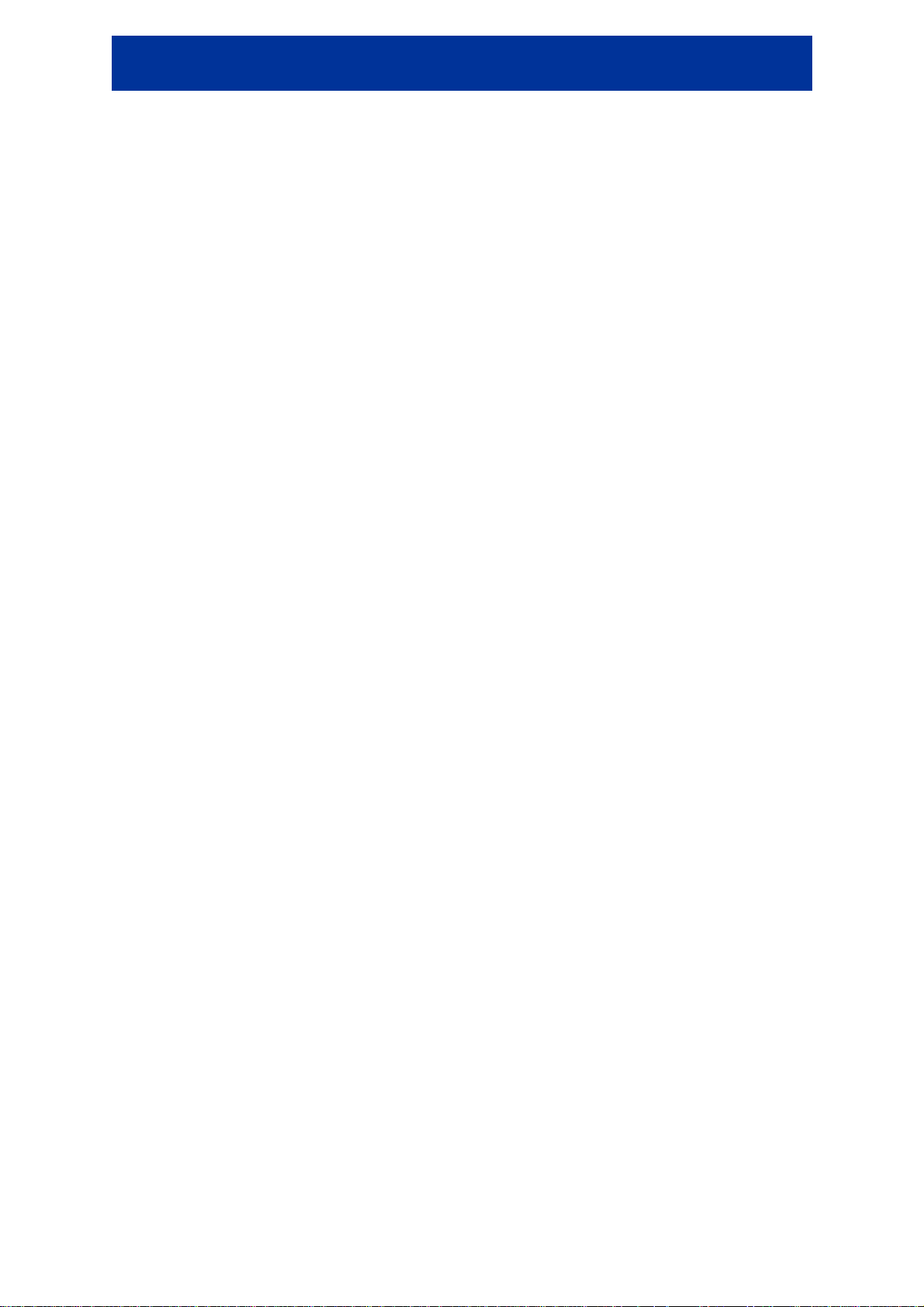
NVE-M300P Navigation Module Owner’s Manual
6.2 The User is entitled to make one backup copy of the Software Product. However, if the Software
Product operates after installation without the use of the original media copy, then the original media
copy shall be deemed to be a backup copy. In all other cases, the User is only entitled to use the
backup copy if the original media copy of the Software Product has been ascertainably and
unequivocally rendered unsuitable for its lawful and intended use.
7 Limitations of use
7.1 The User is not entitled
7.1.1 to duplicate the Software Product (to make a copy thereof);
7.1.2 to lease, rent or lend it or to transfer it to a third person for any reason;
7.1.3 to translate the Software Product (including translation (compilation) to other programming
languages);
7.1.4 to decompile the Software Product;
7.1.5 to evade the protection of the Software Product or to modify, circumvent or obviate such
protection through technological or by any other means;
7.1.6 to modify, extend, transform the Software Product (in whole or in part), to separate it into parts,
combine it with other products, install it in other products, utilise it in other products, not even for the
purpose of achieving interoperability with other devices;
7.1.7 apart from using the computer program, to obtain information from the Database as a part of the
Software Product, to decompile the Database, to use, copy, modify, extend, transform the Database
in whole or in part or the group of data stored therein, or to install it in other products or otherwise,
utilise it in other products or to transfer it, not even with the aim of achieving interoperability with other
products.
7.2 The User may only use the contents available through the Software Product and provided by third
parties and the data received through the services provided by third parties (including but not limited
to the traffic data received from the RDS TMC traffic information service) for his/her own personal
benefit and at his/her own risk. It is strictly prohibited to store, to transfer or to distribute these data or
contents or to disclose them in full or in part to the public in any format or to download them from the
product.
8 No warranty or limitation of responsibility
8.1 The Licensor hereby informs the User that although the greatest care was taken in producing the
Software Product, given the nature of the Software Product and its technical limitations, the Licensor
does not provide a warranty for the Software Product being completely error-free, and the Licensor is
not bound by any contractual obligation whereby the Software Product obtained by the User should
be completely error-free.
8.2 The Licensor does not warrant that the Software Product is suitable for any purpose defined either
by the Licensor or the User, and does not warrant that the Software Product is capable of
interoperating with any other system, device or product (e.g. software or hardware).
8.3 The Licensor does not assume any responsibility for damages incurred due to an error in the
Software Product (including errors of the computer program, the documentation and the Database).
8.4 The Licensor does not assume any responsibility for damages incurred due to the Software
Product not being applicable for any defined purpose, or due to the error or incompatibility of the
Software Product with any other system, device or product (e.g. software or hardware).
8.5 The Licensor also draws the attention of the User to the fact that, when using the Software
Product in any form of vehicle, observing the traffic regulations and rules (e.g. use of obligatory and/or
reasonable and suitable security measures, proper and generally expected care and attention in the
given situation, and special care and attention required due to the use of the Software Product) is the
exclusive responsibility of the User. The Licensor shall not assume any responsibility for any
damages occurred in relation to use of the Software Product in a motor vehicle.
8.6 By concluding the Agreement, the User shall, in particular, acknowledge the information stated in
Section 8 above.
6
Page 7
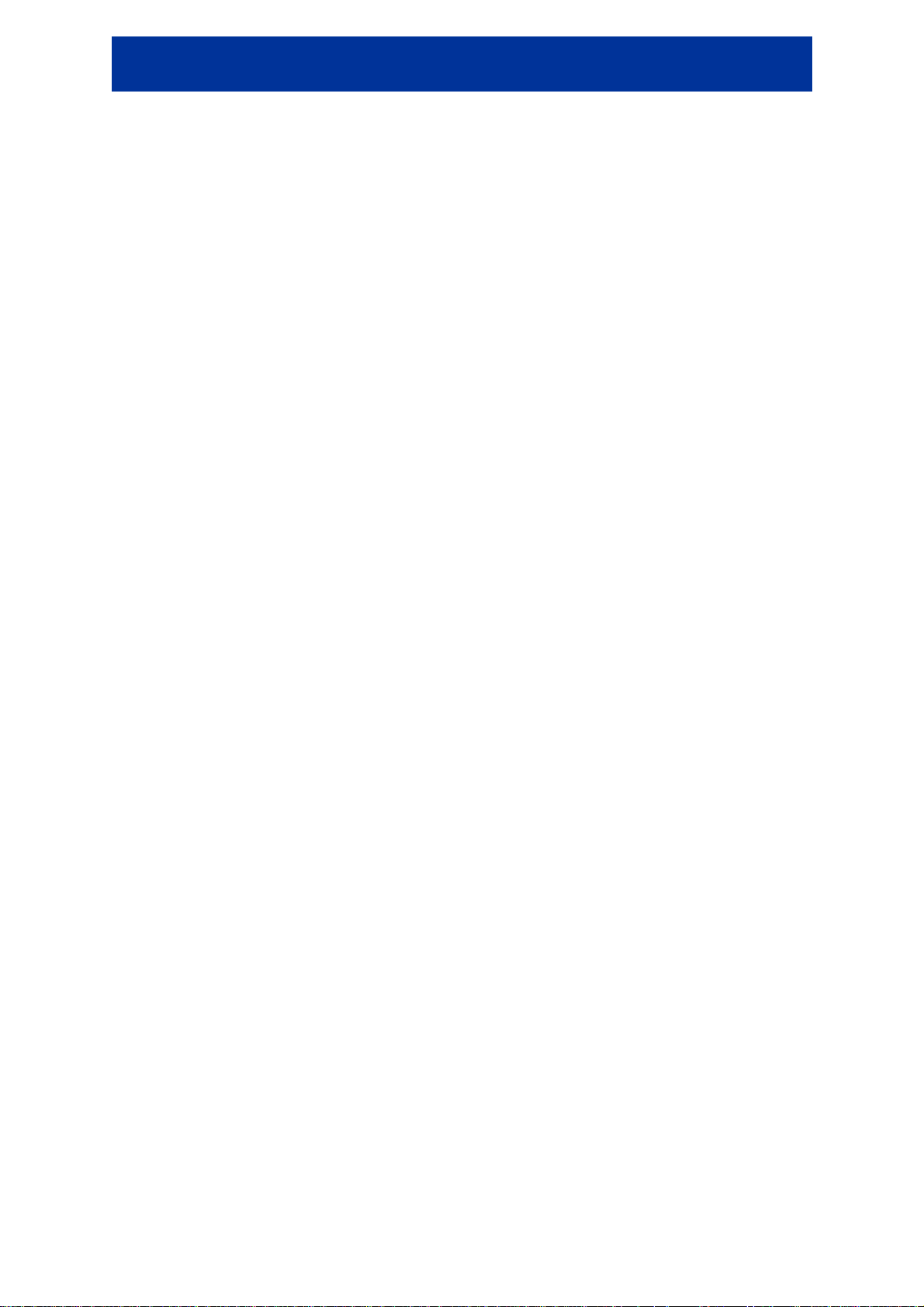
NVE-M300P Navigation Module Owner’s Manual
9 Sanctions
9.1 The Licensor hereby informs the User that, if the Licensor finds its rights under the Copyright Act
to be breached, the Licensor may
9.1.1 seek judicial recognition of this breach;
9.1.2 demand that the breach cease and order the person in breach to refrain from continuing such
actions;
9.1.3 demand that the person under breach give proper compensation (even by way of publicity at the
expense of the person in breach);
9.1.4 claim the return of the increase of assets due to the breach;
9.1.5 demand the cease of the wrongful action and, demand restitution to its state before the breach
was committed at the expense of the person in breach, and may demand the destruction of
instruments and materials used to commit the breach as well as of the products created by the
breach;
9.1.6 claim for damages.
9.2 The Licensor hereby also informs the User that the breach of copyrights and related rights is a
crime under Act IV of 1978 on the Hungarian Criminal Code, which may be sentenced of two years in
prison in basic cases and up to eight years in prison in aggravated cases.
9.3 Contents and services provided by third parties
The Licensor hereby excludes any liability of its own for the Database in the Software Product and for
any content or service provided by a third party by using the Database. The Licensor does not warrant
the quality, suitability, accuracy, fitness for a specific purpose or territorial coverage of the product or
service or the availability of the service, and it specifically excludes any liability for the suspension of
the service, and any damage arising in relation to the service or for complete cancellation of the
service.
The relevant information and data in connection with the contents and services provided by third
parties are available at www.navngo.com. The User hereby acknowledges that the contents and
services provided by third parties may only be used at the risk of the User and for the personal benefit
of the User.
9.4 Contents and services provided by the Licensor or an agent of the Licensor
The Licensor or a contractual partner may offer various products and services to the User through
www.naviextras.com. The User may only use these services when the User has read and understood
the relevant end user licence agreement(s) at www.naviextras.com and the User is obliged to use the
services in line with the terms and conditions thereof.
9.5 The parties hereby agree that - depending on the nature of the dispute - either the Pest Central
District Court (Pesti Központi Kerületi Bíróság) or the Metropolitan Court of Budapest (Fıvárosi
Bíróság) will have exclusive jurisdiction to rule on any disputes arising in connection with this
Agreement.
7
Page 8
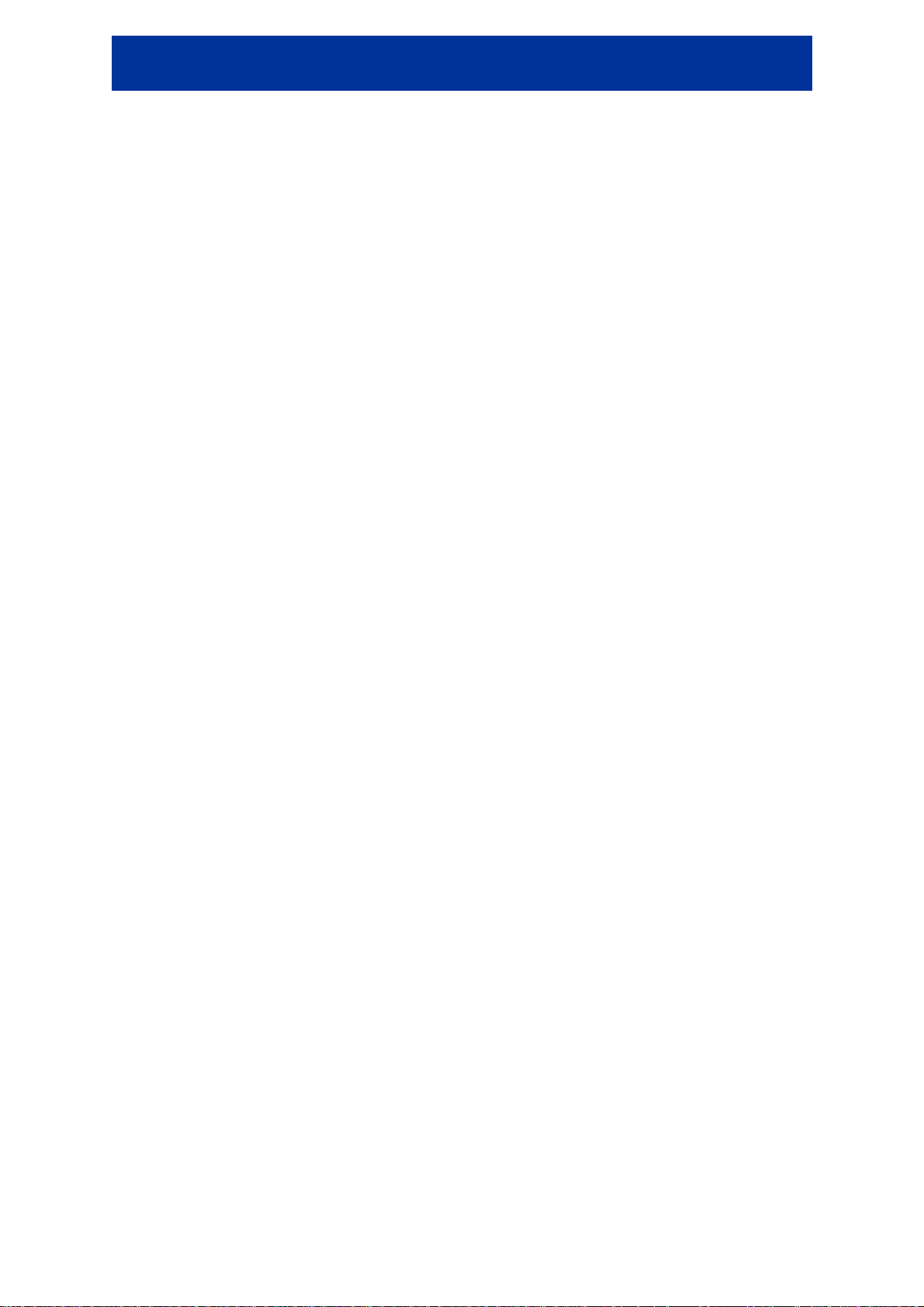
NVE-M300P Navigation Module Owner’s Manual
4 Copyright note
The product and the information contained herein is subject to change without prior notification.
This manual may not, in whole or in part, be reproduced or transmitted in any form either
electronically or mechanically, including photocopying and recording, without the express written
consent of Alpine Electronics (Europe) GmbH.
© 2009 - Alpine Electronics (Europe) GmbH.
© 2009 - NAVTEQ. All rights reserved.
Albania: © 2005 NAVTEQ. All rights reserved.
Andorra: © 1993 NAVTEQ. All rights reserved.
Austria: © 1996 NAVTEQ. All rights reserved.
Belarus: © 2008 NAVTEQ. All rights reserved.
Belgium: © 1995 NAVTEQ. All rights reserved.
Bosnia and Herzegovina: © 2005 NAVTEQ. All rights reserved.
Bulgaria: © 2005 NAVTEQ. All rights reserved.
Croatia: © 2005 NAVTEQ. All rights reserved.
Czech Republic: © 2002 NAVTEQ. All rights reserved.
Denmark: © 1997 NAVTEQ. All rights reserved.
Estonia: © 2005 NAVTEQ. All rights reserved.
Finland: © 2001 NAVTEQ. All rights reserved.
France: © 1993 NAVTEQ. All rights reserved.
FYROM: © 2008 NAVTEQ. All rights reserved.
Germany: © 1993 NAVTEQ. All rights reserved.
Gibraltar: © 2008 NAVTEQ. All rights reserved.
Greece: © 2003 NAVTEQ. All rights reserved.
Hungary: © 2004 NAVTEQ. All rights reserved.
Italy: © 1994 NAVTEQ. All rights reserved.
Latvia: © 2005 NAVTEQ. All rights reserved.
Liechtenstein: © 1996 NAVTEQ. All rights reserved.
Lithuania: © 2005 NAVTEQ. All rights reserved.
Luxembourg: © 1996 NAVTEQ. All rights reserved.
Moldova: © 2008 NAVTEQ. All rights reserved.
Monaco: © 1993 NAVTEQ. All rights reserved.
Montenegro: © 2005 NAVTEQ. All rights reserved.
Norway: © 2001 NAVTEQ. All rights reserved.
Poland: © 2004 NAVTEQ. All rights reserved.
Portugal: © 1997 NAVTEQ. All rights reserved.
Ireland: © 1993 NAVTEQ. All rights reserved.
Romania: © 2005 NAVTEQ. All rights reserved.
San Marino: © 1994 NAVTEQ. All rights reserved.
Serbia: © 2005 NAVTEQ. All rights reserved.
Slovak Republic: © 2002 NAVTEQ. All rights reserved.
Slovenia: © 2004 NAVTEQ. All rights reserved.
Spain: © 1997 NAVTEQ. All rights reserved.
Sweden: © 1994 NAVTEQ. All rights reserved.
Switzerland: © 1996 NAVTEQ. All rights reserved.
The Netherlands: © 1993 NAVTEQ. All rights reserved.
Turkey: © 2008 NAVTEQ. All rights reserved.
Ukraine: © 2008 NAVTEQ. All rights reserved.
United Kingdom: © 1993 NAVTEQ. All rights reserved.
Vatican City: © 1994 NAVTEQ. All rights reserved.
All rights reserved.
8
Page 9
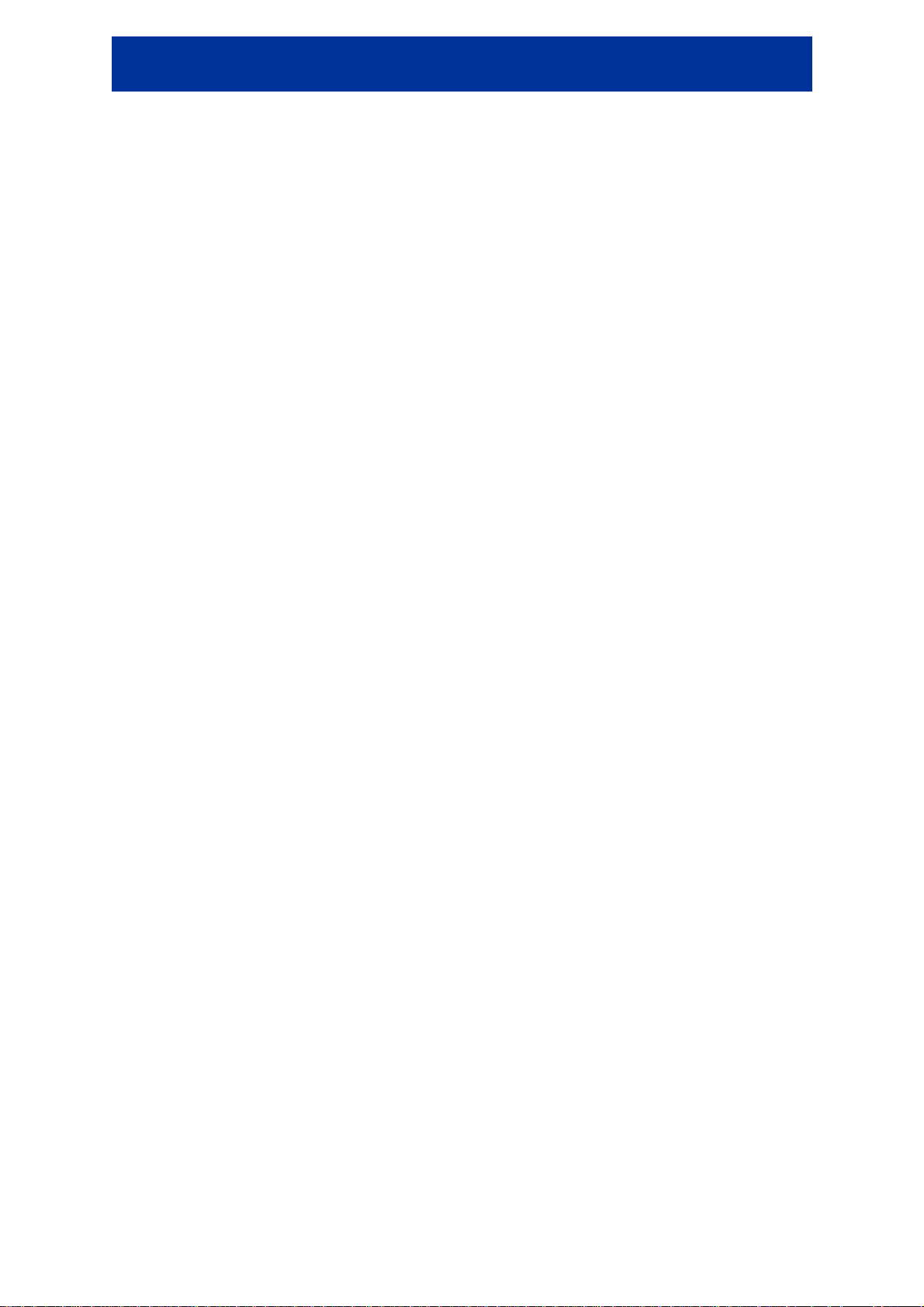
NVE-M300P Navigation Module Owner’s Manual
5 Table of contents
1 Important Information.................................................................................................... 2
2 Warnings........................................................................................................................... 3
2.1 Warning....................................................................................................................................3
2.2 Caution.....................................................................................................................................4
3 End User Licence Agreement..........................................................................................5
4 Copyright note.................................................................................................................. 8
5 Table of contents .............................................................................................................. 9
6 Getting started with Alpine Navigation Software....................................................... 12
6.1 Buttons and other controls on the screen............................................................................... 14
6.1.1 Using keyboards.............................................................................................................................15
6.1.2 Permanent buttons (Menu, Return, Monitor Control and Map).....................................................15
6.2 Using the map......................................................................................................................... 16
6.2.1 Manipulating the map ....................................................................................................................16
6.2.2 Lane information and Signposts ....................................................................................................18
6.2.3 Status information and hidden controls on the map.......................................................................18
6.2.4 Using the Cursor (the selected map location) ................................................................................20
6.3 Alpine Navigation Software concepts.....................................................................................21
6.3.1 Auto Zoom.....................................................................................................................................21
6.3.2 Position markers.............................................................................................................................21
6.3.2.1 Current GPS position and Lock-on-Road...............................................................................................21
6.3.2.2 Returning to normal navigation..............................................................................................................21
6.3.2.3 Selected location (Cursor)......................................................................................................................22
6.3.3 Daytime and night colour profiles..................................................................................................22
6.3.4 Colour scheme in tunnels...............................................................................................................22
6.3.5 Route calculation and recalculation...............................................................................................23
6.3.6 Turn List (Itinerary) .......................................................................................................................24
6.3.7 Track Logs .....................................................................................................................................25
6.3.8 Route demonstration ......................................................................................................................25
6.3.9 POI (Points of Interest) ..................................................................................................................25
6.3.10 Road Safety Cameras...................................................................................................................26
6.3.11 Speed limit warning .....................................................................................................................27
6.3.12 TMC (Traffic Message Channel).................................................................................................27
7 Navigating with Alpine Navigation Software..............................................................28
7.1 Selecting the destination of a route........................................................................................28
7.1.1 Selecting the Cursor as the destination ..........................................................................................28
7.1.2 Entering an address or part of an address.......................................................................................29
7.1.2.1 Entering an address................................................................................................................................29
7.1.2.2 Entering an address if house numbering is restarted..............................................................................30
7.1.2.3 Entering an address without knowing the district/suburb.......................................................................31
9
Page 10
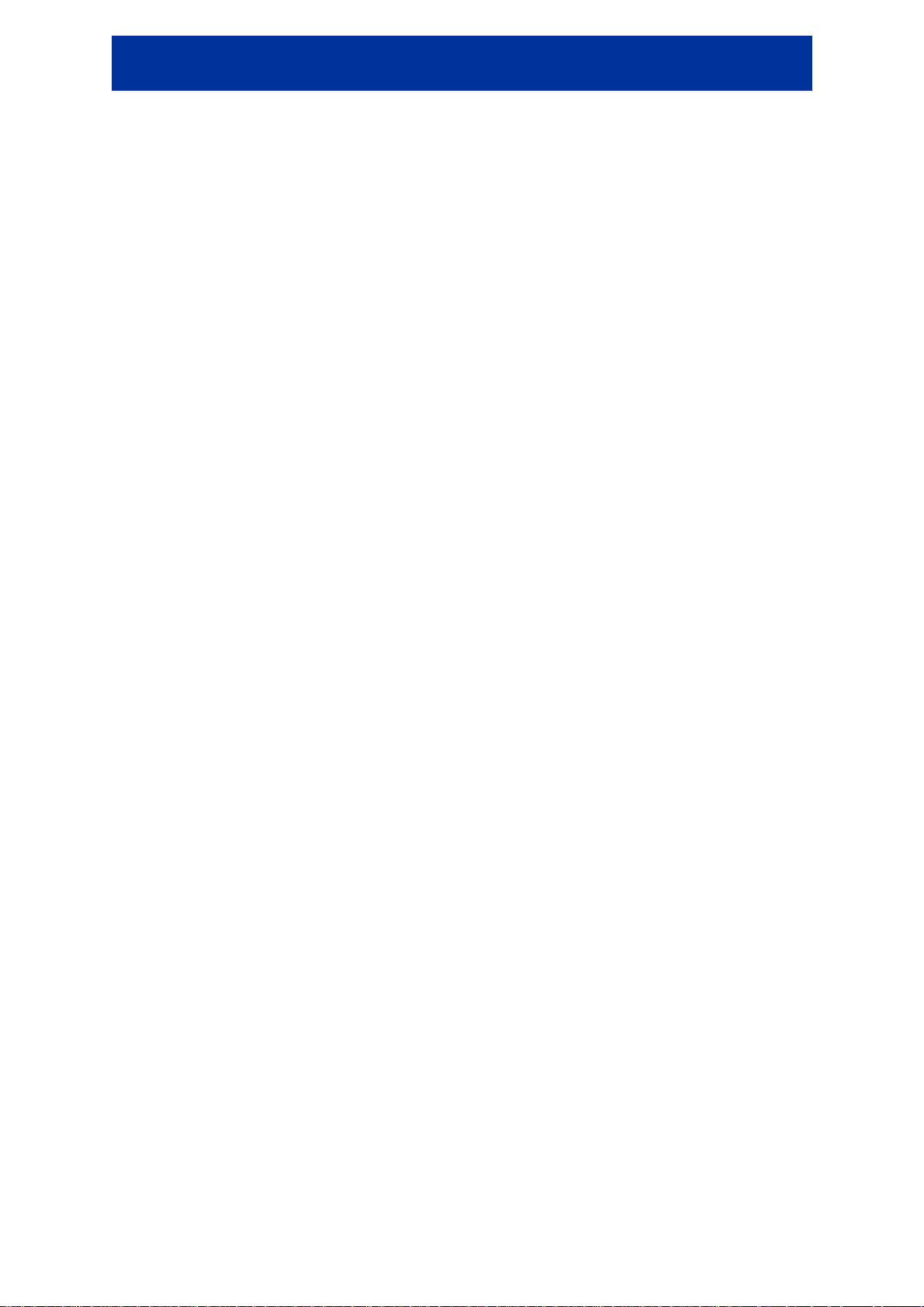
NVE-M300P Navigation Module Owner’s Manual
7.1.2.4 Selecting an intersection as the destination............................................................................................32
7.1.2.5 Selecting a city centre as the destination................................................................................................ 33
7.1.2.6 Entering an address with a postal code.................................................................................................. 34
7.1.2.7 Tips on entering addresses quickly.........................................................................................................34
7.1.3 Selecting the Home address ...........................................................................................................35
7.1.4 Selecting the destination from your Favourites..............................................................................35
7.1.5 Selecting the destination from the POIs.........................................................................................35
7.1.6 Selecting the destination from the History.....................................................................................36
7.1.7 Selecting the destination by entering its coordinates .....................................................................37
7.2 Creating a multi-point route (inserting a waypoint) ..............................................................37
7.3 Editing the route..................................................................................................................... 38
7.4 Watching the simulation of the route......................................................................................38
7.5 Pausing the active route.........................................................................................................38
7.6 Deleting the next waypoint from the route.............................................................................39
7.7 Deleting the active route ........................................................................................................39
7.8 Using Track Logs ...................................................................................................................39
7.9 Saving the active route ...........................................................................................................40
7.10 Loading a saved route..........................................................................................................41
8 Reference Guide.............................................................................................................42
8.1 Map screen.............................................................................................................................42
8.1.1 Icons on the map ............................................................................................................................44
8.1.1.1 GPS position quality and Track log indicator.........................................................................................44
8.1.1.2 Next route event (Turn Preview field)..................................................................................................... 45
8.1.2 Objects on the map.........................................................................................................................46
8.1.2.1 Streets and roads .................................................................................................................................... 46
8.1.2.2 3D object types ....................................................................................................................................... 46
8.1.2.3 Elements of the active route.................................................................................................................... 47
8.1.3 Cursor menu...................................................................................................................................48
8.1.4 Route Information screen...............................................................................................................49
8.1.5 Trip Information screen .................................................................................................................50
8.1.5.1 Trip Computer screen............................................................................................................................. 51
8.1.6 TMC Events screen........................................................................................................................52
8.1.7 GPS Data screen ............................................................................................................................53
8.2 Destination menu.................................................................................................................... 54
8.3 Route menu.............................................................................................................................54
8.4 Edit menu................................................................................................................................ 55
8.4.1 Manage Favourites.........................................................................................................................56
8.4.2 Manage POIs..................................................................................................................................56
8.4.3 Manage Saved Routes....................................................................................................................57
8.4.4 Manage Track Logs .......................................................................................................................58
8.5 Settings menu.......................................................................................................................... 58
10
Page 11
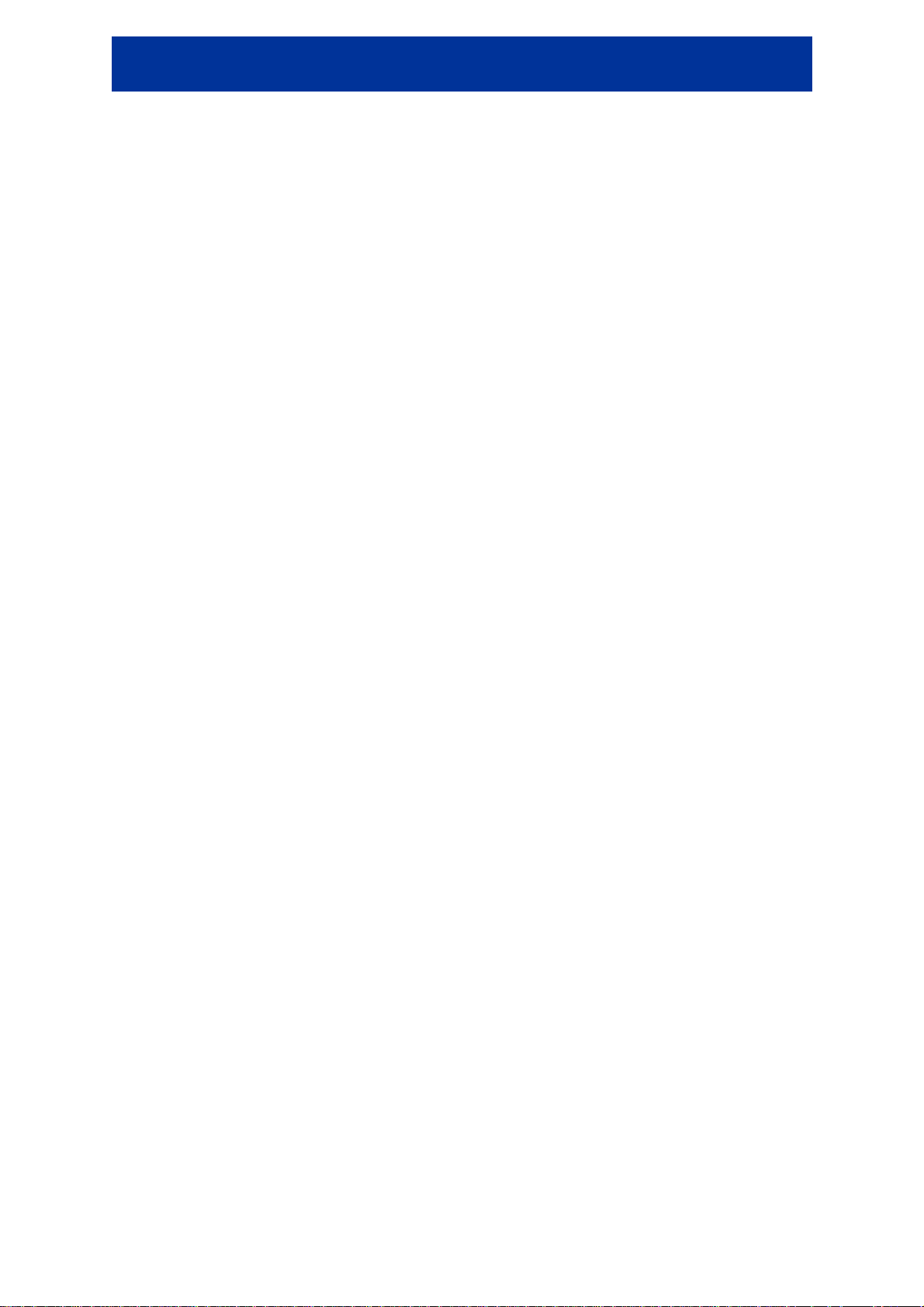
NVE-M300P Navigation Module Owner’s Manual
8.5.1 Map Screen settings .......................................................................................................................59
8.5.2 Sound settings................................................................................................................................60
8.5.3 Route Planning options ..................................................................................................................61
8.5.4 Regional settings............................................................................................................................63
8.5.5 Adjust Display ...............................................................................................................................63
8.5.6 Navigation settings.........................................................................................................................64
8.5.7 Warning settings ............................................................................................................................64
8.5.8 GPS................................................................................................................................................65
8.5.9 TMC...............................................................................................................................................65
8.5.10 Track Log settings........................................................................................................................66
8.5.11 User Data Management................................................................................................................67
9 Glossary........................................................................................................................... 68
10 In the Box...................................................................................................................... 70
10.1 Accessories...........................................................................................................................70
10.2 Optional Accessories............................................................................................................ 70
11 Specifications................................................................................................................71
11
Page 12
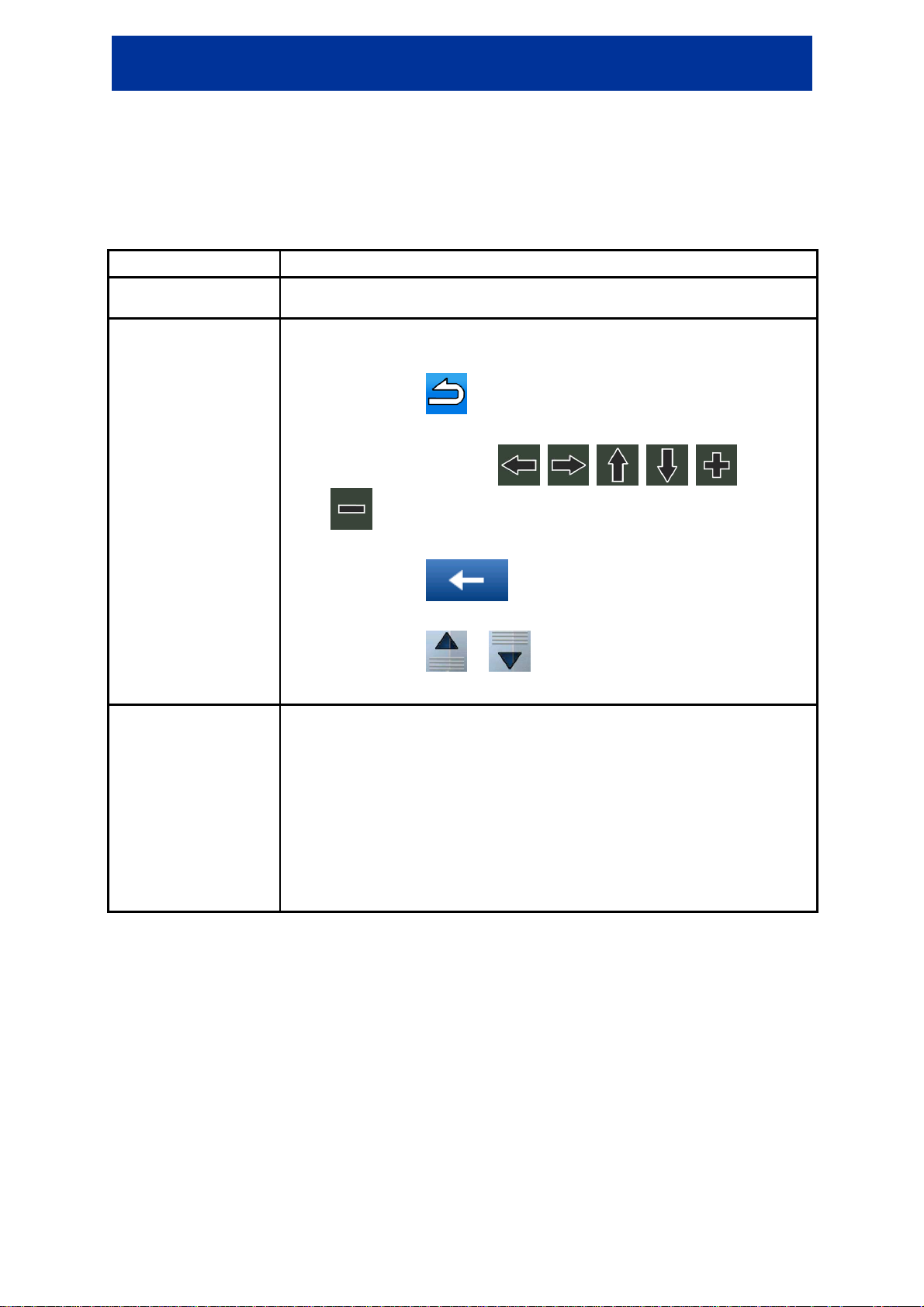
NVE-M300P Navigation Module Owner’s Manual
Tap and keep
You need
6 Getting started with Alpine Navigation Software
Alpine Navigation Software is optimised for in-car use. You can use it easily by tapping the screen
buttons and the map with your fingertips.
Alpine Navigation Software can plan routes throughout the whole installed map set; you do not need
to change maps or switch to a poorly detailed general map to navigate between map segments or
countries.
Tasks Instructions
Double tapping the
screen
Tapping and holding
the screen
You do not need to tap the screen twice for any action. With buttons and
controls, a single tap is enough.
You do not need this to access the basic navigation functions.
pressing the following buttons to reach extra functions:
• Tap and hold on list and menu screens: the Navigation menu
appears.
• Tap and hold any of the , , , , , and
buttons on the Map screen: you can rotate, tilt or scale the map
continuously.
• Tap and hold on keyboard screens: you can delete
several characters quickly.
• Tap and hold or in long lists: you can scroll pages
continuously.
Gestures (drag&drop)
You do not need gestures to access the basic navigation features.
to drag and drop the screen only in cases like:
• Moving the handle on a slider.
• Moving the map: grab the map, and move it in the desired direction.
• Shortcut to open the Map screen: slide your finger from the bottom
right corner to the bottom left corner on any screen.
• Shortcut to open the Navigation menu: slide your finger from the top
left corner to the bottom left corner on any screen.
Start using Alpine Navigation Software
When you turn on NVE-M300P Navigation Module for the first time, you need to do the following:
1. Select the written language of the application interface. Later you can change it in Settings
(page 63).
2. Select the language and speaker used for voice guidance messages. Later you can change it
in Settings (page 63).
3. Read and accept the End User Licence Agreement (page 5).
After this, the Navigation menu appears and you can start using Alpine Navigation Software.
12
Page 13
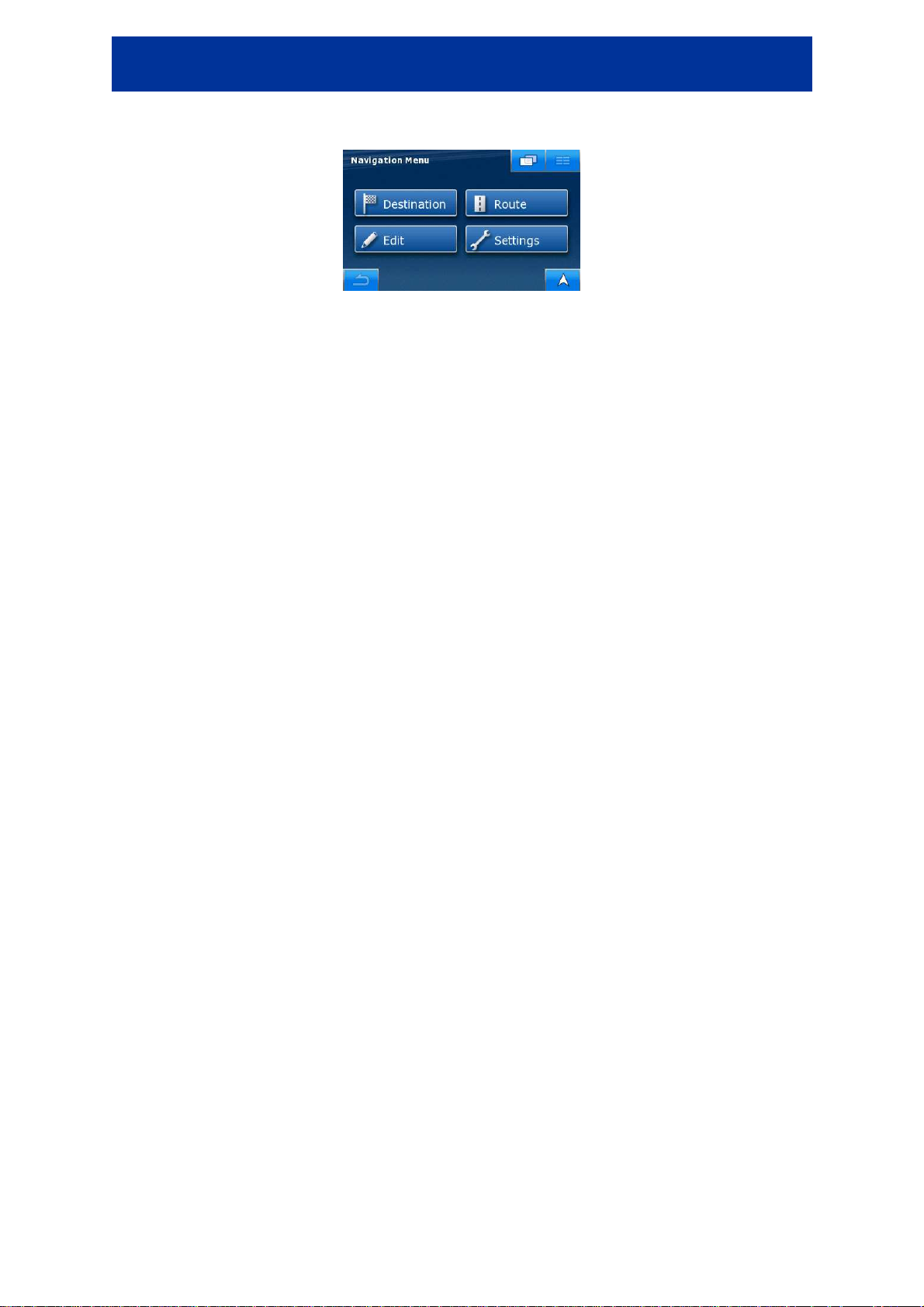
NVE-M300P Navigation Module Owner’s Manual
The Navigation menu:
The typical way of using Alpine Navigation Software is to select a destination and start navigating.
You can select your destination in the following ways:
• Use the selected location on the map (the Cursor) - (page 28).
• Enter a full address or a part of an address, for example a street name without a house number
or the names of two intersecting streets (page 29).
• Enter an address with postal code (page 34). This way you do not need to select the name of
the settlement and the search for street names might be faster as well.
• Use a coordinate (page 37)
• Use a saved location:
• a Favourite (page 35)
• a POI (page 35)
• the History of previously set destinations and waypoints (page 36)
13
Page 14
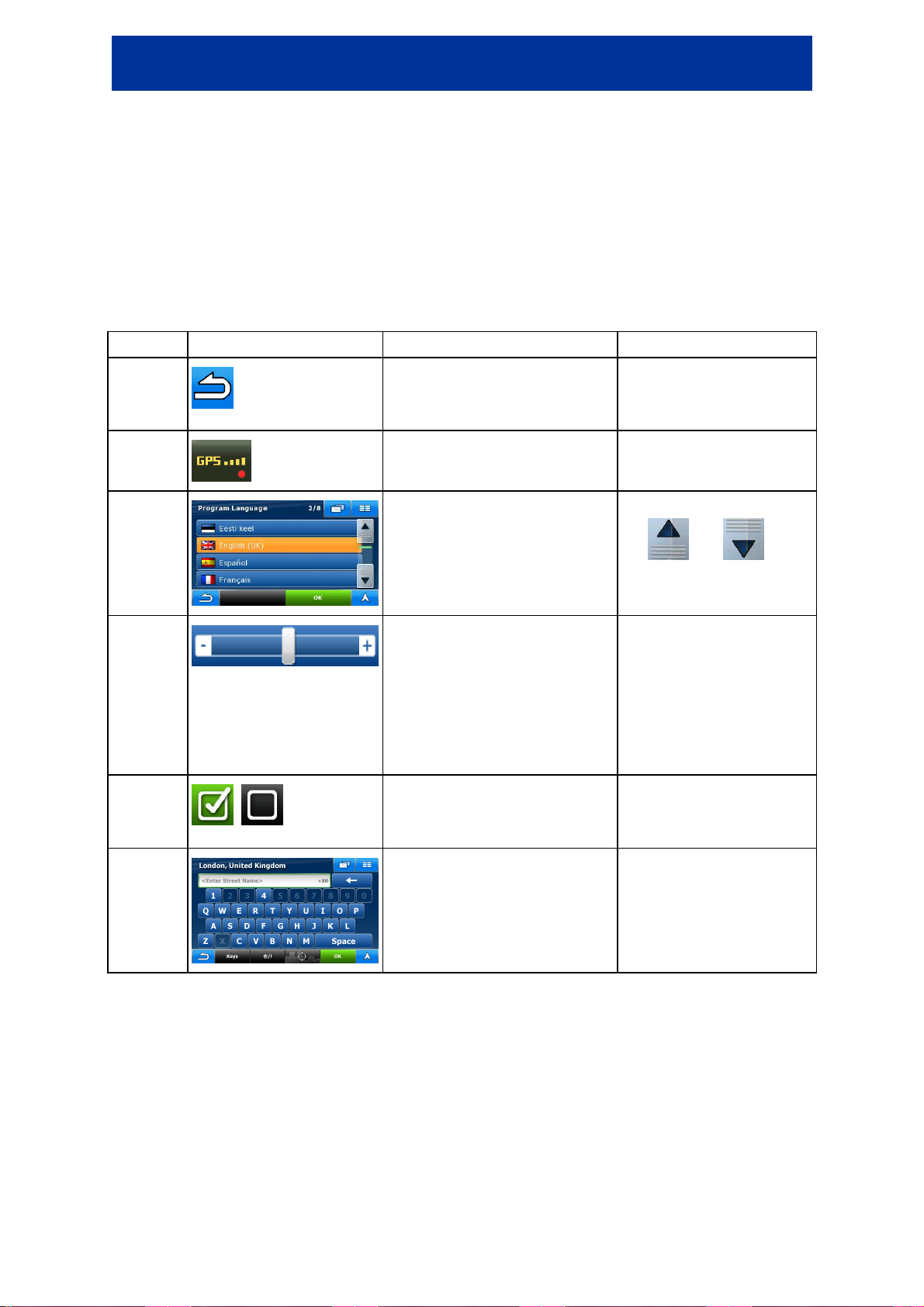
NVE-M300P Navigation Module Owner’s Manual
Tap it to initiate a function, to
open a new screen, or to set a
When you need to select from
several options, they appear in a
When a feature has several
different unnamed values,
Alpine Navigation Software
ows an indicator on a gauge
that displays and sets a value
to appear; the thumb
When there are only two
choices, a checkmark shows
6.1 Buttons and other controls on the screen
When you are using Alpine Navigation Software, you usually tap buttons on the touch screen.
You only need to confirm selections or changes in Alpine Navigation Software if the application needs
to restart, it needs to perform a major reconfiguration, or you are about to lose some of your data or
settings. Otherwise, Alpine Navigation Software saves your selections and applies the new settings
without confirmation as soon as you use the controls.
Type Example Description How to use it
Button
Icon
List
Slider
Switch
,
parameter.
Shows status information.
list.
sh
from a range.
whether the feature is enabled.
Tap it once.
Some icons also function
as a button. Tap them
once.
Move between pages with
the and
buttons and tap the value
that you want.
• Drag the handle to
move the slider to its
new position.
• Tap the slider where
you want the handle
jumps there.
Tap it to turn the switch on
or off.
Virtual
keyboard
14
Alphabetic and alphanumeric
keyboards to enter text and
numbers.
Each key is a touch screen
button.
Page 15
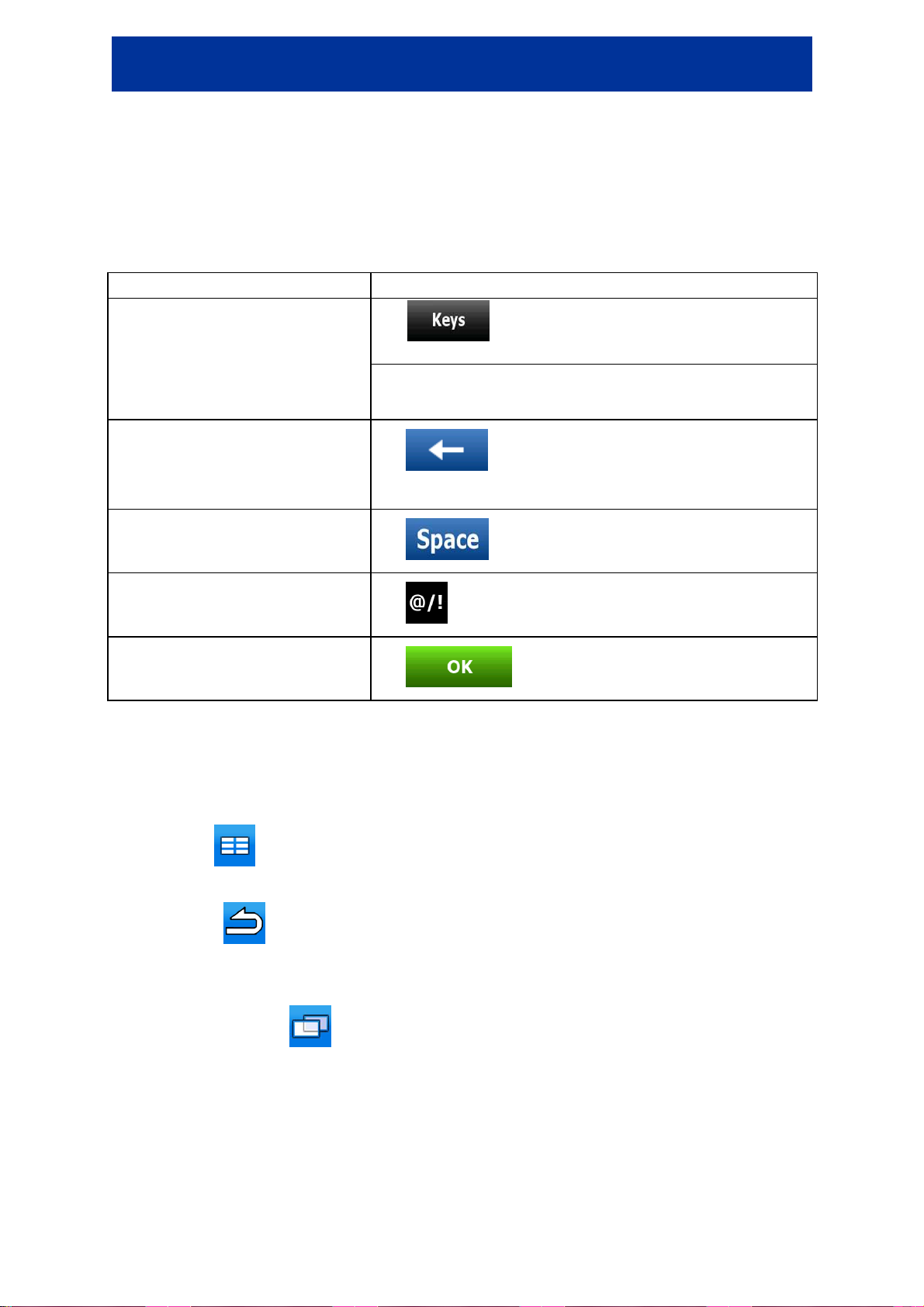
NVE-M300P Navigation Module Owner’s Manual
lable keyboard
Switching to another keyboard
layout, for example from an English
QWERTY keyboard to a Greek
Alpine Navigation Software remembers your last keyboard
Entering a space, for example
between a first name and a family
6.1.1 Using keyboards
You only need to enter letters or numbers in Alpine Navigation Software when you cannot avoid it.
You can type with your fingertips on the full-screen keyboards and you can switch between various
keyboard layouts, for example ABC, QWERTY or numerical.
Task Details
Tap , and select from the list of avai
keyboard
Correcting your entry on the
keyboard
types.
choice and offers it the next time you need to enter data.
Tap to remove the unneeded character(s).
Tap and hold the button to delete the entire input string.
name or in multi-word street names
Entering symbols
Finalising the keyboard entry
Tap .
Tap to switch to a keyboard offering symbol characters.
Tap .
6.1.2 Permanent buttons (Menu, Return, Monitor Control and Map)
There are buttons that appear on most screens at the same place of NVE-M300P Navigation Module.
Menu button ( )
Tap this button to open the Navigation menu, the main menu of NVE-M300P Navigation Module.
Return button ( )
Tap this button to return to the previous screen.
Tap and hold this button to return to the Navigation menu.
Monitor Control button ( )
Tap this button to open the controls of the Alpine head unit NVE-M300P Navigation Module is
connected to.
15
Page 16
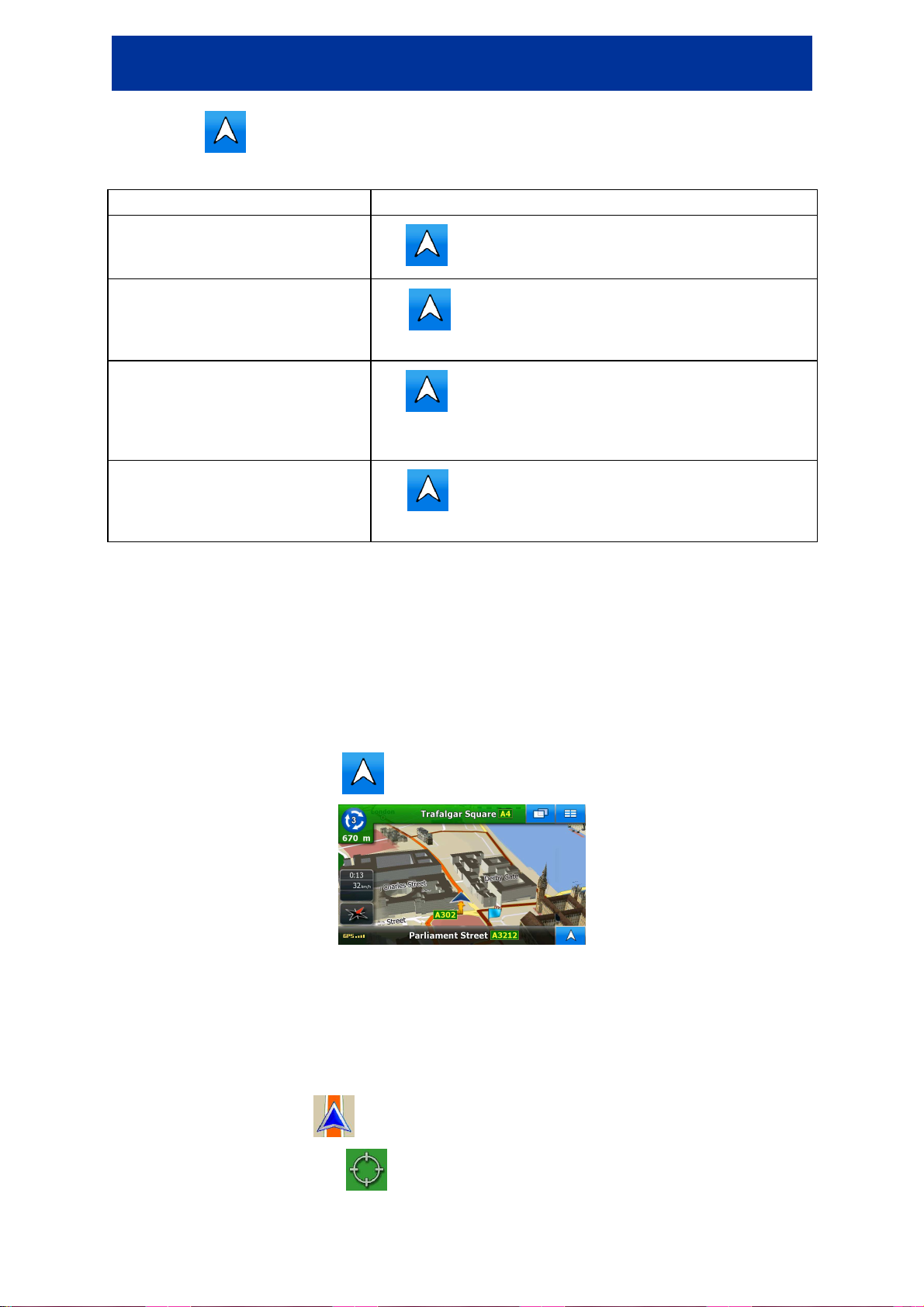
NVE-M300P Navigation Module Owner’s Manual
The application displays any other
is open but the start
of the active route is not the current
to jump to the starting point of the recommended
otated, it does
If
The map is at the current GPS
position with automatic map rotation
The distance
Map button ( )
This button is context sensitive. It has multiple functions as described below:
Context Function
screen than the Map screen.
Tap to open the Map screen.
The Map screen
GPS position.
The map is moved or r
not follow the current GPS position
and/or is not rotated automatically.
(normal navigation).
This means you can return to the Map screen from any other screen with one touch of this button, but
sometimes you need to tap the button several times to play the current voice instruction.
Tap
route.
Tap to move the map back to the current GPS position.
the map has been rotated, automatic map rotation is also reenabled.
Tap to repeat the current voice instruction.
is updated to always describe the current situation.
6.2 Using the map
The map screen is the most frequently used screen of Alpine Navigation Software. It can be accessed
from any other screen by tapping .
For further information about the map screen, see page 42.
6.2.1 Manipulating the map
Position markers on the map:
• Current GPS position: (page 21)
• Selected location (Cursor):
(page 22)
16
Page 17
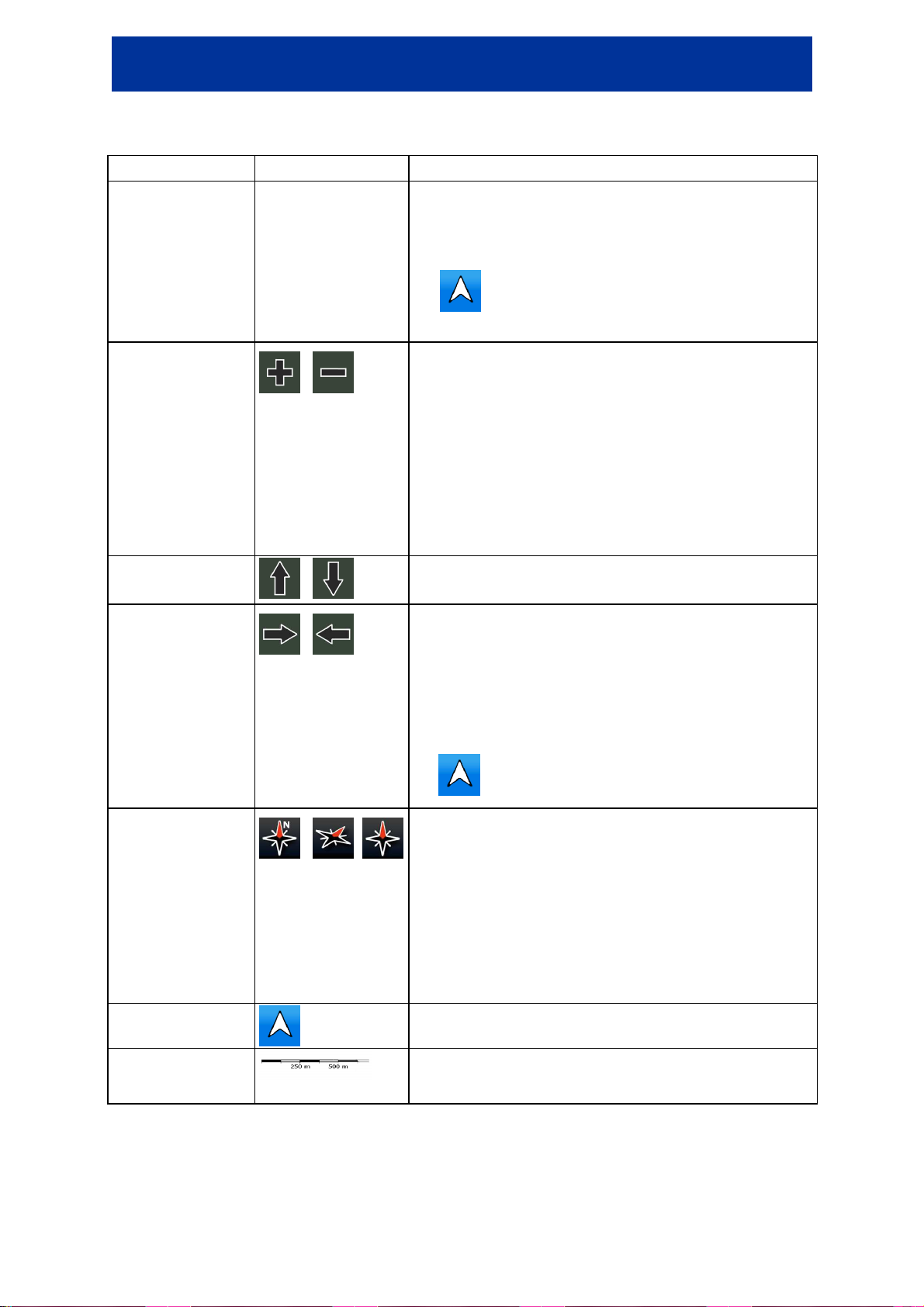
NVE-M300P Navigation Module Owner’s Manual
the map, and move your finger to the direction in which
is available and you have moved the map,
Tap this button to return to the
Changes how much of the map is displayed on the
quality vector maps
that let you see the map at various zoom levels, always
It always displays street names
down, and you only see the streets and objects that you
mode
is available, Alpine Navigation
Software always rotates the map so its top faces your
u can turn
is available and you have rotated the map,
Gives you the following map perspectives in Alpine
Alpine Navigation Software shows the scale of the map in
The following controls help you modify the map view to suit your actual needs the best. Most of these
controls appear only if you tap the map once, and disappear after a few seconds of inactivity.
Action Button(s) Description
Moving the map
with drag&drop
Zooming in and out
No buttons
,
You can move the map into any direction: tap and hold
you want to move the map.
If GPS position
the button appears.
GPS position.
screen.
Alpine Navigation Software uses high-
with optimised content.
and other text with the same font size, never upside-
need.
Map scaling has different limits in 2D and in 3D map view
modes.
Tilting up and down
Rotating left and
right
Viewing modes
Multi-function
button.
Map scale
,
,
, ,
Changes the vertical view angle of the map in 3D mode.
Changes the horizontal view angle of the map in 3D
or in rotated 2D mode.
When GPS position
direction of travel (Track-Up orientation). Yo
away from Track-Up with these buttons.
If GPS position
tap to re-enable the automatic map rotation.
Navigation Software:
• classic top-down view (2D), the top of the map
always faces North
• top-down view (2D), the top of the map always
points in the current driving direction
• perspective view (3D) the top of the map always
points in the current driving direction
Show Start position / Return to GPS position / Repeat
voice instruction. See page 15 for details.
2D mode.
17
Page 18
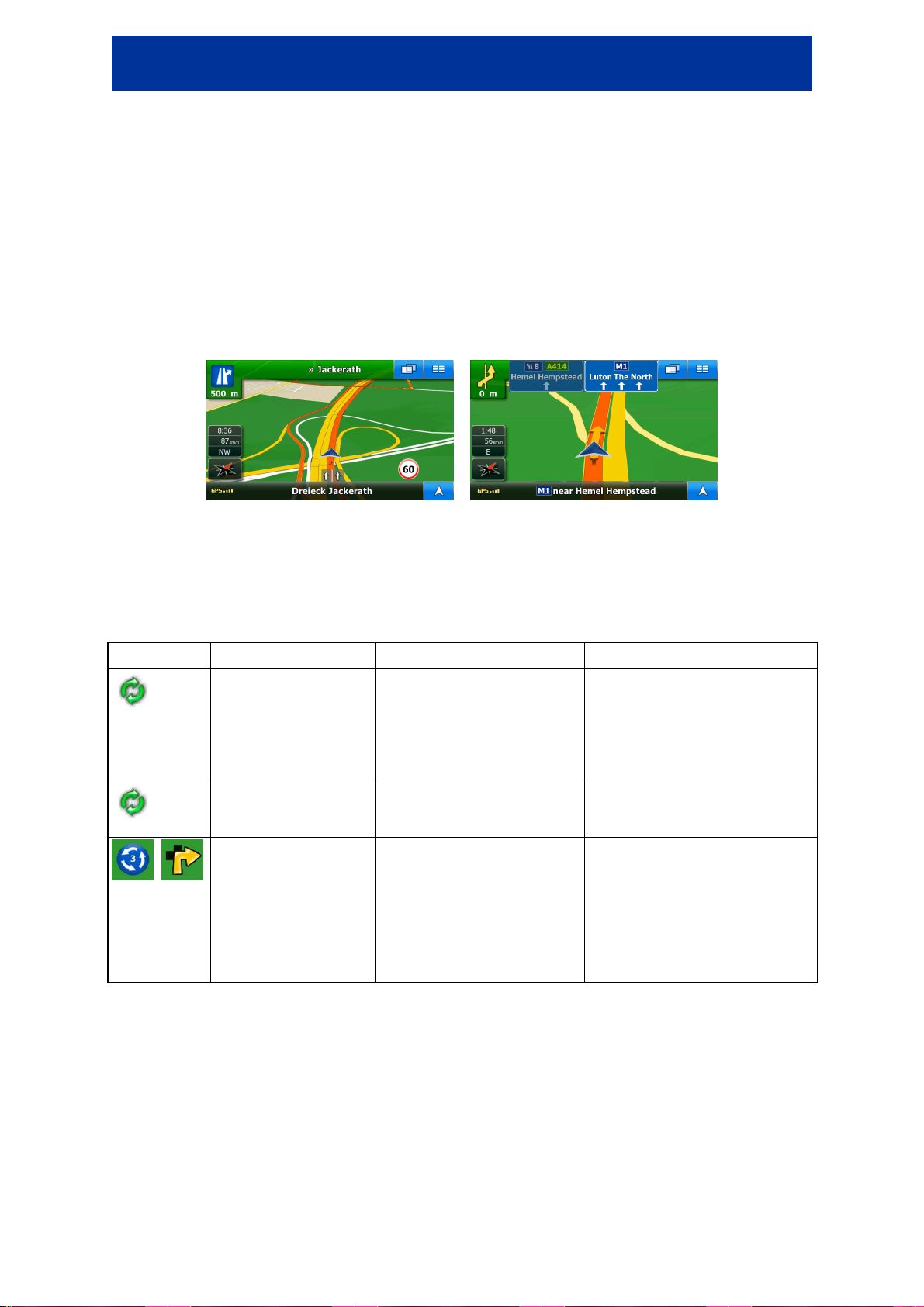
NVE-M300P Navigation Module Owner’s Manual
6.2.2 Lane information and Signposts
When navigating on multilane roads, it is important to take the appropriate lane in order to follow the
recommended route. If lane informations are available in the map data, Alpine Navigation Software
displays the lanes and their directions using small arrows at the bottom of the map. Arrows in yellow
represent the lanes you need to take.
Where there is additional information available, signposts substitute arrows. Signposts are always
displayed at the top of the map. The colour and style of the signposts are similar to the real ones you
can see above road or by the roadside. They show the available destinations and the number of the
road the lane leads to.
All signposts look similar when cruising (when there is no recommended route). When navigating a
route, only that signpost is displayed in vivid colours that points to the lane(s) to be taken; all others
are darkened out.
6.2.3 Status information and hidden controls on the map
The following information appears in the top left corner, the Turn Preview field. When tapping this
area, the result depends on the information currently shown.
Icon Information Details Action
If the icon is a static
,
picture, route
calculation is needed
If the icon is animated,
route calculation is in
progress
Next route event
(next manoeuvre)
GPS position and an active
route are available, but
automatic off-route
recalculation is switched off,
and you deviated from the
route.
Alpine Navigation Software
is calculating or recalculating
the route.
GPS position and an active
route are available, and you
navigate the recommended
route. This area gives you
information about the type
and distance of the next
route event.
Tap this area to make Alpine
Navigation Software recalculate
the recommended route.
Automatic off-route recalculation
is also re-enabled.
Nothing happens if you tap this
area of the screen.
Tap this area to open the Route
Information screen.
18
Page 19
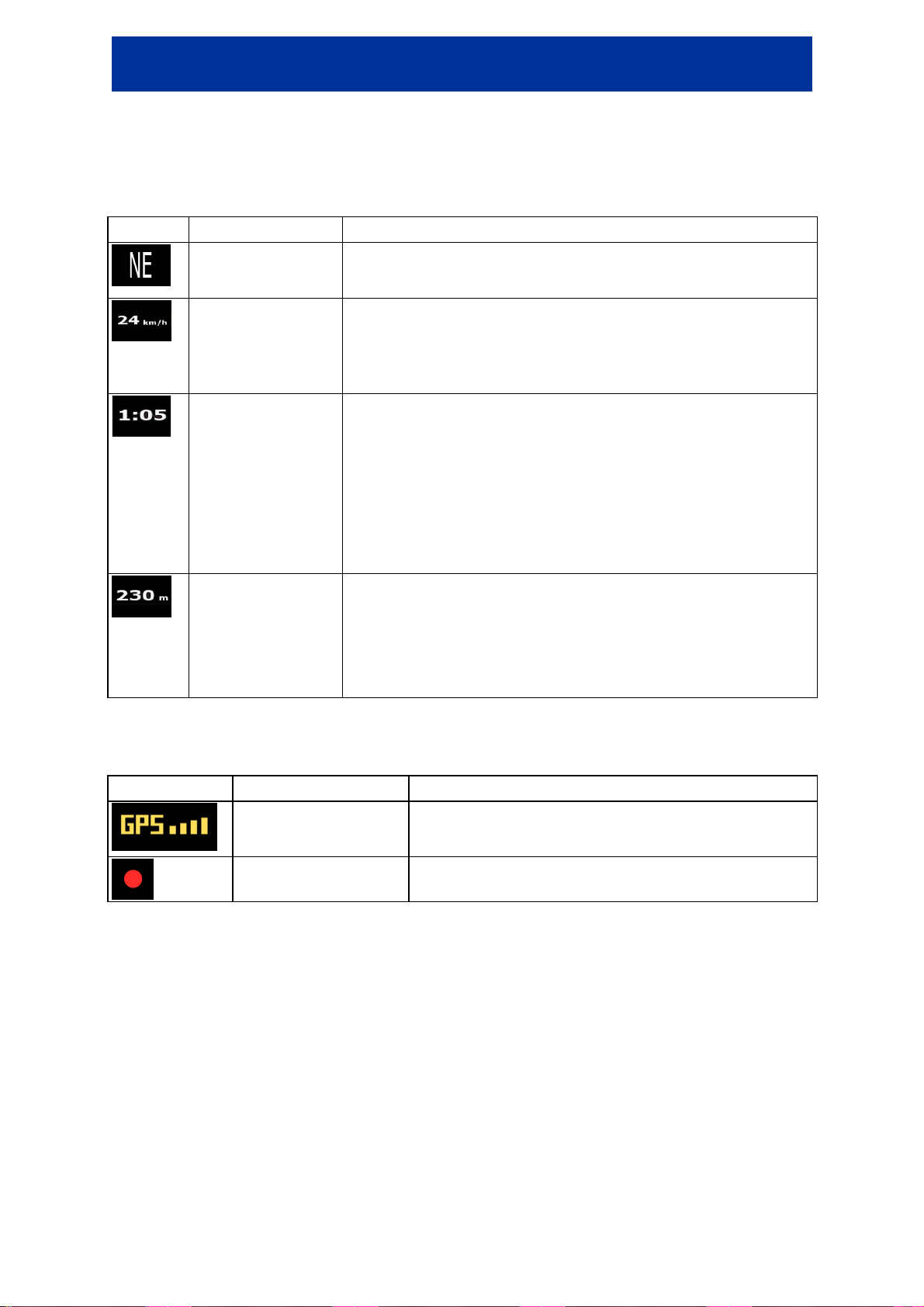
NVE-M300P Navigation Module Owner’s Manual
when
The following information can be seen in the three data fields shown on the map screen. Tap this area
to open the Trip Information screen where you can select which values to be shown in these three
fields.
When there is no active route, these fields show the following information: current speed, compass
and the current time of day.
Icon Type More information
Compass
Shows the direction of your heading both when the map is
automatically rotated and when the map is always facing North.
Speed information
Time information
Distance information
The area in the bottom left corner is a combined status indicator field. Tap this area to open the GPS
Data screen (page 53).
There are speed values that can be shown:
• Current speed
• Speed limit on the current road
There are time values that can be shown:
• Local time
• Time remaining to reach the destination
• Time remaining to reach the next waypoint
• Estimated arrival time at the destination
• Estimated arrival time at the next waypoint
There are distance type values that can be shown:
• Distance remaining to reach the destination
• Distance remaining to reach the next waypoint
• Current altitude
Icon Status for More information
GPS position quality
Track log recording Alpine Navigation Software records a Track log
A higher number of lit bars indicates better GPS position
accuracy.
GPS position is available.
19
Page 20

NVE-M300P Navigation Module Owner’s Manual
The previous route
and give a name
itable icon, enter a phone number, and
route
as the start
button, but a new screen
route calculation
Observe the results, and
, a
in
screen opens to let you decide where the new
is added to the list of frequently visited
You can give a name for the
6.2.4 Using the Cursor (the selected map location)
First, place the Cursor at the desired map location with one of the following options:
• Use the Destination menu to select a location. The map returns with the selected point
(the Cursor) in the middle, and the Cursor menu appears with the available options.
• Tap the screen and tap again to place the Cursor at the desired location. Now tap
to open the Cursor menu.
You can perform the following actions:
Button Description
Creates a new route with the Cursor as the destination.
(if exists) is deleted.
Opens the full-screen Cursor menu with all the possible options.
The location of the Cursor is saved as the Home address.
The Cursor is saved as a user POI. Select the POI group
for the POI, then select a su
additional information if you like.
The Cursor becomes the start point of the route. This means that the route
is not started from the current GPS position, and Automatic OffRecalculation needs to be turned off to keep the selected point
point.
This button is similar to the
opens, and the route is calculated with all the possible
methods (Fast, Short, Economical and Easy).
choose one of the routes to navigate.
The Cursor is added to the active route as an intermediate route point
point to be reached before the destination. If there is already a waypoint
the route, the Edit Route
waypoint is to appear in the route.
The location of the Cursor
destinations, the so called Favourites.
Favourite.
20
Page 21
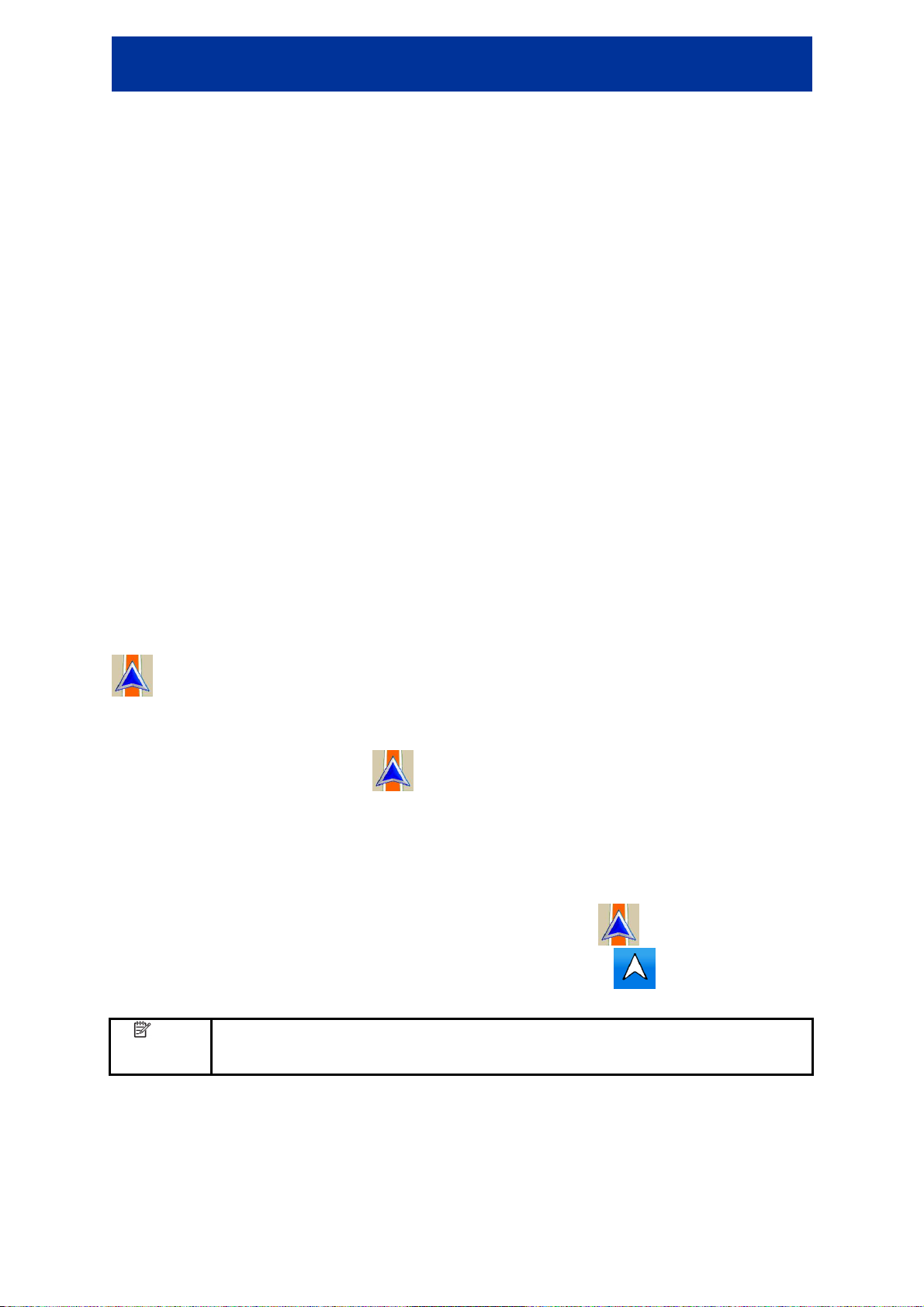
NVE-M300P Navigation Module Owner’s Manual
tion Software continues
turn
6.3 Alpine Navigation Software concepts
6.3.1 Auto Zoom
Auto Zoom provides much more than just a usual automatic zoom feature:
• While following a route calculated by Alpine Navigation Software: when approaching a
turn, it will zoom in and raise the view angle to let you easily recognise your manoeuvre at the
next junction. If the next turn is at a distance, it will zoom out and lower the view angle to be flat
so you can see the road in front of you.
• While driving without an active route in Alpine Navigation Software: Auto Zoom will zoom
in if you drive slowly and zoom out when you drive at high speed.
6.3.2 Position markers
6.3.2.1 Current GPS position and Lock-on-Road
When your GPS position is available, Alpine Navigation Software marks your current position with the
icon on the map.
The exact location of the position marker depends on the vehicle type used for route calculation. The
vehicle type can be selected in Route settings (page 61).
If you choose any of the vehicles, the icon may not show your exact GPS position and heading.
If roads are near, it is aligned to the nearest road to suppress GPS position errors, and the direction of
the icon is aligned to the direction of the road.
6.3.2.2 Returning to normal navigation
When GPS position is available, and you have moved the map (the icon is moving or is not
even visible), or you have rotated the map in 3D or rotated 2D mode, tap to move the map back
to the GPS position and re-enable automatic map rotation.
Note!
Even if you move the map while you are driving, Alpine Naviga
navigating if there is an active route: it plays the voice instructions and displays the
preview icon according to your current GPS position.
21
Page 22
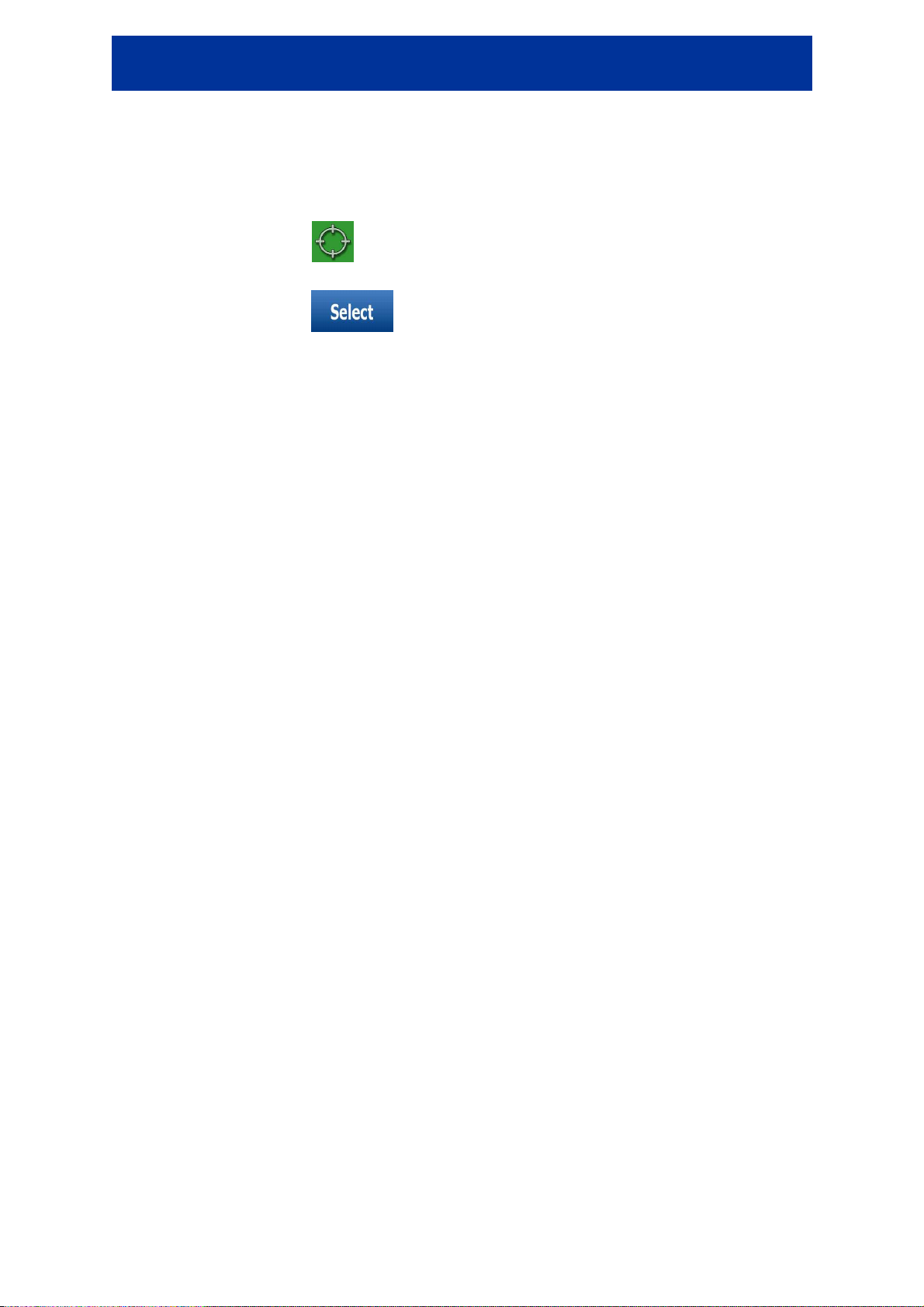
NVE-M300P Navigation Module Owner’s Manual
6.3.2.3 Selected location (Cursor)
If you select a location in the Destination menu, or you tap the map when the map control buttons are
visible, the Cursor appears at the selected point on the map. Alpine Navigation Software displays the
Cursor with a large circle ( ) to make it visible at all zoom levels, even when it is in the
background of a 3D map view.
When the Cursor is set, tap . The Cursor menu appears and you can use the Cursor as
one of the following:
• the start point of a route
• a waypoint in a route
• the destination of a route
You can also search for POIs around the Cursor.
Or you can save the location of the Cursor as:
• a Favourite
• a POI
6.3.3 Daytime and night colour profiles
Alpine Navigation Software uses different colour profiles during the day and during the night.
• Daytime colours are similar to paper road maps.
• The night colour profiles use dark colours for large objects to keep the average brightness of
the screen low.
Alpine Navigation Software offers different daytime and night colour profiles. It can also switch
automatically between the daytime and the night schemes based on the current time and GPS
position a few minutes before sunrise, when the sky has already turned bright, and a few minutes
after sunset, before it becomes dark.
6.3.4 Colour scheme in tunnels
When entering a tunnel, the colours of the map change. All buildings disappear, large objects
(such as surface waters or forests) and empty areas between roads become black.
However, roads and streets keep their original colours from the daytime or night colour scheme
currently used.
After leaving the tunnel, the original colours return.
22
Page 23

NVE-M300P Navigation Module Owner’s Manual
6.3.5 Route calculation and recalculation
Alpine Navigation Software calculates the route based on your preferences:
• Route calculation method:
• Fast
• Short
• Economical
• Easy
• Vehicle types:
• Car
• Taxi
• Bus
• Emergency vehicles
• Road types:
• Unpaved Roads
• Permit Needed
• Motorways
• Per-use Toll
• Period Charge
• Ferries
• Cross-border Planning
Alpine Navigation Software automatically recalculates the route if you deviate from the proposed
itinerary.
Depending on the type of the TMC event, Alpine Navigation Software also recalculates the route if a
TMC event concerns a part of the recommended route.
For further information about Route Planning options, see page 61.
23
Page 24

NVE-M300P Navigation Module Owner’s Manual
starting from
6.3.6 Turn List (Itinerary)
The Itinerary is the list of the route events, it equals the driving instructions.
To display the Turn List, tap the following buttons: , , .
You have the following options on the Itinerary screen:
Button Description
Any of the list items Opens the map with the selected manoeuvre in the middle.
Changes the detail level of the Itinerary. The levels are as follows:
,
When the map is open with a manoeuvre in the middle:
• Detailed Instructions: all intersections are listed
• Turn List: only significant intersections (the ones announced in
voice guidance) are listed
• Road List: the list of the roads used while navigating the route
Moves between pages for additional list items.
Button Description
Zooms in the map.
Zooms out the map.
Moves the map to show the previous or next manoeuvre.
,
Opens a screen where you can avoid a part of the route
the selected manoeuvre.
24
Page 25

NVE-M300P Navigation Module Owner’s Manual
6.3.7 Track Logs
Alpine Navigation Software can log the track that you drive (page 39).
A Track Log is a recording of how your GPS position changed and it is independent of the route
Alpine Navigation Software calculated.
Track Logs can be recorded, renamed, replayed, shown on the map, exported to a USB stick in GPX
format, and deleted. See page 58.
Independently of the normal track log, you can instruct Alpine Navigation Software to record the
native GPS data received from the GPS device. These logs are saved as separate text files on USB
stick and they cannot be shown or replayed in Alpine Navigation Software.
To turn on NMEA/SIRF log saving, tap the following buttons: , ,
, .
6.3.8 Route demonstration
A simulation drives you through the route, following the driving instructions (page 38).
You can use it, for example, to see which bridge Alpine Navigation Software planned for the route; if
you do not want to take that bridge, you can avoid it.
Tap the following buttons: , , , .
6.3.9 POI (Points of Interest)
A point of interest (POI) is a location that someone might find useful or interesting. Alpine Navigation
Software is delivered with thousands of POIs and you can also create your own POIs in the
application.
POI locations are marked on the map with special icons. POI icons are quite large so you can easily
recognise the symbol. The icons are semi-transparent: they do not cover the streets and intersections
behind them.
POIs are grouped into several levels of categories and subcategories. The icon of a POI that comes
with the map shows the symbol of the POI category. If you save your own POI, you can select an icon
for it independently of the POI category you have put it in.
25
Page 26

NVE-M300P Navigation Module Owner’s Manual
Saving POIs
To save a POI, place the Cursor ( ) at the desired location, then tap the following buttons:
, , .
Managing POIs
You can select which POI groups to show and which ones to hide on the map, and from which zoom
levels POI icons are visible. At the same place you can manage your saved POIs. A saved POI can
be renamed, moved to a different POI group, its icon can be changed, or a phone number and
additional information can be added to it. Tap the following buttons: , ,
.
6.3.10 Road Safety Cameras
The location of a Road Safety Camera is a special POI. These cannot be searched like other POIs,
and there is a special proximity warning only for cameras.
Is NVE-M300P Navigation Module shipped with a built-in database of Road Safety
Cameras?
Can Road Safety Camera locations be uploaded in a text file?
Can you save the Cursor as the location of a Road Safety Camera? No
Yes
Yes
Camera warning
The warning for Road Safety Cameras can be turned on in Warning Settings. Tap the following
buttons: , , , .
When you approach a Road Safety Camera with the warning enabled, the following happens:
• Visible Warning: The type and distance of the camera is displayed on the Map screen
(for example ).
• Audible Warning: If there is no speed limit specified for the camera, or your speed is under the
specified speed limit, single beeps warn you about the camera.
• If you exceed the speed limit of the camera, the following also happens:
• Visible Warning: A symbol with the speed limit appears in the corner of the map
(for example: ).
• Audible Warning: A special alert sound is played.
26
Page 27

NVE-M300P Navigation Module Owner’s Manual
Ask your
6.3.11 Speed limit warning
Maps sometimes contain information about the speed limits of the road segments. This information
may not be available for your region (ask your local dealer) or may not be fully correct for all roads on
the map.
You can configure Alpine Navigation Software to warn you if you exceed the current limit. Tap the
following buttons: , , , .
When you exceed the speed limit, the following happens:
• Visible Warning: A symbol with the speed limit appears in the corner of the map
(for example: ).
• Audible Warning: A voice message is played using the selected voice guidance profile.
6.3.12 TMC (Traffic Message Channel)
Alpine Navigation Software can provide you with even better routes if Traffic Message Channel (TMC)
information is available. TMC is a specific application of the FM Radio Data System (RDS) used for
broadcasting real-time traffic and weather information.
TMC is enabled by default in Alpine Navigation Software.
Note!
NVE-M300P Navigation Module is sold with a TMC module, which is needed to receive TMC data. To
receive the signal, you also need a TMC antenna – several models can be purchased as accessory –
ask your local dealer for further information.
If public TMC data are broadcasted at your location, Alpine Navigation Software automatically takes
into account the TMC data received. You do not need to set anything in the program. The receiver will
automatically search the FM radio stations for TMC data, and the decoded information will
immediately be used in route planning. The moment Alpine Navigation Software receives traffic
information that may affect your route, the program will warn you that it is recalculating the route, and
navigation will continue with a new route that is optimal considering the most up-to-date traffic
conditions.
You can access the list of TMC events, change TMC related settings, and select or ignore specific
radio stations in the list of TMC events. On the Map screen, tap .
TMC is not a global service. It may not be available in your country or region.
local dealer for coverage details.
27
Page 28

NVE-M300P Navigation Module Owner’s Manual
Tap the
later, instead of tapping
appears, save the
The map returns
7 Navigating with Alpine Navigation Software
You can set up your route in Alpine Navigation Software in several ways:
• if you need a simple route (a route with only one destination, without any intermediate
waypoints), you can select the destination and start navigating to it right away
• you can plan a multi-point route
• you can also plan a route independently of your current GPS position or even without GPS
reception
7.1 Selecting the destination of a route
Alpine Navigation Software offers you several ways of choosing your destination and waypoints
(intermediate destinations):
• Use the selected location on the map (the Cursor) (page 28).
• Enter a full address or a part of an address, for example a street name without a house number
or the names of two intersecting streets (page 29).
• Enter an address with postal code (page 34). This way you do not need to select the name of
the settlement and the search for street names might be faster as well.
• Use a coordinate (page 37)
• Use a saved location:
• a Favourite (page 35)
• a POI (page 35)
• the History of previously set destinations and waypoints (page 36)
Tip!
If you are going to use a route later, save it before you start navigating.
following buttons: , , .
7.1.1 Selecting the Cursor as the destination
1. Locate your destination on the map: move and scale the map as needed (page 16).
2. Tap the location that you want to select as your destination. The Cursor ( ) appears.
3. Tap to open the Cursor menu.
4. The map appears with the selected point in the middle. Tap . The route is
then automatically calculated, and you can start navigating.
Tip!
28
If you know that you will use a destination
, tap . The Cursor menu
selected location as a POI or put it on the list of your Favourites first.
Page 29

NVE-M300P Navigation Module Owner’s Manual
automatically with the same point. Now you can use it as a route point.
7.1.2 Entering an address or part of an address
If you know at least a part of the address, it is the quickest way to select the destination of the route.
Using the same screen, you can find an address by entering:
• the exact address, including house number
• the centre of a settlement
• an intersection
• the midpoint of a street
• any of the above, starting the search with the postal code (page 34)
7.1.2.1 Entering an address
The parts of the address are shown on buttons. Start reading from the top, and if you want to change
any of them, tap the button.
1. Tap the following buttons: , , .
2. By default, Alpine Navigation Software proposes the country and settlement where you are. If
needed, tap the button with the name of the country, and select a different one from the list.
3. If needed, change the settlement:
• To select the settlement from the list of recently used ones, tap the button.
• To enter a new settlement:
1. Tap the button with the name of the settlement, or if you have changed the
country/state, tap .
2. Start entering the settlement name on the keyboard.
3. Get to the list of search results:
• After entering a couple of characters, the names that match the string
appear in a list.
• Tap to open the list of results before it appears
automatically.
4. Select the settlement from the list.
29
Page 30

NVE-M300P Navigation Module Owner’s Manual
4. Enter the street name:
1. Start entering the street name on the keyboard.
2. Get to the list of results:
• After entering a couple of characters, the names that match the string appear in a
list.
• Tap to open the list of results before it appears automatically.
3. Select the street from the list.
5. Enter the house number:
1. Enter the house number on the keyboard.
2. Tap to finish entering the address.
6. The map appears with the selected point in the middle. Tap . The route is
then automatically calculated, and you can start navigating.
7.1.2.2 Entering an address if house numbering is restarted
There are long roads where house numbering is restarted at some point. This way the same house
number can appear twice or even more times on the same road. If this is the case, after entering the
house number, you need to select the appropriate address by the district/suburb information.
1. Tap the following buttons: , , .
2. By default, Alpine Navigation Software proposes the country/state and settlement where you
are. If needed, tap the button with the name of the country/state, and select a different one
from the list.
3. If needed, change the settlement:
• To select the settlement from the list of recently used ones, tap the button.
• To enter a new settlement:
1. Tap the button with the name of the settlement, or if you have changed the
country/state, tap .
2. Start entering the settlement name on the keyboard.
3. Get to the list of search results:
• After entering a couple of characters, the names that match the string
appear in a list.
• Tap to open the list of results before it appears
automatically.
4. Select the settlement from the list.
4. Enter the street name:
1. Start entering the street name on the keyboard.
2. Get to the list of results:
30
Page 31

NVE-M300P Navigation Module Owner’s Manual
• After entering a couple of characters, the names that match the string appear in a
list.
• Tap to open the list of results before it appears automatically.
3. Select the street from the list.
5. Enter the house number:
1. Enter the house number on the keyboard.
2. Tap to finish entering the address.
6. A list appears with the matching addresses. Tap the desired one.
7. The map appears with the selected point in the middle. Tap . The route is
then automatically calculated, and you can start navigating.
7.1.2.3 Entering an address without knowing the district/suburb
Long roads can run across several districts or suburbs. You may not know what particular house
number is located where. In this case, follow the instructions below:
1. Tap the following buttons: , , .
2. By default, Alpine Navigation Software proposes the country/state and settlement where you
are. If needed, tap the button with the name of the country/state, and select a different one
from the list.
3. If needed, change the settlement:
• To select the settlement from the list of recently used ones, tap the button.
• To enter a new settlement:
1. Tap the button with the name of the settlement, or if you have changed the
country/state, tap .
2. Start entering the settlement name on the keyboard.
3. Get to the list of search results:
• After entering a couple of characters, the names that match the string
appear in a list.
• Tap to open the list of results before it appears
automatically.
4. Select the settlement from the list.
4. Enter the street name:
1. Start entering the street name on the keyboard.
2. Get to the list of results:
• After entering a couple of characters, the names that match the string appear in a
list.
31
Page 32

NVE-M300P Navigation Module Owner’s Manual
• Tap to open the list of results before it appears automatically.
3. Instead of selecting one of the streets, tap .
5. Enter the house number:
1. Enter the house number on the keyboard.
2. Tap to finish entering the address.
6. A list appears with the matching addresses. Tap the desired one.
7. The map appears with the selected point in the middle. Tap . The route is
then automatically calculated, and you can start navigating.
7.1.2.4 Selecting an intersection as the destination
1. Tap the following buttons: , , .
2. By default, Alpine Navigation Software proposes the country/state and settlement where you
are. If needed, tap the button with the name of the country/state, and select a different one
from the list.
3. If needed, change the settlement:
• To select the settlement from the list of recently used ones, tap the button.
• To enter a new settlement:
1. Tap the button with the name of the settlement, or if you have changed the
country/state, tap .
2. Start entering the settlement name on the keyboard.
3. Get to the list of search results:
• After entering a couple of characters, the names that match the string
appear in a list.
• Tap to open the list of results before it appears
automatically.
4. Select the settlement from the list.
4. Enter the street name:
1. Start entering the street name on the keyboard.
2. Get to the list of results:
• After entering a couple of characters, the names that match the string appear in a
list.
• Tap
3. Select the street from the list.
32
to open the list of results before it appears automatically.
Page 33

NVE-M300P Navigation Module Owner’s Manual
5. Tap the button.
• If only a few intersecting streets exist, their list appears immediately.
• In case of a longer street, a keyboard screen appears. Start entering the name of the
intersecting street on the keyboard. As you type, if the matching streets can be shown
on one screen, their list appears automatically.
6. Tap the desired intersecting street in the list.
7. The map appears with the selected point in the middle. Tap . The route is
then automatically calculated, and you can start navigating.
7.1.2.5 Selecting a city centre as the destination
The City Centre is not the geometric centre of the settlement but an arbitrary point the map creators
have chosen. In towns and villages, it is usually the most important intersection; in larger cities, it is an
important intersection.
1. Tap the following buttons: , , .
2. By default, Alpine Navigation Software proposes the country/state and settlement where you
are. If needed, tap the button with the name of the country/state, and select a different one
from the list.
3. If needed, change the settlement:
• To select the settlement from the list of recently used ones, tap the button.
• To enter a new settlement:
1. Tap the button with the name of the settlement, or if you have changed the
country/state, tap .
2. Start entering the settlement name on the keyboard.
3. Get to the list of search results:
• After entering a couple of characters, the names that match the string
appear in a list.
• Tap to open the list of results before it appears
automatically.
4. Select the settlement from the list.
4. Tap the button.
5. The map appears with the selected point in the middle. Tap . The route is
then automatically calculated, and you can start navigating.
33
Page 34

NVE-M300P Navigation Module Owner’s Manual
7.1.2.6 Entering an address with a postal code
All of the above address searching possibilities can be performed with entering the postal code
instead of the settlement name. Find below an example with a full address:
1. Tap the following buttons: , , .
2. By default, Alpine Navigation Software proposes the country/state and settlement where you
are. If needed, tap the button with the name of the country/state, and select a different one
from the list.
3. Tap the button with the name of the settlement, and enter the postal code:
1. Start entering the postal code on the keyboard.
2. Get to the list of results:
• After entering a couple of numbers, matching results appear in a list.
• Tap to open the list of results before it appears automatically.
3. Pick the settlement from the list.
4. Enter the street name:
1. Start entering the street name on the keyboard.
2. Get to the list of results:
• After entering a couple of characters, the names that match the string appear in a
list.
• Tap to open the list of results before it appears automatically.
3. Select the street from the list.
5. Enter the house number:
1. Enter the house number on the keyboard.
2. Tap to finish entering the address.
6. The map appears with the selected point in the middle. Tap . The route is
then automatically calculated, and you can start navigating.
7.1.2.7 Tips on entering addresses quickly
• When you are entering the name of a settlement or a street, Alpine Navigation Software only
displays those characters that appear in possible search results. The other characters are
greyed out.
• When entering the settlement name or the street name, tap the button after a
couple of letters; Alpine Navigation Software lists the items that contain the specified letters.
• You can speed up finding an intersection:
• Search first for the street with a less common or less usual name; fewer letters are
enough to find it.
• If one of the streets is shorter, search for that one first. You can then find the second
one faster.
34
Page 35

NVE-M300P Navigation Module Owner’s Manual
• You can search for both the type and the name of a road. If the same word appears in several
names, for example in the name of streets, roads and avenues, you can obtain the result faster
if you enter the first letter of the street type: For example, enter PI A to obtain Pine Avenue and
skip all Pine Streets and Pickwick Roads.
• You can also search in postal codes. This is useful when a street name is common and it is
used in several districts of a city.
7.1.3 Selecting the Home address
You can select your Home address if you have already saved it.
1. Tap the following buttons: , , .
2. The map appears with the selected point in the middle. Tap . The route is
then automatically calculated, and you can start navigating.
7.1.4 Selecting the destination from your Favourites
You can select a location that you have already saved as a Favourite to be your destination.
1. Tap the following buttons: , , .
2. Tap the Favourite that you want to set as your destination.
3. The map appears with the selected point in the middle. Tap . The route is
then automatically calculated, and you can start navigating.
7.1.5 Selecting the destination from the POIs
You can select your destination from the POIs included with Alpine Navigation Software or from the
ones you have previously created.
1. Tap the following buttons: , , .
2. Select the area around which the POI should be searched for:
• : The POI will be searched for around a given address.
• : The POI will be searched for around the current GPS position.
• : The POI will be searched for around the destination of the active
route.
35
Page 36

NVE-M300P Navigation Module Owner’s Manual
• : The POI will be searched for not around a given point, but by the
size of the detour it adds to the active route. This can be useful if you search for a later
stopover that causes only a minimal detour, for example upcoming petrol stations or
restaurants.
3. You can narrow the search with the following:
• Select the POI group (e.g. Accommodation), and after that, if needed, select the POI
subgroup (e.g. Hotel or Motel).
• To find the POI by its name, tap , and use the keyboard to enter a part of the
name.
• To list all POIs in a given POI group, tap .
4. [optional] When finally the list of results appear, you can sort the list:
• : sort the list alphabetically
(available when you search around a single location)
• : sort the list by the distance from your current position in a straight line
(available when you search around a single location)
• : sort the list by the distance to drive on route from your current position
(available when you search along the active route)
• : sort the list by the size of the needed detour
(available when you search along the active route)
5. Tap the desired POI in the list.
6. Review the details of the selected item and tap the name of the POI.
7. The map appears with the selected point in the middle. Tap . The route is
then automatically calculated, and you can start navigating.
7.1.6 Selecting the destination from the History
The destinations that you have set earlier appear in the History.
1. Tap the following buttons: , , .
2. If necessary, move between pages with to see earlier destinations.
3. Tap the desired item.
4. The map appears with the selected point in the middle. Tap . The route is
then automatically calculated, and you can start navigating.
36
Page 37

NVE-M300P Navigation Module Owner’s Manual
Tap
(when routing
GPS
remain at their
remains as it was
7.1.7 Selecting the destination by entering its coordinates
1. Tap the following buttons: , , .
2. [optional] Tap to change the format of the displayed coordinates.
3. Tap the latitude or longitude value to change the coordinates.
4. Enter the coordinate values in WGS84 format on the keyboard: the latitude (N or S) and the
longitude (E or W).
5. Tap .
6. The map appears with the selected point in the middle. Tap . The route is
then automatically calculated, and you can start navigating.
7.2 Creating a multi-point route (inserting a waypoint)
Multi-point routes are created from simple routes, so a route must be active first with your final
destination. The way of expanding the route is to keep the destination, and to add waypoints
(intermediate destinations).
1. Select a new location as you did in the previous sections. This will be the additional destination
in the route.
2. The map appears with the selected point in the middle.
3. Tap .
4. Tap to add the point as an intermediate destination preceding the final
destination of the route.
5. [optional] To add more points to the route, repeat the above steps as many times as you like.
If you insert a waypoint in a route that is already a multi-point route, you will automatically be taken to
the Edit Route screen where you can determine the position of the intermediate route point. When
you enter the screen, the new waypoint is placed as the first waypoint to be reached. The new point is
the highlighted point in the list.
You have the following options:
Button Action
The selected point moves up in the list (becomes a waypoint to be reached earlier).
this button repeatedly, and the point becomes the start point of the route
from a given location) or the first waypoint to reach (when routing from the
position).
The selected point moves down in the list (becomes a waypoint to be reached later).
Tap this button repeatedly, and the point becomes the final destination of the route.
Tap this button to optimise the route. The start point and the destination
position, but the waypoints are reordered to make the shortest possible route.
Tap this button to remove the selected point from the route. The route
before adding the new point.
37
Page 38

NVE-M300P Navigation Module Owner’s Manual
Tap
(when routing
GPS
remain at their
Every time a new point is added, the route is recalculated automatically, and you can start navigating
right away.
7.3 Editing the route
Tap the following buttons: , , .
The list of route points appear with the start point at the top of the list and the final destination at the
bottom. If several waypoints exist, you might need to scroll between pages.
Tap one of the route points in the list. You have the following options:
Button Action
The selected point moves up in the list (becomes a waypoint to be reached earlier).
this button repeatedly, and the point becomes the start point of the route
from a given location) or the first waypoint to reach (when routing from the
position).
The selected point moves down in the list (becomes a waypoint to be reached later).
As soon as you leave this screen, the route is recalculated automatically, and you can start navigating
right away.
Tap this button repeatedly, and the point becomes the final destination of the route.
Tap this button to optimise the route. The start point and the destination
position, but the waypoints are reordered to make the shortest possible route.
Tap this button to remove the selected point from the route.
7.4 Watching the simulation of the route
1. Tap the following buttons: , .
2. The Route menu appears. Tap , to run the simulation at normal
speed and with voice guidance instructions announced.
3. The simulation can be aborted any time by tapping .
7.5 Pausing the active route
You do not need to pause the active route: when you start driving again, Alpine Navigation Software
restarts the voice instructions from your position.
38
Page 39

NVE-M300P Navigation Module Owner’s Manual
route, you cannot delete the route immediately on the
repeatedly until all
waypoints
Tap it to cancel the
whole
for this; you can also
7.6 Deleting the next waypoint from the route
The easiest way to delete the upcoming route point (the next waypoint) is to open the Route
Information screen by tapping the Turn Preview field ( ) on the Map screen, and then tapping
.
Alternatively, you can do it through the Navigation menu: , ,
, .
7.7 Deleting the active route
The easiest way to delete the active route is to open the Route Information screen by tapping the
Turn Preview field ( ) on the Map screen, and then tapping .
Alternatively, you can do it through the Navigation menu: , , ,
.
Note!
If waypoints exist in the active
Route Information screen. Tap
disappear and the button appears.
route.
7.8 Using Track Logs
Alpine Navigation Software can record the track (how your GPS position changed) that you drive.
Tip!
You do not need to select a destination and create a route
record your driving path while cruising.
Recording the travelled path (creating a Track Log)
1. Start driving.
2. Tap the following buttons: , , .
3. Start the recording: tap the
39
button.
Page 40

NVE-M300P Navigation Module Owner’s Manual
You return to the map and you can continue driving.
4. Repeat the above steps, then tap later to stop the recording. Alpine Navigation
Software labels the Track Log with a time stamp.
Simulating a Track Log on the map
1. Tap the following buttons: , , .
2. Locate the desired Track Log, and then tap the button next to it.
3. The map returns, and the Track Log simulation (a life-like replay) begins.
4. You can stop the replay any time by tapping the button.
Changing the colour of a Track Log
1. Tap the following buttons: , , .
2. Tap the desired Track Log and then tap one of the colour buttons.
7.9 Saving the active route
1. Tap the following buttons: , , , .
2. Enter a name for the saved route, and then tap .
When you save a route, Alpine Navigation Software not only saves the route points but the whole
itinerary:
• The saved route might have been influenced by TMC information. When you later use the
route, it appears as it was saved. But if it needs to be recalculated, the current TMC
information will be used in the new route.
• If you updated your map since you first saved the route, Alpine Navigation Software recognises
the change, and recalculates the driving instructions according to the latest available map
information.
• If you want to save the route, you need to save it before you start navigating. During
navigation, Alpine Navigation Software deletes any waypoints that you already left behind
together with the road segments used to reach it.
40
Page 41

NVE-M300P Navigation Module Owner’s Manual
7.10 Loading a saved route
1. Tap the following buttons: , , , .
2. Tap the route you wish to navigate.
3. In the very likely case when the start position of the saved route is different from the current
GPS position, you need to confirm whether you want to stop navigating from the current GPS
position to use the start point of the loaded route.
• If you choose this option, automatic off-route recalculation will be disabled.
• If you choose to keep the current GPS position as the start point, the route will be
recalculated starting from your current position.
4. The map appears. Tap and start navigating.
41
Page 42

NVE-M300P Navigation Module Owner’s Manual
) or using the
search engine of Alpine Navigation Software for any other reason (for example
(obtaining information about it, changing or deleting
Saved
Managing the behaviour of Alpine Navigation Software, for example the map
8 Reference Guide
On the following pages you will find the description of the different menu screens of Alpine Navigation
Software.
The Navigation menu:
Alpine Navigation Software starts with the Navigation menu. From there you can access the following
screens:
Button Description
The Map screen.
Selecting the destination (for example an address or a POI
to look for the phone number of a POI).
Managing the active route
it or parts of it) or planning a route without GPS reception.
Managing user data, such as saved locations (POIs and Favourites),
Routes, and Track Logs.
layout during navigation, the used languages or the warnings.
8.1 Map screen
Alpine Navigation Software is primarily intended for land navigation. That is why maps in Alpine
Navigation Software look similar to paper road maps. However, Alpine Navigation Software provides
much more than regular paper maps: you can customise the look and the content of the map.
The most important and most often used screen of Alpine Navigation Software is the Map screen.
During navigation, the screen shows route information and trip data (left screenshot), but when you
tap the map, additional buttons and controls appear for a few seconds (right screenshot). Most parts
of the screen behave as buttons.
42
Page 43

NVE-M300P Navigation Module Owner’s Manual
Symbol Name Action
Turn Preview
Top row Next street or Next settlement
Bottom row Current street and house
, ,
(the next route event)
Traffic information
Trip data Opens the Trip Information screen
GPS position quality
numbers on left and right
Map view modes Switches between 2D and 3D map
Opens the Route Information
screen
Opens the list of Traffic events
Opens the GPS Data screen
Additional buttons and controls
appear for a few seconds
Additional buttons and controls
appear for a few seconds
modes:
• 2D North-up
• 2D rotated
• 3D rotated
,
,
,
Monitor Control button Opens the controls of the Alpine
head unit NVE-M300P Navigation
Module is connected to
Menu
Cursor menu (appears when
the Cursor is not at the current
GPS position)
Rotate left, rotate right Rotates the map left or right (not
Tilt up, tilt down Tilts the 3D map
Zoom in, zoom out Scales the map
Show Start position / Return to
GPS position / Repeat voice
instruction
Current GPS position (on
nearest road)
Opens the Navigation menu
Opens the Cursor menu
available in 2D North-up mode)
This button has multiple functions
(page 15)
n/a
Cursor (selected map location) n/a
43
Page 44

NVE-M300P Navigation Module Owner’s Manual
Symbol Name Action
Lane information
n/a
Signpost information
Orange line Active route n/a
Map scale (2D map only) n/a
Speed limit n/a
n/a
8.1.1 Icons on the map
There are several status icons on the map. Most of them also function as a button. The information
they provide is as follows:
• GPS position quality
• Track log recording status
• TMC reception and processing status
8.1.1.1 GPS position quality and Track log indicator
This area is a multiple status indicator, and also acts as a button that opens the GPS Data screen.
A red dot ( ) is displayed in this field if a Track log is being recorded.
44
Page 45

NVE-M300P Navigation Module Owner’s Manual
, but the
Position information is available, but
number of the exit is shown in the circle, but only
GPS reception quality shows the current accuracy of the position information.
Icon Description
Alpine Navigation Software is connected to the GPS receiver
8.1.1.2 Next route event (Turn Preview field)
There is a field reserved on the Map screen to display the next manoeuvre (route events that are
listed in the Turn List). Both the type of the event (turn, roundabout, exiting motorway, etc.) and its
distance from the current GPS position is displayed.
Most of these icons are very intuitive and you also know them as road signs. The following table lists
some of the frequently shown route events:
signal is too weak and the receiver cannot determine the GPS position.
Only a few satellites are received.
elevation (altitude) cannot be calculated.
Altitude information is available, the position is a 3D position.
Icon Description
Turn left.
Turn right.
Turn back.
Bear right.
Turn sharp left.
Keep left.
Continue straight in the intersection.
Enter roundabout. The
for the next turn.
Enter motorway.
Exit motorway.
Board ferry.
Leave ferry.
Approaching the next waypoint.
Approaching the destination.
45
Page 46

NVE-M300P Navigation Module Owner’s Manual
known
, and
Complex intersections and vertically isolated roads (such as overpasses or
city building data that represents actual building size and position on the
Building data is limited to the city centres of major cities in the US and
ain, elevations or depressions in the
when you
8.1.2 Objects on the map
8.1.2.1 Streets and roads
Alpine Navigation Software shows the streets in a way that is similar to how the paper road maps
show them. Their width and colours correspond to their importance: you can easily differentiate a
motorway from a small street.
Tip!
If you prefer not to see street names during navigation, turn them off (page 59).
8.1.2.2 3D object types
Alpine Navigation Software supports the following 3D object types:
Type Description
3D landmarks Landmarks are 3D artistic or block representations of prominent or well-
objects. 3D landmarks are only available in selected cities and countries.
Elevation model Hills and mountains are shown in the background of the 3D map view
illustrated by colour on the 2D map.
Elevated roads
bridges) are displayed in 3D.
3D buildings Full 3D
map.
Europe.
3D terrain 3D terrain map data shows changes in terr
land when you view the map, and use it to plot the route map in 3D
navigate.
To fine-tune 3D visualisation on the map, tap the following buttons: , ,
, .
46
Page 47

NVE-M300P Navigation Module Owner’s Manual
start
,
GPS
, Alpine Navigation
GPS
start
Cursor
needs to be turned off to keep the selected point as
is disabled for any
Turn
from
enable the
You can
always stands out with its colour on the
The
is always displayed in a brighter
(only a
If you
f the
if there are no
; each of them
at its
Alpine
8.1.2.3 Elements of the active route
Alpine Navigation Software shows the route in the following way:
Symbol Name Description
Current GPS position
Your current position displayed on the map.
If any vehicle type is selected for route calculation and
roads are near, the symbol is put on the nearest road.
Cursor (selected map location)
Start point The first point of the route.
The location selected in the Destination menu, or a
map point selected by tapping the map.
Normally if GPS position is available, it is the
point of the route. If there is no valid GPS position
Alpine Navigation Software uses the last known
position as the start point.
When you are using a saved route
Software asks you if you want to use your
position or the first point in the saved route as the
point.
You can also modify the start point in the
menu. If you do so, automatic off-route recalculation
the start point.
If automatic off-route recalculation
of the above, tapping the icon in the
Preview field not only initiates route recalculation
the current GPS position, but it will reautomatic off-route recalculation as well.
Waypoint
Destination (end point) The last point of the route, the final destination.
Route colour The route
Active leg of the route
Inactive legs of the route The future sections of the route
Streets and roads that are
excluded from the navigation
A waypoint is an intermediate destination.
place as many waypoints as you want.
map, both in daytime and in night colour mode.
active leg of the route
shade than the inactive (upcoming) legs.
The section of the route on which you are driving.
If you have not added any waypoints
destination), the entire route is the active leg.
have added waypoints, the active leg is the part o
route from your current location to the next route point
(the next waypoint, or the destination
more waypoints to reach).
becomes active when you reach the waypoint
beginning.
You can choose whether you want to use or avoid
certain road types (page 61). However, when
47
Page 48

NVE-M300P Navigation Module Owner’s Manual
such roads, the
will include them and it will show them in a
was
open, you can still move or scale the map, and tap
to a new location, but when you use
jumps back to the place where it was at the time
revious route
and give a name
and
route
as the start
, this button replaces the
GPS
route
button, but a new screen
route calculation
Observe the results, and
Symbol Name Description
Navigation Software cannot avoid
route
colour that is different from the route colour.
8.1.3 Cursor menu
As soon as you select one point in the Destination menu, the map appears with the Cursor menu,
a menu with possible actions for the selected point.
Alternatively when you tap the map, control buttons appear. Tap again to place the Cursor ( ).
Now tap , and the Cursor menu opens with a list of options.
You can perform the following actions:
Button Description
Closes the Cursor menu, and returns to the previous screen.
Displayed at the Cursor if it has been relocated since the Cursor menu
opened.
Zooms out the map.
Zooms in the map.
With the Cursor menu
the map anywhere to place the Cursor
this button, the Cursor
when you opened the Cursor menu.
Creates a new route with the Cursor as the destination. The p
(if exists) is deleted.
Opens the full-screen Cursor menu with all the possible options.
The location of the Cursor is saved as the Home address.
The Cursor is saved as a user POI. Select the POI group
for the POI, then select a suitable icon, enter a phone number
additional information if you like.
The Cursor becomes the start point of the route. This means that the route
is not started from the current GPS position, and Automatic OffRecalculation needs to be turned off to keep the selected point
point.
If the Cursor is at or near the selected start point
previous one and deletes the start point from the route. The current
position is used again as the start point, and Automatic OffRecalculation is re-enabled.
This button is similar to the
opens, and the route is calculated with all the possible
methods (Fast, Short, Economical and Easy).
48
Page 49

NVE-M300P Navigation Module Owner’s Manual
, a
in
screen opens to let you decide where the new
, this button replaces the
is added to the list of frequently visited
You can give a name for the
The upper part of this screen shows your
Its leftmost
, the rightmost one
, and you can see your
flags along the line, spaced in
Tap this field to change the
content of all data fields to
time at the final
based on information
available for the remaining segments of the
The calculation cannot take into account
Button Description
choose one of the routes to navigate.
The Cursor is added to the active route as an intermediate route point
point to be reached before the destination. If there is already a waypoint
the route, the Edit Route
waypoint is to appear in the route.
If the Cursor is at or near one of the waypoints
previous one, and deletes the selected waypoint from the route. The route
is recalculated without the deleted point.
The location of the Cursor
destinations, the so called Favourites.
Favourite.
8.1.4 Route Information screen
The Route Information screen has all the data and some of the functions you need while you
navigate. There are two ways to open this screen:
• It can be opened directly from the Map screen by tapping the Turn Preview field ( ).
• From any of the menu screens, tap the following buttons: , ,
.
In the top section of the screen you see information about the current route. The fields on this screen
are continuously updated while you keep the screen open.
When you open the screen, all fields contain information about reaching your final destination. Tap
any of the fields to see data on the waypoints starting from the first one through the final destination
again.
You have the following data and functions on this screen:
Name Description Function
Route line
planned route as a horizontal line.
Estimated Arrival
Time
point is the start of the route
is the final destination
waypoint
proportion to their distance.
Shows the estimated arrival
destination of the route
waypoint information.
n/a
route.
traffic jams and other possible delays.
49
Page 50

NVE-M300P Navigation Module Owner’s Manual
Shows the time needed to reach the final
based on information
available for the remaining segments of the
The calculation cannot take into account
Shows the distance you need to travel on the
It
or
Route Planning
, the type of
) will
be displayed here; if you have selected
this information will be
s are
displayed in case warnings are attached to the
These are warnings, so icons
,
even if the data fields display values from your
Name Description Function
Time Left
Distance Left
Method
destination of the route
route.
traffic jams and other possible delays.
route before reaching your final destination.
This field shows how the route was calculated.
either displays the Route Calculation Method
the Vehicle field from the
options.
If you have chosen Car, Taxi or Bus
the route (Fast, Short, Easy or Economical
Emergency, only
displayed here.
n/a
n/a
n/a
Warning icons
In these square fields graphical symbol
planned route.
always show information for the whole route
current position to a waypoint only.
Opens the Route Planning
Appears only if at least one waypoint exists. Deletes the next waypoint
Appears only if there are no waypoints in the
route.
Tap any of the icons for an
explanation.
options screen from the
Settings menu.
from the route.
Deletes the active route.
8.1.5 Trip Information screen
The Trip Information screen has both route and travel data you might need during your journey. It can
be opened directly from the Map screen by tapping the Trip Data field ( ).
The fields on this screen are continuously updated while you keep the screen open.
All route data fields contain information about reaching your final destination.
If you want to change the content of the three data fields on the Map screen, tap .
You have the following data and functions on this screen:
50
Page 51

NVE-M300P Navigation Module Owner’s Manual
Shows whether the route data fields show information about the final
before reaching your
of the route based on
The
of the route based
The
The accurate time
satellites, and the time zone information comes from
Tap this button if you want to change the content of the three data fields on
Values on the screen stop
Tap it to resume
is restarted only
Name Description
destination (checkered flag) or about the next waypoint (yellow flag) .
or
Field next to the flag Shows the name or number of the current street or road.
Turn Preview Shows the type and distance of the next route event.
Compass Shows the current heading.
Speedometer Shows the current speed both graphically and as a number.
Distance Remaining Shows the distance you need to travel on the route
final destination.
Time Remaining Shows the time needed to reach the final destination
information available for the remaining segments of the route.
calculation cannot take into account traffic jams and other possible delays.
Arrival Time Shows the estimated arrival time at the final destination
on information available for the remaining segments of the route.
calculation cannot take into account traffic jams and other possible delays.
GPS Time Shows the current time corrected with time zone offset.
comes from the GPS
the map or it can be set manually in Regional settings.
Altitude
Shows the elevation if it is provided by the GPS receiver.
Speed Limit
Shows the speed limit of the current road if the map contains it.
Opens the Trip Computer screen.
the Map screen.
8.1.5.1 Trip Computer screen
The Trip Computer screen provides collected trip data. It can be opened from the Trip Information
screen by tapping .
The fields on this screen are continuously updated while you keep the screen open.
You can switch between the trips, pause then resume them, or reset their data.
You have the following functions on this screen:
Button Description
Pauses the trip currently shown on the screen.
,
changing.
This button replaces the previous one if it has been activated.
collecting trip data.
Resets all counters of the currently shown trip. Collecting trip data
when Alpine Navigation Software receives a position from the GPS.
Cycles through all trips.
51
Page 52

NVE-M300P Navigation Module Owner’s Manual
They were handled, but it is better to take
on your
received by Alpine Navigation Software appear in the
appear in the
is enabled, the tuner of Alpine Navigation Software
When no
on an
and make Alpine Navigation Software search for another
You
8.1.6 TMC Events screen
You can access the list of TMC events and select or ignore specific radio stations in the list of Traffic
events. Tap the Traffic button on the Map screen.
The colour of the Traffic button show the Traffic status:
Colour Description
There are no new (unread) Traffic events in the list.
There are new Traffic events but they are not concerning your recommended route.
There are Traffic events on your route.
When you tap the button, the list of current TMC events is displayed first, ordered by their distance
from your current position. You can change the content of the list:
the concerned road segments rather then to avoid them.
Manual Traffic handling is selected in Settings, and there are Traffic events
route to be handled.
Button Description
All All TMC events
list.
On Route
To check the currently received FM radio station, to exclude radio stations or to manually tune to a
radio station, tap :
Only TMC events concerning a part of your active route
list.
Button Description
Use Auto-tuner If Auto-tuner
sweeps through the FM CCIR radio band searching for a TMC signal.
The first station with TMC data will be used automatically.
TMC signal is available, the tuner keeps on searching. Turn off Autotuner to select a radio station manually.
When Auto-tuner is turned off, search for the desired radio station
,
Exclude This Station
manually with these buttons.
Push this button to put the currently received FM radio station
exception list
station instead.
Show Excluded Stations This button opens the list of radio stations previously excluded.
can re-enable any or all of the excluded stations.
52
Page 53

NVE-M300P Navigation Module Owner’s Manual
Alpine Navigation Software has a
and
information is available in
Alpine Navigation Software can
calculate both your horizontal and
Alpine Navigation Software has a
and
information is available in
only the horizontal position is
on Software
GPS
Alpine Navigation Software has a
but
not
Alpine Navigation Software has no
GPS
not appear
Alpine Navigation Software is
Alpine Navigation Software has no
but it is
Alpine Navigation Software has no
and is
The virtual sky shows the visible part of
e sky above you, with your position as
The satellites are shown at
receives data from both the green and
Signals from the
yellow satellites are only received, while
GPS
receiver to calculate your current
8.1.7 GPS Data screen
Tap the status field to open the GPS Data screen and to see the status of GPS reception.
Icon Colour Name Description
Green
Yellow
Grey
Red
GPS position quality
indicator
connection to the GPS receiver
GPS position
3D:
vertical GPS position.
connection to the GPS receiver
GPS position
2D:
calculated, Alpine Navigati
cannot calculate your vertical
position.
connection to the GPS receiver
GPS position information is
available.
connection to the GPS receiver.
Since the device has a built-in
receiver, this status should
under normal circumstances.
Sky view circle
Green,
blinking
Yellow,
blinking
Red, blinking
53
GPS connection quality
indicator
connected to the GPS receiver.
connection to the GPS receiver
still trying to establish a connection.
connection to the GPS receiver
not trying to establish a connection.
th
the centre.
their current positions. The GPS
yellow satellites.
green ones are used by the
location.
Page 54

NVE-M300P Navigation Module Owner’s Manual
in WGS84
Dark bars are for the yellow and lit bars
The more
green
ones), the better is your calculated
the address, this is the
Home location as your
that you have already entered in Alpine
included with Alpine Navigation Software or from the ones
location as
ructions that Alpine
You can
to your
or change
Icon Colour Name Description
n/a
n/a
Coordinates Your current GPS position
format.
Status bar for the satellites
are for the green satellites.
satellites your GPS tracks (the
position.
8.2 Destination menu
Select the destination of your route. Tap the following buttons: , .
Button Description Reference
If you know at least a part of
quickest way to find the location.
page 29
You can select the previously saved
destination.
The destinations
Navigation Software are available in the History list.
You can select your destination from the thousands of POIs
you have previously created.
You can select a prevously saved Favourite
your destination.
You can select your destination by entering its coordinates. page 37
8.3 Route menu
Save, load and edit your routes. Tap the following buttons: , .
page 35
page 36
page 35
page 35
Button Description Reference
Opens a screen with useful route data. page 49
You can browse the driving inst
Navigation Software follows during navigation.
exclude manoeuvres or streets to adjust the route
preferences.
You can modify the route: remove route points
their order.
54
page 24
page 38
Page 55

NVE-M300P Navigation Module Owner’s Manual
You can modify the routing method used to calculate the
,
If you later decide that you
, you will have to rebuild it from
,
Button Description Reference
recommended route.
Scroll to the next page of menu points.
You can load a previously saved route for navigation. page 41
You can save the active route for later use. page 40
Erase the active route with all its route points (start point
waypoints and destination).
need the same route
scratch.
You can run a demonstration of the route at normal speed. page 25
8.4 Edit menu
You can manage the content that Alpine Navigation Software stores.
page 39
Tap the following buttons: , .
Button Description Reference
Renaming or deleting Favourites page 56
Updating or deleting POIs
Creating, updating or deleting POI groups
Modifying POI visibility settings
Renaming or deleting saved routes page 57
Recording, simulating, renaming or deleting track logs
assigning colour to them to be shown on the map
page 56
page 58
55
Page 56

NVE-M300P Navigation Module Owner’s Manual
Button with the name of the
The new list
Button with the name and
you have created
8.4.1 Manage Favourites
You can manage the list of your Favourites.
Tap the following buttons: , , .
Button Description
Button with the name of the
Favourite
,
Opens the selected Favourite for editing.
Deletes the selected item in the list of Favourites.
Clears the list of Favourites.
Moves between pages for additional list items.
8.4.2 Manage POIs
You can manage your POIs and set POI visibility for both your POIs and the ones that came with the
product. Tap the following buttons: , , .
Button / Icon Description
Opens the list of the subgroups of this POI group.
POI group
address of a POI item
,
behaves the same as this one.
Opens the selected POI for editing. Only the POIs
appear in this list.
Opens the selected POI group for editing.
Tap to filter the list to contain only the POIs that you saved.
Tap to see all POIs in the list.
Creates a new POI group at the given group level.
Moves between pages for additional list items.
56
Page 57

NVE-M300P Navigation Module Owner’s Manual
The distance buttons set the zoom level from which the items in the
will inherit the visibility
POI
POI
Select a new
Button with the name of the
When a POI group is open for editing:
Button Description
Items in the POI group will not be shown on the map.
, , ...
Button with the icon of the
group
When a POI item is open for editing:
POI group will be shown on the map.
Subgroups under the edited POI group
settings of the POI group.
Tap this button to select a new icon for the POI group.
Tap this button to rename the POI group.
Deletes the edited POI group. You are only allowed to remove
groups that you have created.
Button Description
Button with the name
of the POI
Button with the icon of the POI Tap this button to select a new icon for the POI.
Button with the address
of the POI
Phone Number Tap this button to enter a telephone number for the POI.
Additional Info Tap this button to enter additional information for the POI.
Tap this button to rename the POI.
Tap this button to modify the location of the POI.
location on the map and tap to relocate the POI.
Tap this button to delete the selected POI.
Tap this button to move the POI to another POI group or subgroup.
8.4.3 Manage Saved Routes
You can manage the previously saved routes.
Tap the following buttons: , , .
Button Description
Opens the selected route for editing.
saved route
Deletes the selected route.
Clears the list of saved routes.
Moves between pages for additional list items.
,
57
Page 58

NVE-M300P Navigation Module Owner’s Manual
Button with the name of the
No colour will be
The map is scaled to show the
8.4.4 Manage Track Logs
You can record Track Logs, then play them back, display them on the map and view their details.
Tap the following buttons: , , .
Button Description
Starts recording the track that you drive.
Stops the ongoing Track Log recording.
Shows the details of the selected Track Log.
track log
Starts a simulated playback of the selected Track Log on the map.
Moves between pages for additional list items.
,
When track log details are shown:
Button Description
Button with the name of the
Track Log
Opens a keyboard screen to let you rename the Track Log.
Tap this button to hide the Track Log on the map.
assigned to the Track Log.
Tap one of the coloured buttons to assign a colour to the Track Log.
The Track Log will be shown on the map with this colour.
The map returns with the Track Log.
whole Track Log.
Deletes the selected Track Log.
Saves the Track Log onto an inserted USB stick in GPX format.
8.5 Settings menu
You can configure the program settings and modify the behaviour of Alpine Navigation Software.
Tap the following buttons: , .
The Settings menu has more pages of submenus. Tap to access the other options.
58
Page 59

NVE-M300P Navigation Module Owner’s Manual
Map
These settings allow you to customise the application for your
e and date settings
profile
You can control how Alpine Navigation Software behaves
TMC
tune
,
) and the settings you have made in the
It merely provides
information about the maps and licenses included with your
objects are
The options
Button Description Reference
You can fine-tune the appearance and content of the
screen.
You can adjust the sounds of Alpine Navigation Software. page 60
These settings determine how routes will be calculated. page 61
local language, measurement units, tim
and formats as well as to choose the voice guidance
you prefer.
You can fine-tune display related settings in this menu.
during navigation.
page 59
page 63
page 63
page 64
You can enable and fine-tune some useful warnings.
You can open the GPS Data screen.
You can select the FM radio station to be received for
messages.
You can set up automatic Track Log saving and finerelated settings.
You can manage the data you have saved (e.g. POIs
Favourites or History
program.
This screen has no navigation feature.
navigation system.
8.5.1 Map Screen settings
You can fine-tune the appearance and content of the Map screen.
page 64
page 65
page 65
page 66
page 67
Tap the following buttons: , , .
Button Description
3D Settings
59
Use 3D settings to determine which of the present 3D
shown on the map, and adjust the level of 3D visual detail.
are as follows:
• Landmarks: Landmarks are 3D artistic or block representations
of prominent or well-known objects. 3D landmarks are only
available in selected cities and countries.
• Elevated Roads: Complex intersections and vertically isolated
roads (such as overpasses or underground tunnels) are
displayed in 3D.
Page 60

NVE-M300P Navigation Module Owner’s Manual
Alpine Navigation Software is able to show the map and the menus in
colour
select the automatic or manual
down maps can
icons can be disturbing on the map during
With this switch you can suppress these map elements
map view
provide audible confirmation of either pressing hardware
are played at the
Button Description
• 3D Auto Zoom: Turn on or off the Auto Zoom feature in 3D map
view mode.
Colour Profiles
different colours during the day and during the night. Select the
profiles to be used in each mode and
switching between the daytime and night colour profiles.
Elevation on 2D Map
Street Names During
Navigation
2D Auto Zoom Level
2D maps can also display 3D information. These topdisplay elevation by colours and shading.
Street names and POI
navigation.
when Alpine Navigation Software is following your position on the map.
If you move the map, both the street names and POI icons reappear
immediately.
Turn off or set the zoom level of the Auto Zoom feature in 2D
modes.
8.5.2 Sound settings
You can adjust the sounds of Alpine Navigation Software.
Tap the following buttons: , , .
Button Description
Key Beep
Key sounds
buttons or tapping the touch screen.
The switch turns key sounds on or off. Key sounds
master volume level.
60
Page 61

NVE-M300P Navigation Module Owner’s Manual
can be excluded from
or some of the restrictions may not be taken into account in
e
It does not necessarily mean
can only be accessed using some
t only as much as
Route
screen, and the part of the route not matching your
The routing method can be
is
This setting determines how Alpine Navigation Software uses the
becomes necessary based on
, Alpine Navigation Software
becomes necessary based
, Alpine Navigation Software
notifies you, but you can decide whether to recalculate the
account when the route is
8.5.3 Route Planning options
These settings determine how routes will be calculated.
Tap the following buttons: , , .
Button Description
Vehicle You can set the type of vehicle you will use to navigate the route.
Based upon this setting, some of the road types
the route
route calculation.
Road Types Used for Route
Planning
To let the route fit your needs, you can also set which road types ar
to be considered for or to be excluded from the route if possible.
Excluding a road type is a preference.
total prohibition. If your destination
of the excluded road types, they will be used bu
necessary. In this case a warning icon will be shown on the
Information
preference will be displayed in a different colour on the map.
Route Calculation Method
TMC Reroute Method
Vehicle types:
• Car
You can choose from different route types.
changed temporarily while creating the route: when the destination
selected, tap in the Cursor menu.
received TMC information in route recalculation:
• Auto: When route recalculation
the received TMC events
recalculates the route automatically.
• Manual: When route recalculation
on the received TMC events
route or not.
• Off: TMC events are only taken into
recalculated in an off-route situation.
• Taxi
• Bus
• Emergency vehicles
61
Page 62

NVE-M300P Navigation Module Owner’s Manual
You might need to avoid motorways when you are driving a slow car or you
unpaved
(pay roads where
If you disable toll roads, Alpine
Charge roads are pay roads where you can purchase a pass or vignette to
They can be enabled or disabled
You might need a permit or permission from the owners to use certain roads
from the route calculation
However, a map does not necessarily contain information about the
re on
In some cases the route calculated according to your other navigation and
If you wish to always
sible routes
Alpine Navigation Software
route, but it takes other roads as
With this option, you can make Alpine
Navigation Software to take, for example, the motorway instead of series of
Road Types Used for Route Planning:
Type Description
Motorways
are towing another vehicle.
Unpaved roads Alpine Navigation Software excludes unpaved roads by default:
roads can be in a bad condition and usually you cannot reach the speed limit
on them.
Per-use Toll By default Alpine Navigation Software includes toll roads
there is a per-use charge) in the routes.
Navigation Software plans the best toll-free route.
Period Charge
use the road for a longer period of time.
separately from toll roads.
Permit needed
or to enter certain areas.
Alpine Navigation Software excludes these roads
by default.
Ferries
Cross-border planning
Alpine Navigation Software includes ferries in a planned route by default.
accessibility of temporary ferries. You might also need to pay a fa
ferries.
route preferences would lead through another country.
stay within the same country, turn this option off.
Route Calculation Method types:
Option Description
Fast
Short
Economical
Gives the quickest possible route if you can travel at or near the speed limit
on all roads. Usually the best selection for fast and normal cars.
Gives a route that has the smallest total distance of all pos
between the route points. Usually practical for slow vehicles.
Combines the benefits of Fast and Short:
calculates as if it were calculating the Fast
well to save fuel.
Easy
62
Results in a route with fewer turns.
smaller roads or streets.
Page 63

NVE-M300P Navigation Module Owner’s Manual
This button displays the current written language of the Alpine
By tapping the button, you can
The
u are asked to
By tapping the
button, you can select a new profile from the list of available
Tap any of these to hear a sample voice
p OK when you have selected the new spoken
Alpine
voice
ported
language, a warning message will
Various international formats
Alpine Navigation
Software helps you with correcting the device time to the ever
Alpine Navigation Software can also help you set
Use this feature to synchronise the clock of your device to the highly
Use this feature to synchronise the time zone of the clock of your
This is
Set time zone manually if you do not want to synchronise the time
and
and the device clock are
GPS
8.5.4 Regional settings
These settings allow you to customise the application for your local language, measurement units,
time and date settings and formats as well as to choose the voice guidance profile you prefer.
Tap the following buttons: , , .
Button Description
Program Language
Navigation Software user interface.
select a new language from the list of available languages.
application will restart if you change this setting; yo
confirm this.
Voice Profile
This button shows the current voice guidance profile.
languages and speakers.
prompt. Just ta
language.
Units
Set Date & Time Format You can set the date and time format.
Time and Time Zone Settings You can access time and time zone settings.
You can set the distance units to be used by the program.
Navigation Software may not support all the listed units in some
guidance languages. If you select a measurement unit not sup
by the chosen voice guidance
appear.
are available.
accurate GPS time.
the time zone based on your current GPS position.
Time and Time Zone Settings:
Button Description
Auto Time Correction to GPS
accurate time provided by the GPS receiver.
Use Auto Time Zone
device to the time zone based on your current GPS position.
useful if you travel abroad.
Set Time Zone
zone automatically. This allows you to use Auto Time Correction
apply a time zone offset to obtain the desired time.
Compare GPS and device
times
The current time of the GPS receiver
displayed. Please note that the GPS clock is only available with
reception. This allows you to check whether any correction is needed.
8.5.5 Adjust Display
You can fine-tune device related settings in this menu.
Tap the following buttons:
63
, , , .
Page 64

NVE-M300P Navigation Module Owner’s Manual
Tap this button, use the arrows to reposition the application window,
errors by
error
position
This switch tells Alpine Navigation Software whether to automatically
If this feature is turned
manually otherwise
navigation will be stopped until you return to the originally
as the start point
If you have moved or rotated the map during navigation, this feature
enables
of the road
Alpine Navigation Software is able to warn you if you
r may not be fully correct for all roads in
This setting lets you decide whether you wish to receive the
You can set the relative speeding level at which the
Button Description
Display Adjustment
You can fine-tune the position of the screen content on the display.
and then tap to save the changes and exit.
8.5.6 Navigation settings
You can control how Alpine Navigation Software behaves during navigation.
Tap the following buttons: , , , .
Button Description
Keep Position on Road
This feature allows drivers to always correct GPS position
matching the vehicle position to the road network.
By turning off this feature you also turn off the GPS position
filtering. The position shown on the map will be subject to all
errors and position fluctuations.
Off-route Recalculation
recalculate the route when you deviate from it.
off, you need to initiate route recalculation
recommended route.
Setting another point than the current GPS position
of the active route will automatically disable this feature.
Restore Lock-to-Position
moves the map back to your current GPS position and reautomatic map rotation after the given period of inactivity.
8.5.7 Warning settings
You can enable some useful warnings and disable the touch screen in a moving vehicle with Safety
Mode. Tap the following buttons: , , , .
Button Description
Warn When Speeding
Maps may contain information about the speed limits
segments.
exceed the current limit. This information may not be available for your
region (ask your local dealer) o
the map.
warnings.
application warns you (100% represents the current speed limit):
• In Built-up Areas: in cities and towns
• Elsewhere: at all other locations
64
Page 65

NVE-M300P Navigation Module Owner’s Manual
You can turn them on or off
Road
You must ensure on your own liability that using this
You have the
you are
d the
the type of the camera and the monitored
while you are
vailable or if
warning is
Even if the button is available, you are responsible for
is enabled, the tuner of Alpine Navigation Software
When no
on an
h for
Button Description
There are two types of warnings.
independently:
• Audible Warning: A voice message is played using the selected
voice guidance profile.
• Visible Warning: A symbol with the speed limit appears in the
corner of the map (for example: ).
Speed Camera Warning
This feature allows you to receive a warning when approaching a
Safety Camera.
feature is legal in the country where you intend to use it.
following options:
• Audible Warning: beeps can be played while
approaching the camera or just alert sounds if you excee
speed limit while approaching one of these cameras.
• Visible Warning:
speed limit appear on the Map screen
approaching one of these cameras.
This button is not displayed when GPS position is not a
you are in certain countries where Road Safety Camera
prohibited.
checking whether it is legal to use this feature at your location.
8.5.8 GPS
You can open the GPS Data screen.
Tap the following buttons: , , , .
8.5.9 TMC
You can select the FM radio station to be received for TMC messages.
Tap the following buttons: , , , , .
Button Description
Use Auto-tuner If Auto-tuner
sweeps through the FM CCIR radio band searching for a TMC signal.
The first station with TMC data will be used automatically.
TMC signal is available, the tuner keeps on searching. Turn off Autotuner to select a radio station manually.
When Auto-tuner is turned off, search for the desired radio station
,
Exclude This Station
65
manually with these buttons.
Push this button to put the currently received FM radio station
exception list, and make Alpine Navigation Software searc
another station instead.
Page 66

NVE-M300P Navigation Module Owner’s Manual
You
Position
If you
to save
saving
Alpine Navigation Software will automatically
You can set the maximum database size for the automatically saved
When the limit is reached, the oldest automatically saved
ct Alpine
received from the
These logs are saved as separate text files on an
and they cannot be shown or replayed in Alpine
Button Description
Show Excluded Stations This button opens the list of radio stations previously excluded.
can re-enable any or all of the excluded stations.
8.5.10 Track Log settings
You can set up automatic Track log saving and fine-tune related settings.
Tap the following buttons: , , , , .
Button Description
Update Interval This determines how often track points will be saved.
information is normally received once a second from the GPS.
do not need such a detailed log, you can increase this number
track log space.
Enable Auto-saving
When auto-saving is enabled, you do not need to turn track log
on and off manually.
start recording the track log as soon as GPS position is available.
Track Logs Max. Size
Create NMEA/SIRF Log
track logs.
track logs will be deleted.
Independently of the normal track log, you can instru
Navigation Software to record the native GPS data
GPS device.
inserted USB stick
Navigation Software.
66
Page 67

NVE-M300P Navigation Module Owner’s Manual
inserted
If you perform a backup
All user data and settings will be overwritten with the information
settings created after the latest
All settings will return to their factory defaults, but no user data will be
8.5.11 User Data Management
You can manage the data you have saved (e.g. POIs, Favourites or History) and the settings you
have made in the program.
Tap the following buttons: , , , , .
Button Description
Backup User Data
Restore User Data
Reset All Settings
All user data and the current settings will be saved on an
USB stick. There is always one backup file.
later, the previous backup will be overwritten with the new information.
stored in the backup file. Data and
backup will be lost.
deleted. The application needs to restart.
67
Page 68

NVE-M300P Navigation Module Owner’s Manual
9 Glossary
2D/3D GPS reception
The GPS receiver uses satellite signals to calculate its (your) position and needs at least four signals
to give a three-dimensional position including elevation. Because the satellites are moving and
because objects can block the signals, your GPS device might not receive four signals. If three
satellites are available, the receiver can calculate the horizontal GPS position but the accuracy is
lower and the GPS device does not give you elevation data: only 2D reception is possible.
Active route
The currently navigated route. You can save and load routes in Alpine Navigation Software, but only
one route can be active at any given time and it is always active until you delete it, reach your
destination or you quit Alpine Navigation Software. See also: Route.
City Centre
The City Centre is not the geometric centre of the settlement but an arbitrary point the map creators
have chosen. In towns and villages, it is usually the most important intersection; in larger cities, it is an
important intersection.
GPS accuracy
Several factors have impact on the deviation between your real position and the one given by the
GPS device. For example, signal delay in the ionosphere or reflecting objects near the GPS device
have a different and varying impact on how accurately the GPS device can calculate your position.
Map
Alpine Navigation Software works with digital maps which are not simply the computerised versions of
traditional paper maps. Similarly to the paper road maps, the 2D mode of digital maps show you
streets, roads and elevation is also shown by colours.
In 3D mode, you can see the altitude differences, for example valleys and mountains, elevated roads,
and in selected cities 3D landmarks and 3D buildings are also displayed.
You can use digital maps interactively: you can zoom in and out (increase or decrease the scale), you
can tilt them up and down and rotate them left and right. In GPS-supported navigation, digital maps
facilitate route planning.
North-up map orientation
In North-up mode the map is rotated so its top always faces North. This is the orientation in 2D Northup view mode. See also: Track-up map orientation.
68
Page 69

NVE-M300P Navigation Module Owner’s Manual
Route
A series of destinations to be reached one after the other. A simple route contains one start point and
only one destination. Multi-point routes contain one or more waypoints (intermediate destinations).
The last route point is the final destination and the route is cut into different legs (from one destination
to the next).
Scheme
Alpine Navigation Software comes with different colour schemes for the map for daytime or night use.
Schemes are custom graphic settings for the map and they can have different colours for streets,
blocks or surface waters in 2D and 3D modes and they display shades or shadows in different ways
in 3D mode.
One daytime scheme and one night scheme is always selected. Alpine Navigation Software uses
them when it switches from day to night and back.
Track-up map orientation
In Track-up mode the map is rotated so its top always points in the current driving direction. This is
the default orientation in 3D map view mode. See also: North-up map orientation.
Road Safety Camera
A special POI type for speed cameras and red light cameras. Different data sources are available and
you can also mark the position of a Road Safety Camera on the map.
You can configure Alpine Navigation Software to warn you when you approach one of these cameras.
Detecting the location of Road Safety Cameras is prohibited in certain countries. It is the sole
responsibility of the driver to check whether this feature can be used during the trip.
69
Page 70

NVE-M300P Navigation Module Owner’s Manual
10 In the Box
10.1 Accessories
• NVE-M300P Navigation Module 1x
• TMC Module 1x
• Power Vehicle Hanes Cable 1x
• Velcro Fastener 2x
• Flanged Self-tapping Screw (M4×14) 4x
• 13pin RGB Extension Cable 1x
• USB Mini Cable 1x
• External GPS Antenna 1x
• GPS Waterproof Pad 1x
• Cable Clamp (for GPS Antenna) 5x
• Antenna Mounting Plate 1x
• Installation Guide Booklet 1x
• Quick Reference Guide Booklet 1x
• Owner’s Manual CD-ROM 1x
10.2 Optional Accessories
• FM RDS Antenna KAE-500FM (TMC Antenna)
70
Page 71

NVE-M300P Navigation Module Owner’s Manual
11 Specifications
Main Unit Size (WxHxD) 85mm x 25mm x 110mm (3.35" x 0.98" x 4.33")
Main Unit Weight 265g (9.35oz)
CPU Atlas III Titan (600 MHz)
Sensor Built-In Gyro and Built-In Acceleration Sensor,
12 channel (32 channel acquisition) GPS Receiver
RDS-TMC Tuner TMC Module
Internal Storage 2GB Built-In flash memory with Pre-Loaded Maps of
Western and Eastern Europe
USB Interface 2.0
Audio Fixed line level audio output (Mono)
Display Resolution 400 x 234 pixels – external analog RGB out
Power Requirements 12V DC (10-16V allowable)
Fuse AGC/3AG – 7.5Amp
Operating Temperatur -10° to +50° C (14° to 122° F)
Storage Temperatur -25° to +70° C (-13° to 158° F)
Note:
Due to continuous product improvement, specifications are subject to change without notice.
71
Page 72

NVE-M300P Navigation Module Owner’s Manual
ALPINE ELECTRONICS MARKETING, INC.
1-1-8 Nishi Gotanda
Shinagawa-ku, Tokyo 141-0031, Japan
Phone 03-5496-8231
ALPINE ELECTRONICS OF AMERICA, INC.
19145 Gramercy Place, Torrance,
California 90501 U.S.A.
Phone 1-800-ALPINE-1 (1-800-257-4631)
1-888-NAV-HELP (1-888-628-4357)
ALPINE ELECTRONICS OF CANADA, INC.
777 Supertest Road, Toronto,
Ontario M3J 2M9 Canada
Phone 1-800-ALPINE-1 (1-800-257-4631)
1-888-NAV-HELP (1-888-628-4357)
ALPINE ELECTRONICS OF AUSTRALIA PTY, LTD.
161-165 Princess Highway,
Hallam Victoria 3803, Australia
Phone 03-8787-1200
ALPINE ELECTRONICS GmbH
Wilhelm-Wagenfeld-Str. 1-3,
80807 München, Germany
Phone 089-32 42 640
ALPINE ELECTRONICS OF U.K., LTD.
ALPINE House
Fletchamstead Highway,
Coventry CCV4 9TW, U.K.
Phone 0870-33 33 763
ALPINE ELECTRONICS FRANCE S.A.R.L.
(RCS PONTOISE B 338 101 280)
98, Rue de la Belle Etoile, Z.I. paris Nord II,
B.P. 50016, 95945 Roissy Charles de Gaulle
Cedex, France
Phone 01-48638989
ALPINE ITALIA S.p.A.
Viale C. Colombo 8, 20090 Trezzano
Sul Naviglio (MI), Italy
Phone 02-484781
ALPINE ELECTRONICS DE ESPAÑA, S.A.
Portal de Gamarra 36, Pabellón, 32
01013 Vitoria (Alava)-APDO 133, Spain
Phone 945-283588
ALPINE ELECTRONICS (BENELUX) GmbH
Leuvensesteenweg 510-B6,
1930 Zaventem, Belgium
Tel.: 02-725 1315
© 2009 NAVTEQ. All Rights Reserved.
© 2009 ALPINE Electronics, Inc. All Rights Reserved.
72
