Page 1
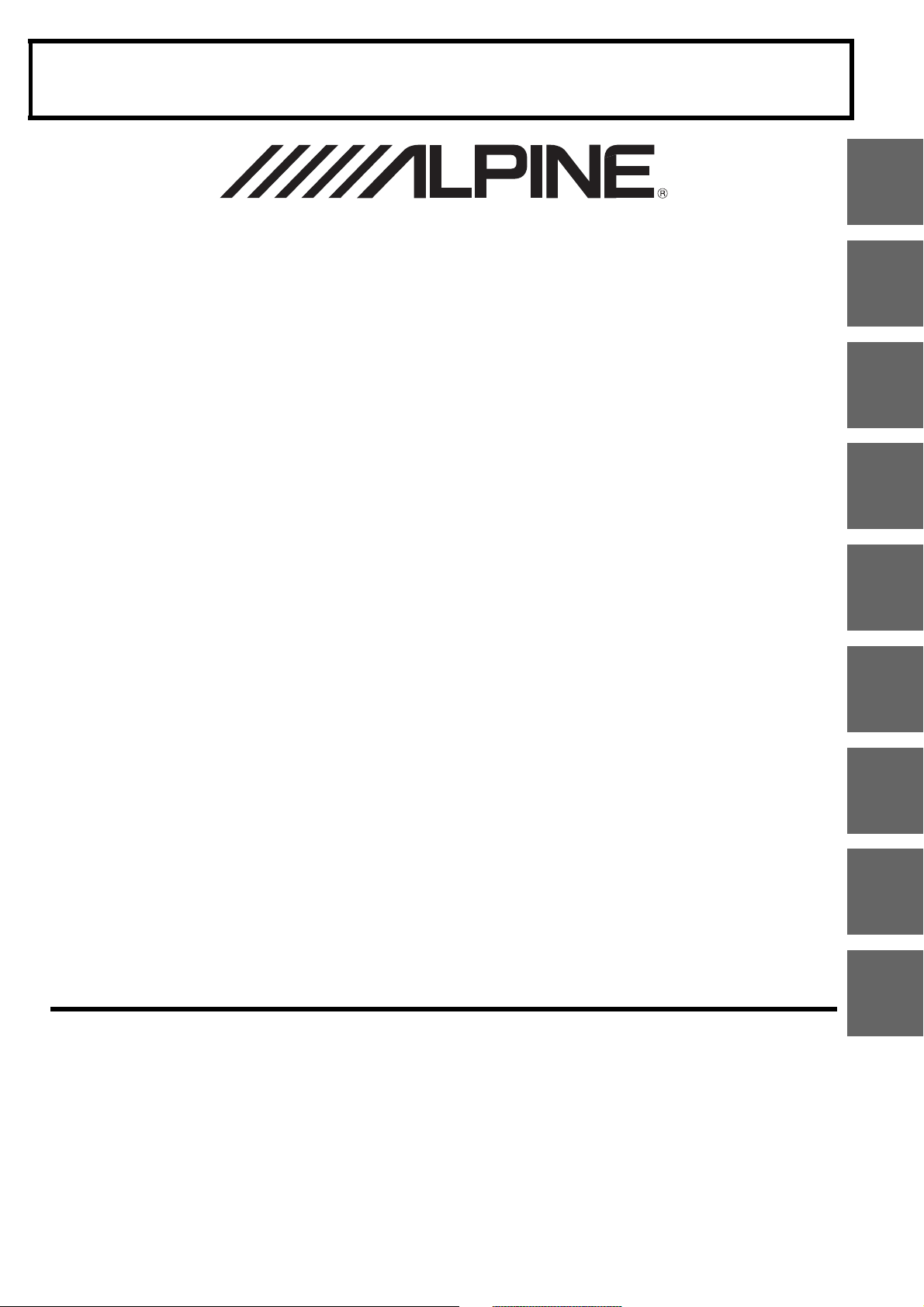
68-29530Z15-A
EN
DE
IT
FR
ES
SE
NL
PL
RU
FOR CAR USE ONLY/NUR FÜR AUTOMOBIL GEBRAUCH/POUR APPLICATION AUTOMOBILE UNIQUEMENT/PARA USO
EN AUTOMÓVILES/SOLO PER L’UTILIZZO IN AUTOMOBILE/ENDAST FÖR BILBRUK/ALLEEN VOOR GEBRUIK IN DE
AUTO/ТОЛЬКО ДЛЯ ИСПОЛЬЗОВАНИЯ В АВТОМОБИЛЯХ/DO UŻYCIA TYLKO W SAMOCHODZIE
8-INCH ADVANCED NAVI STATION
X801D-U
7-INCH ADVANCED NAVI STATION
X701D/INE-W997D
• OWNER’S MANUAL
Please read before using this equipment.
• ANVÄNDARHANDLEDNING
Innan du använder utrustningen bör du läsa
igenom denna användarhandledning.
• BEDIENUNGSANLEITUNG
Lesen Sie diese Bedienungsanleitung bitte vor
Gebrauch des Gerätes.
• GEBRUIKERSHANDLEIDING
Lees deze aanwijzingen aandachtig alvorens
dit toestel te gebruiken.
• MODE D’EMPLOI
Veuillez lire avant d’utiliser cet appareil.
• РУКОВОДСТВО ПО ЭКСПЛУАТАЦИИ
Прочтите настоящее руководство перед
началом использования оборудования.
• MANUAL DE OPERACIÓN
Léalo antes de utilizar este equipo.
• INSTRUKCJA OBSŁUGI
Prosimy zapoznać się z tą instrukcją przed
przystąpieniem do użytkowania urządzenia.
• ISTRUZIONI PER L’USO
Si prega di leggere prima di utilizzare il attrezzatura.
ALPINE ELECTRONICS MARKETING, INC.
1-7, Yukigaya-Otsukamachi, Ota-ku,
Tokyo 145-0067, JAPAN
Phone: 03-5499-4531
ALPINE ELECTRONICS OF AMERICA, INC.
19145 Gramercy Place, Torrance,
California 90501, U.S.A.
Phone 1-800-ALPINE-1 (1-800-257-4631)
ALPINE ELECTRONICS OF AUSTRALIA PTY. LTD.
161-165 Princes Highway, Hallam
Victoria 3803, Australia
Phone 03-8787-1200
ALPINE ELECTRONICS GmbH
Wilhelm-Wagenfeld-Str. 1-3, 80807 München, Germany
Phone 089-32 42 640
ALPINE ELECTRONICS OF U.K. LTD.
Alpine House
Fletchamstead Highway, Coventry CV4 9TW, U.K.
www.alpine.co.uk
ALPINE ELECTRONICS France S.A.R.L.
184 allée des Erables
CS 52016 – Villepinte
95 945 Roissy CDG cedex
FRANCE
Phone : + 33(0)1 48 63 89 89
ALPINE ITALIA S.p.A.
Viale Cristoforo Colombo 8,
20090 Trezzano sul Naviglio MI, Italy
Phone +39 02 484781
ALPINE ELECTRONICS DE ESPAÑA, S.A.
Portal de Gamarra 36, Pabellón, 32
01013 Vitoria (Alava)-APDO 133, Spain
Phone 945-283588
Page 2
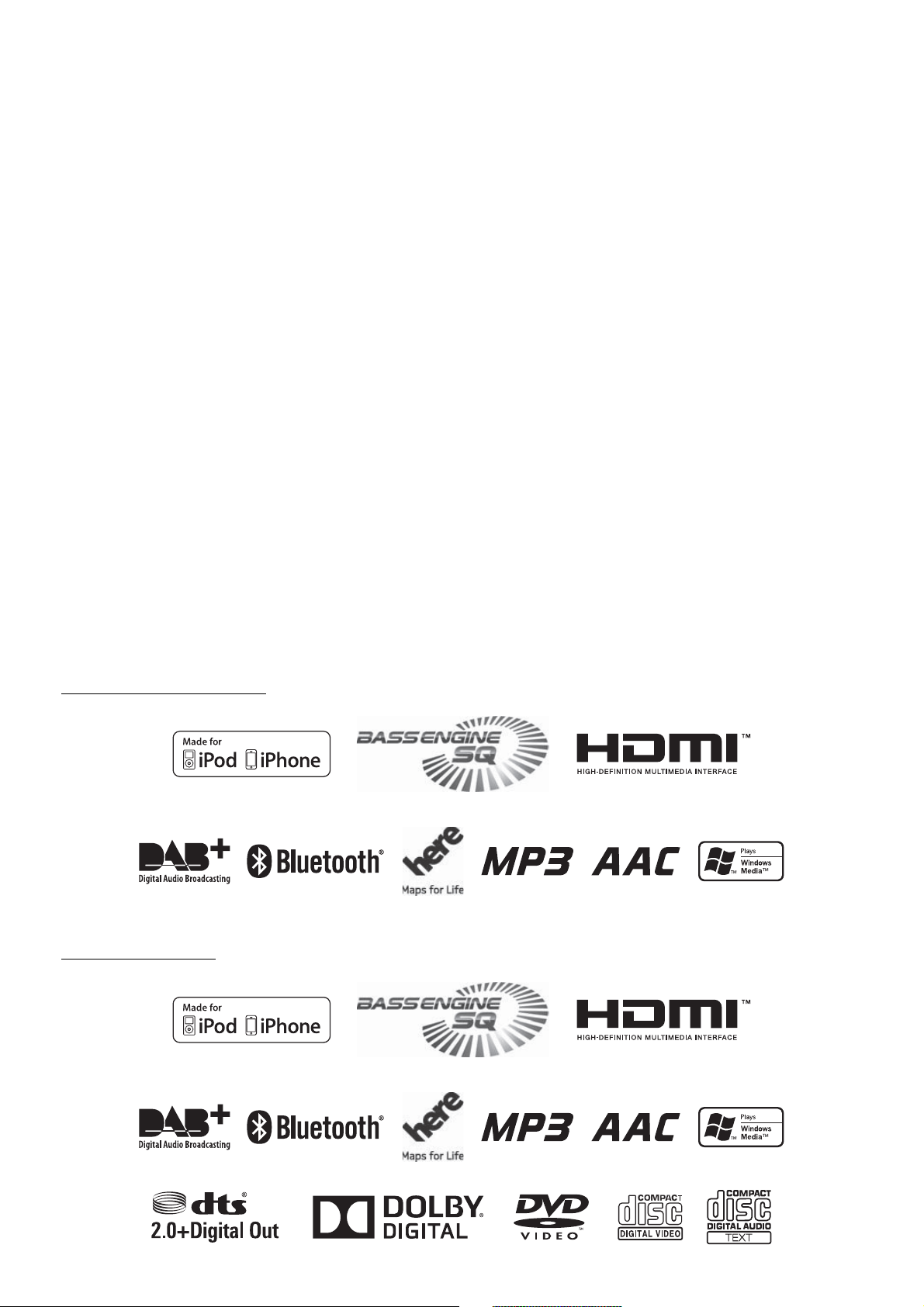
For X801D-U/X701D/INE-W997D
For Optional DVE-5300X
Page 3
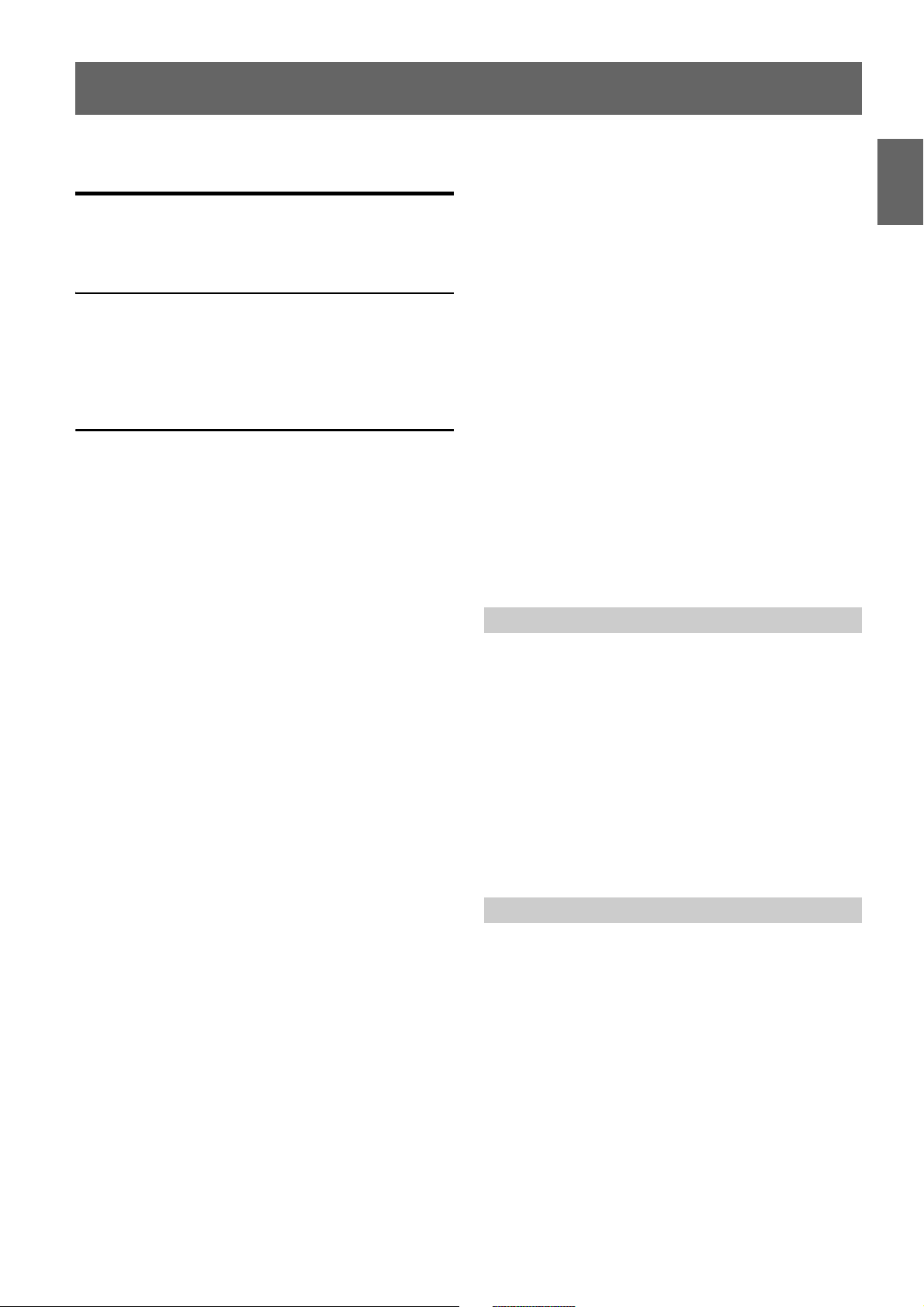
ENGLISH
3-EN
Contents
Operating Instructions
PRECAUTIONS
IMPORTANT INFORMATION, PLEASE READ
CAREFULLY BEFORE USING THIS
PRODUCT. ........................................................ 7
WARNING
Points to Observe for Safe Usage ........................ 7
WARNING ...................................................... 7
CAUTION ....................................................... 9
NOTICE .......................................................... 9
Features
Favourite Function .............................................. 11
About Swiping the Touch Screen ...................... 11
Switching the Audio Sources Screen to a
Dedicated Screen .............................................12
About Dual Screen ..............................................13
Dual Screen Display Position ......................... 13
Getting Started
Location of Controls ...........................................14
Turning Power On or Off .................................. 15
Turning the System On ......................................15
Initial System Start-Up .......................................15
Adjusting the Volume .........................................15
Lowering Volume Quickly .................................15
Touch Screen Operation .................................... 16
Switching Sources ................................................ 16
Operating the Function Button on the Audio/
Video Main Screen ..........................................17
About Basic Operation for List Screen .............17
About the Shortcut Setup Screen ......................18
Sound Setup Function .....................................18
Rear Seat Entertainment Function ................19
About the Menu Screen ......................................19
Edit Menu ......................................................... 20
About the Indicator Display ..............................21
Opening screen Customisation ......................... 21
How to Input Characters and Numbers
(Keypad) ........................................................... 22
Favourite Function
Using the Favourite Function ............................ 23
Editing the Favourite Screen ............................. 23
Registering Items ............................................. 23
Changing Item Names .................................... 24
Changing Icons (only the Shortcut Dialing and
Navigation icons) ......................................... 24
Changing the Layout ....................................... 25
Deleting Items .................................................. 25
Applying Alpine TuneIt App
Adjusting the sound via the Smartphone ........26
Facebook Notification Function ....................... 26
Setup
Setup Operation .................................................. 28
Wireless (Bluetooth) Setup
Bluetooth Setup ................................................... 29
Displaying Bluetooth Information ................ 29
Registering the Bluetooth Device .................. 29
iPhone Auto Pairing Setting .......................... 30
Phone Setup ......................................................... 30
Setting the Passcode ........................................ 30
Changing the Character Code of the Phone
Book ............................................................... 30
Selecting the Output Speaker ......................... 30
Setting the Microphone Select
(X801D-U/INE-W997D only) ................... 30
General Setup
Sounds Setup ........................................................ 31
Setting the Balance/Fader/Rear Speaker/
Subwoofer ..................................................... 31
Setting the Media Xpander (MX HD) ..........32
Equalizer Presets .............................................. 33
Adjusting the Parametric Equalizer Curve
(Dual HD EQ) .............................................. 33
Adjusting the Crossover Settings
(X-OVER) ..................................................... 34
Adjusting the Time Correction (TCR) ......... 34
Setting Defeat ................................................... 34
Setting the Volume for Each Source ............. 35
Adjusting the Caller Level ..............................35
Adjusting the Microphone Level ................... 35
Page 4
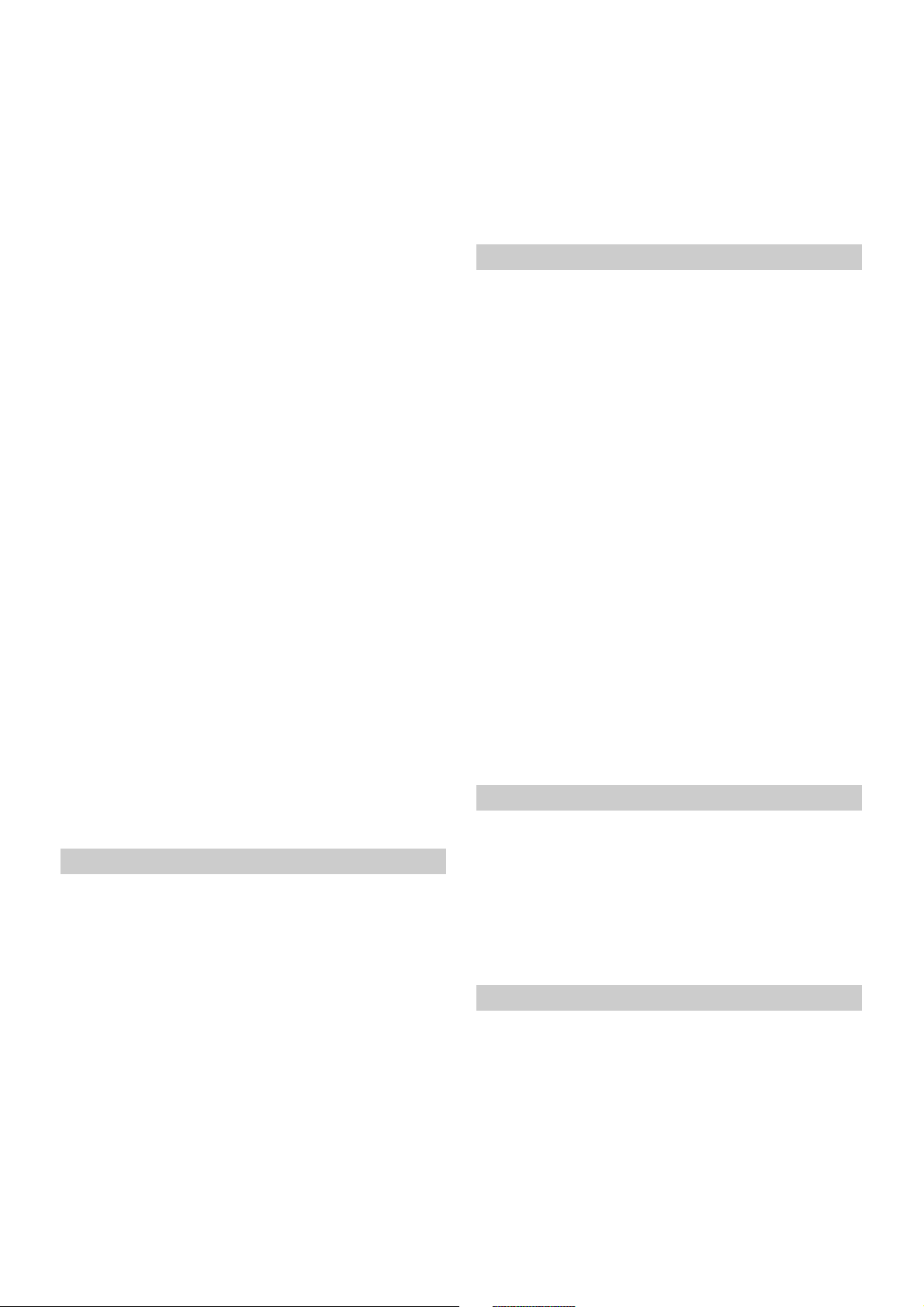
Adjusting the Ring Tone Level ...................... 35
Volume Setting ................................................ 35
Auto Volume Setting ...................................... 35
Setting Audio Mute On/Off while Backing
up ................................................................... 35
Default Sound Settings ................................... 35
About the Crossover ........................................... 36
About Time Correction ...................................... 36
Visual Setup ......................................................... 37
Selecting the Visual EQ Mode
(Factory’s setting) ........................................ 37
Adjusting Brightness ....................................... 38
Adjusting Colour of Picture ........................... 38
Adjusting Tint of Picture ............................... 38
Adjusting Image Contrast .............................. 38
Adjusting Picture Quality .............................. 38
Saving and calling the adjusted picture
quality ............................................................ 38
Screen Setup ......................................................... 38
Screen/Lighting Customise ............................ 38
Switching the Display Colour ........................ 39
Switching the Illumination Colour
(X801D-U/INE-W997D only) ................... 39
Setting the Text Scroll ..................................... 39
Switching the Artwork Position .................... 39
General Setup ....................................................... 39
Setting the Menu Language ........................... 39
Format settings ................................................ 39
Setting Security code ....................................... 40
About X801D-U/INE-W997D ...................... 40
Setting Demo mode to Off/On ...................... 40
Car Setup .............................................................. 41
Setting the Vehicle type .................................. 41
Installation Setup ............................................. 41
AUX Setup ........................................................... 44
Setting the AUX Mode ................................... 44
Setting the Auxiliary (AUX) Name ............... 44
Setting Direct Touch Operation .................... 44
Switching the Visual Input Signal
System ........................................................... 44
HDMI Setup ........................................................ 44
System Setup
Camera Setup ....................................................... 45
Setting the Camera Input ............................... 45
Setting the Camera Signal Input ................... 45
Switching Video Patterns for Rear Camera &
Front Camera ............................................... 45
Adjusting the Rear/Front Camera Guide ..... 46
Camera Interrupt Setting
(Power OFF Mode) ..................................... 46
CAN-I/F Setup .................................................... 47
Setting the Default Vehicle Screen
(X701D only) ................................................ 47
Setting the Climate Interrupt Time ..............47
Setting the Parking Sensor Interrupt
On/Off ........................................................... 47
Rear Seat Entertainment Setup ......................... 47
Remote Sensor Setting .................................... 47
Unit Setup ............................................................ 48
Setting the External AP ................................... 48
Setting the Additional AUX BOX ................. 48
Application Setup ................................................ 48
Radio/RDS
Radio Basic Operation
Listening to the Radio ........................................ 50
Audio Setup
Radio Setup .......................................................... 42
PI SEEK Setting ............................................... 42
Receiving RDS Regional (Local) Stations .... 42
Switching the Display Language of PTY
(Programme Type) ...................................... 42
Setting PTY31 (Emergency Broadcast)
Reception ...................................................... 42
Setting the TUNER (FM) Tone Quality
(Tuner Condition) ....................................... 42
DAB Setting ......................................................... 43
Setting Alarm (Emergency Broadcast)
Reception ...................................................... 43
Setting Announcement Reception ................ 43
Setting the FM Linking ON/OFF
(Service Following) ...................................... 43
Setting the DAB Antenna ON/OFF .............. 43
4-EN
Presetting Stations Manually ............................. 50
Presetting Stations Automatically ..................... 50
Tuning to Preset Stations ................................... 50
Inputting Frequency Directly and Receiving the
Radio Station .................................................... 51
RDS Operation
Turning AF (Alternative Frequencies) On or
Off ...................................................................... 51
Interruption Function ........................................ 51
Receiving Traffic Announcement ................. 52
News Programme Interruption ..................... 52
Receiving Traffic Information Manually ......... 52
Selecting the Receivable PTY ............................ 52
Displaying Radio Text ........................................ 52
Page 5

DAB/DAB+/DMB
Listening to DAB/DAB+/DMB ......................... 53
Presetting Service ................................................ 54
Tuning to Preset Service .................................... 54
Service Component/PTY Search Function ..... 54
Service Search Function ................................. 54
PTY Search Function ...................................... 54
Interruption Function ........................................ 55
Receiving Traffic Announcement ................. 55
News Programme Interruption ..................... 55
Inputting Channel Number Directly and
Receiving the Broadcasts ................................ 55
Switching to Secondary Service
Components ..................................................... 55
Displaying DAB Text .......................................... 56
About DAB/DAB+/DMB .................................. 56
USB Flash drive (Optional)
Playback ................................................................ 57
Repeat Play ........................................................... 57
Random Play ........................................................ 58
Searching for a Desired Song ............................. 58
CD/MP3/WMA/AAC/WAV
Playback ................................................................ 66
Stopping Playback ............................................... 66
Repeat Play ........................................................... 66
MIX (Random Play) ........................................... 67
File/Folder Name Search
(Concerning MP3/WMA/AAC/WAV) ....... 67
Selecting Folders
(Concerning MP3/WMA/AAC/WAV) ....... 67
Info Mode Function ............................................ 67
DVD
Playing a Disc ...................................................... 68
If a Menu Screen Appears .............................. 69
Numeric Keypad Input Operations .............. 69
Displaying the Top Menu Screen .................. 69
Displaying the Menu Screen .......................... 69
Playing Still Frames (Pausing) .......................... 69
Stopping Playback ............................................... 70
Fast-forwarding/Fast-reversing ........................ 70
Finding the Beginnings of Chapters/Tracks/
Files .................................................................... 70
iPod/iPhone (Optional)
Playback ................................................................ 60
Searching for a Music File .................................. 60
Quick Search Mode ......................................... 60
Full Search Mode ............................................. 61
Searching for a Desired Video File ................... 61
Alphabet Search Function ................................. 61
Repeat Play ........................................................... 62
Random Play (Shuffle) ....................................... 62
Switching Display Modes
(During Video File Play Back) ....................... 62
HDMI Device (Optional)
DVD Player Operation
Inserting/Ejecting a Disc .................................... 63
Inserting the Disc ............................................ 63
Removing the Disc .......................................... 63
DVD Player SETUP ............................................ 63
System Setup .................................................... 63
DVD Contents Setup ...................................... 64
CD Contents Setup ......................................... 65
Audio Setup ...................................................... 65
Forward/Reverse frame-by-frame Playback .... 70
Repeat Playback ................................................... 70
Searching by Title Number ................................ 71
Searching Directly by Chapter Number .......... 71
Switching the Angle ............................................ 71
Switching the Audio Tracks .............................. 71
Switching the Subtitles (Subtitle Language) .... 71
Info Mode Function ............................................ 71
Switching Display Modes ................................... 71
HDMI Operation
Bluetooth Operation
Setup Before Using .............................................. 73
About Bluetooth .............................................. 73
About the Hands-free Phone ......................... 73
Before Using Bluetooth .................................. 73
Hands-free Phone Control
Answering a Call ................................................. 74
Hanging up the Telephone ................................ 74
Call Waiting Function ........................................ 74
Calling ................................................................... 75
Calling by Favourite Function ....................... 75
5-EN
Page 6
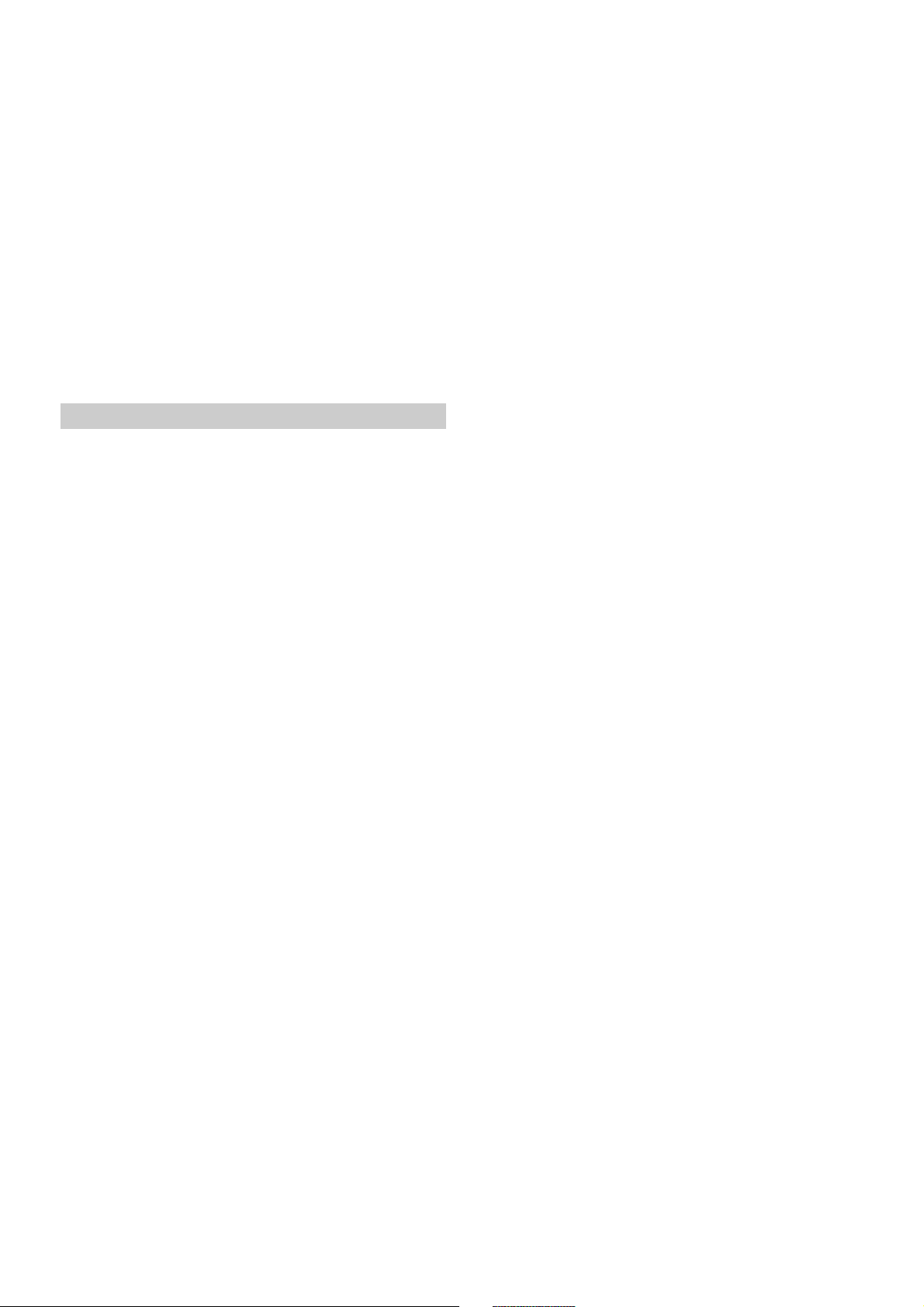
Making a phone call using the Phone
Menu ............................................................. 75
Using Voice Recognition function ................... 76
Using Siri .......................................................... 76
Voice Dial Function ........................................ 76
Operations During a Conversation .................. 77
Adjusting the Speech Volume ....................... 77
Changing the Voice Output ........................... 77
DTMF (Touch-Tone) Function .................... 77
Phone Book Function ......................................... 77
Synchronising the Phone Book ..................... 77
Adding the Phone Book ................................. 77
Deleting the Phone Book Entries ..................78
Searching in the Phone Book ......................... 78
About the adjustment of guide display ON/OFF
setting and adjustment of Caution display
location .......................................................... 86
About Vehicle Interlock Function
Vehicle Info mode (X701D only) ..................... 87
Function Screen Examples ................................. 87
About Remote Control Operation
(X701D with DVE-5300X only)
When Using the Remote Control ..................... 89
Battery Replacement ........................................... 89
Operating the DVD Player ................................ 90
Bluetooth Audio
Playback ................................................................ 79
Repeat Play ........................................................... 79
Random Play ........................................................ 79
Search Function ................................................... 79
Connecting a Bluetooth Device ........................ 80
Disconnecting the Bluetooth Connection ...80
Changing the connecting Bluetooth
Device ............................................................ 80
Auxiliary Device (Optional)
Operating Auxiliary Devices (Optional) .......... 81
Operating an AUX, AUX DVD,
GAME or USB Player .................................. 81
Operating an External DVD Player .............. 81
Operating an External DVD Changer .......... 82
Operating the Mobile Digital TV Receiver
(DVB-T) ........................................................ 82
Operating a TV ................................................ 83
Information
Product Software Update ................................... 91
Cautions about Discs
(X701D with DVE-5300X only) .................... 91
Discs Playable on This Unit
(X701D with DVE-5300X only) .................... 92
About the Supported Formats ........................... 93
About MP3/WMA/AAC/FLAC .................... 93
About WAV (Disc) ......................................... 94
About DVDs .................................................... 95
List of Language Codes ...................................... 96
In Case of Difficulty ............................................ 97
If this Message Appears ...................................... 98
Specifications ..................................................... 100
END USER LICENSE AGREEMENT
(HERE) ............................................................ 102
Camera Operation (Optional)
Rear Camera Operation ..................................... 84
Displaying the Rear Camera Image from the
Menu screen ................................................. 84
Displaying the rear view video while the car is in
reverse ........................................................... 84
Switching the Image Pattern for the Rear
Camera .......................................................... 84
Guide Display ON/OFF Setting ....................84
Adjusting the Caution Display Location ...... 84
About the Rear Camera Guide .......................... 85
Front Camera Operation ................................... 86
Displaying the Front Camera image from the
Menu screen. ................................................ 86
Switching the Image Pattern for the Front
Camera .......................................................... 86
6-EN
Page 7
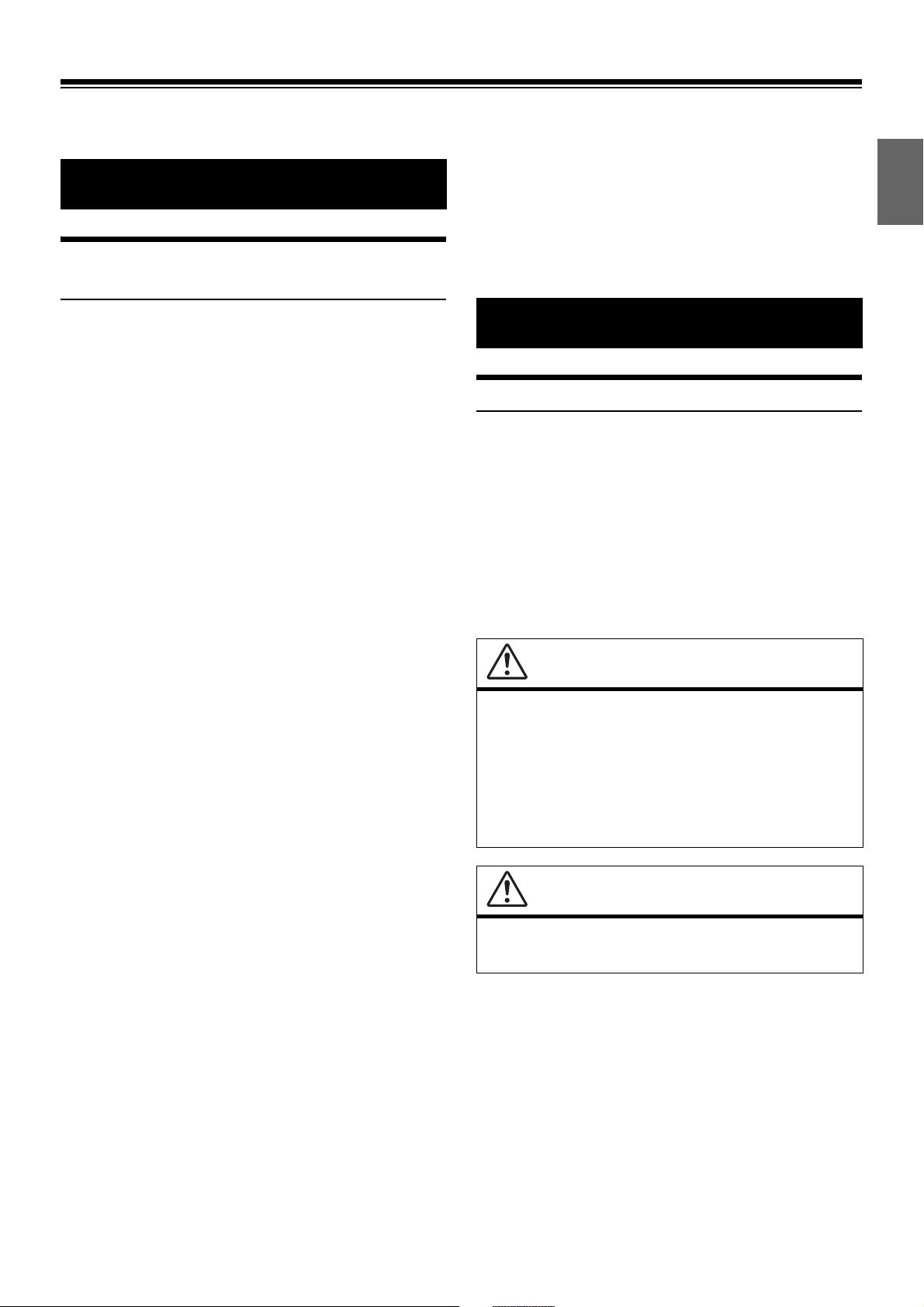
Operating Instructions
Points to Observe for Safe Usage
• Read this manual carefully before using this disc and the system
components. They contain instructions on how to use this product
in a safe and effective manner. Alpine cannot be responsible for
problems resulting from failure to observe the instructions in this
manual.
• This manual uses various pictorial displays to show you how to use
this product safely and to alert you to potential dangers resulting
from improper connections and operation. Following are the
meanings of these pictorial displays. It is important to fully
understand the meanings of these pictorial displays in order to use
this manual and the system properly.
PRECAUTIONS
WARNING
WARNING
• Operation of the system while driving is dangerous. Users
should stop vehicle before operating the software.
• Road conditions and regulations take precedence over
information contained on the map display: observe actual
traffic restrictions and circumstances while driving.
• This software is designed for use exclusively in the unit. It
cannot and may not be used in conjunction with other
hardware.
WARNING
This symbol means important instructions. Failure
to heed them can result in serious injury or death.
• Please make certain that any other person who intends on using
If there is anything in the manual about the operation of the
navigation system which you are uncertain about, please
IMPORTANT INFORMATION, PLEASE READ
CAREFULLY BEFORE USING THIS PRODUCT.
contact your local Alpine authorised navigation dealer
before using the navigation system.
this navigation system reads these precautions and the following
instructions carefully.
This product is intended to safely provide turn-by-turn instructions to
get you to a desired destination. Please read the following
precautions to ensure that you use this navigation system correctly.
• This product is not a substitute for your personal judgement. Any
route suggestions made by this navigation system should never
supersede any local traffic regulations or your personal judgement
and/or knowledge of safe driving practises. Do not follow route
suggestions if the navigation system instructs you to perform an
unsafe or illegal manoeuvre, places you in an unsafe situation, or
routes you into an area which you consider unsafe.
• Glance at the screen only when necessary and safe to do so. If
prolonged viewing of the screen is necessary, stop in a safe and legal
manner and location.
• Do not input destinations, change settings, or access any functions
requiring a prolonged view of the monitor while you are driving.
Stop in a safe and legal manner and location before attempting to
access the system.
• When using the navigation system to find/route to an emergency
service, please contact the facility to validate and verify availability,
prior to driving to it. Not all locations of emergency service
providers such as police and fire stations, hospitals, and clinics are
contained in the database. Please use your own judgement and
your ability to ask for directions in these situations.
• The map database contained within the media (SD memory card)
in which it is stored is the most recent map data available at the
time of production. Because of changes in streets and
neighbourhoods, there may be situations where the navigation
system may not be able to route you to your desired destination. In
these cases, use your own personal judgement.
• The map database is designed to provide you with route
suggestions, it does not take account of the relative safety of a
suggested route, or of factors which may affect the time required to
reach your destination. The system does not reflect road closures or
construction, road characteristics (i.e. type of road surface, slope or
grade, weight or height restrictions, etc.), traffic congestion,
weather conditions, or any other factors which may affect the safety
or timing of your driving experience. Use your personal judgement
if the navigation system is unable to provide you with an alternate
route.
• There may be situations where the navigation system may display
the vehicle’s location erroneously. Use your own driving judgement
in this situation, taking into account current driving conditions.
Please be aware that in this situation, the navigation system should
correct the vehicle’s position automatically; however, there may be
times where you may have to correct the position yourself. If this is
the case, stop in a safe and legal manner and location before
attempting operation.
• Make certain that the volume level of the unit is set to a level which
still allows you to hear outside traffic and emergency vehicles.
Driving while unable to hear outside sounds could cause an
accident.
7-EN
Page 8
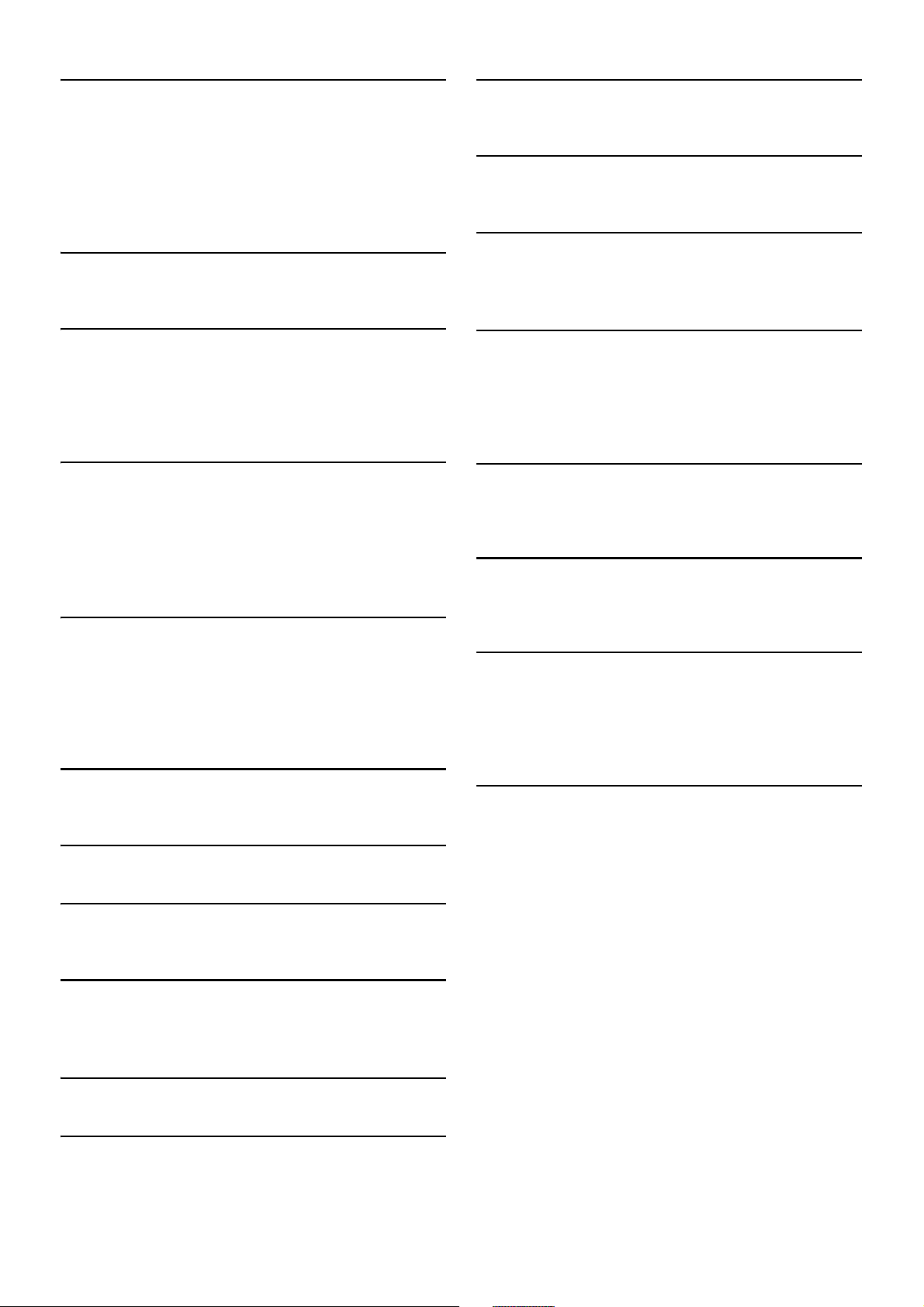
8-EN
INSTALL THE PRODUCT CORRECTLY SO THAT THE DRIVER CANNOT WATCH
TV/VIDEO UNLESS THE VEHICLE IS STOPPED AND THE EMERGENCY
BRAKE IS APPLIED.
It is dangerous for the driver to watch TV/Video while driving a
vehicle. Installing this product incorrectly enables the driver to
watch TV/Video while driving. This may cause a distraction,
preventing the driver from looking ahead, thus causing an accident.
The driver or other people could be severely injured.
DO NOT WATCH VIDEO WHILE DRIVING.
Watching the video may distract the driver from looking ahead of
the vehicle and cause an accident.
DO NOT OPERATE ANY FUNCTION THAT TAKES YOUR ATTENTION AWAY
FROM SAFELY DRIVING YOUR VEHICLE.
Any function that requires your prolonged attention should only be
performed after coming to a complete stop. Always stop the vehicle
in a safe location before performing these functions. Failure to do so
may result in an accident.
DO NOT FOLLOW ROUTE SUGGESTIONS IF THE NAVIGATION SYSTEM
INSTRUCTS YOU TO PERFORM AN UNSAFE OR ILLEGAL MANEUVER, OR
PLACES YOU IN AN UNSAFE SITUATION OR AREA.
This product is not a substitute for your personal judgement. Any
route suggestions by this system should never supersede any local
traffic regulations or your personal judgement or knowledge of safe
driving practice.
KEEP THE VOLUME AT A LEVEL WHERE YOU CAN STILL HEAR OUTSIDE
NOISES WHILE DRIVING.
Excessive volume levels that obscure sounds such as emergency
vehicle sirens or road warning signals (train crossings, etc.) can be
dangerous and may result in an accident. LISTENING AT LOUD
VOLUME LEVELS IN A CAR MAY ALSO CAUSE HEARING
DAMAGE.
MINIMIZE DISPLAY VIEWING WHILE DRIVING.
Viewing the display may distract the driver from looking ahead of
the vehicle and cause an accident.
DO NOT DISASSEMBLE OR ALTER.
Doing so may result in an accident, fire or electric shock.
USE ONLY IN CARS WITH A 12 VOLT NEGATIVE GROUND.
(Check with your dealer if you are not sure.) Failure to do so may
result in fire, etc.
KEEP SMALL OBJECTS SUCH AS SCREWS OUT OF THE REACH OF
CHILDREN.
Swallowing them may result in serious injury. If swallowed, consult
a physician immediately.
USE THE CORRECT AMPERE RATING WHEN REPLACING FUSES.
Failure to do so may result in fire or electric shock.
DO NOT BLOCK VENTS OR RADIATOR PANELS.
Doing so may cause heat to build up inside and may result in fire.
USE THIS PRODUCT FOR MOBILE 12V APPLICATIONS.
Use for other than its designed application may result in fire,
electric shock or other injury.
MAKE THE CORRECT CONNECTIONS.
Failure to make the proper connections may result in fire or
product damage.
BEFORE WIRING, DISCONNECT THE CABLE FROM THE NEGATIVE BATTERY
TERMINAL.
Failure to do so may result in electric shock or injury due to
electrical shorts.
DO NOT ALLOW CABLES TO BECOME ENTANGLED IN SURROUNDING
OBJECTS.
Arrange wiring and cables in compliance with the manual to
prevent obstructions when driving. Cables or wiring that obstruct
or hang up on places such as the steering wheel, gear lever, brake
pedals, etc. can be extremely hazardous.
DO NOT SPLICE INTO ELECTRICAL CABLES.
Never cut away cable insulation to supply power to other
equipment. Doing so will exceed the current carrying capacity of
the wire and result in fire or electric shock.
DO NOT DAMAGE PIPE OR WIRING WHEN DRILLING HOLES.
When drilling holes in the chassis for installation, take precautions
so as not to contact, damage or obstruct pipes, fuel lines, tanks or
electrical wiring. Failure to take such precautions may result in fire.
DO NOT USE BOLTS OR NUTS IN THE BRAKE OR STEERING SYSTEMS TO
MAKE GROUND CONNECTIONS.
Bolts or nuts used for the brake or steering systems (or any other
safety-related system), or tanks should NEVER be used for
installations or ground connections. Using such parts could disable
control of the vehicle and cause fire etc.
DO NOT INSTALL IN LOCATIONS WHICH MIGHT HINDER VEHICLE
OPERATION, SUCH AS THE STEERING WHEEL OR SHIFT LEVER.
Doing so may obstruct forward vision or hamper movement etc.
and results in serious accident.
Page 9

NOTICE
Product Cleaning
Use a soft dry cloth for periodic cleaning of the product. For more
severe stains, please dampen the cloth with water only. Anything
else has the chance of dissolving the paint or damaging the plastic.
Temperature
Be sure the temperature inside the vehicle is between +45°C
(+113°F) and 0°C (+32°F) before turning your unit on.
Maintenance
If you have problems, do not attempt to repair the unit yourself.
Return it to your Alpine dealer or the nearest Alpine Service Station
for servicing.
Protecting the USB connector
• Only an iPod/iPhone or USB flash drive can be connected to the
USB connector on this unit. Correct performance using other
USB products cannot be guaranteed.
• If the USB connector is used, be sure to use only the supplied
connector cable with the unit. A USB hub is not supported.
• Depending on the connected USB flash drive, the unit may not
function or some functions may not be performed.
• The audio file format that can be played back on the unit is
MP3/WMA/AAC/FLAC.
• Artist/song name, etc., can be displayed. Certain, special
characters may not be correctly displayed.
CAUTION
This symbol means important instructions. Failure
to heed them can result in injury or material
property damage.
HALT USE IMMEDIATELY IF A PROBLEM APPEARS.
Failure to do so may cause personal injury or damage to the
product. Return it to your authorized Alpine dealer or the nearest
Alpine Service Center for repairing.
HAVE THE WIRING AND INSTALLATION DONE BY EXPERTS.
The wiring and installation of this unit requires special technical
skill and experience. To ensure safety, always contact the dealer
where you purchased this product to have the work done.
USE SPECIFIED ACCESSORY PARTS AND INSTALL THEM SECURELY.
Be sure to use only the specified accessory parts. Use of other than
designated parts may damage this unit internally or may not
securely install the unit in place. This may cause parts to become
loose resulting in hazards or product failure.
ARRANGE THE WIRING SO IT IS NOT CRIMPED OR PINCHED BY A SHARP
METAL EDGE.
Route the cables and wiring away from moving parts (like the seat
rails) or sharp or pointed edges. This will prevent crimping and
damage to the wiring. If wiring passes through a hole in metal, use a
rubber grommet to prevent the wire’s insulation from being cut by
the metal edge of the hole.
DO NOT INSTALL IN LOCATIONS WITH HIGH MOISTURE OR DUST.
Avoid installing the unit in locations with high incidence of
moisture or dust. Moisture or dust that penetrates into this unit may
result in product failure.
9-EN
Page 10
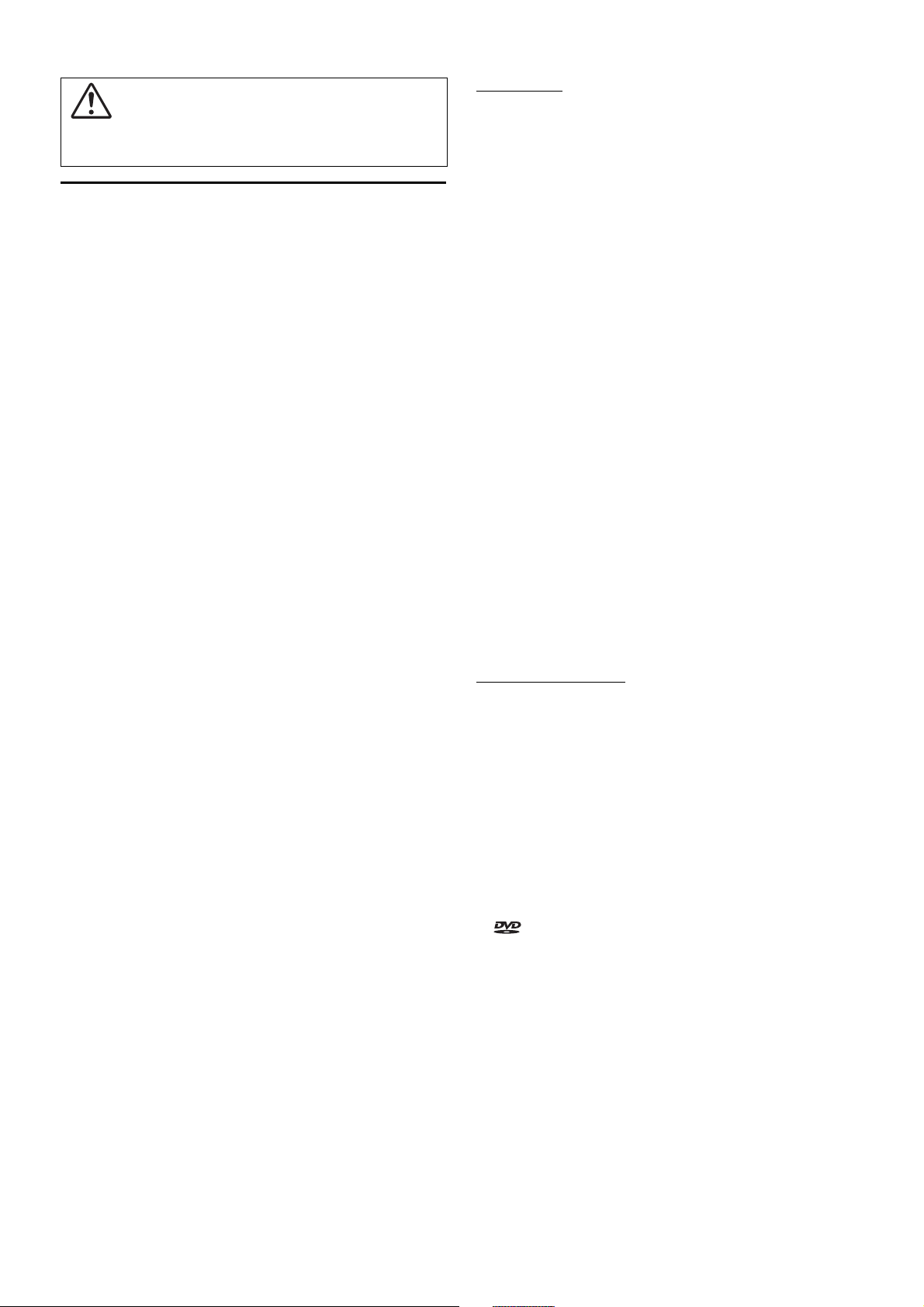
10-EN
On Handling USB Flash drive
• This unit can control a memory storage device that supports the
USB Mass Storage Class (MSC) protocol. Playable audio file
formats are MP3, WMA, AAC and FLAC.
• USB Flash drive function is not guaranteed. Use USB flash drive
according to the terms of agreement. Read the USB flash drive
Owner’s Manual thoroughly.
• Avoid usage or storage in the following locations:
Anywhere in the car exposed to direct sunlight or high
temperatures.
Anywhere the possibility of high humidity or corrosive
substances are present.
• Fix the USB flash drive in a location where driver operation will
not be hindered.
• USB Flash drive may not function correctly at high or low
temperature.
• Use only certified USB flash drive. Note that even certified USB
flash drive, may not function correctly depending on its type or
state.
• Depending on the settings of the USB flash drive type, memory
state or encoding software, the unit may not play back or display
properly.
• USB Flash drive may take time to start playback. If there is a
particular file other than audio in the USB flash drive, it may take
considerable time before the file is played back or searched.
• The unit can play back “mp3,” “wma” or “m4a” file extensions.
• Do not add the above extensions to a file other than audio data.
This non-audio data will not be recognised. The resulting
playback may contain noise that can damage speakers and/or
amplifiers.
• It is recommended to back up important data on a personal
computer.
• Do not remove the USB device while playback is in progress.
Change SOURCE to something other than USB, then remove the
USB device to prevent possible damage to its memory.
Commonness
• Windows Media, and the Windows logo are trademarks, or
registered trademarks of Microsoft Corporation in the United
States and/or other countries.
• iPhone, iPod, iPod classic, iPod nano and iPod touch are
trademarks of Apple Inc., registered in the U.S. and other countries.
• “Made for iPod,” and “Made for iPhone,” mean that an electronic
accessory has been designed to connect specifically to iPod, or
iPhone, respectively, and has been certified by the developer to meet
Apple performance standards. Apple is not responsible for the
operation of this device or its compliance with safety and
regulatory standards. Please note that the use of this accessory with
iPod, or iPhone may affect wireless performance.
• Android is a trademark of Google Inc.
• The Bluetooth® word mark and logos are registered trademarks
owned by the Bluetooth SIG, Inc. and any use of such marks by
Alpine Electronics, Inc. is under license.
• The terms HDMI and HDMI High-Definition Multimedia
Interface, and the HDMI Logo are trademarks or registered
trademarks of HDMI Licensing, LLC in the United States and other
countries.
• MPEG Layer-3 audio coding technology licensed from Fraunhofer
IIS and Thomson. Supply of this product only conveys a license for
private,non-commercial use and does not convey a license nor
imply any right to use this product in any commercial (i.e. revenuegeneration) real time broadcasting (terrestrial, satellite, cable and/
or any other media), broadcasting/streaming via internet, intranets
and/or other networks or in other electronic content distribution
systems, such as pay-audio or audio-on-demand applications. An
independent license for such use is required. For details, please visit
http://www.mp3licensing.com
• ©1987-2014 HERE. All rights reserved.
X701D with DVE-5300X
• This item incorporates copy protection technology that is protected
by U.S. patents and other intellectual property rights of Rovi
Corporation. Reverse engineering and disassembly are prohibited.
• Manufactured under license from Dolby Laboratories. Dolby and
the double-D symbol are trademarks of Dolby Laboratories.
• Windows Media and the Windows logo are trademarks, or
registered trademarks of Microsoft Corporation in the United
States and/or other countries.
• For DTS patents, see http://patents.dts.com. Manufactured under
license from DTS Licensing Limited. DTS, the Symbol, & DTS and
the Symbol together are registered trademarks, and DTS Digital
Surround is a trademark of DTS, Inc. ©DTS, Inc. All Rights
Reserved.
• is a trademark of DVD Format/Logo Licensing Corporation.
CAUTION
Alpine accepts no responsibility for lost data, etc., even if data, etc., is
lost while using this product.
Page 11
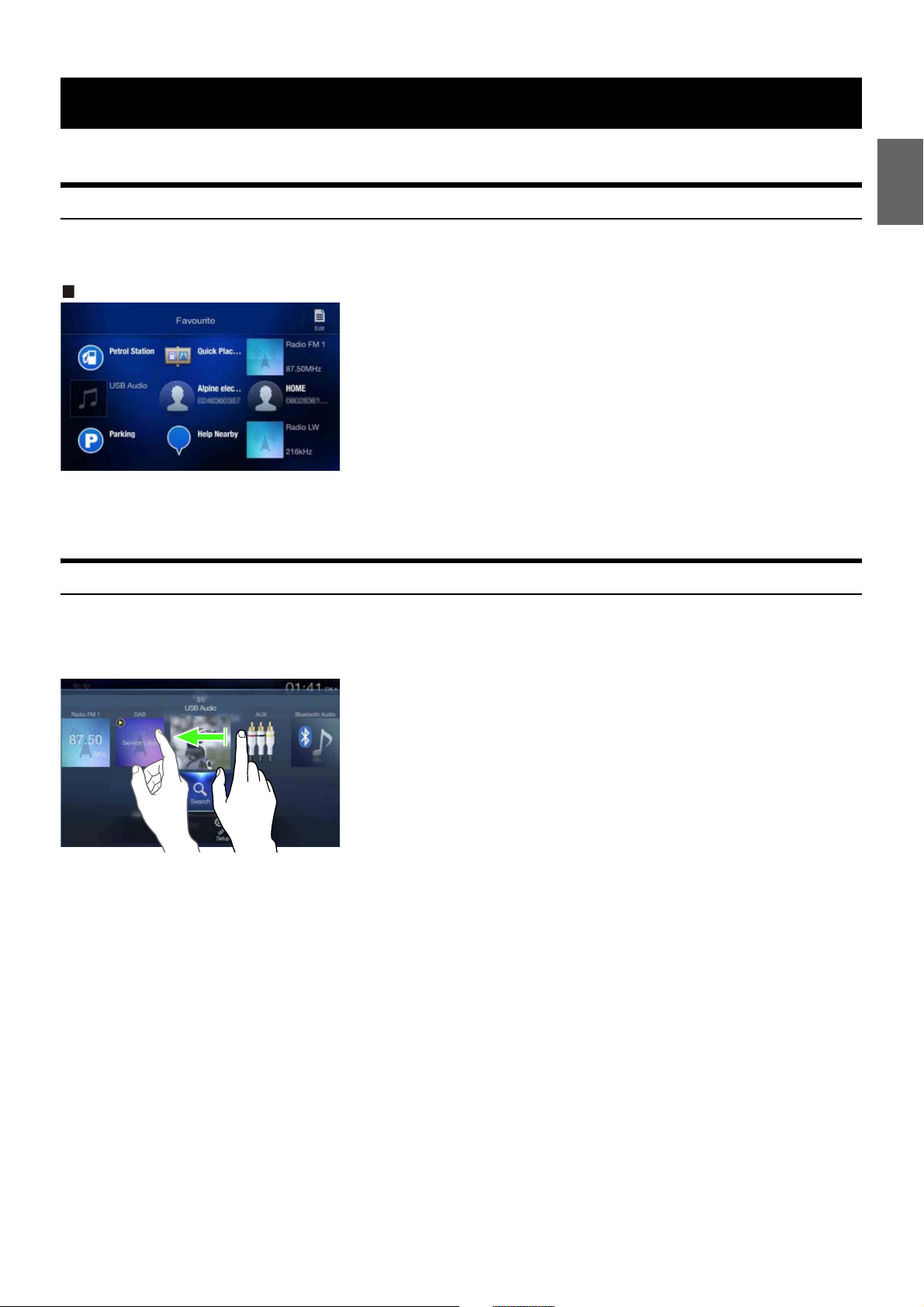
11-EN
The screen design used in the Owner’s Manual may differ from the actual screen.
Favourite Function
Frequently used functions such as the Audio source or Navigation are easily recalled. Register them to the Favourite screen. For details, see “Favourite
Function” (page 23).
Favourite screen example
• Frequently used functions and useful functions can be customised for your convenience.
• You can register up to 54 functions.
• You cannot register a function more than once.
About Swiping the Touch Screen
You can change a screen or a page by swiping the touch screen vertically or horizontally with your finger. For details, see “Touch Screen Operation”
(page 16).
Swipe the display with your finger lightly.
Features
Page 12
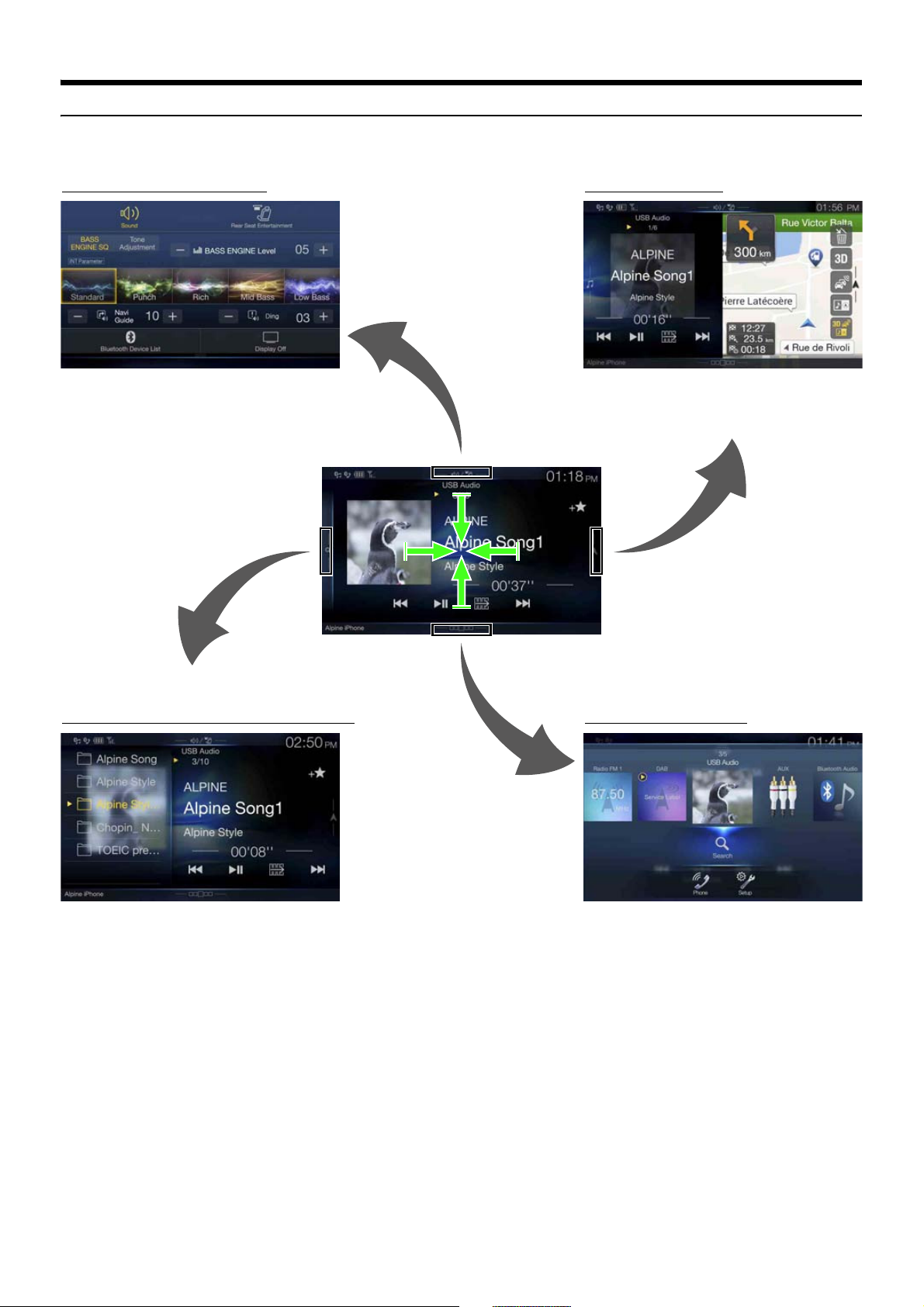
12-EN
Switching the Audio Sources Screen to a Dedicated Screen
You can switch the Audio Sources screen to a dedicated screen by touching the icon on one of the four edges of the screen, or by swiping vertically or
horizontally. For details on how to swipe the screen, see “Touch Screen Operation” (page 16).
*1 The Search mode differs depending on the audio source. For details, see the operating instructions of the audio source.
*2 The screen also switches by pressing the Menu button.
Shortcut Setup Screen (page 18)
Preset button or Quick Search mode Screen
*
1
You can set the Sound Setup or Rear Seat Entertainment
System.
<Audio Sources Screen>
(USB Audio)
Dual Screen (page 13)
You can switch between the displayed screens on
the Dual Screen.
Menu Screen (page 19)
*
2
You can make settings on the Menu Screen.
Page 13
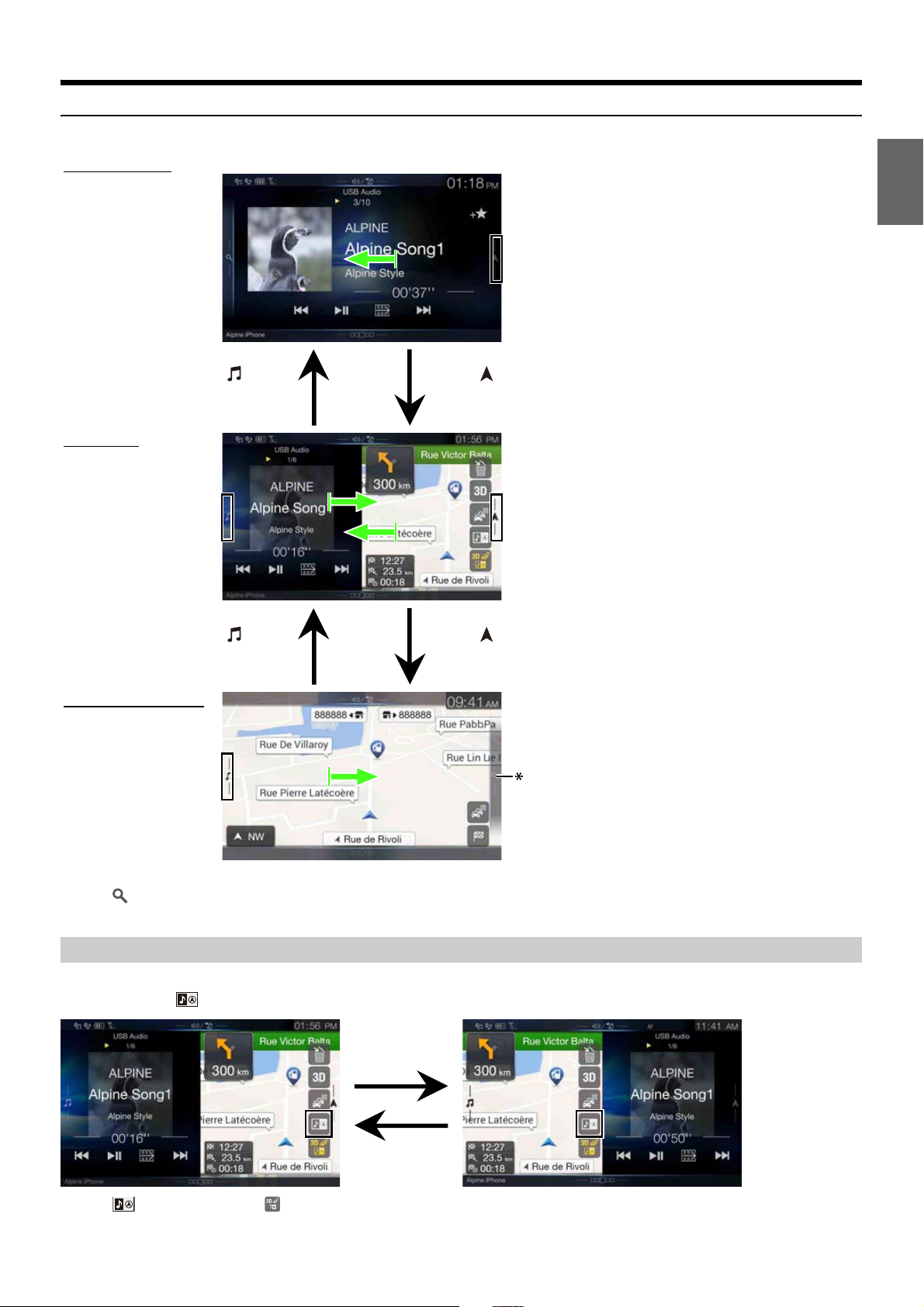
About Dual Screen
Audio full Screen
Touch [ ], or
swipe to the left.
Touch [ ], or
swipe to the right.
Touch [ ], or swipe to
the left.
Touch [ ], or
swipe to the right.
Navigation full Screen
Dual Screen
Dual Screen allows you to display the Navigation and Audio/Visual screens simultaneously.
* Touch [ ], or swipe to the left to switch to the Navigation menu screen. For details of navigation operations, refer to “Navigation System OM” in the
CD-ROM.
Dual Screen Display Position
You can switch the left/right positions of the Audio/Visual screen and Navigation screen.
Each time you touch , the positions of Audio/Visual screen and Navigation screen switch.
• When is not displayed, touch [ ].
13-EN
Page 14
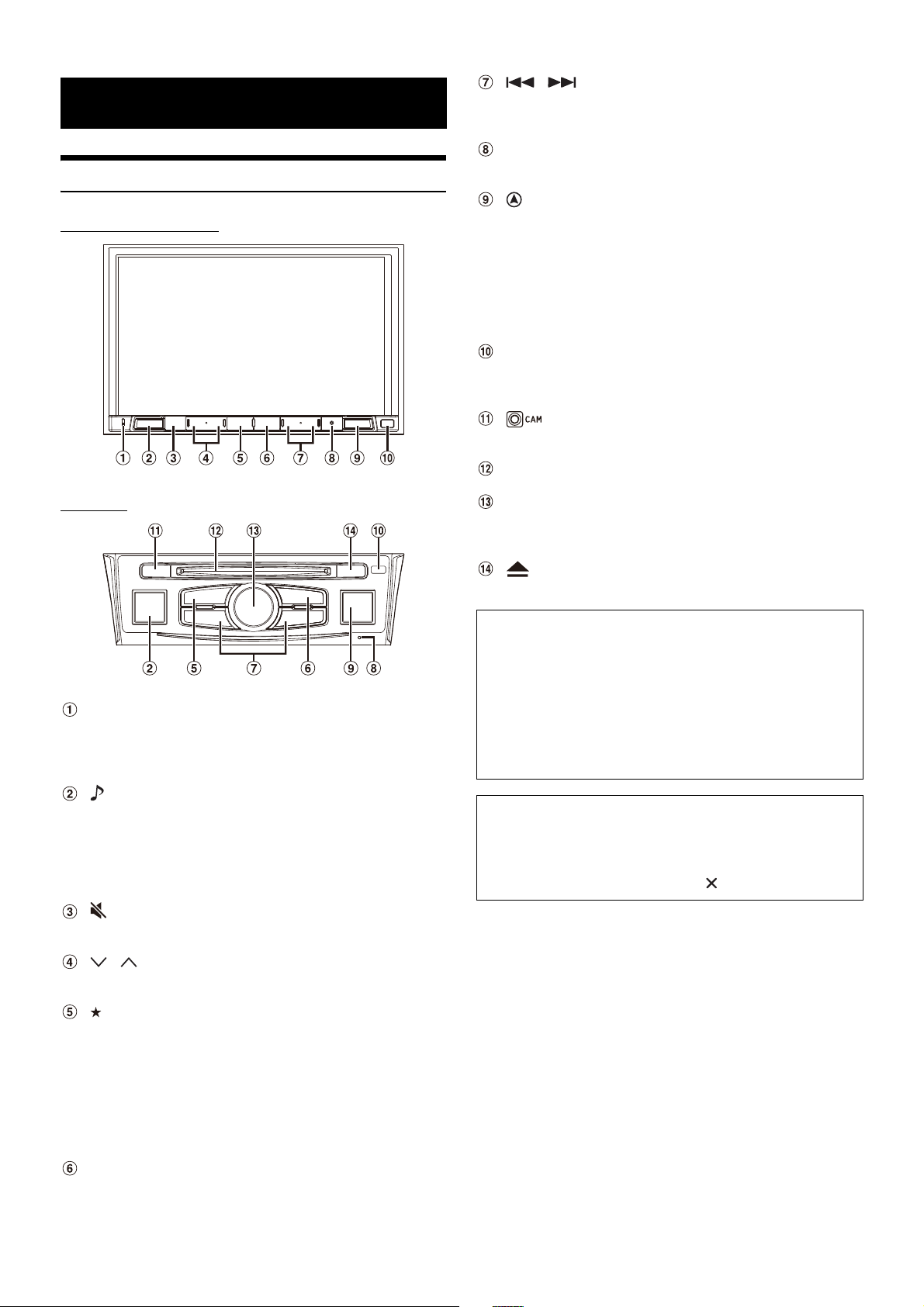
14-EN
Location of Controls
For X801D-U/INE-W997D
For X701D
Microphone
Used for Hands-free or Voice Control modes.
For X701D, the microphone is built into the left side of the
monitor.
(AUDIO)/ (Voice Recognition mode) button
Displays the Audio/Visual screen. If the Audio/Visual screen is
already displayed, changes the source.
When a hands-free phone with Voice Recognition is connected,
press and hold for at least 2 seconds to switch to the Voice
Recognition mode.
(MUTE) button (X801D-U/INE-W997D only)
Press to activate/deactivate the mute mode.
/ (DOWN/UP) button (X801D-U/INE-W997D only)
Press to adjust the volume.
(Favourite) button
Recalls the Favourite screen.
• Press and hold this button for at least 2 seconds to switch to
the Climate screen. (displayed only on the X801D-U/INEW997D when connected to the optional CAN Interface box .)*
• Press and hold this button for at least 2 seconds to switch to
Vehicle info mode. (X701D only)*
* For details, see “About Vehicle Interlock Function” (page 87).
MENU/ (Power Off) button
Recalls the Menu screen.
Press and hold this button for at least 5 seconds to turn the
power off.
/ button
Press to seek down/up a station in radio mode or down/up a
track, chapter, etc., in other audio/visual sources.
RESET switch
The system of this unit is reset.
(NAVI/NAV) button
Recalls the navigation map screen.
Press again to switch to Navigation menu screen.
Press and hold this button for at least 2 seconds to change to Go
Home route screen. (If Home is not set yet, it will change to the
Home setting screen.)
For details of navigation operations, refer to “Navigation System
OM” in the CD-ROM.
Remote Sensor
Point the remote control transmitter towards the remote sensor
within a range of 2 meters.
(CAMERA) button (X701D only)
Use to display the camera image.
Disc Slot (X701D with DVE-5300X only)
Rotary encoder/MUTE button (X701D only)
Adjust the volume by turning to the left or right.
Press to activate /deactivate MUTE mode.
(Eject) button (X701D with DVE-5300X only)
Ejects a disc.
Getting Started
Optional Remote Control Interface Box
This unit is operable using the vehicle’s secondary radio controls. An
Alpine Remote Control Interface Box (optional) is required. For
details, contact your Alpine dealer.
Controllable with Remote Control
This unit can be controlled with an optional Alpine remote control.
For details, consult your Alpine dealer. Point the optional remote
control transmitter at the remote control sensor.
About the button descriptions used in this Owner’s
Manual
The buttons found on the face of the unit are expressed in bold
(e.g. MENU). The buttons found on the touch-screen display are
shown in bold within brackets, [ ] (e.g. [ ]).
Page 15
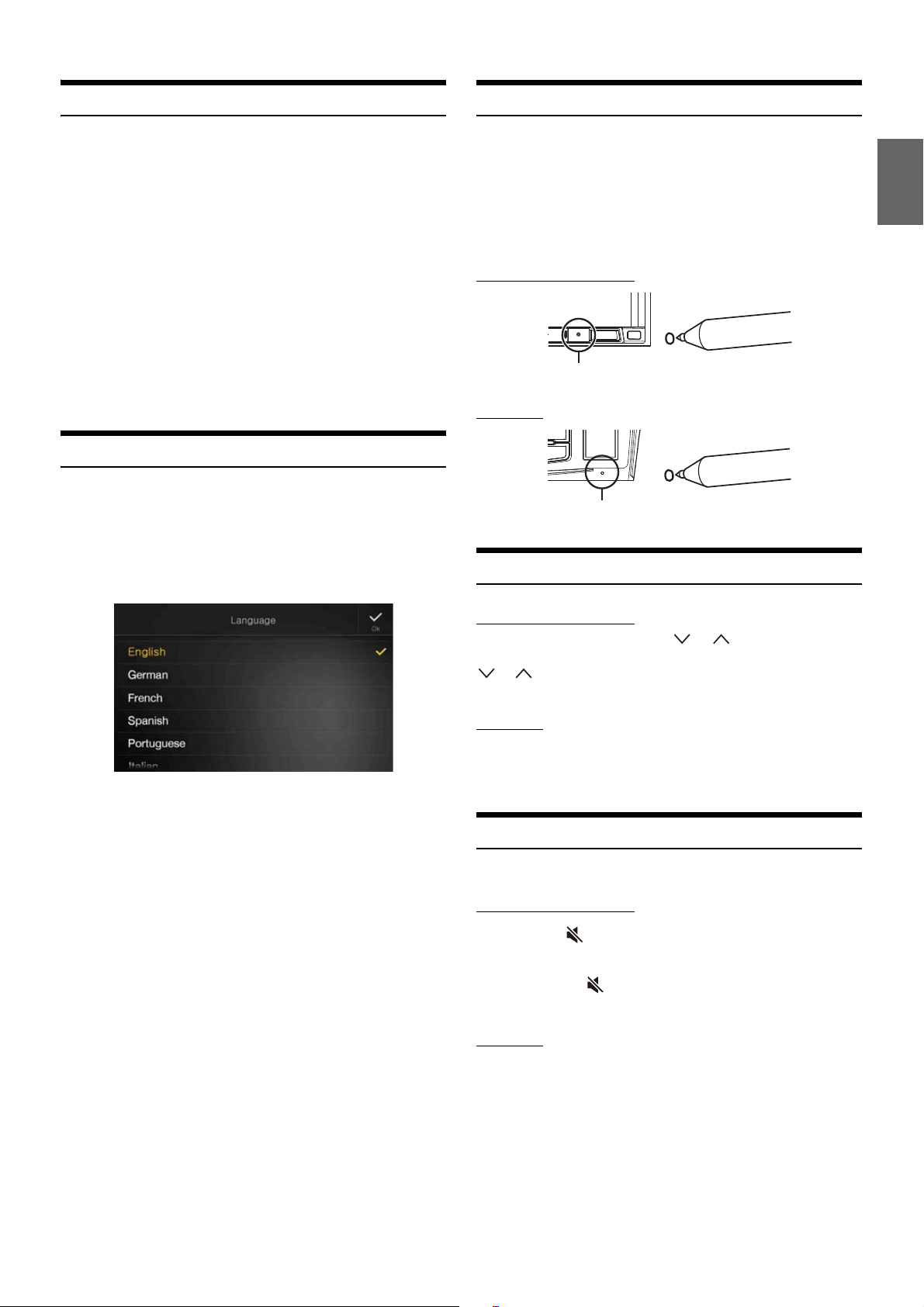
15-EN
Turning Power On or Off
Some of this unit’s functions cannot be performed while the vehicle is in
motion. Be sure to stop your vehicle in a safe location and apply the
parking brake, before attempting these operations.
1 Turn the ignition key to the ACC or ON position.
The system turns on.
• When turned on, the system displays the last screen that was
displayed before the ignition key was turned off. For example, if
the unit is in radio mode when ignition is turned off, it will remain
in radio mode when ignition is turned back on.
2 Press and hold the MENU/ (Power Off) button for at least
5 seconds to turn the power off.
• The unit can be turned on by pressing any button.
• The unit is a precision device. Careful handling of the unit should
provide you with years of trouble-free operation.
Turning the System On
With the Alpine system, when the ignition key is turned to ACC or ON,
the opening screen will be automatically displayed.
When the system is used for the first time, the language
selection menu is displayed. Swipe the Language list screen
vertically, then touch your choice from the list of 23
languages.
• Some of this unit’s functions cannot be performed while the vehicle is in
motion. Be sure to stop your vehicle in a safe location and apply the
parking brake before attempting these operations.
Initial System Start-Up
Be sure to press the RESET switch when using the unit for the first time,
after changing the car battery, etc.
1 Turn off the unit power.
2 Press the RESET switch with a ballpoint pen or similar
pointed object.
For X801D-U/INE-W997D
For X701D
Adjusting the Volume
For X801D-U/INE-W997D
Adjust the volume by pressing or .
Volume decreases/increases continuously by pressing and holding
or .
Volume: 0 - 35
For X701D
Rotate the Rotary encoder until the desired sound level is
obtained.
Volume: 0 – 35
Lowering Volume Quickly
Audio Mute function instantly lowers the volume level to 0.
For X801D-U/INE-W997D
1 Press the (MUTE) button to activate the MUTE mode.
The audio level will be 0.
2 Pressing the (MUTE) button again will bring the
audio back to its previous level.
For X701D
1 Press the Rotary encoder to activate MUTE mode.
The audio level will be 0.
2 Pressing the Rotary encoder again will bring the audio
back to its previous level.
RESET switch
RESET switch
Page 16
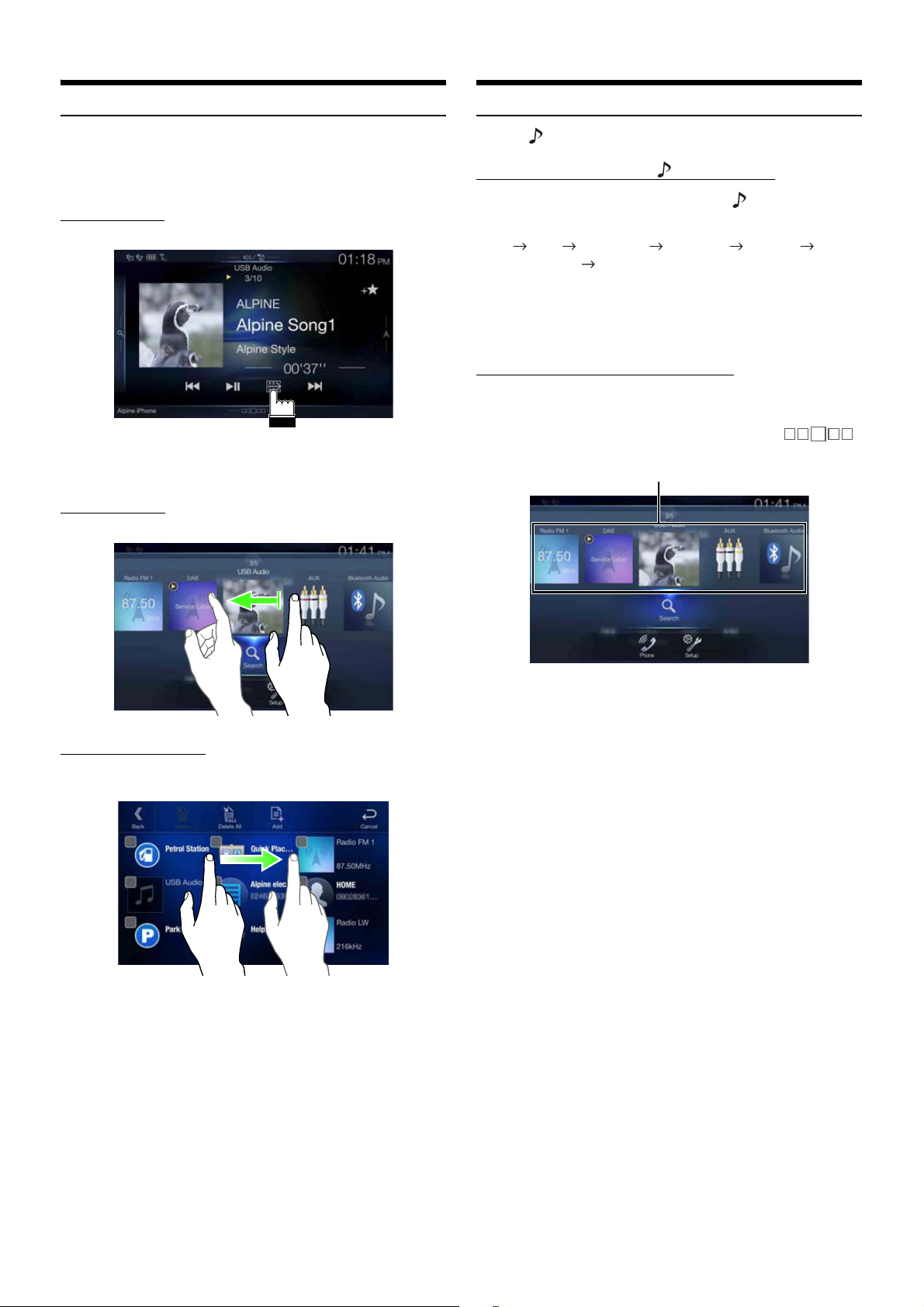
16-EN
Touch Screen Operation
You can operate the system by using the touch panel on the screen.
• Be sure to touch the onscreen button lightly with the pad of your finger
to avoid scratching the display.
Touch operation
Touch a button or list item on the screen lightly.
• If you touch a button and there is no reaction, remove your finger.
• Onscreen buttons that cannot be operated are dimmed.
Swipe operation
Move your finger lightly with a swipe.
Drag & Drop operation
Touch and hold the desired item, then drag it to its new location by
moving your finger, then release your finger to place the item.
• It is not possible to narrow the screen with two fingers (pinch in) or
spread the screen (pinch out).
Switching Sources
Press the (AUDIO) button to change the source.
Switching sources using the
(AUDIO) button
During audio/visual playback, press the (AUDIO) button
repeatedly to switch to the desired source.
Radio DAB USB/iPod*1 HDMI*
1, 2
AUX*
2, 3
Bluetooth Audio*
1
Radio
*1 When no USB flash drive/iPod/HDMI device/Smartphone/Bluetooth
compatible device is connected, this option is not available.
*2 The name set for “HDMI Setup (page 44)/AUX Setup” is displayed.
*3 When AUX is set to “Off,” this option is not available. (page 44)
Switching Sources from the Menu screen
1 Press the MENU button.
The menu screen is displayed.
• You can also display the menu screen by touching [ ]
on the lower part of the Audio source screen or by swiping upward.
2 Touch your desired source in the Audio source selecting
area.
• In the menu screen, you can change the Audio source directly or change
the order in which sources change. For details, see “About the Menu
Screen” (page 19).
The Audio source selecting area
Page 17
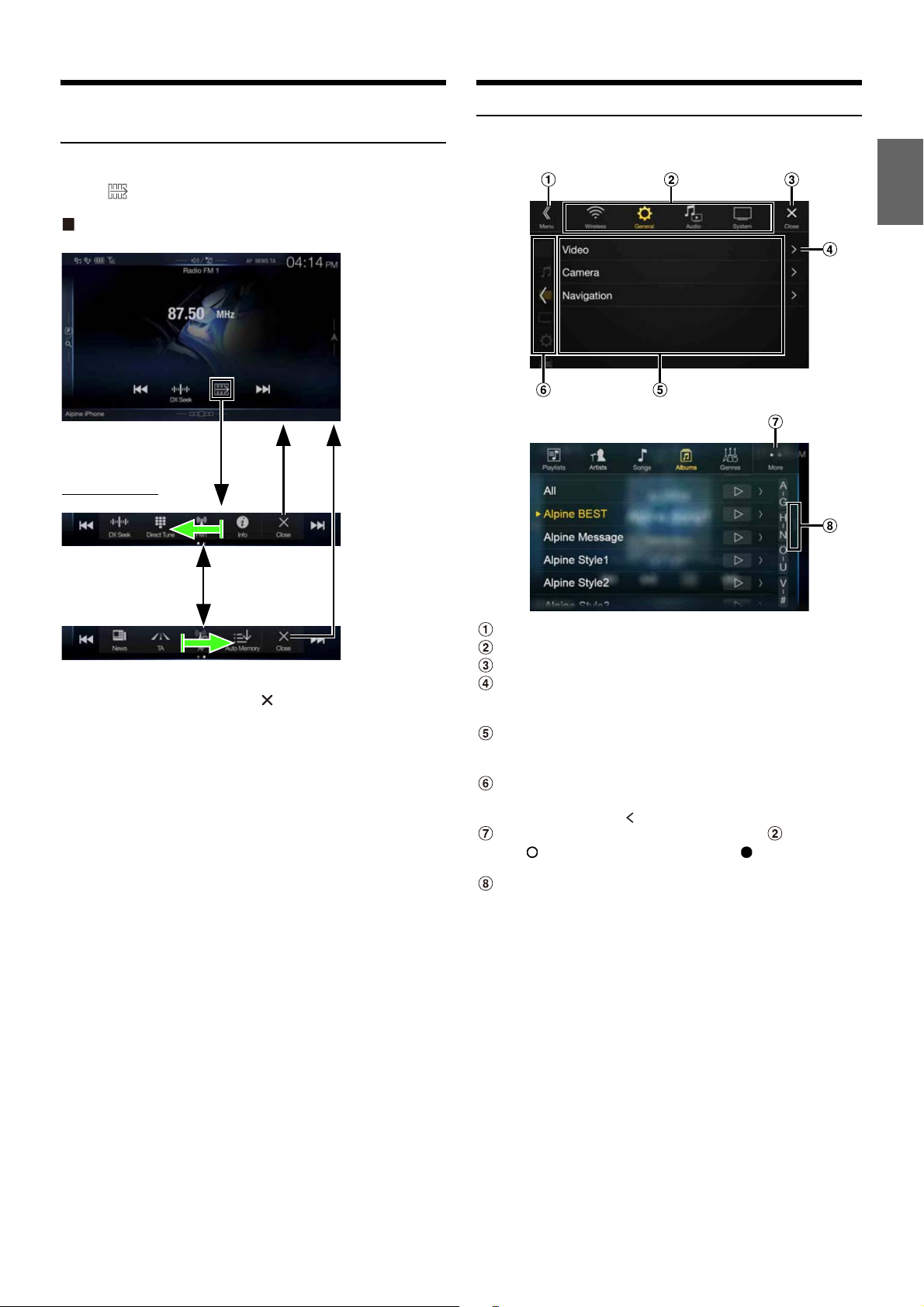
17-EN
Operating the Function Button on the Audio/
Video Main Screen
Using the Function button on the Audio/Visual main screen.
Touch [ ] to change to the Function mode.
Radio main screen example
Swipe to the right or left to change to the Function mode.
To close the Function mode, touch [ ].
• Depending on the Audio source, the Function mode displays from the
beginning.
About Basic Operation for List Screen
Basic operations on the Setup list screen and the Search list screen.
How to display on the list screen differs depending on the selected item.
Switches to the menu screen or the previous screen.
Item select button
Closes the window.
Displays the next list page.
• When the next selection item does not exist, the list item is not
displayed.
Lists items for selection
• When there are more than five list items, the page can be changed
by swiping vertically.
Returns to the list screen of the page that you touched.
• The list screens that can be displayed are up to the 2 previous
pages. If you touch [ ], you can recall your desired page.
Changes the page of the Item select button above.
• “ ” indicates the total number of pages, “ ” indicates the
location of the current page.
Displays when the next list page does not exist.
• Touch or swipe to the left to return to the previous screen that has
not displayed the list yet (the menu screen or the Audio main
screen).
Function mode
Page 18
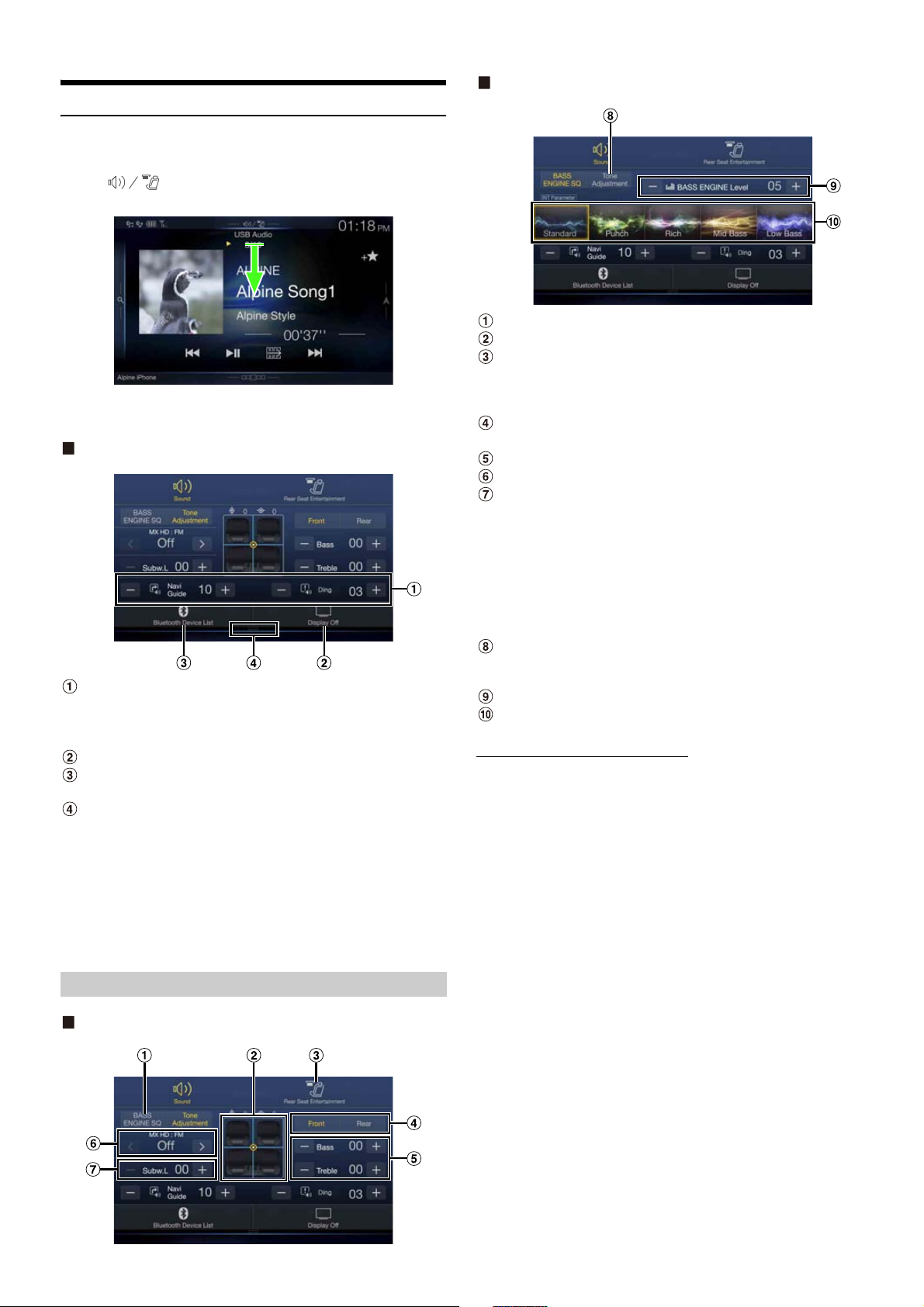
18-EN
About the Shortcut Setup Screen
Displaying the Sound Setup screen, or the Shortcut Setup screen of the
Rear Seat Entertainment System screen.
Touch [ ] or swipe downward in the Audio source
screen.
The Sound Setup screen or the Rear Seat Entertainment System
Setup Screen is displayed.
Sound Setup screen (Tone Adjustment mode) example
You can adjust the attention tone (Ding) before the voice
navigation starts and Navi voice interrupt volume (Navi
Guide).
Volume: 0 - 35
Button for Display Off *
Displays the registered Bluetooth Device List screen.
• See “Registering the Bluetooth Device” (page 29).
Touch this or swipe upward to change to the currently
playing source screen.
* Display Off mode
- To cancel Display Off mode, touch the screen or press any button.
- Display Off mode is canceled when the power or ACC is turned off.
- When the gear lever is shifted to the reverse (R) position and the rear
camera is connected, the rear camera image is displayed.
- When a call is received on a Bluetooth-connected phone, the
incoming call screen is displayed.
Tone Adjustment mode
BASS ENGINE SQ mode
Button for changing the BASS ENGINE SQ mode screen
Balance/Fader Image area*
1
Rear Seat Entertainment Function screen switch button
• When Setting the Rear Seat Entertainment is “Off,” you cannot
change the screen. For details on Rear Seat Entertainment setting,
see “Rear Seat Entertainment Setup” (page 47).
Buttons for switching between Front/Rear when adjusting
Bass/Treble*
2
Buttons for adjusting Bass Level/Treble Level*
3, 4
Buttons for adjusting Media Xpander *
1, 3
Buttons for adjusting Subwoofer Level *
1, 3, 5
*1 You can perform a more detailed set up in “Sounds Setup” (page 31).
*2 You cannot switch when Front/Rear Sync in “Adjusting the Parametric
Equalizer Curve (Dual HD EQ)” (page 33) is “On.”
*3 When you switch to the BASS ENGINE SQ mode, the value you have
set is ignored.
*4 When the Defeat setting is “On,” you cannot perform the set up.
*5 If the Subwoofer setting is “Off,” the setting cannot be changed. See
“Turning Subwoofer ON/OFF” (page 32).
Button for changing the Tone Adjustment mode screen
• If changing to the Tone Adjustment mode, BASS ENGINE SQ
mode will be disabled.
Buttons for adjusting the BASS ENGINE Level*
4
Buttons for selecting the BASS ENGINE type *
4
Adjusting Bass Level/Treble Level
Bass Level and Treble Level can be set for each front seat and for each
rear seat by touching [Front] or [Rear].
Setting item:
Bass / Treble
Setting contents:
-14 to +14 (Initial setting: 0)
• When the Sound Setup of the Shortcut Setup is selected to “BASS
ENGINE SQ,” you cannot perform the set up.
• Adjustment cannot be performed when Defeat is set to “On.”
• The Bass adjusted setting value is interlinked with Band2 of Dual HD
EQ, and the Treble adjusted setting value is interlinked with Band8.
Sound Setup Function
Page 19
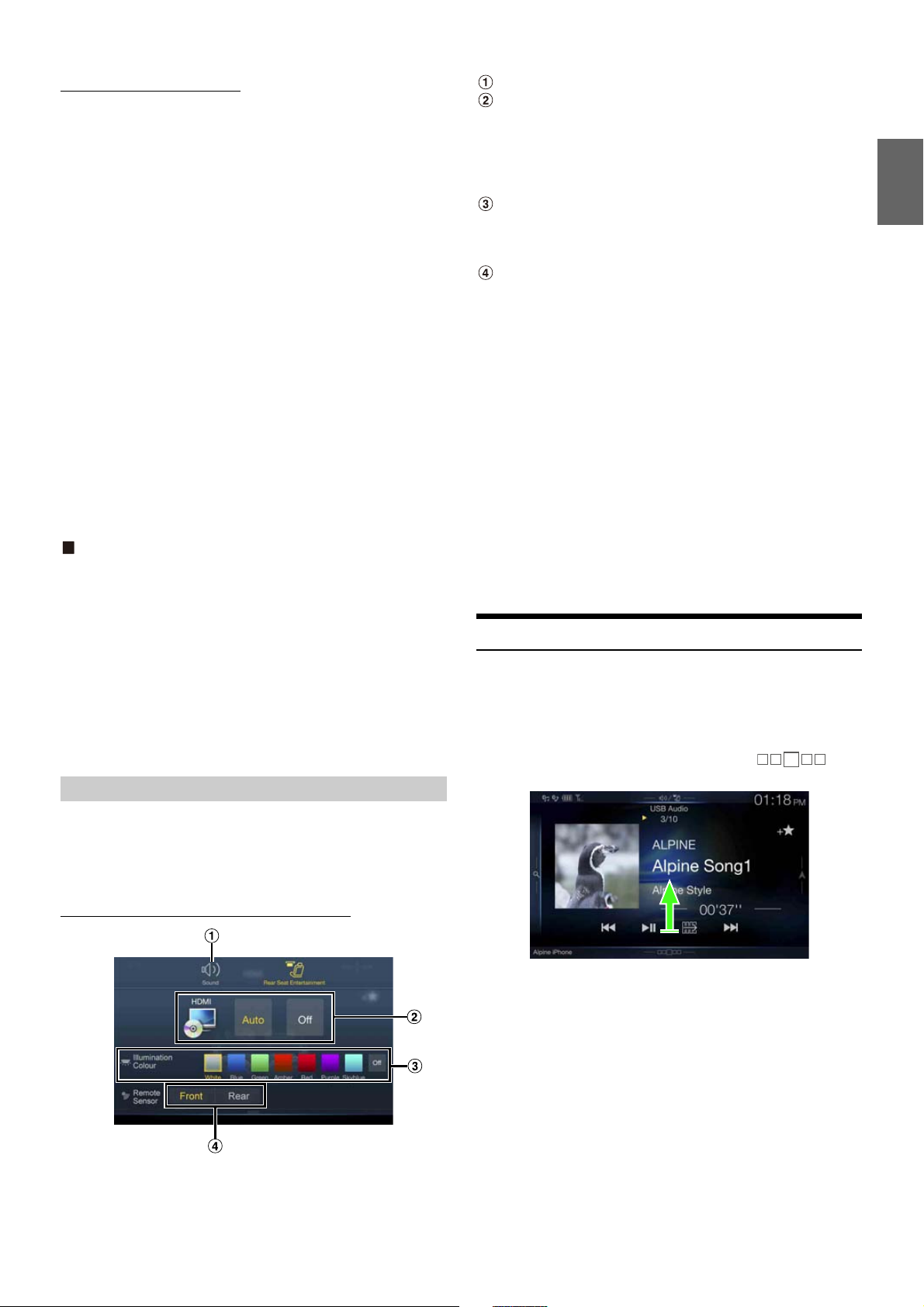
19-EN
Setting the BASS ENGINE SQ
Setting the BASS ENGINE Type
Creating the ideal Bass impact for your musical taste using BASS
ENGINE SQ.
Setting contents:
Standard (Initial setting) / Punch / Rich / Mid Bass / Low Bass
Adjusting the BASS ENGINE Level
You can adjust the BASS ENGINE Level.
Setting item:
BASS ENGINE Level
Setting contents:
0 to 6 (Initial setting: 3)
• The BASS ENGINE Level 0 of the BASS ENGINE SQ is common to all
the types.
About setup when the external power amplifier is
connected
In order to optimise the BASS ENGINE SQ mode, we recommend the
following procedure to set up the power amplifier.
Use your favourite music to make the following amplifier adjustment.
1) Set GAIN of the power amplifier to “MIN.”
2) Set the Crossover Mode Sector switch to “OFF.”
• If the switch has no “OFF” position, set as near as possible to full
range.
3) Set the BASS ENGINE Level to “03.”
4) Play a song of the genre you frequently listen to, and adjust
GAIN of the power amplifier.
The Rear Seat Entertainment function independently routes different
sources to the front and the rear side of the car. For example, while
listening to the radio or other audio sources in the front, HDMI can be
enjoyed at the rear with optional rear monitors and headphones.
Rear Seat Entertainment System Setup screen
Button for changing to the Sound Setup screen.
Visual source selection area that is displayed on the Rear
monitor.*
1, 2
Touch the source icon displayed on the Rear monitor.
Auto: The image and sound of the same visual source as the unit
are output.
Off: Stops output to the Rear monitor.
Illumination Colour button*
3
The colour coordination select button of the Rear monitor:
White/Blue/Green/Amber/Red/Purple/Skyblue/Off
(This function is depended on Over Head Monitor)
Remote Sensor
You can set whether the sensor on Rear monitor receives remote
control operation, or the unit receives it.
*1 The visual source that can be output to the Rear monitor is “HDMI/
DVD,” “iPod Video,” and “AUX.” When the unit plays back the visual
source, you can only select the same visual source as the unit.
*2 When selecting AUX and iPod video source selection, the “Additional
AUX BOX” setup (page 48) is set to “On” and an optional external
AUX distribution box is required.
*3 When the Illumination Colour in “Setting the Rear Seat Entertainment
System” (page 47) is set to “Off,” the Illumination Colour button is not
displayed.
• If the same visual source is being output to both the unit and the Rear
monitor when an incoming/outgoing call is made, the visual/audio
output to the Rear monitor is interrupted temporarily depending on the
source.
If different visual sources are being output to the unit and the Rear
monitor, visual/audio output to the Rear monitor continues without
interrupting playback.
About the Menu Screen
In the menu screen, you can select the audio source and perform various
setups or operations on the unit.
Press the MENU button.
The menu screen is displayed.
• You can also display the menu screen by touching [ ] on
the lower part of the Audio source screen or by swiping upward.
The screen changes to the menu screen.
Standard: Mild low-end boost with mid-range focus for front-
centre staging.
Punch: Mid-bass punched up with mid-range impact.
Rich: Accented highs and mid-bass giving outstanding
balance for all types of music.
Mid-Bass: Strong high frequency emphasis with mid-bass boost
for more low-end attack.
Low-Bass: Strong, low-bass boost with extended highs for a very
dynamic sound.
Rear Seat Entertainment Function
Page 20
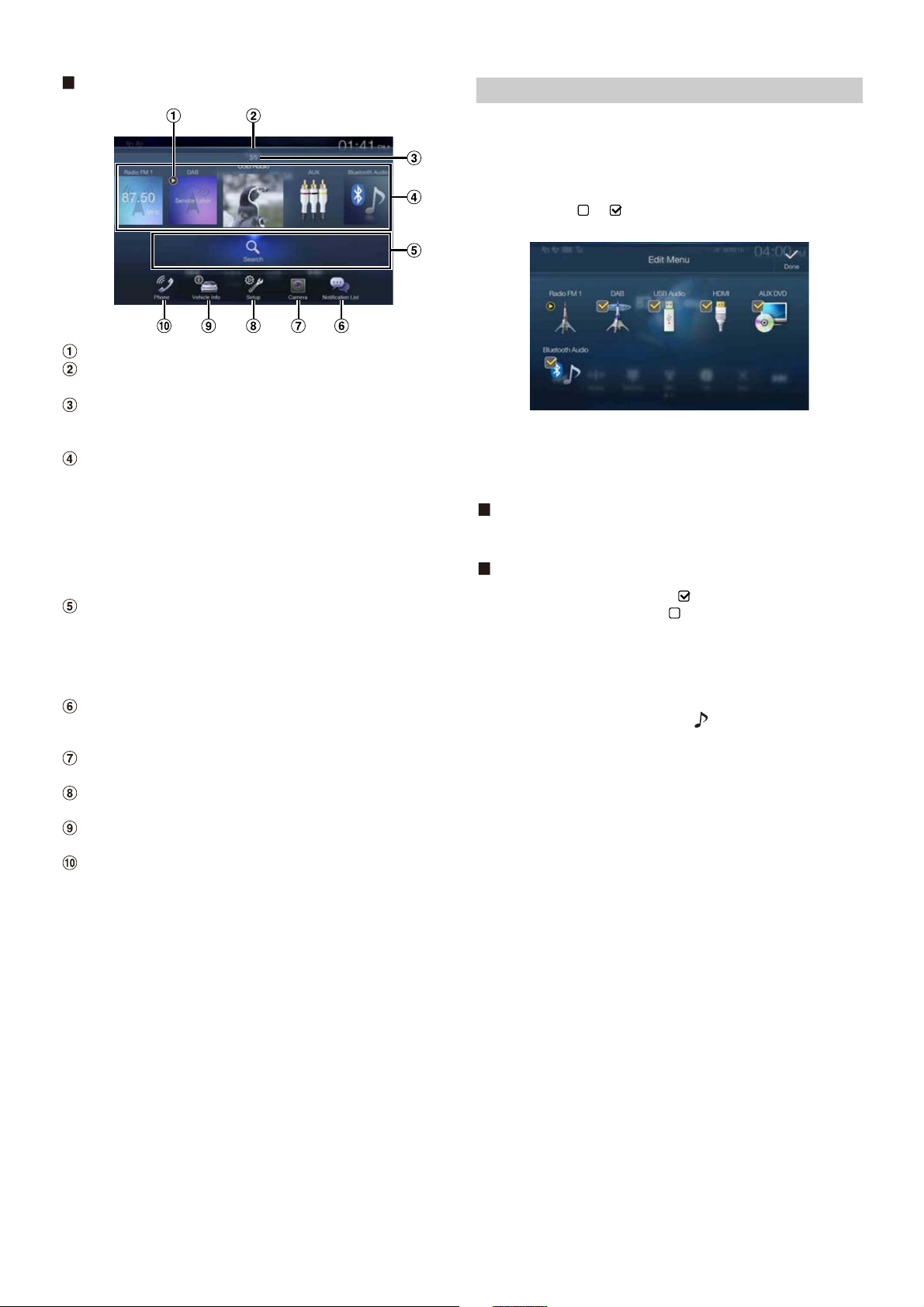
Menu screen example
Edit Menu
Displays the currently playing audio source.
Touch or swipe downward to return to the Audio source
screen.
Displays the total number of the audio sources that can be
selected. Also displays the current position, counting from
the leftmost audio source.
Audio source select area
Touch your desired source icon to change the audio source.
• Swiping to the right or left in the Audio source select area, you can
change one audio source at a time. Moreover, swiping to the right
or left outside the Audio source select area (upper and lower sides),
you can change pages of the Audio source select area.
• The source icon displayed in the Audio source select area is the one
checked on the Edit menu screen. For details on how to display/
hide the source icon, see “Edit Menu” (page 20).
Displays Preset No, and information of the Search mode, etc.,
located in the middle of the Audio source select area.
• Touch the desired preset number or the Search mode to change the
audio source directly.
• The displayed information differs depending on the audio source.
Some sources are not displayed.
Notification List button*
Use to display the Facebook Notification List on the connected
smartphone via this unit. (page 27)
Camera button*
Displays camera images. (page 84)
Setup button
Displays the Setup screen. (page 28)
Vehicle Info button (X701D only)
Displays the Vehicle Info mode screen. (page 87)
Phone button*
Displays the Phone menu screen. (page 73)
*1 Displays when TuneIt is set to “USB (iPhone)” or “Bluetooth
(Android),” and when a smartphone with TuneIt App installed is
connected. (page 26)
*2 Displays when the Camera Select is set to “Front,” “Rear,” or “Other.”
(page 45)
*3 Displays when the Bluetooth setting is set to “On.” (page 29)
2
3
1
In the Edit Menu screen, you can change the audio source order or set
the display/hide settings.
1 Touch the desired source icon in the Menu screen for at
least 2 seconds.
A checkbox ( or ) is displayed on the upper left area of the
source icon and switches to the edit mode.
• The source icon displayed in the Edit Menu screen is displayed
only when usable setup and conditions of each Audio source are
fulfilled. For details on setup and conditions of each audio source,
see “Switching Sources” (page 16).
Changing the order of Audio source
Drag and drop the source icon to the desired location.
Hiding/Displaying Audio source
Place a check in the checkbox ( ) to display the Audio source
icon. Uncheck the checkbox ( ) to hide it.
• You cannot hide the icon of a source that is currently playing.
2 Touch [Done].
The editing content is confirmed, and returns to the menu
screen.
• Editing here is reflected in the order of (AUDIO) button touching
and change of the Audio source. (page 16)
20-EN
Page 21
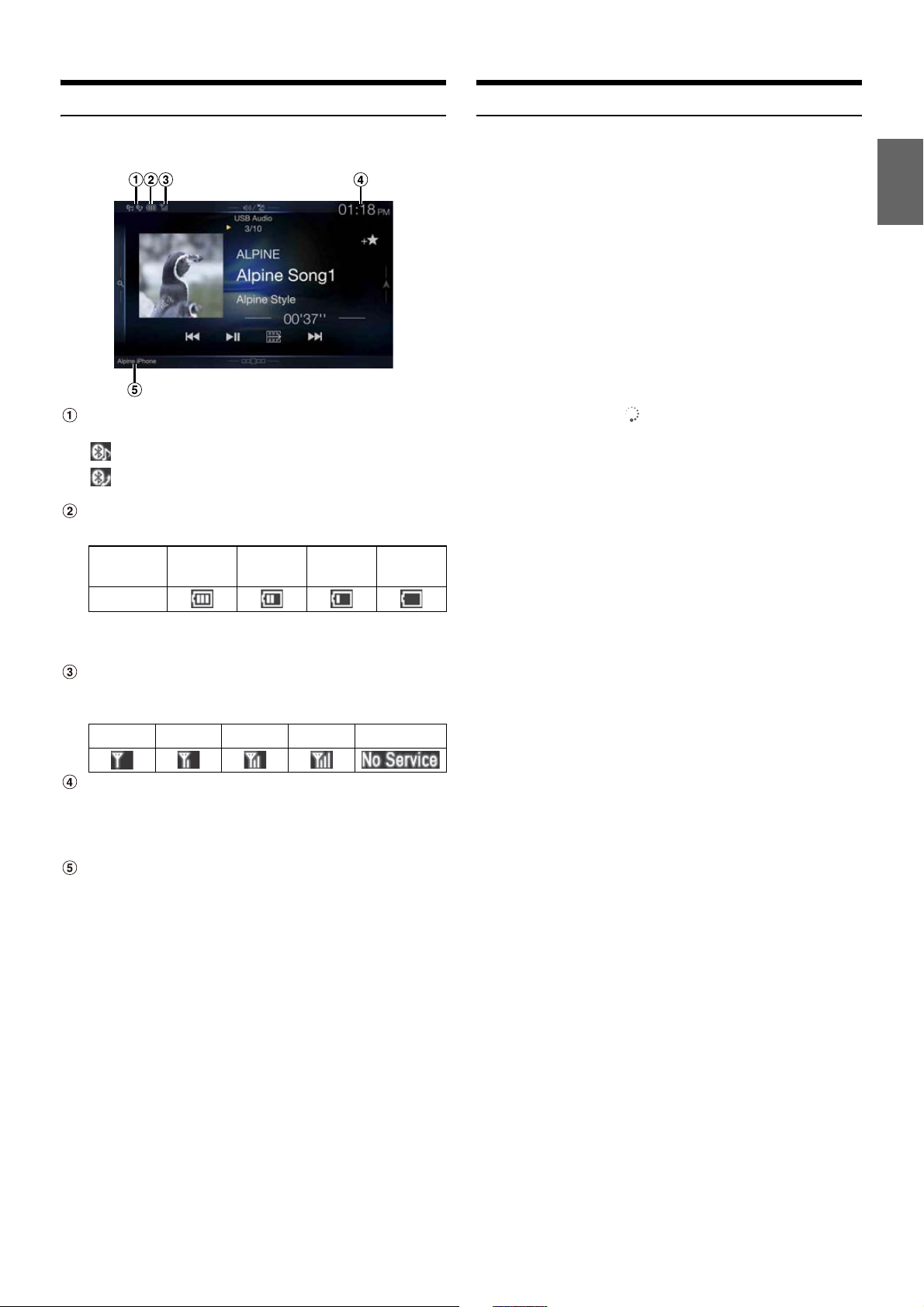
21-EN
About the Indicator Display
The Indicator Bar at the bottom of the screen displays various types of
information, like the current time.
Lights up when connected to a Bluetooth compatible
device. (Does not display when connection is set to OFF.)
: Bluetooth connection to audio device
: Bluetooth connection to Hands Free Phone
Blinks while reconnecting.
Indicates the battery level of the connected Bluetooth
device*.
This may not be displayed depending on the connected
Bluetooth device. Whenever one battery level decreases, the
alarm sounds.
Indicates the signal strength level of the connected
Bluetooth compatible device.
Displayed when Bluetooth setting is ON.
The clock display
You can switch between the 12 hour display and 24 hour display
options.
For details of the clock display settings, refer to “Navigation
System OM” in the CD-ROM.
BLUETOOTH devices Name
Opening screen Customisation
You can set a BMP image that is stored on a USB flash drive as the
opening screen.
This setting requires the following image format, folder name and file
name.
Usable file format:
- BMP image
- Image size: 800 × 480 pixels (RGB 24 bit or less/number of colour bit:
24, 8, 1 bit)
- Compression format: non-compressed
- Folder name*
1
: OPENINGFILE
- File name*
2
: openingfile.bmp
1 Connect the USB flash drive to the USB extension cable.
A message confirming the opening screen change is displayed.
2 Touch [OK].
An update indicator “ (Loading)” is displayed, and update for
the opening screen starts.
3 After the update is complete, the following message is
displayed.*
3
“Customisation succeeded. Please remove USB memory and
press ”OK.”
4 After removing the USB flash drive, touch [OK].
The opening screen setting is complete.
*1 Be sure to save the folder to the first layer of the USB flash drive.
*2 Only one BMP image can be set as the opening screen.
*3 If “Customisation failed,” is displayed, touch [OK] and then check that
the folder name, file name and file format are correct.
• Do not perform the following actions during the update.
- Do not turn off the ACC to the car.
- Do not unplug the USB flash drive.
- Do not turn off or operate the unit.
• To return the opening screen to its original image, you must Clear All
Settings. Be careful of this operation, as your other settings are also
initialised. For details, see “Initializing the System” (page 40).
Battery
Level
Level 3 Level 2 Level 1 No Battery
Icon
0 1 2 3 No Service
Page 22
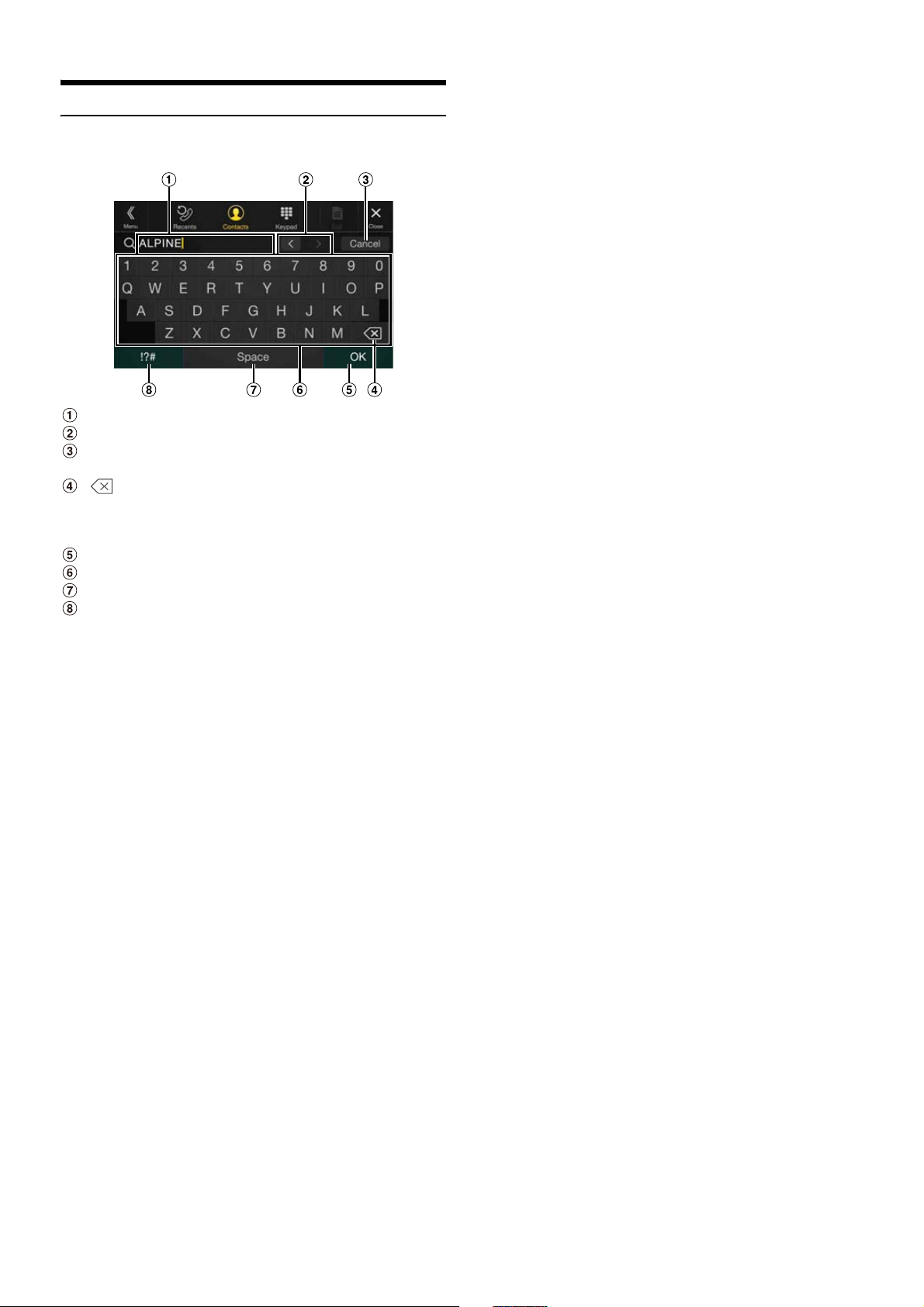
22-EN
How to Input Characters and Numbers (Keypad)
The displayed screens and procedures may vary slightly depending on
the function used, but the basic input method is the same.
Input screen area.
Cursor position alteration switch
Cancel
Keypad mode finishes.
(Delete)
Returns to the previous character and erases it.
Touching here for more than 2 seconds will erase all input
characters.
Input number is confirmed.
Character keypad
Space
Special character selector switch
The Alphanumeric/Special characters/Symbols selection popup
is displayed.
Touch the desired character type.
Page 23
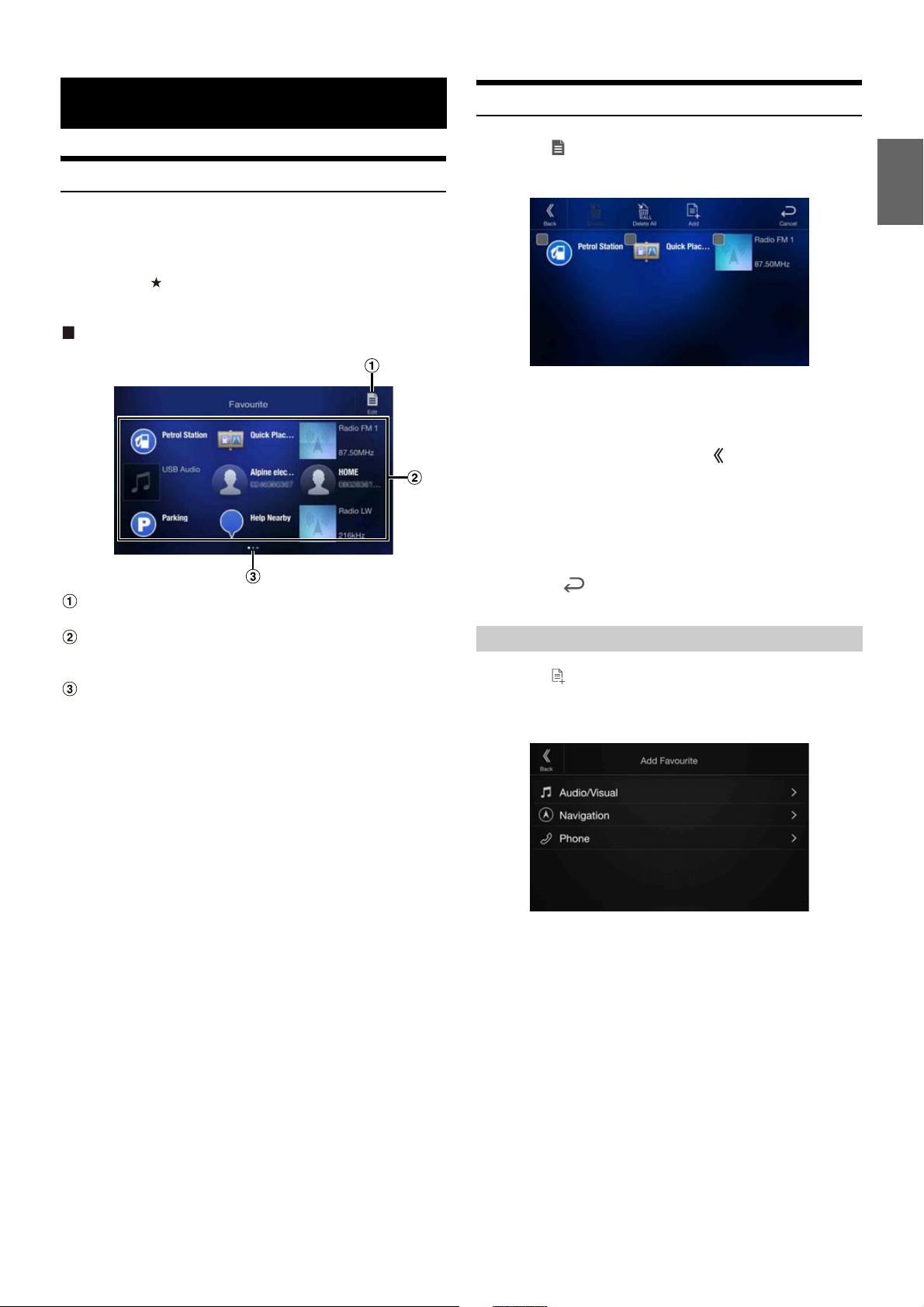
23-EN
Using the Favourite Function
This unit enables you to recall functions easily by registering frequently
used items such as the Audio source, the navigation search function, etc.
to the Favourite screen. You can recall any of these items easily.
1 Press the (Favourite) button.
The Favourite screen is displayed.
Favourite screen example
Changes to the Edit screen used for registering items or
changing names.
Favourite registration item
Swipe to the left and right to change the pages. You can add up
to 6 pages.
Indicates the location of the currently displayed Favourite
screen.
Swipe to the left and right to change the pages. You can add up
to 6 pages.
2 Touch your desired Favourite registered item.
The desired item is displayed.
• When making a phone call by choosing shortcut dialing, after the
message of confirmation of outgoing phone calls is displayed, touch
[Call]. For details, see “Calling by Favourite Function” (page 75).
Editing the Favourite Screen
1 Touch [ ] (Edit).
A checkbox is displayed on the upper left area of the registration
icon and it changes to Edit mode.
Setting item:
Item registration / Item name change / Icon change / Layout change /
Item deletion
2 After editing is complete, touch [ ].
3 After the caption for the confirmation is displayed, touch
[OK].
4 Editing is complete and the screen switches to the
Favourite screen.
• If you touch [ ] (Cancel) while editing, the screen switches to the
previous Favourite Edit screen.
1 Touch [ ] (Add).
The items to be added (categories) are displayed.
2 Touch the desired item to be added (category).
3 Choose the desired item to be added.
• You can add up to 54 items.
• You cannot register an item more than once.
Favourite Function
Registering Items
Page 24
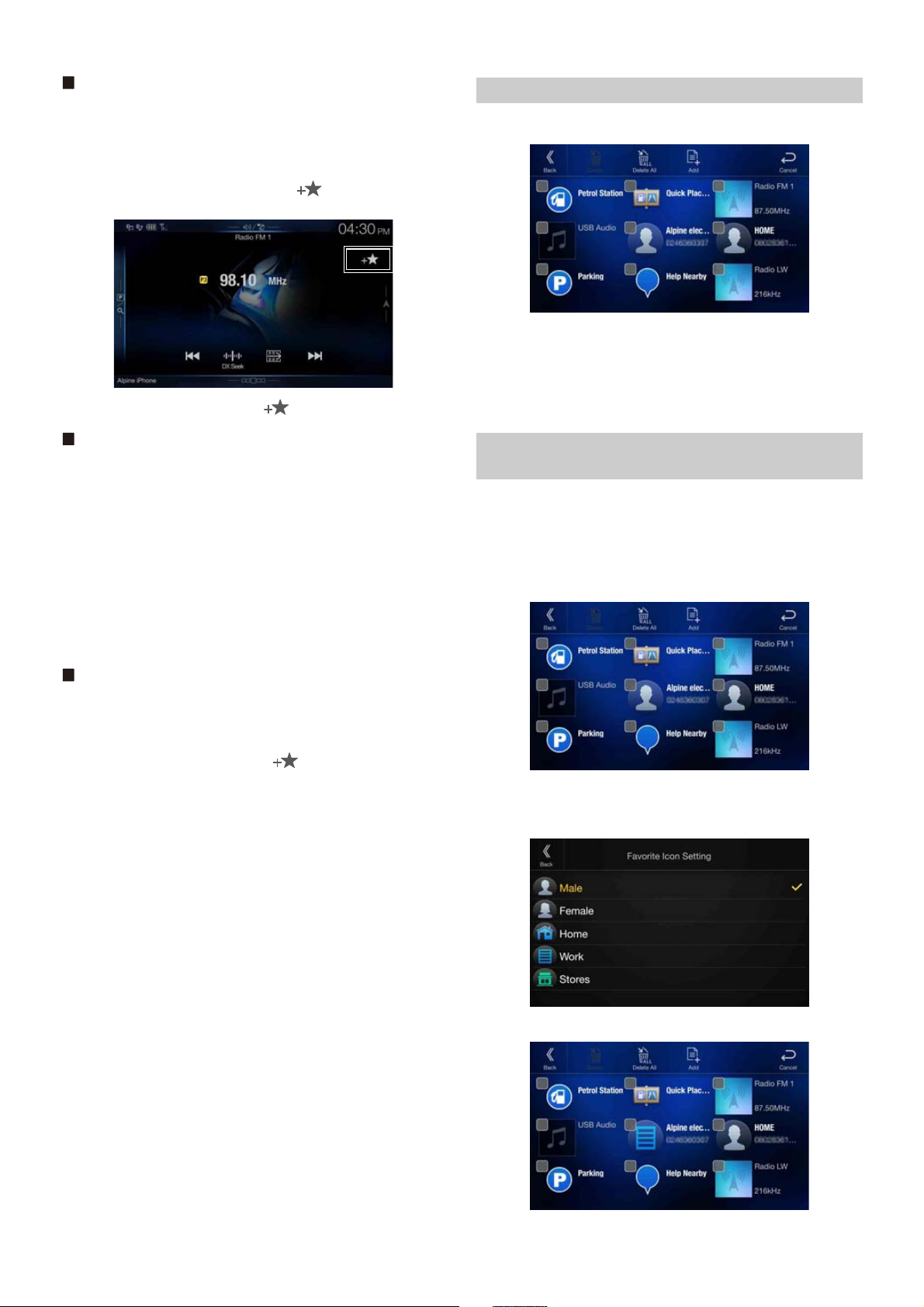
24-EN
Audio
[Radio]*1 / [DAB]*2 / [USB/iPod] / [HDMI] / [AUX] / [Bluetooth Audio]
*1 You can choose the frequency from Preset 1 - 12, registered into each
FM1/FM2/MW/LW band of Radio.
*2 You can choose a channel registered to Presets 1 - 18.
• You can also register directly by touching [ ] in the Audio source
screen.
However, if it is already registered, [ ] is not displayed.
Navigation
[Specific Place]:
You can display places registered in Favourite and set your
destination.
[Quick Place search]:
Displays the address search keypad.
[Help Nearby]:
Displays the nearby search screen.
[POI category]:
Displays the selected POI category list.
• For details on navigation operations, refer to “Navigation System OM”
in the CD-ROM.
Phone (Shortcut Dialing)*
3
You can register the user’s shortcut dialing stored in the Phone Book.
• If multiple phone numbers are stored, select a number you want to
register.
• You can register directly by touching [ ] of the Contacts list.
(page 73)
• You can change the icon you registered. (page 24)
*3 You can only select Phone when a mobile phone is connected.
For details on how to register a mobile phone and downloading Phone
Book, see “Bluetooth Operation” (page 73).
1 Touch the text area of the registered item.
The Input User Name screen (Keypad) is displayed.
2 Input the name and touch [OK].
• For details on how to input characters using the keypad, see “How to
Input Characters and Numbers (Keypad)” (page 22).
You can change the icons of Shortcut Dialing and Navigation category.
The following example explains how to change the Shortcut Dialing
icon. Perform the same procedure to change the Navigation category
icon.
1 Touch the icon that you want to change.
The icon list is displayed.
2 Touch the icon you want to change from the icon list.
The icon is changed to the selected icon.
Changing Item Names
Changing Icons (only the Shortcut Dialing and
Navigation icons)
Page 25
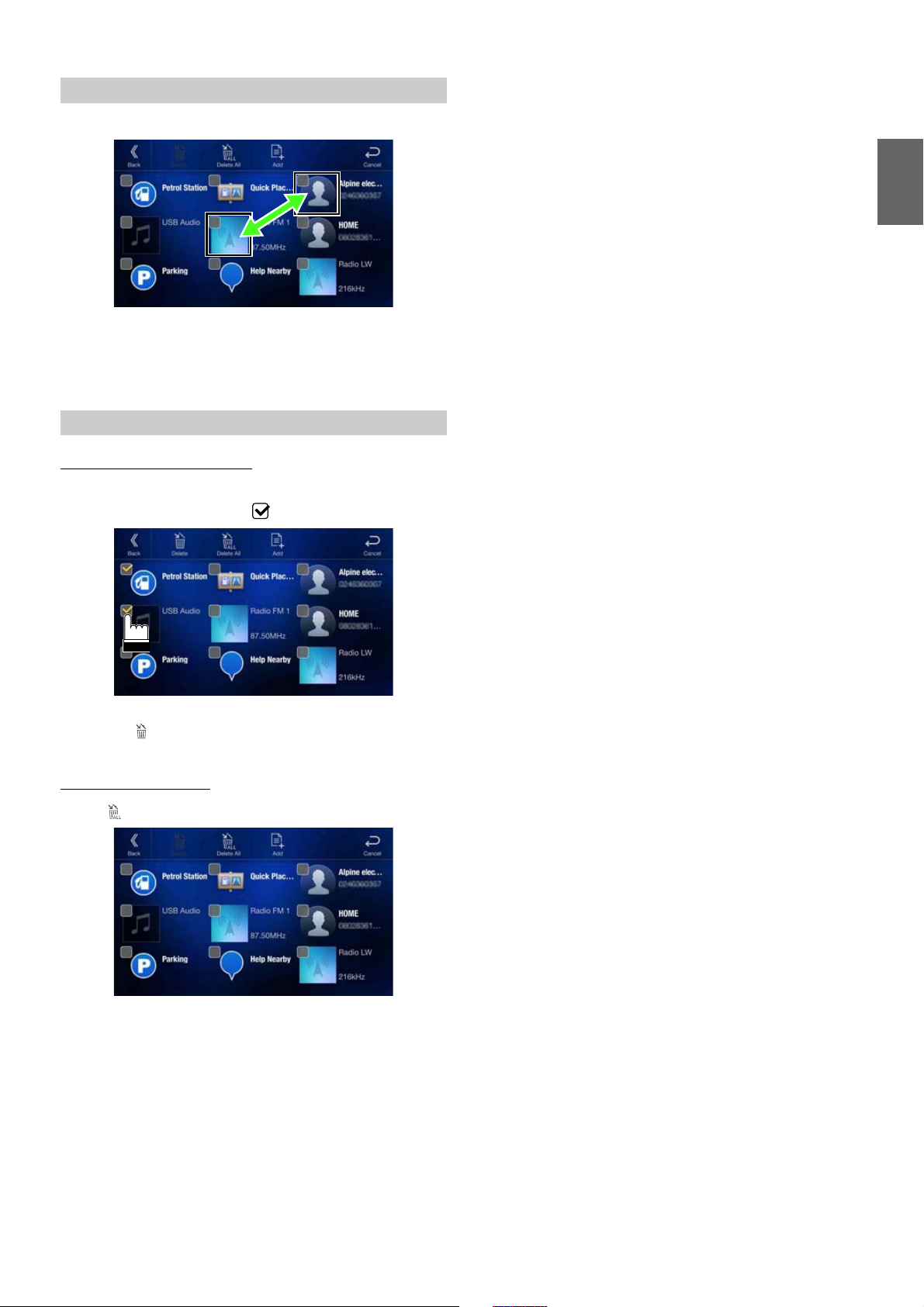
25-EN
Drag and drop the item to the desired location.
The item location is changed.
• When you move to other pages, switch pages, or when you make a new
page and move to another, drag to the end of the screen, and lift your
finger after the page changes.
When deleting a selected item
1 Touch the checkbox at the left of the item you want to
delete and place a check ( ) in it.
2 Touch [ ] (Delete).
The selected item will be deleted.
When deleting all items
Touch [ ] (Delete All).
All items are deleted.
Changing the Layout
Deleting Items
Page 26
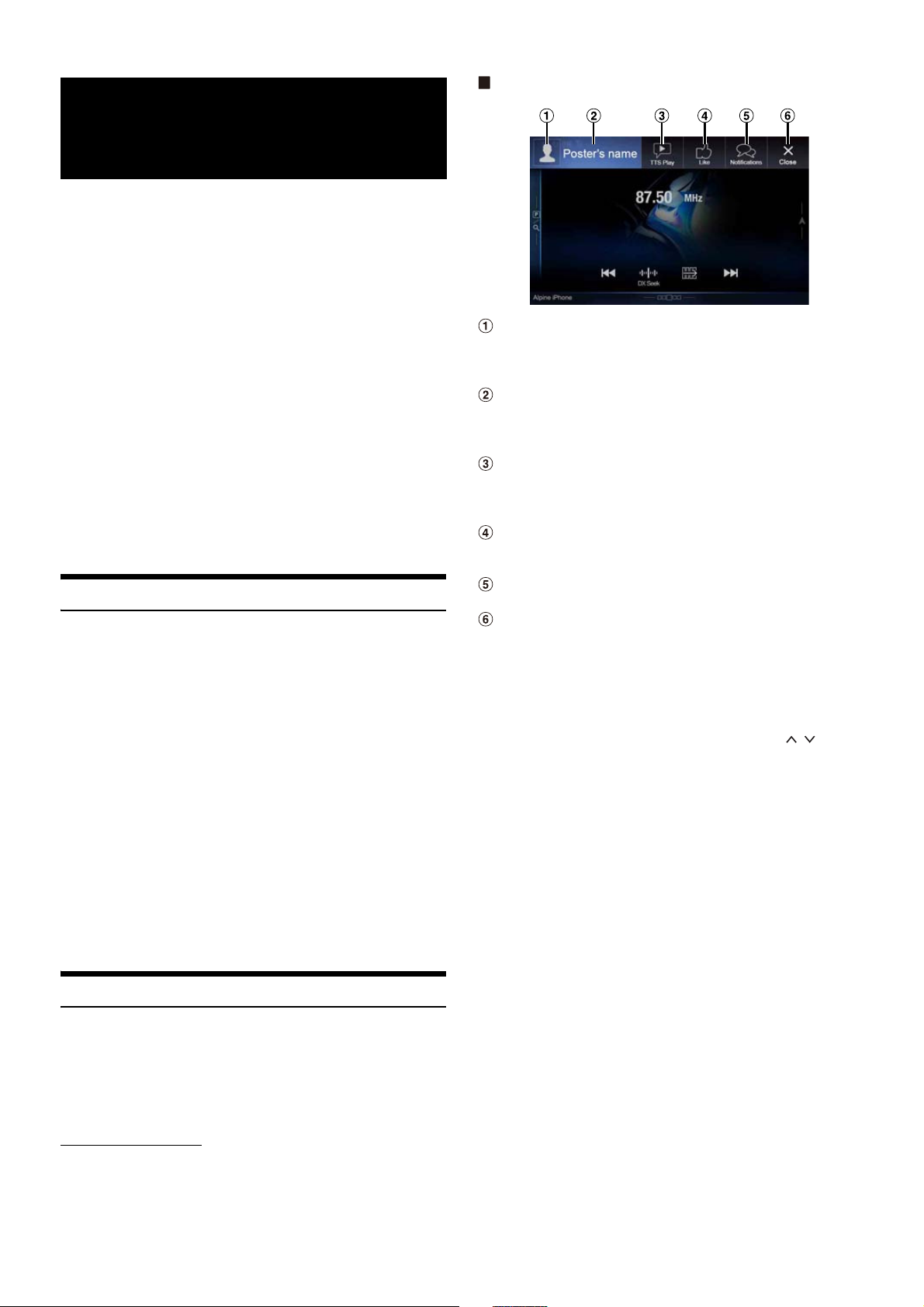
26-EN
This unit’s sound tuning is programmable from a connected
Smartphone. It is also possible to download specific parameters for
certain vehicles from Alpine’s TuneIt database stored in the Cloud. Using
the Alpine TuneIt App, customised parameters can also be uploaded for
others to share and rate.
Through this unit, it is also possible to receive and respond to
information from Alpine’s Social Network Service (SNS) available
through the connected Smartphone.
The installed Alpine TuneIt App should be launched on the Smartphone
before connection to the head unit.
Alpine TuneIt App, is downloadable from Apple’s App Store; the
Android user can download it from Google Play. For details, consult
your Alpine dealer.
Before these operations, set TuneIt to USB (iPhone) or Bluetooth
(Android) depending on the connected Smartphone. For details, see
“Application Setup” (page 48).
• The application programme and related specifications and data may be
deleted or terminated without notice.
• Some Alpine TuneIt App functions may not be available if the
Smartphone is not in a service area or receives no signal.
Adjusting the sound via the Smartphone
After setting the above procedure, you can adjust the unit’s sound
function on the Smartphone.
1 Make sure the unit is powered on.
2 Launch the Alpine TuneIt App on the Smartphone.
Adjust the unit’s sound accordingly on the Smartphone.
• Volume level cannot be adjusted via the Smartphone.
• The setting cannot be done on both the Smartphone and this unit at the
same time. While the sound function of this unit is set via Smartphone,
the sound function settings on the unit will be displayed as “Sound APP
Connected.”
• In some situations, such as the unit is powered off or during a call, etc.,
sound setting cannot be done via the Smartphone.
• This function may not be available depending on the paired
Smartphone.
• Please obey all local traffic laws while using this function.
• When “Setting the External AP” (page 48) is “On,” this function is not
available.
Facebook Notification Function
Some functions may be available in a future version of Alpine TuneIt
App.
• Depending on the paired Smartphone, the following functions may not
be available even though the Alpine TuneIt App version is updated.
• Text information and Facebook screen are not displayed while driving.
Receiving Notification
When the smartphone connected to the unit receives new notifications
from Facebook, the unit emits a notification sound or displays the
notification screen. Set this up in the Alpine TuneIt App settings.
Notification Incoming screen example
Poster’s picture
Display poster’s picture. (Provided from Alpine TuneIt App on
Smartphone, displayed with a default image when invalid.)
Touch here to switch to Facebook screen.
Poster’s name
Display poster’s name. (Provided from Alpine TuneIt App on
Smartphone, not displayed when invalid.) Touching here can
also switch to Facebook screen.
TTS play (Text To Speech play/stop) button
Touch to play received notification (Depending on the status,
operation may not be available). During play mode, touch [TTS
Stop] to stop play.
Like button
For “Like” operation. (Valid when Wall Posts or Comments is
received)
Notifications List button
Touch to switch to Notifications List screen.
Close button
Close the notification screen.
Touch the desired button to operate.
• A new received Notification prompt will last for 15 seconds. If there is
no operation within 15 seconds, the unit will return to normal mode.
• Touching Audio/Video screen will close the notification screen.
• Volume adjustment during TTS play can be adjusted by / or the
Rotary encoder (0-35). Settings will be reflected at the next TTS
reproduction.
• The TTS volume is output via the car’s front right and left speakers.
• While you play a Notification by TTS during iPod video mode, the TTS
volume is the same as the iPod video source. The adjusted TTS volume
will be reflected on the iPod video source.
• While you play a Notification by TTS during iPod video mode, the iPod
VIDEO extension cable should be connected correctly. Otherwise, you
will not be able to hear the TTS.
Applying Alpine
TuneIt App
Page 27
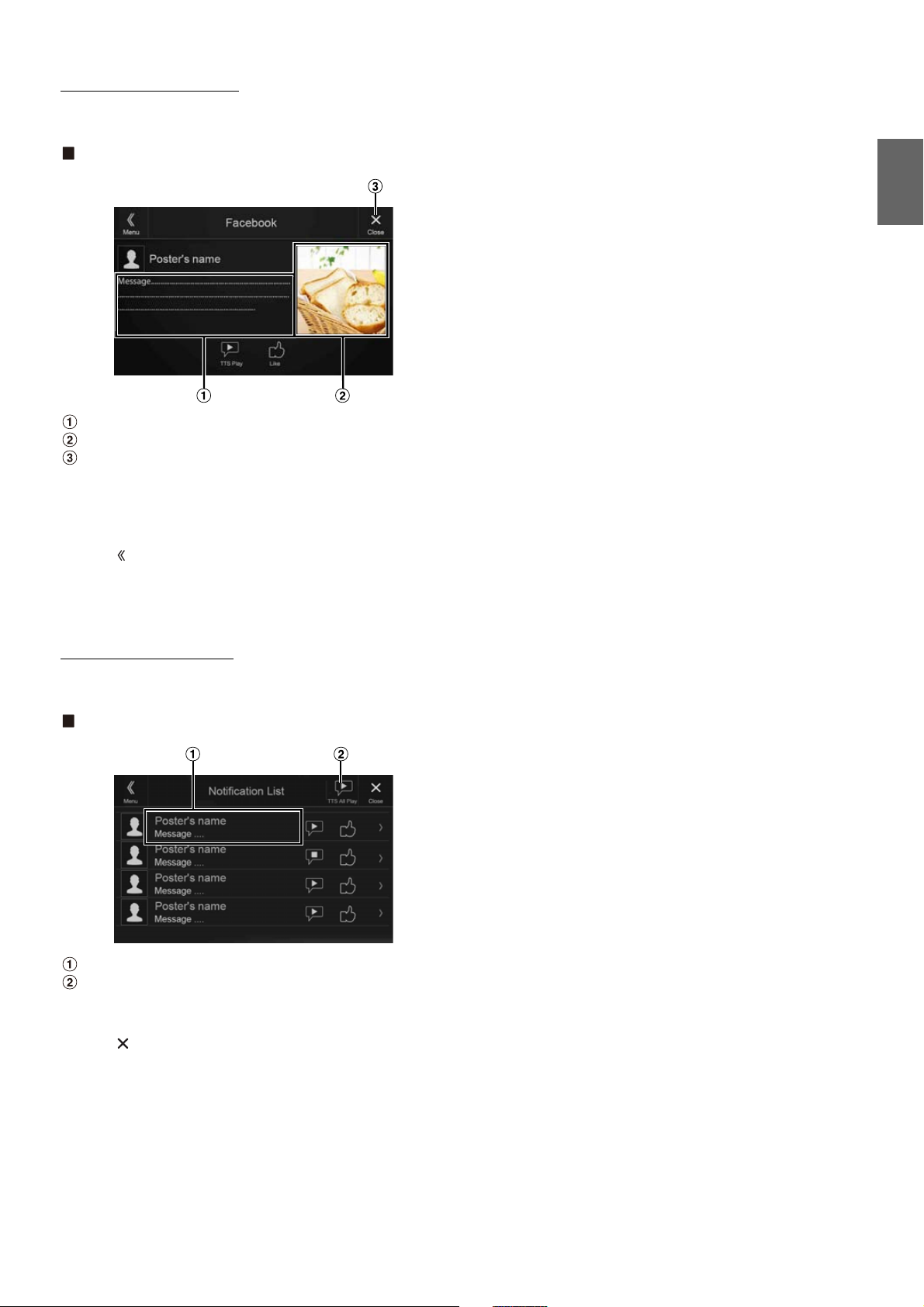
27-EN
Displaying Facebook Screen
During Notification incoming or Notification List screen, you can
switch to Facebook screen.
Facebook screen example
Message content
Poster’s photo
Close button: Close the Facebook screen.
Touch Poster’s picture or Poster’s name to switch to Facebook
screen.
The detailed information of Notification is displayed.
• Touch [ ] to return to previous screen.
• Depending on the status, contents of message and photo may not be
displayed.
• In some situations, such as the unit is powered off or during a call, etc.,
Notification of the Smartphone will not be prompted by this unit.
Displaying Notification List
You can view the received Notification from Facebook in the
connected Smartphone via this unit.
Notification List screen example
Poster’s Name and Message
Touch [TTS All Play]/[TTS All Stop] to play/stop all
Notifications.
• You can switch to the Notification List screen from the Menu screen.
• Touch [ ] to return to Current screen.
• Depending on the status, some functions may not be available.
• When there is no Notification, “No Notifications.” will be displayed.
• The displayable amount of the Notification list depends on the
connected Smartphone.
Page 28
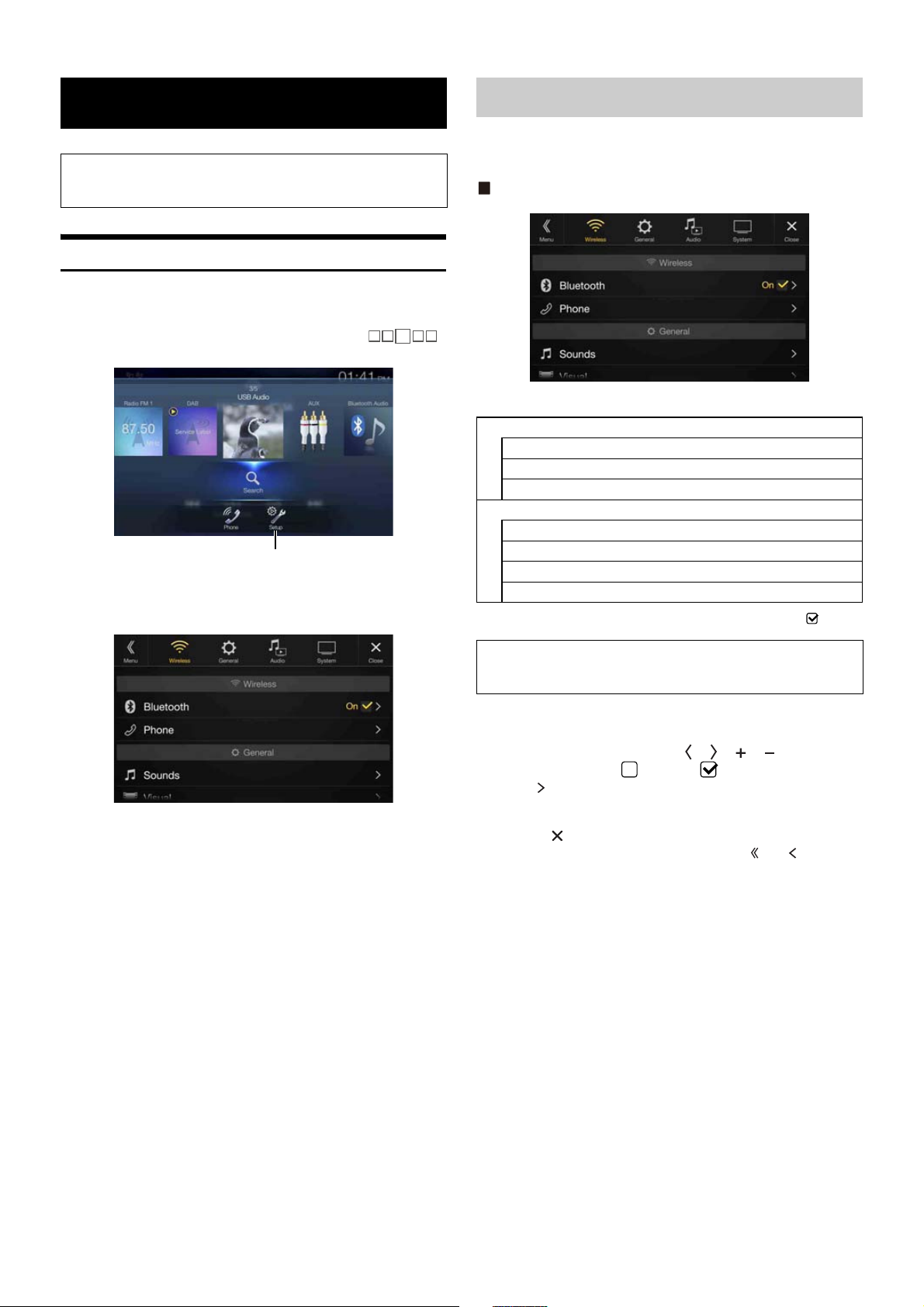
28-EN
Setup Operation
1 Press the MENU button.
The Menu screen is displayed.
• You can also display the menu screen, by touching [ ]
on the lower part of the Audio source screen or by swiping upward.
2 Touch [Setup].
The Setup main screen is displayed.
3 Touch the required setting icon on the upper part of the
Setup main screen or swipe the list area vertically, then
touch the setting item.
Setting items:
Wireless: See “Wireless (Bluetooth) Setup” (page 28).
General: See “General Setup” (page 31).
Audio: See “Audio Setup” (page 41).
System: See “System Setup” (page 45).
[Wireless] is selected on the Setup main screen in step 3. See “Setup
Operation” (page 28).
Wireless Setup Menu screen
<Setting items>
* This setting is only available when “Bluetooth” is set to “On” ( ).
1 Select the desired item.
2 To switch the setting, touch [ ], [ ], [ ], [ ], or mark the
checkboxes “Off”( ) or “On”( ).
• If “ ” appears, there is a further hierarchy. Touch the desired
item.
3 Touch [ ] to return to the main source screen.
• To return to the previous List screen, touch [ ] or [ ] in the
previous page. For details, see “About Basic Operation for List
Screen” (page 17).
Setup
As the X701D is for specialised vehicles, its initial settings
differ from the values shown in this manual.
[Setup] button
Wireless (Bluetooth) Setup
Bluetooth
Bluetooth Information*
Set Bluetooth Device*
iPhone Auto Pairing*
Phone
Passcode Change
Default Phonebook Encoding
Phone Speaker
Selection Microphone (X801D-U/INE-W997D only)
The following steps 1 to 3 are common to each “Setting
item” of Wireless Setup. See each section for details.
Page 29
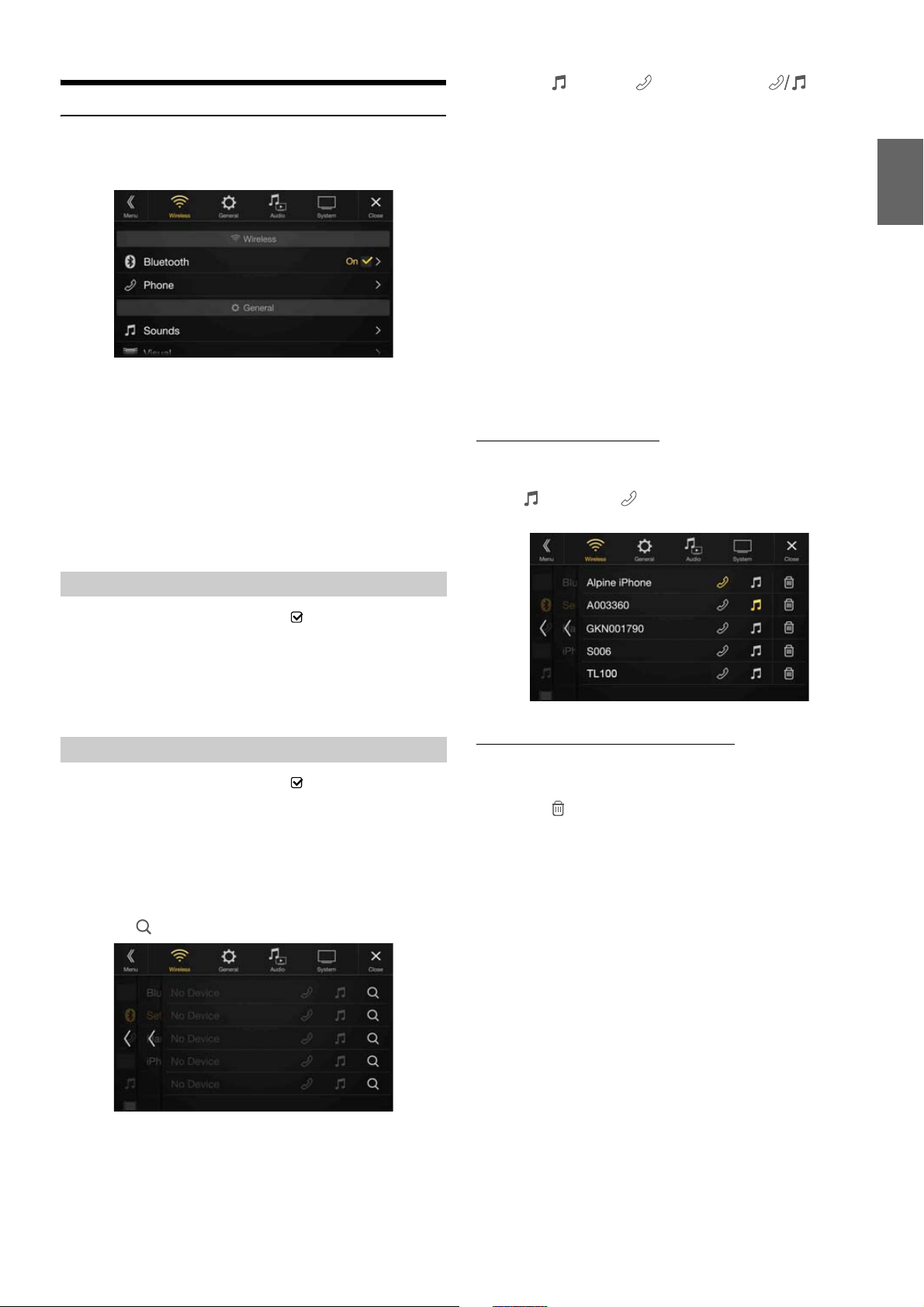
Bluetooth Setup
Audio: Sets for use as an Audio device.
Hands-free: Sets for use as a Hands Free Device.
Both: Sets for use as both an Audio device and Hands Free
Device.
[Bluetooth] is selected on the Wireless Setup Menu screen in step 1. See
“Wireless (Bluetooth) Setup” (page 28).
You can register and set up Bluetooth compatible devices.
Setting item:
Bluetooth
Setting contents:
Off / On (Initial setting)
Off: Bluetooth function is not used.
On*: Select when you would like to pair your Bluetooth
compatible phone with this unit.
* Turn this setting “On” to automatically connect a registered Bluetooth
device whenever this unit is turned ON. See “Registering the Bluetooth
Device” if no device is registered.
2 Touch [ ] (Audio), [ ] (Hands-free) or [ ] (Both)
of the device you want to connect from the list.
• You can register up to 5 Bluetooth compatible mobile phones.
3 When the device registration is complete, a message
appears and the device returns to normal mode.
• The Bluetooth registration process differs depending on the device
version and SSP (Simple Secure Pairing). If a 4 or 6 character Passcode
appears on this device, enter the Passcode using the Bluetooth
compatible device.
If a 6 character Passkey appears on this device, make sure the same
passkey is displayed on the Bluetooth compatible device and touch “Yes.”
• If all 5 devices have been registered, you cannot register a 6th device. To
register another device, you need to delete one of the other
5 devices first.
Setting the Bluetooth Device
Select one of 5 paired Bluetooth compatible devices that you previously
registered.
Touch [ ] (Audio) or [ ] (Hands free) of the device you
want to connect from the Paired Device list.
Displaying Bluetooth Information
Make sure the “Bluetooth” setting is “On” ( ). See “Bluetooth Setup”
(page 29).
You can display the Bluetooth device name and device address of this
unit.
Setting item:
Bluetooth Information
Registering the Bluetooth Device
Make sure the “Bluetooth” setting is “On” ( ). See “Bluetooth Setup”
(page 29).
The Bluetooth device is used when a connectable Bluetooth compatible
device is searched and connected from this unit, or a new Bluetooth
compatible device is registered.
Setting item:
Set Bluetooth Device
1 Touch [ ] (Search) of “No Device.”
Deleting a Bluetooth Device from the list
You can delete the information of a previously connected Bluetooth
compatible device.
1 Touch [ ] (Delete) of the Bluetooth compatible device
to delete from the Paired Device list.
2 Touch [OK].
• Touching [Cancel] will cancel the setting.
29-EN
Page 30
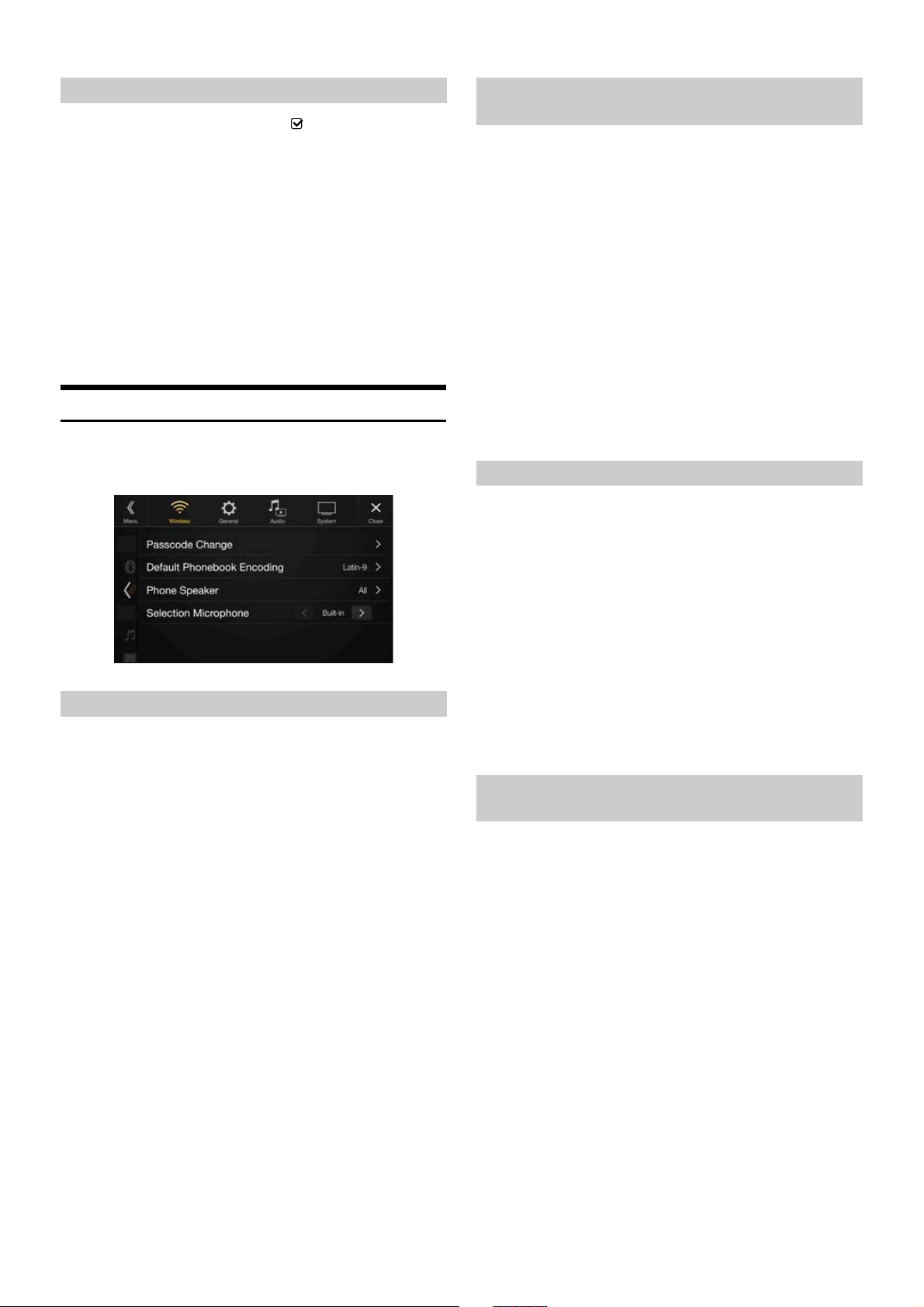
30-EN
Make sure the “Bluetooth” setting is “On” ( ). See “Bluetooth Setup”
(page 29).
When an iPhone is connected via USB and it is not on the Registered
Device list, it will be paired automatically.
Setting item:
iPhone Auto Pairing
Setting contents:
On / Off (Initial setting)
• This setting supports iPhones with iOS Ver.5.5 or later.
• When more than 5 Bluetooth devices are registered, Auto Pairing does
not start.
Phone Setup
[Phone] is selected on the Wireless Setup Menu screen in step 1. See
“Wireless (Bluetooth) Setup” (page 28).
You can make various settings for a Bluetooth compatible device.
You can set the code for connecting with a Bluetooth compatible device.
Setting item:
Passcode Change
Enter a 4-digit passcode, and then touch [OK].
• The initial number is 0000.
• For details on how to input the numeric keypad, see “Numeric Keypad
Input Operations” (page 69).
You can select the character code that is used when transferring the
phone book or history from a mobile phone. If unreadable characters
appear in the transferred data, select the correct character code.
Setting item:
Default Phonebook Encoding
Setting contents:
Latin-1 / Latin-9 (Initial setting) / Russian / Chinese / Thai / Arabic / UTF-8 /
UTF-16LE / UTF-16BE
You can select which speaker in the car will output the audio from the
phone.
Setting item:
Phone Speaker
Setting contents:
All (Initial setting) / Front Left / Front Right / Front Left & Right
• The setting cannot be adjusted during a phone call. Adjust the setting
before placing a call.
• This option is not available when “External AP” (page 48) is set to On.
You can select the built-in microphone or the supplied microphone as a
Hands-Free Microphone.
Setting item:
Selection Microphone
Setting contents:
Built-in (Initial setting) / Add-on
iPhone Auto Pairing Setting
On: Performs iPhone Auto Pairing setting.
Off: Does not perform iPhone Auto Pairing setting.
Setting the Passcode
Changing the Character Code of the Phone
Book
Latin-1: ISO 8859-1
Latin-9: ISO 8859-15
Russian: ISO 8859-5
Chinese: GB18030
Thai: CP874
Arabic: CP1256
UTF-8
UTF-16LE
UTF-16BE
Selecting the Output Speaker
All: The sound is output from all speakers in car.
Front Left: The sound is only output from the front left speaker.
Front Right: The sound is only output from the front right speaker.
Front Left &
Right:
The sound is output from the front left and front right
speakers.
Setting the Microphone Select (X801D-U/INEW997D only)
Built-in: Use the built-in microphone.
Add-on: Use the supplied microphone.
Page 31

Sounds Setup
[Sounds] is selected on the General Setup Menu screen in step 1. See
“General Setup” (page 31).
You can set up items related to the sound quality.
Set Balance/Fader/Rear Speaker/Subwoofer/Subwoofer Level/
Subwoofer Phase in the Bal./Fad. screen.
Setting item:
Balance / Fader / Rear Speaker / Subwoofer* / Subwoofer Level* /
Subwoofer Phase*
* When the Sound Setup of the Shortcut Setup is selected to “BASS
ENGINE SQ,” you cannot perform the set up.
• When selecting either of the above setting items, the Bal./Fad. screen is
displayed.
General Setup
Sounds
Balance / Fader *
1
Rear Speaker*
2
Subwoofer*
2
Subwoofer Level*
1, 2, 3, 5
Subwoofer Phase*
2, 3, 5
MX HD*
1, 4, 5
EQ Presets*
4, 5
Dual HD EQ*
4, 5
X-OVER*
5
Time Correction (TCR)
Defeat
Source Volume Setup
Caller Level
Microphone Level
Ring Tone Level
Key Sound
Auto Volume
Mute while backing up
Default Sound Settings
Visual
Video*
6
Camera*
7
Navigation
Screen
Screen/Lighting
Screen Colour
Illumination Colour (X801D-U/INE-W997D only)
Text Scroll
Artwork Position
General
Language
Format Sel.
Security Code
About
Demo Mode
Car
Vehicle Type*
8
Installation Status
The following steps 1 to 3 are common to each “Setting
item” of General Setup. See each section for details.
Setting the Balance/Fader/Rear Speaker/
Subwoofer
[General] is selected on the setup main screen in step 3. See “Setup
Operation” (page 28).
General Setup Menu screen
*1 You can make this setting in the Sound Setup screen of the Shortcut
Setup. For details, see “Sound Setup Function” (page 18).
*2 You can also make the setting in the Bal./Fad. screen.
For details on how to adjust, see “Setting the Balance/Fader/Rear
Speaker/Subwoofer” (page 31).
*3 This setting is only available when “Subwoofer” is set to “On” ( ).
*4 When the Defeat setting is “On,” you cannot perform the set up.
*5 When the Sound Setup of the Shortcut Setup is selected to ”BASS
ENGINE SQ,” you cannot perform the set up.
*6 “Video” can be selected while a video is playing.
*7 The camera names are not displayed when Camera Select (page 45) is
set to “Off.”
*8 You can make this setting only when the optional CAN Interface box is
connected.
<Setting item>
1 Select the desired item.
2 To switch the setting, touch [ ], [ ], [ ], [ ], or mark the
checkboxes “Off” ( ) or “On” ( ).
• If “ ” appears, there is a further hierarchy. Touch the desired
item.
3 Touch [ ] to return to the main source screen.
• To return to the previous List screen, touch [ ] or [ ] in the
previous page. For details, see “About Basic Operation for List
Screen” (page 17).
31-EN
Page 32

32-EN
Fad./Bal. screen
Enables you to change to each setting screen.
Balance/Fader Image area
Setting the Balance/Fader
Touch the desired point within the image area. Or touch [ ]
[ ] [ ] [ ].
Balance:
L15 to R15
Fader:
F15 to R15
• To reset to the initial setting (Balance: 0, Fader: 0), touch [Centre].
Rear Speaker Setting
You can set the rear speaker output to “Off.”
Setting item:
Rear Speaker
Setting contents:
On (Initial setting) / Off
Turning Subwoofer ON/OFF
If an optional subwoofer is connected to the unit, make the following
setting.
Setting item:
Subwoofer
Setting contents:
On / Off (Initial setting)
Adjusting the Subwoofer Level
You can set the Subwoofer level when a Subwoofer is connected.
Setting item:
Subwoofer Level
Setting contents:
0 to 15 (Initial setting: 0)
• This setting is only available when “Subwoofer” is set to “On” ( ).
Setting the Subwoofer Phase
The subwoofer output phase is toggled Subwoofer Normal (0°) or
Subwoofer Reverse (180°).
Setting item:
Subwoofer Phase
Setting contents:
0° (Initial setting) / 180°
• This setting is only available when “Subwoofer” is set to “On” ( ).
Media Xpander (MX HD) makes vocals or instruments sound distinct
regardless of the music source. The Radio (FM)/DAB, USB Flash drive
and iPod/iPhone, will be able to reproduce the music clearly even in cars
with a lot of road noise.
Setting item:
MX HD
• When the Defeat setting is “On,” you cannot perform the set up.
• When the Sound Setup of the Shortcut Setup is selected to “BASS
ENGINE SQ,” you cannot perform the set up.
• The MX HD setting can be performed only when a source is currently
selected.
Adjustable source (media) and setting value
FM/DAB: Off (Initial setting) / Level1 / Level2 / Level3
The medium to high frequencies become more clear, and produces
well balanced sound in all the bands.
Compressed Media: Off (Initial setting) / Level1 / Level2 / Level3
This corrects information that was omitted at the time of
compression. This reproduces a well-balanced sound close to the
original.
HDMI/AUX: Off (Initial setting) / Compressed Media / Movie / Music
Choose the MX HD mode (Compressed Media, Movie, or Music) that
corresponds to the media connected.
(Movie)
The dialog portion of the video is reproduced more clearly
(Music)
This disc contains a large quantity of data such as music clip. MX uses
this data to reproduce the sound accurately.
• The effectiveness increases as the MX HD setting value increases Level1
Level2 Level3.
• You can set this for each source.
• iPod/iPhone/USB Audio/Bluetooth Audio correspond to Compressed
Media.
Setting the Media Xpander (MX HD)
Page 33

Equalizer Presets
Band1: 20 Hz~100 Hz (63 Hz)
Band2: 63 Hz~315 Hz (125 Hz)
Band3: 125 Hz~500 Hz (250 Hz)
Band4: 250 Hz~1 kHz (500 Hz)
Band5: 500 Hz~2 kHz (1 kHz)
Band6: 1 kHz~4 kHz (2 kHz)
Band7: 2 kHz~7.2 kHz (4 kHz)
Band8: 5.8 kHz~12 kHz (8 kHz)
Band9: 9 kHz~20 kHz (16 kHz)
10 typical equalizer settings are preset at the factory for a variety of
musical source material.
Setting item:
EQ Presets
Setting contents:
FLAT (Initial setting) / POP / ROCK / NEWS / JAZZ / ELECTRONIC /
HIP HOP / EASY LISTENING / COUNTRY / CLASSICAL
• Only one type can be set to ON.
• When Equalizer Presets is set, the linked Dual HD EQ settings are also
changed. We recommend storing Dual HD EQ settings in a Preset in
advance.
• The Equalizer Presets setting can be configured when Defeat is “Off.”
Adjusting the Frequency
Touch [ ] or [ ] of “Frequency” to adjust the frequency of the
selected band.
Adjustable frequency bands:
20 Hz to 20 kHz (in 1/3 octave steps)
Adjusting the Parametric Equalizer Curve
(Dual HD EQ)
Parametric Equalizer (Dual HD EQ) can adjust the centre frequency/Q
Adjustment (bandwidth)/level in the front seats and the rear seats,
respectively.
You can adjust only to the approximate frequency zone, but can then
compensate by performing advanced correction of the sound.
Setting item:
Dual HD EQ
• When the Defeat setting is “On,” you cannot perform the set up.
• When the Sound Setup of the Shortcut Setup is selected to “BASS
ENGINE SQ,” you cannot perform the set up.
1 Adjust the Dual HD EQ to your preference.
Front/Rear speaker switching button
Not displayed when Front/Rear Sync is ”On” ( ).
Front/Rear speaker interlock button
On: When you want the Front and Rear speakers to have the
same setting, set to ”On” ( ).
Off: When you want to set the Front and Rear speakers
independently, set to ”Off” ( ).
Adjusting the Level
Touch [ ] or [ ] of “Level” to adjust the level of selected band.
Setting contents:
-14 to +14 (Initial setting: 0)
Setting the Bandwidth
Touch [ ] or [ ] of “Q Adjustment” to select the bandwidth.
Setting contents:
Wide (Initial setting) / Medium / Narrow
2 To adjust another band, repeat step 1, and adjust all
bands.
3 To store the adjusted setting value, touch and hold
[Preset 1], [Preset 2], or [Preset 3] for at least 2 seconds.
• Band2 and Band8 are the same as the Bass and Treble controls.
• For details on setting Bass and Treble, see “Adjusting Bass Level/Treble
Level” (page 18).
• Settings exceeding the frequency of adjacent bands are not available.
• While adjusting the Dual HD EQ, you should consider the frequency
response of the connected speakers.
• When the Dual HD EQ is adjusted, the Equalizer Presets are
overridden.
• When Equalizer Presets is set, the linked Dual HD EQ settings are also
changed. We recommend storing Dual HD EQ settings in a Preset in
advance.
• Touch [Flat] to initialise all values.
Calling the Dual HD EQ adjusted value
Calling the pre-set Dual HD EQ adjusted value.
Touch [Preset 1], [Preset 2], or [Preset 3] on the Dual HD EQ
screen.
The setting stored in the Preset will be recalled.
Adjusting the Band
Touch [Band] to select the band to be adjusted.
Band1 Band2 ••• Band8 Band9 Band1
• You can select a band directly by touching the screen.
33-EN
Page 34

34-EN
Before performing the following procedures, see “About the Crossover”
(page 36).
Setting item:
X-OVER
• When the Sound Setup of the Shortcut Setup is selected to “BASS
ENGINE SQ,” you cannot perform the set up.
1 Touch [Channel] to select the channel.
Each time you touch, the channel switches.
• The channel being adjusted is displayed in red.
2 Adjust the crossover to your preference.
Selecting the Cut-Off Frequency
Touch [ ] or [ ] of “Frequency,” and then select the cut-off
frequency.
Setting contents:
20 / 25 / 31.5 / 40 / 50 / 63 / 80 (Initial setting) / 100 / 125 / 160 / 200 Hz
Adjusting the Slope
Touch [ ] or [ ] of “Slope,” and then adjust the HPF or LPF slope.
Setting contents:
0 (Initial setting) / 6 / 12 / 18 / 24 dB/oct.
Adjusting the Level
Touch [ ] or [ ] of “Level,” and then adjust the HPF or LPF level.
Setting contents:
-12 to 0 dB (Initial setting: 0)
3 Repeat steps 1 to 2 to make adjustment to the other
channels.
4 To store the adjusted setting value, touch and hold
[Preset 1], [Preset 2], or [Preset 3] for at least 2 seconds.
• Touch [Flat] to initialise all values.
• If the Rear Speaker setting is “Off,” the Rear Speaker setting cannot be
edited (page 32).
• If the Subwoofer setting is “Off,” the Subwoofer setting cannot be edited
(page 32).
• While adjusting the X-OVER you should consider the frequency
response of the connected speakers.
Calling the X-OVER adjusted value
Calling the pre-set X-OVER adjusted value.
Touch [Preset 1], [Preset 2], or [Preset 3] on the X-OVER
screen.
The setting stored in the Preset will be recalled.
Before performing the following procedures, see “About Time
Correction” (page 36).
Setting item:
Time Correction
1 Touch the Correction mode button.
The pop up screen for selecting the correction mode is
displayed.
2 Touch [ms], [cm] or [inch] to select the mode for making
adjustments.
The selected mode is displayed on the Correction mode button.
3 Touch [ ] or [ ] for each speaker to adjust the time or
distance.
0.0 msec to 9.9 msec (0.1 msec/step)
0.0 cm (0.0 inch) to 336.6 cm (132.7 inch) (3.4 cm/step)
All speaker setting values are adjustable in the range of 15 ms or 510
cm.
4 To store the adjusted setting value, touch and hold
[Preset 1], [Preset 2], or [Preset 3] for at least 2 seconds.
• Touch [Flat] to set all values to 0.0.
• If the Rear Speaker setting is “Off,” the Rear Speaker setting cannot be
edited (page 32).
• If the Subwoofer setting is “Off,” the Subwoofer setting cannot be edited
(page 32).
Calling the Time Correction Value
Calling the pre-set time correction value.
Touch [Preset 1], [Preset 2], or [Preset 3] on the time
correction screen.
The setting stored in the Preset will be recalled.
If Defeat is “On,” MX HD, Equalizer Presets and Dual HD EQ functions
are turned Off. This disables any settings made for these functions.
Setting item:
Defeat
Setting contents:
Off (Initial setting) / On
Adjusting the Crossover Settings (X-OVER)
Front HPF Rear HPF Subw. LPF Front HPF
Adjusting the Time Correction (TCR)
Setting Defeat
Correction mode
Page 35

35-EN
Setting item:
Source Volume Setup Radio / DAB / Compressed Media*
1
/
iPod Music / iPod Video or AUX*
2,3
/ HDMI*3 / Bluetooth Audio
Setting contents:
-14 to +14 (Initial setting: 0)
*1 Compressed Media is the music data in a USB flash drive (MP3/
WMA/AAC/FLAC).
*2 The item selected in AUX Source Select (iPod Video or AUX) is
displayed. For details, see “Setting the AUX Mode” (page 44).
*3 The source name set in “HDMI Setup” (page 44) and “Setting the
Auxiliary (AUX) Name” (page 44) is displayed.
• Settable source differs depending on the connected device and settings.
You can adjust the volume of the incoming call.
Setting item:
Caller Level
Setting contents:
1 to 11 (Initial setting: 5)
You can adjust the transmit volume, during the call.
Setting item:
Microphone Level
Setting contents:
1 to 11 (Initial setting: 5)
You can adjust the receive volume, during the call.
Setting item:
Ring Tone Level
Setting contents:
1 to 6 (Initial setting: 3)
You can change the volume of the sound heard when a button is
touched.
Setting item:
Key Sound
Setting contents:
0 to 6 (Initial setting: 3)
The volume of the sound heard is raised automatically according to the
noise level by detecting engine noise and road noise.
Setting item:
Auto Volume
Setting contents:
Off (Initial setting) / Low / Middle / High
• The increasing rate of volume becomes large in this order: Low
Middle High.
The sound can be muted when the shift gear lever is set to the reverse
(R) position enabling you to easily hear sensors, etc., while reversing
your car.
Setting item:
Mute while backing up
Setting contents:
Off / On (Initial setting)
You can restore the Dual HD EQ*/X-OVER*/Time Correction*/MX HD
Level/Rear Speaker/Subwoofer/Subwoofer Level/Subwoofer Phase to
factory settings.
Setting item:
Default Sound Settings
Touch [Set], and the confirmation message appears.
To initialise, touch [OK].
* The setting values that are stored in Preset 1 to Preset 3 cannot be
initialised.
Setting the Volume for Each Source
Adjusting the Caller Level
Adjusting the Microphone Level
Adjusting the Ring Tone Level
Volume Setting
Auto Volume Setting
Setting Audio Mute On/Off while Backing up
Off: Does not mute.
On: Mutes when the shift gear lever is set to the reverse (R)
position.
Default Sound Settings
Page 36

About the Crossover
About Time Correction
The distance between the listener and the speakers in a car vary widely
due to the complex speaker placement. This difference in the distances
from the speakers to the listener creates a shift in the sounds image and
frequency characteristics. This is caused by the time delay between the
sound reaching the listener’s right versus the left ear.
To correct this, this unit is able to delay the audio signal to the speakers
closest to the listener. This effectively creates a perception of increased
distance for those speakers. The listener can be placed at an equal
distance between the left and right speakers for optimum staging.
The adjustment will be made for each speaker in 3.4 cm steps.
Adjust the time correction level of the front left speaker to a high value
and the rear right to zero or a low value.
The sound is not balanced because the distance between the listening
position and the various speakers is different.
The difference in distance between the front left speaker and the rear right
speaker is 1.75 m (68-7/8").
Here we calculate the time correction value for the front left speaker in the
diagram on the above.
Conditions:
Farthest Speaker – listening position : 2.25 m (88-9/16")
Front left speaker – listening position : 0.5 m (19-11/16")
Calculation: L = 2.25 m – 0.5 m = 1.75 m (68-7/8")
Time correction = 1.75 ÷ 343* × 1,000 = 5.1 (ms)
* Speed of sound: 343 m/s (765 mph) at 20°C
In other words, giving the front left speaker a time correction value of 5.1
ms makes it seem as if its distance from the listener is the same as the
distance to the farthest speaker.
Time correction eliminates the differences in the time required for the
sound to reach the listening position.
The time of the front left speaker is corrected by 5.1 ms so that its sound
reaches the listening position at the same time as the sound of other
speakers.
Cut-off frequency
(1/3 octave steps)
Slope
Level
HPF LPF HPF LPF
Subwoofer
(LPF)
----
20 Hz 200 Hz
----
FLAT, –6,
–12, –18,
–24 dB/oct.
0 to
–12 dB
Rear
speaker
(HPF)
20 Hz 200 Hz
----
FLAT, –6,
–12, –18,
–24 dB/oct.
----
0 to
–12 dB
Front
speaker
(HPF)
20 Hz 200 Hz
----
FLAT, –6,
–12, –18,
–24 dB/oct.
----
0 to
–12 dB
Level
adjusting
(0 to –12 dB)
Output frequency
range
Output frequency range
Slope adjusting
20 Hz
(Different from actual
display)
LPF cut-off
frequency
HPF cut-off
frequency
Low range High range
Slope
FLAT
Subwoofer Rear speaker
Front speaker
200 Hz
Example 1. Listening Position: Front Left Seat
Crossover (X-OVER):
This unit is equipped with an active crossover. The crossover limits the
frequencies delivered to the outputs. Each channel is controlled
independently. Thus, each speaker pair can be driven by the frequencies
for which they have been optimally designed.
The crossover adjusts the HPF (high pass filter) or LPF (low pass filter)
of each band, and also the slope (how fast the filter rolls off the highs or
lows).
Adjustments should be made according to the reproduction
characteristics of the speakers. Depending on the speakers, a passive
network may not be necessary. If you are unsure about this point, please
consult your authorized Alpine dealer.
• HPF (high pass filter): Cuts the lower frequencies and allows the higher
frequencies to pass.
• LPF (low pass filter): Cuts the higher frequencies and allows the lower
frequencies to pass.
• Slope: The level change (in dB) for a frequency change of one octave.
• The higher the slope value, the steeper the slope becomes.
• Adjust the slope to FLAT to bypass the HP or LP filters.
• Do not use a tweeter without the HPF on or set to a low frequency, as it
may cause damage to the speaker due to the low frequency content.
• Adjustment should be made according to the recommended crossover
frequency of the connected speakers. Determine the recommended
crossover frequency of the speakers. Adjusting to a frequency range
outside that recommended may cause damage to the speakers.
For the recommended crossover frequencies of Alpine speakers, refer to
the respective Owner’s Manual.
We are not responsible for damage or malfunction of speakers caused by
using the crossover outside the recommended value.
36-EN
Page 37

Visual Setup
[Visual] is selected on the General Setup Menu screen in step 1. See
“General Setup” (page 31).
You can set up items related to an image.
Settable items differ depending on the application.
[Video] (Video media)*1:
Visual EQ / Brightness / Colour / Tint / Contrast / Sharpness
[Camera]*
2
:
Brightness / Colour / Contrast
[Navigation]:
Brightness / Contrast
*1 “Video” can be selected while a video is playing.
*2 The camera names are not displayed when “Off” is set (page 45).
You can select a mode suitable for the subject image.
Setting item:
Visual EQ
Setting contents:
Off (Initial setting) / Night / Soft / Sharp / Contrast
• To return to the default video settings, set this function to Off. Any
Visual EQ selection or changes made are reset their initial settings.
Example 2. Listening Position: All Seats
Time
Difference
(msec)
Distance
(cm)
Distance
(inch)
Time
Difference
(msec)
Distance
(cm)
Distance
(inch)
0.0 0.0 0.0 5.1 173.4 68.3
0.1 3.4 1.3 5.2 176.8 69.7
0.2 6.8 2.7 5.3 180.2 71.0
0.3 10.2 4.0 5.4 183.6 72.4
0.4 13.6 5.4 5.5 187.0 73.7
0.5 17.0 6.7 5.6 190.4 75.0
0.6 20.4 8.0 5.7 193.8 76.4
0.7 23.8 9.4 5.8 197.2 77.7
0.8 27.2 10.7 5.9 200.6 79.1
0.9 30.6 12.1 6.0 204.0 80.4
1.0 34.0 13.4 6.1 207.4 81.7
1.1 37.4 14.7 6.2 210.8 83.1
1.2 40.8 16.1 6.3 214.2 84.4
1.3 44.2 17.4 6.4 217.6 85.8
1.4 47.6 18.8 6.5 221.0 87.1
1.5 51.0 20.1 6.6 224.4 88.4
1.6 54.4 21.4 6.7 227.8 89.8
1.7 57.8 22.8 6.8 231.2 91.1
1.8 61.2 24.1 6.9 234.6 92.5
1.9 64.6 25.5 7.0 238.0 93.8
2.0 68.0 26.8 7.1 241.4 95.1
2.1 71.4 28.1 7.2 244.8 96.5
2.2 74.8 29.5 7.3 248.2 97.8
2.3 78.2 30.8 7.4 251.6 99.2
2.4 81.6 32.2 7.5 255.0 100.5
2.5 85.0 33.5 7.6 258.4 101.8
2.6 88.4 34.8 7.7 261.8 103.2
2.7 91.8 36.2 7.8 265.2 104.5
2.8 95.2 37.5 7.9 268.6 105.9
2.9 98.6 38.9 8.0 272.0 107.2
3.0 102.0 40.2 8.1 275.4 108.5
3.1 105.4 41.5 8.2 278.8 109.9
3.2 108.8 42.9 8.3 282.2 111.2
3.3 112.2 44.2 8.4 285.6 112.6
3.4 115.6 45.6 8.5 289.0 113.9
3.5 119.0 46.9 8.6 292.4 115.2
3.6 122.4 48.2 8.7 295.8 116.6
3.7 125.8 49.6 8.8 299.2 117.9
3.8 129.2 50.9 8.9 302.6 119.3
3.9 132.6 52.3 9.0 306.0 120.6
4.0 136.0 53.6 9.1 309.4 121.9
4.1 139.4 54.9 9.2 312.8 123.3
4.2 142.8 56.3 9.3 316.2 124.6
4.3 146.2 57.6 9.4 319.6 126.0
4.4 149.6 59.0 9.5 323.0 127.3
4.5 153.0 60.3 9.6 326.4 128.6
4.6 156.4 61.6 9.7 329.8 130.0
4.7 159.8 63.0 9.8 333.2 131.3
4.8 163.2 64.3 9.9 336.6 132.7
4.9 166.6 65.7
5.0 170.0 67.0
Selecting the Visual EQ Mode
(Factory’s setting)
Off: Initial Setting
Night: Suitable for movies in which dark scenes frequently
appear.
Soft: Suitable for CGs and animated films.
Sharp: Suitable for old movies where images are not clearly
shown.
Contrast: Suitable for recent movies.
Adjust the time correction level of each speaker to almost the same level.
1 Sit in the listening position (driver’s seat, etc.) and
measure the distance (in meters) between your head and
the various speakers.
2 Calculate the difference between the distance correction
value to the farthest speaker and the other speakers.
L = (distance to farthest speaker) – (distance to other speakers)
These values are the time correction values for the different speakers.
Setting these values to make each sound reach the listening position
at the same time as the sound of other speakers.
Time Correction Value List
37-EN
Page 38

38-EN
Setting item:
Brightness
Setting content:
-15 to +15 (Initial setting: 0)
You can adjust the brightness between MIN (-15) and MAX (+15).
When it reaches the minimum or maximum point, the display shows
“MIN” or “MAX” respectively.
Setting item:
Colour
Setting content:
-15 to +15 (Initial setting: 0)
You can adjust the colour between MIN (-15) and MAX (+15). When it
reaches the minimum or maximum point, the display shows “MIN” or
“MAX” respectively.
Setting item:
Tint
Setting content:
R15 to G15 (Initial setting: 0)
Adjust the Colour from R15 to G15.
Setting item:
Contrast
Setting content:
-15 to +15 (Initial setting: 0)
You can adjust the contrast between MIN (-15) and MAX (+15). When
it reaches the minimum or maximum point, the display shows “LOW”
or “HIGH” respectively.
Setting item:
Sharpness
Setting content:
-5 to +5 (Initial setting: 0)
Picture quality adjustment range is -5 to +5. “SOFT” and “HARD”
appear as the minimum and maximum values specified.
When adjusting audio (video media), you can store the settings made for
“Adjusting Brightness, Colour, Tint, Contrast and Sharpness.”
Setting item:
Preset 1 / Preset 2
1 After completing “Adjusting Brightness, Colour, Tint,
Contrast and Sharpness” (page 38), touch and hold
[Preset 1] or [Preset 2] to save the settings.
2 Touch [Preset 1] or [Preset 2] to call the saved settings.
Screen Setup
[Screen] is selected on the General Setup Menu screen in step 2. See
“General Setup” (page 31).
You can set up the brightness, colour, display, etc., of the screen.
1 Touch [Screen/Lighting] in the Display/Key Setup Menu
screen.
The Screen/Lighting setup screen appears.
Setting item:
Dimmer / Key Illumination Level / Screen Dimmer Level
Setting the Brightness of the Backlighting
Backlighting is provided by LEDs light built into the liquid crystal panel.
The illumination control adjusts the brightness of the backlighting based
on the car ambient lighting for easier viewing.
Setting item:
Dimmer
Setting contents:
Auto (Initial setting) / On / Off
• When “On” is set, the setting is also applied for the button lighting in
“Adjusting the Dimmer of Button Lighting at Night” (page 38), and
“Adjusting the Minimum Level of Backlight” (page 39).
Adjusting the Dimmer of Button Lighting at Night
You can adjust the brightness of the button lighting at night with the
dimmer.
Setting item:
Key Illumination Level
Setting level:
-2 to +2 (Initial setting: 0)
• This setting is only available when “Dimmer” is set to “On.”
Adjusting Brightness
Adjusting Colour of Picture
Adjusting Tint of Picture
Adjusting Image Contrast
Adjusting Picture Quality
Saving and calling the adjusted picture
quality
Screen/Lighting Customise
Auto: Adjust the brightness of the background illumination of
the monitor automatically to the brightness of the car
interior.
On: Keep the background illumination of the monitor dark.
Off: Deactivate Auto Dimmer mode to keep the background
illumination of the monitor bright.
Page 39

39-EN
Adjusting the Minimum Level of Backlight
You can adjust the brightness of the backlight. This function could be
used, for instance, to change the screen brightness while travelling at
night.
Setting item:
Screen Dimmer Level
Setting content:
-15 to +15 (Initial setting: 0)
You can adjust the level between MIN (-15) and MAX (+15). When it
reaches the minimum or maximum point, the display shows “MIN” or
“MAX” respectively.
• This setting is only available when “Dimmer” is set to “On.”
You can choose from 8 different display colours.
Setting item:
Screen Colour
Setting contents:
Blue (Initial setting) / Light blue / Aqua blue / Red / Green / Amber / Yellow /
White
You can choose the colour of the Front Panel button from one of 7
colours.
Setting item:
Illumination Colour
Setting contents:
Blue (Initial setting) / Light blue / Aqua blue / Red / Green / Amber / Yellow
Scroll display is available if folder name, file name or tag information is
entered.
Setting item:
Text Scroll
Setting contents:
Off / On (Initial setting)
You can set the artwork position to the centre or the left.
Setting item:
Artwork Position
Setting contents:
Center / Left (Initial setting)
General Setup
[General] is selected on the General Setup Menu screen in step 1. See
“General Setup” (page 31).
You can set up items related to the language, etc.
The Setup menu, feedback information, etc. for this unit can be changed
to appear in the selected language.
Setting item:
Language
Setting contents:
The character code to be used for tag text information displayed on the
screen can be selected from 7 character codes.
Setting item:
Format Sel.
Setting contents:
Latin-1 / Latin-9 (Initial setting) / Russian / Chinese / Thai / Arabic / Hebrew
Switching the Display Colour
Switching the Illumination Colour (X801D-U/
INE-W997D only)
Setting the Text Scroll
Off: Turns off the scroll mode.
On: Turns on the Auto scroll mode. Scroll display is repeated
as long as the mode is turned on.
Switching the Artwork Position
Setting the Menu Language
Format settings
Latin-1: ISO 8859-1
Latin-9: ISO 8859-15
Russian: ISO 8859-5
Chinese: GB18030-2005
Thai: CP874
Arabic: CP1256
Hebrew: CP1255
Page 40

Setting Security code
Setting Demo mode to Off/On
You can set the system to be unusable without entering a password.
When you turn this setting to “On” and set a password, password input
is required when the system is connected to a battery and turned on for
the first time.
Setting item:
Security Code
Setting contents:
Off (Initial setting) / On
Initializing the System
You can initialise all data, to restore the factory settings. Remove the
USB flash drive, etc. from the system before operation
Setting item:
Clear All Settings
1 Touch [Reset] of “Clear All Settings.”
2 After the confirmation message appears, touch [OK].
The confirmation screen appears again.
Setting the password
1 Touch the checkbox “Off” ( ) of the Security Code.
2 After the confirmation message appears, touch [OK].
The password setting screen is displayed.
3 Enter a password, then touch [OK].
• Enter the 6-digit number.
• Input numbers are displayed as “*.”
• Touch [ ] to delete an entered number.
To delete all the numbers you have entered, touch [ ] for at
least 2 seconds.
4 Enter the same password again, then touch [OK].
The password is set and the system returns to the General Setup
Menu screen, then the checkbox of the Security Code is set to
“On” ( ).
• If you forget a registered password, you can not use this unit. In this
case, service will be required.
Clearing the password
1 Touch the checkbox “On” ( ) of the Security Code.
The password setting screen is displayed.
2 Enter the password you have set, then touch [OK].
The password is cleared and the system returns to the General
Setup Menu screen, then the checkbox of the Security Code is
set to “Off” ( ).
• Input numbers are displayed as “*.”
3 Touch [OK].
The system starts initialisation.
• Do not turn on/off the power, change the ignition key position or
remove the screen panel until system restart is completed.
This unit has a Demonstration feature for the display. When you install
and use the unit for the first time, the unit will enter demo mode
automatically. To quit demo mode, set Demo mode to Off.
Setting item:
Demo mode
Setting contents:
Off / On (Initial setting)
• If you perform an operation during the Demo mode, the demonstration
is temporarily stopped.
About X801D-U/INE-W997D
[About] enables you to check the Serial Number, Firmware Version,
Model Name, and to initialise various settings.
Displaying the Product Information
You can view the version information of this product. Make note of this
information and refer to it whenever you contact Alpine Tech Support
or an Alpine-authorized dealer.
Setting contents:
Serial Number / Firmware Version / Model Name
40-EN
Page 41

Car Setup
Audio Setup
Radio
PI Seek
RDS Regional
PTY Language
PTY31
FM Tuner Setting
DAB
Alarm
Announcement Mode
FM Linking
DAB Antenna Power
AUX
AUX Source Select*
AUX Name*
Direct Touch*
Signal
HDMI
The following steps 1 to 3 are common to each “Setting
item” of Audio Setup. See each section for details.
[Car] is selected on the General Setup Menu screen in step 1. See
“General Setup” (page 31).
Setting the Vehicle type
You can choose the type of your vehicle by this setting. The Park sensor
screen will provide more accurate information based on your vehicle
type.
Setting item:
Vehicle type
Setting contents:
Saloon (Initial setting) / Hatchback / Pickup
• You can make this setting only when the optional CAN Interface box is
connected.
Installation Setup
Vehicle Setup enables you to check the connection status of Reverse
Lead/Parking Brake Lead.
Setting item:
Installation Status
The Installation check screen is displayed.
[Audio] is selected on the Setup main screen in step 3. See “Setup
Operation” (page 28).
Audio Setup Menu screen
<Setting items>
* This setting is only available when “AUX” is set to “On” ( ).
1 Select the desired item.
2 To switch the setting, touch [ ], [ ], [ ], [ ], or mark the
checkboxes “Off” ( ) or “On” ( ).
• If “ ” appears, there is a further hierarchy. Touch the desired
item.
3 Touch [ ] to return to the main source screen.
• To return to the previous List screen, touch [ ] or [ ] in the
previous page. For details, see “About Basic Operation for List
Screen” (page 17).
41-EN
Page 42

42-EN
Radio Setup
[Radio] is selected on the Audio Setup Menu screen in step 1. See
“Audio Setup” (page 41).
You can set up the items related to the radio reception sensitivity, etc.
Setting item:
PI Seek
Setting contents:
Auto / Off (Initial setting)
When Off is selected, the unit automatically keeps receiving the local
RDS station.
Setting item:
RDS Regional
Setting contents:
On (Initial setting) / Off
Setting item:
PTY Language
Setting contents:
ENG (Initial setting) / GER / FRE / SPA / POR / ITA / DUT / DAN / FIN / NOR /
SWE / RUS
PTY31 (Emergency Broadcast) reception can be set to On/Off.
Setting item:
PTY31
Setting contents:
On (Initial setting) / Off
• The unit automatically gives priority to an emergency broadcast
whenever it begins, and interrupts the programme you are currently
listening to when PTY31 is set to “On”.
• The unit will show “Alarm” in the display during PTY31 reception.
• This setting works with the Alarm (Emergency Broadcast) of DAB.
This unit can set your preferred tone quality for FM radio source.
Setting item:
FM Tuner Setting
Setting contents:
Normal (Initial setting) / HiFi / Stable
• Noise may be more noticeable when HiFi is set, depending on the
reception status. In this case, the Normal setting is recommended.
PI SEEK Setting
Receiving RDS Regional (Local) Stations
Switching the Display Language of PTY
(Programme Type)
ENG: English
GER: German
FRE: French
SPA: Spanish
POR: Portuguese
ITA: Italian
DUT: Dutch
DAN: Danish
FIN: Finnish
NOR: Norwegian
SWE: Swedish
RUS: Russian
Setting PTY31 (Emergency Broadcast)
Reception
Setting the TUNER (FM) Tone Quality (Tuner
Condition)
Normal: Standard setting
HiFi: High-quality setting
Stable: Control noise
Page 43

DAB Setting
Setting Announcement Reception
Setting the FM Linking ON/OFF
(Service Following)
Off: Keep receiving the digital signal, even when the digital
signal is weak.
On: If the digital signal is weak, this unit will switch to receive
the analogue FM radio signal automatically. When
receiving an analogue FM radio signal, the “FM Link”
indicator is displayed.
Setting the DAB Antenna ON/OFF
Off: When no DAB Antenna is connected or the connected
DAB Antenna does not need power supply from this
unit.
On: When the connected DAB Antenna needs power supply
from this unit.
[DAB] is selected on the Audio setup menu in step 1. Refer to “Audio
Setup” (page 41).
You can select your desired station from 8 announcement types.
If “On” is set, when the selected announcement is received, the unit will
switch to the DAB source screen automatically and will receive the
broadcast.
Setting item:
Announcement Mode Transport News / Warning/Service / Area
Weather News / Event Announcement / Special Event / Program
Information / Sport News / Financial News
Setting contents:
Off (Initial setting) / On
Setting Alarm (Emergency Broadcast)
Reception
Turn Alarm (Emergency Broadcast) reception On/Off.
Setting item:
Alarm
Setting contents:
Off / On (Initial setting)
Off: Emergency Broadcasts will not be received.
On: Emergency broadcasts are received regardless of source.
• This setting works with PTY31 (Emergency Broadcast) of RDS.
• When an emergency broadcast is received, the volume level will be
automatically changed to the memorised level in the traffic information
mode. For details, see “Receiving Traffic Announcement” (page 55).
This unit provides FM Linking function which can switch the source
from DAB+/DMB to FM radio when the digital signal is weak.
Setting item:
FM Linking
Setting contents:
Off / On (Initial setting)
You can choose whether to supply power to DAB Antenna Connector by
this setting. Confirm the type of DAB Antenna (sold separately) before
installing the DAB antenna. If an active antenna that needs power supply
from this unit is used, set DAB Antenna Power to On; if a passive
antenna that does not need power supply from this unit is used, make
sure to set DAB Antenna Power to Off, otherwise, a malfunction may
occur.
Setting item:
DAB Antenna Power
Setting contents:
Off (Initial setting) / On
• If the “DAB Antenna error.” message is displayed on the unit, this setting
becomes invalid. For details on what to do if “DAB Antenna error,” is
displayed, see “If this Message Appears” (page 98).
43-EN
Page 44

44-EN
AUX Setup
[AUX] is selected on the Audio Setup Menu screen in step 1. See “Audio
Setup” (page 41).
You can set up the items related to the Auxiliary device.
Setting item:
AUX
Setting contents:
Off / On (Initial setting)
Make sure the AUX is set to “On” ( ). See “AUX Setup” (page 44).
Connection with external input devices is available through the AUX
Input connector. An optional adapter cable is required (standard RCA to
3.5ø mini-phono plug or 3.5ø to 3.5ø mini phono plug).
You can also play back video connecting with an optional AV cable
(4-pole mini AV plug to 3-RCA).
Setting item:
AUX Source Select
Setting contents:
iPod Video / AUX (Initial setting)
• When an iPod video is selected or the current source is AUX, this setting
cannot be adjusted.
Usable 4-pole mini AV plug
The unit accepts the following 4-pole mini AV plug pin-out:
• Please check pin-out carefully before use of this product. Depending on
the cable, there may be no picture and/or sound.
Make sure the AUX is set to “On” ( ). See “AUX Setup” (page 44).
Setting item:
AUX Name
Setting contents:
AUX (Initial setting) / AUX DVD / GAME / External DVD / DVD Changer /
DVB-T / TV / USB Player
If DVB-T is set as the AUX Name, this setting is available.
Setting item:
Direct Touch
Setting contents:
On (Initial setting) / Off
You can make this setting only when AUX is set to “On” ( ). See “AUX
Setup” (page 44).
Setting item:
Signal
Setting contents:
Auto (Initial setting) / NTSC/PAL
HDMI Setup
[HDMI] is selected on the Audio Setup Menu screen in step 1. See
“Audio Setup” (page 41).
You can set the name of an external device connected via HDMI.
Setting item:
HDMI
Setting contents:
HDMI (Initial setting) / DVD
Off: AUX source is not displayed.
On: AUX source is displayed.
Setting the AUX Mode
iPod Video: Set when connected to an iPod or iPhone.
AUX: Set when connected to an external input device.
Audio L (White)
Audio R (Red)
Ground
Video (Yellow)
Setting the Auxiliary (AUX) Name
Setting Direct Touch Operation
On: Direct Touch operation is available on the DVB-T screen.
Off: Direct Touch operation is not available on the DVB-T
screen.
Switching the Visual Input Signal System
Auto: The video input signal type (NTSC or PAL) will be
automatically selected.
NTSC/PAL: Choose the video input signal type manually.
HDMI: Set when a smartphone is connected via HDMI.
DVD: Set when an external DVD player is connected.
Page 45

45-EN
[System] is selected on the Setup main screen in step 3. See “Setup
Operation” (page 28).
System Setup Menu screen
<Setting items>
*1 When Camera Select is set to “Off,” you cannot select this item.
*2 You can select this item only when Camera Select is “Front” or “Rear.”
*3 You can select this item only when Camera Select is “Rear.”
*4 You can make this setting only when the optional CAN Interface box is
connected.
*5 Set this setting after closing the Alpine TuneIt App.
1 Select the desired item.
2 To switch the setting, touch [ ], [ ], [ ], [ ], or mark the
checkboxes “Off” ( ) or “On” ( ).
• If “ ” appears, there is a further hierarchy. Touch the desired
item.
3 Touch [ ] to return to the main source screen.
• To return to the previous List screen, touch [ ] or [ ] in the
previous page. For details, see “About Basic Operation for List
Screen” (page 17).
Camera Setup
[Camera] is selected on the System Setup Menu screen in step 1. See
“System Setup” (page 45).
You can set up items related to the Camera.
Setting item:
Camera Select
Setting contents:
Off (Initial setting) / Front / Rear / Other
When the camera is connected, the video input signal type can be
chosen.
Further setting item:
Camera Signal
Setting contents:
NTSC (Initial setting) / PAL
The video pattern can be changed when connected to HCE-C252RD/
HCE-C257FD.
When Camera Select is set to “Off,” you cannot select this item.
Setting item:
Guide Adjustment
1 Touch [Guide Adjustment].
The camera guide adjustment screen is displayed.
2 Touch [Back], [Panorama], [Corner], or [Top].
The view will change to the selected view.
• [Back] will not appear for the Front camera.
• For an explanation of video patterns, see the camera Owner’s Manual.
System Setup
Camera
Camera Select
Camera Signal*
1
Guide Adjustment*
2
Interrupt (Power OFF)*
3
CAN-I/F*
4
Default Vehicle Screen (X701D only)
Climate screen interrupt time
Parking sensor interrupt
Rear Seat Entertainment
Rear Seat Entertainment
Remote Sensor
Unit
External AP
Additional AUX BOX
Application
Alpine TuneIt App*
5
The following steps 1 to 3 are common to each “Setting
item” of System Setup. See each section for details.
Setting the Camera Input
Front: Front camera
Rear: Rear camera
Other: Side camera, Room camera, etc.
Setting the Camera Signal Input
Switching Video Patterns for Rear Camera &
Front Camera
Page 46

46-EN
If you select “Rear” or “Front,” you can adjust the camera guide position.
Setting item:
Guide Adjustment
1 Touch [Guide Adjustment].
The camera guide adjustment screen is displayed.
• If the video pattern is set to “Corner,” the camera guide will not be
displayed.
2 Touch [Adjust].
• If [Adjust] does not appear, proceed to step 3.
3 Touch the guide you intend to adjust.
Guide line can also be selected by touching [ ] [ ].
Rear Camera screen example
• You cannot adjust the position of the yellow guide line “ ” in
the centre independently.
It is controlled by a system to be the centre of the two yellow guide
lines “ ” and “ ” on the left and right, or the central green
line “ ” and red guide line “ ”.
Front Camera screen example
4 Touch [ ], [ ], [ ] or [ ] to adjust the position of the
guide.
• Touching [Clear] clears adjustments and returns to the setting
before guide line alteration.
5 After the adjustment is completed, touch [Set].
Adjusting Guides Simultaneously (for Rear camera only)
1 Touch [Link].
The 3 vertical guides of the currently-selected guide link
together, allowing them to be adjusted simultaneously.
• Note on the yellow guide line “ ” in the centre
The yellow guide line “ ” in the centre is controlled by a system that
locates it in the centre of the two yellow guide lines, “ ” and “ ”
on the left and right, or the green line “ ” on the top and red guide
line “ ” below. Therefore you cannot move it manually.
Turning Guide Display On/Off
Turning the selected guide off.
1 Touch [On/Off].
The currently selected guide will turn off.
2 To turn the guide on, touch [On/Off] again.
• Guides that are turned off are still adjustable.
Returning Guides to Default
1 Touch [Default].
A message window will appear.
2 Touch [OK].
Adjusted values will return to default settings.
You can set whether to display the rear camera image when the gear
lever is moved to the reverse (R) position while the unit is turned off.
You can select this item only when Camera Select is “Rear.”
Setting item:
Interrupt (Power OFF)
Setting contents:
On (Initial setting) / Off
Adjusting the Rear/Front Camera Guide
Camera Interrupt Setting (Power OFF Mode)
On: The rear camera image is displayed
Off: The rear camera image is not displayed
Page 47

47-EN
CAN-I/F Setup
[CAN-I/F Setup] is selected on the System Setup Menu screen in step 1.
See “System Setup” (page 45).
You can make this setting only when an CAN Interface box is connected.
Press and hold the (Favourite) button for at least 2 seconds or touch
the Menu screen (page 20) to display the Info mode screen, and then set
the following.
Setting item:
Default Vehicle Screen
Setting contents:
Climate / Oil Level / Park sensor / Last mode (Initial setting)
• For details on the Vehicle Info mode screen, see “About Vehicle Interlock
Function” (page 87).
You can set the time displayed in the Climate screen.
Setting item:
Climate screen interrupt time
Setting contents:
None / 5 sec (Initial setting) / 10 sec / Continuous display
* If you set the air conditioner, etc., while the Climate screen is displayed,
the screen will continuously be displayed.
• For details, see “About Vehicle Interlock Function” (page 87).
Set to “On” to display the Parking Assist screen if a vehicle detects an
obstacle.
Setting item:
Parking sensor interrupt
Setting contents:
Off / On (Initial setting)
• For details, see “About Vehicle Interlock Function” (page 87).
Rear Seat Entertainment Setup
[Rear Seat Entertainment] is selected on the System Setup Menu screen
in step 1. See “System Setup” (page 45).
When a Rear monitor equipped with HDMI input is connected to this
unit, change this setting to “On.” You can output images to the Rear
monitor. For details, see “Rear Seat Entertainment Function” (page 19).
Setting item:
Rear Seat Entertainment
Setting contents:
Off (Initial setting) / On
• When this setting is “On,” you can use this unit to switch the
Illumination of a Rear monitor with the Illumination function.
Setting the Rear Seat Entertainment System
Make sure the Rear Seat Entertainment is set to “On” ( ). See “Rear
Seat Entertainment Setup” (page 47).
Setting item:
Illumination Colour
Setting contents:
Off (Initial setting) / On
• For details on adjusting Illumination, see “Rear Seat Entertainment
Function” (page 19).
• When the Rear Seat Entertainment setting is set to “Off,” you cannot
select this item.
• Set the coordination colour controls on the Rear monitor to “Navi.”
When set to “Rear monitor,” you cannot operate them from this unit.
Make sure the Rear Seat Entertainment is set to “On” ( ). See “Rear
Seat Entertainment Setup” (page 47).
For remote control operation, the remote sensor of the external device
(Rear monitor, etc.) can be switched, as you prefer.
Setting item:
Remote Sensor
Setting contents:
Front (Initial setting) / Rear
• You can also control this setting from the Rear Seat Entertainment
System Setup screen. For details, see “Rear Seat Entertainment
Function” (page 19).
Setting the Default Vehicle Screen (X701D
only)
Setting the Climate Interrupt Time
None: The Climate screen is not displayed when you adjust the
air conditioner, etc., but you can display the Climate
screen by pressing the (Favourites) button for at least
2 seconds.
5 sec/10 sec*: The screen is displayed for 5 seconds/10 seconds, then
returns to the previous screen.
Continuous
display:
The Climate screen is continuously displayed.
Setting the Parking Sensor Interrupt On/Off
Remote Sensor Setting
Front: The remote sensor of this unit is effective.
Rear: The remote sensor of Rear monitor is effective.
Page 48

48-EN
Unit Setup
[Unit] is selected on the System Setup Menu screen in step 1. See
“System Setup” (page 45).
Make this setting when you use an external audio processor or AUX
distribution box.
When using an external audio processor, set to “On” ( ).
Setting item:
External AP
Setting contents:
Off (Initial setting) / On
• When this setting is “On,” the Volume level is fixed at 10. Also, Balance/
Fader/Subwoofer Level/Subwoofer Phase/Bass/Treble/MX HD/EQ
Presets/Dual HD EQ/X-OVER/Time Correction/Defeat/Phone
Speaker/Default Sound Settings are set to “Off” or “Flat” and cannot be
adjusted.
• Use the external AP to adjust volume.
When displaying an AUX image in the rear monitor, you need an
external AUX distribution box.
When using an external AUX distribution box, set to “On” ( ).
Setting item:
Additional AUX BOX
Setting contents:
Off (Initial setting) / On
Application Setup
[Application] is selected on the System Setup Menu screen in step 1. See
“System Setup” (page 45).
Set TuneIt to USB (iPhone) when an iPhone is connected, or set to
Bluetooth (Android) when an Android Smartphone is paired.
Setting item:
Alpine TuneIt App
Setting contents:
Off / USB (iPhone) (Initial setting) / Bluetooth (Android)*
• Set this setting after closing the Alpine TuneIt App.
• After the above setting, turn the ignition key off (ACC OFF) and on
again (ACC ON).
• For this function to work properly, specific applications must be
installed on your Smartphone before connection. Consult your Alpine
dealer or the Alpine website for details.
• Only the iPhone and certain Android Smartphones support this
function.
* Not displayed when Bluetooth is set to Off. For details, see “Bluetooth
Setup” (page 29).
Setting the External AP
Setting the Additional AUX BOX
Off: No Smartphone is connected.
USB (iPhone): When an iPhone is connected to the unit’s USB port, you
can programme the unit’s sound tuning parameters, or
communicate with SNS.
Bluetooth
(Android):
Set this when an Android Smartphone is paired with this
unit via Bluetooth technology. And after Bluetooth
Audio is connected, you can programme the unit’s
sound tuning parameters, or communicate with SNS.
Page 49

49-EN
RDS (FM1/FM2) main screen example
Function mode
Source Title/Band display
Displays the band of the signal currently being received.
RDS indicator
Info area
Station Info. Mode: PTY / Frequency or PS / Artist Name /
Song Name / Album Name
Radio Text Mode: Frequency / Radio Text
• For details on switching the display of the Radio text, see
“Displaying Radio Text” (page 52).
Preset mode button
Touch or swipe to the right when you use the Preset mode
screen.
Preset mode screen example
Preset button
Swipe vertically in the list to change pages.
PTY list button
Swipe to the right when you use the PTY list screen.
MW/LW band main screen example
Function mode
Band display
Displays the band of the signal currently being received.
Frequency display
Preset mode button
Touch or swipe to the right when you use the Preset mode
screen.
Preset mode screen example
Preset button
Swipe vertically in the list to change pages.
Radio/RDS
Page 50

50-EN
Listening to the Radio
1 Press the (AUDIO) button to select radio mode.
The display shows the radio mode screen.
• You can select and change the source from the Menu screen
(page 19) or the Favourite screen (page 23).
2 Touch [ ].
The radio band select pop up screen is displayed.
• [ ] button displays the current selected band. (e.g. [FM1])
3 Select the desired band from FM1/FM2/MW/LW.
4 Touch [ ].
The tuning mode selection popup is displayed.
• [ ] button displays the current selected mode. (e.g. [DX Seek])
5 Touch the desired tuning mode.
The radio frequency up or down button changes depending on
the tuning mode.
• There are two modes you can select for auto tuning, DX and Local:
- DX Seek (Distance) mode;
Both strong and weak stations will be tuned in.
- Local Seek mode;
Only strong stations will be tuned in.
The initial setting is DX.
- Manual mode;
The frequency is manually tuned in steps
- PTY Seek mode (RDS FM Radio Mode only);
The currently selected programme type station will be tuned.
- Preset (Preset UP/DN) mode;
You can directly switch preset stations.
6 Touch [ ], [ ] or [ ], [ ] to change the radio
frequency up or down respectively.
In manual mode, touch and hold to change the frequency
continuously.
• The , buttons provide the same functions above.
Presetting Stations Manually
1 Tune in a desired radio station you wish to store in the
preset memory by manual or automatic seek tuning.
2 Touch the Preset number you want to store, for at least 2
seconds.
The selected station is stored.
3 Repeat the procedure to store up to 11 other stations
onto the same band.
To use this procedure for other bands, simply select the desired
band and repeat the procedure.
A total of 48 stations can be stored in the preset memory
(12 stations for each band; FM1, FM2, MW or LW).
• For details on switching to the Preset mode screen, see in “MW/LW
band main screen example” (page 49).
• If a preset memory has already been set in the same preset number, it
will be cleared and the new station will be memorised.
Presetting Stations Automatically
The tuner can automatically seek and store 12 strong stations in the
selected band in order of signal strength.
Select the desired band then touch and hold [ ] (Auto
Memory).
The tuner automatically seeks and stores 12 strong stations into the
preset buttons in order of signal strength.
When automatic storing has completed, the station stored in the
preset 1 is selected.
• If no stations are stored, the tuner will return to the original station you
were listening to before the automatic storing procedure began.
• You can cancel this process by touching [ ] (Auto Memory) while
the tuner is automatically seeking stations. Canceling will return the
tuner preset to the previous setting.
Tuning to Preset Stations
You can tune in the preset stations in memory on either band using its
preset number.
1 Touch [ ].
The radio band select pop up screen is displayed.
• [ ] button displays the current selected band. (e.g. [FM1])
2 Select the desired band from FM1/FM2/MW/LW.
3 Touch any one of the Preset numbers you have already
stored in the Preset mode screen.
The preset station is received.
• For details on switching to the Preset mode screen, see in “MW/LW
band main screen example” (page 49).
• You can also switch the preset station by touching [ ] or [ ] when the
tuning mode of “Preset” is chosen.
Radio Basic Operation
DX Seek Local Seek Manual
PTY Preset
Page 51

51-EN
Inputting Frequency Directly and Receiving the
Radio Station
You can input a frequency of the same band directly and receive the
radio station.
1 Touch [ ] (Direct Tune).
The numeric keypad input mode screen appears.
2 Touch a desired number.
Touch [ ] to delete an entered number.
Touch [Delete All] to delete all entered numbers.
3 Touch [Enter] on the numeric keypad mode screen to
confirm your selection.
Touch [ ] to hide the keypad display.
Turning AF (Alternative Frequencies) On or Off
The RDS (Radio Data System) is a radio information system using the
57 kHz subcarrier of regular FM broadcasts. The RDS allows you to
receive a variety of information such as traffic information, station
names, and to automatically re-tune to a stronger transmitter that is
broadcasting the same programme.
Touch [ ] (AF) to select the AF (Alternative Frequency) ON
or OFF mode.
In AF ON mode, the “AF” Indicator lights up.
• RDS mode is not be displayed for the MW or LW band.
• When the AF ON mode is selected, the unit automatically tunes to a
strong signal station in the AF list.
• Use the AF OFF mode when automatic re-tuning is not required.
Tips
• The RDS digital data includes the following:
• Refer to page 42 about “PI SEEK Setting,” “Receiving RDS Regional
(Local) Stations,” “Switching the Display Language of PTY (Programme
Type)” and “Setting PTY31 (Emergency Broadcast) Reception.”
Interruption Function
If the Interruption Function is enabled, when the following broadcast is
received, the unit switches to the Radio source screen automatically, and
will receive broadcasts.
- PTY31 (Emergency Broadcast)*
1, 2
- TA (Traffic Announcement)*
3
- News programme*
2
*1 Set PTY31 to “On” in “Setting PTY31 (Emergency Broadcast)
Reception” (page 42).
*2 Not interrupted during the DAB broadcast reception.
*3 The Interruption Function for Traffic Announcements works with DAB
broadcasts. Therefore, even if the current source is RDS, a Traffic
Announcement by DAB broadcast may interrupt.
• “RDS Alarm”/”RDS T.Info”/”RDS News” is displayed in the Band
display section during each respective broadcast reception.
• To cancel the Interruption function, touch the RDS main screen or press
any of the following buttons.
(AUDIO)/ (Favourite)/MENU/ / / (NAVI/NAV)
• When the interruption broadcast is over, the unit returns to the
previous screen.
• Does not interrupt during Hands-free phone talk. During camera image
display, only the sound may be interrupted.
• The volume level will be memorised if the volume is adjusted during
interruption broadcast reception. When an interruption broadcast is
received the next time, the volume level is automatically adjusted to the
memorised level.
RDS Operation
PI Programme Identification
PS Programme Service Name
AF List of Alternative Frequencies
TP Traffic Programme
TA Traffic Announcement
PTY Programme Type
EON Enhanced Other Networks
Page 52

Displaying Radio Text
Text messages from a radio station can be displayed.
1 Tune in a radio station that transmits text messages.
2 Touch [ ] (Info) in the FM radio mode repeatedly to
switch to the desired display.
Station Info.Mode Radio Text Mode Station Info.Mode
Station Info. Mode
PTY/Frequency or PS/Artist Name/Song Name/Album Name
Radio Text Mode
Frequency/Radio Text
Receiving Traffic Announcement
News Programme Interruption
Touch [ ] (TA).
The “TA” indicator lights up and the unit switches to standby mode
for the traffic announcement.
When the traffic announcement is received, the “TP” indicator lights
up and the unit switches to the radio source screen to receive it.
• The “TP” indicator lights up during standby mode off in a condition
other than radio source to indicate that the unit is receiving the traffic
announcement.
• If the traffic announcement broadcast signal falls below a certain level,
the unit remains in the receiving mode for 1 minute. If the signal
remains below a certain level for over 70 seconds, “TA” will blink in the
display.
2 Select the desired programme type in the PTY list
screen.
PTY Seek starts and the receivable programme type is received.
If no PTY station is found, “No PTY.” will be displayed.
• Touch [ ] or [ ] to select the same programme type station as the
currently selected programme type after switching the tuning mode to
PTY (PTY Seek) mode.
Touch [ ] (News).
The “NEWS” indicator lights up and the unit switches to standby
mode for the News programme. When the News programme is
received, the unit switches to the radio source screen to receive it.
Receiving Traffic Information Manually
1 Touch [ ] (TA) to turn on the Traffic Information
mode.
The “TA” indicator lights up.
2 Touch [ ] or [ ].
Seeks the broadcast station which is broadcasting the traffic
information.
• You can seek the traffic information in DX Seek mode or Local Seek
mode.
Selecting the Receivable PTY
You can select and receive the currently receivable stations in the PTY
list screen.
1 Touch the PTY list button.
The Select PTY list screen is displayed.
• For details on switching to the PTY list screen, see in “Preset
mode screen example” (page 49).
PTY list screen example
52-EN
Page 53

53-EN
DAB main screen example
Function mode
Source Title/Announcement
DAB indicator (Signal Strength/Service Component/FM
Linking)
Info area
Station Info Mode
Frequency, Channel No./Ensemble Label/Service Label/PTY
Name
Dynamic Label Mode
Dynamic Label (Displaying the information related to the
current receiving station)
• For details on switching the display, see “Displaying DAB Text”
(page 56).
Slide Show
• Displays the programme information, artist photos, and
advertisements that are synchronised with the Service component
currently being received.*
• You can change the artwork position. For details, see “Switching
the Artwork Position” (page 39).
Preset mode button
Touch or swipe to the right when you use the Preset mode
screen.
* They may not be displayed, depending on the Service component
currently being received.
Preset mode screen example
Preset button
Swipe vertically in the list to change pages.
Full Search mode button (All Service list, Current Ensemble
list or PTY list is displayed)
Swipe to the right when you use the Full Search mode screen.
• Confirm the type of DAB antenna (sold separately) before using the
DAB/DAB+/DMB function. If an active antenna that needs power
supply from this unit is used, set DAB Antenna Power to On; if a
passive antenna that does not need power supply from this unit is used,
make sure to set DAB Antenna Power to Off, otherwise, a malfunction
may occur. See “Setting the DAB Antenna ON/OFF” (page 43).
• When FM Linking is set to On, if the digital signal is weak, this unit will
switch to receive the analogue FM radio signal automatically and the
source icon for Radio displays as FM Linking. For details, see “Setting
the FM Linking ON/OFF (Service Following)” (page 43).
• This product does only support the “Receiver Profile 1 - Standard Audio
Receiver” according to the official classification of WorldDMB Forum.
Listening to DAB/DAB+/DMB
1 Press the (AUDIO) button to select DAB mode.
The display shows the DAB mode screen.
• You can select and change the source from the Menu screen
(page 19) or the Favourite screen (page 23).
2 Touch [ ].
The tuning mode selection popup is displayed.
• [ ] button displays the current selected mode. (e.g. [Ensemble
Seek])
3 Touch the desired tuning mode.
- Ensemble Seek mode;
Receivable ensembles will be tuned in automatically.
- Ensemble Manual mode;
Each ensemble is tuned in one step at a time manually.
- PTY Seek mode;
Service (Primary Component) of the selected PTY will be tuned
in.
- Service (Service Up/Down) mode;
Service Components in the All Service list will be switched.
- Preset (Preset UP/DN) mode;
The Preset station will be tuned in directly.
DAB/DAB+/DMB
Ensemble Seek Ensemble Manual PTY
Service Preset
Page 54

54-EN
4 Touch [ ] / [ ], [ ] / [ ] or [ ] / [ ] to change
the Service or Ensemble up or down respectively.
Touch and hold to change the Service or Ensemble continuously.
• The , buttons provide the same functions above.
Presetting Service
1 Select the band and ensemble, and then tune in a
desired service you wish to store in the preset memory.
2 Touch the preset number you want to store, for at least 2
seconds.
The selected station is stored.
The display shows the service label or channel number
memorised.
3 Repeat the procedure to store up to 17 other stations
onto the same band.
To use this procedure for other bands, simply select the desired
band and repeat the procedure.
• A total of 18 services can be stored in the preset memory.
• If you store a service in a preset memory which already has a service,
the current service will be cleared and replaced with the new service.
• For details on switching to the Preset mode screen, see in “DAB
main screen example” (page 53).
Tuning to Preset Service
You can tune in the preset stations in memory on either band using its
preset number.
Touch any one of the preset buttons that has a service stored
to it.
The preset service is received.
• For details on switching to the Preset mode screen, see in “DAB
main screen example” (page 53).
Service Component/PTY Search Function
You can select your favourite Service Component from the All Service
list, Current Ensemble Service list or PTY Search list.
1 Touch [ ] (Search).
• You can also touch the Full Search mode button in the Preset
mode screen or swipe to the right to display.
2 Touch [ ] (All) or [ ] (Current Ensemble).
The All Service list or Current Ensemble list in the Full Search
mode screen is displayed.
3 Touch the desired Service component.
The Selected service component is received.
• A Secondary Service list that was derived from the Primary Services is
displayed in the Service Component list.
• The TP indicator is displayed in the Service Component (Primary) list
currently being received.
• The PTY is displayed in the Service Component (Primary) list currently
being received.
• You can also narrow down the options and search the Service name
using the alphabet search function. (Primary Component only) For
details, see “Alphabet Search Function” (page 61).
1 Touch [ ] (PTY Search).
A programme type list that was derived from the Primary
Services currently being received as Service components is
displayed.
• You can also touch the Full Search mode button in the Preset
mode screen or swipe to the right to display.
• When the All Service list or Current Ensemble list screen is being
displayed, touch [ ] (PTY).
2 Touch the desired programme type.
The Service Component list that corresponds with the selected
programme type is displayed.
3 Touch the desired Service Component.
The selected Service Component is received.
List Update Function
You can update each list while it is being displayed.
Touch [ ] (List Update).
The list is updated to the currently available list.
Service Search Function
ALL: All the currently available Service Component (Primary/
Secondary) lists are displayed.
Current
Ensemble:
Selectable Service Component (Primary/Secondary) lists
from the Ensemble currently being received are
displayed.
PTY Search Function
Page 55

55-EN
Interruption Function
If Interruption Function is enabled, when the following broadcast is
received, the unit switches to the DAB source screen automatically, and
will receive broadcasts.
- Alarm (Emergency Broadcast)*
1, 2
- TA(Traffic Announcement)*
4
- Announcement*
2, 3
- News Announcement*
2
*1 Set Alarm to “On” in “Setting Alarm (Emergency Broadcast)
Reception” (page 43).
*2 Not interrupted during the RDS broadcast reception.
*3 Select the Announcement type received in “Setting Announcement
Reception” (page 43), then set the Announcement setting to “On.”
*4 The Interruption Function for Traffic Announcements works with RDS
broadcasts. Therefore, even if the current source is DAB, a Traffic
Announcement by RDS broadcast may interrupt.
• “DAB Alarm”/”DAB T.Info”/”DAB News” is displayed respectively on
the Source title section during each broadcast reception.
The display differs during announcement reception depending on the
announcement type set in “Setting Announcement Reception”
(page 43).
• To cancel the Interruption function, touch the DAB main screen or press
any of the following buttons.
(AUDIO)/ (Favourite)/MENU/ / / (NAVI)
• When the interruption broadcast is over, the unit returns to the
previous screen.
• Does not interrupted during Hands-free phone talk. During camera
image display, only the sound may be interrupted.
• The volume level will be memorised if the volume is adjusted during
interruption broadcast reception. When an interruption broadcast is
received the next time, the volume level is automatically adjusted to the
memorised level.
Touch [ ] (TA).
The “TA” indicator lights up and the unit switches to standby mode
for the traffic announcement.
When the traffic announcement is received, the “TP” indicator lights
up and the unit switches to the DAB source screen to receive it.
• The “TP” indicator lights up during standby mode off in a condition
other than the DAB source to indicate that the unit is receiving the
traffic announcement.
• This setting works interlocked with the traffic announcement
(Emergency Broadcast) of RDS.
Touch [ ] (News).
The “NEWS” indicator lights up and the unit switches to standby
mode for the News announcement.
When the News announcement is received, the unit switches to the
DAB source screen to receive it.
• This setting works interlocked with the News announcement
(Emergency Broadcast) of RDS.
Inputting Channel Number Directly and
Receiving the Broadcasts
You can receive your desired station by inputting the channel number
directly.
1 Touch [ ] (Direct Tune).
The numeric keypad input mode screen appears.
2 Input the desired channel number.
You can enter channel numbers of up to three digits.
Each time you enter a number, receivable channels will be
narrowed down.
• Touch [ ] to delete an entered number.
To delete all the numbers you have entered, touch [ ] for at
least 2 seconds.
3 Touch [OK].
Switching to Secondary Service Components
When the current Service Component includes Secondary Service
components, the Function mode switch [ ] (Sub.Ch) becomes
available.
Touch [ ] (Sub.Ch).
The Primary indicator switches to the Secondary indicator, and the
Secondary Service Component is received.
• When the Secondary Service Component finishes, the unit
automatically switches to the Primary Service Component.
• Touch [ ] (Sub.Ch) again to switch to the Primary Service
Component while receiving the Secondary Service Component.
• If there are more than one Secondary Service Component, each time
you touch [ ] (Sub.Ch) the indicator changes in the order of
Secondary1 Secondary2 … Primary.
Receiving Traffic Announcement
News Programme Interruption
Page 56

56-EN
Displaying DAB Text
Text messages from a DAB station can be displayed.
1 Tune in a DAB station that transmits text messages.
2 Touch [ ] (Info) in the DAB mode repeatedly to switch
to the desired display.
Station Info Mode Dynamic Label Mode Station Info
Mode
Station Info Mode
Frequency, Channel No./Ensemble Label/Service Label/PTY
Name
Dynamic Label Mode
Dynamic Label (Displays the information related to the current
receiving station)
About DAB/DAB+/DMB
What is DAB?
DAB (Digital Audio Broadcasting) is the third generation
broadcasting technology following the traditional analogue
technologies such as FM. The advantages of DAB include being more
robust with regard to noise, interference, instability, etc., during radio
signal transmission. Also, it can provide stereo CD-quality sound and
digital information, and it can resist multipath interference
guaranteeing high-quality reception for fixed, portable and mobile
devices.
What is DAB+?
WorldDMB, the organisation in charge of the DAB standards,
announced DAB+, a major upgrade to the DAB standard in 2006,
when the HE-AAC v2 audio codec (also known as eAAC+) was
adopted. The new standard, which is called DAB+, has also adopted
the MPEG Surround audio format and stronger error correction
coding in the form of Reed-Solomon coding. DAB+ has been
standardised as ETSI TS 102 563.
What is DMB?
DMB (Digital Multimedia Broadcasting) is a future-orientated, new
generation broadcasting system based on DAB (Digital Audio
Broadcasting). Where DAB upgraded the traditional analogue sound
of FM to a CD-quality level, DMB advances simple sound
broadcasting to the multimedia arena, striving to provide a visual
service while transmitting high-quality sound. Users include
entertainment programmes, intellectual traffic navigation, electronic
newspapers and magazines, information provided by financial
markets, the Internet, and integrated city information. It can be
widely used by mobile carriers such as buses, taxis, light railways,
underground railways, trains, ferries, airports, and by all kinds of
people in the home and office.
Page 57

57-EN
You can play back music files (MP3/WMA/AAC/FLAC) stored in a USB
flash drive on the internal player of this system.
USB Audio main screen example
Function mode
Artwork display
• You can change the artwork position. For details, see “Switching
the Artwork Position” (page 39).
Current track no./Total song no.
Artist title
Song title
Album title
Elapsed time
Quick Search button
Touch or swipe to the right to use the Quick Search mode.
Quick Search mode screen example
Swipe vertically in the list to change pages.
Full Search mode button
Swipe to the right when you use the Full Search mode screen.
Playback
1 Press the (AUDIO) button to select USB mode.
The display shows the USB mode screen.
• You can select and change the source in the Menu screen (page 19)
or Favourite screen (page 23).
2 Touch [ ] or [ ] or to select the desired track (file).
Returning to the beginning of the current (or previous) track (file):
Touch [ ].
Fast reverse :
Touch and hold [ ].
Advancing to the beginning of the next track (file) :
Touch [ ].
Fast forward :
Touch and hold [ ].
• The , buttons provide the same functions above.
3 To pause playback, touch [ / ].
Touching [ / ] again will resume playback.
During playback, the [ ] indicator is displayed in Audio main
screen. During a pause, the [ ] indicator is displayed in the
Audio main screen.
• The playback time may not be correctly displayed when a VBR
(Variable Bit Rate) recorded file is played back.
• If there is tag information, artist name/album name/track name is
displayed.
• ID3 tag/WMA tag
If an MP3/WMA/AAC/FLAC file contains ID3 tag/WMA tag
information, the ID3 tag/WMA tag information is displayed. (e.g., song
name, artist name, and album name)
Repeat Play
1 Touch [ ].
The Repeat mode select pop up screen is displayed.
• The [ ] button displays the currently selected mode.
2 Select your desired Repeat mode.
USB Flash drive
(Optional)
Folder : Only files in a folder are repeatedly played back.
File : Only the file currently playing is repeatedly played back.
OFF : Repeat mode Off.
Page 58

58-EN
Random Play
1 Touch [ ].
The Random Play mode select pop up screen is displayed.
• The [ ] button displays the currently selected mode.
2 Select your desired Random Play mode.
• If the Random Play mode is activated during Repeat playback, the
Repeat Play mode will be canceled.
• If you select a track by using the search mode, the Random Play mode
will be canceled.
Searching for a Desired Song
You can search for your desired song by using one of two modes; the
Quick Search mode and the Full Search mode.
Quick Search mode
Touch your desired Folder name or File name.
The selected Folder*1 or File is played.
*1 The first file in the selected folder is played back.
• For details on switching to the Quick Search mode, see in “USB
Audio main screen example” (page 57).
Full Search mode
Touch your desired Folder name*2 or File name.
When you select a File name, the selected song is played.
When you select a Folder name, repeat the same procedure to select
another Folder name or File name.
*2 When you touch the [ ] by a Folder name, the unit plays from the
first song in the Folder.
• For details on switching to the Full Search mode, see in “Quick
Search mode screen example” (page 57).
• To switch the displayed list or return to the previous page in the Full
Search mode, see “About Basic Operation for List Screen” (page 17).
ALL : All songs in the USB flash drive are played back in
random sequence. Any one song does not play back
again until all songs have been played back.
Folder : A Folder is selected randomly and songs in the Folder
are played back in order. After all songs are played in a
Folder, the next Folder is selected randomly.
OFF : Random mode Off.
Page 59

59-EN
A separately sold USB iPod/iPhone AV cable (KCU-461iV) or a
separately sold Lightning to USB cable (KCU-471i) is required
depending on the type of iPod/iPhone.
When the unit is connected by the above cable, the controls on the iPod
are disabled.
• This unit does not support video playback from iPhone 5, etc., which
uses Apple’s Lightning Connector.
• Internet or telephone functions, etc., of the iPhone or iPod touch are not
controllable from the unit, but these functions can be controlled using
the iPhone or iPod touch itself.
• To watch the video screen of the file in the iPod/iPhone, the parking
brake must be engaged.
• For automatic transmission vehicles, place the transmission lever in the
Park position.
About iPod/iPhone models usable with this unit
• The following devices have been tested and shown to work with
this unit. Correct function of earlier versions cannot be
guaranteed.
iPod touch 5th generation 32GB/64GB: Ver.7.1.1
iPod touch 4th generation 8GB/32GB/64GB: Ver.6.1.3
iPod touch 3rd generation 32GB/64GB: Ver.5.1.1
iPod touch 2nd generation 8GB/16GB/32GB: Ver.4.2.1
iPod touch 1st generation 8GB/16GB/32GB: Ver.3.1.3
iPod nano 7th generation 16GB: Ver.1.0.2
iPod nano 6th generation 8GB/16GB: Ver.1.2
iPod nano 5th generation (video camera) 8GB/16GB: Ver.1.0.2
iPod nano 4th generation (video) 8GB/16GB: Ver.1.0.4
iPod nano 3rd generation (video) 4GB/8GB: Ver.1.1.3
iPod classic (Late2009) 160GB: Ver.2.0.4
iPod classic 120GB: Ver.2.0.1
iPod classic 80GB/160GB: Ver.1.1.2
• The following devices have been tested and shown to work with
this unit. Correct function of earlier versions cannot be
guaranteed.
iPhone 5S 16GB/32GB/64GB: Ver.7.1.1
iPhone 5C 16GB/32GB/64GB: Ver.7.1.1
iPhone 5 16GB/32GB/64GB: Ver.7.1.1
iPhone 4S 16GB/32GB/64GB: Ver.7.1.1
iPhone 4 16GB/32GB: Ver.7.1.1
iPhone 3GS 8GB/16GB/32GB: Ver.6.1.3
iPhone 3G 8GB/16GB: Ver.4.2.1
iPhone 4GB/8GB/16GB: Ver.3.1.3
• For clarity in identifying your model of iPod, please see Apple’s
own document “Identifying iPod models” at
http://support.apple.com/kb/HT1353.
iPod/iPhone main screen example
Audio mode
Function mode
Video mode
Artwork display
• You can change the artwork position. For details, see “Switching
the Artwork Position” (page 39).
: During audio-only playback of a video file in a Playlist,
the Video icon is displayed.
Current song no./Total song no.
iPod/iPhone
(Optional)
WARNING
It is dangerous for the driver to watch video while driving
the vehicle. The driver may be distracted from looking
ahead and an accident could occur.
Install the unit correctly so that the driver cannot watch a
video unless the car is stopped and the parking brake is
applied.
If the unit is not installed correctly, the driver will be able
to watch a video while driving and may be distracted
from looking ahead and cause an accident. The driver or
other people could be severely injured.
Page 60

60-EN
Artist title/Release Date*
Song title/Episode title*
Album title/Podcast title*
Total time for playing
Elapsed time
Quick Search button
Touch or swipe to the right when using Quick Search mode.
: During audio-only playback of a music file in a video
Playlist, the Music icon is displayed.
Info mode switching button (Video mode only)
Info mode display
* Podcast mode.
Quick Search mode screen example
Swipe vertically in the list to change pages.
Full Search button
Swipe to the right when using Full Search mode.
The iPod/iPhone operation screen display during video file
playback
Touch the screen while the iPod/iPhone playback screen is
displayed.
The iPod/iPhone operation screen is displayed.
• The operation screen changes to the visual screen in the iPod mode for 5
seconds after an operation has been performed.
Playback
1 Press the (AUDIO) button to select iPod mode.
The display shows the iPod mode screen.
• You can select and change the source in the Menu screen (page 19)
or Favourite screen (page 23).
2 Touch [ ] or [ ] or to select the desired track (file).
Returning to the beginning of the current (or previous) track (file):
Touch [ ].
Fast reverse the current track :
Touch and hold [ ].
Advancing to the beginning of the next track (file) :
Touch [ ].
Fast forward the current track :
Touch and hold [ ].
• The , buttons provide the same functions above.
3 To pause playback, touch [ / ].
• If a song is playing on the iPod/iPhone before it is connected to the unit,
it will continue playing when it is connected.
• An episode may have several chapters. The chapter can be changed by
touching [ ] or [ ].
• If the artist, album or song name, created in iTunes, has too many
characters, songs may not be played back when connected to the unit.
Therefore, a maximum of 64 characters is recommended. The
maximum number of characters for the unit is 64.
• Some characters may not be correctly displayed.
Searching for a Music File
An iPod/iPhone can contain thousands of songs. For this reason, this
unit can make various searches using the search function as shown
below.
Using the Playlist/Artist/Album/Podcast/Audiobook/Genre/Composer/
Song search mode’s individual hierarchy, you can narrow down your
search as shown in the table below.
<MUSIC Search Menu>
In Quick Search mode, the list from the previous search mode is
displayed. For example, if the last time you searched for songs was is in
Albums, the Album list is displayed. If you have not used the search
mode, the list is not displayed in the Quick Search mode. In this case, go
to the Full Search mode.
In Quick Search mode, touch the desired list (for example,
Album list).
The selected Album is played.
• To switch into Quick Search mode, see in “iPod/iPhone main screen
example” (page 59).
• To search within an Album, go to the Full Search mode.
Hierarchy 1 Hierarchy 2 Hierarchy 3 Hierarchy 4
Playlists Songs — —
Artists Albums Songs —
Albums Songs — —
Songs — — —
Podcasts Episodes — —
Genres Artists Albums Songs
Composers Albums Songs —
Audiobooks — — —
Quick Search Mode
Page 61

61-EN
For example: Searching by Artist name
The following example explains how an Artists search is performed.
Another search mode can be used for the same operation, although the
hierarchy differs.
1 Touch [Artists] in the Full Search mode screen.
The Artists search screen is displayed.
• To switch into Full Search mode, see in “Quick Search mode
screen example” (page 60).
2 Select the desired artist.
To play back the Artist directly
1 Touch [ ] of the artist’s name.
All songs of the selected artist are played back.
To search for the Album of the Artist
1 Touch the selected artist name.
The Albums search screen of the selected artist is displayed.
2 Touch [ ] of the desired album’s name.
All songs of the selected album are played back.
To search for a Song in the Album of the Artist
1 Touch the desired artist’s name.
All albums of the selected artist are displayed.
3 Touch the desired album’s name.
All songs of the selected album are displayed.
4 Touch the desired song’s name.
The selected song is played back.
• Touching [ ] of “All” will play back all songs in the list.
• Touching “All” will display the search list in the next hierarchy.
• An alphabet skip function is available. See “Alphabet Search Function”
(page 61).
• To switch the displayed list or return to the previous page in the Full
Search mode, see “About Basic Operation for List Screen” (page 17).
Searching for a Desired Video File
You can select a movie, music video, etc., from the list screen.
• Video search mode depends on the iPod/iPhone. If the specification of
the iPod/iPhone is changed, the search mode on this unit will also be
changed.
Examples for the video search mode
• Video Playlists
• Movies
• Music Videos, etc.
For example: Searching by Movie
The following example explains how a Movie search is performed. Another
search mode can be used for the same operation, although the hierarchy
differs.
1 Touch the [Video] icon in the Full Search mode screen.
The Video search screen is displayed.
• To switch into Full Search mode, see in “Quick Search mode
screen example” (page 60).
• If the Video icon is not displayed, touch [More] to change the
Search mode.
2 Touch [Movies].
The Movies search screen is displayed.
3 Touch the desired movie.
The selected movie is played back.
Alphabet Search Function
The unit is provided with an alphabet search function for effective
searching. When you use this function in the search mode, you can
quickly search an artist or a song, etc.
This is an example of how to search Artist Name for names beginning
with “R”.
1 Touch “O-U” of the alphabet group.
“O P Q R S T U” of the alphabet group “O - U” is displayed.
2 Touch “R” you want to search.
Artist names beginning with “R” are displayed.
3 Touch your desired artist name.
• If there are no names in the list beginning with that letter, the next letter
of the alphabet is searched.
For example: If there are no names beginning with “R,” the search list
begins with “S.”.
Full Search Mode
Page 62

62-EN
Repeat Play
Touch [ ] to repeatedly play back the currently track.
The tracks (files) will be played repeatedly.
Touch [ ] again to deactivate Repeat play.
Random Play (Shuffle)
1 Touch [ ].
The Random Play mode select pop up screen is displayed.
• The [ ] button displays the currently selected mode.
2 Select your desired Random Play mode.
The selected Random Play mode changes the button.
Switching Display Modes (During Video File Play
Back)
You can switch the Display Mode while playing a Video File.
1 Touch [ ].
The Display Mode select pop up screen is displayed.
• The [ ] button displays the currently selected mode. (e.g.
[NORMAL])
2 Select your desired Display Mode.
WIDE mode
In WIDE mode, the monitor displays a normal picture wider to fit in a
wide-screen monitor by evenly stretching out the picture
horizontally.
CINEMA mode
In CINEMA mode, the monitor displays a normal picture by stretching
out the picture horizontally and vertically. This mode is good for
displaying a cinema type picture at the 16:9 ratio.
NORMAL mode
In NORMAL mode, the monitor displays a normal picture at the centre
of the screen with a vertical black band at each side.
Track Repeat OFF Track Repeat
Song : All files in the iPod are played back in random
sequence.
Album : The songs on each album are played back in
proper order. Upon completing of all the songs on
the album, the next album is selected randomly.
This continues until all albums have been played.
Songs : Song shuffle randomly plays back songs within a
selected category (playlist, album, etc.). The songs
within the category are played just once until all
songs have been played.
OFF : Random mode Off.
Page 63

63-EN
Devices supporting HDMI can connect and play back through this unit
(for example, an optional DVE-5300 (DVD Player), iPhone or other
Smartphones). When making HDMI connections, you need to set
HDMI on the unit suitable for the connected device. For details, see
“HDMI Setup” (page 44).
• The HDMI/MHL connecting cable differs depending on the connected
device corresponding to HDMI. Prepare optional HDMI/MHL
connecting cable sets suitable for your device.
When you connect an optional DVE-5300 (DVD Player), you
can operate it from the unit. For details on how to operate
the DVD player, see “DVD Player Operation” (page 63).
For details on how to operate iPhones and Smartphones, see
“HDMI Operation” (page 72).
• The HDMI connector is for use exclusively with a standard DVD
Player. Other HDMI devices (i.e. iPhone, etc.) cannot be used.
You can operate discs using the Remote Control unit supplied with the
DVE-5300 (DVD Player). For detailed notes on handling and operating
the Remote Control unit, see “About Remote Control Operation (X701D
with DVE-5300X only)” (page 89).
• For precautions concerning the use of discs, usable discs, and formats,
see “Cautions about Discs (X701D with DVE-5300X only)” (page 91)
and “About the Supported Formats” (page 93).
Inserting/Ejecting a Disc
Insert the disc with the label side facing up.
For X701D with DVE-5300X
For X801D-U/INE-W997D (DVE-5300)
Insert the disc until it is automatically pulled into the unit.
• Do not touch the surface of the disc directly with your fingers.
• Before inserting or removing the disc, always turn the ignition key to
ACC or ON.
• You cannot remove or insert the disc with the ignition key turned to
OFF.
Press (Eject) button.
When the disc has been ejected part way, take it out.
• Press the [ ] (Eject) button on the front panel of the optional DVD
Player (DVE-5300).
• If the disc cannot be ejected by pressing [ ] (Eject), press and hold
[ ] (Eject) again for at least 2 seconds.
DVD Player SETUP
You can setup only when a disc is not inserted or playback pauses.
1 Touch [ ] (Setup).
The Setup main screen is displayed.
Setting items:
System Setup / DVD Contents Setup / CD Contents Setup / Audio Setup
2 Touch [ ] or [ ] to select the setting item.
3 Touch [Enter] , then touch [ ], [ ], [ ] or [ ] to
change the setting item.
4 Touch [ ] to return to the main source screen.
• Touch [ ] (Return) to return to the previous display.
Switching the Bar Colour
Select the colours (8) used for highlighting items in the System Setup
screen.
Setting items:
Bar Color
Setting contents:
Blue / Green / Light blue / Amber (Initial setting) / Aqua blue / Yellow / Red /
White
HDMI Device
(Optional)
DVD Player Operation
Inserting the Disc
Removing the Disc
System Setup
Page 64

Setting the TV Screen Mode
Yes: Returns to the initial setting.
No: Does not returns to the initial setting.
DVD Contents Setup
Audio: Set the audio track language.
Subtitle: Set the language of the subtitles displayed on the
screen.
Menu: Set the language used for the menus (title menu, etc.).
Auto: The disc is played with the audio language or subtitle
language set as the priority language for the disc.
Off: Subtitles are not displayed. (Subtitle only)
Others: Set this to play the disc with a language other than one
of the languages displayed. Touch [Enter], then use the
numeric keypad (“0” to “9”) to input the 4-digit language
code. Then touch [Enter] again. For the language codes,
refer to “List of Language Codes” (page 96).
Setting item:
TV Screen Aspect
Setting contents:
16:9 (Initial setting) / 4:3LB / 4:3PS
• For some discs, the picture may not be set to the selected screen size.
(For details, refer to the explanation on the disc’s jacket.)
• You can also switch the TV Screen mode by touching [ ] (Display
Mode) on the display of this unit. For details, see “Switching Display
Modes (During Video File Play Back)” (page 62).
Returning to the Initial Setting
You can return the contents you previously set to the initial factory
settings.
Setting item:
Setup Initialize
Setting contents:
Yes / No (Initial setting)
4:3 LETTER BOX:
Select this when connected to a conventional 4:3 size (normal TV
aspect ratio) monitor. There may be black stripes visible at the top
and bottom of the screen (when playing a 16:9 size movie). The width
of these stripes will depend upon the original aspect ratio of the
theatrical release of the movie.
4:3 PAN-SCAN:
Select this when connected to a conventional 4:3 size monitor. The
picture will fill the entire TV screen. However, due to the mismatch in
aspect ratio, parts of the movie at the extreme left and right sides will
not be visible (when playing a 16:9 size movie).
Setting the language
The audio language, subtitle language and menu language can be set
according to your preferences.
Once set, this becomes the default language. This function is convenient
when you always want to listen in English. (Not all discs allow changing
the default language. If not, the factory default language applies.)
Setting item:
Languages
Setting contents:
Audio / Subtitle / Menu
Further Setting contents:
Auto (Initial setting) / Off (Subtitle only) / English / French / Japanese /
Italian / German / Swedish / Spanish / Chinese / Russian / Others
16:9 WIDE:
Select this when connected to a wide screen TV. This is the factory
setting.
Delaying Image Output
Use this function when an external audio processor is connected.
Depending on the connected audio processor, the audio and image
currently played back may not be output at the same time. In this case,
you can output an image delayed by 0.1 second by setting to On.
Setting item:
Video Delay
Setting contents:
Off (Initial setting) / On
On: Output image is delayed by 0.1 second.
• If a disc with a high compression rate is played back, the image and
audio may be distorted.
• If you change the language setting when the disc is in the unit, the
setting is decided with one of the following operations.
- Disc eject.
- Turn OFF the main unit.
- Switch the source on the head unit.
• To temporarily change the language of the current disc, either do so
from the DVD menu or using the operation described in the section
“Switching the Audio Tracks” (page 71).
• If the disc does not include the selected language, the disc’s default
language is set.
• Languages set upon shipment from the factory:
Audio language : Auto
Subtitle language : Auto
Menu language : Auto
• Touch [ ] (Return) to return to the previous display.
64-EN
Page 65

CD Contents Setup
Playing MP3/WMA/AAC/WAV Data
Setting item:
CD Play Mode
Setting contents:
CD-DA / Compress (Initial setting)
This unit can play back CDs containing both CD and MP3/WMA/AAC/
WAV data (created in Enhanced CD (CD Extra) format).
CD-DA: Only CD data can be played back.
Compress: Only MP3/WMA/AAC/WAV data can be playedback.
Setting the Video CD Play Mode
When playing a Playback Control (PBC) enabled video CD, you can
choose to set PBC On or Off.
Setting item:
VCD Play Mode
Setting contents:
PBC On (Initial setting) / PBC Off
PBC On: The PBC menu is displayed.
PBC Off: The PBC menu is not displayed.
• You can set PBC On or Off directly by pressing MENU.
Displaying the Disc Status Automatically (CD/MP3/WMA/
AAC/WAV only)
When playing a CD/MP3/WMA/AAC/WAV file, you can choose to
display the Disc Status (track number, etc.) automatically.
Setting item:
Audio Display
Setting contents:
Off / On (Initial setting)
On: The Disc Status is displayed automatically while playing
back.
Off: Disc Status is not displayed automatically while playing
back.
Audio Setup
Setting the Digital Output
Use the following procedure to set the digital audio signal output from
the DVE-5300 (DVD Player).
Setting item:
Digital Out
Output Modes:
Dolby D / DTS
Setting contents:
Bitstream / LPCM (Initial setting)
Bitstream: Select “Bitstream” when you want to connect a digital
audio processor to play Dolby Digital or DTS audio.
When “Bitstream” is selected, the HDMI audio will be
muted. The DVE-5300 (DVD Player) optical output must
be used for the external processor.
LPCM: The audio signal recorded on the disc is converted to 48
kHz/16 bit (for DVDs) or 44.1 kHz (for video CDs and CDs)
linear PCM audio signals for output.
Digital audio output
Disc
Format Fs Q
LPCM
(DVD, CD)
Dolby Digital
(DVD)
DTS
(DVD, CD)
MPEG1
(DVD, Video
CD)
MPEG2
(DVD)
MP3/
WMA/
AAC
WAV 44.1kHz 16bit
Audio recording
format Digital
48/96kHz
44.1kHz 16bit
48kHz
48/96kHz
44.1kHz
48kHz 16bit
44.1kHz 16bit
48kHz 16bit
8/11.025/
12/16/
22.05/24/
32/44.1/
48kHz
output
setting
Bitstream
16/20/
24bit
16/18/
20bit
16/20/
24bit
16/20/
24bit
16bit
LPCM
Bitstream
LPCM
Bitstream
LPCM
Bitstream
LPCM
Bitstream
LPCM
Bitstream
LPCM
Bitstream Bit stream —
LPCM
Bitstream
LPCM
Bitstream
LPCM
Bitstream
LPCM
Optical digital
audio output
(when a digital
audio processor is
connected)
LPCM 2ch
Down mix
(48kHz/16bit)
LPCM 2ch
(44.1kHz/16bit)
Bit stream
(Max 7.1ch)
LPCM Encode
2ch Down mix
(48kHz/16bit)
Bit stream
(Max 6.1ch)
LPCM Encode
2ch Down mix
(48kHz/16bit)
Bit stream
(Max 5.1ch)
LPCM Encode
2ch Down mix
(44.1kHz/16bit)
Bitstream
(Max 5.1ch)
LPCM Encode
2ch Down mix
(48kHz/16bit)
LPCM Encode
2ch
44.1kHz/16bit)
(
Bit stream
(Max 5.1ch)
LPCM Encode
2ch Down mix
(48kHz/16bit)
LPCM Encode
2ch (32kHz,
44.1kHz or
48kHz/16bit)
LPCM Encode
2ch
(44.1kHz/16bit)
Setting the Downmix Mode
This function applies to Dolby Digital, DTS stream sound.
Setting item:
Downmix Mode
Setting contents:
Stereo (Initial setting) / Surround Encoded
Stereo: Stereo Downmix.
Surround
Surround compatible Downmix.
Encoded:
Digital audio
output (HDMI
output)
—
LPCM 2ch
Down mix
(48kHz/16bit)
—
LPCM 2ch
(44.1kHz/16bit)
—
LPCM Encode
2ch Down mix
(48kHz/16bit)
—
LPCM Encode
2ch Down mix
(48kHz/16bit)
—
LPCM Encode
2ch Down mix
(44.1kHz/16bit)
—
LPCM Encode
2ch Down mix
(48kHz/16bit)
LPCM Encode
2ch
(44.1kHz/16bit)
—
LPCM Encode
2ch Down mix
(48kHz/16bit)
—
LPCM Encode
2ch (32kHz,
44.1kHz or
48kHz/16bit)
—
LPCM Encode
2ch
(44.1kHz/16bit)
• Touch [ ] (Return) will return to the previous screen.
• Set to “LPCM” to connect to the unit.
65-EN
Page 66

Playback
1 Press the (AUDIO) button to select DVD (CD) mode.
The display shows the DVD (CD) mode screen.
• You can also select and change from the Menu screen (page 19) or
Favourite screen (page 23).
When a disc is inserted into the disc slot of this unit, with the
label side facing up, the unit starts playback of the disc.
2 Touch [ ] or [ ] to select the desired track (file).
Returning to the beginning of the current (or previous) track (file):
Touch [ ].
Fast reverse :
Touch and hold [ ].
Advancing to the beginning of the next track (file) :
Touch [ ].
Fast forward :
Touch and hold [ ].
• The , buttons provide the same functions above.
3 To pause playback, touch [ / ].
• The unit can play back MP3/WMA/AAC/WAV files saved to CD or
DVD.
For further information about playing or storing MP3/WMA/AAC/
WAV files, see pages 93 and 94 before using the unit.
• Any file protected by DRM (Digital Rights Management) copy
protection, cannot be played back on this unit.
• If a disc contains both audio data and MP3/WMA/AAC/WAV data,
this unit plays back only the audio data.
• The track display for CD audio data playback shows the track numbers
recorded on the disc.
• If an MP3/WMA/AAC/WAV disc with many files and folders is played,
it may take longer than normal to start playback.
• The playback time may not be correctly displayed when a VBR
(Variable Bit Rate) recorded file is played back.
Stopping Playback
Touch [ ] during playback.
“STOP” indicator is displayed, and playback stops.
• Playback starts from the beginning when [ / ] is touched while
playback is stopped.
Repeat Play
Touch [ ] to repeatedly play back.
The tracks (files) will be played repeatedly.
The repeat mode switches every time the button is touched.
* Only files in a folder are repeatedly played back.
• If the Repeat Play mode is activated during MIX playback, the MIX
mode will be canceled.
CD/MP3/WMA/AAC/WAV
CD:
Track Repeat Off Track Repeat
MP3/WMA/AAC:
Repeat File Repeat Folder* Off Repeat File
MP3/WMA/AAC main screen example
Info mode
Function mode
Current song no.
Total song no.
Album title
Song title
Artist title
Elapsed time
• If there is no CD text, the message “No Text” appears.
66-EN
Page 67

67-EN
MIX (Random Play)
Touch [ ] during playback.
The tracks (files) on the disc will be played back in a random
sequence.
The MIX mode switches every time [ ] is touched.
*1 Only files in a folder are played back in random sequence.
*2 All files on the disc will be played back in a random sequence.
• If the MIX mode is activated during Repeat playback, the Repeat Play
mode will be canceled.
• If you select a track by using the search mode, the MIX play mode will
be canceled.
File/Folder Name Search (Concerning MP3/
WMA/AAC/WAV)
1 Touch [ ] (Search) during playback.
The search mode is activated.
The mode is changed to the search mode, and the list select
panel appears.
2 Touch [ ] or [ ] in the list select panel to select Folder
or File, then touch [Enter].
When selecting Folder, select File following same procedure,
then touch [Enter].
• When there are 9 or more names on the list, a page number is displayed.
Touch [ ] or [ ] to change the page.
• Touch [ ] or [ ] to change the list select panel location from right to
left or vice-versa.
• To return to the previous hierarchy, touch [ ].
Selecting Folders (Concerning MP3/WMA/AAC/
WAV)
Touch [ ] (Folder Down) or [ ] (Folder Up) to select the
folder.
Info Mode Function
You can display the DISC information.
1 During playback, touch [ ] (Display).
The playback status is displayed.
2 The playback status display closes when [ ] (Display)
is touched.
• For details on the display example, see Info mode in “MP3/WMA/AAC
main screen example” (page 66).
DVD Video main screen example
Function mode
Info mode
Title no./Chapter no.
Audio signal output/Subtitle/Angle
Elapsed time
Video CD main screen example
Function mode
CD:
MIX Off MIX
MP3/WMA/AAC:
MIX Folder*
1
MIX Disc*
2
Off MIX Folder*
1
DVD
Page 68

68-EN
Info mode
Current track no.
Playback control (PBC)/Current audio status
Elapsed time
Disc types that can be used for each heading are represented
by the following marks.
The DVD operation screen display
Touch the screen while the DVD playback screen is displayed.
The DVD operation screen is displayed.
• The operation screen changes to the visual screen in the DVD mode for
5 seconds after an operation has been performed.
• If you try to activate the DVD while driving, the display will show the
warning-Picture off for your safety.
• Some operations cannot be carried out depending on the disc or
playback screen.
Playing a Disc
1 Press the (AUDIO) button to select DVD (CD) mode.
The display shows the DVD (CD) mode screen.
When a disc is inserted into the disc slot of this unit, with the
label side facing up, the unit starts playback of the disc.
• The reverse side of a double-sided DVD will not be played
automatically.
Remove the disc, turn it over, and reinsert it.
• DO NOT insert discs containing maps for the navigation system. Doing
so could result in damage.
DVD Commercial Video discs (used for the
distribution of movies, etc.) or a DVD-R/DVDRW, DVD+R/DVD+RW recorded in a video mode
can be used.
Video-CD discs can be used.
WARNING
It is dangerous for the driver to watch the DVD/TV/Video
while driving the vehicle. The driver may be distracted
from looking ahead and an accident could occur.
Install the unit correctly so that the driver cannot watch
DVD/TV/Video unless the vehicle is stopped and the
emergency brake is applied.
If the unit is not installed correctly, the driver will be able
to watch DVDs/TV/Videos while driving the vehicle and
may be distracted and could cause an accident. The driver
or other people could be severely injured.
CAUTION
• Not all functions will operate for every DVD. See the
individual DVD’s instructions for details on the features
supported.
• Fingerprints on a disc may adversely affect playback. If
a problem occurs, remove the disc and check for
fingerprints on the playback side. Clean the disc if
necessary.
• If you switch the power or Ignition key OFF or change
sources during playback, playback will continue where
you left off when you resume playback.
• If you try to perform an invalid operation (based on the
type of disc being played), the following mark is
displayed on the monitor screen:
• Play Position Memory Function
Even if you turn power off or switch the Ignition key to
OFF during playback or change the source, playback
will continue from the point where playback stopped
when the power is turned ON again.
Page 69

69-EN
On DVD mode, menu screens may appear automatically. If this
happens, perform the operation described below to start playback.
Direct Menu Operations
1 Touch the screen while the DVD menu is being
displayed.
Directly touch operation switches displayed on the screen to
operate.
• To display the operation screen, touch [Control].
2 Touch the DVD menu directly.
Menu Operations
1 Touch [ ] (Menu Control).
The menu operation mode will be displayed.
2 Touch [Key].
The Key panel is displayed.
Touch [Return] to return to the previous display.
3 Select a desired menu item by touching [ ], [ ], [ ] or
[ ].
• Touch [ ] or [ ] to change the Key panel location from right to
left or vice-versa.
• Touching [ ] in the operation panel returns to the screen in step
1.
• Touching [Key] displays the numeric keypad input mode screen.
For details of the numeric keypad input mode screen, see
“Numeric Keypad Input Operations” (page 69).
4 Touch [Enter] to confirm the selected item.
1 Touch [key] again in the menu operation mode.
The numeric keypad input mode screen appears
2 Touch a desired number.
Touch [ ] to delete an entered number.
To delete all the numbers you have entered, touch [ ] for at
least 2 seconds.
3 Touch [Enter] on the numeric keypad input mode screen
to confirm your selection.
Touch [ ] to hide the keypad display.
When a DVD contains two or more titles, the top menu screen appears.
Touch [ ] (Top Menu).
The top menu screen appears.
• To perform necessary operations, see “If a Menu Screen Appears”
(page 69).
With a DVD having two or more menus, a menu screen will appear for
the programmes available, in addition to the main programmes.
Touch [ ] (Menu).
The Root menu screen appears.
• To perform necessary operations, see “If a Menu Screen Appears”
(page 69).
Playing Still Frames (Pausing)
1 During playback, touch [ / ].
2 Touch [ / ] to resume playback.
• No sound is played during the still frame mode.
• The image or sound may stop temporarily when playback starts from
the pause mode. This is not a malfunction.
If a Menu Screen Appears
• Some operations cannot be performed depending on the disc.
Numeric Keypad Input Operations
Displaying the Top Menu Screen
Displaying the Menu Screen
Page 70

70-EN
Stopping Playback
Touch [ ] during playback.
“ ” indicator is displayed, and playback stops.
• Playback starts from the beginning when [ / ] is touched while
playback is stopped.
Fast-forwarding/Fast-reversing
1 During playback, touch and hold [ ] (Fast-reverse) or
touch and hold [ ] (Fast-forward).
Touch and hold for more than 1 second to forward/reverse at
double speed.
Every time you touch [ ]/[ ] during fast- reverse/fastforward, the speed changes as follows: 2x 8x 32x 2x.
2 Touch [ / ] to return to normal playback.
• No sound is played back during fast-forwarding/fast-reversing.
• On DVD mode, the menu screen may reappear during fast-forwarding/
fast-reversing.
• This operation may not be possible on certain discs.
Finding the Beginnings of Chapters/Tracks/Files
During playback, touch [ ] or [ ].
The chapter/track/file switches each time the button is touched, and
playback of the selected chapter/track/file starts.
• Some DVDs do not have chapters.
• Be sure to turn PBC off before starting the search. See “Setting the Video
CD Play Mode” (page 65).
Forward/Reverse frame-by-frame Playback
1 In the pause mode, touch [ ] or [ ].
The picture advances by one frame each time the button is
touched.
2 Touch [ / ] to return to normal mode.
• No sound is output during forward frame-by-frame playback.
• You can only execute reverse frame-by frame playback when playing
DVD-V.
Repeat Playback
Use this function to play the disc’s titles, chapters or tracks, etc.,
repeatedly.
Touch [ ] to repeatedly play back.
The repeat mode switches every time the button is touched.
DVD Video
• The Repeat mode is always turned off when [ ] is touched and held
for at least 2 seconds.
• Only discs containing a Playlist can be displayed.
Video CD
• Display may vary depending on the connected devices.
• The track/disc repeat modes cannot be used on Video CDs with
playback control (PBC). These modes can be carried out after turning
PBC off. See “Setting the Video CD Play Mode” (page 65).
• For some discs it is not possible to switch the repeat mode.
: Touch this to start playback from the beginning of the
following chapter, track or file.
: Touch this to start playback from the beginning of the
current chapter, track or file.
Supplementary explanations
“Chapters” are divisions of movies or musical selections on DVDs.
“Tracks” are divisions of movies or musical selections on Video
CD.
The chapter is played repeatedly.
The title is played repeatedly.
Playback returns to normal mode.
Chapter
Title
Off
The track is played repeatedly.
Track
The disc is played repeatedly.Off
Page 71

Searching by Title Number
Searching Directly by Chapter Number
Use this function to easily move to the beginnings of the chapters on the
disc. Perform operations during playback, during PRE-STOP or while
playback is paused.
1 Touch [ ] (Menu Control).
The menu operation mode screen appears.
2 Touch [Key] again in the menu operation mode.
3 Touch and enter the chapter number you want to play.
See page 69 for operation of the numeric keypad.
4 Touch [Enter] to confirm your selection.
Playback will start from the selected chapter.
5 Touch [ ].
• This function is not available for a disc on which chapters are not
stored.
Switching the Angle
On DVDs in which scenes have been filmed from multiple angles, the
angle can be switched during playback.
Touch [ ] (Angle).
The angle switches between the angles recorded on the disc every
time the button is touched.
• Some time may be required for the angle to change.
• Depending on the disc, the angle may switch in one of two ways.
- Seamless: The angle switches smoothly.
- Non-seamless: When the angle is switched, a still picture is displayed
first, after which the angle switches.
Switching the Audio Tracks
DVDs with multiple audio tracks or languages allow switching the
sound during playback.
Touch [ ] (Audio).
The sound switches between the alternate audio tracks recorded on
the disc every time the button is touched.
• The alternate track selected becomes the default setting every time the
power is turned on or the disc is replaced. If the disc does not include
that track, the disc’s default language is selected instead.
• Not all discs will allow changing the alternate audio tracks during
playback. In these cases, select audio tracks from the DVDs menu.
• There may be a delay before the selected alternate track begins to play.
Video CDs with multiplex audio
Touch [ ] (Audio).
The left and right channels will be output as shown below, each time
the button is touched.
Audio: LL Audio: RR Audio: LR Audio: LR
Switching the Subtitles (Subtitle Language)
With DVDs on which multiple subtitle languages are recorded, the
subtitle language can be switched during playback; moreover, subtitles
can be hidden.
Touch [ ] (Sub Title).
Touching this button repeatedly selects sequentially the subtitle
languages recorded on the disc, and then turns the subtitles OFF.
• There may be a delay before the selected subtitle appears.
• Not all discs will allow changing the subtitles during playback. In these
cases, select subtitles from the DVDs menu.
• The subtitle language selected becomes the default setting every time the
power is turned on or the disc is replaced. If the disc does not include
that language, the disc’s default language is selected instead.
However, the subtitle language may differ depending on the disc.
• For some discs, the subtitles will be displayed even when this is set to
OFF. However, the subtitle language may differ depending on the disc.
Info Mode Function
You can display the DISC information.
1 During playback, touch [ ] (Display).
The playback status is displayed.
2 The playback status display closes when [ ] (Display)
is touched.
• For details on the display example, see Info mode in “DVD Video/Video
CD main screen example” (pages 67, 68).
Switching Display Modes
You can switch the Display Mode by touching [ ] (Display Mode).
For details, see “Switching Display Modes (During Video File Play
Back)” (page 62).
Use this function to easily find positions on the DVD using the DVD’s
titles. Perform operations while playback is stopped.
1 Touch [ ] (Menu Control).
The menu operation mode screen appears.
2 Touch [Key] again in the menu operation mode.
3 Enter a desired title by touching its number.
See page 69 for operation of the numeric keypad.
4 Touch [Enter].
Playback will start from the number selected.
5 Touch [ ].
• This function cannot be used on discs on which no title numbers are
recorded.
• Some disc may not accept any operation.
71-EN
Page 72

HDMI Operation
iPhone, Smartphone, etc.
The output of your electronic device will be mirrored on this unit
through the HDMI connector. Control from this unit is not possible.
• The electronic device must possess an HDMI output interface.
• Not all devices with an HDMI output interface can be recognised by
this unit.
• Use only the Alpine Special HDMI connection cable.
1 Press the (AUDIO) button to select HDMI mode.
The display shows the HDMI mode screen.
• You can select and change the source in the Menu screen (page 19)
or Favourite screen (page 23).
2 In HDMI player mode, the screen of the device displays
the content of electronic equipment by mirror image.
You can select Display Mode.
For details, see “Switching Display Modes (During Video File Play
Back)” (page 62).
72-EN
Page 73

73-EN
Setup Before Using
Bluetooth is a wireless technology allowing communication between a
mobile device or personal computer over short distances. This enables a
hands-free call or data transmission between Bluetooth compatible
devices. Bluetooth transmission is available in the unlicensed 2.4 GHz
spectrum if the distance between devices is within 10 meters. For details,
refer to the Bluetooth website (http://www.Bluetooth.com/).
• Depending on the Bluetooth version, a Bluetooth compatible device
may not be able to communicate with this unit.
• Proper function of this unit with all Bluetooth compatible devices is not
guaranteed. For handling of the Bluetooth compatible device, consult
your Alpine dealer or Alpine website.
• Depending on the surroundings, Bluetooth wireless connection may be
unstable.
• When you place a call, or perform setup operations, be sure to stop your
car in a safe place.
• Depending on the connected Bluetooth compatible device(s), the
function may differ. Also refer to the Owner’s Manual of the connected
device(s).
Hands-free calls are possible when using a HFP (Hands-Free Profile)
compatible mobile phone with this unit.
• Avoid performing a hands-free call in heavy traffic or on narrow or
winding streets.
• Close the windows while calling to reduce background noise.
• If both calling parties are using hands-free devices, or the call is made in
a noisy location, difficulty hearing the other person’s voice is normal.
• Depending on telephone line conditions or certain mobile devices used,
voices may sound unnatural.
• When using a microphone, speak as directly as you can into the
microphone to obtain the best sound quality.
• Certain mobile phone features are dependent on the capabilities and
settings of your service provider’s network. Additionally, certain features
may not be activated by your service provider, and/or the provider’s
network settings may limit the feature’s functionality.
Always contact your service provider about feature availability and
functionality.
All features, functionality, and other product specifications, as well as
the information contained in the Owner’s Manual are based upon the
latest available information and are believed to be accurate at the time
of printing.
Alpine reserves the right to change or modify any information or
specifications without notice or obligation.
Before using the hands-free phone/audio function, the following
settings need to be made.
1 Set “Bluetooth” to “On” ( ).
2 Register a Bluetooth device in this unit (page 29).
• See “Bluetooth Setup” (page 29).
• You can search for this unit using a Bluetooth compatible device, and
then connect that Bluetooth compatible device to this unit. The device
name of this unit is “ALPINE NAVI” and the initial number of the
passcode is “0000.” Also refer to the Owner’s Manual of the connected
device(s).
Touch [Phone] in the Menu screen to display the Phone menu screen
(page 73).
Phone menu screen example
Recent Events list
You can display up to 60 items, such as phone numbers of the
most recent incoming calls, missed calls and outgoing calls, and
contact names that are registered in the Phone Book. When 60
items exist in the list, the oldest item is deleted when a further
item is to be added.
Contacts list
You can make a phone call from the Phone Book, or edit the
Phone book.
Keypad screen
Use to type a phone number.
Edit
Use to edit the Contacts list.
Bluetooth Operation
About Bluetooth
About the Hands-free Phone
Before Using Bluetooth
Hands-free Phone Control
[Phone] button
Page 74

74-EN
Answering a Call
Incoming calls are announced by the received call ring tone and a
displayed message (PHONE No., etc.).
1 An incoming call triggers the ringtone and an incoming
call display.
2 Touch incoming call notification screen.
The call starts.
• During a call, the audio for the current mode on the unit is muted. After
calling, playback will resume.
• When the caller’s number is transmitted to the system, if the caller’s
name is stored in the phone book, the name is displayed. If the name is
not stored, the number is displayed. When neither the name or the
number is unavailable, “Unknown” is displayed.
• Touch [ ] (Decline) to reject an incoming call.
• By touching the call info area during phone call, you can change to the
Phone Operation screen and adjust the speech volume, etc. For details,
see “Operations During a Conversation” (page 77).
• Touch [ ] during a conversation to hide the call info area. To display it
again, Touch or swipe downward on [ ] on the upper part of
the screen.
Hanging up the Telephone
1 Touch [ ] (End Call).
The call finishes.
Call Waiting Function
If a call comes in from another phone during a call, a notice is displayed
on the screen. This function can only be used if the connected mobile
phone has a call waiting function service included.
Second incoming call during a conversation in the call info
area
By touching the second incoming call notification screen, you can put
the current call on hold and answer the second call.
• To switch a party, touch the on-hold screen.
• To finish a call, touch [ ] (End Call).
Incoming call notification screen
Call info area
Second incoming call notification screen
On-hold screen
Page 75

75-EN
Second incoming call during a conversation in the Phone
Operation screen
• The display or operation may differ depending on the connected mobile
phone or the caller’s mobile phone.
By touching the second incoming call notification screen, you can put
the current call on hold and answer the second call.
• To switch a party, touch the on-hold screen.
• To finish a call, touch [ ] (End Call).
• This unit supports only the Call Waiting function of a mobile phone.
The second call function and three-way calling function of a mobile
phone cannot be operated from this unit. Also the screen display may
malfunction.
Calling
You can make a phone call using the Short Cut function of numbers that
have been registered in Favourite. For details, see “Favourite Function”
(page 23).
1 Press the (Favourite) button.
The Favourite screen is displayed.
Favourite screen
2 Touch the Short Cut icon.
A contact’s name, phone number, and a confirmation message
of the phone number are displayed.
3 Touch [Call].
The phone call is started.
Making a phone call from the Recent Events list
1 Touch [ ] (Recents) to change to the Recent Events list
screen.
Dialled history:
Names or Numbers/Date
Received history:
Names or Numbers/Date
Missed Incoming history:
Names or Numbers/Date
2 Touch the name of the contact you want to call.
The Detail info screen is displayed.
3 Touch [ ].
The phone call is started.
Calling from the Contacts list (Phone Book)
1 Touch [ ] (Contacts) to change to the Contacts list
screen.
2 Touch the name of the contact you want to call.
The Phone Operation screen is displayed.
3 Touch [ ].
The phone call is started.
Calling by Favourite Function
Second incoming call notification screen
Call On Hold screen
Making a phone call using the Phone Menu
Page 76

76-EN
Entering a Phone Number to Make a Call
1 Touch [ ] (Keypad).
The number input screen (Keypad) appears.
Touch [ ] to delete an entered number.
Touch [Delete All] to delete all entered numbers.
2 Enter the phone number you wish to call.
• You can enter up to 31 digits.
3 Touch [ ] (Call).
A confirmation message of the phone number appears.
4 Touch [Call].
The phone call is started.
Using Voice Recognition function
You can use Siri function of your iPhone or make a telephone call by
using voice operation of your smartphone.
You can use the Siri function of your iPhone. To use this function, set
the Siri setting of your iPhone to ON.
• Connect your iPhone to the unit via Bluetooth, then set to “Hands-free”
or “Both” (page 29).
• The available functions differ depending on the connected iPhone.
• Ask Siri to play a track from the music library applies only to USB
source.
• Siri and other streaming services are enabled by connecting to
compatible smartphones that are able to receive data. Please ensure that
cellular data and/or Wi-Fi is turned on in the smartphone to enjoy
these features.
• Extensive use of Siri or other streaming services may increase your
phone’s data usage. Please check with your phone company to ensure
you have an appropriate Data plan.
1 Press and hold the (AUDIO) button for at least 2
seconds.
The Voice Control mode screen is displayed.
2 Speak into the microphone supplied with this unit.
• If no speech is detected, the unit may pause depending on version
of the connected iPhone. In that case, touch the microphone icon
[ ] in the centre of the Voice Control mode screen. You can
continue to use the Voice Control mode.
3 To finish the Voice Control mode, touch [ ] or press and
hold the (AUDIO) button for at least 2 seconds.
• Depending on the iPhone, the Siri function may finish automatically.
Adjusting the volume
Adjust the speaker/microphone volumes in Voice Control mode.
Perform the same procedure to adjust the speaker/microphone volumes
of hands-free phone.
Touch [ ] or [ ].
Adjust the speaker and microphone volumes.
Stopping input to the microphone
If the surrounding sound (road noise, etc.) is loud, you may wish to cut
input to the microphone for 3 seconds.
Touch [ ].
You can make a telephone call by using voice operation.
• Connect your smartphone to the unit via Bluetooth, then set to “Handsfree” or “Both” (page 29).
1 Press and hold the (AUDIO) button for at least 2
seconds.
The Voice Dial mode screen is activated.
2 Say the telephone number* or name* you want to call,
into the microphone.
* The number and name depend on the voice dial information stored
in the smartphone.
3 To finish the Voice Dial mode, touch [ ] or press and
hold the (AUDIO) button for at least 2 seconds.
• You can perform this operation only when a voice dial compatible
smartphone is connected.
• The Voice Dial function performance depends on the recognition range
of the smartphone and mounting location of the microphone.
Note when the microphone is mounted.
• Voice dial operation depends on the function being available on the
smartphone. For details, refer to the owner’s manual of the smartphone.
• Depending on the smartphone, the Voice Dial operation may finish
automatically.
Using Siri
Voice Dial Function
Page 77

77-EN
Adjusting the volume
Adjust the speaker/microphone volume in Voice Dial mode. Perform
the same procedure to adjust the speaker/microphone volume of handsfree phone.
Touch [ ] or [ ].
Adjust the speaker and microphone volumes.
Stopping input to the microphone
If the surrounding sound (road noise, etc.) is loud, you may wish to cut
input to the microphone for 3 seconds.
Touch [ ].
Operations During a Conversation
Phone Operation screen
Name and phone number
• If registered with a Group, the Group Name is also displayed.
Although, depending on the connected mobile phone, it may not
be displayed.
Conversation time
You can adjust Caller Level and Mic. Level (Microphone Level) during a
phone call.
Touch [ ] or [ ].
You can adjust the volume in 11 levels.
The voice output for calls is switchable between car speakers and the
mobile phone speaker.
Touch [ ].
• Depending on the mobile phone, this operation may not be possible.
Transmits a DTMF (Touch-Tone) during a call.
1 Touch [ ] (Keypad).
The number input screen (Keypad) appears.
2 Input number.
• You can transmit a Touch-Tone signal during a call.
Phone Book Function
Phone Book screen example
Use to search by directly inputting a name or phone number
with the Keypad.
For details, see “How to Input Characters and Numbers
(Keypad)” (page 22).
Displayed when multiple phone numbers are registered.
Touch [ ] to display the registered phone number list.
Use to narrow down your search for names, etc.
For details, see “Alphabet Search Function” (page 61).
Touch [ ] to register as Favourite.
You can synchronise the system’s phone book with the mobile phone’s
phone book.
1 Touch [ ] (Edit).
2 Touch [Download].
3 Touch [SYNC].
Synchronisation of the phone books starts.
• You can store up to 1,000 registered name in the phone book.
• You can store up to 5 phone numbers by one person’s name.
1 Touch [ ] (Edit).
2 Touch [Download].
3 Touch [Add].
Stays on standby for connection of the mobile phone.
• Touch [Cancel] to cancel the standby mode.
4 The mobile phone accesses this unit and then transfers
the phone book from the mobile phone to this unit.
• Mobile phone connection is canceled while the phone book is being
transferred.
Adjusting the Speech Volume
Changing the Voice Output
DTMF (Touch-Tone) Function
Synchronising the Phone Book
Adding the Phone Book
Page 78

78-EN
Deleting One Entry from the Phone Book
1 Touch [ ] (Edit).
2 Touch the checkbox [ ] of the contact name (or phone
number) you want to delete. A tick ( ) appears in the
checkbox.
• You can choose up to 10 names and numbers at a time.
3 Touch [ ] (Delete).
The confirmation screen is displayed.
If multiple phone numbers are registered, they are all deleted.
4 Touch [OK].
The selected number is deleted.
Deleting All Entries from the Phone Book
1 Touch [ ] (Edit).
2 Touch [ ] (Delete All).
The confirmation screen is displayed.
3 Touch [OK].
All entries of the phone book are deleted.
You can make a call using the phone book search function.
1 Touch [ ] (Search).
The Input User Name screen (Keypad) is displayed.
2 Input the string of letters of the name that you want to
search, then touch [OK].
A list of names beginning with the string of letters you entered is
displayed.
3 Touch the name you want to call.
The Phone Operation screen is displayed.
4 Touch [ ].
The phone call is started.
• For details of how to input characters using the keypad, see “How to
Input Characters and Numbers (Keypad)” (page 22).
• If there are fewer than five registered items in the phone book, you
cannot use the phone book search function.
If a Bluetooth compatible mobile phone, portable player, etc. is
connected by wireless, you can play back a song (operation is
controllable from the unit).
• Operation may vary, depending on the Bluetooth compatible device.
Bluetooth Audio main screen example
Function mode
Current track no./Total song no.
Artist title
Song title
Album title
Elapsed time
Touch or swipe to the right to use the Quick Search mode
and Full Search mode.
Quick Search mode screen example
Swipe vertically in the list to change pages.
Full Search button
Swipe to the right when using Full Search mode.
• The displayed onscreen buttons may differ depending on the AVRCP
version.
• Song title/Artist title/Album title/Elapsed time do not display for
AVRCP Ver. 1.0.
Deleting the Phone Book Entries
Searching in the Phone Book
Bluetooth Audio
Page 79

79-EN
• To play back audio, a mobile phone or a portable player conforming to
A2DP (Advanced Audio Distribution Profile) or AVRCP (Audio/Video
Remote Control Profile) is required.
Not all functions work with all devices.
• During a call, sound on the Bluetooth audio source is paused.
Compatible AVRCP versions: 1.0, 1.3, 1.4, 1.5
• Available functions may differ depending on the AVRCP version.
Playback
1 Press the (AUDIO) button to select Bluetooth Audio
mode.
The display shows the Bluetooth Audio mode screen.
• You can also select and change the source in the Menu screen
(page 19) or the Favourite screen (page 23).
2 Touch [ ] or [ ] to select the desired track (file).
Returning to the beginning of the current file:
Touch [ ].
Fast backward the current file:
Touch and hold [ ].
Advance to the beginning of the next file:
Touch [ ].
Fast forward the current file:
Touch and hold [ ].
• The , buttons provide the same functions above.
3 To pause playback, touch [ / ].
Repeat Play
Available for AVRCP Ver. 1.3, 1.4 and 1.5 only.
1 Touch [ ].
The Repeat mode select pop up screen is displayed.
• [ ] displays the currently selected mode.
2 Select your desired Repeat mode.
The selected Repeat mode changes the button.
• Operations may differ depending on the connected Bluetooth
compatible device.
Random Play
Available for AVRCP Ver. 1.3, 1.4 and 1.5 only.
1 Touch [ ].
The Random Play mode select pop up screen is displayed.
• The [ ] button displays the currently selected mode.
2 Select your desired Random Play mode.
The selected Random Play mode changes the button.
• Operations may differ depending on the connected Bluetooth
compatible device.
Search Function
Available for AVRCP Ver. 1.4 and 1.5 only.
The displayed list differs with the connected Bluetooth device.
You can search for your desired song by using one of two modes; the
Quick Search mode and the Full Search mode.
Quick Search mode
Touch your desired Group name or File name.
The selected Group*1 or file is played back.
*1 The first file in the selected Group is played back.
• To switch into Quick Search mode, see in “Bluetooth Audio main
screen example” (page 78).
Full Search mode
Touch your desired Group name*2 or File name.
When you select a File name, the selected song is played.
When you select a Group name, repeat the same procedure to select
another Group name or File name.
*2 When you touch the [ ] by a Group name, the unit plays from the
first song in the Group.
• To switch into Full Search mode, see in “Quick Search mode screen
example” (page 78).
• To switch the displayed list or return to the previous page in the List
screen, see “About Basic Operation for List Screen” (page 17).
All Track : Once all of the songs have finished playing, play
back is repeated, starting with the first song.
Group : Only files in a group are repeatedly played back.
Single Track : Only the track currently playing is repeatedly
played back.
Off : Repeat mode Off.
All Track : All songs in the BLUETOOTH compatible devices are
played back in random sequence. Any one song does
not play back again until all songs have been played
back.
Group : A Group is selected randomly and songs in the Group
are played back in order. After all songs are played in
the Group, the next Group is selected randomly.
Off : Random mode Off.
Page 80

80-EN
Connecting a Bluetooth Device
Registering a Bluetooth device in the unit enables automatic connection.
If it does not connect automatically, run through the connection
procedure again.
1 Touch [ ] (Phone Setting).
The Device Setting select pop up screen is displayed.
2 Touch [Reconnect].
Bluetooth connection will start.
1 Touch [ ] (Phone Setting).
The Device Setting select pop up screen is displayed.
2 Touch [Disconnect].
The Bluetooth connection is disconnected.
If multiple Bluetooth devices are registered in this device, you can
change the connection among the registered devices.
1 Touch [ ] (Phone Setting).
2 Touch [Change Phone].
3 Touch [ ] (Audio) or [ ] (Hands-free) of the selected
device.
The connection will transfer to the selected device.
Disconnecting the Bluetooth Connection
Changing the connecting Bluetooth Device
Page 81

81-EN
Operating Auxiliary Devices (Optional)
To operate devices connected to the AUX terminals of the unit, follow
the procedure described below.
• Set AUX to “On.” See “AUX Setup” (page 44).
• Depending on the connected unit, the onscreen buttons may not work,
or their operation may differ.
• If you try to activate the auxiliary device while driving, the display will
show the warning-Picture off for your safety.
Press the (AUDIO) button to select Auxiliary (AUX)* mode.
The display shows the Auxiliary (AUX) mode screen.
* The name which is given as the mode name in “Setting the Auxiliary
(AUX) Name” (page 44) is displayed.
• You can select and change the source in the Menu screen (page 19) or
Favourite screen (page 23).
• For details on the connected auxiliary device, refer to its owner’s
manual.
AUX Operation Screen Display During Video File Playback
Touch the screen.
The Auxiliary (AUX) operation screen is displayed.
• The operation screen changes to the visual screen in the Auxiliary
(AUX) mode for 5 seconds after an operation has been performed. To
hide the Auxiliary (AUX) operation screen, touch the video display
area.
Example for AUX, AUX DVD, GAME, USB Player mode
display
[ ] (Display Mode)
For details, see “Switching Display Modes (During Video File Play
Back)” (page 62).
External DVD player display example
[ ]
Touch the switch to go back to the beginning of the current
chapter/track/file. Touch the switch once more to find the
beginning of the previous chapter/track/file. Touch and hold to
fast reverse.
[ ]
Touch the switch to advance to the beginning of the next
chapter/track/file. Touch and hold to fast forward.
[ / ]
Switches between play and pause.
[ ]
Touching during play initiates a pre stop. Touching again stops
play.
[ ]
Starts/Stop repeat play.
[ ]
Starts/Stop M.I.X. play.
[ ] (Top Menu)
Calls up the Top Menu screen.
Auxiliary Device
(Optional)
WARNING
It is dangerous (and illegal in many states) for the driver
to watch TV/video while driving the vehicle. The driver
may be distracted from looking ahead and an accident
could occur.
Install the unit correctly so that the driver cannot watch
TV/video unless the car is stopped and the parking brake
is applied.
If the unit is not installed correctly, the driver will be able
to watch TV/video while driving and may be distracted
from looking ahead and cause an accident. The driver or
other people could be severely injured.
Operating an AUX, AUX DVD, GAME or USB
Player
Operating an External DVD Player
Page 82

82-EN
[ ] (Menu)
Calls up the Menu screen.
[ ] (Menu Control)
Calls up the menu operation mode.
[ ]
Switches the program/playlist/folder down.
[ ]
Switches the program/playlist/folder up.
[ ] (Display Mode)
You can set the Display Mode. For details, see “Switching Display
Modes (During Video File Play Back)” (page 62).
[ ] (Angle)
Switches angle.
[ ] (Audio)
Switches audio.
[ ] (Sub Title)
Switches sub titles.
Menu operation mode screen example
[Key]
The menu operation mode will be displayed.
[ ], [ ]
Moves key panel location.
[ ]
Closes menu operation mode.
[ ]
Closes key panel.
[ ], [ ], [ ], [ ]
Moves menu cursor.
[Enter]
Determines the selected item.
[Return]
Returns to the previous item/screen.
The DVD-CHG operation mode screen and the Menu operation mode
screen are the same as the external DVD player operation screen. See
“Operating an External DVD Player.”
External DVD changer screen example
[Disc1]-[Disc6]
Selects a Disc.
• Touch the left side of the operation screen or swipe the operation
screen to the right to display the Disc selection screen.
Menu operation mode screen example
[ ]
Switches the Channel number / Favourite channel number
down.
[ ]
Switches the Channel number / Favourite channel number up.
[ ] (Tune) (Channel or Favourite)
Switches between the Channel mode and the Favourite channel
mode.
[ ] (EPG)
Call up the Electronic Program Guide (EPG).
[ ] (Menu)
Call up the menu screen.
[ ] (Menu Control)
Call up the menu operation mode.
[ ] (A/V)
Switches the source.
[ ] (Scan)
Touch the switch to start the scan procedure.
[ ] (Display Mode)
You can set the Display Mode. For details, see “Switching Display
Modes (During Video File Play Back)” (page 62).
Operating an External DVD Changer
Operating the Mobile Digital TV Receiver
(DVB-T)
Page 83

83-EN
• If the setting for “Setting Direct Touch Operation” (page 44) is set to
“On”, the direct touch operation is possible. Directly touch operation
switches displayed on the screen to operate. To display the operation
screen, touch [Control].
Menu operation mode screen example
[ ], [ ]
Switches the Channel number / Preset channel down.
[ ], [ ]
Switches the Channel number / Preset channel up.
[ ] (Band)
Switches the band.
[ ] (Tune) (Channel or Preset or Manual)
Switches amongst Channel mode, Preset mode, and Manual
mode.
[ ] (Auto Memory)
The tuner automatically seeks and stores stations.
[ ] (Display Mode)
You can set the Display Mode. For details, see “Switching Display
Modes (During Video File Play Back)” (page 62).
Operating a TV
Page 84

Camera Operation
[Camera] button
Displaying the rear view video while the car is
in reverse
Switching the Image Pattern for the Rear
Camera
[Back]: Rear View
[Panorama]: Panorama View
[Corner]: Corner View
[Top]: Ground View
Guide Display ON/OFF Setting
Adjusting the Caution Display Location
(Optional)
When an optional camera is connected, the view video of camera can be
output to the monitor.
Front camera or Rear camera can be connected to this unit.
Make the Camera Select setting (Front, Rear or Other) according to your
connected camera. For details, see “Setting the Camera Input” (page 45).
Front camera:
When the HCE-C257FD is connected, conditions in front of the
vehicle, such as objects, people and other hazards, can be seen.
Rear camera:
If an HCE-C127D/HCE-C157D/HCE-C252RD camera is connected,
when the vehicle is reversed, the rear camera view (guide marks for
vehicle width and available distance) is displayed automatically on
the screen of this unit.
Other camera:
Set when connecting to a camera other than the Front camera or Rear
camera, such as a room camera and side camera.
You can adjust the quality of the camera image.
Setting items: Brightness / Colour / Contrast
See “Visual Setup” (page 37).
Rear Camera Operation
Displaying the Rear Camera Image from the
Menu screen
1 Press the MENU button.
The menu screen is displayed.
1 Shift the gear lever to the reverse (R) position.
The rear view image is displayed while the car remains in
reverse.
2 If you shift the gear lever to a position other than reverse
(R), the monitor returns to the previous screen.
• Never depend solely on the camera when backing up. Always turn and
look and only use the camera for additional assistance.
• This function is effective when the reverse wire is properly connected.
• You can perform a Guide Adjustment. For details, see “Adjusting the
Rear/Front Camera Guide” (page 46).
If the camera has a view switch function, the Direct Change switch is
displayed.
1 Touch the screen when the image from the rear camera is
displayed.
The operation screen is displayed on the screen.
• After a 5-second time-out, the operation screen returns to the
camera display screen.
2 Touch [Back], [Panorama], [Corner] or [Top].
The image pattern changes.
• For detailed information about image patterns, see the camera Owner’s
Manual.
• You can perform a Guide Adjustment. For details, see “Adjusting the
Rear/Front Camera Guide” (page 46).
• You can also display the menu screen by touching [ ]
on the lower part of the Audio source screen or by swiping upward.
2 Touch [Camera].
The Rear Camera view is displayed.
• Touch the screen while the camera image is being displayed, and touch
[ ] or [ ] to return to the main source screen or previous screen.
• You can perform a Guide Adjustment. For details, see “Adjusting the
Rear/Front Camera Guide” (page 46).
1 Touch the screen when the image from the camera is
displayed.
The operation screen is displayed on the screen.
• After a 5-second time-out, the operation screen returns to the
camera display screen.
2 Touch [Guide Off] on the Rear camera display screen.
The guide disappears, and then the [Guide Off] switch changes
to [Guide On].
3 Touch [Guide On] to turn on the guide.
1 Touch the screen when the image from the camera is
displayed.
The operation screen is displayed on the screen.
• After a 5-second time-out, the operation screen returns to the
camera display screen.
2 Touch [ Caution].
• For each touch, the caution location moves to the top or bottom of the
screen.
84-EN
Page 85

85-EN
About the Rear Camera Guide
To display the guide, set “Guide Display ON/OFF Setting” (page 84) to
On. Also, to adjust the guide, see “Adjusting the Rear/Front Camera
Guide” (page 46). You can also turn off the guide in the Rear camera
display screen.
Indication mark meaning
When the car is put into reverse gear, the monitor switches to the rear
view camera image. Guides appear to help visualise the car’s width and
distance from the rear bumper.
Car width extension marks (red, yellow and green in
order of distance)
If properly calibrated, the marks indicate the car’s width. This
helps guide the car’s path when backing up in a straight line.
The marks represent the distance from the rear of the car (from
the rear end of the bumper).
• The marks do not move in synchronisation with the steering
wheel.
• Set the marks to suit the car’s width.
Distance guidance marks
The marks represent the distance from the rear of the car (from
the rear end of the bumper).
• The marks do not move in synchronisation with the steering
wheel.
• We recommend that you measure the actual distance to the
marks when parked on a level surface.
• Depending on the condition of the car or road surface, the range of
vision may vary.
• The camera has a limited range of vision. Objects at extreme angles to
the camera (e.g. under the bumper or at opposite ends of the bumper)
may not be in the its field-of-vision.
• The rear camera image may have a tint which is different from the
actual surroundings.
• Depending on the car, the guidance may deviate to the right or left. This
is not a malfunction.
Distance guidance mark
The distance guides represent the ground level distance from the rear
bumper. It is difficult to accurately estimate the distance to objects above
ground level.
In the following example, the distance to A is 0.5 m and the distance to B
is 1 m.
<Screen>
<Positions of A, B and C>
In the screen, according to the distance guidance marks, the
truck seems to be parked about 1 m away (at the position B).
In actual fact, however, if you reversed to position A, you
would collide with the truck.
In the screen, positions A, B and C seem to be located in order
of proximity. However, in actual fact, the position A and C are
the same distance, and B is farther away than positions A and
C.
• The car width extension mark represents the distance to the road
surface. The distance to an object on the road is not accurately
represented by the guides.
Error between the screen and the actual road surface
In the following conditions, errors are produced between the screen
guidance and the actual road surface. (The illustrations represent a case
when the camera is installed in the standard position.)
When there is a steep upward slope behind the car
(example)
<Screen>
C
B
A (about 0.5 m)
about 1 m
Distance guidance marks
Page 86

86-EN
<Situation of the car>
The distance guidance mark represents the distance to a flat
road surface. Therefore in the case of an upward slope
behind the car, the distance guides are displayed closer to
the rear bumper than the actual distance. For example, if
there is an obstacle on the upward slope, it may appear
farther away than its actual position.
Also, an error may occur between the guidance and the
actual path of the car on the road surface.
When there is a steep downward slope behind the car
(example)
<Screen>
<Situation of the car>
In the case of a downward slope behind the car, the distance
guides are displayed farther from the rear bumper than the
actual distance.
If there is an obstacle on the downward slope, it seems closer
than its actual position.
Also, an error may occur between the guidance and the
actual path of the car on the road surface.
Front Camera Operation
1 Press the MENU button.
The menu screen is displayed.
• You can also display the menu screen by touching [ ]
on the lower part of the Audio source screen or by swiping upward.
2 Touch [Camera].
The Front Camera view is displayed.
• Touch the screen while the camera image is being displayed, and touch
[ ] or [ ] to return to the main source screen or previous screen.
• You can perform a Guide Adjustment. For details, see “Adjusting the
Rear/Front Camera Guide” (page 46).
If the camera has a view switch function, the Direct Change switch is
displayed.
1 Touch the screen when the image from the front camera
is displayed.
The operation screen is displayed on the screen.
• After a 5-second time-out, the operation screen returns to the
camera display screen.
2 Touch [Panorama], [Corner] or [Top].
The image pattern changes.
• For detailed information about image patterns, see the camera Owner’s
Manual.
• You can perform a Guide Adjustment. For details, see “Adjusting the
Rear/Front Camera Guide” (page 46).
As with the rear camera, the front camera guide display ON/OFF setting
and Caution display location can be adjusted. See “Guide Display ON/
OFF Setting” (page 84) and “Adjusting the Caution Display Location”
(page 84) for the operations.
Actual distances
Error Error
Error Error
Displaying the Front Camera image from the
Menu screen.
Switching the Image Pattern for the Front
Camera
[Panorama]: Panorama View
[Corner]: Corner View
[Top]: Ground View
About the adjustment of guide display ON/
OFF setting and adjustment of Caution
display location
[Camera] button
Page 87

87-EN
Communication between your vehicle and the unit allows you to set and
display various functions of your vehicle, as well as enable operation of
the steering remote control.
Available functions differ depending on your vehicle. For details, refer to
your vehicle’s instruction manual.
This function requires the CAN Interface box (sold separately).
Available Main Functions
For X701D
• You can check the air conditioner settings on the Climate screen.*
1, 2
• You can check the remaining oil level on the Oil Level screen.
• You can check for obstacles on the Parking Sensor screen.*
1
• You can adjust various settings for your vehicle from the unit.
• You can enable the operation of a standard equipped steering remote
control for Audio sources.
For X801D-U/INE-W997D
• You can check the air conditioner settings on the Climate screen.*
1, 2
• You can check for obstacles on the Parking Sensor screen.*
1
• You can enable the operation of a standard equipped steering remote
control for Audio sources.
*1 When the Interruption function is set to “On,” the screen changes
automatically when you adjust the air conditioner or the unit detects
an obstacle. For details on the Interruption setup, see “CAN-I/F Setup”
(page 47).
*2 When the “Setting the Climate Interrupt Time” (page 47) is set to
“None,” you can also display it by pressing the (Favourite) button for
at least 2 seconds.
Vehicle Info mode (X701D only)
You can check the Climate screen, Oil Level screen and Parking Assist
screen from the Menu screen of the unit. For how to display the Menu
screen, see “About the Menu Screen” (page 19).
1 Touch [ ] (Vehicle Info) on the Menu screen.
The Vehicle Info mode screen is displayed.
2 Touch the desired tab on the upper part of the screen.
The Climate screen, Oil Level screen or Parking Assist screen is
displayed.
• By touching [ ] (Car Setting) on the Vehicle Info mode screen, you
can use the unit to turn various settings related to your vehicle On/Off,
set display formats, etc. For details on what functions you can set, refer
to your vehicle’s instruction manual.
Function Screen Examples
The screens that can be displayed on this unit differ, depending on the
type of vehicle.
Climate screen example
The Climate screen turns on when you adjust the air conditioning in
your vehicle. The icons of adjusted items are high lighted.
Oil Level screen example (X701D only)
The oil level is displayed on a 9-point scale, from 0 (MIN) to 8 (MAX).
You can also see a message about the remaining amount of oil.
About Vehicle
Interlock Function
Page 88

88-EN
Parking Sensor screen
The Parking sensor screen turns on when the front or rear sensor on
your vehicle detects an obstacle within a certain distance.
Parking Sensor Full screen example
When the front or rear sensor detects an obstacle within a certain
distance, the Parking Sensor screen is displayed, and the indicator ( -
) that corresponds with that area lights up.
Indicator colours when an obstacle is detected.
Red: close distance
Orange: medium distance
Yellow: long distance
• Depending on the speed of the vehicle, when moving faster than a
certain speed, the Parking Sensor screen may not be displayed.
• Vehicles that do not have the obstacle detection sensor cannot use this
function.
* [ ] is displayed only when the Front camera or Rear camera is
interlocked.
Parking Sensor Camera interlock screen example (Rear
camera)
You can check for obstacles through an interlocked camera image by
connecting a Front or Rear Camera.
• Touch the Camera image area to switch to the Camera full screen.
(While displaying the Camera full screen, touch the Camera screen,
then touch [Sensor] to return to the Parking Sensor Camera interlock
screen.)
• Touch the car icon to switch to the Parking sensor full screen. (Touch
[ ] on the Parking Sensor full screen to return to the Parking Sensor
Camera interlock display.)
• To use this function, set the Camera Select setting to “Front/Other” or
“Rear.” For details, see “Setting the Camera Input” (page 45).
Page 89

Battery Replacement
Battery type: CR2025 battery or equivalent.
1 Opening the battery case
Slide out the battery cover while firmly pressing in the direction
of the arrow.
2 Replacing the battery
Put the battery in the case with the (+) indication upward as
shown in the illustration.
• Placing a battery in backwards way may cause a malfunction.
3 Closing the cover
Slide the cover as illustrated until a click is heard.
About Remote
Control Operation
(X701D with DVE5300X only)
WARNING
DO NOT OPERATE ANY FUNCTION THAT TAKES YOUR
ATTENTION AWAY FROM SAFELY DRIVING YOUR VEHICLE.
Any function that requires your prolonged attention should
only be performed after coming to a complete stop. Always stop
the vehicle in a safe location before performing these functions.
Failure to do so may result in an accident.
When Using the Remote Control
• When you first use the remote control, please remove the insulation
sheet in the battery case.
• Point the remote control at the remote sensor within about 2 metres.
• It may not be possible to operate the remote control if the remote control
sensor is exposed to direct sunlight.
• The remote control is a small, lightweight precision device. To avoid
damage, short battery life, operational errors and poor response,
observe the following.
- Do not subject the remote control to excessive shock.
- Do not put in a trouser pocket.
- Keep away from food, moisture and dirt.
- Do not place in direct sunshine.
89-EN
Page 90

90-EN
Operating the DVD Player
button
Recalls the Menu screen.
DISP. button
Displays playback status on the screen.
ENT. button
Determines the selected item.
REPEAT button
Repeats playback.
button
Selects MP3/WMA/AAC/WAV folders.
AUDIO button
Video CD: Switches the audio output.
DVD: Switches the audio language.
SUBTITLE button
Switches the subtitle.
CLR (ALL CLR) button
Removes numbers (one character at a time) that have been
selected and input.
Press and hold for 2 seconds. All the characters which were
selected and input are erased.
ANGLE button
Switches the angle (DVD only).
button
CD mode:
Press the button to go back to the beginning of the current
track. Press and hold to fast reverse.
MP3/WMA/AAC/WAV mode:
Press the button to go back to the beginning of the current
file. Press and hold to fast reverse.
DVD/Video CD mode:
• Move to the desired position on the disc.
• During playback, press and hold for more than 1 second to
reverse the disc at double speed. Hold for more than 5
seconds to reverse the disc at 8 times the normal speed.
Hold for more than 10 seconds to reverse the disc at 32
times the normal speed.
• The picture is reversed by one frame each time the button
is pressed in the pause mode (DVD only).
/ button
Switches between play and pause.
MENU button
Video CD:
Switches between PBC ON and OFF.
DVD:
Displays the DVD menu.
SETUP button
Displays the SETUP (initial setting) screen.
button
Selects MP3/WMA/AAC/WAV folders.
RETURN button
Returns to the selection screen just prior to the current screen.
, , , buttons
Selects the items displayed on the screen.
M.I.X. button
M.I.X. play for CDs and MP3/WMA/AAC/WAV.
Numeric Keypad
Inputs numbers.
LIST button
MP3/WMA/AAC/WAV Folder and File Search.
button
CD mode:
Press the button to advance to the beginning of the next
track. Press and hold to fast forward.
MP3/WMA/AAC/WAV mode:
Press the button to advance to the beginning of the next file.
Press and hold to fast forward.
DVD/Video CD mode:
• Move to the desired position on the disc.
• During playback, press and hold for more than 1 second to
forward the disc at double speed. Hold for more than 5
seconds to forward the disc at 8 times the normal speed.
Hold for more than 10 seconds to forward the disc at 32
times the normal speed.
• The picture is forwarded by one frame each time the
button is pressed in the pause mode.
TOP M. button
Displays the Top Menu.
button
Stops the playback.
Page 91

91-EN
Product Software Update
This product use software that can be updated through a USB flash
drive. Download the software from the Alpine website and update the
product using the USB flash drive.
Updating this product
Check the Alpine website for details on updating.
http://www.alpine-europe.com
Important information on the software
About the software license of the product
The software installed in the product contains open-source software.
See the following Alpine website for details on the open source software.
http://www.alpine.com/e/oss/download
Cautions about Discs (X701D with DVE-5300X
only)
Moisture Condensation
You may notice the disc playback sound wavering due to
condensation. If this happens, remove the disc from the player and
wait about an hour for the moisture to evaporate.
Damaged Disc
Do not attempt to play cracked, warped, or damaged discs. Playing
a bad disc could severely damage the playback mechanism.
Never Attempt the Following
Do not grip or pull out the disc while it is being pulled back into the
player by the automatic reloading mechanism.
Do not attempt to insert a disc into the unit when the unit power is
off.
Inserting Discs
Your player accepts only one disc at a time for playback. Do not
attempt to load more than one disc.
Make sure the label side is facing up when you insert the disc. “Disc
error” will be displayed on your player if you insert a disc
incorrectly. If “Disc error” continues to be displayed even though
the disc has been inserted correctly, push the RESET switch with a
pointed object such as a ballpoint pen.
Playing a disc while driving on a very bumpy road may result in
skips, but this will not scratch the disc or damage the player.
Irregular Shaped Discs
Be sure to use round shaped discs only for this unit and never use
any special shaped discs.
Use of special shaped discs may cause damage to the mechanism.
New Discs
To prevent the disc from jamming, “Disc error” is displayed if discs
with irregular surfaces are inserted or if discs are inserted
incorrectly. When a new disc is ejected immediately after initial
loading, use your finger to feel around the inside of the centre hole
and outside edge of the disc. If you feel any small bumps or
irregularities, this could inhibit proper loading of the disc. To
remove the bumps, rub the inside edge of the hole and outside edge
of the disc with a ballpoint pen or other such instrument, then
insert the disc again.
Installation Location
Make sure the unit will not be installed in a location subjected to:
• Direct sun and heat
• High humidity and water
• Excessive dust
• Excessive vibrations
Correct Handling
Do not drop the disc while handling. Hold the disc so you will not
leave fingerprints on the surface. Do not affix tape, paper, or
gummed labels to the disc. Do not write on the disc.
Disc Cleaning
Fingerprints, dust, or soil on the surface of the disc could cause the
DVD player to skip. For routine cleaning, wipe the playing surface
with a clean, soft cloth from the centre of the disc to the outer edge.
If the surface is heavily soiled, dampen a clean, soft cloth in a
solution of mild neutral detergent before cleaning the disc.
Information
Centre Hole
Bumps
Centre Hole
New Disc
Outside
(Bumps)
CORRECT
INCORRECT CORRECT
Page 92

92-EN
Disc Accessories
There are various accessories available on the market for protecting
the disc surface and improving sound quality. However, most of
them will influence the thickness and/or diameter of the disc. Using
such accessories can cause operational problems. We recommend
not using these accessories on discs played in Alpine DVD players.
Discs Playable on This Unit (X701D with DVE5300X only)
Playable Discs
The discs listed below can be played on this unit.
* Two-layer DVD disc compatible
Discs that cannot be played
DVD-ROMs, DVD-RAMs, CD-ROMs (excluding MP3/WMA/
AAC/WAV files), photo CDs, etc.
DualDisc
This unit is not compatible with DualDisc.
Using a DualDisc may cause unit malfunction, and may cause disc
damage when the disc is inserted/ejected.
DVD region number (playable region number)
This DVD player will play back any disc whose region number is 2
(or All). DVDs with a region number other than those listed below,
cannot be played on this DVD player.
Video CDs
This DVD unit is compatible with playback control (PBC)
compatible video CDs (version 2.0).
“PBC” is a function by which you can use menu screens recorded
on the disc to find the scene you want to watch and view various
types of information in dialog style.
Using compact discs (CD/CD-R/CD-RW)
If you use unspecified compact discs, correct performance cannot
be guaranteed.
You can play CD-Rs (CD-Recordables)/CD-RWs (CDReWritables) which have been recorded only on audio devices.
You can also play CD-Rs/CD-RWs containing MP3/WMA/AAC/
WAV formatted audio files.
• Some of the following discs may not play on this unit:
Flawed discs, discs with fingerprints, discs exposed to extreme
temperatures or sunlight (e.g., left in the car or this unit), discs
recorded under unstable conditions, discs on which a recording
failed or a re-recording was attempted, copy-protected CDs
which do not conform to the audio CD industry standard.
• Use discs with MP3/WMA/AAC/WAV files written in a format
compliant with this unit. For details, see pages 93 and 94.
To customers using CD-R/CD-RW
• If a CD-R/CD-RW cannot be played back, make sure the last
recording session was closed (finalised).
• Finalise the CD-R/CD-RW if necessary, and attempt playback
again.
Tips for making your own discs
The unit plays DVD Video, Video CD, Audio CD and has a built in
MP3/WMA/AAC decoder.
The following information is designed to help you create your own
music CDs (either Audio CD or MP3/WMA/AAC encoded CD-R/
RW files).
What is the difference between an Audio and MP3/WMA/AAC
CD?
An Audio CD is the same format as the commercial CDs you buy in
the store (also known as CD-DA). MP3 (MPEG Audio Layer 3)/
WMA (Windows Media Audio)/AAC (Advanced Audio Coding) is
a data file that uses a compression scheme to reduce the size of the
music file*.
* If the first session on a disc containing both CD-DA data and
MP3/WMA/AAC data is a CD-DA file, only CD-DA files will be
played.
Multisession CD-R/RW:
Once a recording has been stopped, this is considered one session.
If the disc is not closed (finalised), additional data may be added.
Once this additional data has been recorded, this becomes a
“multisession” CD.
Properly formatted MP3/WMA/AAC Discs:
Use ISO9660 formatting to insure proper playback. You may use
standard ISO naming Level 1 (8.3 DOS standard), Level 2
(32 characters) or Joliet (Windows or Macintosh long filenames) file
naming conventions*.
* Please consult the Owner’s manual for additional information.
Mark (logo) Recorded Content Disc size
DVD Video Audio + Video 12 cm*
Music CD Audio 12 cm
Video CD Audio + Video 12 cm
Transparent Sheet Disc Stabiliser
Page 93

On handling compact discs (CD/CD-R/CD-RW)
• Do not touch the surface.
• Do not expose the disc to direct sunlight.
• Do not affix stickers or labels.
• Clean the disc when it is dusty.
• Make sure that the disc is smooth and flat.
• Do not use commercially available disc accessories.
Do not leave the disc in the car or the unit for a long time.
Never expose the disc to direct sunlight.
Heat and humidity may damage the disc and you may not be
able to play it again.
Using DVD-Rs/DVD-RWs/DVD+Rs/DVD+RWs
• This unit is compatible with discs recorded in the standard
DVD-Video format.
• Note that discs not finalised (processed to enable to play on
playback-only DVD players) cannot be played on this DVD
player.
• Some discs may not play back, depending on the recording
device and disc format.
• Discs or files utilising copy protection, may not be playable.
Some recording systems may not properly format copied files to
enable proper playback.
• In the following cases, the disc may not play on this unit:
discs recorded by certain DVD recorders, certain irregular discs,
flawed discs, dirty discs, when the pickup lens of this DVD player
is dirty, or when moisture condensation has occurred inside the
unit.
• Be sure to follow all cautions included with your DVD-Rs/
DVD-RWs/DVD+Rs/DVD+RWs discs.
• Do not put stickers, seals, or tape on the label side of DVD-Rs/
DVD-RWs/DVD+Rs/DVD+RWs.
• Compared to the regular discs, DVD-Rs/DVD-RWs/DVD+Rs/
DVD+RWs are more affected by heat, moisture, and direct
sunlight. If left in a car, etc., damage may occur and it might not
play on this unit.
• The operable temperature range for disc playback is as follows:
DVD-R/DVD-RW: 25 to +70°C
DVD+R/DVD+RW: +5 to +55°C
About the Supported Formats
About MP3/WMA/AAC/FLAC
What is MP3?
MP3, whose official name is “MPEG Audio Layer 3,” is a compression
standard prescribed by the ISO, the International Standardisation
Organisation and MPEG which is a joint activity institution of the IEC.
MP3 files contain compressed audio data. MP3 encoding is capable
of compressing audio data at extremely high ratios, reducing the size
of music files to as much as one-tenth their original size. This is
achieved while still maintaining near CD quality. The MP3 format
realises such high compression ratios by eliminating the sounds that
are either inaudible to the human ear or masked by other sounds.
What is WMA?
WMA, or “Windows Media™ Audio,” is compressed audio data.
WMA is similar to MP3 audio data.
What is AAC?
AAC is the abbreviation for “Advanced Audio Coding,” and is a basic
format of audio compression used by MPEG2 or MPEG4.
What is FLAC?
FLAC (Free Lossless Audio Codec) is an audio file codec for lossless
compression, developed and offered as open source software.
Codecs with lossy compression forms, such as MP3 and AAC, reduce
part of the data to improve compression efficiency.
However, FLAC can reconstruct compressed data to be an identical
copy of the original data by performing lossless compression. The
compression ratio of FLAC is about 50%.
Method for creating MP3/WMA/AAC/FLAC (USB Flash drive) files
Audio data is compressed using software with MP3/WMA/AAC/FLAC
(USB Flash drive) codecs. For details on creating MP3/WMA/AAC/
FLAC (USB Flash drive) files, refer to the user’s manual for that
software.
MP3/WMA/AAC/FLAC (USB Flash drive) files that are playable on this
device have the file extensions.
MP3: “mp3”
WMA: “wma”
AAC: “m4a”
FLAC: ”flac”/”fla”
WMA is not supported for the following files, Windows Media Audio
Professional, Windows Media Audio 10 std or Windows Media Audio
10 Pro Lossless.
There are many different versions of the AAC format. Confirm that the
software being used conforms to the acceptable formats listed
above. It’s possible that the format may be unplayable even though
the extension is valid.
Playback of AAC files encoded by iTunes is supported.
Supported playback sampling rates and bit rates
MP3 (USB Flash drive/Disc)
Sampling rates: 48 kHz, 44.1 kHz, 32 kHz, 24 kHz, 22.05 kHz, 16 kHz,
12 kHz, 11.025 kHz, 8 kHz
Bit rates: 8 - 320 kbps
CAUTION
Except for private use, duplicating audio data (including
MP3/WMA/AAC/FLAC data) or distributing, transferring,
or copying it, whether for free or for a fee, without
permission of the copyright holder is strictly prohibited
by the Copyright Act and by international treaty.
WMA (USB Flash drive/Disc)
Sampling rates: 48 kHz, 44.1 kHz, 32 kHz, 22.05 kHz, 16 kHz,
11.025 kHz, 8 kHz
Bit rates: 48 - 320 kbps
AAC (USB Flash drive/Disc)
Sampling rates: 48 kHz, 44.1 kHz, 32 kHz, 24 kHz, 22.05 kHz, 16 kHz,
12 kHz, 11.025 kHz, 8 kHz
Bit rates: 16 - 320 kbps
FLAC (USB Flash drive)
Sampling rates: 96kHz, 88.2kHz, 48kHz, 44.1kHz, 32kHz, 24kHz,
22.05kHz, 16kHz, 8kHz
Channel number: 1ch, 2ch
This device may not play back correctly depending on sampling
rates.
93-EN
Page 94

ID3 tags/WMA tags
Root
Folder
Folder
MP3/WMA/AAC/FLAC/
WAV File
About WAV (Disc)
This device supports ID3 tag v1.0, v1.1, v2.2, v2.3, v2.4, and WMA tag
Ver.1.x. If tag data is in an MP3/WMA/AAC file, this device can display
the title (track title), artist name, and album name ID3 tag/WMA tag
data.
For non-supported characters, “?” is displayed.
The number of characters may be limited, or not correctly displayed,
depending on the tag information.
Playing back MP3/WMA/AAC/FLAC
MP3/WMA/AAC files are prepared, then written to a USB flash drive.
• Maximum numbers of playable files/folders
USB Flash drive: 10,000 files/folders (including Root Folder)
• Largest playable file size: 512 MB
Playback may not be performed if a disc exceeds the limitations
described above.
If a file/folder name is long, the maximum possible number of files
may decrease.
• Both Audio and Video files are counted if their formats are
playable on this unit.
Media supported
The media that this device can play back a USB flash drive.
Corresponding File Systems
This device supports FAT 16/32.
The maximum nested folder depth is 8 (including the root
directory). File names are limited to 256 characters (including the
extension).
Valid characters for folder/file names are letters A-Z (all caps),
numbers 0-9, and ‘_’ (underscore).
Order of files
Files are played back in the order that the writing software writes
them to the disc. Therefore, the playback order may not be what’s
expected. Verity the writing order in the software’s documentation.
The playback order of the folders and files is as follows. (The
following numbers may differ from actually displayed numbers.)
Terminology
Bit rate
This is the “sound” compression rate specified for encoding. The higher
the bit rate, the higher the sound quality, but also the larger the files.
Sampling rate
This value shows how many times per second the data is sampled
(recorded). For example, music CDs use a sampling rate of 44.1 kHz, so
the sound is sampled (recorded) 44,100 times per second. The higher the
sampling rate, the higher the sound quality, but also the larger the
volume of data.
Encoding
Converting music CDs, WAVE (AIFF) files, and other sound files into
the specified audio compression format.
Tag
Song information such as track titles, artist names, album names, etc.,
written into MP3/WMA/AAC/FLAC (USB flash drive) files.
Root folder
The root folder (or root directory) is found at the top of the file system.
The root folder contains all folders and files. It is created automatically
for all burned discs.
WAV, whose official name is “WAVE FORMAT” is a standard format of
Windows® audio file.
Extension: “.wav”
Sampling rate: 44.1 kHz
Quantization bit number: 16
Channel number: up to 2ch
Format: PCM only
94-EN
Page 95

About DVDs
CDs
Minimum pit
length -
0.9 µm
1.2 mm
Track pitch -
1.6 µm
DVDs
Minimum pit
length -
0.9 µm
0.6 mm
Track pitch -
0.74 µm
0.6 mm
Music CDs and DVDs have grooves (tracks) in which the digital data is
recorded. The data is represented as microscopic pits recorded into the
track – these pits are read by a laser beam to play the disc. On DVDs, the
density of the tracks and pits is twice that of CDs, so DVDs can contain
more data in less space.
A 12 cm disc can contain one movie or about four hours of music. In
addition, DVDs provide sharp picture quality with vivid colours thanks
to a horizontal resolution of over 500 lines (compared to less than 300
for VHS tape).
In addition, DVDs offer a variety of functions.
Multiple audio* (page 71)
Movies can be recorded in up to eight languages. The desired
language can be selected from the unit.
Subtitles function* (page 71)
Movies can include subtitles in up to 32 languages. The desired
subtitle language can be selected from the unit.
Multi angle function* (page 71)
When the DVD contains a movie shot from multiple angles, the
desired angle can be selected from the unit.
Multi story function*
With this function, a single movie includes various story lines. You can
select different story lines to view various versions of the same movie.
Operation differs from disc to disc. Story line selection screens
including instructions appear during the movie. Just follow the
instructions.
* These functions differ from disc to disc. For details, refer to the disc’s
instructions.
95-EN
Page 96

96-EN
List of Language Codes
(For details, see page 64.)
Page 97

97-EN
In Case of Difficulty
Basic
No function or display.
• Vehicle’s ignition is off.
- If connected according to the instructions, the unit will not
operate with the vehicle’s ignition off.
• Improper power lead connections.
- Check power lead connections.
• Blown fuse.
- Check the fuse on the battery lead of the unit; replace with the
proper value if necessary.
• Internal micro-computer malfunctioned due to interference
noise, etc.
- Press the RESET switch with a ballpoint pen or other pointed
article.
No sound or unnatural sound.
• Incorrect setting of volume/balance/fader controls.
- Readjust the controls.
• Connections are not properly or securely made.
- Check the connections and firmly connect.
Screen not displayed.
• Brightness/Contrast control is set at the minimum position.
- Adjust the Brightness/Contrast control.
• Temperature in the vehicle is too low.
- Increase the vehicle’s interior temperature to operation
temperature range.
• Connections to the Auxiliary Device are not securely made.
- Check the connections and firmly connect.
• The Parking Brake Lead is not connected.
• The Parking Brake is not engaged.
- Connect the Parking Brake Lead, then engage the Parking
Brake.
Movement of displayed picture is abnormal.
• Temperature in the vehicle is too high.
- Allow the vehicle’s interior temperature to cool.
The optional remote control is inoperative.
• The remote control sensor setting of “Remote Sensor Setting”
(page 47) is not set to this unit (“Front”).
- Set for “Front”.
Radio
Unable to receive stations.
• No antenna, or open connection in the antenna cable.
- Make sure the antenna is properly connected; replace the
antenna or cable if necessary.
Unable to tune stations in the seek mode.
• You are in a weak signal area.
- Make sure the tuner is in DX mode.
• If the area you are in is a primary signal area, the antenna may
not be grounded and connected properly.
- Check your antenna connections; make sure the antenna is
properly grounded at its mounting location.
• The antenna may not be the proper length.
- Make sure the antenna is fully extended; if broken, replace the
antenna with a new one.
Broadcast is noisy.
• The antenna is not the proper length.
- Extend the antenna fully; replace it if it is broken.
• The antenna is poorly grounded.
- Make sure the antenna is grounded properly at its mounting
location.
• The station signal is weak and noisy.
- If above solution does not work, tune in another station.
USB Audio
Unit does not operate.
• Condensation.
- Wait a while (about 1 hour) for the condensation to dry.
Picture is unclear or noisy.
• Vehicle’s battery power is weak.
- Check the battery power and wiring.
(The unit may malfunction if the battery power is under 11
volts with a load applied.)
Rear Seat Entertainment System
DVD sound is not being output from the rear monitor
headphones.
• The external audio processor and DVD Player (DVE-5300) are
optically connected.
- Set the Audio Out of the DVD Player to “LPCM.”
Disc
Disc playback sound is wavering.
• Moisture condensation in the disc module.
- Allow enough time for the condensation to evaporate (about 1
hour).
Disc insertion not possible.
• A disc is already in this unit.
- Eject the disc and remove it.
• The disc is being improperly inserted.
- Insert the disc correctly. (See page 63)
Unable to fast forward or backward the disc.
• The disc has been damaged.
- Eject the disc and discard it; using a damaged disc in your unit
can cause damage to the mechanism.
If you encounter a problem, please turn the power off,
then on again. If the unit is still not functioning normally,
please review the items in the following checklist. This
guide will help you isolate the problem if the unit is at
fault. Otherwise, make sure the rest of your system is
properly connected, or then consult your authorized
Alpine dealer.
Page 98

Disc playback sound skips due to vibration.
If this Message Appears
Various messages are displayed on the screen during operation. In
addition to the messages telling you the current status or providing
guidance for the next operation, there are also the following error
messages. If one of these error messages is displayed, carefully follow the
instructions in the solution column.
System
If you are driving, please pull over before using this function.
• A setup operation, etc., was carried out while the vehicle was
running.
- Move the vehicle to a safe location, stop, and engage the
parking brake, then carry out this operation.
USB current error.
• Abnormal current is run to the USB connector device.
- Turn the ignition key off, and then set to ON again.
- Attempt to connect another iPod/iPhone/USB Flash drive.
USB HUB is not supported.
• A USB flash drive with a hub is connected.
- You cannot play back from a USB flash drive with a hub. USB
hub connections are also not supported.
Audio/Visual
Connected USB device is not supported.
• An iPod/iPhone that is not supported by the unit is connected.
- Connect an iPod/iPhone that is supported by the unit.
- Reset the iPod.
• A USB device that is not supported by the unit is connected.
- Attempt to connect another USB flash drive.
• Communication error.
- Turn the ignition key off, and then set to ON again.
- Check the display by reconnecting between the iPod/iPhone
and the unit, using the iPod/iPhone cable.
- Check the display by reconnecting between the USB flash drive
and the unit.
• Caused by the iPod/iPhone Software Version not being
compatible with this unit.
- Update the iPod/iPhone Software Version to be compatible
with this unit.
• The iPod/iPhone is not verified.
- Change to another iPod/iPhone.
No data.
• There are no data in the iPod/iPhone.
- Download data to the iPod/iPhone and connect to the unit.
• There are no data in the USB flash drive.
- Download data to the USB flash drive and connect to this unit.
Un-readable song was skipped.
• A copy-protected WMA file has been detected.
- You can only play back non-copy-protected files.
• A sampling rate/bit rate not supported by the unit is used.
- Use a sampling rate/bit rate supported by the unit.
DAB Antenna error
• The DAB antenna cable is either damaged or not connected
correctly to the product.
- Check that the antenna cable is not kinked or otherwise
damaged. Replace the antenna if necessary.
• Improper mounting of the unit.
- Securely re-mount the unit.
• Disc is very dirty.
- Clean the disc.
• Disc has scratches.
- Change the disc.
• The pick-up lens is dirty.
- Do not use a commercially available lens cleaner disc. Consult
your nearest Alpine dealer.
Disc playback sound skips without vibration.
• Dirty or scratched disc.
- Clean the disc; a damaged disc should be replaced.
CD-R/CD-RW/DVD-R/DVD-RW/DVD+R/DVD+RW playback
not possible.
• Close session (finalisation) has not been performed.
- Perform finalisation and attempt playback again.
Error displays.
• Mechanical error.
- Press . After the error indication disappears, insert the disc
again. If the above-mentioned solution does not solve the
problem, consult your nearest Alpine dealer.
MP3/WMA/AAC is not played back.
• Writing error occurred. The CD format is not compatible.
- Make sure the CD has been written in a supported format.
Refer to “About MP3/WMA/AAC” (pages 93 to 94), then
rewrite in the format supported by this device.
Unit does not operate.
• Condensation.
- Wait a while (about 1 hour) for the condensation to dry.
Playback does not start.
• Disc is loaded upside-down.
- Check the disc and load it with the labelled side facing upward.
• Disc is dirty.
- Clean the disc.
• A disc not able to play back with this unit is loaded.
- Check if the disc is able to be played back.
• Parental lock is set.
- Cancel the parental lock or change the rating level.
Picture is unclear or noisy.
• Disc is being fast-forwarded or fast-reversed.
- The picture may be slightly disturbed, but this is normal.
• Vehicle’s battery power is weak.
- Check the battery power and wiring.
(The unit may malfunction if the battery power is under 11
volts with a load applied.)
Image stops sometimes.
• Disc is scratched.
- Replaced with a non-scratched disc.
Navigation
The Navigation cannot work properly.
• Reset Navigation system.
- Reinsert the SD card and turn the ignition key off, and then set
to ON again.
98-EN
Page 99

99-EN
• Abnormal current is run to the DAB Antenna.
- Connect the antenna properly to a car with a 12 volt negative
ground.
Bluetooth
Please connect Bluetooth audio device.
• The Bluetooth audio device was not connected correctly.
- Check the settings for the unit and the Bluetooth audio device
and reconnect.
Unable to download phonebook.
• Phonebook failed to read due to mobile phone disconnection,
etc.
- Check the mobile phone connection, and then conduct
synchronising and adding again. (See page 77)
• The connected mobile phone does not support synchronising of
its phone book.
- Connect the mobile phone that supports synchronising the
phone book, then synchronise again. (See page 77)
HDMI
HDMI communication error,
Please check your device and operate it again.
• Communication error.
- Turn the ignition key off, and then set to ON again.
- Check the display by reconnecting between the HDMI and the
unit, using the HDMI cable.
- Check the display by reconnecting between the HDMI device
and the unit.
HDMI current error,
Please Connect your device again.
• Abnormal current is run to the HDMI connector device.
- Turn the ignition key off, and then set to ON again.
- Disconnect the HDMI device from the unit, and then
reconnect it.
HDMI monitor communication error.
Please check the connection or ACC off / on.
• HDMI device communication error.
- Turn the engine (ACC) OFF/ON. Or, check the HDMI cable
where it connects to the HDMI monitor.
Monitor connect via HDMI has been exceeded.
Please check the connection.
• More than 4 HDMI monitors are connected.
• A cascade connection using more than 2 distributors is made.
- Use one distributor and less than 4 HDMI monitors when
connecting.
CAN Interface
CAN Communication Error
• Communication error.
- Check the CAN Interface box connection.
X701D with DVE-5300X
DISC ERROR
• Mechanism error.
1) Press and eject the disc.
If the disc does not eject, press again for at least 3 seconds
and eject the disc.
If the disc still does not eject, consult your Alpine dealer.
2) When the error indication remains after ejecting, press
again.
If the error indication still does not turn off after pressing
a few times, consult your Alpine dealer.
LO-TEMP
• The temperature in the car is too low.
- Raise the temperature in the car to normal temperature.
NO DISC
• No disc is inserted.
- Insert a disc.
• Although a disc is inserted, “NO DISC” is displayed and the unit
does not start to play or eject the disc.
- Remove the disc by pressing again for at least 3 seconds.
REGIONAL CODE VIOLATION
• Disc does not match regional code number.
- Load a disc that matches the regional code number.
HI-TEMP
• Protective circuit is activated at high temperature.
- The indicator will disappear when the temperature returns to
within operation range.
- Leave the power OFF until the temperature decreases and then
turn the power ON again.
LOADING ERROR
EJECT ERROR
• Mechanism error.
1) Press and eject the disc.
If the disc does not eject, press c again for at least 3 seconds
and eject the disc.
If the disc still does not eject, consult your Alpine dealer.
2) When the error indication remains after ejecting, press
again.
If the error indication still does not turn off after pressing
a few times, consult your Alpine dealer.
PROTECTED
• A copy-protected WMA file was played back.
- You can only play back non-copy-protected files.
UNSUPPORTED
• A sampling rate/bit rate not supported by the unit is used.
- Use a sampling rate/bit rate that is supported by the unit.
ILLEGAL FORMAT
• A disc with an unsupported region code or other copyright
infringement has been inserted.
- Change to another disc.
Page 100

100-EN
READ ERROR
• The unit cannot read a disc's TOC because the disc has many
scratches or is very dirty.
- Clean the dirty disc, and insert it again. Damaged discs should
be replaced.
Navigation
The vehicle’s position is erroneous.
• The GPS reception is poor.
- Drive the vehicle in an area of good GPS reception to allow the
unit to recalibrate itself. Move to a location where strong GPS
reception is possible.
No operation
• Moisture condensation
- Allow enough time for the condensation to evaporate (about 1
hour).
• Ambient Temperature
- Make sure the temperature inside the vehicle is between 0°C
and 45°C (32°F and 113°F).
Specifications
MONITOR SECTION
FM TUNER SECTION
MW TUNER SECTION
LW TUNER SECTION
USB SECTION
HDMI SECTION
GPS SECTION
Screen Size 8” (X801D-U)
7” (X701D/INE-W997D)
LCD Type Transparent type TN LCD
Operation System TFT active matrix
Number of Picture Elements 1,152,000 pcs. (800 × 480 × 3
(RGB))
Effective Number of Picture Elements
99% or more
Illumination System LED
Tuning Range 87.5 – 108.0 MHz
Mono Usable Sensitivity 8.1 dBf (0.7 µV/75 ohms)
50 dB Quieting Sensitivity 12 dBf (1.1 µV/75 ohms)
Alternate Channel Selectivity 80 dB
Signal-to-Noise Ratio 65 dB
Stereo Separation 35 dB
Capture Ratio 2.0 dB
Tuning Range 531 – 1,602 kHz
Usable Sensitivity 25.1 μV/28 dBf
Tuning Range 153 – 281 kHz
Sensitivity (IEC Standard) 31.6 μV/30 dBf
USB requirements USB 2.0
Max. Power Consumption 1,500 mA (CDP Support)
USB Class USB (Play From Device)/
USB (Mass Storage Class)
File System FAT16/32
Number of Channels 2-Channels (Stereo)
Frequency Response*
1
5 – 20,000 Hz (±1 dB)
Total Harmonic Distortion 0.008% (at 1 kHz)
Dynamic Range 95 dB (at 1 kHz)
Signal-to-Noise Ratio 100 dB
Channel Separation 85 dB (at 1 kHz)
*1 Frequency response may differ depending on the encoder software/bit
rate.
Input Format 720p/480p/VGA
Output Format 480p
GPS Reception frequency 1,575.42 ±1 MHz
GPS Reception sensitivity -130 dB max.
