Page 1
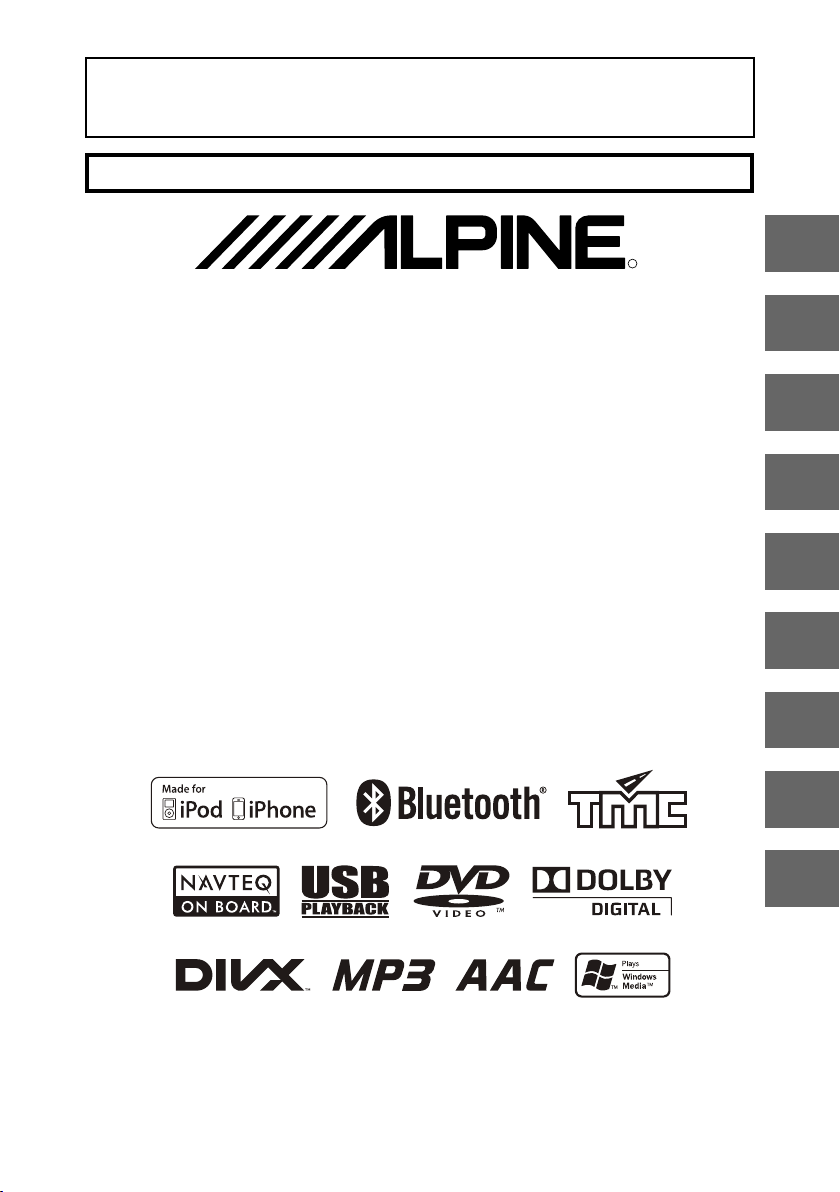
FOR CAR USE ONLY/NUR FÜR AUTOMOBIL GEBRAUCH/POUR APPLICATION AUTOMOBILE UNIQUEMENT/
PARA USO EN AUTOMÓVILES/SOLO PER L’UTILIZZO IN AUTOMOBILE/ENDAST FÖR BILBRUK/ALLEEN VOOR
GEBRUIK IN DE AUTO/ТОЛЬКО ДЛЯ ИСПОЛЬЗОВАНИЯ В АВТОМОБИЛЯХ/DO UŻYCIA TYLKO W
SAMOCHODZIE
AUDIO/VISUAL SECTION
R
7-INCH ADVANCED NAVI STATION
INE-W977BT
QUICK REFERENCE GUIDE
Kurzanleitung
GUIDE DE RÉFÉRENCE RAPIDE
GUÍA DE REFERENCIA RÁPIDA
GUIDA RAPIDA
SNABBGUIDE
SNELSTARTGIDS
КРАТКОЕ СПРАВОЧНОЕ РУКОВОДСТВО
SKRÓCONA INSTRUKCJA DLA UŻYTKOWNIKA
EN
DE
FR
ES
IT
SE
NL
RU
PL
Page 2
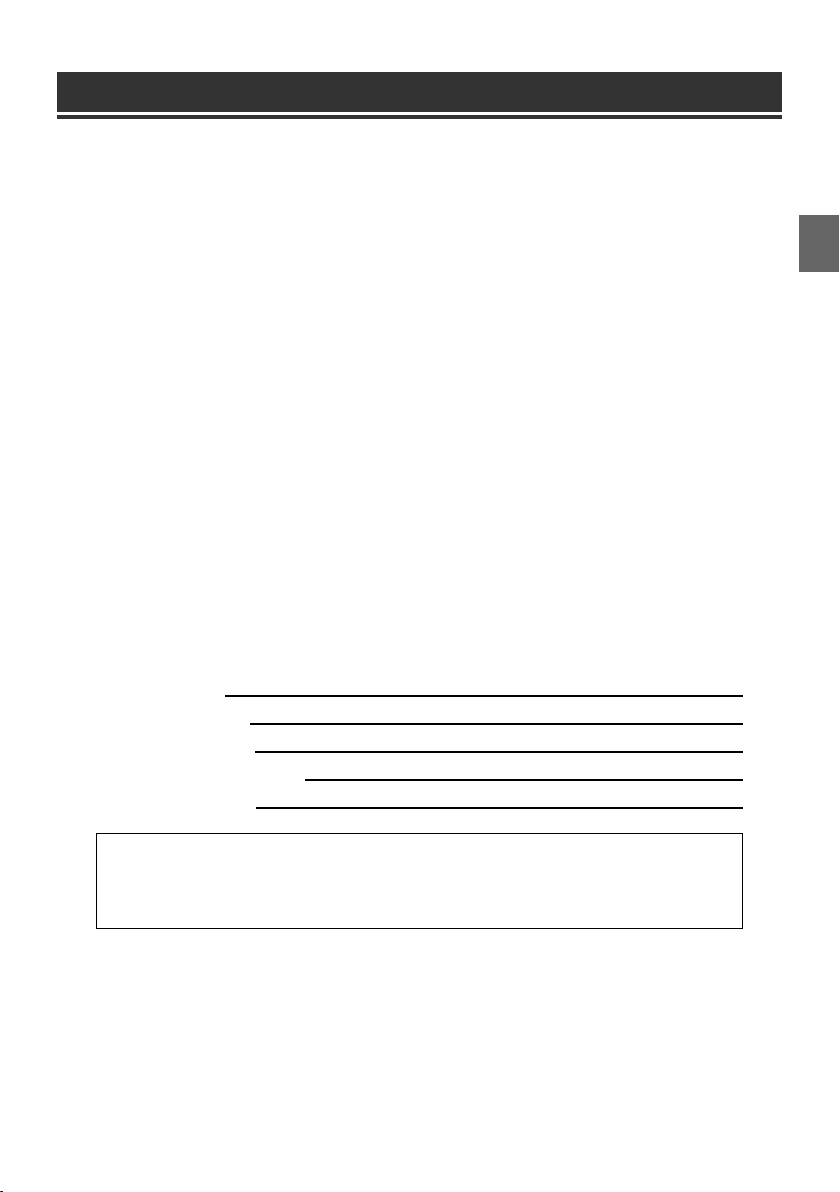
Contents
WARNING ................................................................................................................................................................2
CAUTION .................................................................................................................................................................2
Getting Started .....................................................................................................................................................3
Detaching and Attaching the Screen ...........................................................................................................4
About Dual Screen ...............................................................................................................................................6
User Registration ..................................................................................................................................................7
Radio Operation ...................................................................................................................................................8
MP3/WMA/AAC Operation ...............................................................................................................................8
DVD Operation ...................................................................................................................................................... 9
iPod/iPhone Operation (Optional) ...............................................................................................................10
USB Memory Operation (Optional) .............................................................................................................11
Hands-Free Phone Control .............................................................................................................................12
Installation ............................................................................................................................................................13
Connections .........................................................................................................................................................15
Specifications ......................................................................................................................................................17
IMPORTANT
Please record the serial number of your unit in the space provided below and keep it as a permanent
record.
SERIAL NUMBER:
ISO SERIAL NUMBER: AL
INSTALLATION DATE:
INSTALLATION TECHNICIAN:
PLACE OF PURCHASE:
For details on all functions, refer to the Owner’s Manual stored in the supplied CD-ROM. (As it is
data CD, the CD cannot be used for playing back music and images on the player.) If required, an
ALPINE dealer will readily provide you with a print out of the Owner’s Manual contained in the
CD-ROM.
1-EN
Page 3
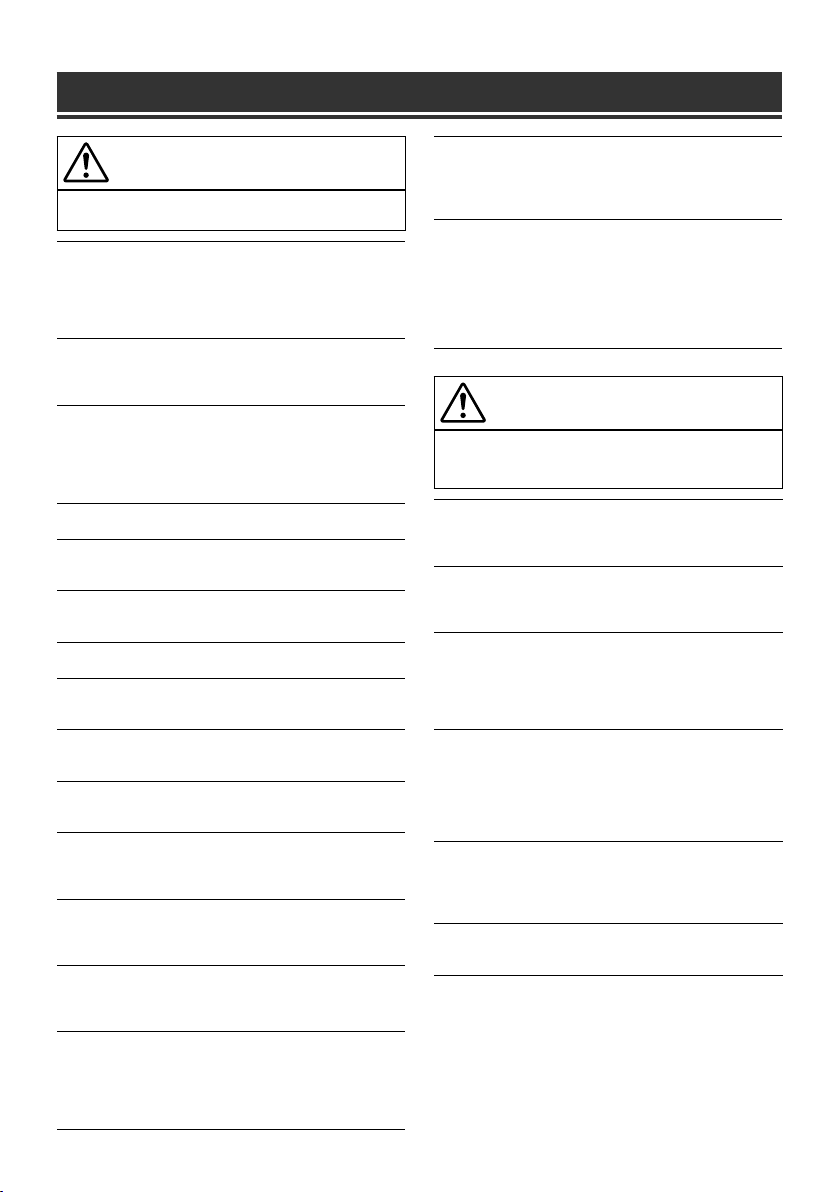
WARNING
WARNING
This symbol means important instructions. Failure
to heed them can result in serious injury or death.
DO NOT OPERATE ANY FUNCTION THAT TAKES YOUR
ATTENTION AWAY FROM SAFELY DRIVING YOUR VEHICLE.
Any function that requires your prolonged attention should only be
performed after coming to a complete stop. Always stop the vehicle in a
safe location before performing these functions.
Failure to do so may result in an accident.
KEEP SMALL OBJECTS SUCH AS SCREWS OUT OF THE REACH
OF CHILDREN.
Swallowing them may result in serious injury. If swallowed, consult a
physician immediately.
KEEP THE VOLUME AT A LEVEL WHERE YOU CAN STILL HEAR
OUTSIDE NOISES WHILE DRIVING.
Excessive volume levels that obscure sounds such as emergency vehicle
sirens or road warning signals (train crossings, etc.) can be dangerous
and may result in an accident. LISTENING AT LOUD VOLUME
LEVELS IN A CAR MAY ALSO CAUSE HEARING DAMAGE.
DO NOT DISASSEMBLE OR ALTER.
Doing so may result in an accident, fire or electric shock.
USE ONLY IN CARS WITH A 12 VOLT NEGATIVE GROUND.
(Check with your dealer if you are not sure.) Failure to do so may result
in fire, etc.
USE THE CORRECT AMPERE RATING WHEN REPLACING
FUSES.
Failure to do so may result in fire or electric shock.
DO NOT BLOCK VENTS OR RADIATOR PANELS.
Doing so may cause heat to build up inside and may result in fire.
USE THIS PRODUCT FOR MOBILE 12V APPLICATIONS.
Use for other than its designed application may result in fire, electric
shock or other injury.
DO NOT PLACE HANDS, FINGERS OR FOREIGN OBJECTS IN
INSERTION SLOTS OR GAPS.
Doing so may result in personal injury or damage to the product.
MAKE THE CORRECT CONNECTIONS.
Failure to make the proper connections may result in fire or product
damage.
BEFORE WIRING, DISCONNECT THE CABLE FROM THE
NEGATIVE BATTERY TERMINAL.
Failure to do so may result in electric shock or injury due to electrical
shorts.
DO NOT SPLICE INTO ELECTRICAL CABLES.
Never cut away cable insulation to supply power to other equipment.
Doing so will exceed the current carrying capacity of the wire and result
in fire or electric shock.
DO NOT DAMAGE PIPE OR WIRING WHEN DRILLING HOLES.
When drilling holes in the chassis for installation, take precautions so
as not to contact, damage or obstruct pipes, fuel lines, tanks or electrical
wiring. Failure to take such precautions may result in fire.
DO NOT USE BOLTS OR NUTS IN THE BRAKE OR STEERING
SYSTEMS TO MAKE GROUND CONNECTIONS.
Bolts or nuts used for the brake or steering systems (or any other
safety-related system), or tanks should NEVER be used for installations
or ground connections. Using such parts could disable control of the
vehicle and cause fire, etc.
DO NOT INSTALL IN LOCATIONS WHICH MIGHT HINDER
VEHICLE OPERATION, SUCH AS THE STEERING WHEEL OR
SHIFT LEVER.
Doing so may obstruct forward vision or hamper movement etc., and
results in serious accident.
DO NOT FOLLOW ROUTE SUGGESTIONS IF THE NAVIGATION
SYSTEM INSTRUCTS YOU TO PERFORM AN UNSAFE OR
ILLEGAL MANEUVER, OR PLACES YOU IN AN UNSAFE
SITUATION OR AREA.
This product is not a substitute for your personal judgment. Any route
suggestions by this system should never supersede any local traffic
regulations or your personal judgment or knowledge of safe driving
practise.
CAUTION
This symbol means important instructions. Failure
to heed them can result in injury or material
property damage.
HALT USE IMMEDIATELY IF A PROBLEM APPEARS.
Failure to do so may cause personal injury or damage to the product.
Return it to your authorized Alpine dealer or the nearest Alpine Service
Centre for repairing.
HAVE THE WIRING AND INSTALLATION DONE BY EXPERTS.
The wiring and installation of this unit requires special technical skill
and experience. To ensure safety, always contact the dealer where you
purchased this product to have the work done.
USE SPECIFIED ACCESSORY PARTS AND INSTALL THEM
SECURELY.
Be sure to use only the specified accessory parts. Use of other than
designated parts may damage this unit internally, or may not securely
install the unit in place. This may cause parts to become loose resulting
in hazards or product failure.
ARRANGE THE WIRING SO IT IS NOT CRIMPED OR PINCHED
BY A SHARP METAL EDGE.
Route the cables and wiring away from moving parts (like the seat rails)
or sharp or pointed edges. This will prevent crimping and damage to the
wiring. If wiring passes through a hole in metal, use a rubber grommet
to prevent the wire’s insulation from being cut by the metal edge of the
hole.
DO NOT INSTALL IN LOCATIONS WITH HIGH MOISTURE OR
DUST.
Avoid installing the unit in locations with high incidence of moisture
or dust. Moisture or dust that penetrates into this unit may result in
product failure.
KEEP FINGERS AWAY WHILE THE MOTORIZED FRONT PANEL
OR MOVING MONITOR IS IN MOTION.
Failure to do so may result in personal injury or damage to the product.
2-EN
Page 4
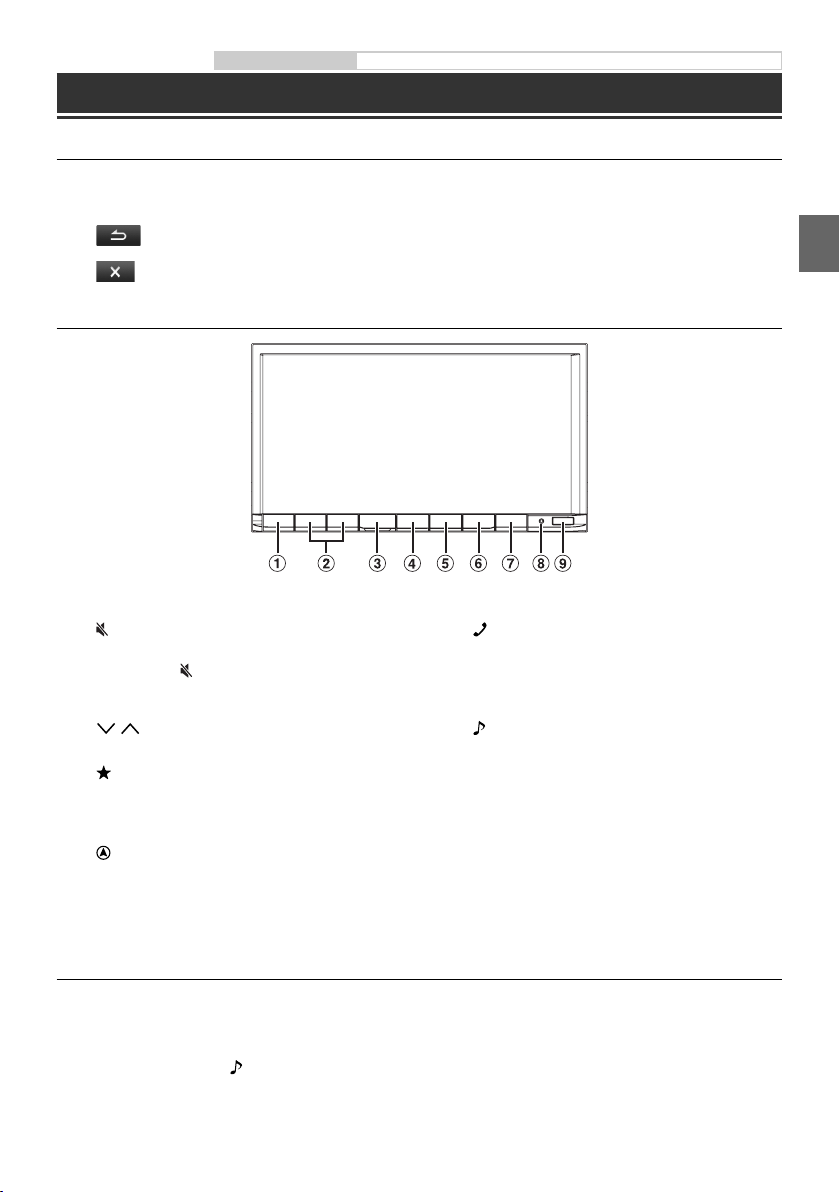
Owner’s manual Touch operation, Location of Controls, Turning Power On or Off
Getting Started
Touch operation
You can operate the system by using the touch panel on the screen.
e
Common onscreen buttons
: Returns to the previous screen. Depending on the function, this button may cancel the operations
performed on the screen.
: Closes the window.
Location of Controls
A (MUTE) button
Press to activate/deactivate the mute mode.
Press and hold (MUTE) for at least 3 seconds to
activate the “Setting the Balance/Fader/Subwoofer”
mode.
B / (DOWN/UP) button
Press to adjust the volume.
(My Favourites) button
C
The My Favourites screen for registered User1 is displayed.
Press and hold this button for at least 3 seconds to
switch to User2.
(MAP) button
D
Recalls the navigation map screen.
For details of navigation operations, refer to “Navigation
System OM” in the CD-ROM.
E (PHONE) button
Recalls the Telephone Menu screen.
When a hands-free phone is connected, press and
hold for at least 3 seconds to switch to the call history
screen.
F (AUDIO) button
Displays the Audio/Visual screen. If the Audio/Visual
screen is already displayed, changes the source.
Press and hold for at least 3 seconds to turn the power
off.
G c (Eject) button
H RESET switch
The system of this unit is reset.
I Remote Sensor
Point the remote control transmitter towards the
remote sensor within a range of 2 metres.
Turning Power On or Off
1 Turn the ignition key to the ACC or ON position.
The system is turned on.
2 Press and hold the (AUDIO) button for at least 3 seconds to turn the power off.
3-EN
Page 5
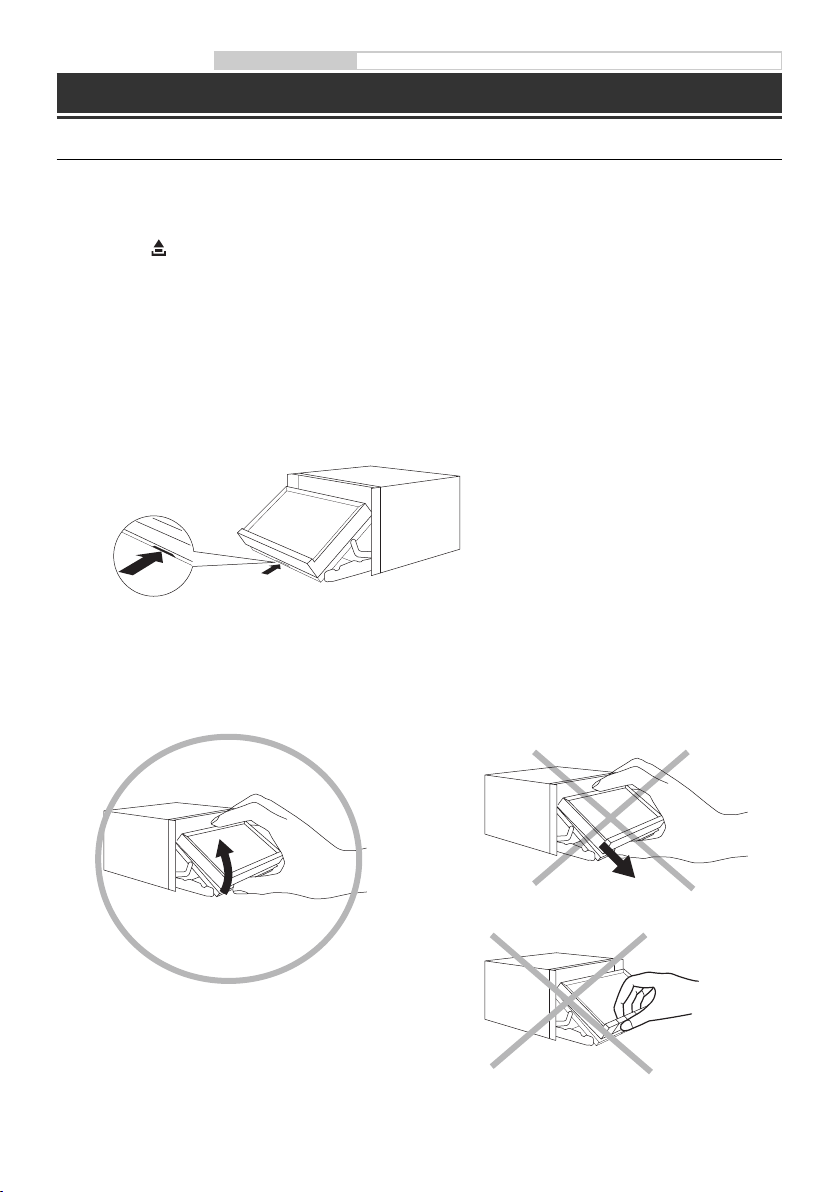
Owner’s manual Detaching and Attaching the Screen
Detaching and Attaching the Screen
Detaching
1 Press c (Eject).
The Open/Tilt screen is displayed.
2 Touch [ Remove Screen].
A confirmation message is displayed.
3 Touch [OK] to confirm.
4 Press the Release Lever on the bottom of the screen panel within the 30 seconds count down.
The screen panel is unlocked.
• After the Release Lever is pressed, the front panel will close in 15 seconds, whether the screen panel is
detached or not.
5 Grasp the screen panel firmly, and then force the bottom of the screen panel outward to make it
depart from the main unit.
4-EN
CORRECT
INCORRECT
Pull it as the direction of arrowhead
•
Grab the Hard key
•
Page 6
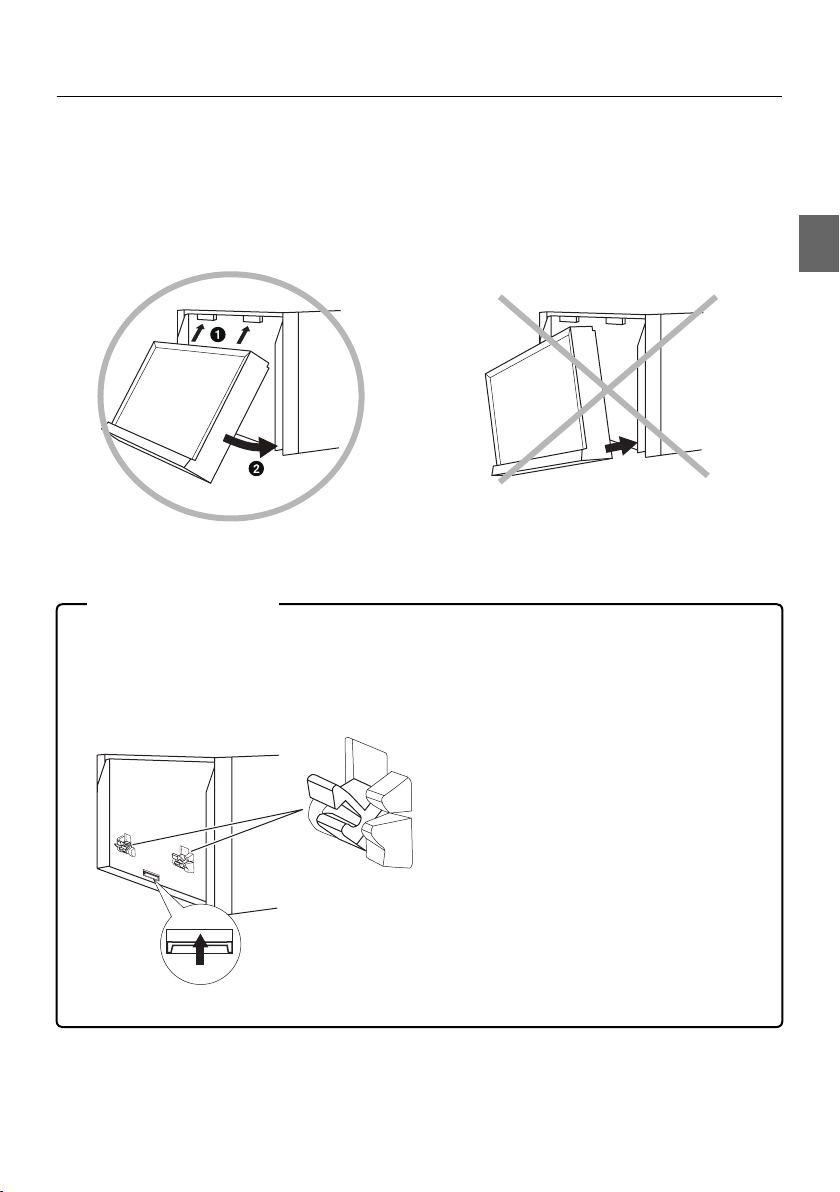
Attaching
1 Insert the upside of the screen panel into the main unit. Align the groove on the screen panel
with projections on the main unit.
2 Push the downside of the screen panel until it locks firmly into the main unit.
CORRECT INCORRECT
Install from the downside•
In Case of Difficulty
Screen panel cannot be attached
Attaching method is not correct.
•
The lock catch of main unit is in lock state.
•
- Slide the Release Lever upward to unlock the lock catch.
lock catch (unlock)
Release Lever
5-EN
Page 7

Owner’s manual About Dual Screen
About Dual Screen
If you want to display the music playback screen while route guidance is displayed, etc., you can display the
Navigation and Audio/Visual screens simultaneously.
Navigation Full screen
Touch the Navigation screen portion.
or
Press the (MAP) button.
Dual Screen
Touch .
Audio/Visual Full screen
Touch
Press the
1
*
or
(AUDIO) button.
*1 During video playback, [Dual Wide], [Dual Full] and [Full Screen] appear on the screen for selecting the screen size.
Dual Screen Display Position
You can switch the right and left screens using drag & drop.
To switch the screens, touch the middle of the screen you want to move and drag it to the desired display
position. The screens will switch positions when you remove your finger.
6-EN
Page 8

Owner’s manual User Registration
User Registration
You can register up to two users. Configure the User1 and User2 settings for each user.
1 Press the (My Favourites) button.
The My Favourites screen is displayed.
2 Touch [Start].
The user name input screen for the first user is
displayed.
Touching [Skip] registers the user name as
•
“USER1” or “USER2” and no BLUETOOTH device
is registered. In this case, the users will not be
switched automatically.
•
Touching [Cancel] or pressing the
Favourites) button returns to the original screen
without registering a user.
(My
3 Input the user name from the keypad, and
then touch [OK].
The BLUETOOTH Device Setup screen is displayed.
Touch [
•
] to edit the name.
4 Touch [Link], and then touch [OK].
The BLUETOOTH Device List is displayed.
Touching [Do not Link] exits user registration
•
without registering a BLUETOOTH device.
5 Touch [Search].
The system starts searching for BLUETOOTH
devices.
When the search is completed, the BLUETOOTH
Device List is displayed.
•
Set the BLUETOOTH setting on the preregistered
BLUETOOTH device side to “ON”.
6 Touch a registered BLUETOOTH device, and
then touch [OK].
My Favourites screen for USER1 is displayed.
Register User2
e
7 Press the (My Favourites) button.
The My Favourites screen is exited, and then the
display returns to the original screen.
8 Press and hold the (My Favourites)
button for at least 3 seconds.
The My Favourites user guide is displayed. Repeat
steps 2 through 6 to register USER2.
7-EN
Page 9

Radio Operation
Decreases frequency
Preset button
Displays the preset stations with a
short touch.
Touch for at least 2 seconds to
memorise the current station as a
preset station.
Owner’s manual Radio
RDS information display
Increases frequency
Switches band
Changes operation button
Changes tuning mode
SEEK mode indicator
Traffic Information mode On/Off
Memorises stations automatically
Changes operation button
PRIORITY NEWS mode On/Off
MP3/WMA/AAC Operation
Finds the beginning of
the current file/Finds a
previous file within one
second after playback
starts/Fast-reverses when
touched for at least 2
seconds
Current song no./Total song no.
Displays the search screen
Elapsed time
Pause and Playback
Changes text information
RDS indicator
Displays Select PTY screen
AF mode On/Off
Owner’s manual CD/MP3/WMA/AAC
MP3/WMA/AAC
information display
Finds the beginning of the
next file/Fast-forwards
when touched for at least
2 seconds
Random Play
Repeat Playback
Finds the beginning of previous folder
Finds the beginning of next folder
8-EN
Displays the search
screen
Page 10

Owner’s manual DVD
DVD Operation
When you touch the DVD playback screen, the DVD operation screen is displayed. The following is an example of
the DVD-VIDEO operation screen.
Finds the beginning of the
current chapter/Finds a
previous chapter within
one second after playback
starts/Fast-reverses when
touched for at least 2
seconds
DVD information display-2
Elapsed time
Pause and Playback
Stop Playback
Displays Top Menu screen
Displays numeric keypad input mode screen
Changes operation button
Switches Angle
Finds the beginning of
next chapter/Fast-forwards
when touched for at least
2 seconds
DVD information display-1
Remaining time for playing
Repeat Playback
Changes operation button
Displays Menu control screen
Displays Menu screen
Switches Audio Tracks
Switches Subtitles
9-EN
Page 11

Owner’s manual iPod/iPhone (Optional)
iPod/iPhone Operation (Optional)
An iPod/iPhone can be connected to this unit by using the cable (KCU-461iV) (sold separately). You can connect a
video-capable iPod to enjoy not only Music but also Video files.
Audio mode
Artwork display
Finds the beginning of the
current file/Finds a previous
file within one second after
playback starts/Fast-reverses
when touched for at least 2
seconds
Current song no./Total song no.
Displays the search screen
Elapsed time
Pause and Playback
Finds the beginning of previous Playlist/
Artist/Album/Podcast/Genre/Composer
Direct switch mode icon
Searching for a Music File
For example: Searching by Artist name
1 Touch [ (Search)] during playback.
2 Touch [Music].
3 Touch [Artists].
iPod/iPhone information
display
Finds the beginning of the
next file/Fast-forwards
when touched for at least
2 seconds
Random Play
Repeat Playback
Remaining time for playing
Displays the search screen
Finds the beginning of
next Playlist/Artist/Album/
Podcast/Genre/Composer
4 Touch the selected artist’s name.
The Albums search screen of the selected artist is
displayed.
Touching [p] of the desired artist will play back all
songs of the selected artist.
5 Touch the desired album’s name.
All songs of the selected album are displayed.
Touching [p] of the desired album will play back all
songs of the selected album.
6 Touch the desired song’s name.
The selected song is played back.
Touching [p] of “ALL” will play back all songs in the list.•
10-EN
Page 12

Owner’s manual USB Memory (Optional)
USB Memory Operation (Optional)
You can play back music files (MP3/WMA/AAC) and video files (DivX® ) stored in a USB memory device on the
internal player of this system.
Refer to the “MP3/WMA/AAC Operation” (page 8) for information on music.
Video mode
Finds the beginning of the
current file/Finds a previous
file within one second
after playback starts/Fastreverses when touched for
at least 2 seconds
Current file no./Total file no.
Finds the beginning of
next file/Fast-forwards
when touched for at least
2 seconds
DivX® information display
Displays the search screen
Pause and Playback
Stop Playback
Finds the beginning of previous folder
Finds the beginning of next folder
Changes operation button
Elapsed time
Repeat Playback
Changes operation button
Displays the search screen
Switches Audio Tracks
Switches Subtitles
11-EN
Page 13

Owner’s manual BLUETOOTH Setting, BLUETOOTH Operation
Hands-Free Phone Control
Hands-free calls are possible when using an HFP (Hands-Free Profile) compatible mobile phone with the
INE-W977BT.
How to connect to a BLUETOOTH
compatible device (Pairing)
1 Touch [Setup] icon of Top banner.
[SETUP] icon
2 Touch [ (BLUETOOTH)].
3 Touch [BLUETOOTH].
4 Touch [o] or [p] of “BLUETOOTH” to set to
“On”.
5 Touch [ ].
6 Touch [Set BLUETOOTH Device].
8 Touch [Audio] or [Hands-free] of the device
you want to connect from the list.
Audio: Sets for use as an Audio device.
Hands-free: Sets for use as a Hands Free Device.
9 When the device registration is complete, a
message appears and the device returns to
normal mode.
•
The BLUETOOTH registration process differs depending
on the device version and SSP (Simple Secure Pairing). If
a 4 or 6 character Passcode appears on this device, enter
the Passcode using the BLUETOOTH compatible device.
If a 6 character Passkey appears on this device, make
sure the same passkey is displayed on the BLUETOOTH
compatible device and touch “Yes”.
Answering a Call
1 An incoming call triggers the ringtone and
an incoming call display.
7 Touch [Search] of “No Device”.
The Device list displays up to 10 items.
12-EN
2 Touch [ ] or press (PHONE) button.
The call starts.
Hanging up the Telephone
1 Touch [ ].
The call finishes.
Page 14

Installation
When making connections to the vehicle’s electrical
•
system, be aware of the factory installed components
(e.g. on-board computer). Do not tap into these leads
to provide power for this unit. When connecting the
INE-W977BT to the fuse box, make sure the fuse for the
intended circuit of the INE-W977BT has the appropriate
amperage. Failure to do so may result in damage to the
unit and/or the vehicle. When in doubt, consult your
Alpine dealer.
The Display must be completely retracted in the casing
•
when installing. If it is not, problems may occur.
1 Before installing, make sure that the
opening and closing of the display will not
interfere with operation of the gear shift.
Movable Display
Owner’s manual Installation
3 Mounting the Microphone.
For safe use, make sure of the following:
•
location is stable and firm.
•
driver’s view and operations are not obstructed.
•
microphone is located where the driver’s voice
can be easily picked up (on the sun visor, etc.).
When you speak into the microphone, you should
not have to change your driving posture. This may
cause a distraction, taking your attention away
from safely driving your vehicle. Carefully consider
direction and distance while mounting the
microphone. Confirm that the driver’s voice can be
easily picked up at the selected location.
Microphone
Cable clamp
(Sold separately)
2 Install at an angle between horizontal
and 30°. Note that installing at an angle
outside of this range will result in a loss of
performance and possibly damage.
0 - 30°
4 Remove the mounting sleeve from the
main unit.
This unit
Bracket keys
(Included)
Slide the unit into the mounting sleeve and
secure it.
13-EN
Page 15

Mounting Sleeve
(Included)
Bracket
Dashboard
Rubber Cap
(Included)
This unit
Connect all the leads of the INE-W977BT
according to details described in the
CONNECTION section.
Hex Nut (M5)
Screw
2
*
Bolt Stud
Pressure
Plates*
1
Hex Bolt
(Included)
2
Face Plate*
(Included)
Metal
Mounting
Strap
Ground Lead
*1 If the installed mounting sleeve is loose in the
For the screw marked “*2”, use an appropriate screw for
dashboard, the pressure plates may be bent slightly to
remedy the problem.
•
the chosen mounting location.
*2 The supplied face plate may be mounted.
5 When your vehicle has the Bracket, mount
the long hex bolt onto the rear panel of the
INE-W977BT and put the Rubber Cap on
the hex bolt. If your vehicle does not have
6 Slide the INE-W977BT into the dashboard
until it clicks. This ensures that the unit is
properly locked and will not accidentally
come out from the dashboard.
the Mounting Support, reinforce the head
unit with the metal mounting strap (not
supplied). Secure the ground lead of the
unit to a clean metal spot using a screw (*1)
already attached to the vehicle’s chassis.
Connection Diagram of SPST Switch (sold separately)
(If the ACC power supply is not available)
INE-W977BT
ACC
(Red)
BATTERY
(Yellow)
SPST SW (Optional)
1
*
Chassis
FUSE (5A)
(Optional)
FUSE (20A)
(Optional)
This unit
14-EN
Battery
If your vehicle has no ACC power supply, add an SPST (Single-Pole, Single-Throw) switch (sold separately) and fuse (sold
•
separately).
The diagram and the fuse amperage shown above are in the case when INE-W977BT is used individually.
•
If the switched power (ignition) lead of the INE-W977BT is connected directly to the positive (+) post of the vehicle’s
•
battery, the INE-W977BT draws some current (several hundred milliamperes) even when its switch is placed in the OFF
position, and the battery may be discharged.
Page 16

Connections
Connections 1/2
Owner’s manual Connections
Antenna
ISO Antenna Plug
GPS Antenna (Included)
Microphone (Included)
IGNITION
(Red)
GND
(Black)
POWER ANT
(Blue)
15A
REMOTE TURN-ON
PARKING BRAKE
BATTERY
(Yellow)
(Blue/White)
REVERSE
(Orange/White)
(Yellow/Blue)
(Green)
(Green/Black)
(White)
(White/Black)
(Grey/Black)
(Grey)
(Violet/Black)
(Violet)
To amplifier or equalizer
To plus side of the back lamp signal lead of the car
To the parking brake signal lead
To power antenna
Ignition key
Battery
Rear left
Front left
Speakers
Front right
Rear right
15-EN
Page 17

Connections 2/2
Connect this to the optional Vehicle
Display Interface box
To combining fiber optic digital
input compatible products
MIX CONT
(Green/White)
STEERING REMOTE
BEEP/NAVIRG
CAMERA1
CAMERA2
REMOTE OUT
(Brown)
REMOTE IN
(Brown)
SPEED SENSOR
(Green/White)
IPOD VIDEO
iPod VIDEO AV
extension cable
(Included with KCU-461iV)
To guide control input terminal
To steering remote control interface box
To Guide Input terminal
To Front/Rear camera
To Rear/Other/camera
To remote input lead
To remote output lead
To the vehicle speed pause line
iPod/iPhone
(Sold separately)
Connection kit KCU-461iV
(Sold separately)
16-EN
USB extension cable
(Included)
(Yellow)
(Red)
(White)
(Yellow)
(Red)
(White)
USB Memory
(Sold separately)
To Video Output terminal
To Audio Output terminals (R, L)
To Video Input terminal
To Audio Input terminals (R, L)
Amplifier
Amplifier
Amplifier
Rear Left
Rear Right
Front Le ft
Front Right
Subwoofers
Page 18

Specifications
Owner’s manual Specifications
MONITOR SECTION
Screen Size 7.0"
LCD Type Transparent type TN LCD
Operation System TFT active matrix
Number of Picture Elements 1,152,000 pcs. (800 × 3 × 480)
Effective Number of Picture Elements
99% or more
Illumination System LED
FM TUNER SECTION
Tuning Range 87.5 – 108.0 MHz
Mono Usable Sensitivity 8.1 dBf (0.7 µV/75 ohms)
50 dB Quieting Sensitivity 12 dBf (1.1 µV/75 ohms)
Alternate Channel Selectivity 80 dB
Signal-to-Noise Ratio 65 dB
Stereo Separation 35 dB
Capture Ratio 2.0 dB
MW TUNER SECTION
Tuning Range 531 – 1,602 kHz
Usable Sensitivity 25.1 µV/28 dBf
LW TUNER SECTION
Tuning Range 153 – 281 kHz
Sensitivity (IEC Standard) 31.6 µV/30 dBf
USB SECTION
USB requirements USB 1.1/2.0
Max. Power Consumption 1,000 mA
USB Class USB (Play From Device)/
File System FAT12/16/32
MP3 Decoding MPEG-1/2 AUDIO Layer-3
WMA Decoding Windows Media™ Audio
AAC Decoding AAC-LC format “.m4a” file
Number of Channels 2-Channel (Stereo)
Frequency Response* 5 – 20,000 Hz (±1 dB)
Total Harmonic Distortion 0.008% (at 1 kHz)
Dynamic Range 95 dB (at 1 kHz)
Signal-to-Noise Ratio 100 dB
Channel Separation 85 dB (at 1 kHz)
*
Frequency response may differ depending on the encoder
software/bit rate.
USB (Mass Storage Class)
CD/DVD SECTION
Frequency Response 5 – 20,000 Hz (±1 dB)
Wow & Flutter (% WRMS) Below measurable limits
Total Harmonic Distortion 0.008% (at 1 kHz)
Dynamic Range 95 dB (at 1 kHz)
Channel Separation 85 dB (at 1 kHz)
Signal system NTSC/PAL
Horizontal resolution 500 lines or greater
Video output level 1Vp-p (75 ohms)
Video S/N ratio DVD: 60 dB
Audio S/N ratio 100 dB
PICKUP
Wave length DVD: 666 nm
CD: 785 nm
Laser power CLASS II
GPS SECTION
GPS Reception frequency 1,575.42 ±1 MHz
GPS Reception sensitivity -130 dB max.
BLUETOOTH SECTION
BLUETOOTH Specification Bluetooth V2.1+EDR
Output Power +4 dBm Max. (Power class 2)
Profile HFP (Hands-Free Profile)
OPP (Object Push Profile)
PBAP (Phone Book Access Profile)
A2DP (Advanced Audio
AVRCP (Audio/Video Remote
Distribution Profile)
Control Profile)
GENERAL
Power Requirement 14.4 V DC
Operating temperature -4°F to +140°F
Maximum Power Output 50 W × 4
Output Voltage 4,000 mV/10k ohms
Weight 2.78 kg
Audio output level
Preout (Front, Rear): 4V/10k ohms (max.)
Preout (Subwoofer): 4V/10k ohms (max.)
AUX OUT: 1.2V/10k ohms (max.)
(11–16 V allowable)
(-20°C to + 60°C)
CHASSIS SIZE
Width 178 mm
Height 100 mm
Depth 165 mm
NOSE SIZE
Width 171 mm
Height 96 mm
Depth 25 mm
Due to continuous product improvement, specifications
•
and design are subject to change without notice.
The LCD panel is manufactured using an extremely
•
high precision manufacturing technology. Its effective
pixel ratio is over 99.99%. This means that there is a
possibility that 0.01% of the pixels could be either always
ON or OFF.
17-EN
Page 19

This item incorporates copy protection technology
•
that is protected by U.S. patents and other intellectual
property rights of Rovi Corporation. Reverse
engineering and disassembly are prohibited.
Manufactured under licence from Dolby Laboratories.
•
Dolby and the double-D symbol are trademarks of
Dolby Laboratories.
Windows Media, and the Windows logo are trademarks,
•
or registered trademarks of Microsoft Corporation in
the United States and/or other countries.
•
iPhone, iPod, iPod classic, iPod nano, iPod touch, and
iTunes are trademarks of Apple Inc., registered in the
U.S. and other countries.
•
“Made for iPod,” and “Made for iPhone,” mean that an
electronic accessory has been designed to connect
specifically to iPod, or iPhone, respectively, and
has been certified by the developer to meet Apple
performance standards. Apple is not responsible for the
operation of this device or its compliance with safety
and regulatory standards. Please note that the use of
this accessory with iPod, or iPhone may affect wireless
performance.
DivX®, DivX Certified® and associated logos are
•
trademarks of Rovi Corporation or its subsidiaries and
are used under licence.
•
The BLUETOOTH® word mark and logos are registered
trademarks owned by the Bluetooth SIG, Inc. and any
use of such marks by Alpine Electronics, Inc. is under
licence.
•
MPEG Layer-3 audio coding technology licenced from
Fraunhofer IIS and Thomson. Supply of this product
only conveys a licence for private, non-commercial
use and does not convey a licence nor imply any right
to use this product in any commercial (i.e. revenuegeneration) real time broadcasting (terrestrial, satellite,
cable and/or any other media), broadcasting/streaming
via internet, intranets and/or other networks or in
other electronic content distribution systems, such
as pay-audio or audio-on-demand applications. An
independent licence for such use is required. For
details, please visit http://www.mp3licensing.com
©1993-2012 NAVTEQ. All rights reserved.
Portions ©2013, Microsoft Corporation. All Rights
Reserved.
18-EN
About the Rules of Bluetooth Electromagnetic
Radiation Regulation
Declaration of Conformity
