Page 1
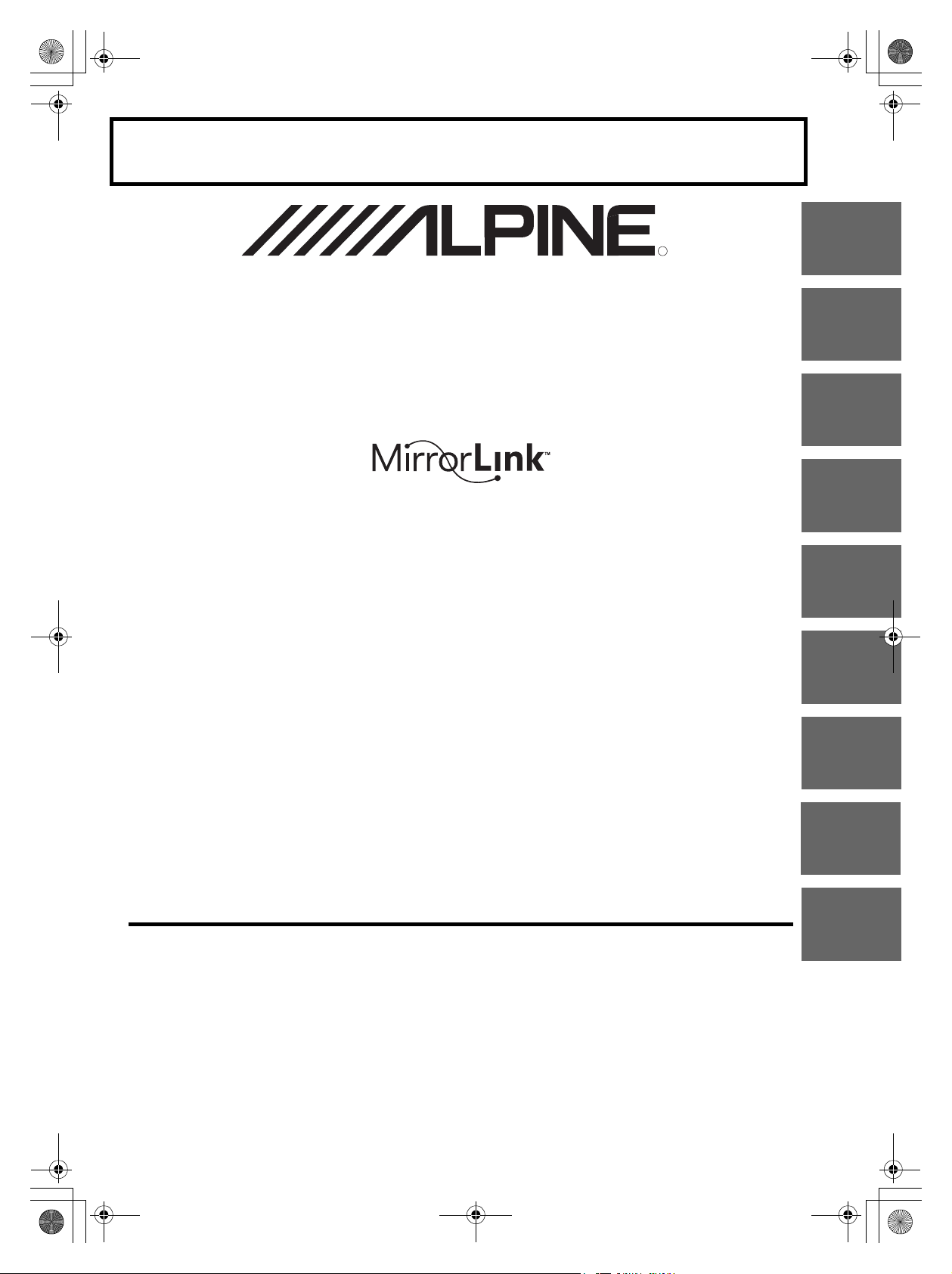
R
01GB00ICS-X8.book Page 1 Tuesday, June 4, 2013 10:33 AM
FOR CAR USE ONLY/NUR FÜR AUTOMOBIL GEBRAUCH/POUR APPLICATION AUTOMOBILE UNIQUEMENT/PARA USO EN
AUTOMÓVILES/SOLO PER L’UTILIZZO IN AUTOMOBILE/ENDAST FÖR BILBRUK/ALLEEN VOOR GEBRUIK IN DE AUTO/
ДЛЯ ИСПОЛЬЗОВАНИЯ В АВТОМОБИЛЯХ
/
DO UŻYCIA TYLKO W SAMOCHODZIE
ТОЛЬКО
IN-DASH APP/DVD RECEIVER
ICS-X8
• SUPPLEMENTARY MANUAL
Please read before using this equipment.
• ERGÄNZENDE ANLEITUNG
Lesen Sie diese Bedienungsanleitung
bitte vor Gebrauch des Gerätes.
• SUPPLÉMENT AU MODE D’EMPLOI
Veuillez lire avant d’utiliser cet appareil.
• MANUAL SUPLEMENTARIO
Léalo antes de utilizar este equipo.
• ISTRUZIONI SUPPLEMENTARI
Si prega di leggere prima di utilizzare il
attrezzatura.
R
• KOMPLETTERANDE HANDBOK
Innan du använder utrustningen bör du läsa
igenom denna användarhandledning.
• BIJKOMENDE HANDLEIDING
Lees deze aanwijzingen aandachtig alvorens
dit toestel te gebruiken.
• ДОПОЛНИТЕЛЬНОЕ РУКОВОДСТВО
Прочтите настоящее руководство перед
началом использования оборудования.
• INSTRUKCJA UZUPEŁNIAJĄCA
Prosimy zapoznać się z tą instrukcją przed
przystąpieniem do użytkowania urządzenia.
EN
DE
FR
ES
IT
SE
NL
ALPINE ELECTRONICS MARKETING, INC.
1-7, Yukigaya-Otsukamachi, Ota-ku,
Tokyo 145-0067, JAPAN
Phone: 03-5499-4531
ALPINE ELECTRONICS OF AMERICA, INC.
19145 Gramercy Place, Torrance,
California 90501, U.S.A.
Phone 1-800-ALPINE-1 (1-800-257-4631)
ALPINE ELECTRONICS OF AUSTRALIA PTY. LTD.
161-165 Princes Highway, Hallam
Victoria 3803, Australia
Phone 03-8787-1200
01GB01ICS-X8.fm
Wilhelm-Wagenfeld-Str. 1-3, 80807 München, Germany
ALPINE ELECTRONICS GmbH
Phone 089-32 42 640
ALPINE ELECTRONICS OF U.K. LTD.
Fletchamstead Highway, Coventry CV4 9TW, U.K.
ALPINE ELECTRONICS FRANCE S.A.R.L.
98, Rue de la Belle Etoile, Z.I. Paris Nord Il,
B.P. 50016, 95945 Roissy Charles de Gaulle
Alpine House
Phone 0870-33 33 763
(RCS PONTOISE B 338 101 280)
Cedex, France
Phone 01-48638989
ALPINE ITALIA S.p.A.
Viale C. Colombo 8, 20090 Trezzano
Sul Naviglio (MI), Italy
Phone 02-484781
ALPINE ELECTRONICS DE ESPAÑA, S.A.
Portal de Gamarra 36, Pabellón, 32
01013 Vitoria (Alava)-APDO 133, Spain
Phone 945-283588
Designed by ALPINE Japan
ALPINE ICS-X8 68-25285Z40-A (EN)
68-25285Z40-A
RU
PL
Page 2
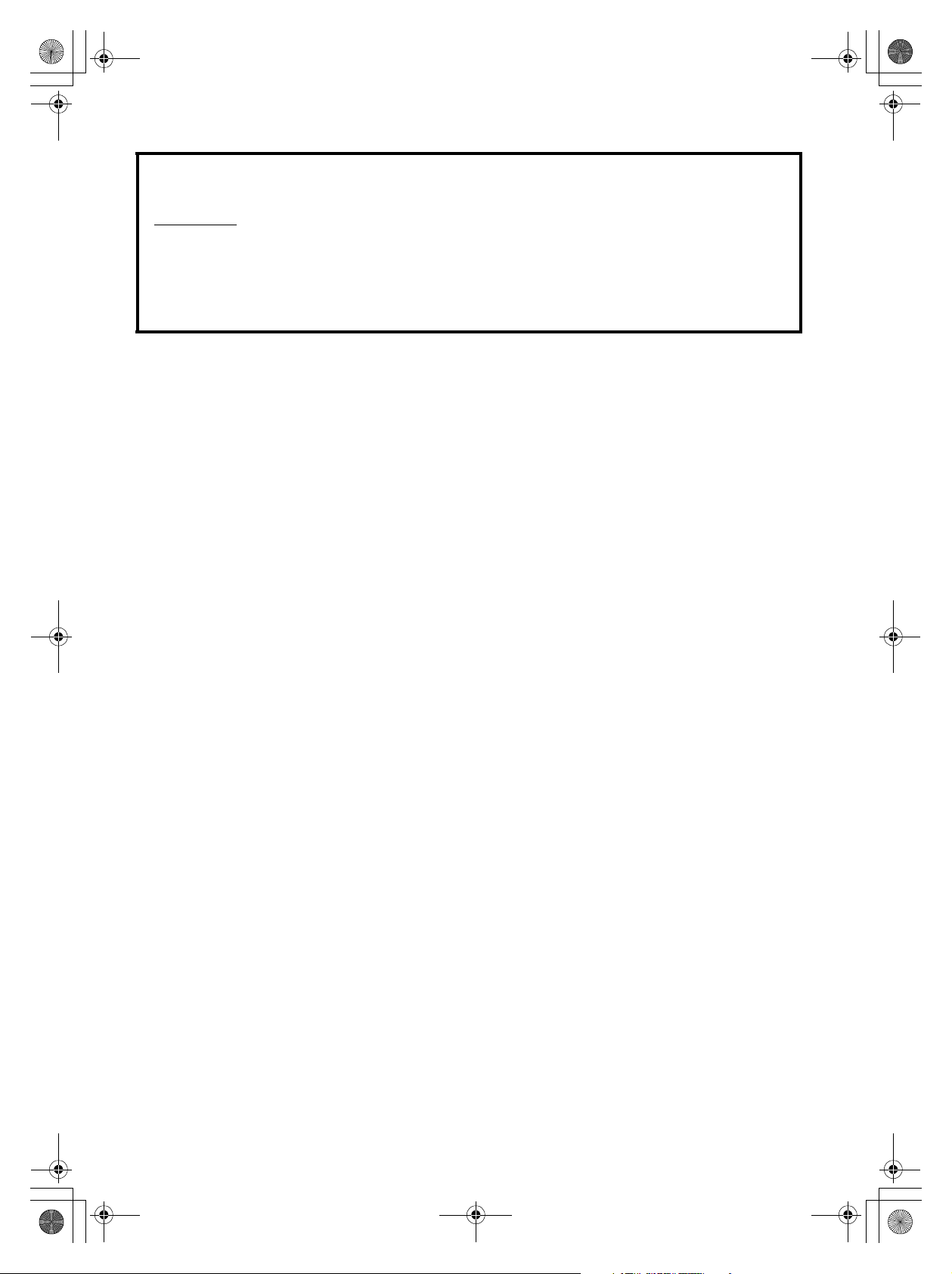
01GB00ICS-X8.book Page 2 Tuesday, June 4, 2013 10:33 AM
This SUPPLEMENTARY MANUAL describes only the additional functions provided by the ICS-X8 version
upgrade. Please also read the OWNER’S MANUAL.
Main Changes
• Call Waiting function compatibility
• AUX Camera compatibility
• App Mode compatibility (iPod/iPhone)
• Aha compatibility
• MirrorLink compatibility
• Changes of Setup items associated with additional functions
2-EN
01GB02ICS-X8.fm
ALPINE ICS-X8 68-25285Z40-A (EN)
Page 3
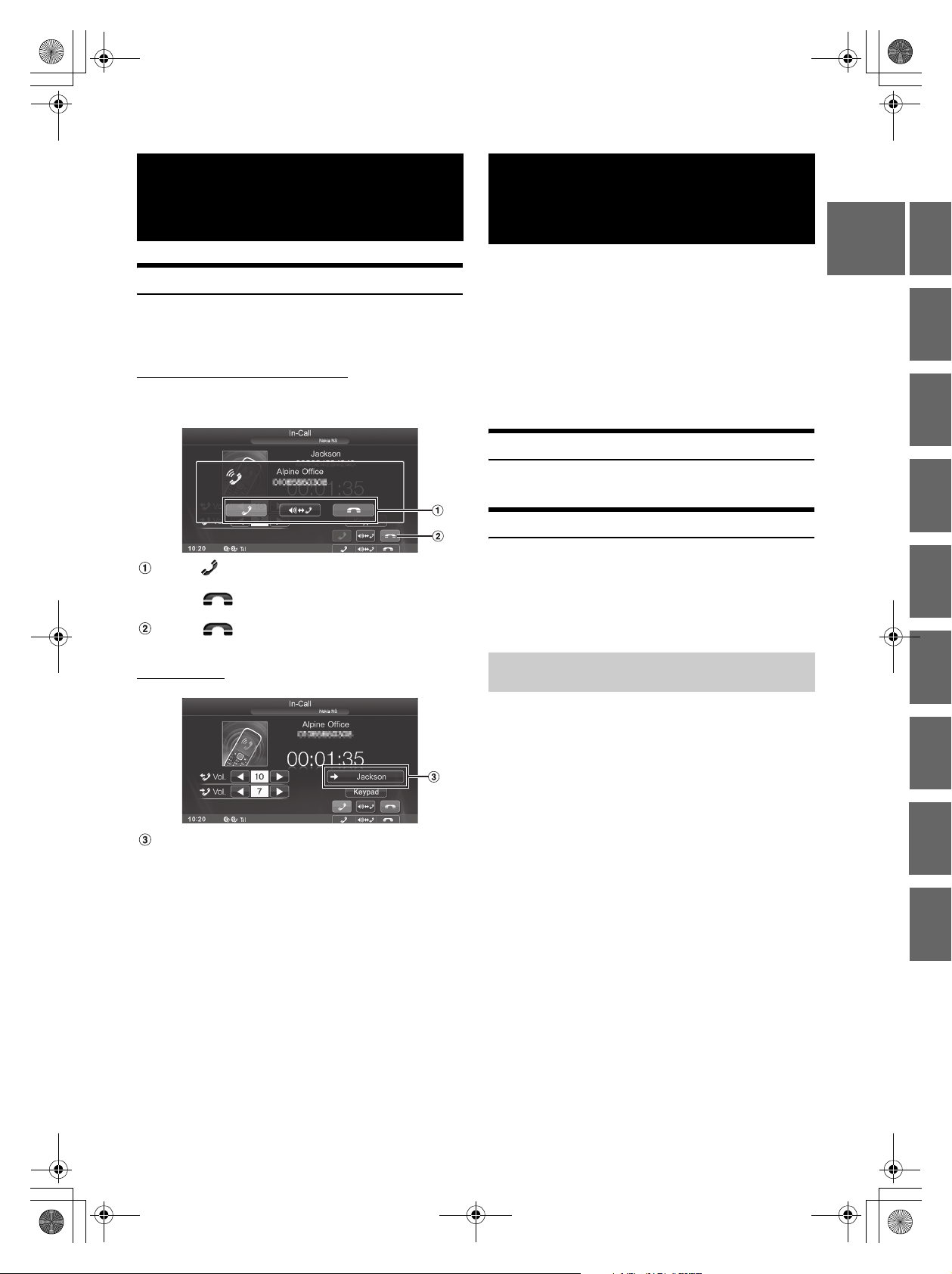
01GB00ICS-X8.book Page 3 Tuesday, June 4, 2013 10:33 AM
BLUETOOTH
Operation
Call Waiting Function
If a call comes in from another phone during a call, a notice is displayed
on the screen. This function can only be used if the connected mobile
phone has a call waiting function service included.
Receiving calls during a current call
If a new call comes in during a current call, a screen allowing you to
negotiate the new call is displayed.
Touch [] to take the new call and put the current
party on hold.
Touch [] to not take the new call and continue
your call with the current party.
Touch [] or press the Media Control button 3 to
end your call with the current call and take the new call.
Switching calls
Camera Operation
(Optional)
Depending on your camera, please choose the connection method
(Direct or RCA) and camera type (Rear or OTHER) first. For details,
refer to “Setting the Camera Input” (page 9).
Rear camera:
If a rear camera is connected, when the vehicle is reversed, the
rear camera view (guide marks for vehicle width and available
distance) is displayed automatically on the screen of this unit.
Other camera:
Set when connecting to a camera other than the Rear camera,
such as a room camera and side camera.
Rear Camera Operation
Set “Rear” for “Direct Camera” or “AUX Camera” (page 9).
Other Camera Operation
Set “OTHER” for “AUX Camera” (page 9).
1
Press the Home button.
The Home screen is displayed.
2
Touch [Other Camera].
About the Adjustment of the Caution
Display Location
EN
DE
FR
ES
IT
SE
Touch to switch the call.
• This unit supports only the Call Waiting function of a mobile phone.
The second call function and three-way calling function of a mobile
phone cannot be operated from this unit. Also the screen display may
malfunction.
The Caution display location for other cameras can be adjusted. Refer to
Owner’s Manual “Adjusting the Caution Display Location” (page 63)
for the operations.
NL
RU
PL
01GB02ICS-X8.fm
3-EN
ALPINE ICS-X8 68-25285Z40-A (EN)
Page 4
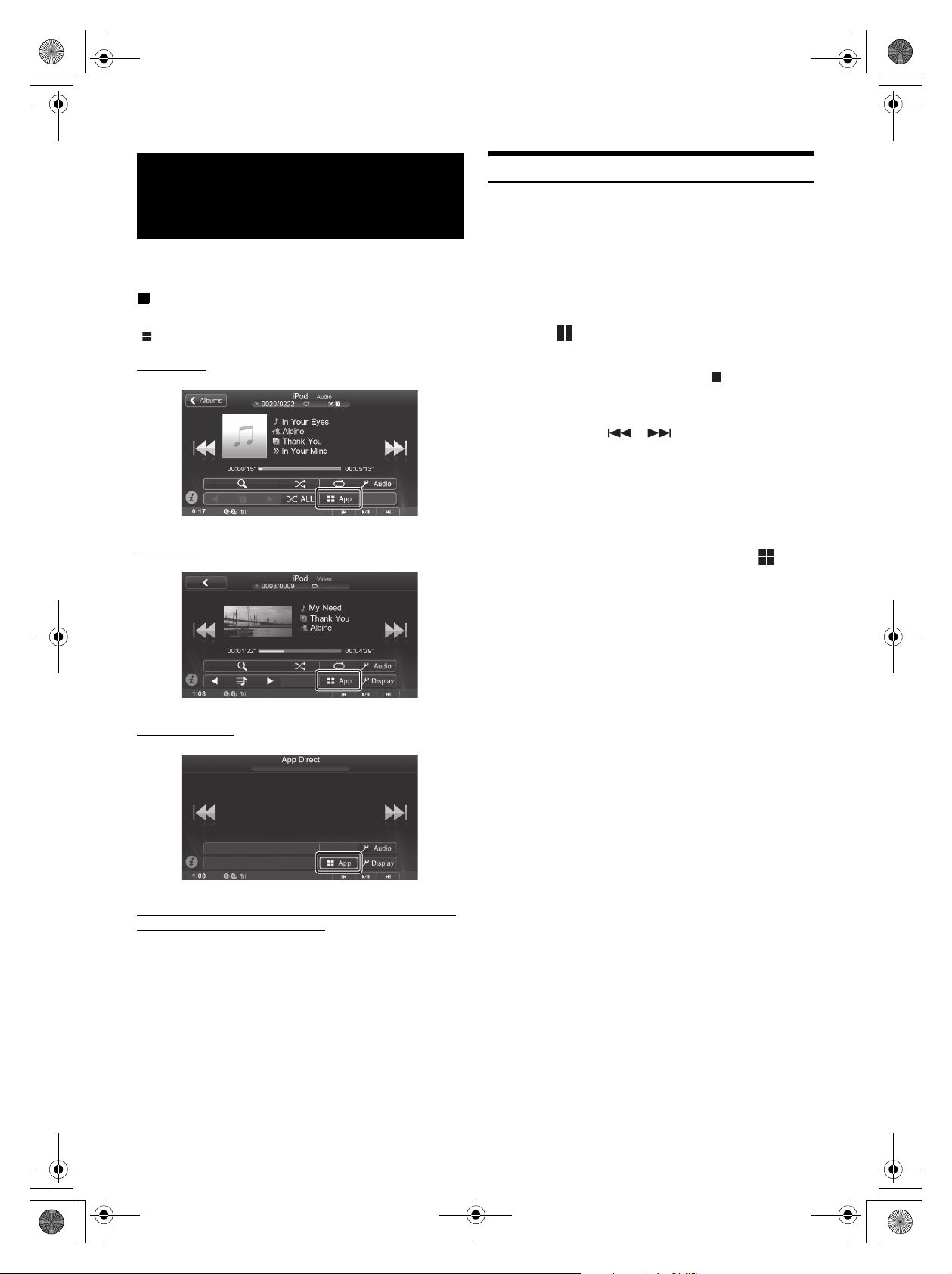
01GB00ICS-X8.book Page 4 Tuesday, June 4, 2013 10:33 AM
iPod/iPhone
(Optional)
When you change to the App Direct mode, audio/video content
displayed in an iPhone/iPod touch can be analog output to the ICS-X8.
Display example for iPod/iPhone main screen (Info
mode)
[ App] switch is added.
Audio mode
Video mode
Changing to App Direct
App Direct lets you enjoy applications in an iPhone/iPod touch,
displayed on the screen of the ICS-X8.
• This function can be operated on the iPhone/iPod touch.
• In the App Direct mode, applications which can be operated on the
unit, such as Music/Video or Aha, cannot be operated on an iPhone/
iPod touch.
• Some applications can be operated on the ICS-X8.
• Whether audio or video is output depends on the application.
1
Touch [ App].
Audio/Video mode switches to App Direct mode, and the
content selected on the iPhone/iPod touch is output.
• While App Direct mode is set to ON, the App button is
highlighted.
2
Operate the iPhone/iPod touch, or operate the ICSX8 by touching [] [] or pressing the Media
Control buttons.
• Available applications may differ, depending on the iPhone/
iPod touch you are using.
• When the ignition key is turned to the OFF/ON position in the
App Direct mode, or you reconnect the iPhone/iPod touch and
switch to the Audio/Video mode, the ICS-X8 will play from the
beginning of the audio data.
3
To return to the Audio/Video mode, touch [ App].
App Direct mode switches to the Audio/Video mode.
• When returning to the Audio/Video mode, the file last played in the
Audio/Video mode may not be played. The played file or playing
position depends on the connected iPhone/iPod touch.
App Direct mode
The iPod/iPhone operation screen display during video
file playback or App Direct mode
Touch the screen while the iPod/iPhone playback screen
is displayed.
The iPod/iPhone operation screen is displayed.
4-EN
01GB02ICS-X8.fm
ALPINE ICS-X8 68-25285Z40-A (EN)
Page 5

01GB00ICS-X8.book Page 5 Tuesday, June 4, 2013 10:33 AM
Aha (Optional)
Aha offers you quick, personalized access to content you really want, on
the go, safely from the driver’s seat.
If the Aha application is installed in an iPhone, you can display and
operate Aha with the ICS-X8.
• Web content list (Facebook, podcast or internet radio stations, etc.)
provided by Aha are called stations.
• Items played within a station (a ‘feed,’ in the case of Facebook) are
called content. Not all of the stations support the same functions
available on this unit.
Display Example for the Aha Main Screen
Simple mode
Info mode
Operating Aha
1
Launch the Aha application on the iPhone.
2
Press the Home button.
The Home screen is displayed.
3
Touch [aha].
The display changes to the iPhone Aha mode screen.
4
If no station is selected, touch the desired station.
The playback screen appears.
• Touch [ (Back)] on the playback screen to return to the preset
station selection screen.
• Views on the station selection screen can be switched. Refer to
“Setting the Presets View” (page 9).
5
Touch [] [] to select the desired content.
6
To pause playback, press the Media Control
button 2 (/).
Pressing the Media Control button 2 ( / )again will
resume playback.
• The same operations can be performed by pressing Media Control
buttons 1 or 3. Refer to Owner’s Manual “Using the Media Control
buttons” (page 14).
• These operations may not be possible, depending on the station.
“Like/Dislike” Feedback
EN
DE
FR
ES
IT
Content Image display
Current content number/Total content number
Station Logo display
Current Content Description display
Rating Status (Location Based Services only)
Partner Logo display
Audio Setup button
With the Like/Dislike button, you can specify “Like” or “Dislike” to the
content that is playing.
Feedback is used to personalize content on select stations.
1
Touch [ (Like)] or [ (Dislike)].
Specify “Like” or “Dislike.”
• The displayed icon differs, depending on the selected station.
2
Touch [ (Like)] or [ (Dislike)] again.
“Like” or “Dislike” is cancelled.
• This operation may not be possible, depending on the station.
Recall the Previous Station
You can recall a previously selected station. You can switch between the
currently selected and previously selected station.
Touch [Previous Station].
SE
NL
RU
PL
01GB02ICS-X8.fm
5-EN
ALPINE ICS-X8 68-25285Z40-A (EN)
Page 6

01GB00ICS-X8.book Page 6 Tuesday, June 4, 2013 10:33 AM
Content Search Function
You can display and select content from the list provided by the
currently playing station.
1
Touch [ (Search)].
The content list screen is displayed.
2
Touch the desired content.
• The content list can display the up to 100 items.
15 sec rewind/30 sec skip
You can rewind currently playing content 15 seconds, or skip ahead 30
seconds.
Touch [ (15 Sec rewind)].
The currently playing content jumps back 15 seconds.
Touch [ (30 Sec skip)].
The currently playing content jumps ahead 30 seconds.
• This operation may not be possible, depending on the station.
Making a Phone Call
When a mobile phone is connected to this unit, you can call a displayed
facility, depending on the station.
1
Touch [Call].
The phone number is displayed.
2
Touch [Call].
The phone call is started.
• Connection of a mobile phone via BLUETOOTH is required. Set
“HFT” or “BOTH” in “Setting the BLUETOOTH Device” (Refer to
Owner’s Manual, page 43).
MirrorLink™
Operation
(Optional)
“Nokia Operation” is changed to “MirrorLink Operation.”
DISCLAIMER
ENABLED BY CONNECTIVITY FUNCTIONS OF THE MOBILE
PHONE, THE MOBILE PHONE'S USER INTERFACES FOR MUSIC
OR DRIVE ARE DISPLAYED DIRECTLY ON OUR HEAD UNIT
WITH NO ALTERATION. ALPINE SHALL NOT BE RESPONSIBLE
OR LIABLE TO USERS FOR ANY DAMAGES, LOSSES OR COSTS
RELATED TO OR ARISING OUT OF THESE MOBILE PHONE
INTERFACES.
Using MirrorLink™
MirrorLink is a standard for connecting between an ICS-X8 and a
mobile phone. Using MirrorLink, you can display a mobile phone
screen and operate your mobile phone applications via this unit.
• Some applications may not be displayed or operated, depending on
the connected mobile phone.
• If the mobile phone is locked, it cannot be operated from the unit.
• You can only operate one connected mobile phone. If a second phone
is connected, a message saying, “Connected USB Device is not
supported.” will be displayed.
• For details on compatible phones, refer to the Alpine website.
When using MirrorLink, we recommend that you connect your
mobile phone via both USB and BLUETOOTH.
• For details on BLUETOOTH connection, refer to Owners
Manual “Registering the BLUETOOTH Device” (page 43).
• If your mobile phone is connected via USB only, some functions
may not operate normally. Make sure you also connect via
BLUETOOTH.
6-EN
01GB02ICS-X8.fm
1
Press the Home button.
The Home screen is displayed.
2
Touch [Mirror Mode], [Car Mode], [Navigation]
or [Music].
The screen for the selected mode is displayed.
• After connecting to a mobile phone that is compatible with this
unit, application icons will appear on the Home screen.
3
Press the Media Control button to operate the
unit.
• The functions of the Media Control button differ, depending on the
mode.
ALPINE ICS-X8 68-25285Z40-A (EN)
Page 7

01GB00ICS-X8.book Page 7 Tuesday, June 4, 2013 10:33 AM
Car Mode -1
Media Control buttons 1 to 3
Press: Returns to the previous screen.
Press: Displays the Home screen.
Press and hold: Switches the operation
mode.
Press: Displays the menu screen.
Press and hold: Displays the Search
screen.
Car Mode -2
Media Control buttons 1 to 3
Press: Returns to the previous
screen.
Press: Displays the Application screen.
Press and hold: Switches the operation
mode.
Press: Displays the Search screen.
Music Application Mode
Switching the Media Control button Operation.
Press and hold the Media Control button 2 for at least
2 seconds, to select the operation mode.
Guide Display 1
Guide Display 2
Guide Display 3
Guide Display 4
• In the Mirror mode/Car mode, you can change four patterns.
• In the Music Application mode, you cannot change the Guide
Display.
• In Navigation mode, you can operate the system by using the touch
panel only.
• A function that has been set to “Off” in the Media Control button
Setup, is not displayed.
Displaying the Mirror Mode
Applications in a mobile phone can be displayed on the ICS-X8 screen.
Some applications may not be displayed, depending on the connected
mobile phone.
Touch [Mirror Mode] on the Home screen.
The mobile phone screen is displayed on the ICS-X8 screen.
• You cannot operate the Mirror mode while driving.
EN
DE
FR
ES
IT
Media Control buttons 1 to 3
Press: Track Up.
Press and hold: Fast forward.
Press: Play/Pause.
Press and hold: Switches the operation
mode.
Press: Track Down.
Press and hold: Fast reverse.
Navigation Mode
Media Control buttons 1 to 3
Press: Zooms out the display screen to
give a wider view.
Press: Displays the Application screen.
Press and hold: Switches the operation
mode.
Press: Zooms in the display screen to
give a more detailed view.
• Operable modes on this unit may differ from operations on your
mobile phone, depending on the connected mobile phone.
Displaying the Car Mode
All automotive applications in a mobile phone are displayed on ICS-X8.
Touch [Car Mode] on the Home screen.
The display shows the Car mode screen.
• If you have displayed a screen other than Car mode from the mobile
phone, ICS-X8 will display the Home screen.
Displaying the Navigation Mode
Touch [Navigation] on the Home screen.
The display shows the Navigation mode screen.
• If a Nokia mobile phone is connected, GPS position information can
be transmitted to the phone from ICS-X8. Set GPS for ICS-X8 to
“On.” For details, refer to Owner’s Manual “GPS Setting” (page
44).
• If you have displayed a screen other than Navigation mode from the
mobile phone, ICS-X8 will display the Home screen.
Displaying the Music Application Mode
Touch [Music] on the Home screen.
The display shows the Music application mode screen.
• If you have displayed a screen other than Music Application mode
from the mobile phone, ICS-X8 will display the Home screen.
SE
NL
RU
PL
01GB02ICS-X8.fm
7-EN
ALPINE ICS-X8 68-25285Z40-A (EN)
Page 8

01GB00ICS-X8.book Page 8 Tuesday, June 4, 2013 10:33 AM
Setup
Audio Setup
Setting the Volume for Each Application
Setting item: Radio / DVD / CD / Compress Media / MirrorLink /
Setting contents: -14 to +14 (Initial setting: 0)
• The volume setting for App Mode of iPhone/iPod touch is also
applied to iPod Video.
• The volume setting for Aha is also applied to iPod Music.
Setting the MX (Media Xpander)
Application
FM
DVD
CD
Compress
Media
MirrorLink
AUX/AUX3
iPod Music / iPod Video / AUX / AUX3 /
BLUETOOTH Audio
Level
OFF 1 2 3
Display Setup
Display Setup Operation
• The camera names set under the “Direct Camera” and “AUX
Camera” settings are displayed. The camera names are not
displayed when “Off” is set (page 9).
[AUX Camera]:
Live Contrast / Bright / Color / Contrast
• MP3/WMA/AAC/iPod/USB Audio/DivX®/BLUETOOTH Audio/Aha
correspond to MX Compress Media.
MX MirrorLink
The medium to high frequencies become more clear, and
produces well balanced sound in all the bands.
8-EN
01GB02ICS-X8.fm
ALPINE ICS-X8 68-25285Z40-A (EN)
Page 9

01GB00ICS-X8.book Page 9 Tuesday, June 4, 2013 10:33 AM
Application Setup
Camera Setting
Setting the Camera Input
This unit has two options: direct connection and AUX connection.
Setting item: Direct Camera
Setting contents: Off (Initial setting) / Rear
Setting item: AUX Camera
Setting contents: Off (Initial setting) / Rear / OTHER
Rear: Rear camera
OTHER: Side camera, Room camera, etc.
• When set to “OTHER,” a camera icon appears on the Home screen.
• If “Direct Camera” is set to “Rear,” “AUX Camera” cannot be set to
“Rear.” Also, if “AUX Camera” is set to “Rear,” “Direct Camera”
cannot be set to “Rear.”
Setting the AUX Camera Signal Input
When the AUX camera is connected, the video input signal type can be
chosen.
Further setting item: Camera Signal
Setting contents: NTSC (Initial setting) / PAL
NTSC/PAL: Choose the video input signal type manually.
MirrorLink™ Setting
Touch [MirrorLink] on the Application setup menu in step 3. Refer to
Owner’s Manual “Application Setup Operation” (page 46).
Media Control button Setup
Media Control button setup is performed for the Mirror mode/Car
mode. Set “On” to enable the Media Control buttons.
Setting item: Media Control button Setup
Setting contents: Off / On (Initial setting)
1
Touch [Media Control button Setup].
The Media Control button Setup screen is displayed.
2
Touch [] or [] to set to On or Off.
• The Guide Display of a mode set to “Off,” is not displayed.
EN
DE
FR
ES
IT
Setting the Camera Interrupt
Even when the unit is powered off, the monitor will display the rear
view behind the vehicle when the gear lever is shifted to the reverse
position.
Setting item: Interrupt (PowerOFF)
Setting contents: On (Initial setting) / Off
• Rear camera can only be operated to display the rear view.
• When the gear lever is shifted out of reverse, the unit turns off.
Aha Setting
Touch [aha] on the Application setup menu in step 3. Refer to Owner’s
Manual “Application Setup Operation” (page 46).
Setting the Presets View
You can switch between views on the station selection screen.
Setting item: Presets View
Setting contents: Icon (Initial setting) / List
SE
NL
RU
PL
01GB02ICS-X8.fm
9-EN
ALPINE ICS-X8 68-25285Z40-A (EN)
Page 10

01GB00ICS-X8.book Page 10 Tuesday, June 4, 2013 10:33 AM
Information
If this Message Appears
Aha
Device or app update may be required.
• This unit does not support the Aha application protocol.
- Update the Aha application in the iPhone.
Please reconnect mobile device.
• The application refuses connection.
• The iPhone is not connected correctly.
- Check the iPhone and reconnect.
When not driving, login to the Aha app on the mobile
device.
• You are not logged in to the Aha application.
- Log in again from the iPhone.
Mobile device not connected.
• iPhone is not connected correctly.
- Check the iPhone and reconnect.
Please launch Aha application on mobile device.
• You switched this unit to aha mode with an iPhone connected,
without launching or installing the Aha Application.
- Launch the Aha Application on the iPhone.
10-EN
01GB02ICS-X8.fm
ALPINE ICS-X8 68-25285Z40-A (EN)
Page 11

01GB00ICS-X8.book Page 11 Tuesday, June 4, 2013 10:33 AM
Installation and Connections
Connections
EN
CAMERA Input RCA Connector (Yellow)
Use when connecting a camera with RCA Output
Connector.
Connection of cameras
REMOTE OUT
(Brown)
REMOTE IN
(Brown)
REVERSE
(Orange/White)
CAMERA1
CAMERA2
CAMERA SW
To remote input lead
To remote output lead
To plus side of the back
lamp signal lead of the car
To Rear camera
To Rear/Other camera
Not used
DE
FR
ES
IT
SE
Camera Connector
CAMERA 1
CAMERA 2
Camera cable
Direct CAMERA Input Connector
Camera extension cable (Included with direct
rearview camera)
To Video Output terminal
CAMERA Input RCA Connector
RCA Extension Cable (sold separately)
Direct rearview camera
(sold separately)
HCE-C117D, etc.
Camera with RCA video
output (sold separately)
NL
RU
PL
11-EN
01GB02ICS-X8.fm
ALPINE ICS-X8 68-25285Z40-A (EN)
