Page 1
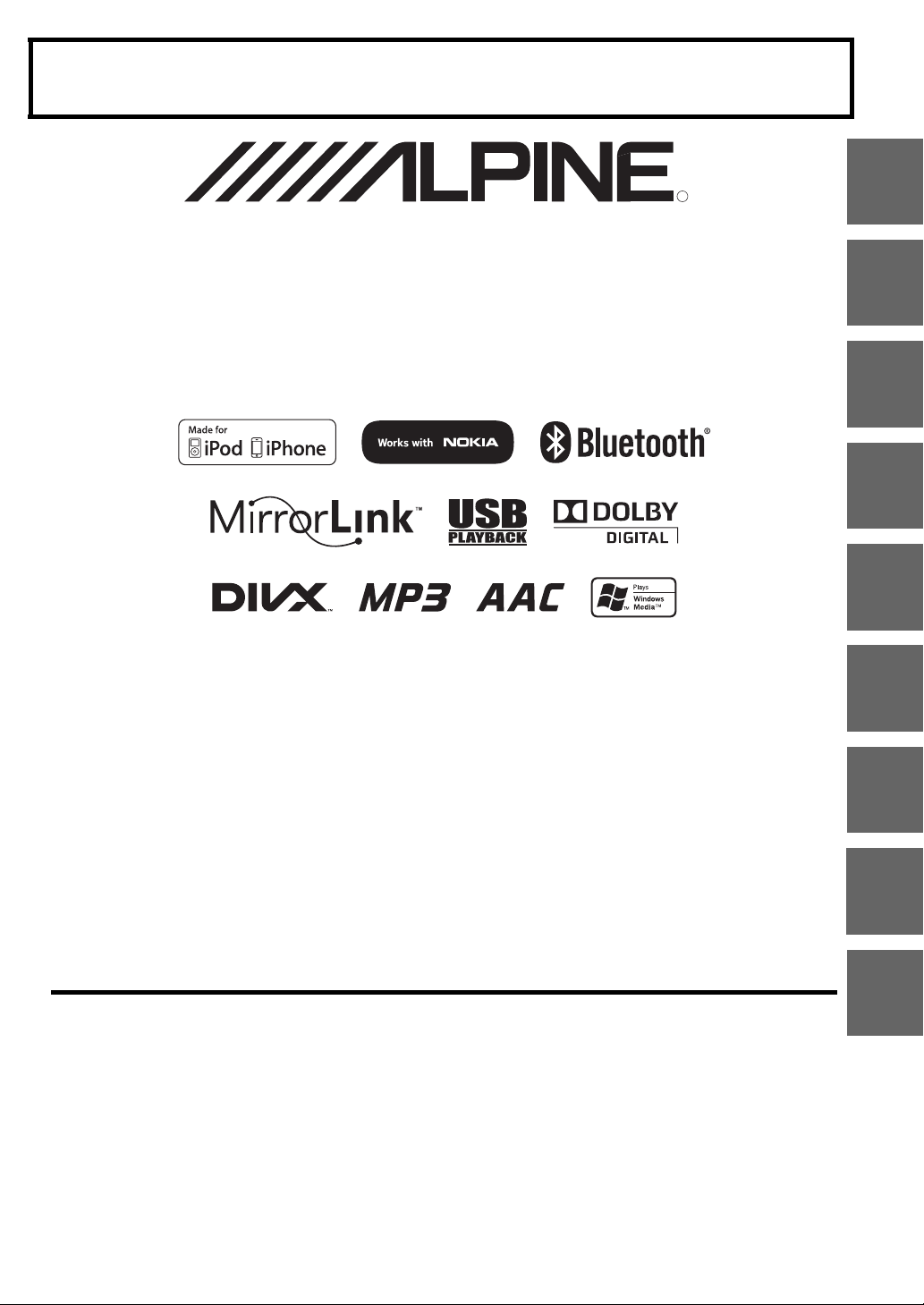
FOR CAR USE ONLY/NUR FÜR AUTOMOBIL GEBRAUCH/POUR APPLICATION AUTOMOBILE UNIQUEMENT/PARA USO EN
R
AUTOMÓVILES/SOLO PER L’UTILIZZO IN AUTOMOBILE/ENDAST FÖR BILBRUK/ALLEEN VOOR GEBRUIK IN DE AUTO/
/
ДЛЯ ИСПОЛЬЗОВАНИЯ В АВТОМОБИЛЯХ
DO UŻYCIA TYLKO W SAMOCHODZIE
ТОЛЬКО
IN-DASH APP RECEIVER
• OWNER’S MANUAL
Please read before using this equipment.
• BEDIENUNGSANLEITUNG
Lesen Sie diese Bedienungsanleitung
bitte vor Gebrauch des Gerätes.
• MODE D’EMPLOI
Veuillez lire avant d’utiliser cet appareil.
• MANUAL DE OPERACIÓN
Léalo antes de utilizar este equipo.
• ISTRUZIONI PER L’USO
Si prega di leggere prima di utilizzare il
attrezzatura.
ICS-X7
• ANVÄNDARHANDLEDNING
Innan du använder utrustningen bör du läsa
igenom denna användarhandledning.
• GEBRUIKERSHANDLEIDING
Lees deze aanwijzingen aandachtig alvorens
dit toestel te gebruiken.
• РУКОВОДСТВО ПО ЭКСПЛУАТАЦИИ
Прочтите настоящее руководство перед
началом использования оборудования.
• INSTRUKCJA OBSŁUGI
Prosimy zapoznać się z tą instrukcją przed
przystąpieniem do użytkowania urządzenia.
R
EN
DE
FR
ES
IT
SE
NL
RU
ALPINE ELECTRONICS MARKETING, INC.
1-7, Yukigaya-Otsukamachi, Ota-ku,
Tokyo 145-0067, JAPAN
Phone: 03-5499-4531
ALPINE ELECTRONICS OF AMERICA, INC.
19145 Gramercy Place, Torrance,
California 90501, U.S.A.
Phone 1-800-ALPINE-1 (1-800-257-4631)
ALPINE ELECTRONICS OF CANADA, INC.
777 Supertest Road, Toronto,
Ontario M3J 2M9, Canada
Phone 1-800-ALPINE-1 (1-800-257-4631)
ALPINE ELECTRONICS OF AUSTRALIA PTY. LTD.
161-165 Princes Highway, Hallam
Victoria 3803, Australia
Phone 03-8787-1200
Wilhelm-Wagenfeld-Str. 1-3, 80807 München, Germany
ALPINE ELECTRONICS GmbH
Phone 089-32 42 640
ALPINE ELECTRONICS OF U.K. LTD.
Fletchamstead Highway, Coventry CV4 9TW, U.K.
Alpine House
Phone 0870-33 33 763
ALPINE ELECTRONICS FRANCE S.A.R.L.
(RCS PONTOISE B 338 101 280)
98, Rue de la Belle Etoile, Z.I. Paris Nord Il,
B.P. 50016, 95945 Roissy Charles de Gaulle
ALPINE ELECTRONICS DE ESPAÑA, S.A.
01013 Vitoria (Alava)-APDO 133, Spain
Cedex, France
Phone 01-48638989
ALPINE ITALIA S.p.A.
Viale C. Colombo 8, 20090 Trezzano
Sul Naviglio (MI), Italy
Phone 02-484781
Portal de Gamarra 36, Pabellón, 32
Phone 945-283588
Designed by ALPINE Japan
68-21057Z36-A
PL
Page 2
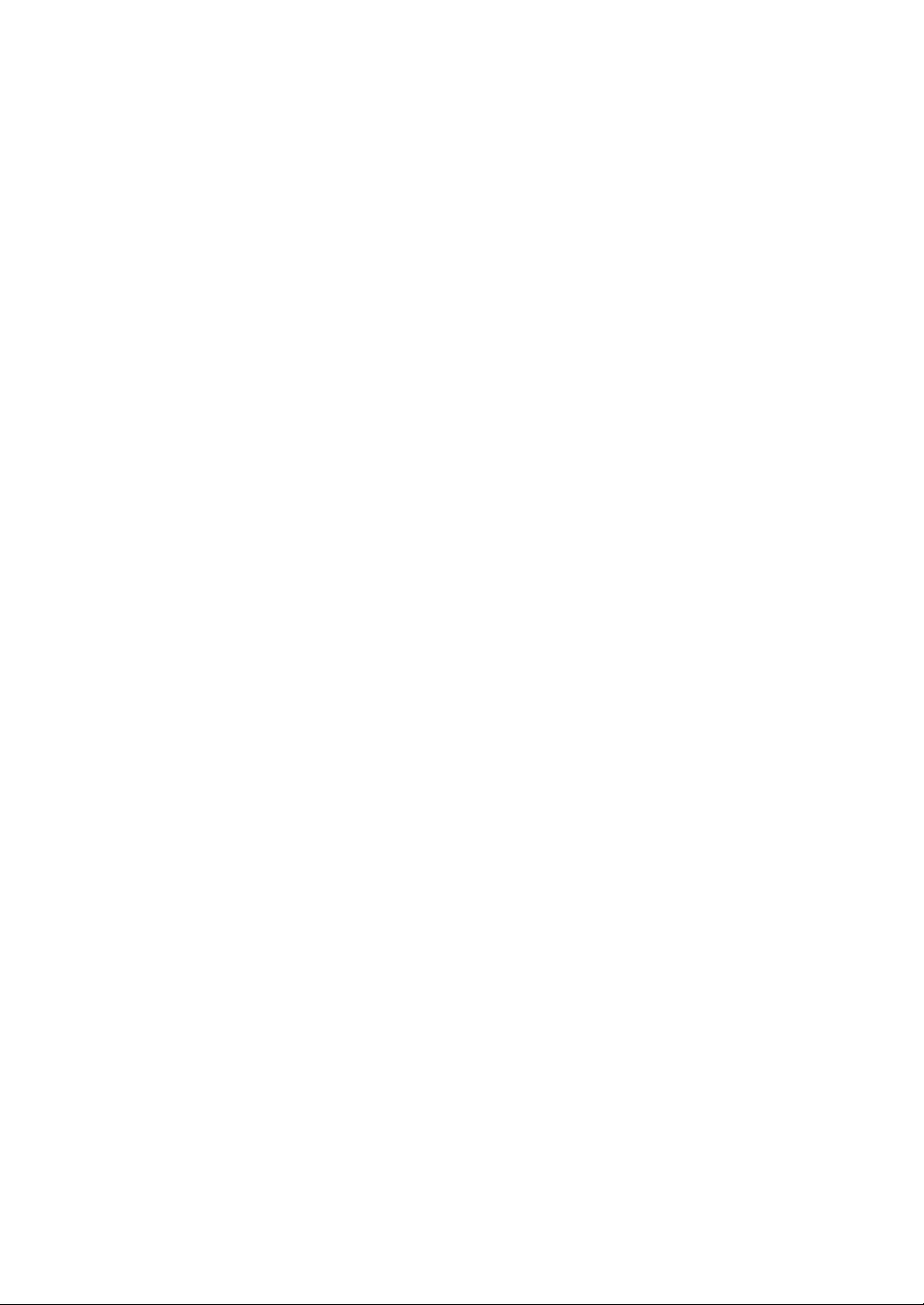
Page 3
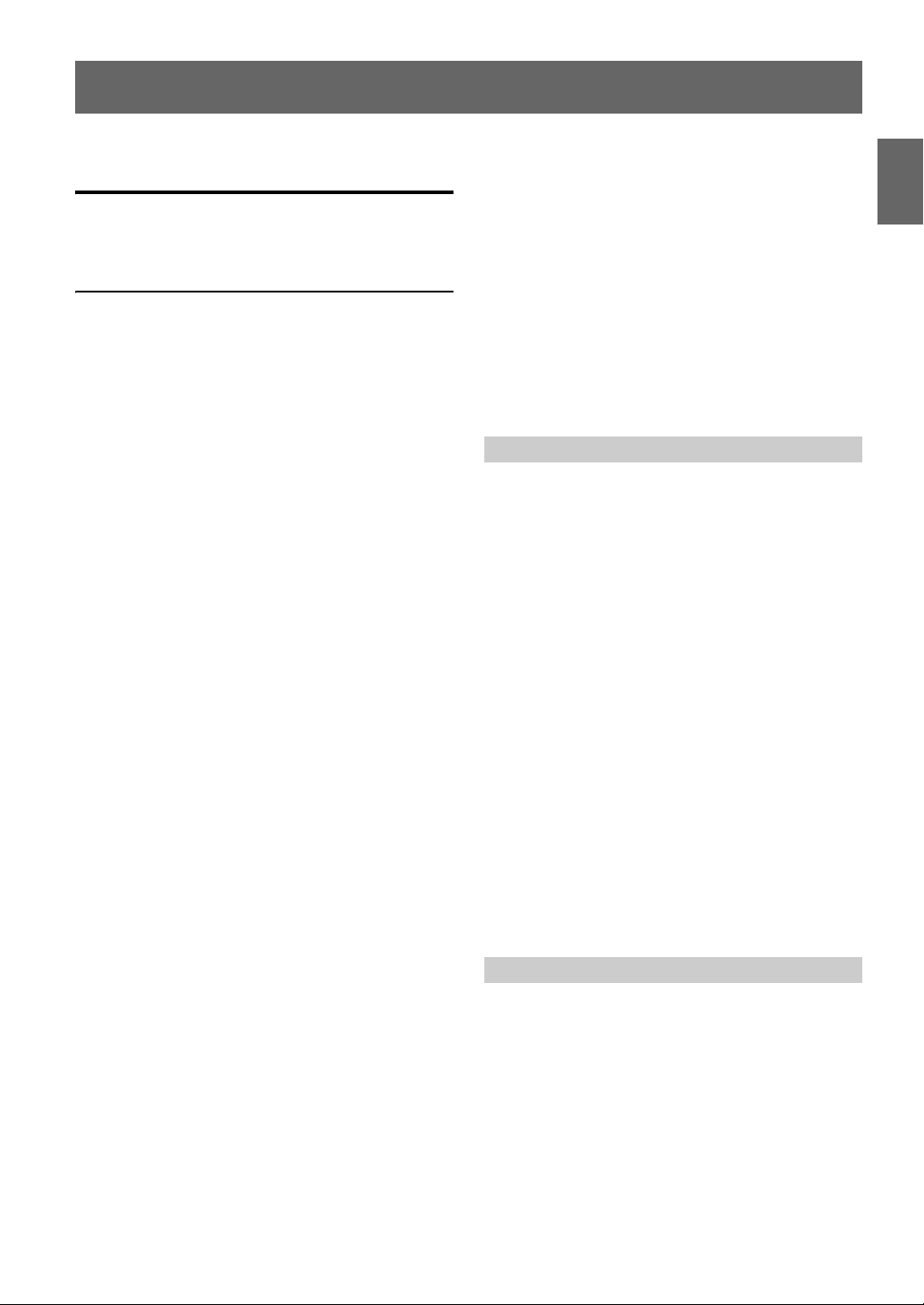
ENGLISH
Contents
Operating Instructions
WARNING
WARNING ................................................. 7
CAUTION .................................................. 7
NOTICE ..................................................... 8
Features
Home Screen and Favorites ............................ 10
Switching Between Simple Mode and Info
Mode ........................................................... 10
Using the Media View button ......................... 11
Using the Media Control buttons ................... 11
Easy-to-touch UP/DOWN switch .................. 11
Getting Started
Accessory List ................................................ 12
Location of Controls ...................................... 12
Touch Operation ............................................. 12
Turning Power On or Off ............................... 13
Turning the System On ................................... 13
Initial System Start-Up ................................... 13
Adjusting the Volume ..................................... 13
Lowering Volume Quickly ............................. 13
Using the Home Screen .................................. 14
Displaying the Home Screen ...................... 14
Switching the Home Screen Page ............... 14
Customising the Home Screen .................... 14
Using the Favorites Menu .............................. 15
Display the Favorites Menu ........................ 15
Customising the Favorites Menu ................ 15
Switching Between Simple Mode & Info
Mode ........................................................... 16
Selecting an Item in a List .............................. 16
About the Indicator Display ........................... 16
Radio
Listening to the Radio .................................... 17
Presetting Stations Manually .......................... 17
Presetting Stations Automatically .................. 17
Tuning to Preset Stations ................................18
RDS
Turning AF (Alternative Frequencies)
On or Off .....................................................19
Receiving Traffic Information ........................19
Receiving Traffic Information Manually ........20
PTY (Programme Type) Tuning .....................20
Priority News ..................................................20
Displaying Radio Text ....................................20
Setup
Audio Setup
Audio Setup Operation ...................................21
Setting the Balance/Fader/Subwoofer .............21
Adjusting the Balance/Fader .......................21
Turning Subwoofer ON/OFF .......................21
Adjusting the Subwoofer Level ...................21
Setting the Subwoofer Phase .......................21
Setting the Volume for Each Application .......21
Setting the MX (Media Xpander) ...................22
Equalizer Presets (Bass Max EQ) ...................22
Download Sound Setting ................................22
Setting Defeat .................................................23
Adjusting the Time Correction
(Time Correction) ........................................23
Adjusting the Crossover Settings
(X-OVER) ....................................................23
Adjusting the Parametric Equalizer Curve
(Parametric EQ) ...........................................24
About Time Correction ...................................25
About the Crossover .......................................26
Display Setup
Display Setup Operation .................................26
Switching Display Modes ............................27
Adjusting the Live Contrast .........................27
Selecting the Visual EQ Mode
(Factory’s setting) .....................................27
Adjusting Brightness ...................................27
Adjusting Colour of Picture .........................27
Adjusting Tint of Picture .............................27
Adjusting Image Contrast ............................27
Adjusting Picture Quality ............................27
3-EN
Page 4
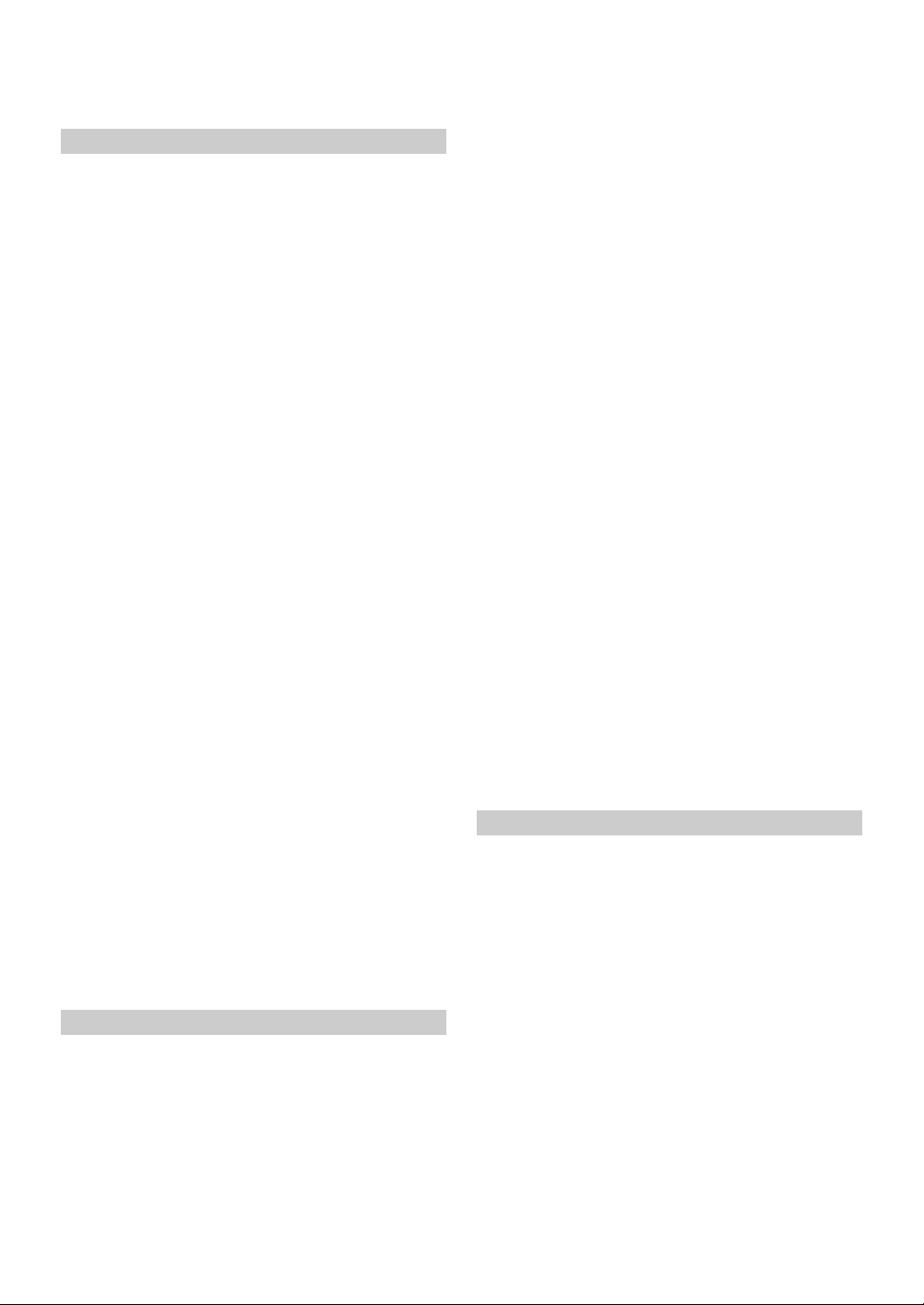
Saving and Calling the Adjusted Picture
Quality .....................................................27
General Setup
General Setup Operation ................................ 28
Date/Time Setting ........................................... 28
Setting of Calendar Display Pattern
Switching ................................................. 28
Setting the Clock Display ............................28
RDS Time Display ...................................... 28
Setting the Time .......................................... 28
Language Setting ............................................28
Setting the Scroll .........................................28
Format Settings ...........................................28
Setting the Menu Language ........................ 29
About ICS-X7 .................................................29
Displaying the Product Information ............ 29
Checking the DivX
Initialising the System ................................. 29
BLUETOOTH Setting .................................... 29
Setting the BLUETOOTH On/Off .............. 29
Setting the BLUETOOTH Device ............... 29
Automatic Connection Setting .................... 30
Setting the Passcode ....................................30
Changing the Character Code of the Phone
Book .........................................................30
Key Sound Feedback Setting ..........................30
Adjusting the Operating Sound ...................30
Screen/LED Customize ..................................31
Setting the Brightness of the
Backlighting ............................................. 31
Adjusting the Dimmer of Button Lighting at
Night ........................................................31
Changing the Colour of the Home
Button .......................................................31
Adjusting the Minimum Level of
Backlight ..................................................31
Switching the Display Colour .....................31
Adjusting the Touch Panel ..........................31
Security Code Setting .....................................32
Setting Security Code ..................................32
Application Setup
Application Setup Operation ..........................32
Camera Setting ...............................................33
Setting the Camera Input .............................33
Adjusting the Rear Camera Guide .............. 33
Setting the AUX Camera Signal Input ........ 34
Setting the Camera Interrupt ....................... 34
AUX Setting ................................................... 34
Setting the AUX Mode ................................ 34
®
Registration ...............29
Setting the AUX3 ........................................ 35
Phone Setting .................................................. 35
Setting Received Calls Automatically .........35
Selecting the Output Speaker ...................... 35
Adjusting the Caller Volume ....................... 35
Adjusting the Microphone Level ................. 35
Adjusting the Ring Tone Volume ................ 35
Radio Setting .................................................. 36
PI SEEK Setting .......................................... 36
Receiving RDS Regional (Local)
Stations .................................................... 36
Switching the Display Language of PTY
(Programme Type) ................................... 36
Setting PTY31 (Emergency Broadcast)
Reception .................................................36
Setting the TUNER (FM) Tone Quality
(Tuner Condition) ....................................36
Aha Setting ..................................................... 36
Setting the Presets View ..............................36
MirrorLink™ Setting ......................................36
Media Control button Setup ........................36
BLUETOOTH Operation
Setup Before Using ......................................... 37
About BLUETOOTH .................................. 37
About the Hands-Free Phone ...................... 37
Before Using BLUETOOTH .......................37
Connecting a BLUETOOTH Device .............. 37
Disconnecting the BLUETOOTH
Connection ...............................................37
Changing the connecting BLUETOOTH
Device .......................................................... 37
Hands-Free Phone Control
Answering a Call ............................................ 38
Adjusting Ringtone Volume ........................ 38
Hanging up the Telephone .............................. 38
Calling ............................................................38
Dialling a Number in Call History .............. 38
Dialing a Number in the Phone Book ......... 38
Entering a Phone Number to Make a
Call ...........................................................38
Using Short Cut Dialling to Make a Call .... 39
Redial Function ...........................................39
Operations During a Conversation ................. 39
Adjusting the Speech Volume ..................... 39
Changing the Voice Output ......................... 39
DTMF (Touch-Tone) Function .................... 39
Phone Book Function .....................................39
Synchronising the Phone Book ...................39
Adding the Phone Book ..............................40
4-EN
Page 5
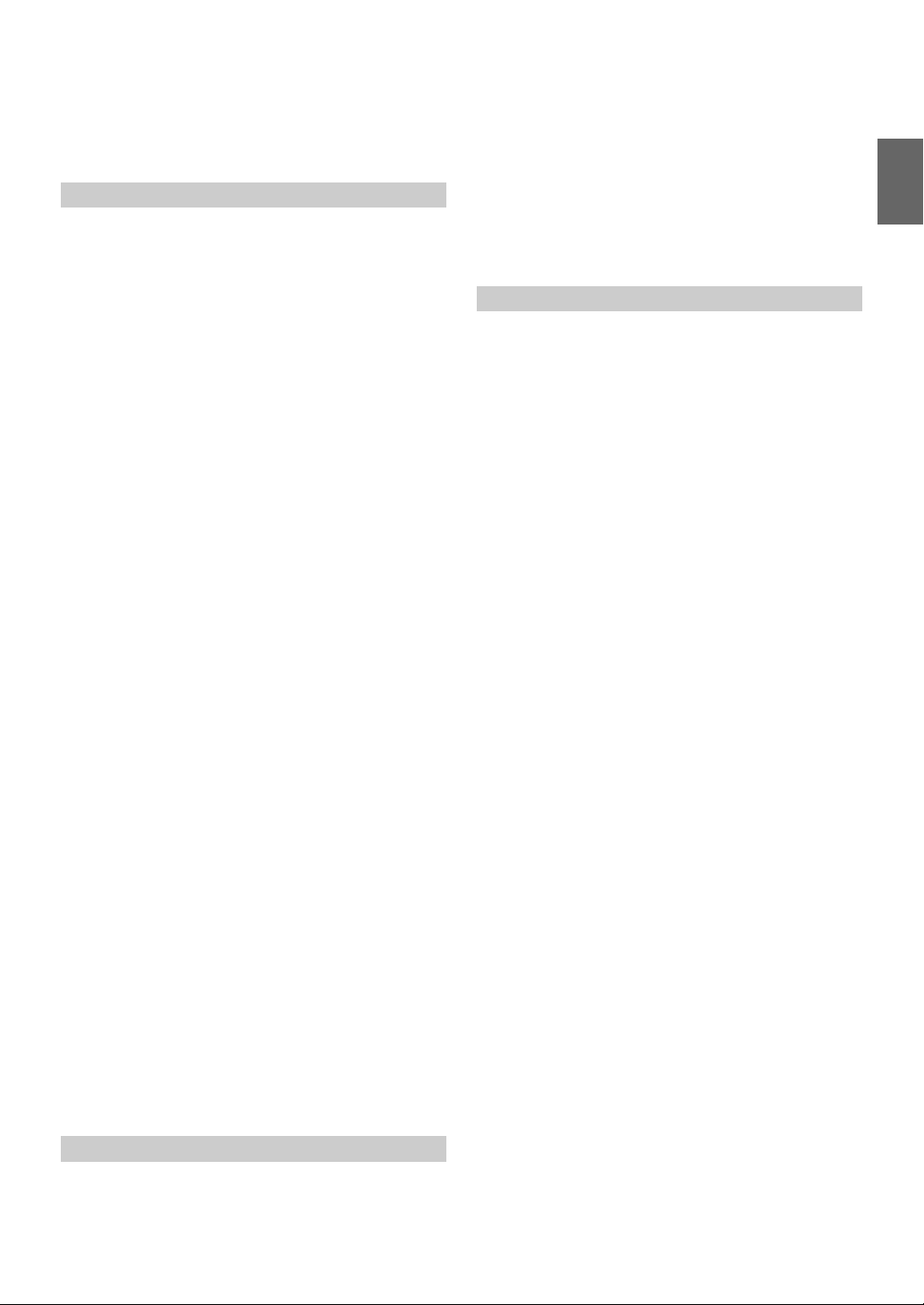
Deleting the Phone Book Entries ................ 40
Percent Search Function ..............................40
Assigning as a Short Cut Dialling Number .... 41
Call Waiting Function .....................................41
BLUETOOTH Audio
Playback ..........................................................42
Repeat Play ..................................................... 42
M.I.X. (Random Play) ....................................43
Selecting Groups ............................................. 43
Search Function ..............................................43
Auxiliary Device (Optional)
Operating Auxiliary Devices (Optional) ........ 44
Operating an External DVD Player ................ 44
Change to the External DVD Mode ............ 44
About the DVD Operation Screen ............... 45
Operating an External DVD Changer ............. 46
Change to the External DVD Changer
Mode ........................................................46
About the DVD Changer Operation
Screen .......................................................46
Operating the Mobile Digital TV Receiver
(DVB-T) ...................................................... 46
Changing to the Mobile Digital TV Receiver
(DVB-T) Mode ........................................46
About the DVB-T Operation Screen ........... 46
Operating a TV ...............................................47
Change to the TV Mode .............................. 47
About the TV Operation Screen .................. 47
Camera Operation (Optional)
Rear Camera Operation ..................................48
Displaying the Rear View Video while the Car
is in Reverse .............................................48
Guide Display ON/OFF Setting .................. 48
Adjusting the Caution Display Location ..... 48
About the Rear Camera Guide ........................ 48
Other Camera Operation .................................51
About the Adjustment of the Caution Display
Location ...................................................51
Calibration when Connected to
HCE-C305R ................................................51
USB Memory (Optional)
USB Audio
Playback ..........................................................52
Repeat Play ..................................................... 53
Random Play (M.I.X.) ....................................53
Random Play (M.I.X. ALL) ........................... 53
Searching for a Desired Song .........................53
File/Folder Name Search .............................53
Tag Search ................................................... 54
Direct Up/Down Function ..............................54
Select the Desired Folder (Folder up/down) ... 54
About MP3/WMA/AAC .................................54
USB Video
Playback ..........................................................56
Stopping Playback (PRE STOP) .................... 56
Stopping Playback ..........................................57
Fast-forwarding/Fast-reversing .......................57
Finding the Beginnings of Files ......................57
Playing Still Frames (Pausing) .......................57
Selecting Folders ............................................ 57
Repeat Playback .............................................57
Searching for a Desired Video File .................58
Folder Name Search Mode ..........................58
File Name Search Mode .............................. 58
Switching the Audio Tracks ...........................58
Switching the Subtitles
(Subtitle Language) ..................................... 58
About DivX
®
..................................................58
iPod/iPhone (Optional)
Playback ..........................................................60
Searching for a Music File .............................. 60
Searching for a Desired Video File .................60
Percent Search Function ................................. 61
Alphabet Skip Function ..................................61
Direct Up/Down Function ..............................61
Search Position Memory ................................61
Repeat Play ..................................................... 61
Random Play (Shuffle) ...................................62
Random Play (Shuffle All) .............................62
Displaying in Cover Flow ............................... 62
Changing to App Direct ..................................62
Aha (Optional)
Operating Aha ................................................. 63
“Like/Dislike” Feedback ................................63
Recall the Previous Station ............................. 63
Content Search Function ................................64
15 sec rewind/30 sec skip ...............................64
5-EN
Page 6
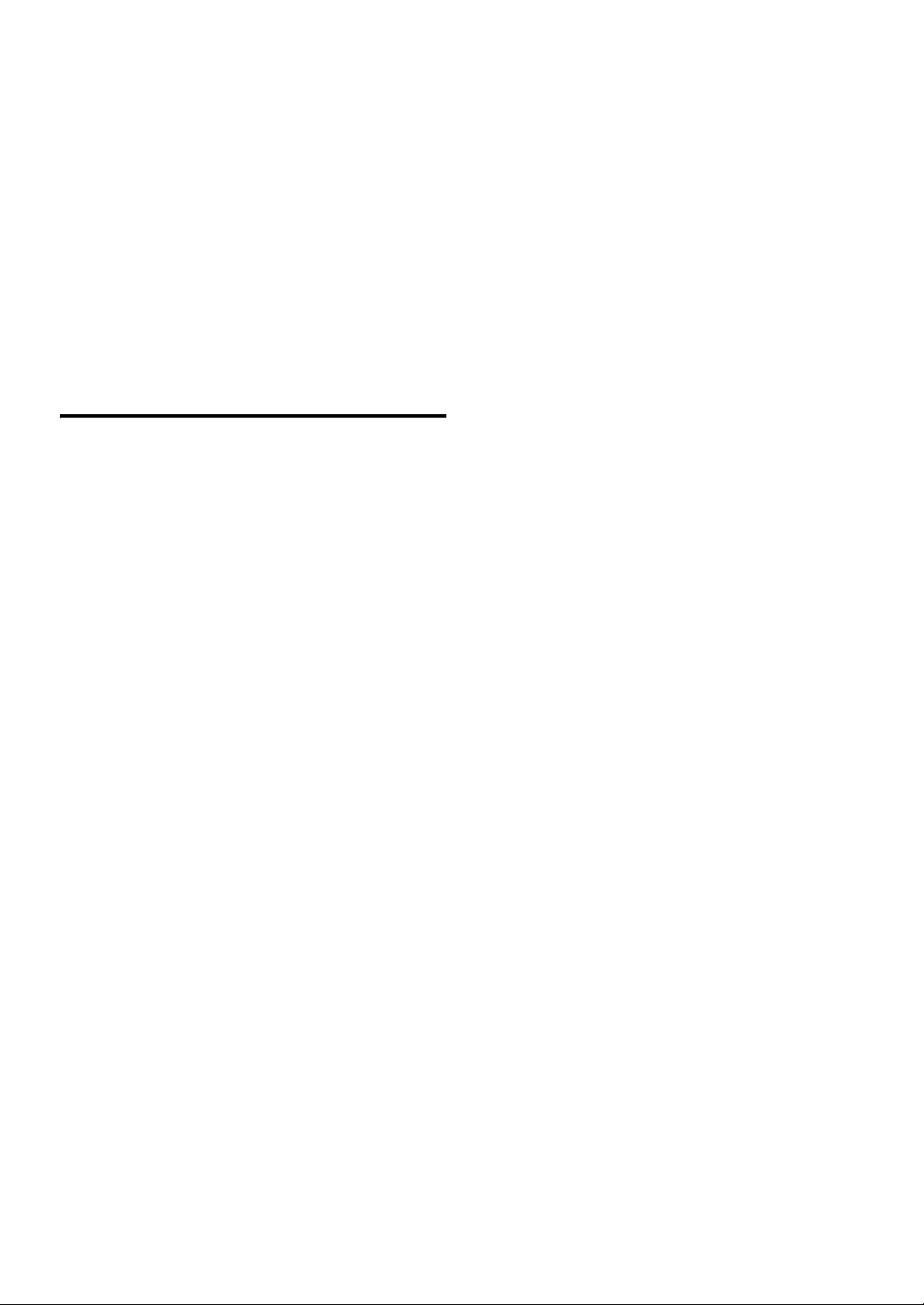
MirrorLink™ Operation (Optional)
DISCLAIMER ................................................65
Using MirrorLink™ ........................................ 65
Displaying the Mirror Mode ....................... 66
Displaying the Car Mode ............................66
Displaying the Navigation Mode ................ 66
Displaying the Music Application Mode .... 66
Information
Product Software Update ................................67
In Case of Difficulty ....................................... 67
If this Message Appears .................................67
Specifications ..................................................69
Installation and
Connections
Warning .................................................. 70
Caution ................................................... 70
Precautions ............................................ 70
Installation ......................................................71
Connections ....................................................74
System Example ............................................. 76
6-EN
Page 7
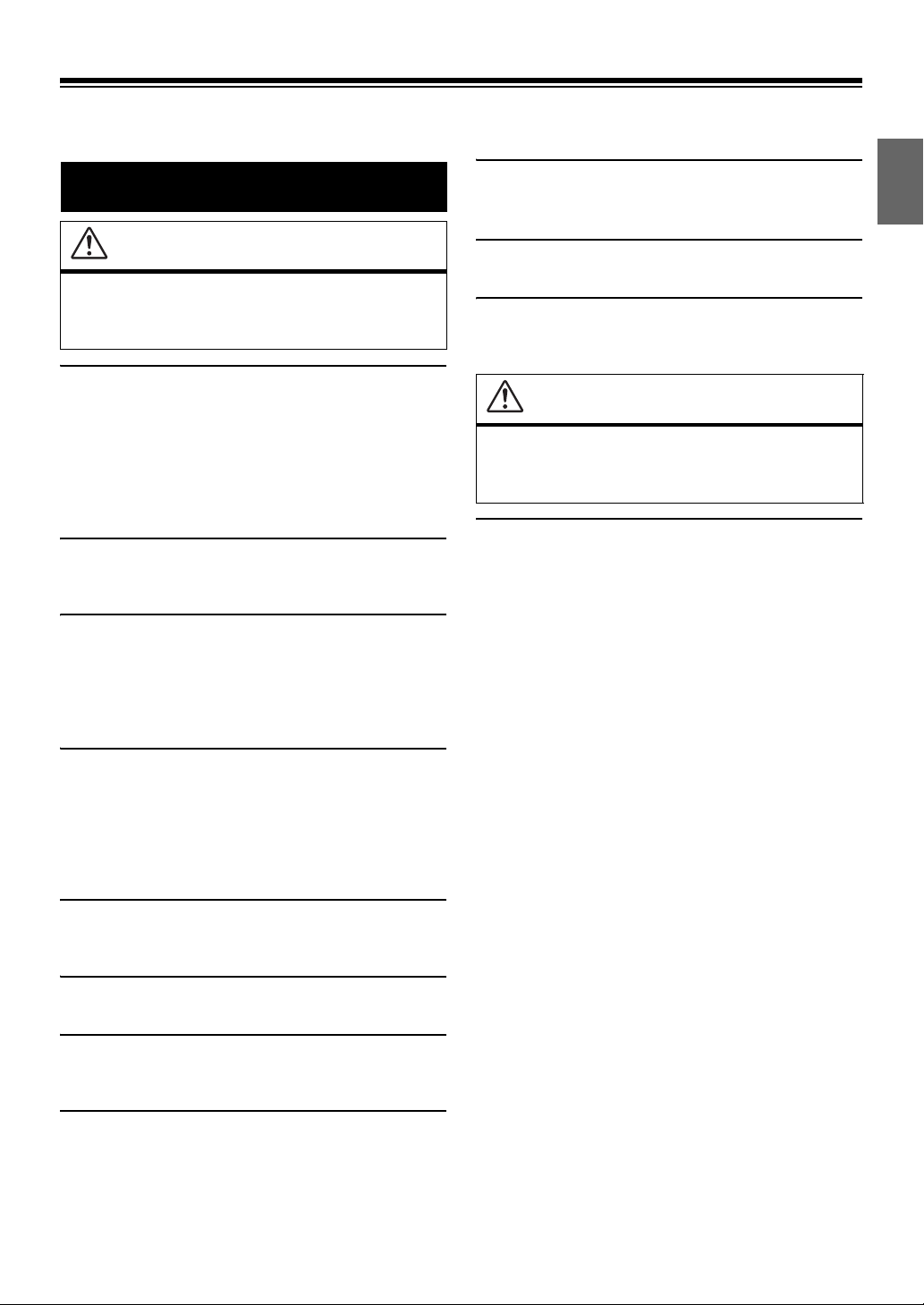
Operating Instructions
USE THE CORRECT AMPERE RATING WHEN REPLACING
WARNING
FUSES.
Failure to do so may result in fire or electric shock.
WARNING
This symbol means important instructions.
Failure to heed them can result in serious injury
or death.
INSTALL THE PRODUCT CORRECTLY SO THAT THE DRIVER
CANNOT WATCH TV/VIDEO UNLESS THE VEHICLE IS
STOPPED AND THE EMERGENCY BRAKE IS APPLIED.
It is dangerous for the driver to watch TV/Video while driving a
vehicle. Installing this product incorrectly enables the driver to
watch TV/Video while driving. This may cause a distraction,
preventing the driver from looking ahead, thus causing an accident.
The driver or other people could be severely injured.
DO NOT WATCH VIDEO WHILE DRIVING.
Watching the video may distract the driver from looking ahead of
the vehicle and cause an accident.
DO NOT OPERATE ANY FUNCTION THAT TAKES YOUR
ATTENTION AWAY FROM SAFELY DRIVING YOUR VEHICLE.
Any function that requires your prolonged attention should only be
performed after coming to a complete stop. Always stop the vehicle
in a safe location before performing these functions. Failure to do
so may result in an accident.
KEEP THE VOLUME AT A LEVEL WHERE YOU CAN STILL
HEAR OUTSIDE NOISES WHILE DRIVING.
Excessive volume levels that obscure sounds such as emergency
vehicle sirens or road warning signals (train crossings, etc.) can be
dangerous and may result in an accident. LISTENING AT LOUD
VOLUME LEVELS IN A CAR MAY ALSO CAUSE HEARING
DAMAGE.
DO NOT BLOCK VENTS OR RADIATOR PANELS.
Doing so may cause heat to build up inside and may result in fire.
USE THIS PRODUCT FOR MOBILE 12V APPLICATIONS.
Use for other than its designed application may result in fire,
electric shock or other injury.
CAUTION
This symbol means important instructions.
Failure to heed them can result in injury or
material property damage.
HALT USE IMMEDIATELY IF A PROBLEM APPEARS.
Failure to do so may cause personal injury or damage to the
product. Return it to your authorized Alpine dealer or the nearest
Alpine Service Center for repairing.
MINIMIZE DISPLAY VIEWING WHILE DRIVING.
Viewing the display may distract the driver from looking ahead of
the vehicle and cause an accident.
DO NOT DISASSEMBLE OR ALTER.
Doing so may result in an accident, fire or electric shock.
USE ONLY IN CARS WITH A 12 VOLT NEGATIVE GROUND.
(Check with your dealer if you are not sure.) Failure to do so may
result in fire, etc.
KEEP SMALL OBJECTS SUCH AS SCREWS OUT OF THE
REACH OF CHILDREN.
Swallowing them may result in serious injury. If swallowed,
consult a physician immediately.
7-EN
Page 8
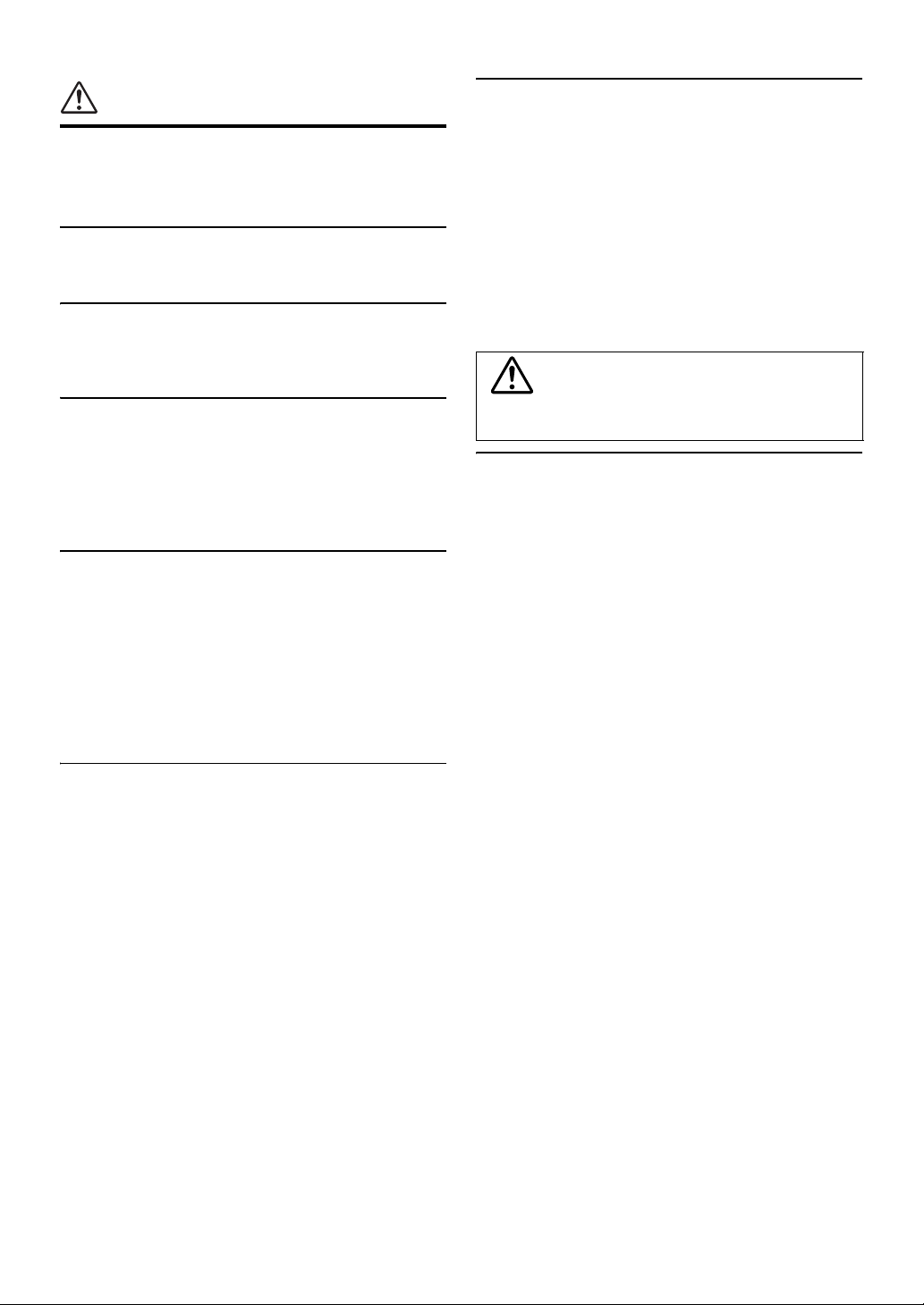
NOTICE
Product Cleaning
Use a soft dry cloth for periodic cleaning of the product. For more
severe stains, please dampen the cloth with water only. Anything
else has the chance of dissolving the paint or damaging the plastic.
Temperature
Be sure the temperature inside the vehicle is between +45°C
(+113°F) and 0°C (+32°F) before turning your unit on.
Maintenance
If you have problems, do not attempt to repair the unit yourself.
Return it to your Alpine dealer or the nearest Alpine Service
Station for servicing.
Installation Location
Make sure the ICS-X7 will not be installed in a location subjected
to:
• Direct sun and heat
• High humidity and water
• Excessive dust
• Excessive vibrations
Operation of some of the functions of this unit is very complex.
Because of this, it was deemed necessary to place these functions
into a special screen. This will restrict operation of these functions
to times when the vehicle is parked. This ensures the focus of the
driver’s attention will be on the road and not on the ICS-X7. This
has been done for the safety of the driver and passengers.
Setup operations cannot be made if the car is moving. The car must
be parked and the parking brake must be engaged for the procedure
described in the Owner’s Manual to be valid. The warning “Unable
to operate while driving.” will be displayed if any attempts are
made to perform these operations while driving.
• The ICS-X7 draws minimal current even when its power switch is
turned off. If the switched power (ignition) lead of the ICS-X7 is
connected directly to the positive (+) post of the vehicle’s battery, the
battery may be discharged.
An SPST (Single-Pole, Single-Throw) switch (sold separately) can be
added to simplify this procedure. Then, you can simply place it in the
OFF position when you leave the vehicle. Turn the SPST switch back
ON before using the ICS-X7. For connecting the SPST switch, refer to
the “Connection Diagram of SPST Switch (sold separately)”
(page 73). If the power (ignition) lead is unswitched, it must be
disconnected from the battery post should the vehicle be left unused
for an extended period of time.
Protecting the USB connector
• Only an iPod/iPhone, USB memory or Mobile Phone can be
connected to the USB connector on this unit. Correct
performance using other USB products cannot be guaranteed.
• If the USB connector is used, be sure to use only the supplied
connector cable with the unit. A USB hub is not supported.
• Depending on the connected USB memory device, the unit may
not function or some functions may not be performed.
• The audio file format that can be played back on the unit is MP3/
WMA/AAC.
• The video file format that can be played back on the unit is
®
.
DivX
• Artist/song name, etc., can be displayed. Certain, special
characters may not be correctly displayed.
CAUTION
Alpine accepts no responsibility for lost data, etc., even if data, etc.,
is lost while using this product.
On Handling USB Memory
• This unit can control a memory storage device that supports the
USB Mass Storage Class (MSC) protocol. Playable audio file
formats are MP3, WMA and AAC.
• USB memory function is not guaranteed. Use USB memory
according to the terms of agreement. Read the USB memory
Owner’s Manual thoroughly.
• Avoid usage or storage in the following locations:
Anywhere in the car exposed to direct sunlight or high
temperatures.
Anywhere the possibility of high humidity or corrosive
substances are present.
• Fix the USB memory in a location where driver operation will
not be hindered.
• USB memory may not function correctly at high or low
temperature.
• Use only certified USB memory. Note that even certified USB
memory, may not function correctly depending on its type or
state.
• Depending on the settings of the USB memory type, memory
state or encoding software, the unit may not play back or display
properly.
• Files protected by DRM (Digital Rights Management), cannot
be played back on this unit. These include AAC formatted files
purchased from the iTunes Store and WMA or other files with
some form of copyright protection.
• USB memory may take time to start playback. If there is a
particular file other than audio in the USB memory, it may take
considerable time before the file is played back or searched.
• The unit can play back “mp3,” “wma” or “m4a” file extensions.
• Do not add the above extensions to a file other than audio data.
This non-audio data will not be recognised. The resulting
playback may contain noise that can damage speakers and/or
amplifiers.
• It is recommended to back up important data on a personal
computer.
• Do not remove the USB device while playback is in progress.
Change application to something other than USB, then remove
the USB device to prevent possible damage to its memory.
8-EN
Page 9
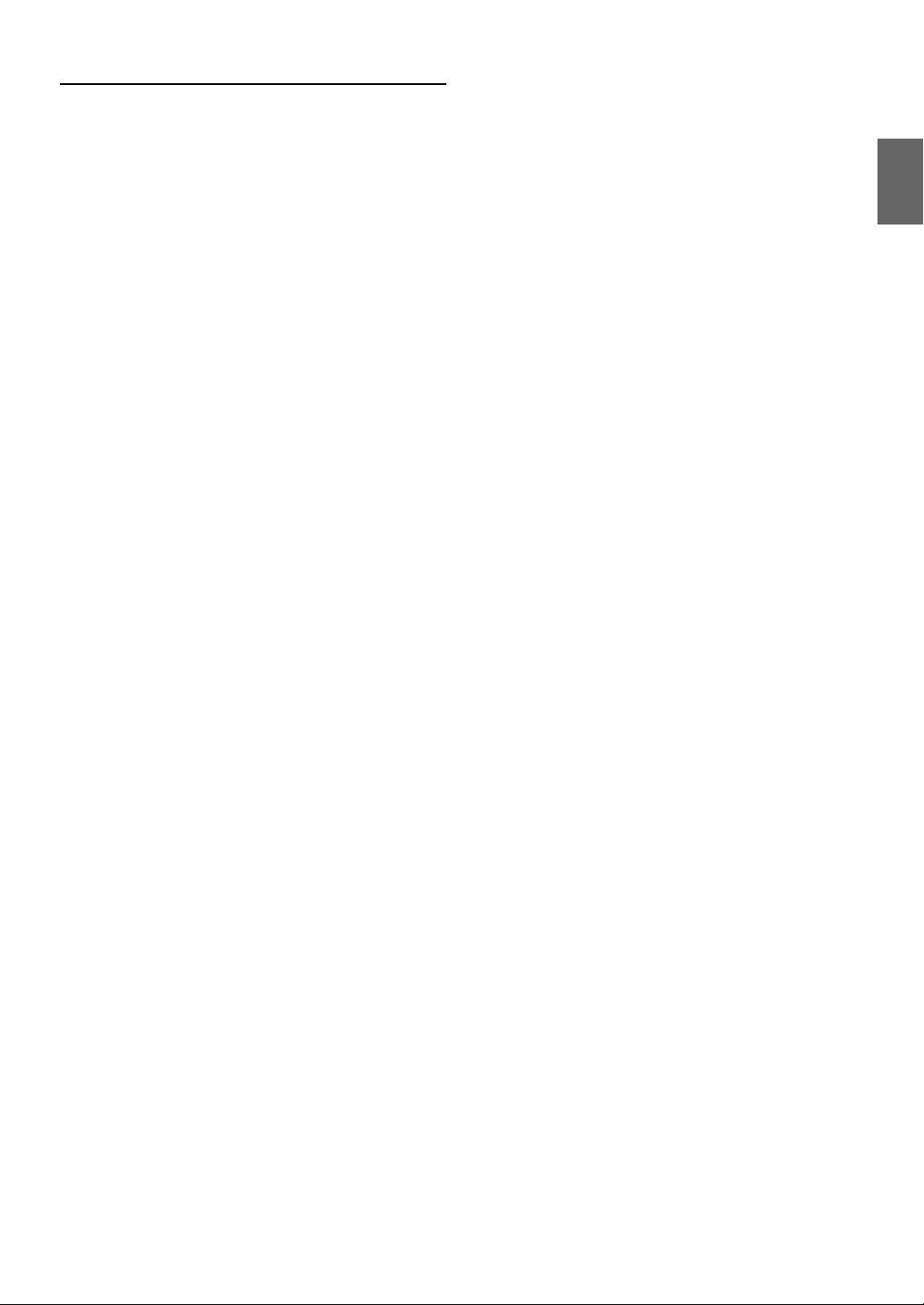
• Manufactured under licence from Dolby Laboratories. Dolby
and the double-D symbol are trademarks of Dolby Laboratories.
• Windows Media, and the Windows logo are trademarks, or
registered trademarks of Microsoft Corporation in the United
States and/or other countries.
• iPhone, iPod, iPod classic, iPod nano, iPod touch, and iTunes
are trademarks of Apple Inc., registered in the U.S. and other
countries.
• “Made for iPod,” and “Made for iPhone,” mean that an
electronic accessory has been designed to connect specifically to
iPod, or iPhone, respectively, and has been certified by the
developer to meet Apple performance standards. Apple is not
responsible for the operation of this device or its compliance
with safety and regulatory standards. Please note that the use of
this accessory with iPod, or iPhone may affect wireless
performance.
• © 2010 Nokia. All rights reserved. Nokia and Works with Nokia
are trademarks or registered trademarks of Nokia Corporation.
®
, DivX Certified® and associated logos are trademarks of
• DivX
Rovi Corporation or its subsidiaries and are used under license.
• The BLUETOOTH
trademarks owned by the Bluetooth SIG, Inc. and any use of
such marks by Alpine Electronics, Inc. is under licence.
• “MPEG Layer-3 audio coding technology licenced from
Fraunhofer IIS and Thomson.”
• “Supply of this product only conveys a licence for private,non-
commercial use and does not convey a licence nor imply any
right to use this product in any commercial (i.e. revenuegeneration) real time broadcasting (terrestrial, satellite, cable
and/or any other media), broadcasting/streaming via internet,
intranets and/or other networks or in other electronic content
distribution systems, such as pay-audio or audio-on-demand
applications. An independent licence for such use is required.
For details, please visit http://www.mp3licensing.com”
• aha, the Aha logo, and the Aha trade dress are trademarks or
registered trademarks of HARMAN International Industries,
used with permission.
®
word mark and logos are registered
9-EN
Page 10
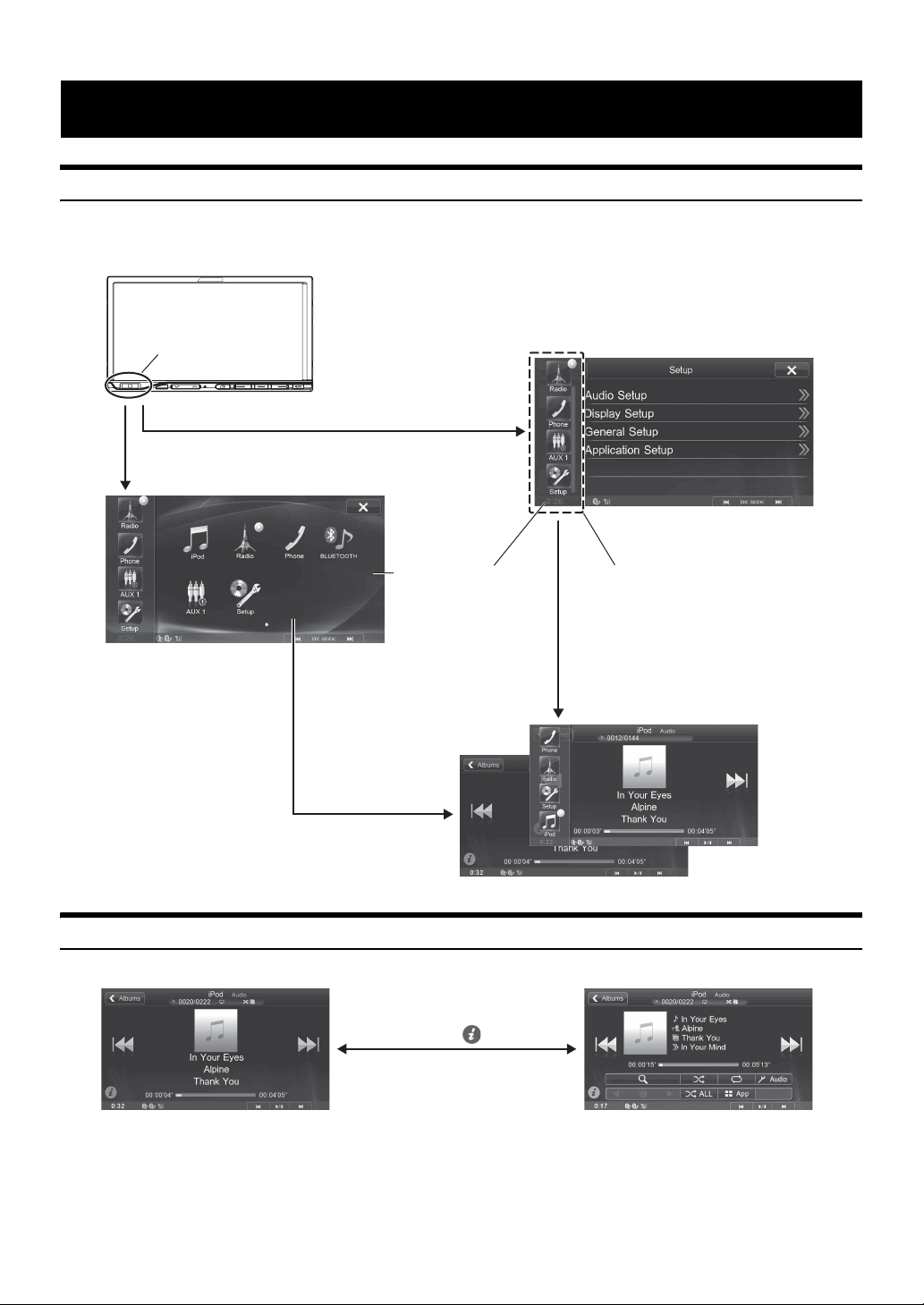
Features
Home Screen and Favorites
You can easily switch to the application of your choice from the Home Screen or Favorites. The Home Screen displays icons for applications usable
with this unit. Favorites is a shortcut function that displays up to 4 icons on the screen you are using. The icon layout is customisable for your
convenience.
Home button
Touch the Home button.
Press the Home button.
icon to switch to that
application.
Home Screen
(See page 14)
Favorites (See page 15)Touch an application
Switching Between Simple Mode and Info Mode
The media screen display has two options to select from, Simple or Info mode. Info mode has additional operation buttons in the display.
Tou ch .
Simple mode
10-EN
Info mode
Page 11
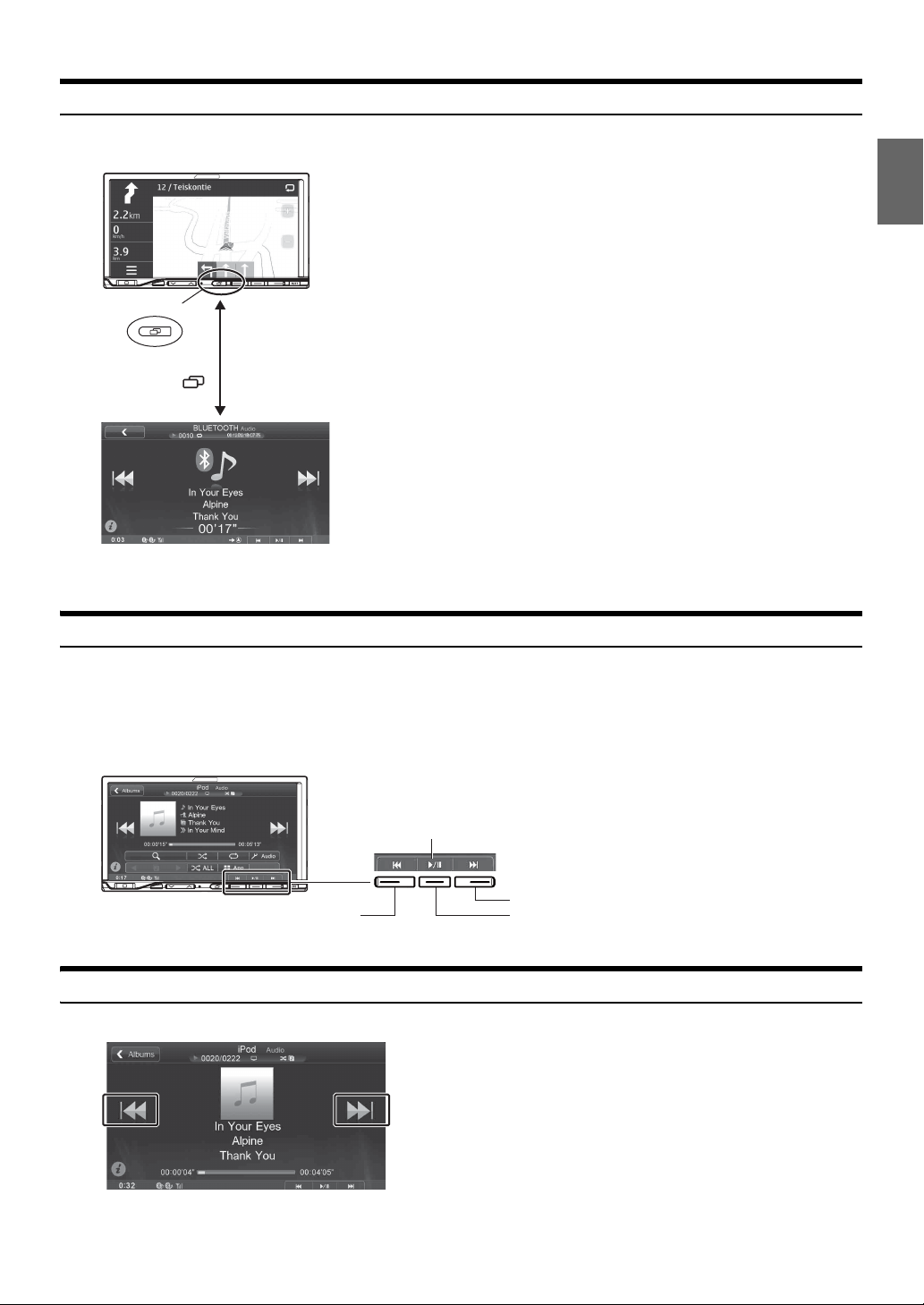
Using the Media View button
You can switch between the Navigation screen and the main screen for the current media source with just one touch.
<When the Navigation screen is displaying>
Media View button
Press .
Media screen
Using the Media Control buttons
For operations like moving up or down between songs, in addition to using the operation buttons displayed on the screen, you can also use the Media
Control buttons on the unit itself. This allows you to press a Media Control button to select a song even if the main screen for the media is not being
displayed.
The operation of the Media Control buttons may change depending on the media you are using. A guide will display on the screen to show which
switch controls what function. In this owner’s manual, when the Media Control button guide and the onscreen button display are the same, only
onscreen button operations are described.
Guide display
Media Control buttons 1
Media Control buttons 3
Media Control buttons 2
Easy-to-touch UP/DOWN switch
UP/DOWN buttons are displayed with large arrows on either side of the screen.
11-EN
Page 12
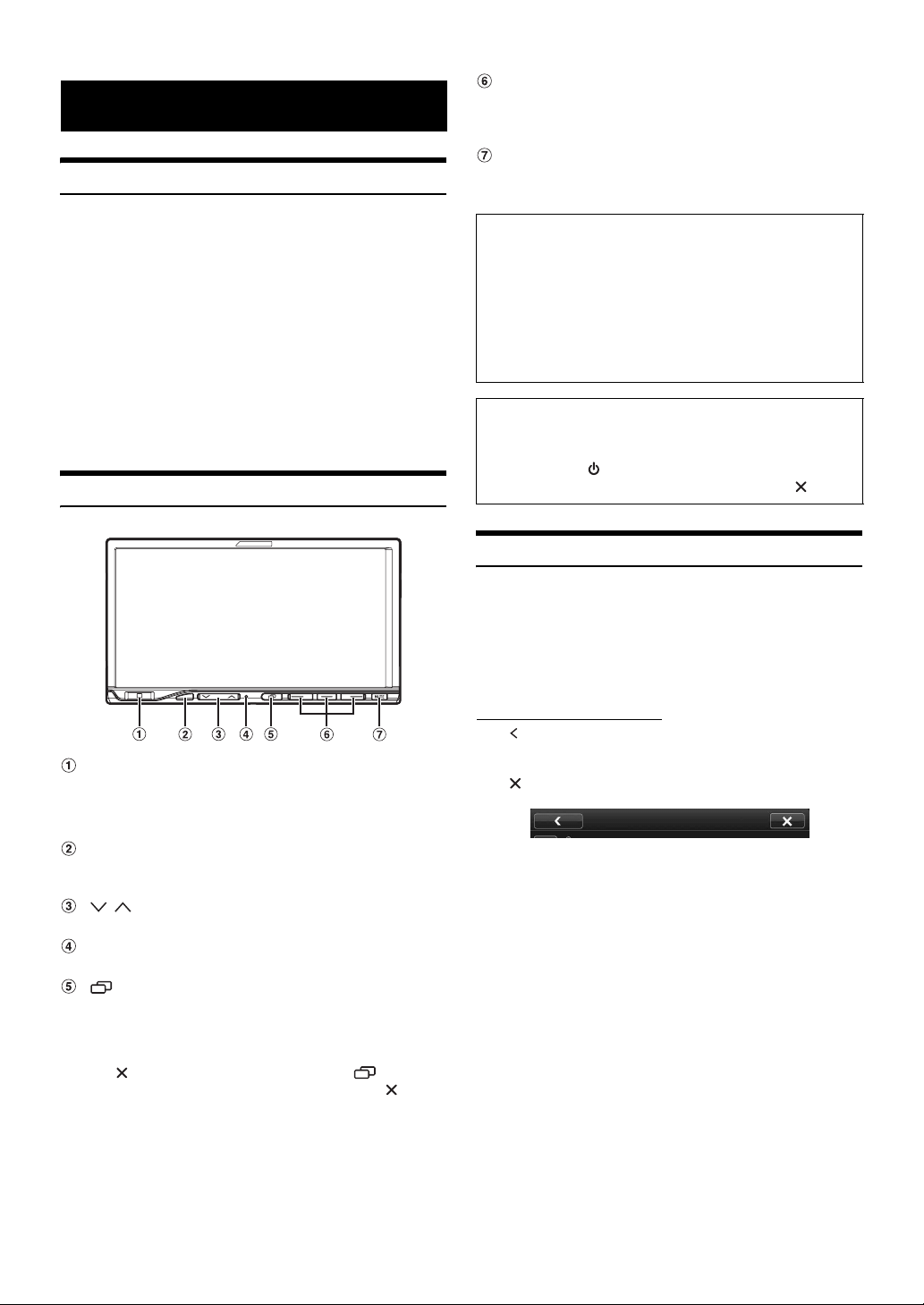
Getting Started
Accessory List
• ICS-X7..................................................................................1
• Power cable.........................................................................1
• Mounting sleeve ..................................................................1
• Bracket key..........................................................................2
• Flush head screw (M5x8) ....................................................6
• Screw (M5×8) ......................................................................8
• Rubber cap.......................................................................... 1
• Hex bolt .............................................................................1
• Face plate............................................................................1
• AUX/PRE OUT cable ...........................................................1
• Remote Out/Reverse cable .................................................1
• USB extension cable (I type)...............................................1
• Microphone..........................................................................1
• Owner’s Manual .............................................................1 set
Location of Controls
Media Control button 1/2/3
This action varies according to the Audio/Visual application.
(Track Up/Down, PLAY/PAUSE, Fast reverse/Fast forward,
etc)
MUTE button
Activating this function will instantly lower the volume level
by 20 dB.
Optional Remote Control Interface Box
This unit is operable using the vehicle’s secondary radio controls.
An Alpine Remote Control Interface Box (optional) is required. For
details, contact your Alpine dealer.
Controllable with Remote Control
This unit can be controlled with an optional Alpine remote control.
For details, consult your Alpine dealer. Point the optional remote
control transmitter at the remote control sensor.
About the button descriptions used in this Owner’s
Manual
The buttons found on the face of the unit are expressed in
bold (e.g. Home/ ). The buttons found on the touch-screen
display are shown in bold within brackets, [ ] (e.g. []).
Touch Operation
You can operate the system by using the touch panel on the screen.
• Be sure to touch the onscreen button lightly with the pad of your
finger to protect the display.
• If you touch a button and there is no reaction, remove your finger
from the display once, and try again.
• Onscreen buttons that cannot be operated appear dull in colour.
Home/C button
Touch the Home button to call up Favorites.
Press the Home button to call up the Home Screen.
Press and hold for at least 5 seconds to turn the power off.
Remote Sensor
Point the remote control transmitter towards the remote
sensor within a range of 2 metres.
/ button
Press to adjust the volume.
RESET switch
The system of this unit is reset.
(Media View) button
• When using the Navigation system:
Pressing toggles between the Navigation screen and
Audio/Visual screen.
• When not using the Navigation system:
If appears on the screen, pressing the button will
close the screen in the same way as touching [].
Common onscreen buttons
[]:Returns to the previous screen. Depending on the
function, this button may cancel the operations
performed on the screen.
[]:Closes the window.
12-EN
Page 13
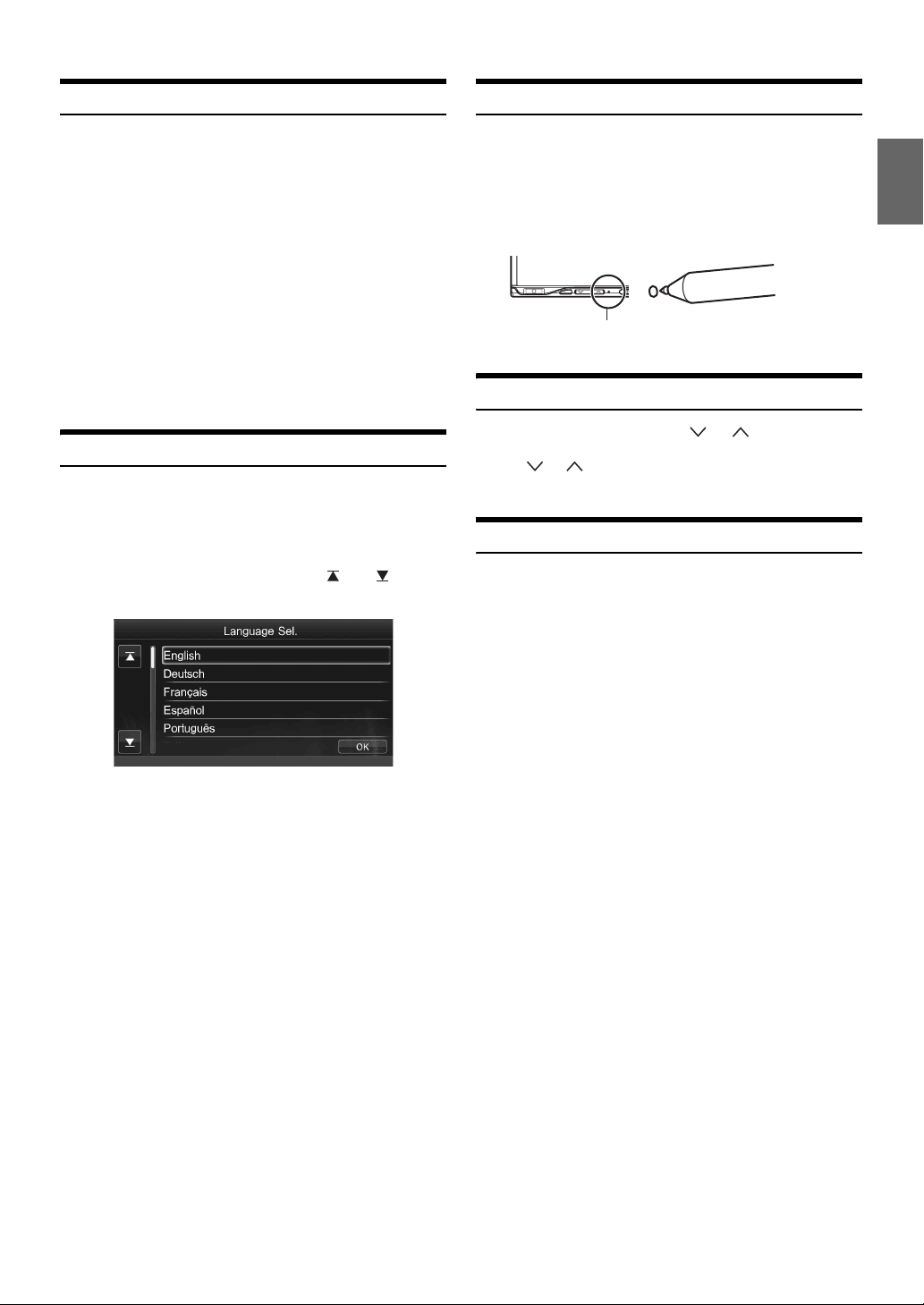
Turning Power On or Off
Initial System Start-Up
Some of this unit’s functions cannot be performed while the vehicle is in
motion. Be sure to stop your vehicle in a safe location and apply the
parking brake, before attempting these operations.
1
Turn the ignition key to the ACC or ON position.
The system turns on.
• When turned on, the system displays the last mode screen that
was displayed before the ignition key was turned off. For
example, if the unit is in radio mode when ignition is turned off,
it will remain in radio mode when ignition is turned back on.
2
Press and hold the Home/C button for at least 5
seconds to turn the power off.
• The unit can be turned on by pressing any button.
• The ICS-X7 is a precision device. Careful handling of the unit should
provide you with years of trouble-free operation.
Turning the System On
With the Alpine system, when the ignition key is turned to ACC or ON,
the opening screen will be automatically displayed.
1
When the system is used for the first time, the
language selection menu is displayed. There are 15
languages to choose from. Touch [] or [] to
scroll the list, and then touch the desired language.
Be sure to press the RESET switch when using the unit for the first
time, after changing the car battery, etc.
1
Turn off the unit power.
2
Press RESET switch with a ballpoint pen or similar
pointed object.
RESET switch
Adjusting the Volume
Adjust the volume by pressing or .
Volume decreases/increases continuously by pressing and
holding or .
Volume: 0 - 35
Lowering Volume Quickly
Activating the Audio Mute function will instantly lower the volume
level by 20 dB.
1
Press the MUTE button to activate the mute mode.
The audio level will decrease by about 20 dB.
• While muting, the volume indicator flashes.
• You can also scroll through lists by touching the screen and
sliding your finger up and down.
2
Touch [OK].
The radio screen is displayed.
• Some of this unit’s functions cannot be performed while the vehicle is
in motion. Be sure to stop your vehicle in a safe location and apply
the parking brake before attempting these operations.
2
Pressing MUTE button again will bring the audio
back to its previous level.
13-EN
Page 14
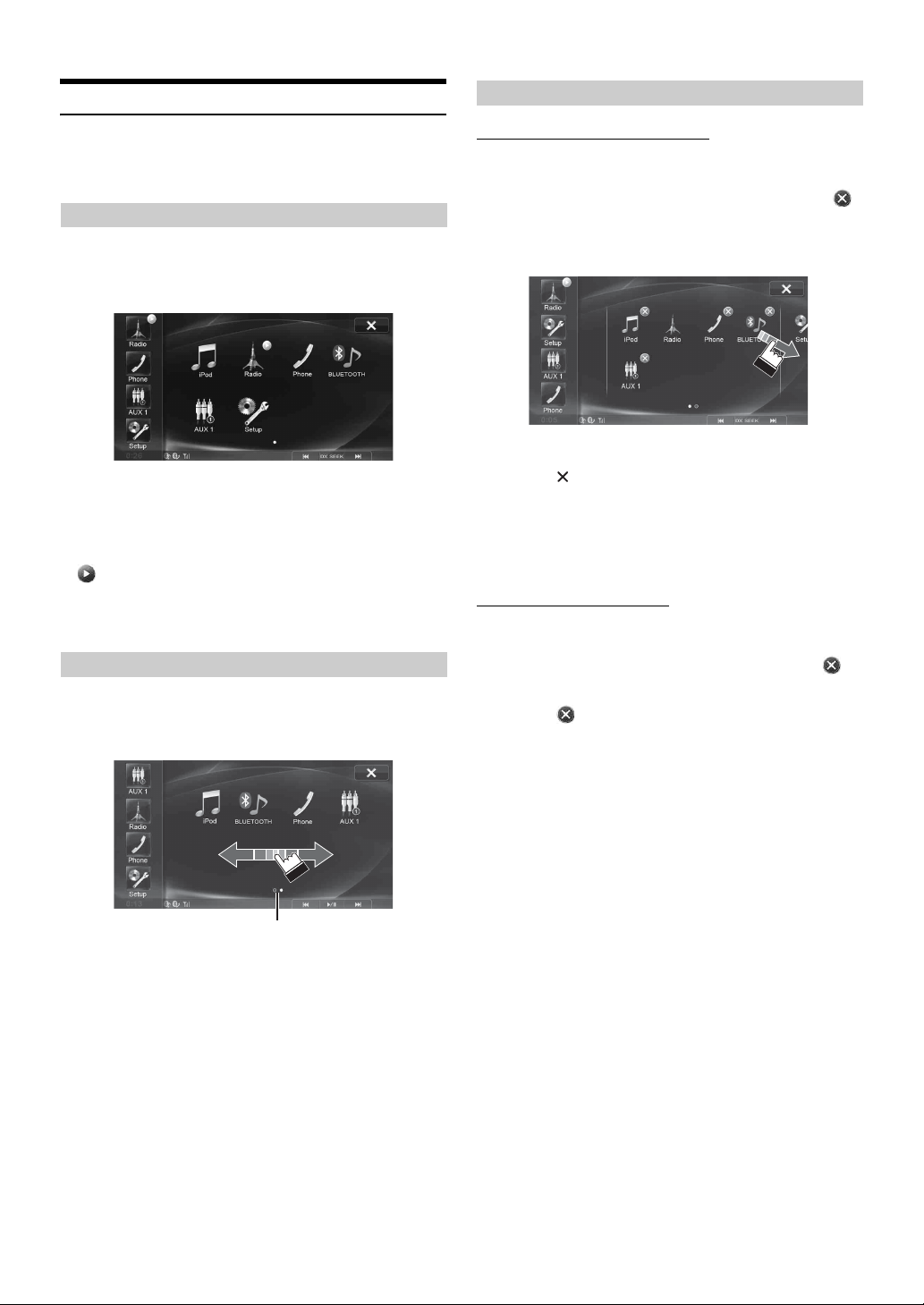
Using the Home Screen
Customising the Home Screen
The Home Screen displays icons for applications that can be operated
with this device. You can easily display the Home Screen and switch to
the application of your choice.
Displaying the Home Screen
1
Press the Home button.
The Home screen is displayed. The Home button will blink
slowly.
Touching an icon on the Home screen will switch to the
screen for the selected application.
2
Press Home button again to deactivate Home
screen.
• is displayed on the selected icon.
• Icons on the Home screen are not displayed or their enabled/disabled
indication is not displayed according to the setting and/or connection
status of the external devices.
Switching the Home Screen Page
To view the previous page or next page, slide your finger
left or right while touching the background (avoiding the
application icons).
Rearranging the Application Icons
1
Touch and hold an application icon for at least 1
second.
The display will change to Icon Rearrangement mode.
will display on the icon.
2
Drag and drop the icon to the desired location.
The icon moves.
3
Touch [] to return to the normal mode.
• To move to the previous or next page, drag the icon to the left or right
edge of the Home screen. Hold your finger down for at least 1
seconds after fixing the icon on the destination page to move it.
Dragging an icon to the right edge of the screen on the last page will
display a new page.
Deleting an Application Icon
1
Touch and hold an application icon for at least 1
second.
The display changes to Icon Rearrangement mode. “ ”
will display on the icon.
2
Touch [] on the icon.
The confirmation dialog screen appears.
Number of dots display
• The dots on the lower of the screen indicate the number of pages and
the page currently displayed.
Number of dots: page number
White dot: current page
14-EN
3
Touch [OK].
The selected icon is deleted.
• The Radio and Setup icons cannot be deleted.
• If you delete a device icon, the connection for that device will be
automatically set to OFF.
• After deleting the icon for a device, if you set the connection of the
device to ON, or reconnect the device, the icon will reappear on the
Home screen.
Page 15
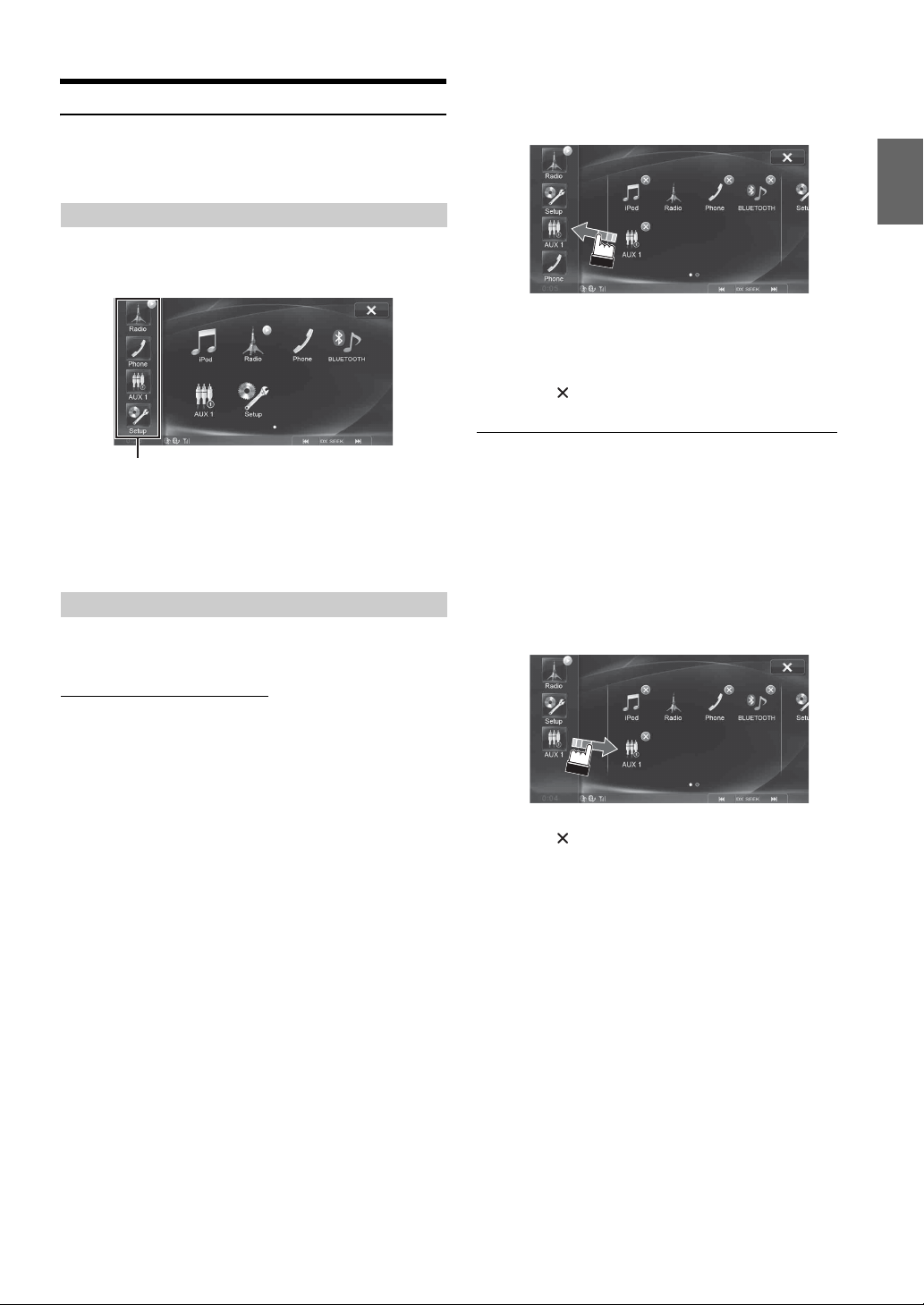
Using the Favorites Menu
Favorites is a shortcut function that lets you easily switch to the
application of your choice. Favorites menu displays on your current
screen and can register up to 4 icons for applications you use frequently.
Display the Favorites Menu
1
Touch the Home button.
The Favorites menu is displayed.
Favorites menu
Touching an icon on the Favorites menu will switch to the
screen of the selected application.
2
Touch Home button again to deactivate Favorites
menu.
Customising the Favorites Menu
You can customise Favorites in Rearrangement mode on the Home
screen.
3
Touch an icon in Favorites or displayed on the Home
screen and drag and drop to the desired location in
Favorites.
• If you drag icons already inside the Favorites menu, you can
rearrange their order. If you drag an icon displayed on the
Home screen to the Favorites menu, it will replace an icon in
the Favorites menu.
4
Touch [] to return to the normal mode.
Deleting an Application Icon from the Favorites Menu
1
Press the Home button.
The Home screen is displayed. The Home button will blink
slowly.
2
Touch and hold an application icon for at least 1
second.
The display will change to Icon Rearrangement mode.
3
Drag and drop the icon you want to delete to an area
outside Favorites.
Icons you drag outside the Favorites menu will be deleted.
Rearranging Application Icons
1
Press the Home button.
The Home screen is displayed. The Home button will blink
slowly.
2
Touch and hold an application icon for at least 1
second.
The display will change to Icon Rearrangement mode.
4
Touch [] to return to the normal mode.
15-EN
Page 16
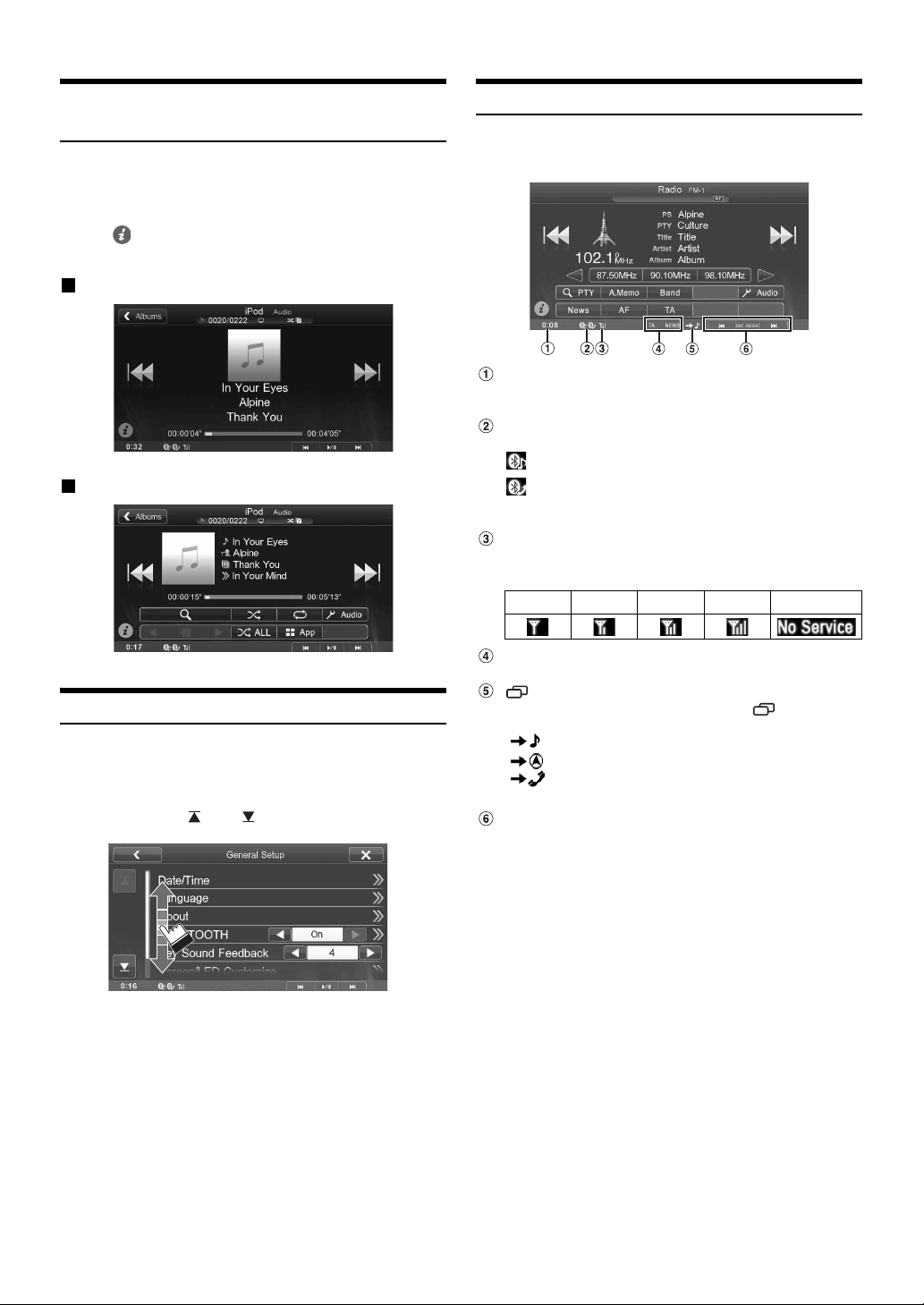
Switching Between Simple Mode & Info Mode
You can select between the Simple mode and Info mode for the main
screen display for audio/visual applications. To display all the operation
buttons, switch to Info mode.
Touch [].
The screen changes to Simple mode or Info mode.
Display example for Simple mode
Display example for Info mode
About the Indicator Display
The Indicator Bar at the bottom of the screen displays various types of
information, like the current time.
The clock display
You can switch between the 12 hour display and 24 hour
display options (See page 28).
Lights up when connected to a BLUETOOTH
compatible device.
: BLUETOOTH connection to audio device
: BLUETOOTH connection to Hands Free Phone
Blinks while reconnecting. Does not display when
connection is set to OFF.
Indicates the signal strength level of the connected
BLUETOOTH compatible device.
Displayed when BLUETOOTH setting is ON.
0123No Service
Selecting an Item in a List
To scroll through a list, perform the following operations.
Touch the screen and slide your finger up and down.
The screen will scroll along with your finger movement.
Also, you can touch [] and [].
• After touching the screen, move your finger away from the screen
before dragging and that item will be selected.
RDS indicator
For details on RDS, refer to page 19 to 20.
(Media View) button guide
Indicates the action that occurs when the (Media View)
button is pressed.
:Audio/Visual screen
:Navigation screen
:Phone screen*
* Displayed when transmitting or during a call.
Media Control button guide
Displays the operation icon (guide) corresponding to the
currently selected audio/video application (source).
Indicates the respective action for when Media Control
button 1, 2 or 3 is pressed.
16-EN
Page 17
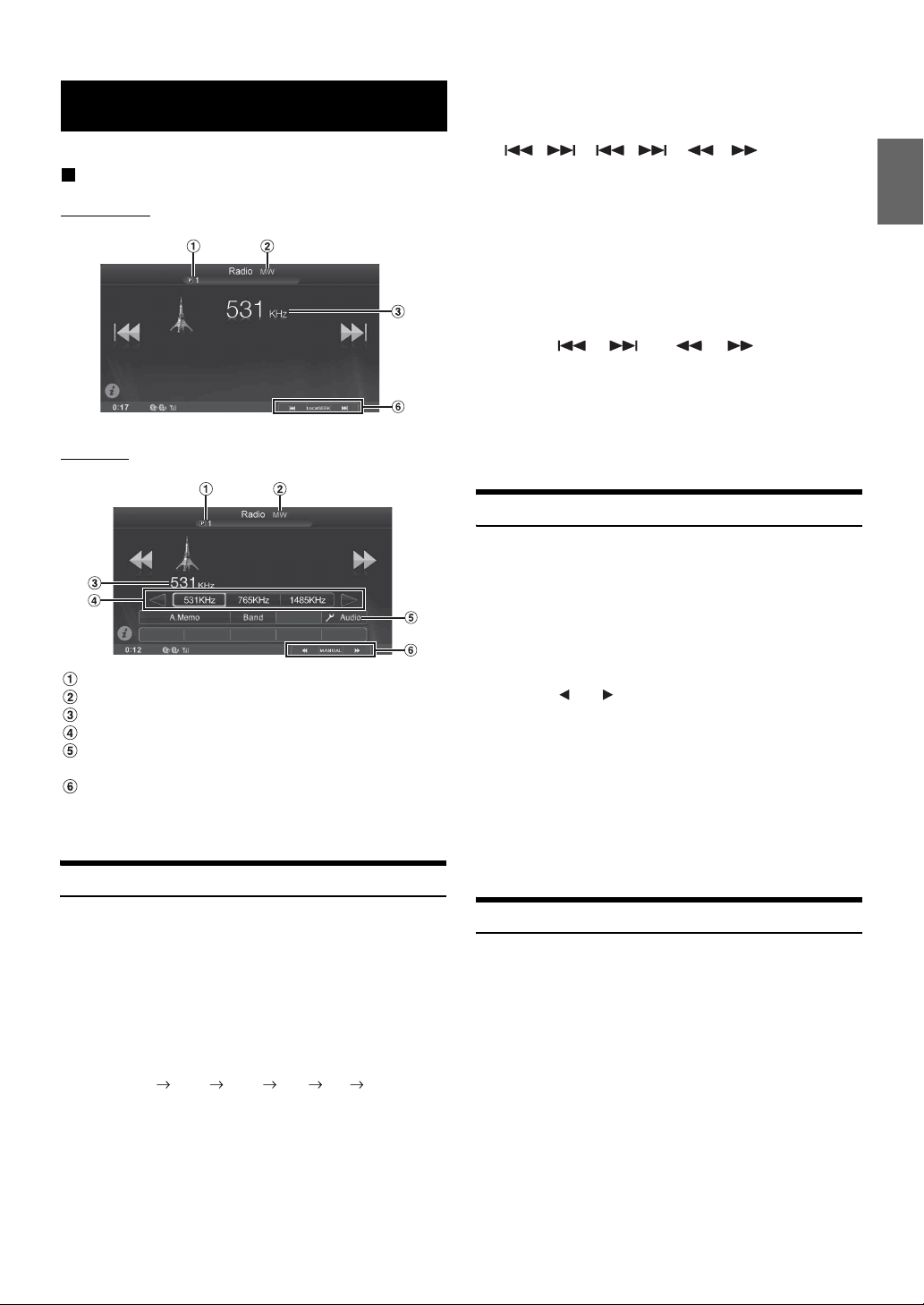
Radio
4
Press Media Control button 2 to choose the
tuning mode.
DX SEEK Local SEEK MANUAL
Display example for Radio main screen
Simple mode
Info mode
Preset No. Indicator
Band display
Frequency display
Preset button
Audio Setup button (See “Audio Setup Operation” on
page 21)
Media Control button guide (See page 11)
• For instructions on switching between Simple mode and Info mode,
refer to “Switching Between Simple Mode & Info Mode” (page 16).
Listening to the Radio
• There are two modes you can select for auto tuning, DX and
Local:
- DX (Distance) mode;
Both strong and weak stations will be tuned in.
- Local mode;
Only strong stations will be tuned in.
The initial setting is DX.
• If “PRESET” or “PTY” appears in the Media Control button 2
guide, press Media Control button 2 repeatedly until a tuning
mode is displayed.
5
Touch [], [] or [], [] to change the
radio frequency up or down respectively.
In manual mode, touch and hold to change the frequency
continuously.
• Operations can be performed in the same way by pressing Media
Control buttons 1 or 3. Refer to “Using the Media Control buttons”
(page 11).
Presetting Stations Manually
1
Tune in a desired radio station you wish to store in
the preset memory by manual or automatic seek
tuning.
2
Touch and hold any one of the preset buttons for at
least 2 seconds.
The selected station is stored.
• To toggle between preset buttons 1-3 and preset buttons 4-6,
touch [] or [] on either side of the preset buttons.
3
Repeat the procedure to store up to 5 other stations
onto the same band.
To use this procedure for other bands, simply select the
desired band and repeat the procedure.
A total of 30 stations can be stored in the preset memory
(6 stations for each band; FM1, FM2, FM3, MW or LW).
• If a preset memory has already been set in the same preset number, it
will be cleared and the new station will be memorised.
1
Press the Home button.
The Home screen is displayed.
2
Touch [Radio].
The radio mode is activated and the display changes to the
Radio mode screen.
3
Touch [Band] to select the desired radio band.
Each touch changes the bands as follows:
FM-1 FM-2 FM-3 MW LW FM-1
Presetting Stations Automatically
The tuner can automatically seek and store 6 strong stations in the
selected band in order of signal strength.
After selecting the desired band, touch [A.Memo].
The tuner automatically seeks and stores 6 strong stations into
the preset buttons in order of signal strength.
When automatic storing has completed, the station stored in the
preset 1 is selected.
• If no stations are stored, the tuner will return to the original station
you were listening to before the automatic storing procedure began.
• You can cancel this process by touching [A.Memo] while the tuner is
automatically seeking stations. Cancelling will return the tuner
preset to the previous setting.
17-EN
Page 18
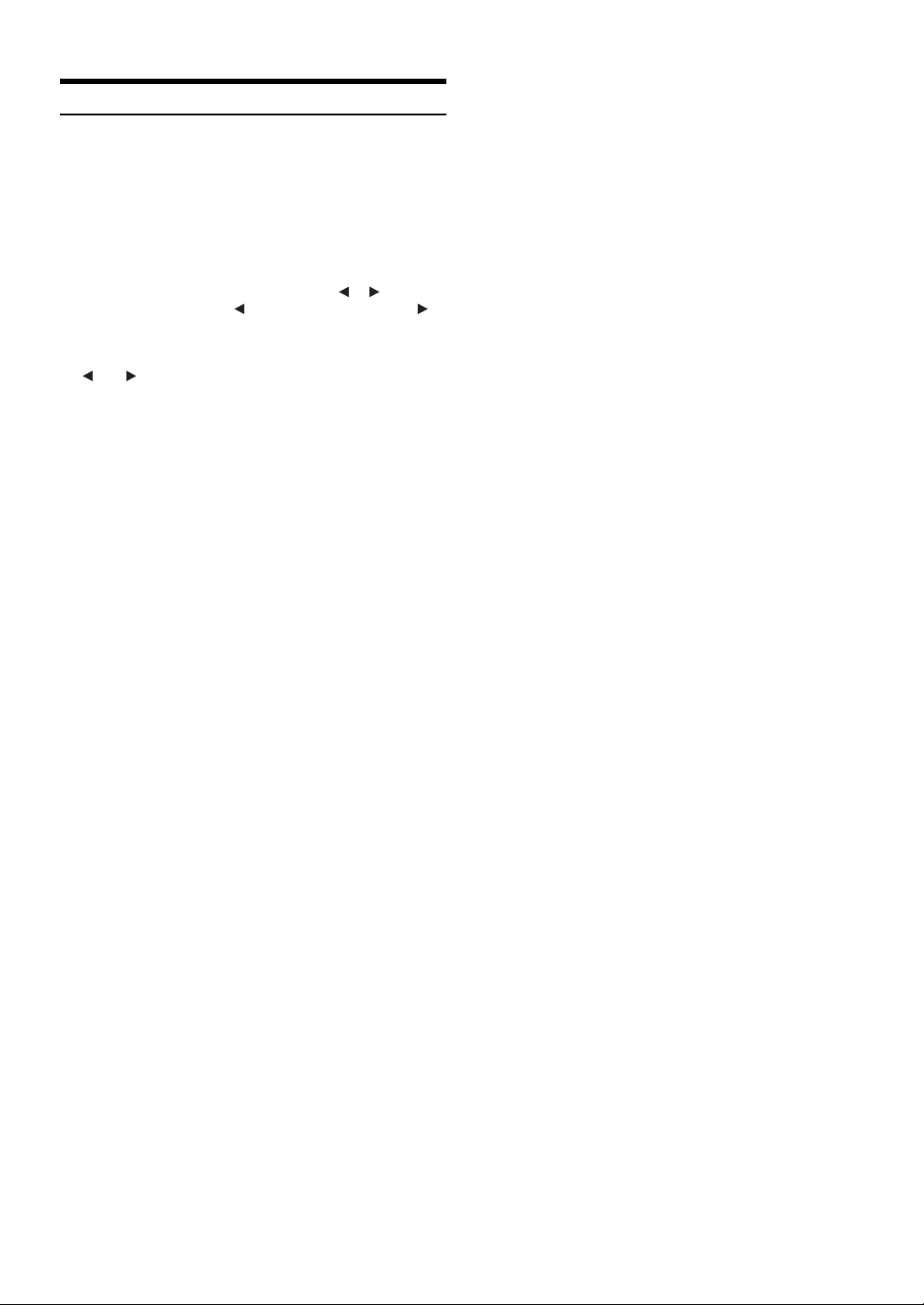
Tuning to Preset Stations
You can tune in the preset stations in memory on either band using its
preset number.
1
Touch [Band] repeatedly until the desired band is
displayed.
2
Touch any one of the preset buttons that has a
station stored to it.
Or, when “PRESET” appears in the guide after pressing
Media Control button 2 repeatedly, touch [], [], or press
Media Control button 1 () or Media Control button 3 ().
The preset station is received.
• To toggle between preset buttons 1-3 and preset buttons 4-6, touch
[] or [] on either side of the preset buttons.
• You can check the selected Preset No. via the Preset No. Indicator.
18-EN
Page 19
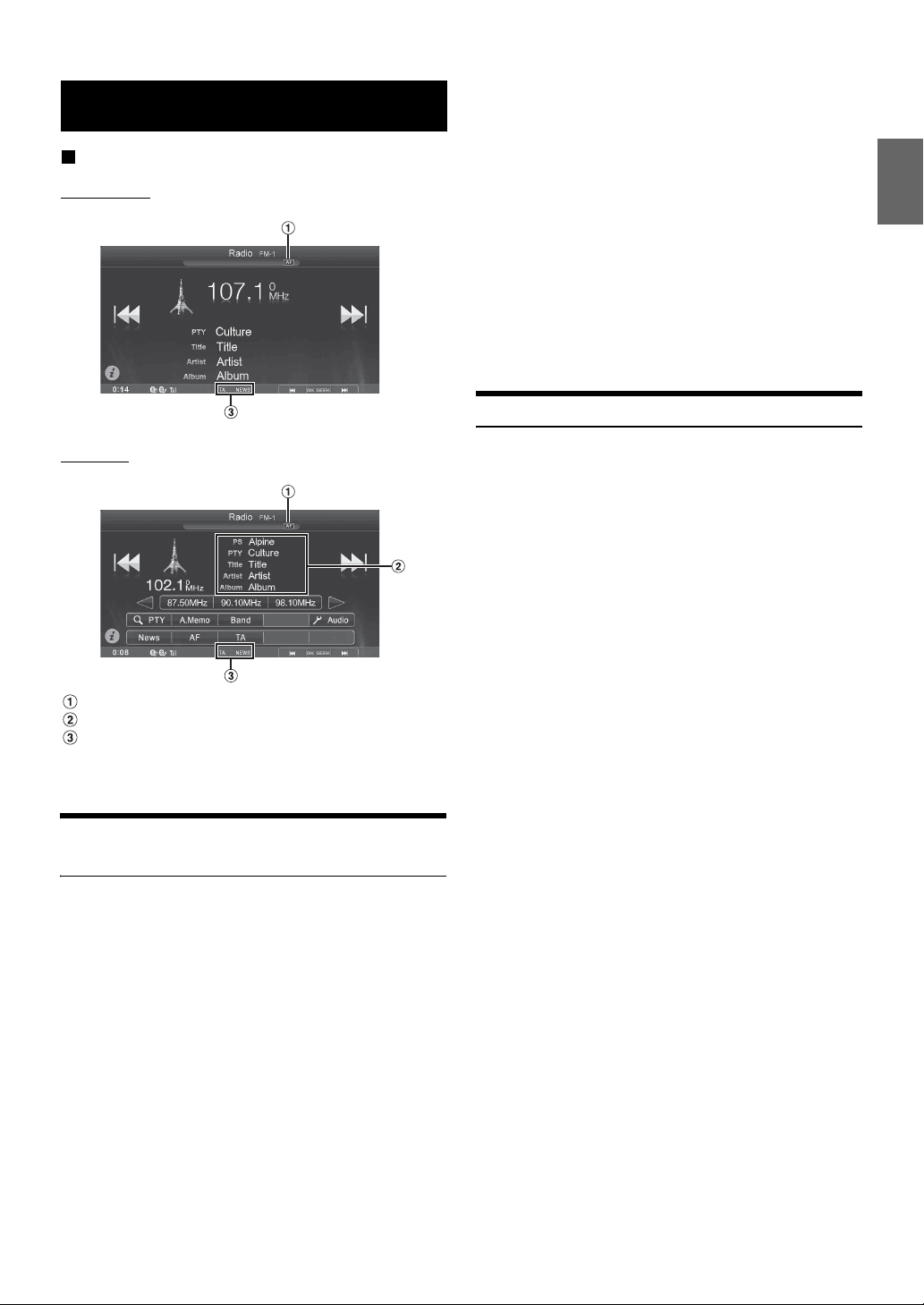
RDS
Display example for RDS Information
Simple mode
Tips
• If the unit receives the PTY31 (Emergency Broadcast) signal, the unit
will show “Alarm-Alarm!” in the display only when PTY31 is set to
on. For operation, refer to “Setting PTY31 (Emergency Broadcast)
Reception” (page 36).
• The RDS digital data includes the following:
PI Programme Identification
PS Programme Service Name
AF List of Alternative Frequencies
TP Traffic Programme
TA Traffic Announcement
PTY Programme Type
EON Enhanced Other Networks
• Refer to page 36 about “PI SEEK Setting,” “Receiving RDS
Regional (Local) Stations,” “Switching the Display Language of PTY
(Programme Type)” and “Setting PTY31 (Emergency Broadcast)
Reception.”
Receiving Traffic Information
Info mode
AF indicator
Info area
RDS indicator
• For instructions on switching between Simple mode and Info mode,
refer to “Switching Between Simple Mode & Info Mode” (page 16).
Turning AF (Alternative Frequencies) On or Off
The RDS (Radio Data System) is a radio information system using the
57 kHz subcarrier of regular FM broadcasts. The RDS allows you to
receive a variety of information such as traffic information, station
names, and to automatically re-tune to a stronger transmitter that is
broadcasting the same programme.
Touch [TA] to turn on the Traffic Information mode.
The TA indicator lights up.
When the traffic information station is tuned in, the TP indicator
lights up.
Traffic information is heard only when it is being broadcast. If
traffic information is not being broadcast, the unit is set in the
standby mode.
When a traffic information broadcast begins, the unit
automatically receives it and the display shows “T.Info.”
When the traffic information broadcast is over, the unit will
automatically be set to the standby mode.
• If the traffic information broadcast signal falls below a certain level,
the unit remains in the receiving mode for 1 minute. If the signal
remains below a certain level for over 70 seconds, “TA” will blink in
the display.
• If you do not want to listen to traffic information being received,
touch [TA] to skip that traffic information message.
The T. Info mode will remain in the ON position to receive the next
traffic information message.
• If the volume level is changed while receiving traffic information, the
changed volume level will be memorised. When traffic information is
received next time, the volume level will be automatically adjusted to
the level memorised.
• If the Traffic Information mode is activated, the unit automatically
switches to radio source (even if you select another source) and
receives the traffic information broadcast. When the traffic
information is finished, the unit returns to the previous source.
1
Press the Home button.
The Home screen is displayed.
2
Touch [Radio].
The radio mode is activated and the display changes to the
Radio mode screen.
3
Touch [AF] to select the AF (Alternative Frequency)
ON or OFF mode.
In AF ON mode, the “AF” Indicator lights up.
• RDS mode is not be displayed for the MW or LW band.
• When the AF ON mode is selected, the unit automatically tunes to a
strong signal station in the AF list.
• Use the AF OFF mode when automatic re-tuning is not required.
19-EN
Page 20
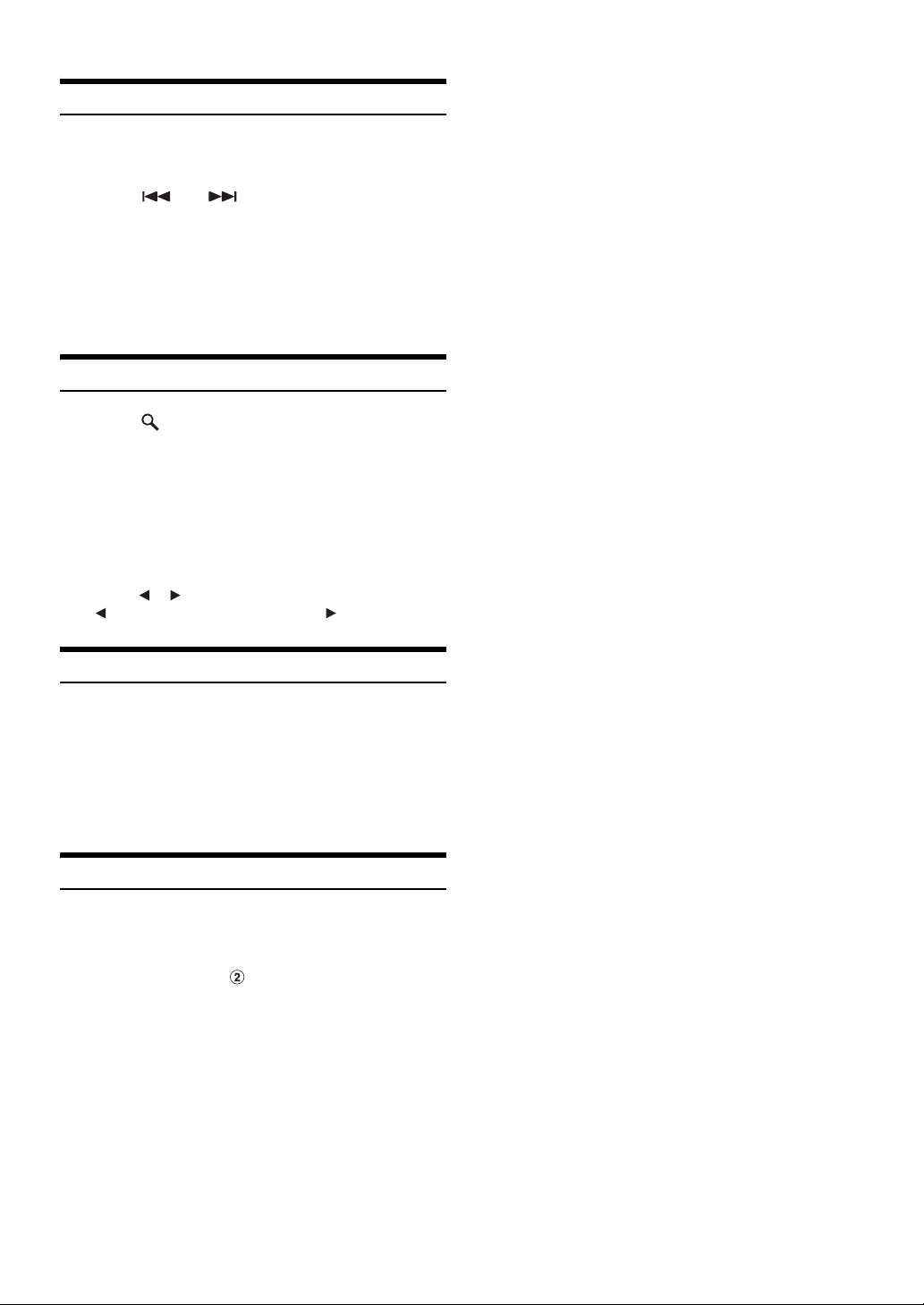
Receiving Traffic Information Manually
1
Touch [TA] to turn on the Traffic Information mode.
The TA indicator lights up.
2
Touch [] or [].
Seeks the broadcast station which is broadcasting the
traffic information.
• You can seek the traffic information in DX Seek mode or Local Seek
mode. Press Media Control button 2 repeatedly to switch modes.
• Operations can be performed in the same way by pressing Media
Control buttons 1 or 3. Refer to “Using the Media Control buttons”
(page 11).
PTY (Programme Type) Tuning
1
Touch [ PTY].
The Select PTY list screen is displayed.
2
Touch the selected programme type to start
searching for a station in the type.
If no PTY station is found, “No PTY.” will be displayed.
3
To select the station in the PTY, press Media
Control button 2 repeatedly during reception of a
PTY station to display “PTY” in the guide. And then,
touch [] [], or press Media Control button 1
() or Media Control button 3 ().
Priority News
This function gives priority to the News programme. Whenever the
News programme broadcasts, it will interrupt the programme you are
currently listening to.
Touch [News] to activate the PRIORITY NEWS mode.
The “NEWS” indicator appears in the display. Touch [News]
again to deactivate the Priority News mode and return to the
programme you were previously listening to.
Displaying Radio Text
Text messages from a radio station can be displayed.
1
Tune in a radio station that transmits text messages.
2
Touch the Info area ( ) (page 19) in the FM radio
mode to activate the Radio Text mode.
3
To deactivate the Radio Text mode, touch the Info
area again.
20-EN
Page 21
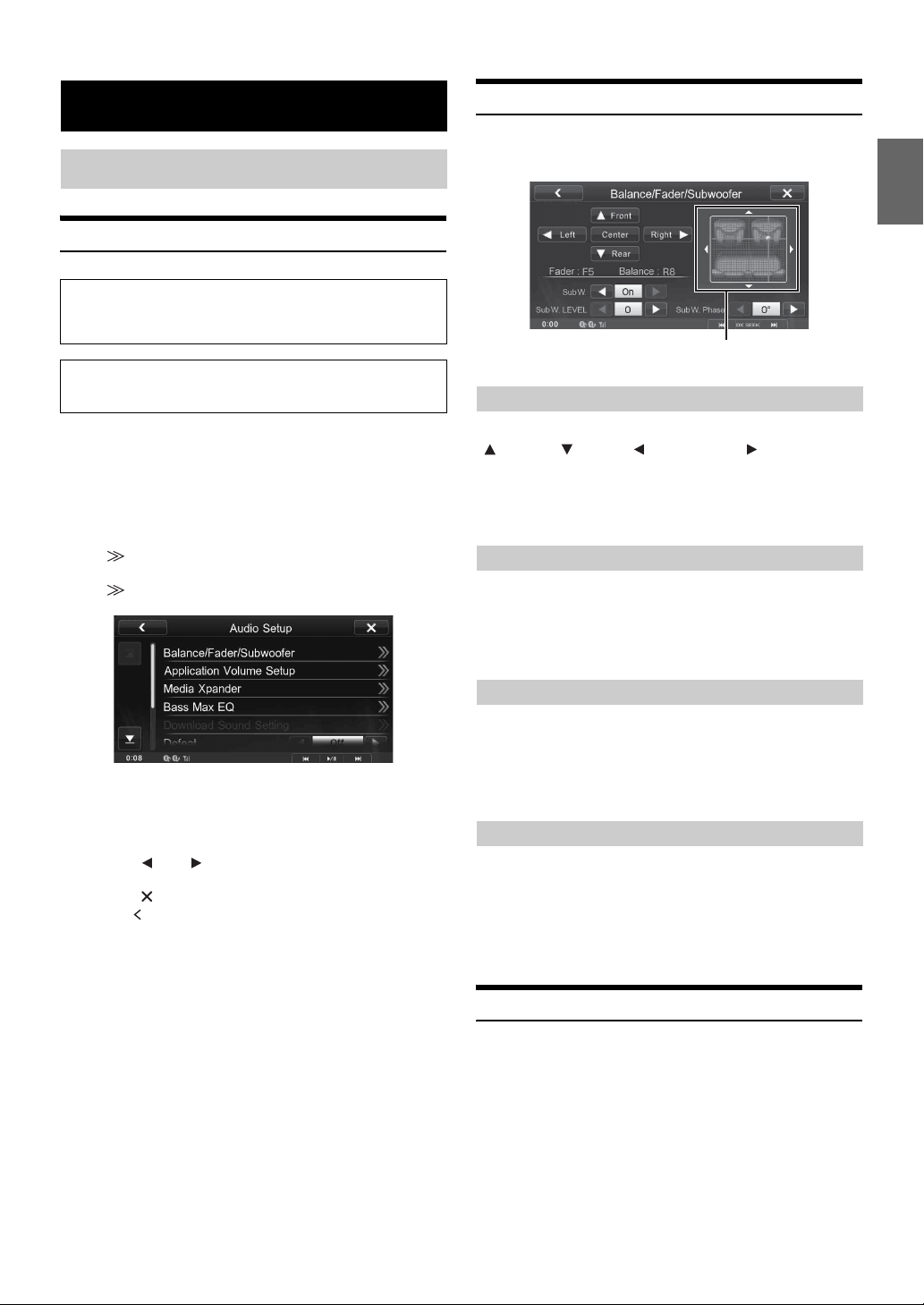
Setup
Audio Setup
Audio Setup Operation
The parking brake must be engaged to access the Setup screen.
Attempting to access this screen while driving will display the
warning-Unable to operate while driving.
The following steps 1 to 5 are common operations to each
“Setting item” of Audio Setup. Refer to each section for details.
Setting the Balance/Fader/Subwoofer
[Balance/Fader/Subwoofer] is selected on the Audio setup menu in
step 3. Refer to “Audio Setup Operation” (page 21).
Image area
Adjusting the Balance/Fader
1
Touch [Setup] on the Home screen.
The Setup main screen is displayed.
2
Touch [Audio Setup].
The Audio Setup screen appears.
3
Select the desired item.
If “ ” appears, there is next hierarchy. Touch the desired
item.
If “ ” does not appear, proceed to step 4.
Setting items: Balance/Fader/Subwoofer / Application Volume
4
Touch [] or [] etc., to change its setting.
5
Touch [] to return to the main application screen.
Touch [] to return to the previous screen.
• Immediately after changing the Audio Setup (while the system is
writing data automatically) do not turn the ignition key to OFF.
Otherwise, the settings may not be changed.
• For details on how to scroll through the list, refer to “Selecting an
Item in a List” (page 16).
Setup / Media Xpander / Bass Max EQ / Download
Sound Setting / Defeat / Time Correction / X-OVER
/ Parametric EQ
Touch the desired point within the image area. Or touch
[ Front] [ Rear] [ Left] [Right ].
Balance: L15 to R15
Fader: F15 to R15
• To reset to the initial setting (Balance: 0, Fader: 0), touch [Center].
Turning Subwoofer ON/OFF
If an optional subwoofer is connected to the unit, make the following
setting.
Setting item: SubW.
Setting contents: On / Off (Initial setting: Off)
Adjusting the Subwoofer Level
You can set the Subwoofer level when a Subwoofer is connected.
Setting item: SubW. LEVEL
Setting contents: 0 to 15 (Initial setting: 0)
• If the Subwoofer setting is “Off,” the setting cannot be set.
Setting the Subwoofer Phase
The subwoofer output phase is toggled Subwoofer Normal (0°) or
Subwoofer Reverse (180°).
Setting item: SubW. Phase
Setting contents: 0° / 180° (Initial setting: 0°)
• If the Subwoofer setting is “Off,” the setting cannot be set.
Setting the Volume for Each Application
[Application Volume Setup] is selected on the Audio setup menu in
step 3. Refer to “Audio Setup Operation” (page 21).
The volume level for each application can be adjusted.
Setting item: Radio / Compress Media / MirrorLink / iPod Music /
Setting contents: -14 to +14 (Initial setting: 0)
• Settable applications differ depending on the connected device and
settings.
iPod Video / AUX / AUX3 / BLUETOOTH Audio / aha
21-EN
Page 22
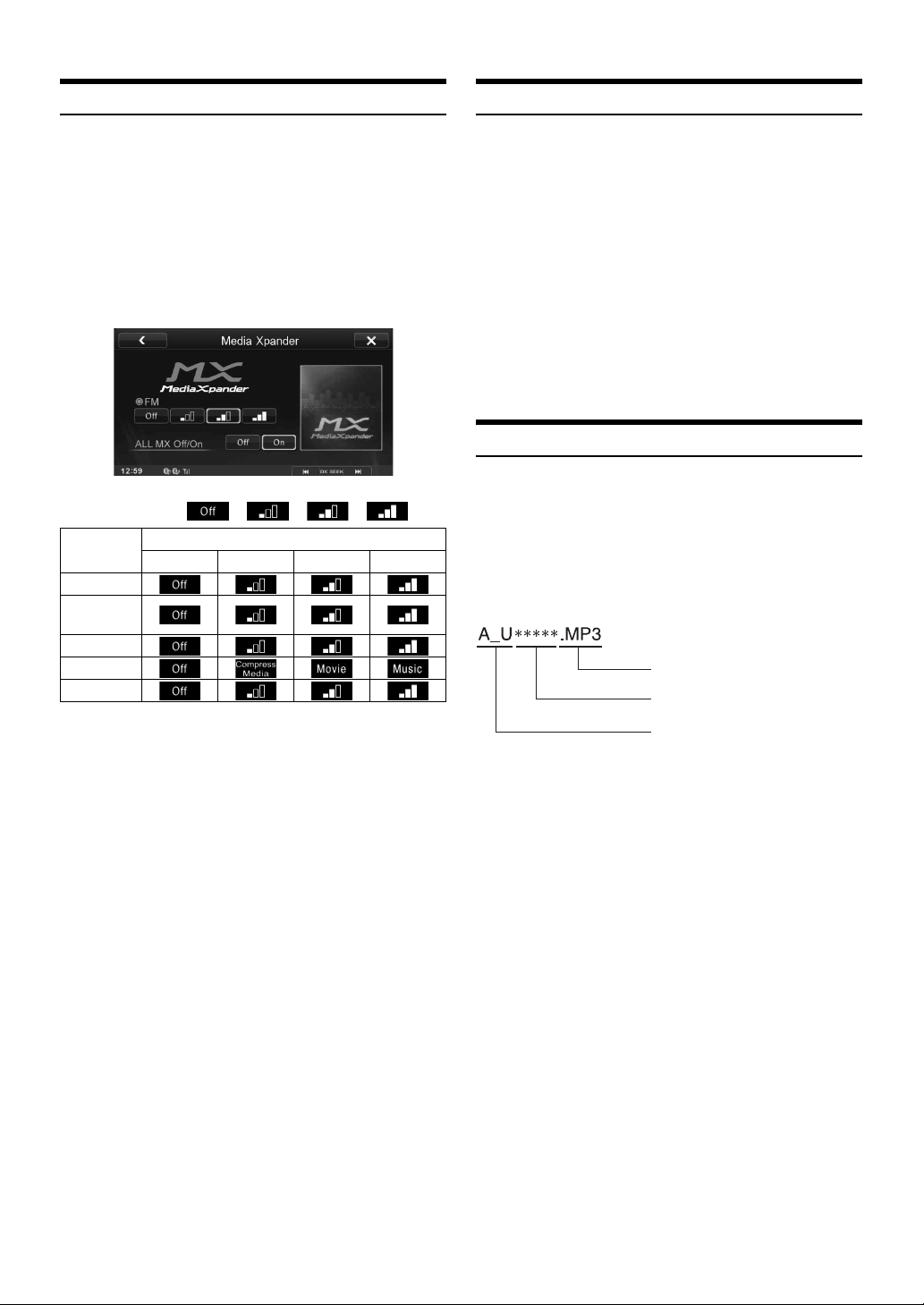
Setting the MX (Media Xpander)
Equalizer Presets (Bass Max EQ)
[Media Xpander] is selected on the Audio setup menu in step 3. Refer
to “Audio Setup Operation” (page 21).
MX (Media Xpander) makes vocals or instruments sound distinct
regardless of the music source. The FM radio, USB memory and iPod/
iPhone, will be able to reproduce the music clearly even in cars with a
lot of road noise.
Setting item: Media Xpander
1
Touch [On] of “ALL MX Off/On” in the MX setup
screen.
2
Touch any of [] [] [] [].
Application
FM
Compress
Media
MirrorLink
AUX/AUX3
aha
• The MX setting can be performed only when a source is currently
selected.
• iPod/USB Audio/DivX
Compress Media.
MX FM
The medium to high frequencies become more clear, and
produces well balanced sound in all the bands.
MX Compress Media
This corrects information that was omitted at the time of
compression. This reproduces a well-balanced sound close to
the original.
MX MirrorLink
The medium to high frequencies become more clear, and
produces well balanced sound in all the bands.
MX AUX/AUX 3
Choose the MX mode (Compress Media, Movie, or Music) that
corresponds to the media connected.
MX aha
This corrects information that was omitted at the time of
compression. This reproduces a well-balanced sound close to
the original.
• To cancel MX mode for all music applications, set MX to “Off” in
step 1.
• Each music applications, such as FM radio, AUX, and aha can have
its own MX setting.
• Setting to MX sets MX mode of each music applications to “Off.”
• There is no MX mode for MW, LW radio.
• The function is inoperable when Defeat is set to “On.”
OFF 1 2 3
®
/BLUETOOTH Audio correspond to MX
Level
[Bass Max EQ] is selected on the Audio setup menu in step 3. Refer to
“Audio Setup Operation” (page 21).
10 typical equalizer settings are preset at the factory for a variety of
musical source material.
Setting item: Bass Max EQ
Setting contents: FLAT (Initial setting) / POPS / ROCK / NEWS /
• Only one type can be set to ON.
• When Bass Max EQ setting is edited, a Download Sound setting is
disabled.
• When Bass Max EQ is set, the interlinked Parametric EQ settings are
also changed. We recommend storing Parametric EQ settings in the
Preset in advance.
• The Bass Max EQ setting can be configured when Defeat is “Off.”
JAZZ / ELECTRICAL DANCE / HIP HOP / EASY
LISTENING / COUNTRY / CLASSICAL
Download Sound Setting
[Download Sound Setting] is selected on the Audio setup menu in step
3. Refer to “Audio Setup Operation” (page 21).
Using a USB memory device, the sound settings downloaded from the
ALPINE website can be used to configure Time Correction, X-OVER
and Parametric EQ settings.
Setting item: Download Sound Setting
The file name of download data shall be “A_U*****.MP3.”
Extender (fixed)
Identifier (alphabet or number
5 letters maximum)
Header (fixed)
• Save the setting data in the root folder.
• For details about service and procedures of download, see ALPINE’s
web site.
1
Touch [Download Sound Setting].
Setting data files are displayed in a list with a maximum of 5
items.
2
Touch the desired file.
3
Touch [OK].
The downloaded setting values are set as the Time
Correction/X-OVER/Parametric EQ settings, and at the
same time saved as Preset3, respectively.
• When no USB memory is connected, the “Download Sound Setting”
function is not available.
• If Preset3 was already saved for Time Correction/X-OVER/
Parametric EQ, the data will be overwritten.
22-EN
Page 23
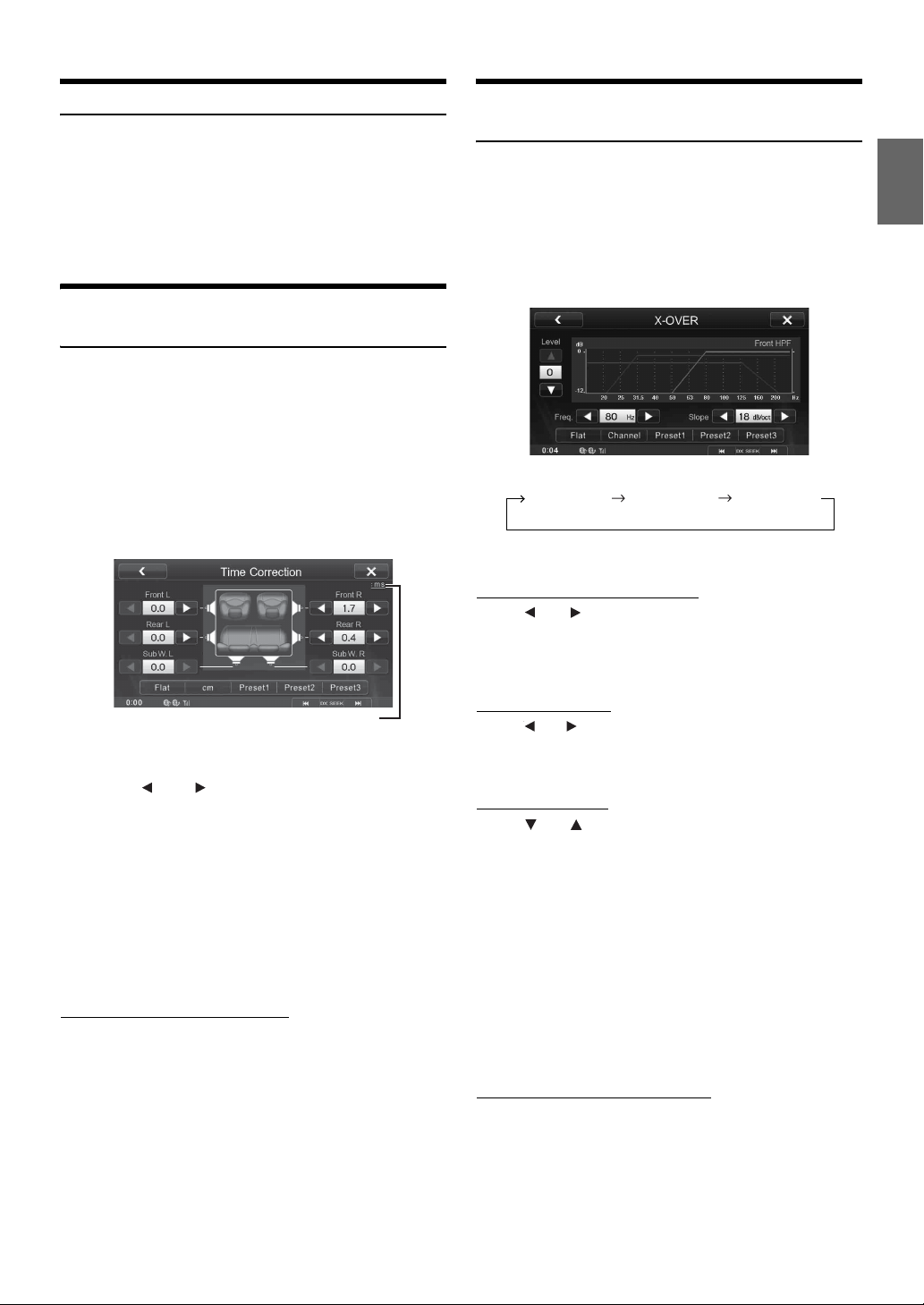
Setting Defeat
[Defeat] is selected on the Audio setup menu in step 3. Refer to “Audio
Setup Operation” (page 21).
If Defeat is “On,” MX, Bass Max EQ, Download Sound Setting and
Parametric EQ functions are turned OFF. This disables any settings
made for these functions.
Setting item: Defeat
Setting content: Off / On (Initial setting: Off)
Adjusting the Time Correction (Time Correction)
[Time Correction] is selected on the Audio setup menu in step 3. Refer
to “Audio Setup Operation” (page 21).
Before performing the following procedures, refer to “About Time
Correction” (page 25).
Setting item: Time Correction
1
Touch [msec] or [cm] to select mode for making
adjustments.
Each time you touch, the onscreen button and correction
mode changes.
Adjusting the Crossover Settings (XOVER)
[X-OVER] is selected on the Audio setup menu in step 3. Refer to
“Audio Setup Operation” (page 21).
Before performing the following procedures, refer to “About the
Crossover” (page 26).
Setting item: X-OVER
1
Touch [Channel] to select the channel.
Each time you touch, the channel switches.
• The channel being adjusted is displayed in red.
Front HPF Rear HPF Subw. LPF
2
Adjust the crossover to your preference.
Selecting the Cut-Off Frequency
Touch [] or [] of “Freq.,” then select the cut-off
frequency.
Setting contents: 20 / 25 / 31.5 / 40 / 50 / 63 / 80 (Initial setting) /
100 / 125 / 160 / 200 Hz
Correction mode
msec: Adjust time.
cm: Adjust listening position and distance from each speaker.
2
Touch [] or [] for each speaker to adjust the
time or distance.
0.0msec to 9.9msec (0.1msec/step)
0.0cm to 336.6cm (3.4cm/step)
• If the sum total of the setting values of all the speakers exceeds
20msec or 680cm, the settings may not function normally.
3
To store the adjusted setting value, touch and hold
[Preset1], [Preset2], or [Preset3].
• Touch [Flat] to set all values to 0.0.
• If the Subwoofer setting is “Off,” the Subwoofer setting cannot be
edited (Refer to page 21).
Calling the Time Correction Value
Calling the pre-set time correction value.
Touch [Preset1], [Preset2], or [Preset3] on the time
correction screen.
The setting stored in the Preset will be recalled.
Adjusting the Slope
Touch [] or [] of “Slope,” then adjust the HPF or LPF
slope.
Setting contents: 0 (Initial setting) / 6 / 12 / 18 / 24 dB/oct
Adjusting the Level
Touch [] or [] of “Level,” then adjust the HPF or LPF
level.
Setting contents: -12 to 0 dB (Initial setting: 0)
3
Repeat steps 1 to 2 to make adjustment to the other
channels.
4
To store the adjusted setting value, touch and hold
[Preset1], [Preset2], or [Preset3].
• Touch [Flat] to initialise all values.
• If the Subwoofer setting is “Off,” the Subwoofer setting cannot be
edited (Refer to page 21).
• While adjusting the X-OVER you should consider the frequency
response of the connected speakers.
Calling the X-OVER adjusted value
Calling the pre-set X-OVER adjusted value.
Touch [Preset1], [Preset2], or [Preset3] on the XOVER screen.
The setting stored in the Preset will be recalled.
23-EN
Page 24
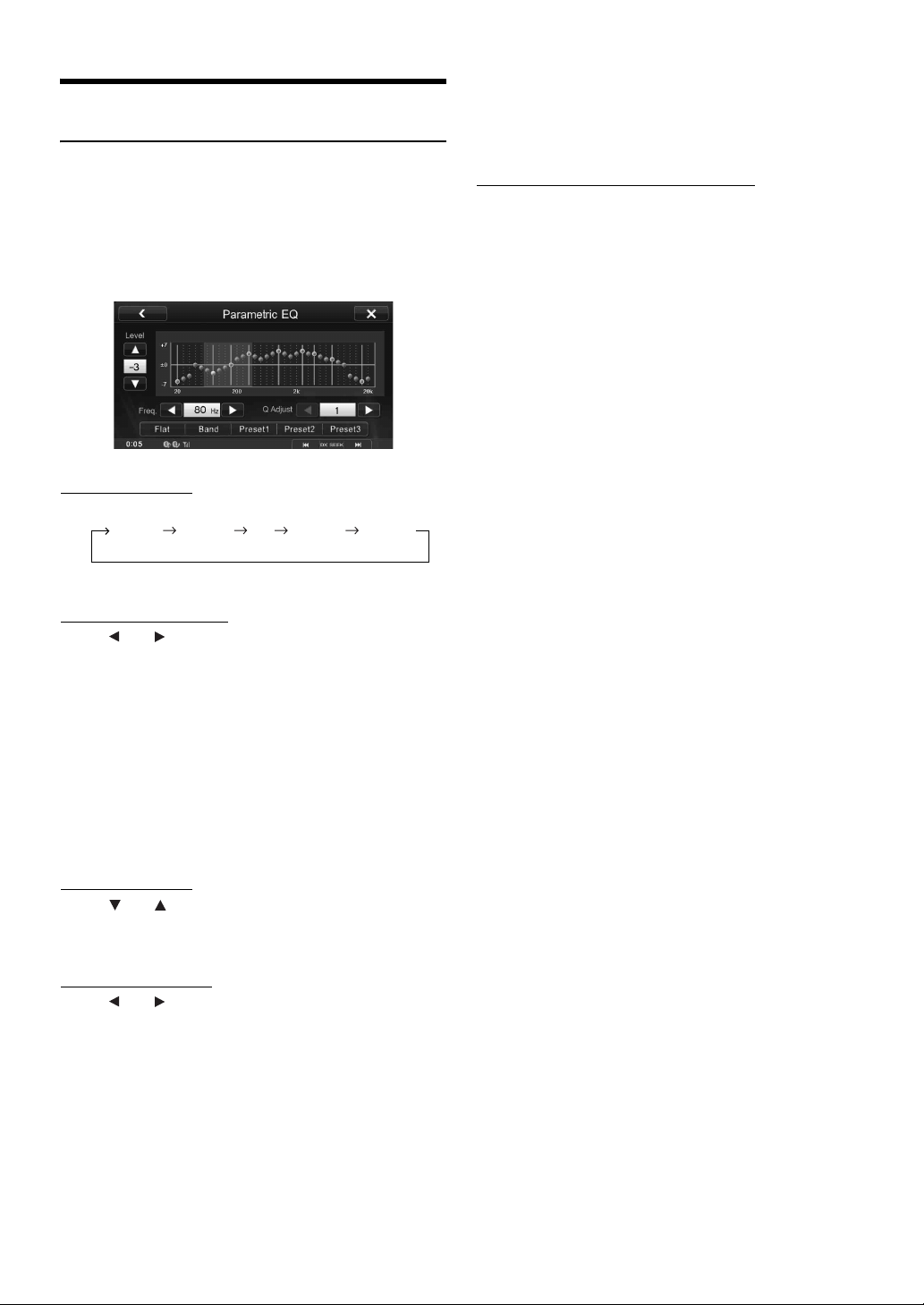
Adjusting the Parametric Equalizer Curve (Parametric EQ)
[Parametric EQ] is selected on the Audio setup menu in step 3. Refer
to “Audio Setup Operation” (page 21).
You can modify the Equalizer settings to create a response curve more
appealing to your personal taste.
Setting item: Parametric EQ
1
Adjust the Parametric EQ to your preference.
Adjusting the Band
Touch [Band] to select the band to be adjusted.
BAND1 BAND2 ··· BAND8 BAND9
• You can select a band directly by touching the screen.
• When Bass Max EQ is set, the interlinked Parametric EQ settings are
also changed. We recommend storing Parametric EQ settings in the
Preset in advance.
• Touch [Flat] to initialise all values.
• The Parametric EQ setting can be configured when Defeat is “Off.”
Calling the Parametric EQ adjusted value
Calling the pre-set Parametric EQ adjusted value.
Touch [Preset1], [Preset2], or [Preset3] on the
Parametric EQ screen.
The setting stored in the Preset will be recalled.
Adjusting the Frequency
Touch [] or [] of “Freq.” to adjust the frequency of the
selected band.
Adjustable frequency bands: 20 Hz to 20 kHz (in 1/3 octave steps)
BAND1: 20 Hz~100 Hz (63 Hz)
BAND2: 63 Hz~315 Hz (125 Hz)
BAND3: 125 Hz~500Hz (250 Hz)
BAND4: 250 Hz~1 kHz (500Hz)
BAND5: 500 Hz~2 kHz (1 kHz)
BAND6: 1 kHz~4 kHz (2 kHz)
BAND7: 2 kHz~7.2 kHz (4 kHz)
BAND8: 5.8 kHz~12 kHz (8 kHz)
BAND9: 9 kHz~20 kHz (16 kHz)
Adjusting the Level
Touch [] or [] of “Level” to adjust the level of selected
band.
Setting contents: -7 to +7 (Initial setting: 0)
Setting the Bandwidth
Touch [] or [] of “Q Adjust” to select the bandwidth.
Setting contents: 1 (Initial setting) / 2 / 3
2
To adjust another band, repeat step 1, and adjust all
bands.
3
To store the adjusted setting value, touch and hold
[Preset1], [Preset2], or [Preset3].
• Settings exceeding the frequency of adjacent bands are not available.
• While adjusting the Parametric EQ, you should consider the
frequency response of the connected speakers.
• When the parametric EQ is adjusted, the adjustment for Bass Max
EQ becomes ineffective.
24-EN
Page 25

About Time Correction
The distance between the listener and the speakers in a car vary widely
due to the complex speaker placement. This difference in the distances
from the speakers to the listener creates a shift in the sounds image and
frequency characteristics. This is caused by the time delay between the
sound reaching the listener’s right versus the left ear.
To correct this, this unit is able to delay the audio signal to the speakers
closest to the listener. This effectively creates a perception of increased
distance for those speakers. The listener can be placed at an equal
distance between the left and right speakers for optimum staging.
The adjustment will be made for each speaker in 3.4cm steps.
Example 1. Listening Position: Front Left Seat
Adjust the time correction level of the front left speaker to a high value
and the rear right to zero or a low value.
5.1ms
0.5m
2.25m
The sound is not balanced because the distance between the
listening position and the various speakers is different.
The difference in distance between the front left speaker and the rear
right speaker is 1.75 m (68-7/8").
Here we calculate the time correction value for the front left speaker
in the diagram on the above.
Conditions:
Farthest Speaker – listening position : 2.25 m (88-9/16")
Front left speaker – listening position : 0.5 m (19-11/16")
Calculation: L = 2.25 m – 0.5 m = 1.75 m (68-7/8")
Time correction = 1.75 ÷ 343*
*1Speed of sound: 343 m/s (765 mph) at 20°C
In other words, giving the front left speaker a time correction value of
5.1 ms makes it seem as if its distance from the listener is the same
as the distance to the farthest speaker.
Time correction eliminates the differences in the time required for the
sound to reach the listening position.
The time of the front left speaker is corrected by 5.1 ms so that its
sound reaches the listening position at the same time as the sound of
other speakers.
Example 2. Listening Position: All Seats
Adjust the time correction level of each speaker to almost the same level.
1
Sit in the listening position (driver’s seat, etc.) and
measure the distance (in meters) between your head
and the various speakers.
2
Calculate the difference between the distance
correction value to the farthest speaker and the
other speakers.
L = (distance to farthest speaker) – (distance to other
speakers)
1
× 1000 = 5.1 (ms)
These values are the time correction values for the different
speakers. Setting these values to make each sound reach the
listening position at the same time as the sound of other speakers.
Time Correction Value List
Time
Difference
(msec)
Distance
(cm)
0.0 0.0 0.0 5.1 173.4 68.3
0.1 3.4 1.3 5.2 176.8 69.7
0.2 6.8 2.7 5.3 180.2 71.0
0.3 10.2 4.0 5.4 183.6 72.4
0.4 13.6 5.4 5.5 187.0 73.7
0.5 17.0 6.7 5.6 190.4 75.0
0.6 20.4 8.0 5.7 193.8 76.4
0.7 23.8 9.4 5.8 197.2 77.7
0.8 27.2 10.7 5.9 200.6 79.1
0.9 30.6 12.1 6.0 204.0 80.4
1.0 34.0 13.4 6.1 207.4 81.7
1.1 37.4 14.7 6.2 210.8 83.1
1.2 40.8 16.1 6.3 214.2 84.4
1.3 44.2 17.4 6.4 217.6 85.8
1.4 47.6 18.8 6.5 221.0 87.1
1.5 51.0 20.1 6.6 224.4 88.4
1.6 54.4 21.4 6.7 227.8 89.8
1.7 57.8 22.8 6.8 231.2 91.1
1.8 61.2 24.1 6.9 234.6 92.5
1.9 64.6 25.5 7.0 238.0 93.8
2.0 68.0 26.8 7.1 241.4 95.1
2.1 71.4 28.1 7.2 244.8 96.5
2.2 74.8 29.5 7.3 248.2 97.8
2.3 78.2 30.8 7.4 251.6 99.2
2.4 81.6 32.2 7.5 255.0 100.5
2.5 85.0 33.5 7.6 258.4 101.8
2.6 88.4 34.8 7.7 261.8 103.2
2.7 91.8 36.2 7.8 265.2 104.5
2.8 95.2 37.5 7.9 268.6 105.9
2.9 98.6 38.9 8.0 272.0 107.2
3.0 102.0 40.2 8.1 275.4 108.5
3.1 105.4 41.5 8.2 278.8 109.9
3.2 108.8 42.9 8.3 282.2 111.2
3.3 112.2 44.2 8.4 285.6 112.6
3.4 115.6 45.6 8.5 289.0 113.9
3.5 119.0 46.9 8.6 292.4 115.2
3.6 122.4 48.2 8.7 295.8 116.6
3.7 125.8 49.6 8.8 299.2 117.9
3.8 129.2 50.9 8.9 302.6 119.3
3.9 132.6 52.3 9.0 306.0 120.6
4.0 136.0 53.6 9.1 309.4 121.9
4.1 139.4 54.9 9.2 312.8 123.3
4.2 142.8 56.3 9.3 316.2 124.6
4.3 146.2 57.6 9.4 319.6 126.0
4.4 149.6 59.0 9.5 323.0 127.3
4.5 153.0 60.3 9.6 326.4 128.6
4.6 156.4 61.6 9.7 329.8 130.0
4.7 159.8 63.0 9.8 333.2 131.3
4.8 163.2 64.3 9.9 336.6 132.7
4.9 166.6 65.7
5.0 170.0 67.0
Distance
(inch)
Time
Difference
(msec)
Distance
(cm)
Distance
(inch)
25-EN
Page 26

About the Crossover
Crossover (X-OVER):
This unit is equipped with an active crossover. The crossover limits the
frequencies delivered to the outputs. Each channel is controlled
independently. Thus, each speaker pair can be driven by the frequencies
for which they have been optimally designed.
The crossover adjusts the HPF (high pass filter) or LPF (low pass filter)
of each band, and also the slope (how fast the filter rolls off the highs or
lows).
Adjustments should be made according to the reproduction
characteristics of the speakers. Depending on the speakers, a passive
network may not be necessary. If you are unsure about this point, please
consult your authorised Alpine dealer.
Display Setup
Display Setup Operation
The parking brake must be engaged to access the Display mode
screen. Attempting to access this screen while driving will display
the warning-Unable to operate while driving.
The following steps 1 to 6 are common operations to each
“Setting item” of Display Setup. Refer to each section for
details.
Cut-off frequency
(1/3 octave steps)
HPF LPF HPF LPF
Low range
speaker
Rear high
range
speaker
Front high
range
speaker
Level adjusting
(0 to –12 dB)
20 Hz
• HPF (high pass filter): Cuts the lower frequencies and allows the
higher frequencies to pass.
• LPF (low pass filter): Cuts the higher frequencies and allows the
lower frequencies to pass.
• Slope: The level change (in dB) for a frequency change of one octave.
• The higher the slope value, the steeper the slope becomes.
• Adjust the slope to FLAT to bypass the HP or LP filters.
• Do not use a tweeter without the HPF on or set to a low frequency, as
it may cause damage to the speaker due to the low frequency content.
• You cannot adjust the crossover frequency higher than the HPF or
lower than the LPF.
• Adjustment should be made according to the recommended crossover
frequency of the connected speakers. Determine the recommended
crossover frequency of the speakers. Adjusting to a frequency range
outside that recommended may cause damage to the speakers.
For the recommended crossover frequencies of Alpine speakers, refer
to the respective Owner’s Manual.
We are not responsible for damage or malfunction of speakers caused
by using the crossover outside the recommended value.
20 Hz 200 Hz
20 Hz 200 Hz
20 Hz -
---200 Hz
----
----
Low range High range
(Different from actual display)
Output frequency range
HPF cut-off
frequency
LPF cut-off
frequency
Slope
FLAT, –6,
----
–
12, –18,
–
24 dB/oct.
FLAT, –6,
–12, –18,
–24 dB/oct.
FLAT, –6,
–12, –18,
–24 dB/oct.
(Different from actual display)
----
----
Slope FLAT
Slope adjusting
Level
0 to
–12 dB
0 to
–12 dB
0 to
–12 dB
1
Tou ch [Setup] on the Home screen.
The Setup main screen is displayed.
2
Touch [Display Setup].
The Display Setup screen appears.
• You can display the Display Setup screen from each application
screen. Touch [ Display] on any application screen (video
mode).
3
Touch the desired application.
• “Video” can be selected while a video is playing.
• The camera names set under the “AUX Camera” settings are
displayed. The camera names are not displayed when “Off” is
set (page 33).
4
Touch [] of the desired item.
Settable items differ depending on the application.
[Video] (Video media):
Display Mode* / Live Contrast / Visual EQ / Bright / Color / Tint /
Contrast / Sharpness
[AUX Camera]:
Live Contrast / Bright / Color / Contrast
* When media is set to AUX, the settings cannot be changed in the
situations below.
• When “AUX In” is set to “USB Player.”
• When “AUX In” is set to “DVB-T” and “Direct Touch” is
“On.”
5
Touch [] or [] to change its setting.
6
Touch [] to return to the main application screen.
Touch [] to return to the previous screen.
• Immediately after changing the settings of Display Setup (While the
system is writing data automatically) do not turn the ignition key to
OFF. Otherwise, the settings may not be changed.
26-EN
Page 27

Switching Display Modes
Setting item: Display Mode
Setting contents: WIDE (Initial setting) / CINEMA / NORMAL
In WIDE mode, the monitor displays a normal picture wider to fit
in a wide-screen monitor by evenly stretching out the picture
horizontally.
Adjusting Brightness
Setting item: Bright
Setting content: -15 to +15 (Initial setting: 0)
You can adjust the brightness between MIN (-15) and MAX
(+15). When it reaches the minimum or maximum point, the
display shows “MIN” or “MAX” respectively.
Adjusting Colour of Picture
Setting item: Color
Setting content: -15 to +15 (Initial setting: 0)
You can adjust the colour between MIN (-15) and MAX (+15).
When it reaches the minimum or maximum point, the display
shows “MIN” or “MAX” respectively.
Adjusting Tint of Picture
Setting item: Tint
Setting content: R15 to G15 (Initial setting: 0)
Adjust the colour from R15 to G15.
In CINEMA mode, the monitor displays a normal picture by
stretching out the picture horizontally and vertically. This mode is
good for displaying a cinema type picture at the 16:9 ratio.
In NORMAL mode, the monitor displays a normal picture at the
center of the screen with a vertical black band at each side.
Adjusting the Live Contrast
This function automatically adjusts the areas on the screen that are too
bright or too dark and corrects them to natural brightness.
Setting item: Live Contrast
Setting contents: OFF (Initial setting) / LOW / HIGH
Selecting the Visual EQ Mode (Factory’s setting)
You can select a mode suitable for the subject image.
Setting item: Visual EQ
Setting contents: OFF (Initial setting) / NIGHT M. / SOFT /
SHARP / CONTRAST
OFF: Initial Setting
NIGHT M.: Suitable for movies in which dark scenes
frequently appear.
SOFT: Suitable for CGs and animated films.
SHARP: Suitable for old movies where images are not
clearly shown.
CONTRAST: Suitable for recent movies.
Adjusting Image Contrast
Setting item: Contrast
Setting content: -15 to +15 (Initial setting: 0)
You can adjust the contrast between MIN (-15) and MAX (+15).
When it reaches the minimum or maximum point, the display
shows “MIN” or “MAX” respectively.
Adjusting Picture Quality
Setting item: Sharpness
Setting content: -5 to +5 (Initial setting: 0)
Picture quality adjustment range is -5 to +5. “SOFT” and “HARD”
appear as the minimum and maximum values specified.
Saving and Calling the Adjusted Picture Quality
When adjusting audio (video media), you can store the settings made
for “Adjusting Live Contrast, Brightness, Color, Tint, Contrast and
Sharpness.”
Setting item: Preset1 / Preset2
1 After completing “Adjusting Live Contrast, Brightness,
Color, Tint, Contrast and Sharpness” (page 27), touch
and hold [Preset1] or [Preset2] to save the settings.
2 Touch [Preset1] or [Preset2] to call the saved settings.
• Visual EQ is registered as “CUSTOM.”
• Display Mode cannot be registered.
• To return to the default video settings, set this function to OFF. Any
Visual EQ selection or changes made are reset their initial settings.
• If any adjustments are made to the existing Visual EQ selections
(NIGHT M., etc.), “CUSTOM” is displayed.
27-EN
Page 28

General Setup
General Setup Operation
Setting the Clock Display
You can select the clock display type, 12-hour or 24-hour, depending on
your preference.
Setting item: Clock Mode
Setting contents: 12h / 24h (Initial setting)
The parking brake must be engaged to access the General mode
screen. Attempting to access this screen while driving will display
the warning-Unable to operate while driving.
The following steps 1 to 4 are common operations to each
“Setting item” of General Setup. Refer to each section for
details.
1
Tou ch [Setup] on the Home screen.
The Setup main screen is displayed.
2
Touch [General Setup].
The General Setup screen appears.
3
Touch [] or [] etc., of the desired item to change
its setting. For items that have “ ,” touch the item
to display the screen for the next hierarchy.
Setting items: Date/Time / Language / About / BLUETOOTH /
• Depending on the item, repeat step 3.
4
Touch [] to return to the main application screen.
Touch [] to return to the previous screen.
• Immediately after changing the settings of General Setup (While the
system is writing data automatically) do not turn the ignition key to
OFF. Otherwise, the settings may not be changed.
Key Sound Feedback / Screen/LED Customize /
Security Code
Date/Time Setting
Touch [Date/Time] on the General setup menu in step 3. Refer to
“General Setup Operation” (page 28).
RDS Time Display
When ON is selected, the clock is adjusted automatically based on the
time data sent from the RDS broadcast.
Setting item: RDS Clock DISP
Setting contents: Off (Initial setting) / On
Off: To adjust it manually.
On: Adjust the clock automatically based on the time data. In
this case, the clock cannot be adjusted manually.
Setting the Time
Setting item: Clock Adjust
Additional items: Year / Month / Day / Hour / Minute
Setting content: 2012~ / JAN-DEC / 1-31 / 01-12 or 00-23 / 00-59
Ye a r : Adjust the year.
Month: Adjust the month.
Day: Adjust the day.
Hour: Adjust the hour.
Minute: Adjust the minute.
• Touch and hold [] or [] to run through a change sequence
automatically.
• Clock adjustment can be made when “RDS Time Display” (page 28)
is set to “Off.”
(Initial setting: 2012 / JAN / 1 / 00 / 00)
Language Setting
Touch [Language] on the General setup menu in step 3. Refer to
“General Setup Operation” (page 28).
Setting the Scroll
Scroll display is available if folder name, file name or tag information is
entered.
Setting item: Auto Scroll
Setting contents: Off / On (Initial setting)
Off: Turns off the scroll mode.
On: Turns on the Auto scroll mode. Scroll display is repeated
as long as the mode is turned on.
Format Settings
Setting of Calendar Display Pattern Switching
You can switch the calendar display pattern to be shown when the time
is displayed.
Setting item: Calendar Type
Setting contents: M/D / D/M (Initial setting)
M/D: shows the month/day
D/M: shows the day/month
28-EN
The character code to be used for tag text information displayed on the
screen can be selected from 7 character codes.
Setting item: Format Sel.
Setting contents: EU1/EU2(Initial setting)/RUS/JPN/CHI/THA/ARA
EU1: ISO 8859-1
EU2: ISO 8859-15
RUS: ISO 8859-5
JPN: CP932
CHI: GB18030
THA: CP874
ARA: CP1256
Page 29

Setting the Menu Language
Initialising the System
The Setup menu, feedback information, etc. for this unit can be changed
to appear in the selected language.
Setting item: Language Sel.
Setting contents: English / German / French / Spanish /
Portuguese / Italian / Dutch / Finnish /
Norwegian / Swedish / Russian / Japanese /
Turkish / Arabic / Chinese
• Touch [OK] to confirm the language and display the screen in the
specified language.
About ICS-X7
Touch [About] on the General setup menu in step 3. Refer to “General
Setup Operation” (page 28).
Displaying the Product Information
You can view the version information of this product. Make note of this
information and refer to it whenever you contact Alpine Tech Support or
an Alpine-authorised dealer.
Contents: Serial No. / Firmware Version
Checking the DivX® Registration
This unit will display the registration code required to play a DivX®
VOD (Video On Demand), or you can also display the deregistration
code.
Setting item: Warranty / Copyright Info.
You can initialise all data, to restore the factory settings. Remove the
USB memory, etc. from the system before operation
Setting item: Clear All Settings
1
Touch [Reset] of “Clear All Settings.”
2
After the confirmation message appears, touch
[OK].
The system starts initialisation.
• Do not turn on/off the power or change the ignition key position until
system restart is completed.
BLUETOOTH Setting
[BLUETOOTH] is selected on the General setup menu in step 3. Refer
to “General Setup Operation” (page 28).
Setting the BLUETOOTH On/Off
When using BLUETOOTH, first set the BLUETOOTH mode to “On.”
Touch [On] or [Off] of “BLUETOOTH” in the General
Setup screen.
After selecting “On,” you can adjust BLUETOOTH settings by
touching [BLUETOOTH].
• If the Bluetooth setting is “Off,” you cannot move to the
BLUETOOTH setting screen.
Setting the BLUETOOTH Device
Displaying the Registration Code
1
Touch [Warranty/Copyright Info.].
2
Touch [DivX(R) VOD].
3
Touch [Registration].
The registration code is displayed on the screen.
4
Touch [OK].
Displaying the Deregistration Code
1
Touch [Warranty/Copyright Info.].
2
Touch [DivX(R) VOD].
3
Touch [Deregistration].
The confirmation dialog screen appears.
4
Touch [OK].
The deregistration code is displayed on the screen.
• When you have finished, touch [Cancel]. If you want to continue and
display a new registration code, touch [OK], check the registration
code, and then touch [OK] again.
Registering the BLUETOOTH Device
The BLUETOOTH device is used when a connectable BLUETOOTH
compatible device is searched and connected from this unit, or a new
BLUETOOTH compatible device is registered.
1
Touch [Set BLUETOOTH Device].
2
Touch [Search] of “No Device.”
The Device list displays up to 10 items.
3
Touch [Audio], [HFT] or [Both] of the device you
want to connect from the list.
Audio: Sets for use as an Audio device
HFT: Sets for use as a Hands Free Device.
Both: Sets for use as both an Audio device and Hands Free
Device.
• You can connect (pair) up to 5 BLUETOOTH compatible
mobile phones.
4
When the device registration is complete, a message
appears and the device returns to normal mode.
• The BLUETOOTH registration process differs depending on the
device version and SSP (Simple Secure Pairing). If a 4 or 6 character
Passcode appears on this device, enter the Passcode using the
BLUETOOTH compatible device.
If a 6 character Passkey appears on this device, make sure the same
passkey is displayed on the BLUETOOTH compatible device and
touch “Yes.”
• If all the 5 devices have been registered, you cannot register the 6th
device. To register another device, you need to delete one of the
devices from position 1 to 5 first.
29-EN
Page 30

Setting the BLUETOOTH Device
Select one of 5 paired BLUETOOTH compatible devices that you
previously registered.
1
Touch [Set BLUETOOTH Device].
2
Touch [Audio] or [HFT] of the device you want to
connect from the Paired Device list.
Deleting a BLUETOOTH Device from the list
You can delete the information of a previously connected
BLUETOOTH compatible device.
1
Touch [Set BLUETOOTH Device].
2
Touch [Delete] of the BLUETOOTH compatible
device to delete from the Paired Device list.
A message is displayed.
3
Touch [OK].
• Touching [Cancel] will cancel the setting.
Automatic Connection Setting
If the Automatic Connecting setting is “On,” automatic connection is
performed for the BLUETOOTH audio device registered in the Paired
Device list.
Setting item: Auto Connect
Setting contents: Off (Initial setting) / On
2
Touch the desired character code.
EU1: ISO 8859-1
EU2: ISO 8859-15
Russian: ISO 8859-5
Japanese: CP932
Chinese: GB18030
Thai: CP874
Arabic: CP1256
Unicode UTF-8
Unicode UTF-16LE
Unicode UTF-16BE
3
Touch [OK].
• After the setting is completed, synchronise the phone books again.
Key Sound Feedback Setting
[Key Sound Feedback] is selected on the General setup menu in step 3.
Refer to “General Setup Operation” (page 28).
Adjusting the Operating Sound
You can change the volume of the sound heard when a button is
touched.
Setting item: Key Sound Feedback
Setting contents: 0 to 7 (Initial setting: 4)
Setting the Passcode
You can set the code for connecting with a BLUETOOTH compatible
device.
Setting item: Passcode Change
1
Touch [Input] of “Passcode Change.”
A numeric keypad screen is displayed.
2
Enter a 4-digit passcode, and then touch [Enter].
• The initial number is 0000.
Changing the Character Code of the Phone Book
You can select the character code that is used when transferring the
phone book or history from a mobile phone. If unreadable characters
appear in the transferred data, select the correct character code.
Setting item: Default Phonebook Encoding
Setting contents: EU1 / EU2 (Initial setting) / Russian / Japanese /
1
Touch [Default Phonebook Encoding].
The Character code list screen is displayed.
Chinese / Thai / Arabic / Unicode UTF-8 /
Unicode UTF-16LE / Unicode UTF-16BE
30-EN
Page 31

Screen/LED Customize
Touch [Screen/LED Customize] on the General setup menu in step 3.
Refer to “General Setup Operation” (page 28).
Setting the Brightness of the Backlighting
Backlighting is provided by a fluorescent light built into the liquid
crystal panel. The illumination control adjusts the brightness of the
backlighting based on the car ambient lighting for easier viewing.
Setting item: Dimmer
Setting contents: Auto (Initial setting) / On / Off
Auto: Adjust the brightness of the background illumination of
the monitor automatically to the brightness of the car
interior.
On: Keep the background illumination of the monitor dark.
Off: Deactivate Auto Dimmer mode to keep the background
illumination of the monitor bright.
• When “Auto” or “On” is set, the setting is also applied for the button
lighting in “Adjusting the Dimmer of Button Lighting at Night”
(page 31), and “Adjusting the Minimum Level of Backlight”
(page 31).
Adjusting the Dimmer of Button Lighting at Night
You can adjust the brightness of the button lighting at night with the
dimmer.
Setting item: Key Illumination Level
Setting level: -2 to +2 (Initial setting: 0)
Adjusting the Touch Panel
Adjustment becomes necessary when the display position on the LCD
and the touch position on the touch panel do not match.
Setting item: Screen Alignment
1
Touch [Screen Alignment] in the Screen/LED
Customize screen.
The adjustment screen appears.
2
Accurately touch the mark provided in the
upper left corner of the screen.
3
Accurately touch the mark provided in the lower
right corner of the screen.
This completes adjustment, and returns to the previous
screen.
• If you have touched a location other than the mark, touch
[Reset] to restore the adjustment screen to the initial setting.
• If you touch [
done and returns to the previous screen.
Cancel] on the adjustment screen, no adjustment is
Changing the Colour of the Home Button
There are 4 colours available to select from for the Home button.
Setting item: LED Color
Setting contents: Blue (Initial setting) / Red / Green / Amber
Adjusting the Minimum Level of Backlight
You can adjust the brightness of the backlight. This function could be
used, for instance, to change the screen brightness while travelling at
night.
Setting item: Screen Dimmer Level
Setting content: -15 to +15 (Initial setting: 0)
You can adjust the level between MIN (-15) and MAX (+15).
When it reaches the minimum or maximum point, the display
shows “MIN” or “MAX” respectively.
Switching the Display Colour
You can choose from 5 different display colours.
Setting item: Screen Color
Setting contents: Blue (Initial setting) / Red / Green / Amber /
Mono
31-EN
Page 32

Security Code Setting
[Security Code] is selected on the General setup menu in step 3. Refer
to “General Setup Operation” (page 28).
Setting Security Code
You can set the system to be unusable without entering a password.
When you turn this setting to “On” and set a password, password input
is required when the system is connected to a battery and turned on for
the first time.
Setting item: Security Code
Setting contents: Off (Initial setting) / On
Setting the password
1
Touch [ ] or [ ] of “Security Code” to set to “On.”
2
After the confirmation message appears, touch
[OK].
The password setting screen is displayed.
3
Enter a password, then touch [Enter].
• Enter the 6-digit number.
• Input numbers are displayed as “*.”
4
Enter the same password again, then touch [Enter].
The password is set and the system returns to the previous
screen.
• If you forget a registered password, you can not use this unit. In this
case, service will be required.
Application Setup
Application Setup Operation
The parking brake must be engaged to access the Application
mode screen. Attempting to access this screen while driving will
display the warning-Unable to operate while driving.
The following steps 1 to 5 are common operations to each
“Setting item” of Application Setup. Refer to each section for
details.
1
Touch [Setup] on the Home screen.
The Setup main screen is displayed.
2
Touch [Application Setup].
The Application Setup screen appears.
3
Select the desired item.
If “ ” appears, there is next hierarchy. Touch the desired
item.
If “ ” does not appear, proceed to step 4.
Clearing the password
1
Touch [] or [] of “Security Code” to set to “Off.”
The password setting screen is displayed.
2
Enter the password you have set, then touch
[Enter].
The password is cleared and the system returns to the
previous screen.
• Input numbers are displayed as “*.”
Setting items: Camera / AUX / Phone / Radio / aha / MirrorLink
4
Touch [] or [] etc., to change its setting.
5
Touch [] to return to the main application screen.
Touch [] to return to the previous screen.
• Immediately after changing the Application Setup (while the system
is writing data automatically) do not turn the ignition key to OFF.
Otherwise, the settings may not be changed.
32-EN
Page 33

Camera Setting
Touch [Camera] on the Application setup menu in step 3. Refer to
“Application Setup Operation” (page 32).
Setting the Camera Input
With an optional camera connected, its video is output to the monitor.
When the camera is connected, set this item.
Setting item: AUX Camera
Setting contents: Off (Initial setting) / Rear / OTHER
Rear: Rear camera
OTHER: Side camera, Room camera, etc.
• When set to “OTHER,” a camera icon appears on the Home screen.
• A camera and auxiliary device cannot be connected to the ICS-X7 at
the same time. If “Rear” or “OTHER” is set, “AUX In” (page 34)
will be set to “Off.”
After selecting “Rear” or “OTHER” in the “AUX Camera”
setting, touch of [AUX Camera], the following
additional items can be adjusted.
Adjusting the Rear Camera Guide
If you select “Rear,” you can adjust the camera guide position.
Setting item: Guide Adjustment
Display example for rear camera mode
3
Touch [], [], [] or [] to adjust the position
of the guide.
• Touching [Clear] clears adjustments and returns to the setting
before guide line alteration.
4
After the adjustment is completed, touch [Set].
Adjusting guides simultaneously
1
Touch [Link].
The 3 vertical guides of the currently-selected guide link
together, allowing them to be adjusted simultaneously.
1
Touch [Guide Adjustment].
The camera guide adjustment screen is displayed.
2
Touch the guide you intend to adjust.
Guide line can also be selected by touching [] [].
Turning guide display On/Off
Turning the selected guide off.
1
Touch [On/Off].
The currently selected guide will turn off.
2
To turn the guide on, touch [On/Off] again.
• Guides that are turned off are still adjustable.
Returning guides to default.
1
Touch [Default].
A message window will appear.
2
Touch [OK].
Adjusted values will return to default settings.
33-EN
Page 34

Setting the AUX Camera Signal Input
When the AUX camera is connected, the video input signal type can be
chosen.
Further setting item: Camera Signal
Setting contents: NTSC (Initial setting) / PAL
NTSC/PAL: Choose the video input signal type manually.
Setting the Camera Interrupt
Even when the unit is powered off, the monitor will display the rear
view behind the vehicle when the gear lever is shifted to the reverse
position.
Setting item: Interrupt (PowerOFF)
Setting contents: On (Initial setting) / Off
• Rear camera can only be operated to display the rear view.
• When the gear lever is shifted out of reverse, the unit turns off.
AUX Setting
Touch [AUX] on the Application setup menu in step 3. Refer to
“Application Setup Operation” (page 32).
Setting the AUX Mode
Setting item: AUX In
Setting contents: Off / On (Initial setting)
Off: AUX source is not displayed.
On: AUX source is displayed.
• After selecting “On” in the “AUX In” setting, touch [AUX In], the
following further items can be adjusted.
• A camera and auxiliary device cannot be connected to the ICS-X7 at
the same time. If “On” is set, “AUX Camera” (page 33) will be set to
“Off.”
Setting the Primary AUX Name
Setting item: Primary Name
Setting contents: AUX1(Initial setting) / DVD / GAME / EXT.DVD /
• When a DVB-T tuner or USB Player (sold separately) is connected,
you can use it to connect one more External Input device. Setting the
Secondary name can change the mode name display of this device.
Setting the Secondary AUX Name
Secondary name can be set only when Primary name is set to “DVB-T”
or “USB Player.”
Setting item: Secondary Name
Setting contents: OFF (Initial setting) / AUX2 / DVD / GAME /
• The selected source name is displayed instead of AUX mode name.
1
If the Primary Name is DVB-T, DVB-T is not displayed as a
*
Secondary Name option.
2
If the Primary Name is USB Player, USB Player is not displayed as a
*
Secondary Name option.
DVD-CHG. / DVB-T / TV / USB Player
EXT.DVD / DVD-CHG. / DVB-T*
2
Player*
1
/ TV / USB
34-EN
Setting Direct Touch Operation
If DVB-T is set as the Primary Name or Secondary Name, this setting is
available.
Setting item: Direct Touch
Setting contents: ON (Initial setting) / OFF
ON: Direct Touch operation is available on the DVB-T screen.
OFF: Direct Touch operation is not available on the DVB-T
screen.
Switching the Visual Input Signal System
After setting to “On” in “Setting the AUX Mode,” this setting can be
carried out. The video input type can be changed.
Setting item: Signal
Setting contents: Auto (Initial setting) / NTSC / PAL
Auto: The video input signal type (NTSC or PAL) will
be automatically selected.
NTSC/PAL: Choose the video input signal type manually.
Page 35

Setting the AUX3
Connection with external input devices is available through the iPod
VIDEO connector. An optional adapter cable is required (standard RCA
to 3.5ø mini-phono plug or 3.5ø to 3.5ø mini phono plug).
You can also play back video connecting with an optional AV cable (4pole mini AV plug to 3-RCA).
Setting item: AUX3 In Sel.
Setting contents: iPod Video (Initial setting) / AUX3
iPod Video: Set when connected to an iPod or iPhone.
AUX3: Set when connected to an external input device.
Usable 4-pole mini AV plug
The unit accepts the following 4-pole mini AV plug pin-out:
Audio L (White)
Audio R (Red)
Ground
Video (Yellow)
• Please check pin-out carefully before use of this product. Depending
on the cable, there may be no picture and/or sound.
Phone Setting
Touch [Phone] on the Application setup menu in step 3. Refer to
“Application Setup Operation” (page 32).
Setting Received Calls Automatically
When a call is received, you can set whether to answer it automatically
or not.
Setting item: Auto Answer
Setting contents: Off (Initial setting) / On
On: When a call is received, it will be answered automatically
Off: When a call is received, it will not be answered
automatically
Setting the time for automatic reception of a call
When “Auto Answer” is set to “On,” you can set how many seconds to
let elapse before letting the Auto Answer pick up the call.
Setting item: Time
Setting contents: 5sec / 10sec (Initial setting) / 15sec / 20sec
1
Touch [Auto Answer.].
The Auto Answer setting screen is displayed.
2
Touch [] or [].
Switching the Visual Input Signal System (AUX3 In Sel.)
After setting to “AUX3” in “Setting the AUX3 In Sel.,” this setting can
be carried out. The video input type can be changed.
Setting item: Signal
Setting contents: Auto (Initial setting) / NTSC / PAL
Auto: The video input signal type (NTSC or PAL) will
be automatically selected.
NTSC/PAL: Choose the video input signal type manually.
Selecting the Output Speaker
You can select which speaker in the car will output the audio from the
phone.
Setting item: Phone Speaker
Setting contents: All(Initial setting) / Front L / Front R / Front LR
All: The sound is output from all speakers in car.
Front L: The sound is only output from the front left speaker.
Front R: The sound is only output from the front right
speaker.
Front LR: The sound is output from the front left and front
right speakers.
• The setting cannot be adjusted during a phone call. Adjust the setting
before placing a call.
Adjusting the Caller Volume
You can adjust the receive volume, during the call.
Setting item: Caller Volume
Setting contents: 1 to 11 (Initial setting: 5)
Adjusting the Microphone Level
You can adjust the transmit volume, during the call.
Setting item: Microphone Level
Setting contents: 1 to 11 (Initial setting: 5)
Adjusting the Ring Tone Volume
You can adjust the volume of the incoming call.
Setting item: Ring Tone Volume
Setting contents: 1 to 11 (Initial setting: 5)
35-EN
Page 36

Radio Setting
Touch [Radio] on the Application setup menu in step 3. Refer to
“Application Setup Operation” (page 32).
PI SEEK Setting
Setting item: PI Seek
Setting contents: Auto / Off (Initial setting)
Receiving RDS Regional (Local) Stations
When Off is selected, the unit automatically keeps receiving the local
RDS station.
Setting item: RDS Regional
Setting contents: On (Initial setting) / Off
Switching the Display Language of PTY (Programme Type)
Setting item: PTY Language
Setting contents: ENG (Initial setting) / GER / FRE / SPA / POR /
ITA / DUT / DAN / FIN / NOR / SWE / RUS
ENG: English
GER: German
FRE: French
SPA: Spanish
POR: Portuguese
ITA: Italian
DUT: Dutch
DAN: Danish
FIN: Finnish
NOR: Norwegian
SWE: Swedish
RUS: Russian
Setting PTY31 (Emergency Broadcast) Reception
PTY31 (Emergency Broadcast) reception can be set to On/Off.
Setting item: PTY31
Setting contents: On (Initial setting) / Off
• The unit automatically gives priority to an emergency broadcast
whenever it begins, and interrupts the programme you are currently
listening to when PTY31 is set to “On.”
• The unit will show “Alarm” in the display during PTY31 reception.
Setting the TUNER (FM) Tone Quality (Tuner Condition)
This unit can set your preferred tone quality for FM radio source.
Setting item: FM Tuner Setting
Setting contents: Normal (Initial setting) / HiFi / Stable
Normal: Standard setting
HiFi: High-quality setting
Stable: Control noise
• Noise may be more noticeable when HiFi is set, depending on the
reception status. In this case, the Normal setting is recommended.
Aha Setting
Touch [aha] on the Application setup menu in step 3. Refer to
“Application Setup Operation” (page 32).
Setting the Presets View
You can switch between views on the station selection screen.
Setting item: Presets View
Setting contents: Icon (Initial setting) / List
MirrorLink™ Setting
Touch [MirrorLink] on the Application setup menu in step 3. Refer to
“Application Setup Operation” (page 32).
Media Control button Setup
Media Control button setup is performed for the Mirror mode/Car
mode. Set “On” to enable the Media Control buttons.
Setting item: Media Control button Setup
Setting contents: Off / On (Initial setting)
1
Touch [Media Control button Setup].
The Media Control button Setup screen is displayed.
2
Touch [] or [] to set to On or Off.
36-EN
• The Guide Display of a mode set to “Off,” is not displayed.
Page 37
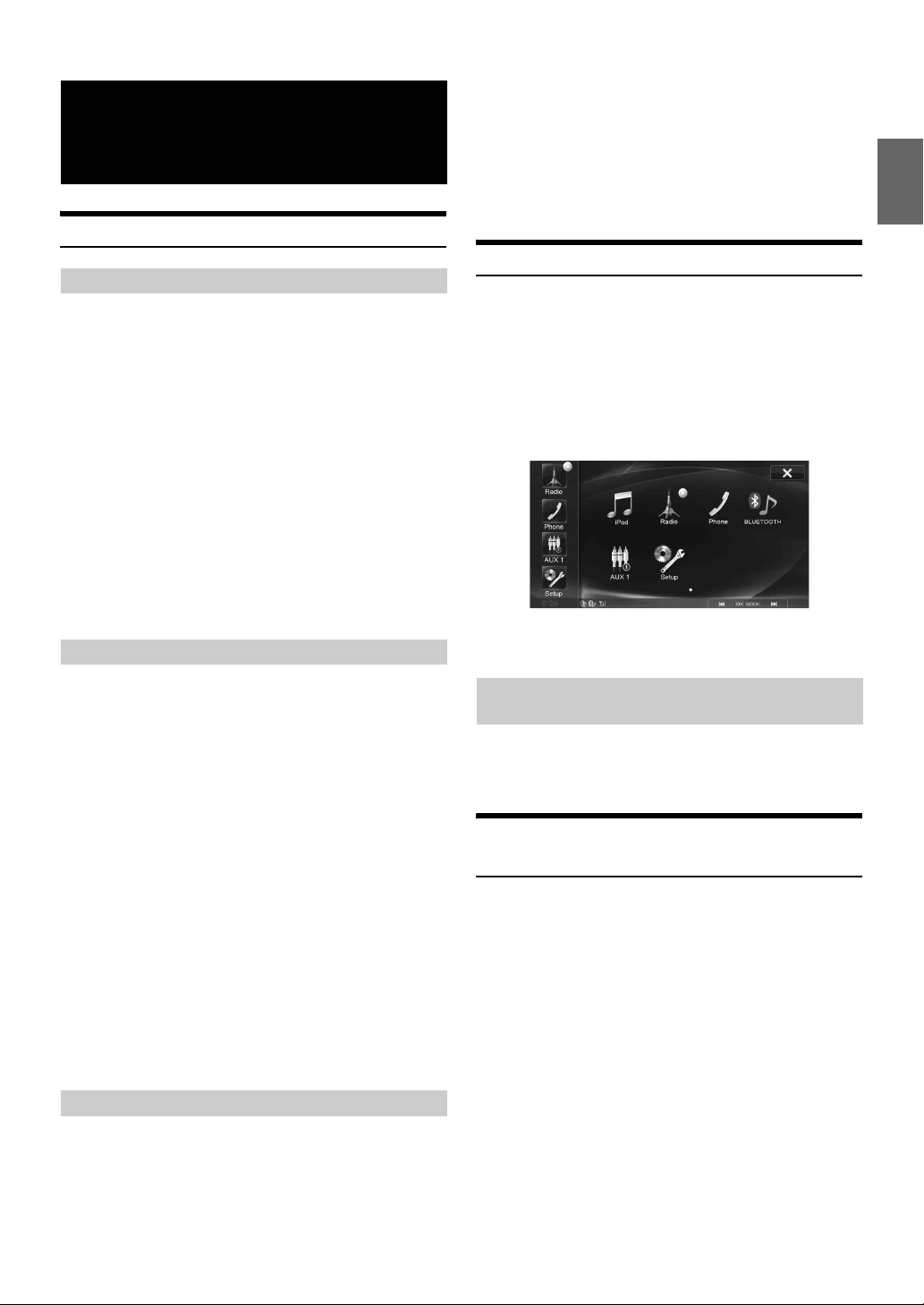
BLUETOOTH Operation
Setup Before Using
About BLUETOOTH
BLUETOOTH is a wireless technology allowing communication
between a mobile device or personal computer over short distances.
This enables a hands-free call or data transmission between
BLUETOOTH compatible devices. BLUETOOTH transmission is
available in the unlicensed 2.4 GHz spectrum if the distance between
devices is within 10 meters. For details, refer to the BLUETOOTH
website (http://www.bluetooth.com/).
• Depending on the BLUETOOTH version, a BLUETOOTH
compatible device may not be able to communicate with this unit.
• Proper function of this unit with all BLUETOOTH compatible
devices is not guaranteed. For handling of the BLUETOOTH
compatible device, consult your ALPINE dealer or ALPINE website.
• Depending on the surroundings, BLUETOOTH wireless connection
may be unstable.
• When you place a call, or perform setup operations, be sure to stop
your car in a safe place.
• Depending on the connected BLUETOOTH compatible device(s), the
function may differ. Also refer to the Owner’s Manual of the
connected device(s).
About the Hands-Free Phone
Hands-free calls are possible when using a HFP (Hands-Free Profile)
compatible mobile phone with this unit.
• Avoid performing a hands-free call in heavy traffic or on narrow or
winding streets.
• Close the windows while calling to reduce background noise.
• If both calling parties are using hands-free devices, or the call is
made in a noisy location, difficulty hearing the other person’s voice
is normal.
• Depending on telephone line conditions or certain mobile devices
used, voices may sound unnatural.
• When using a microphone, speak as directly as you can into the
microphone to obtain the best sound quality.
• Certain mobile phone features are dependent on the capabilities and
settings of your service provider’s network. Additionally, certain
features may not be activated by your service provider, and/or the
provider’s network settings may limit the feature’s functionality.
Always contact your service provider about feature availability and
functionality.
All features, functionality, and other product specifications, as well
as the information contained in the Owner’s Manual are based upon
the latest available information and are believed to be accurate at
the time of printing.
Alpine reserves the right to change or modify any information or
specifications without notice or obligation.
Before Using BLUETOOTH
2
Register a BLUETOOTH device in this unit (see
page 29).
• Refer to “BLUETOOTH Setting” (page 29).
• You can search for this unit using a BLUETOOTH compatible device,
and then connect that BLUETOOTH compatible device to this unit.
The device name of this unit is “ICS-X7” and the initial number of
the passcode is “0000.” Also refer to the Owner’s Manual of the
connected device(s).
Connecting a BLUETOOTH Device
Registering a BLUETOOTH device in ICS-X7 enables automatic
connection.
If it does not connect automatically, run through the connection
procedure again.
1
Press the Home button.
The Home screen is displayed.
2
Touch [Phone] or [BLUETOOTH].
3
Touch [Reconnect].
BLUETOOTH connection will start.
Disconnecting the BLUETOOTH Connection
Touch [Disconnect] on the “Phone” or “BLUETOOTH
Audio” screen.
The BLUETOOTH connection is disconnected.
Changing the connecting BLUETOOTH Device
If multiple BLUETOOTH devices are registered in this device, you can
change the connection among the registered devices.
1
Press the Home button.
The Home screen is displayed.
2
Touch [Phone] or [BLUETOOTH].
3
Touch [Change].
The Set BLUETOOTH Device screen is displayed.
4
Touch [Audio] or [HFT] of the selected device.
The connection will transfer to the selected device.
Before using the hands-free phone/audio function, the following
settings need to be made.
1
Set “BLUETOOTH” to “On” (see page 29).
37-EN
Page 38

Hands-Free Phone Control
Answering a Call
Incoming calls are announced by the received call ring tone and a
displayed message (PHONE No., etc.).
1
An incoming call triggers the ringtone and an
incoming call display.
2
Touch [] or press Media Control button 1.
The call starts.
• When “Setting Received Calls Automatically” (page 35) is set to
“On,” you can receive a call automatically.
• During a call, the audio for the current mode on the unit is muted.
After calling, playback will resume.
• When the caller’s number is transmitted to the system, if the caller’s
name is stored in the phone book, the name is displayed. If the name
is not stored, the number is displayed. When neither the name or the
number is unavailable, “Unknown” is displayed.
Adjusting Ringtone Volume
The ringtone volume is adjustable on the incoming call message screen.
Touch [] or [] for “Vol.”
Hanging up the Telephone
Touch [] or press Media Control button 3.
The call finishes.
Calling
Use the Phone menu screen to make a phone call.
Calling display example
3
Touch [Recent Calls].
The Recent Calls screen appears.
Display example for Call History screen
: Dialled history
: Unanswered history
: Received history
: Missed Incoming history
4
Touch the name or the telephone number from the
call history list.
The details screen of the call history is displayed.
5
Touch [].
The phone call is started.
Dialing a Number in the Phone Book
You can use the phone book of the mobile phone to make a phone call.
Before using, you need to transfer the phone book from the mobile
phone to the system. For details on how to transfer the phone book, refer
to “Synchronising the Phone Book” (page 39).
1
Press the Home button.
The Home screen is displayed.
2
Touch [Phone].
The phone menu screen is displayed.
3
Touch [Phone Book].
Dialling a Number in Call History
You can use 4 types of history to make a phone call. Call History saves
up to 60 phone numbers. If the limit is exceeded, the oldest phone
number is deleted.
1
Press the Home button.
The Home screen is displayed.
2
Touch [Phone].
The phone menu screen is displayed.
38-EN
4
Touch the person name or the telephone number
from the Phone Book list.
5
Touch [].
The phone call is started.
Entering a Phone Number to Make a Call
1
Press the Home button.
The Home screen is displayed.
2
Touch [Phone].
The phone menu screen is displayed.
3
Touch [Keypad].
The number input screen appears.
4
Enter the phone number you wish to call.
• You can enter up to 31 digits.
5
Touch [].
The phone call is started.
Page 39

Using Short Cut Dialling to Make a Call
Changing the Voice Output
You can assign up to 3 phone numbers for one-touch dialing to make a
call easily. For how to assign one-touch dialling, refer to “Assigning as a
Short Cut Dialling Number” (page 41).
1
Press the Home button.
The Home screen is displayed.
2
Touch [Phone].
The phone menu screen is displayed.
3
Touch [Dial1], [Dial2] or [Dial3].
The phone call is sent to the stored number.
• If a name has been registered, the name is displayed on the shortcut
button.
Redial Function
You can redial the person you have previously called.
1
Press the Home button.
The Home screen is displayed.
2
Touch [Phone].
The phone menu screen is displayed.
3
Touch [Redial].
4
Touch [Call].
The number is redialed.
The voice output for calls is switchable between car speakers and the
mobile phone speaker.
Touch [] or press Media Control button 2.
• Depending on the mobile phone, this operation may not be possible.
DTMF (Touch-Tone) Function
Transmits a DTMF (Touch-Tone) during a call.
1
Touch [Keypad].
The number input screen appears.
2
Input number.
• You can transmit a Touch-Tone signal during a call.
• Touching and holding “0” initiates “+” tone transmission.
Phone Book Function
Display example for Phone Book screen
Operations During a Conversation
Display example
Name and phone number
Conversation time
Adjusting the Speech Volume
You can adjust the transmit volume and receive volume respectively.
Touch [] or [] for “Vol.”
:Outgoing volume
:Incoming volume
You can adjust the volume in 11 levels.
Touch [] to turn down the volume. Touch [] to turn up the
volume.
An icon is displayed to indicate that multiple phone
numbers are registered under an entry.
Synchronising the Phone Book
You can synchronise the system’s phone book with the mobile phone’s
phone book.
1
Press the Home button.
The Home screen is displayed.
2
Touch [Phone].
The phone menu screen is displayed.
3
Touch [Load].
4
Touch [SYNC].
Synchronisation of the phone books starts.
• You can store up to 1,000 phone numbers in the phone book of the
system.
• You can store up to 5 phone numbers by one person’s name.
39-EN
Page 40

Adding the Phone Book
Percent Search Function
1
Press the Home button.
The Home screen is displayed.
2
Touch [Phone].
The phone menu screen is displayed.
3
Touch [Load].
4
Touch [Add].
Stays on standby for connection of the mobile phone.
• Touch [Cancel] to cancel the standby mode.
5
The mobile phone accesses this unit and then
transfers the phone book from the mobile phone to
this unit.
• Mobile phone connection is cancelled while the phone book is being
transferred.
Deleting the Phone Book Entries
Deleting One Entry from the Phone Book
1
Press the Home button.
The Home screen is displayed.
2
Touch [Phone].
The Phone menu screen is displayed.
3
Touch [Phone Book].
The Phone Book screen is displayed.
4
Touch the phone number you intend to delete.
The detail screen of the Phone book is displayed.
5
Touch [Delete].
The confirmation screen is displayed.
The unit's percent search function can be used to search for phone book,
more efficiently.
1
Press the Home button.
The Home screen is displayed.
2
Touch [Phone].
The Phone menu screen is displayed.
3
Touch [Phone Book].
The Phone Book screen is displayed.
4
Touch anywhere on the Percent search bar.
Display example for Percent search screen
Percent search bar
Percent Search Function:
For example, 100 entries are stored in the Phone book.
These 100 entries are divided into 10 groups (10%, 20%, …
100%).
Suppose the number you are searching for is located at
around the 50th number of your phone book: touch around
the middle (50%) of the percent search bar to jump to the
number you desire.
6
Touch [OK].
The selected number is deleted.
Deleting All Entries from the Phone Book
1
Press the Home button.
The Home screen is displayed.
2
Touch [Phone].
The Phone menu screen is displayed.
3
Touch [Phone Book].
The Phone Book screen is displayed.
4
Touch [Delete All].
The confirmation screen is displayed.
5
Touch [OK].
All entries of the phone book are deleted.
40-EN
Page 41

Assigning as a Short Cut Dialling Number
Assigning from Call History
Call Waiting Function
If a call comes in from another phone during a call, a notice is displayed
on the screen. This function can only be used if the connected mobile
phone has a call waiting function service included.
1
Press the Home button.
The Home screen is displayed.
2
Touch [Phone].
3
Touch [Recent Calls].
4
Touch the person name you intend to assign as the
Short Cut dialling number.
The details screen of the Phone book is displayed.
5
Touch [Preset].
The details screen for the Short Cut is displayed.
6
Touch [Save].
The phone number is assigned to the selected Short Cut
dialling number.
• If Dial1, Dial2 or Dial3 is already registered, it is overwritten.
• Touch [Delete] to delete an assigned short cut dialing number.
Assigning from the Phone Book.
1
Press the Home button.
The Home screen is displayed.
2
Touch [Phone].
3
Touch [Phone Book].
4
Touch the phone number you intend to assign as the
Short Cut dialling number.
The details screen of the Phone book is displayed.
5
Touch [Preset].
The details screen for the Short Cut is displayed.
6
Touch [Save].
The phone number is assigned to the selected Short Cut
dialling number.
• If Dial1, Dial2 or Dial3 is already registered, it is overwritten.
• Touch [Delete] to delete an assigned short cut dialing number.
Receiving calls during a current call
If a new call comes in during a current call, a screen allowing you to
negotiate the new call is displayed.
Touch [] to take the new call and put the current
party on hold.
Touch [] to not take the new call and continue
your call with the current party.
Touch [] or press the Media Control button 3 to
end your call with the current call and take the new call.
Switching calls
Touch to switch the call.
• This unit supports only the Call Waiting function of a mobile phone.
The second call function and three-way calling function of a mobile
phone cannot be operated from this unit. Also the screen display may
malfunction.
41-EN
Page 42

BLUETOOTH Audio
Playback
If a BLUETOOTH compatible mobile phone, portable player, etc. is
connected by wireless, you can play back a song (operation is
controllable from the unit).
Display example for BLUETOOTH Audio main screen
Simple mode
Info mode
1
Press the Home button.
The Home screen is displayed.
2
Touch [BLUETOOTH].
3
Touch [] or [] to select the desired track
(file).
Returning to the beginning of the current file:
Touch [].
Fast backward the current file:
Touch and hold [].
Advance to the beginning of the next file:
Touch [].
Fast forward the current file:
Touch and hold [].
4
To pause playback, press Media Control button 2
(/).
Pressing Media Control button 2 ( / ) again will resume
playback.
• Operations can be performed in the same way by pressing Media
Control buttons 1 or 3. Refer to “Using the Media Control buttons”
(page 11).
• Operations may differ depending on the connected BLUETOOTH
compatible device.
Repeat Play
Current song no.
Status Indicator
The Indicator displays during Repeat and M.I.X. playback.
Song title
Artist title
Album title
Next file (song) title
Elapsed time
Audio Setup button (see “Audio Setup Operation” on
page 21)
• The displayed onscreen buttons may differ depending on the AVRCP
version.
• Status Indicator/Song title/Artist title/Album title/Elapsed time do not
display for AVRCP Ver. 1.0.
• For instructions on switching between Simple mode and Info mode,
refer to “Switching Between Simple Mode & Info Mode” (page 16).
• To play back audio, a mobile phone or a portable player conforming
to A2DP (Advanced Audio Distribution Profile) or AVRCP (Audio/
Video Remote Control Profile) is required.
Not all functions work with all devices.
• During a call, sound on the BLUETOOTH audio source is muted.
Compatible AVRCP versions: 1.0, 1.3, 1.4
• Available functions may differ depending on the AVRCP version.
Available for AVRCP Ver. 1.3 and 1.4 only.
Touch [] during playback.
The repeat mode switches every time the button is touched.
(GROUP)
(ALL)
(OFF)
• Operations may differ depending on the connected BLUETOOTH
compatible device.
42-EN
Page 43

M.I.X. (Random Play)
Available for AVRCP Ver. 1.3 and 1.4 only.
Touch [] during playback.
The M.I.X. mode switches every time [] is touched.
(GROUP)
(ALL)
(OFF)
• Operations may differ depending on the connected BLUETOOTH
compatible device.
Selecting Groups
Available for AVRCP Ver. 1.3 and 1.4 only.
Touch [ Group] or [Group ] to select the group.
• Operations may differ depending on the connected BLUETOOTH
compatible device.
Search Function
Available for AVRCP Ver. 1.4 only.
The displayed list differs with the connected BLUETOOTH device.
Touch [ (Search)] during playback.
Select the track, etc., you want to listen to from the displayed list.
• Operations may differ depending on the connected BLUETOOTH
compatible device.
43-EN
Page 44

Auxiliary Device (Optional)
Operating Auxiliary Devices (Optional)
To operate devices connected to the AUX terminals of ICS-X7, follow
the procedure described below.
• Set AUX In to “On.” Refer to “Setting the AUX Mode” (page 34).
• Depending on the connected unit, the onscreen buttons may not
work, or their operation may differ.
AUX Operation Screen Display During Video File
Playback
Touch the screen.
The AUX operation screen is displayed.
Example for AUX1, AUX2, AUX3, DVD, Game, USB
Player mode display
WARNING
It is dangerous (and illegal in many states) for the
driver to watch TV/video while driving the vehicle. The
driver may be distracted from looking ahead and an
accident could occur.
Install the ICS-X7 correctly so that the driver cannot
watch TV/video unless the vehicle is stopped and the
emergency brake is applied.
If the ICS-X7 is not installed correctly, the driver will
be able to watch TV/video while driving the vehicle
and may be distracted from looking ahead and cause
an accident. The driver or other people could be
severely injured.
• If you try to activate the auxiliary device while driving, the display
will show the warning-Picture off for your safety.
1
Press the Home button.
The Home screen is displayed.
2
Touch [AUX1]*1, [AUX2]*1 or [AUX3]*2.
The AUX mode screen is displayed.
1
The name which is given as the mode name in “Setting the Primary
*
AUX Name” (page 34) and “Setting the Secondary AUX Name”
(page 34) is displayed.
2
When “Setting the AUX3” (page 35), AUX3 appears when setting
*
”AUX” only.
[ Audio]
Calls up the Audio Setup screen. (See “Audio Setup
Operation” on page 21)
[ Display]
Calls up the Display Setup screen. (See “Display Setup
Operation” on page 26)
• The operation screen changes to the visual screen in the
AUX mode for 5 seconds after an operation has been
performed. To hide the AUX operation screen, touch the
video display area.
Touch the display panel to display the operation screen
again.
• Setting the AUX name for EXT.DVD, DVD-CHG, DVB-T, and TV
mode displays their individual operation switches and enables
operation. Refer to “Setting the Primary AUX Name” (page 34) and
“Setting the Secondary AUX Name” (page 34).
• The direct touch feature is available in USB Player mode. Directly
touch operation switches displayed on the screen to operate.
Operating an External DVD Player
To operate an External DVD player (Optional), set “Setting the Primary
AUX Name” (page 34) or “Setting the Secondary AUX Name”
(page 34) to “EXT.DVD.”
Change to the External DVD Mode
1
Press the Home button.
The Home screen is displayed.
44-EN
2
Touch [EXT.DVD].
The display shows the EXT. DVD mode screen.
Page 45

About the DVD Operation Screen
When the external DVD player playback screen is displayed, you can
touch the screen to display the operation screen. For details on how to
operate, refer to the Owner’s Manual of the connected DVD player.
External DVD player display example 1/2 (Info mode)
[ ], Media Control button 1( )
Touch the switch to go back to the beginning of the current
chapter/track/file. Touch the switch once more to find the
beginning of the previous chapter/track/file. Touch and hold
to fast reverse.
Media Control button 2( / )
Switches between play and pause.
[ ], Media Control button 3( )
Touch the switch to advance to the beginning of the next
chapter/track/file. Touch and hold to fast forward.
[Top Menu]
Calls up the Top Menu screen.
[Menu]
Calls up the Menu screen.
[]
Starts/Stop M.I.X. play.
[]
Starts/Stop repeat play.
[ Audio]
Calls up the Audio Setup screen. (See “Audio Setup
Operation” on page 21)
[]
Switches the programme/playlist/folder down.
[]
Switches the programme/playlist/folder up.
[]
Calls up the menu operation mode.
[Page 1/2]
Changes the operation screen.
External DVD player display example 2/2 (Info mode)
[]
Touching during play initiates a pre stop. Touching again
stops play.
[ Display]
Calls up the Display Setup screen. (See “Display Setup
Operation” on page 26)
[Angle]
Switches angle.
[Audio]
Switches audio.
[Sub T.]
Switches sub titles.
[Page 2/2]
Changes the operation screen.
Menu operation mode screen display example
[], [], [], []
Moves menu cursor.
[], []
Moves key panel location.
[Enter]
Determines the selected item.
[Return]
Returns to the previous item/screen.
[Key]
The menu operation mode will be displayed.
[]
Closes menu operation mode.
[]
Closes key panel.
45-EN
Page 46

Operating an External DVD Changer
To operate an External DVD changer (Optional), set “Setting the
Primary AUX Name” (page 34) or “Setting the Secondary AUX Name”
(page 34) to “DVD-CHG..”
Change to the External DVD Changer Mode
1
Press the Home button.
The Home screen is displayed.
2
Touch [DVD-CHG.].
The display shows the DVD-CHG. mode screen.
About the DVD Changer Operation Screen
When the External DVD changer playback screen is displayed, you can
touch the screen to display the operation screen. For details on how to
operate, refer to the Owner’s Manual of the connected DVD changer.
• The DVD-CHG. operation mode screen 1/3, 2/3, and the Menu
operation mode screen are the same as the external DVD player
operation screen. Refer to ”Operating an External DVD Player.”
External DVD changer display example 3/3 (Info
mode)
[Disc1]-[Disc6]
Selects a Disc.
[Page 3/3]
Changes the operation screen.
Operating the Mobile Digital TV Receiver (DVB-T)
To operate the Mobile Digital TV Receiver (DVB-T) (Optional), set
“Setting the Primary AUX Name” (page 34).
About the DVB-T Operation Screen
When you touch the screen in the DVB-T mode, the operation screen is
displayed. For details on how to operate, refer to the Owner’s Manual of
the connected Digital TV Receiver (DVB-T).
Menu operation mode screen display example
[ ], Media Control button 1 ( )
Switches the Channel number/ Favorite channel number
down.
Media Control button 2 (Channel or FAV)
Switches between the Channel mode and the Favorite
channel mode.
[ ], Media Control button 3 ( )
Switches the Channel number / Favorite channel number
up.
[EPG]
Call up the Electronic Programme Guide (EPG).
[A/V]
Switches the source.
[ Audio]
Calls up the Audio Setup screen. (See “Audio Setup
Operation” on page 21)
[]
Call up the menu operation mode.
[Scan]
Touch the switch to start the scan procedure.
[Menu]
Call up the menu screen.
[ Display]
Calls up the Display Setup screen. (See “Display Setup
Operation” on page 26)
• If the setting for “Setting Direct Touch Operation” (page 34) is set to
“On,” direct touch operation is possible. Directly touch operation
switches displayed on the screen to operate. To display the operation
screen, touch [Control].
Changing to the Mobile Digital TV Receiver (DVB-T) Mode
1
Press the Home button.
The Home screen is displayed.
2
Touch [DVB-T].
The display shows the DVB-T mode screen.
46-EN
Page 47

Operating a TV
To operate a TV Receiver (TV) (Optional), set “Setting the Primary
AUX Name” (page 34) or “Setting the Secondary AUX Name”
(page 34) to “TV.”
Change to the TV Mode
1
Press the Home button.
The Home screen is displayed.
2
Touch [TV].
The display shows the TV mode screen.
About the TV Operation Screen
When the TV playback screen is displayed, you can touch the screen to
display the operation screen. For details on how to operate, refer to the
Owner’s Manual of the connected TV.
[ ], [ ], Media Control button 1 ( , )
Switches the Channel number / Preset channel / frequency
down.
Media Control button 2 (Channel or PRESET or
MANUAL)
Switches amongst Channel mode, Preset mode, and
Manual mode.
[ ], [ ], Media Control button 3 ( , )
Switches the Channel number / Preset channel / frequency
up.
[A.Memo]
The tuner automatically seeks and stores stations.
[Band]
Switches the band.
[ Audio]
Calls up the Audio Setup screen. (See “Audio Setup
Operation” on page 21)
[ Display]
Calls up the Display Setup screen. (See “Display Setup
Operation” on page 26)
47-EN
Page 48

Camera Operation (Optional)
When an optional camera is connected, the view video of camera can be
output to the monitor.
Depending on your camera, please choose the camera type first. For
details, refer to “Setting the Camera Input” (page 33).
Rear camera:
If an HCE-C305R*/HCE-C300R/HCE-C200R/HCE-C115/HCE-
C105 camera is connected, when the vehicle is reversed, the
rear camera view (guide marks for vehicle width and available
distance) is displayed automatically on the screen of this unit.
Other camera:
Set when connecting to a camera other than the Rear camera,
such as a room camera and side camera.
* When connecting to HCE-C305R, calibration must be performed.
For details, refer to “Calibration when Connected to HCE-C305R”
(page 51) and “Calibration” in the owner’s manual of HCE-C305R.
Rear Camera Operation
Set “AUX Camera” to “Rear.” Refer to “Setting the Camera Input”
(page 33).
Displaying the Rear View Video while the Car is in Reverse
1
Shift the gear lever to the reverse (R) position.
The rear view image is displayed while the car remains in
reverse.
Guide Display ON/OFF Setting
1
Touch the screen when the image from the camera is
displayed.
The operation screen is displayed on the screen.
• After a 5-second time-out, the operation screen returns to the
camera display screen.
2
Touch [Guide OFF] on the Rear camera display
screen.
The guide disappears, and then the [Guide OFF] switch
changes to [Guide ON].
3
Touch [Guide ON] to turn on the guide.
Adjusting the Caution Display Location
1
Touch the screen when the image from the camera is
displayed.
The operation screen is displayed on the screen.
• After a 5-second time-out, the operation screen returns to the
camera display screen.
2
Touch [Caution ].
• For each touch, the caution location moves to the top or bottom of the
screen.
About the Rear Camera Guide
To display the guide, set “Guide Display ON/OFF Setting” (page 48) to
On. Also, to adjust the guide, refer to “Adjusting the Rear Camera
Guide” (page 33). You can also turn off the guide in the Rear camera
display screen.
2
If you shift the gear lever to a position other than
reverse (R), the monitor returns to the previous
screen.
• Never depend solely on the camera when backing up. Always turn
and look and only use the camera for additional assistance.
• This function is effective when the reverse wire is properly connected.
48-EN
Page 49

Indication mark meaning
When the car is put into reverse gear, the monitor switches to the rear
view camera image. Guides appear to help visualise the car's width and
distance from the rear bumper.
1 Car width extension marks (red, yellow and green in
order of distance)
If properly calibrated, the marks indicate the car's width.
This helps guide the car's path when backing up in a
straight line.
The marks represent the distance from the rear of the car
(from the rear end of the bumper).
• The marks do not move in synchronisation with the
steering wheel.
2 Distance guidance marks
The marks represent the distance from the rear of the car
(from the rear end of the bumper).
• The marks do not move in synchronisation with the
steering wheel.
• Each centre position of the mark represents about 0.5 m
(red), about 1 m (yellow) and about 2 m (green) behind.
• Depending on the condition of the car or road surface, the range of
vision may vary.
• The camera has a limited range of vision. Objects at extreme angles
to the camera (e.g. under the bumper or at opposite ends of the
bumper) may not be in the its field-of-vision.
• The rear camera image may have a tint which is different from the
actual surroundings.
• Depending on the car, the guidance may deviate to the right or left.
This is not a malfunction.
<Positions of A, B and C>
about 1 m
In the screen, according to the distance guidance marks,
the truck seems to be parked about 1 m away (at the
position B). In actual fact, however, if you reversed to
position A, you would collide with the truck.
In the screen, positions A, B and C seem to be located in
order of proximity. However, in actual fact, the position A
and C are the same distance, and B is farther away than
positions A and C.
• The car width extension mark represents the distance to the road
surface. The distance to an object on the road is not accurately
represented by the guides.
• In the following conditions, screen visibility may be impaired. This is
not a malfunction.
- When it is dark (during the night, etc.).
- Under very high or very low temperature conditions.
- When water drops adhere to the camera, or when the humidity
is high (such as rainy weather, etc.).
- When foreign bodies (such as mud, etc.) adhere to the camera
or its peripheral area.
- When sunlight or headlights directly strike the camera lens.
- When a CCD camera is connected, smearing* may occur. This
phenomenon is peculiar to CCD cameras.
* Smear phenomenon:
A phenomenon which occurs when a high-intensity spot (such
as a reflection of the sunlight on a car body) is shot by the
camera. The picture below is an example of 'vertical smear'
common to CCD cameras.
Distance guidance mark
The distance guides represent the ground level distance from the rear
bumper. It is difficult to accurately estimate the distance to objects
above ground level.
<Screen>
C
B
A (about 0.5 m)
A high-intensity spot
Error between the screen and the actual road surface
In the following conditions, errors are produced between the screen
guidance and the actual road surface. (The illustrations represent a case
when the camera is installed in the standard position.)
49-EN
Page 50

When there is a steep upward slope behind the car
(example)
<Screen>
When there is a steep downward slope behind the
car (example)
<Screen>
Distance guidance marks
<Situation of the car>
Actual distances
Error Error
The distance guidance mark represents the distance to a
flat road surface. Therefore in the case of an upward
slope behind the car, the distance guides are displayed
closer to the rear bumper than the actual distance. For
example, if there is an obstacle on the upward slope, it
may appear farther away than its actual position.
Also, an error may occur between the guidance and the
actual path of the car on the road surface.
<Situation of the car>
Error Error
In the case of a downward slope behind the car, the
distance guides are displayed farther from the rear
bumper than the actual distance.
If there is an obstacle on the downward slope, it seems
closer than its actual position.
Also, an error may occur between the guidance and the
actual path of the car on the road surface.
50-EN
Page 51

Other Camera Operation
Set “OTHER” for “AUX Camera” (page 33).
1
Press the Home button.
The Home screen is displayed.
2
Touch [Other Camera].
About the Adjustment of the Caution Display Location
The Caution display location for other cameras can be adjusted. Refer to
“Adjusting the Caution Display Location” (page 48) for the operations.
Calibration when Connected to HCEC305R
Obstacle detection performance adjustment and guidance mark settings
of HCE-C305R (ACTIVE VIEW™ REAR CAMERA SYSTEM)
require that camera installation information be entered and calibration
performed. If camera information is not entered, accurate detection will
not be possible, so be sure to perform calibration. For details on
calibration, refer to “Calibration” in the owner’s manual of HCEC305R. To perform calibration with the supplied switch, refer to
“Performing Calibration” in the owner’s manual of HCE-C305R. When
connected to this unit, you can perform operations via the screen of this
unit.
About the Camera Settings
Before performing calibration, set the camera. Set “AUX Camera” to
“Rear.” Refer to “Setting the Camera Input” (page 33).
51-EN
Page 52

USB Memory (Optional)
You can play back music files (MP3/WMA/AAC) and video files
®
(DivX
) stored in a USB memory device on the internal player of this
system.
• If the first file played is a music file, the mode will be the music play
mode. If the first file played is a video file, the mode will be the video
play mode. Also, the mode changes by selecting “Music” or “Video”
in step 2 in Search Function. Refer to “Searching for a Desired
Song” (page 53).
Current track no./Total song no.
Status Indicator
The Indicator displays during Repeat and M.I.X.
playback.
Song title
Artist title
Album title
Next track (song) title
Artwork display
Elapsed time
Audio Setup button (see “Audio Setup Operation” on
page 21)
Playback
About creating a tag information library
You can scan music files in a USB memory device and create a library
of tag information in this unit. Library creation starts when the USB
memory device is connected. The time it takes to create the library
depends on the number of files in the USB memory device, but it may
take several minutes.
About operations during library creation
• “Tag Search” (page 54) does not work properly while a library is
being created.
• The order in which songs are played during library creation may
differ from the order in the USB memory device.
USB Audio
Display example for the USB Audio main screen
Simple mode
Info mode
1
Press the Home button.
The Home screen is displayed.
2
Touch [USB].
The USB mode is activated and the display changes to the
USB screen.
3
Touch [] or [] or to select the desired track
(file).
Returning to the beginning of the current track (file):
Touch [].
Fast reverse :
Touch and hold [].
Advancing to the beginning of the next track (file) :
Touch [].
Fast forward :
Touch and hold [].
4
To pause playback, press Media Control button 2
(/).
Pressing Media Control button 2 ( / ) again will
resume playback.
• The same operations can be performed by pressing Media Control
buttons 1 or 3. Refer to “Using the Media Control buttons”
(page 11).
• Any file protected by DRM (Digital Rights Management) copy
protection, cannot be played back on this unit.
• The playback time may not be correctly displayed when a VBR
(Variable Bit Rate) recorded file is played back.
• If there is tag information, artist name/album name/track name is
displayed.
• ID3 tag/WMA tag
If an MP3/WMA/AAC file contains ID3 tag/WMA tag information,
the ID3 tag/WMA tag information is displayed (e.g., song name,
artist name, and album name).
52-EN
Page 53

Repeat Play
Random Play (M.I.X. ALL)
Operation differs depending on whether the most recent song search
was a Tag Search or a Folder/File Search.
Touch [] during playback.
The repeat mode switches every time the button is touched.
Folder/File Search mode:
Repeat Repeat Folder* (OFF) Repeat
Tag Search mode:
Repeat (OFF) Repeat
* Only files in a folder are repeatedly played back.
• If the Repeat Play mode is activated during M.I.X. playback, the
M.I.X. mode will be cancelled.
Random Play (M.I.X.)
Operation differs depending on whether the most recent song search
was a Tag Search or a Folder/File Search.
Touch [] during playback.
The tracks (files) will be played back in a random sequence.
To cancel M.I.X. play, touch [].
Folder/File Search mode:
1
M.I.X. Folder*
M.I.X. File (OFF) M.I.X. Folder*
This operation is available only if the most recent song search was a Tag
Search.
Touch [ ALL] during playback.
The tracks (files) on the USB memory will be played back in a
random sequence.
To cancel M.I.X. play, touch [ ALL].
M.I.X. ALL* (OFF) M.I.X. ALL*
* All songs in the USB memory are played back in random sequence.
Any one song does not play back again until all songs have been
played back.
Searching for a Desired Song
ICS-X7 can carry out 2 kinds of searches.
File/Folder Name Search
1
Touch [ (Search)] during playback.
2
Touch [Music].
The search mode is activated.
3
Touch [Folders].
1
The folder name list screen is displayed.
Folder Name Search Mode
Tag Search mode:
M.I.X. Songs*2(OFF) M.I.X. Songs*
*1 Only files in a folder are played back in random sequence.
2
M.I.X. Songs randomly plays back songs within a selected category
*
(playlist, album, etc.). The songs within the category are played just
once until all songs have been played.
• If the M.I.X. mode is activated during Repeat playback, the Repeat
Play mode will be cancelled.
• If you select a track by using the search mode, the M.I.X. play mode
will be cancelled.
2
4
Touch [] of the desired folder.
The first file in the selected folder is played back.
File Name Search Mode
4
Touch the desired folder name.
The file name of the selected folder is displayed.
5
Touch the desired file name.
The selected file is played back.
• To return to the previous hierarchy, touch [].
• For details on how to scroll through the list, refer to “Selecting an
Item in a List” (page 16).
• After selecting a folder via a Folder name search, touch [] on the
main screen to display the folder search screen.
• After selecting a file via a File name search, touch [] on the main
screen to display the file search screen.
53-EN
Page 54

Tag Search
By using file tag information and keeping these songs organised in
playlists, this unit’s search functions will ease song searches in large
libraries.
Each music category has its own individual hierarchy. Use the Playlists/
Artists/Albums/Songs/Genres/Composers search mode to narrow
searches based on the table below.
Hierarchy 1 Hierarchy 2 Hierarchy 3 Hierarchy 4
Playlists Songs — —
Artists Albums Songs —
Albums Songs — —
Songs — — —
Genres Artists Albums Songs
Composers Albums Songs —
For example: Searching by Artist name
The following example explains how an ARTISTS search is performed.
Another search mode can be used for the same operation, although the
hierarchy differs.
Searching by artist name
1
Touch [ (Search)] during playback.
2
Touch [Music].
The search mode screen appears.
3
Touch [Artists].
The Artists search screen is displayed.
4
Select the desired artist.
To Play Back the Artist Directly
1 Touch [] of the artist’s name.
All songs of the selected artist are played back.
To Search for the Album of the Artist
1 Touch the desired artist name.
The Albums search screen of the selected artist is
displayed.
2 Touch [] of the desired album’s name.
All songs of the selected album are played back.
To Search for a Song in the Album of the Artist
1 Touch the desired artist’s name.
All albums of the selected artist are displayed.
2 Touch the desired album’s name.
All songs of the selected album are displayed.
3 Touch the desired song’s name.
The selected song is played back.
• A Percent search function is available. Refer to “Percent Search
Function” (page 61).
• For details on how to scroll through the list, refer to “Selecting an
Item in a List” (page 16).
• After selecting a file via a Tag search, touch [] on the main screen
to display the search screen. The hierarchy level you selected last in
the search mode is displayed.
Direct Up/Down Function
This operation is available only if the most recent song search was a Tag
Search.
Playlist/Artist/Album/Genre/Composer can be easily changed.
For example, if you listen to a song from a selected album, the album
can be changed.
Touch [] or [] to select the desired Playlist/Artist/
Album/Genre/Composer.
• If an album is selected from an artist search, the album can be
searched.
• For details on icon display, refer to “Direct Up/Down switch icon:”
(page 61).
• If search selection mode is not activated, Direct Up/Down Function
is not possible.
• During M.I.X. playback, this operation is not possible.
Select the Desired Folder (Folder up/ down)
This operation is available only if the most recent song search was a
Folder/File Search.
If you listen to a file from a selected folder, the folder can be changed.
Touch [] or [] to select the folder.
• During M.I.X. playback, this operation is not possible.
About MP3/WMA/AAC
CAUTION
Except for private use, duplicating audio data (including MP3/
WMA/AAC data) or distributing, transferring, or copying it,
whether for free or for a fee, without permission of the copyright
holder is strictly prohibited by the Copyright Act and by
international treaty.
What is MP3?
MP3, whose official name is “MPEG Audio Layer 3,” is a
compression standard prescribed by the ISO, the International
Standardisation Organisation and MPEG which is a joint activity
institution of the IEC.
MP3 files contain compressed audio data. MP3 encoding is
capable of compressing audio data at extremely high ratios,
reducing the size of music files to as much as one-tenth their
original size. This is achieved while still maintaining near CD
quality. The MP3 format realises such high compression ratios
by eliminating the sounds that are either inaudible to the human
ear or masked by other sounds.
What is AAC?
AAC is the abbreviation for “Advanced Audio Coding,” and is a
basic format of audio compression used by MPEG2 or MPEG4.
What is WMA?
WMA, or “Windows Media™ Audio,” is compressed audio data.
WMA is similar to MP3 audio data.
54-EN
Page 55

Method for creating MP3/WMA/AAC files
Audio data is compressed using software with MP3/WMA/AAC
codecs. For details on creating MP3/WMA/AAC files, refer to the
user’s manual for that software.
MP3/WMA/AAC files that are playable on this device have the
file extensions.
MP3: “mp3”
WMA: “wma” (ver. 7.x, 8.x, 9.x are supported)
AAC: “m4a”
WMA is not supported for the following files, Windows Media
Audio Professional, Windows Media Audio 9 Voice or Windows
Media Audio 9 Pro Lossless.
There are many different versions of the AAC format. Confirm
that the software being used conforms to the acceptable
formats listed above. It’s possible that the format may be
unplayable even though the extension is valid.
Playback of AAC files encoded by iTunes is supported.
Supported playback sampling rates and bit rates
MP3
Sampling rates: 48 kHz, 44.1 kHz, 32 kHz, 24 kHz, 22.05 kHz,
Bit rates: 8 - 320 kbps
WMA
Sampling rates: 48 kHz, 44.1 kHz, 32 kHz, 22.05 kHz, 16 kHz,
Bit rates: 48 - 320 kbps
AAC
Sampling rates: 48 kHz, 44.1 kHz, 32 kHz, 24 kHz, 22.05 kHz,
Bit rates: 16 - 320 kbps
This device may not play back correctly depending on sampling
rates.
ID3 tags/WMA tags
This device supports ID3 tag v1.0, v1.1, v2.2, v2.3, v2.4, and
WMA tag Ver.1.x. If tag data is in an MP3/WMA/AAC file, this
device can display the title (track title), artist name, and album
name ID3 tag/WMA tag data (maximum 64 characters).
For non-supported characters, blank character, “No Title” is
displayed.
The number of characters may be limited, or not correctly
displayed, depending on the tag information.
Playing back MP3/WMA/AAC
MP3/WMA/AAC files are prepared, then using USB memory.
• Maximum numbers of playable files / folders
USB memory: 10,000 files/folders (including Root Folder/
DivX
• Largest playable file size: 512 MB
If a file/folder name is long, the maximum possible number of
files may decrease.
• Both Audio and Video files are counted if their formats are
playable on this unit.
Media supported
The media that this device can play back USB memory.
Corresponding File Systems
This device supports FAT 12/16/32.
The maximum nested folder depth is 8 (including the root
directory). File names are limited to 256 characters (including
the extension).
Valid characters for folder/file names are letters A-Z (all caps),
numbers 0-9, and ‘_’ (underscore).
16 kHz, 12 kHz, 11.025 kHz, 8 kHz
11.025 kHz, 8 kHz
16 kHz, 12 kHz, 11.025 kHz, 8 kHz
®
file)
Order of files
The playback order of the folders and files is as follows. (The
following numbers may differ from actually displayed numbers.)
Root
Folder
Folder MP3/WMA/AAC File
Terminology
Bit rate
This is the “sound” compression rate specified for encoding. The
higher the bit rate, the higher the sound quality, but also the larger
the files.
Sampling rate
This value shows how many times per second the data is sampled
(recorded). For example, music CDs use a sampling rate of 44.1 kHz,
so the sound is sampled (recorded) 44,100 times per second. The
higher the sampling rate, the higher the sound quality, but also the
larger the volume of data.
Encoding
Converting music CDs, WAVE (AIFF) files, and other sound files into
the specified audio compression format.
Tag
Song information such as track titles, artist names, album names,
etc., written into MP3/WMA/AAC files.
Root folder
The root folder (or root directory) is found at the top of the file
system. The root folder contains all folders and files. It is created
automatically for all USB memory.
55-EN
Page 56

USB Video
Playback
Display example for the USB Video main screen
Simple mode
Info mode
File no.
Total file no.
Information display
Title name/Artist name/Audio signal output/Subtitle
Elapsed time
Audio Setup button (see “Audio Setup Operation” on
page 21)
Display Setup button (see “Display Setup Operation” on
page 26)
WAR NI NG
It is dangerous for the driver to watch the USB Video
while driving the vehicle. The driver may be distracted
from looking ahead and an accident could occur.
Install the ICS-X7 correctly so that the driver cannot
watch USB Video unless the vehicle is stopped and
the emergency brake is applied.
If the ICS-X7 is not installed correctly, the driver will
be able to watch the USB Video while driving the
vehicle and may be distracted from looking ahead
causing an accident. The driver or other people could
be severely injured.
Caution
• If you switch the power or Ignition key OFF or
change sources during playback, playback will
continue where you left off when you resume
playback.
• If you try to perform an invalid operation, the
following mark is displayed on the monitor
screen:
1
Press the Home button.
The Home screen is displayed.
2
Touch [USB].
The display shows the USB Video mode screen.
The unit starts to play the USB Video.
• Refer also to “About DivX
• While reading a DivX
repeat functions, etc. cannot be used.
®
• A DivX
file that exceeds 4GB cannot be played back.
®
” (page 58).
®
file, the fast-forwarding/fast-reversing and
56-EN
Stopping Playback (PRE STOP)
Touch the stop button during playback to stop playback. That position is
stored in the memory.
1
Touch [] during playback.
“ ” indicator is displayed.
2
Press Media Control button 2 ( / ) in the PRE
STOP mode.
Playback starts from the position at which it was stopped.
Page 57

Stopping Playback
Playing Still Frames (Pausing)
Touch [] twice or touch and hold [] for at least 2
seconds during playback.
“ ” indicator is displayed, and playback stops.
• Playback starts from the beginning when Media Control button 2
( / ) is pressed while playback is stopped.
Fast-forwarding/Fast-reversing
1
During playback, touch and hold [] (Fast-
reverse) or touch and hold [] (Fast-forward).
Touch and hold for more than 1 second to forward/reverse
at 8x speed.
Every time you touch [ ]/[ ] during fast- reverse/
fast- forward, the speed changes as follows: 8x 16x
32x 8x.
• Fo r a Di vX
fast forward and the reverse option is not available.
2
Pressing Media Control button 2 ( / ) to return
to normal playback.
• The same operations can be performed by pressing Media Control
buttons 1 or 3. Refer to “Using the Media Control buttons”
(page 11).
• No sound is played back during fast-forwarding/fast-reversing.
®
file that does not contain index information, the
Finding the Beginnings of Files
1
During playback, Press Media Control button 2
(/).
2
Press Media Control button 2 ( / ) to resume
playback.
• No sound is played during the still frame mode.
• The image or sound may stop temporarily when playback starts from
the pause mode. This is not a malfunction.
Selecting Folders
Touch [] or [] to select the folder.
• Touch [] to play from the first file of the previous folder.
Touch [] to play from the first file of the next folder.
Repeat Playback
Use this function to play the Video files titles repeatedly.
Touch [].
The repeat mode switches every time the button is touched.
(File)
(Folder) The folder is played repeatedly.
The file is played repeatedly.
During playback, touch [] or [].
The file switches each time the button is touched, and playback
of the selected file starts.
: Touch this to start playback from the beginning of the
following file.
: Touch this to start playback from the beginning of the
current file.
• The same operations can be performed by pressing Media Control
buttons 1 or 3. Refer to “Using the Media Control buttons”
(page 11).
(Repeat All)
The USB memory is played
repeatedly.
57-EN
Page 58

Searching for a Desired Video File
About DivX
®
You can select a video file from the list screen.
1
Touch [ (Search)].
The search mode is activated.
2
Touch [Video].
The folder list screen appears.
Folder Name Search Mode
3
Touch [] in the desired folder.
The first file in the selected folder is played back.
File Name Search Mode
3
Touch the desired folder name.
The File name of the selected folder is displayed.
4
Touch the desired file name.
The selected file is played back.
• To return to the previous hierarchy, touch [].
• For details on how to scroll through the list, refer to “Selecting an
Item in a List” (page 16).
• After selecting a folder via a Folder name search, touch [] on the
main screen to display the folder search screen.
• After selecting a file via a File name search, touch [] on the main
screen to display the file search screen.
Switching the Audio Tracks
Video files with multiplex audio or audio languages allow switching the
sound during playback.
Touch [Audio].
The sound switches between the alternate audio tracks
recorded on the file every time the button is touched.
• There may be a delay before the selected alternate track begins to
play.
Switching the Subtitles (Subtitle Language)
DivX® is a codec (software) to compress moving images while
maintaining image quality using a highly advanced compression ratio
and operating speed.
• Official DivX
ABOUT DIVX VIDEO: DivX
DivX, LLC, a subsidiary of Rovi Corporation. This is an official
DivX Certified
more information and software tools to convert your files into
DivX videos.
ABOUT DIVX VIDEO-ON-DEMAND: This DivX Certified
must be registered in order to play purchased DivX Video-onDemand (VOD) movies. To obtain your registration code, locate
the DivX VOD section in your device setup menu. Go to
vod.divx.com for more information on how to complete your
registration.
Media supported
The unit can play back USB memory device that are recorded in
the DivX
Corresponding extension
“avi,” “divx”
Video Codec
DivX® versions 3, 4, 5, and 6 (versions 5 handle both interlaced
and progressive)
Audio Codec
MPEG1 Layer2 (MP2) 32 to 384 kbps
MPEG1 Layer3 (MP3) 32 to 320 kbps
MPEG2 Layer2 (MP2) 8 to 160 kbps
MPEG2 Layer3 (MP3) 8 to 160 kbps
Dolby Digital 32 to 448 kbps
The optimum size for DivX
Screen Size:
With an aspect ratio other than 16:9, black bars may be
displayed on the left and right sides, or at the top and bottom of
the screen.
Image bit rate:
®
Certified product
®
is a digital video format created by
®
device that plays DivX video. Visit divx.com for
®
®
mode.
®
playback is as follows:
96 to 720 pixel (horizontal) × 96 to 576 pixel
(vertical)
“average 4 Mbps, Peak 8 Mbps”
Home Theater Profile supported
device
With USB Videos on which multiple subtitle languages are recorded,
the subtitle language can be switched during playback; moreover,
subtitles can be hidden.
Touch [Sub T.].
Touching this button repeatedly selects sequentially the subtitle
languages recorded on the file, and then turns the subtitles OFF.
• There may be a delay before the selected subtitle appears.
• For some Video files, the subtitles will be displayed even when this is
set to OFF. However, the subtitle language may differ depending on
the Video files.
58-EN
Page 59

iPod/iPhone (Optional)
An iPod/iPhone can be connected to this unit by using the cable KCU461iV (sold separately). You can connect a video-capable iPod to enjoy
video as well as music.
When the ICS-X7 is connected by the above cable, the controls on the
iPod are disabled.
When you change to the App Direct mode, audio/video content
displayed in an iPhone/iPod touch can be analog output to the ICS-X7.
• Internet or telephone functions, etc., of the iPhone or iPod touch are
not controllable from the unit, but these functions can be controlled
using the iPhone or iPod touch itself.
• To watch the video screen of the file in the iPod/iPhone, the parking
brake must be engaged.
• For automatic transmission vehicles, place the transmission lever in
the Park position.
About iPod/iPhone models usable with this unit
• The following devices have been tested and shown to work
with this unit. Correct function of earlier versions cannot be
guaranteed.
iPod nano 6th generation 8GB/16GB: Ver.1.1
iPod touch 4th generation 32GB/64GB: Ver.4.3.1
iPod touch 3rd generation 32GB/64GB: Ver.4.3.1
iPod nano 5th generation(video camera) 8GB/16GB: Ver.1.0.2
iPod classic(Late2009) 160GB: Ver.2.0.4
iPod touch 2nd generation 8GB/16GB/32GB/64GB: Ver.4.3.1
iPod nano 4th generation(video) 8GB/16GB: Ver.1.0.4
iPod touch 1st generation 8GB/16GB/32GB: Ver.3.1.3
iPod nano 3rd generation(video) 4GB/8GB: Ver.1.1.3
iPod classic 80GB/160GB: Ver.1.1.2
iPod classic 120GB: Ver.2.0.1
iPod nano 2nd generation(aluminum) 2GB/4GB/8GB: Ver.1.1.3
iPod 5th generation(video) 60GB/80GB: Ver.1.3
iPod 5th generation(video) 30GB: Ver.1.3
iPod nano 1st generation 1GB/2GB/4GB: Ver.1.3.1
• The following devices have been tested and shown to work
with this unit. Correct function of earlier versions cannot be
guaranteed.
iPhone 4 16GB/32GB: Ver.4.3.1
iPhone 3GS 8GB/16GB/32GB: Ver.4.3.1
iPhone 3G 8GB/16GB: Ver.4.3.1
iPhone 4GB/8GB/16GB: Ver.3.1.3
• For clarity in identifying your model of iPod, please see
Apple’s own document “Identifying iPod models” at
http://support.apple.com/kb/HT1353.
WARNING
It is dangerous for the driver to watch video while
driving the vehicle. The driver may be distracted from
looking ahead and an accident could occur.
Install the ICS-X7 correctly so that the driver cannot
watch Video unless the vehicle is stopped and the
emergency brake is applied.
If the ICS-X7 is not installed correctly, the driver will
be able to watch the Video while driving the vehicle
and may be distracted from looking ahead causing an
accident. The driver or other people could be severely
injured.
Display example for iPod/iPhone main screen (Info
mode)
Audio mode
Video mode
App Direct mode
Current song no./Total song no.
Status Indicator
The Indicator displays during Repeat and Shuffle playback.
Artwork display
Song title/Episode title*
Artist title/Release Date*
Album title/Podcast title*
Next file (song) title
Elapsed time
Total playback time
* Podcast mode
** : During audio-only playback of a video file in a Playlist, the
Video icon is displayed.
: During audio-only playback of a music file in a video Playlist,
the Music icon is displayed.
The iPod/iPhone operation screen display during video
file playback or App Direct mode
Touch the screen while the iPod/iPhone playback screen
is displayed.
The iPod/iPhone operation screen is displayed.
• The operation screen changes to the visual screen in the iPod mode
for 5 seconds after an operation has been performed.
59-EN
Page 60
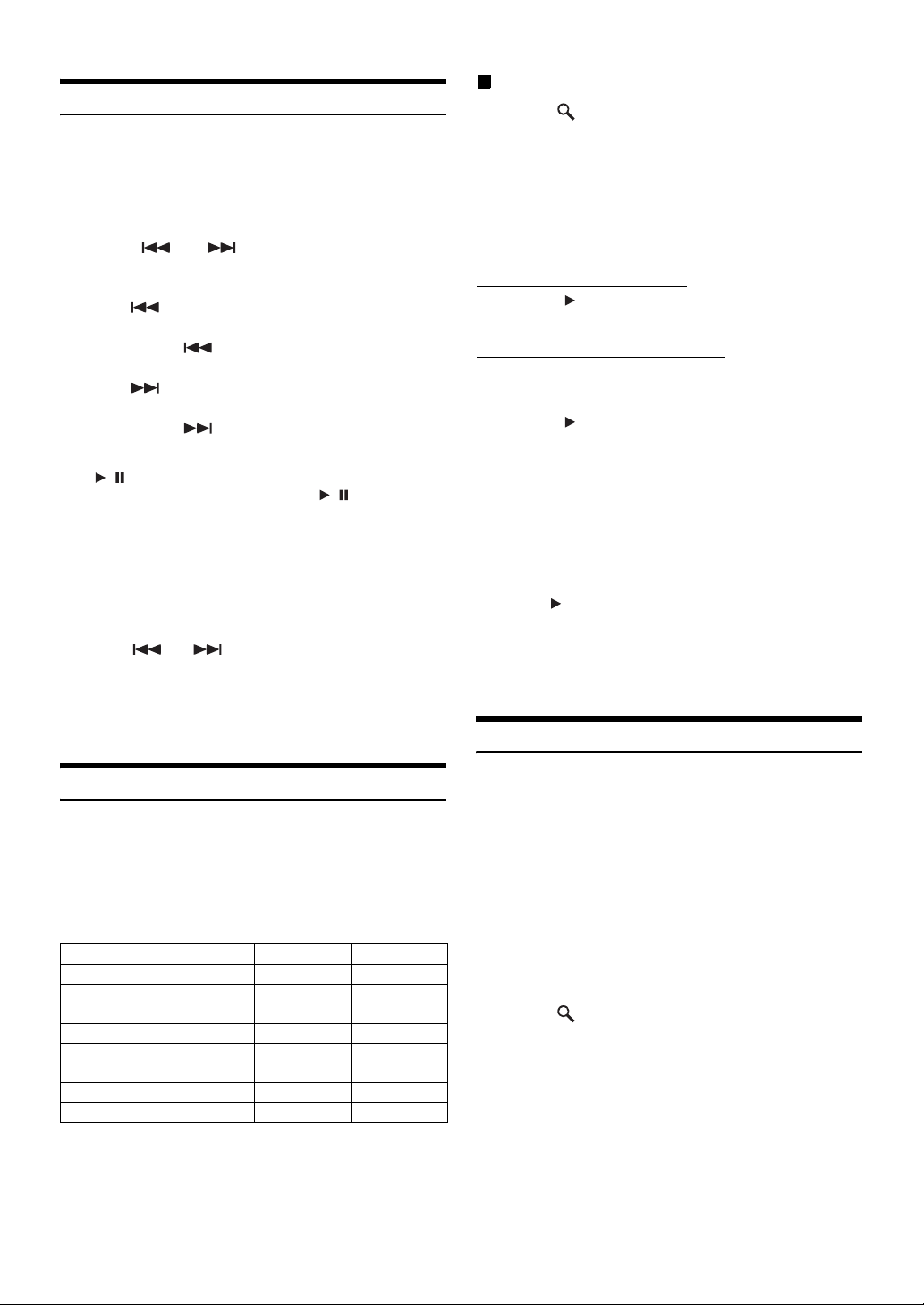
Playback
1
Press the Home button.
The Home screen is displayed.
2
Touch [iPod].
The display shows the iPod mode screen.
3
Touch [] or [] or to select the desired track
(file).
Returning to the beginning of the current track (file):
Touch [].
Fast reverse :
Touch and hold [].
Advancing to the beginning of the next track (file) :
Touch [].
Fast forward :
Touch and hold [].
4
To pause playback, press Media Control button 2
(/).
Pressing Media Control button 2 ( / ) again will
resume playback.
• Operations can be performed in the same way by pressing Media
Control buttons 1 or 3. Refer to “Using the Media Control buttons”
(page 11).
• If a song is playing on the iPod/iPhone when it is connected to the
ICS-X7, it will continue playing after the connection.
• An episode may have several chapters. The chapter can be changed
by Pressing Media Control button 1 or Media Control button 3 or
touching [] or [].
• If the artist, album or song name, created in iTunes, has too many
characters, songs may not be played back when connected to the
ICS-X7. Therefore, a maximum of 64 characters is recommended.
The maximum number of characters for the unit is 64.
• Some characters may not be correctly displayed.
Searching by artist name
1
Touch [ (Search)] during playback.
2
Touch [Music].
The search mode screen appears.
3
Touch [Artists].
The Artists search screen is displayed.
4
Select the desired artist.
To Play Back the Artist Directly
1 Touch [] of the artist’s name.
All songs of the selected artist are played back.
To Search for the Album of the Artist
1 Touch the selected artist name.
The Albums search screen of the selected artist is
displayed.
2 Touch [] of the desired album’s name.
All songs of the selected album are played back.
To Search for a Song in the Album of the Artist
1 Touch the desired artist’s name.
All albums of the selected artist are displayed.
2 Touch the desired album’s name.
All songs of the selected album are displayed.
3 Touch the desired song’s name.
The selected song is played back.
• Touching [] of “ALL” will play back all songs in the list.
• Touching “ALL” will display the search list in the next hierarchy.
• A Percent search function is available. Refer to “Percent Search
Function” (page 61).
• For details on how to scroll through the list, refer to “Selecting an
Item in a List” (page 16).
Searching for a Desired Video File
Searching for a Music File
An iPod/iPhone can contain thousands of songs. For this reason, this
unit can make various searches using the search function as shown
below.
Using the Playlist/Artist/Album/Podcast/Audiobook/Genre/Composer/
Song search mode’s individual hierarchy, you can narrow down your
search as shown in the table below.
<MUSIC Search Menu>
Hierarchy 1 Hierarchy 2 Hierarchy 3 Hierarchy 4
Playlists Songs — —
Artists Albums Songs —
Albums Songs — —
Songs — — —
Podcasts Episodes — —
Genres Artists Albums Songs
Composers Albums Songs —
Audiobooks — — —
For example: Searching by Artist name
The following example explains how an ARTISTS search is performed.
Another search mode can be used for the same operation, although the
hierarchy differs.
60-EN
You can select a movie, music video, etc., from the list screen.
• Video search mode depends on the iPod/iPhone. If the specification
of the iPod/iPhone is changed, the search mode on this unit will also
be changed.
Examples for the video search mode
• Video Playlists
• Movies
• Music Videos, etc.
For example: Searching by Movie
The following example explains how a Movie search is performed.
Another search mode can be used for the same operation, although the
hierarchy differs.
1
Touch [ (Search)] during playback.
2
Touch [Video].
The Video search mode screen appears.
3
Touch [Movies].
The Movies search screen is displayed.
4
Touch the desired movie.
The selected movie is played back.
• For details on how to scroll through the list, refer to “Selecting an
Item in a List” (page 16).
Page 61

Percent Search Function
Direct Up/Down Function
This search mode splits all listings, into 10 groups on the Percent search
bar.
If you touch and hold the percentage area, the first character of the first
index in each group on the percentage (10-100%) display.
Display example for Albums search screen
Percent search bar
Percent Search Function:
In search mode, touch anywhere on the Percent search bar
to step through items. The search list display also changes
according to the selected song position.
Alphabet Skip Function
The unit is provided with a alphabet skip function for effective
searching. When you use this function in the search mode, you can
quickly search an artist or a song, etc.
If you touch [] of the album name in the search mode, this album will
be played back repeatedly. To go to the previous or next Album, use the
Direct Up/Down Function.
Touch [] or [] to select the desired Playlist/Artist/
Album/Genre/Podcast/Composer.
Direct Up/Down switch icon
Direct Up/Down switch icon:
Playlist
Artist
Album
Podcast
Genre
Composer
• You can use the Direct Up/Down Function during video file
playback. The Direct Up/Down Function switches in the video mode
are [ ] [].
• If you are searching for a song, this operation cannot be performed.
• If an album is selected from an artist search, the album can be
searched.
• During shuffle playback, this operation is not possible.
Alphabet skip function:
The alphabet skip function is skipped to the next alphabet
such as from A to B, B to C by touching [ALPHABET ].
You can also skip in reverse order such as from B to A by
touching [ ALPHABET].
Search Position Memory
During iPod/iPhone playback, you can quickly move back up the
selected hierarchy, a level at time.
Touch []. (ex. [ Playlists])
The hierarchy level you selected last in the search mode is
displayed. Repeated touches return to each previous level up to
the highest.
Repeat Play
Touch [] to repeatedly play back the currently track.
The tracks (files) will be played repeatedly.
Touch [] again to deactivate Repeat play.
Repeat (OFF) Repeat
61-EN
Page 62
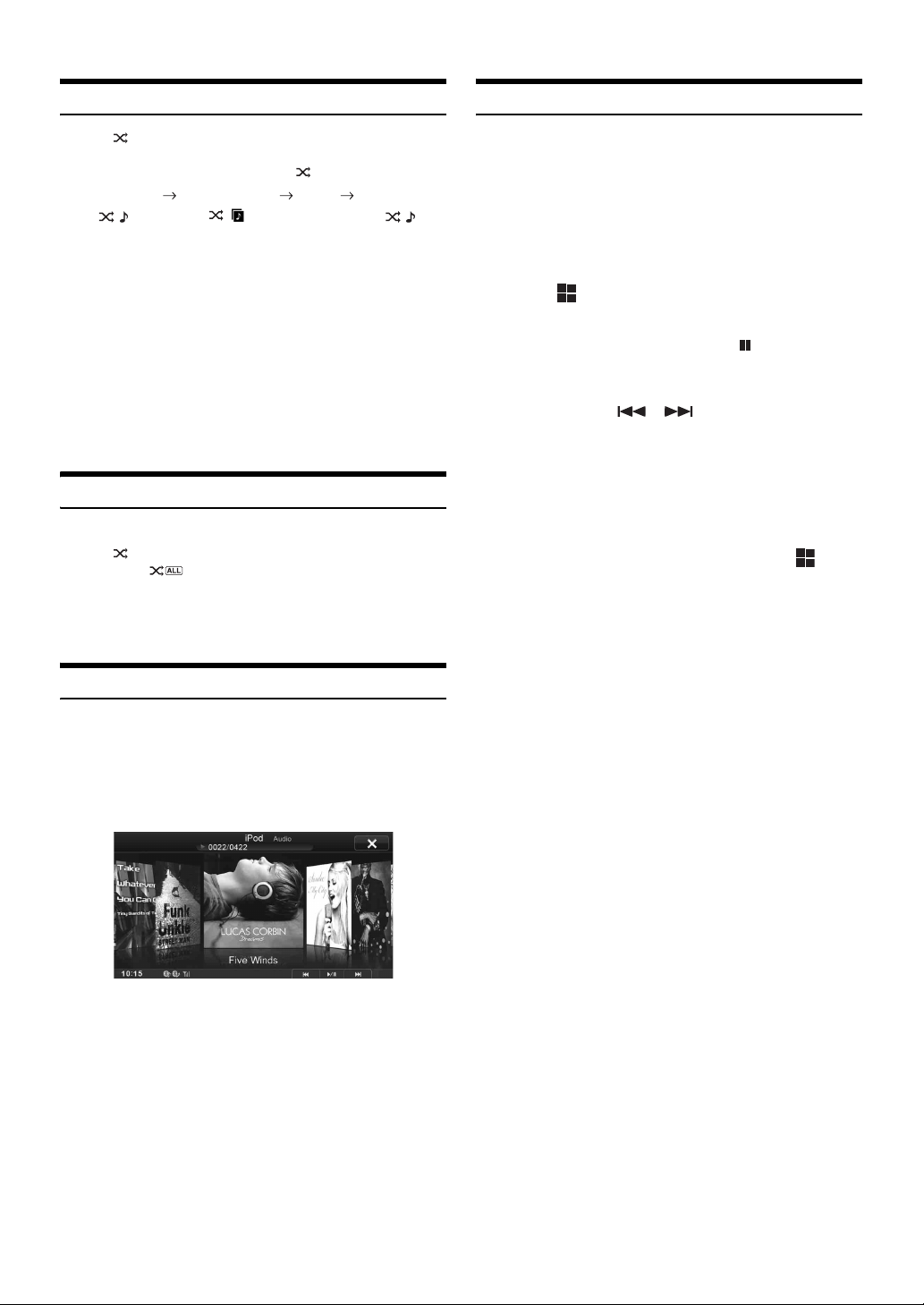
Random Play (Shuffle)
Changing to App Direct
Touch [] during playback.
The files will be played back in a random sequence.
The Shuffle mode switches every time [] is touched.
Shuffle Songs Shuffle Albums (OFF) Shuffle Songs
Shuffle Albums: The songs on each album are played back
in proper order. Upon completing of all the
songs on the album, the next album is
selected randomly. This continues until all
albums have been played.
Shuffle Songs: Song shuffle randomly plays back songs
within a selected category (playlist, album,
etc.). The songs within the category are
played just once until all songs have been
played.
• For details on the search mode, refer to “Searching for a Music File”
(page 60).
Random Play (Shuffle All)
All files in the iPod are played back in random sequence.
Touch [ ALL] during playback.
The indicator “ ” lights, and the songs will be played back
in random sequence.
• To cancel, set the Shuffle mode to Off. Refer to “Random Play
(Shuffle)” (page 62).
App Direct lets you enjoy applications in an iPhone/iPod touch,
displayed on the screen of the ICS-X7.
• This function can be operated on the iPhone/iPod touch.
• In the App Direct mode, applications which can be operated on the
unit, such as Music/Video or Aha, cannot be operated on an iPhone/
iPod touch.
• Some applications can be operated on the ICS-X7.
• Whether audio or video is output depends on the application.
1
Touch [ App].
Audio/Video mode switches to App Direct mode, and the
content selected on the iPhone/iPod touch is output.
• While App Direct mode is set to ON, the App button is
highlighted.
2
Operate the iPhone/iPod touch, or operate the ICSX7 by touching [] [] or pressing the Media
Control buttons.
• Available applications may differ, depending on the iPhone/
iPod touch you are using.
• When the ignition key is turned to the OFF/ON position in the
App Direct mode, or you reconnect the iPhone/iPod touch and
switch to the Audio/Video mode, the ICS-X7 will play from the
beginning of the audio data.
3
To return to the Audio/Video mode, touch [ App].
App Direct mode switches to the Audio/Video mode.
• When returning to the Audio/Video mode, the file last played in the
Audio/Video mode may not be played. The played file or playing
position depends on the connected iPhone/iPod touch.
Displaying in Cover Flow
You can display the cover flow screen.
Songs can also be selected from artwork on the cover flow screen.
1
Touch artwork during play.
2
Slide the display horizontally with your finger.
By sliding the display, album artworks on the iPod/iPhone
can be flipped through.
3
Touch the artwork of the file you wish to listen to.
You can touch the artwork displayed in the centre. The file
for the selected artwork is played.
62-EN
Page 63

Aha (Optional)
Aha offers you quick, personalised access to content you really want,
and it’s their mission to ensure your listening experience is gratifying
every day.
If the Aha application is installed in an iPhone, you can display and
operate the Aha display screen with the ICS-X7.
• Web content list (Facebook, podcast or internet radio stations, etc.)
provided by Aha are called stations.
• Items played within a station (a ‘feed,’ in the case of Facebook) are
called content. Not all of the stations support the same functions
available on this unit.
Display Example for the Aha Main Screen
Simple mode
Operating Aha
1
Launch the Aha application on the iPhone.
2
Press the Home button.
The Home screen is displayed.
3
Touch [aha].
The display changes to the iPhone Aha mode screen.
4
If no station is selected, touch the desired station.
The playback screen appears.
• Touch [ (Back)] on the playback screen to return to the preset
station selection screen.
• Views on the station selection screen can be switched. Refer to
“Setting the Presets View” (page 36).
5
Touch [] [] to select the desired content.
6
To pause playback, press the Media Control
button 2 (/).
Pressing the Media Control button 2 ( / )again will
resume playback.
• The same operations can be performed by pressing Media Control
buttons 1 or 3. Refer to “Using the Media Control buttons”
(page 11).
• These operations may not be possible, depending on the station.
Info mode
Content Image display
Current content no./Total content no.
Station Logo display
Current Content Description display
Rating Status
Partner Logo display
Audio Setup button (see “Audio Setup Operation” on
page 21)
“Like/Dislike” Feedback
With the Like/Dislike button, you can specify “Like” or “Dislike” to the
content that is playing.
You can personalise your stations with “Like” or “Dislike” feedback,
which the system takes into account for future station selections.
1
Touch [ (Like)] or [ (Dislike)].
Specify “Like” or “Dislike.”
• The displayed icon differs, depending on the selected station.
2
Touch [ (Like)] or [ (Dislike)] again.
“Like” or “Dislike” is cancelled.
• This operation may not be possible, depending on the station.
Recall the Previous Station
You can recall a previously selected station. You can switch between the
currently selected and previously selected station.
Touch [Previous Station].
63-EN
Page 64

Content Search Function
You can display and select content from the list provided by the
currently playing station.
1
Touch [ (Search)].
The content list screen is displayed.
2
Touch the desired content.
• The content list can display the up to 100 items.
15 sec rewind/30 sec skip
You can rewind currently playing content 15 seconds, or skip ahead 30
seconds.
Touch [ (15 Sec rewind)].
The currently playing content jumps back 15 seconds.
Touch [ (30 Sec skip)].
The currently playing content jumps ahead 30 seconds.
• This operation may not be possible, depending on the station.
64-EN
Page 65
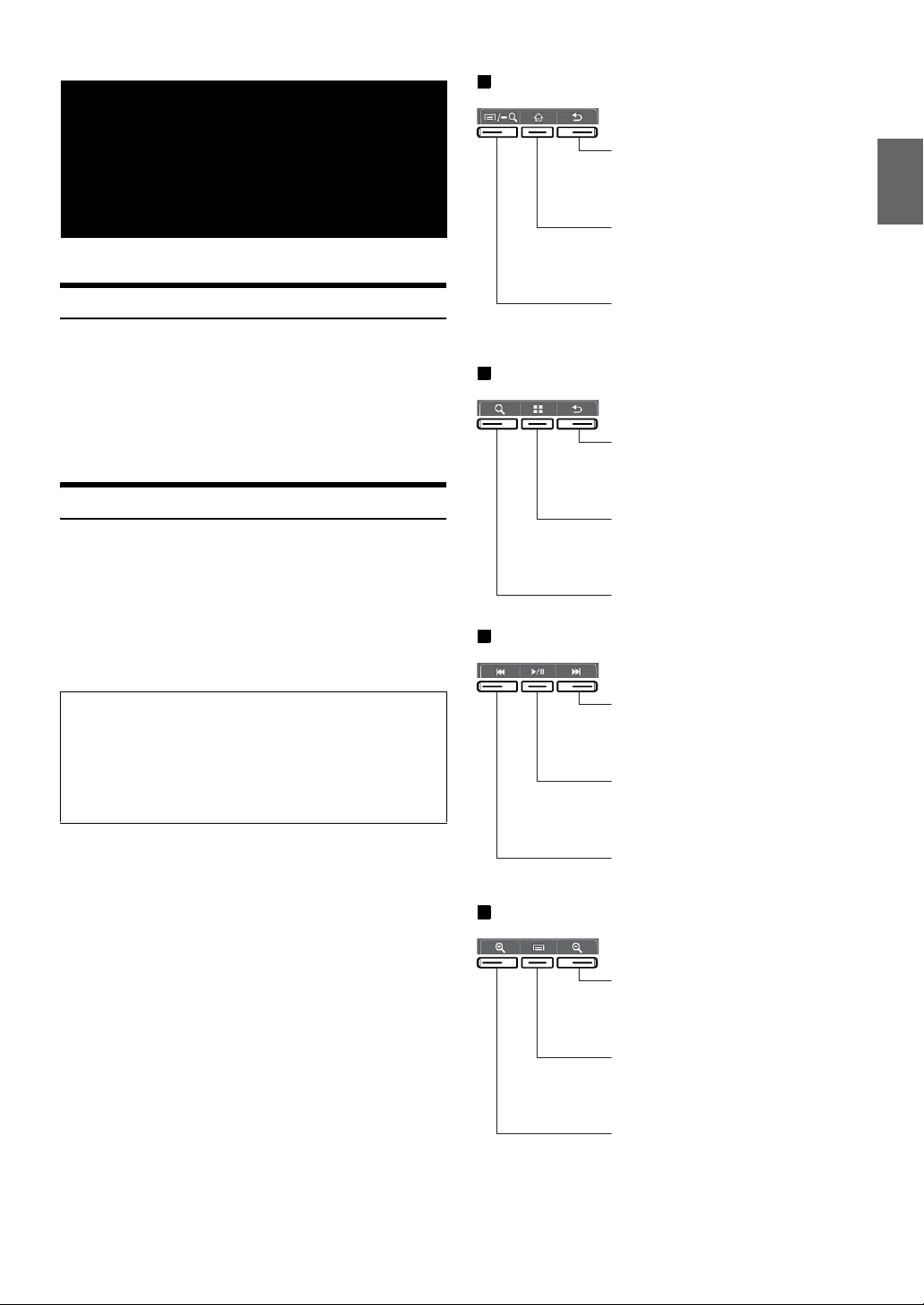
Car Mode -1
MirrorLink™ Operation (Optional)
DISCLAIMER
ENABLED BY CONNECTIVITY FUNCTIONS OF THE MOBILE
PHONE, THE MOBILE PHONE'S USER INTERFACES FOR MUSIC
OR DRIVE ARE DISPLAYED DIRECTLY ON OUR HEAD UNIT
WITH NO ALTERATION. ALPINE SHALL NOT BE RESPONSIBLE
OR LIABLE TO USERS FOR ANY DAMAGES, LOSSES OR COSTS
RELATED TO OR ARISING OUT OF THESE MOBILE PHONE
INTERFACES.
Using MirrorLink™
MirrorLink is a standard for connecting provides for a connection
between an ICS-X7 and a mobile phone. Using MirrorLink, you can
display a displays mobile phone screen and allows you to operate your
mobile phone applications via this unit.
• Some applications may not be displayed or operated, depending on
the connected mobile phone.
• If the mobile phone is locked, it cannot be operated from the unit.
• For details on compatible phones, refer to the Alpine website.
When using MirrorLink, we recommend that you connect your
mobile phone via both USB and BLUETOOTH.
• For details on BLUETOOTH connection, refer to “Registering
the BLUETOOTH Device” (page 29).
• If your mobile phone is connected via USB only, some functions
may not operate normally. Make sure you also connect via
BLUETOOTH.
Media Control buttons 1 to 3
Press: Returns to the previous screen.
Press: Displays the Home screen.
Press and hold: Switches the operation
mode.
Press: Displays the menu screen.
Press and hold: Displays the Search
screen.
Car Mode -2
Media Control buttons 1 to 3
Press: Returns to the previous
screen.
Press: Displays the Application screen.
Press and hold: Switches the operation
mode.
Press: Displays the Search screen.
Music Application Mode
Media Control buttons 1 to 3
Press: Track Up.
Press and hold: Fast forward.
Press: Play/Pause.
Press and hold: Switches the operation
mode.
1
Press the Home button.
The Home screen is displayed.
2
Touch [Mirror Mode], [Car Mode], [Navigation]
or [Music].
The screen for the selected mode is displayed.
• After connecting to a mobile phone that is compatible with this
unit, application icons will appear on the Home screen.
3
Press the Media Control button to operate the
unit.
• The functions of the Media Control button differ, depending on the
mode.
Press: Track Down.
Press and hold: Fast reverse.
Navigation Mode
Media Control buttons 1 to 3
Press: Zooms out the display screen to
give a wider view.
Press: Displays the Application screen.
Press and hold: Switches the operation
mode.
Press: Zooms in the display screen to
give a more detailed view.
• Operable modes on this unit may differ from operations on your
mobile phone, depending on the connected mobile phone.
65-EN
Page 66

Switching the Media Control button Operation.
Press and hold the Media Control button 2 for at least
2 seconds, to select the operation mode.
Guide Display 1
Guide Display 2
Guide Display 3
Guide Display 4
• In the Mirror mode/Car mode, you can change four patterns.
• In the Music Application mode, you cannot change the Guide
Display.
• In Navigation mode, you can operate the system by using the touch
panel only.
• A function that has been set to “Off” in the Media Control button
Setup, is not displayed.
Displaying the Mirror Mode
Applications in a mobile phone can be displayed on the ICS-X7 screen.
Some applications may not be displayed, depending on the connected
mobile phone.
Touch [Mirror Mode] on the Home screen.
The mobile phone screen is displayed on the ICS-X7 screen.
• You cannot operate the Mirror mode while driving.
Displaying the Car Mode
All automotive applications in a mobile phone are displayed on ICS-X7.
Touch [Car Mode] on the Home screen.
The display shows the Car mode screen.
• If you have displayed a screen other than Car mode from the mobile
phone, ICS-X7 will display the Home screen.
Displaying the Navigation Mode
Touch [Navigation] on the Home screen.
The display shows the Navigation mode screen.
• If you have displayed a screen other than Navigation mode from the
mobile phone, ICS-X7 will display the Home screen.
Displaying the Music Application Mode
Touch [Music] on the Home screen.
The display shows the Music application mode screen.
• If you have displayed a screen other than Music Application mode
from the mobile phone, ICS-X7 will display the Home screen.
66-EN
Page 67

Information
Product Software Update
This product use software that can be updated through a USB memory
device. Download the software from the Alpine website and update the
product using the USB memory device.
Updating this product
Check the Alpine website for details on updating.
http://www.alpine-europe.com
In Case of Difficulty
If you encounter a problem, please turn the power off, then on again.
If the unit is still not functioning normally, please review the items in
the following checklist. This guide will help you isolate the problem
if the unit is at fault. Otherwise, make sure the rest of your system is
properly connected, or then consult your authorised Alpine dealer.
Basic
No function or display.
• Vehicle’s ignition is off.
- If connected according to the instructions, the unit will not
operate with the vehicle’s ignition off.
• Improper power lead connections.
- Check power lead connections.
•Blown fuse.
- Check the fuse on the battery lead of the unit; replace with the
proper value if necessary.
• Internal micro-computer malfunctioned due to interference
noise, etc.
- Press the RESET switch with a ballpoint pen or other pointed
article.
No sound or unnatural sound.
• Incorrect setting of volume/balance/fader controls.
- Readjust the controls.
• Connections are not properly or securely made.
- Check the connections and firmly connect.
Screen not displayed.
• Brightness/Contrast control is set at the minimum position.
- Adjust the Brightness/Contrast control.
• Temperature in the vehicle is too low.
- Increase the vehicle’s interior temperature to operation
temperature range.
• Connections to the DVD, navigation system are not securely
made.
- Check the connections and firmly connect.
• The Parking Brake Lead is not connected.
• The Parking Brake is not engaged.
- Connect the Parking Brake Lead, then engage the Parking
Brake. (See page 74)
Movement of displayed picture is abnormal.
• Temperature in the vehicle is too high.
- Allow the vehicle’s interior temperature to cool.
Radio
Unable to receive stations.
• No antenna, or open connection in the antenna cable.
- Make sure the antenna is properly connected; replace the
antenna or cable if necessary.
Unable to tune stations in the seek mode.
• You are in a weak signal area.
- Make sure the tuner is in DX mode.
• If the area you are in is a primary signal area, the antenna may
not be grounded and connected properly.
- Check your antenna connections; make sure the antenna is
properly grounded at its mounting location.
• The antenna may not be the proper length.
- Make sure the antenna is fully extended; if broken, replace the
antenna with a new one.
Broadcast is noisy.
• The antenna is not the proper length.
- Extend the antenna fully; replace it if it is broken.
• The antenna is poorly grounded.
Make sure the antenna is grounded properly at its mounting location.
-
• The station signal is weak and noisy.
- If above solution does not work, tune in another station.
If this Message Appears
Various messages are displayed on the screen during operation. In
addition to the messages telling you the current status or providing
guidance for the next operation, there are also the following error
messages. If one of these error messages is displayed, carefully follow
the instructions in the solution column.
System
Unable to operate while driving.
• A setup operation, etc., was carried out while the vehicle was
running.
- Move the vehicle to a safe location, stop, and engage the
parking brake, then carry out this operation.
USB current error.
• Abnormal current is run to the USB connector device.
- Turn the ignition key off, and then set to ON again.
- Attempt to connect another iPod/iPhone/USB memory device.
Audio/Visual
Connected USB Device is not Supported.
• An iPod/iPhone that is not supported by the unit is connected.
- Connect an iPod/iPhone that is supported by the unit.
- Reset the iPod.
• A USB device that is not supported by the unit is connected.
- Attempt to connect another USB memory device.
• Communication error.
- Turn the ignition key off, and then set to ON again.
- Check the display by reconnecting between the iPod/iPhone
and the unit, using the iPod/iPhone cable.
- Check the display by reconnecting between the USB memory
device and the unit.
• Caused by the iPod/iPhone Software Version not being
compatible with this unit.
- Update the iPod/iPhone Software Version to be compatible
with this unit.
67-EN
Page 68

• The iPod/iPhone is not verified.
- Change another iPod/iPhone.
No data.
• There are no data in the iPod/iPhone.
- Download data to the iPod/iPhone and connect to the ICS-X7.
• There are no data in the USB memory.
- Download data to the USB memory and connect to this unit.
Un-readable song was skipped.
• A copy-protected WMA file has been detected.
- You can only play back non-copy-protected files.
• A sampling rate/bit rate not supported by the unit is used.
- Use a sampling rate/bit rate supported by the unit.
Do you wish to stop playing rental file?
• While playing back a rental file, “Do you wish to stop playing
rental file?” is displayed when the following operations are
performed. Selecting [YES], reduces the number of views by 1.
•Folder Up/Down
•STOP
• Search operation
• Move to the first/last DivX
®
file by Chapter Up/Down
- To interrupt the playback, touch [YES], or touch [NO] to not
interrupt.
Audio format not supported.
• The file being played is a DivX
format, so only the video data is played.
- Play a DivX
®
file with a supported audio format.
®
file with an unsupported audio
BLUETOOTH
Please check BLUETOOTH audio device.
• The BLUETOOTH audio device was not connected correctly.
- Check the settings for ICS-X7 and the BLUETOOTH audio
device and reconnect.
Please check mobile device.
• The mobile phone was not connected correctly.
- Check the settings for ICS-X7 and the mobile phone and
reconnect.
Unable to download phonebook.
• Phonebook failed to read due to mobile phone disconnection,
etc.
- Check the mobile phone connection, and then conduct
synchronising and adding again. (See page 39)
• The connected mobile phone does not support synchronising of
its phone book.
- Connect the mobile phone that supports synchronising the
phone book, then synchronise again. (See page 39)
Playing back a DRM protected DivX File
Some operations cannot be performed while displaying the following
message.
Authorization Error.
This player is not authorized to play this video.
• The version of the DRM protected DivX
by this unit.
- Play the supported DivX
®
File.
®
File is not supported
Rental Expired.
• The file being attempted to play has a limited number of
viewings. The viewing limit has been reached and can no longer
be played on this device. After the message has been displayed,
the beginning of the next file will automatically be played back.
Video framerate not supported.
• The file being played is a DivX
rate.
- Play a DivX
®
file with a supported frame rate.
Video resolution not supported.
• The file being played is a DivX
resolution.
- Play a DivX
®
file with a supported resolution.
®
file with an unsupported frame
®
file with an unsupported
Aha
Device or app update may be required.
• This unit does not support the Aha application protocol.
- Update the Aha application in the iPhone.
Please reconnect mobile device.
• The application refuses connection.
• The iPhone is not connected correctly.
- Check the iPhone and reconnect.
When not driving, login to the Aha app on the mobile
device.
• You are not logged in to the Aha application.
- Log in again from the iPhone.
Mobile device not connected.
• iPhone is not connected correctly.
- Check the iPhone and reconnect.
Please launch Aha application on mobile device.
• You switched this unit to aha mode with an iPhone connected,
without launching or installing the Aha Application.
- Launch the Aha Application on the iPhone.
This DivX rental has used XX out of YY views.
Continue?
• If the total number of viewings for this file has not been
exceeded, the views remaining is displayed.
- To play back, select [YES]. If the next file is to be played back,
select [NO].
68-EN
Page 69

Specifications
MONITOR SECTION
Screen Size 7.0"
LCD Type Transparent type TN LCD
Operation System TFT active matrix
Number of Picture Elements 1,152,000 pcs. (800 × 3 × 480)
Effective Number of Picture Elements
99% or more
Illumination System LED
GENERAL
Power Requirement 14.4 V DC
(11–16 V allowable)
Operating temperature -4°F to +140°F
(-20°C to + 60°C)
Maximum Power Output 50 W × 4
Output Voltage 2,000 mV/10k ohms
Weight 1.6 kg
Audio output level
Preout (Front, Rear): 2 V/10k ohms (max.)
Preout (Subwoofer): 2 V/10k ohms (max.)
FM TUNER SECTION
Tuning Range 87.5 – 108.0 MHz
Mono Usable Sensitivity 8.1 dBf (0.7 µV/75 ohms)
50 dB Quieting Sensitivity 12 dBf (1.1 µV/75 ohms)
Alternate Channel Selectivity 80 dB
Signal-to-Noise Ratio 65 dB
Stereo Separation 35 dB
Capture Ratio 2.0 dB
MW TUNER SECTION
Tuning Range 531 – 1,602 kHz
Usable Sensitivity 25.1 µV/28 dBf
LW TUNER SECTION
Tuning Range 153 – 281 kHz
Sensitivity (IEC Standard) 31.6 µV/30 dBf
USB SECTION
USB requirements USB 1.1/2.0
Max. Power Consumption 1,000 mA
USB Class USB (Play From Device)/
USB (Mass Storage Class)
File System FAT12/16/32
MP3 Decoding MPEG-1/2 AUDIO Layer-3
WMA Decoding Windows Media™ Audio
AAC Decoding AAC-LC format “.m4a” file
Number of Channels 2-Channel (Stereo)
Frequency Response* 5-20,000 Hz (±1 dB)
Total Harmonic Distortion 0.008% (at 1 kHz)
Dynamic Range 95 dB (at 1 kHz)
Signal-to-Noise Ratio 100 dB
Channel Separation 85 dB (at 1 kHz)
* Frequency response may differ depending on the encoder
software/bit rate.
CHASSIS SIZE
Width 178 mm
Height 100 mm
Depth 159 mm
• Due to continuous product improvement, specifications and design
are subject to change without notice.
• The LCD panel is manufactured using an extremely high precision
manufacturing technology. Its effective pixel ratio is over 99.99%.
This means that there is a possibility that 0.01% of the pixels could
be either always ON or OFF.
BLUETOOTH SECTION
BLUETOOTH Specification Bluetooth V2.1+EDR
Output Power +4 dBm Max. (Power class 2)
Profile HFP (Hands-Free Profile)
OPP (Object Push Profile)
PBAP (Phone Book Access Profile)
A2DP (Advanced Audio
Distribution Profile)
AVRCP (Audio/Video Remote
Control Profile)
69-EN
Page 70

Installation and Connections
Before installing or connecting the unit, please read the
following and pages 7 to 8 of this manual thoroughly for
proper use.
Warning
MAKE THE CORRECT CONNECTIONS.
Failure to make the proper connections may result in fire or product
damage.
USE ONLY IN CARS WITH A 12 VOLT NEGATIVE GROUND.
(Check with your dealer if you are not sure.) Failure to do so may
result in fire, etc.
BEFORE WIRING, DISCONNECT THE CABLE FROM THE
NEGATIVE BATTERY TERMINAL.
Failure to do so may result in electric shock or injury due to
electrical shorts.
DO NOT ALLOW CABLES TO BECOME ENTANGLED IN
SURROUNDING OBJECTS.
Arrange wiring and cables in compliance with the manual to
prevent obstructions when driving. Cables or wiring that obstruct or
hang up on places such as the steering wheel, gear lever, brake
pedals, etc. can be extremely hazardous.
DO NOT SPLICE INTO ELECTRICAL CABLES.
Never cut away cable insulation to supply power to other
equipment. Doing so will exceed the current carrying capacity of
the wire and result in fire or electric shock.
DO NOT DAMAGE PIPE OR WIRING WHEN DRILLING
HOLES.
When drilling holes in the chassis for installation, take precautions
so as not to contact, damage or obstruct pipes, fuel lines, tanks or
electrical wiring. Failure to take such precautions may result in fire.
DO NOT USE BOLTS OR NUTS IN THE BRAKE OR STEERING
SYSTEMS TO MAKE GROUND CONNECTIONS.
Bolts or nuts used for the brake or steering systems (or any other
safety-related system), or tanks should NEVER be used for
installations or ground connections. Using such parts could disable
control of the vehicle and cause fire etc.
KEEP SMALL OBJECTS SUCH AS SCREWS OUT OF THE
REACH OF CHILDREN.
Swallowing them may result in serious injury. If swallowed,
consult a physician immediately.
DO NOT INSTALL IN LOCATIONS WHICH MIGHT HINDER
VEHICLE OPERATION, SUCH AS THE STEERING WHEEL OR
GEARSHIFT.
Doing so may obstruct forward vision or hamper movement etc.
and results in serious accident.
Caution
HAVE THE WIRING AND INSTALLATION DONE BY EXPERTS.
The wiring and installation of this unit requires special technical
skill and experience. To ensure safety, always contact the dealer
where you purchased this product to have the work done.
USE SPECIFIED ACCESSORY PARTS AND INSTALL THEM
SECURELY.
Be sure to use only the specified accessory parts. Use of other than
designated parts may damage this unit internally or may not
securely install the unit in place. This may cause parts to become
loose resulting in hazards or product failure.
ARRANGE THE WIRING SO IT IS NOT CRIMPED OR
PINCHED BY A SHARP METAL EDGE.
Route the cables and wiring away from moving parts (like the seat
rails) or sharp or pointed edges. This will prevent crimping and
damage to the wiring. If wiring passes through a hole in metal, use
a rubber grommet to prevent the wire’s insulation from being cut by
the metal edge of the hole.
DO NOT INSTALL IN LOCATIONS WITH HIGH MOISTURE OR
DUST.
Avoid installing the unit in locations with high incidence of
moisture or dust. Moisture or dust that penetrates into this unit may
result in product failure.
Precautions
• Be sure to disconnect the cable from the (–) battery post before
installing your ICS-X7. This will reduce any chance of damage
to the unit in case of a short-circuit.
• Be sure to connect the colour coded leads according to the
diagram. Incorrect connections may cause the unit to
malfunction or damage to the vehicle’s electrical system.
• When making connections to the vehicle’s electrical system, be
aware of the factory installed components (e.g. on-board
computer). Do not tap into these leads to provide power for this
unit. When connecting the ICS-X7 to the fuse box, make sure the
fuse for the intended circuit of the ICS-X7 has the appropriate
amperage. Failure to do so may result in damage to the unit and/
or the vehicle. When in doubt, consult your Alpine dealer.
• The ICS-X7 uses female RCA-type jacks for connection to other
units (e.g. amplifier) having RCA connectors. You may need an
adaptor to connect other units. If so, please contact your
authorised Alpine dealer for assistance.
• Be sure to connect the speaker (–) leads to the speaker (–)
terminal. Never connect left and right channel speaker cables to
each other or to the vehicle body.
• The Display must be completely retracted in the casing when
installing. If it is not, problems may occur.
• When installing in automobiles, make sure the Display can open/
close without coming in contact with the gear shift.
IMPORTANT
Please record the serial number of your unit in the space provided
below and keep it as a permanent record. The serial number plate is
located on the bottom of the unit.
70-EN
SERIAL NUMBER:
INSTALLATION DATE:
INSTALLATION TECHNICIAN:
PLACE OF PURCHASE:
Page 71

Installation
3
Remove the mounting sleeve from the main unit (see
“Removal” on page 72).
Slide the unit into the mounting sleeve and secure it.
Caution
Do not block the unit’s fan or heat sink, thus preventing
air circulation. If blocked, heat will accumulate inside
the unit and may cause a fire.
Air ventilation hole
Heat sink
Rear of the Unit
Caution concerning the installation location
1
Angle of installation
Install at an angle between horizontal and 30°. Note
that installing at an angle outside of this range will
result in a loss of performance and possibly
damage.
0 -30°
Mounting Sleeve
(Included)
Bracket key
Pressure
1
Plates
*
*1If the installed mounting sleeve is loose in the dashboard, the
pressure plates may be bent slightly to remedy the problem.
2
The supplied face plate may be mounted.
*
4
When your vehicle has the Bracket, mount the long
Dashboard
Rubber Cap
(Included)
Hex Bolt
(Included)
This unit
Face Plate*
2
(Included)
hex bolt onto the rear panel of the ICS-X7 and put
the Rubber Cap on the hex bolt. If your vehicle does
not have the Mounting Support, reinforce the head
unit with the metal mounting strap (not supplied).
Secure the ground lead of the unit to a clean metal
spot using a screw (*1) already attached to the
vehicle’s chassis. Connect all the leads of the ICSX7 according to details described in the
CONNECTION section.
2
Mounting the Microphone.
For safe use, make sure of the following:
• location is stable and firm.
• driver’s view and operations are not obstructed.
• microphone is located where the driver’s voice can be easily
picked up (on the sun visor, etc.).
When you speak into the microphone, you should not have
to change your driving posture. This may cause a
distraction, taking your attention away from safely driving
your vehicle. Carefully consider direction and distance while
mounting the microphone. Confirm that the driver’s voice
can be easily picked up at the selected location.
Microphone
Cable clamp
(Sold separately)
Screw
Hex Nut (M5)
2
*
Bolt Stud
Metal
Mounting
Strap
Ground Lead
• For the screw marked “*2,” use an appropriate screw for the chosen
mounting location.
5
Slide the ICS-X7 into the dashboard until it clicks.
1
*
Chassis
This unit
This ensures that the unit is properly locked and will
not accidentally come out from the dashboard.
71-EN
Page 72

Removal
1. Insert the bracket keys into the unit, along the guides
on either side. The unit can now be removed from the
mounting sleeve.
This unit
Bracket keys
(Included)
2. Pull the unit out, keeping it unlocked as you do so.
72-EN
Page 73

Connection Diagram of SPST Switch (sold separately)
(If the ACC power supply is not available)
ACC
ICS-X7
(Red)
BATTERY
(Yellow)
• If your vehicle has no ACC power supply, add an SPST (Single-Pole, Single-Throw) switch (sold separately) and fuse (sold separately).
• The diagram and the fuse amperage shown above are in the case when ICS-X7 is used individually.
• If the switched power (ignition) lead of the ICS-X7 is connected directly to the positive (+) post of the vehicle’s battery, the ICS-X7 draws some
current (several hundred milliamperes) even when its switch is placed in the OFF position, and the battery may be discharged.
SPST SW (Optional)
FUSE (5A)
(Optional)
FUSE (20A)
(Optional)
Battery
To prevent external noise from entering the audio system.
• Locate the unit and route the leads at least 10 cm away from the car harness.
• Keep the battery power leads as far away from other leads as possible.
• Connect the ground lead securely to a bare metal spot (remove any paint, dirt or grease if necessary) of the car chassis.
• If you add an optional noise suppressor, connect it as far away from the unit as possible. Your Alpine dealer carries various
noise suppressors, contact them for further information.
• Your Alpine dealer knows best about noise prevention measures so consult your dealer for further information.
73-EN
Page 74

Connections
Antenna
ISO Antenna Plug
REMOTE TURN-ON
(Blue/White)
AUDIO INTERRUPT IN
(Pink/Black)
PARKING BRAKE
(Yellow/Blue)
REMOTE OUT
(Brown)
REVERSE
(Orange/White)
(Yellow)
(Red)
(White)
To remote input lead
To plus side of the back
lamp signal lead of the car
Microphone (Included)
To Video Output terminal
To Audio Output terminals
(R, L)
Rear Left
Amplifier
Rear Right
Amplifier
Front Left
Front Right
Amplifier
Subwoofers
To amplifier or equalizer
Not used
To the parking brake
signal lead
74-EN
IGNITION
(Red)
GND
(Black)
POWER ANT
(Blue)
BATTERY
(Yellow)
(Green)
(Green/Black)
(White)
(White/Black)
(Grey/Black)
(Grey)
(Violet/Black)
(Violet)
To p ow e r a nte nna
Ignition key
Battery
Rear left
Front left
Speakers
Front right
Rear right
Page 75

Radio Antenna Receptacle
ISO/JASO Antenna Adapter (sold separately)
ISO/JASO Antenna Adapter may be required, depending on
the vehicle.
Remote Control Output Lead (Brown)
Connect this lead to the remote control input lead. This lead
outputs the controlling signals from the remote control.
Reverse Lead (Orange/White)
Connect to the plus side of the car’s reverse lamp. This
lamp illuminates when the transmission is shifted into
reverse (R).
With this lead properly wired, the video picture
automatically switches to the rear camera whenever the car
is put into reverse (R).
CAMERA Connector
Video Input Connector (AUX INPUT) (Yellow)
Input the video or camera.
Audio Input Connectors (AUX INPUT)
RED is right and WHITE is left input the audio.
Rear Output RCA Connectors
It can be used as Rear Output RCA Connectors. RED is
right and WHITE is left.
Front Output RCA Connectors
It can be used as Front Output RCA Connectors. RED is
right and WHITE is left.
Subwoofer RCA Connectors
RED is right and WHITE is left.
RCA Extension Cable (sold separately)
Steering Remote Control Interface Connector
To steering remote control interface box.
For details about connections, consult your nearest Alpine
dealer.
AUX/PRE OUT Connector
Vehicle Display Interface Connector
Outputs Vehicle Display Interface control signals. Connect
this to the optional Vehicle Display Interface box.
For details about connections, consult your nearest Alpine
dealer.
iPod VIDEO Input Connector
Input the iPod/ iPhone video signal or AUX video/audio
signal.
• Set “AUX3 In Sel.” (page 35) to “iPod Video” when an
iPod/iPhone is connected.
• Set “AUX3 In Sel.” (page 35) to “AUX3” when AUX video/
audio is input.
USB Connector
To USB Memory, iPod/iPhone or mobile Phone.
MIC Input Connector
To Microphone (Included).
Power Supply Connector
Remote Turn-On Lead (Blue/White)
Connect this lead to the remote turn-on lead of your
amplifier or signal processor.
Audio Interrupt In Lead (Pink/Black)
* Not used for this unit.
Parking Brake Lead (Yellow/Blue)
Connect this lead to the power supply side of the parking
brake switch to transmit the parking brake status signals to
the ICS-X7.
ISO Power Supply Connector
Switched Power Lead (Ignition) (Red)
Connect this lead to an open terminal on the vehicle’s fuse
box or another unused power source which provides (+)
12V only when the ignition is turned on or in the accessory
position.
Ground Lead (Black)
Connect this lead to a good chassis ground on the vehicle.
Make sure the connection is made to bare metal and is
securely fastened using the sheet metal screw provided.
Power Antenna Lead (Blue)
Connect this lead to the +B terminal of your power antenna,
if applicable.
• This lead should be used only for controlling the vehicle’s power
antenna. Do not use this lead to turn on an amplifier or a signal
processor, etc.
Battery Lead (Yellow)
Connect this lead to the positive (+) post of the vehicle’s
battery.
Fuse Holder (10A)
ISO Connector (Speaker Output)
Left Rear (+) Speaker Output Lead (Green)
Left Rear (–) Speaker Output Lead (Green/Black)
Left Front (+) Speaker Output Lead (White)
Left Front (–) Speaker Output Lead (White/Black)
Right Front (–) Speaker Output Lead (Grey/Black)
Right Front (+) Speaker Output Lead (Grey)
Right Rear (–) Speaker Output Lead (Violet/Black)
Right Rear (+) Speaker Output Lead (Violet)
NAVI Connector
* Not used for this unit.
75-EN
Page 76

System Example
Connection of a USB Memory or Mobile Phone
USB Connector
Mobile Phone
(Sold separately)
USB Extension Cable (I type)
(Included)
or
USB Memory (Sold separately)
Mobile Phone
connection kit
KCU-230NK
(Sold separately)
• Do not leave USB Memory, Mobile Phone in a vehicle for a long time. Heat and humidity may damage the USB Memory, Mobile Phone.
• To connect an Mobile phone, an optional connection kit KCU-230NK is required.
Connection of an iPod/iPhone
iPod VIDEO Input Connector
iPod/iPhone
(Sold separately)
USB Connector
USB Extension Cable (I type)
(Included)
Connection kit KCU-461iV
(Sold separately)
iPod VIDEO AV Extension Cable*
(Included with KCU-461iV)
1
*1If iPod VIDEO is supported, use the iPod VIDEO Extension Cable. Be sure to connect when in the App Direct mode.
• Do not leave a iPod/iPhone in a vehicle for a long time. Heat and humidity may damage the iPod/iPhone and you may not be able to play it again.
76-EN
Page 77

Connection of an External device
AUX/PRE OUT Connector
AUX/PRE OUT cable
(Yellow)
(Red)
(White)
REMOTE OUT
(Brown)
Remote Out/Reverse cable
1 Video/Audio Input Connectors (AUX INPUT)
2 RCA Extension Cable (Sold Separately)
To Video Output terminal
To Audio Output terminal
3 Remote Control Output Lead (Brown)
Connect this lead to the remote control input lead. This lead
outputs the controlling signals from the remote control.
• You can change the name of an external device. Refer to “Setting the AUX Mode” (page 34).
DVD Changer (Sold separately)
REMOTE IN
(White/Brown)
77-EN
Page 78
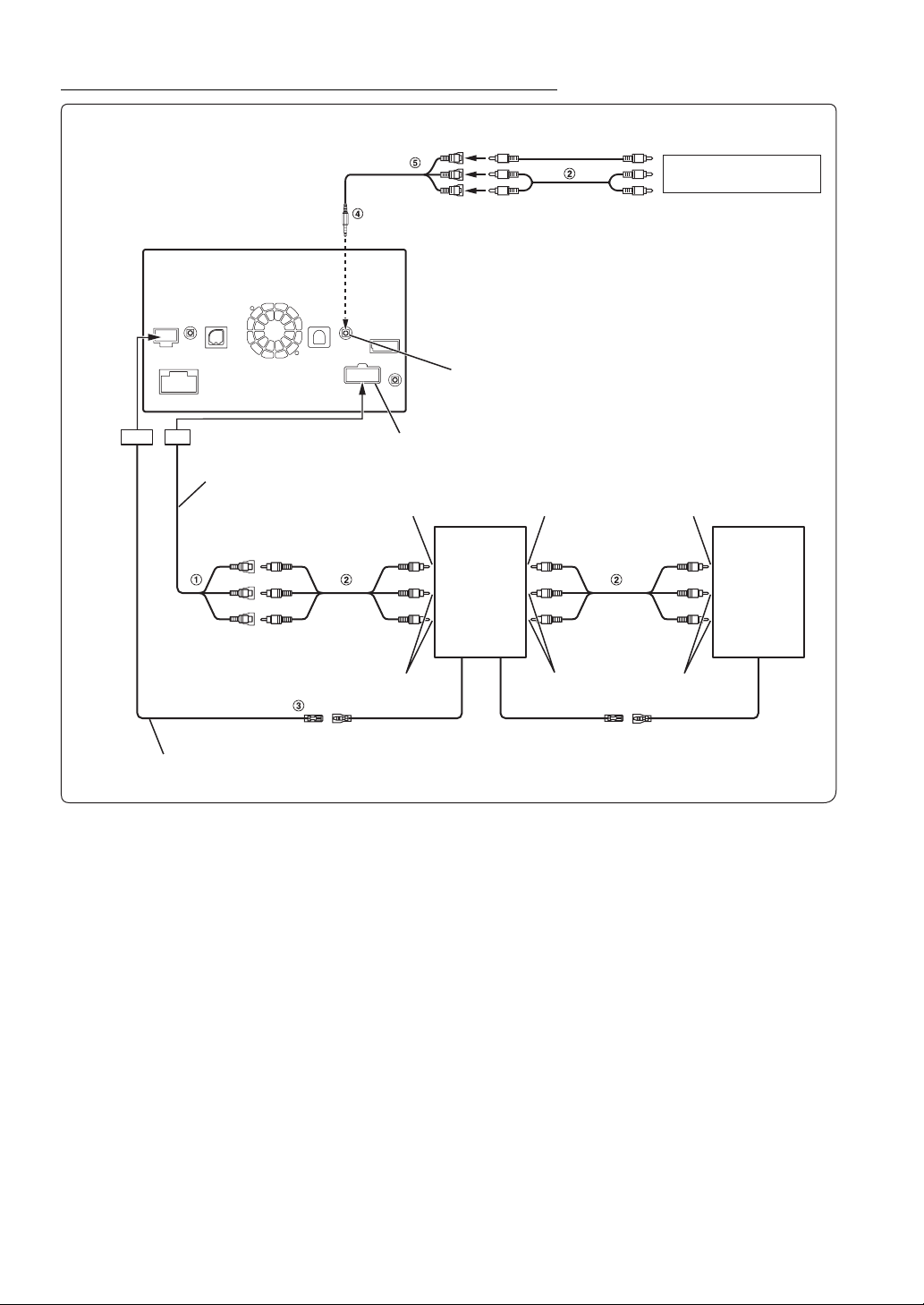
Connection of a Mobile Digital TV Receiver/USB Player and DVD Changer
iPod VIDEO input connector
AUX/PRE OUT Connector
AUX/PRE OUT cable
To Video Output terminal
DVD Player
(sold separately)
To Audio Output terminal
DVE-5207, etc.
To Video Output terminal
(Yellow)
(Red)
(White)
To Audio Output Terminal
REMOTE OUT
(Brown)
Remote Out/Reverse cable
REMOTE IN
(White/Brown)
1 Video/Audio Input Connectors (AUX INPUT)
2 RCA Extension Cable (Sold Separately)
3 Remote Control Output Lead (Brown)
Connect this lead to the remote control input lead. This lead
outputs the controlling signals from the remote control.
To Video Input Terminal
Mobile Digital
TV Receiver
(Sold
separately )
or
USB Player
(sold
separately )
To Audio Input
Ter min al
REMOTE OUT
(White/Brown)
4 AV/RCA interface cable (4-pole mini AV plug to 3-
RCA) (sold separately)
5 Video/Audio Input Connectors
YELLOW is for input video, RED is right and WHITE is left
input the audio.
To Video Output terminal
DVD Changer
(Sold
separately)
To Audio Output
Ter min al
REMOTE IN
(White/Brown)
• You can connect one more external input device only when the “Primary Name” is set to “DVB-T” or “USB Player.” Refer to “Setting the Primary
AUX Name” (page 34).
• To connect an external input device to the iPod VIDEO connector, set “AUX3 In Sel.” to “AUX3.” Refer to “Setting the AUX3” (page 35).
78-EN
Page 79

Connection of an External Amplifier
Power Supply Connector
(Red)
(White)
(Red)
(White)
AUX/PRE OUT Connector
AUX/PRE OUT cable
Amplifier 4 ch (Sold separately)
Input
Input
Front speaker
Rear speaker
(Red)
(White)
REMO
(Blue/White)
Power cable
1 Front Output RCA Connectors
RED is right and WHITE is left.
2 Rear Output RCA Connectors
RED is right and WHITE is left.
REMOTE ON
(Blue/White)
Amplifier for subwoofer (Sold separately)
Input
Subwoofer
REMOTE ON
(Blue/White)
3 Subwoofer RCA Connector
4 RCA Extension Cable (Sold separately)
79-EN
Page 80

Connection of camera
AUX/PRE OUT cable
(Yellow)
1 CAMERA Input Connector (AUX INPUT)
2 RCA Extension Cable (sold separately)
(Red)
(White)
AUX/PRE OUT Connector
To Video Output terminal
Camera with RCA video output (sold
separately)
HCE-C105, etc.
80-EN
