Alpine IDA-X311, IDA-X311RR, IDA-X313 Owner Manual
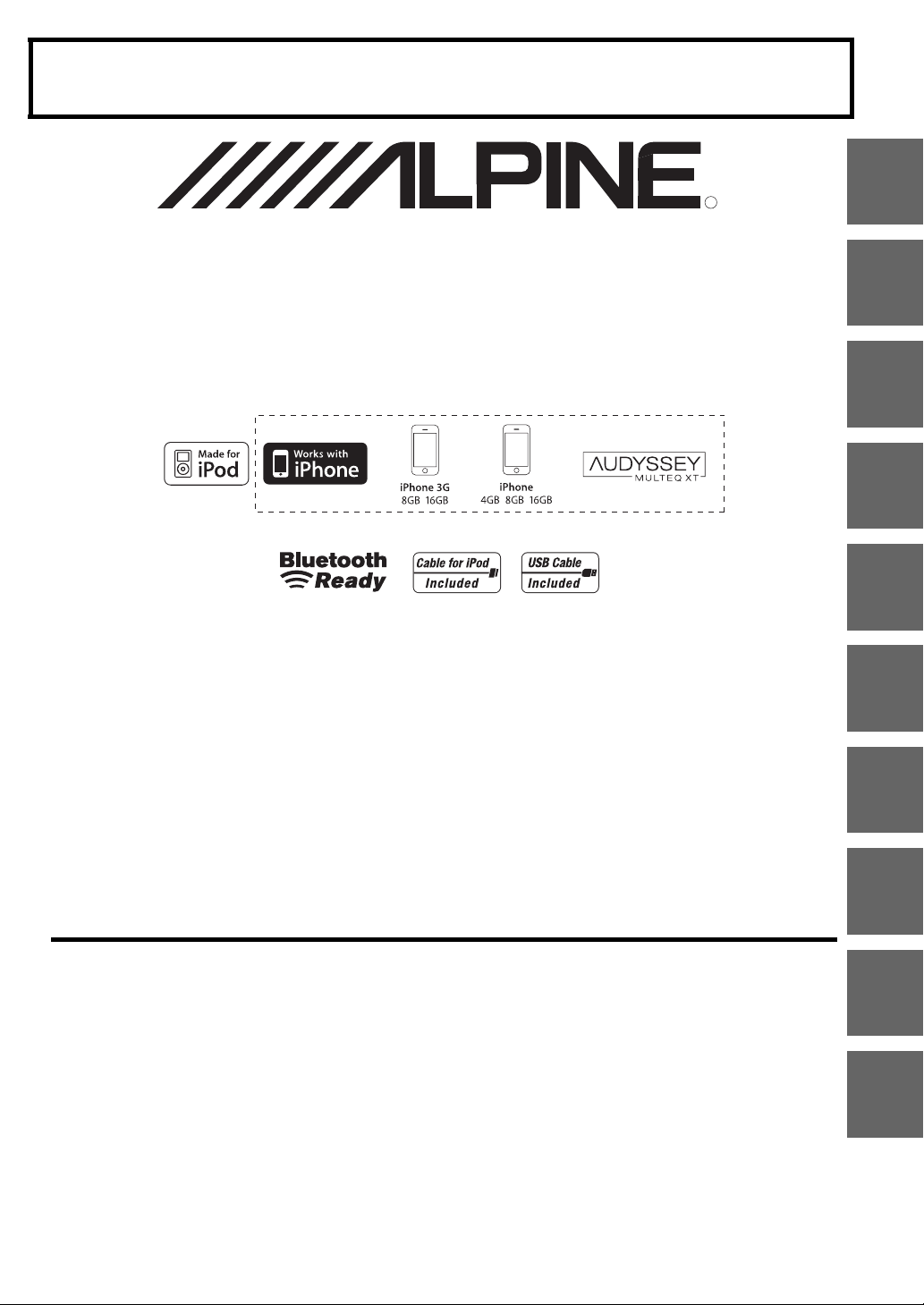
FOR CAR USE ONLY/NUR FÜR AUTOMOBIL GEBRAUCH/POUR APPLICATION AUTOMOBILE UNIQUEMENT/PARA USO EN
R
AUTOMÓVILES/SOLO PER L’UTILIZZO IN AUTOMOBILE/ENDAST FÖR BILBRUK/ALLEEN VOOR GEBRUIK IN DE AUTO/
/
ДЛЯ ИСПОЛЬЗОВАНИЯ В АВТОМОБИЛЯХ
DO UŻYCIA TYLKO W SAMOCHODZIE/ΓΙΑ ΧΡΗΣΗ ΜΟΝΟ ΣΕ ΑΥΤΟΚΙΝΗΤΟ
ТОЛЬКО
EN
Digital Media Receiver
iDA-X311/iDA-X311RR
• OWNER’S MANUAL
Please read before using this equipment.
• BEDIENUNGSANLEITUNG
Lesen Sie diese Bedienungsanleitung
bitte vor Gebrauch des Gerätes.
• MODE D’EMPLOI
Veuillez lire avant d’utiliser cet appareil.
• MANUAL DE OPERACIÓN
Léalo antes de utilizar este equipo.
• ISTRUZIONI PER L’USO
Si prega di leggere prima di utilizzare il
attrezzatura.
iDA-X313
(iDA-X313 only)
• ANVÄNDARHANDLEDNING
Innan du använder utrustningen bör du läsa
igenom denna användarhandledning.
• GEBRUIKERSHANDLEIDING
Lees deze aanwijzingen aandachtig alvorens
dit toestel te gebruiken.
• РУКОВОДСТВО ПО ЭКСПЛУАТАЦИИ
Прочтите настоящее руководство перед
началом использования оборудования.
• INSTRUKCJA OBSŁUGI
Prosimy zapoznać się z tą instrukcją przed
przystąpieniem do użytkowania urządzenia.
• ΕΓΧΕΙΡΙΔΙΟ ΧΡΗΣΤΗ
Παρακαλούμε διαβάστε το πριν
χρησιμοποιήσετε τη συσκευή.
EN
DE
FR
ES
IT
SE
NL
RU
ALPINE ELECTRONICS MARKETING, INC.
1-1-8 Nishi Gotanda,
Shinagawa-ku,
Tokyo 141-0031, Japan
Phone 03-5496-8231
ALPINE ELECTRONICS OF AMERICA, INC.
19145 Gramercy Place, Torrance,
California 90501, U.S.A.
Phone 1-800-ALPINE-1 (1-800-257-4631)
ALPINE ELECTRONICS OF CANADA, INC.
777 Supertest Road, Toronto,
Ontario M3J 2M9, Canada
Phone 1-800-ALPINE-1 (1-800-257-4631)
ALPINE ELECTRONICS OF AUSTRALIA PTY. LTD.
161-165 Princes Highway, Hallam
Victoria 3803, Australia
Phone 03-8787-1200
ALPINE ELECTRONICS GmbH
Wilhelm-Wagenfeld-Str. 1-3, 80807 München,
ALPINE ELECTRONICS OF U.K. LTD.
Fletchamstead Highway, Coventry CV4 9TW, U.K.
ALPINE ELECTRONICS FRANCE S.A.R.L.
(RCS PONTOISE B 338 101 280)
98, Rue de la Belle Etoile, Z.I. Paris Nord Il,
B.P. 50016, 95945 Roissy Charles de Gaulle
Germany
Phone 089-32 42 640
Alpine House
Phone 0870-33 33 763
Cedex, France
Phone 01-48638989
ALPINE ITALIA S.p.A.
Viale C. Colombo 8, 20090 Trezzano
Sul Naviglio (MI), Italy
Phone 02-484781
ALPINE ELECTRONICS DE ESPAÑA, S.A.
Portal de Gamarra 36, Pabellón, 32
01013 Vitoria (Alava)-APDO 133, Spain
Phone 945-283588
ALPINE ELECTRONICS (BENELUX) GmbH
Leuvensesteenweg 510-B6,
1930 Zaventem, Belgium
Phone 02-725-13 15
Designed by ALPINE Japan
68-16909Z01-A
PL
GR
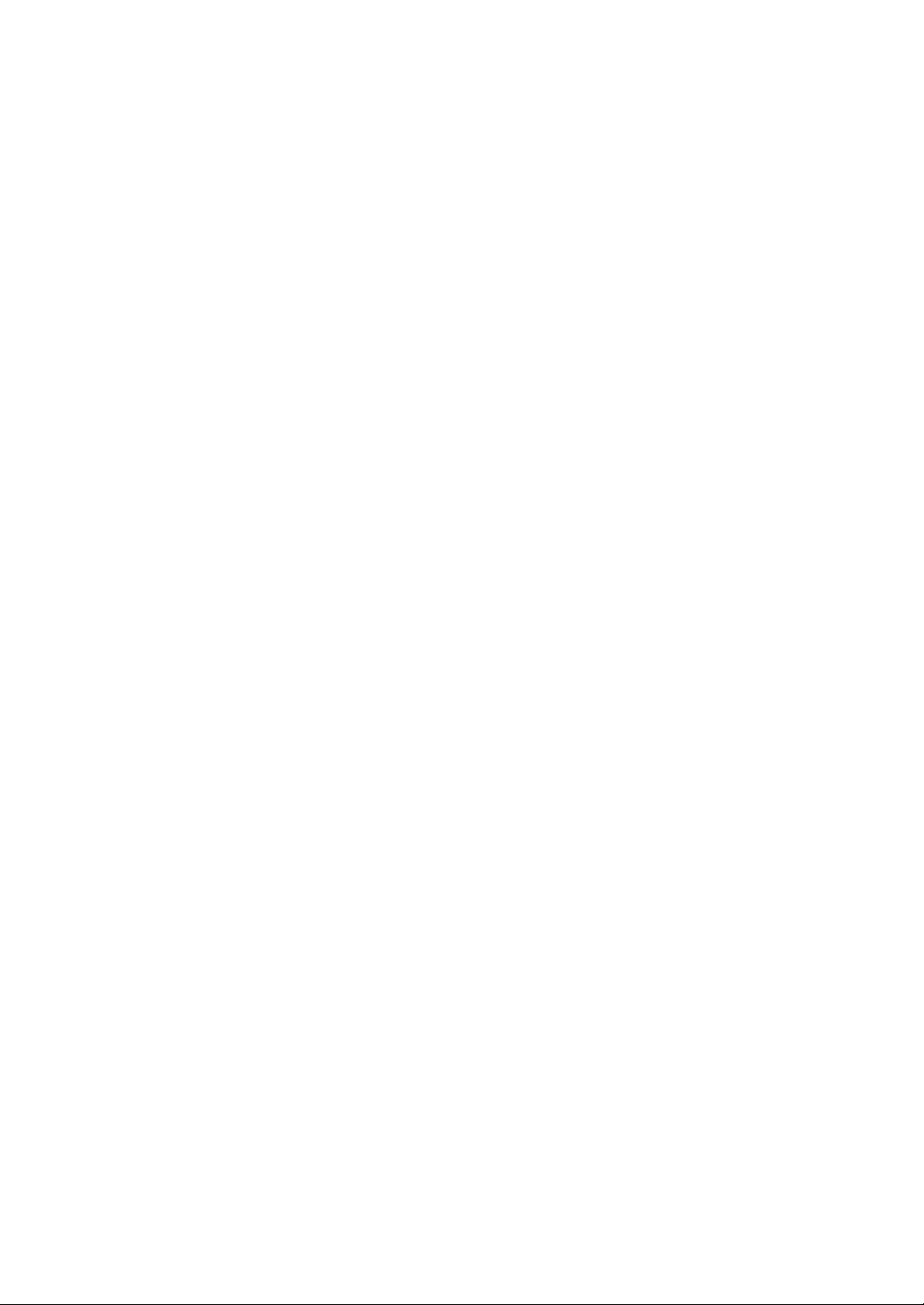
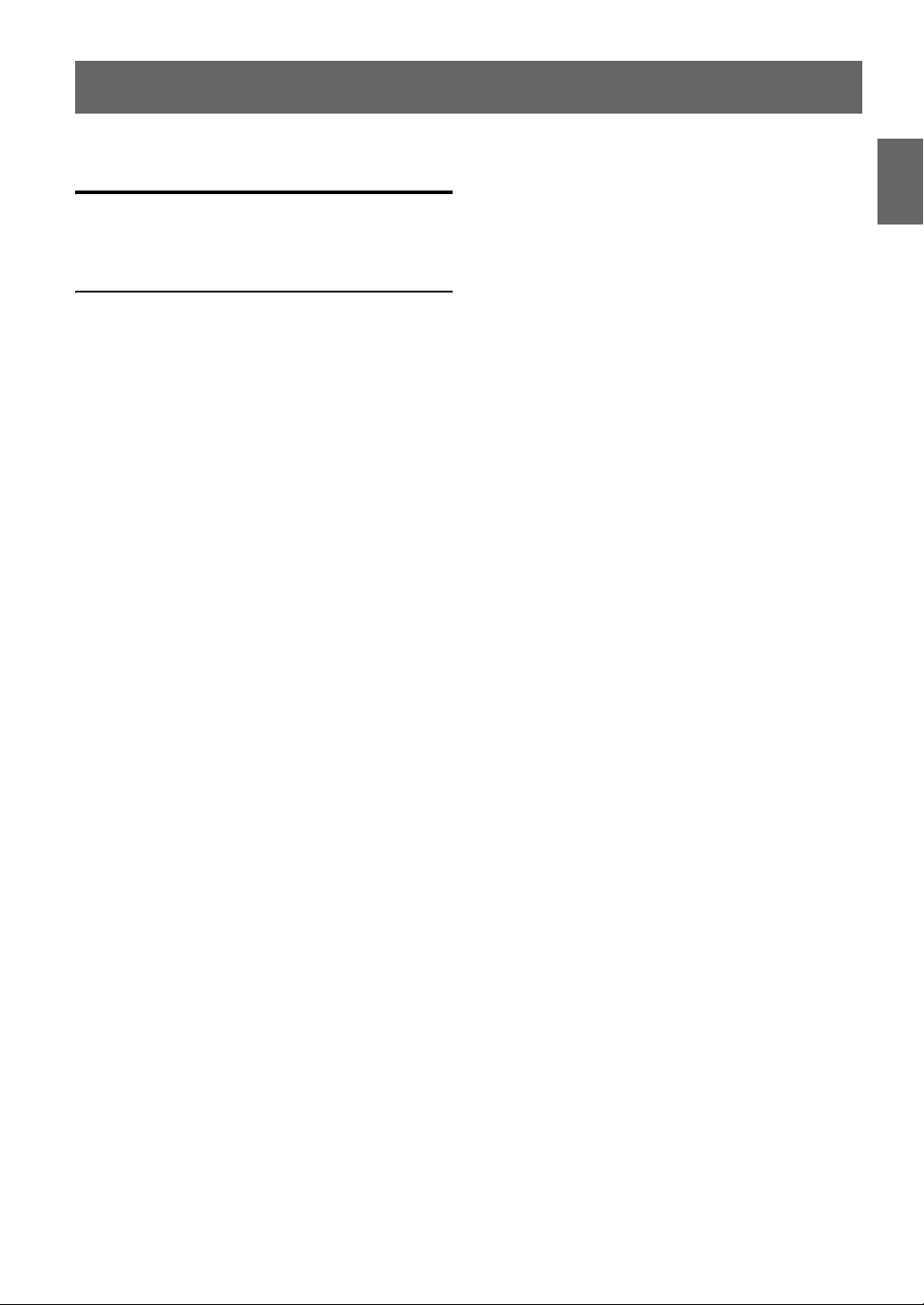
ENGLISH
Contents
Operating Instructions
WARNING
WARNING ................................................. 3
CAUTION .................................................. 3
PRECAUTIONS ........................................ 3
Double Action Encoder Operation
(iDA-X313 only)
Getting Started
Accessory List .................................................. 6
Turning Power On and Off ............................... 6
Detaching and Attaching the Front Panel ........ 6
Initial System Start-Up ..................................... 6
Adjusting Volume ............................................. 6
Radio
Listening to Radio ............................................ 7
Presetting Stations Manually ............................ 7
Presetting Stations Automatically .................... 7
Tuning to Preset Stations .................................. 7
Frequency Search Function .............................. 7
RDS
Setting RDS Reception Mode and Receiving
RDS Stations ................................................. 8
Receiving RDS Regional (Local) Stations ....... 8
PI SEEK Setting ............................................... 8
Setting PTY31 (Emergency Broadcast)
reception ........................................................ 9
Receiving Traffic Information .......................... 9
PTY (Programme Type) Tuning ....................... 9
Receiving Traffic Information While Playing
iPod or Radio ................................................ 9
Priority News .................................................. 10
Displaying Radio Text .................................... 10
iPhone (iDA-X313 only)/iPod (Optional)
Playback ..........................................................11
Searching for a desired Song/Title ..................11
Percent Skip Function .....................................12
Alphabet Skip Function (iDA-X313 only) ..... 12
Up/Down Function ......................................... 12
Search Position Memory .................................13
Random Play Shuffle (M.I.X.) ........................13
Random Play Shuffle All ................................13
Repeat Play .....................................................13
Changing the Display .....................................13
USB memory/Portable audio player
(iDA-X313 only)/Changer (Optional)
BANK Function (USB memory) ....................14
Playback ..........................................................14
Selecting a Disc (Changer) (Optional) ........... 15
Multi-Changer Selection (Optional) ...............15
Repeat Play .....................................................15
M.I.X. (Random Play) ....................................16
Searching for CD Track Number
(CD changer only) .......................................16
Searching for a desired Song
(USB memory/Portable audio player
(iDA-X313 only)) ........................................16
File/Folder Name Search (MP3 Changer) ...... 17
Switching between Quick Search mode and
Folder up/down mode (MP3 changer)
(iDA-X311/iDA-X311RR only) .................. 17
Quick Search (changer) ..................................17
Select the desired Folder (Folder up/down)
(MP3/WMA/AAC) ......................................18
Changing the Display .....................................18
About MP3/WMA/AAC .................................18
Sound Setting
Adjusting Subwoofer Level/Bass Level/
Treble Level/Balance (Between Left and
Right)/Fader (Between Front and Rear)/
Loudness/Defeat ..........................................20
Setting the Subwoofer/Subwoofer System/
Bass/Treble/High Pass Filter .......................20
Operating the External Audio Processor ........21
1-EN
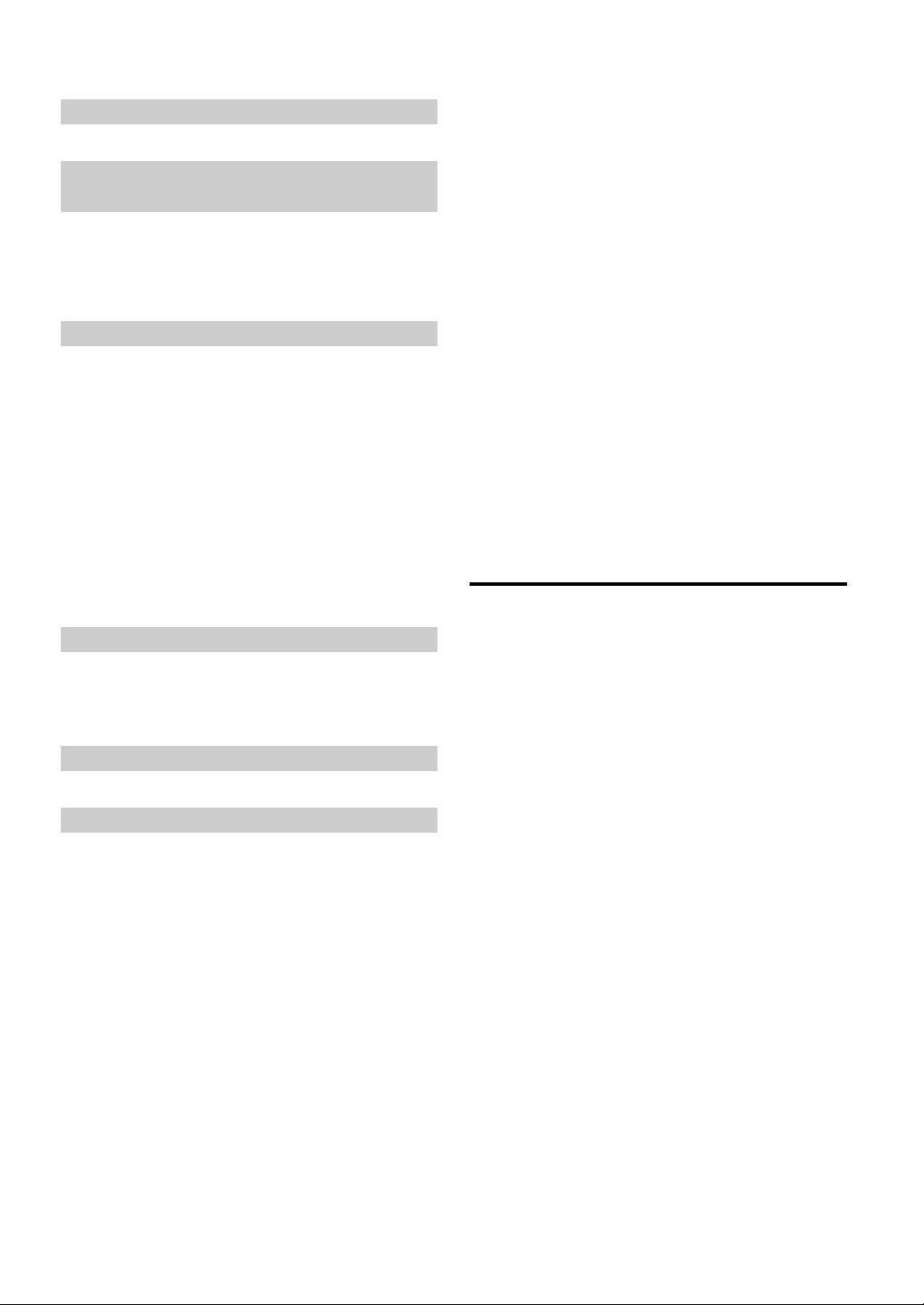
SETUP
BLUETOOTH Setting
Setting the BLUETOOTH Connection ............23
Audio Setting (Only when external audio
processor is connected)
Operating the External Audio Processor
(USER PRESET) .........................................23
Turning Media Xpander ON/OFF ....................23
Setting the MX Level .......................................23
Subwoofer On and Off ..................................... 23
General Setting
Connecting an MP3 Changer
(PLAY MODE) ............................................23
Sound (Beep) Guide Function
(iDA-X313 only) ..........................................23
Turning Mute Mode On/Off (INT MUTE) ......23
Setting the AUX+ Mode ..................................23
Setting the AUX+ NAME Mode .....................23
Setting the AUX Mode (V-Link) .....................23
Setting the External Digital Input
(DIGITAL AUX) ..........................................24
Setting the AUX+ Level (AUX IN GAIN) ...... 24
Connecting to an External Amplifier
(POWER IC) ................................................ 24
Demonstration .................................................. 24
Display Setting
Dimmer Control ...............................................24
Scroll Type Setting ...........................................24
Scroll Setting (TEXT SCROLL) ......................24
Setting the Language (LANGUAGE) ..............25
iPod Setting
iPod Search Mode Setting ................................25
Sound Field Adjustment ..............................27
Adjusting the Parametric Equalizer Curve .......27
Adjusting the Graphic Equalizer Curve ...........27
Adjusting the Time Correction .........................27
Adjusting the Crossover Settings
(X-OVER) ....................................................28
Turning Subwoofer ON/OFF .......................29
Setting the Subwoofer System .....................29
Setting the Subwoofer Phase .......................29
Setting the Subwoofer Channel
(SUBW CHANNEL) ................................29
Setting the Response Slope for the
High Range Speaker (TW Setup) .............29
Setting EQ mode ..........................................29
Setting the Filter type ...................................29
Setting the Time Correction Unit (TCR) .....29
Setting the MX Level ...................................30
About Time Correction ...................................30
About the Crossover ........................................31
Information
In Case of Difficulty ........................................32
Specifications ..................................................35
Installation and Connections
Warning ...................................................36
Caution ...................................................36
Precautions ............................................36
Installation .......................................................37
Connections .....................................................39
TUNER Setting
Adjusting Source Signal Levels .......................25
IMPRINT Operation (Optional)
(iDA-X313 only)
Changing MultEQ mode .................................25
Adjusting Sound Setting in Manual Mode ..... 26
USER PRESET ...........................................26
Storing the Audio Adjustment Level ...............26
Recalling the Audio Adjustment Level ............26
Turning Media Xpander ON/OFF ............... 26
Equalizer Presets (Factory’s EQ)
(FR-EQ) ...................................................26
2-EN
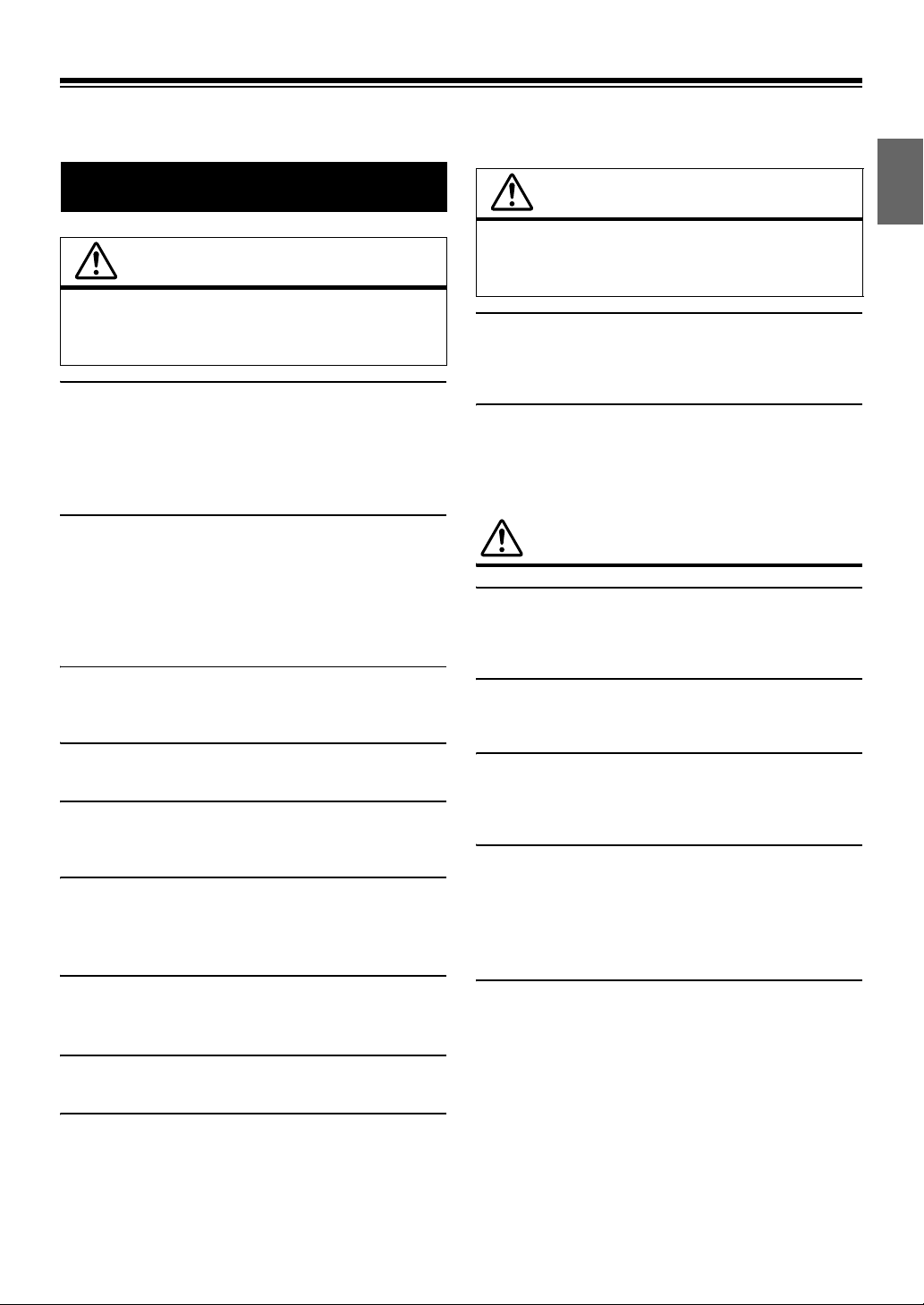
Operating Instructions
WARNING
WARNING
This symbol means important instructions.
Failure to heed them can result in serious injury
or death.
DO NOT OPERATE ANY FUNCTION THAT TAKES YOUR
ATTENTION AWAY FROM SAFELY DRIVING YOUR VEHICLE.
Any function that requires your prolonged attention should only be
performed after coming to a complete stop. Always stop the vehicle
in a safe location before performing these functions. Failure to do
so may result in an accident.
KEEP THE VOLUME AT A LEVEL WHERE YOU CAN STILL
HEAR OUTSIDE NOISES WHILE DRIVING.
Excessive volume levels that obscure sounds such as emergency
vehicle sirens or road warning signals (train crossings, etc.) can be
dangerous and may result in an accident. LISTENING AT LOUD
VOLUME LEVELS IN A CAR MAY ALSO CAUSE HEARING
DAMAGE.
MINIMIZE DISPLAY VIEWING WHILE DRIVING.
Viewing the display may distract the driver from looking ahead of
the vehicle and cause an accident.
DO NOT DISASSEMBLE OR ALTER.
Doing so may result in an accident, fire or electric shock.
USE ONLY IN CARS WITH A 12 VOLT NEGATIVE GROUND.
(Check with your dealer if you are not sure.) Failure to do so may
result in fire, etc.
KEEP SMALL OBJECTS SUCH AS BOLTS OR SCREWS OUT
OF THE REACH OF CHILDREN.
Swallowing them may result in serious injury. If swallowed,
consult a physician immediately.
CAUTION
This symbol means important instructions.
Failure to heed them can result in injury or
material property damage.
HALT USE IMMEDIATELY IF A PROBLEM APPEARS.
Failure to do so may cause personal injury or damage to the
product. Return it to your authorized Alpine dealer or the nearest
Alpine Service Centre for repairing.
DO NOT MIX NEW BATTERIES WITH OLD BATTERIES.
INSERT WITH THE CORRECT BATTERY POLARITY.
When inserting the batteries, be sure to observe proper polarity (+
and –) as instructed. Rupture or chemical leakage from the battery
may cause fire or personal injury.
PRECAUTIONS
Product Cleaning
Use a soft dry cloth for periodic cleaning of the product. For more
severe stains, please dampen the cloth with water only. Anything
else has the chance of dissolving the paint or damaging the plastic.
Temperature
Be sure the temperature inside the vehicle is between +60°C
(+140°F) and –10°C (+14°F) before turning your unit on.
Maintenance
If you have problems, do not attempt to repair the unit yourself.
Return it to your Alpine dealer or the nearest Alpine Service
Station for servicing.
Installation Location
Make sure this unit will not be installed in a location subjected to:
• Direct sun and heat
• High humidity and water
• Excessive dust
• Excessive vibrations
USE THE CORRECT AMPERE RATING WHEN REPLACING
FUSES.
Failure to do so may result in fire or electric shock.
DO NOT BLOCK VENTS OR RADIATOR PANELS.
Doing so may cause heat to build up inside and may result in fire.
USE THIS PRODUCT FOR MOBILE 12V APPLICATIONS.
Use for other than its designed application may result in fire,
electric shock or other injury.
Protecting the USB connector
• Only a USB memory, iPhone (iDA-X313 only), iPod or Portable
audio player (iDA-X313 only) can be connected to the USB
connector on this unit. Correct performance using other USB
products cannot be guaranteed. A USB hub is not supported.
• If the USB connector is used, be sure to connect it to the unit by
using a USB extension cable (supplied).
• Depending on the connected USB memory device, the unit may
not function or some functions may not be performed.
• The audio file format that can be played back on the unit is MP3/
WMA/AAC.
• Artist/song name, etc., can be displayed, however characters
may not be correctly displayed.
3-EN
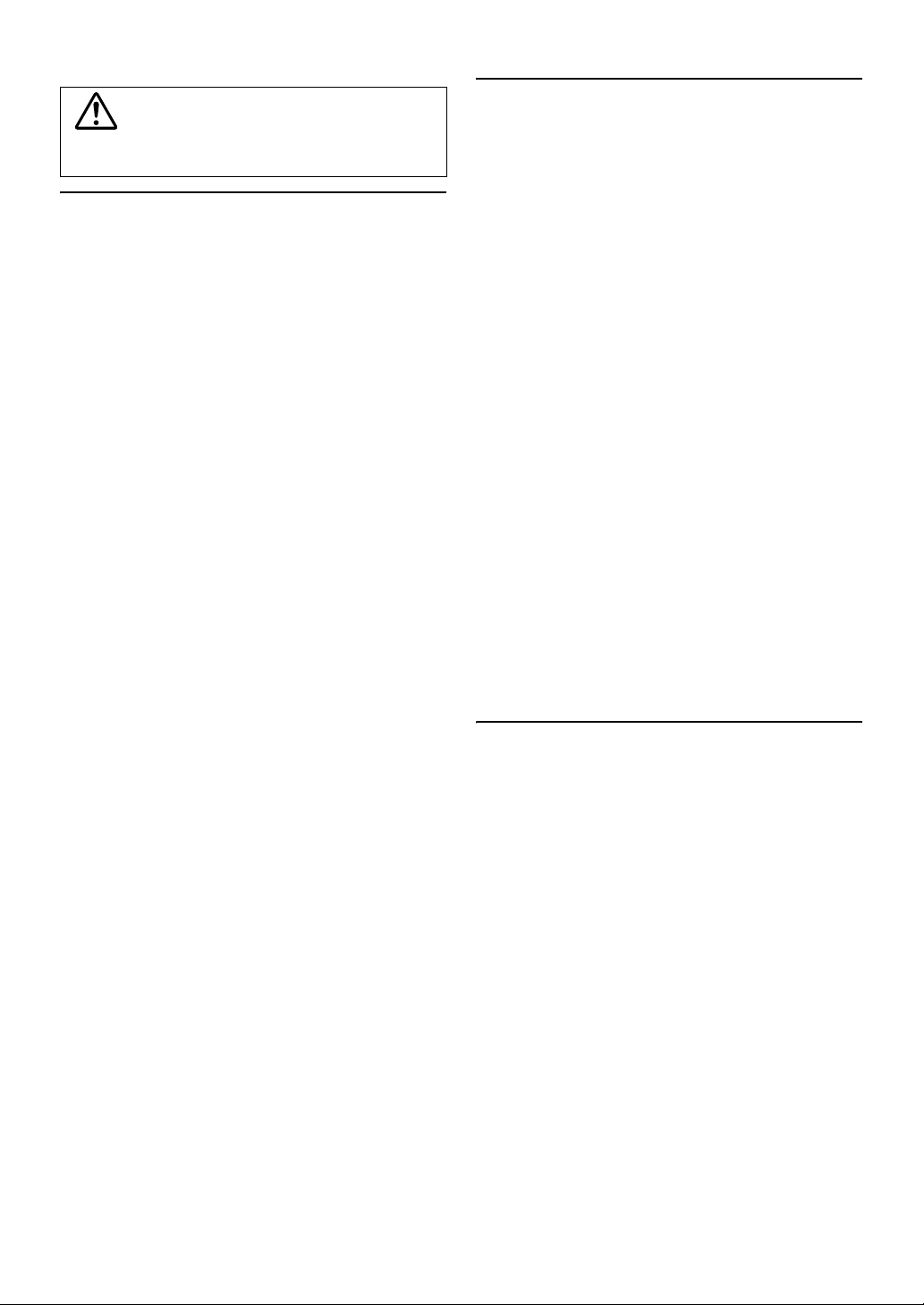
CAUTION
Alpine accepts no responsibility for lost data, etc., even if data, etc.,
is lost while using this product.
On Handling USB Memory
• To prevent malfunction or damage, note the following points.
Read the USB memory Owner’s Manual thoroughly.
Do not touch the terminals by hand or metal.
Do not subject USB memory to excessive shock.
Do not bend, drop, disassemble, modify or soak in the water.
• Avoid usage or storage in the following locations:
Anywhere in the car exposed to direct sunlight or high
temperatures.
Anywhere the possibility of high humidity or corrosive
substances are present.
• Fix the USB memory in a location where driver operation will
not be hindered.
• USB memory may not function correctly at high or low
temperature.
• Use only certified USB memory. Note that even certified USB
memory, may not function correctly depending on its type or
state.
• USB memory function is not guaranteed. Use USB memory
according to the terms of agreement.
• Depending on the settings of the USB memory type, memory
state or encoding software, the unit may not play back or display
properly.
• Files that are copy-protected (using some type of DRM, Digital
Rights Management) cannot be played back on this unit. WMA
format files with DRM or AAC format files that have been
purchased from the iTunes Store are included in this restriction.
• USB memory may take time to start playback. If there is a
particular file other than audio in the USB memory, it may take
considerable time before the file is played back or searched.
• The unit can play back “mp3”, “wma” or “m4a” file extensions.
• Do not add the above extensions to a file other than audio data.
This non-audio data will not be recognized. The resulting
playback may contain noise that can damage speakers and/or
amplifiers.
• It is recommended to back up important data on a personal
computer.
• Do not remove the USB device while playback is in progress.
Change SOURCE to something other than USB, then remove the
USB device to prevent possible damage to its memory.
On Handling Portable audio player (iDA-X313 only)
• The unit can control a Portable audio player with the USB
interface. Playable audio file formats are MP3 and WMA.
• Portable audio player function is not guaranteed. Use Portable
audio player according to the terms of agreement. Read the
Portable audio player Owner’s Manual thoroughly.
• Avoid usage or storage in the following locations:
Anywhere in the car exposed to direct sunlight or high
temperatures.
Anywhere the possibility of high humidity or corrosive
substances are present.
• Fix the Portable audio player in a location where driver operation
will not be hindered.
• Portable audio player may not function correctly at high or low
temperature.
• Depending on the settings of the Portable audio player type,
memory state or encoding software, the unit may not play back
or display properly.
If the Portable audio player has an MSC/MTP setting, set to MTP.
•
• A Portable audio player in which data is stored by USB Mass
Storage may not be playable on the unit.
• Depending on the Portable audio player settings, USB Mass
Storage may be supported. For setting, refer to the Owner’s
Manual of the player.
•
The unit can play back MP3/WMA files synchronized by Windows
Media Player (Ver. 7.1, 8, 9, 9.1, 9.2), and are then forwarded to the
player. The “mp3” or “wma” extensions are playable.
• If data is not synchronized by Windows Media Player and is
forwarded in another way, the unit may not be able to correctly
play back the files.
• WMDRM10 is supported by the unit.
• A file that is copy-protected (copyright protection) cannot be
played back.
It is recommended to back up important data on a personal computer.
•
• Do not remove the USB device while playback is in progress.
Change SOURCE to something other than USB, then remove the
USB device to prevent possible damage to its memory.
• Windows Media and the Windows logo are trademarks, or
registered trademarks of Microsoft Corporation in the United
States and/or other countries.
• iPod is a trademark of Apple Inc., registered in the U.S. and
other countries.
• iPhone is a trademark of Apple Inc.
• “Made for iPod” means that an electronic accessory has been
designed to connect specifically to iPod and has been certified by
the developer to meet Apple performance standards.
• “Works with iPhone” means that an electronic accessory has
been designed to connect specifically to iPhone and has been
certified by the developer to meet Apple performance standards.
• Apple is not responsible for the operation of this device or its
compliance with safety and regulatory standards.
• The BLUETOOTH
trademarks owned by the Bluetooth SIG, Inc. and any use of
such marks by Alpine Electronics, Inc. is under license.
• “MPEG Layer-3 audio coding technology licensed from
Fraunhofer IIS and Thomson.”
• “Supply of this product only conveys a license for private, noncommercial use and does not convey a license nor imply any
right to use this product in any commercial (i.e. revenuegeneration) real time broadcasting (terrestrial, satellite, cable
and/or any other media), broadcasting/streaming via internet,
intranets and/or other networks or in other electronic content
distribution systems, such as pay-audio or audio-on-demand
applications. An independent license for such use is required.
For details, please visit http://www.mp3licensing.com”
• Audyssey MultEQ XT is a registered trademark of Audyssey
Laboratories Inc.
®
word mark and logos are registered
4-EN
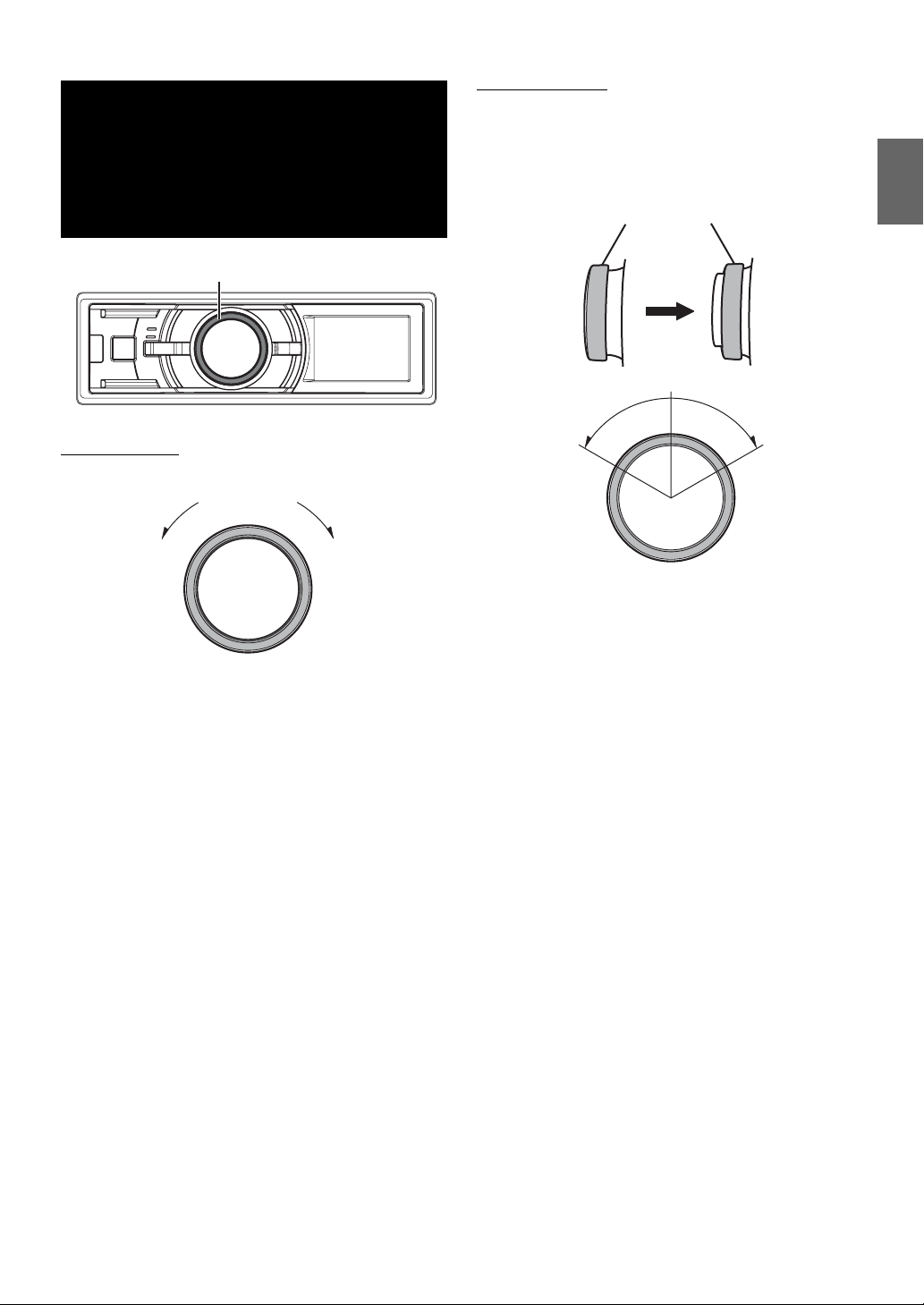
Double Action
Encoder Operation
Alternate operation
Press and turn the Double Action encoder to the left
or right.
When you release the Double Action encoder, the display
changes.
(iDA-X313 only)
Double Action encoder
There are 2 ways to operate the Double Action encoder.
Normal operation
Turn t he Double Action encoder to the left or right.
To adjust volume and scroll through a list of items.
Double Action encoder
Push
Depending on the situation, you can change an item or display. If
you press and turn the Double Action encoder to the left or right,
you can change items/displays continuously.
5-EN

Getting Started
iDA-X313
(Release)
SOURCE
iDA-X311/iDA-X311RR
(Release)
Double Action encoder
Rotary encoder
• The front panel may become hot in normal usage (especially the
connector terminals on the back of the front panel.) This is not a
malfunction.
• To protect the front panel, place it in the supplied carrying case.
Attaching
1
Insert the right side of the front panel into the main
unit. Align the groove on the front panel with the
projections on the main unit.
2
Push the left side of the front panel until it locks
firmly into the main unit.
• Before attaching the front panel, make sure that there is no dirt or
dust on the connector terminals and no foreign object between the
front panel and the main unit.
• Attach the front panel carefully. Hold the panel by its sides to avoid
pushing any buttons by mistake.
SOURCE
Accessory List
• Digital Media receiver........................................................1
• Power cable ........................................................................1
• USB Cable ..........................................................................1
• Interface cable for iPod (iDA-X313 only)..........................1
• FULL SPEED Connection Cable
(iDA-X311/iDA-X311RR only) ............................................1
• Mounting sleeve.................................................................1
• Carrying case.....................................................................1
• Rubber Cap ........................................…………………….. 1
• Hex Bolt ........................................ ………………………... 1
• Screw (M5x8)......................................................................4
• Owner’s Manual .......................................................... 1 set
Turning Power On and Off
Press SOURCE to turn on the unit.
• The unit can be turned on by pressing any other button except
(Release) and Double Action encoder (iDA-X313 only). The unit
is also automatically turned on if a USB memory/iPhone*/iPod is
connected to the USB connector.
* iDA-X313 only.
Press and hold SOURCE for at least 2 seconds to turn
off the unit.
• The first time power is turned on, the volume will start from level 12.
Detaching and Attaching the Front Panel
Detaching
1
Turn off the unit power.
2
Press (Release) at the middle left side until the
front panel pops out.
3
Grasp the left side of the front panel and pull it out.
Initial System Start-Up
Be sure to press the RESET switch when using the unit for the first
time, after changing the car battery, etc.
1
Turn off the unit power.
2
Press (Release) to remove the front panel.
3
Press RESET with a ballpoint pen or similar pointed
object.
Adjusting Volume
Turn t he Double Action encoder (iDA-X313 only) or
Rotary encoder (iDA-X311/iDA-X311RR only) until the
desired sound is obtained.
Controllable With Remote Control
Point the optional remote control transmitter at the remote
control sensor.
Remote control sensor
Connectable to Steering Remote Control Interface Box
You can operate this unit from the vehicle’s control unit when
an Alpine Steering Remote Control Interface Box (optional)
is connected. For details, contact your Alpine dealer.
6-EN
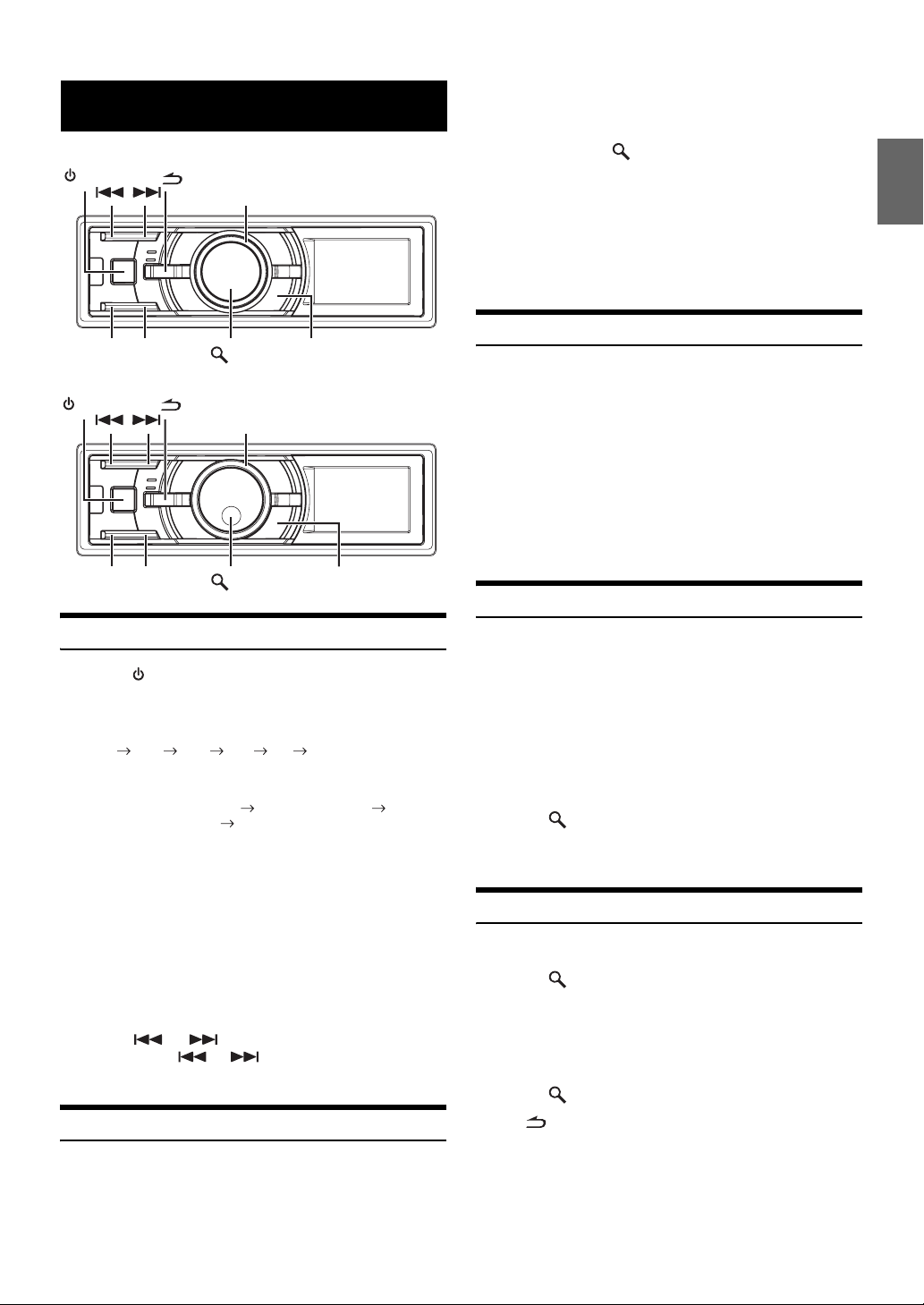
Radio
3
Turn t he Double Action encoder (iDA-X313 only)
or Rotary encoder (iDA-X311/iDA-X311RR only) to
select the preset number.
iDA-X313
SOURCE
BAND/TA
iDA-X311/iDA-X311RR
BAND/TA
TUNE/A.ME
SOURCE
TUNE/A.ME
Double Action encoder
/ENTER
Rotary encoder
/ENTER
PRESET
PRESET
Listening to Radio
1
Press SOURCE to select TUNER mode.
2
Press BAND/TA repeatedly until the desired radio
band is displayed.
FM1 FM2 FM3 MW LW FM1
3
Press TUNE/A.ME to select the tuning mode.
DX SEEK (Distance mode) SEEK (Local mode)
(Blank) (Manual mode) DX SEEK (Distance mode)
• The initial mode is Distance mode.
Distance mode:
Both strong and weak stations will be automatically tuned in
(Automatic Seek Tuning).
Local mode:
Only strong stations will be automatically tuned in (Automatic
Seek Tuning).
Manual mode:
The frequency is manually tuned in steps (Manual tuning).
4
Press or to tune in the desired station.
Holding down or will change the frequency
continuously.
Presetting Stations Manually
1
Select the radio band and tune in a desired radio
station you wish to store in the preset memory.
4
Press and hold /ENTER for at least 2 seconds.
The selected station is stored.
The display shows the band, preset number and station
frequency memorized.
• A total of 30 stations can be stored in the preset memory (6 stations
for each band; FM1, FM2, FM3, MW and LW).
• If you store a station in a preset memory which already has a station,
the current station will be cleared and replaced with the new station.
Presetting Stations Automatically
1
Press BAND/TA repeatedly until the desired radio
band is displayed.
2
Press and hold TUNE/A.ME for at least 2 seconds.
The tuner will automatically seek and store 6 strong stations
in the selected band. They will be stored 1 to 6 in order of
signal strength.
When the automatic memory has been completed, the tuner
goes to the station stored in preset location No.1.
• If no stations are stored, the tuner will return to the original station
you were listening to before the auto memory procedure began.
Tuning to Preset Stations
1
Press BAND/TA repeatedly until the desired band is
displayed.
2
Press PRESET.
The Preset screen is displayed.
3
Turn t he Double Action encoder (iDA-X313 only)
or Rotary encoder (iDA-X311/iDA-X311RR only) to
select a radio station.
4
Press /ENTER.
The display shows the band, preset number and frequency
of the station selected.
Frequency Search Function
You can search for a radio station by its frequency.
1
Press /ENTER in Radio mode to activate
Frequency search mode.
2
Turn t he Double Action encoder (iDA-X313 only)
or Rotary encoder (iDA-X311/iDA-X311RR only) to
select the desired frequency.
3
Press /ENTER to receive the selected frequency.
• Press in the search mode to cancel. Or, the search mode will be
cancelled if no operation is performed for 10 seconds.
2
Press PRESET.
The Preset screen is displayed.
7-EN
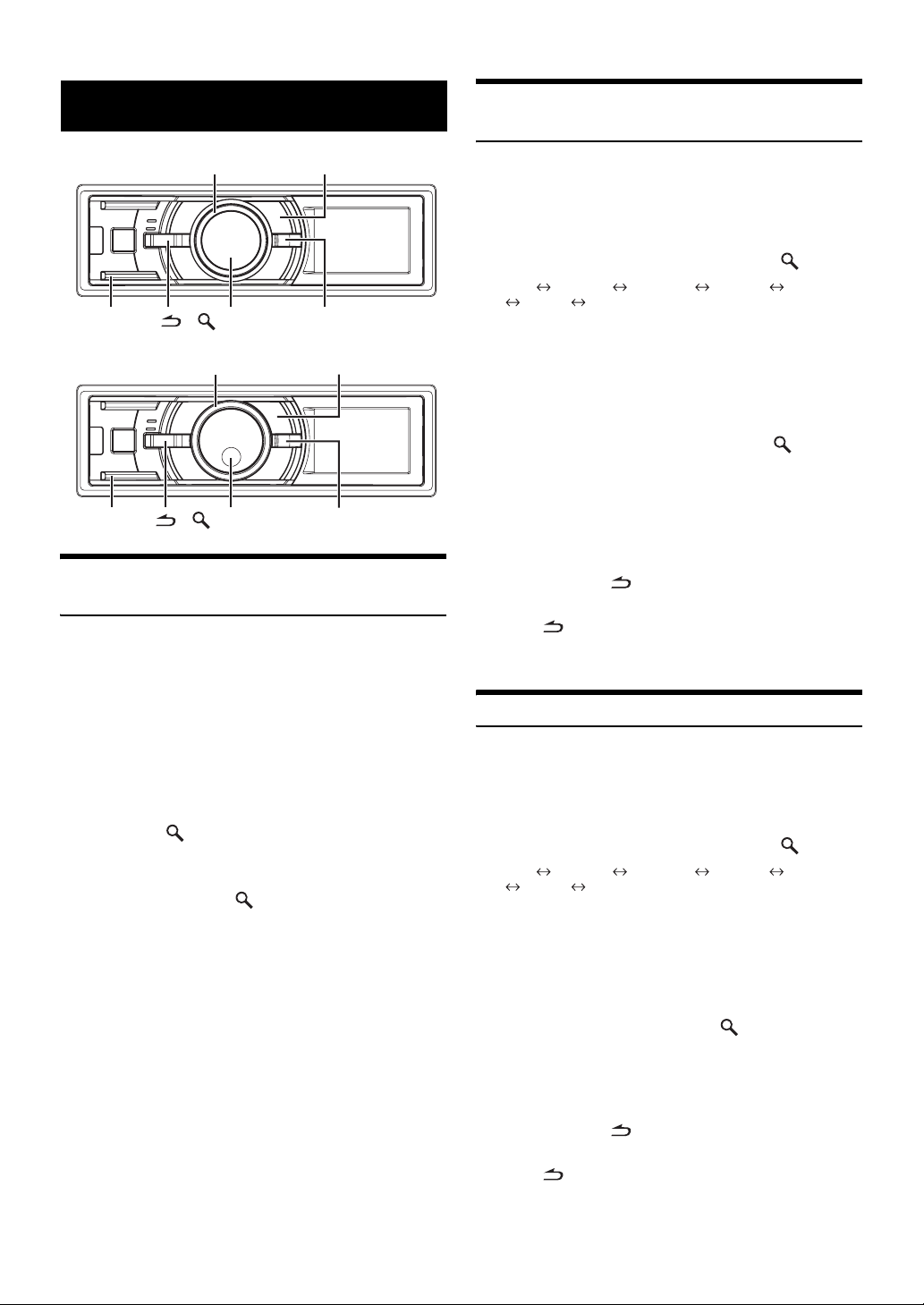
RDS
iDA-X313
BAND/TA
iDA-X311/iDA-X311RR
BAND/TA
Setting RDS Reception Mode and Receiving RDS Stations
The RDS (Radio Data System) is a radio information system using the
57 kHz subcarrier of regular FM broadcast. The RDS allows you to
receive a variety of information such as traffic information, station
names, and to automatically re-tune to a stronger transmitter that is
broadcasting the same programme.
1
Press FUNCTION/SETUP so that the <F> indicator
lights up.
2
Turn t he Double Action encoder (iDA-X313 only)
or Rotary encoder (iDA-X311/iDA-X311RR only) to
select the AF (Alternative Frequency) mode, and
then press
3
Turn t he Double Action encoder (iDA-X313 only)
or Rotary encoder (iDA-X311/iDA-X311RR only) to
select ON, and press
4
Press FUNCTION/SETUP to activate the RDS
mode.
The <F> indicator goes out.
• Operate the unit while the <F> indicator lights up. If no operation is
performed for 10 seconds, the <F> indicator goes out.
• When the “Setting PTY31 (Emergency Broadcast) reception” (refer
to page 9) is set to ON, if the unit receives the PTY31 (Emergency
Broadcast) signal, the unit will show “ALARM” in the display
automatically.
The RDS digital data includes the following:
Double Action encoder FUNCTION/SETUP
/
ENTER
Rotary encoder
/
ENTER
/
ENTER.
/
PI Programme Identification
PS Programme Service Name
AF List of Alternative Frequencies
TP Traffic Programme
TA Traffic Announcement
PTY Programme Type
EON Enhanced Other Networks
VIEW
FUNCTION/SETUP
VIEW
ENTER.
Receiving RDS Regional (Local) Stations
1
Press and hold FUNCTION/SETUP for at least 2
seconds to activate the SETUP selection mode.
2
Turn t he Double Action encoder (iDA-X313 only)
or Rotary encoder (iDA-X311/iDA-X311RR only) to
select the TUNER mode, and then press
BT*1 AUDIO*2 GENERAL DISPLAY IPOD
TUNER
*1Displayed only when INT MUTE is set to OFF, and the mode is set to
other than BT AUDIO.
*2Displayed only when an external audio processor is connected. For
details, refer to the Owner’s Manual of the external audio processor.
3
Turn t he Double Action encoder (iDA-X313 only)
or Rotary encoder (iDA-X311/iDA-X311RR only) to
select RDS REGIONAL, and then press
4
Turn t he Double Action encoder (iDA-X313 only)
or Rotary encoder (iDA-X311/iDA-X311RR only) to
select ON or OFF.
In the OFF mode, the unit automatically keeps receiving the
related local RDS station.
5
Press and hold for at least 2 seconds to return to
normal mode.
• Pressing during the procedure will return to the previous mode.
• If no operation is performed for 60 seconds, the unit will return to
normal mode automatically.
BT
/
ENTER.
/
ENTER.
PI SEEK Setting
1
Press and hold FUNCTION/SETUP for at least 2
seconds to activate the SETUP selection mode.
2
Turn t he Double Action encoder (iDA-X313 only)
or Rotary encoder (iDA-X311/iDA-X311RR only) to
select the TUNER mode, and then press
BT*1 AUDIO*2 GENERAL DISPLAY IPOD
TUNER
*1Displayed only when INT MUTE is set to OFF, and the mode is set to
other than BT AUDIO.
*2Displayed only when an external audio processor is connected. For
details, refer to the Owner’s Manual of the external audio processor.
3
Turn t he Double Action encoder (iDA-X313 only)
or Rotary encoder (iDA-X311/iDA-X311RR only) to
select PI SEEK and then press
4
Turn t he Double Action encoder (iDA-X313 only)
or Rotary encoder (iDA-X311/iDA-X311RR only) to
select ON or OFF.
5
Press and hold for at least 2 seconds to return to
normal mode.
• Pressing during the procedure will return to the previous mode.
• If no operation is performed for 60 seconds, the unit will return to
normal mode automatically.
BT
/
ENTER.
/
ENTER.
8-EN
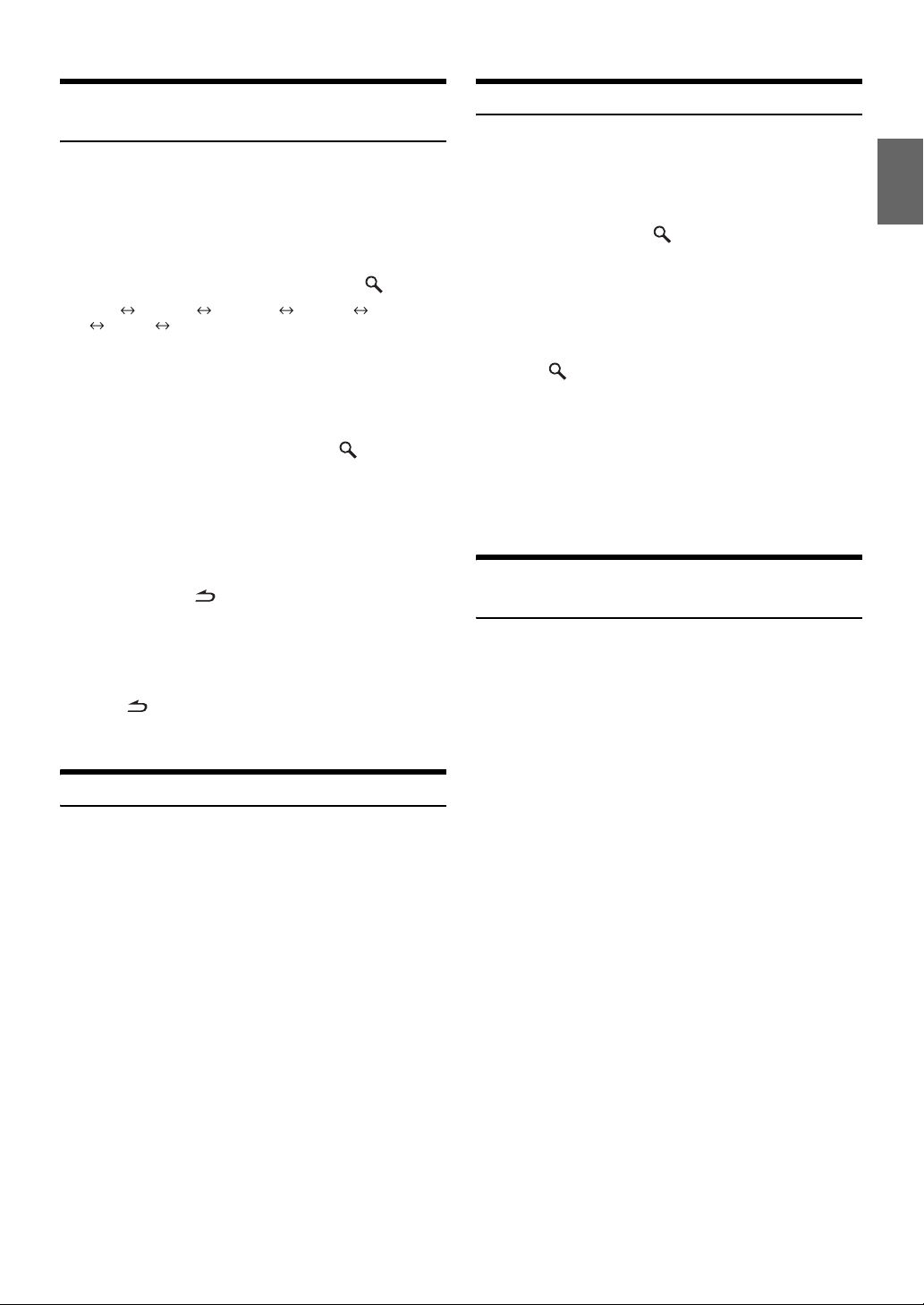
Setting PTY31 (Emergency Broadcast) reception
Turn PTY31 (Emergency Broadcast) reception ON/OFF.
1
Press and hold FUNCTION/SETUP for at least 2
seconds to activate the SETUP selection mode.
2
Turn t he Double Action encoder (iDA-X313 only)
or Rotary encoder (iDA-X311/iDA-X311RR only) to
select the TUNER mode, and then press
BT*1 AUDIO*2 GENERAL DISPLAY IPOD
TUNER
*1Displayed only when INT MUTE is set to OFF, and the mode is set to
other than BT AUDIO.
*2Displayed only when an external audio processor is connected. For
details, refer to the Owner’s Manual of the external audio processor.
3
Turn t he Double Action encoder (iDA-X313 only)
or Rotary encoder (iDA-X311/iDA-X311RR only) to
select ALERT PTY31 and then press
4
Turn t he Double Action encoder (iDA-X313 only)
or Rotary encoder (iDA-X311/iDA-X311RR only) to
select ON or OFF.
If you set to ON, emergency broadcasts are received
regardless of source. “ALARM” is displayed during
reception.
5
Press and hold for at least 2 seconds to return to
normal mode.
When an emergency broadcast is received, the volume
level will be automatically changed to the memorized level
in the traffic information mode. For details, refer to
“Receiving Traffic Information” on page 9.
• Pressing during the procedure will return to the previous mode.
• If no operation is performed for 60 seconds, the unit will return to
normal mode automatically.
BT
/
ENTER.
/
ENTER.
Receiving Traffic Information
1
Press and hold BAND/TA for at least 2 seconds so
that the “TA” indicator lights up.
When a traffic information station is tuned in, the “TP”
indicator lights up.
Traffic information is heard only when it is being broadcast.
If traffic information is not being broadcast, the unit is set in
the standby mode. When a traffic information broadcast
begins, the unit automatically receives it and the TRF-INFO
screen is displayed.
When the traffic information broadcast is over, the unit will
automatically set in the standby mode.
• If the traffic information broadcast signal falls below a certain level,
the unit remains in the receiving mode for 1 minute. If the signal
remains below a certain level for over 1 minute, the “TA” indicator
blinks.
• If you do not want to listen to the traffic information being received,
lightly press BAND/TA to skip that traffic information message. The
TA mode will remain in the ON position to receive the next traffic
information message.
• If the volume level is changed while receiving traffic information, the
changed volume level will be memorized. When traffic information is
received next time, the volume level will be automatically adjusted to
the level memorized.
PTY (Programme Type) Tuning
1
Press FUNCTION/SETUP so that the <F> indicator
lights up.
2
Turn t he Double Action encoder (iDA-X313 only)
or Rotary encoder (iDA-X311/iDA-X311RR only) to
select PTY, and press
Radio (FM receiving) mode.
The PTY Select screen is displayed.
3
Turn t he Double Action encoder (iDA-X313 only)
or Rotary encoder (iDA-X311/iDA-X311RR only) to
choose the desired programme type.
4
Press /ENTER after selecting the programme
type to start searching for a station in the selected
programme type.
The chosen programme type display blinks during
searching and lights when a station is found.
If no PTY station is found, “NO PTY” will be displayed for
10 seconds.
• Operate the unit while the <F> indicator lights up. If no operation is
performed for 10 seconds, the <F> indicator goes out.
/
ENTER, while the unit is in
Receiving Traffic Information While Playing iPod or Radio
1
Press and hold BAND/TA for at least 2 seconds so
that the “TA” indicator lights up.
When a traffic information broadcast starts, the unit
automatically mutes the iPod/USB memory/Portable audio
player (iDA-X313 only)/changer or the regular FM
broadcast.
When the traffic information broadcast finishes, the unit
automatically returns to the original source play before the
traffic information broadcast began.
When traffic information stations cannot be received:
In the tuner mode:
When the TP signal can no longer be received for over 1 minute,
the “TA” indicator blinks.
In the iPod/USB memory/Portable audio player (iDA-X313
/changer mode:
only)
When the TP signal can no longer be received, the traffic
information station of another frequency will be selected
automatically.
• The receiver is equipped with the EON (Enhanced Other Networks)
function in order to keep track of additional alternate frequencies to
the AF list. The “EON” indicator lights up while an RDS EON
station is being received. If the station being received does not
broadcast the traffic information, the receiver automatically tunes in
the related station that broadcasts the traffic information when it
occurs.
2
Press and hold BAND/TA for at least 2 seconds to
deactivate the Traffic Information mode.
The “TA” indicator goes out.
9-EN

Priority News
This function allows you to preset to give priority to the News
programme. You will never miss the News programme as the unit
automatically gives priority to the News programme whenever it begins
broadcasting, and interrupts the programme you are currently listening.
This feature is functional when your unit is set to a mode other than the
LW and MW modes.
1
Press FUNCTION/SETUP to activate the Function
mode while the unit is in Radio (FM receiving) mode.
The <F> indicator lights up.
2
Turn t he Double Action encoder (iDA-X313 only)
or Rotary encoder (iDA-X311/iDA-X311RR only) to
select NEWS, and press
3
Turn t he Double Action encoder (iDA-X313 only)
or Rotary encoder (iDA-X311/iDA-X311RR only) to
select ON, and press
4
Press to return to normal mode.
The <F> indicator goes out.
• Operate the unit while the <F> indicator lights up. If no operation is
performed for 10 seconds, the <F> indicator goes out.
• In the NEWS function, unlike in the TA function, the volume does not
increase automatically.
/
ENTER.
/
ENTER.
iPhone (iDA-X313
only)/iPod
iDA-X313
SOURCE
iDA-X311/iDA-X311RR
Double Action encoder
/
Rotary encoder
(Optional)
FUNCTION/SETUP
/ENTER
VIEW
FUNCTION/SETUP
Displaying Radio Text
Text messages from a radio station can be displayed.
Press VIEW while receiving FM in the radio mode to
select the Radio Text display.
The display will change every time the button is pressed.
If there is PS (Programme Service Name)
Band
PS (Programme
Service Name)
If there is no PS (Programme Service Name)
Band
Frequency
• If there is no receivable text information or the unit cannot receive
text information properly, “NO TEXT” will be displayed.
Radio Text
Radio Text
Band
PS (Programme
Service Name)
Band
Frequency
SOURCE
An iPhone (iDA-X313 only)/iPod can be connected to this unit. When
this unit is connected, the controls on the iPod are not functional.
Depending on the unit, iPhone (iDA-X313 only)/iPod connection can be
made in two different ways.
iDA-X313 : The iPhone/iPod only can be connected to the
iDA-X311/
iDA-X311RR
• Set AUX+ to OFF when an iPod is connected to iDA-X311/
iDA-X311RR, refer to “Setting the AUX+ Mode” on page 23.
• Internet and telephone functions of iPod touch or iPhone, etc., can
also be used when connecting to the unit. However, using these
functions will stop or pause the playing songs, at this time do not
operate the unit to avoid a malfunction.
• If you connect an iPhone to this unit, it can be used as an iPod. If you
use iPhone as a hands-free phone, you need the optional
BLUETOOTH INTERFACE (KCE-400BT).
• If the BLUETOOTH INTERFACE (KCE-400BT) and an iPod are
connected at the same time, be sure to disconnect the iPod from the
BLUETOOTH INTERFACE (KCE-400BT) while turning ACC to
OFF (only for iDA-X311/iDA-X311RR).
/
: The iPod only can be connected to Full Speed
/ENTER
USB connector by using the Interface cable for
iPod (supplied, iDA-X313 only).
connector by using the proprietary ALPINE
FULL SPEED Connection Cable (KCE-433iV)
(supplied, iDA-X311/iDA-X311RR only).
VIEW
10-EN
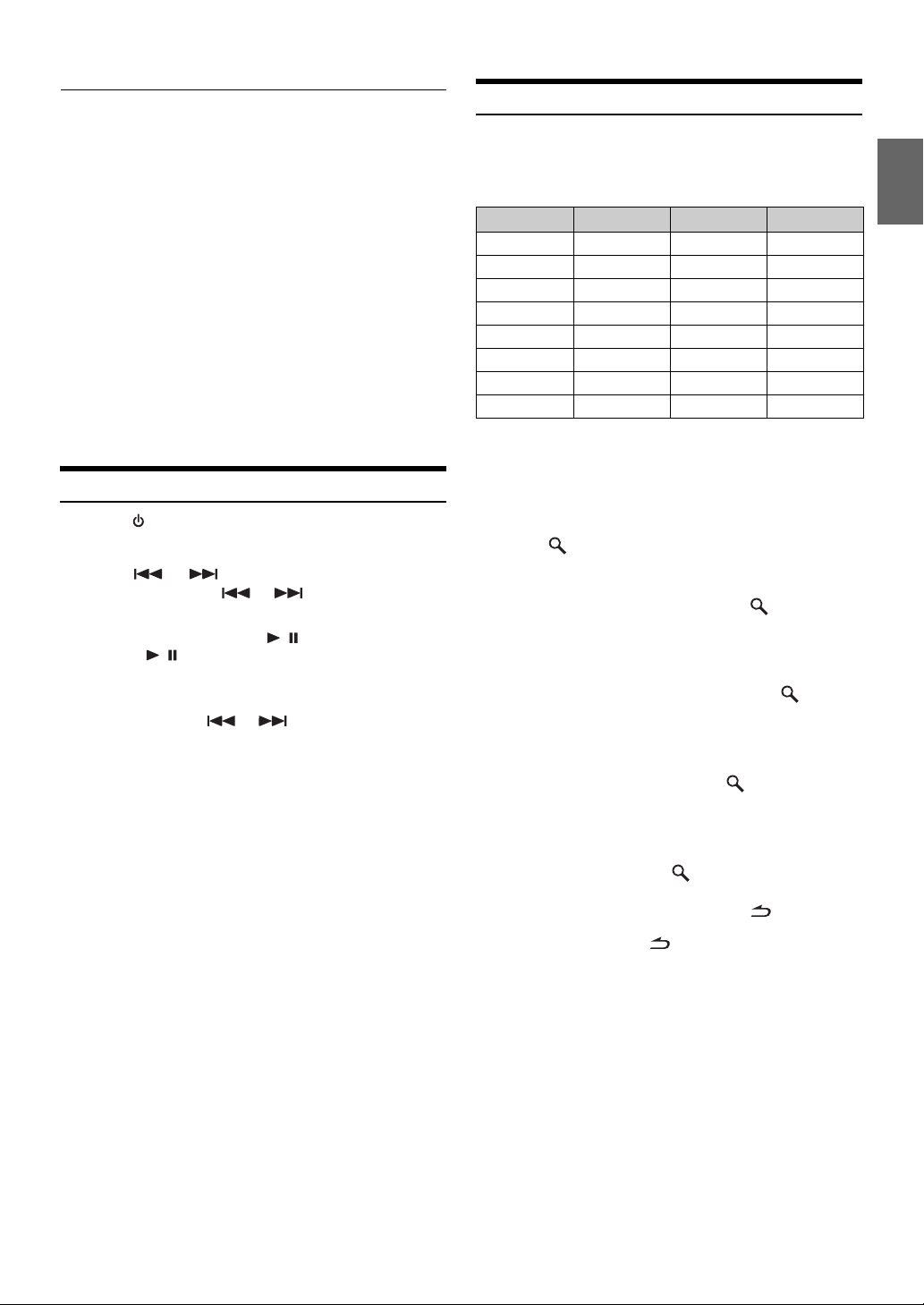
iPhone (iDA-X313 only)/iPod models usable with this unit
• Confirmed devices regarding Made for iPod. Correct function
of earlier versions cannot be guaranteed.
iPod touch (2nd generation): Ver.2.2
iPod nano (4th generation): Ver.1.0.3
iPod classic (120GB): Ver.2.0.1
iPod touch (1st generation): Ver.2.2
iPod nano (3rd generation): Ver.2.0
iPod classic (80GB, 160GB): Ver.1.1.2
iPod nano (2nd generation): Ver.1.1.3
iPod with video: Ver.1.3
iPod nano (1st generation): Ver.1.3.1
Confirmed devices regarding Works with iPhone. Correct
function of earlier versions cannot be guaranteed.
iPhone 3G: Ver.2.2 (iDA-X313 only)
iPhone: Ver.2.2 (iDA-X313 only)
• For clarity in identifying your model of iPod, please see
Apple’s own document “Identifying iPod models” at
http://support.apple.com/kb/HT1353
• This unit does not support video playback from iPhone/iPod,
even using a video-compatible cable.
Playback
1
Press SOURCE to switch to the IPOD (iDA-X311/
iDA-X311RR only) or USB IPOD (iDA-X313 only)
mode.
2
Press or to select the desired song.
Pressing and holding or will fast backward/fast
forward the current track.
3
To pause playback, press / .
Pressing / again will resume playback.
• If a song is playing on the iPhone (iDA-X313 only)/iPod when it is
connected to this unit, it will continue playing after the connection.
• An episode or audiobook may have several chapters, the chapter can
be changed by pressing
or .
Searching for a desired Song/Title
An iPhone (iDA-X313 only)/iPod can contain hundreds of songs. By
keeping these songs organized in playlists, this unit can use these to ease
song searches.
Using the Playlist/Artist/Album/Podcast/Audiobook/Genre/Composer/
Song search mode’s individual hierarchy, you can narrow down your
search as shown in the table below.
Hierarchy 1 Hierarchy 2 Hierarchy 3 Hierarchy 4
PLAYLISTS SONG — —
ARTISTS* ALBUM* SONG —
ALBUMS* SONG — —
PODCASTS EPISODE — —
AUDIOBOOKS — — —
GENRES* ARTIST* ALBUM* SONG
COMPOSERS* ALBUM* SONG —
SONGS — — —
• You can select your preferred search mode. Refer to “iPod Search
Mode Setting” (page 25).
For example: Searching by Artist name
The following example explains how an ARTISTS search is
performed. Another search mode can be used for the same
operation, although the hierarchy differs.
1
Press /ENTER to activate the Menu Select mode.
2
Turn t he Double Action encoder (iDA-X313 only)
or Rotary encoder (iDA-X311/iDA-X311RR only) to
select the ARTISTS, and then press
The artist search mode is activated and artists names are
displayed.
3
Turn t he Double Action encoder (iDA-X313 only)
or Rotary encoder (iDA-X311/iDA-X311RR only) to
select the desired Artist, and then press
The album search mode is activated and albums names are
displayed.
4
Turn t he Double Action encoder (iDA-X313 only)
or Rotary encoder (iDA-X311/iDA-X311RR only) to
select an album, and then press
The song search mode is activated and songs names are
displayed.
5
Turn t he Double Action encoder (iDA-X313 only)
or Rotary encoder (iDA-X311/iDA-X311RR only) to
select a song and press
The selected song is played back.
• While in the search mode, if you press and hold for at least 2
seconds the search mode is cancelled.
• In the search mode, pressing will return to the previous mode.
• When search is made during M.I.X. play, the M.I.X. play mode will be
cancelled.
• “NO SONG” will be displayed if there are no songs in the selected
playlist in the PLAYLISTS search mode.
• “NO PODCAST” will be displayed if there is no podcast data in the
iPhone (iDA-X313 only)/iPod in the PODCASTS search mode.
• “NO A-BOOK” will be displayed if there is no audiobook data in the
iPhone (iDA-X313 only)/iPod in AUDIOBOOKS search mode.
/ENTER.
/ENTER.
/ENTER.
/ENTER.
11-EN
