Alpine IDA-X001 Owners Manual
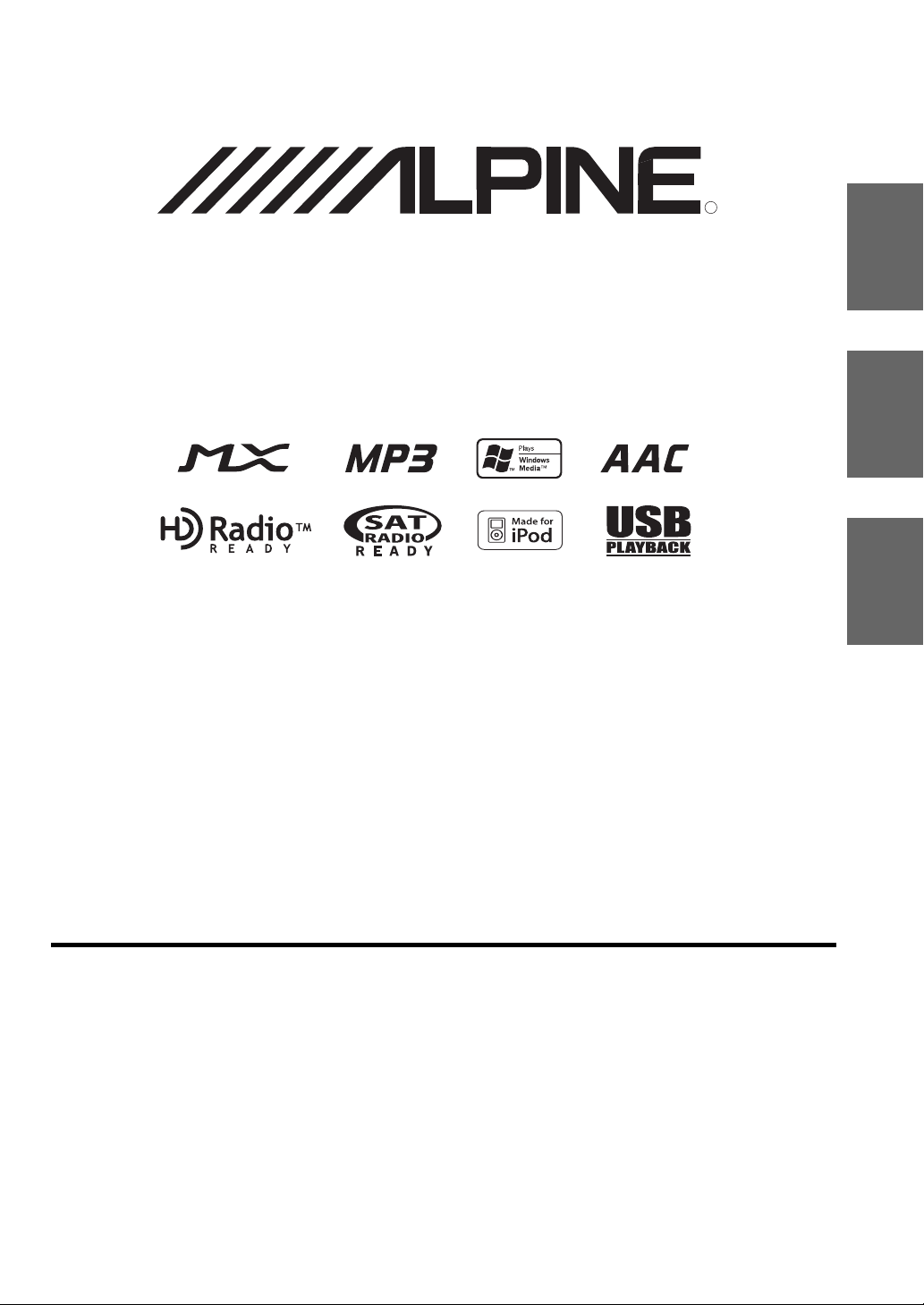
Digital Media Receiver
iDA-X001
• OWNER’S MANUAL
Please read before using this equipment.
• MODE D’EMPLOI
Veuillez lire avant d’utiliser cet appareil.
R
EN
FR
ES
ALPINE ELECTRONICS MARKETING, INC.
1-1-8 Nishi Gotanda,
Shinagawa-ku,
Tokyo 141-0031, Japan
Phone 03-5496-8231
ALPINE ELECTRONICS OF AMERICA, INC.
19145 Gramercy Place, Torrance,
California 90501, U.S.A.
Phone 1-800-ALPINE-1 (1-800-257-4631)
ALPINE ELECTRONICS OF CANADA, INC.
777 Supertest Road, Toronto,
Ontario M3J 2M9, Canada
Phone 1-800-ALPINE-1 (1-800-257-4631)
• MANUAL DE OPERACIÓN
Léalo antes de utilizar este equipo.
ALPINE ELECTRONICS OF AUSTRALIA PTY. LTD.
161-165 Princes Highway, Hallam
Victoria 3803, Australia
Phone 03-8787-1200
ALPINE ELECTRONICS GmbH
Frankfurter Ring 117, 80807 München, Germany
Fletchamstead Highway, Coventry CV4 9TW, U.K.
B.P. 50016, 95945 Roissy Charles de Gaulle
Phone 089-32 42 640
ALPINE ELECTRONICS OF U.K. LTD.
Alpine House
Phone 0870-33 33 763
ALPINE ELECTRONICS FRANCE S.A.R.L.
(RCS PONTOISE B 338 101 280)
98, Rue de la Belle Etoile, Z.I. Paris Nord Il,
Cedex, France
Phone 01-48638989
ALPINE ITALIA S.p.A.
Viale C. Colombo 8, 20090 Trezzano
Sul Naviglio (MI), Italy
Phone 02-484781
ALPINE ELECTRONICS DE ESPAÑA, S.A.
Portal de Gamarra 36, Pabellón, 32
01013 Vitoria (Alava)-APDO 133, Spain
Phone 945-283588
ALPINE ELECTRONICS (BENELUX) GmbH
Leuvensesteenweg 510-B6,
1930 Zaventem, Belgium
Phone 02-725-13 15
Designed by ALPINE Japan
68-08564Z50-A
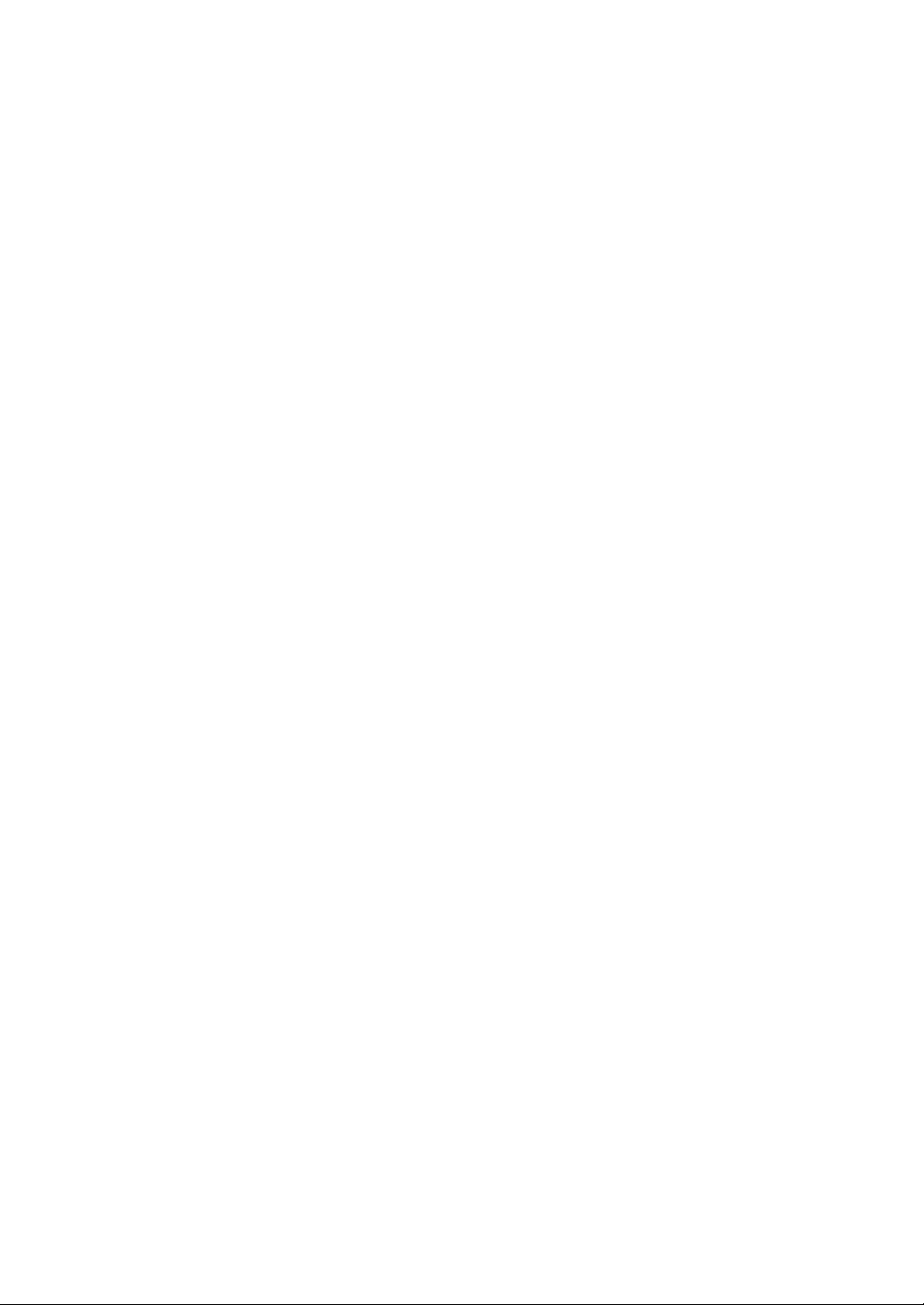
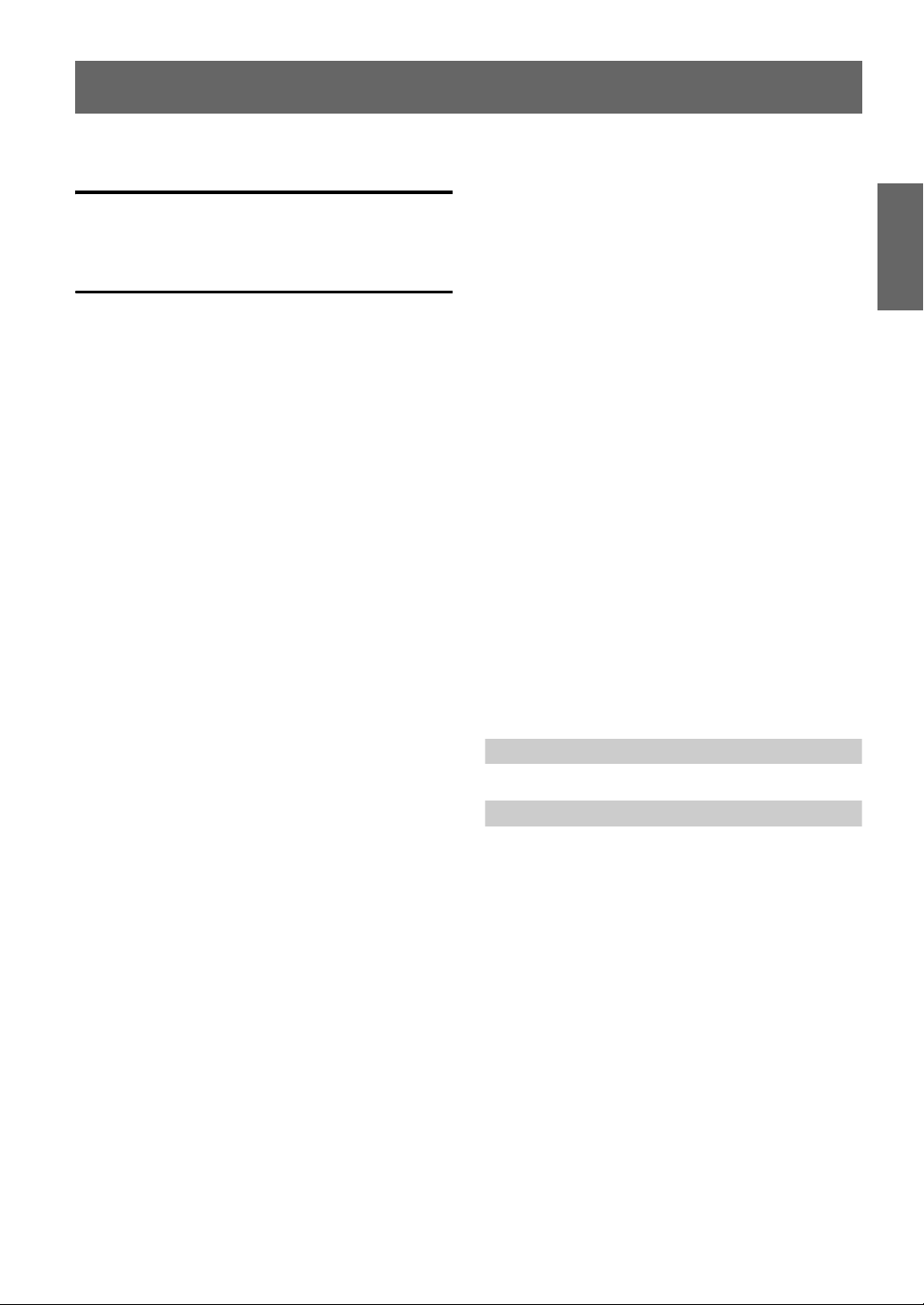
ENGLISH
Contents
Operating Instructions
WARNING
WARNING ................................................. 3
CAUTION .................................................. 3
PRECAUTIONS ........................................ 3
Center Jog Dial Operation ............... 5
Getting Started
Accessory List .................................................. 6
Turning Power On and Off ............................... 6
Detaching and Attaching the Front Panel ........ 6
Initial System Start-Up ..................................... 6
Adjusting Volume ............................................. 6
Lowering Volume Quickly ............................... 7
Setting the Time and Calendar ......................... 7
Displaying the Calendar/Time .......................... 7
Repeat Play ..................................................... 12
Changing the Display .....................................12
USB memory/Changer
How to View the Display ................................13
Playback ..........................................................14
Selecting a Disc (Changer) (Optional) ...........14
Multi-Changer Selection (Optional) ............... 14
Repeat Play ..................................................... 15
M.I.X. (Random Play) ....................................15
File/Folder Name Search
(concerning MP3/WMA/AAC) ...................16
About MP3/WMA/AAC ................................. 16
Sound Setting
Adjusting Bass/Treble/
Balance (Between Left and Right)/
Fader (Between Front and Rear) .................18
Setting the MX mode ...................................... 18
Equalizer Presets .............................................19
Setting the Subwoofer ..................................... 19
Operating the External Audio Processor ........19
Radio
How to View the Display ................................. 8
Listening to Radio ............................................ 8
Presetting Stations Manually ............................ 8
Presetting Stations Automatically .................... 9
Tuning to Preset Stations .................................. 9
Receiving a Multicast Station
(HD Radio mode only) ................................. 9
Changing the Display
(HD Radio mode only) ................................. 9
®
iPod
How to View the Display ............................... 10
Playback ......................................................... 10
Searching for a desired Song/Title ................. 11
Page Skip Function/Initial Skip Function
(USB connection only) ............................... 11
Search Position Memory
(USB connection only) ............................... 11
Random Play Shuffle .................................... 12
Random Play Shuffle All .............................. 12
SETUP
Bluetooth Setting
Setting the Bluetooth Connection ....................20
General Setting
Setting the Clock Display (Clock Mode) .........20
Setting of Calendar Display Pattern Switching
(Calendar Type) ............................................20
Setting Daylight Saving Time
(Summer Time) .............................................20
Connecting an MP3 Changer (Play Mode) ......20
Sound (Beep) Guide Function ..........................21
Turning Mute Mode On/Off (Int Mute) ...........21
Setting Tone Defeat for External Devices
(Int Audio) ....................................................21
Setting the Changer Name (CHG Name) .........21
Setting the AUX Mode (V-Link) ......................21
Connecting to an External Amplifier (P.IC) .....21
Setting the Language Font ................................21
Demonstration ..................................................21
1-EN
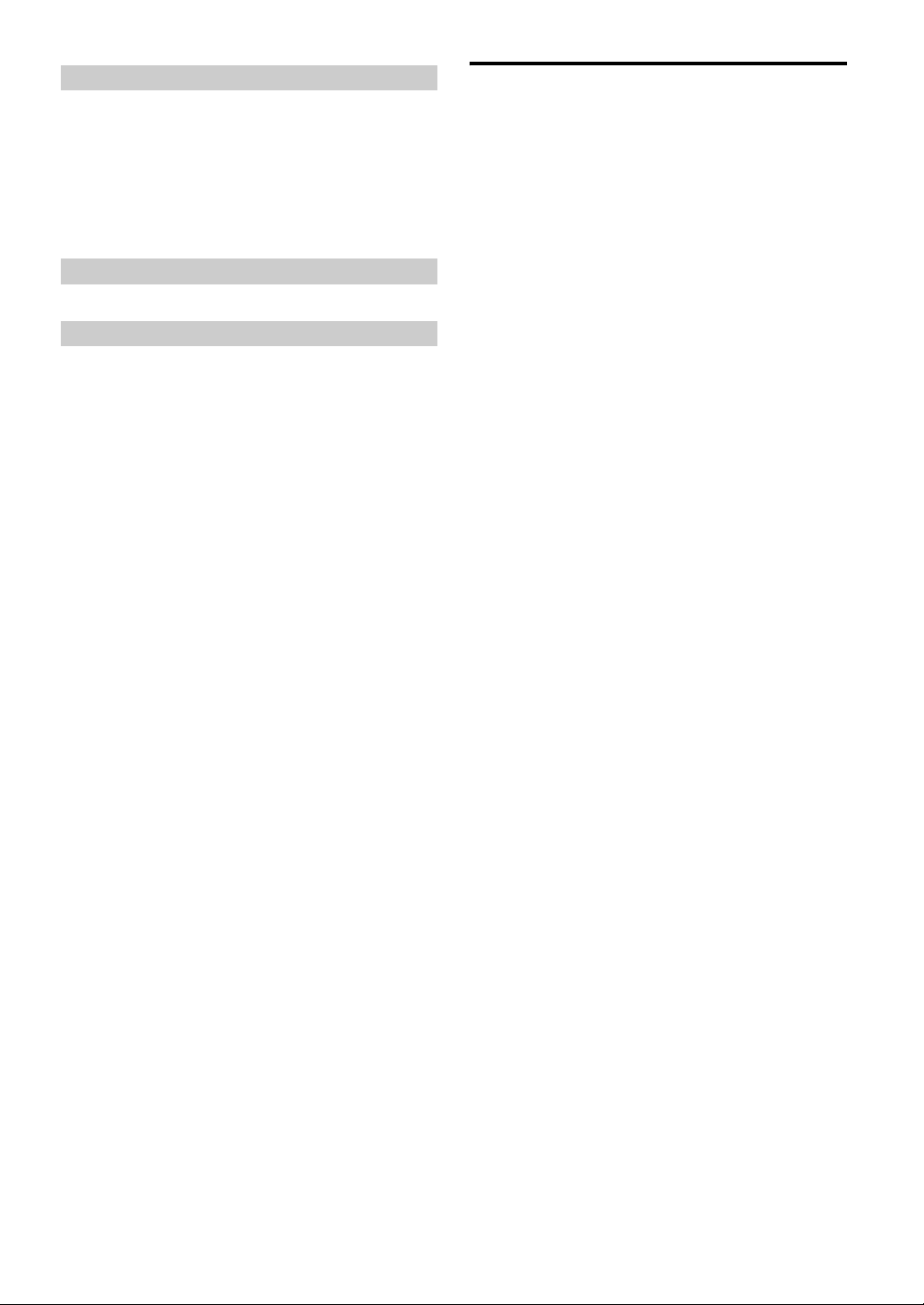
Display Setting
Changing Lighting Color (Illumination) .......... 22
Dimmer Control ............................................... 22
Setting the Display Dimmer
(Dimmer Level) ............................................ 22
Scroll Setting (Text Scroll) .............................. 22
Switching the Display Type (BGV Select) ...... 22
Downloading the Wallpaper
(BGV Download) ......................................... 22
iPod Setting
iPod Search Mode Setting ................................ 22
HD Radio Setting (Only when HD Radio is connected)
HD Radio Station Call Setting ......................... 22
Digital Seek On/Off Setting ............................. 22
SAT Radio Receiver (Optional)
How to View the Display ................................ 23
Receiving Channels with the SAT Radio
Receiver (Optional) ..................................... 23
Checking the SAT Radio ID Number .............24
Storing Channel Presets ..................................24
Receiving Stored Channels ............................. 24
Storing the desired Sports Team
(SIRIUS only) .............................................24
Storing while receiving a
game broadcast ........................................ 24
Game Alert Setup ........................................25
Storing the desired Song / Artist
(SIRIUS only) .............................................25
Recalling the stored information
(SIRIUS only) .............................................25
Canceling the stored Alert Memory
(SIRIUS only) .............................................25
Search Function ..............................................25
Category Search mode: ...............................26
Channel/Artist/Song Search mode: .............26
Receiving Weather or Traffic Information from
SAT Radio ................................................... 26
Instant Replay Function (SIRIUS only) ......... 26
Changing the Display .....................................27
Setting the Auxiliary Data Field Display ....... 27
Installation and Connections
Warning ...................................................32
Caution ...................................................32
Precautions ............................................32
Installation .......................................................33
Connections .....................................................35
LIMITED WARRANTY
Information
In Case of Difficulty ....................................... 28
Specifications .................................................. 31
2-EN
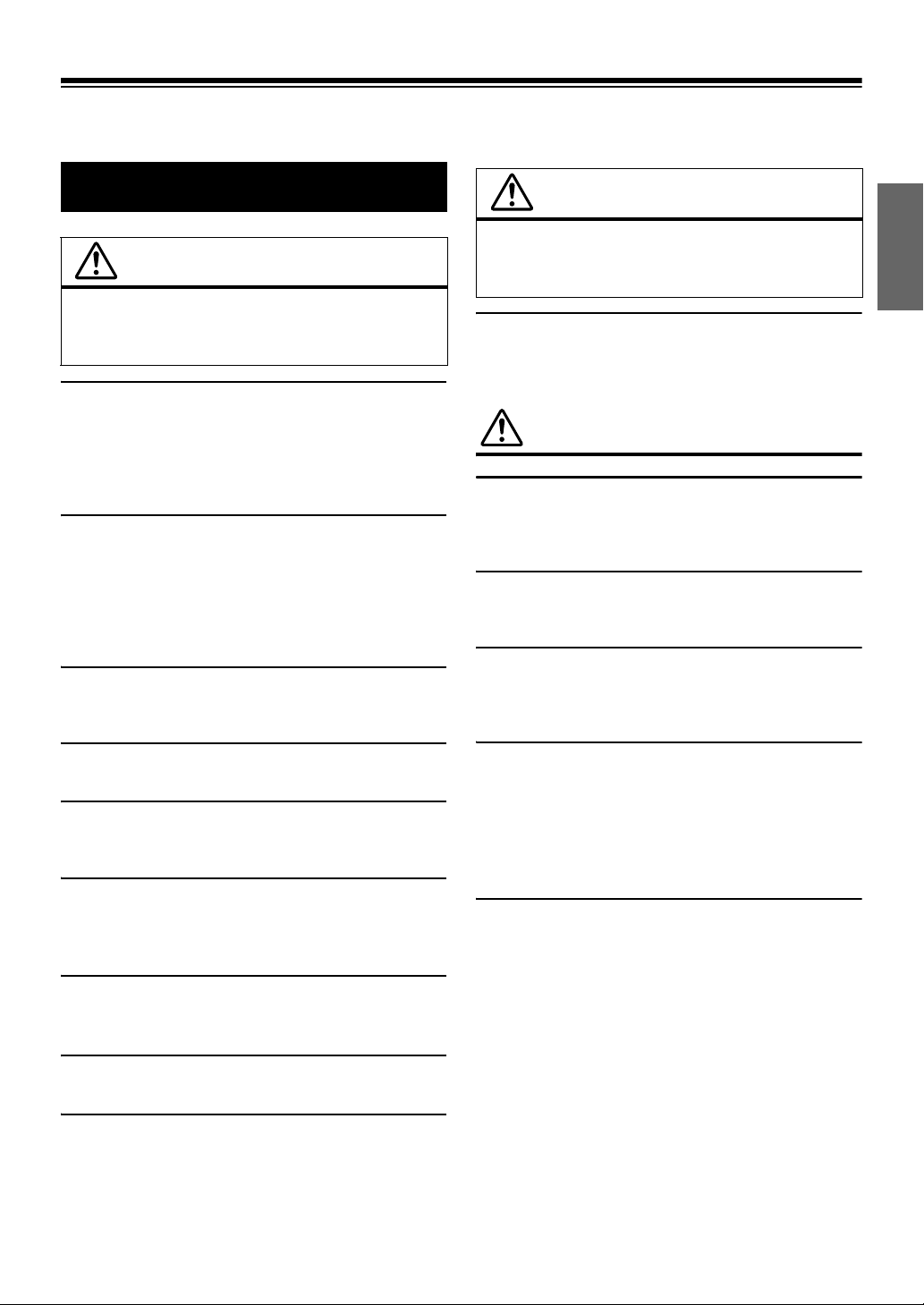
Operating Instructions
WARNING
WARNING
This symbol means important instructions.
Failure to heed them can result in serious injury
or death.
DO NOT OPERATE ANY FUNCTION THAT TAKES YOUR
ATTENTION AWAY FROM SAFELY DRIVING YOUR VEHICLE.
Any function that requires your prolonged attention should only be
performed after coming to a complete stop. Always stop the vehicle
in a safe location before performing these functions. Failure to do
so may result in an accident.
KEEP THE VOLUME AT A LEVEL WHERE YOU CAN STILL
HEAR OUTSIDE NOISES WHILE DRIVING.
Excessive volume levels that obscure sounds such as emergency
vehicle sirens or road warning signals (train crossings, etc.) can be
dangerous and may result in an accident. LISTENING AT LOUD
VOLUME LEVELS IN A CAR MAY ALSO CAUSE HEARING
DAMAGE.
MINIMIZE DISPLAY VIEWING WHILE DRIVING.
Viewing the display may distract the driver from looking ahead of
the vehicle and cause an accident.
CAUTION
This symbol means important instructions.
Failure to heed them can result in injury or
material property damage.
HALT USE IMMEDIATELY IF A PROBLEM APPEARS.
Failure to do so may cause personal injury or damage to the
product. Return it to your authorized Alpine dealer or the nearest
Alpine Service Center for repairing.
PRECAUTIONS
Product Cleaning
Use a soft dry cloth for periodic cleaning of the product. For more
severe stains, please dampen the cloth with water only. Anything
else has the chance of dissolving the paint or damaging the plastic.
Temperature
Be sure the temperature inside the vehicle is between +60°C
(+140°F) and –10°C (+14°F) before turning your unit on.
Maintenance
If you have problems, do not attempt to repair the unit yourself.
Return it to your Alpine dealer or the nearest Alpine Service
Station for servicing.
DO NOT DISASSEMBLE OR ALTER.
Doing so may result in an accident, fire or electric shock.
USE ONLY IN CARS WITH A 12 VOLT NEGATIVE GROUND.
(Check with your dealer if you are not sure.) Failure to do so may
result in fire, etc.
KEEP SMALL OBJECTS SUCH AS BOLTS OR SCREWS OUT
OF THE REACH OF CHILDREN.
Swallowing them may result in serious injury. If swallowed,
consult a physician immediately.
USE THE CORRECT AMPERE RATING WHEN REPLACING
FUSES.
Failure to do so may result in fire or electric shock.
DO NOT BLOCK VENTS OR RADIATOR PANELS.
Doing so may cause heat to build up inside and may result in fire.
USE THIS PRODUCT FOR MOBILE 12V APPLICATIONS.
Use for other than its designed application may result in fire,
electric shock or other injury.
Installation Location
Make sure the iDA-X001 will not be installed in a location
subjected to:
• Direct sun and heat
• High humidity and water
• Excessive dust
• Excessive vibrations
Protecting the USB connector
• Only an iPod or USB memory can be connected to the USB
connector on this unit. Correct performance using other USB
products cannot be guaranteed.
• If the USB connector is used, be sure to use only the supplied
connector cable with the unit. A USB hub is not supported.
• Depending on the connected USB memory device, the unit may
not function or some functions may not be performed.
• The audio file format that can be played back on the unit is MP3/
WMA/AAC.
• Artist/song name, etc., can be displayed, however characters
may not be correctly displayed.
3-EN
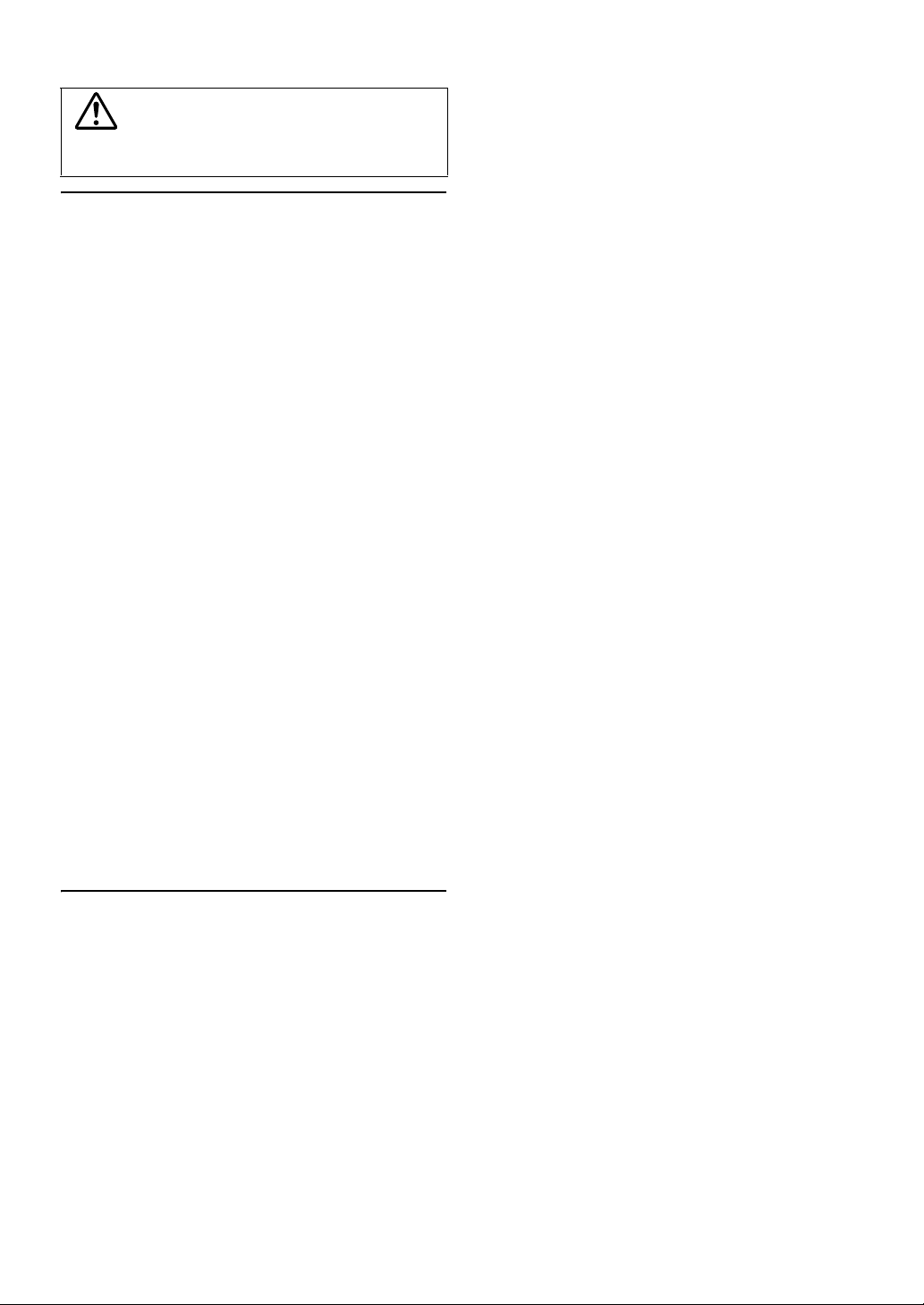
CAUTION
Alpine accepts no responsibility for lost data, etc., even if data, etc.,
is lost while using this product.
On Handling USB Memory
• To prevent malfunction or damage, note the following points.
Read the USB memory Owner’s Manual thoroughly.
Do not touch the terminals by hand or metal.
Do not subject USB memory to excessive shock.
Do not bend, drop, disassemble, modify or soak in the water.
• Avoid usage or storage in the following locations:
Anywhere in the car exposed to direct sunlight or high
temperatures.
Anywhere the possibility of high humidity or corrosive
substances are present.
• Fix the USB memory in a location where driver operation will
not be hindered.
• USB memory may not function correctly at high or low
temperature.
• Use only certified USB memory. Note that even certified USB
memory, may not function correctly depending on its type or
state.
• USB memory function is not guaranteed. Use USB memory
according to the terms of agreement.
• Depending on the settings of the USB memory type, memory
state or encoding software, the unit may not play back or display
properly.
• A file that is copy-protected (copyright protection) cannot be
played back.
• USB memory may take time to start playback. If there is a
particular file other than audio in the USB memory, it may take
considerable time before the file is played back or searched.
• The unit can play back “mp3,” “wma” or “m4a” file extensions.
• Do not add the above extensions to a file other than audio data.
This non-audio data will not be recognized. The resulting
playback may contain noise that can damage speakers and/or
amplifiers.
• It is recommended to back up important data on a personal
computer.
• Do not remove the USB device while playback is in progress.
Change SOURCE to something other than USB, then remove the
USB device to prevent possible damage to its memory.
• “Uni-Type™” is the trademark registered by LIM Corporation
Ltd.
• Windows Media and the Windows logo are trademarks, or
registered trademarks of Microsoft Corporation in the United
States and/or other countries.
• Apple, the Apple logo, iPod and iTunes are trademarks of Apple
Computer, Inc., registered in the U.S. and other countries.
• “MPEG Layer-3 audio coding technology licensed from
Fraunhofer IIS and Thomson.”
• “Supply of this product only conveys a license for private, non-
commercial use and does not convey a license nor imply any
right to use this product in any commercial (i.e. revenuegeneration) real time broadcasting (terrestrial, satellite, cable
and/or any other media), broadcasting/streaming via internet,
intranets and/or other networks or in other electronic content
distribution systems, such as pay-audio or audio-on-demand
applications. An independent license for such use is required.
For details, please visit http://www.mp3licensing.com”
• “Uni-Type™” is a style of Universal design font developed by
a joint reserch between LIM Corporation Ltd., and Chiba
University Faculty of Engineering.
4-EN
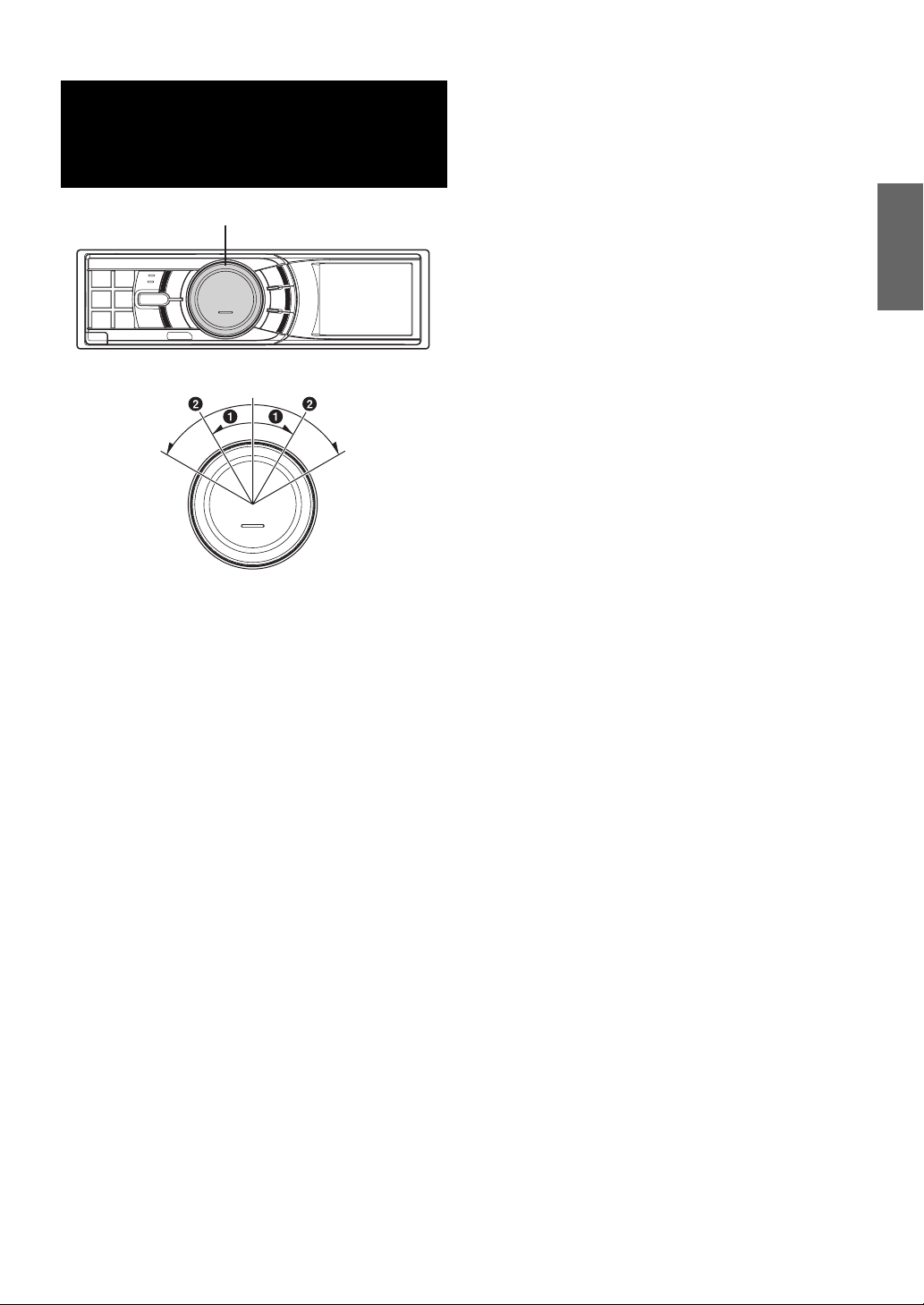
Center Jog Dial Operation
Center Jog Dial
1
Turn th e Center Jog Dial left or right.
aTurn the Center Jog Dial one step. If “Sound (Beep)
Guide Function” is set to On (see page 21), a beep
sounds as this operation is performed. The explanation in
the Manual described as “Turn the Center Jog Dial”
describes the above operation. The Center Jog Dial
returns to its original position when it is released.
Additionally, turning the Center Jog Dial one step, and
then turning and holding it for a moment without releasing
it is expressed as “Turn the Center Jog Dial one step and
hold.”
bBy turning the Center Jog Dial and holding it for a
moment without releasing, you can change the number
and items continuously. This operation is expressed as
“Turn the Center Jog Dial two steps and hold.” If “Sound
(Beep) Guide Function” is set to On (see page 21), a
beep sounds twice as this operation is performed. The
Center Jog Dial returns to the original position when it is
released.
5-EN
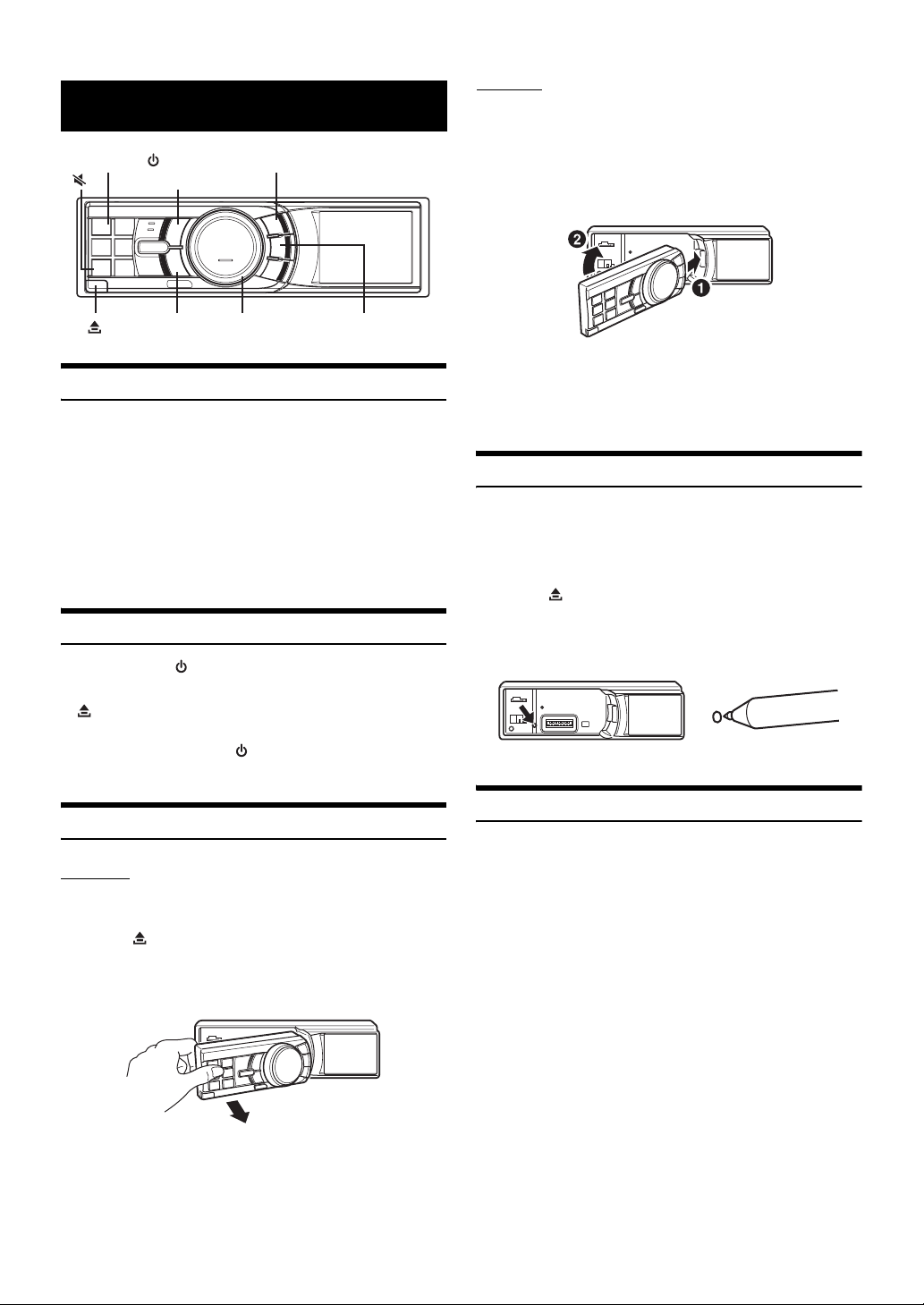
Attaching
Getting Started
SOURCE/
ENT
BACK VIEW
Accessory List
• Digital Media receiver........................................................1
• Power cable........................................................................1
• Mounting sleeve.................................................................1
• Carrying case .....................................................................1
• Front frame.........................................................................1
• Bracket key.........................................................................2
• Screw (M5x8)......................................................................4
• USB cable ...........................................................................1
• iPod Dock interface cable .................................................1
• Owner’s Manual .......................................................... 1 set
Turning Power On and Off
Press SOURCE/ to turn on the unit.
• The unit can be turned on by pressing any other button except
(Release) and VIEW. The unit is also automatically turned on if
an iPod (USB connection) or USB memory is connected.
Press and hold SOURCE/ for at least 2 seconds to turn
off the unit.
FUNC./SETUP
Center Jog Dial
1
Insert the right side of the front panel into the main
unit. Align the groove on the front panel with the
projections on the main unit.
2
Push the left side of the front panel until it locks
firmly into the main unit.
• Before attaching the front panel, make sure that there is no dirt or
dust on the connector terminals and no foreign object between the
front panel and the main unit.
• Attach the front panel carefully. Hold the panel by its sides to avoid
pushing any buttons by mistake.
Initial System Start-Up
Be sure to press the RESET switch when using the unit for the first
time, after changing the car battery, etc.
1
Turn off the unit power.
2
Press (Release) to remove the front panel.
3
Press RESET with a ballpoint pen or similar pointed
object.
Detaching and Attaching the Front Panel
Detaching
1
Turn off the unit power.
2
Press (Release) at the lower left side until the
front panel pops out.
3
Grasp the left side of the front panel and pull it out.
• The front panel may become hot in normal usage (especially the
connector terminals on the back of the front panel.) This is not a
malfunction.
• To protect the front panel, place it in the supplied carrying case.
6-EN
Adjusting Volume
Turn th e Center Jog Dial until the desired sound is
obtained.
• If the Center Jog Dial is repeatedly turned clockwise/counter-
clockwise one step and held, the volume will increase/decrease
incrementally, a step at a time. If the Center Jog Dial is turned two
steps and held, the volume will change increase/decrease at a faster
rate.
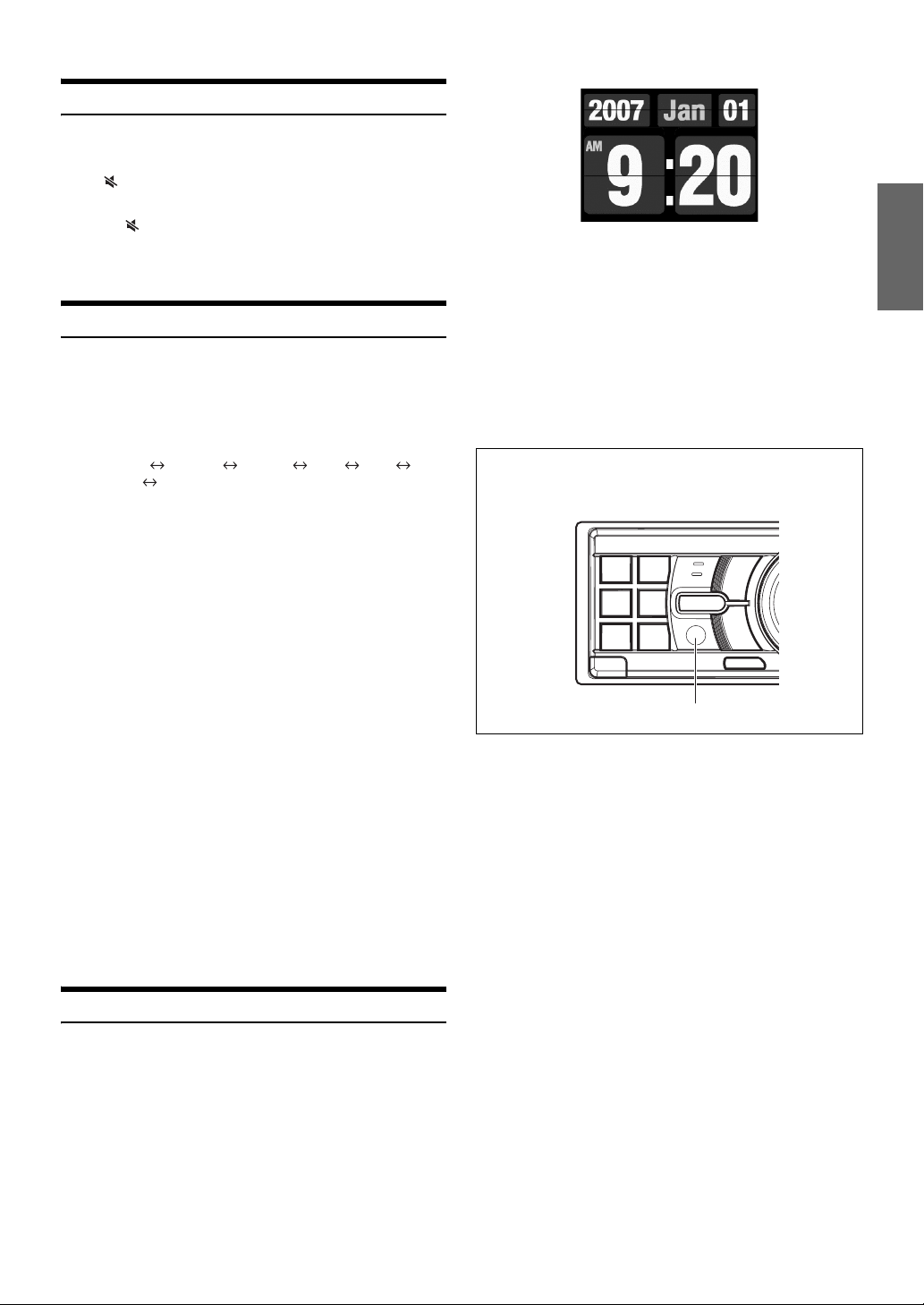
Lowering Volume Quickly
Activating the Audio Mute function will instantly lower the volume
level by 20 dB.
Press to activate the MUTE mode.
The audio level will decrease by about 20 dB.
Pressing again will bring the audio back to its
previous level.
• During MUTE, the volume display blinks.
Setting the Time and Calendar
1
Press and hold
to activate the SETUP selection mode
2
Turn th e Center Jog Dial to select the General
mode, and then press ENT.
Bluetooth General Display iPod XM*
SIRIUS* HD Radio*
* Only when HD Radio / SAT Radio receiver is connected.
3
Turn th e Center Jog Dial to select Clock Adjust,
and then press ENT.
The calendar setting mode is activated.
When the year is set, proceed step 5.
FUNC./SETUP
for at least 2 seconds
.
• Selecting any tuner or iPod function while in the clock priority mode
will interrupt the time display momentarily. The function selected
will be displayed for about 5 seconds before the time returns to the
display.
• If an HD Radio Tuner is connected, text information can be
displayed. Refer to “Changing the Display (HD Radio mode only)”
(page 9).
• If an XM receiver is connected, the Auxiliary Data Field can be
displayed. Refer to “Setting the Auxiliary Data Field Display”
(page 27).
• If an iPod is connected via USB, the album cover screen can be
displayed. Refer to “Changing the Display” (page 12).
Controllable With Remote Control
Point the optional remote control transmitter at the remote
control sensor.
4
Turn th e Center Jog Dial to select year, month,
day, hour or minutes to be set.
5
Press ENT.
The year setting mode is activated, and the year blinks.
(When “year” is set)
6
Turn th e Center Jog Dial to set year, and then
press ENT.
The setting for year is complete. (When “year” is set)
7
Repeat steps 4 to 6 above to set month, day, hour
and minutes.
8
Press and hold
return to normal mode.
• Pressing BACK during the procedure will return to the previous
mode.
• If the Center Jog Dial is turned two steps and held, the number
changes continuously.
BACK
for at least 2 seconds to
Displaying the Calendar/Time
Press VIEW.
The calendar/time is displayed. Pressing VIEW again will return
to normal mode.
Remote control sensor
7-EN
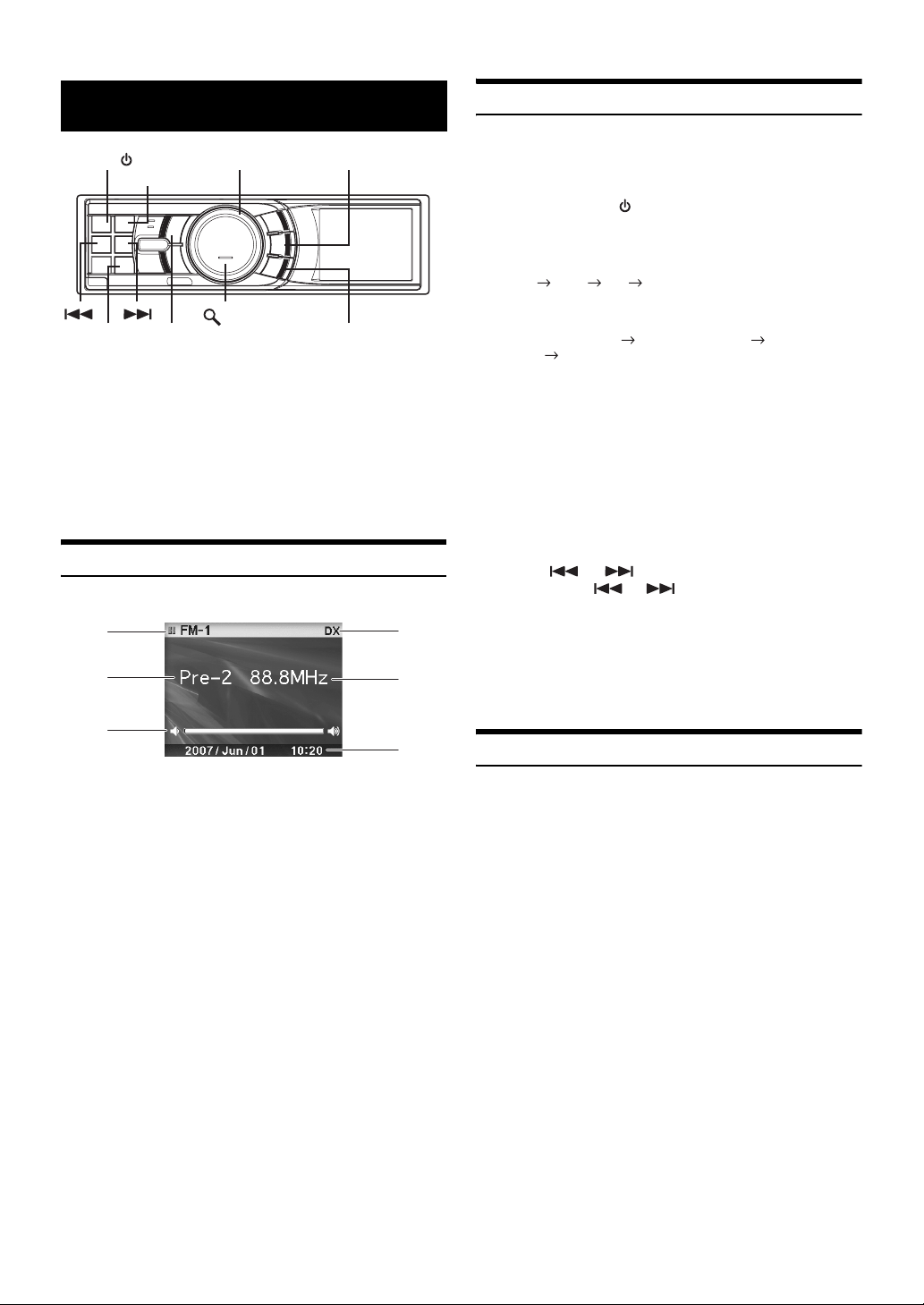
Radio
SOURCE/
BAND
TUNE/A.ME
This unit cannot receive HD Radio™ signals (digital terrestrial radio).
In order to activate the digital radio functions described below, an
optional HD Radio Tuner module must be connected through the
Ai-NET bus.
HD Radio™ Technology Manufactured Under License From iBiquity
Digital Corporation. iBiquity Digital and the HD Radio and HD
Symbols are trademarks of iBiquity Digital Corporation. U.S. and
Foreign Patents.
How to View the Display
<Radio screen display example>
1
2
Center Jog Dial
ENT
VIEW
/SEARCH
PRESET
4
5
Listening to Radio
HD Radio™ can be received if the HD Radio TUNER MODULE
(TUA-T500HD) is connected. While receiving HD Radio, the unit can
automatically switch between the analog and digital signal.
1
Press SOURCE/ to select TUNER mode.
2
Press BAND repeatedly until the desired radio band
is displayed.
FM-1 FM-2 AM FM-1
3
Press TUNE/A.ME to select the tuning mode.
DX (Distance mode) Local (Local mode) Manual (Manual
mode) DX (Distance mode)
• The initial mode is Distance mode.
Distance mode:
Both strong and weak stations will be automatically tuned in
(Automatic Seek Tuning).
Local mode:
Only strong stations will be automatically tuned in (Automatic
Seek Tuning).
Manual mode:
The frequency is manually tuned in steps (Manual tuning).
4
Press or to tune in the desired station.
Holding down or will change the frequency
continuously.
• The “Digital” appears on the display when a digital radio station
which contains both audio and text information, is received.
• If Digital Seek is set to ON, the SEEK UP/DOWN functions only stop
on digital station frequencies while receiving HD radio. Refer to
“Digital Seek On/Off Setting” (page 22).
3
1 Mode display
2Preset number
3 Volume
4 Tuning mode
5 Frequency
6 Calendar/Time
6
Presetting Stations Manually
1
Select the radio band and tune in a desired radio
station you wish to store in the preset memory.
2
Press PRESET.
The Preset screen is displayed.
3
Turn th e Center Jog Dial to select the preset
number.
4
Press and hold ENT for at least 2 seconds.
The selected station is stored.
The display shows the band, preset number and station
frequency memorized.
• A total of 18 stations can be stored in the preset memory (6 stations
for each band; FM1, FM2 and AM).
• If you store a station in a preset memory which already has a station,
the current station will be cleared and replaced with the new station.
8-EN
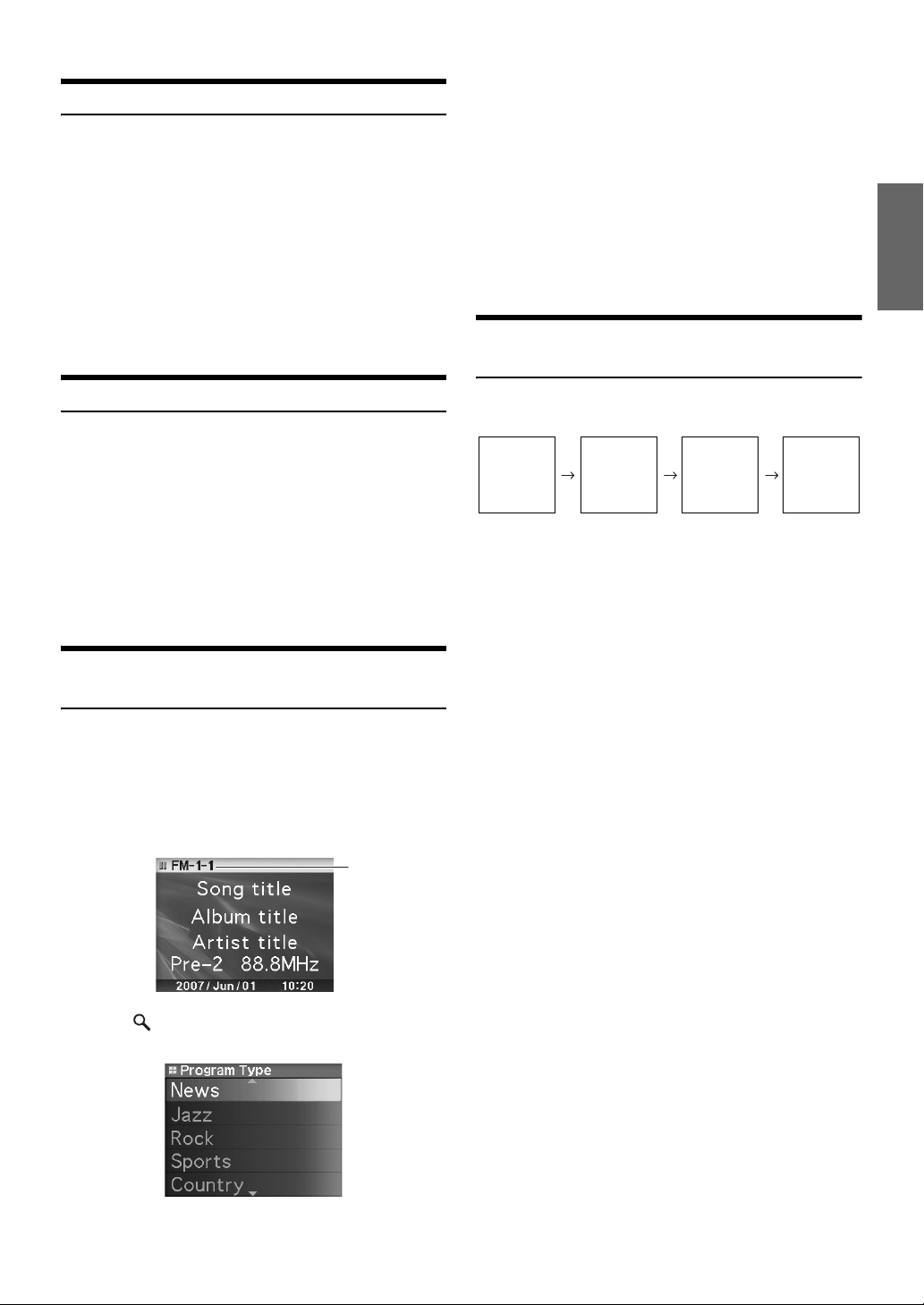
Presetting Stations Automatically
1
Press BAND repeatedly until the desired radio band
is displayed.
2
Press and hold TUNE/A.ME for at least 2 seconds.
“Auto Memory” is displayed while the automatic memory is
in progress. The tuner will automatically seek and store 6
strong stations in the selected band. They will be stored 1 to
6 in order of signal strength.
When the automatic memory has been completed, the tuner
goes to the station stored in preset location No.1.
• If no stations are stored, the tuner will return to the original station
you were listening to before the auto memory procedure began.
3
Turn th e Center Jog Dial to select a program, and
press ENT.
The selected program is received.
Program Service example:
Multicast Radio Station Program No. Program Service
88.8MHz No.1
88.8MHz No.2 SPS: Sub-program Service
88.8MHz No.3 SPS: Sub-program Service
88.8MHz No.8 SPS: Sub-program Service
MPS
: Main Program Service
·
·
·
Changing the Display (HD Radio mode only)
Tuning to Preset Stations
1
Press BAND repeatedly until the desired band is
displayed.
2
Press PRESET.
The Preset screen is displayed.
3
Turn th e Center Jog Dial to select a radio station.
4
Press ENT.
The display shows the band, preset number and frequency
of the station selected.
Receiving a Multicast Station (HD Radio mode only)
Multicasting which is the Ability to broadcast multiple program streams
over a single FM frequency thereby increasing the amount and diversity
of content choices. A maximum of eight multicast station channels can
be selected on this unit.
1
When multicast station is received, the program
number is displayed.
Program No.
Press VIEW.
Every time VIEW is pressed changes the display.
Song title
Album title
Artist title
Frequency
* You can set a long or short HD Radio station name. Refer to “HD
Radio Station Call Setting” (page 22).
Station Call
Letter*
Calendar/
Time
Song title
Album title
Artist title
Frequency
2
Press /SEARCH to display the Program Type
screen.
9-EN
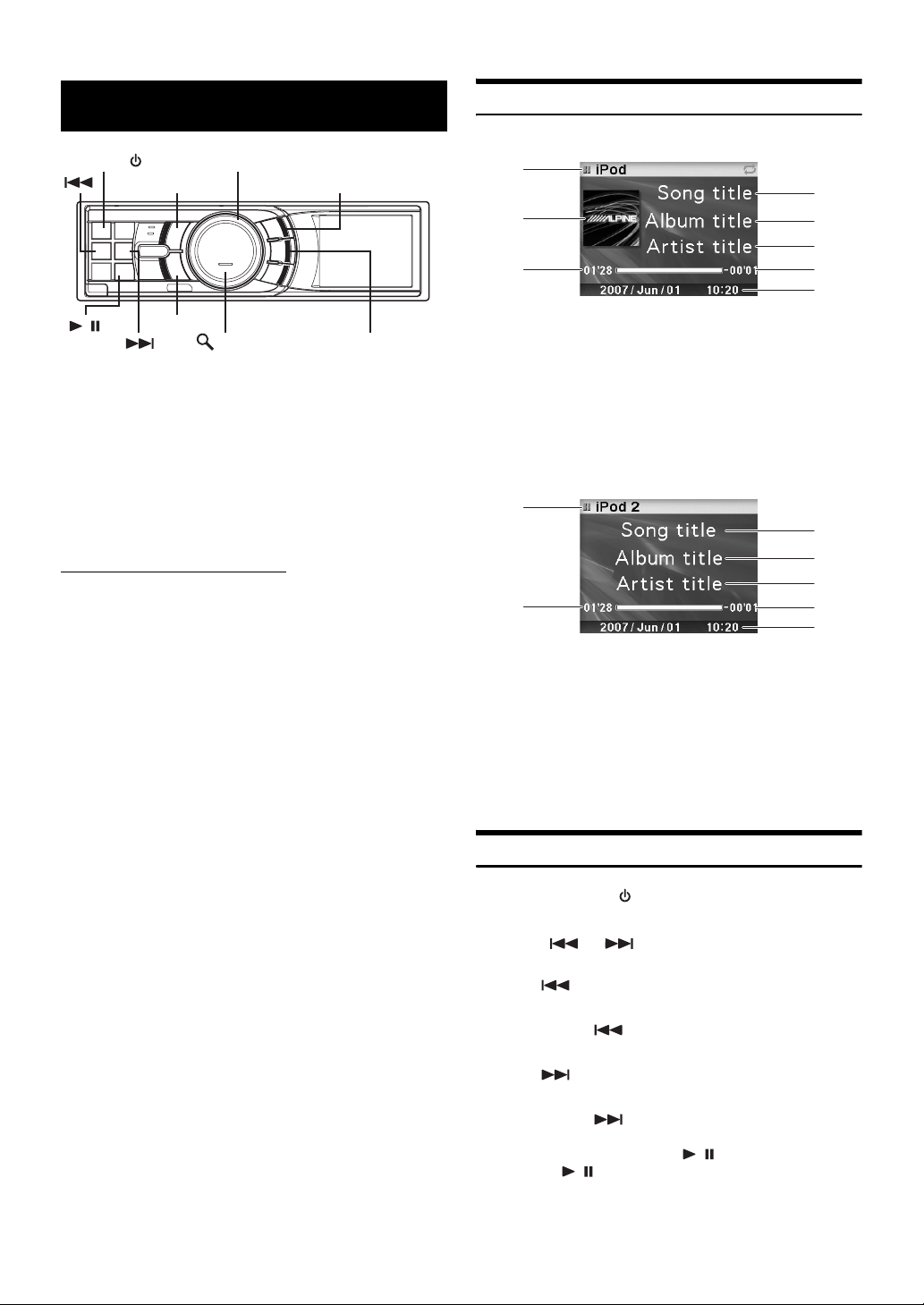
iPod
SOURCE/
/
When the iDA-X001 is connected by using the cable, the controls on the
iPod are not functional.
iPod connection can be made in two ways using the USB connection
cable, or directly connecting the iPod using the FULL SPEED™
connection cable (KCE-422i).
• Only 5th generation iPod and first generation iPod nano can
be connected via a USB device.
• If an iPod is connected via USB, the initial skip/page skip
function, Audiobook search function and the album cover
screen can be displayed.
About iPods usable with this unit
• The unit can be used with the fourth generation and above
iPod, iPod photo, iPod mini or the first generation iPod nano
only. However, future generation iPod compatibility cannot be
guranteed.
• Touch wheel or scroll wheel type iPods without the dock
connector cannot be connected to the unit.
• The unit can be used with the following iPod.
<USB connected>
Fifth generation iPod
First generation iPod nano
<Directly connected>
Fourth generation iPod
Fifth generation iPod
iPod photo
iPod mini
First generation iPod nano
• If the unit is used with iPod software versions of iTunes earlier than
7.0.0.1, correct function and performance are not guaranteed.
®
Center Jog Dial
ENT
BACK
/SEARCH
FUNC./SETUP
VIEW
How to View the Display
<iPod (USB connected) screen display example>
1
2
5
3
4
6
7
8
1 Mode display
2 Song title/Episode title/Audiobook title
3 Album title/Podcast title
4 Artist title/Release date
5 Album cover screen
6 Elapsed time
7 Remaining time for playing
8 Calendar/Time
<iPod (directly connected) screen display example>
1
2
3
4
5
6
7
1 Mode display
2 Song title/Episode title
3 Album title/Podcast title
4 Artist title/Release date
5 Elapsed time
6 Remaining time for playing
7 Calendar/Time
• Album art contained in the iPod can be displayed only if connected
through USB.
Playback
1
Press SOURCE/ to switch to the iPod or iPod 2
mode.
2
Press or to select the desired song.
Return to the beginning of the current song:
Press .
Fast backward:
Press and hold .
Advance to the beginning of the next song:
Press .
Fast forward:
Press and hold .
10-EN
3
To pause playback, press / .
Pressing / again will resume playback.
• If a song is playing on the iPod when it is connected to the iDA-X001,
it will continue playing after the connection.
