Page 1
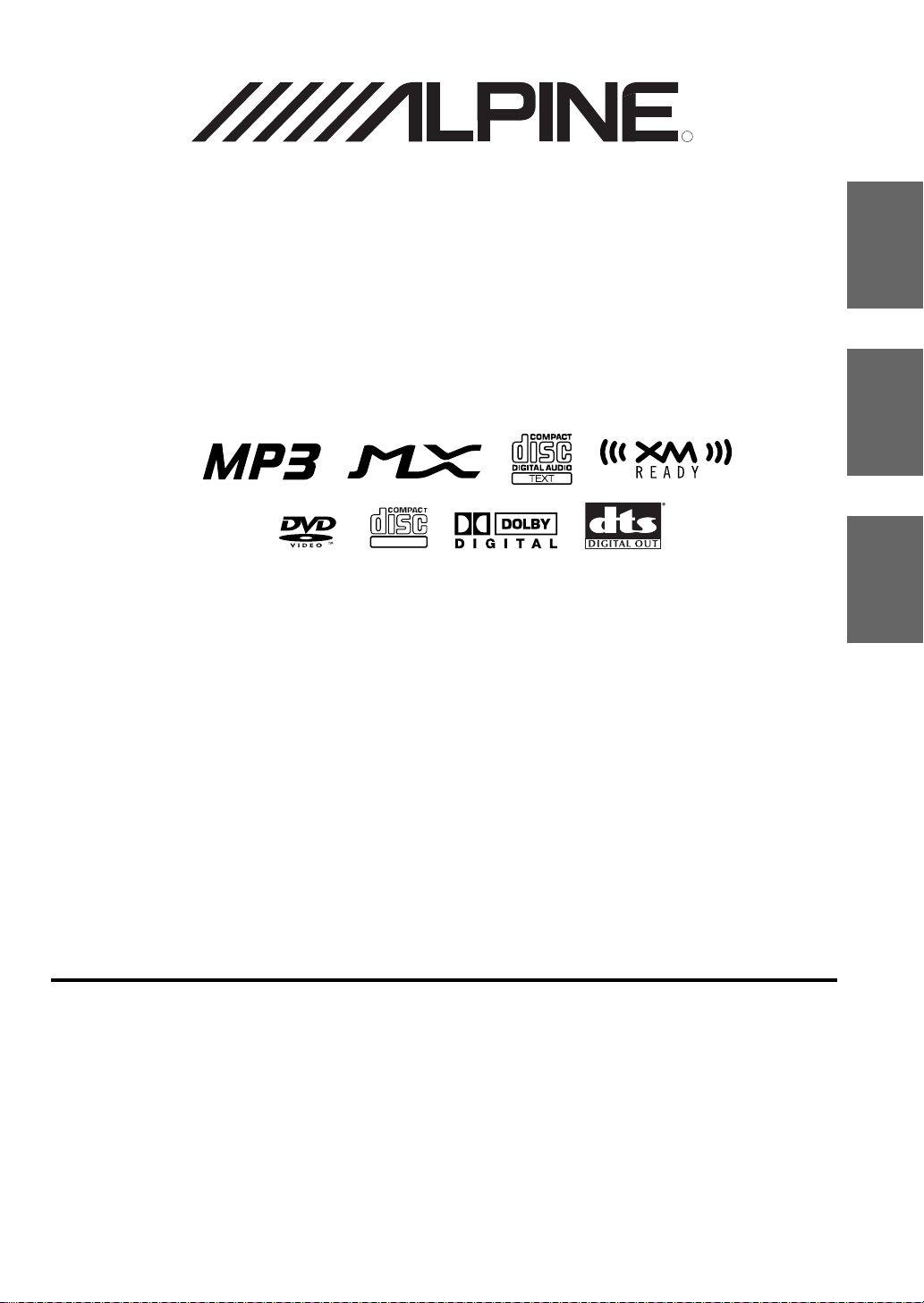
DVA-7996
R
EN
FM/AM DVD Player
DIGITAL VIDEO
• OWNER'S MANUAL
Please read before using this equipment.
• MODE D'EMPLOI
Veuillez lire avant d'utiliser cet appareil.
• MANUAL DE OPERACIÓN
Léalo antes de utilizar este equipo.
FR
ES
ES
IT
ALPINE ELECTRONICS, INC.
Tokyo office: 1-1-8 Nishi Gotanda,
Shinagawa-ku,
Tokyo 141-8501, Japan
Tel.: (03) 3494-1101
ALPINE ELECTRONICS OF AMERICA, INC.
19145 Gramercy Place, Torrance,
California 90501, U.S.A.
Tel.: 1-800-ALPINE-1 (1-800-257-4631)
ALPINE ELECTRONICS OF CANADA, INC.
7300 Warden Ave., Suite 203, Markham,
Ontario L3R 9Z6, Canada
Tel.: 1-800-ALPINE-1 (1-800-257-4631)
Sankei Kikaku Co., Ltd.
1-13-38, Hinodai, Hino, Tokyo, Japan
ALPINE ELECTRONICS OF AUSTRALIA PTY. LTD.
6-8 Fiveways Boulevarde Keysborough,
Victoria 3173, Australia
Tel.: (03) 9769-0000
ALPINE ELECTRONICS GmbH
Kreuzerkamp 7, 40878 Ratingen,
20090 Trezzano Sul Naviglio (MI), Italy
Germany
Tel.: 02102-45 50
ALPINE ITALIA S.p.A.
Viale C. Colombo 8,
Tel.: 02-48 47 81
ALPINE ELECTRONICS FRANCE S.A.R.L.
(RCS PONTOISE B 338 101 280)
98, Rue de la Belle Etoile, Z.I. Paris
Nord II, B.P. 50016, 95945, Roissy
Charles de Gaulle Cedex, France
Tel.: 01-48 63 89 89
ALPINE ELECTRONICS OF U.K., LTD.
13 Tanners Drive, Blakelands,
Milton Keynes MK14 5BU, U.K.
Tel.: 01908-61 15 56
ALPINE ELECTRONICS DE ESPAÑA, S.A.
Portal de Gamarra 36, Pabellón, 32
01013 Vitoria (Alava) - APDO 133, Spain
Tel.: 945-283588
Designed by ALPINE Japan
Printed in Japan (S)
68P50520Y47-O
SE
Page 2
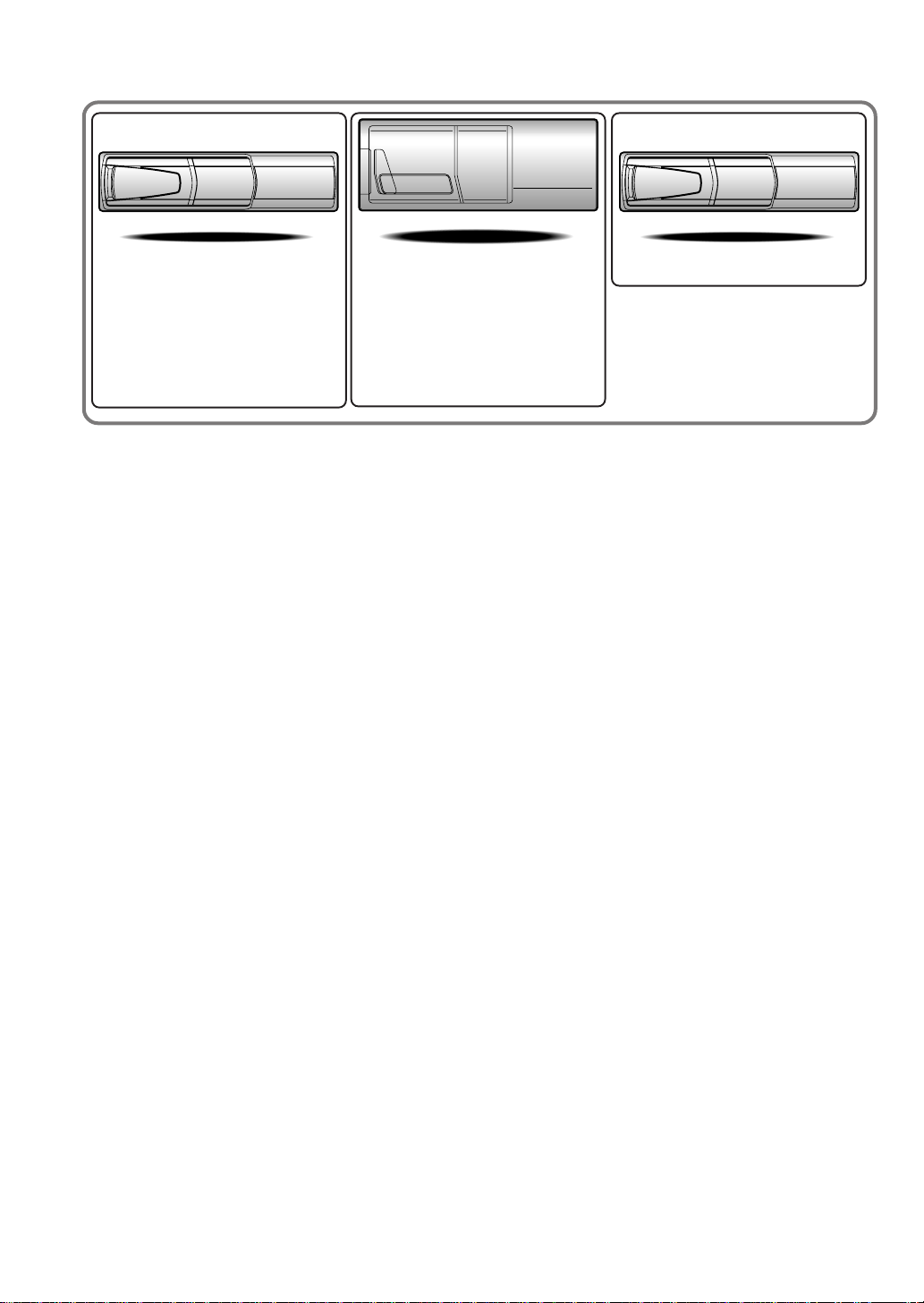
CHM-S630CHA-S634
• CD changer for DVA-7996
• Changeur CD pour le DVA-7996
• Cambiador de CD para el DVA-7996
CHA-1214
• CD changer for DVA-7996
• Changeur CD pour le DVA-7996
• Cambiador de CD para el DVA-7996
Alpine CD Changers Give You More!
More musical selections, more versatility, more convenience.
The CHA-S634 is a high-performance 6-disc changer with a new M DAC, CD-R/RW PLAY BACK, MP3
PLAY BACK and CD TEXT. The CHA-1214 Ai-NET model holds 12 discs, and the CHM-S630 M-Bus
model is a super-compact 6-disc changer with a CD-R/RW PLAY BACK.
Changeurs de CD Alpine : vous avez le choix!
Plus de sélections musicales, plus de souplesse, plus de confort.
Le modèle CHA-S634 est un changeur 6 disques ultra performant équipé des nouvelles fonctions M DAC,
CD-R/RW PLAY BACK, MP3 PLAY BACK et CD TEXT. Le modèle CHA-1214 Ai-NET contient 12
disques. Le modèle CHM-S630 M-Bus est un changeur 6 disques super compact doté de la fonction CD-R/
RW PLAY BACK.
¡Los cambiadores Alpine de CD le ofrecen más!
Más selecciones musicales, más versatilidad y más ventajas.
CHA-S634 es un cambiador de seis discos de alto rendimiento con nuevo M DAC, CD-R/RW PLAY BACK,
MP3 PLAY BACK y CD TEXT. El modelo CHA-1214 Ai-NET alberga 12 discos y el modelo CHM-S630
M-Bus es un cambiador de seis discos de tamaño reducido con un CD-R/RW PLAY BACK.
Page 3
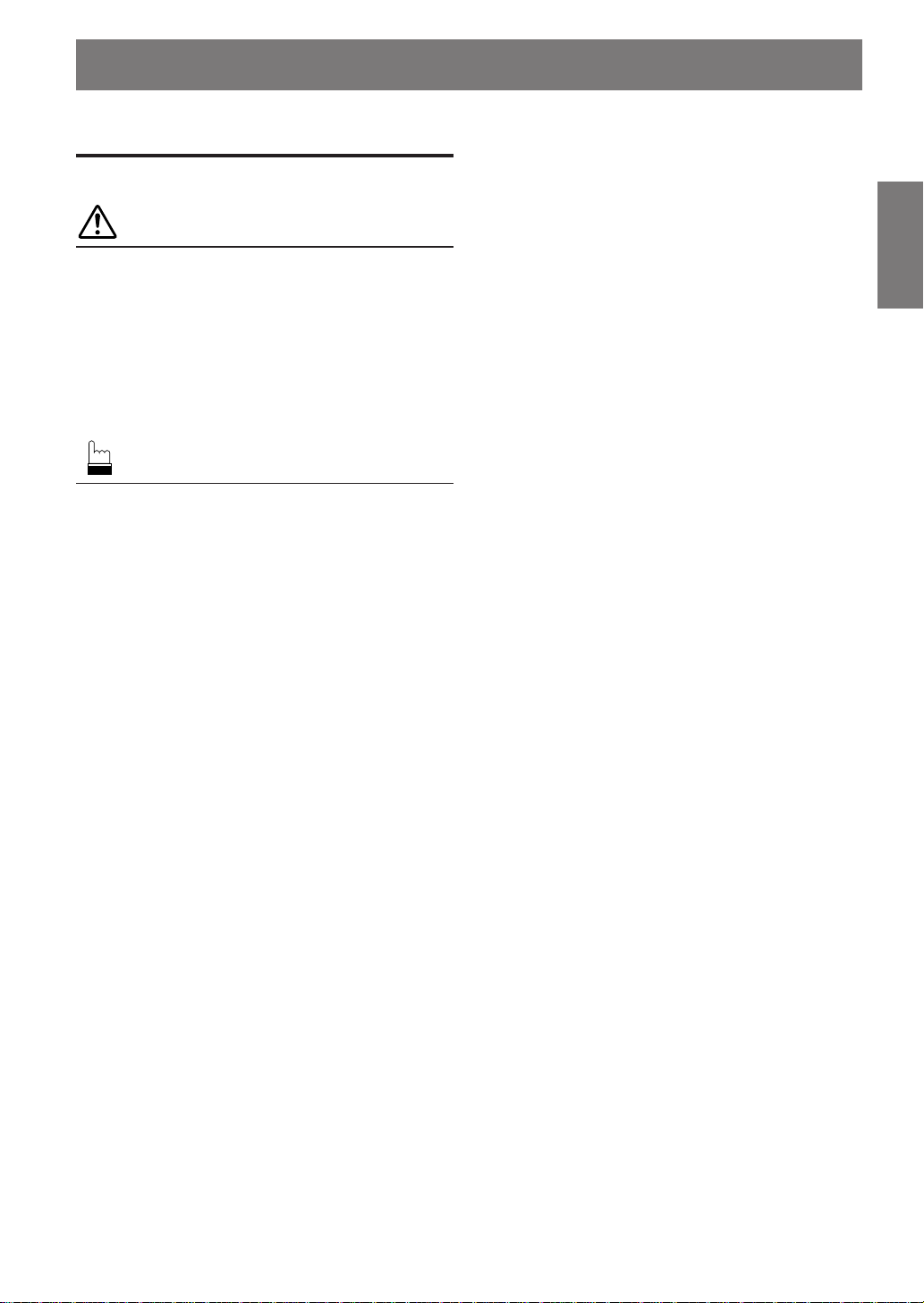
Contents
Operating Instructions
WARNING
WARNING..................................................3
CAUTION...................................................3
PRECAUTIONS.........................................3
Discs playable on this unit......................5
Notes on Using Remote Control.............6
Battery Replacement ...............................6
Basic Operation
Detaching the Front Panel................................. 7
Attaching the Front Panel ................................. 7
Initial System Start-Up ..................................... 7
Turning Power On and Off ............................... 7
Display Angle Adjustment ................................ 7
Adjusting Volume/Balance (Between Left and
Right)/Fader (Between Front and Rear)/
Defeat ............................................................ 8
Audio Mute Function........................................ 8
Blackout Mode On and Off............................... 8
Changing the Audio Level Display Pattern ...... 8
Setting the Bass Control ................................... 9
Setting the Treble Control................................. 9
Adjusting the Built-in Crossover ...................... 9
About the Time Correction ............................. 10
Bass Focus ...................................................... 11
Time Correction .............................................. 12
Setting the MX Mode ..................................... 12
Quick Searching Function .............................. 13
Displaying Time.............................................. 13
Setting Time.................................................... 13
Displaying the Title/Text ................................ 14
Titling Discs/Stations...................................... 15
Erasing Disc Title/Station Title....................... 15
ENGLISH
SETUP Operation
Setting the Sound Quality of the Tuner .......... 16
Changing Lighting Color ................................ 16
Dimmer Control .............................................. 16
Subwoofer On and Off.................................... 16
Sound (Beep) Guide Function ........................ 17
Scroll Setting................................................... 17
Setting the AUX Mode (V-Link) .................... 17
Turning Mute Mode On/Off ........................... 17
Setting the External Input Defeat Mode ......... 18
Demonstration................................................. 18
Setting the Digital Output ............................... 18
Optical Digital Input Selection for an External
Audio Processor .......................................... 18
Adjusting Display Contrast............................. 18
Radio Operation
Manual Tuning................................................ 19
Automatic Seek Tuning .................................. 19
Manual Storing of Station Presets .................. 19
Automatic Memory of Station Presets............ 19
Tuning to Preset Stations ................................ 19
CD Player Operation
Opening and Closing the Movable display..... 20
Playback.......................................................... 20
Music Sensor (Skip)........................................ 20
Fast Forward and Backward ........................... 20
Repeat Play ..................................................... 21
M.I.X. (Random Play) .................................... 21
Scanning Programs ......................................... 21
Controlling CD Changer (Optional) ............... 21
Multi-Changer Selection................................. 22
1-EN
Page 4
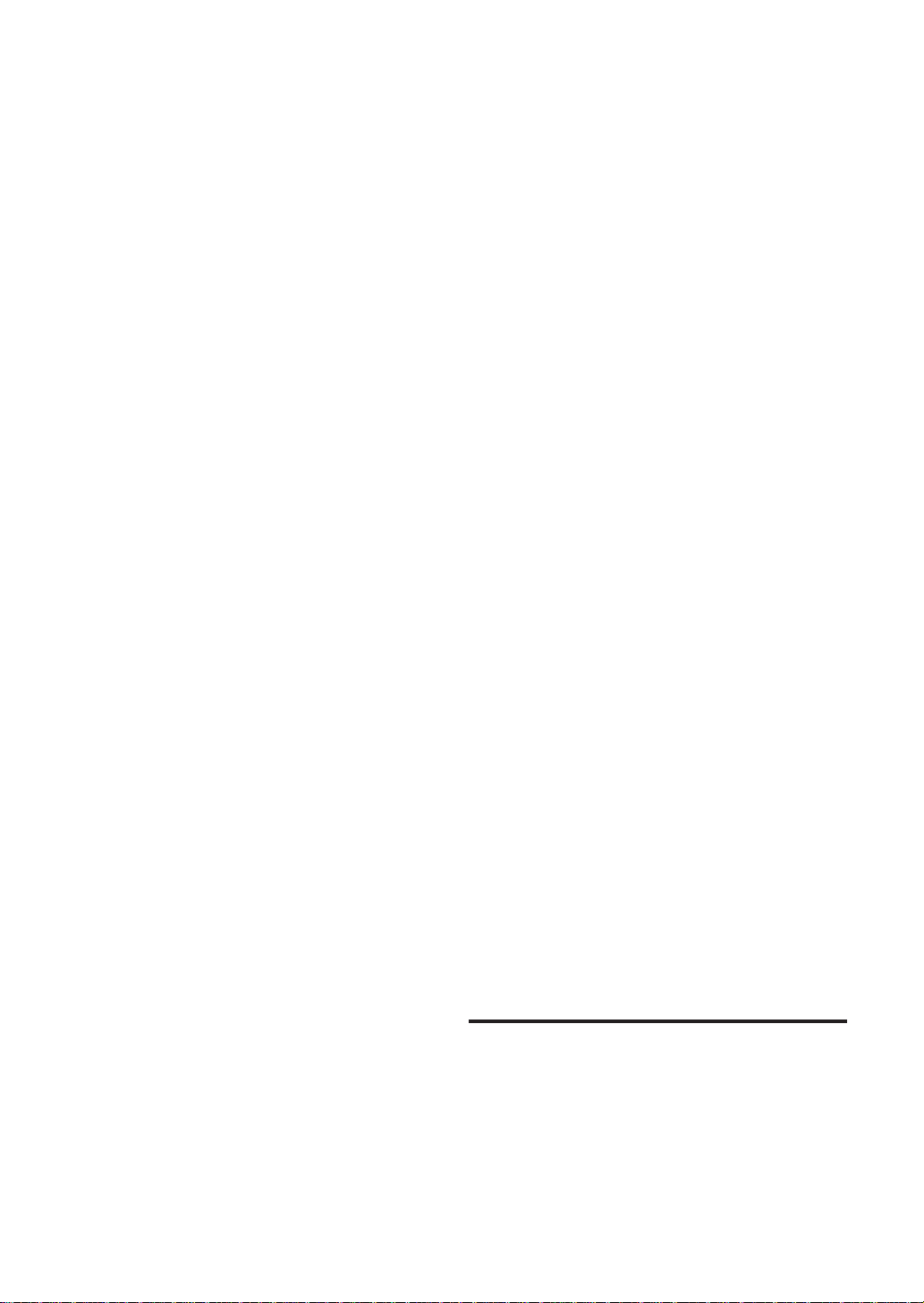
MP3 Operation
Playing MP3 Files........................................... 23
Playing MP3 Files with the CD Changer
(Optional) .................................................... 23
Music Sensor (Skip)........................................ 23
Fast Forward and Backward ........................... 23
Selecting Folders............................................. 24
File Search ...................................................... 24
Repeat Play ..................................................... 24
M.I.X. (Random Play) .................................... 24
Scanning Programs ......................................... 24
Setting the Range of MP3 File Selection........ 25
Playing MP3 Data ........................................... 25
About MP3...................................................... 25
Displaying the disc status and
changing the settings........................................33
Displaying the disc status and
changing the settings........................................33
Rear DVD function ..........................................34
Remote control sensor selector ........................34
DVD Default Settings (SETUP)
Changing the language settings ...................... 35
Changing the TV screen settings .................... 36
Changing the country code setting.................. 37
Setting the rating level (parental lock)............ 38
Changing the down sampling setting.............. 39
Changing the digital output setting ................. 40
XM Radio Operation
Receiving XM Channels with the
XM Receiver (Optional).............................. 27
Checking the XM Radio ID Number .............. 27
Storing XM Channel Presets........................... 28
Receiving Stored XM Channels ..................... 28
Category Search .............................................. 28
Changing the Display.......................................28
DVD/Video CD Operation
Playing DVD/Video CD ..................................29
Stopping playback (PRE-STOP)......................30
Stopping playback............................................30
Fast-forwarding/fast-reversing.........................30
Finding the beginnings of chapters or tracks ...30
Playing still frames (pausing) ..........................31
Frame-by-frame playback................................31
Slow motion playback .....................................31
Chapter/track/title repeat playback ..................31
Searching by title number ................................31
Searching directly by chapter
or track number ............................................32
Switching the angle..........................................32
Switching the audio tracks ...............................32
Switching the subtitles (subtitle language) ......33
Operating DVDs and video CDs
using the front panel .................................... 42
Remote Control Operation
Operating audio for the DVA-7996................. 43
Operating the DVD player/DVD changer
(sold separately) .......................................... 44
Operating the Navigation (sold separately) .... 45
Operating a sold separately TV monitor......... 45
Information
About DVDs ................................................... 46
Terminology .................................................... 47
List of language codes .................................... 48
List of country codes....................................... 49
In Case of Difficulty ....................................... 51
Specifications.................................................. 54
Installation and Connections
Warning........................................................... 55
Caution............................................................ 55
Precautions...................................................... 55
Installation ...................................................... 56
Connections .................................................... 57
System Example ............................................. 59
2-EN
LIMITED WARRANTY
Page 5
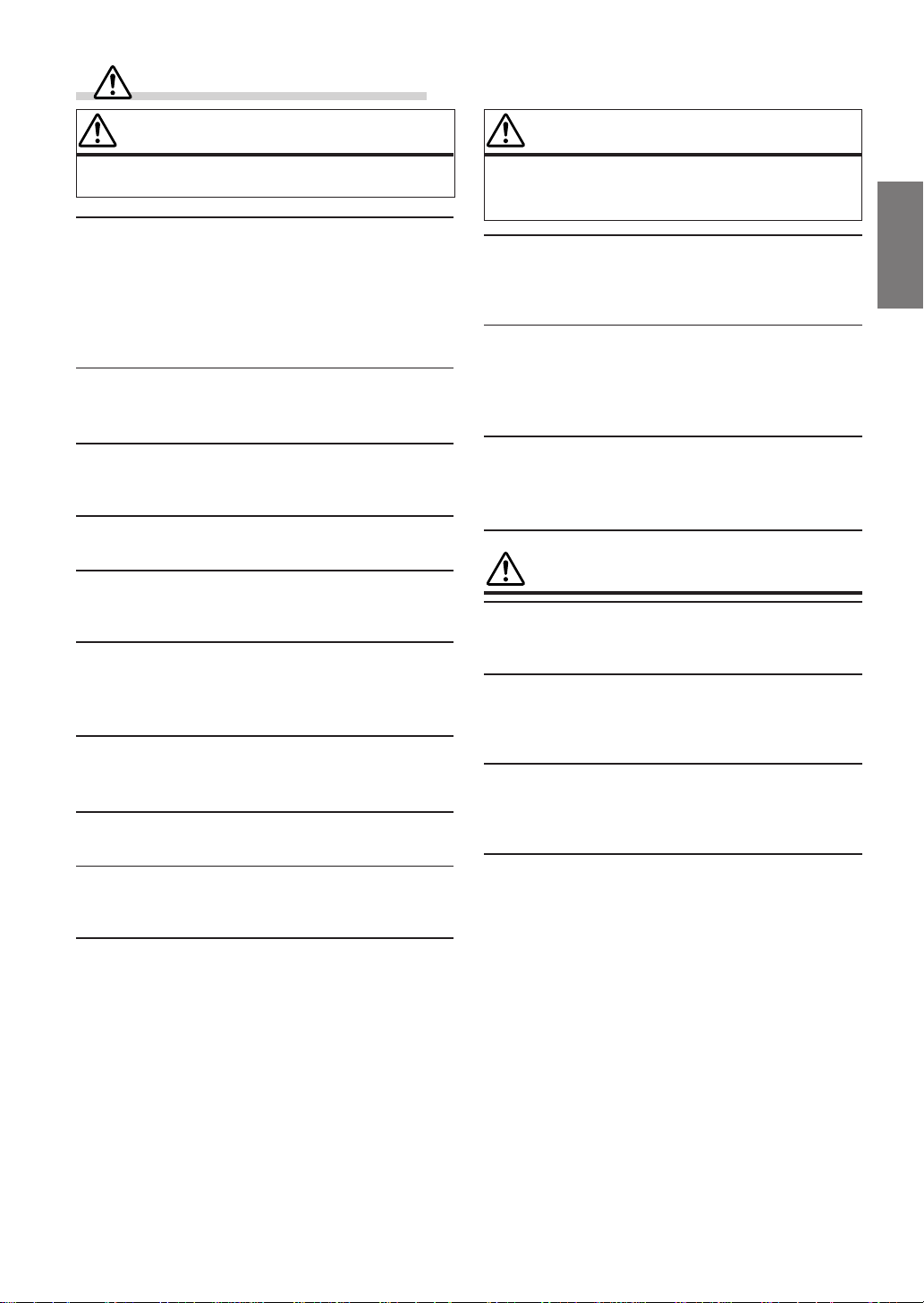
WARNING
WARNING
This symbol means important instructions. Failure
to heed them can result in serious injury or death.
DO NOT OPERATE ANY FUNCTION THAT TAKES YOUR
ATTENTION AWAY FROM SAFELY DRIVING YOUR
VEHICLE.
Any function that requires your prolonged attention should only
be performed after coming to a complete stop. Always stop the
vehicle in a safe location before performing these functions.
Failure to do so may result in an accident.
KEEP THE VOLUME AT A LEVEL WHERE YOU CAN STILL
HEAR OUTSIDE NOISE WHILE DRIVING.
Failure to do so may result in an accident.
MINIMIZE DISPLAY VIEWING WHILE DRIVING.
Viewing the display may distract the driver from looking ahead of
the vehicle and cause an accident.
DO NOT DISASSEMBLE OR ALTER.
Doing so may result in an accident, fire or electric shock.
USE ONLY IN CARS WITH A 12 VOLT NEGATIVE GROUND.
(Check with your dealer if you are not sure.) Failure to do so may
result in fire, etc.
KEEP SMALL OBJECTS SUCH AS BATTERIES OUT OF THE
REACH OF CHILDREN.
Swallowing them may result in serious injury. If swallowed,
consult a physician immediately.
USE THE CORRECT AMPERE RATING WHEN REPLACING
FUSES.
Failure to do so may result in fire or electric shock.
DO NOT BLOCK VENTS OR RADIATOR PANELS.
Doing so may cause heat to build up inside and may result in fire.
USE THIS PRODUCT FOR MOBILE 12V APPLICATIONS.
Use for other than its designed application may result in fire,
electric shock or other injury.
DO NOT PLACE HANDS, FINGERS OR FOREIGN OBJECTS
IN INSERTION SLOTS OR GAPS.
Doing so may result in personal injury or damage to the product.
CAUTION
This symbol means important instructions. Failure
to heed them can result in injury or material
property damage.
HALT USE IMMEDIATELY IF A PROBLEM APPEARS.
Failure to do so may cause personal injury or damage to the
product. Return it to your authorized Alpine dealer or the nearest
Alpine Service Center for repairing.
DO NOT MIX NEW BATTERIES WITH OLD BATTERIES.
INSERT WITH THE CORRECT BATTERY POLARITY.
When inserting the batteries, be sure to observe proper polarity (+
and –) as instructed. Rupture or chemical leakage from the
battery may cause fire or personal injury.
KEEP FINGERS AWAY WHILE THE MOTORIZED FRONT
PANEL OR MOVING MONITOR IS IN MOTION.
Failure to do so may result in personal injury or damage to the
product.
PRECAUTIONS
Temperature
Be sure the temperature inside the vehicle is between +60°C
(+140°F) and –10°C (+14°F) before turning your unit on.
Moisture Condensation
You may notice the disc playback sound wavering due to
condensation. If this happens, remove the disc from the player
and wait about an hour for the moisture to evaporate.
Damaged Disc
Do not attempt to play cracked, warped, or damaged discs.
Playing a bad disc could severely damage the playback
mechanism.
Maintenance
If you have problems, do not attempt to repair the unit yourself.
Return it to your Alpine dealer or the nearest Alpine Service
Station for servicing.
3-EN
Page 6
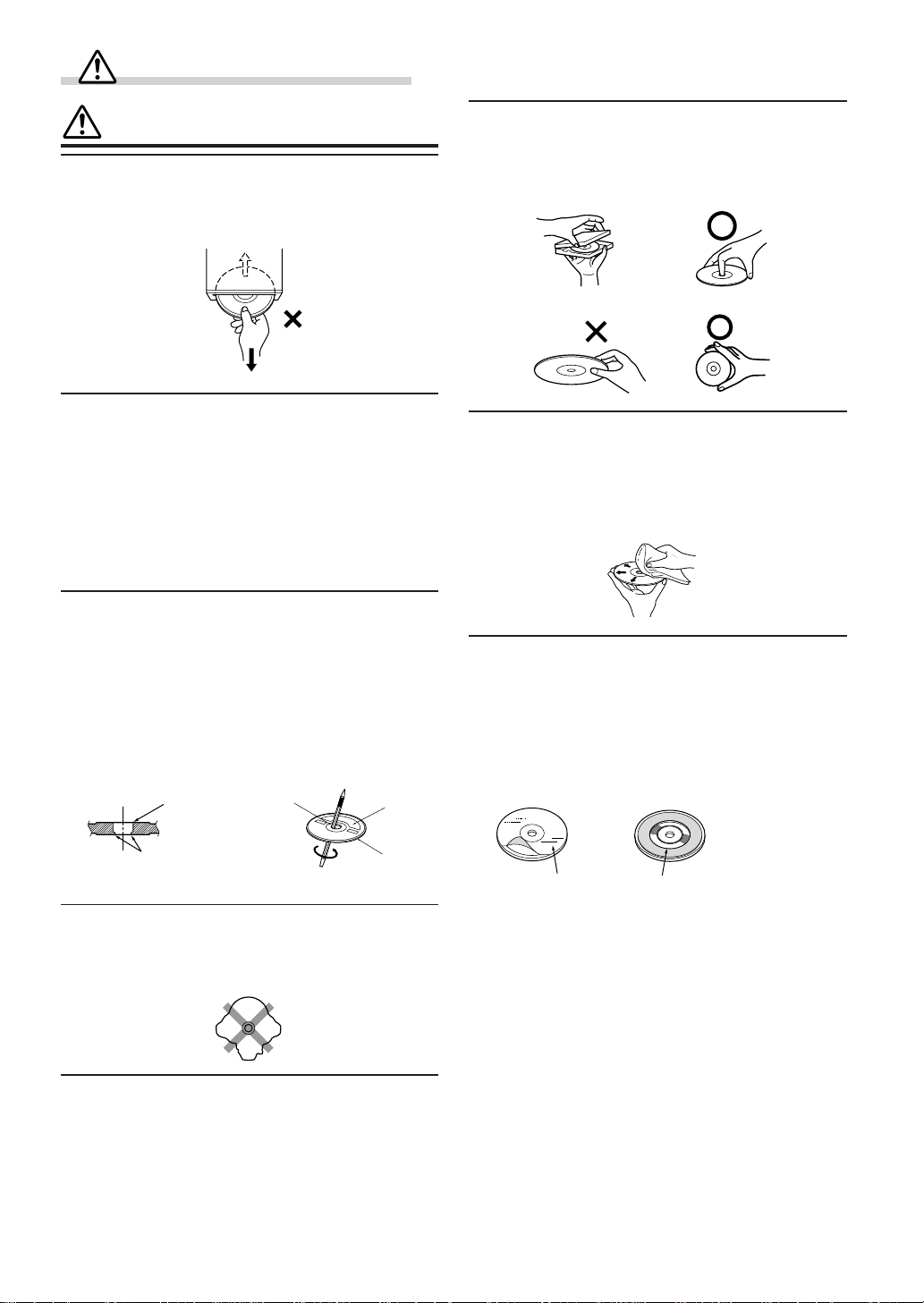
WARNING
PRECAUTIONS
Never Attempt the Following
Do not grip or pull out the disc while it is being pulled back into
the player by the automatic reloading mechanism.
Do not attempt to insert a disc into the unit when the unit power
is off.
Inserting Discs
Your player accepts only one disc at a time for playback. Do not
attempt to load more than one disc.
Make sure the label side is facing up when you insert the disc.
Your player will automatically eject any disc that is inserted
incorrectly. If the player continues to eject a correctly inserted
disc, push the RESET switch with a pointed object such as a
ballpoint pen.
Playing a disc while driving on a very bumpy road may result in
skips, but this will not scratch the disc or damage the player.
New Discs
As a protective measure to prevent the Disc from jamming, the
DVD player will automatically eject discs with irregular surfaces
or inserted incorrectly. When a new disc is inserted into the
player and ejected after initial loading, using your finger, feel
around the inside of the centre hole and outside edge of the disc.
If you feel any small bumps or irregularities, this could inhibit
proper loading of the disc. To remove the bumps, rub the inside
edge of the hole and outside edge of the disc with a ballpoint pen
or other such instrument, then insert the disc again.
Center Hole
Center Hole
New
Disc
Correct Handling
Do not drop the disc while handling. Hold the disc so you will
not leave fingerprints on the surface. Do not affix tape, paper, or
gummed labels to the disc. Do not write on the disc.
CORRECT
INCORRECT
CORRECT
Disc Cleaning
Fingerprints, dust, or soil on the surface of the disc could cause
the DVD player to skip. For routine cleaning, wipe the playing
surface with a clean, soft cloth from the centre of the disc to the
outer edge. If the surface is heavily soiled, dampen a clean, soft
cloth in a solution of mild neutral detergent before cleaning the
disc.
Disc Accessories
There are various accessories available on the market for
protecting the disc surface and improving sound quality.
However, most of them will influence the thickness and/or
diameter of the disc. Using such accessories can cause the disc to
be out of standard specifications and may create operational
problems. We recommend not using these accessories on discs
played in Alpine DVD players.
Bumps
Outside
(Bumps)
Irregular Shaped Discs
Be sure to use round shape discs only for this unit and never use
any special shape discs.
Use of special shape discs may cause damage to the mechanism.
Installation Location
Make sure the DVA-7996 will not be installed in a location
subjected to:
• Direct sun and heat
• High humidity and water
• Excessive dust
• Excessive vibrations
4-EN
Disc StabilizerTransparent Sheet
Page 7
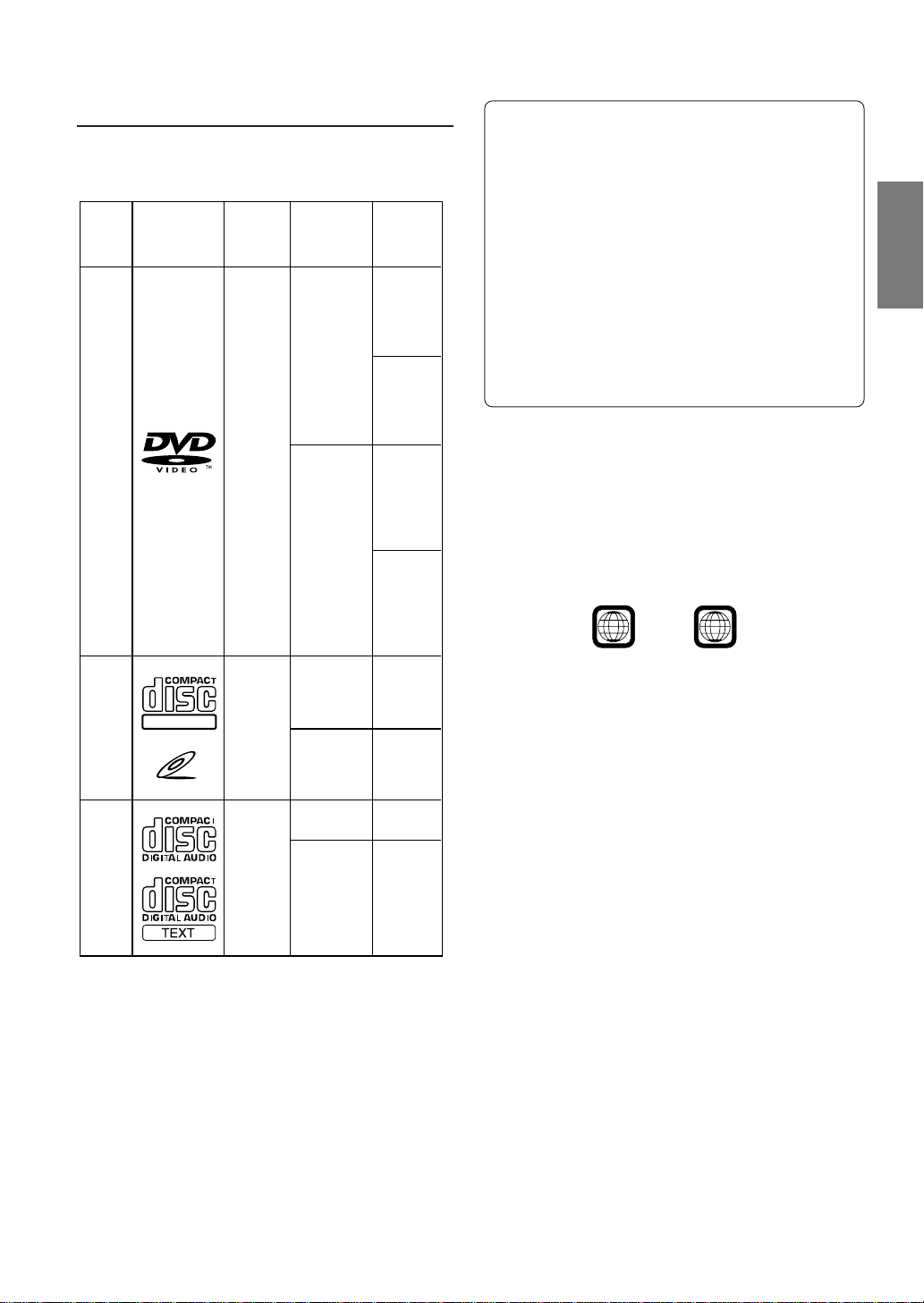
Discs playable on this unit
• Playable discs
The discs listed below can be played on this DVD head
unit.
DVD
Video
Mark (logo) Recorded
content
Audio
Video
(Moving
pictures)
Disc size
12 cm*
+
8 cm
playing time
One-sided
disc
Approx.
4 hours
Two-sided
disc
Approx.
8 hours
One-sided
disc
Approx.
80 Minutes
Two-sided
disc
Approx.
160 Minutes
Max.
On handling Compact Discs (CD/CD-R/
CD-RW)
• Do not touch the surface.
• Do not expose the disc to direct sunlight.
• Do not affix stickers or labels and do not write on the
surface.
• Clean the disc when it is dusty.
• Make sure that there are no bumps around the disc.
• Do not use commercially available disc accessories.
Do not leave the disc in the car or the unit for a long
time. Never expose the disc to direct sunlight. Heat
and humidity may damage the disc and you may not be
able to play it again.
• Discs that cannot be played
DVD-ROMs, DVD-R/DVD-RAMs, DVD-RWs, DVD +
RWs, CD-ROMs (excluding MP3 files), photo CDs, etc.
• DVD region number (playable region number)
This DVD head unit will play back any disc whose region
number is 1 (or All). DVDs with a region number other
than those listed below, cannot be played on this DVD
player.
1
ALL
Approx.
74 Minutes
Approx.
20 Minutes
Approx.
74 Minutes
Approx.
20 Minutes
Video
CD
Music
CD
DIGITAL VIDEO
VIDEO CD
Audio
+
Video
(Moving
pictures)
Audio
12 cm
8 cm
12 cm
8 cm
(CD single)
* Two-layer DVD disc compatible
You can play CD-Rs (CD-Recordable)/CD-RWs (CDReWritable) for audio use on this unit. You can also play CDRs/CD-RWs containing MP3 formatted audio files.
• Some of the following Discs may not play on this unit:
Flawed Discs, Discs with fingerprints, Discs exposed to
extreme temperatures or sunlight (e.g., left in the car or this
unit), Discs recorded under unstable conditions, Discs on
which a recording failed or a re-recording was attempted.
• Use discs with MP3 files written in the format compliant with
ISO 9660 level 1 or level 2. For details, see pages 25, 26.
• Video CDs
This DVD head unit is compatible with playback control
(PBC) compatible video CDs (version 2.0).
“PBC” is a function by which you can use menu screens
recorded on the disc to find the scene you want to watch
and view various types of information in dialog style.
• Disc terminology
Title
If titles are programmed for the DVD, these are the
largest unit of division of the information recorded on the
disc.
Chapter
Each Title may also be divided into smaller divisions
called Chapters. These can be specific scenes or musical
selections.
* This product incorporates copyright protection technology that is
protected by method claims of certain U.S. patents and other
intellectual property rights owned by Macrovision Corporation and
other rights owners. Use of this copyright protection technology
must be authorized by Macrovision Corporation, and is intended
for home and other limited viewing uses only unless otherwise
authorized by Macrovision Corporation. Reverse engineering or
disassembly is prohibited.
* Manufactured under license from Dolby Laboratories. “Dolby”,
“Pro Logic” and the double-D symbol are trademarks of Dolby
Laboratories. Confidential unpublished works. ©1992-1997
Dolby Laboratories. All rights reserved.
* “DTS” and “DTS Digital Out” are trademarks of Digital Theater
Systems, inc.
5-EN
Page 8
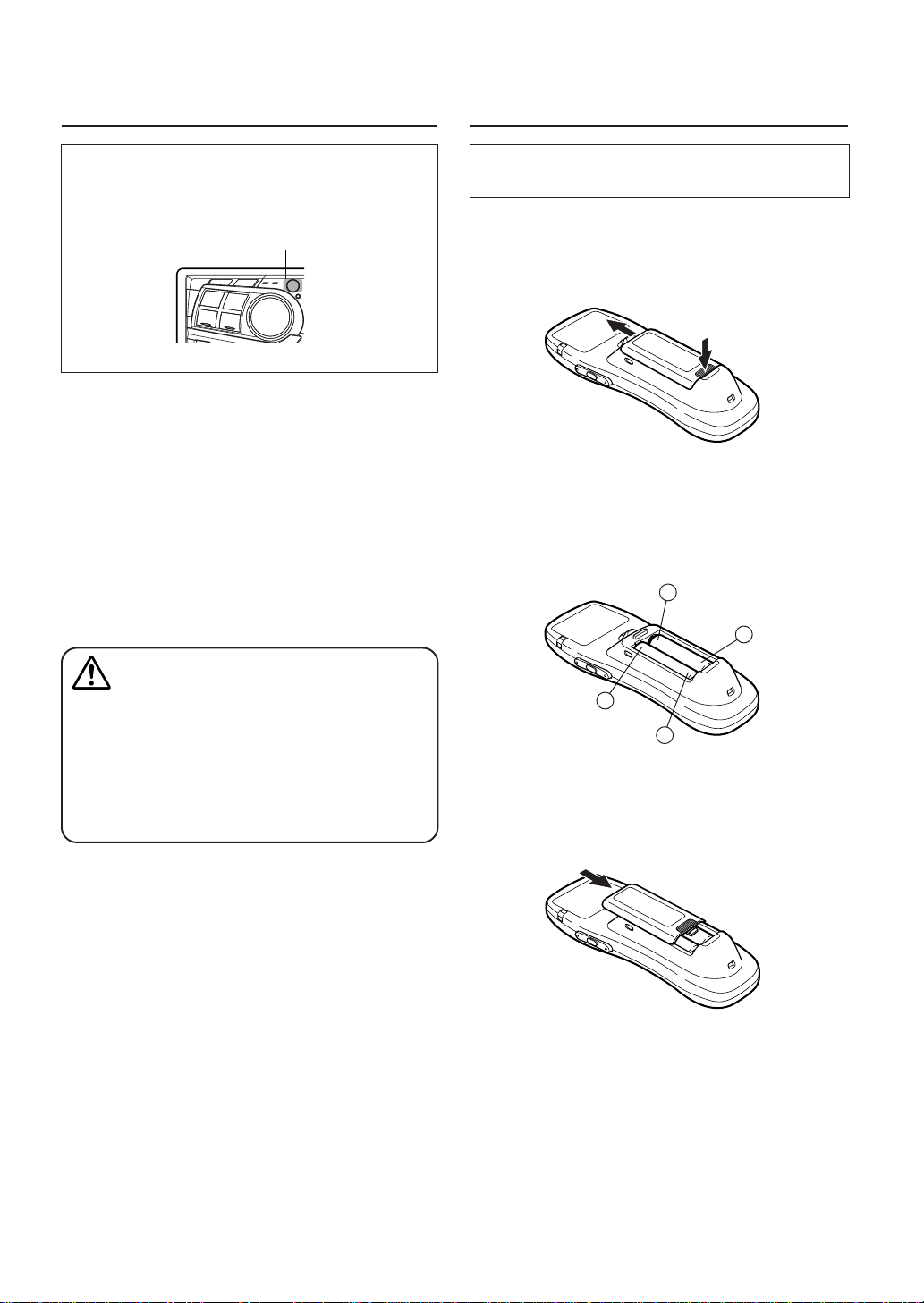
Notes on Using Remote Control
Battery Replacement
Point the remote control transmitter at the remote
control sensor.
Remote control sensor
• Point the remote control at the remote sensor within about
2 meter.
• It may not be possible to operate the remote control unit if
the remote control sensor is exposed to direct sunlight.
• The remote control is a small, light weight precision
device. To avoid damage, short battery life, operational
errors and poor button response, observe the following.
- Do not apply any shock.
- Do not put in a trouser pocket.
- Keep away from food, moisture and dirt.
- Do not place in direct sunshine.
Applicable battery: Use two “AAA” sized dry batteries or
equivalent.
1 Opening the battery cover.
Push on the cover and slide it as indicated by the
arrows then the cover will be removed.
2 Replacing the battery.
Put the batteries in the case observing the polarities as
illustrated.
−
+
Warning
DO NOT OPERATE ANY FUNCTION THAT TAKES YOUR
ATTENTION AWAY FROM SAFELY DRIVING YOUR
VEHICLE.
Any function that requires your prolonged attention should
only be performed after coming to a complete stop. Always
stop the vehicle in a safe location before performing these
functions. Failure to do so may result in an accident.
+
−
3 Closing the cover.
Push the cover in the arrow direction until a click is
heard.
6-EN
Page 9
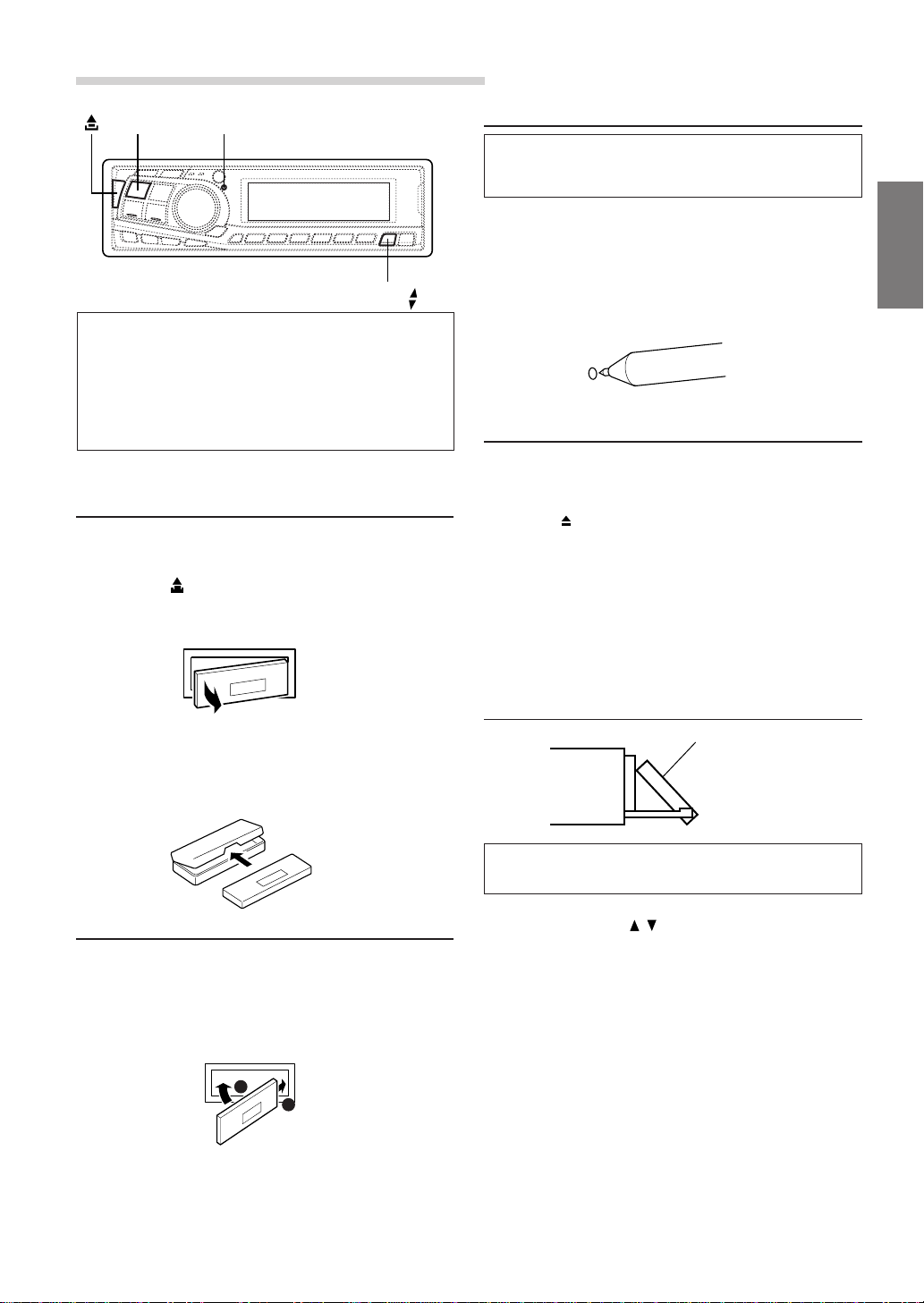
Basic Operation
POWER
The DVA-7996 can be operated using both the buttons
on the main unit and the included remote control unit
(except for some operations). The section on audio
operations (excluding DVD and video CD operations)
mainly describes operations using the buttons on the
main unit. For instructions on performing operations
using the remote control unit, see page 43.
RESET
ANGLE
Detaching the Front Panel
1 Press and hold the POWER button for more than 3
seconds to turn off the power.
2 Press the (Release) button at upper left side until
the front panel pops out.
3 Grasp the left side of the front panel and pull it out.
Initial System Start-Up
Be sure to press the RESET switch when using the unit
for the first time, after installing the CD changer, etc., or
after changing the car battery.
1 Make sure that the power of the unit is off. If the power
is on, press and hold the POWER button for at least 3
seconds to turn off the unit.
2 Press the RESET switch with a ballpoint pen, or any
other pointed object.
Turning Power On and Off
1 Press the POWER button to turn on the unit.
NOTE
The unit can be turned on by pressing any other button except
the eject
The volume level gradually increases to the previous
level you were listening to before the unit was turned
off. Press and hold the POWER button for at least 3
seconds to turn off the unit.
NOTE
The first time power is turned on, the volume will start from level
12.
and CLK/TITLE button.
NOTES
• The front panel may become hot in normal usage (especially
the connector terminals on the back of the front panel.) This is
not a malfunction.
• To protect the front panel, place it in the supplied carrying
case.
Attaching the Front Panel
1 First, insert the right side of the front panel into the
main unit. Align the groove on the front panel with the
projections on the main unit.
2 Push the left side of the front panel until it locks firmly
into the main unit.
2
1
NOTES
• Before attaching the front panel, make sure that there is no
dirt or dust on the connector terminals and no foreign object
between the front panel and the main unit.
• Attach the front panel carefully by holding the sides of the
front panel. This will help you to avoid pushing buttons by
mistake.
Display Angle Adjustment
Movable display
The movable display may be adjusted to 3 different
angles depending upon user preference.
1 Press the ANGLE button to adjust the angle of the
movable display.
NOTES
• The adjusted angle of the display is stored in memory. There
is no need to re-adjust the angle when the power is turned
back on.
• When the display is fully opened, if you turn off the ignition
key, after a while, the display will close fully. However, the
display will not fully close when the angle of the display has
been already stored in memory.
CAUTION
Keep hands (or any other object) away from the display while it
is opening or closing to avoid damage or injury. The back of the
movable display will get very warm under normal operating
conditions. This is not a malfunction. Do not touch.
7-EN
Page 10
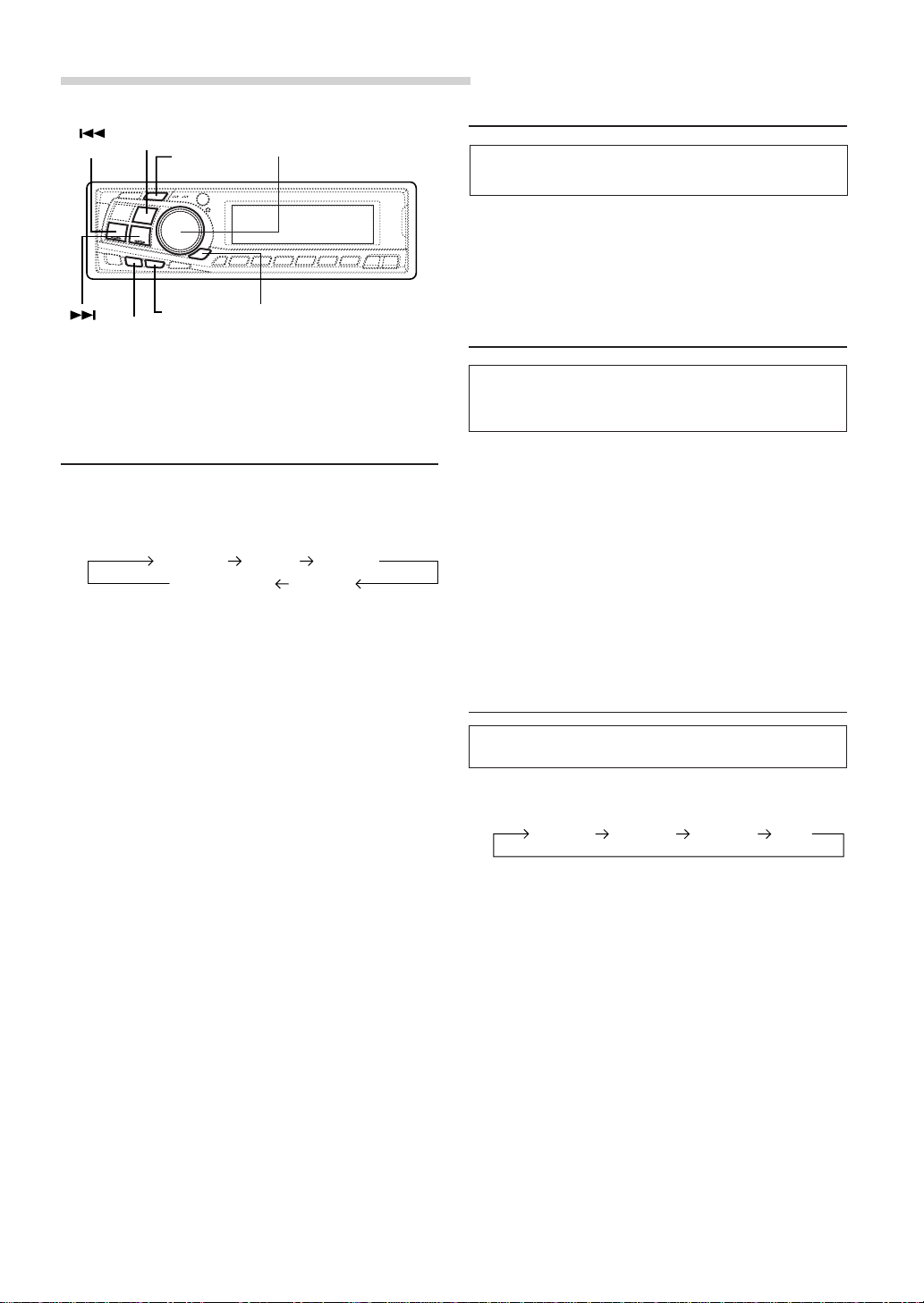
Basic Operation
BAND
DN
DISP/B.OUT
MODE (Rotary encoder)
Audio Mute Function
Activating this function will instantly lower the volume
level by 20 dB.
1 Press the MUTE button to activate the MUTE mode.
The audio level will decrease by about 20 dB.
Pressing the MUTE button again will bring the audio
back to its previous level.
UP
CENTER f
X-OVER
MUTE
Adjusting Volume/Balance (Between
Left and Right)/Fader (Between Front
and Rear)/Defeat
1 Press the MODE (Rotary encoder) button repeatedly
to choose the desired mode.
Each press changes the modes as follows:
BALANCE
SUBWOOFER* VOLUME
Volume : 0 ~ 35
Balance : L15 ~ R15
Fader: R15 ~ F15
Subwoofer: 0 ~ +15
NOTES
• If the MODE button is not pressed within 5 seconds after
selecting the BALANCE, FADER, DEFEAT or SUBWOOFER
mode, the unit automatically returns to the VOLUME mode.
• *When subwoofer mode is OFF or when LINK (rear DVD
function (page 34) is set to ON), its level cannot be adjusted.
FADER DEFEAT
2 Turn the Rotary encoder until the desired sound is
obtained in each mode.
By setting Defeat ON, previously adjusted settings of
BASS, TREBLE will return to the factory defaults, but
MX will be turned off.
NOTE
Depending on the connected devices, some functions and display
indications do not work.
Blackout Mode On and Off
When the Blackout mode is turned on, the display will
turn off to reduce power consumption.
This additional power enhances the sound quality.
1 Press and hold the B.OUT button for at least 3
seconds to start the blackout mode. By doing so the
display will turn off.
NOTE
If any button on the unit is pressed during the blackout mode, the
function will be displayed for 5 seconds to show the operation
before returning to Blackout mode.
To cancel the blackout mode, press and hold the
B.OUT button for at least 3 seconds.
Changing the Audio Level Display
Pattern
You can select the Audio Level Display from three
display patterns.
1 Press DISP button to switch the display pattern.
Pattern 1 Pattern 2 Pattern 3 OFF
8-EN
Page 11
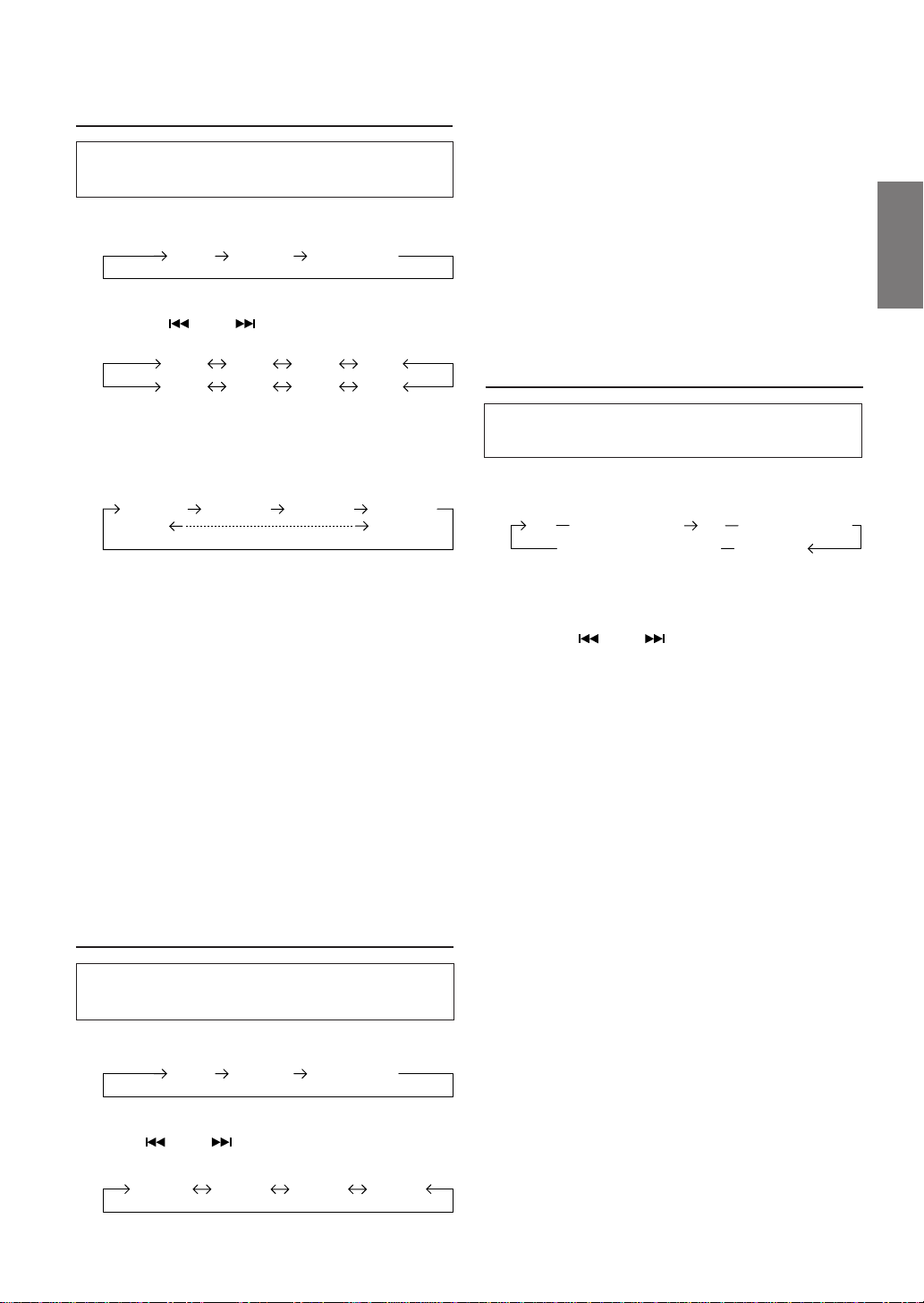
Setting the Bass Control
You can change the Bass Frequency emphasis to
create your own tonal preference.
1 Press the CENTER f button to select the BASS (bass
Center frequency) control mode.
BASS TREBLE normal mode
2-1 Setting the bass Center frequency:
Press the DN or UP button to select the
desired bass center frequency.
60Hz 70Hz 90Hz80Hz
180Hz
Emphasizes the displayed Bass frequency ranges .
150Hz 100Hz130Hz
2-2 Setting the bass Band Width (Q-Factor):
Press the BAND button to select the desired bass
Band Width.
B. Width1 B. Width2 B. Width3 B. Width4
(Wide) (Narrow)
Changes the bass boost band width to wide or narrow.
A wide setting will boost a wide range of frequencies
above and below the center frequency. A narrower
setting will boost only frequencies near the center
frequency.
2-3 Setting the bass Level:
Turn the Rotary encoder to select the desired bass
Level (–7~+7).
You can emphasize or weaken the bass frequency.
NOTES
• If no buttons are pressed within 15 seconds, the Bass control
setting will be turned off automatically.
•
The settings of the Bass Level will be individually memorized
for each source (FM, AM, XM, CD, etc.) until the setting is
changed. Once you set Bass frequency and Bass Band Width for
one of sources (FM, AM, XM, CD, etc.), this setting becomes
effective for all those sources. Depending on the connected
devices, some functions and display indications do not work.
• This function is inoperable when DEFEAT is ON.
Setting the T reble Control
You can change the Treble Frequency emphasis to
create your own tonal preference.
1 Press the CENTER f button to select the TREBLE
(treble Center frequency) control mode.
BASS TREBLE normal mode
2-2 Setting the treble Level:
Turn the Rotary encoder to select the desired Treble
Level (–7~+7).
You can emphasize the treble frequency.
NOTES
• If no buttons are pressed within 15 seconds, the Treble control
setting will be turned off automatically.
• The settings of the Treble Level will be individually
memorized for each source (FM, AM, XM, CD, etc.) until the
setting is changed. Once you set Treble frequency for one of
sources (FM, AM, XM, CD, etc.), this setting becomes
effective for all those sources. Depending on the connected
devices, some functions and display indications do not work.
• This function is inoperable when DEFEAT is ON.
Adjusting the Built-in Crossover
The High and Low Pass Filters on this unit can be
adjusted to suit your personal taste.
1 Press and hold the X-OVER b utton for at least 2
seconds.
<
Press momentarily
HPF
<
Press for at least 2 seconds>normal mode
∗
><
Press momentarily
LPF
∗ When the subwoofer output of this unit is turned
OFF, LPF and phase are deactivated.
2 Press the DN or UP button to select the
desired setting.
1. HPF (Setting the High Pass Filter):
FLAT (OFF) ↔ 80Hz ↔ 120Hz ↔160Hz
Outputs all frequencies higher than that selected
according to your preference.
2. LPF (Setting the Low Pass Filter):
FLAT (OFF) ↔ 80Hz ↔ 120Hz ↔160Hz
Outputs all frequencies lower than that selected
according to your preference.
(Only available when using the subwoofer output from
this unit.)
NOTES
• If no buttons are pressed within 15 seconds, the setup menu
returns to the normal audio display.
• These functions are inoperative when an external, Ai-NET
processor is connected.
• If HPF, LPF, Bass Control and Treble Control are all set to
ON, depending on the Bass Control and Treble Control
settings, you may not be able to reinforce the sound effect.
• Except when the HPF and LPF is turned OFF, the subwoofer
is in monaural mode.
• When the subwoofer is set to OFF, LPF mode and change of
phase does not work.
>
2-1Setting the treble Center frequency:
Press DN or UP button to select the desired
treble Center frequency.
10.0kHz 12.5kHz 17.5kHz15.0kHz
Emphasizes the displayed Treble frequency ranges.
9-EN
Page 12
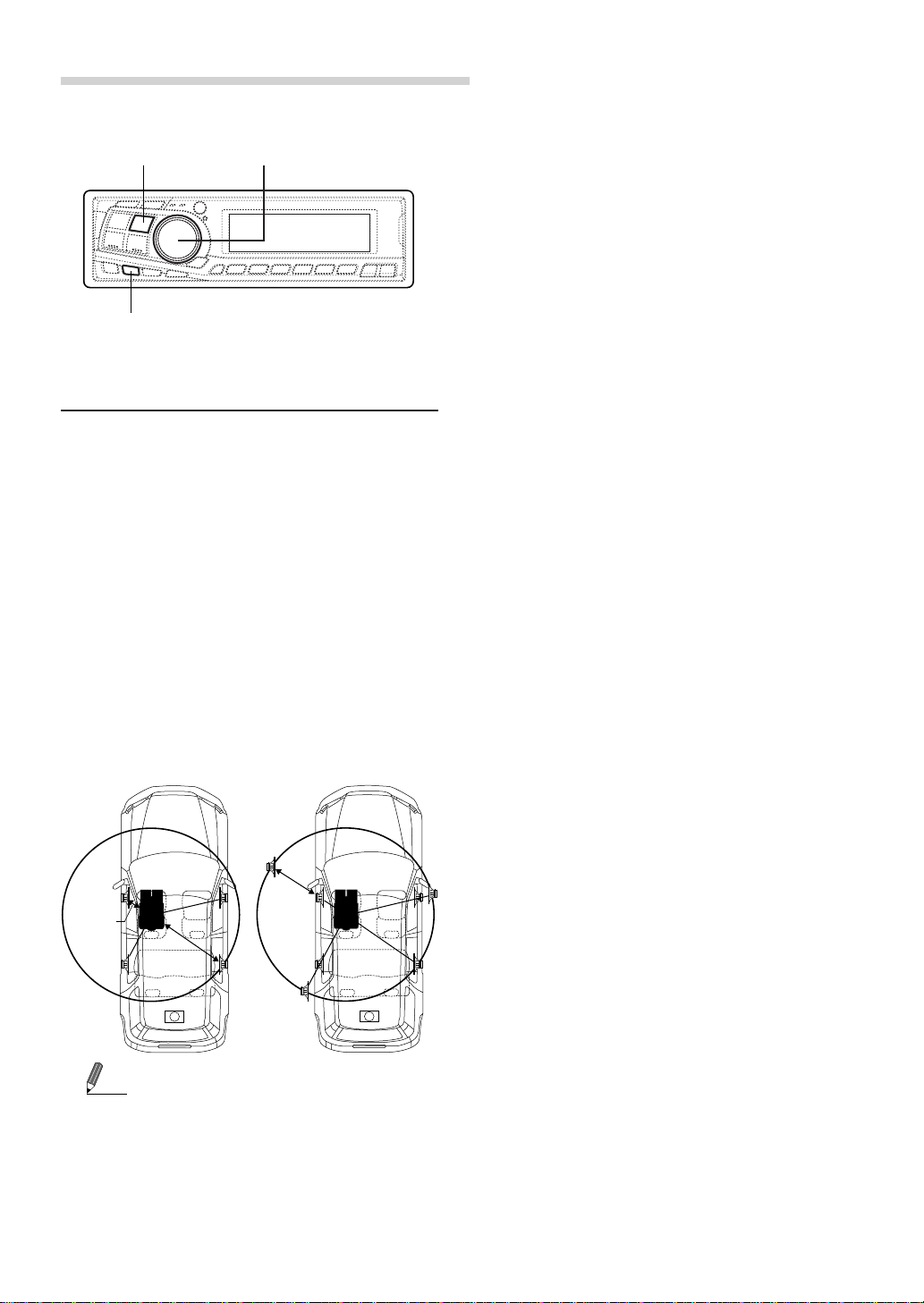
Basic Operation
BAND
T.CORR
About the Time Correction
The distance between the listener and the speakers in a
car vary widely due to the special conditions of the mobile
environment. This difference in the distances from the
speakers to the listener creates a shift in the sounds image
and frequency characteristics. This is caused by the time
delay between the sound reaching the listener’s right
versus the left ear.
To correct this, the DVA-7996 is able to delay the audio
signal to the speakers closest to the listener. This effectively
creates a perception of increased distance for those
speakers. The listener can be placed at an equal distance
between the left and right speakers for optimum staging.
The adjustment will be made for each speaker in a step of
0.1 ms.
Rotary encoder
Here we calculate the time correction value for the front left
speaker in the diagram at the left.
Conditions:
Farthest Speaker – listening position: 2.25 m (88-9/16")
Front left speaker – listening position: 0.5 m (19-11/16")
Calculation: L = 2.25 m – 0.5 m = 1.75 m (68-7/8")
Time correction = 1.75 ÷ 343* × 1000 = 5.1 (ms)
*Speed of sound: 343 m/s (765 mph) at 20˚C
In other words, giving the front left speaker a time
correction value of 5.1 ms makes it seem as if the distance
to the front left speaker is the same as the distance to the
farthest speaker.
The sound is not balanced because the distance between
the listening position and the various speakers is different.
The difference in distance between the front left speaker
and the rear right speaker is 1.75 m (68-7/8").
Time correction eliminates the differences in the time
required for the sound to reach the listening position.
The time of the front left speaker is corrected by 5.1 ms so
that its sound reaches the listening position at the same
time as the sound of other speakers.
Example 2. Listening Position: All Seats
Adjust the time correction level of each speaker to almost
the same level.
1 Sit in the listening position (driver’s seat, etc.) and
measure the distance (in meters) between your head
and the various speakers.
Example 1. Listening Position: Front Left Seat
Adjust the time correction level of the front left speaker to a
high value and the rear right to zero or a low value.
5.1ms
0.5m
2.25m
∗
Tips
* Subwoofer speaker
You cannot change the Time Correction value for the
subwoofer, but you can set the subwoofer's apparent position
to the front by adjusting the Time Correction value of the front
and rear speakers.
For details, refer to the “Tips” on page 11.
∗
2 Calculate the difference between the distance to the
farthest speaker and the other speakers.
L = (distance to farthest speaker) – (distance to other
speakers)
3 Divide the distances calculated for the speakers by the
speed of sound (343 m/s (765 mph) at 20˚C).
These values are the time correction values for the
different speakers.
10-EN
Page 13
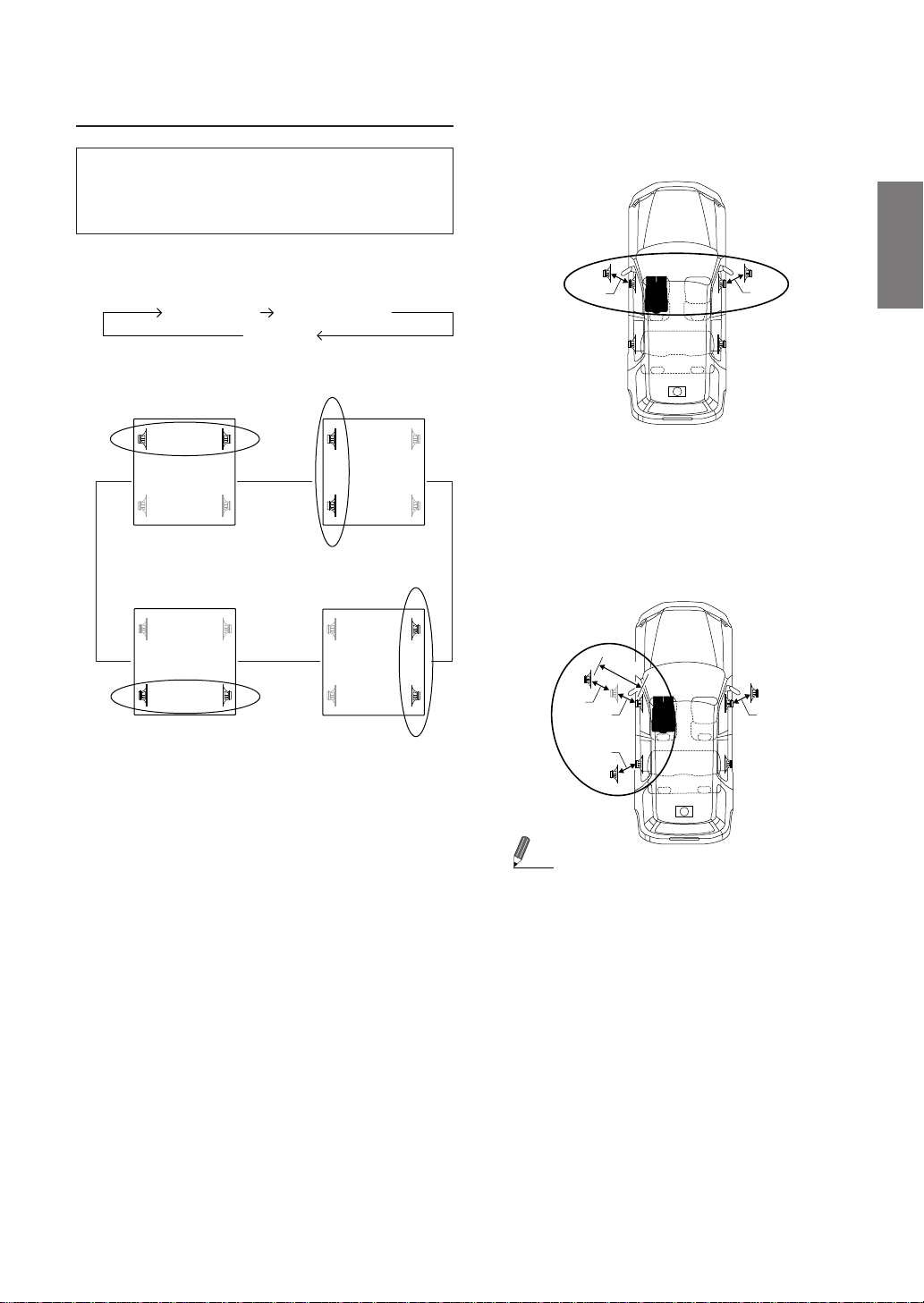
Bass Focus
Tips
The time difference between the front-rear/left-right
speakers, can be adjusted at the same time. With an
initial delay of 0.1 ms for each of the 0 to 99 steps,
audible time correction can be done.
1 Press the T.CORR button to select the Bass Focus
mode.
Bass Focus mode
Time correction mode
Normal mode
Example of Steps 2 and 3 Setting
(1) After entering corrections for the front (left and right)
speakers in STEP 15, the time difference is 1.5 ms for
both front-left and front-right speakers.
1.5ms
1.5ms
2 Press the BAND button to select the front-rear / left-
right speakers.
FL FR
→
RL RR
Front (left-right)
speakers
FL FR
RL RR
Rear (left-right)
speakers
←←
FL FR
→
RL RR
Left (front-rear)
speakers
FL FR
RL RR
Right (front-rear)
speakers
3 Turn the Rotary encoder to adjust the front-rear / left-
right delay.
4 For setting another channel (speaker), repeat the steps
2 and 3.
5 After setting, press the T.CORR to return to the normal
mode.
NOTES
• Any manual time correction adjustments will also affect
corrections made in Bass Focus.
• Time Correction mode is automatically canceled if no buttons
are pressed within 15 seconds.
∗
(2) After entering corrections for the left (front and rear)
speakers in STEP 15, the time difference becomes 3.0
ms* for the front left speaker and 1.5 ms for the left
rear speaker.
* Because the time difference was already set to 1.5 ms
for the front left speaker in STEP 1, the additional
correction in STEP 15 makes the time difference of the
front left speaker 3.0 ms.
3.0ms
1.5ms
1.5ms
1.5ms
∗
* Subwoofer speaker
Delay (turn the rotary encoder) the audio signal to the front
(left and right) speakers to make the apparent position of the
subwoofer to be at the front. In doing this, the apparent
position between the front (left and right) speakers and
subwoofer will appear equal to the driver. After performing
above, you can change the positions of left and right speakers
by delaying the time.
1.5ms
Continued
11-EN
Page 14
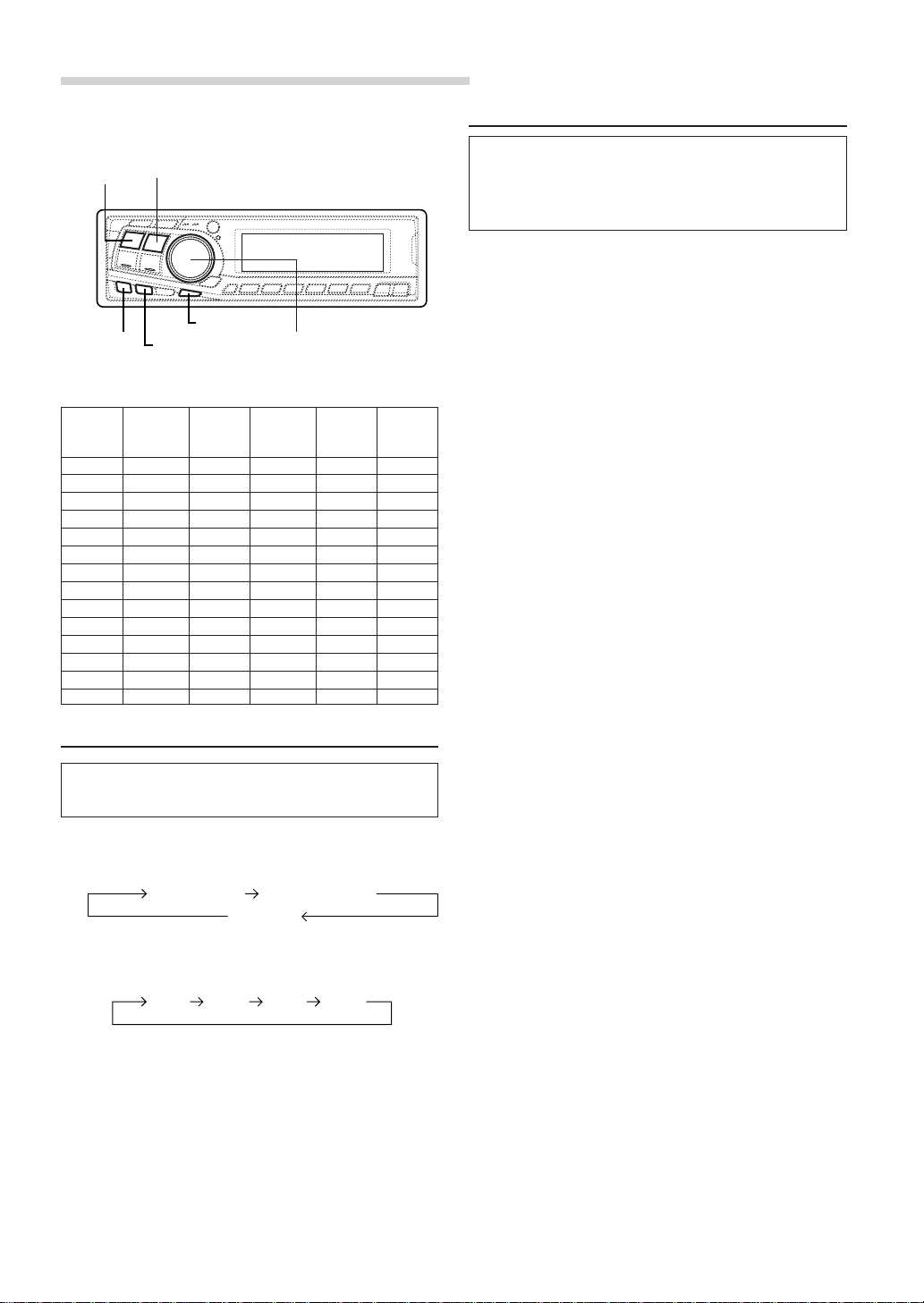
Basic Operation
Setting the MX Mode
SOURCE
Time Difference T able
Number of
Steps
BAND
CLK
T.CORRMX
Time
Difference
(ms)
0 0.0 14 1.4 28 2.8
1 0.1 15 1.5 29 2.9
2 0.2 16 1.6 30 3.0
3 0.3 17 1.7 31 3.1
4 0.4 18 1.8 32 3.2
5 0.5 19 1.9 33 3.3
6 0.6 20 2.0 34 3.4
7 0.7 21 2.1 35 3.5
8 0.8 22 2.2 36 3.6
9 0.9 23 2.3 37 3.7
10 1.0 24 2.4 38 3.8
11 1.1 25 2.5 39 3.9
12 1.2 26 2.6 40 - 98 4.0 - 9.8
13 1.3 27 2.7 99 9.9
Rotary encoder/Q. S.
Number of
Steps
Difference
Time
(ms)
Number of
Steps
Time
Difference
(ms)
Time Correction
Before performing the following procedures, refer to
“About the Time Correction” (page 10).
1 Mak e time corrections by pressing the T.CORR button.
Each press changes the modes as follows:
Bass Focus mode
Time correction mode
Normal mode
2 Select a speaker to be adjusted by pressing the BAND
button.
F – L F – R R – L R – R
3 Adjust the desired time correction value by turning the
Rotary encoder.
4 For setting another speaker, repeat the step 2 and 3.
MX (Media Xpander) makes vocals or instruments
sound distinct regardless of the music source. The radio,
CD, and MP3, will be able to reproduce the music
clearly even in cars with a lot of road noise.
1 Press the MX button to select MX ON.
2 Press the SOURCE button to select the source you
want to MX (Media Xpander)-correct.
3 Press and hold the MX button for at least 2 seconds to
select the MX mode.
4 Turn the Rotary encoder to select your preferred
mode or OFF.
FM (MX level 1 to 3):
The medium to high frequencies become more clear,
and produces well balanced sound in all the bands.
CD (MX level 1 to 3):
CD mode processes a large quantity of data. This data
is used to reproduce the sound cleanly by making use
of the data quantity.
MP3/XM (MX level 1 to 3):
This corrects information that was omitted at the time
of compression. This reproduces a well-balanced
sound close to the original.
DVD (or Video CD):
• (MOVIE MX level 1 to 2)
The dialog portion of the video is reproduced more
clearly.
• (MUSIC MX level 1)
This disk contains a large quantity of data such as
music clip. MX uses this data to reproduce the sound
accurately.
AUX (MX le v el 1):
Choose the MX mode (MP3, MUSIC, or MOVIE) that
corresponds to the media connected.
5 After setting, press the Rotary encoder to return to the
normal mode.
NOTES
• By “Setting the External Input Defeat Mode” (page 18) to
ON, operation is bypassed.
• To cancel MX mode for all music sources, press the MX
button to turn MX off.
• MX mode is automatically canceled if no buttons are pressed
within 15 seconds.
• Each music source, such as radio, CD, and MP3 can have its
own MX setting.
• Setting to MX OFF makes MX mode of each music source
OFF.
• This function is inoperable when DEFEAT is ON.
• MX mode does not function when MX is ON for AM radio.
5 After setting, press the Rotary encoder to return to the
normal mode.
NOTE
Time Correction mode is automatically canceled if no buttons
are pressed within 15 seconds.
12-EN
Page 15
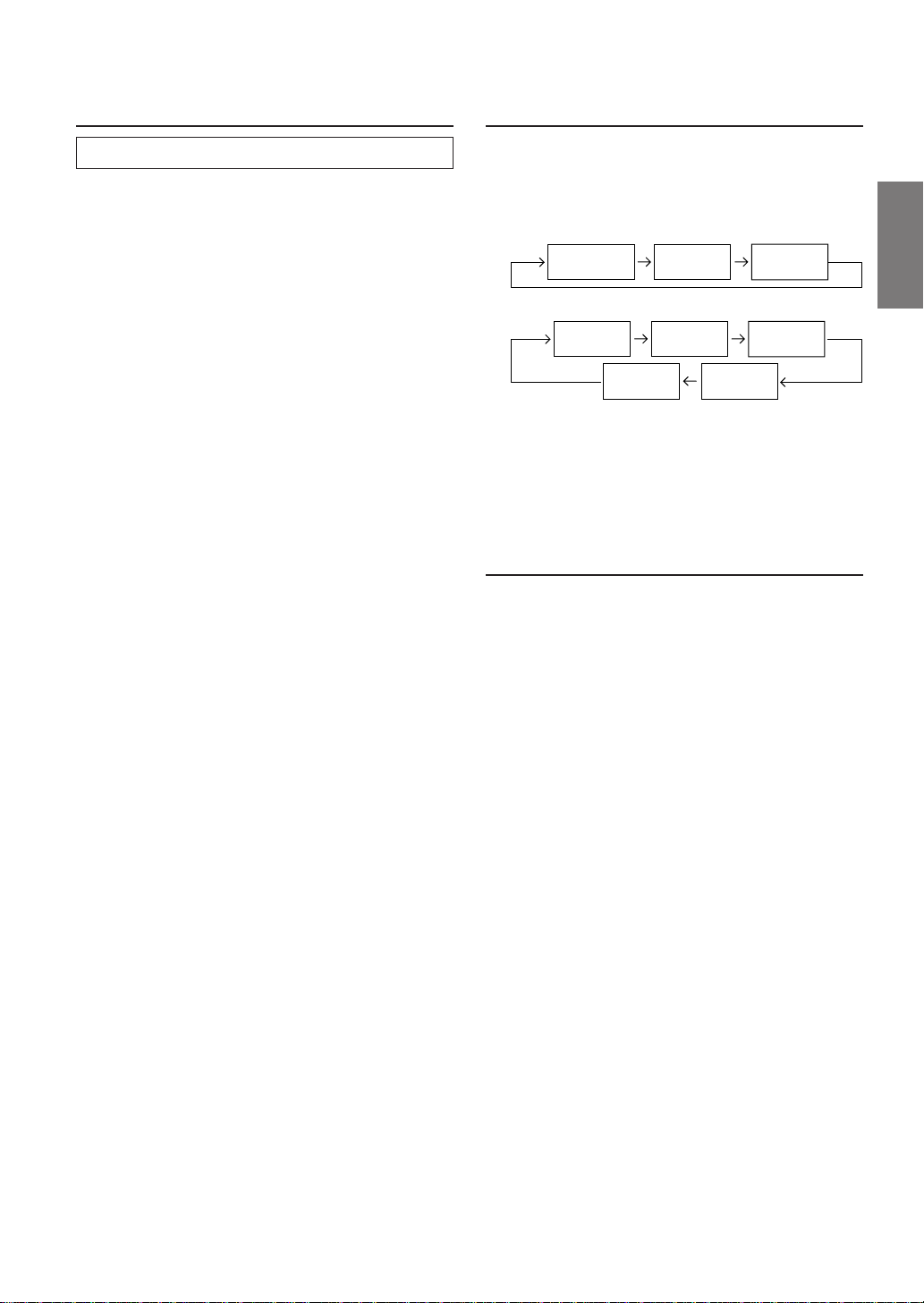
Quick Searching Function
Displaying Time
You can easily select tracks and files.
1 Press the SOURCE button to set the desired source
mode.
(CD mode is explained here as an example)
2 When setting the CD mode, press and hold the Q.S.
button for at least 2 seconds. The mode changes to the
Q.S. (Quick Search) setting.
3 Select a desired track by turning the Rotary encoder
to the right or left.
• CD/Changer mode: Track can be selected.
• XM mode: Channel can be selected. (It is not
possible to select in the FM/AM tuner mode)
• MP3 mode: File number can be selected.
4 When the setting is completed, the Q.S. mode is
canceled by pressing the Rotary encoder.
NOTE
The Q.S. mode is automatically canceled after 10
seconds if no buttons are pressed during step 2 and 3.
1 Press the CLK (clock) button repeatedly until the time
is displayed.
Each press changes the modes as follows:
Radio mode
Radio frequency
CD Player/Changer modes
Playing time
mode
NOTES
• Selecting any tuner or CD function while in the clock priority
mode will interrupt the time display momentarily. The
function selected will be displayed for about 5 seconds before
the time returns to the display.
• When the power is off but the ignition key is on, press the CLK
button to display the time.
Clock priority
mode
Clock priority
mode
TITLE mode
TITLE mode
DISC TEXT
mode
TRACK
TEXT mode
Setting Time
1 In the Clock priority mode, press and hold the CLK
(clock) button for at least 3 seconds while the time is
displayed. The time indication will blink.
2 Turn the Rotary encoder to adjust the hours while the
time indication is blinking.
3 When the hour has been adjusted, press the Rotary
encoder.
4 Turn the Rotary encoder to adjust the minutes while
the time indication is blinking. The time is automatically
set 5 seconds after the minute adjustment. The time
can also be manually set by pressing the Rotary
encoder.
13-EN
Page 16
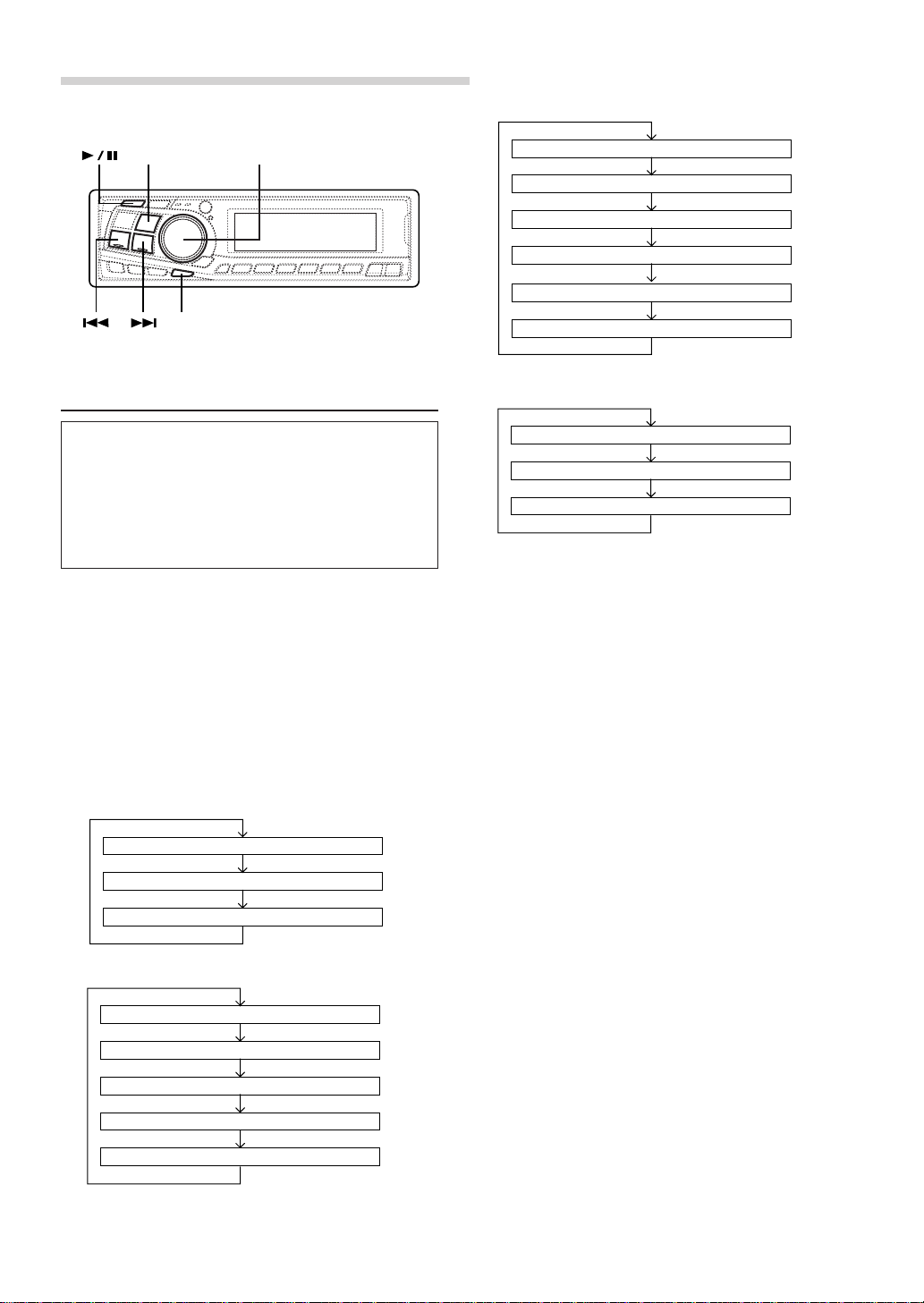
Basic Operation
MP3 mode:
BAND
DN UP
Rotary encoder
TITLE
Displaying the Title/Text
It is possible to display the Disc/Station on the audio
display if the title has been previously inputted. For
details, see “Titling Disc/Stations” (page 15). Te xt
information, such as the disc name and the track name,
will be displayed if playing a CD text compatible disc. It is
also possible to display the folder name, the file name,
and the ID3 tag, etc. while playing MP3 files.
1 Press the TITLE b utton.
The mode will change every time the button is
pressed.
About “Title” and “T ext”
Title: With this device, it is possible to input the CD/DVD/
Video CD/Station name (refer to page 15). This
inputted name is referred to as a “title.”
You cannot input or display titles on MP3 discs.
Text: Text compatible CDs contain text information such
as the disc name and track name. Such text
information is referred to as “text.”
Radio mode:
FREQUENCY DISPLAY
CLOCK DISPLAY
TITLE DISPLAY
CD mode:
ELAPSED TIME DISPLAY
CLOCK DISPLAY
1
TEXT DISPLAY (DISC NAME)
TEXT DISPLAY (TRACK NAME)
∗
1
∗
ELAPSED TIME DISPLAY
CLOCK DISPLAY
FOLDER NAME DISPLAY
FILE NAME DISPLAY
2
ID3 TAG DISPLAY
FRAME DISPLAY
DVD/Video CD mode:
ELAPSED TIME DISPLAY
CLOCK DISPLAY
TITLE DISPLAY
∗1
Displayed during playbac k of a disc with CD Text.
“NO TEXT” will be displayed when the CD contains
no T ext data.
∗2
If an MP3 file contains ID3 tag information, all the
ID3 tag information is displayed (e.g., track name,
artist name, and album name). All other tag data is
ignored.
“NO TAG” will be displayed when an MP3 file
contains no ID3 tag information.
∗3
The recording sampling rate and bit rate of the MP3
file are displayed.
∗4
The playback elapsed time is displayed for video
CD with the PBC function when PBC OFF is set.
∗
3
∗
4
∗
NOTES
• Some characters may not be displayed correctly with this
device, depending on the character type.
• The CD changer must also be CD Text compatible for the Text
information to be displayed.
• When the Scroll Setting (refer to page 17) is set to “SCR
MANUAL”, press and hold the TITLE button for at least 3
seconds to scroll the Text information only once (TEXT
DISPLAY, FOLDER NAME DISPLAY, FILE NAME DISPLAY
or ID3 TAG DISPLAY mode).
• “NO SUPPORT” is displayed when the desired text
information cannot be displayed on this unit.
• If the title was not previously input, “NO TITLE” is
displayed.
• The operations to display the title/text and to select the title
input operation cannot be performed using the TITLE button
on the remote control unit.
14-EN
TITLE DISPLAY
Page 17
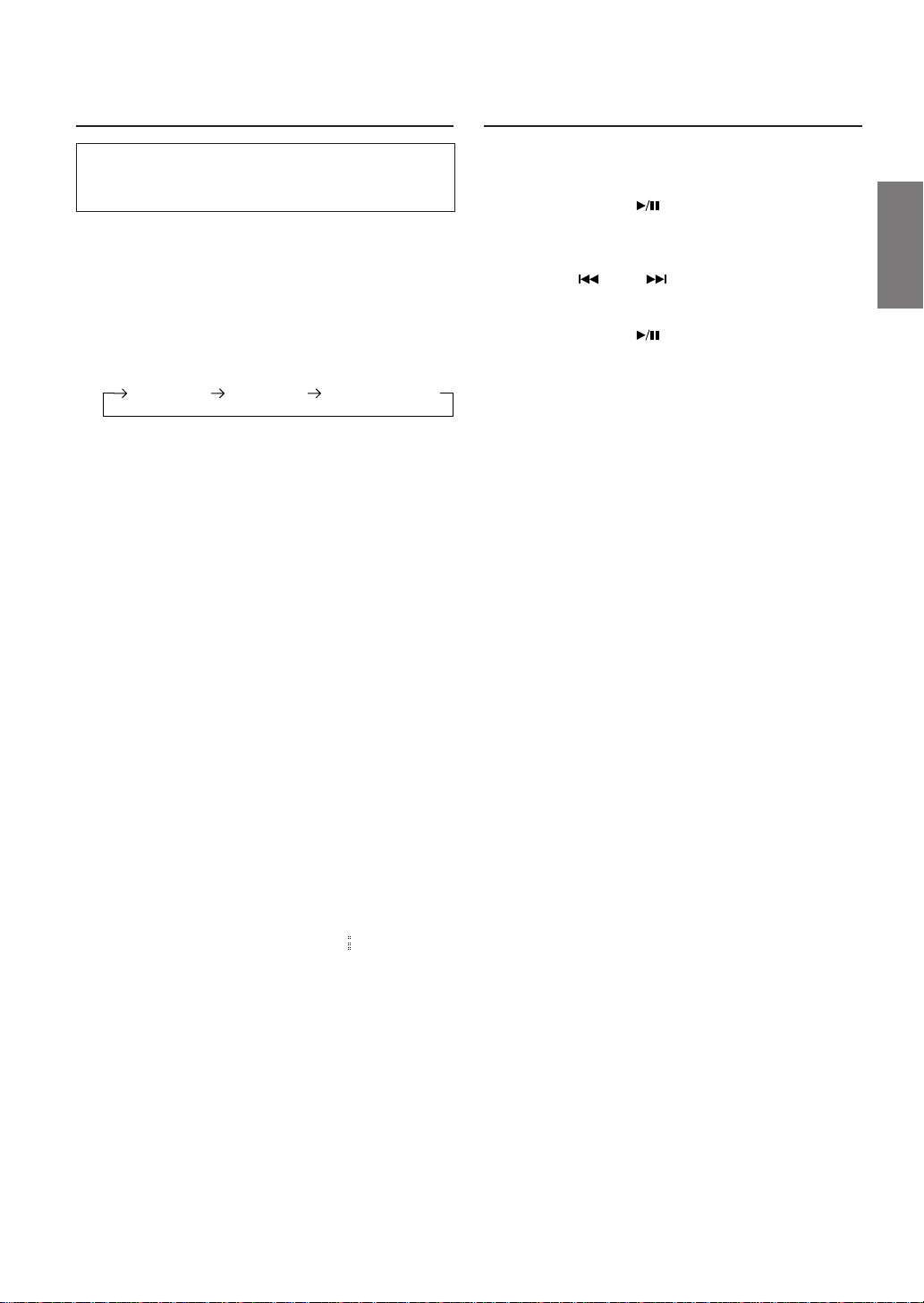
Titling Discs/Stations
Erasing Disc Title/Station Title
It is possible to title your favorite Disc's (CD, DVD, Video
CD) or radio stations.
You cannot input titles on MP3 discs.
1 Press the TITLE b utton and select the title display
mode.
For details, see “Displaying the Title/Text” (page 14).
2 Press and hold the TITLE button for at least 3 seconds.
The first character will blink.
Press the BAND button to select the characters/
symbols.
Upper case Lower case Numeral/Symbol
3 Turn the Rotary encoder to select the desired letter/
numeral/symbol available for naming.
4 Press the Rotary encoder to store the first character.
The first character will stop blinking and the display will
automatically advance to the next character. When that
character begins to blink, you may choose the next
letter or symbol of your title.
5 Repeat the steps 3 and 4 above to complete the titling.
Pressing the Rotary encoder after entering the 8th
character, automatically stores the title into memory.
When entering a title of less than 8 characters (for
example, 3 character title):
After entering 3 characters to complete your title, the
4th character space will be blinking. Go to step 6 to
complete the title.
1 Press the TITLE button to select the titling mode. Then,
press and hold for at least 3 seconds.
2 Press and hold the button for at least 2 seconds to
activate the title scanning mode. The title in the display
will blink.
3 Press the DN or UP button repeatedly until the
title you want to erase is displayed.
4 Press and hold the button for at least 2 seconds to
erase the title displayed.
5 Press the TITLE button to cancel the title erasing
mode.
NOTES
• You cannot erase CD-TEXT.
• The operations will be cancelled if no action is taken for over
10 seconds.
6 Press the TITLE button to record the title.
NOTES
• You can enter 24 radio station titles and 18 Disc titles on this
unit. If you try to store beyond the limit, the audio display will
show "FULL DATA". At this point, no more titles can be
stored.
• The CD Changer title length or memory capacity varies
depending upon the model being used.
• To input a new title, one of the previously inputted titles must
first be deleted.
• When you want to erase a title, enter the “ ” symbol into all
spaces.
• The operations described in steps 3 to 5 must be made within
10 seconds. The input mode will be cancelled if no action is
taken for over 10 seconds.
• Removing power from the unit may delete these titles. Use
caution when manipulating the power cord.
15-EN
Page 18
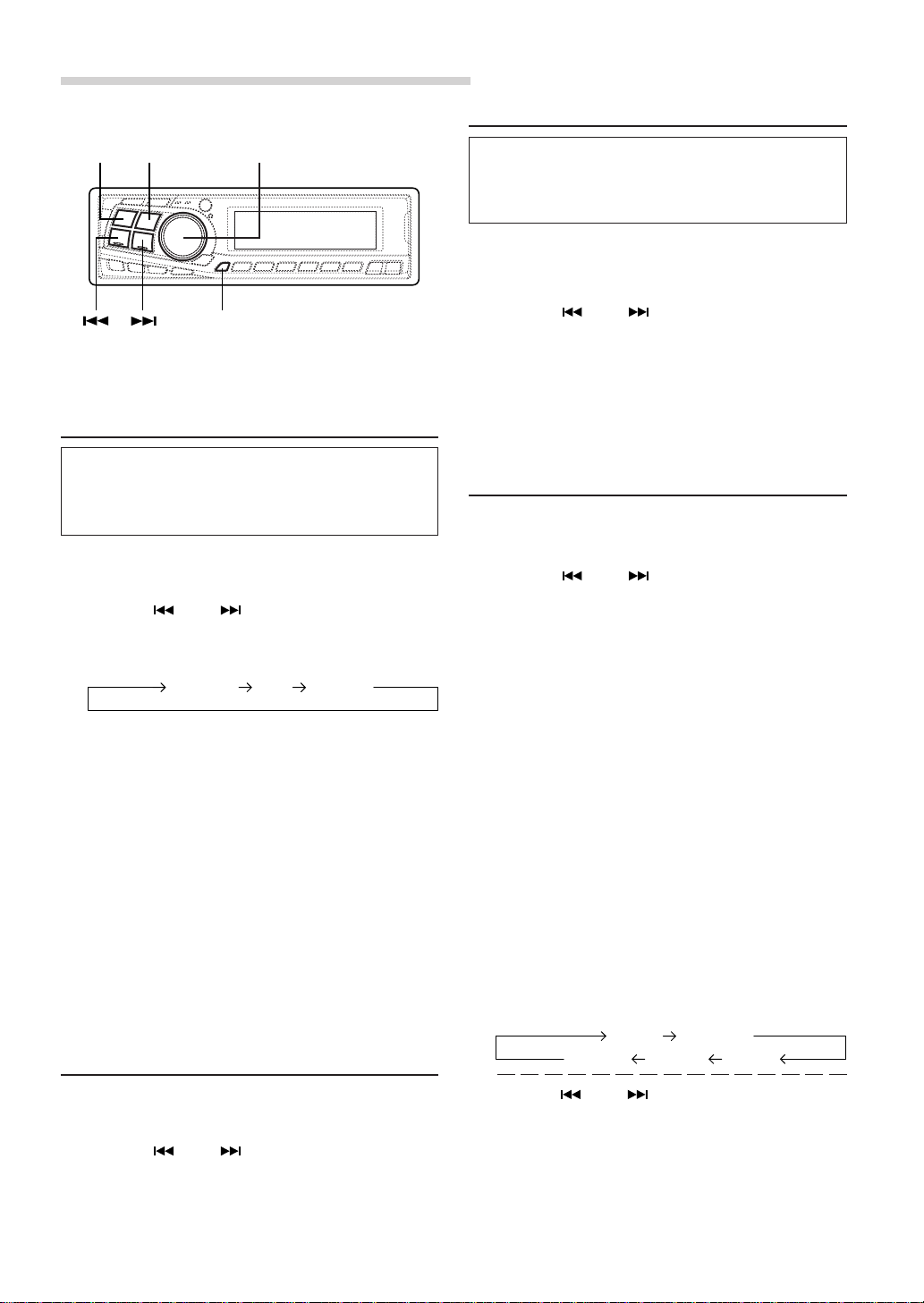
SETUP Operation
Dimmer Control
BANDSOURCE
DN UP
MODE/Rotary encoder
SETUP
Setting the Sound Quality of the
Tuner
The DVA-7996 incorporates the MAX TUNE SQ for the
highest quality tuner audio. Moreover, you can choose
between three settings to suit your own personal sound
preferences and usage.
1 Press and hold the SETUP button for at least 3
seconds.
2 Press the DN or UP button to select “NORMAL
or HI-FI or STABLE.”
3 Press the BAND button to switch the TUNER mode.
NORMAL HI-FI STABLE
NORMAL: Standard setting
HI-FI: Sound quality priority setting
STABLE: Noiseless priority setting
NOTES
• The initial setting at the factory is “NORMAL.”
• If you find the sound is very noisy while listening to the tuner
in the HI-FI mode, we recommend you change to the
NORMAL mode.
4 When the setting is completed, press the SETUP
button to return to the normal mode.
NOTES
• “MP3 File Selection” and “Playing MP3 data” in the
“SETUP” mode section are described in MP3 Operation on
page 25.
• Audio-related setup function operations cannot be performed
using the SETUP button on the remote control unit.
Changing Lighting Color
Set the DIMMER control to AUTO to decrease the
illumination brightness of the unit with the head lights of
the vehicle ON. This mode is useful if you feel the unit's
backlighting is too bright at night.
1 Press and hold the SETUP button for at least 3
seconds.
2 Press the DN or UP button to select
“DIM”(DIMMER).
3 Press the BAND button to select the Dimmer mode.
Each press toggles between DIM AUTO and DIM
MANUAL.
4 Press the SETUP button to activate the normal mode.
Subwoofer On and Off
1 Press and hold the SETUP button for at least 3
seconds.
2 Press the DN or UP button to select “SUB-W
(Subwoofer).”
3 Press the BAND button to toggle mode between
SUB-W ON or LINK and SUB-W OFF.
SUB-W ON:
regardless of whether the rear DVD function (page 34)
is set to ON or OFF.
SUB-W LINK:
the rear DVD function (page 34) is set to OFF.
The subwoofer output is set to OFF when the rear DVD
function (page 34) is set to ON.
SUB-W OFF:
regardless of whether the rear DVD function (page 34)
is set to ON or OFF.
NOTES
• The initial setting at the factory is subwoofer ON.
• The SUB-W LINK cannot be selected when our company's
external processor is connected.
The subwoofer output is set to ON
The subwoofer output is set to ON when
The subwoofer output is set to OFF
4 Press the SETUP button after setting the SUB-W ON
or LINK.
5 Press the MODE button repeatedly to select the
SUB-W mode.
SUB-W
VOLUME DEFEAT FADER
BALANCE
1 Press and hold the SETUP button for at least 3
seconds.
2 Press the DN or UP button to select “AMBER”.
3
Press the BAND button to toggle the mode between
AMBER ON (amber) and AMBER OFF (green).
4 Press the SETUP button to set the selected mode.
16-EN
Press the DN or UP button after selecting the
SUB-W mode, and the subwoofer output phase is
toggled SUBW NOR (0°) or SUBW REV (180°).
6 Turn Rotary encoder until the desired sound is
obtained in each mode.
Page 19
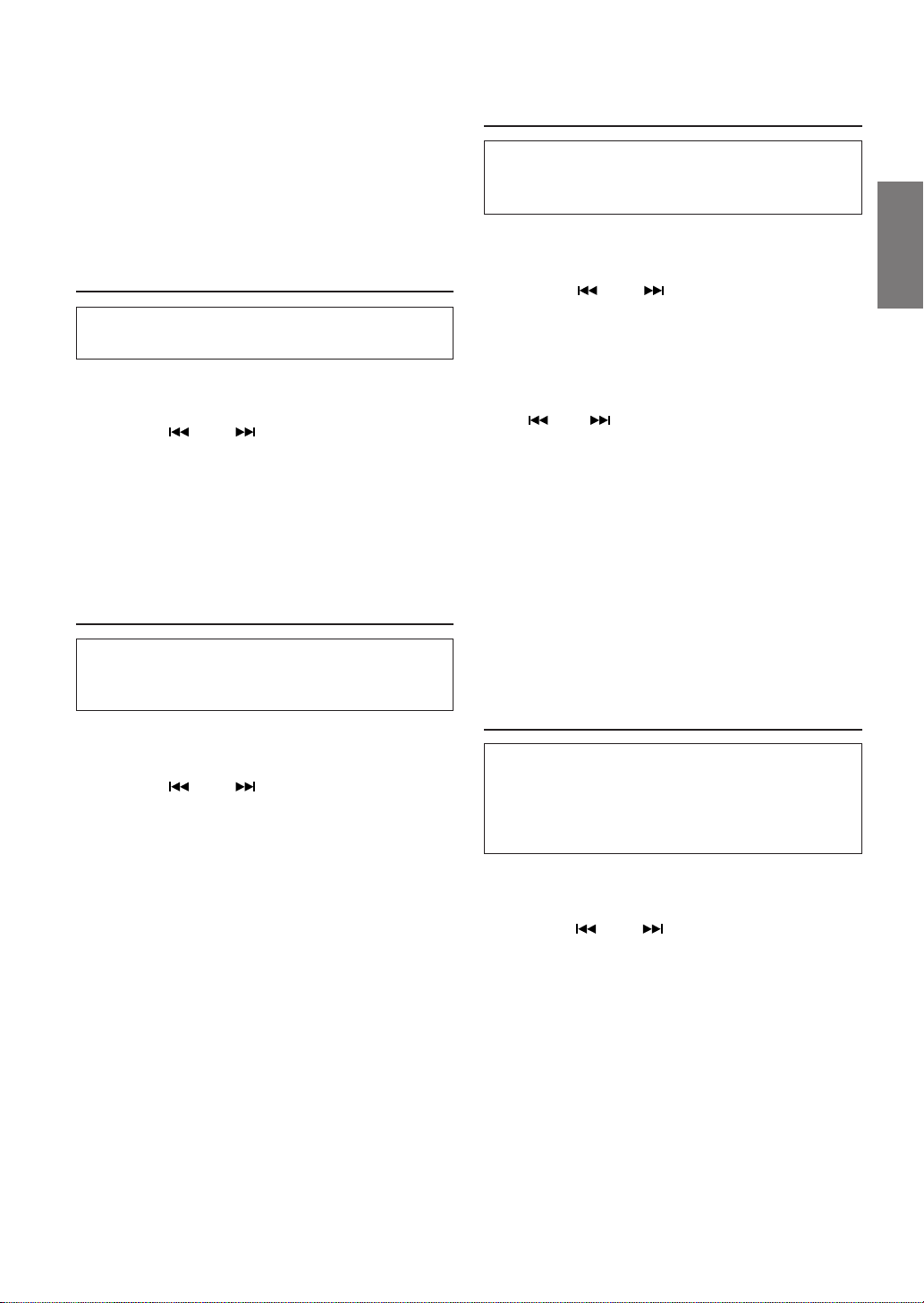
NOTES
• It is not possible to adjust the subwoofer output level when
“SUB-W LINK” is selected and the rear DVD function is
turned on.
• Any subwoofer adjustment (level or phase) made while the
rear DVD function is turned on, is stored in memory. The
settings stored are recalled the next time the rear DVD
function is turned on (only when our company's external
processor is disconnected.).
Sound (Beep) Guide Function
Setting the AUX Mode (V-Link)
You can input TV/video sound by connecting an optional
Ai-NET/RCA Interface cable (KCA-121B) or Versatile
Link Terminal (KCA-410C) to this component.
1 Press and hold the SETUP button for at least 3
seconds.
2 Press the DN or UP button to select “AUX.”
This function will give audible feedback with varying
tones depending upon the button pressed.
1 Press and hold the SETUP button for at least 3
seconds.
2 Press the DN or UP button to select “BEEP.”
3 Press the BAND button to toggle the mode between
BEEP ON and BEEP OFF.
NOTE
The initial setting at the factory is BEEP ON.
4 Press the SETUP button to set the selected mode.
Scroll Setting
This CD player can scroll the disc and track names
recorded on CD-TEXT discs, as well as the text
information of MP3 files, folder names, and ID3 tags.
1 Press and hold the SETUP button for at least 3
seconds.
2 Press the DN or UP button to select “SCR”
(SCROLL).
3 Press the BAND button to toggle the mode between
SCR AUTO and SCR MANUAL.
• SCR AUTO: the CD text information, the text
information of folder and file names, and the ID3
tags are scrolled automatically.
• SCR MANUAL: the display is scrolled only when a disc
is loaded or when a track is changed, etc.
4 When the setting is completed, press the SETUP
button to return to the normal mode.
NOTES
• Initial mode is “SCR MANUAL.”
• The unit scrolls CD text names, folder names, file names or
ID3 tag display. The disc titles input manually (refer to page
15) cannot be scrolled.
3 Press the BAND button to toggle the mode between
AUX ON and AUX OFF.
NOTES
• The initial setting at the factory is AUX OFF.
• You can set the AUX mode display by pressing the
DN or UP button after AUX ON is set. Select the
AUX mode display setting, and press the BAND button.
• When connecting the KCA-410C, you can set two AUX mode
displays.
4 Press the SETUP button to return to normal mode.
5 To adjust the volume, etc., first press the SOURCE
button and select the AUX mode, then make the
necessary adjustment.
NOTE
When using the Versatile Link Terminal (KCA-410C), you can
connect two external inputs. To select the mode, press the BAND
button on the unit.
Turning Mute Mode On/Off
If a device having the interrupt feature is connected,
audio will be automatically muted whenever the interrupt
signal is received from the device. This function can be
turned ON or OFF from the head unit by following
procedure below.
1 Press and hold the SETUP button for at least 3
seconds.
2 Press the DN or UP button to select the MUTE
mode.
3 Press the BAND button to turn on or off the MUTE
mode.
Each press toggles between the MUTE ON and OFF
modes.
NOTE
The initial setting at the factory is “MUTE ON.”
4 Press the SETUP button again to return to normal
operation.
17-EN
Page 20
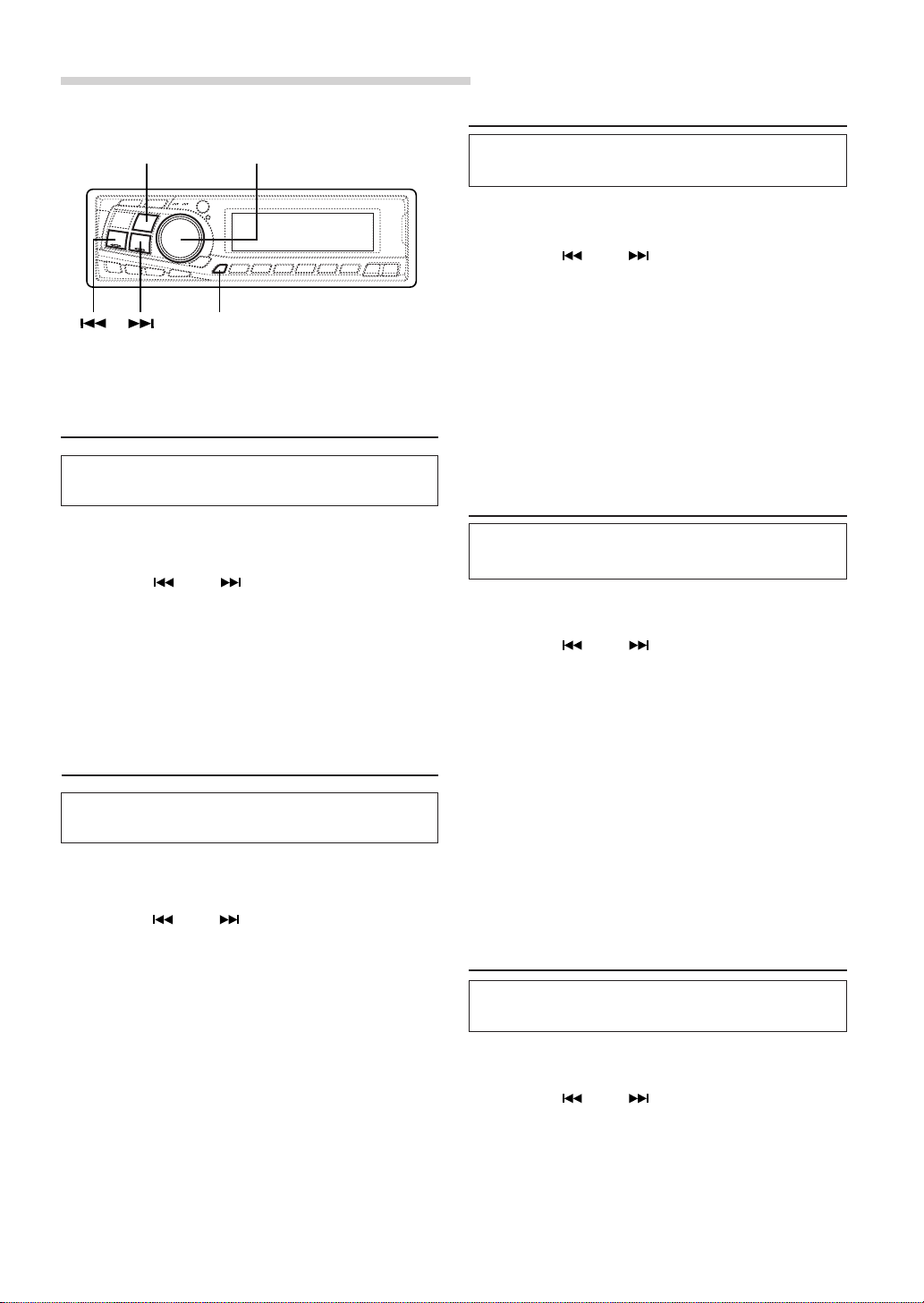
SETUP Operation
Setting the Digital Output
BAND
DN UP
Rotary encoder
SETUP
Setting the External Input Defeat
Mode
Turn DEFEAT ON to bypass BASS, TREBLE and MX
settings for any source using the external input.
1 Press and hold the SETUP button for at least 3
seconds.
2 Press the DN or UP button to select “INT.”
3 Press the BAND button to toggle the mode between
INT ON and INT OFF.
When using Initial mode, set this to ON.
When the Initial mode is not selected, set this to OFF.
4 Press the SETUP button to return to normal mode.
Demonstration
This unit has a Demonstration feature which simulates the
display functions.
1 Press and hold the SETUP button for at least 3
seconds.
2 Press the DN or UP button to select the DEMO
mode.
3 Press the BAND button to turn on or off the DEMO
mode.
Each press toggles between DEMO ON and DEMO
OFF.
If no button is pressed for 30 seconds, the DEMO
mode activates.
NOTES
• The initial setting at the factory is “DEMO OFF.”
• To quit DEMO mode, set to “DEMO OFF.”
4 Press the SETUP button again to return to normal
operation.
To connect an audio processor using the optical digital
output, set to “ON” with the following procedure.
1 Press and hold the SETUP button for at least 3
seconds.
2 Press the DN or UP button to select “OPTOUT”
mode.
3 Press the BAND button to set ON.
NOTE
The initial setting at the factory is “OPTOUT OFF”.
4 Press the SETUP button to return to normal mode.
NOTE
Afterwards, set ACC to OFF once, then turn it ON again.
The setting of Digital Output is decided.
Optical Digital Input Selection for an
External Audio Processor
Make sure “OPTOUT” is ON in “Setting the Digital
Output” (page 18) before switching this setting.
1 Press and hold the SETUP button for at least 3
seconds.
2 Press the DN or UP button to select “APRC
OTHER”.
NOTE
When OPTOUT is ON, “APRC OTHER” is displayed.
3 Press the BAND button to toggle the mode between
APRC OTHER and APRC H510.
APRC OTHER: When connecting any audio processor
via the optical digital cable except the PXA-H510.
APRC H510: When connecting PXA-H510.
4 Press the SETUP button to activate the normal mode.
NOTE
Afterwards, set ACC to OFF once, then turn it ON again.
The setting of fiber digital input switch is decided.
Adjusting Display Contrast
You can adjust the audio display contrast for better
visibility.
1 Press and hold the SETUP button for at least 3
seconds.
2 Press the DN or UP button to select
“CONTRAST.”
3
Turn the Rotary encoder to adjust the contrast of the
audio display. You can adjust in a range of -6 and +6.
The initial setting at the factory is “0.”
4 Press the SETUP button to set the selected mode.
18-EN
Page 21

Radio Operation
BANDTUNE/A.ME SOURCE
4 Press the DN or UP button to automatically
seek for a station downward or upward respectively.
The unit will stop at the next station it finds.
Press the same button again to seek the next station.
Manual Storing of Station Presets
1 Select the radio band and tune in a desired radio
station you wish to store in the preset memory.
DN UP
Preset buttons (1 through 6)
Manual T uning
1 Press the SOURCE button until a radio frequency
appears in the display.
2 Press the BAND button repeatedly until the desired
radio band is displayed.
Each press changes the band:
FM1 FM2 AM
3 Press the TUNE button repeatedly until “DX SEEK” and
“SEEK” disappear from the display.
NOTE
The initial mode is DX SEEK.
4 Press the DN or UP button to move downward
or upward one step respectively until the desired
station frequency is displayed.
NOTE
The ST indicator appears on the display when a Stereo FM
station is tuned in.
Automatic Seek T uning
1 Press the SOURCE button until a radio frequency
appears in the display.
2 Press the BAND button repeatedly until the desired
radio band is displayed.
3 Press the TUNE button to illuminate the DX and SEEK
indicators in the display.
With the DX (Distance) mode activated, both strong
and weak stations will be tuned in the Auto-Seek
operation.
Press again to return to the local mode. The DX
indicator will turn off and the SEEK indicator will
remain illuminated. Now, only strong stations will be
tuned.
2 Press and hold any one of the Preset buttons
(1 through 6) that you want to store the station on for
at least 2 seconds. The selected station is stored.
The display shows the band, preset No. with a triangle
( ) and station frequency memorized.
3 Repeat the procedure to store up to 5 other stations
onto the same band.
To use this procedure for other bands, simply select
the band desired and repeat the procedure.
A total of 18 stations can be stored in the preset
memory (6 stations for each band; FM1, FM2 and AM).
NOTE
If you store a station in a preset memory which already has a
station, the current station will be cleared and replaced with the
new station.
Automatic Memory of Station Presets
1 Press the SOURCE button to select the radio mode.
2 Press the BAND button repeatedly until the desired
radio band is displayed.
3 Press and hold the A. ME button for at least 2 seconds.
The frequency on the display continues to change
while the automatic memory is in progress. The tuner
will automatically seek and store 6 strong stations in
the selected band. They will be stored into buttons 1 to
6 in order of signal strength.
When the automatic memory has been completed, the
tuner goes to the station stored in the preset location
No. 1.
NOTE
If no stations are stored, the tuner will return to the original
station you were listening to before the auto memory procedure
began.
Tuning to Preset Stations
1 Press the SOURCE button to select the radio mode.
2 Press the BAND button repeatedly until the desired
band is displayed.
3 Press the station Preset button that has your desired
radio station in memory.
The display shows the band, preset number with a
triangle and frequency of the station selected.
19-EN
Page 22

CD Player Operation
SOURCE
Select buttons (1 through 6)
2 Insert a disc with the label side facing up.
The disc will be pulled into the unit automatically. The
movable display will close and playback will begin.
When a disc is already inserted, press the SOURCE
button to switch to the CD (DISC) mode.
The mode will change every time the button is pressed.
TUNER CD (DISC) CD CHANGER
∗
(
Only when the CD changer is connected)
∗
DN UP
REPEATF
M.I.X.
SCAN
Opening and Closing the Movable
display
1 Press the button.
The movable display will open.
To close the movable display, press the button again.
The movable display will close.
NOTES
• Do not apply shock to the movable display when it is open as
it may result in malfunction of the unit.
• The display may be dim during low temperatures and
immediately after turning on the power. The brightness will
return to normal as time elapses.
• The display will stop at the set angle when closing.
CAUTION
Keep hands (or any other object) away from the display while it
is opening or closing to avoid damage or injury. The back of the
movable display will get very warm under normal operating
conditions. This is not a malfunction. Do not touch.
Playback
1 Press the button.
The movable display will open.
3 To pause playback, press the button.
Pressing the button again will resume playback.
4 To eject the disc, press the button.
NOTES
• Do not touch the CD while it is loading or ejecting, as a
malfunction may result.
• If the CD does not eject, press and hold the button for more
than 3 seconds while the movable display is still open.
• Some discs require more time before playback starts. This is
normal
Music Sensor (Skip)
1 Momentarily press the DN button once during CD
play to return to the beginning of the current track. If
you wish to access the beginning of a track further
back, repeatedly press until you reach the desired
track.
Press the UP button once to advance to the
beginning of the next track. If you wish to access the
beginning of a track further ahead, press repeatedly
until the desired track is reached.
NOTE
The music sensor feature is functional in the play or pause
mode.
Fast Forward and Backward
1 Press and hold the DN or UP button to quickly
move backward or forward until you reach the desired
section of the track.
Insert a disc with the label side facing up.
20-EN
Page 23

Repeat Play
Controlling CD Changer (Optional)
1 Press the REPEAT button to play back repeatedly the
track being played.
The track will be play ed repeatedly.
Press the REPEAT button again and select OFF to
deactivate the repeat play.
NOTES
• If a CD Changer is connected and the RPT ALL mode is
selected, the unit repeatedly plays back all tracks on the disc
selected.
RPT RPT ALL (off)
• In case a 6-disc CD changer is connected:
In CD changer mode, press the “F” button to illuminate the
“FUNC” indicator and go to step 1 within 5 seconds.
• In case a 12-disc CD changer is connected:
In changer mode, press the “F” button twice to illuminate the
“FUNC” indicator and go to step 1 within 5 seconds.
M.I.X. (Random Play)
1 Press the M.I.X. button in the play or pause mode.
The tracks on the disc will be played back in a random
sequence.
To cancel M.I.X. play, press the M.I.X. button again to
turn off the M.I.X.
NOTES
• If a CD Changer equipped with the ALL M.I.X. function is
connected, ALL M.I.X. will also be selectable.
In this mode, the tracks on all the CDs in the current
magazine will be included in the random playback sequence.
M.I.X. ALL M.I.X. (off)
• In case a 6-disc CD changer is connected:
In CD changer mode, press the “F” button to illuminate the
“FUNC” indicator and go to step 1 within 5 seconds.
• In case a 12-disc CD changer is connected:
In CD changer mode, press the “F” button twice to illuminate
the “FUNC” indicator and go to step 1 within 5 seconds.
Scanning Programs
1 Press the SCAN button to activate the Scan mode.
The first 10 seconds of each track will be played back
in succession.
To stop scanning, press the SCAN button and
deactivate the Scan mode.
NOTES
• In case a 6-disc CD changer is connected:
In CD changer mode, press the “F” button to illuminate the
“FUNC” indicator and go to step 1 within 5 seconds.
• In case a 12-disc CD changer is connected:
In CD changer mode, press the “F” button twice to illuminate
the “FUNC” indicator and go to step 1 within 5 seconds.
An optional 6-disc or 12-disc CD Changer may be
connected to the DVA-7996 if it is Ai-NET compatible.
With a CD Changer connected to the Ai-NET input of
the DVA-7996, the CD Changer will be controllable from
the DVA-7996.
Using the KCA-400C (Multi-Changer Switching device) or
the KCA-410C (Versatile Link Terminal) multiple
changers can be controlled by the D VA-7996.
See the Multi-Changer Selection section on page 22 for
selecting the CD Changers.
NOTES
• The controls on the DVA-7996 for CD Changer operation are
operative only when a CD Changer is connected.
• The “Changer” indicator illuminates when a CD Changer is
connected.
• The DVD changer (optional) is controllable from the DVA-7996
as well as the CD changer.
1 Press the SOURCE button to activate the CHANGER
mode. The display shows the disc number and track
number.
NOTES
• The source indicator varies depending on the connected
source.
• Press the BAND button to switch the Disc mode in the CD/
DVD/Changer mode.
2 Press the Disc Select buttons (1 through 6)
corresponding to one of the discs loaded in the CD
Changer. The selected disc number appears in the
display and CD playback starts.
NOTES
• After selecting the desired disc, you can operate in the same
way as for the DVA-7996 CD player.
For details, please see the CD Operation section.
• If the “FUNC” indicator is illuminated the Disc Select
buttons become nonfunctional.
When a 12-disc CD Changer is connected:
To select discs numbered from 1 to 6, the procedure is
the same as for the 6-disc CD Changer. To select discs
numbered from 7 to 12, first press the “F” button. This
changes the “D” indicator to “d.” Then press the desired
Preset button. With the “F” button activated, the Preset
buttons 1 to 6 will represent discs 7 to 12 respectively.
21-EN
Page 24

CD Player Operation
SOURCE BAND
Multi-Changer Selection
Alpine's Ai-NET system will support up to 6 CD
Changers. When operating two or more changers, the
KCA-400C (Multi-Changer Switching device) must be
used. If you use 1 Switching device, you can connect up
to 4 CD Changers. If you use 2 Switching devices, you
can connect up to 6 CD Changers. When using KCA410C (Versatile Link Terminal), you can connect two
changers and two external outputs (AUX).
1 Press the SOURCE button on the DVA-7996 to activate
the CD Changer mode.
Alternatively, press the SOURCE button on the Remote
Control (RUE-4190) to activate the CD Changer mode.
2 Press the BAND button on the DVA-7996 or the RUE-
4190 to activate the CD Changer Selection mode.
3 The CD Changer Selection mode remains active for 8
seconds after step 2 is performed. Press the BAND
button until the desired CD Changer indicator appears
on the display.
NOTE
If the selected CD Changer is not connected, the display will
show “NO CHGR .”
Alternatively press the BAND button on the Remote
Control until the desired changer indicator appears on
the display.
4 To operate the selected changer, see “CD Player
Operation” section.
NOTE
For further details about the external input (AUX) when using
KCA-410C, see “Setting the AUX Mode (V-Link)” on page 17.
22-EN
Page 25

MP3 Operation
Select buttons (1 through 6)
SOURCE
DN UP
Playing MP3 Files
Playing MP3 Files with the CD
Changer (Optional)
If you connect a changer compatible with MP3, you can
play CD-ROMs, CD-Rs, and CD-RWs containing MP3
files on the DVA-7996.
1 Press the SOURCE button to switch to the MP3
Changer mode.
Folder Number, File Number and Elapsed Time are
displayed.
2 Press the Disc Select buttons (1 through 6)
corresponding to one of the discs loaded in the CD
Changer.
The DVA-7996 will play back MP3 files stored on CDROMs, CD-Rs, and CD-RWs. The format used must be
compliant with ISO 9660 level 1 or level 2.
For further information about playing or storing MP3
files, refer to pages 25 and 26 before using the unit.
1 Press the button.
The movable display will open.
Insert a disc containing an MP3 file with the label
side facing up.
2 The disc will be pulled into the unit automatically. The
movable display will close and playback will begin.
When a disc is already inserted, press the SOURCE
button to switch to the CD (DISC) mode.
The mode will change every time the button is pressed.
TUNER CD (DISC) CD CHANGER
∗
(
Only when the CD changer is connected)
∗
3 To pause playback, press the button.
Pressing the button again will resume playback.
3 To pause playback, press the button.
Pressing the button again will resume playback.
NOTE
The unit can play discs containing both audio data and MP3
data.
Music Sensor (Skip)
1 Momentarily press the DN button once during CD
play to return to the beginning of the current file. If you
wish to access the beginning of a file further back,
repeatedly press until you reach the desired file.
Press the UP button once to advance to the
beginning of the next file. If you wish to access the
beginning of a file further ahead, press repeatedly until
the desired file is reached.
NOTE
The music sensor feature is functional in the play or pause
mode.
Fast Forward and Backward
1 Press and hold the DN or UP button to quickly
move backward or forward until you reach the desired
section of the file.
4 To eject the disc, press the button.
NOTES
• The unit can play discs containing both audio data and MP3
data.
• For MP3 discs, some time may be required until playback
starts.
• If the CD does not eject, press and hold the button for more
than 3 seconds while the movable display is still open.
• The track display for CD audio data playback is the track
numbers recorded on the disc.
• The MP3 indicator is lit during MP3 playback.
23-EN
Page 26

MP3 Operation
RPT RPT ALL (off)
Rotary encoder
BAND
DN UP
SETUP
FOLDER DN
SCAN
REPEAT
FILE SEARCH
FOLDER UP
M.I.X.
Selecting Folders
1 Press the FOLDER DN or FOLDER UP button to
select the folder.
NOTE
If a CD changer applicable to MP3 is connected:
In CD changer mode, press the “F” button to illuminate the
“FUNC” indicator and go to step 1 within 5 seconds.
File Search
You can locate all the files on a disc and play them.
1 Press the FILE SEARCH button during playback.
The unit switches to File Search mode.
2 Turn the Rotary encoder to select the desired file.
3 Press the Rotary encoder to execute the setting.
The selected file starts to play.
NOTES
• During search, press the FILE SEARCH button to cancel the
File Search mode.
• If a CD changer applicable to MP3 is connected:
In CD changer mode, press the “F” button to illuminate the
“FUNC” indicator and go to step 1 within 5 seconds.
Repeat Play
1 Press the REPEAT button to play back repeatedly the
file being played.
The file will be played repeatedly.
Press the REPEAT button again and select OFF
to deactivate the repeat play.
NOTES
• If a CD changer applicable to MP3 is connected and the RPT
ALL mode is selected, the unit repeatedly plays back all files
on the selected disc.
• When you select “FOLDER” and set to RPT ALL in the
“Setting the Range of MP3 File Selection” section on page
25, the Files will be repeatedly played back.
• If a CD changer applicable to MP3 is connected:
In CD changer mode, press the “F” button to illuminate the
“FUNC” indicator and go to step 1 within 5 seconds.
M.I.X. (Random Play)
1 Press the M.I.X. button in the play or pause mode.
The files on the disc will be played back in a random
sequence.
To cancel M.I.X. play, press the M.I.X. button again to
turn off the M.I.X.
NOTES
• When you select “FOLDER” and set to M.I.X. in the “Setting
the Range of MP3 File Selection” section on page 25, the
Files in the Folder are played back in random sequence. After
all the files have been played back, play does not shift to the
next Folder.
• In case an MP3 compatible CD changer is connected:
In CD changer mode, press the “F” button to illuminate the
“FUNC” indicator and go to step 1 within 5 seconds.
Scanning Programs
1 Press the SCAN button to activate the Scan mode.
The first 10 seconds of each file will be played back in
succession.
To stop scanning, press the SCAN button and
deactivate the Scan mode.
NOTES
• When you select “FOLDER” in the “Setting the Range of
MP3 File Selection” section on page 25, the first 10 seconds
of each File in the Folder will be played back.
• If a CD changer applicable to MP3 is connected:
In CD changer mode, press the “F” button to illuminate the
“FUNC” indicator and go to step 1 within 5 seconds.
24-EN
Page 27

Setting the Range of MP3 File
Selection
You can set the range of MP3 file selection to “entire
disc contents” or “folder contents only.”
1 Press and hold the SETUP button for at least 3
seconds.
2 Press the DN or UP button to select DISC/
FOLDER (file selection range).
3 Press the BAND button to toggle the mode between
DISC ALL and FOLDER.
• DISC ALL : plays all the files on one disc
• FOLDER : plays files in the selected folder only.
NOTES
• The initial setting at the factory is DISC ALL.
• For the MP3 CD Changer, the range of MP3 file selection
applies to REPEAT, M.I.X. and SCAN modes only. The unit
plays all files on a disc even if the MP3 Range selection is set
to “folder contents only.”
• Perform this setting before loading the disc. If the disc is
already loaded, perform either of the following to decide the
setting.
• Turn OFF the main unit
• Disc eject
• Switch source
4 Press the SETUP button to set the selected mode.
About MP3
CAUTION
Except for personal enjoyment, duplicating audio data
(including MP3 data) or distributing, transferring, or
copying it, whether for free or for a fee, without the
permission of the copyright holder is strictly prohibited
by the Copyright Act and by international treaty.
• What is MP3?
MP3, whose official name is “MPEG Audio Layer 3”, is a
compression standard prescribed by the ISO, the
International Standardization Organization and MPEG
which is a joint activity institution of the IEC.
MP3 files contain compressed audio data. MP3 encoding
is capable of compressing the audio data at extremely
high ratios shrinking music files by as much as one-tenth
their original size. This is achieved while still maintaining
near CD quality. The MP3 format realizes such high
compression ratios by eliminating the sounds that are
either inaudible to the human ear or masked by other
sounds.
• Method for creating MP3 files
The software used to create MP3 files is widely sold or
free from various sources. For details on creating MP3
files, refer to the user's manual f or that software.
The MP3 files that can be played back by this device
have the file extension “mp3”. Files with no extension can
not be played back.
Playing MP3 Data
The unit can be set to play only the audio data (“Mix
Disc CD”) or only the MP3 files (“Mix Disc MP3”) on
discs containing both audio data and MP3 data (when
using discs containing both audio data and MP3 data).
1 Press and hold the SETUP button for at least 3
seconds.
2 Press the DN or UP button to select “Mix Disc
CD/MP3.”
3 Press the BAND button to toggle the mode between
MixDisc CD and MixDisc MP3.
• MixDisc CD: The unit can be set to play only the
audio data on discs containing both audio data and
MP3 data.
• MixDisc MP3: Only the MP3 files on discs containing
both audio data and MP3 data.
4 Press the SETUP button to return to normal mode.
NOTE
Perform this setting before loading the disc. If the disc is already
loaded, perform either of the following to decide the setting.
• Turn OFF the main unit
• Disc eject
• Switch source
• Supported playback sampling rates and bit rates
Sampling rates: 16 kHz - 48 kHz, bit rates: 32 - 320 kbps
Note that for sampling rates such as 22.05 kHz, this
device’s frame display (Page 14) may not display
correctly.
• ID3 tags
This device supports ID3 tag v1.
If ID3 tag data is in an MP3 file, this device can display
the title (track title), artist name, and album name ID3 tag
data.
This device can only display single-byte alphanumeric
characters and the underscore. For non-supported
characters, “NO SUPPORT” is displayed.
• Producing MP3 discs
MP3 files are prepared, then written to a CD-R or CD-RW
using CD-R writing software. A disc can hold up to 255
files/folders (including Root Folders).
• Media supported
The media that this device can play back are CD-ROMs,
CD-Rs, and CD-RWs.
Continued
25-EN
Page 28

MP3 Operation
• Corresponding File Systems
This device supports discs formatted with ISO9660 Level
1 or Level 2.
Under the ISO9660 standard,
there are some restrictions to remember.
The maximum nested folder depth is 8 (including the
root directory). File/folder names are limited to 31
characters (including the extension).
Valid char acters for folder/file names are letters A-Z (all
caps), numbers 0-9, and ‘_’ (underscore).
This device also can play back discs in Joliet, and other
standards that conform to ISO9660. However,
sometimes the file names, folder names, etc. are not
displayed correctly.
• Formats supported
This device supports CD-ROM XA, Mixed Mode CD,
Enhanced CD (CD-Extra) and Multi-Session.
This device can not correctly play back discs recorded
with Track At Once or packet writing.
• Order of tracks
The unit plays the files in the order that the writing
software writes them. Therefore, the playing order may
not be the same as the order you input. The playback
order of the folders and files is as follows.
Terminology
Bit rate
This is the “sound” compression rate specified for
encoding. The higher the bit rate, the higher the sound
quality, but also the larger the files.
Sampling rate
This value shows how many times per second the data
is sampled (recorded). For example, music CDs use a
sampling rate of 44.1 kHz, so the sound level is
sampled (recorded) 44,100 times per second. The
higher the sampling rate, the higher the sound quality,
but also the larger the volume of data.
Encoding
Converting music CDs, WAVE (AIFF) files, and other
sound files into the specified audio compression
format.
ID3 tag
Song information such as track titles, artist names,
album names, etc., written into MP3 files.
1
1
2
3
3
4
5
6
Folder MP3 File
2
4
5
26-EN
Page 29

XM Radio Operation
Checking the XM Radio ID Number
BANDSOURCE
SETUP
DN UP
Receiving XM Channels with the XM
Receiver (Optional)
XM Satellite Radio* is the next generation of audio
entertainment, with up to 100 brand-new digital
channels. For a small monthly fee, subscribers can hear
crystal-clear music, sports, news and talk, coast-tocoast via satellite. For more information, visit XM’s
website at www.xmradio.com or call 1-800-852-9696.
An optional XM Satellite Radio Receiver (TUA-T020XM)
may be connected to the DVA-7996. With an XM
Receiver connected to the Ai-NET input of the DVA7996, the XM Receiver will be controllable from the
DVA-7996.
* XM and its corresponding logos are trademarks of XM
Satellite Radio Inc.
NOTES
• The controls on the DVA-7996 for XM Receiver
operation are operative only when an XM Receiver is
connected.
• The XM1 or XM2 band illuminates when in XM mode.
You need to provide XM with the unique XM Radio ID
number for your XM Radio Receiver in order to
subscribe to XM's programming.
This number is an 8 character alphanumeric number
that is printed on a label directly on the XM Receiver.
It can also be displayed on the screen of the DVA-7996
in the following way.
1 While receiving XM1/XM2, press the DN or UP
button to select channel “0.”
2 The unit alternately displays “RADIO ID” for 2 seconds,
then the ID number for 10 seconds.
3 To cancel the ID number display, set the channel to
other than “0.”
There is another way to display your ID number.
Tips
1. Press and hold the SETUP button for at least 3
seconds.
2. Press the DN or UP button repeatedly
to select “ID.”
3. Press the BAND button to display your ID
number.
4. After checking your ID number, press the
SETUP button to return to the normal display.
NOTES
• You cannot use “O,” “S,” “ I,” or “F” for the ID Number.
• You can check your ID number printed on the label on the
package of your XM Satellite Radio Receiver (TUA-T020XM).
1 Press the SOURCE button to select RADIO Mode.
2 Press the BAND button to select XM1 or XM2.
Each press changes the band:
FM1 FM2 XM1 XM2 AM
3 Press the DN or UP button to select the
desired channel. Holding the DN or UP buttons
will change channels continuously.
27-EN
Page 30

XM Radio Operation
Preset buttons (1 through 6)
DN UP
BANDCAT
TITLE
Storing XM Channel Presets
1 Press the BAND button to select the desired band
(XM1 or XM2) you want to store.
2 After tuning in the desired channel, press and hold any
one of the Preset buttons (1 through 6) that you want
to store the station on for at least 2 seconds. The
selected station is stored.
3 Repeat the procedure to store up to 5 other channels
onto the same band.
To use this procedure for other bands, simply select
the band desired and repeat the procedure.
A total of 12 channels can be stored in the preset
memory (6 channels for each band; XM1 and XM2).
NOTE
If you store a channel in a preset memory which already has a
station, the current channel will be cleared and replaced with the
new one.
Receiving Stored XM Channels
1 Press the BAND button to select the desired band
(XM1 or XM2).
FM1 FM2 XM1 XM2 AM
Category Search
Category Search functionality allows you to search for a
specific channel by the category of programming it
offers, or to surf within a given category.
1 In XM mode, press the CAT button to display the
category of the channel that is currently selected for 13
seconds.
2 While the category is displayed, press the
DN or UP button to select a different category
(or leave it to stay with the same category.)
3 Within 13 seconds of selecting the category, press the
CAT button again to select the next channel within that
category. Repeatedly press the CAT button within 13
seconds to select additional channels within that
category.
When tuned in, the category is displayed for 13
seconds, then the display returns to normal mode.
NOTE
If you cannot find your desired category, the display shows
“
------
” for 2 seconds automatically.
Changing the Display
Text information, such as the channel name, artist
name/feature, and song/program title, is available with
each XM channel. The unit can display this text
information as explained below.
1 In XM mode, press the TITLE button.
Each time you press this button, the display changes
as shown below .
Channel Number
display
Song Title
display
CLOCK
display
Channel Name
display
Artist Name
display
2 Press the channel Preset button that has your desired
satellite channel in memory.
28-EN
NOTES
• When the “Scroll Setting” (refer to page 17) is set to “SCR
AUTO”, the display scrolls.
When the Scroll Setting is set to “SCR MANUAL”, the display
scrolls only when you operate the unit (POWER ON, BAND,
etc., are displayed.)
Press and hold the TITLE button for more than 3 seconds to
scroll the display again.
• “Channel Number” and “Clock” displays do not scroll.
• Depending on the model, the display may differ from the one
shown above.
Page 31

DVD/Video CD Operation
Playing DVD/Video CD
DVD
Video CD
SOURCE
• DVD and video CD operations can be performed
from both the remote control unit and the main
unit (except for some operations). This section
mainly describes operations from the remote
control unit. For instructions on operating using
the buttons on the main unit, see page 42.
• A separately sold monitor is required to view
DVDs and video CDs.
• Play Position Memory Function:
Even if you turn power off or switch the Ignition
Key to OFF during playback or change the source,
playback will continue from the point where
playback stopped when the power is turned ON
again.
Caution
• Not all functions will operate for every
DVD. See the individual DVD’s
instructions for details on the features
supported.
• Fingerprints on a disc may adversely
affect playback. If a problem occurs,
remove the disc and check for
fingerprints on the playback side.
Clean the disc if necessary.
• When using the remote control, be
careful to press one button at time.
Pressing multiple buttons at the same
time may cause erroneous operation.
• If you switch the po wer or Ignition K e y
OFF or change sources during playback,
playback will continue where y ou left off
when you resume playbac k.
• If you try to perform an invalid
operation (based on the type of disc
being played), the following mark is
displayed on the monitor screen:
1 Press the button on the main unit.
The movable display will open.
FR
ES
• When using the remote control unit
To operate a DVD or video CD, set the
Tips
selector switch on the rear of the remote
control unit to the “AUDIO” side.
• Reading this manual
These indicate the discs for
which the function can be used.
Stopping playback (PRE-STOP)
Press the stop button during playback to stop
playback. That position is stored in the memory.
1
Press the button once during playback.
“PRE-STOP” is displayed.
DVD
Video CD
DVD
Video CD
...DVDs
...Video CDs
Insert a disc with the label side facing up.
2 Insert a disc with the label side facing up.
The disc will be pulled into the unit automatically. The
movable display will close and playback will begin.
When a disc is already inserted, press the SOURCE
button to switch to the disc mode.
3 To eject the disc, press the button on the main unit.
NOTES
• If the disc does not eject, press an hold the button
again for more than 3 seconds with the movable
display open.
• The reverse side of a double-sided DVD will not be
played automatically.
Remove the disc, turn it over, and reinsert it.
• DO NOT insert discs containing maps for the
navigation system. Doing so could result in damage.
• “DISC ERROR” appears on the monitor display if a
non-compatible disc is loaded, if the disc is loaded
upside-down or if the disc is scratched or dirty. Press
button on the main unit to open the display and
the
remove the disc.
Continued
DE
IT
SE
29-EN
Page 32

DVD/Video CD Operation
DVD
Video CD
DVD
Video CD
DVD
Video CD
Stopping playback
1 Press the button twice during playback.
“STOP” is displayed, and playback stops.
NOTES
ENTER
Joystick
• Playback stops even when the button is pressed for
more than 2 seconds.
• Playback starts from the beginning when
is pressed while playback is stopped.
button
0 ~ 9
• If a menu screen appears
On DVDs and video CDs with playback control (PBC),
menu screens may appear automatically. If this happens,
perform the operation described below to start playback.
NOTE
For many discs, the menu screen can also be displayed
by pressing the MENU or TITLE button (for at least 2
seconds).
DVD menu
Use the Joystick to select the desired item, then
press the
Video CD menu
Use the number keys (“0” to “9”) to select the
desired number.
ENTER button.
NOTE
For some discs it is possible to select items directly from
the menu screen using the number keys (“0” to “9”).
NOTE
The menu screen does not appear when the PBC
function is turned off. If this is the case, press the
MENU button to turn on the PBC function.
DVD
Stopping playback (PRE-STOP)
Video CD
DVD
Video CD
Fast-forwarding/
fast-reversing
1 During playback, press and hold the (fast-
reverse) or
When pressed for more than 1 second, the disc
is forwarded/reversed at double speed. When
held in 5 more seconds, the disc is forwarded/
reversed at 8 times the normal speed.
(fast-forward) button.
2 Release the or button to return to normal
playback.
NOTES
• No sound or subtitles are played during fast-
forwarding/fast-reversing.
• For DVDs and video CDs with playback control
(PBC), the menu screen may reappear during fastforwarding/fast-reversing.
Finding the beginnings of
chapters or tracks
1 During playback, press the or button.
The chapter/track switches each time the button
is pressed, and playback of the selected chapter/
track starts.
: Press this to start playback from the
beginning of the following chapter or track.
: Press this to start playback from the
beginning of the current chapter or track.
Press the stop button during playback to stop
playback. That position is stored in the memory.
1 Press the button once during playback.
“PRE-STOP” is displayed.
2 Press the button in the PRE-STOP mode.
Playback starts from the position at which it was
stopped.
NOTE
For some discs, the position at which playback was
stopped may not be accurate.
30-EN
NOTE
Some DVDs do not have chapters.
Supplementary explanation
“Chapters” are divisions of movies or musical
selections on DVDs.
“Tracks” are divisions of movies or m usical
selections on video and music CDs.
Page 33

DVD
Video CD
RPT CHAPT
The chapter is
played repeatedly.
The title is
played repeatedly.
The mode returns
to normal playback.
(factory default)
RPT TITLE
RPT OFF
Playing still frames
(pausing)
1 During playback, press the button once.
2 Press the button to resume playback.
NOTES
• No sound is played during the still frame mode.
• The image or sound may stop temporarily when
playback starts from the pause mode. This is not a
malfunction.
Frame-by-frame playback
1 In the pause mode, press the button.
The picture advances by one frame each time
the button is pressed.
DVD
Video CD
DVD
Video CD
<Monitor display>
RPT TRACK
RPT DISC
RPT OFF
The track is
played repeatedly.
The entire disc is
played repeatedly.
(factory default)
FR
2 Press the button to resume normal playback.
NOTE
No sound is played during frame-by-frame playback.
DVD
Slow motion playback
Video CD
1 When is pressed and held in while in the
pause mode, the 1/8th speed slow motion
playback mode is set. When held in for 5 more
seconds, the slow motion speed switches to 1/2
the normal speed.
2 Release the button to pause, and press the
button to playback.
NOTES
• No sound is played during slow motion playback.
• Back slow motion playback is not available.
• 1/2, 1/8 are approximate speeds. The actual speed
differs from disc to disc.
Chapter/track/title
repeat playback
Use this function to play the disc’s titles, chapters
or tracks repeatedly.
DVD
Video CD
1 During playback, press the REPEAT button on
the main unit.
The repeat mode switches each time the button
is pressed.
<Monitor display>
NOTES
• The track/disc repeat modes cannot be used on video
CDs with playback control (PBC). Press the MENU
button to turn the PBC function off.
• For some discs it is not possible to switch the repeat
mode.
Searching by title number
Use this function to easily find positions on the
DVD using the DVD’s title.
1 When the playback stops, input the number of
the title you want to play using the number keys
(“0” to “9”).
(The monitor display when title number 1 is input.)
NOTES
• This function cannot be used on discs on which no
title numbers are recorded.
• Press the DEL. button to delete the last digit in the
title number. Press and hold the DEL. button for at
least 2 seconds to clear all title numbers.
• Press the RTN button to cancel the title search mode
and resume normal playback.
• The playback starts automatically for two digit title
numbers even if the ENTER button in procedure 2 is
not pressed.
• Playback starts from the beginning of the chapter/
track number in the state of PRE-STOP.
2 Press the ENTER button.
Playback starts from the selected title number.
31-EN
ES
DVD
DE
IT
SE
Page 34

DVD/Video CD Operation
DVD
DVD
Video CD
Switching the angle
On DVDs in which scenes have been filmed from
multiple angles, the angle can be switched during
playback.
ENTER
Joystick
0 ~ 9
AUDIO
DISP/
TITLE
MENU
ANGLE
SUB T.
Searching directly
by chapter or track number
Use this function to easily move to the
beginnings of the chapters or tracks on the disc.
Video CD
1 Except during the stop mode, input the number
of the chapter or track you want to play using the
number keys (“0” to “9”).
DVD
1 During playback, press and hold the ANGLE
button.
The angle switches between the angles recorded
on the disc each time the button is pressed.
NOTES
• Some time may be required for the angle to change.
• Depending on the disc, the angle may switch in one
of two ways.
-Seamless: The angle switches smoothly.
-Non-seamless: When the angle is switched, a still
picture is displayed first, after which the angle
switches.
• This operation cannot be performed using the
ANGLE
button on the main unit.
Switching the audio tracks
DVDs can have up to 8 different audio tracks.
These alternate tracks can be switched during
playback.
1 During playback, press and hold the AUDIO
button.
The sound switches between the alternate audio
tracks recorded on the disc each time the button
is pressed.
(The monitor display when chapter 12 is input.)
2 Press the ENTER button.
Playback starts from the selected chapter or
track.
NOTES
• This function cannot be used on discs on which no
chapter numbers are recorded.
• If the chapter number is a 3-digit number, playback
starts automatically even if the ENTER button is not
pressed at step 2.
• Press the DEL. button to delete the last digit in the
chapter/track number. Press and hold the DEL.
button for at least 2 seconds to clear “Chapter” and
“Track” numbers.
• Press the RTN button to cancel the chapter/track
search mode and resume normal playback.
• With video discs containing playback control (PBC),
the “searching directly by track number” function is
not available while PBC is ON. Press the MENU
button to turn the PBC function off.
• If the chapter/track number is known, you can search
directly using the number keys (“0” to “9”) during
playback mode, PRE-STOP mode, etc.
32-EN
NOTES
• The alternate track selected becomes the default
setting every time the power is turned on or the disc
is replaced. If the disc does not include that track, the
disc’s default language is selected instead.
• Not all discs will allow changing the alternate audio
tracks during playback. In these cases, select audio
tracks from the DVDs menu.
• There may be a delay before the selected alternate
track begins to play.
• Video CDs with multiplex audio
1 During playback, press and hold the AUDIO
button.
The left and right channels will be output as
shown in the figure below, each time the button
is pressed.
LL RR LR
Page 35

Switching the subtitles
Playback disc
(VCD:Video CD)
Repeat setting (Default setting-disc repeat)
Playback control (PBC)
ON/OFF (For video CDs only)
TV system
(NTSC or PAL)
Current track
number
Current operation mode
Track playback
time
(subtitle language)
With DVDs on which multiple subtitle languages
are recorded, the subtitle language can be
switched during playback; moreover, subtitles
can be hidden.
1 During playback, press and hold the SUB T.
button.
The subtitle switches between the languages
recorded on the disc each time the button is
pressed; moreover, the subtitle is turned OFF.
NOTES
• There may be a delay before the selected subtitle
appears.
• Not all discs will allow changing the subtitles during
playback. In these cases, select subtitles from the
DVDs menu.
• The subtitle language selected becomes the default
setting every time the power is turned on or the disc is
replaced. If the disc does not include that language,
the disc’s default language is selected instead.
• For some discs, the subtitles will be displayed even
when this is set to off.
• Switching from the disc menu
Tips
For some discs, the audio language,
angle and subtitles can be switched from
the disc menu.
1Press the MENU or TITLE button (for
at least 2 seconds), select the item,
then press the ENTER button.
2Use the Joystick to select the
language or angle, then press the
ENTER button.
(For some discs, they can be selected
using the number keys (“0” to “9”)
while the language or the angle menu
is displayed.)
DVD
1 During playback, press the DISP button.
The playback status is displayed.
Current title
number
Current subtitle language
Current angle
number
Current chapter
number
Current audio
language
Repeat setting
(Default setting-disc repeat)
TV system (NTSC or PAL)
Audio recording system
Current
operation mode
Title playback
time
2 To change the setting ...
Move the Joystick up or down to select the item
you want to set, then move the Joystick left or
right to change the setting.
3 Press the ENTER button. The setting is entered.
NOTE
For some discs, the setting may be entered after the
operation in step 2.
4 Press the DISP button once more to turn the
display off.
NOTES
• For some discs it may not be possible to change the
setting.
• The “TITLE TIME” setting cannot be changed.
• This operation cannot be performed using the DISP
button on the main unit.
Displaying the disc status and
changing the settings
Use the procedure described below to obtain an
on-screen display of the status (track number, etc.)
of the currently playing video CD or music CD.
Additionnally, the settings can also be changed
from this display.
Video CD
1 During playback, press the DISP button.
The playback status is displayed.
FR
ES
DE
IT
Displaying the disc status and
changing the settings
Use the procedure described below to display
the status (title number, chapter number, etc.) of
the currently playing DVD on the monitor screen.
Moreover, the settings can be changed.
DVD
SE
Continued
33-EN
Page 36

DVD/Video CD Operation
3 Press the SOURCE button to select the audio
source to be played in the front.
NOTES
SOURCE
Joystick
ENTER
REAR
DISP
2 To change the setting ...
Move the Joystick up or down to select the item
you want to set, then move the Joystick left or
right to change the setting.
3 Press the ENTER button. The setting is entered.
NOTES
• When PBC is turned on, the setting cannot be
changed. Press the MENU button to turn PBC off.
• This operation cannot be performed using the DISP
button on the main unit.
• This function cannot be set if no DVD or video CD is
loaded.
• When the rear DVD function setting is turned on and
the remote control sensor selector is set to
“REM.REAR”, some remote control operations
(POWER ON/OFF, VOLUME UP/DN, MUTE,
SOURCE, ANGLE UP/DN, A. PROC, BAND)
cannot be performed.
• The volume of any add-on displays (rear monitor,
etc.) cannot be adjusted from the DVA-7996.
Adjust the volume on the display itself. In addition,
its sound cannot be muted.
• The function for external interruption of the sound of
the rear monitor (from the navigation system, for
example) cannot be used when the rear DVD function
setting is turned on.
• When the fader is adjusted while the rear DVD
function setting is turned on, that adjustment value is
stored in the memory. When the rear DVD function is
turned on again, the value stored in the memory is
set (only when our company's external processor is
disconnected.).
• If you are listening to the AM radio (near 1540 kHz
or 1640 kHz) while the rear DVD function is set to
ON, noises may be heard from the radio, but this is
not a malfunction.
Remote control sensor selector
4 Press the DISP button once more to turn the
display off.
Rear DVD function
When the rear DVD function is set to “ON”, it is
possible to play different sources in the front and
rear seats of the vehicle. For example, the riders
in the front seat can listen to the radio or another
audio source while a rider in the rear views a
DVD using a separately sold rear monitor and
headphones.
1 To view from the rear monitor, load the DVD or
video CD into the main unit.
2 Press the REAR button to switch the rear DVD
function on and off.
When turned on, the REAR DVD indicator on the
audio display lights.
When turned on:
Simultaneous playback/independent operation
for the front and rear seats is enabled.
The front audio source operations are
performed using the DVA-7996’s front panel
switches. The DVD playback operations for the
rear monitor are performed with the remote
control unit.
Use this selector to select whether to use the
DVA-7996’s remote control sensor or the remote
control sensor on the extension unit.
1 Press and hold the REAR button for at least 2
seconds to switch the remote control sensor.
REM.FRONT(to use the DVA-7996's remote
control sensor)
REM.REAR (to use a separately sold remote
control sensor unit or the monitor’s
remote control sensor)
34-EN
Page 37

MENU LANGUAGE
AUDIO
DVD Default Settings (SETUP)
3 Use the Joystick to make the selection, then
press the ENTER button.
Set the audio language produced from the
ENTER
Joystick
SETUP
Changing the language settings
The audio language, subtitle language and menu
language can be set according to your preferences.
Once set, this becomes the default language.
This function is convenient when you always
want to listen in English. (Not all discs allow
changing the default language. If not, the default
language is set from the factory.)
NOTES
• When the settings are changed, the old settings are
overwritten. Make a note of the current settings
before making changes. The settings are not cleared
even when the vehicle’s battery is disconnected.
• To temporarily change the language of the current
disc, either do so from the DVD menu or using the
operation described in the section “Switching
the audio tracks” (page 32).
• If you change the language setting when the disc is
inside, the setting is decided with either of the
following operation.
• Disc eject
• Turn OFF the main unit
• Switch source
• Turn OFF the ignition
1 In the stop mode, press and hold the SETUP
button for at least 2 seconds.
The setup menu appears on the monitor screen.
speakers.
SUBTITLE
Set the language of the subtitles displayed on
the screen.
Set the language used for the menus (title menu,
etc.).
4 Use the Joystick to select the desired language,
then press the ENTER button.
The setup screen for the selected language is
displayed.
FR
ES
AUDIO
(audio languages)
SUBTITLE
(subtitle languages)
DE
IT
NOTE
This operation cannot be performed in the PRE-STOP
mode. When the disc is being played, press the ■ button
twice to set the stop mode.
2 Use the Joystick to select “LANGUAGES”, then
press the ENTER button.
MENU LANGUAGE
(menu languages)
ORIGINAL
The disc is played with the audio language set
as the priority language for the disc. (AUDIO
only)
Continued
SE
35-EN
Page 38

DVD Default Settings (SETUP)
Changing the TV screen settings
Use the procedure described below to set the
output screen according to the type of TV
monitor being used.
ENTER
Joystick
0 ~ 9
AUTO
The disc is played with the subtitle language set
as the priority language for the disc. (SUBTITLE/
MENU LANGUAGE only)
OTHERS
Set this to play the disc with a language other
than one of the languages displayed. Use the
keys “0” to “9” to input the 4-digit language
code, then press the ENTER button. For the
language codes, refer to “List of language codes”
(page 48).
NOTES
• If the disc does not include the selected language, the
disc’s default language is set.
• Languages set upon shipment from the factory:
Audio language : ORIGINAL
Subtitle language : AUTO
Menu language : AUTO
• Press the RTN button to return to the previous screen.
SETUP
NOTE
When the settings are changed, the old settings are
overwritten. Make a note of the current settings before
making changes. The settings are not cleared even
when the vehicle’s battery is disconnected.
1 In the stop mode, press and hold the SETUP
button for at least 2 seconds.
The setup menu appears on the monitor screen.
NOTE
This operation cannot be performed in the PRE-STOP
mode. When the disc is being played, press the ■ button
twice to set the stop mode.
2 Use the Joystick to select “TV SCREEN”, then
press the ENTER button.
3 Use the Joystick to make the selection, then
press the ENTER button.
5 Press and hold the SETUP button for at least 2
seconds.
The settings are stored and the set up mode is
canceled.
NOTE
If you change the language setting when the disc is
inside, the setting is decided with either of the following
operation.
• Disc eject
• Turn OFF the main unit
• Switch source
• Turn OFF the ignition
36-EN
4 : 3 LETTERBOX
Select this when connected to a conventional 4:3
size (normal TV aspect ratio) monitor. There may
be black stripes visible at the top and bottom of
the screen (when playing a 16 : 9 size movie).
The width of these stripes will depend upon the
original aspect ratio of the theatrical release of
the movie.
Page 39

4 : 3 PAN-SCAN
Select this when connected to a conventional 4:3
size monitor. The picture will fill the entire TV
screen. However, due to the mismatch in aspect
ratio, parts of the movie at the extreme left and
right sides will not be visible (when playing a
16 : 9 size mo vie).
1 In the stop mode, press and hold the SETUP
button for at least 2 seconds.
The setup menu appears on the monitor screen.
NOTE
This operation cannot be performed in the PRE-STOP
mode. When the disc is being played, press the ■ button
twice to set the stop mode.
16 : 9 WIDE
Select this when connected to a wide screen TV.
This is selected upon shipment from the factory.
NOTES
• For some discs, the picture may not be set to the
selected screen size. (For details, refer to the
explanation on the disc’s jacket.)
• Press the RTN button to return to the previous screen.
4 Press and hold the SETUP button for at least 2
seconds.
The settings are stored and the set up mode is
canceled.
Changing the country code setting
Set the country code when setting the rating level
(Parental lock).
NOTE
When the settings are changed, the old settings are
overwritten. Make a note of the current settings before
making changes. The settings are not cleared even when
the vehicle’s battery is disconnected.
2 Use the Joystick to select “COUNTRY CODE”,
then press the ENTER button.
3 Press the ENTER button to reset the country
code.
4 Use keys “0” to “9” to input the 4-digit country
code, then press the ENTER button.
US : 8583
NOTES
• For the country codes, refer to “List of country
codes” (Pages 49, 50).
• Can be erased one digit at a time each time the DEL.
button is pressed. Moreover, press for at least 2
seconds to delete all digits.
• Press the RTN button to return to the previous screen.
5 Press and hold the SETUP button for at least 2
seconds.
The settings are stored and the set up mode is
canceled.
FR
ES
DE
IT
SE
Operations for making the “DVD Default
Settings (SETUP)” cannot be
Tips
performed using the SETUP button on
the main unit.
37-EN
Page 40

DVD Default Settings (SETUP)
4 Use keys “0” to “9” to input the 4-digit
password.
The default password is 1111 upon shipment
from the factory.
ENTER
Joystick
0 ~ 9
Setting the rating level
(parental lock)
SETUP
Input numbers are displayed “ ”.
5 Press the ENTER button.
Use this function to restrict the viewing of movies
to children of appropriate age levels only.
NOTE
When the settings are changed, the old settings are
overwritten. Make a note of the current settings before
making changes. The settings are not cleared even
when the vehicle’s battery is disconnected.
1 In the stop mode, press and hold the SETUP
button for at least 2 seconds.
The setup menu appears on the monitor screen.
.
NOTE
This operation cannot be performed in the PRE-STOP
mode. When the disc is being played, press the ■ button
twice to set the stop mode.
2 Use the Joystick to select “RATING LEVEL”,
then press the ENTER button.
3 Press the ENTER button.
The password input mode is set.
6 Use the Joystick to select the rating level, then
press the ENTER button.
Select “OFF” to cancel the parental lock or if you
do not want to set a rating lev el.
The higher the number, the higher the r ating level.
NOTE
Press the RTN button to return to the previous screen.
7 Press and hold the SETUP button for at least 2
seconds.
The settings are stored and the set up mode is
canceled.
NOTES
• If you want to change the password, select
“CHANGE PASSWORD”, then input the new
password (4 digits).
• Write down the password on a piece of paper and
store the piece of paper somewhere in case you forget
it.
• On unrated DVDs, playback will not be restricted
even if the rating level is set.
• Once set, this rating level remains in memory until
changed. To enable the play of discs of higher rating
levels or to cancel the parental lock, the setting must
be changed.
• Not all DVDs provide a Parental Lock feature. If you
are unsure about a DVD, play it first to confirm. Do
not leave DVDs accessible to young children for
whom you deem them inappropriate.
38-EN
Page 41

• Changing the rating level temporarily
Some discs may request that you
Tips
change the rating level set in the default
settings during playback. In this case,
the following message appears on the
monitor screen:
Still picture
Still Picture
If this screen appears, change the level
as follows:
• To change parental level and play,
press the ENTER button.
• To play without changing the
parental level, press the ■ button.
(When the ■ button is pressed,
playback will be at the parental level set
with “Setting Parental Lock.” )
Changing the down sampling
setting
2 Use the Joystick to select “DOWN SAMPLING”,
then press the ENTER button.
3 Move the Joystick up and down to choose “ON”
or “OFF” and, then press the ENTER button.
ON
The digital signals recorded on the DVD disc with
96 kHz/24bit, 96 kHz/20bit, 96 kHz/16bit, 48 kHz/
24bit, 48 kHz/20bit sampling are converted into
digital signals with 48 kHz/16bits sampling for
output from the optical output.
Set to ON at time of shipment from factory.
OFF
The digital signals recorded on the DVD disc with
96 kHz/24bit, 96 kHz/20bit, 96 kHz/16bit, 48 kHz/
24bit, 48 kHz/20bit sampling are not converted
into digital signals with 48 kHz/16bits sampling.
There is no output from the optical output.
NOTE
Press the RTN button to return to the previous screen.
4 Press and hold the SETUP button for at least 2
seconds.
The settings are stored and the set up mode is
canceled.
FR
ES
Some DVDs are recorded using a 24-Bit/96 kHz
linear PCM (LPCM) signal. In order to play these
discs, the signal must be downsampled to 48
kHz/16 bit digital signals before being output
from the optical output.
NOTE
When the settings are changed, the old settings are
overwritten. Make a note of the current settings before
making changes. The settings are not cleared even when
the vehicle’s battery is disconnected.
1 In the stop mode, press and hold the SETUP
button for at least 2 seconds.
The setup menu appears on the monitor screen.
NOTE
This operation cannot be performed in the PRE-STOP
mode. When the disc is being played, press the ■ button
twice to set the stop mode.
DE
IT
SE
39-EN
Page 42

DVD Default Settings (SETUP)
LPCM
The audio signals recorded on the disc are
converted into 48 kHz/16 bit (for DVDs) or 44.1
kHz (for video CDs and CDs) linear PCM audio
signals for output.
ENTER
Joystick
SETUP
Changing the digital output setting
Use the following procedure to set the digital
audio signal output from the DVA-7996.
NOTE
When the settings are changed, the old settings are
overwritten. Make a note of the current settings before
making changes. The settings are not cleared even when
the vehicle’s battery is disconnected.
1 In the stop mode, press and hold the SETUP
button for at least 2 seconds.
The setup menu appears on the monitor screen.
NOTE
Press the RTN button to return to the previous screen.
4 Press and hold the SETUP button for at least 2
seconds.
The set up are stored and the set up mode is
canceled.
NOTE
This operation cannot be performed in the PRE-STOP
mode. When the disc is being played, press the ■ button
twice to set the stop mode.
2 Use the Joystick to select “DIGITAL OUT”, then
press the ENTER button.
3 Use the Joystick to make the selection, then
press the ENTER button.
AUTO
The digital output is switched automatically
according to the type of audio signals being
played.
Be sure to select “AUTO” when you want to
connect a digital audio processor and play Dolby
Digital audio. “AUTO” is selected upon shipment
from the factory.
40-EN
Page 43

Disc Audio recording
DVD
format
Dolby Digital
Linear
PCM
MPEG
Audio
Layer3
Bit Rate:
32kbps
320kbps
MPEG2
MPEG1
Linear
Video CD
CD
MP3
DTS
DTS
PCM
48kHz/16bit
48kHz/20bit
48kHz/24bit
96kHz/16bit
96kHz/20bit
96kHz/24bit
32kHz/16bit
44.1kHz/16bit
48kHz/16bit
Audio output/Optical digital audio output
Digital output
setting
AUTO
LPCM
AUTO
LPCM
AUTO
LPCM
AUTO
LPCM
AUTO
LPCM
AUTO
LPCM
AUTO
LPCM
AUTO
LPCM
AUTO or LPCM
AUTO or LPCM
AUTO or LPCM
AUTO
LPCM
AUTO or LPCM
AUTO or LPCM
AUTO or LPCM
Down sampling
setting
ON
OFF
ON
OFF
ON
OFF
ON
OFF
ON
OFF
ON
OFF
ON
OFF
ON
OFF
ON
OFF
ON
OFF
ON
OFF
ON
OFF
ON
OFF
ON
OFF
ON
OFF
ON
OFF
ON or OFF
ON or OFF
ON or OFF
ON
OFF
ON
OFF
ON or OFF
ON or OFF
ON or OFF
Optical digital audio output
(when a digital audio
processor is connected)
DTS Elementary Stream
DTS Elementary Stream
LPCM (48kHz/16bit)
LPCM (48kHz/16bit)
LPCM (48kHz/16bit)
LPCM (48kHz/16bit)
LPCM (48kHz/16bit)
LPCM (48kHz/16bit)
LPCM (48kHz/16bit)
LPCM (48kHz/16bit)
LPCM (48kHz/16bit)
LPCM (48kHz/16bit)
LPCM (48kHz/16bit)
LPCM (48kHz/16bit)
LPCM (48kHz/16bit)
LPCM (48kHz/16bit)
LPCM (48kHz/16bit)
LPCM (48kHz/16bit)
LPCM (48kHz/16bit)
LPCM (48kHz/16bit)
LPCM (48kHz/16bit)
LPCM (48kHz/16bit)
LPCM (48kHz/16bit)
LPCM (48kHz/16bit)
DTS Elementary Stream
DTS Elementary Stream
LPCM Encode
2ch Down mix
(48kHz/16bit)
LPCM Encode
2ch Down mix
(48kHz/16bit)
Dolby Digital
Dolby Digital
X
X
X
X
X
LPCM (44.1kHz)
LPCM (44.1kHz)
LPCM Encode
2ch Down mix
(48kHz/16bit)
LPCM Encode
2ch Down mix
(48kHz/16bit)
LPCM Encode
2ch
(32kHz/16bit)
LPCM Encode
2ch
(44.1kHz/16bit)
LPCM Encode
2ch
(48kHz/16bit)
Analog audio
output (Ai-NET,
RCA output)
OK
OK
OK
OK
OK
OK
OK
OK
OK
OK
OK
OK
OK
OK
OK
OK
OK
OK
OK
OK
OK
OK
OK
OK
OK
OK
OK
OK
OK
OK
OK
OK
OK
OK
OK
OK
OK
OK
OK
OK
OK
OK
FR
ES
DE
IT
SE
41-EN
Page 44

DVD Default Settings (SETUP)
ENTER
2
3
4
Operating DVDs and video CDs using the front panel
1 Rear DVD Button (page 34)
Change the setting of the rear DVD function.
Press and hold for at least 2 seconds to switch the
remote control sensor.
2 Button (pages 30, 31)
Pause/Playback
3 DN Button (pages 30)
•
Move to the desired position on the disc.
•
During playback, press and hold for more than 1 second
to reverse the disc at double speed. Hold for more than 5
seconds to reverse the disc at 8 times the normal speed.
4 UP Button (pages 30, 31)
•
Move to the desired position on the disc.
•
During playback, press and hold for more than 1 second
to forward the disc at double speed. Hold for more than 5
seconds to forward the disc at 8 times the normal speed.
•
When pressed and held in while in the pause mode,
the disc is played in slow motion at 1/8th the normal
speed. When held in for 5 more seconds, the slow
motion speed switches to 1/2 the normal speed.
•
The picture is forwarded by one frame each time the
button is pressed in the pause mode.
5 F Button
The DVD/video CD indicator upper level/lower level
mode operation switches each time the button is
pressed.
6 1 Button
•
In DVD mode
Indicator upper row ( ) : Selects the item displayed
on the screen (left direction).
Indicator lower row (AUDIO) : Switches the audio tracks.
(page 32)
•
In Video CD mode
Indicator upper row ( ) : Cannot be used.
Indicator lower row (AUDIO) : Switches the audio tracks.
(page 32)
7 2 Button
•
In DVD mode
Indicator upper row ( ) : Selects the item displayed on
the screen (right direction).
•
Indicator lower row (SUB T.) : Switches the subtitle. (page
33)
•
In Video CD mode
Indicator upper row ( ) : Cannot be used.
Indicator lower row (SUB T.) : Cannot be used.
8 3 Button
•
In DVD mode
Indicator upper row ( ) : Selects the item displayed on
the screen (upper direction).
Indicator lower row (ANGLE) : Switches the angle of the
picture. (page 32)
AUDIO ANGLE REPEAT
1
AUDIO ANGLE REPEAT
56
SUB T.
SUB T.
7 8 9 p q
•
In Video CD mode
Indicator upper row ( ) : Cannot be used.
Indicator lower row (ANGLE) : Cannot be used.
9 4 Button
•
In DVD mode
Indicator upper row ( ) : Selects the item displayed
on the screen (lower direction).
Indicator lower row (REPEAT) : Repeats playback. (page
31)
•
In Video CD mode
Indicator upper row ( ) : Cannot be used.
Indicator lower row (REPEAT) : Repeats playback. (Only
when PBC is OFF) (page 31)
p 5 Button
•
In DVD mode
Indicator upper row (ENTER) : Selects the item
displayed on the screen.
Indicator lower row (MENU) : Displays the DVD
menu.
•
In Video CD mode
Indicator upper row (ENTER) : Cannot be used.
Indicator lower row (MENU) : PBC ON/OFF switch (Only
Video CD with PBC function)
q 6 Button
•
In DVD mode
Indicator upper row (RETURN) : Returns to the
previous selection screen.
Indicator lower row (TITLE) : Displays the title
menu.
•
In Video CD mode
Indicator upper row (RETURN) : Returns to the
previous selection screen. (Only when PBC is ON)
Indicator lower row (TITLE) : Cannot be used.
w DVD/Video CD Indicator
The DVD or Video CD playback Indicator lights.
•
Indicator upper row
The same operation as the upper level indicator
operation (remote control unit and joystick, ENTER and
RETURN) can be performed by pressing “F” button once
while playing a DVD then pressing “1” to “6” button. When
playing a video CD, however (when PBC is turned on),
only the RETURN operation is possible.
•
Indicator lower row
The lower level indicator operation can be performed by
pressing “1” to “6” button while playing a DVD/video CD.
When playing a video CD, however, only the AUDIO,
MENU (for Video CDs with PBC functions) and REPEAT
(only when PBC is turned off) operations are possible.
NOTE
You may not be able to operate according to the disc.
RETURN
MENU
TITLE
ENTER
RETURN
MENU
TITLE
w
42-EN
Page 45

Remote Control Operation
Operating audio for the DVA-7996
Set the mode selector switch to the “AUDIO” side to
perform audio operations on the DVA-7996.
1
2u
3
4
5
6
7
8
9
p
(Rear of the Remote Control)
AUDIO/NAV./EXT DVD Transmission Indicator
1
When the mode selector switch is switched, the
transmission indicators for the various modes light for
several seconds.
A.PROC Button∗∗
2
Press the button to call the external audio processor
mode.∗
Button
3
Radio mode: Pressing the button will select, in
ascending order, stations programmed into the radio's
presets.
MP3 mode: Press the Folder Select (UP) Button to
select the folder.
CD Changer mode: DISC Select (UP) Button
Press the button to select a disc in ascending order.
POWER Button
4
Press the button to turn the power on/off.
Button
5
Radio mode: SEEK (DN) Button
y
t
r
e
w
q
i
CD/Changer mode: Press the button to go back to the
beginning of the current track. Press and hold to fast
reverse.
MP3 mode: Press the button to go back to the
beginning of the current file.
Button
6
Radio mode: Pressing the button will select, in
descending order, stations programmed into the radio's
presets.
MP3 mode: Press the Folder Select (DN) Button to
select the folder.
CD Changer mode: DISC Select (DN) Button
Press the button to select a disc in descending order.
V.SEL Button
7
Used for switching the screen when the unit is used in
combination with a separately sold monitor, etc.
8 LIGHT Button
Lights the indicator.
VOLUME / Button
9
To increase or decrease the volume level.
MUTE Button
p
Press the button to lower the volume by 20 dB instantly.
Press the button again to cancel.
REAR Button
q
Press and hold for at least 2 seconds to switch the
remote control sensor.
ANGLE / Button
w
Press the button to adjust the angle of the movable
audio display.
Button
e
Perf orms stop.
SOURCE Button
r
Press to select the audio source.
Button
t
Radio mode: SEEK (UP) Button
CD changer mode: Press the button to advance to the
beginning of the next track. Press and hold to fast
forward.
MP3 mode: Press the button to advance to the
beginning of the next file.
Button
y
Press the button to switch between play and pause.
BAND Button
u
Radio mode:
Press the button and the band will change.
CD/Changer mode: To switch the disc mode.
MODE Change Switch
i
Set to the “AUDIO” side to operate the DVA-7996.
Set to the “EXT DVD” side to operate a separately sold
DVD product.
Set to the “NAV.” side to operate a separately sold
navigation product.
When pressed, the mode switches to the TV mode.
Operate while the transmission indicator is flashing.
∗ For the operation of external audio processor, refer to the Owner's
Manual of the external audio processor you purchased.
∗∗ This button is used in conjunction with an optional Ai-NET
processor.
43-EN
Page 46

Remote Control Operation
Operating the DVD player/DVD
changer (sold separately)
Set the mode selector switch to the “EXT DVD” side to
operate a separately sold DVD player or DVD changer.
1
2j
3
4
5
6
7
8
9
p
q
w
e
r
t
y
(Rear of the Remote Control)
EXT DVD Transmission Indicator
1
If the mode switch is switched to the EXT DVD side, the
transmission indicator flashes for few seconds.
A.PROC Button
2
Press the button to call the external audio processor
mode.
Button
3
Disc No. UP (Only for DVD changer)
POWER Button
4
Press the button to turn the power on/off.
Press and hold for at least 5 seconds to switch the
NTSC/PAL.
Button
5
Starts playback from the beginning of the current
chapter or track.
Press and hold for at least 2 seconds to fast-re verse the
chapter or track.
Button
6
Disc No. DOWN (Only for DVD changer)
V .SEL Button
7
Switches the screen of TV or DVD video.
h
g
f
d
s
a
;
o
i
u
k
8 LIGHT Button
Lights the indicator.
VOLUME / Button
9
Adjusts the volume of the DV A-7996.
Joystick
p
Selects the item displayed on the screen.
ENTER Button
q
Decides the selected item.
MUTE Button
w
Decreases the volume of DV A-7996 in a moment. Press
the button again to cancel.
MENU/SETUP Button
e
Displays the DVD menu.
Press and hold for at least 2 seconds to access SETUP
(initial setting).
Numeric Keypad
r
Inputs numbers
DEL. Button
t
Deletes one digit of the selected/inputted numbers.
Press and hold for at least 2 seconds to delete all of the
selected/inputted numbers.
AUDIO Button
y
Switches the audio tracks.
SUB T. Button
u
Switches the subtitle.
Press and hold for at least 2 seconds to turn ON/OFF
the subtitle display.
ANGLE Button
i
Switches the angle.
RTN Button
o
Returns to the previous selection screen.
DISP/TITLE Button
;
Starts playback from the beginning of chapter/track/
elapsed time.
Press and hold for at least 2 seconds to display the title
menu.
REAR Button
a
Outputs the DVD video on the monitor during other
source.
ANGLE / Button
s
To change the audio display angle.
Button
d
Perf orms PRE ST OP. Press again to cancel PRE STOP
and stop the playback.
SOURCE Button
f
Press to select the audio source.
Button
g
Starts playback from the beginning of the following
chapter or track.
Press and hold for at least 2 seconds to fast forward the
chapter or track.
Button
h
Perf orms playback.
Press and hold for at least 2 seconds for slow motion
playback.
BAND Button
j
Switches the band of the audio side or the disc mode.
MODE Change Switch
k
When operating the connected DVD player/DVD
changer, switch to the EXT DVD side.
NOTE
Depending on the disc or playback status, certain operations
may not work. In this case, the
monitor screen.
mark is displayed on the
44-EN
Page 47

Operating the Navigation (sold
separately)
1
9
8
7
6
2
3
5
SCALE UP/DN Buttons
7
8 VOICE Button
Initiates vocal instruction for next route maneuver or
repeats last instruction.
MODE Button
9
Press this button to input numerals using the numeric
keypad, DEL. and +10 buttons.
After pressing the MODE button, the following buttons
will be pressed while the status indicator is blinking:
numerals (0-9), DEL. and +10.
Mode change switch
p
Set this switch to the “NAV.” side to operate a
connected Alpine navigation system.
Operating a sold separately TV
monitor
• To operate a separately sold Alpine TV monitor, press
the mode change switch on the rear of the remote control
unit. Operate while the transmission indicator is blinking.
• Included remote control unit operation seal: Apply the
seal for the type of TV monitor you are using to the rear
of the remote control unit.
p
(Rear of the Remote Control)
NAV. transmission indicator
1
The transmission indicator lights for few seconds when
the mode selector switch is set to the “NAV.” side.
DTR (DETOUR) Button
2
Automatically recalculates route if a road block or traffic
congestion is encountered.
LIST Button
3
Displays list of the streets currently set for the route. To
return to the guidance mode, press the DISP button.
DEL DEST. Button
4
Deletes current destination.
N/H Button
5
Toggles between North UP and Heading UP
orientation.
CANC. Button
6
Cancels current display screen and switches back to
previous screen with menus.
4
NOTE
Operation may differ or may not be possible for some products.
Also refer to the pr oduct’s operating instructions.
45-EN
Page 48

Information
About DVDs
Music CDs and DVDs have grooves (tracks) in
which the digital data is recorded. The data is
represented as microscopic pits recorded into the
track – these pits are read by a laser beam to play
the disc. On DVDs, the density of the tracks and pits
is twice that of CDs, so DVDs can contain more
data in less space.
CDs
Minimum pit
length -
0.9 µm
DVDs
Minimum pit
length -
0.9 µm
A 12 cm disc can contain one movie or about four
hours of music.
In addition, DVDs provide sharp picture quality with
vivid colors thanks to a horizontal resolution of over
500 lines (compared to less than 300 for VHS tape).
With the addition of an optional, digital audio
processor (PXA-H900/PXA-H510/PXA-H700), you
can recreate the power and presence of a movie
theater with Dolby Digital 5.1-channel Surround.
1.2 mm
0.6 mm
0.6 mm
Track pitch -
1.6 µm
Track pitch -
0.74 µm
Moreover, DVDs offer a variety of functions.
• Multiple audio* (page 32)
Movies can be recorded in up to eight languages. The
desired language can be selected from the remote control
unit.
• Subtitles function* (page 33)
Movies can include subtitles in up to 32 languages. The
desired subtitle language can be selected from the remote
control unit.
• Multi angle function* (page 32)
When the DVD contains a movie shot from multiple
angles, the desired angle can be selected from the remote
control unit.
• Multi story function*
With this function, a single movie includes various story
lines. You can select different story lines to view various
versions of the same movie.
Operation differs from disc to disc. Story line selection
screens including instructions appear during the movie.
Just follow the instructions.
NOTE
* The functions audio languages, subtitle languages,
angles, etc., differ from disc to disc. For details, refer
to the disc’s instructions.
46-EN
Page 49

Terminology
Dolby Digital
Dolby Digital is a digital audio compression technology developed by Dolby Laboratories that allows
large quantities of audio data to be efficiently
recorded on discs. It is compatible with audio signals
from mono (1 channel) all the way up to 5.1-channel
surround sound. The signals for the different channels are completely independent, and since the
sound is high quality digital there is no loss of sound
quality.
* The separately sold digital audio processor (PXA-
H510/PXA-H900/PXA-H700) is required to enjoy
full 5.1-channel surround sound.
DTS
This is a home-use digital sound format of the DTS
Sound System. This is a high quality sound system,
developed by Digital Theater Systems Corp for use
in movie theaters.
DTS has six independent sound tracks. The theater
presentation is fully realized in the home and other
settings. DTS is the abbreviation for Digital Theater
System.
* To enjoy DTS surround sound you need the
separately sold DTS digital audio processor
(PXA-H900/PXA-H700). The DVD video software
must also have a DTS sound track.
The DVA-7996 performs Dolby Digital decoding
when it outputs analog audio signals, it just happens
to be 2-channel audio not 5.1-channel.
Center
speaker
Front
speakers
Rear
speakers
Subwoofer
Speaker layout for enjoying
Dolby Digital sound/dts sound
Dolby Pro Logic
Dolby Pro Logic is the technology used to decode
programs encoded in Dolby Surround. Pro logic
decoding will provide you with four channels of
sound (front left/right, center and monaural rear
surround) from a 2-channel (stereo) source.
* The separately sold digital audio processor (PXA-
H510/PXA-H900) is required to enjoy Dolby Pro
Logic surround sound.
Dolby Pro Logic II
Dolby Pro Logic II plays 2-channel sources in 5
channels over the entire frequency range.
This is done with an advance, high sound quality
matrix surround decoder which draws out the spatial
properties of the original recording without adding
any sounds to or changing the sound of the source.
* The separately sold digital audio processor (PXA-
H700) is required to enjoy Dolby Pro Logic II
surround sound.
Linear PCM audio (LPCM)
LPCM is a signal recording format used for music
CDs. Whereas music CDs are recorded at 44.1 kHz/
16 bits, DVDs are recorded at 48 kHz/16 bits to 96
kHz/24 bits, thereby achieving higher sound quality
than music CDs.
Rating levels (parental lock)
This is a function of the DVD for restricting the
viewing age as stipulated by laws in different countries. The way in which viewing is restricted differs
from DVD to DVD. Sometimes the DVD cannot be
played at all, other times certain scenes are skipped,
and other times certain scenes are replaced with
other scenes.
FR
ES
DE
IT
SE
47-EN
Page 50

Information
List of language codes
(For details, see pages 35, 36.)
Abbreviation
AA
AB
AF
AM
AR
AS
AY
AZ
BA
BE
BG
BH
BI
BN
BO
BR
CA
CO
CS
CY
DA
DE
DZ
EL
EN
EO
ES
ET
EU
FA
FI
FJ
FO
FR
FY
GA
GD
GL
GN
GU
HA
HI
HR
HU
HY
IA
Code
6565
6566
6570
6577
6582
6583
6589
6590
6665
6669
6671
6672
6673
6678
6679
6682
6765
6779
6783
6789
6865
6869
6890
6976
6978
6979
6983
6984
6985
7065
7073
7074
7079
7082
7089
7165
7168
7176
7178
7185
7265
7273
7282
7285
7289
7365
Language
Afar
Abkhazian
Afrikaans
Amharic
Arabic
Assamese
Aymara
Azerbaijani
Bashkir
Byelorussian
Bulgarian
Bihari
Bislama
Bengali, Bangla
Tibetan
Breton
Catalan
Corsican
Czech
Welsh
Danish
German
Bhutani
Greek
English
Esperanto
Spanish
Estonian
Basque
Persian
Finnish
Fiji
Faroese
French
Frisian
Irish
Scots Gaelic
Galician
Guarani
Gujarati
Hausa
Hindi
Croatian
Hungarian
Armenian
Interlingua
Abbreviation
IE
IK
IN
IS
IT
IW
JA
JI
JW
KA
KK
KL
KM
KN
KO
KS
KU
KY
LA
LN
LO
LT
LV
MG
MI
MK
ML
MN
MO
MR
MS
MT
MY
NA
NE
NL
NO
OC
OM
OR
PA
PL
PS
PT
QU
RM
Code
7369
7375
7378
7383
7384
7387
7465
7473
7487
7565
7575
7576
7577
7578
7579
7583
7585
7589
7665
7678
7679
7684
7686
7771
7773
7775
7776
7778
7779
7782
7783
7784
7789
7865
7869
7876
7879
7967
7977
7982
8065
8076
8083
8084
8185
8277
Language
Interlingue
Inupiak
Indonesian
Icelandic
Italian
Hebrew
Japanese
Yiddish
Javanese
Georgian
Kazakh
Greenlandic
Cambodian
Kannada
Korean
Kashmiri
Kurdish
Kirghiz
Latin
Lingala
Laothian
Lithuanian
Latvian, Lettish
Malagasy
Maori
Macedonian
Malayalam
Mongolian
Moldavian
Marathi
Malay
Maltese
Burmese
Nauru
Nepali
Dutch
Norwegian
Occitan
(Afan) Oromo
Oriya
Punjabi
Polish
Pashto, Pushto
Portuguese
Quechua
Rhaeto-Romance
Abbreviation
RN
RO
RU
RW
SA
SD
SG
SH
SI
SK
SL
SM
SN
SO
SQ
SR
SS
ST
SU
SV
SW
TA
TE
TG
TH
TI
TK
TL
TN
TO
TR
TS
TT
TW
UK
UR
UZ
VI
VO
WO
XH
YO
ZH
ZU
Code
8278
8279
8285
8287
8365
8368
8371
8372
8373
8375
8376
8377
8378
8379
8381
8382
8383
8384
8385
8386
8387
8465
8469
8471
8472
8473
8475
8476
8478
8479
8482
8483
8484
8487
8575
8582
8590
8673
8679
8779
8872
8979
9072
9085
Language
Kirundi
Romanian
Russian
Kinyarwanda
Sanskrit
Sindhi
Sangho
Serbo-Croatian
Singhalese
Slovak
Slovenian
Samoan
Shona
Somali
Albanian
Serbian
Siswati
Sesotho
Sundanese
Swedish
Swahili
Tamil
Telugu
Tajik
Thai
Tigrinya
Turkmen
Tagalog
Setswana
Tonga
Turkish
Tsonga
Tatar
Twi
Ukrainian
Urdu
Uzbek
Vietnamese
Volapuk
Wolof
Xhosa
Yoruba
Chinese
Zulu
48-EN
Page 51

List of country codes
(For details, see page 37.)
Abbreviation
AD
AE
AF
AG
AI
AL
AM
AN
AO
AQ
AR
AS
AT
AU
AW
AZ
BA
BB
BD
BE
BF
BG
BH
BI
BJ
BM
BN
BO
BR
BS
BT
BV
BW
BY
BZ
CA
CC
CD
CF
CG
CH
CI
CK
CL
CM
CN
CO
CR
CU
CV
CX
CY
CZ
DE
DJ
DK
Code
Andorra
6568
United Arab Emirates
6569
Afghanistan
6570
Antigua and Barbuda
6571
Anguilla
6573
Albania
6576
Armenia
6577
Netherlands Antilles
6578
Angola
6579
Antarctica
6581
Argentina
6582
American Samoa
6583
Austria
6584
Australia
6585
Aruba
6587
Azerbaijan
6590
Bosnia and Herzegovina
6665
Barbados
6666
Bangladesh
6668
Belgium
6669
Burkina Faso
6670
Bulgaria
6671
Bahrain
6672
Burundi
6673
Benin
6674
Bermuda
6677
Brunei Darussalam
6678
Bolivia
6679
Brazil
6682
Bahamas
6683
Bhutan
6684
Bouvet Island
6686
Botswana
6687
Belarus
6689
Belize
6690
Canada
6765
Cocos (Keeling) Islands
6767
Congo, the Democratic
6768
Republic of the
Central African Republic
6770
Congo
6771
Switzerland
6772
Cote d’lvoire
6773
Cook Islands
6775
Chile
6776
Cameroon
6777
China
6778
Colombia
6779
Costa Rica
6782
Cuba
6785
Cape Verde
6786
Christmas Island
6788
Cyprus
6789
Czech Republic
6790
Germany
6869
Djibouti
6874
Denmark
6875
Country
DM
DO
DZ
EC
EE
EG
EH
ER
ES
ET
FI
FJ
FK
FM
FO
FR
GA
GB
GD
GE
GF
GH
GI
GL
GM
GN
GP
GQ
GR
GS
GT
GU
GW
GY
HK
HM
HN
HR
HT
HU
ID
IE
IL
IN
IO
IQ
IR
IS
IT
JM
JO
JP
KE
KG
KH
6877
6879
6890
6967
6969
6971
6972
6982
6983
6984
7073
7074
7075
7077
7079
7082
7165
7166
7168
7169
7170
7172
7173
7176
7177
7178
7180
7181
7182
7183
7184
7185
7187
7189
7275
7277
7278
7282
7284
7285
7368
7369
7376
7378
7379
7381
7382
7383
7384
7477
7479
7480
7569
7571
7572
Country CountryCode CodeAbbreviation Abbreviation
Dominica
Dominican Republic
Algeria
Ecuador
Estonia
Egypt
Western Sahara
Eritrea
Spain
Ethiopia
Finland
Fiji
Falkland Islands
Micronesia, Federated States of
Faroe Islands
France
Gabon
United Kingdom
Grenada
Georgia
French Guiana
Ghana
Gibraltar
Greenland
Gambia
Guinea
Guadeloupe
Equatorial Guinea
Greece
South Georgia and the
South Sandwich Islands
Guatemala
Guam
Guinea-Bissau
Guyana
Hong Kong
Heard Island and
McDonald Islands
Honduras
Croatia
Haiti
Hungary
Indonesia
Ireland
Israel
India
British Indian Ocean Territory
Iraq
Iran, Islamic Republic of
Iceland
Italy
Jamaica
Jordan
Japan
Kenya
Kyrgyzstan
Cambodia
KI
KM
KN
KP
KR
KW
KY
KZ
LA
LB
LC
LI
LK
LR
LS
LT
LU
LV
LY
MA
MC
MD
MG
MH
MK
ML
MM
MN
MO
MP
MQ
MR
MS
MT
MU
MV
MW
MX
MY
MZ
NA
NC
NE
NF
NG
NI
NL
NO
NP
NR
NU
NZ
OM
PA
7573
Kiribati
7577
Comoros
7578
Saint Kitts and Nevis
7580
Korea, Democratic
People’s Republic of
7582
Korea, Republic of
7587
Kuwait
7589
Cayman Islands
7590
Kazakstan
7665
Lao People’s
Democratic Republic
7666
Lebanon
7667
Saint Lucia
7673
Liechtenstein
7675
Sri Lanka
7682
Liberia
7683
Lesotho
7684
Lithuania
7685
Luxembourg
7686
Latvia
7689
Libyan Arab Jamahiriya
7765
Morocco
7767
Monaco
7768
Moldova, Republic of
7771
Madagascar
7772
Marshall Islands
7775
Macedonia, The former
Yugoslav Republic of
7776
Mali
7777
Myanmar
7778
Mongolia
7779
Macau
7780
Northern Mariana Islands
7781
Martinique
7782
Mauritania
7783
Montserrat
7784
Malta
7785
Mauritius
7786
Maldives
7787
Malawi
7788
Mexico
7789
Malaysia
7790
Mozambique
7865
Namibia
7867
New Caledonia
7869
Niger
7870
Norfolk Island
7871
Nigeria
7873
Nicaragua
7876
Netherlands
7879
Norway
7880
Nepal
7882
Nauru
7885
Niue
7890
New Zealand
7977
Oman
8065
Panama
FR
ES
DE
IT
SE
Continued
49-EN
Page 52

Information
Abbreviation
PE
PF
PG
PH
PK
PL
PM
PN
PR
PT
PW
PY
QA
RE
RO
RU
RW
SA
SB
SC
SD
SE
SG
SH
SI
Country
Peru
8069
French Polynesia
8070
Papua New Guinea
8071
Philippines
8072
Pakistan
8075
Poland
8076
Saint Pierre and Miquelon
8077
Pitcairn
8078
Puerto Rico
8082
Portugal
8084
Palau
8087
Paraguay
8089
Qatar
8165
Reunion
8269
Romania
8279
Russian Federation
8285
Rwanda
8287
Saudi Arabia
8365
Solomon Islands
8366
Seychelles
8367
Sudan
8368
Sweden
8369
Singapore
8371
Saint Helena
8372
Slovenia
8373
Abbreviation CountryCode
SJ
SK
SL
SM
SN
SO
SR
ST
SV
SY
SZ
TC
TD
TF
TG
TH
TJ
TK
TM
TN
TO
TP
TR
TT
TV
Code
Svalbard and Jan Mayen
8374
Slovakia
8375
Sierra Leone
8376
San Marino
8377
Senegal
8378
Somalia
8379
Suriname
8382
Sao Tome and Principe
8384
El Salvador
8386
Syrian Arab Republic
8389
Swaziland
8390
Turks and Caicos Islands
8467
Chad
8468
French Southern Territories
8470
Togo
8471
Thailand
8472
Tajikistan
8474
Tokelau
8475
Turkmenistan
8477
Tunisia
8478
Tonga
8479
East Timor
8480
Turkey
8482
Trinidad and Tobago
8484
Tuvalu
8486
CountryCode
Abbreviation
TW
TZ
UA
UG
UM
US
UY
UZ
VA
VC
VE
VG
VI
VN
VU
WF
WS
YE
YT
YU
ZA
ZM
ZW
8487
8490
8565
8571
8577
8583
8589
8590
8665
8667
8669
8671
8673
8678
8685
8770
8783
8969
8984
8985
9065
9077
9087
Taiwan, Province of China
Tanzania, United Repub lic of
Ukraine
Uganda
United States Minor
Outlying Islands
United States
Uruguay
Uzbekistan
Holy See (Vatican City State)
Saint Vincent and the
Grenadines
Venezuela
Virgin Island, British
Virgin Islands, U.S
Viet Nam
Vanuatu
Wallis and Futuna
Samoa
Yemen
Mayotte
Yugoslavia
South Africa
Zambia
Zimbabwe
50-EN
Page 53

In Case of Difficulty
If you encounter a problem, please turn the power off,
then on again. If the unit is still not functioning normally,
please review the items in the following checklist. This
guide will help you isolate the problem if the unit is at
fault. Otherwise, make sure the rest of your system is
properly connected or consult your authorized Alpine
dealer.
Basic
No function or display.
• Vehicle's ignition is off.
- If connected following instructions, the unit will not
operate with the vehicle's ignition off.
• Improper power lead connections.
- Check power lead connections.
• Blown fuse.
- Check the fuse on the battery lead of the unit; replace
with the proper value if necessary.
• Internal micro-computer malfunctioned due to interference
noise etc.
- Press the RESET switch with a ballpoint pen or other
pointed article.
Radio
Unable to receive stations.
• No antenna or open connection in cable.
- Make sure the antenna is properly connected;
replace the antenna or cable if necessary.
Unable to tune stations in the seek mode.
• You are in a weak signal area.
- Make sure the tuner is in the DX mode.
• If the area you are in is a primary signal area, the antenna may
not be grounded and connected properly.
- Check your antenna connections; make sure the antenna is
properly grounded at its mounting location.
• The antenna may not be the proper length.
- Make sure the antenna is fully extended; if broken, replace
the antenna with a new one.
Broadcast is noisy.
• The antenna is not the proper length.
- Extend the antenna fully; replace it if it is broken.
• The antenna is poorly grounded.
- Make sure the antenna is grounded properly at its mounting
location.
CD/MP3/DVD/Video CD
Disc playback sound is wavering.
• Moisture condensation in the disc Module.
- Allow enough time for the condensation to evaporate
(about 1 hour).
Disc insertion not possible.
• A disc is already in the DVD player.
- Eject the disc and remove it.
• The disc is being improperly inserted.
- Make sure the disc is being inserted following
instructions in the CD (MP3/DVD/Video CD) Player
Operation section.
Unable to fast forward or backward the disc.
• The disc has been damaged.
- Eject the disc and discard it; using a damaged disc in
your unit can cause damage to the mechanism.
Disc playback sound skips due to vibration.
• Improper mounting of the unit.
- Securely re-mount the unit.
• Disc is very dirty .
- Clean the disc.
• Disc has scratches.
- Change the disc.
• The pick-up lens is dirty.
- Do not use a commercial available lens cleaner disc.
Consult your nearest ALPINE dealer.
Disc playback sound skips without vibration.
• Dirty or scratched disc.
- Clean the disc; damaged disc should be replaced.
Error displays
• Mechanical error
- Press the button. After the error indication disappears,
insert the disc again. If the above-mentioned solution does
not solve the problem, consult your nearest ALPINE dealer.
MP3 is not played back.
• Writing error occurred. The CD format is not compatible.
- Make sure the CD has been written in a supported format.
Refer to "About MP3" on pages 25-26, then rewrite in the
format supported by this device.
Unit does operate.
• Monitor’s power is not turned on.
- Turn on the monitor’s power.
• Condensation.
- Wait a while (about 1 hour) for the condensation to dry.
No picture is produced.
• Monitor’s mode is not switched to the mode you want to see.
- Switch to the mode you want to see.
• Monitor’s parking brake cord is not connected.
- Connect the monitor’s parking brake cord and set the parking
brake.
(For details, refer to the monitor’s instructions.)
• Monitor’s parking brake is not set.
- Connect the monitor’s parking brake cord and set the parking
brake.
(For details, refer to the monitor’s instructions.)
Playback does not start.
• Disc is loaded upside-down.
- Check the disc and load it with the labeled side facing
upward.
• Disc is dirty.
- Clean the disc.
• A disc not able to playback with this unit is loaded.
- Check if the disc is able to be played back.
• Parental lock is set.
- Cancel the parental lock or change the rating level.
• Setup menu is displayed.
- Press “SETUP” for at least 2 seconds to turn the menu off.
Continued
51-EN
Page 54

Information
Picture is unclear or noisy.
• Disc is being fast-forwarded or fast-reversed.
- The picture may be slightly disturbed, but this is normal.
• Vehicle’s battery power is weak.
- Check the battery power and wiring.
(The unit may malfunction if the battery power is under 11
volts with a load applied.)
• Monitor’s fluorescent tube is worn.
- Replace the monitor’s fluorescent tube.
Image stops sometimes.
• Disc is scratched.
- Replaced with a non-scratched disc.
Indication for CD/MP3
Indication for DVD/Video CD
NO DISC
(Audio display)
• No disc is inserted.
- Insert a disc.
• Although a disc is inserted, “NO DISC” is displayed and the
unit does not start to play or eject the disc.
- Remove the disc by following these steps:
1) Press the button.
The movable display will open.
2) Press the button again for at least 3 seconds while the
movable display is open.
HI TEMP
• Protective circuit is activated due to high temperature.
- The indicator will disappear when the temperature returns to
within operation range.
- Leave the power OFF until the temperature decreases and
then turn the power ON again.
NO DISC
• No disc is inserted.
- Insert a disc.
• Although a disc is inserted, “NO DISC” is displayed and the
unit does not start to play or eject the disc.
- Remove the disc by following these steps:
1) Press the button.
The movable display will open.
2) Press the button again for at least 3 seconds while the
movable display is open.
ERROR
• Mechanism error.
1) Press the button and eject the CD.
If not ejecting, consult your Alpine dealer.
2) When the error indication remains after ejecting, press the
button again.
If the error indication still does not turn off after pressing
the button for a few times, consult your Alpine dealer.
• The temperature in the car is too low.
- Raise the temperature in the car to normal temperature.
NOTE
When the “ERROR” is displayed:
In case that the disc cannot be ejected by pressing the button,
press the RESET switch (refer to page 7) and press the button
again.
If not ejecting, consult your Alpine dealer.
52-EN
(Monitor display)
• Remote control operation is not possible.
- For some discs or playing modes, certain operations are not
possible. This is not a malfunction.
REGIONAL CODE
VIOLATION
(Monitor display)
• Disc does not match regional code number.
- Load a disc that matches the regional code number.
VIDEO SIGNAL SYSTEM IS
NOT CORRECT
(Monitor display)
• PAL disc is loaded.
- Load an NTSC disc.
ERROR
(Audio display)
ERROR
(Audio display)
HI TEMP
HI-TEMP
(Monitor display)
• Protective circuit is activated to high temperature.
- The indicator will disappear when the temperature
returns to within operation range.
- Leave the power OFF until the temperature decreases and
then turn the power ON again.
LOADING ERROR
EJECT ERROR
(Monitor display)
• Mechanism error.
1) Press the button and eject the disc.
If not ejecting, consult your Alpine dealer.
2) When the error indication remains after ejecting, press the
button again.
If the error indication still does not turn off after pressing the
button for a few times, consult your Alpine dealer.
(Audio display)
ERROR
(Audio display)
Page 55

DISC ERROR
(Monitor display)
• Scratched disc, contaminated disc/poor recording/disc
incompatible with this unit
- Press the button.
- Change the disc.
ERROR
(Audio display)
ERROR
(Audio display)
• The temperature in the car is too low.
- Raise the temperature in the car to normal temperature.
Indication for CD Changer
Indication for XM Radio Mode
ANTENNA
• The XM antenna is not connected to the XM radio module.
- Check whether the XM antenna cable is attached securely to
the XM radio module.
UPDATING
• Radio is being updated with latest encryption code.
- Wait until encryption code is being updated. Channels
0 and 1 should function normally.
NO SIGNAL
• XM signal is too weak at the current location.
- Wait until the car reaches a location with a stronger signal.
HI TEMP
• Protective circuit is activated due to high temperature.
- The indicator will disappear when the temperature returns to
within operation range.
ERROR - 01
• Malfunction in the CD Changer.
- Consult your Alpine dealer. Press the magazine eject
button and pull out the magazine.
Check the indication. Insert the magazine again.
If the magazine cannot be pulled out, consult your Alpine
dealer.
• Magazine ejection not possible.
- Press the magazine eject button. If the magazine does
not eject, consult your Alpine dealer.
ERROR - 02
• A disc is left inside the CD Changer.
- Press the Eject button to activate the eject function. When the
CD Changer finishes the eject function, insert an empty CD
magazine into the CD Changer to receive the disc left inside
the CD Changer.
NO MAGZINE
• No magazine is loaded into the CD Changer.
- Insert a magazine.
LOADING
• Radio is acquiring audio or program information.
- W ait until the radio has received the information.
OFF AIR
• The channel currently selected has stopped broadcasting.
- Select another channel.
– – – – – –
• The user has selected a Channel Number that does not exist or
is not subscribed to.
- The unit will revert back to the previously selected channel.
• There is no artist name/feature, song/program title, or
additional information associated with the channel at that time.
- No action needed.
NO DISC
• No indicated disc.
- Choose another disc.
53-EN
Page 56

Information
Specifications
FM TUNER SECTION
Tuning Range 87.7 – 107.9 MHz
Mono Usable Sensitivity 9.3 dBf (0.8 µV/75 ohms)
50 dB Quieting Sensitivity 13.5 dBf (1.3 µV/75 ohms)
Alternate Channel Selectivity 80 dB
Signal-to-Noise Ratio 80 dB
Stereo Separation 45 dB
Capture Ratio 2.0 dB
AM TUNER SECTION
Tuning Range 530 – 1,710 kHz
Sensitivity (IEC Standard) 22.5 µV/27 dB
CD/DVD SECTION
Frequency Response 5 – 20,000 Hz
Wow & Flutter (% WRMS) Below measurable limits
Total Harmonic Distortion 0.008% (at 1 kHz)
Dynamic Range 95 dB (at 1 kHz)
Channel Separation 90 dB (at 1 kHz)
Signal system NTSC
Horizontal resolution 500 lines or greater
Video output level 1Vp-p (75 ohms)
Video S/N ratio DVD: 70 dB
Audio S/N ratio More than 115 dB
PICKUP
Wave length 655 nm
Laser power CLASS II
REMOTE CONTROL
Battery Type AAA batteries (2 pcs.)
Width 56 mm (2-1/4")
Height 142.5 mm (5-5/8")
Depth 37 mm (1-7/16")
Weight 72 g (2.54 oz)
GENERAL
Power Requirement 14.4 V DC
(11–16 V allowable)
Maximum Pre-Output Voltage 5 V/10 k ohms
Bass ±14 dB at 60 Hz
Treble ±14 dB at 10 kHz
Weight 2.0 kg (4 lbs. 7 oz)
Audio output level
Preout (Front, Rear): 5V/10k ohms (max.)
Preout (Subwoofer): 4V/10k ohms (max.)
Auxout: 1.2V/10k ohms
Ai-NET: 850 mV
CHASSIS SIZE
Width 178 mm (7")
Height 50 mm (2")
Depth 155 mm (6-1/8")
NOSEPIECE SIZE
Width 170 mm (6-11/16")
Height 46 mm (1-13/16")
Depth 18 mm (11/16")
Due to continuous product improvement, specifications and design
are subject to change without notice.
CAUTION
CAUTION-Laser radiation when open, DO NOT STARE INTO BEAM
(Bottom side of player)
54-EN
Page 57

Installation and Connections
Before installing or connecting the unit, please read the
following and pages 3 and 4 of this manual thoroughly
for proper use.
Warning
MAKE THE CORRECT CONNECTIONS.
Failure to make the proper connections may result in fire or
product damage.
USE ONLY IN CARS WITH A 12 VOLT NEGATIVE GROUND.
(Check with your dealer if you are not sure.) Failure to do so may
result in fire, etc.
BEFORE WIRING, DISCONNECT THE CABLE FROM THE
NEGATIVE BATTERY TERMINAL.
Failure to do so may result in electric shock or injury due to
electrical shorts.
DO NOT ALLOW CABLES TO BECOME ENTANGLED IN
SURROUNDING OBJECTS.
Arrange wiring and cables in compliance with the manual to
prevent obstructions when driving. Cables or wiring that obstruct
or hang up on places such as the steering wheel, gear lever, brake
pedals, etc. can be extremely hazardous.
DO NOT SPLICE INTO ELECTRICAL CABLES.
Never cut away cable insulation to supply power to other
equipment. Doing so will exceed the current carrying capacity of
the wire and result in fire or electric shock.
DO NOT DAMAGE PIPE OR WIRING WHEN DRILLING
HOLES.
When drilling holes in the chassis for installation, take
precautions so as not to contact, damage or obstruct pipes, fuel
lines, tanks or electrical wiring. Failure to take such precautions
may result in fire.
DO NOT USE BOLTS OR NUTS IN THE BRAKE OR
STEERING SYSTEMS TO MAKE GROUND CONNECTIONS.
Bolts or nuts used for the brake or steering systems (or any other
safety-related system), or tanks should NEVER be used for
installations or ground connections. Using such parts could
disable control of the vehicle and cause fire etc.
KEEP SMALL OBJECTS SUCH AS BATTERIES OUT OF THE
REACH OF CHILDREN.
Swallowing them may result in serious injury.
If swallowed, consult a physician immediately.
DO NOT INSTALL IN LOCATIONS WHICH MIGHT HINDER
VEHICLE OPERATION, SUCH AS THE STEERING WHEEL
OR GEARSHIFT.
Doing so may obstruct forward vision or hamper movement etc.
and results in serious accident.
Caution
HAVE THE WIRING AND INSTALLATION DONE BY
EXPERTS.
The wiring and installation of this unit requires special technical
skill and experience. To ensure safety, always contact the dealer
where you purchased this product to have the work done.
USE SPECIFIED ACCESSORY PARTS AND INSTALL THEM
SECURELY.
Be sure to use only the specified accessory parts. Use of other than
designated parts may damage this unit internally or may not securely
install the unit in place. This may cause parts to become loose
resulting in hazards or product failure.
ARRANGE THE WIRING SO IT IS NOT CRIMPED OR
PINCHED BY A SHARP METAL EDGE.
Route the cables and wiring away from moving parts (like the
seat rails) or sharp or pointed edges. This will prevent crimping and
damage to the wiring. If wiring passes through a hole in metal, use a
rubber grommet to prevent the wire’s insulation from being cut by
the metal edge of the hole.
DO NOT INSTALL IN LOCATIONS WITH HIGH MOISTURE
OR DUST.
Avoid installing the unit in locations with high incidence of
moisture or dust. Moisture or dust that penetrates into this unit
may result in product failure.
Precautions
• Be sure to disconnect the cable from the (–) battery post before
installing your DV A-7996. This will reduce any chance of damage
to the unit in case of a short-circuit.
• Be sure to connect the color coded leads according to the
diagram. Incorrect connections may cause the unit to
malfunction or damage to the vehicle's electrical system.
• When making connections to the vehicle's electrical system, be
aware of the factory installed components (e.g. on-board
computer). Do not tap into these leads to provide power for this
unit. When connecting the DVA-7996 to the fuse box, make sure
the fuse for the intended circuit of the DV A-7996 has the
appropriate amperage. Failure to do so may result in damage to
the unit and/or the vehicle. When in doubt, consult your ALPINE
dealer.
• The DVA-7996 uses female RCA-type jacks for connection to
other units (e.g. amplifier) having RCA connectors. You may
need an adaptor to connect other units. If so, please contact
your authorized ALPINE dealer for assistance.
IMPORTANT
Please record the serial number of your unit in the space
provided below and keep it as a permanent record. The serial
number plate is located on the bottom of the unit.
SERIAL NUMBER:
INSTALLATION DATE:
INST ALLATION TECHNICIAN:
PLACE OF PURCHASE:
55-EN
Page 58

Installation and Connections
Installation
Metal plate
Detachable
Caution
When you install this unit in your car, do not remove the
Detachable Front Panel.
If the Detachable Front Panel is removed during installation, you
might press too hard and warp the metal plate that holds it in place.
Caution
Do not block the unit's fan or heat sink, thus preventing air
circulation. If blocked, heat will accumulate inside the unit and
may cause a fire.
<DVA-7996 Rear side>
1
Mounting Sleeve
(Included)
Front panel
Air ventilation hole
Dashboard
3
Lock Pin
Slide the DVA-7996 into the dashboard. When the unit is in
place, make sure the locking pins are fully seated in the
down position. This can be done by pressing firmly in on the
unit while pushing the locking pin down with a small
screwdriver. This ensures that the unit is properly locked
and will not accidentally come out from the dashboard.
Install the Detachable Front Panel.
Removal
1 Remove the DETACHABLE FRONT PANEL.
2 Use a small screwdriver (or similar tool) to push the
locking pins to the “up” position (see above drawing). As
each pin is unlocked, gently pull out on the unit to make
sure it does not re-lock before unlocking the second pin.
3 Pull the unit out, keeping it unlocked as you do so.
<JAPANESE CAR>
DVA-7996
Slide the mounting sleeve into the dashboard.
∗∗
∗
Chassis
Screw
Bolt Stud
DVA-7996
2
Hex Nut (M5)
Metal
Mounting
Strap
Ground Lead
Reinforce the head unit with the metal mounting strap (not
supplied). Secure the ground lead of the unit to a clean
metal spot using a screw (∗) already attached to the
vehicle's chassis.
NOTE
For the screw marked **, use an appropriate screw for the
chosen mounting location.
Connect each input lead coming from an amplifier or
equalizer to the corresponding output lead coming from the
left rear of the DVA-7996. Connect all other leads of the
DVA-7996 according to details described in the
CONNECTlONS section.
Face Plate
Screws (M5 × 8)
DVA-7996
Ground Lead
(Included)
∗
Mounting Bracket
NOTE
Secure the ground lead of the unit to a clean metal spot using a
screw (
) already attached to the vehicle's chassis.
∗
● Mounting the remote control holder
• If the remote control is in direct sunlight, remove it
from the holder and keep it in the glove box.
• When the holder cannot be mounted securely with
Velcro tape, mount it by using screws.
Reinforcement Screws
Protective paper
Console Box etc.
Remote Control
Remote Control
Holder
56-EN
Page 59

Connections
9
Choke coil
/Fuse
q
Blue/White
Pink/Black
White/Brown
Orange
Yellow
Black
Blue
Red
POWER ANT
REMOTE
TURN-ON
AUDIO
INTERRUPT IN
REMOTE IN
ILLUMINATION
IGNITION
BATTERY
GND
1
2
3
4
5
6
To power antenna
To amplifier or equalizer
To vehicle phone
To remote control output lead
To the instrument cluster illumination
lead
7
8
Ignition Key
p
Antenna
Battery
w
Ai-NET
r
NORM EQ/DIV
t
y
AUX OUT Cable
e
u
i
o
;
d
d
d
a
s
CD Changer
(Sold Separately)
Amplifier
Amplifier
Amplifier
To Audio input of external device
(R. L)
To Video input of external device
Speakers
Front Left
Front Right
Rear Left
Rear Right
Subwoofers
57-EN
Page 60

Installation and Connections
1 Antenna Receptacle
2 Power Antenna Lead (Blue)
Connect this lead to the +B terminal of your power antenna,
if applicable.
NOTE
This lead should be used only for controlling the vehicle's power
antenna. Do not use this lead to turn on an amplifier or a signal
processor, etc.
3 Remote Turn-On Lead (Blue/White)
Connect this lead to the remote turn-on lead of your
amplifier or signal processor.
4 Audio Interrupt In Lead (Pink/Black)
5 Remote Control Input Lead (White/Brown)
Connect the external Alpine product to the remote control
output lead.
6 Illumination Lead (Orange)
This lead may be connected to the vehicle's instrument
cluster illumination lead. This will allow the backlighting of
the DVA-7996 to dim whenever the vehicle's lights are
turned on.
7 Switched Power Lead (Ignition) (Red)
Connect this lead to an open terminal on the vehicle's fuse
box or another unused power source which provides (+)12V
only when the ignition is turned on or in the accessory
position.
8 Battery Lead (Yellow)
Connect this lead to the positive (+) post of the vehicle's
battery.
9 Fuse Holder
7.5A
p Ground Lead (Black)
Connect this lead to a good chassis ground on the vehicle.
Make sure the connection is made to bare metal and is
securely fastened using the sheet metal screw provided.
q Digital Output Terminal (Optical)
Use when combining fiber digital input compatible products.
w External Remote
Use when applying the separately sold remote control sensor
unit.
e Power Supply Connector
r System Switch
When connecting a processor or divider using Ai-NET, place
this switch in the EQ/DIV position. When no device is
connected, leave the switch in the NORM position.
NOTE
Be sure to turn the power off to the unit before changing the
switch position.
t Ai-NET Connector
Connect this to the output or input connector of other
product (CD Changer, Equalizer, etc.) equipped with AiNET.
NOTE
You can input TV/video sound by connecting an optional AiNET/RCA Interface cable (KCA-121B) to this component.
y DC/DC Converter
NOTES
• Do not install the converter at a location subjected to water
such as under the floor mat or air conditioner. This may cause
a malfunction.
• Do not bundle the DC/DC converter cable with other audio
cables. Doing so may induce noise into your system.
• Keep the DC/DC converter away from the Antenna cables and
the rear side of the unit, otherwise noise may be generated
when receiving radio broadcast.
u Ai-NET Cable (Included with CD Changer)
i Front Output RCA Connectors
RED is right and WHITE is left.
o Rear Output RCA Connectors
RED is right and WHITE is left.
; Subwoofer RCA Connectors
RED is right and WHITE is left.
a Audio Output Connectors
RED is right and WHITE is left. Output the audio.
s Video Output Connectors (Yellow)
Output the video.
d RCA Extension Cable (Sold Separately)
To prevent external noise from entering the audio system.
• Locate the unit and route the leads at least 10 cm away from the car harness.
• Keep the battery power leads as far away from other leads as possible.
• Connect the ground lead securely to a bare metal spot (remove any paint, dirt or grease if necessary) of the car chassis.
• If you add an optional noise suppressor, connect it as far away from the unit as possible. Your Alpine dealer carries various noise
suppressors, contact them for further information.
• Your Alpine dealer knows best about noise prevention measures so consult your dealer for further information.
58-EN
Page 61

System Example
● Connect the Ai-NET compatible equalizer and the changer
System switch
EQ/
DIV
In this case, tone control operations can
only be performed on the equalizer. (Tone
bypass function) **
Ai-NET input connector
Ai-NET Cable
DVA-7996
Ai-NET Cable
(White/Blue) (White/Blue)
Remote Turn-on Lead
* An amplifier with a built-in low pass filter is required.
** Tone bypass function: With this function, the tone is
adjusted using the equalizer’s tone control circuit
(without using the head unit’s tone control circuit).
Ai-Net compatible
equalizer
(sold separately)
Front
Output
Rear
Output
Subwoofer
Output
Remote Turn-on
Lead
Tips
RCA Extension cable
Set the system switch to “NORM” when only a
changer is connected (when the Ai-NET
compatible equalizer is not used).
(L)
Front
Input
Rear
Input
Subwoofer amplifier
(sold separately)
Input
Remote Turn-on Lead
Compatible
Ai-Net changer
(sold separately)
Front
speaker
(R)
(L)
Rear
speaker
(R)
*
(L)
(R)
● Connect the Ai-NET compatible audio processor (Fiber digital compatible) and TV monitor/changer
System switch
To Digital output
terminal
Tips
EQ/
DIV
Aux out Cable
DVA-7996
(Yellow)
Remote control
input lead
Ai-NET Cable
RCA Extension cable(video)
(Included)
(White/Brown)
Remote control output Lead
Ai-NET Cable
Fiber optic Cable
• When the fiber digital compatible product is
connected, it is necessary to set the mode of
this unit. Refer to “Setting the Digital Output”
(page 18) and set to ON. Then refer to
“Optical Digital Input Selection for an External
Audio Processor” (page 18) and switch the
setting.
• * When connecting with PXA-H510 :
• Connect the fiber digital input terminal to
the DVD.
• DVA-7996, DVA-5200 or DVA-5205 cannot
be connected simultaneously when fiber
digital is in use.
RCA Extension cable
Audio input terminal
TV tuner box
(sold separately)
Video input terminal
Ai-NET output terminal
Fiber digital
*
Input terminal (for head unit)
TV monitor
(sold separately)
Ai-Net compatible audio
processor (sold separately)
(Fiber digital compatible)
Fiber digital input
terminal
(for changer)
**
Fiber digital cable
Ai-NET compatible
CD changer
(sold separately)
Only connect fiber digital
**
compatible CD changer
Ai-NET Cable
59-EN
Page 62

Page 63

GARANTIE LIMITÉE
Fidèles à leur engagement de ne fournir que des produits de qualité, ALPINE ELECTRONIQUE DE L'AMERIQUE INC. et
ALPINE ELECTRONIQUE DU CANADA INC. (Alpine) sont heureuses de vous offrir cette garantie. Nous vous suggérons de le
lire attentivement et en entier. Si vous avez la moindre question, veuillez contacter l'un de nos concessionnaires ou appeler
directement Alpine au numéros Liste ci-dessous.
2
● PRODUITS COUVERT PAR LA GARANTIE
Cette garantie couvre les produits audio/visuel de voiture et
les accessoires connexes ("le produit").
produits que dans le pays où il ont été achetés.
Elle ne couvre les
● DURÉE DE LA GARANTIE
Cette garantie est en vigueur pendant un an à partir de la date
du premier achat du client.
● GARANTIE À VIE DES TÊTES DE LECTURE DES
MAGNÉTOPHONES À CASSETTES
Toutes les têtes de cassettes analogiques audio de voiture
Alpine, à l’exception des êtes de cassettes vidéo sont
garanties à vie contre des vices de fabrication pouvant
entraîner leur panne.
● PERSONNES PROTÉGÉES PAR LA GARANTIE
Seul l'acheteur original du produit, s'il résisde aux États-Unis,
à Porto Rico ou au Canada, peut se prévaloir de la garantie.
● CE QUI EST COUVERT
Cette garantie couvre tous les défauts de matériaux et de
fabrication (pièces et main d'œuvre) du produit.
● CE QUI N'EST PAS COUVERT
Cette garantie ne couvre pas ce qui suit:
1
Les dommages survenus durant le transport des produits
renvoyés à Alpine pour être réparés (les réclamations
doivent être adressées au transporteur);
2
Tout dégât provoqué par accident, abus, négligence,
usage inapproprié, mauvais raccordement, mauvaise
utilisation ou par le non-respect des instructions
indiquées dans le manuel de l’utilisateur.
3
Les dommages dus à la force majeure, notamment aux
tremblements de terre, au feu, aux inondations, aux
tempêtes ou aux autres cataclysmes naturels;
4
Les frais ou les dépenses relatifs à l'enlèvement ou à la
réinstallation du produit;
5
Les services rendus par une personne, physique ou
morale non autorisée;
6
Les produits dont le numéro de série a été effacé, modifié
ou retiré;
7
Les produits qui ont été adaptés ou modifiés sans le
consentement d'Alpine;
8
Les produits qui ne sont pas distribués par Alpine aux
Etats-Unis, à Porto Rico ou au Canada;
9
Les produits qui n'ont pas été achetés par l'entremise d'un
concessionnaire Alpine autorisé;
Ä
Tout produit qui a été déterminé comme contenant une
quantité excessive de poussière ou de saleté et tout
produit qui contient d’autres saleté, en ce compris du
liquide et des corps étrangers.
● COMMENT SE PRÉVALOIR DE LA GARANTIE
1
Il vous faut remettre le produit nécessitant des réparations
à un centre de service autorisé Alpine ou à Alpine même et
en assumer les frais de transport. Alpine a le choix entre
réparer le produit ou le remplacer par un produit neuf ou
révisé, le tout sans frais pour vous. Si les réparations sont
couvertes par la garantie et si le produit a été envoyé à un
centre de service Alpine ou à Alpine, le paiement des frais
de réexpédition du produit incombe Alpine.
Vous devez donner une description détaillée des
problèmes qui sont à l'origine de votre demande de
réparation.
3
Vous devez joindre la preuve de votre achat du produit.
4
Vous devez emballer soigneusement le produit pour éviter
tout dommage durant son transport.
● LIMITATION DES GARANTIES TACITES
LA DURÉE DE TOUTES LES GARANTIES TACITES, Y
COMPRIS LA GARANTIE D'ADAPTATION A L'UTILISATION
ET LA GARANTIE DE QUALITÉ LOYALE ET MARCHANDE,
EST LIMITÉE À CELLE DE LA GARANTIE EXPRESSE
DÉTERMINÉE CI-DESSUS. PERSONNE N'EST AUTORISÉ
À ENGAGER AUTREMENT LA RESPONSABILITÉ D'ALPINE
EN VERTU DE LA VENTE D'UN PRODUIT.
● EXCLUSIONS DE LA GARANTIE
ALPINE STIPULE EXPRESSÉMENT QU'ELLE N'EST PAS
RESPONSABLE DES DOMMAGES DOMMAGES-INTÉRÊTS
ET DOMMAGES INDIRECTS PROVOQUÉS PAR LE
PRODUIT. LES DOMMAGES DOMMAGES-INTÉRÊTS
SONT LES FRAIS DE TRANSPORT DU PRODUIT VERS UN
CENTRE DE SERVICE ALPINE, LA PERTE DE TEMPS DE
L'ACHETEUR ORIGINAL, LA PERTE D'UTILISATION DU
PRODUIT, LES BILLETS D'AUTOBUS, LA LOCATION DE
VOITURES ET TOUS LES AUTRES FRAIS LIÉS À LA
GARDE DU PRODUIT.
LES DOMMAGES INDIRECTS SONT LES FRAIS DE
RÉPARATION OU DE REMPLACEMENT D'AUTRES BIENS
ENDOMMAGÉS SUITE AU MAUVAIS FONCTIONNEMENT
DU PRODUIT.
LES RECOURS PRÉVUS PAR LES PRÉSENTES
EXCLUENT ET REMPLACENT TOUTE AUTRE FORME DE
RECOURS.
● LIEN ENTRE LA GARANTIE ET LA LOI
La garantie vous donne des droits spécifiques, mais vous
pouvez aussi jouir d'autres droits, qui varient d'un état ou
d'une province à l'autre. En outre, certains états et certaines
provinces interdisent de limiter la durée des garanties tacites
ou d'exclure les dommages accessoires ou indirects. Dans ce
cas, les limites et les exclusions de la garantie peuvent ne pas
s'appliquer à vous.
● CLAUSE APPLICABLE AU CANADA SEULEMENT
Pour que la garantie soit valable, il faut qu'un centre
d'installation autorisé ait installé le système audio pour l'auto
dans votre véhicule et qu'il ait ensuite apposé son cachet sur
la garantie.
● NUMÉROS D'APPEL DU SERVICE À LA CLIENTELE
Si vous avez besoin de nos services, veuillez appeler le
centre de service autorisé Alpine le plus proche.
U.S.A. 1-800-ALPINE-1 (1-800-257-4631)
CANADA 1-800-ALPINE-1 (1-800-257-4631)
Alpine Électronique de L'Amérique, Inc., 19145 Gramercy Place, Torrance, California 90501, U.S.A.
Alpine Électronique du Canada, Inc., Suite 203, 7300 Warden Ave. Markham, Ontario L3R 9Z6, Canada
Page 64

LIMITED WARRANTY
ALPINE ELECTRONICS OF AMERICA, INC. AND ALPINE OF CANADA INC. ("Alpine"), are dedicated to quality
craftsmanship and are pleased to offer this Warranty. We suggest that you read it thoroughly. Should you have any
questions, please contact your Dealer or Alpine at one of the telephone numbers listed below.
2
● PRODUCTS COVERED:
This Warranty covers Car Audio/Visual Products and
Related Accessories ("the product"). Products purchased in
the Canada are covered only in the Canada. Products
purchased in the U.S.A. are covered only in the U.S.A.
● LENGTH OF WARRANTY:
This Warranty is in effect for one year from the date of the
first consumer purchase.
● LIFETIME TAPE HEAD WARRANTY:
All Alpine Car Audio analog tape heads excluding Video
tape heads are warranted for life against manufacturing
defects causing failure.
● WHO IS COVERED:
This Warranty only covers the original purchaser of the
product, who must reside in the United States, Puerto Rico
or Canada.
● WHAT IS COVERED:
This Warranty covers defects in materials or workmanship
(parts and labor) in the product.
● WHAT IS NOT COVERED:
This Warranty does not cover the following:
1
Damage occurring during shipment of the product to
Alpine for repair (claims must be presented to the
carrier).
2
Damage caused by accident, abuse, negligence,
misuse, improper connections, improper operation or
failure to follow instructions contained in the Owner's
manual.
3
Damage caused by act of God, including without
limitation, earthquake, fire, flood, storms or other acts of
nature.
4
Any cost or expense related to the removal or
reinstallation of the product.
5
Service performed by an unauthorized person, company
or association.
6
Any product which has the serial number defaced,
altered or removed.
7
Any product which has been adjusted, altered or
modified without Alpine's consent.
8
Any product not distributed by Alpine within the United
States, Puerto Rico or Canada.
9
Any product not purchased from an Authorized Alpine
Dealer.
Ä
Any product that has been determined to contain an
excessive amount of dust or dirt and any product that
contains other contaminants including liquid or foreign
objects.
● HOW TO OBTAIN WARRANTY SERVICE:
1
You are responsible for delivery of the product to an
Authorized Alpine Service Center or Alpine for repair
and for payment of any initial shipping charges. Alpine
will, at its option, repair or replace the product with a
new or reconditioned product without charge. If the
repairs are covered by the warranty, and if the product
was shipped to an Authorized Alpine Service Center or
Alpine, Alpine will pay the return shipping charges.
You should provide a detailed description of the
problem(s) for which service is required.
3
You must supply proof of your purchase of the product.
4
You must package the product securely to avoid
damage during shipment.
● HOW WE LIMIT IMPLIED WARRANTIES:
ANY IMPLIED WARRANTIES INCLUDING FITNESS FOR
USE AND MERCHANTABILITY ARE LIMITED IN
DURATION TO THE PERIOD OF THE EXPRESS
WARRANTY SET FORTH ABOVE AND NO PERSON IS
AUTHORIZED TO ASSUME FOR ALPINE ANY OTHER
LIABILITY IN CONNECTION WITH THE SALE OF THE
PRODUCT.
● HOW WE EXCLUDE CERTAIN DAMAGES:
ALPINE EXPRESSLY DISCLAIMS LIABILITY FOR
INCIDENTAL AND CONSEQUENTIAL DAMAGES
CAUSED BY THE PRODUCT. THE TERM "INCIDENTAL
DAMAGES" REFERS TO EXPENSES OF
TRANSPORTING THE PRODUCT TO THE ALPINE
SERVICE CENTER, LOSS OF THE ORIGINAL
PURCHASER'S TIME, LOSS OF THE USE OF THE
PRODUCT, BUS FARES, CAR RENTALS OR OTHERS
COSTS RELATING TO THE CARE AND CUSTODY OF
THE PRODUCT. THE TERM "CONSEQUENTIAL
DAMAGES" REFERS TO THE COST OF REPAIRING OR
REPLACING OTHER PROPERTY WHICH IS DAMAGED
WHEN THIS PRODUCT DOES NOT WORK PROPERLY.
THE REMEDIES PROVIDED UNDER THIS WARRANTY
ARE EXCLUSIVE AND IN LIEU OF ALL OTHERS.
● HOW STATE/PROVINCIAL LAW RELATES TO THE
WARRANTY:
This Warranty gives you specific legal rights, and you may
also have other rights which vary form state to state and
province to province. In addition, some states/provinces do
not allow limitations on how long an implied warranty lasts,
and some do not allow the exclusion or limitation of
incidental or consequential damages. Accordingly,
limitations as to these matters contained herein may not
apply to you.
● IN CANADA ONLY:
This Warranty is not valid unless your Alpine car audio
product has been installed in your vehicle by an Authorized
Installation Center, and this warranty stamped upon
installation by the installation center.
● HOW TO CONTACT CUSTOMER SERVICE:
Should the product require service, please call the following
number for your nearest Authorized Alpine Service Center.
U.S.A. 1-800-ALPINE-1 (1-800-257-4631)
CANADA 1-800-ALPINE-1 (1-800-257-4631)
Alpine Electronics of America, Inc., 19145 Gramercy Place, Torrance, California 90501, U.S.A.
Alpine Electronics of Canada, Inc., Suite 203, 7300 Warden Ave. Markham, Ontario, L3R 9Z6, Canada
