Page 1
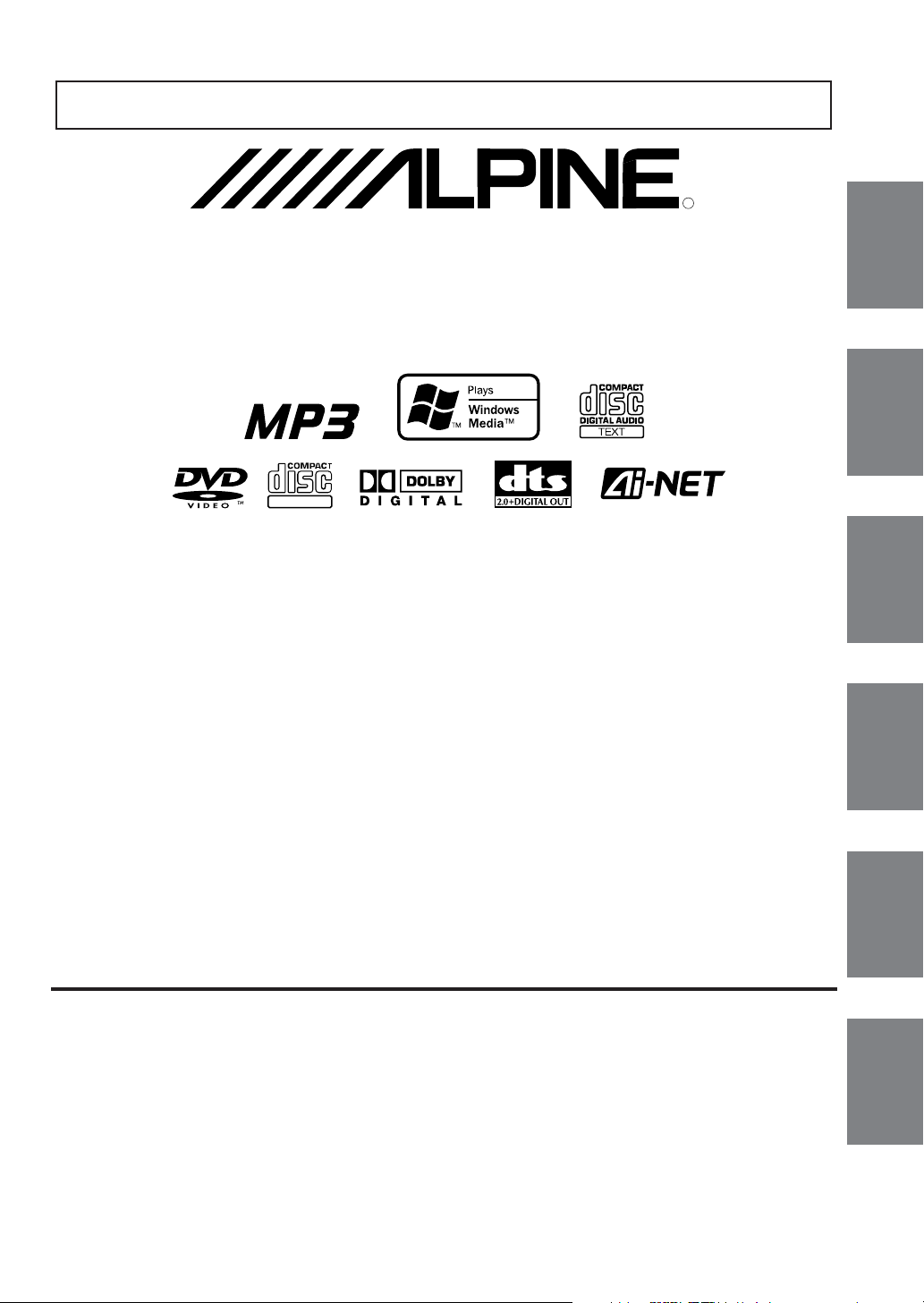
FOR CAR USE ONLY/NUR FÜR AUTOMOBIL GEBRAUCH/POUR APPLICATION AUTOMOBILE UNIQUEMENT/
PARA USO EN AUTOMÓVILES/SOLO PER L’UTILIZZO IN AUTOMOBILE/ENDAST FÖR BILBRUK
R
DVD-VIDEO/CD/MP3/WMA Player
DVA-5210
TM
DIGITAL VIDEO
• OWNER'S MANUAL
Please read before using this equipment.
• BEDIENUNGSANLEITUNG
Lesen Sie diese Bedienungsanleitung bitte vor
Gebrauch des Gerätes.
• MODE D'EMPLOI
Veuillez lire avant d'utiliser cet appareil.
• MANUAL DE OPERACIÓN
Léalo antes de utilizar este equipo.
EN
DE
FR
ES
• ISTRUZIONI PER L'USO
• ANVÄNDARHANDLEDNING
ALPINE ELECTRONICS MARKETING, INC.
1-1-8 Nishi Gotanda,
Shinagawa-ku,
Tokyo 141-0031, Japan
Phone 03-5496-8231
ALPINE ELECTRONICS OF AMERICA, INC.
19145 Gramercy Place, Torrance,
California 90501, U.S.A.
Phone 1-800-ALPINE-1 (1-800-257-4631)
ALPINE ELECTRONICS OF CANADA, INC.
7300 Warden Ave., Suite 203, Markham,
Ontario L3R 9Z6, Canada
Phone 1-800-ALPINE-1 (1-800-257-4631)
Dalian Ikemiya Printing Co., Ltd.
4 Jin Zhou Street Economic & Technical Development,
Dalian, China
Si prega di leggere prima di utilizzare
l'attrezzatura.
Innan du använder utrustningen bör du läsa
igenom denna användarhandledning.
ALPINE ELECTRONICS OF AUSTRALIA PTY. LTD.
6-8 Fiveways Boulevarde Keysborough,
Victoria 3173, Australia
Phone 03-9769-0000
ALPINE ELECTRONICS GmbH
Frankfurter Ring 117,
80807 München, Germany
Phone 089-32 42 640
ALPINE ELECTRONICS OF U.K. LTD.
Fletchamstead Highway, Coventry CV4 9TW, U.K.
Alpine House
Phone 0870-33 33 763
ALPINE ELECTRONICS FRANCE S.A.R.L.
98, Rue de la Belle Etoile, Z.I. Paris Nord Il,
B.P. 50016, 95945 Roissy Charles de Gaulle
Viale C. Colombo 8, 20090 Trezzano
ALPINE ELECTRONICS DE ESPAÑA, S.A.
Portal de Gamarra 36, Pabellón, 32
01013 Vitoria (Alava)-APDO 133, Spain
(RCS PONTOISE B 338 101 280)
Cedex, France
Phone 01-48638989
ALPINE ITALIA S.p.A.
Sul Naviglio (MI), Italy
Phone 02-484781
Phone 945-283588
Designed by ALPINE Japan
Printed in China (Y)
68P04190K34-C
IT
SE
Page 2
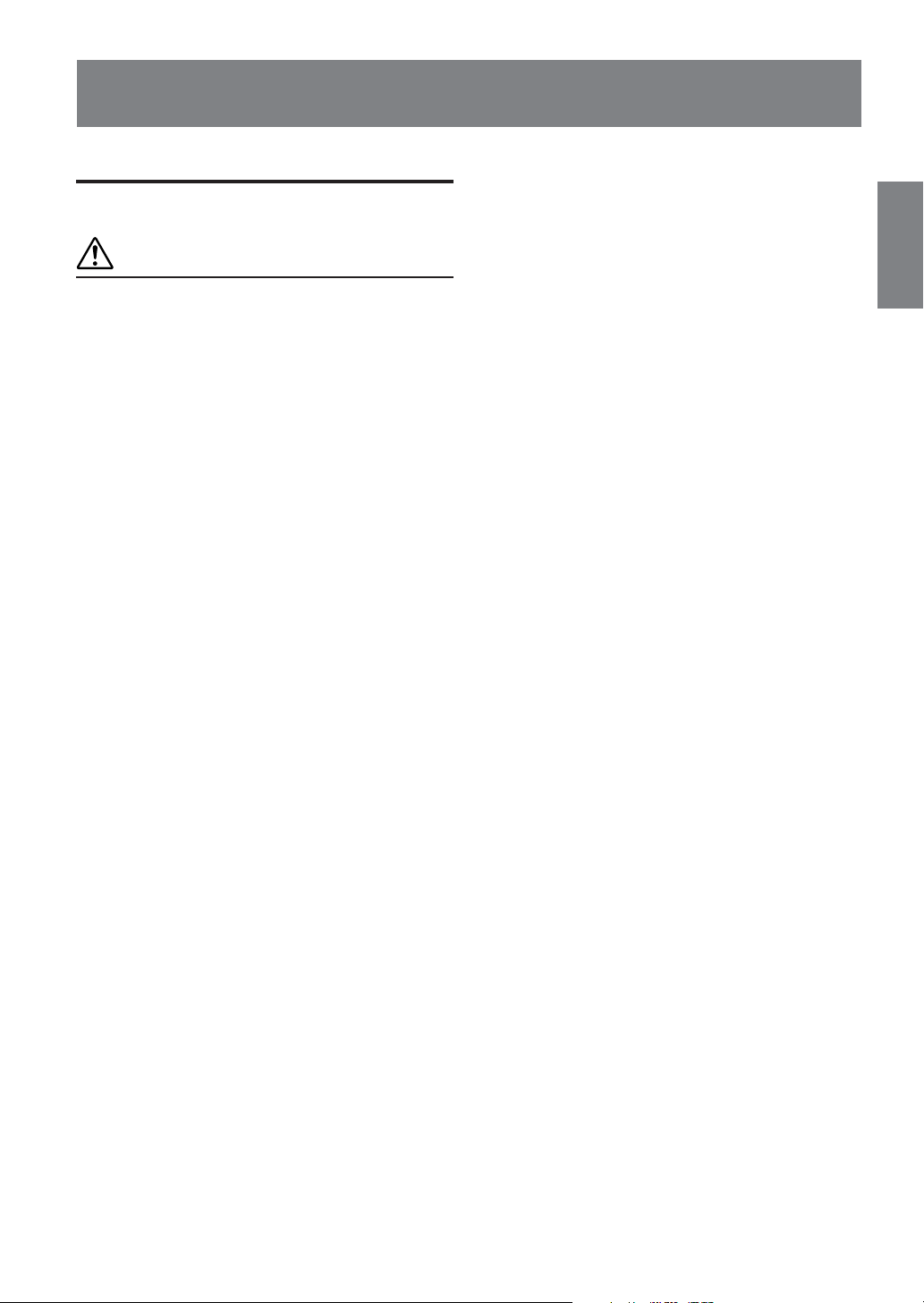
Contents
ENGLISH
Operating Instructions
WARNING
WARNING .................................................. 3
CAUTION ................................................... 3
PRECAUTIONS ......................................... 4
Discs playable on this unit ...................... 5
Getting Started
When Using the Remote Control ...................... 7
Battery Replacement ......................................... 7
Turning Power On and Off ............................... 8
Initial System Start-Up ..................................... 9
Switching between NTSC and PAL .................. 9
Loading and Unloading Discs........................... 9
DVD/Video CD
Playing DVD/Video CD ................................. 10
Stopping Playback (PRE-STOP) .................... 10
Stopping Playback .......................................... 10
Fast-forwarding/Fast-reversing ....................... 10
Finding the Beginning of Chapters or Tracks ...
Playing Still Frames (pausing) ........................ 11
Frame-by-frame Playback............................... 11
Slow Motion Playback ................................... 11
Searching by Title Number (DVD only) ......... 11
Searching Directly by Chapter or Track Number ...
Chapter/Track/Title Repeat Playback ............. 12
Switching the Audio Tracks ............................ 12
Switching the Angle (DVD only) ................... 12
Switching the Subtitles (subtitle language)
(DVD only) ............................................... 12
Displaying the Disc Status (DVD only).......... 13
Displaying the Disc Status (Video CD only) ....
To Output DVD Video While Listening to
Another Source (CD/radio etc.)
(only when using Ai-NET)........................ 13
CD
Playback .......................................................... 14
M.I.X. (Random Play) .................................... 14
Repeat Play ..................................................... 14
MP3/WMA
Playback .......................................................... 15
Selecting Folders............................................. 15
Playing MP3/WMA Data................................ 15
M.I.X. (Random Play) .................................... 16
Repeat Play ..................................................... 16
Folder/File Search ........................................... 16
About MP3/WMA .......................................... 16
DVD Setup
DVD Setup Operation ..................................... 18
Setting the Language ...................................... 18
Setting the TV Screen ..................................... 18
Setting the Country Code ................................ 19
Setting the Rating Level (Parental Lock)........ 19
Setting the Digital Output ............................... 20
Custom Setup
11
Custom Setup operation .................................. 20
Setting the Ai-NET ......................................... 21
Sound (Beep) Guide Function ........................ 21
Setting the Scroll Type .................................... 21
11
Setting the Title Scroll .................................... 21
Other Useful Features
Operating from the Head Unit ....................... 22
Playing DVDs, Video CDs, CDs and MP3/WMA
................................................................... 22
13
1-EN
Page 3
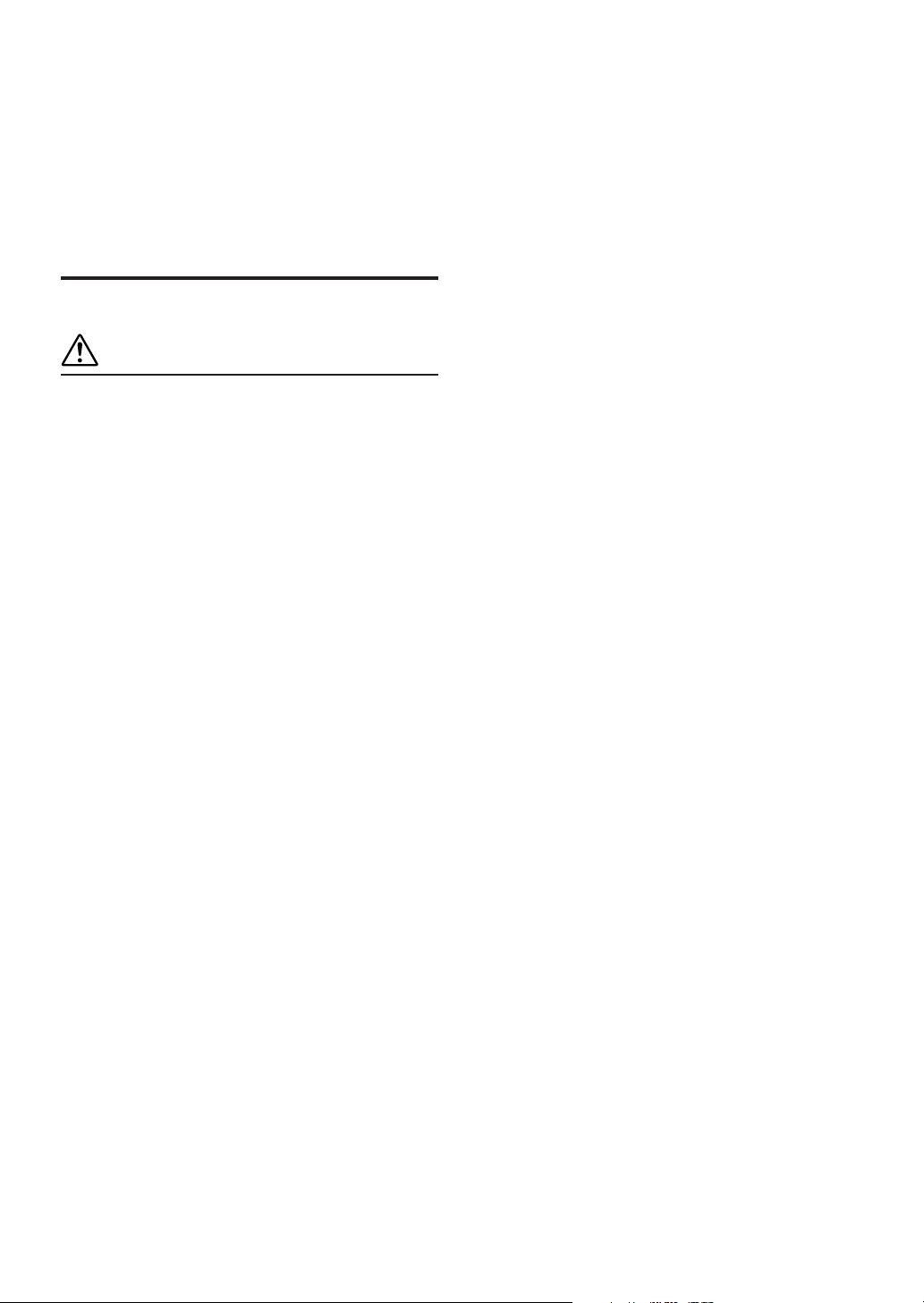
Information
About DVDs ................................................... 23
Terminology ................................................... 24
List of Language Codes ................................. 25
List of Country Codes ..................................... 26
In Case of Difficulty ....................................... 28
Specifications .................................................. 29
Installation and Connections
WARNING
WARNING ................................................ 30
CAUTION ................................................. 30
PRECAUTIONS ....................................... 30
Installation ...................................................... 31
Connections .................................................... 32
Setting the System Switch .............................. 32
System Example ............................................. 33
Operating the DVA-5210 Video Player........... 36
Operating from the optional remote control
(RUE-4191) ............................................... 37
2-EN
Page 4
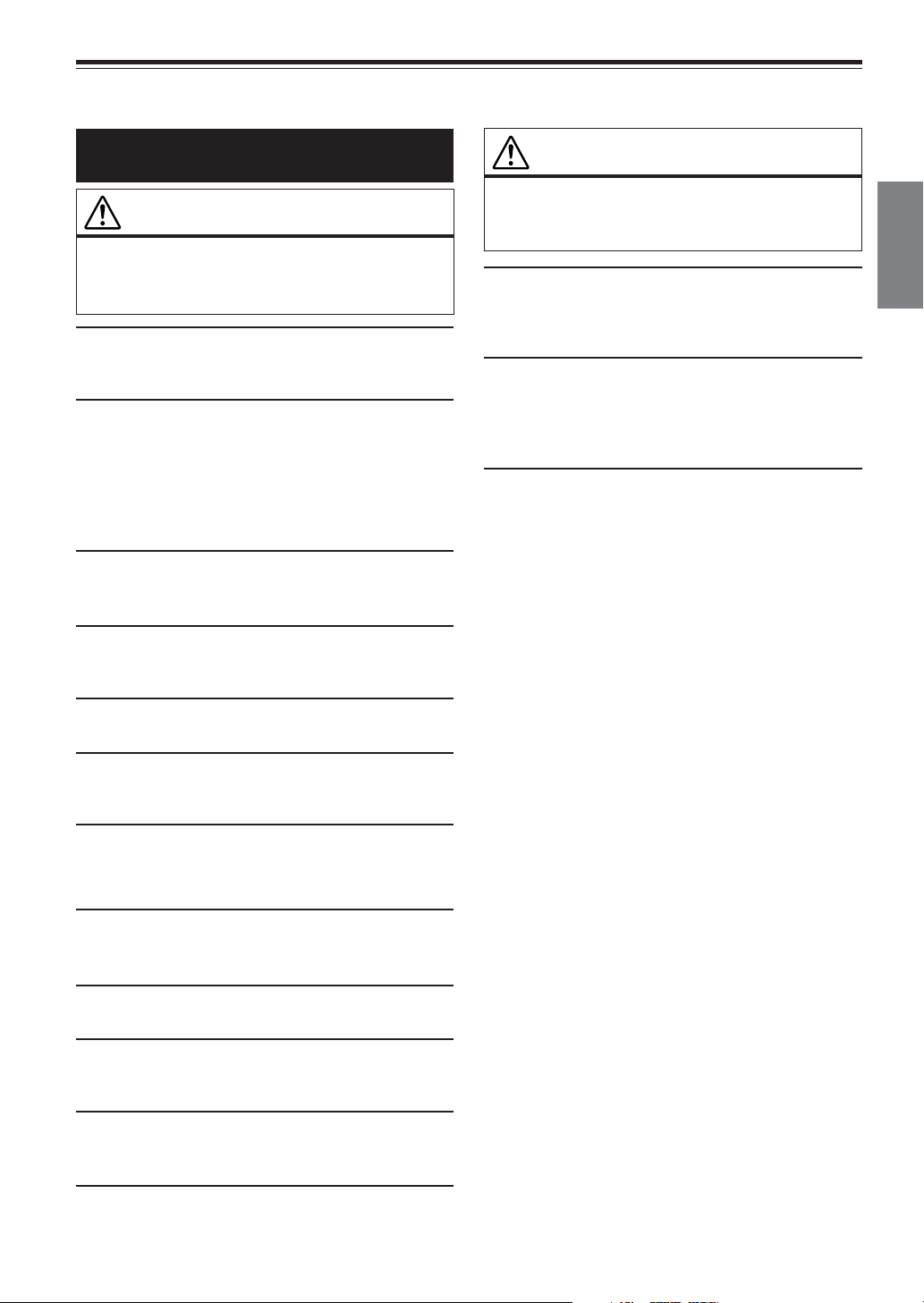
Operating Instructions
WARNING
WARNING
This symbol means important instructions.
Failure to heed them can result in serious
injury or death.
DO NOT WATCH VIDEO WHILE DRIVING.
Watching the video may distract the driver from looking ahead of
the vehicle and cause an accident.
DO NOT OPERATE ANY FUNCTION THAT TAKES YOUR
ATTENTION AWAY FROM SAFELY DRIVING YOUR
VEHICLE.
Any function that requires your prolonged attention should only
be performed after coming to a complete stop. Always stop the
vehicle in a safe location before performing these functions.
Failure to do so may result in an accident.
KEEP THE VOLUME AT A LEVEL WHERE YOU CAN STILL
HEAR OUTSIDE NOISE WHILE DRIVING.
Failure to do so may result in an accident.
MINIMIZE DISPLAY VIEWING WHILE DRIVING.
Viewing the display may distract the driver from looking ahead of
the vehicle and cause an accident.
CAUTION
This symbol means important instructions.
Failure to heed them can result in injury or
material property damage.
HALT USE IMMEDIATELY IF A PROBLEM APPEARS.
Failure to do so may cause personal injury or damage to the
product. Return it to your authorized Alpine dealer or the nearest
Alpine Service Center for repairing.
DO NOT MIX NEW BATTERIES WITH OLD BATTERIES.
INSERT WITH THE CORRECT BATTERY POLARITY.
When inserting the batteries, be sure to observe proper polarity (+
and –) as instructed. Rupture or chemical leakage from the
battery may cause fire or personal injury.
KEEP FINGERS AWAY WHILE THE MOTORIZED FRONT
PANEL OR MOVING MONITOR IS IN MOTION.
Failure to do so may result in personal injury or damage to the
product.
DO NOT DISASSEMBLE OR ALTER.
Doing so may result in an accident, fire or electric shock.
USE ONLY IN CARS WITH A 12 VOLT NEGATIVE GROUND.
(Check with your dealer if you are not sure.) Failure to do so may
result in fire, etc.
KEEP SMALL OBJECTS SUCH AS BATTERIES OUT OF THE
REACH OF CHILDREN.
Swallowing them may result in serious injury. If swallowed,
consult a physician immediately.
USE THE CORRECT AMPERE RATING WHEN REPLACING
FUSES.
Failure to do so may result in fire or electric shock.
DO NOT BLOCK VENTS OR RADIATOR PANELS.
Doing so may cause heat to build up inside and may result in fire.
USE THIS PRODUCT FOR MOBILE 12V APPLICATIONS.
Use for other than its designed application may result in fire,
electric shock or other injury.
DO NOT PLACE HANDS, FINGERS OR FOREIGN OBJECTS
IN INSERTION SLOTS OR GAPS.
Doing so may result in personal injury or damage to the product.
3-EN
Page 5
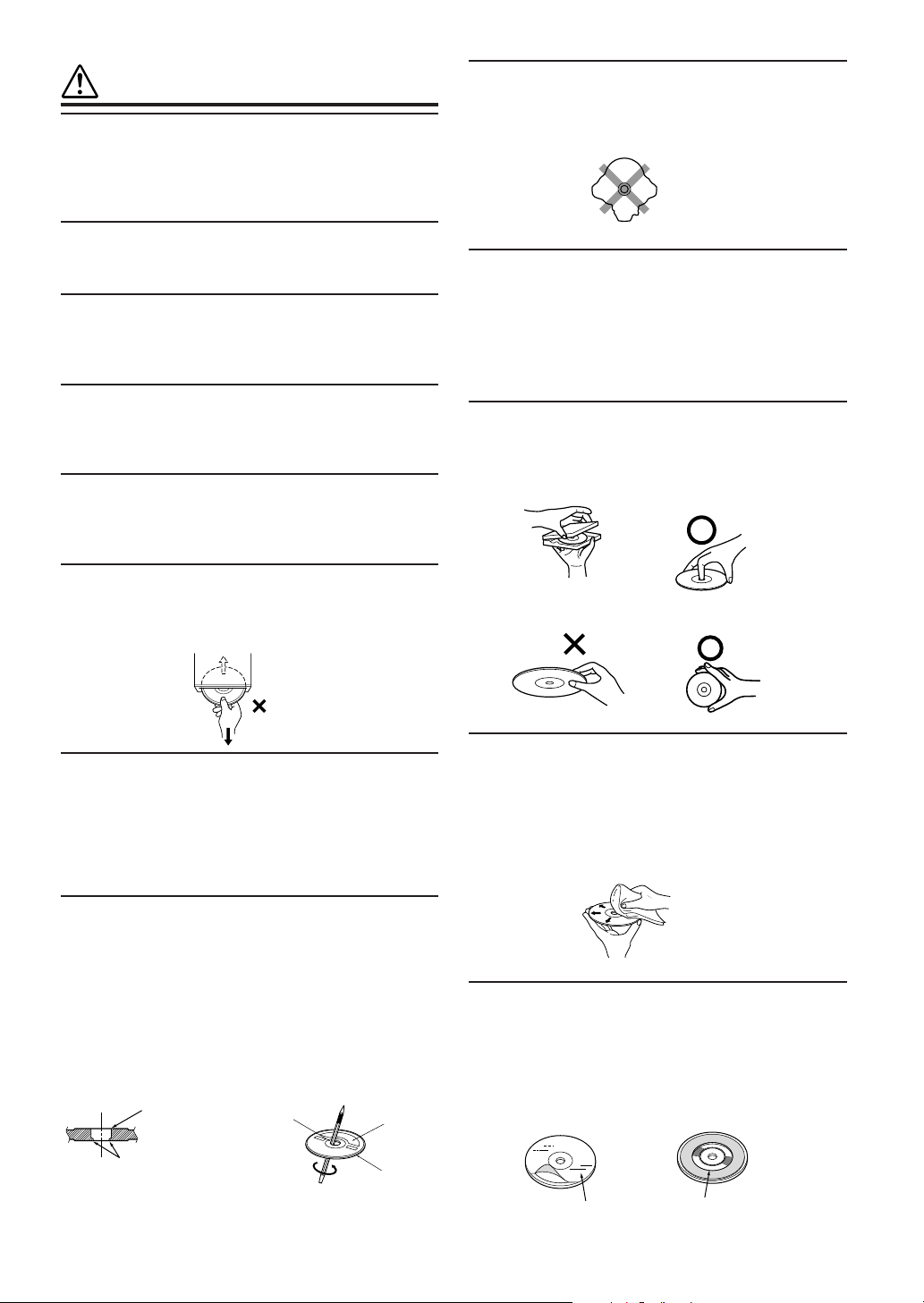
PRECAUTIONS
Product Cleaning
Use a soft dry cloth for periodic cleaning of the product. For
more severe stains, please dampen the cloth with water only.
Anything else has the chance of dissolving the paint or damaging
the plastic.
Temperature
Do not operate your unit in ambient temperature above +60°C
(+140°F) or below -10°C (+14°F).
Moisture Condensation
You may notice the disc playback sound wavering due to
condensation. If this happens, remove the disc from the player
and wait about an hour for the moisture to evaporate.
Damaged Disc
Do not attempt to play cracked, warped, or damaged discs.
Playing a bad disc could severely damage the playback
mechanism.
Maintenance
If you have problems, do not attempt to repair the unit yourself.
Return it to your Alpine dealer or the nearest Alpine Service
Station for servicing.
Never Attempt the Following
Do not grip or pull out the disc while it is being pulled back into
the player by the automatic reloading mechanism.
Do not attempt to insert a disc into the unit when the unit power
is off.
Irregular Shaped Discs
Be sure to use round shaped discs only for this unit and never use
any special shaped discs.
Use of special shaped discs may cause damage to the mechanism.
Installation Location
Make sure the DVA-5210 will not be installed in a location
subjected to:
• Direct sun and heat
• High humidity and water
• Excessive dust
• Excessive vibrations
Correct Handling
Do not drop the disc while handling. Hold the disc so you will
not leave fingerprints on the surface. Do not affix tape, paper, or
gummed labels to the disc. Do not write on the disc.
CORRECT
INCORRECT CORRECT
Inserting Discs
Your player accepts only one disc at a time for playback. Do not
attempt to load more than one disc.
Make sure the label side is facing up when you insert the disc.
Press c to eject any disc that is inserted incorrectly.
Playing a disc while driving on a very bumpy road may result in
skips, but this will not scratch the disc or damage the player.
New Discs
As a protective measure to prevent the disc from jamming, press
c to eject any disc with irregular surface or inserted incorrectly.
When a new disc is inserted into the player and ejected after
initial loading, using your finger, feel around the inside of the
center hole and outside edge of the disc. If you feel any small
bumps or irregularities, this could inhibit proper loading of the
disc. To remove the bumps, rub the inside edge of the hole and
outside edge of the disc with a ball-point pen or other such
instrument, then insert the disc again.
Bumps
Center Hole
Center Hole
New
Disc
Outside
(Bumps)
Disc Cleaning
Fingerprints, dust, or soil on the surface of the disc could cause
the DVD player to skip. For routine cleaning, wipe the playing
surface with a clean, soft cloth from the center of the disc to the
outer edge. If the surface is heavily soiled, dampen a clean, soft
cloth in a solution of mild neutral detergent before cleaning the
disc.
Disc Accessories
There are various accessories available on the market for
protecting the disc surface and improving sound quality.
However, most of them will influence the thickness and/or
diameter of the disc. Using such accessories can cause
operational problems. We recommend not using these accessories
on discs played in Alpine DVD players.
Disc StabilizerTransparent Sheet
4-EN
Page 6
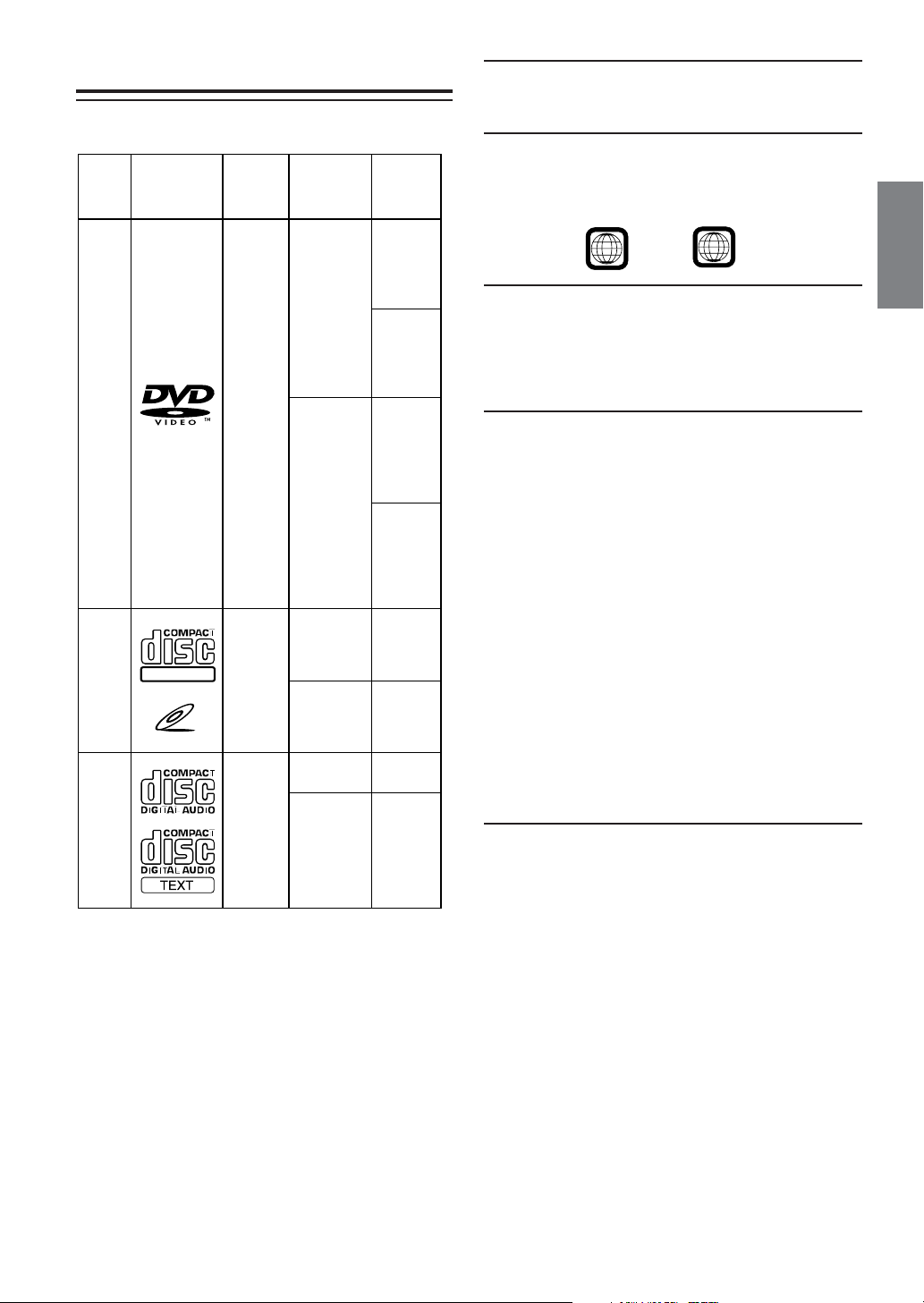
Discs playable on this unit
Playable Discs
The discs listed below can be played on this unit.
Mark (logo) Recorded
content
Disc size
playing time
Max.
Discs that cannot be played
DVD-ROMs, DVD-RAMs, DVD + Rs, DVD + RWs, CD-ROMs
(excluding MP3/WMA files), photo CDs, etc.
DVD region number (playable region number)
This DVD player will play back any disc whose region number is
2 (or All). DVDs with a region number other than those listed
below, cannot be played on this DVD player.
12 cm*
Audio
+
DVD
Video
Video
CD
DIGITAL VIDEO
Video
(Moving
pictures)
Audio
+
Video
(Moving
pictures)
8 cm
12 cm
8 cm
VIDEO CD
12 cm
Music
CD
Audio
8 cm
(CD single)
* Two-layer DVD disc compatible
One-sided
disc
Approx.
4 hours
Two-sided
disc
Approx.
8 hours
One-sided
disc
Approx.
80 Minutes
Two-sided
disc
Approx.
160 Minutes
Approx.
74 Minutes
Approx.
20 Minutes
Approx.
74 Minutes
Approx.
20 Minutes
2
ALL
Video CDs
This DVD head unit is compatible with playback control (PBC)
compatible video CDs (version 2.0).
“PBC” is a function by which you can use menu screens recorded
on the disc to find the scene you want to watch and view various
types of information in dialog style.
Using compact discs (CD/CD-R/CD-RW)
If you use unspecified compact discs, correct performance cannot
be guaranteed.
You can play CD-Rs (CD-Recordable)/CD-RWs (CDReWritable) which have been recorded only on audio devices.
You can also play CD-Rs/CD-RWs containing MP3/WMA
formatted audio files.
• Some of the following discs may not play on this unit:
Flawed discs, discs with fingerprints, discs exposed to extreme
temperatures or sunlight (e.g., left in the car or this unit), discs
recorded under unstable conditions, discs on which a recording
failed or a re-recording was attempted, copy-protected CDs
which do not conform to the audio CD industry standard.
• Use discs with MP3/WMA files written in a format compliant
with ISO9660 level 1 or level 2. For details, see pages 16 and
17.
To customers using CD-R/CD-RW
• If a CD-R/CD-RW cannot be played back, make sure the last
recording session was closed (finalized).
• Finalize the CD-R/CD-RW if necessary, and attempt playback
again.
Tips for making your own CDs
The DVA-5210 plays DVD Video, Video CD, Audio CD and has
a built in MP3/WMA decoder.
The following information is designed to help you create your
own music CDs (either Audio CD or MP3/WMA encoded CD-R/
RW files).
What is the difference between an Audio and MP3/WMA
CD?
An Audio CD is the same format as the commercial CDs you buy
in the store (also known as CD-DA). MP3 (MPEG-1 Audio Layer
3)/WMA (Windows Media Audio) is a data file that uses a
compression scheme to reduce the size of the music file.*
Hybrid Audio CD and Data (MP3/WMA) CD-R/RW discs:
The DVA-5210 can read either sector on the disc. Choose CD-DA
to play the CD audio section or MP3/WMA to play the MP3/
WMA section.*
Continued
5-EN
Page 7
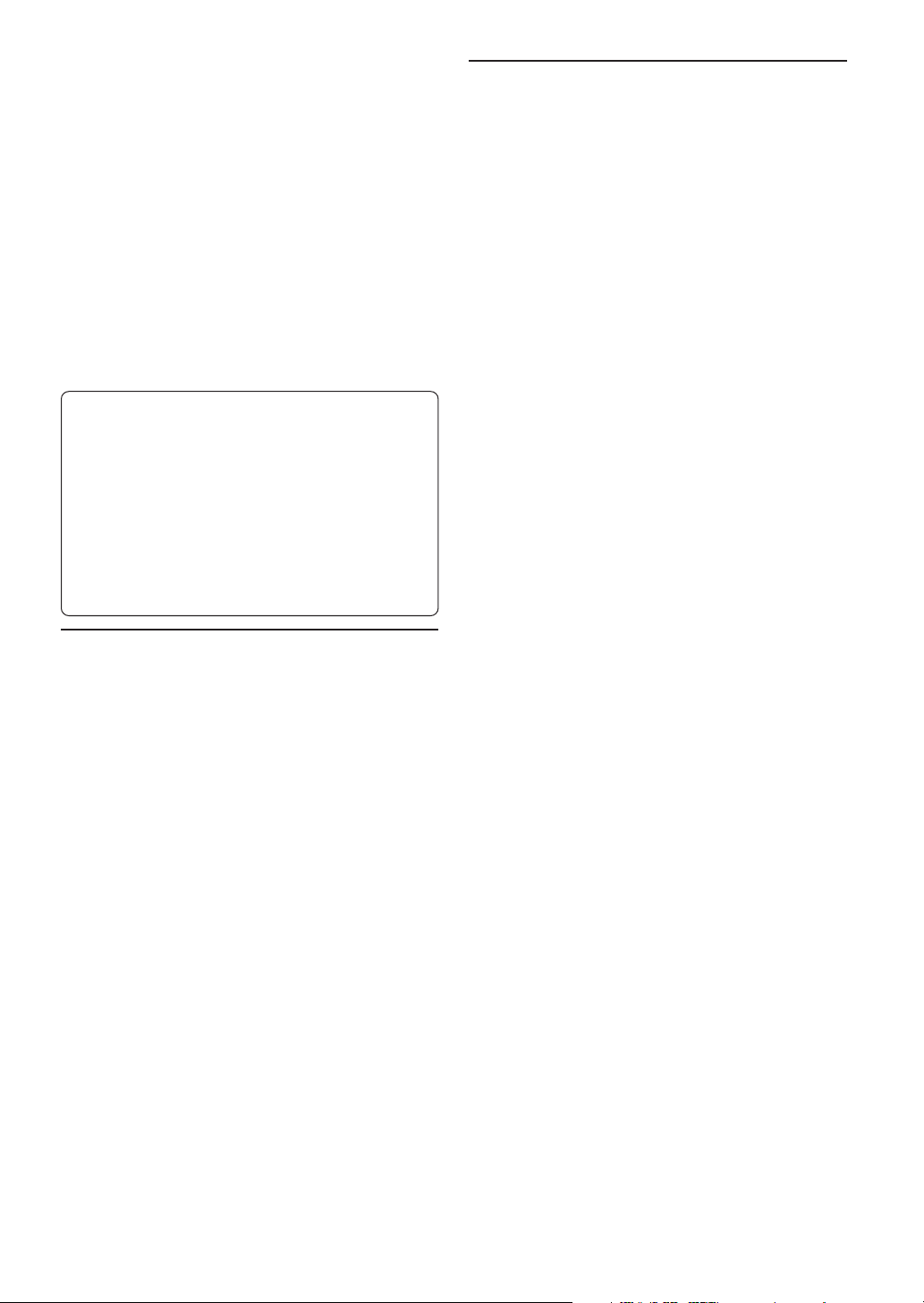
Multisession CD-R/RW:
Once a recording has been stopped, this is considered one
session. If the disc is not closed (finalized), additional data may
be added. Once this additional data has been recorded, this
becomes a “multisession” CD. The DVA-5210 can only read
multisession DATA Formatted discs (MP3/WMA files - Not
Audio CD files).
MP3 ID3 Tag/WMA Tag Information:
The DVA-5210 read and displays MP3 ID3v1 tag or WMA tag
information. MP3 files created with ID3v2 tag information can be
played back but the tag info cannot be read or displayed.
Properly formatted MP3/WMA Discs:
Use ISO9660 formatting to insure proper playback. You may use
standard ISO naming Level 1 (8.3 DOS standard), Level 2 (32
characters) or Joliet (Windows or Macintosh long filenames) file
naming conventions*.
*Please consult the Owner’s manual for additional information.
On handling compact discs (CD/CD-R/CD-RW)
• Do not touch the surface.
• Do not expose the disc to direct sunlight.
• Do not affix stickers or labels.
• Clean the disc when it is dusty.
• Make sure that the disc is smooth and flat.
• Do not use commercially available disc accessories.
Do not leave the disc in the car or the unit for a long time.
Never expose the disc to direct sunlight.
Heat and humidity may damage the disc and you may not be
able to play it again.
Disc terminology
Title
If titles are programmed for the DVD, these are the largest units
of division of the information recorded on the disc.
Chapter
Each Title may also be divided into smaller divisions, called
chapters. These can be specific scenes or musical selections.
• This product incorporates copyright protection technology that is
protected by method claims of certain U.S. patents and other
intellectual property rights owned by Macrovision Corporation and
other rights owners. Use of this copyright protection technology
must be authorized by Macrovision Corporation, and is intended
for home and other limited viewing uses only unless otherwise
authorized by Macrovision Corporation. Reverse engineering or
disassembly is prohibited.
• Manufactured under license from Dolby Laboratories. “Dolby,”
“Pro Logic” and the double-D symbol are trademarks of Dolby
Laboratories. Confidential unpublished works. ©1992-1997
Dolby Laboratories. All rights reserved.
• “DTS” and “DTS2.0 + Digital Out” are trademarks of Digital
Theater Systems, inc.
• Windows Media and the Windows logo are trademarks, or
registered trademarks of Microsoft Corporation in the United
States and/or other countries.
Using DVD-Rs/DVD-RWs
• This unit is compatible only with discs recorded in the DVDVideo mode. Discs recorded in the DVD-VR mode cannot be
played back.
• Note that discs not finalized (processed to enable to play on
playback-only DVD players) cannot be played on this DVD
player.
• Some discs may not play back, depending on the recording
device. (This unit has a copy protection function. Discs copied
illegally will not be played back. Some files recorded by a
software using an improper recording system may be
recognized as illegally copied.)
• In the following cases, the disc may not play on this unit:
discs recorded by certain DVD recorders, certain irregular
discs, flawed discs, dirty discs, when the pickup lens of this
DVD player is dirty, or when moisture condensation has
occurred inside the unit.
• Be sure to follow all cautions included with your DVD-Rs/
DVD-RWs discs.
• Do not put stickers, seals, or tape on the label side of DVD-Rs/
DVD-RWs.
• Compared to the regular discs, DVD-Rs/DVD-RWs are more
affected by heat, moisture, and direct sunlight. If left in a car,
etc., damage may occur and it might not play on this unit.
6-EN
Page 8
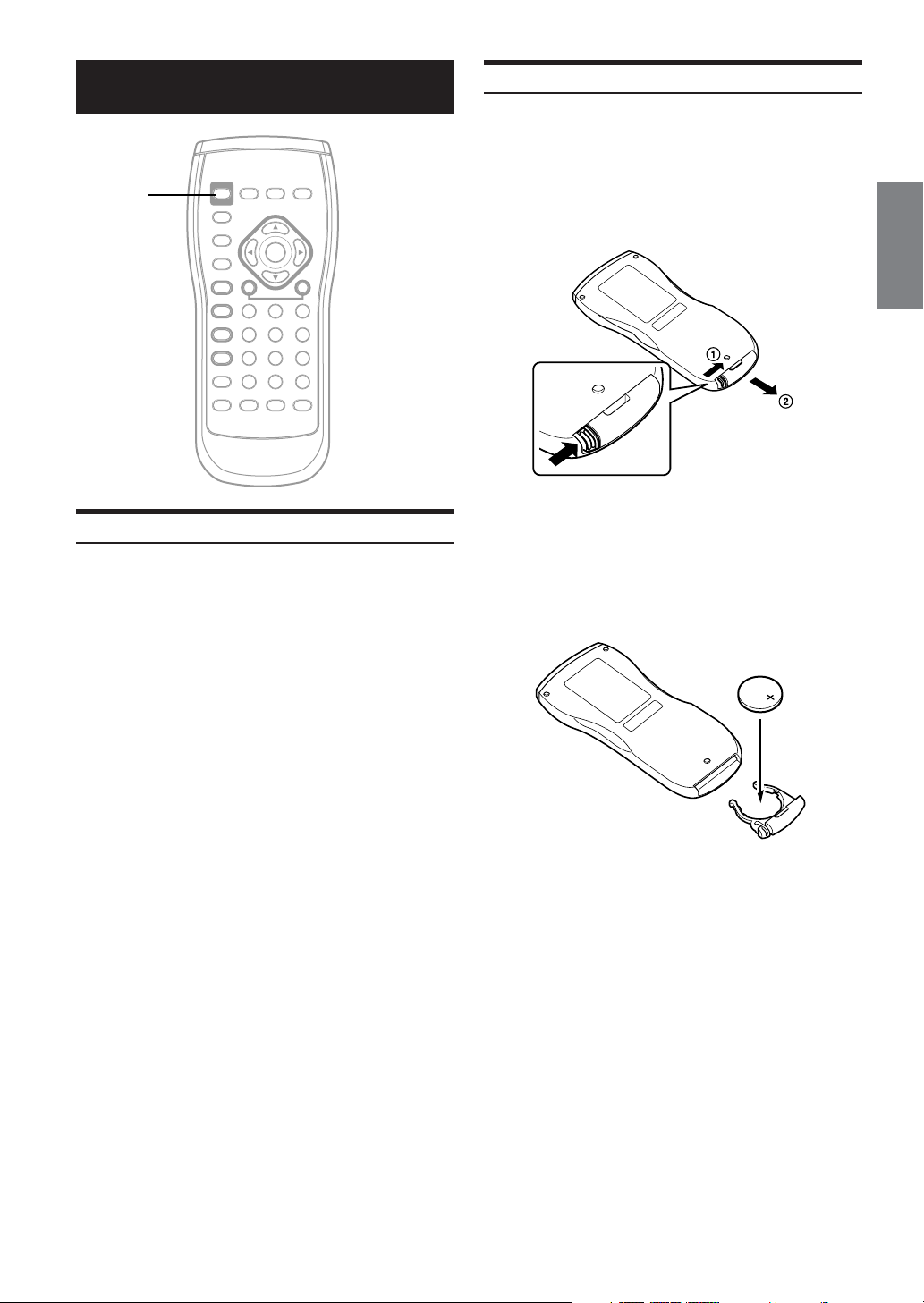
Getting Started
PWR
When Using the Remote Control
•Point the remote control at the remote sensor within
about 2 meters.
• It may not be possible to operate the remote control
if the remote control sensor is exposed to direct
sunlight.
• The remote control is a small, lightweight precision
device. To avoid damage, short battery life,
operational errors and poor response, observe the
following.
- Do not subject the remote control to excessive
shock.
- Do not put in a trouser pocket.
-Keep away from food, moisture and dirt.
- Do not place in direct sunshine.
Battery Replacement
Battery type: CR2025 battery or equivalent.
Opening the battery case
1
Slide out the battery cover while firmly pressing in the
direction of the arrow.
Replacing the battery
2
Put the battery in the case with the (+) indication upward
as shown in the illustration.
• Placing a battery in backwards way may cause a malfunction.
Continued
7-EN
Page 9
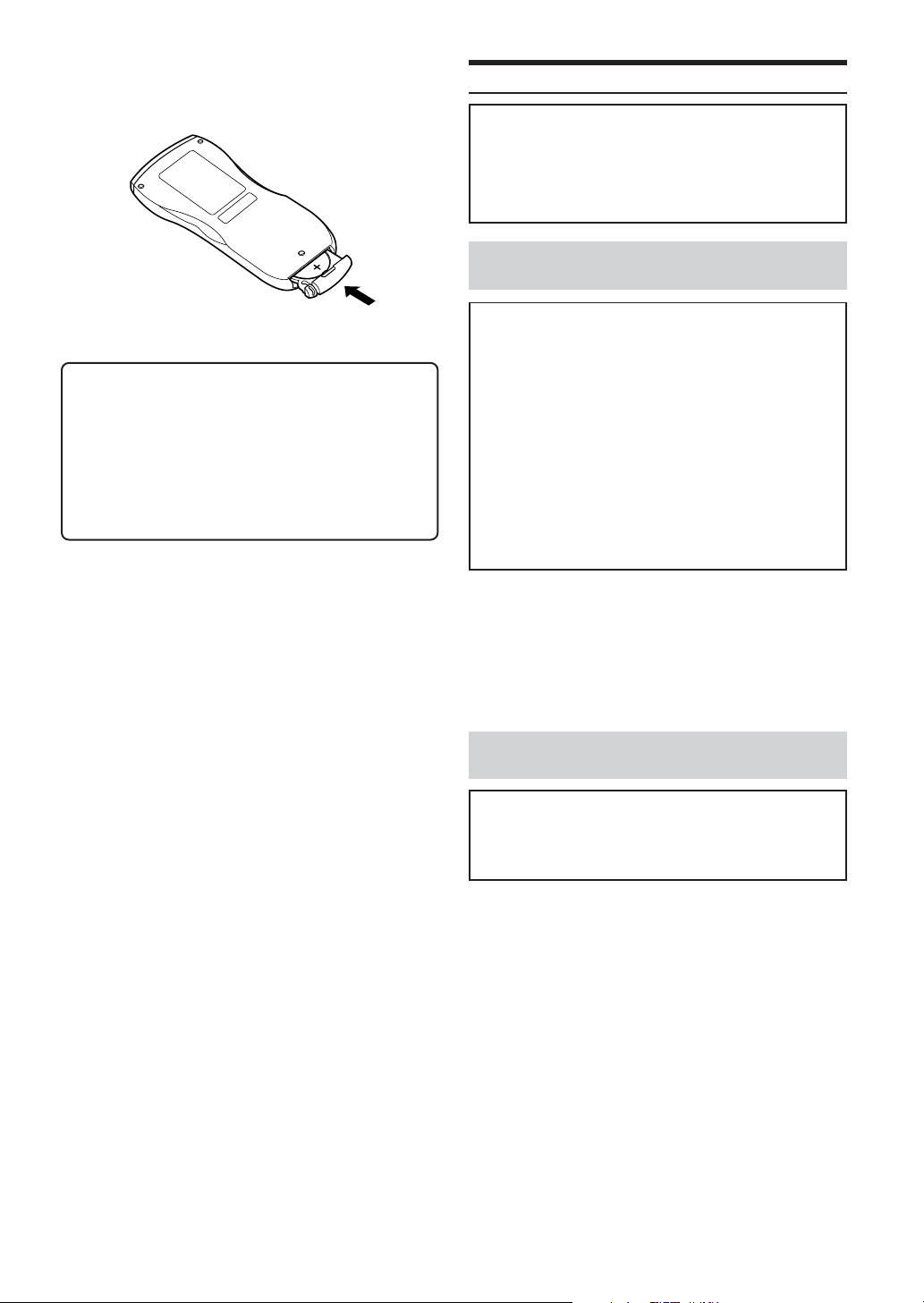
Closing the cover
3
Slide the cover as illustrated until a click is heard.
Warning
DO NOT OPERATE ANY FUNCTION THAT TAKES
YOUR ATTENTION AWAY FROM SAFELY DRIVING
YOUR VEHICLE.
Any function that requires your prolonged attention should
only be performed after coming to a complete stop. Always
stop the vehicle in a safe location before performing these
functions. Failure to do so may result in an accident.
Tu rning Power On and Off
Play Position Memory Function
If you turn power off or switch the ignition key to OFF during
playback or change the source, playback will continue from
the point where playback stopped when the power is
turned ON again. The play position memory is canceled
when the disc is removed.
When connecting to the head unit
using Ai-NET
Caution
•To customers using the ALPINE head unit.
Before using this unit connected to an Ai-NET compatible
AV head unit or Ai-NET compatible head unit, make the
appropriate settings in “Setting the System Switch” (page
32) and “Setting the Ai-NET” (page 21).
•With this unit connected to an Ai-NET compatible AV head
unit or Ai-NET compatible head unit, there may be some
delay during power-up from the remote control. This is
caused by the systems communications being carried out by
the various components and is not a defect.
• When connected with an Ai-NET compatible AV head unit
or Ai-NET compatible head unit, the power cannot be
turned off from the remote control. Turn off the DVA-5210
power by switching the head unit’s source. For details, refer
to “Operating from the head unit” (page 22).
Set the head unit’s source to DVD.
1
The power turns on.
•You cannot set the source to DVD on some head units. In this case,
press PWR on the remote control to turn the power on.
To turn the power off, change the head unit’s
2
source.
When connecting to the head unit
without using Ai-NET
Caution
To customers connecting the head unit without Ai-NET.
When using this unit without an Ai-NET connection, read
“Setting the System Switch” on page 32 and set “system
switching” to “2” (STANDALONE).
Press PWR of the remote control.
1
The power turns on.
To turn the power off, press PWR again.
2
8-EN
Page 10
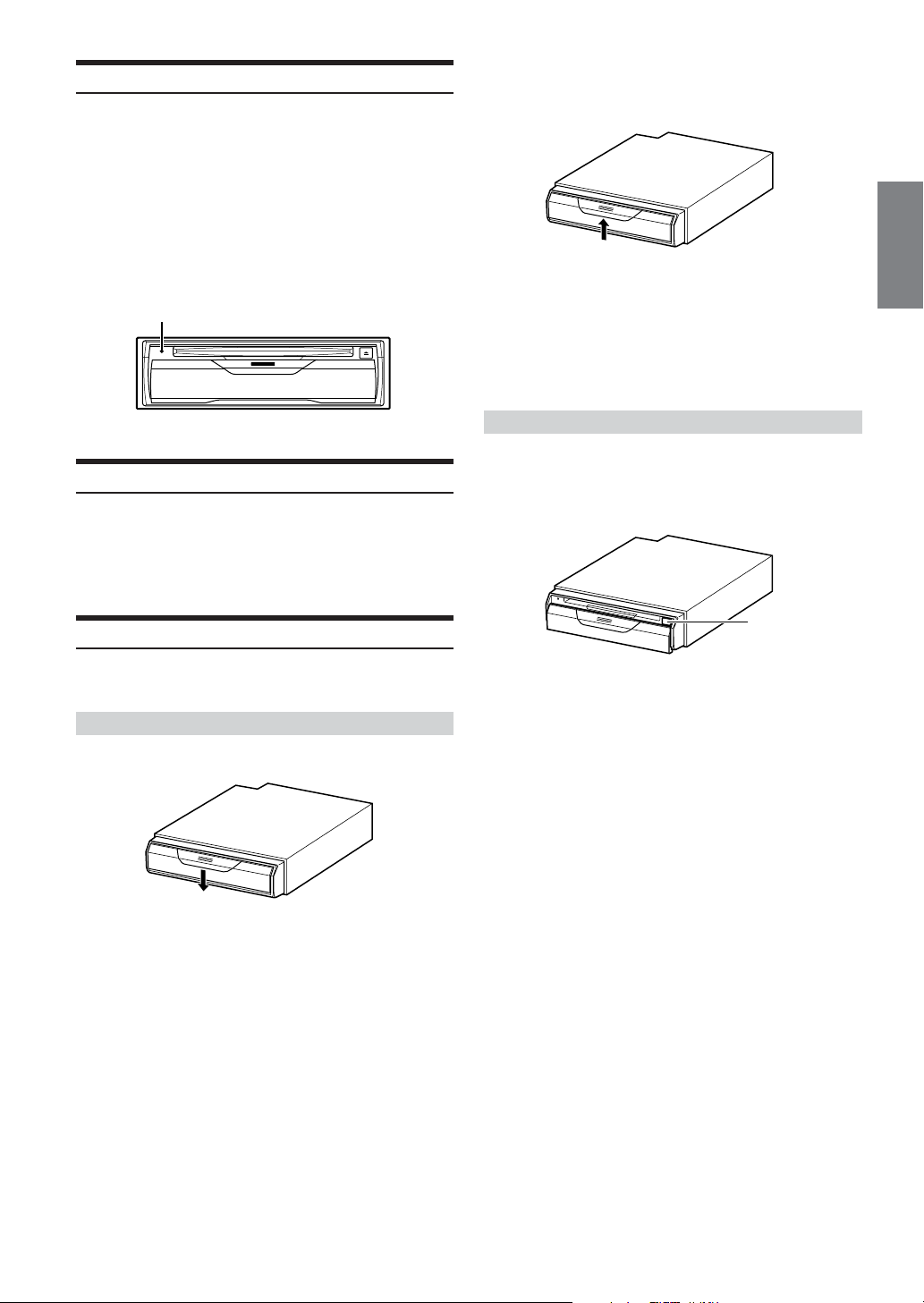
Initial System Start-Up
Be sure to press the RESET button when using the unit for the first
time, after installing the CD changer, after changing the car battery, etc.
Turn off the unit power.
1
Open the door.
2
Refer to “Loading and Unloading Discs” on this page.
Press RESET with a ball-point pen or similar
3
pointed object.
RESET
Switching between NTSC and PAL
Set the output configuration to NTSC or PAL, depending on the disc.
Press and hold the PWR button for at least 2 seconds.
•PAL is the standard and there is no need to change the setting. The
system is set to PAL at time of shipment from the factory.
Close the door.
3
Be sure to close the door to prevent dust from entering the
unit.
OP
EN
• If the ignition key is on ACC or ON, a disc can be inserted even
when the power is OFF.
•For two-sided DVDs, play one side of the disc to the end, then
unload the disc, turn it over and reload it to play the other side.
•Never insert map discs for navigation purposes as they could
damage the equipment.
• If wrong disc, upside-down discs or dirty discs have been inserted,
“DISC ERROR” is displayed. Open the door and remove the disc.
Unloading discs
Slide the door down to open.
1
Press c.
2
Be sure to remove the disc.
Loading and Unloading Discs
Turn on the power before loading and unloading discs. (Refer to
“Turning the power on and off” on page 8.)
Loading discs
Slide the door down to open.
1
OPEN
Insert the disc with the label side facing upwards.
2
Once the disc is partially inserted, it is drawn in
automatically. Playback starts.
OPEN
• If the disc is not removed within a few moments, it will be reloaded
automatically.
Close the door.
3
Be sure to close the door to prevent dust from entering the
unit.
•Never close the door while the disc is being unloaded. Doing so
could scratch the disc or damage the player.
• If the ignition key is set to ACC or ON, a disc can be removed even
when the power is OFF. After removing the disc, the power turns
OFF again automatically.
• During ACC OFF or while the disc is being loaded (“LOADING”
is displayed), the disc will not be ejected even if you press c.
c
9-EN
Page 11
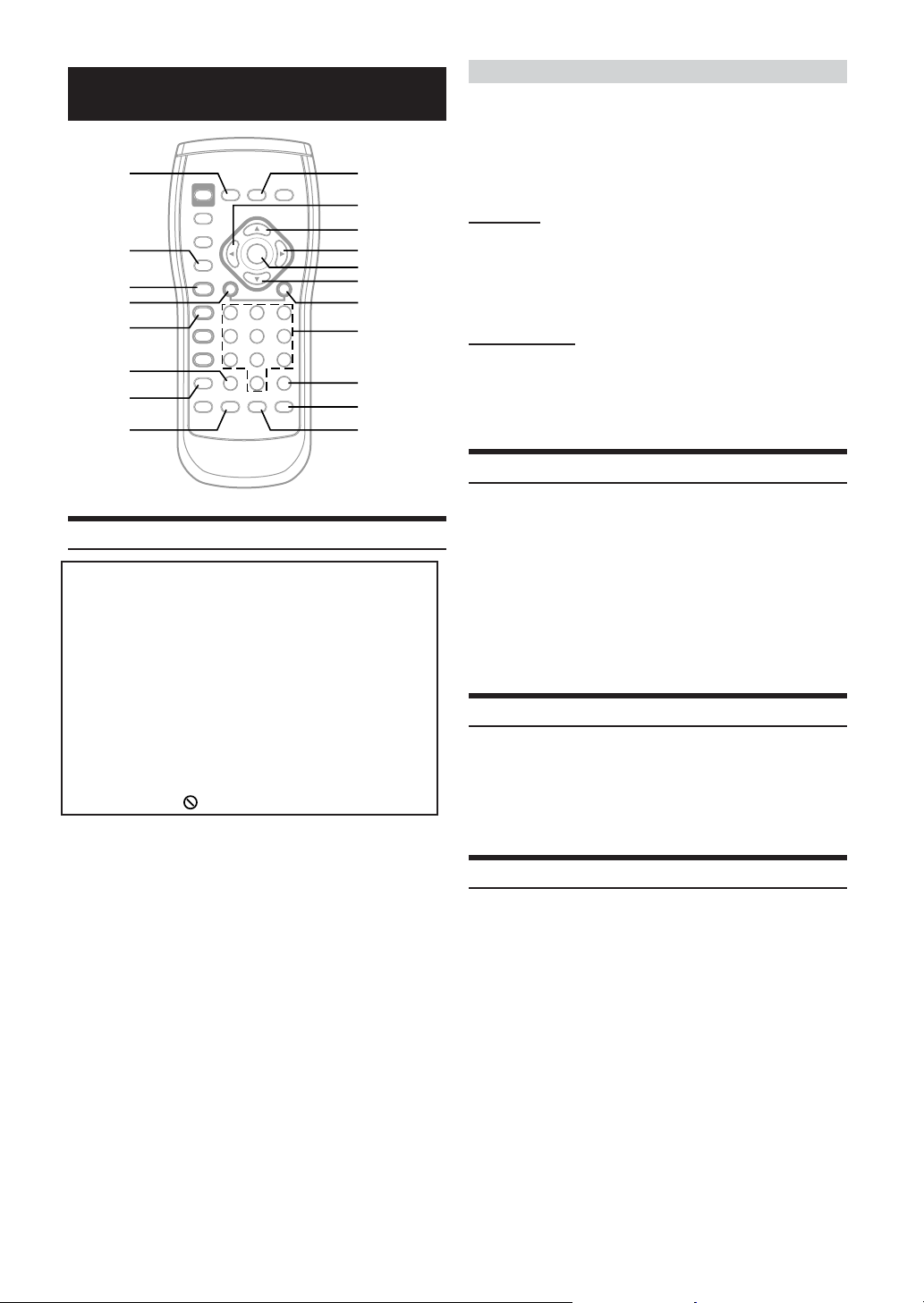
DVD/Video CD
DISPLAY
RETURN
:/J
g
L
CLR
REPEAT
AUDIO
Playing DVD/Video CD
Caution
• Not all functions will operate for every DVD. See the individual
DVD’s instructions for details on the features supported.
•Fingerprints on a disc may adversely affect playback. If a
problem occurs, remove the disc and check for fingerprints on
the playback side. Clean the disc if necessary.
• When using the remote control, be careful to press one button
at time. Pressing multiple buttons at the same time may cause
erroneous operation.
• If you switch the power or ignition key OFF, or change sources
during playback, playback will continue where you left off
when you resume playback.
• If you try to perform an invalid operation (based on the type of
disc being played), the following mark is displayed on the
monitor screen:
Insert a disc with the label side facing up.
To load discs, see “Loading and Unloading Discs” on page 9.
Playback starts. The front panel VIDEO indicator lights in
amber during playback.
• The reverse side of a double-sided DVD will not be played
automatically. Remove the disc, turn it over, and reinsert it.
• It may take some time before playback starts after loading a disc.
MENU
;
8
:
ENT.
9
f
number
keys
(0 to 9)
V. OUT
ANGLE
SUBTITLE
If a menu screen appears
On DVDs and video CDs with playback control (PBC), menu screens
may appear automatically. If this happens, perform the operation
described below to start playback.
• For many discs, the menu screen can also be displayed by pressing
MENU.
DVD menu
Press 8, 9, ; or : to select the desired item, then
press ENT.
•For some discs it is possible to select items directly from the menu
screen using the number keys (“0” to “9”).
Video CD menu
Use the number keys (“0” to “9”) to select the desired
number, then press ENT.
• The menu screen does not appear when the PBC function is turned
off. If this is the case, press MENU to turn on the PBC function.
Stopping Playback (PRE-STOP)
Press L during playback to stop playback. That position is stored in
memory.
Press L during playback.
1
“PRE-STOP” is displayed.
Press -/J in the PRE-STOP mode.
2
Playback starts from the position at which it was stopped.
•For some discs, the position at which playback was stopped may
not be accurate.
Stopping Playback
Press L twice during playback.
“STOP” is displayed, and playback stops.
• Playback stops also when L is pressed for more than 2 seconds.
• Playback starts from the beginning when -/J is pressed while
playback is stopped.
Fast-forwarding/Fast-reversing
During playback, press and hold g (fast-reverse)
1
or f (fast-forward) .
When pressed for more than 1 second, the disc is
forwarded/reversed at double speed.
When held in 5 more seconds, the disc is forwarded/
reversed at 8 times the normal speed.
10-EN
Release g or f to return to normal playback.
2
• No sound and no subtitles appear during fast-forward/fast-reverse.
•For DVDs and video CDs with playback control (PBC), the menu
screen may reappear during fast-forwarding/fast-reversing.
Page 12
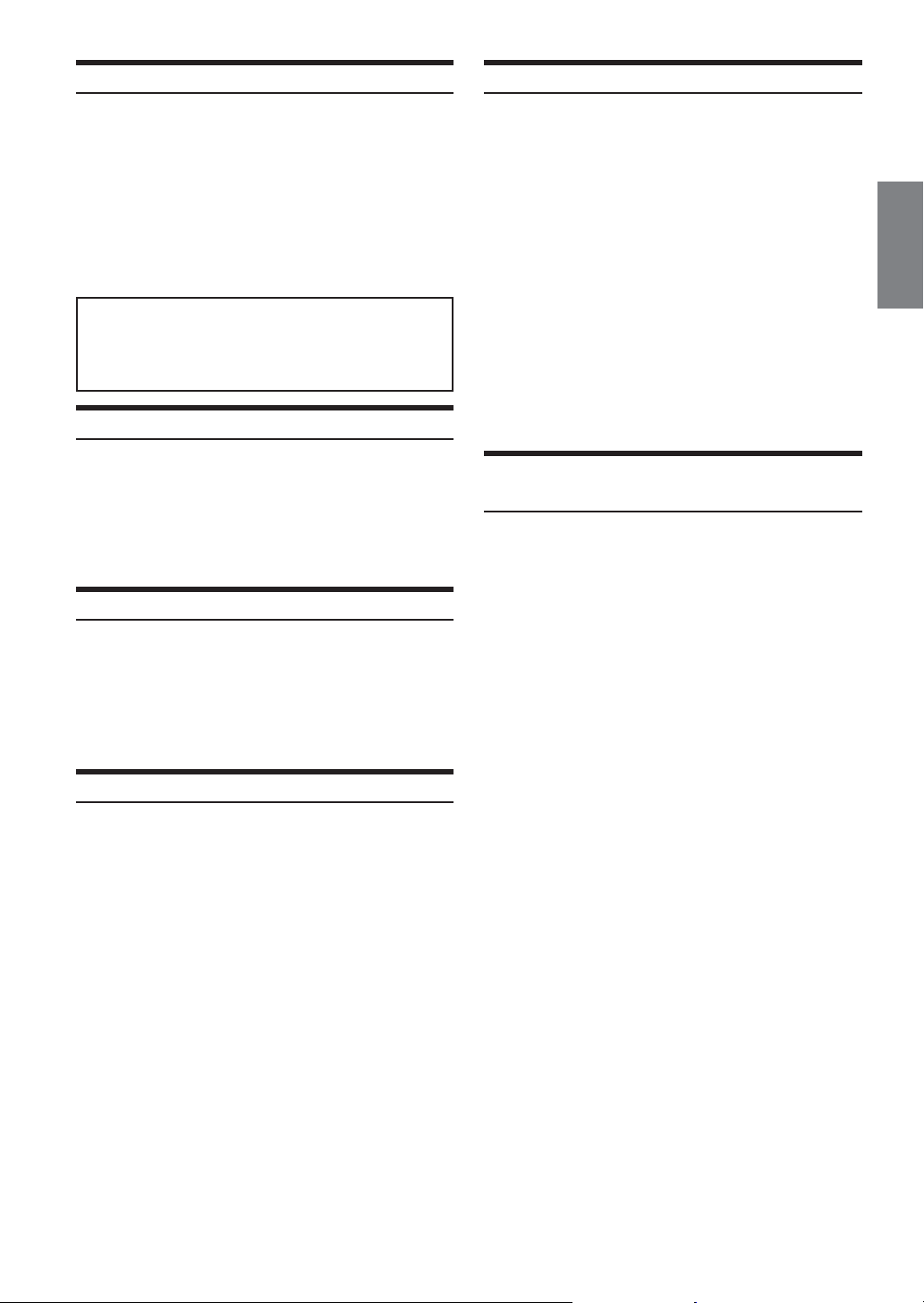
Finding the Beginning of Chapters or Tracks
During playback, press g or f.
The chapter/track switches each time the button is pressed,
and playback of the selected chapter/track starts.
f:Press this to start playback from the beginning of
the following chapter or track.
g:Press this to start playback from the beginning of
the current chapter or track.
• Some DVDs do not have chapters.
Supplementary explanation
“Chapters” are divisions of movies or musical selections
on DVDs.
“Tracks” are divisions of movies or musical selections on
video and music CDs.
Playing Still Frames (pausing)
During playback, press -/J.
1
Press -/J to resume playback.
2
• No sound is played during the still mode.
• The image or sound may stop temporarily when playback starts
from the pause mode, This is not a malfunction.
Frame-by-frame Playback
In the pause mode, press f.
1
The picture advances by one frame each time the button
is pressed.
Press -/J to resume normal playback.
2
• No sound is played during frame-by-frame playback.
Slow Motion Playback
When f is pressed and held in while in the
1
pause mode, the slow motion playback mode is
set.
Searching by Title Number (DVD only)
Use this function to easily find positions on the DVD using the
DVD’s title.
When playback stops, input the number of the title
1
you want to play using the number keys (“0” to
“9”).
Press ENT.
2
Playback starts from the selected title number.
• This function cannot be used on discs on which no title numbers
are recorded.
•Press CLR to delete the last digit in the title number. Press and
hold CLR for at least 2 seconds to clear all title numbers.
•Press RETURN to cancel the title search mode and resume normal
playback.
• The playback starts automatically for two digit title numbers even
if ENT. in procedure 2 is not pressed.
• Playback starts from the beginning of the chapter/track number in
the state of PRE-STOP.
Searching Directly by Chapter or Track
Number
Use this function to easily move to the beginning of the chapters or
tracks on the disc.
During playback or pre-stop, input the number of
1
chapter or track you desire by using the number
keys (“0” to “9”).
Press ENT.
2
Playback starts from the selected chapter or track.
• This function cannot be used on discs on which no chapter
numbers are recorded.
• Depending on the number of digits input, playback may start
automatically even if ENT. is not pressed in step 2.
•Press CLR to delete the last digit in the chapter/track number.
Press and hold CLR for at least 2 seconds to clear “Chapter” and
“Track” numbers.
•Press RETURN to cancel the chapter/track search mode and
resume normal playback.
Release f to pause, and press -/J to playback.
2
• No sound is played during slow motion playback.
• Slow playback is not available when playing back a slide show.
• During the slow motion playback, the playback speed may change
or the playback may skip to the next picture depending on the disc,
but this is not a failure.
•Reverse slow motion playback is not available.
11-EN
Page 13
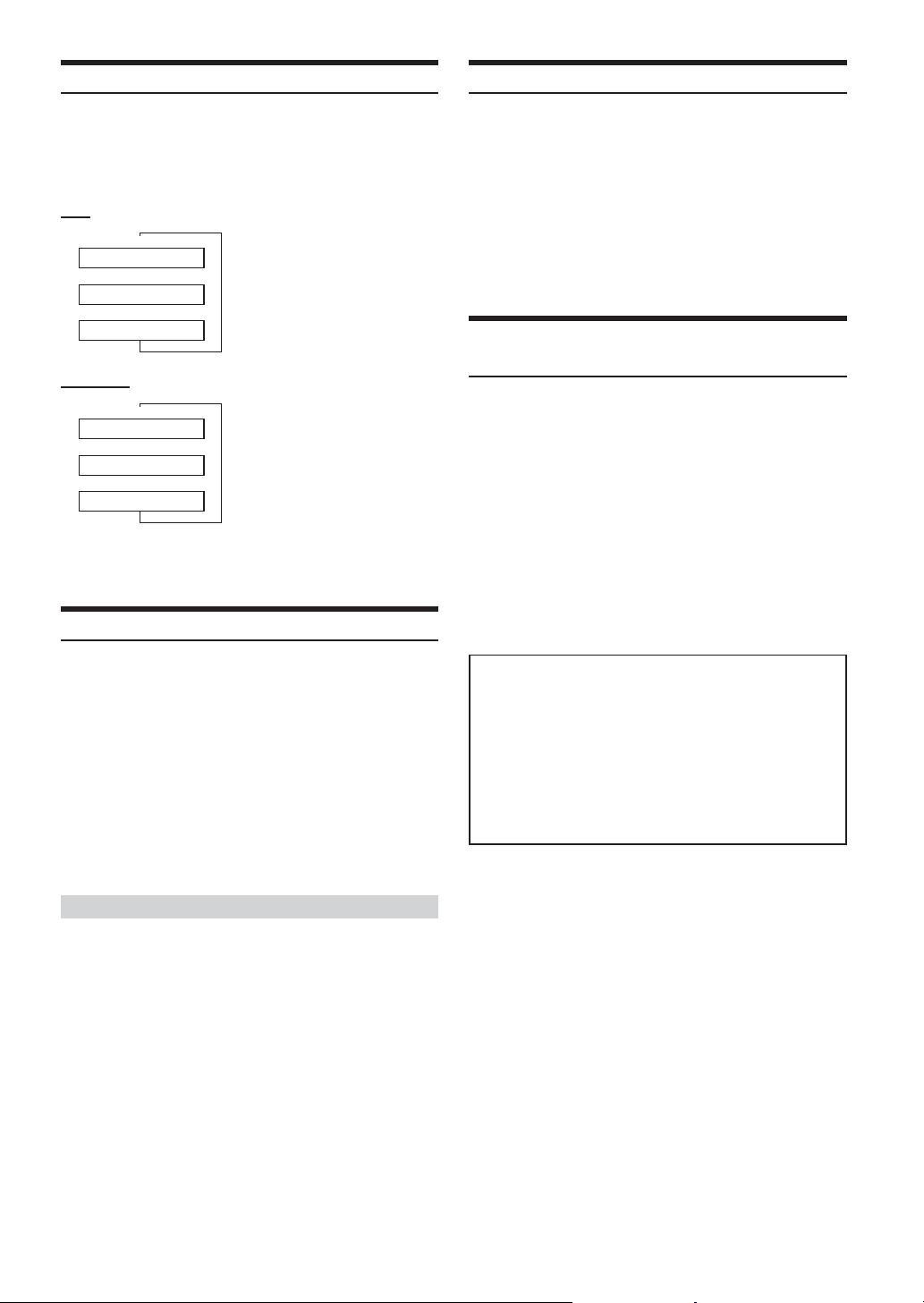
Chapter/Track/Title Repeat Playback
Use this function to play the disc’s titles, chapters or tracks
repeatedly.
Switching the Angle (DVD only)
On DVDs in which scenes have been filmed from multiple angles, the
angle can be switched during playback.
During playback, press REPEAT.
The repeat mode switches each time the button is pressed.
DVD
↓
RPT CHAPTER
↓
RPT TITLE
↓
RPT OFF
VIDEO CD
↓
RPT TRACK
↓
RPT DISC
↓
RPT OFF
• The track/disc repeat modes cannot be used on video CDs with
playback control (PBC). Press MENU to turn the PBC function off.
•For some discs it is not possible to switch the repeat mode.
The chapter is played repeatedly.
The title is played repeatedly.
The mode returns to normal
playback. (Factory default)
The track is played repeatedly.
The entire disc is played repeatedly
(Factory default)
Switching the Audio Tracks
DVDs can have up to 8 different audio tracks. These alternate tracks
can be switched during playback.
During playback, press AUDIO.
The sound switches between the alternate audio tracks
recorded on the disc each time the button is pressed.
• The selected alternate track becomes the default setting every time
the power is turned on or the disc is replaced. If the disc does not
include that track, the disc’s default language is selected instead.
• Not all discs will allow changing the alternate audio tracks during
playback. In these cases, select audio tracks from the DVDs menu.
• There may be a delay before the selected alternate track begins to
play.
During playback, press ANGLE.
The angle switches between the angles recorded on the disc
each time the button is pressed.
• Some time may be required for the angle to change.
• Depending on the disc, the angle may switch in one of two ways.
- Seamless: The angle switches smoothly.
- Non-seamless: When the angle is switched, a still picture is
displayed first, after which the angle switches.
Switching the Subtitles (subtitle language)
(DVD only)
With multiple subtitle language DVDs, the subtitle language can be
switched during playback, or subtitles can be hidden.
During playback, press SUBTITLE.
The subtitle switches between the languages recorded on the
disc and OFF each time the button is pressed.
• There may be a delay before the selected subtitle appears.
• Not all discs will allow changing the subtitles during playback. In
these cases, select subtitles from the DVD's menu.
• The selected subtitle language becomes the default setting every
time the power is turned on or the disc is replaced. If the disc does
not include that language, the disc’s default language is selected
instead.
•For some discs, the subtitles will be displayed even when this is set
to off.
Tips
Switching from the disc menu.
For some discs, the audio language, angle and subtitles can be
switched from the disc menu.
1 Press MENU, select the item, then press ENT.
2 Press 8, 9, ; or : to select the language or angle,
then press ENT.
(For some discs, they can be selected using the
number keys “0” to “9” while the language or the
angle menu is displayed.)
Video CDs with multiplex audio
During playback, press AUDIO.
The left and right channels will be output as shown in the figure
below, each time the button is pressed.
LR → LL → RR → LR
12-EN
Page 14
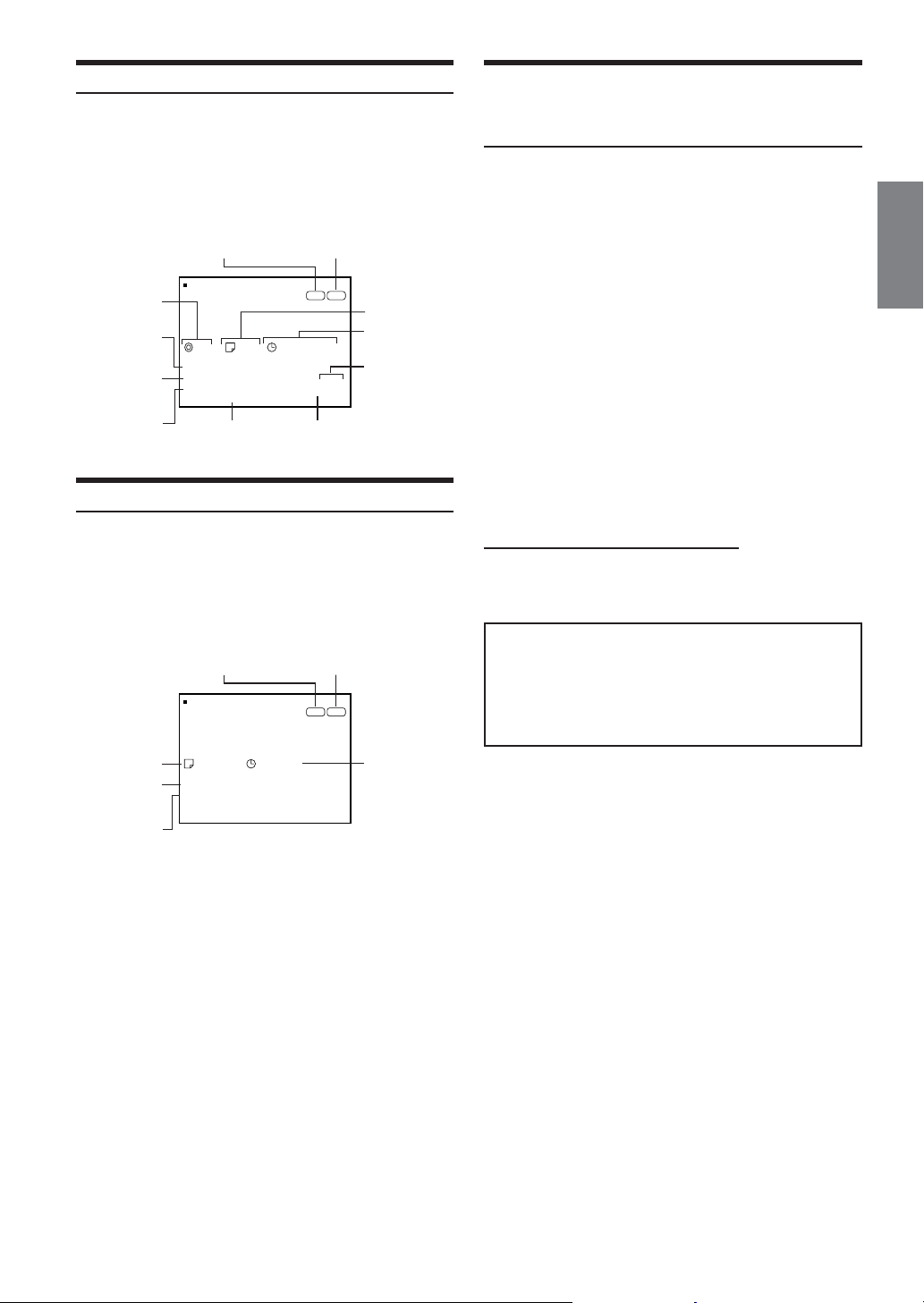
Displaying the Disc Status (DVD only)
Use the procedure described below to display the status (title number,
chapter number, etc.) of the currently playing DVD on the monitor
screen.
During playback, press DISPLAY.
The playback status is displayed for 5 seconds.
TV system
(NTSC or PAL) Playback disc
D
Current title
number
Repeat setting
(Default setting -
repeat off)
Audio recording
system
Current subtitle
language
VD
DISC
TITLE
DVD V IDEO
116
PTR TITLE
:
UD I OADOLBYD3/2.0 1/
:
SUBT . JAPANE SE 01 / 0
:
ANGLE 1/1
Current angle
number
NTSC DVD
0018 ' 56"
Current subtitle
number
3
4
Current chapter
number
Chapter
playback time
Current audio
number
Displaying the Disc Status (Video CD only)
Use the procedure described below to obtain an on-screen display of
the status (track number, etc.) of the currently playing video CD on
the monitor screen.
During playback, press DISPLAY.
The playback status is displayed for 5 seconds.
TV system
(NTSC or PAL) Playback disc
D
Current track
number
Repeat setting
(Default setting -
repeat off)
Playback control
(PBC)
VD
DISC
TITLE
CDVIDEO
9
PTRDISC
BC OPN
13 ' 56"
NTSC VCD
Track playback
time
To Output DVD Video While Listening to
Another Source (CD/radio etc.) (only when
using Ai-NET)
When the DVA-5210 is connected to an Ai-NET compatible head unit
or Ai-NET compatible AV head unit, DVD video can be output
independently on the monitor.
If the rear monitor is connected, DVD video and audio can be output
independently on the rear monitor.
For example, DVD video can be output on the front or rear monitor,
while listening to the CD/radio from the head unit.
Change the source on the head unit or AV head
1
unit’s to CD or radio, etc.
Select the DVD image from this unit with the V.SEL
2
button (use the Simultaneous Function) on the AV
head unit or front monitor.
Press V.OUT on the remote control for this unit.
3
You can watch the DVD/video CD.
After using this function, press V.OUT to deactivate
4
the video output mode.
To watch the DVD on the rear monitor
See “Rear Monitor Select Function (AUX OUT)” in
5
the AV head unit or front monitor’s owner’s manual
to select the DVD image from this unit.
Caution
If the power or the ignition key is turned off without canceling the
video output mode, the set will start up in the video output mode
the next time the power is turned on, and the DVA-5210’s power
will remain on even if the source is switched with the head unit/
AV head unit or if you try to turn off the power of the DVA-5210.
If this happens, press V.OUT to cancel the video output mode.
• If the monitor has no rear monitor select function, the rear monitor
cannot be connected.
• Buttons to operate, etc., vary depending on the product. Refer to
the owner’s manual of the connected product for details.
13-EN
Page 15

CD
:/J
g
REPEAT
M.I.X.
Playback
Insert a disc with the label side facing up.
1
To load discs, see “Loading and Unloading Discs” on
page 9.
Playback starts. The front panel AUDIO CD indicator
lights in amber during playback.
Repeat Play
Press REPEAT to play back repeatedly the track being
played.
The track will be played repeatedly.
Press REPEAT again and select OFF to deactivate repeat play.
f
Press g or f to select the desired track.
2
Returning to the beginning of the current track:
Press g.
Fast backward :
Press and hold g.
Advancing to the beginning of the next track :
Press f.
Fast forward :
Press and hold f.
To pause playback, press -/J.
3
Pressing -/J again will resume playback.
• CD playback information (track no., TEXT etc.) will be displayed
on the monitor during playback.
• Three-inch (8cm) CD's can be used.
M.I.X. (Random Play)
Press M.I.X. in the play or pause mode.
The tracks on the disc will be played back in random
sequence.
To cancel M.I.X. play, press M.I.X. again.
14-EN
Page 16

MP3/WMA
SETUP
LIST
RETURN
:/J
g
FOLDER 8
FOLDER 9
REPEAT
M.I.X.
Playback
The DVA-5210 will play back MP3/WMA files stored on CD-ROMs,
CD-Rs, and CD-RWs. The format used must be compliant with ISO
9660 level 1 or level 2.
For further information about playing or storing MP3/WMA files,
refer to pages 16 and 17 before using the unit.
A WMA format file that is protected by DRM (Digital Rights
Management) cannot be played back on this unit.
Insert a disc containing an MP3/WMA file with the
1
label side facing up.
To load discs, see “Loading and Unloading Discs” on
page 9.
Playback starts. The front panel MP3/WMA indicator lights
in amber during playback.
;
8
:
ENT.
9
f
Selecting Folders
Press FOLDER 8 or FOLDER 9 to select the folder.
Playing MP3/WMA Data
The unit can be set to play only the audio data or only the MP3/WMA
files on discs containing both audio data and MP3/WMA data (when
using discs containing both audio data and MP3/WMA data).
Press SETUP before inserting a disc.
1
The setup menu appears on the monitor screen.
L SETUP
DVD SETUP
LANGUAGES
TV SCREEN 16 : 9
COUNTRY CODE 6869
P ARENTAL OFF
PLAY MODE CD- DA
D IGITAL OUT AUTO
CUSTOM SE TUP
Press 8 or 9 to select “PLAY MODE”.
2
Press ;, : or ENT. to select CD-DA or MP3/WMA.
3
CD-DA:
Plays only audio data on discs containing both audio data and
MP3/WMA data.
The initial setting at the factory is CD-DA.
MP3/WMA:
Plays only MP3/WMA files on discs containing both audio data
and MP3/WMA data.
Press SETUP.
4
The settings are stored and the setup mode is
deactivated.
• If a disc has already been inserted, perform the setting after you
remove the disc.
:
:
:
Press g or f to select the desired track.
2
Returning to the beginning of the current track:
Press g.
Fast backward :
Press and hold g.
Advancing to the beginning of the next track :
Press f.
Fast forward :
Press and hold f.
To pause playback, press -/J.
3
Pressing -/J again will resume playback.
• MP3/WMA playback information (folder no., file no., tag
information, etc.) will be displayed on the monitor during
playback.
• The CD-player can play discs containing audio data, MP3 data
and WMA data.
•For MP3 discs, some time may be required until playback starts.
• Some discs will not play back depending on the writing or MP3
conversion software used for the disc. In that case, try other
software.
• The unit will fast backward only the current track.
• No sound is output during fast forward/fast backward.
15-EN
Page 17

M.I.X. (Random Play)
About MP3/WMA
Press M.I.X. in the play or pause mode.
The M.I.X. mode switches each time the button is pressed.
↓
MIX FOLDER
↓
MIX DISC
↓
(OFF)
Press M.I.X. again and select OFF to deactivate the M.I.X.
play.
Only files in a folder are played back
in a random sequence.
The files on the disc will be played
back in a random sequence.
(factory default)
Repeat Play
During playback, press REPEAT.
The repeat mode switches each time the button is pressed.
↓
RPT (FILE)
↓
RPT FOLDER
↓
(OFF)
Press REPEAT again and select OFF to deactivate the repeat
play.
The file is played repeatedly.
Only files in a folder are repeatedly
played back.
(factory default)
Folder/File Search
You can display the names of folders/files and search for a folder/file
to play.
Press LIST during playback.
1
The Folder Name list is displayed.
Each press changes the list.
Folder Name list → File Name list → List display OFF →
Folder Name list
Press 8 or 9 to select a folder/file name, then
2
press ENT.
• When there are more than 9 names on the list, “8” or “9” is
displayed. Press 8 or 9 to scroll.
•Press RETURN to deactivate the Search mode.
CAUTION
Except for private use, duplicating audio data (including MP3/
WMA data) or distributing, transferring, or copying it, whether
for free or for a fee, without permission of the copyright holder is
strictly prohibited by the Copyright Act and by international
treaty.
What is MP3?
MP3 (MPEG-1 Audio Layer 3) is a compression standard
prescribed by the ISO, the International Standardization
Organization and MPEG, which is a joint activity institution of
the IEC.
MP3 files contain compressed audio data. MP3 encoding is
capable of compressing audio data at extremely high ratios,
reducing the size of music files to as much as one-tenth their
original size. This is achieved while still maintaining near CD
quality. The MP3 format realizes such high compression ratios
by eliminating the sounds that are either inaudible to the
human ear or masked by other sounds.
What is WMA?
WMA, or “Windows Media™ Audio,” is compressed audio
data.
WMA allows you to create music files and store them at higher
ratios of compression than MP3 audio data (approx. half
original size). This is achieved while still maintaining CD
quality sound.
Method for creating MP3/WMA files
Audio data is compressed by using MP3/WMA specified
software. For details on creating MP3/WMA files, refer to the
user's manual for that software.
MP3/WMA files that can be played back by this device have
the file extension “mp3”/“rmp”, “wma”. Files with no extension
cannot be played back. (WMA ver. 7.1 and 8 are supported)
Supported playback sampling rates and bit rates
MP3
Sampling rates: 32 kHz - 48kHz
Bit rates: 32 - 320 kbps
WMA
Sampling rates: 32 kHz - 48 kHz
Bit rates: 32 - 192 kbps
Note that for sampling rates such as 22.05 kHz, this device
may not display correctly.
ID3 tags/WMA tags
This device supports ID3 tag v1 and WMA tag.
If tag data is in an MP3/WMA file, this device can display the
title (track title), artist name, and album name ID3 tag/WMA
tag data.
This device can only display single-byte alphanumeric
characters and the underscore.
Producing MP3/WMA discs
MP3/WMA files are prepared, then written to a CD-R or CDRW using CD-R writing software. A disc can hold a maximum
of 255 files, and 255 folders.
Media supported
The media that this device can play back are CD-ROMs, CDRs, and CD-RWs.
16-EN
Page 18

Corresponding File Systems
This device supports discs formatted with ISO9660 Level 1 or
Level 2.
Under the ISO9660 standard, there are some restrictions to
remember.
The maximum nested folder depth is 8 (including the root
directory). File/folder names are limited to 31 characters
(including the extension).
Valid characters for folder/file names are letters A-Z (all
caps), numbers 0-9, and ‘_’ (underscore).
This device also can play back discs in Joliet, etc., and other
standards that conform to ISO9660. However, sometimes the
file names, folder names, etc., are not displayed correctly.
Formats supported
This device supports CD-ROM XA, Mixed Mode CD,
Enhanced CD (CD-Extra) and Multi-Session.
This device cannot correctly play back discs recorded with
Track At Once or packet writing.
Order of files
The unit plays the files in the order that the writing software
writes them. Therefore, the playing order may not be the same
as the order you input. The playback order of the folders and
files is as follows. However, the folder and file playback order
differs from the folder no. and file no. indicated on the display.
Terminology
Bit rate
This is the “sound” compression rate specified for encoding. The
higher the bit rate, the higher the sound quality, but also the larger
the files.
Sampling rate
This value shows how many times per second the data is sampled
(recorded). For example, music CDs use a sampling rate of 44.1
kHz, so the sound is sampled (recorded) 44,100 times per second.
The higher the sampling rate, the higher the sound quality, but also
the larger the volume of data.
Encoding
Converting music CDs, WAVE (AIFF) files, and other sound files
into the specified audio compression format.
Tag
Song information such as track title, artist name, album name, etc.,
written into MP3/WMA files.
MP3: ID3 tag
WMA: WMA tag
Root folder
The root folder is found at the top of the file system. The root folder
contains all folders and files.
1
Root
Folder
2
4
6
1
Folder MP3/WMA File
2
3
3
4
5
5
6
7
17-EN
Page 19

DVD Setup
SETUP
RETURN
L
CLR
DVD Setup Operation
The following steps 1 to 4 are common operations
to each setting item of DVD settings. Refer to each
section for details.
Press SETUP before inserting a disc, or when in
1
stop mode.
The setup menu appears on the monitor.
L SETUP
DVD SETUP
LANGUAGES
TV SCREEN 16 : 9
COUNTRY CODE 6869
P ARENTA L OFF
PLAY MODE CD- DA
D IGITAL OUT AUTO
CUSTOM SE TUP
Press 8 or 9 to select your desired setting item.
2
If - is indicated at the right of the item, select the
item then press - or ENT.
Further items will be displayed.
Setting items:
LANGUAGES / TV SCREEN / COUNTRY CODE / PARENTAL /
PLAY MODE
*1
/ DIGITAL OUT / CUSTOM SETUP
*1 Refer to “Playing MP3/WMA Data” on page 15.
*2 Refer to “Custom Setup” on page 20.
Press ;, : or ENT. to change the setting.
3
Press SETUP.
4
The settings are stored and the setup mode is
deactivated.
:
:
:
;
8
:
ENT.
9
number
keys
(0 to 9)
*2
• When settings are changed, old settings are overwritten. Make a
note of the current settings before making changes. The settings are
not cleared even when the vehicle’s battery is disconnected.
Setting the language
The audio language, subtitle language and menu language can be set
according to your preferences.
Once set, this becomes the default language. This function is
convenient when you always want to listen in English. (Not all discs
allow changing the default language. If not, the factory default
language applies.)
Setting item: Language
Further setting items: MENU / AUDIO / SUBTITLE
MENU:
Set the language used for the
menus (title menu, etc.).
AUDIO:
Set the audio track language.
SUBTITLE:
Set the language of the
subtitles displayed on the
screen.
Setting contents:
∗1
AUTO
/ OTHERS
SPANISH
/ PORTUGUESE
Press ; or : to select your desired language.
/ FRENCH / HINDI / HUNGARIAN / ITALIAN / YIDDISH
∗1 AUTO:
The disc is played with the audio language or subtitle
language set as the priority language for the disc.
∗2 OTHERS:
Set this to play the disc with a language other than one of
the languages displayed. Press ENT. then use the number
keys “0” to “9” to input the 4-digit language code. Then
press ENT. again. For the language codes, refer to “List of
Language Codes” (page 25).
∗2
/ ENGLISH / JAPANESE / GERMAN /
/ RUSSIAN
L SETUP
LANGUAGES
/ CHINESE
MENU AUTO
AUD IO AUTO
SUBT I TLE AUTO
;
RETURN
• If you change the language setting when the disc is inside, the
setting is decided with one of the following operations.
-Disc eject
-Turn OFF the main unit
-Switch the source on the head unit.
•To temporarily change the language of the current disc, either do
so from the DVD menu or using the operation described in the
section “Switching the audio tracks” (page 12).
• If the disc does not include the selected language, the disc’s default
language is set.
• Languages set upon shipment from the factory:
Audio language : AUTO
Subtitle language : AUTO
Menu language : AUTO
•Press RETURN, or press 8 or 9 to select “RETURN,” then press
ENT. to return to the previous display.
Setting the TV Screen
Use the procedure described below to set the output screen according
to the type of TV monitor being used.
Setting item: TV SCREEN
Setting contents: 16:9 / 4:3 LB / 4:3 PAN
•For some discs, the picture may not be set to the selected screen
size. (For details, refer to the explanation on the disc’s jacket.)
•Press RETURN to return to the previous screen.
18-EN
Page 20
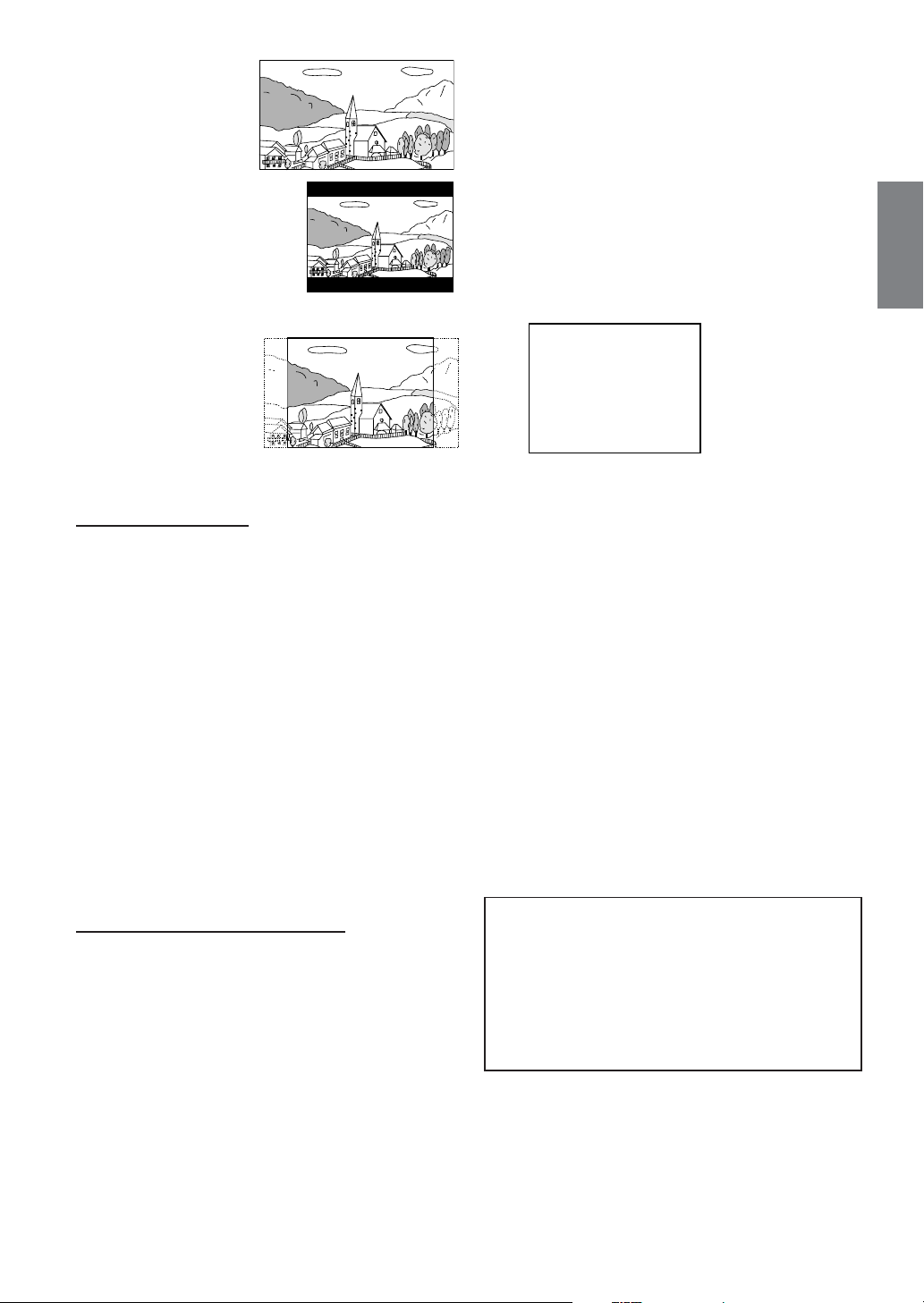
16:9 (WIDE)
Select this when
connected to a wide
screen TV. This is selected
upon shipment from the
factory.
4:3 LB (LETTER BOX)
Select this when connected to a
conventional 4:3 size (normal TV
aspect ratio) monitor. There may
be black bands visible at the top
and bottom of the screen (when
playing a 16 : 9 size movie). The
width of these stripes will depend
upon the original aspect ratio of the theatre release of the
movie.
4:3 PAN (PAN- SCAN)
Select this when connected
to a conventional 4:3 size
monitor. The picture will fill
the entire TV screen.
However, due to the
mismatch in aspect ratio,
parts of the movie at the
extreme left and right sides will not be visible (when playing a
16 : 9 size movie).
Setting the Country Code
Set the country code when setting the rating level (Parental lock).
Setting item: COUNTRY CODE
Setting contents: CODE
1Press 8 or 9 to select “COUNTRY CODE,” then press
ENT.
“COUNTRY CODE” will be reset.
COUNTRY CODE
- - - -
2 Use the number keys “0” to “9” to input the 4-digit
country code, then press ENT.
Example: Germany “6869” is input
COUNTRY CODE 6 8 6 9
• If the input code is wrong, “CODE ERROR” is displayed and the
unit returns to the setup display again.
•For the country codes, refer to “List of Country Codes” (Pages 26
to 27).
• Can be erased one digit at a time each time CLR is pressed. Press
CLR for at least 2 seconds to delete all digits.
•Press RETURN to return to the previous screen.
Setting the Rating Level (Parental Lock)
Use this function to restrict the viewing of movies to children of
appropriate age levels only.
Setting item: PARENTAL
Setting contents: Password
1Press 8 or 9 to select “PARENTAL,” then press ENT.
The password input mode is activated.
2 Use the number keys “0” to “9” to input the 4-digit
password, then press ENT.
PARENTAL ∗ ∗ ∗ ∗
Input numbers are displayed as “∗.“
The default password is 1111 upon shipment from the
factory.
The restriction level (PARENTAL LEVEL) input display
appears.
• Can be erased one digit at a time each time CLR is pressed. Press
CLR for at least 2 seconds to delete all digits.
•Press RETURN to return to the previous screen.
• If the password is wrong, the unit returns to the SETUP display.
3Press 8 or 9 to select the “PARENTAL LEVEL”.
L SETUP
PARENT AL
P ARENTAL L EVE L OFF
PASSWORD CHANGE
RETURN
;
∗∗∗∗
4Press ;, : or ENT. to select the restriction level (1 to
8), then press ENT.
Select “OFF” to cancel the parental lock or if you do not
want to set a rating level.
The lower the number, the higher the rating level.
•Press RETURN, or press 8 or 9 to select “RETURN,” then press
ENT. to return to the previous display.
5Press SETUP.
The settings are stored and the setup mode is
deactivated.
• If you want to change the password, select “PASSWORD
CHANGE,” then input the new password (4 digits).
• Write down the password on a piece of paper and store the piece of
paper somewhere in case you forget it.
• On unrated DVDs, playback will not be restricted even if the rating
level is set.
• Once set, this rating level remains in memory until changed. To
enable the play of discs of higher rating levels or to cancel the
parental lock, the setting must be changed.
• Not all DVDs provide a Parental Lock feature. If you are unsure
about a DVD, play it first to confirm. Do not leave DVDs
accessible to young children for whom you deem them
inappropriate.
Tips
• Changing the rating level temporarily
Some discs may request that you change the rating level set
in the default settings during playback. In this case, the
message appears on the monitor screen “PARENTAL
LEVEL CHANGE OK?”
• To change parental level and play, press ENT.
• To play without changing the parental level, press L.
(When L is pressed, playback will be at the parental level
set with “Setting Parental Lock.” )
19-EN
Page 21

Setting the Digital Output
Use the following procedure to set the digital audio signal output from
the DVA-5210.
Setting item: DIGITAL OUT
Setting contents: AUTO / LPCM
AUTO : The digital output is switched automatically according
to the type of audio signal being played.
Be sure to select “AUTO” when you want to connect a
digital audio processor and play Dolby Digital audio.
“AUTO” is selected upon shipment from the factory.
LPCM: The audio signal recorded on the disc is converted to
48 kHz/16 bit (for DVDs) or 44.1 kHz (for video CDs
and CDs) linear PCM audio signals for output.
•Press RETURN to return to the previous screen.
Audio output/Optical digital audio output
Disc
DVD
Video
CD
CD
MP3
WMA
Audio recording
format
DTS
Dolby Digital
48kHz/
Linear
PCM
16bit
48kHz/
20bit
48kHz/
24bit
96kHz/
16bit
96kHz/
20bit
96kHz/
24bit
MPEG2
MPEG1
Linear PCM
DTS
MPEG-1
32kHz/
Audio
16bit
Layer3
44.1kHz/
Bit Rate:
16bit
32kbps320kbps
48kHz/
16bit
Windows
32kHz/
TM
Media
16bit
Audio
44.1kHz/
Bit Rate:
16bit
32kbps192kbps
48kHz/
16bit
Digital output
setting
AUTO
LPCM
AUTO
LPCM
AUTO or
LPCM
AUTO or
LPCM
AUTO or
LPCM
AUTO or
LPCM
AUTO or
LPCM
AUTO or
LPCM
AUTO or
LPCM
AUTO or
LPCM
AUTO or
LPCM
AUTO
LPCM
AUTO or
LPCM
AUTO or
LPCM
AUTO or
LPCM
AUTO or
LPCM
AUTO or
LPCM
AUTO or
LPCM
Optical digital
audio output
(when a digital
audio processor
is connected)
DTS Elementary
Stream
LPCM Encode
2ch Down mix
(48kHz/16bit)
Dolby Digital
LPCM
(48kHz/16bit)
LPCM
(48kHz/16bit)
LPCM
(48kHz/16bit)
LPCM
(48kHz/16bit)
LPCM
(48kHz/16bit)
LPCM
(48kHz/16bit)
LPCM
(48kHz/16bit)
LPCM
(48kHz/16bit)
LPCM
(44.1kHz)
LPCM
(44.1kHz)
DTS Elementary
Stream
LPCM Encode
2ch Down mix
(44.1kHz/16bit)
LPCM
Encode 2ch
(32kHz/16bit)
LPCM
Encode 2ch
(44.1kHz/16bit)
LPCM
Encode 2ch
(48kHz/16bit)
LPCM
Encode 2ch
(32kHz/16bit)
LPCM
Encode 2ch
(44.1kHz/16bit)
LPCM
Encode 2ch
(48kHz/16bit)
Analog
audio
output
(Ai-NET,
RCA output)
OK
OK
OK
OK
OK
OK
OK
OK
OK
OK
OK
OK
OK
OK
OK
OK
OK
OK
OK
OK
OK
Custom Setup
SETUP
RETURN
Custom Setup Operation
The following steps 1 to 5 are common operations to each
setting item of CUSTOM SETUP. Refer to each section for
details.
Press SETUP before inserting a disc, or when in
1
stop mode.
The setup menu appears on the monitor.
L SETUP
DVD SETUP
LANGUAGES
TV SCREEN 16 : 9
COUNTRY CODE 6869
P ARENTA L OFF
PLAY MODE CD- DA
D IGITAL OUT AUTO
CUSTOM SE TUP
Press 8 or 9 to select “CUSTOM SETUP,” then
2
press : or ENT.
Press 8 or 9 to select your desired setting item.
3
CUSTOM SETUP items:
Ai-NET SETUP / BEEP / TITLE SCROLL / AUTO SCROLL
L SETUP
CUST OM
AI -NET SETUP FULL
BEEP ON
TITLE SCROLL TYPE1
AUTO SCROLL AUTO
;
RETURN
Press ;, : or ENT. to change the setting.
4
:
:
:
;
8
:
ENT.
9
20-EN
Page 22

Press SETUP.
5
The settings are stored and the setup mode is
deactivated.
•Press RETURN, or press 8 or 9 to select “RETURN,” then press
ENT. to return to the previous display.
Setting the Ai-NET
Use the connected Ai-NET compatible head unit or AV head unit to
display the information from the disc being played on the DVA-5210.
Setting item: AI NET SETUP
Setting contents: FULL / TIME
FULL: When connecting to an Ai-NET compatible AV head
unit (e.g. IVA-D300R) marketed after December 2003.
The information compatible with the displays on these
AV head units will be transferred.
The factory default is FULL.
TIME: When connecting to an Ai-NET compatible AV head
unit marketed before January 2004 (e.g. IVA-D900R) or
an Ai-NET compatible head unit.
Playback time and track no. display information will be
transferred to the head unit. Other information, such as
CD TEXT, titles, etc., cannot be displayed on the head
unit.
If set to FULL with one of these head units connected,
the head unit cannot recognize the information from the
DVA-5210, so even playback time and track no. will not
be displayed properly.
• Some Ai-NET compatible head units display differently when
connected.
• The Ai-NET compatible head units and Ai-NET compatible AV
head units marketed before January 2001 do not display
information from the DVA-5210 properly, even if set to TIME.
Setting the Scroll Type
Set the scroll type for CD TEXT information of audio CDs, or tag
information (album name, artist name) of MP3/WMA.
Setting item: TITLE SCROLL
Setting contents: TYPE1 / TYPE2
TYPE1: Both CD TEXT and tag information are scrolled
simultaneously.
The factory default is TYPE1.
TYPE2: 2 lines of CD TEXT and tag information are scrolled in
turn.
Setting the Title Scroll
CD TEXT information of audio CDs, or tag information (album
name, artist name) of MP3/WMA can be scrolled.
Setting item: AUTO SCROLL
Setting contents: AUTO / MANUAL
AUTO: The CD TEXT and tag information will be
automatically scrolled.
MANUAL:The CD TEXT and tag information will not be
scrolled.
The factory default is MANUAL.
Sound (Beep) Guide Function
This function will give audible feedback with varying tones
depending upon the button pressed.
Setting item: BEEP
Setting contents: ON / OFF
ON: Activate the Sound Guide mode.
The initial setting at the factory is BEEP ON.
OFF: Deactivate the Sound Guide mode. The sound guide
beep will not be produced when a button on the unit is
pressed.
21-EN
Page 23

Other Useful Features
Operating from the Head Unit
SOURCE/
POWER -/J TITLE
gf
CDA-9835R (Head unit)
The DVA-5210 can also be operated from the ALPINE Ai-NET
compatible head unit.
Refer to the manual of the head unit.
Note that some of the functions cannot be operated from the DVA-
5210.
4 (
(REPEAT)
Functions operable from the head unit
Rotary encoder
)
5 (
(M.I.X.)
)
Playing DVDs, video CDs, CDs and MP3/WMA
Press SOURCE and select the DVD mode.
1
DVD mode:
The power of the DVA-5210 turns ON and playback starts
automatically.
Other modes:
The power of the DVA-5210 turns OFF automatically.
To set the pause mode, press -/J.
2
Press -/J again to resume playback.
•You cannot set the source to DVD on some head units. In this case,
press PWR on the remote control to turn the power on.
•For video CDs with playback control (PBC), turn PBC off.
• The disc name, track name, and other information can be displayed
on the display of the head unit for music CDs that support CD text.
This can only be used with alphanumeric text.
See the instruction manual of the head unit side for further details.
• In the case of MP3/WMA, tag information (disc/artist name etc.)
can be displayed. Refer to the instruction manual of the head unit
for details. Tag information cannot be displayed on some head
units.
• SCAN play for CDs, MP3/WMA and video CDs cannot be
performed.
Switch
SOURCE
TITLE
REPEAT
M.I.X.
f
g
-/J
Rotary
Encoder
Operation
Switches the audio source.
Tur ns the DVD player’s power ON in the DVD mode.
Tur ns OFF in a mode other than main DVD.
Switches the display pattern of the head unit.
DVD: Repeat switching
Video CD/CD/MP3/WMA: Repeat switching
DVD/Video CD: Not used
CD/MP3/WMA: M.I.X. play switching
Starts playback from the beginning of the following
chapter/track.
When pressed and held in, fast-forwards the disc.
Starts playback from the beginning of the current
chapter/track.
When pressed and held in, fast-reverses the disc.
Switches between play and pause.
Adjust the volume.
22-EN
Page 24

Information
About DVDs
Music CDs and DVDs have grooves (tracks) in which the
digital data is recorded. The data is represented as
microscopic pits recorded into the track – these pits are read
by a laser beam to play the disc. On DVDs, the density of the
tracks and pits is twice that of CDs, so DVDs can contain more
data in less space.
CDs
Minimum pit
length -
0.9 µm
DVDs
Minimum pit
length -
0.9 µm
1.2 mm
0.6 mm
0.6 mm
Track pitch -
1.6 µm
Track pitch -
0.74 µm
In addition, DVDs offer a variety of functions.
• Multiple audio* (page 12)
Movies can be recorded in up to eight languages. The
desired language can be selected from the remote control.
• Subtitles function* (page 12)
Movies can include subtitles in up to 32 languages. The
desired subtitle language can be selected from the remote
control.
• Multi angle function* (page 12)
When the DVD contains a movie shot from multiple angles,
the desired angle can be selected from the remote control.
• Multi story function*
With this function, a single movie includes various story
lines. You can select different story lines to view various
versions of the same movie.
Operation differs from disc to disc. Story line selection
screens including instructions appear during the movie.
Just follow the instructions.
* The functions, audio languages, subtitle languages, angles, etc.,
differ from disc to disc. For details, refer to the disc’s instructions.
A 12 cm disc can contain one movie or about four hours of music.
In addition, DVDs provide sharp picture quality with vivid colors
thanks to a horizontal resolution of over 500 lines (compared to less
than 300 for VHS tape). With the addition of an optional, digital audio
processor (PXA-H900, PXA-H510, PXA-H700), you can recreate the
power and presence of a movie theater with Dolby Digital 5.1-channel
Surround.
23-EN
Page 25

Te rminology
Dolby Digital
Dolby Digital is a digital audio compression technology
developed by Dolby Laboratories that allows large quantities
of audio data to be efficiently recorded on discs. It is
compatible with audio signals from mono (1 channel) all the
way up to 5.1-channel surround sound. The signals for the
different channels are completely independent, and since the
sound is high quality digital there is no loss of sound quality.
* The separately sold digital audio processor (PXA-H510, PXA-
H900, PXA-H700) is required to enjoy full 5.1-channel surround
sound.
The DVA-5210 performs Dolby Digital decoding when it
outputs analog audio signals; 2-channel audio, not 5.1channel.
Center
speaker
Front
speakers
Rear
speakers
Dolby Pro Logic
Dolby Pro Logic is the technology used to decode programs
encoded in Dolby Surround. Pro logic decoding will provide
you with four channels of sound (front left/right, center and
monaural rear surround) from a 2-channel (stereo) source.
* The separately sold digital audio processor (PXA-H510, PXA-
H900) is required to enjoy Dolby Pro Logic surround sound.
Dolby Pro Logic II
Dolby Pro Logic II plays 2-channel sources in 5 channels over
the entire frequency range.
This is done with an advanced, high sound quality matrix
surround decoder which draws out the spatial properties of the
original recording without adding any sounds to or changing
the sound of the source.
* The separately sold digital audio processor (PXA-H700) is
required to enjoy Dolby Pro Logic II surround sound.
Linear PCM audio (LPCM)
LPCM is a signal recording format used for music CDs.
Whereas music CDs are recorded at 44.1 kHz/16 bits, DVDs
are recorded at 48 kHz/16 bits to 96 kHz/24 bits, thereby
achieving higher sound quality than music CDs.
Rating levels (parental lock)
This is a DVD function for restricting the viewing age as
stipulated by censorship laws in different countries. The way
in which viewing is restricted differs from DVD to DVD.
Sometimes the DVD cannot be played at all, other times
certain scenes are skipped, and other times certain scenes
are replaced with other scenes.
Subwoofer
Speaker layout for enjoying
Dolby Digital sound/dts sound
DTS
This is a home-use digital sound format of the DTS Sound
System. This is a high quality sound system, developed by
Digital Theater Systems Corp. for use in movie theaters.
DTS has six independent sound tracks. The theater
presentation is fully realized in the home, etc. DTS is the
abbreviation for Digital Theater System.
*To enjoy DTS surround sound you need the separately sold DTS
digital audio processor (PXA-H900, PXA-H700). The DVD video
software must also have a DTS sound track.
The DVA-5210 has a built-in DTS 2-channel audio decoder.
Analog audio outputs are available.
24-EN
Page 26

List of Language Codes
(For details, see page 18.)
Abbreviation
AA
AB
AF
AM
AR
AS
AY
AZ
BA
BE
BG
BH
BI
BN
BO
BR
CA
CO
CS
CY
DA
DE
DZ
EL
EN
EO
ES
ET
EU
FA
FI
FJ
FO
FR
FY
GA
GD
GL
GN
GU
HA
HI
HR
HU
HY
IA
Code
6565
6566
6570
6577
6582
6583
6589
6590
6665
6669
6671
6672
6673
6678
6679
6682
6765
6779
6783
6789
6865
6869
6890
6976
6978
6979
6983
6984
6985
7065
7073
7074
7079
7082
7089
7165
7168
7176
7178
7185
7265
7273
7282
7285
7289
7365
Language
Afar
Abkhazian
Afrikaans
Amharic
Arabic
Assamese
Aymara
Azerbaijani
Bashkir
Byelorussian
Bulgarian
Bihari
Bislama
Bengali, Bangla
Tibetan
Breton
Catalan
Corsican
Czech
Welsh
Danish
German
Bhutani
Greek
English
Esperanto
Spanish
Estonian
Basque
Persian
Finnish
Fiji
Faroese
French
Frisian
Irish
Scots Gaelic
Galician
Guarani
Gujarati
Hausa
Hindi
Croatian
Hungarian
Armenian
Interlingua
Abbreviation
IE
IK
IN
IS
IT
IW
JA
JI
JW
KA
KK
KL
KM
KN
KO
KS
KU
KY
LA
LN
LO
LT
LV
MG
MI
MK
ML
MN
MO
MR
MS
MT
MY
NA
NE
NL
NO
OC
OM
OR
PA
PL
PS
PT
QU
RM
Code
7369
7375
7378
7383
7384
7387
7465
7473
7487
7565
7575
7576
7577
7578
7579
7583
7585
7589
7665
7678
7679
7684
7686
7771
7773
7775
7776
7778
7779
7782
7783
7784
7789
7865
7869
7876
7879
7967
7977
7982
8065
8076
8083
8084
8185
8277
Language
Interlingue
Inupiak
Indonesian
Icelandic
Italian
Hebrew
Japanese
Yiddish
Javanese
Georgian
Kazakh
Greenlandic
Cambodian
Kannada
Korean
Kashmiri
Kurdish
Kirghiz
Latin
Lingala
Laothian
Lithuanian
Latvian, Lettish
Malagasy
Maori
Macedonian
Malayalam
Mongolian
Moldavian
Marathi
Malay
Maltese
Burmese
Nauru
Nepali
Dutch
Norwegian
Occitan
(Afan) Oromo
Oriya
Punjabi
Polish
Pashto, Pushto
Portuguese
Quechua
Rhaeto-Romance
Abbreviation
RN
RO
RU
RW
SA
SD
SG
SH
SI
SK
SL
SM
SN
SO
SQ
SR
SS
ST
SU
SV
SW
TA
TE
TG
TH
TI
TK
TL
TN
TO
TR
TS
TT
TW
UK
UR
UZ
VI
VO
WO
XH
YO
ZH
ZU
Code
8278
8279
8285
8287
8365
8368
8371
8372
8373
8375
8376
8377
8378
8379
8381
8382
8383
8384
8385
8386
8387
8465
8469
8471
8472
8473
8475
8476
8478
8479
8482
8483
8484
8487
8575
8582
8590
8673
8679
8779
8872
8979
9072
9085
Language
Kirundi
Romanian
Russian
Kinyarwanda
Sanskrit
Sindhi
Sangho
Serbo-Croatian
Singhalese
Slovak
Slovenian
Samoan
Shona
Somali
Albanian
Serbian
Siswati
Sesotho
Sundanese
Swedish
Swahili
Tamil
Telugu
Tajik
Thai
Tigrinya
Turkmen
Tagalog
Setswana
Tonga
Turkish
Tsonga
Tatar
Twi
Ukrainian
Urdu
Uzbek
Vietnamese
Volapuk
Wolof
Xhosa
Yoruba
Chinese
Zulu
25-EN
Page 27

List of Country Codes
(For details, see page 19.)
Abbreviation
AD
AE
AF
AG
AI
AL
AM
AN
AO
AQ
AR
AS
AT
AU
AW
AZ
BA
BB
BD
BE
BF
BG
BH
BI
BJ
BM
BN
BO
BR
BS
BT
BV
BW
BY
BZ
CA
CC
CD
CF
CG
CH
CI
CK
CL
CM
CN
CO
CR
CU
CV
CX
CY
CZ
DE
DJ
DK
Code
Andorra
6568
United Arab Emirates
6569
Afghanistan
6570
Antigua and Barbuda
6571
Anguilla
6573
Albania
6576
Armenia
6577
Netherlands Antilles
6578
Angola
6579
Antarctica
6581
Argentina
6582
American Samoa
6583
Austria
6584
Australia
6585
Aruba
6587
Azerbaijan
6590
Bosnia and Herzegovina
6665
Barbados
6666
Bangladesh
6668
Belgium
6669
Burkina Faso
6670
Bulgaria
6671
Bahrain
6672
Burundi
6673
Benin
6674
Bermuda
6677
Brunei Darussalam
6678
Bolivia
6679
Brazil
6682
Bahamas
6683
Bhutan
6684
Bouvet Island
6686
Botswana
6687
Belarus
6689
Belize
6690
Canada
6765
Cocos (Keeling) Islands
6767
Congo, the Democratic
6768
Republic of the
Central African Republic
6770
Congo
6771
Switzerland
6772
Cote d’lvoire
6773
Cook Islands
6775
Chile
6776
Cameroon
6777
China
6778
Colombia
6779
Costa Rica
6782
Cuba
6785
Cape Verde
6786
Christmas Island
6788
Cyprus
6789
Czech Republic
6790
Germany
6869
Djibouti
6874
Denmark
6875
Country
DM
DO
DZ
EC
EE
EG
EH
ER
ES
ET
FI
FJ
FK
FM
FO
FR
GA
GB
GD
GE
GF
GH
GI
GL
GM
GN
GP
GQ
GR
GS
GT
GU
GW
GY
HK
HM
HN
HR
HT
HU
ID
IE
IL
IN
IO
IQ
IR
IS
IT
JM
JO
JP
KE
KG
KH
6877
6879
6890
6967
6969
6971
6972
6982
6983
6984
7073
7074
7075
7077
7079
7082
7165
7166
7168
7169
7170
7172
7173
7176
7177
7178
7180
7181
7182
7183
7184
7185
7187
7189
7275
7277
7278
7282
7284
7285
7368
7369
7376
7378
7379
7381
7382
7383
7384
7477
7479
7480
7569
7571
7572
Country CountryCode CodeAbbreviation Abbreviation
Dominica
Dominican Republic
Algeria
Ecuador
Estonia
Egypt
Western Sahara
Eritrea
Spain
Ethiopia
Finland
Fiji
Falkland Islands
Micronesia, Federated States of
Faroe Islands
France
Gabon
United Kingdom
Grenada
Georgia
French Guiana
Ghana
Gibraltar
Greenland
Gambia
Guinea
Guadeloupe
Equatorial Guinea
Greece
South Georgia and the
South Sandwich Islands
Guatemala
Guam
Guinea-Bissau
Guyana
Hong Kong
Heard Island and
McDonald Islands
Honduras
Croatia
Haiti
Hungary
Indonesia
Ireland
Israel
India
British Indian Ocean Territory
Iraq
Iran, Islamic Republic of
Iceland
Italy
Jamaica
Jordan
Japan
Kenya
Kyrgyzstan
Cambodia
KI
KM
KN
KP
KR
KW
KY
KZ
LA
LB
LC
LI
LK
LR
LS
LT
LU
LV
LY
MA
MC
MD
MG
MH
MK
ML
MM
MN
MO
MP
MQ
MR
MS
MT
MU
MV
MW
MX
MY
MZ
NA
NC
NE
NF
NG
NI
NL
NO
NP
NR
NU
NZ
OM
PA
7573
Kiribati
7577
Comoros
7578
Saint Kitts and Nevis
7580
Korea, Democratic
People’s Republic of
7582
Korea, Republic of
7587
Kuwait
7589
Cayman Islands
7590
Kazakstan
7665
Lao People’s
Democratic Republic
7666
Lebanon
7667
Saint Lucia
7673
Liechtenstein
7675
Sri Lanka
7682
Liberia
7683
Lesotho
7684
Lithuania
7685
Luxembourg
7686
Latvia
7689
Libyan Arab Jamahiriya
7765
Morocco
7767
Monaco
7768
Moldova, Republic of
7771
Madagascar
7772
Marshall Islands
7775
Macedonia, The former
Yugoslav Republic of
7776
Mali
7777
Myanmar
7778
Mongolia
7779
Macau
7780
Northern Mariana Islands
7781
Martinique
7782
Mauritania
7783
Montserrat
7784
Malta
7785
Mauritius
7786
Maldives
7787
Malawi
7788
Mexico
7789
Malaysia
7790
Mozambique
7865
Namibia
7867
New Caledonia
7869
Niger
7870
Norfolk Island
7871
Nigeria
7873
Nicaragua
7876
Netherlands
7879
Norway
7880
Nepal
7882
Nauru
7885
Niue
7890
New Zealand
7977
Oman
8065
Panama
26-EN
Page 28

Abbreviation
PE
PF
PG
PH
PK
PL
PM
PN
PR
PT
PW
PY
QA
RE
RO
RU
RW
SA
SB
SC
SD
SE
SG
SH
SI
Country
Peru
8069
French Polynesia
8070
Papua New Guinea
8071
Philippines
8072
Pakistan
8075
Poland
8076
Saint Pierre and Miquelon
8077
Pitcairn
8078
Puerto Rico
8082
Portugal
8084
Palau
8087
Paraguay
8089
Qatar
8165
Reunion
8269
Romania
8279
Russian Federation
8285
Rwanda
8287
Saudi Arabia
8365
Solomon Islands
8366
Seychelles
8367
Sudan
8368
Sweden
8369
Singapore
8371
Saint Helena
8372
Slovenia
8373
Abbreviation CountryCode
SJ
SK
SL
SM
SN
SO
SR
ST
SV
SY
SZ
TC
TD
TF
TG
TH
TJ
TK
TM
TN
TO
TP
TR
TT
TV
Code
Svalbard and Jan Mayen
8374
Slovakia
8375
Sierra Leone
8376
San Marino
8377
Senegal
8378
Somalia
8379
Suriname
8382
Sao Tome and Principe
8384
El Salvador
8386
Syrian Arab Republic
8389
Swaziland
8390
Turks and Caicos Islands
8467
Chad
8468
French Southern Territories
8470
Togo
8471
Thailand
8472
Tajikistan
8474
Tokelau
8475
Turkmenistan
8477
Tunisia
8478
Tonga
8479
East Timor
8480
Turkey
8482
Trinidad and Tobago
8484
Tuvalu
8486
CountryCode
Abbreviation
TW
TZ
UA
UG
UM
US
UY
UZ
VA
VC
VE
VG
VI
VN
VU
WF
WS
YE
YT
YU
ZA
ZM
ZW
8487
8490
8565
8571
8577
8583
8589
8590
8665
8667
8669
8671
8673
8678
8685
8770
8783
8969
8984
8985
9065
9077
9087
Taiwan, Province of China
Tanzania, United Republic of
Ukraine
Uganda
United States Minor
Outlying Islands
United States
Uruguay
Uzbekistan
Holy See (Vatican City State)
Saint Vincent and the
Grenadines
Venezuela
Virgin Island, British
Virgin Islands, U.S
Viet Nam
Vanuatu
Wallis and Futuna
Samoa
Yemen
Mayotte
Yugoslavia
South Africa
Zambia
Zimbabwe
27-EN
Page 29

In Case of Difficulty
If you encounter a problem, please turn the power off, then on
again. If the unit is still not functioning normally, please review the
items in the following checklist. This guide will help you isolate the
problem if the unit is at fault. Otherwise, make sure the rest of your
system is properly connected or consult your authorized Alpine
dealer.
No function or display.
•Vehicle’s ignition is off.
- If connected following the instructions, the unit will not
operate with the vehicle’s ignition off.
• Improper power lead connections.
- Check power lead connections.
• Blown fuse.
- Replace the fuse on the battery lead of the unit with the
proper value.
Disc playback sound is wavering.
• Moisture condensation in the disc unit.
- Allow enough time for the condensation to evaporate (about 1
hour).
Disc insertion not possible.
•A disc is already in the DVD player.
- Eject the disc and remove it.
• The disc is being improperly inserted.
- Re-insert the disc following the instructions in the “loading
and unloading discs” section.
Unable to fast forward or reverse the disc.
• The disc has been damaged.
- Eject the disc and discard it; using a damaged disc in your
unit can cause damage to the mechanism.
Disc playback sound skips due to vibration.
• Improper mounting of the unit.
- Securely re-mount the unit.
• Disc is very dirty.
- Clean the disc.
• Disc has scratches.
- Change the disc.
• The pick-up lens is dirty.
- Do not use a commercial available lens cleaner disc.
Consult your nearest ALPINE dealer.
Disc playback sound skips without vibration.
• Dirty or scratched disc.
- Clean the disc; damaged disc should be replaced.
CD-R/CD-RW playback not possible.
• Close session (finalization) has not been performed.
- Perform finalization and attempt playback again.
Error displays
• Mechanical error
- Press c. After the error indication disappears, insert the disc
again. If the above-mentioned solution does not solve the
problem, consult your nearest ALPINE dealer.
MP3 is not played back.
• Writing error occurred. The CD format is not compatible.
- Make sure the CD has been written in a supported format.
Refer to “About MP3/WMA” on pages 16-17, then rewrite in
the format supported by this device.
Unit does not operate.
• Monitor’s power is not turned on.
-Turn on the monitor’s power.
•Condensation.
-Wait a while (about 1 hour) for the condensation to dry.
No picture is produced.
• Monitor’s mode is not switched to the mode you want to see.
- Switch to the mode you want to see.
• Monitor’s parking brake cord is not connected.
- Connect the monitor’s parking brake cord and set the parking
brake. (For details, refer to the monitor’s instructions.)
• Monitor’s parking brake is not set.
- Connect the monitor’s parking brake cord and set the parking
brake. (For details, refer to the monitor’s instructions.)
Playback does not start.
• Disc is loaded upside-down.
- Check the disc and load it with the labeled side facing
upward.
• Disc is dirty.
- Clean the disc.
•A disc not able to playback with this unit is loaded.
- Check if the disc is able to be played back.
•Parental lock is set.
- Cancel the parental lock or change the rating level.
• Setup menu is displayed.
- Press SETUP to turn the menu off.
Picture is unclear or noisy.
• Disc is being fast-forwarded or fast-reversed.
- The picture may be unclear, but this is normal.
•Vehicle’s battery power is weak.
- Check the battery power and wiring.
(The unit may malfunction if the battery power is under 11
volts with a load applied.)
• Monitor’s fluorescent tube is worn out.
- Replace the monitor’s fluorescent tube.
Image stops sometimes.
• Disc is scratched.
- Replace with a non-scratched disc.
Unable to turn the power off by switching sources on
the head unit. (Only when an Ai-NET compatible (AV)
head unit is connected)
• The switched (ignition) power lead for this unit is connected.
- Do not connect the switched (ignition) power lead for this
unit when an Ai-NET compatible (AV) head unit is
connected.
Indication
DISC ERROR
• Mechanism error.
1) Press c and eject the CD.
If the disc does not eject, press c again for at least 3
seconds and eject the disc.
If the disc still does not eject, consult your Alpine dealer.
2) When the error indication remains after ejecting, press c
again.
If the error indication still does not turn off after pressing
c a few times, consult your Alpine dealer.
• The temperature in the car is too low.
- Raise the temperature in the car to normal temperature.
•A disc which contains audio data and JPEG data has been
inserted.
- Set the PLAY MODE setting to “CD-DA” (Refer to “Playing
MP3/WMA Data” on page 15.)
28-EN
Page 30

NO DISC
• No disc is inserted.
- Insert a disc.
• Although a disc is inserted, “NO DISC” is displayed and the
unit does not start to play or eject the disc.
- Remove the disc by following these steps:
1) Open the door.
2) Press c again for at least 3 seconds.
• Remote control operation is not possible.
-For some discs or playing modes, certain operations are not
possible. This is not a malfunction.
REGIONAL CODE
VIOLATION
• Disc does not match regional code number.
- Load a disc that matches the regional code number.
HI-TEMP
• Protective circuit is activated at high temperature.
- The indicator will disappear when the temperature returns to
within operation range.
- Leave the power OFF until the temperature decreases and
then turn the power ON again.
LOADING ERROR
Specifications
Frequency Response
DVD: 5 – 22,000 Hz (± 1 dB) (48 kHz sampling)
5 – 44,000 Hz (± 1 dB) (96 kHz sampling)
CD: 5 – 20,000 Hz (± 1 dB)
Wow & Flutter (% WRMS) Below measurable limits
Total Harmonic Distortion 0.03% (at 1 kHz)
Dynamic Range 90 dB (at 1 kHz)
Channel Separation 85 dB (at 1 kHz)
Signal system NTSC/PAL
Horizontal resolution 500 lines or greater
Video output level 1Vp-p (75 ohms)
Video S/N ratio DVD: 60 dB
Audio S/N ratio DVD: 95 dB
CD: 90 dB
PICKUP
Wave length DVD: 665 nm
CD: 800 nm
Laser power CLASS II
REMOTE CONTROL
Battery Type CR2025 battery
Width 51 mm (2")
Height 119 mm (4-11/16")
Depth 13 mm (33/64")
Weight 50 g (1.75 oz) (battery excluded)
GENERAL
Power Requirement 14.4 V DC
(11–16 V allowable)
Operating Temperature +14°F to +140°F
(-10°C to + 60°C)
Audio Output Level
Auxout: 1.2V/10k ohms
Ai-NET: 850 mV
CHASSIS SIZE
Width 178 mm (7")
Height 50 mm (2")
Depth 165 mm (6-1/2")
Weight 1.5kg (3 lbs. 5 oz)
• Due to continuous product improvement, specifications and design
are subject to change without notice.
EJECT ERROR
• Mechanism error.
1) Press c and eject the disc.
If the disc does not eject, press c again for at least 3
seconds and eject the disc.
If the disc still does not eject, consult your Alpine dealer.
2) When the error indication remains after ejecting, press c
again.
If the error indication still does not turn off after pressing
c a few times, consult your Alpine dealer.
CAUTION
CLASS 1
LASER PRODUCT
(Bottom side of player)
CAUTION-Laser radiation when open, DO NOT STARE INTO BEAM
(Bottom side of player)
29-EN
Page 31

Installation and Connections
Before installing or connecting the unit, please read the
following and pages 3 and 4 of this manual thoroughly
for proper use.
Warning
MAKE THE CORRECT CONNECTIONS.
Failure to make the proper connections may result in fire or
product damage.
USE ONLY IN CARS WITH A 12 VOLT NEGATIVE GROUND.
(Check with your dealer if you are not sure.) Failure to do so may
result in fire, etc.
BEFORE WIRING, DISCONNECT THE CABLE FROM THE
NEGATIVE BATTERY TERMINAL.
Failure to do so may result in electric shock or injury due to
electrical shorts.
DO NOT ALLOW CABLES TO BECOME ENTANGLED IN
SURROUNDING OBJECTS.
Arrange wiring and cables in compliance with the manual to
prevent obstructions when driving. Cables or wiring that obstruct
or hang up on places such as the steering wheel, gear lever, brake
pedals, etc., can be extremely hazardous.
DO NOT SPLICE INTO ELECTRICAL CABLES.
Never cut away cable insulation to supply power to other
equipment. Doing so will exceed the current carrying capacity of
the wire and result in fire or electric shock.
DO NOT DAMAGE PIPE OR WIRING WHEN DRILLING
HOLES.
When drilling holes in the chassis for installation, take
precautions so as not to contact, damage or obstruct pipes, fuel
lines, tanks or electrical wiring. Failure to take such precautions
may result in fire.
DO NOT USE BOLTS OR NUTS IN THE BRAKE OR
STEERING SYSTEMS TO MAKE GROUND CONNECTIONS.
Bolts or nuts used for the brake or steering systems (or any other
safety-related system), or tanks should NEVER be used for
installations or ground connections. Using such parts could
disable control of the vehicle and cause fire, etc.
KEEP SMALL OBJECTS SUCH AS BATTERIES OUT OF THE
REACH OF CHILDREN.
Swallowing them may result in serious injury.
If swallowed, consult a physician immediately.
DO NOT INSTALL IN LOCATIONS WHICH MIGHT HINDER
VEHICLE OPERATION, SUCH AS THE STEERING WHEEL
OR SHIFT LEVER.
Doing so may obstruct forward vision or hamper movement, etc.,
and result in a serious accident.
Caution
HAVE THE WIRING AND INSTALLATION DONE BY
EXPERTS.
The wiring and installation of this unit requires special technical
skill and experience. To ensure safety, always contact the dealer
where you purchased this product to have the work done.
USE SPECIFIED ACCESSORY PARTS AND INSTALL THEM
SECURELY.
Be sure to use only the specified accessory parts. Use of other
than designated parts may damage this unit internally or may not
securely install the unit in place. This may cause parts to become
loose resulting in hazards or product failure.
ARRANGE THE WIRING SO IT IS NOT CRIMPED OR
PINCHED BY A SHARP METAL EDGE.
Route the cables and wiring away from moving parts (like the
seat rails) or sharp or pointed edges. This will prevent crimping
and damage to the wiring. If wiring passes through a hole in
metal, use a rubber grommet to prevent the wire’s insulation from
being cut by the metal edge of the hole.
DO NOT INSTALL IN LOCATIONS WITH HIGH MOISTURE
OR DUST.
Avoid installing the unit in locations with high incidence of
moisture or dust. Moisture or dust that penetrates into this unit
may result in product failure.
Precautions
• Be sure to disconnect the cable from the (–) battery post before
installing your DVA-5210. This will reduce any chance of
damage to the unit in case of a short-circuit.
• Be sure to connect the color coded leads according to the
diagram. Incorrect connections may cause the unit to
malfunction or damage to the vehicle's electrical system.
• When making connections to the vehicle's electrical system, be
aware of the factory installed components (e.g. on-board
computer). Do not tap into these leads to provide power for
this unit. When connecting the DVA-5210 to the fuse box,
make sure the fuse for the intended circuit of the DVA-5210
has the appropriate amperage. Failure to do so may result in
damage to the unit and/or the vehicle. When in doubt, consult
your ALPINE dealer.
• The DVA-5210 uses female RCA-type jacks for connection to
other units (e.g. amplifier) having RCA connectors. You may
need an adaptor to connect other units. If so, please contact
your authorized ALPINE dealer for assistance.
IMPORTANT
Please record the serial number of your unit in the space
provided below and keep it as a permanent record. The serial
number plate is located on the bottom of the unit.
30-EN
SERIAL NUMBER:
INSTALLATION DATE:
INSTALLATION TECHNICIAN:
PLACE OF PURCHASE:
Page 32

Installation
Installation Location
Before deciding on the mounting location, check that opening and
closing the display will not hamper the gear shift in any position.
• Install at an angle of within 35 degrees from the horizontal.
Caution for installation
Be sure to remove the mounting sleeve squarely from the product.
1
Mounting Sleeve
(Included)
Dashboard
3
Lock Pin
Slide the DVA-5210 into the dashboard. When the unit is in
place, make sure the locking pins are fully seated in the down
position. This can be done by pressing firmly in on the unit
while pushing the locking pin down with a small screwdriver.
This ensures that the unit is properly locked and will not
accidentally come out from the dashboard. Install the
Detachable Front Panel.
Removal
1 Use a small screwdriver (or similar tool) to push the
locking pins to the “up” position (see above drawing).
As each pin is unlocked, gently pull out on the unit to
make sure it does not re-lock before unlocking the
second pin.
2 Pull the unit out, keeping it unlocked as you do so.
<JAPANESE CAR>
Slide the mounting sleeve into the dashboard.
• Remove the wrapping from the unit.
2
Hex Nut (M5)
Metal
Mounting
Strap
Ground Lead
Reinforce the head unit with the metal mounting strap (not
supplied). Secure the ground lead of the unit to a clean metal
spot using a screw (∗1) already attached to the vehicle's
chassis.
•For the screw marked ∗2, use an appropriate screw for the chosen
mounting location.
Connect each input lead coming from an amplifier or equalizer
to the corresponding output lead coming from the left rear of
the DVA-5210. Connect all other leads of the DVA-5210
according to details described in the CONNECTlONS section.
DVA-5210
∗2
∗1
Chassis
Screw
Bolt Stud
DVA-5210
Face Plate
Screws (M5 × 8)
Head unit (Ai-NET)
Ground Lead
*3
Mounting Bracket
• Secure the ground lead of the unit to a clean metal spot using a
screw (*3) already attached to the vehicle's chassis.
(Included)
Screws (M5 × 8)
(Included with
the head unit)
DVA-5210
31-EN
Page 33

Connections
White/Brown
Black
Fuse
(7.5A)
Cable Color Cable Specifications
• Video Output Connector
Yellow
This connector is used in combination with the video inputs of
another video product (AV head unit or TV monitor).
• Audio Output Connectors
This output may be connected to a Rear Monitor with a volume
White (L)
control or an auxiliary audio preamp. This is used to monitor the
Red (R)
DVD audio while the main audio system is being driven by
another source (such as Radio or CD).
REMOTE IN
GND
BATTERY
Yellow
IGNITION
Red
• Remote Control Input Lead
White/
This lead is used in combination with the Ai-NET compatible AV
Brown
head unit or the ALPINE monitor with a remote control output lead.
• Ground Lead
Connect this lead to a good chassis ground on the vehicle. Make
Black
sure the connection is made to bare metal and is securely fastened
using the sheet metal screw provided.
• Battery Lead
Yellow
Connect this lead to the positive (+) post of the vehicle’s battery.
• Switched Power Lead (Ignition)
Connect this lead to an open terminal on the vehicle’s fuse box
or another unused power source which provides (+)12V only
Red
when the ignition is turned on or in the accessory position.
When connecting with the Ai-NET compatible AV head unit or
the Ai-NET compatible head unit, do not connect the ignition lead.
• Digital Output Terminal (Optical)
This terminal is used to connect DVA-5210 to ALPINE digital audio
processor (PXA-H700 etc.).
These products include a fiber optic cable that will plug directly into
the Digital Output Terminal of the DVA-5210.
• Ai-NET Connector (Gray)
Connect this to the output or input connector of other product
equipped with Ai-NET.
• Remote Control Eye Jack
Connect this to the remote control sensor unit. Not used when
using a monitor with a built-in remote control sensor unit. A remote
control sensor unit is needed when a monitor or navigation unit
made by other company is connected.
• Ai-NET Connector (Black)
Connect this to the output or input connector of other product
equipped with Ai-NET.
To remote control output
lead
Connect to a metal part of
chassis body with a screw
Ignition Key
Remote Control Eye
(Sold Separately)
• Connect properly.
Never connect to parts other than the ones indicated in these operating instructions.
• Also refer to the operating instructions of the other products in the system.
Setting the System Switch
Switch to operate from either an Ai-NET compatible head unit or Ai-NET compatible AV head unit connected to this unit.
Be sure to set the system switch before fastening the DVA-5210 in place.
Disconnect the power plug.
1
Set the system switch at the bottom of this unit with a pointed object.
2
1:
When connecting to an Ai-NET compatible head unit or Ai-NET compatible AV head unit.
If set to 2, with any of the Ai-NET compatible (AV) head units connected, you may not be able to operate from the head unit, or listen to
audio from some external devices, etc.
The factory default is 1.
2:
When connecting to an Ai-NET incompatible head unit or another manufacturer's head unit.
Connect the power plug.
3
32-EN
Page 34

System Example
Precautions when Making System Upgrades
• After connections are completed, it will be necessary to change the system settings of the DVA-5210. Before installing the
product, please see “Setting the System Switch” on page 32 and “Setting the Ai-NET” on page 21.
• When connecting the DVA-5210 to a head unit or Ai-NET compatible AV head unit, do not connect the switched (ignition) power
lead.
• When connecting the DVA-5210 to an Alpine TV monitor and Ai-NET compatible AV head unit together, the remote control input
cable (white/brown) of both units must be connected. Failing to do so will result in a loss of remote control operation. When
making connections to another brand of TV monitor, please use the optional remote control sensor unit.
Connecting a non Ai-NET compatible Head Unit, Digital Audio Processor (PXA-H700, PXA-H900, etc.)
and TV Monitor
System Switch
1
2
DVD Player
DVA-5210
Video Output
Connector
Audio Output
Connector
Remote Control Input Lead
(White/Brown)
Digital Output
Terminal (Optical)
Head Unit non -compatible
Ai-NET (Sold Separately)
Remote Turn-On Lead (Blue/White)
RCA Extension Cable
Only when connecting with rear monitor
RCA Extension Cable
Remote Control Output Lead (AUX1)
(White/Brown)
Digital Input
Terminal (Optical)
Fiber Optic Cable
AUX Video Input
Terminal (AUX1)
RCA Extension Cable
AUX Audio Input
Terminal (AUX1)
(for DVD Player)
Remote Turn-On Lead (Blue/White)
AV-Interface Unit
TME-M790, etc.
(Sold Separately)
Digital Audio Processor
PXA-H700, etc.
(Sold Separately)
TME-M790, etc.
(Sold Separately)
Setting of DVA-5210
The DVA-5210's system settings must be made after
connections are completed. Before fixing the unit in place, refer
to “Setting the System Switch” on page 32 and “Setting the AiNET” on page 21.
Setting Item
System switch
Ai-NET setting
Setting
2 (STANDALONE)
-
Monitor
• If using in a system with a head unit that is not fully Ai-NET compatible (no processor control) and a digital audio processor, do not connect
the head unit’s Ai-NET cable. Only connect the DVA-5210 and digital audio processor using an optical fiber cable and its own Ai-NET cable.
Use the head unit’s analog output (Front or rear) connected to the analog input of the processor.
• When connecting only to a digital audio processor (with a non-Alpine head unit or Alpine head unit without Ai-NET), it is possible to use both
an optical fiber cable and an Ai-NET output cable.
• When connecting another brand of TV monitor, there is no need to connect the remote control input cord (white/brown). Use the optional
remote control sensor unit.
• Be sure to connect the switched (ignition) power lead.
• Also refer to the operating instructions of the other products in the system.
Please observe the following when using Fiber Optic Cable.
• Do not coil the Fiber Optic Cable smaller than a 30 mm radius.
• Do not place anything on top of the Fiber Optic Cable.
33-EN
Page 35

Connecting an Ai-NET compatible Head Unit, Digital Audio Processor (PXA-H700, PXA-H900, etc.)
and TV Monitor
Monitor
TME-M790 etc
(Sold Separately)
CD Changer
(Sold Separately)
Ai-NET Cable
Ai-NET Input
Connector
Ai-NET Input
Connector
AUX Audio Input
Terminal (AUX1)
AV-Interface Unit
TME-M790 etc
(Sold Separately)
AUX Video Input
Terminal (AUX1)
Remote Control
Output Lead (AUX1)
(White/Brown)
Fiber Optic Cable
Digital Input
Terminal (Optical)
(for DVD Player)
Digital Audio Processor
PXA-H700 etc
(Sold Separately)
Ai-NET Cable
Ai-NET Cable
System Switch
When connecting a digital audio
processor using Ai-NET feature, place
this switch in the EQ/DIV position.
EQ/DIV
Ai-NET
Connector
Head Unit
with Ai-NET
(Sold Separately)
RCA Extension Cable
Video Output
Connector
RCA Extension
Cable
Only when connecting with rear monitor
Audio Output
Connector
Remote Control
Input Lead
(White/Brown)
Digital Output
Terminal
(Optical)
DVD Player
DVA-5210
Ai-NET Connector
(Black)
Ai-NET Connector
(Gray)
System Switch
1
2
Setting of DVA-5210
The DVA-5210's system settings must be made after connections are completed. Before fixing the unit in place, refer to “Setting the
System Switch” on page 32 and “Setting the Ai-NET” on page 21.
Setting
Setting Item
System switch
Ai-NET setting
AV Head unit available after December
2003 (IVA-D300R, etc.)
FULL
AV Head unit available before January
2004 (IVA-D900R, etc.) or Head unit.
1 (Ai-NET)
TIME
• Be sure to switch the head unit’s system switch before turning the power on.
• Also refer to the operating instructions of the other products in the system.
•To connect a rear monitor, connect to the front monitor’s RCA output (TV Tuner Box).
Please observe the following when using Fiber Optic Cable.
• Do not coil the Fiber Optic Cable smaller than a 30 mm radius.
• Do not place anything on top of the Fiber Optic Cable.
The switched (ignition) power lead connection is not needed.
34-EN
Page 36

Connecting an Ai-NET compatible Head Unit and TV Monitor
Monitor
TME-M790, etc.
(Sold Separately)
AV-Interface Unit
TME-M790, etc.
(Sold Separately)
AUX Video Input
Terminal (AUX1)
Remote Control
Output Lead (AUX1)
(White/Brown)
AUX Audio Input
Terminal (AUX1)
Head Unit
with Ai-NET
(Sold Separately)
System Switch
When an Ai-NET digital audio
processor is not used, place this
switch in the NORM position.
NORM
Ai-NET Output
Connector
Ai-NET Cable
Ai-NET Connector
(Gray)
Ai-NET Cable
CD Changer
(Sold Separately)
RCA Extension Cable
Video Output
Connector
RCA Extension
Cable
Only when connecting with rear monitor
Audio Output
Connector
Remote Control
Input Lead
(White/Brown)
DVD Player
DVA-5210
Ai-NET Connector
(Black)
System Switch
1
2
Setting of DVA-5210
The DVA-5210's system settings must be made after connections are completed. Before fixing the unit in place, refer to “Setting the
System Switch” on page 32 and “Setting the Ai-NET” on page 21.
Setting
Setting Item
System switch
Ai-NET setting
AV Head unit available after December
2003 (IVA-D300R, etc.)
FULL
AV Head unit available before January
2004 (IVA-D900R, etc.) or Head unit.
1 (Ai-NET)
TIME
• Be sure to switch the head unit’s system switch before turning the power on.
• Also refer to the operating instructions of the other products in the system.
•To connect a rear monitor, connect to the front monitor’s RCA output (TV Tuner Box).
The switched (ignition) power lead connection is not needed.
35-EN
Page 37

Operating the DVA-5210 Video Player
1
2
3
4
5
6
7
8
9
!
"
#
$
1 PWR button
Tur ns the power ON and OFF.
2 SETUP button
Displays the SETUP (initial setting) screen.
3 LIST button
Switches between Folder Search and File Search mode.
4 RETURN button
Returns to the selection screen just prior to the
current screen.
5 -/J button
Switches between play and pause.
6 g button
CD mode: Press the button to go back to the
beginning of the current track. Press and
hold to fast reverse.
MP3/WMA mode:
Press the button to go back to the
beginning of the current file.
DVD/Video CD:
• Move to the desired position on the disc.
• During playback, press and hold for more
than 1 second to reverse the disc at
double speed. Hold for more than 5
seconds to reverse the disc at 8 times the
normal speed.
7 L button
Performs PRE STOP. Press again to cancel PRE STOP
and stop the playback.
8 FOLDER 8 button
Selects MP3/WMA folders.
9 FOLDER 9 button
Selects MP3/WMA folders.
! CLR (ALL CLR) button
Removes numbers (one character at a time) that have
%
&
(
been selected and input.
Press and hold for 2 seconds. All the characters which
were selected and input are erased.
" REPEAT button
Repeats playback.
# M.I.X. button
)
M.I.X. play for CDs and MP3/WMA
$ AUDIO button
~
+
,
Switches the audio tracks.
% DISPLAY button
Displays playback status on the screen.
& MENU button
Displays the DVD menu.
( TOP M. button
Displays the title Menu.
) 8, 9, ;, :
-
.
/
Selects the items displayed on the screen.
~ ENT. button
Determines the selected item.
+ f button
CD mode: Press the button to advance to the
beginning of the next track. Press and hold
to fast forward.
MP3/WMA mode:
Press the button to advance to the
beginning of the next file.
DVD/Video CD:
• Move to the desired position on the disc.
• During playback, press and hold for
more than 1 second to forward the disc
at double speed. Hold for more than 5
seconds to forward the disc at 8 times
the normal speed.
• When pressed and held in while in the
pause mode, the disc is played in slow
motion.
• The picture is forwarded by one frame
each time the button is pressed in the
pause mode.
, Numeric Keypad
Inputs numbers
- V.OUT button
Outputs the DVD video to the monitor when in other
source.
. ANGLE button
Switches the angle.
/ SUBTITLE button
Switches the subtitle.
• Operation may not be possible depending on the type of disc and
the playback conditions. At such a time the following mark is
displayed on the screen:
36-EN
Page 38

Operating from the optional remote control
(RUE-4191)
Set the mode selector switch to “EXT DVD” to operate this unit.
12
!
"
#
$
%
3
4
$ Turns the backlight on for the remote control
buttons.
% Selects/decides an item on the screen.
& Returns to the previous screen.
( Outputs the DVD picture while another source is
on. (Only for an Ai-NET connection.)
) Deletes one of the selected/inputted numbers.
Press and hold to delete all of the selected/inputted
numbers.
~ Switches audio. Press and hold to switch repeat
mode.
+ Set to “EXT DVD” to operate this unit.
• Operation may not be possible depending on the type of disc and
the playback conditions. In this case, the following mark is
displayed on the screen:
&
(
)
~
+
1 Transmits remote control signals.
2 Indicates EXT DVD transmission.
3 Switches folders.
4 Stop
5 Displays the DVD menu. Press and hold to access
the SETUP (initial setting) screen.
6 Displays the playback status. Press and hold to
display the title menu.
7 Inputs numbers.
8 Switches the angle. Press and hold to switch M.I.X.
mode.
9 Switches the subtitle.
! Switches between play and pause.
" Switches the power on and off. Press and hold to
switch between NTSC and PAL.
# Switches between chapter, track and file. Press and
hold to fastforward/fastreverse.
5
6
7
8
9
37-EN
Page 39

Appendix
Product Information Card
English
Filling in this Product Information Card is
voluntary. If you fill in this card and send
it to Alpine, your data will be tabulated
into reference data for future Alpine
product development. In addition, in the
future you may receive information about
new products or Survey Mail requesting
additional opinions about Alpine products
or services. If you agree to the above
term, please sign your name in the
indicated space and return the card. Any
additional comments or inquiries may be
sent to : Person in charge of Customer
Service department Alpine Electronics
(Europe) GmbH.
Frankfurter Ring 117, 80807 München, Germany
Phone: +49-(0)89-32 42 640
Q1. PRODUCT PURCHASED
1. Cassette Player
2. CD Player
3. MD Player
4. DVD Player
5. CD Changer
6. Amplifier
7. Speaker
8. Subwoofer
9. Monitor Controller
10. Video Monitor
11. Navigation
12. Processor/Equalizer
13. CD/Video CD Changer
14. Other
Q2. MODEL NUMBER:
Q3. DATE OF PURCHASE:
Month: Year:
Q4. If navigation system, which
monitor?
1. Alpine → (Model No.)
2. Other → (Brand Name)
Q5. STORE TYPE WHERE
PURCHASED:
1. Car Audio Specialist
2. Audio/Video Store
3. Electronics/Appliance Store
4. Car Accessories Shop
5. Other
Q6. Type of vehicle in which this unit is
installed:
Make: Model:
Purchased Model
Year:
Q7. How was this vehicle purchased?
1. Purchase
2. Lease
Q8. Purpose of buying this unit?
1. Addition
2. Replacement
↓
• Previous brand replaced?
1. Factory installed
2. Alpine
3. Other → (Brand Name)
Q9. Have you purchased Alpine
products before?
1. First time
2. Two or More times
Q10.When you purchased this Alpine
unit, did you compare it with other
brand?
1. Yes → (Brand Name)
2. No.
Q11.GENDER
1. Male
2. Female
Q12.AGE
Q13.MARITAL STATUS
1. Single
2. Married
Q14.OCCUPATION
1. Company Owner/Self-employed/
Freelance
2. Manager
3. Company Employee
4. Civil Servant
5. Educator
6. Student
7. Other
Q15.Comments
Year:
Produkt-Informationskarte
Deutsch
Das Ausfüllen dieser Produktinformations-Karte
ist freiwillig. Sollten Sie diese Karte
vervollständigen, so werden die Daten für
zukünftige Produktentwicklungen von Alpine als
Referenzdaten herangezogen. Ebenso können Sie
in der Zukunft Informationen über neue Alpine
Produkte erhalten oder uns auch Ihre Meinung
über Alpine Produkte und Dienstleistungen im
Rahmen von Kunden-Befragungen mitteilen.
Stimmen Sie dem Kontakt durch Alpine zu, so
würden wir Sie bitten, in dem dafür vorgesehenen
Feld zu unterschreiben und die Karte kostenfrei
an uns zurückzuschicken. Zusätzliche
Kommentare und Meinungen können Sie gerne
an den zuständigen Kontakt im Kundendienst
Alpine Electronics (Europe) GmbH senden.
Frankfurter Ring 117, 80807 München, Germany
Phone: 089-32 42 640
Q1. gekauftes Gerät
1. Kassetten-Spieler
2. CD-Spieler
3. MD-Spieler
4. DVD-Spieler
5. CD-Wechsler
6. Verstärker
7. Lautsprecher
8. Subwoofer
9. Monitor-Controller
10. Video-Monitor
11. Navigationssystem
12. Prozessor/Equalizer
13. CD/Video-CD-Wechsler
14. andere
Q2. Modellnummer:
Q3. Kaufdatum:
Monat: Jahr:
Q4. Falls Navigationssystem:
Welcher Monitor?
1. Alpine → (Modellnr.)
2. Anderer Hersteller →
(Herstellername)
Q5. Art des Geschäfts, in dem Sie das
Gerät gekauft haben:
1. Spezialist für Auto-Audioanlagen
2. Audio/Video-Geschäft
3. Elektro-Geschäft
4. Autozubehör-Geschäft
5. Anderer Hersteller
Q6. Art des Fahrzeugs, in das das
Gerät installiert wurde:
Marke: Modell:
gekauft im
Jahr:
Q7. Wie haben Sie das Fahrzeug
gekauft?
1. Kauf
2. Leasing
Q8. Zweck des Kaufs dieses Geräts?
1. Zusätzlich
2. Austausch
↓
• Marke des ausgetauschten Geräts?
1. Serienmäßige Ausstattung
2. Alpine
3. Anderer Hersteller →
(Herstellername)
Q9. War dies das erste Mal, dass Sie
ein Alpine-Gerät gekauft haben?
1. Erstes Mal
2. Zweites Mal oder öfter
Q10.Haben Sie dieses Alpine-Gerät vor
dem Kauf mit Geräten anderer
Hersteller verglichen?
1. Ja → (Herstellername)
2. Nein
Q11.Geschlecht
1. Männlich
2. Weiblich
Q12.Alter
Q13.Familienstand
1. Ledig
2. Verheiratet
Q14.Beruf
1. Selbständige/Firmeninhaber/freiberuflich
Tätige
2. Leitende Angestellte
3. Sonstige Angestellte
4. Beamte
5. Schulbildung
6. Studium
7. Sonstige
Q15.Kommentar:
Baujahr:
Carte d’informations sur
le produit
Français
En remplissant volontairement cette fiche,
et en l’envoyant à Alpine, vous acceptez
que ces informations soient utilisées par
Alpine, dans le cadre de développement
de nouveaux produits. Par ailleurs, vous
autorisez Alpine à solliciter votre opinion
par mailing sur de nouveaux produits ou
services. Si vous acceptez les termes cidessus, veuillez signer cette carte à
l’endroit indiqué, et nous la retourner.
Tout autre commentaire ou demande doit
être adressé à l’attention de: Responsable
du service consommateur Alpine
Electronics (Europe) GmbH.
Frankfurter Ring 117, 80807 München, Germany
Phone: +49-(0)89-32 42 640
Q1. PRODUIT ACHETE
1. Lecteur de cassette
2. Lecteur de CD
3. Lecteur MD
4. Lecteur DVD
5. Changeur de CD
6. Amplificateur
7. Haut-parleur
8. Haut-parleur de graves
9. Station Multimedia
10. Moniteur Vidéo
11. Navigation
12. Processeur/Egaliseur
13. Changeur de CD/CD Vidéo
14. Autre
Q2. NUMERO DU MODELE:
Q3. DATE D’ACHAT:
Mois: Année:
Q4. Si c’est un système de navigation,
quel moniteur?
1. Alpine → (N° du modèle)
2. Autre → (Marque)
Q5. TYPE DE MAGASIN OU VOUS
AVEZ ACHETE LE PRODUIT:
1. Spécialiste autoradio
2. Magasin audio/vidéo
3. Magasin d’électronique/appareils
4. Magasin d’accessoires automobiles
5. Autre
Q6. Type de véhicule dans lequel cet
appareil est installé:
Marque: Modèle:
Année Année du
d’achat:
Q7. Comment avez-vous acheté ce
véhicule?
1. Achat
2. Location-bail
Q8.
Pourquoi avez-vous acheté cet
appareil?
1. Addition
2. Remplacement
↓
• Marque précédente remplacée?
1. Installée en usine
2. Alpine
3. Autre → (Marque)
Q9. Aviez-vous déjà acheté des
produits Alpine?
1. Première fois
2. Deux fois ou plus
Q10.Lorsque vous avez acheté ce
produit Alpine, l’avez-vous
comparé à une autre marque?
1. Oui → (Marque)
2. Non
Q11.SEXE
1. Masculin
2. Féminin
Q12.AGE
Q13.SITUATION DE FAMILLE
1. Célibataire
2. Marié
Q14.PROFESSION
1. Entrepreneur/Travailleur indépendant/
Free-lance
2. Directeur
3. Employé de bureau
4. Fonctionnaire
5. Educateur
6. Etudiant
7. Autre
Q15.Commentaires
modèle:
Tarjeta de información del
producto
Español
El envío de la información solicitada es
voluntario. Si Vd. nos la remite, será
utilizada de modo confidencial para el
desarrollo de futuros productos Alpine. Si
Vd. desea recibir información sobre
nuevos productos de nuestra gama,
indique su nombre en el espacio
designado y remítanos la tarjeta.
Cualquier solicitud adicional puede ser
enviada a : Persona responsable del
Servicio de Atención al Cliente de Alpine
Electronics (Europe) GmbH.
Frankfurter Ring 117, 80807 München, Germany
Phone: +49-(0)89-32 42 640
Q1. Producto Comprado
1. Radio/Cassette
2. Radio/CD
3. Reproductor de MD
4. Reproductor de DVD
5. Cambiador de CD
6. Amplificador
7. Altavoz
8. Subwoofer
9. Monitor de control
10. Monitor de video
11. Sistema de navegación
12. Procesador/Ecualizador
13. Cambiador de CD/Video CD
14. Otros
Q2. Número de modelo:
Q3. Fecha de compra:
Mes: Año:
Q4. En caso de sistema de
navegación, ¿qué monitor?
1. Alpine → (N° de modelo)
2. Otros
→
Q5. TIPO DE TIENDA DONDE
Q6. Tipo de vehiculo en que la unidad
Q7. ¿Cómo fue comprado este
Q8.
Q9. ¿Ha comprado Vd. productos
Q10.Cuando usted compró esta unidad
Q11.SEXO
Q12.Edad
Q13.Estado civil
Q14.Ocupación
Q15.Comentarios
(Nombre de marca)
COMPRÓ:
1. Especialista en audio de automóviles
2. Tienda de audio/video
3. Tienda de electrónica/electrodomésticos
4. Tienda de accesorios automovilísticos
5. Otros
está instalada:
Marca: Modelo:
Año de Año del
compra:
vehiculo?
1. compra
2. Leasing
¿Propósito de comprar esta
unidad?
1. Mejora del sistema
2. Sustitución
↓
• ¿Sustitución de marca anterior?
1. Instalado en la fábrica
2. Alpine
3.
Otros
→
Alpine anteriormente?
1. Primera vez
2. Dos o más veces
Alpine, ¿la comparó con otros
fabricantes?
1. Si → (Nombre de marca)
2. No
1. Masculino
2. Femenino
1. Soltero
2. Casado
1. Propietario de empresa/Autónomo/
Profesional independiente
2. Gerente
3. Empleado de compañia
4. Empleado público
5. Profesor
6. Estudiante
7. Otros
modelo:
(Nombre de marca)
Page 40

Scheda informazioni
prodotto
Italiano
La compilazione di questa formulario è
volontaria. Se compilate questo formulario,
ritornandolo ad Alpine, i Vostri dati saranno
raccolti in un file di riferimento per lo sviluppo
dei nuovi prodotti Alpine. In aggiunta Voi potrete
ricevere in futuro informazioni riguardanti i nuovi
prodotti o la richiesta di una Vostra opinione
circa i prodotti o i servizi forniti da Alpine. Se
siete d’accordo, Vi preghiamo di ritornarci il
formulario completato negli appositi spazi con i
Vostri dati. In caso desideriate fornire altri
commenti o richiedere informazioni aggiuntive,
potete indirizzare il tutto a : Responsabile
dipartimento Servizio Clienti Alpine Electronics
(Europe) GmbH.
Frankfurter Ring 117, 80807 München, Germany
Phone: +49-(0)89-32 42 640
Q1. PRODOTTO ACQUISTATO
1. Lettore di cassette
2. Lettore CD
3. Lettore MD
4. Lettore DVD
5. CD Changer
6. Amplificatore
7. Altoparlante
8. Subwoofer
9. Radio Monitor
10. Monitor video
11. Sistema di navigazione
12. Processore/equalizzatore
13. Cambia CD/Video CD
14. Altro
Q2. NUMERO MODELLO:
Q3. DATA DI ACQUISTO:
Mese: Anno:
Q4. In caso di acquisto di un sistema di
navigazione, quale monitor
possiede?
1. Alpine → (No. Modello)
2. Altro → Nome marca
Q5. NEGOZIO DI ACQUISTO:
1. Specialista Car Stereo
2. Negozio di audio/video
3. Negozio di elettronica/elettrodomestici
4. Negozio accessori automobile
5. Altro
Q6. Tipo di veicolo posseduto:
Marca: Modello:
Anno Anno
acquisto:
Q7. Modalità acquisto
1. Acquisto
2. Leasing
Q8. Scopo acquisto
1. Aggiunta
2. Sostituzione
↓
• Marca sostituita
1. Installato di fabbrica
2. Alpine
3. Altro → (Nome marca)
Q9. Avevate già acquistato prodotti
Alpine?
1. No
2. Due o tre volte
Q10.Nell’acquistarlo, avete paragonato
questo prodotto ad un’altra marca?
1. Si → (Nome marca)
2. No
Q11.SESSO
1. Maschile
2. Femminile
Q12.ETÀ
Q13.STATO CIVILE
1. Celibe/nubile
2. Coniugato/coniugata
Q14.LAVORO
1. Proprietario di azienda/artigiano/libero
professionista
2. Manager
3. Impiegato
4. Impiegato statale
5. Insegnante
6. Studente
7. Altro
Q15.Commenti
modello:
I agree to the above stated terms of the Alpine Product Information Card.
Ich stimme dem Kontakt durch Alpine für Informations- und Befragungszwecke zu.
J’accepte les termes de cette carte d’information produit Alpine.
Estoy conforme con los términos de la tarjeta de información sobre producto de Alpine.
Autorizzo il trattamento dei miei dati personali ai sensi della legge 675/96.
(Date/Datum/Date/Fecha/Data)
(Signature/Unterschrift/Signature/Firma)
Name/Nom/Nombre/Nome
(First Name/Vorname/Prénom/Primer nomble/Nome)
(Surname/Familienname/Nom de famille/Apellido/Cognome)
Home Address/Privatanschrift/Adresse/Dirección/Indirizzo
(Street/Straße/Rue/Calle/Via) (Post Code/Postleitzahl/Code postal/Código postal/Codice postale)
(Town/City/Stadt/Ville/Ciudad/Città) (Country/Land/Pays/País/Paese)
Telephone Number:
E-Mail/Correo electrónico:
NO.
Q1
Other
Month Year
Q3
NO.
Q5
Other
Q7
NO.
NO.
Q9
Q12
Q15
Q8
Comments
Q2
NO.1. Model No.
Q4
NO.2. Brand Name
Make:
Q6
Purchased Year: ModelYear:
NO. Previous brand replaced. Brand Name
years old
1
2
Q10
NO.
Q13
1
2
NO.
1. 2. 3.
Brand Name
Model:
Q11
NO.
Q14
NO.
Other
Page 41

