Page 1
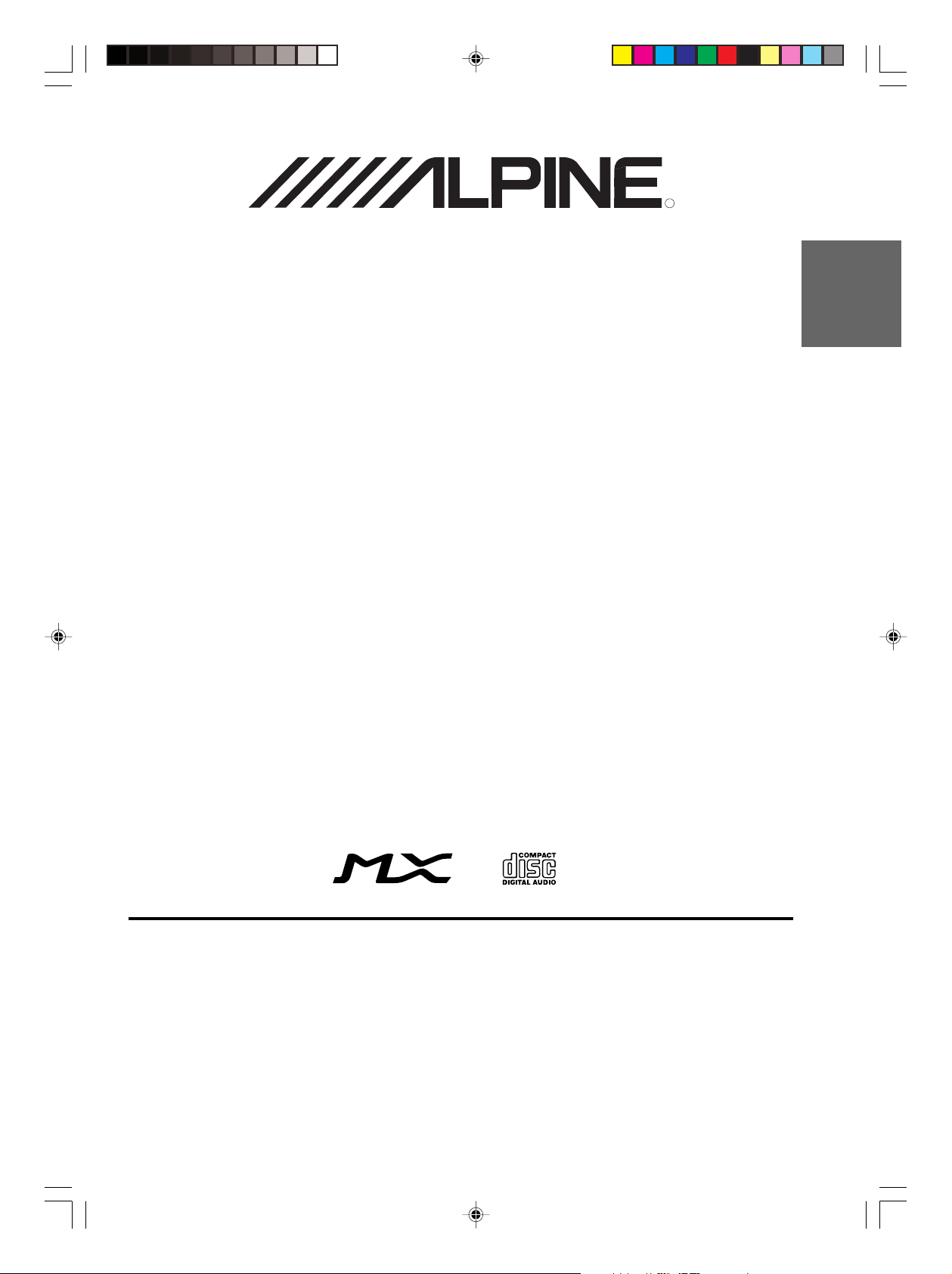
CDA-7892E
FM/AM CD Receiver
• OWNER'S MANUAL
Please read before using this equipment.
R
EN
CH
ES
ALPINE ELECTRONICS, INC.
Tokyo office: 1-1-8 Nishi Gotanda,
Shinagawa-ku,
Tokyo 141-8501, Japan
Tel.: (03) 3494-1101
ALPINE ELECTRONICS OF AMERICA, INC.
19145 Gramercy Place, Torrance,
California 90501, U.S.A.
Tel.: 1-800-ALPINE-1 (1-800-257-4631)
ALPINE ELECTRONICS OF CANADA, INC.
Suite 203, 7300 Warden Ave. Markham,
Ontario L3R 9Z6, Canada
Tel.: 1-800-ALPINE-1 (1-800-257-4631)
Melyi Printing Factory, Dalian, China
No. 28 Chang Qing Street, Xl Gang District, Dalian, China
ALPINE ELECTRONICS OF AUSTRALIA PTY. LTD.
6-8 Fiveways Boulevarde Keysborough,
Victoria 3173, Australia
Tel.: (03) 9769-0000
ALPINE ELECTRONICS GmbH
Kreuzerkamp 7-11 40878 Ratingen, Germany
Via C. Colombo 8, 20090 Trezzano Sul Naviglio
Tel.: 02102-45 50
ALPINE ITALIA S.p.A.
MI, Italy
Tel.: 02-48 47 81
ALPINE ELECTRONICS FRANCE S.A.R.L.
(RCS PONTOISE B 338 101 280)
98, Rue De La Belle Etoile, Z.I. Paris Nord Il
B.P. 50016 F-95945, Roissy, Charles De Gaulle
13 Tanners Drive, Blakelands, Milton Keynes
ALPINE ELECTRONICS DE ESPAÑA, S.A.
01013 Vitoria (Alava)-Apdo. 133, Spain
Cedex, France
Tel.: 01-48 63 89 89
ALPINE ELECTRONICS OF U.K., LTD.
MK14 5BU, U.K.
Tel.: 01908-61 15 56
Portal De Gamarra 36, Pabellón 32
Tel.: 34-45-283588
Designed by ALPINE Japan
Printed in China (Y)
68P02294K02-A
ES
IT
SE
ALPINE CDA-7892E 68P02294K02-A
Page 2
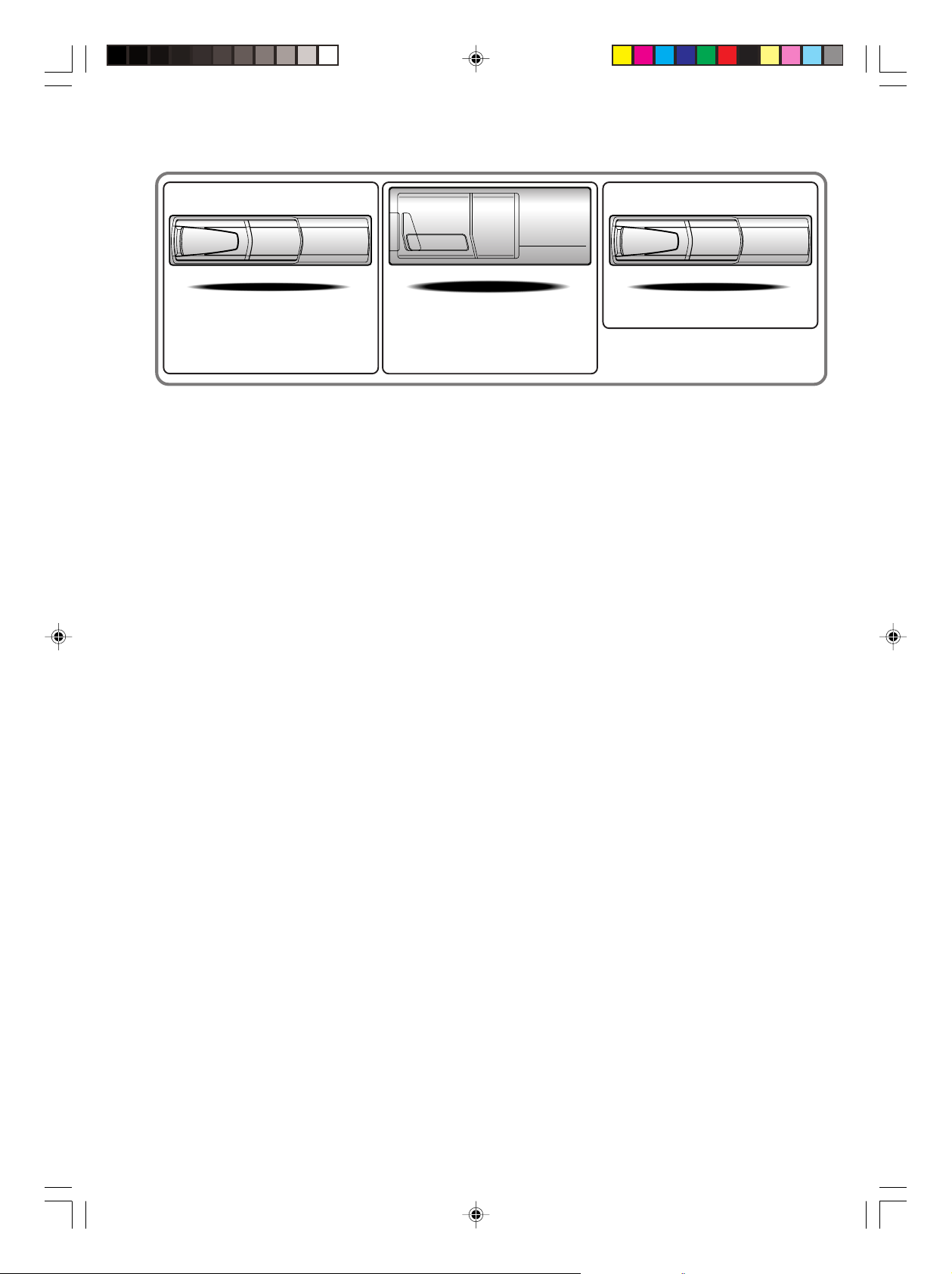
CHM-S630CHA-S634
• CD changer for CDA-7892E.
• CDA-7892E 用 CD 換碟機。
CHA-1214
• CD changer for CDA-7892E.
• CDA-7892E 用 CD 換碟機。
Alpine CD Changers Give You More!
More musical selections, more versatility, more convenience.
The CHA-S634 is a high-performance 6-disc changer with a new M DAC, CD-R/RW PLAY BACK, MP3
PLAY BACK and CD TEXT. The CHA-1214 Ai-NET model holds 12 discs, and the CHM-S630 M-Bus
model is a super-compact 6-disc changer with a CD-R/RW PLAY BACK.
Alpine CD 換碟器讓您更加滿意!
更多音樂選項,更多功能性,更佳方便性。
CHA-S634 是一個帶新型 M DAC,CD-R/RW PLAY BACK,MP3 PLAY BACK 和 CD TEXT 的高性能 6 碟式
換碟器。CHA-1214 Ai-NET 型號可裝載 12 張唱碟,CHM-S630 M-Bus 型號是一個帶 CD-R/RW PLAY
BACK 的超小型 6 碟式換碟器。
ALPINE CDA-7892E 68P02294K02-O
Page 3
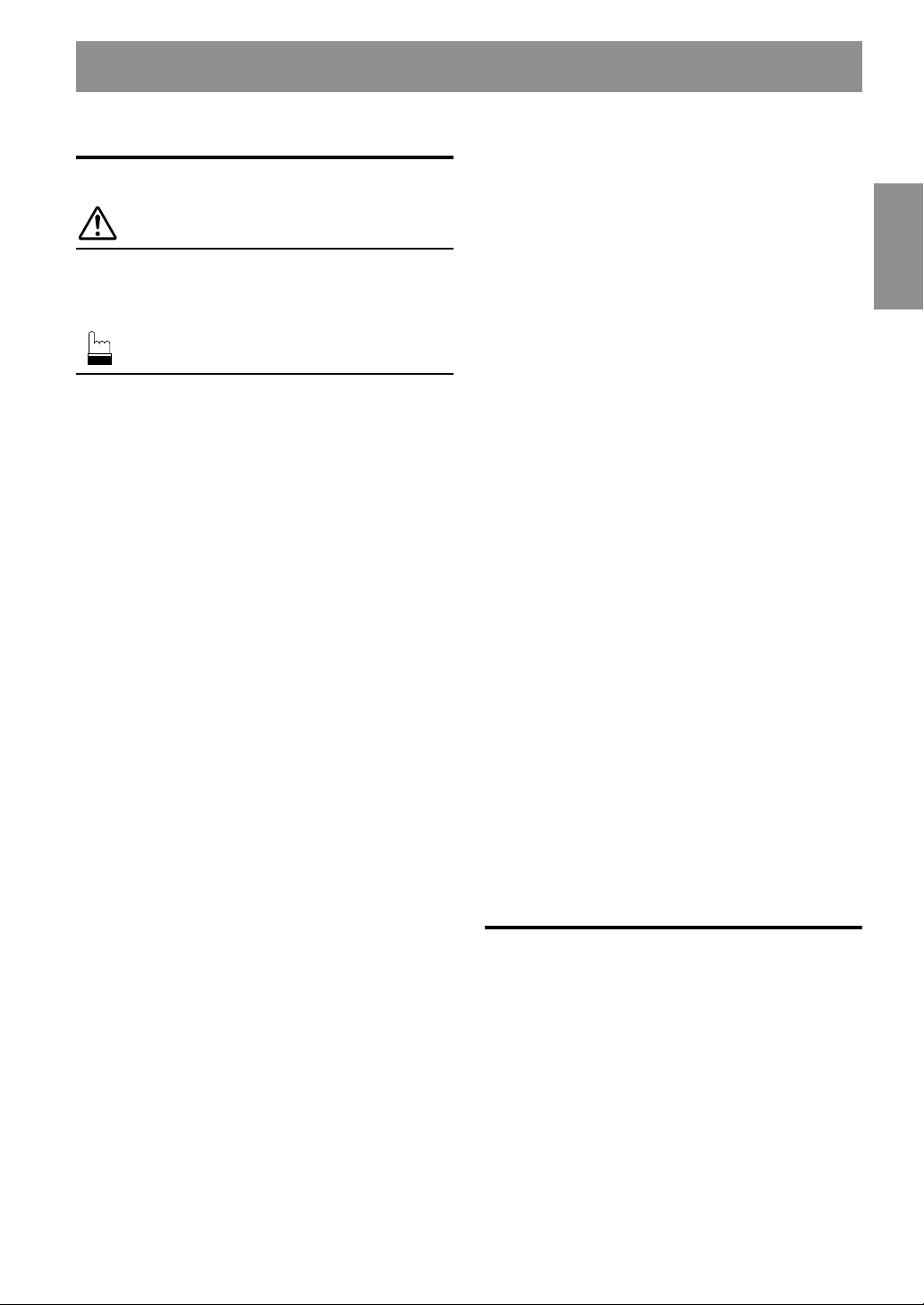
Contents
ENGLISH
Operating Instructions
WARNING
WARNING.................................................. 2
CAUTION ...................................................2
PRECAUTIONS ......................................... 2
Basic Operation
Detaching the Front Panel ................................. 4
Attaching the Front Panel ................................. 4
Initial System Start-Up ..................................... 4
Turning Power On and Off ............................... 4
Display Angle Adjustment ................................ 5
Adjusting Volume/Balance (Between Left and
Right)/Fader (Between Front and Rear)/
Defeat ............................................................ 5
Audio Mute Function ........................................ 5
Displaying Time................................................ 5
Setting Time ...................................................... 5
Setting the Bass Control ................................... 6
Setting the Treble Control ................................. 6
Adjusting the built-in Crossover ....................... 6
About the Time Correction ............................... 7
Bass Focus ........................................................ 8
Time Correction ................................................ 9
Setting the MX Mode ....................................... 9
Quick Searching Function .............................. 10
Changing the Audio Level Display ON/OFF .... 10
Displaying the Title/Text................................. 10
Titling Discs/Stations ...................................... 11
Erasing Disc Title/Station Title ....................... 11
SETUP Operation
Switching the Tuner Mode.............................. 12
Subwoofer On and Off .................................... 12
Sound (Beep) Guide Function ........................ 12
Turning Mute Mode On/Off............................ 13
Scroll Setting ................................................... 13
Setting the AUX Mode (V-Link)..................... 13
Connecting to an External Amplifier .............. 14
Setting the Defeat of the External Input ......... 15
Demonstration ................................................. 15
Radio Operation
Manual Tuning ................................................ 16
Automatic Seek Tuning .................................. 16
Manual Storing of Station Presets .................. 17
Automatic Memory of Station Presets ............ 17
Tuning to Preset Stations ................................ 17
CD Player Operation
Opening and Closing the Movable display ..... 18
Playback .......................................................... 18
Music Sensor (Skip) ........................................ 19
Fast Forward and Backward ........................... 19
Repeat Play ..................................................... 19
M.I.X. (Random Play) .................................... 19
Scanning Programmes .................................... 19
Controlling CD Changer (Optional) ............... 20
Multi-Changer Selection ................................. 20
MP3 Changer Operation (Optional)
Playing MP3 Files ........................................... 21
Music Sensor (Skip) ........................................ 21
Fast Forward and Backward ........................... 21
Selecting Folders ............................................. 21
File Search ...................................................... 21
Repeat Play ..................................................... 21
M.I.X. (Random Play) .................................... 22
Scanning Programmes .................................... 22
Setting the Range of MP3 File Selection ........ 22
Playing MP3 Data ........................................... 22
Information
In Case of Difficulty ....................................... 23
Specifications .................................................. 25
Installation and Connections
Warning ........................................................... 26
Caution ............................................................ 26
Precautions ...................................................... 26
Installation ...................................................... 27
Connections .................................................... 28
1-EN
Page 4
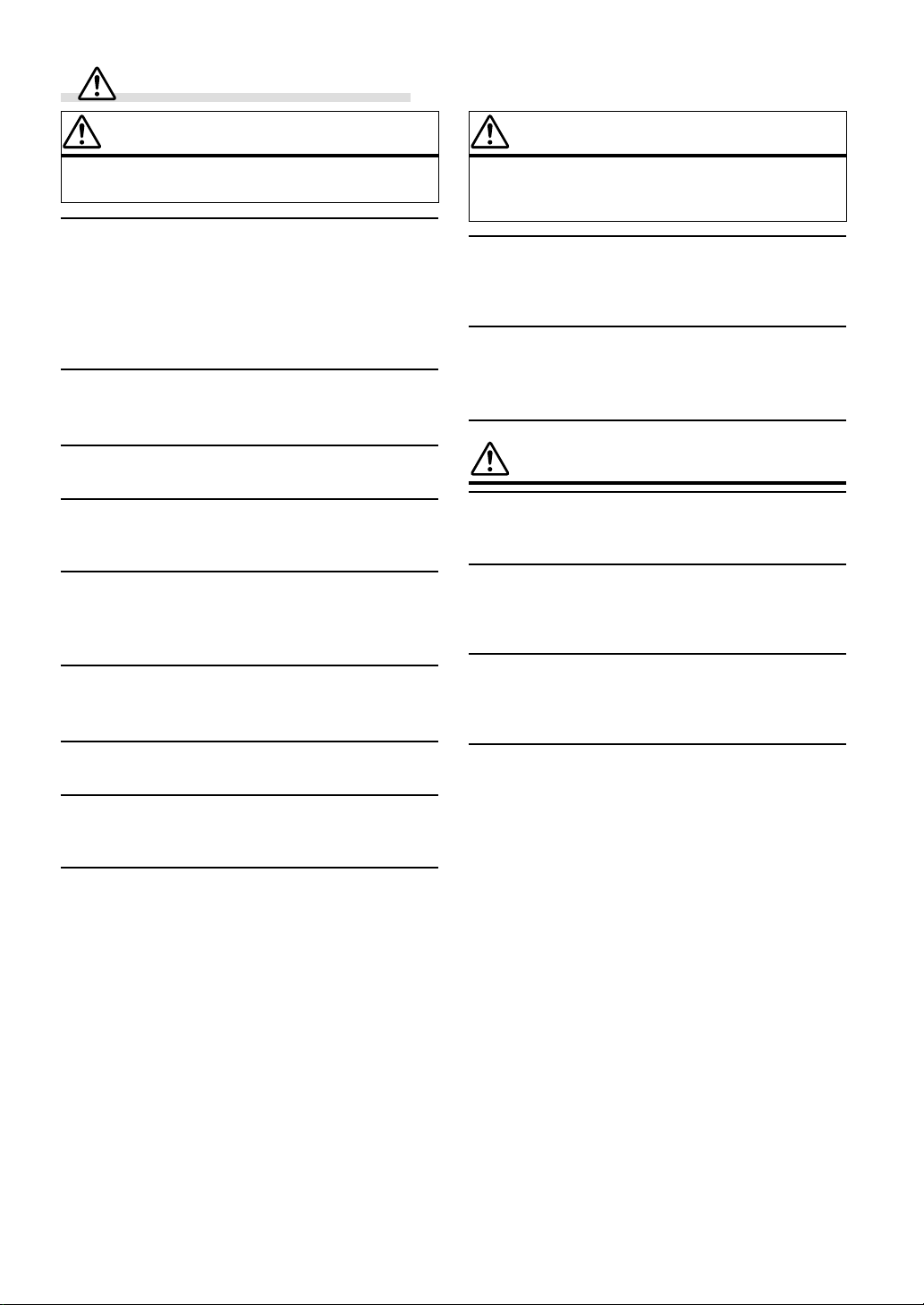
WARNING
WARNING
This symbol means important instructions. Failure
to heed them can result in serious injury or death.
DO NOT OPERATE ANY FUNCTION THAT TAKES YOUR
ATTENTION AWAY FROM SAFELY DRIVING YOUR
VEHICLE.
Any function that requires your prolonged attention should only
be performed after coming to a complete stop. Always stop the
vehicle in a safe location before performing these functions.
Failure to do so may result in an accident.
KEEP THE VOLUME AT A LEVEL WHERE YOU CAN STILL
HEAR OUTSIDE NOISE WHILE DRIVING.
Failure to do so may result in an accident.
DO NOT DISASSEMBLE OR ALTER.
Doing so may result in an accident, fire or electric shock.
USE ONLY IN CARS WITH A 12 VOLT NEGATIVE GROUND.
(Check with your dealer if you are not sure.) Failure to do so may
result in fire, etc.
KEEP SMALL OBJECTS SUCH AS BATTERIES OUT OF THE
REACH OF CHILDREN.
Swallowing them may result in serious injury. If swallowed,
consult a physician immediately.
USE THE CORRECT AMPERE RATING WHEN REPLACING
FUSES.
Failure to do so may result in fire or electric shock.
CAUTION
This symbol means important instructions. Failure
to heed them can result in injury or material
property damage.
HALT USE IMMEDIATELY IF A PROBLEM APPEARS.
Failure to do so may cause personal injury or damage to the
product. Return it to your authorized Alpine dealer or the nearest
Alpine Service Center for repairing.
KEEP FINGERS AWAY WHILE THE MOTORIZED FRONT
PANEL OR MOVING MONITOR IS IN MOTION.
Failure to do so may result in personal injury or damage to the
product.
PRECAUTIONS
Temperature
Be sure the temperature inside the vehicle is between +60°C
(+140°F) and –10°C (+14°F) before turning your unit on.
Moisture Condensation
You may notice the CD playback sound wavering due to
condensation. If this happens, remove the disc from the player
and wait about an hour for the moisture to evaporate.
Damaged Disc
Do not attempt to play cracked, warped, or damaged discs.
Playing a bad disc could severely damage the playback
mechanism.
DO NOT BLOCK VENTS OR RADIATOR PANELS.
Doing so may cause heat to build up inside and may result in fire.
USE THIS PRODUCT FOR MOBILE 12V APPLICATIONS.
Use for other than its designed application may result in fire,
electric shock or other injury.
DO NOT PLACE HANDS, FINGERS OR FOREIGN OBJECTS
IN INSERTION SLOTS OR GAPS.
Doing so may result in personal injury or damage to the product.
2-EN
Maintenance
If you have problems, do not attempt to repair the unit yourself.
Return it to your Alpine dealer or the nearest Alpine Service
Station for servicing.
Page 5
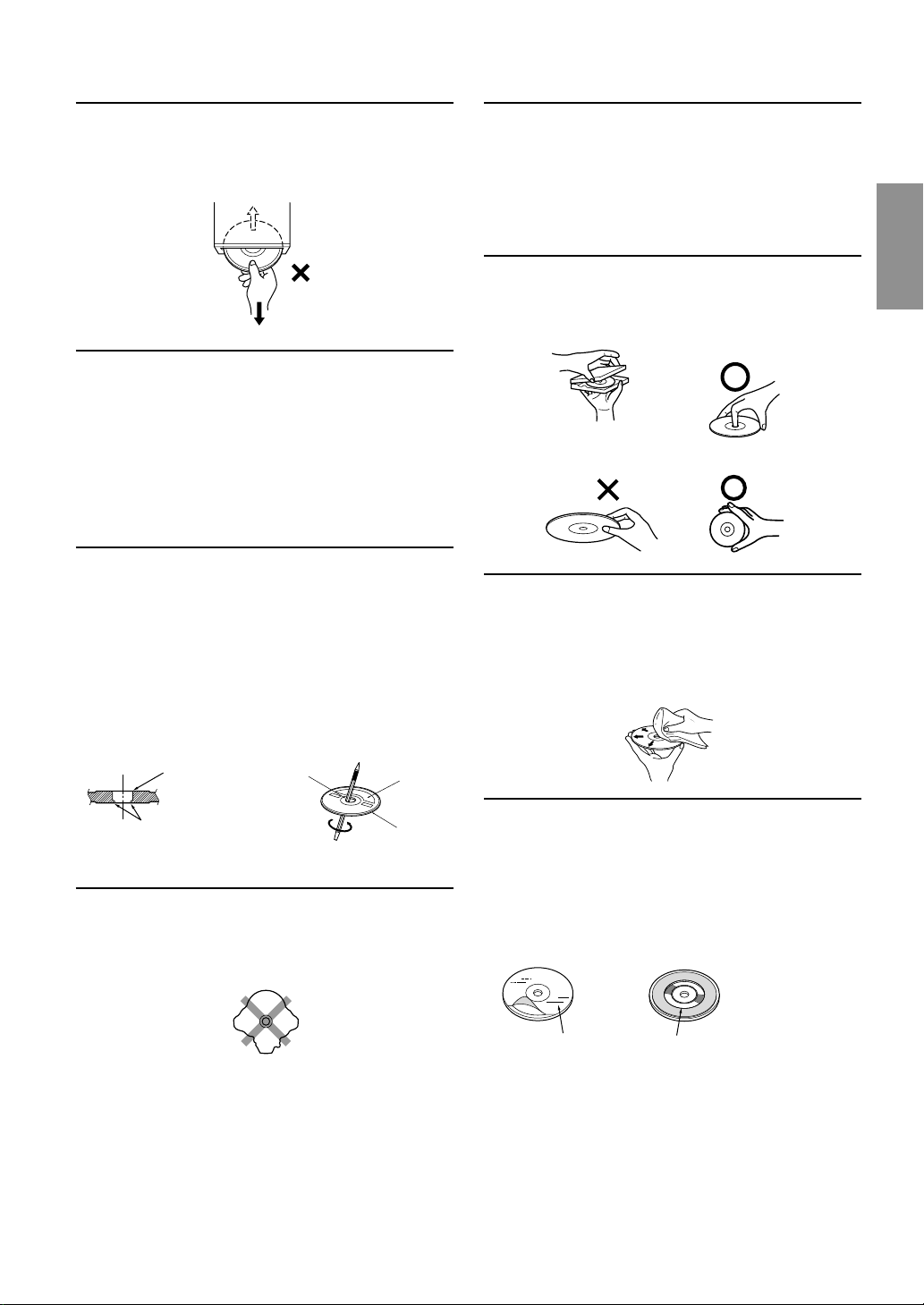
Never Attempt the Following
Do not grip or pull out the disc while it is being pulled back into
the player by the automatic reloading mechanism.
Do not attempt to insert a disc into the unit when the unit power
is off.
Inserting Discs
Your player accepts only one disc at a time for playback. Do not
attempt to load more than one disc.
Make sure the label side is facing up when you insert the disc.
Your player will automatically eject any disc that is inserted
incorrectly. If the player continues to eject a correctly inserted
disc, push the RESET switch with a pointed object such as a
ballpoint pen.
Playing a disc while driving on a very bumpy road may result in
skips, but this will not scratch the disc or damage the player.
New Discs
As a protective measure to prevent the CD from jamming, the CD
player will automatically eject discs with irregular surfaces or
inserted incorrectly. When a new disc is inserted into the player
and ejected after initial loading, using your finger, feel around the
inside of the centre hole and outside edge of the disc. If you feel
any small bumps or irregularities, this could inhibit proper
loading of the disc. To remove the bumps, rub the inside edge of
the hole and outside edge of the disc with a ballpoint pen or other
such instrument, then insert the disc again.
Installation Location
Make sure the CDA-7892E will not be installed in a location
subjected to:
• Direct sun and heat
• High humidity and water
• Excessive dust
• Excessive vibrations
Correct Handling
Do not drop the disc while handling. Hold the disc so you will
not leave fingerprints on the surface. Do not affix tape, paper, or
gummed labels to the disc. Do not write on the disc.
CORRECT
INCORRECT CORRECT
Disc Cleaning
Fingerprints, dust, or soil on the surface of the disc could cause
the CD player to skip. For routine cleaning, wipe the playing
surface with a clean, soft cloth from the centre of the disc to the
outer edge. If the surface is heavily soiled, dampen a clean, soft
cloth in a solution of mild neutral detergent before cleaning the
disc.
Center Hole
Bumps
Center Hole
New
Disc
Outside
(Bumps)
Irregular Shaped Discs
Be sure to use round shape discs only for this unit and never use
any special shape discs.
Use of special shape discs may cause damage to the mechanism.
Disc Accessories
There are various accessories available on the market for
protecting the disc surface and improving sound quality.
However, most of them will influence the thickness and/or
diameter of the disc. Using such accessories can cause the disc to
be out of standard specifications and may create operational
problems. We recommend not using these accessories on discs
played in Alpine CD players.
Disc StabilizerTransparent Sheet
3-EN
Page 6
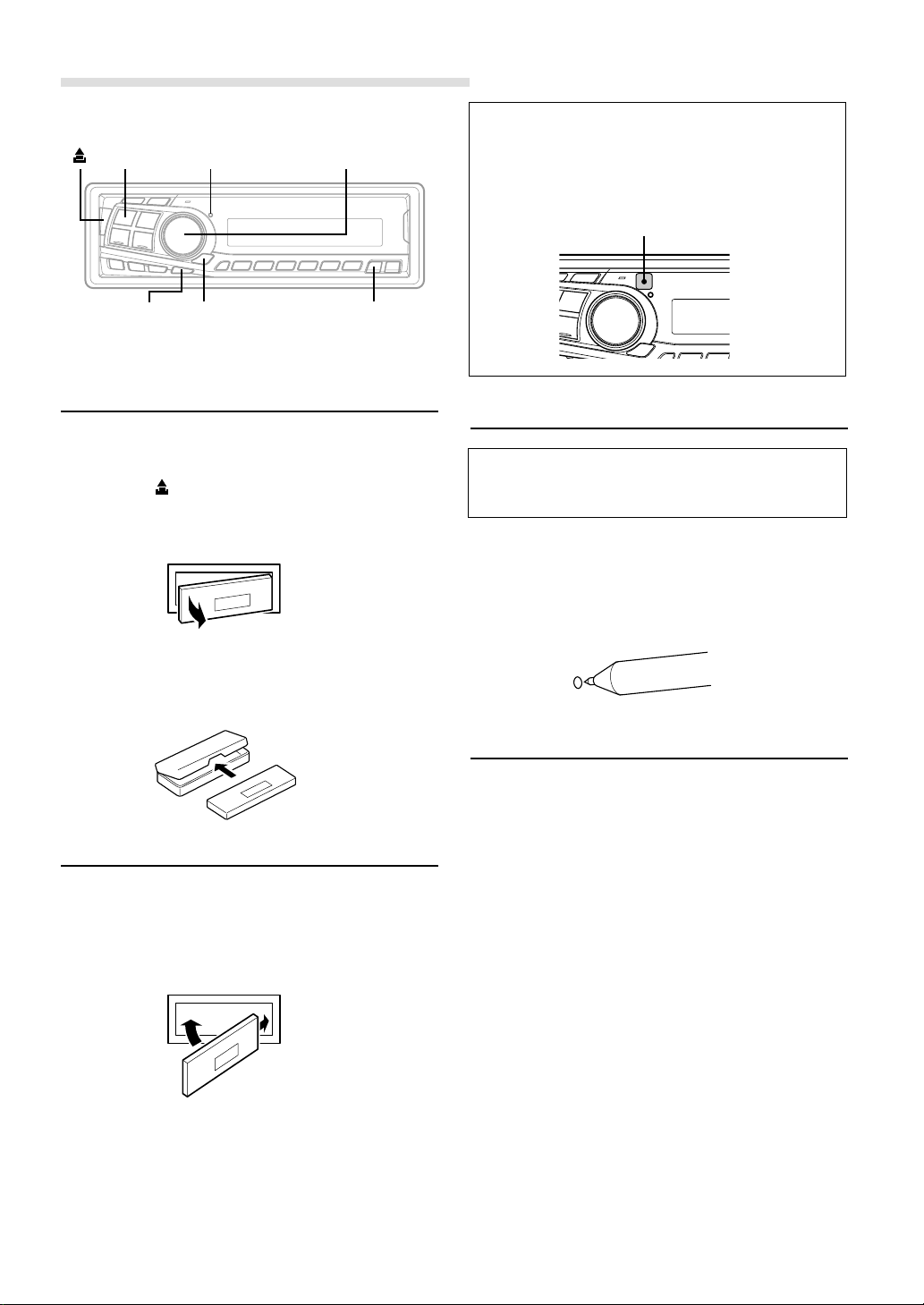
Basic Operation
1
POWER
CLK
RESET
MUTE
MODE (Rotary encoder)
ANGLE 8 9
• Controllable with Remote Control
This unit can be controlled with an optional Alpine
remote control. For details, consult your Alpine dealer.
• Point the optional remote control transmitter at the
remote control sensor.
Remote control sensor
Detaching the Front Panel
1 Press and hold the POWER button for more than 3
seconds to turn off the power.
2 Press the (Release) button at left side until the front
panel pops out.
3 Grasp the left side of the front panel and pull it out.
NOTES
• The front panel may become hot in normal usage (especially
the connector terminals on the back of the front panel.) This is
not a malfunction.
• To protect the front panel, place it in the supplied carrying
case.
Attaching the Front Panel
1 First, insert the right side of the front panel into the
main unit. Align the groove on the front panel with the
projections on the main unit.
2 Push the left side of the front panel until it locks firmly
into the main unit.
Initial System Start-Up
Be sure to press the RESET switch when using the unit
for the first time, after installing the CD changer, etc., or
after changing the car battery.
1 Make sure that the power of the unit is off. If the is on,
press and hold the POWER button for at least 3
seconds to turn off the unit.
2 Press the RESET switch with a ballpoint pen, or any
other pointed object.
Turning Power On and Off
1 Press the POWER button to turn on the unit.
NOTE
The unit can be turned on by pressing any other button except
the eject c and CLK/TITLE buttons.
The volume level gradually increases to the previous
level you were listening to before the unit was turned
off. Press and hold the POWER button for at least 3
seconds to turn off the unit.
NOTE
The first time power is turned on, the volume will start from level
12.
2
1
NOTES
• Before attaching the front panel, make sure that there is no
dirt or dust on the connector terminals and no foreign object
between the front panel and the main unit.
• Attaching the front panel carefully, holding the sides of the
front panel to avoid pushing buttons by mistake.
4-EN
Page 7
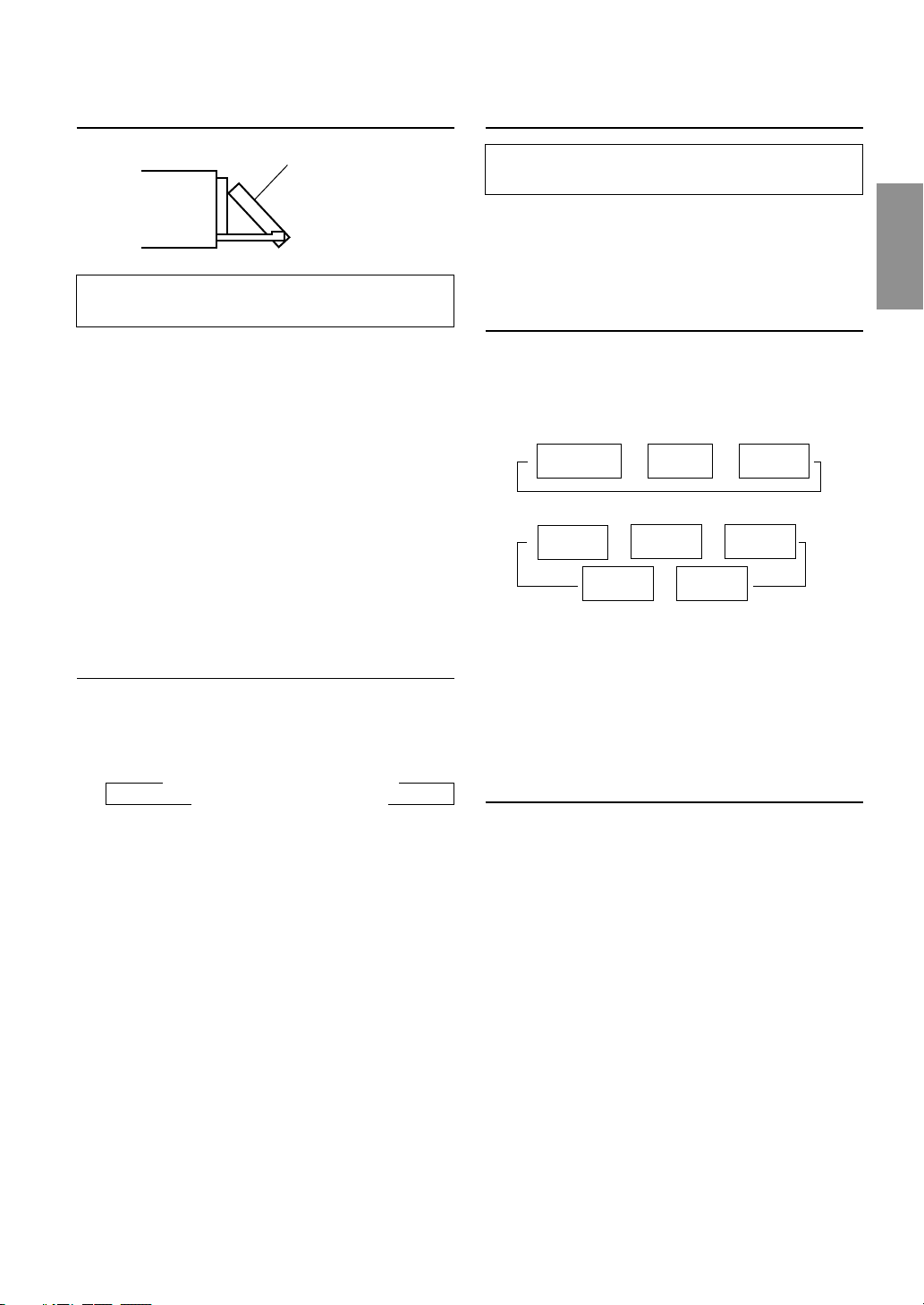
Display Angle Adjustment
Audio Mute Function
Movable display
The movable display may be adjusted to 3 different
angles depending upon user preference.
1 Press the ANGLE 89 button to adjust the angle of the
movable display.
NOTES
• The display will close a half minute after the ignition key is
turned to the OFF position.
• The adjusted angle of the display is stored in memory. There
is no need to re-adjust the angle when the power is turned
back on.
CAUTION
Keep hands (or any other object) away from the display while it
is opening or closing to avoid damage or injury. The back of the
movable display will get very warm under normal operating
conditions. This is not a malfunction. Do not touch.
Adjusting Volume/Balance (Between
Left and Right)/Fader (Between Front
and Rear)/Defeat
1 Press the MODE (Rotary encoder) button repeatedly
to choose the desired mode.
Each press changes the modes as follows:
→ BALANCE → FADER → DEFEAT
SUBWOOFER*← VOLUME ←
Volume : 0 ~ 35
Balance : L15 ~ R15
Fader: R15 ~ F15
Subwoofer: 0 ~ +15
NOTES
• If the MODE button is not pressed within 5 seconds after
selecting the BALANCE, FADER, DEFEAT or SUBWOOFER
mode, the unit automatically returns to the VOLUME mode.
•∗ When the subwoofer mode is OFF, its level cannot be
adjusted.
2 Turn the Rotary encoder until the desired sound is
obtained in each mode.
By setting Defeat ON, previously adjusted settings of
BASS, Treble will return to the factory defaults, but MX
will be turned off.
Activating this function will instantly lower the volume
level by 20 dB.
1 Press the MUTE button to activate the MUTE mode.
The audio level will decrease by about 20 dB.
Pressing the MUTE button again will bring the audio
back to its previous level.
Displaying Time
1 Press the CLK (clock) button repeatedly until the time
is displayed.
Each press changes the modes as follows:
Radio mode
→
Radio frequency
CD Player/Changer modes
Playing time
→
mode
TITLE mode
NOTES
• Selecting any tuner or CD function while in the clock priority
mode will interrupt the time display momentarily. The
function selected will be displayed for about 5 seconds before
the time returns to the display.
• When the power is off but the ignition key is on, press the CLK
button to display the time.
•∗ The display above is shown with a CD-TEXT compatible
changer connected.
Clock priority
→ →
mode
Clock priority
→→
mode
TRACK
←
TEXT mode
TITLE mode
DISC TEXT
mode
*
←
*
Setting Time
1 In the Clock priority mode, press and hold the CLK
(clock) button for at least 3 seconds while the time is
displayed. The time indication will blink.
2 Turn the Rotary encoder to adjust the hours while the
time indication is blinking.
3 When the hour has been adjusted, press the Rotary
encoder.
4 Turn the Rotary encoder to adjust the minutes while
the time indication is blinking. The time is automatically
set 5 seconds after the minute adjustment. The time
can also be manually set by pressing the Rotary
encoder.
5-EN
Page 8
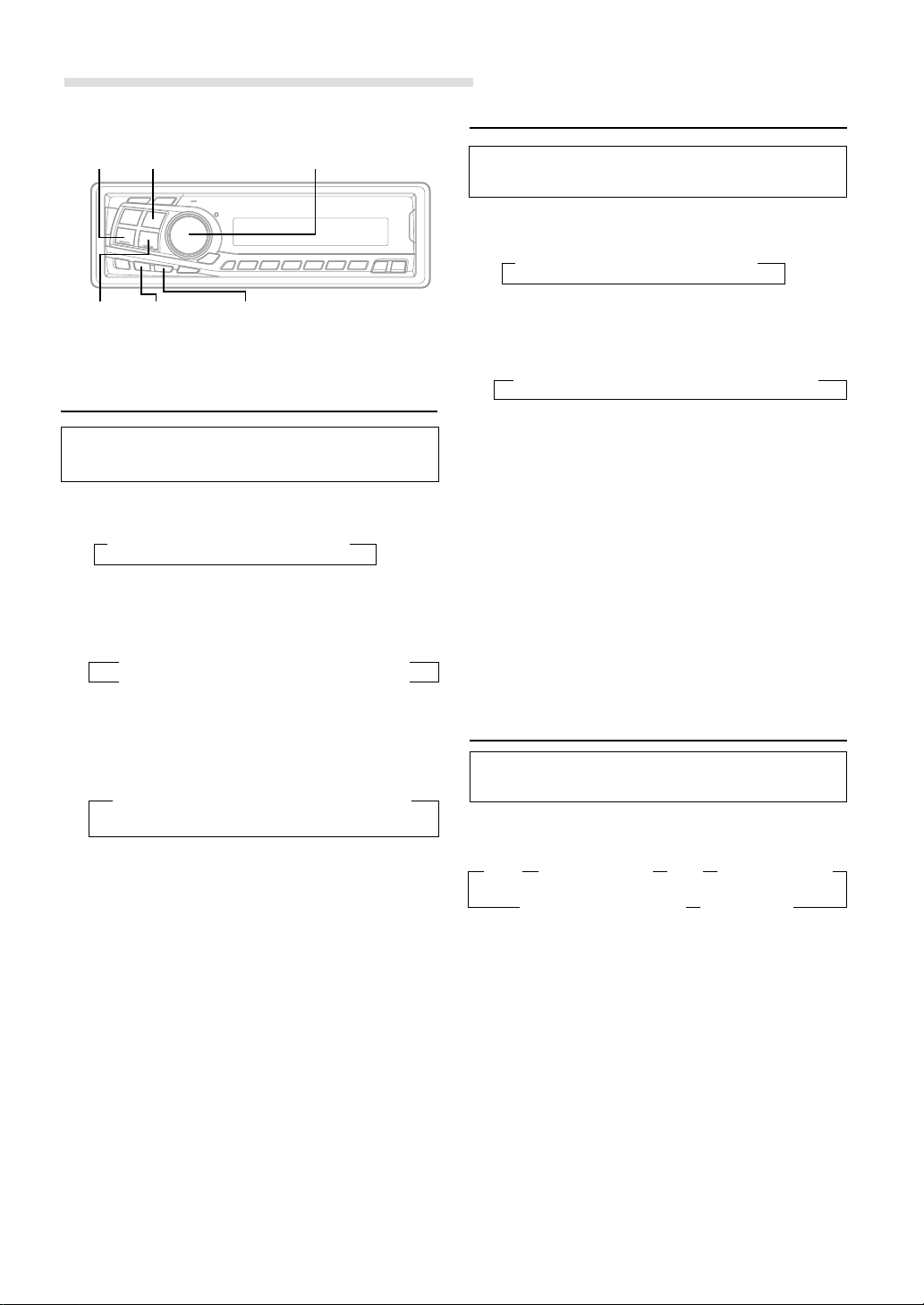
Basic Operation
Setting the Treble Control
g DN
f UP
BAND
X-OVER CENTER f
Rotary encoder
Setting the Bass Control
You can change the Bass Frequency emphasis to
create your own tonal preference.
1 Press the CENTER f button to select the BASS (bass
Center frequency) control mode.
→ BASS → TREBLE → normal mode
2-1 Setting the bass Center frequency:
Press the g DN or f UP button to select the
desired bass center frequency.
→ 60Hz ↔ 70Hz ↔ 80Hz ↔ 90Hz
→ 180Hz ↔ 150Hz ↔ 130Hz ↔ 100Hz
Emphasizes the displayed Bass frequency ranges.
←
←
2-2 Setting the bass Band Width (Q-Factor):
Press the BAND button to select the desired bass
Band Width.
→ B. Width1 → B. Width2 → B. Width3 → B. Width4
(Wide) ←.....................................→ (Narrow)
Changes the bass boost band width to wide or narrow.
A wide setting will boost a wide range of frequencies
above and below the center frequency. A narrower
setting will boost only frequencies near the center
frequency.
2-3 Setting the bass Level:
Turn the Rotary encoder to select the desired bass
Level (–7~+7).
You can emphasize or weaken the bass frequency.
NOTES
• If no buttons are pressed within 5 seconds, the Bass control
setting will be turned off automatically.
• The settings of the Bass Level will be individually memorized
for each source (FM, AM, CD, etc.) until the setting is
changed. Once you set Bass frequency and Bass Band Width
for one of sources (FM, AM, CD, etc.), this setting becomes
effective for all those sources. Depending on the connected
devices, some functions and display indications do not work.
• This function is inoperable when DEFEAT is ON.
You can change the Treble Frequency emphasis to
create your own tonal preference.
1 Press the CENTER f button to select the TREBLE
(treble Center frequency) control mode.
→ BASS → TREBLE → normal mode
2-1Setting the treble Center frequency:
Press g DN or f UP button to select the desired
treble Center frequency.
→ 10.0kHz ↔ 12.5kHz ↔ 15.0kHz ↔ 17.5kHz
Emphasizes the displayed Treble frequency ranges.
2-2 Setting the treble Level:
Turn the Rotary encoder to select the desired Treble
Level (–7~+7).
You can emphasize the treble frequency.
NOTES
• If no buttons are pressed within 5 seconds, the Treble control
setting will be turned off automatically.
• The settings of the Treble Level will be individually memorized
for each source (FM, AM, CD, etc.) until the setting is changed.
Once you set Treble frequency for one of sources (FM, AM,
CD, etc.), this setting becomes effective for all those sources.
Depending on the connected devices, some functions and
display indications do not work.
• This function is inoperable when DEFEAT is ON.
Adjusting the built-in Crossover
The High and Low Pass Filters on this unit can be
adjusted to suit your personal taste.
1 Press and hold the X-OVER button for at least 2
seconds.
→ HPF <Press momentarily>→ LPF∗ <Press momentarily>
<Press for at least 2 seconds> normal mode ←
∗ When the subwoofer output of this unit is turned OFF,
LPF and phase are deactivated.
2 Press the g DN or f UP button to select the
desired setting.
1. HPF (Setting the High Pass Filter):
FLAT (OFF) ↔ 80Hz ↔ 120Hz ↔160Hz
Outputs all frequencies higher than that selected
according to your preference.
←
6-EN
Page 9
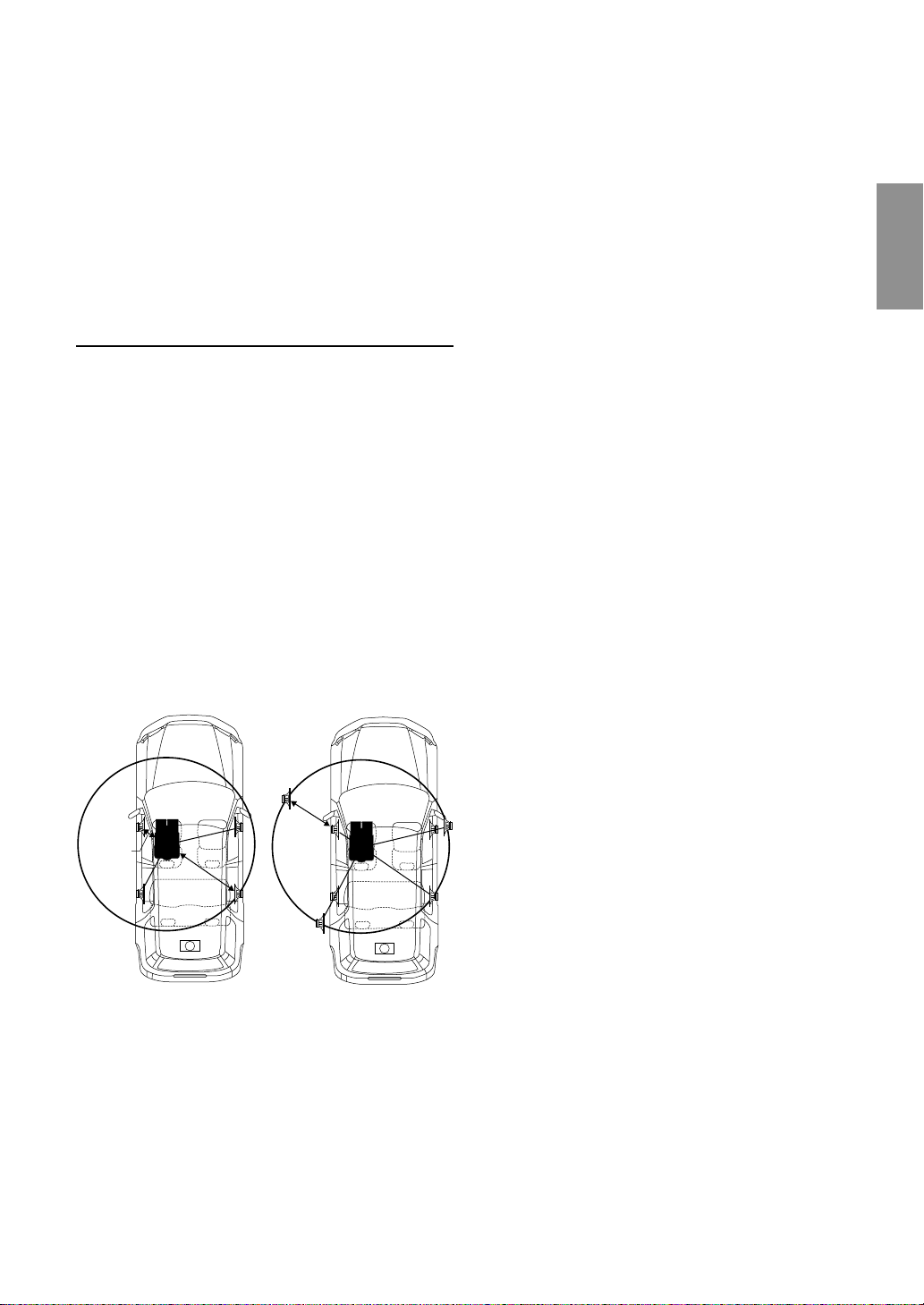
NOTES
• If no buttons are pressed within 5 seconds, the setup menu
returns to the normal audio display.
• These functions are inoperative when an external, Ai-NET
processor is connected.
• If HPF, LPF, Bass Control and Treble Control are all set to
ON, depending on the Bass Control and Treble Control
settings, you may not be able to reinforce the sound effect.
• Except when the HPF and LPF is turned OFF, the subwoofer
is in monaural mode.
• When the subwoofer is set to OFF, LPF mode and change of
phase does not work.
About the Time Correction
Here we calculate the time correction value for the front left
speaker in the diagram at the left.
Conditions:
Farthest Speaker – listening position: 2.25 m (88-9/16")
Front left speaker – listening position: 0.5 m (19-11/16")
Calculation: L = 2.25 m – 0.5 m = 1.75 m (68-7/8")
Time correction = 1.75 ÷ 343* × 1000 = 5.1 (ms)
*Speed of sound: 343 m/s (765 mph) at 20˚C
In other words, giving the front left speaker a time
correction value of 5.1 ms makes it seem as if the distance
to the front left speaker is the same as the distance to the
farthest speaker.
The distance between the listener and the speakers in a
car vary widely due to the special conditions of the mobile
environment. This difference in the distances from the
speakers to the listener creates a shift in the sounds image
and frequency characteristics. This is caused by the time
delay between the sound reaching the listener’s right
versus the left ear.
To correct this, the CDA-7892E is able to delay the audio
signal to the speakers closest to the listener. This effectively
creates a perception of increased distance for those
speakers. The listener can be placed at an equal distance
between the left and right speakers for optimum staging.
The adjustment will be made for each speaker in a step of
0.1 ms.
Example 1. Listening Position: Front Left Seat
Adjust the time correction level of the front left speaker to a
high value and the rear right to zero or a low value.
5.1ms
0.5m
2.25m
The sound is not balanced because the distance between
the listening position and the various speakers is different.
The difference in distance between the front left speaker
and the rear right speaker is 1.75 m (68-7/8").
Time correction eliminates the differences in the time
required for the sound to reach the listening position.
The time of the front left speaker is corrected by 5.1 ms so
that its sound reaches the listening position at the same
time as the sound of other speakers.
Example 2. Listening Position: All Seats
Adjust the time correction level of each speaker to almost
the same level.
1 Sit in the listening position (driver’s seat, etc.) and
measure the distance (in meters) between your head
and the various speakers.
2 Calculate the difference between the distance to the
farthest speaker and the other speakers.
L = (distance to farthest speaker) – (distance to other
speakers)
3 Divide the distances calculated for the speakers by the
speed of sound (343 m/s (765 mph) at 20˚C).
These values are the time correction values for the
different speakers.
∗
Tips
* Subwoofer speaker.
You cannot change the Time Correction value for the
subwoofer, but you can set the subwoofer's apparent position
to the front by adjusting the Time Correction value of the front
and rear speakers.
For details, refer to the "Tips" on page 8.
∗
7-EN
Page 10
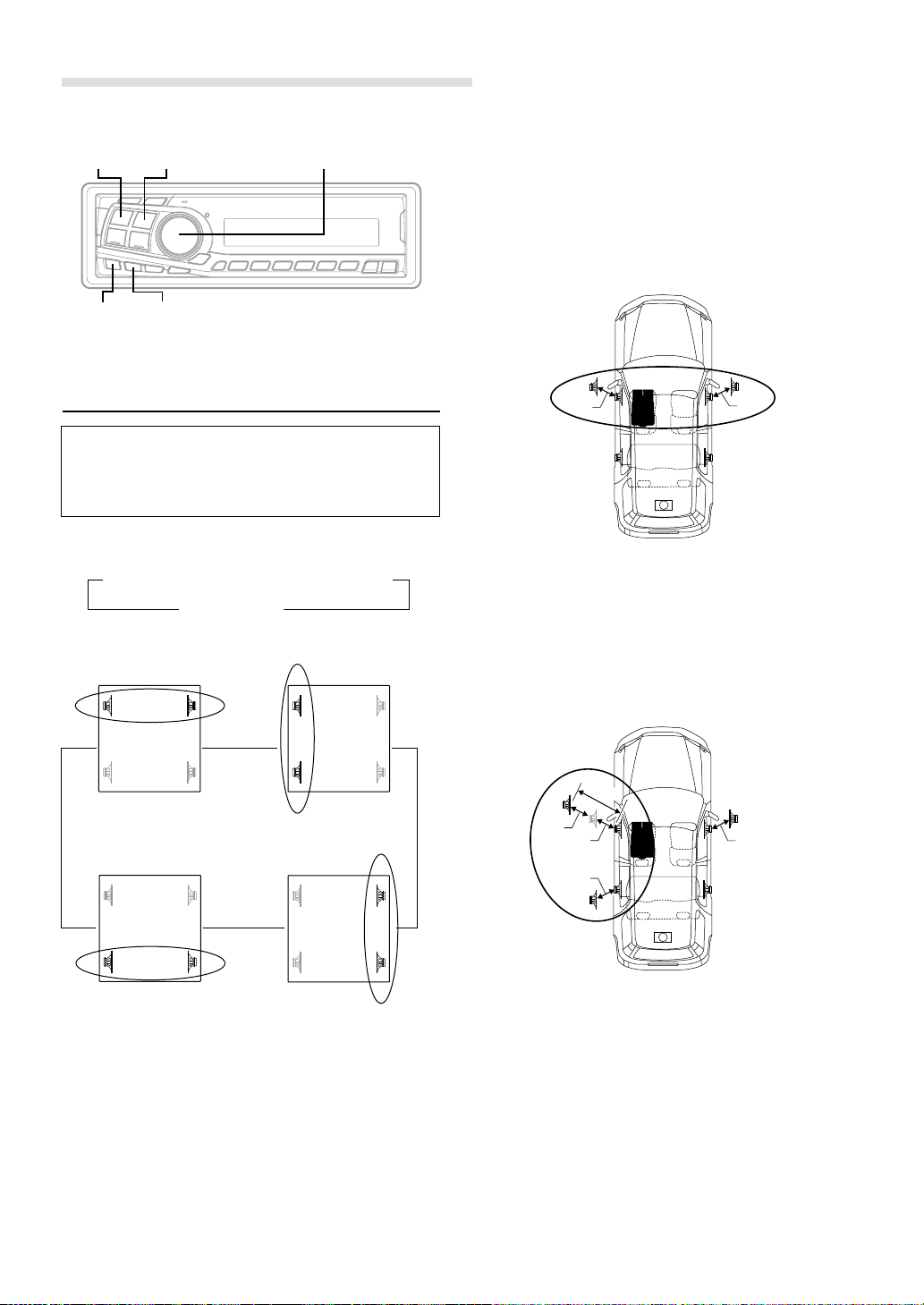
Basic Operation
SOURCE
MX
BAND
T. CORR
Rotary encoder
NOTES
• Any manual time correction adjustments will also affect
corrections made in Bass Focus.
• Time Correction mode is automatically canceled if no buttons
are pressed within 15 seconds.
Example of Steps 2 and 3 Setting
(1) After entering corrections for the front (left and right)
speakers in STEP 15, the time difference is 1.5 ms for
both front-left and front-right speakers.
Bass Focus
The time difference between the front-rear/left-right
speakers, can be adjusted at the same time. With an
initial delay of 0.1 ms for each of the 0 to 99 steps,
audible time correction can be done.
1 Press the T.CORR button to select the Bass Focus
mode.
→ Bass Focus mode → Time correction mode
Normal mode ←
2 Press the BAND button to select the front-rear / left-
right speakers.
FL FR
→
RL RR
Front (left-right)
speakers
FL FR
RL RR
←←
FL FR
→
RL RR
Left (front-rear)
speakers
FL FR
RL RR
1.5ms
∗
(2) After entering corrections for the left (front and rear)
speakers in STEP 15, the time difference becomes 3.0
ms∗ for the front left speaker and 1.5 ms for the left
rear speaker.
∗ Because the time difference was already set to 1.5 ms
for the front left speaker in STEP 1, the additional
correction in STEP 15 makes the time difference of the
front left speaker 3.0 ms.
3.0ms
1.5ms
1.5ms
1.5ms
∗
1.5ms
1.5ms
Rear (left-right)
speakers
Right (front-rear)
speakers
3 Turn the Rotary encoder to adjust the front-rear / left-
right delay.
4 For setting another channel (speaker), repeat the steps
2 and 3.
5 After setting, press the T. CORR to return to the normal
mode.
8-EN
Tips
* Subwoofer speaker.
Delay (turn the rotary encoder) the audio signal to the front
(left and right) speakers to make the apparent position of the
subwoofer to be at the front. In doing this, the apparent
position between the front (left and right) speakers and
subwoofer will appear equal to the driver. After performing
above, you can change the positions of left and right speakers
by delaying the time .
Page 11

Time Difference Table
Number of
Steps
0 0.0 14 1.4 28 2.8
1 0.1 15 1.5 29 2.9
2 0.2 16 1.6 30 3.0
3 0.3 17 1.7 31 3.1
4 0.4 18 1.8 32 3.2
5 0.5 19 1.9 33 3.3
6 0.6 20 2.0 34 3.4
7 0.7 21 2.1 35 3.5
8 0.8 22 2.2 36 3.6
9 0.9 23 2.3 37 3.7
10 1.0 24 2.4 38 3.8
11 1.1 25 2.5 39 3.9
12 1.2 26 2.6 40 - 98 4.0 - 9.8
13 1.3 27 2.7 99 9.9
Time
Difference
(ms)
Number of
Steps
Time
Difference
(ms)
Number of
Steps
Time
Difference
(ms)
Time Correction
Before performing the following procedures, refer to
"About the Time Correction" (page 7).
1 Select the time correction mode by pressing the
T.CORR button.
Each press changes the modes as follows:
→ Bass Focus mode → Time correction mode
Normal mode ←
2 Select a speaker to be adjusted by pressing the BAND
button.
→ F – L → F – R → R – L → R – R
3 Adjust the desired time correction value by turning the
Rotary encoder.
4 For setting another speaker, repeat the step 2 and 3.
5 After setting, press the Rotary encoder to return to the
normal mode.
NOTE
Time Correction mode is automatically canceled if no buttons
are pressed within 15 seconds.
Setting the MX Mode
MX (Media Xpander) makes vocals or instruments
sound distinct regardless of the music source. The radio,
CD, and MP3, will be able to reproduce the music
clearly even in cars with a lot of road noise.
1 Press the MX button to select MX ON.
2 Press the SOURCE button to select the source you
want to MX (Media Xpander)-correct.
3 Press and hold the MX button for at least 2 seconds to
select the MX mode.
4 Turn the Rotary encoder to select your preferred
mode or OFF (NON EFCT).
FM (MX level 1 to 3):
The medium to high frequencies become more clear,
and produces well balanced sound in all the bands.
CD (MX level 1 to 3):
CD mode processes a large quantity of data. This data
is used to reproduce the sound cleanly by making use
of the data quantity.
MP3 (MX level 1 to 3):
This corrects information that was omitted at the time
of compression. This reproduces a well-balanced
sound close to the original.
DVD (Video CD) (MX level 1 to 2):
The dialog portion of the video is reproduced more
clearly.
DVD (CD) (MX level 1):
This disk contains a large quantity of data such as
music clip. MX uses this data to reproduce the sound
accurately.
AUX (MX level 1):
Choose the MX mode (MP3, MUSIC, or MOVIE) that
corresponds to the media connected.
5 After setting, press the Rotary encoder to return to the
normal mode.
NOTES
• By “Setting the Defeat of the external input” (page 15) to ON,
operation is bypassed.
• To cancel MX mode for all music sources, press the MX
button to turn MX off.
• MX mode is automatically canceled if no buttons are pressed
within 15 seconds.
• Each music source, such as radio, CD, and MP3 can have its
own MX setting.
• On disks with both MP3 and CD-DA, when the source
changes from “MP3 to CD-DA” or “CD-DA to MP3”, after
a CD Changer compatible with MP3 has been connected, the
MX-mode switching process may take a little time before a
piece is played due to.
• This function is inoperable when DEFEAT is ON.
9-EN
Page 12

Basic Operation
Displaying the Title/Text
g DN
-/J
TITLE
Rotary encoder/Q.S.DISPSOURCE
f UP
Quick Searching Function
You can easily select the tracks and files.
1 Press the SOURCE button to set the desired source
mode.
( CD mode is explained here as an example)
2 When setting the CD mode, press and hold the Q.S.
button for at least 2 seconds. The mode changes to the
Q.S. (Quick Search) setting.
3 Select a desired track by turning the Rotary encoder
to the right or left.
• CD/Changer mode: Track can be selected.
• MP3 changer mode: File number can be selected.
It is possible to display the CD/Station title if the title has
been previously inputted. For details, see
Stations” (page 11). Text information, such as the disc
name and the track name, will be displayed if connecting
a CD text compatible CD changer and playing a CD text
compatible disc in the changer. If connecting MP3
compatible CD changer, it is also possible to display the
folder name, the file name, and the ID3 tag, etc. while
playing MP3 files.
“
Titling Disc/
1 Press the TITLE button.
The mode will change every time the button is
pressed.
About “Title” and “Text”
Title: With this device, it is possible to input the CD/
Station name (refer to page 11). This inputted name
is referred to as a “title.” When you connect a
changer compatible with MP3, you cannot input or
display titles on MP3 discs.
Text: Text compatible CDs contain text information such
as the disc name and track name. Such text
information is referred to as “text.”
Radio mode:
FREQUENCY DISPLAY
↓
↓
CLOCK DISPLAY
↓
TITLE DISPLAY
4 When the setting is completed, the Q.S. mode is
canceled by pressing the Rotary encoder.
NOTES
The Q.S. mode is canceled by deactivating for 10 seconds in the
above operation, step 2 and 3.
Changing the Audio Level Display
ON/OFFCDA-7875/CDA-7873 only
1 Press the DISP button to switch Audio Level Display
ON or OFF.
CD/Changer mode:
ELAPSED TIME DISPLAY
TEXT DISPLAY (DISC NAME)
TEXT DISPLAY (TRACK NAME)
MP3 Changer mode:
ELAPSED TIME DISPLAY
FOLDER NAME DISPLAY
FILE NAME DISPLAY
↓
↓
CLOCK DISPLAY
↓
↓
↓
TITLE DISPLAY
↓
↓
CLOCK DISPLAY
↓
↓
↓
ID3 TAG DISPLAY
↓
FRAME DISPLAY
∗1
∗1
∗2
∗3
10-EN
Page 13

∗1
The display is shown with a CD-TEXT compatible
changer is connected. Displayed during playback of
a disc with CD Text. “NO TEXT” will be displayed
when the CD contains no Text data.
∗2
If an MP3 file contains ID3 tag information, all the
ID3 tag information is displayed (e.g., track name,
artist name, and album name). All other tag data is
ignored.
“NO TAG” will be displayed when an MP3 file
contains no ID3 tag information.
∗3
The recording sampling rate and bit rate of the MP3
file are displayed.
NOTES
• Some characters may not be displayed correctly with this
device, depending on the character type.
• The CD changer must also be CD Text compatible for the Text
information to be displayed.
• When the Scroll Setting (refer to page 13) is set to “SCROLL
MANU”, press and hold the TITLE button for at least 3
seconds to scroll the Text information only once (TEXT
DISPLAY, FOLDER NAME DISPLAY, FILE NAME DISPLAY
or ID3 TAG DISPLAY mode).
• “NO SUPRT” is displayed when the desired text information
cannot be displayed on this unit.
• If the title was not previously input, “NO TITLE” is
displayed.
Titling Discs/Stations
It is possible to title your favorite CD's or radio stations.
When you connect a changer compatible with MP3, you
cannot input titles on MP3 discs.
1 Press the TITLE button and select the title display
mode.
For details, see Displaying the Title/Text (page 10).
6 Press the TITLE button to record the title.
NOTES
• You can enter 24 radio station titles and 18 CD titles on this
unit. If you try to store beyond the limit, the display will show
“FULL DATA.” At this point, no more titles can be stored.
• The CD Changer title length or memory capacity varies
depending upon the model being used.
• To input a new title, one of the previously inputted titles must
first be deleted.
• When you want to erase a title, enter the “ ” symbol into
all spaces.
• The operations described in steps 3 to 5 must be made within
10 seconds. The input mode will be cancelled if no action is
taken for over 10 seconds.
• Removing power from the unit may delete these titles. Use
caution when manipulating the power cord.
Erasing Disc Title/Station Title
1 Press the TITLE button to select the titling mode. Then,
press and hold for at least 3 seconds.
2 Press and hold the -/J button for at least 2 seconds
to activate the title scanning mode. The title in the
display will blink.
3 Press the g DN or f UP button repeatedly until
the title you want to erase is displayed.
4 Press and hold the -/J button for at least 2 seconds
to erase the title displayed.
5 Press the TITLE button to cancel the title erasing
mode.
NOTE
You cannot erase CD-TEXT.
2 Press and hold the TITLE button for at least 3 seconds.
The first character will blink.
3 Turn the Rotary encoder to select the desired letter/
numeral/symbol available for naming.
4 Press the Rotary encoder to store the first character.
The first character will stop blinking and the display will
automatically advance to the next character. When that
character begins to blink, you may choose the next
letter or symbol of your title.
5 Repeat the steps 3 and 4 above to complete the titling.
Pressing the Rotary encoder after entering the 8th
character, automatically stores the title into memory.
When entering a title of less than 8 characters (for
example, 3 character title):
After entering 3 characters to complete your title, the
4th character space will be blinking. Go to step 6 to
complete the title.
11-EN
Page 14

SETUP Operation
BAND
f UP g DN
Rotary encoder/MODESOURCE
SETUP
5 Press the MODE button repeatedly to select the
SUB-W mode.
→ SUB-W → BALANCE → FADER
VOLUME ← DEFEAT ←
Press the g DN or f UP button after selecting the
SUB-W mode, and the subwoofer output phase is
toggled SUBW NOR (0°) or SUBW REV (180°).
6 Turn the Rotary encoder until the desired sound is
obtained in each mode.
Sound (Beep) Guide Function
Switching the Tuner Mode
The CDA-7892E incorporates the MAX TUNE SQ for the
highest quality tuner audio. Moreover, you can choose
between two settings to suit your own personal sound
preferences and usage.
1 Press and hold the SETUP button for at least 3
seconds.
2 Press the f UP or g DN button to select
"NORMAL or HI-FI."
3 Press the BAND button to switch the TUNER mode.
HI-FI ←→ NORMAL
NORMAL: Standard setting
HI-FI: Sound quality priority setting
NOTES
• The initial setting at the factory is "NORMAL."
• If you find the sound is very noisy while listening to the tuner
in the HI-FI mode, we recommend you change to the
NORMAL mode.
4 When the setting is completed, press the SETUP
button to return to the normal mode.
Subwoofer On and Off
This function will give audible feedback with varying
tones depending upon the button pressed.
1 Press and hold the SETUP button for at least 3
seconds.
2 Press the f UP or g DN button to select “BEEP.”
3 Press the BAND button to toggle the mode between
BEEP ON and BEEP OFF.
NOTE
The initial setting at the factory is BEEP ON.
4 Press the SETUP button to set the selected mode.
1 Press and hold the SETUP button for at least 3
seconds.
2 Press the f UP or g DN button to select “SUB
(Subwoofer).”
3 Press the BAND button to toggle mode between
SUB-W ON and SUBW OFF.
NOTE
The initial setting at the factory is SUB-W ON.
4 Press the SETUP button after setting the SUB-W ON.
12-EN
Page 15

Turning Mute Mode On/Off
Setting the AUX Mode (V-Link)
If a device having the interrupt feature is connected,
audio will be automatically muted whenever the interrupt
signal is received from the device. This function can be
turned ON or OFF from the head unit by following
procedure below.
1 Press and hold the SETUP button for at least 3
seconds.
2 Press the f UP or g DN button to select the
MUTE mode.
3 Press the BAND button to turn on or off the MUTE
mode.
Each press toggles between the MUTE ON and OFF
modes.
NOTE
The initial setting at the factory is “MUTE ON.”
4 Press the SETUP button again to return to normal
operation.
Scroll Setting
This CD player allows to scroll the disc and track name
recorded on CD-Text discs if the CD changer compatible
with CD-Text is connected. The folders names, files
names and ID3 TAG can also be scrolled while playing
MP3 when the CD changer compatible with MP3 is
connected. This feature will not work for the disc titles
that were input manually.
You can input TV/video sound by connecting an optional
Ai-NET/RCA Interface cable (KCA-121B) or Versatile
Link Terminal (KCA-410C) to this component.
1 Press and hold the SETUP button for at least 3
seconds.
2 Press the f UP or g DN button to select “AUX.”
3 Press the BAND button to toggle the mode between
AUX ON and AUX OFF.
NOTES
• The initial setting at the factory is AUX OFF.
• You can set the AUX mode display by pressing the
g DN or f UP button after AUX ON is set, select the
AUX mode display setting, and then press the BAND button.
• When connecting the KCA-410C, you can set two AUX mode
displays.
4 Press the SETUP button to return to normal mode.
5 To adjust the volume, etc., first press the SOURCE
button and select the AUX mode, then make the
necessary adjustment.
NOTE
When using the Versatile Link Terminal (KCA-410C), you can
connect two external inputs. To select the mode, press the BAND
button on the unit.
1 Press and hold the SETUP button for at least 3
seconds.
2 Press the f UP or g DN button to select
“SCR”(SCROLL).
3 Press the BAND button to toggle mode between SCR
AUTO and MANU.
• SCR AUTO: the display of CD text is scrolled
continuously.
• SCR MANU: the display is scrolled only once when a
disc is loaded or when a track is changed, etc.
4 When the setting is completed, press the SETUP
button to return to the normal mode.
NOTES
• Initial mode is “SCR MANU.”
• The unit scrolls only CD text names. The disc titles input
manually (refer to page 11) cannot be scrolled.
13-EN
Page 16

SETUP Operation
BAND
g DN
f UP
SETUP
PWR ON:
The speakers are driven by the built-in amplifier.
Speakers
SPEAKER
RIGHT FRONT
SPEAKER
RIGHT REAR
SPEAKER
LEFT REAR
Front
right
Rear
right
Rear
left
Connecting to an External Amplifier
When an external amplifier is connected, sound quality
can be improved by stopping the power supply of the
buit-in amplifier. The power output is set to OFF by the
following procedure.
1 Press and hold the SETUP button for at least 3
seconds.
2 Press the f UP or g DN button to select "PWR".
3 Press the BAND button to toggle the mode between
PWR ON and PWR OFF.
PWR OFF:
When activating the speakers, this setting can be
performed by connecting between the front and rear
pre-amplifier of the unit and the external amplifier. In
this setting, nothing is output to the speakers.
Front
Amplifier
Amplifier
left
Front
right
Rear
left
Rear
right
SPEAKER
LEFT FRONT
NOTE
No sound is produced by the system when the power output is set
to OFF.
Front
left
4 Press the SETUP button to return to normal mode.
14-EN
Page 17

Setting the Defeat of the External
Input
When auxiliary devices such as a TV or video game etc.
are used with this unit, you can use the audio function to
set the mode between BASS, TREBLE and MX Defeat
ON/OFF.
1 Press and hold the SETUP button for at least 3
seconds.
2 Press the f UP or g DN button to select "INT."
3 Press the BAND button to toggle the mode between
INT ON and INT OFF.
When using Initial mode, set this to ON.
When the Initial mode is not selected, set this to OFF.
4 Press the SETUP button to return to normal mode.
Demonstration
This unit has a Demonstration feature which simulates the
display functions.
1 Press and hold the SETUP button for at least 3
seconds.
2 Press the f UP or g DN button to select the
DEMO mode.
3 Press the BAND button to turn on or off the DEMO
mode.
Each press toggles between DEMO ON and DEMO
OFF.
If no button is pressed for 30 seconds, the DEMO
mode activates.
NOTES
• The initial setting at the factory is “DEMO OFF.”
• To quit DEMO mode, set to “DEMO OFF.”
4 Press the SETUP button again to return to normal
operation.
15-EN
Page 18

Radio Operation
Automatic Seek Tuning
SOURCE
g DN
TUNE/A.ME
f UP
BAND
Preset buttons (1 through 6)
Manual Tuning
1 Press the SOURCE button until a radio frequency
appears in the display.
2 Press the BAND button repeatedly until the desired
radio band is displayed.
Each press changes the band:
→ FM1 → FM2 → AM
3 Press the TUNE button repeatedly until “DX SEEK” and
“SEEK” disappear from the display.
NOTE
The initial mode is DX SEEK.
1 Press the SOURCE button until a radio frequency
appears in the display.
2 Press the BAND button repeatedly until the desired
radio band is displayed.
Each press changes the band:
→ FM1 → FM2 → AM
3 Press the TUNE button to illuminate the DX and SEEK
indicators in the display.
With the DX (Distance) mode activated, both strong
and weak stations will be tuned in the Auto-Seek
operation.
Press again to return to the local mode. The DX
indicator will turn off and the SEEK indicator will
remain illuminated. Now, only strong stations will be
tuned.
4 Press the g DN or f UP button to automatically
seek for a station downward or upward respectively.
The unit will stop at the next station it finds.
Press the same button again to seek the next station.
4 Press the g DN or f UP button to move
downward or upward one step respectively until the
desired station frequency is displayed.
NOTE
The ST indicator appears on the display when a Stereo FM
station is tuned in.
16-EN
Page 19

Manual Storing of Station Presets
Tuning to Preset Stations
1 Select the radio band and tune in a desired radio
station you wish to store in the preset memory.
2 Press and hold any one of the Preset buttons
(1 through 6) that you want to store the station on for
at least 2 seconds. The selected station is stored.
The display shows the band, preset No. with a triangle
(9) and station frequency memorized.
3 Repeat the procedure to store up to 5 other stations
onto the same band.
To use this procedure for other bands, simply select the
band desired and repeat the procedure.
A total of 18 stations can be stored in the preset
memory (6 stations for each band; FM1, FM2 and AM).
NOTE
If you store a station in a preset memory which already has a
station, the current station will be cleared and replaced with the
new station.
Automatic Memory of Station Presets
1 Press the SOURCE button to select the radio mode.
2 Press the BAND button repeatedly until the desired
radio band is displayed.
3 Press and hold the A. ME button for at least 2 seconds.
The frequency on the display continues to change
while the automatic memory is in progress. The tuner
will automatically seek and store 6 strong stations in
the selected band. They will be stored into buttons 1 to
6 in order of signal strength.
When the automatic memory has been completed, the
tuner goes to the station stored in the preset location
No. 1.
NOTE
If no stations are stored, the tuner will return to the original
station you were listening to before the auto memory procedure
began.
1 Press the SOURCE button to select the radio mode.
2 Press the BAND button repeatedly until the desired
band is displayed.
3 Press the station Preset button that has your desired
radio station in memory.
The display shows the band, preset number with a
triangle and frequency of the station selected.
17-EN
Page 20

CD Player Operation
SOURCE
g DN
Opening and Closing the Movable
display
1 Press the c button.
The movable display will open.
To close the movable display, press the c button again.
The movable display will close.
NOTES
• Do not apply shock to the movable display when it is open as
• The display may be dim during low temperatures and
• The display will stop at the set angle when closing.
CAUTION
Keep hands (or any other object) away from the display while it
is opening or closing to avoid damage or injury. The back of the
movable display will get very warm under normal operating
conditions. This is not a malfunction. Do not touch.
Playback
1 Press the c button.
The movable display will open.
-/J
SCAN
f UP
it may result in malfunction of the unit.
immediately after turning on the power. The brightness will
return to normal as time elapses.
F
REPEAT
M.I.X.
c
When a disc is already inserted, press the SOURCE
button to switch to the CD mode.
The mode will change every time the button is pressed.
→ TUNER → CD → CD CHANGER∗
(∗ Only when the CD changer is connected)
3 To pause playback, press the -/J button.
Pressing the -/J button again will resume playback.
4 To eject the disc, press the c button.
NOTES
• Do not insert or remove a CD when loading or ejecting a CD,
as malfunction may result.
• If the CD does not eject, press c button again for more than
3 seconds with the movable display open.
About the usable discs.
We recommend using only compact discs containing the
marks shown below.
You can play CD-Rs (CD-Recordable)/CD-RWs (CDReWritable) for audio use on this unit. You can not play
CD-Rs/CD-RWs containing MP3 formatted audio files.
• Some of the following CDs may not play on this unit:
Flawed CDs, CDs with fingerprints, CDs exposed to
extreme temperatures or sunlight (e.g., left in the car
or this unit), CDs recorded under unstable conditions,
CDs not designed for audio use, CDs on which a
recording failed or a re-recording was attempted.
On handling Compact Discs (CD/CD-R/CDRW)
• Do not touch the surface.
• Do not expose the disc to direct sunlight.
• Do not affix stickers or labels and do not write on the
surface.
• Clean the disc when it is dusty.
• Make sure that there are no bumps around the disc.
• Do not use commercially available disc accessories.
Insert a disc with the label side facing up.
2 Insert a disc with the label side facing up.
The disc will be pulled into the unit automatically. The
movable display will close and playback will begin.
18-EN
Do not leave the disc in the car or the unit for a long
time. Never expose the disc to direct sunlight. Heat
and humidity may damage the CD and you may not be
able to play it again.
Page 21

Music Sensor (Skip)
M.I.X. (Random Play)
1 Momentarily press the g DN button once during CD
play to return to the beginning of the current track. If
you wish to access the beginning of a track further
back, repeatedly press until you reach the desired
track.
Press the f UP button once to advance to the
beginning of the next track. If you wish to access the
beginning of a track further ahead, press repeatedly
until the desired track is reached.
NOTE
The music sensor feature is functional in the play or pause mode.
Fast Forward and Backward
1 Press and hold the g DN or f UP button to
quickly move backward or forward until you reach the
desired section of the track.
Repeat Play
1 Press the REPEAT button to play back repeatedly the
track being played.
The track will be played repeatedly.
Press the REPEAT button again and select OFF to
deactivate the repeat play.
NOTES
• If a CD Changer is connected and the RPT ALL mode is
selected, the unit repeatedly plays back all tracks on the disc
selected.
→ RPT → RPT ALL → (off)
• In case a 6-disc CD changer is connected:
In CD changer mode, press the “F” button to illuminate the
"FUNC" indicator and go to step 1 within 5 seconds.
• In case a 12-disc CD changer is connected:
In changer mode, press the “F” button twice to illuminate the
"FUNC" indicator and go to step 1 within 5 seconds.
1 Press the M.I.X. button in the play or pause mode.
The tracks on the disc will be played back in a random
sequence.
To cancel M.I.X. play, press the M.I.X. button again to
turn off the M.I.X.
NOTES
• If a CD Changer equipped with the ALL M.I.X. function is
connected, ALL M.I.X. will also be selectable.
In this mode, the tracks on all the CDs in the current
magazine will be included in the random playback sequence.
• In case a 6-disc CD changer is connected:
In CD changer mode, press the “F” button to illuminate the
"FUNC" indicator and go to step 1 within 5 seconds.
• In case a 12-disc CD changer is connected:
In CD changer mode, press the “F” button twice to
illuminate the "FUNC" indicator and go to step 1 within 5
seconds.
→ M.I.X. → ALL M.I.X. → (off)
Scanning Programmes
1 Press the SCAN button to activate the Scan mode.
The first 10 seconds of each track will be played back
in succession.
To stop scanning, press the SCAN button and
deactivate the Scan mode.
NOTES
• In case a 6-disc CD changer is connected:
In CD changer mode, press the “F” button to illuminate the
"FUNC" indicator and go to step 1 within 5 seconds.
• In case a 12-disc CD changer is connected:
In CD changer mode, press the “F” button twice to illuminate
the "FUNC" indicator and go to step 1 within 5 seconds.
19-EN
Page 22

CD Player Operation
Multi-Changer Selection
SOURCE
BAND
Disc Select buttons
F
(1 through 6)
Controlling CD Changer (Optional)
An optional 6-disc or 12-disc CD Changer may be
connected to the CDA-7892E if it is Ai-NET compatible.
With a CD Changer connected to the Ai-NET input of
the CDA-7892E, the CD Changer will be controllable
from the CDA-7892E.
Using the KCA-400C (Multi-Changer Switching device) or
the KCA-410C (Versatile Link Terminal) multiple
changers can be controlled by the CDA-7892E.
See the Multi-Changer Selection section on this page for
selecting the CD Changers.
NOTES
• The controls on the CDA-7892E for CD Changer operation are
operative only when a CD Changer is connected.
• The “Changer” indicator illuminates when a CD Changer is
connected.
• The DVD changer (optional) is controllable from the CDA7892E as well as the CD changer.
1 Press the SOURCE button to activate the CHANGER
mode. The display shows the disc number and track
number.
NOTE
The source indicator varies depending on the connected source.
Alpine's Ai-NET system will support up to 6 CD
Changers. When operating two or more changers, the
KCA-400C (Multi-Changer Switching device) must be
used. If you use 1 Switching device, you can connect up
to 4 CD Changers. If you use 2 Switching devices, you
can connect up to 6 CD Changers. When using KCA410C (Versatile Link Terminal), you can connect two
changers and two external outputs (AUX).
1 Press the SOURCE button to activate the CD Changer
mode.
2 Press the BAND button to activate the CD Changer
Selection mode.
3 The CD Changer Selection mode remains active for 8
seconds after step 2 is performed. Press the BAND
button until the desired CD Changer indicator appears
on the display.
NOTE
If the selected CD Changer is not connected, the display will
show “NO CHGR .”
4 To operate the selected changer, see “CD Player
Operation” section.
NOTE
For further details about the external input (AUX) when using
KCA-410C, see ”Setting the AUX Mode (V-Link)" on page 13.
2 Press the Disc Select buttons (1 through 6)
corresponding to one of the discs loaded in the CD
Changer. The selected disc number appears in the
display and CD playback starts.
NOTES
• After selecting the desired disc, you can operate in the same
way as for the CDA-7892E CD player.
For details, please see the CD Operation section.
• If the "FUNC" indicator is illuminated the Disc Select buttons
become nonfunctional.
When a 12-disc CD Changer is connected:
To select discs numbered from 1 to 6, the procedure is
the same as for the 6-disc CD Changer. To select discs
numbered from 7 to 12, first press the “F” button. This
changes the “D” indicator to “d.” Then press the desired
Preset button. With the “F” button activated, the Preset
buttons 1 to 6 will represent discs 7 to 12 respectively.
20-EN
Page 23

MP3 Changer Operation (Optional)
Fast Forward and Backward
SOURCE
g DN
-/J
f UP
Disc Select buttons (1 through 6)
Rotary encoder
FOLDER DN
F
FOLDER UP
REPEAT
FILE SEARCH
1 Press and hold the g DN or f UP button to
quickly move backward or forward until you reach the
desired section of the file.
Selecting Folders
Perform the following operation within 5 seconds after
the F button has been pressed and the FUNC indicator
has lit.
1 Press the FOLDER DN or FOLDER UP button to
select the folder.
Playing MP3 Files
If you connect a changer compatible with MP3, you can
play CD-ROMs, CD-Rs, and CD-RWs containing MP3
files on the CDA-7892E.
1 Press the SOURCE button to switch to the MP3
Changer mode.
The display shows the disc number and file number.
2 Press the Disc Select buttons (1 through 6)
corresponding to one of the discs loaded in the CD
changer. The selected disc number appears in the
display and playback of the CD starts.
To pause playback, press the -/J button.
Pressing the -/J button again will resume playback.
NOTES
• The unit can play discs containing both audio data and MP3
data.
• If the “FUNC” indicator is illuminated, the disc select
buttons become nonfunctional.
• If the TITLE button is pressed and held for at least 3 seconds,
the display can be changed from the file number to the folder
number. The folder number at this time is displayed for 5
seconds.
Music Sensor (Skip)
1 Momentarily press the g DN button once during CD
play to return to the beginning of the current file. If you
wish to access the beginning of a file further back,
repeatedly press until you reach the desired file.
Press the f UP button once to advance to the
beginning of the next file. If you wish to access the
beginning of a file further ahead, press repeatedly until
the desired file is reached.
NOTE
The music sensor feature is functional in the play or pause
mode.
File Search
You can locate all the files on a disc and play them.
Perform the following operation within 5 seconds after
the F button has been pressed and the FUNC indicator
has lit.
1 Press the FILE SEARCH button during playback.
The unit switches to File Search mode.
2 Turn the Rotary encoder to select the desired file.
3 Press the Rotary encoder to execute the setting.
The selected file starts to play.
NOTE
During search, press the FILE SEARCH button to cancel the
File Search mode.
Repeat Play
Perform the following operation within 5 seconds after
the F button has been pressed and the FUNC indicator
has lit.
1 Press the REPEAT button to play back the current file
repeatedly. If the RPT ALL mode is selected, the disc
will be played back repeatedly.
→ RPT → RPT ALL → (off)
Press the REPEAT button and select OFF to
deactivate repeat play.
NOTE
If you set FOLDER in the “Setting the Range of MP3 File
Selection” section on page 22, and select the RPT ALL mode,
the files in a folder will be played back repeatedly.
21-EN
Page 24

MP3 Changer Operation (Optional)
Setting the Range of MP3 File
BAND
g DN
f UP
SETUP M.I.X.
SCAN
M.I.X. (Random Play)
Perform the following operation within 5 seconds after
the F button has been pressed and the FUNC indicator
has lit.
1 Press the M.I.X. button in the play or pause mode.
The files on the disc will be played back in a random
sequence. After all files on the disc have been played
back, play will shift to the next disc.
To cancel M.I.X. play, press the M.I.X. button to turn off
the M.I.X.
NOTE
If you set FOLDER in the “Setting the Range of MP3 File
Selection” section on this page, and select M.I.X., the files in a
folder will be played back in a random sequence. However, after
all the tracks in a folder have been played back, play does not
shift to the next folder.
Selection
You can set the range of MP3 file selection to “entire
disc contents” or “folder contents only.”
1 Press and hold the SETUP button for at least 3
seconds.
2 Press the f UP or g DN button to select DISC/
FOLDER (file selection range).
3 Press the BAND button to toggle the mode between
DISC ALL and FOLDER.
• DISC ALL : plays all the files on one disc
• FOLDER : plays files in the selected folder only.
NOTES
• The initial setting at the factory is DISC ALL.
• The range of MP3 file selection applies to REPEAT, M.I.X.
and SCAN modes only.
In normal mode, the unit plays all files on a disc even when
you set the range of MP3 selection to “folder contents only.”
4 Press the SETUP button to set the selected mode.
Playing MP3 Data
You can select either playback only of CD data, or
playback of formatted CD data and MP3 files.
When a disc is contains CD or the MP3 file data,
playback starts from the CD data portion of the disc.
Scanning Programmes
Perform the following operation within 5 seconds after
the F button has been pressed and the FUNC indicator
has lit.
1 Press the SCAN button to activate the Scan mode.
The first 10 seconds of each file will be played back in
succession.
To stop scanning, press the SCAN button to deactivate
the Scan mode.
NOTE
If you set FOLDER in the “Setting the Range of MP3 File
Selection” section on this page, the first 10 seconds of each file
in a folder will be played back.
22-EN
1 Press and hold the SETUP button for at least 3
seconds.
2 Press the f UP or g DN button to select "CD-
DA."
3 Press the BAND button to toggle the mode between
CD-DA and CD/MP3.
• CD-DA: Only CD data can be played back.
• CD/MP3: Both CD data and MP3 file tracks can be
played back.
4 Press the SETUP button to return to normal mode.
Page 25

Information
In Case of Difficulty
If you encounter a problem, please turn the power off,
then on again. If the unit is still not functioning normally,
please review the items in the following checklist. This
guide will help you isolate the problem if the unit is at
fault. Otherwise, make sure the rest of your system is
properly connected or consult your authorized Alpine
dealer.
Basic
No function or display.
• Vehicle's ignition is off.
- If connected following instructions, the unit will not
operate with the vehicle's ignition off.
• Improper power lead connections.
- Check power lead connections.
• Blown fuse.
- Check the fuse on the battery lead of the unit; replace
with the proper value if necessary.
• Internal micro-computer malfunctioned due to interference
noise etc.
- Press the RESET switch with a ballpoint pen or other
pointed article.
Radio
Unable to receive stations.
• No antenna or open connection in cable.
- Make sure the antenna is properly connected;
replace the antenna or cable if necessary.
Unable to tune stations in the seek mode.
• You are in a weak signal area.
- Make sure the tuner is in the DX mode.
• If the area you are in is a primary signal area, the antenna may
not be grounded and connected properly.
- Check your antenna connections; make sure the antenna is
properly grounded at its mounting location.
• The antenna may not be the proper length.
- Make sure the antenna is fully extended; if broken, replace
the antenna with a new one.
Broadcast is noisy.
• The antenna is not the proper length.
- Extend the antenna fully; replace it if it is broken.
• The antenna is poorly grounded.
- Make sure the antenna is grounded properly at its mounting
location.
CD
CD Player/Changer not functioning.
• Out of operating temperature range +50˚C (+120˚F) for CD.
- Allow the vehicle's interior (or trunk) temperature to
cool.
CD playback sound is wavering.
• Moisture condensation in the CD Module.
- Allow enough time for the condensation to evaporate
(about 1 hour).
CD insertion not possible.
• A CD is already in the CD player.
- Eject the CD and remove it.
• The CD is being improperly inserted.
- Make sure the CD is being inserted following
instructions in the CD Player Operation section.
Unable to fast forward or backward the CD.
• The CD has been damaged.
- Eject the CD and discard it; using a damaged CD in
your unit can cause damage to the mechanism.
CD playback sound skips due to vibration.
• Improper mounting of the unit.
- Securely re-mount the unit.
• Disc is very dirty.
- Clean the disc.
• Disc has scratches.
- Change the disc.
• The pick-up lens is dirty.
- Do not use a commercial available lens cleaner disc.
Consult your nearest ALPINE dealer.
CD playback sound skips without vibration.
• Dirty or scratched disc.
- Clean the disc; damaged disc should be replaced.
Error displays (built-in CD player only)
• Mechanical error
- Press the c button. After the error indication disappears,
insert the disc again. If the above-mentioned solution does
not solve the problem, consult your nearest ALPINE dealer.
MP3 (When a CD changer compatible with
MP3 is connected)
MP3 is not played back.
• Writing error occurred. The CD format is not compatible.
- Make sure the CD has been written in a supported format.
Refer to the instruction of the MP3 compatible CD changer ,
then rewrite in the format supported by this device.
23-EN
Page 26

Information
Indication for CD Player
HI TEMP
• Protective circuit is activated due to high temperature.
- The indicator will disappear when the temperature returns to
within operation range.
NO DISC
• No CD is inserted.
- Insert a CD.
• Although a disc is inserted, “NO DISC” is displayed and the
unit does not start to play or eject the disc.
- Remove the disc by following these steps:
1) Press the c button.
The movable display will open.
2) Press the c button again for at least 3 seconds while the
movable display is open.
ERROR
• Mechanism error.
1) Press the c button and eject the CD.
If not ejecting, consult your Alpine dealer.
2) When the error indication remains after ejecting, press the
c button again.
If the error indication still does not turn off after pressing
the c button for a few times, consult your Alpine dealer.
NOTE
When the “ERROR” is displayed:
In case that the disc cannot be ejected by pressing the c button,
press the RESET switch (refer to page 4) and press the c button
again.
If not ejecting, consult your Alpine dealer.
Indication for CD Changer
HI TEMP
• Protective circuit is activated due to high temperature.
- The indicator will disappear when the temperature returns to
within operation range.
ERROR - 01
• Malfunction in the CD Changer.
- Consult your Alpine dealer. Press the magazine eject
button and pull out the magazine.
Check the indication. Insert the magazine again.
If the magazine cannot be pulled out, consult your Alpine
dealer.
• Magazine ejection not possible.
- Press the magazine eject button. If the magazine does
not eject, consult your Alpine dealer.
ERROR - 02
• A disc is left inside the CD Changer.
- Press the Eject button to activate the eject function. When the
CD Changer finishes the eject function, insert an empty CD
magazine into the CD Changer to receive the disc left inside
the CD Changer.
NO MAGZN
• No magazine is loaded into the CD Changer.
- Insert a magazine.
NO DISC
• No indicated disc.
- Choose another disc.
24-EN
Page 27

Specifications
FM TUNER SECTION
Tuning Range 87.5 – 108.0 MHz
Mono Usable Sensitivity 9.3 dBf (0.8 µV/75 ohms)
50 dB Quieting Sensitivity 13.5 dBf (1.3 µV/75 ohms)
Alternate Channel Selectivity 80 dB
Signal-to-Noise Ratio 80 dB
Stereo Separation 45 dB
Capture Ratio 2.0 dB
AM TUNER SECTION
Tuning Range 531 – 1,602 kHz
Sensitivity (IEC Standard) 22.5 µV/27 dB
CD PLAYER SECTION
Frequency Response 5 – 20,000 Hz (±1 dB)
Wow & Flutter (% WRMS) Below measurable limits
Total Harmonic Distortion 0.008% (at 1 kHz)
Dynamic Range 95 dB (at 1 kHz)
Signal-to-Noise Ratio 105 dB
Channel Separation 85 dB (at 1 kHz)
GENERAL
Power Requirement 14.4 V DC
(11–16 V allowable)
Maximum Power Output 50W × 4
Maximum Pre-Output Voltage 2V/10k ohms
Maximum Subwoofer Output
Voltage 4 V/10 k ohms
Bass ±14 dB at 60Hz
Treble ±14 dB at 10Hz
Weight 1.5 kg (3 lbs. 5 oz)
CHASSIS SIZE
Width 178 mm (7")
Height 50 mm (2")
Depth 155 mm (6-1/8")
NOSEPIECE SIZE
Width 170 mm (6-11/16")
Height 46 mm (1-13/16")
Depth 18 mm (11/16")
Due to continuous product improvement, specifications and design
are subject to change without notice.
25-EN
Page 28

Installation and Connections
Before installing or connecting the unit, please read the
following and pages 2 and 3 of this manual thoroughly
for proper use.
Warning
MAKE THE CORRECT CONNECTIONS.
Failure to make the proper connections may result in fire or
product damage.
USE ONLY IN CARS WITH A 12 VOLT NEGATIVE GROUND.
(Check with your dealer if you are not sure.) Failure to do so may
result in fire, etc.
BEFORE WIRING, DISCONNECT THE CABLE FROM THE
NEGATIVE BATTERY TERMINAL.
Failure to do so may result in electric shock or injury due to
electrical shorts.
DO NOT SPLICE INTO ELECTRICAL CABLES.
Never cut away cable insulation to supply power to other
equipment. Doing so will exceed the current carrying capacity of
the wire and result in fire or electric shock.
DO NOT DAMAGE PIPE OR WIRING WHEN DRILLING
HOLES.
When drilling holes in the chassis for installation, take
precautions so as not to contact, damage or obstruct pipes, fuel
lines, tanks or electrical wiring. Failure to take such precautions
may result in fire.
DO NOT USE BOLTS OR NUTS IN THE BRAKE OR
STEERING SYSTEMS TO MAKE GROUND CONNECTIONS.
Bolts or nuts used for the brake or steering systems (or any other
safety-related system), or tanks should NEVER be used for
installations or ground connections. Using such parts could
disable control of the vehicle and cause fire etc.
KEEP SMALL OBJECTS SUCH AS BATTERIES OUT OF THE
REACH OF CHILDREN.
Swallowing them may result in serious injury.
If swallowed, consult a physician immediately.
DO NOT INSTALL IN LOCATIONS WHICH MIGHT HINDER
VEHICLE OPERATION, SUCH AS THE STEERING WHEEL
OR GEARSHIFT.
Doing so may obstruct forward vision or hamper movement etc.
and results in serious accident.
Caution
HAVE THE WIRING AND INSTALLATION DONE BY
EXPERTS.
The wiring and installation of this unit requires special technical
skill and experience. To ensure safety, always contact the dealer
where you purchased this product to have the work done.
USE SPECIFIED ACCESSORY PARTS AND INSTALL THEM
SECURELY.
Be sure to use only the specified accessory parts. Use of other than
designated parts may damage this unit internally or may not securely
install the unit in place. This may cause parts to become loose
resulting in hazards or product failure.
ARRANGE THE WIRING SO IT IS NOT CRIMPED OR
PINCHED BY A SHARP METAL EDGE.
Route the cables and wiring away from moving parts (like the
seat rails) or sharp or pointed edges. This will prevent crimping and
damage to the wiring. If wiring passes through a hole in metal, use a
rubber grommet to prevent the wire’s insulation from being cut by
the metal edge of the hole.
DO NOT INSTALL IN LOCATIONS WITH HIGH MOISTURE
OR DUST.
Avoid installing the unit in locations with high incidence of
moisture or dust. Moisture or dust that penetrates into this unit
may result in product failure.
Precautions
• Be sure to disconnect the cable from the (–) battery post before
installing your CDA-7892E. This will reduce any chance of
damage to the unit in case of a short-circuit.
• Be sure to connect the color coded leads according to the
diagram. Incorrect connections may cause the unit to
malfunction or damage to the vehicle's electrical system.
• When making connections to the vehicle's electrical system, be
aware of the factory installed components (e.g. on-board
computer). Do not tap into these leads to provide power for this
unit. When connecting the CDA-7892E to the fuse box, make sure
the fuse for the intended circuit of the CDA-7892E has the
appropriate amperage. Failure to do so may result in damage to
the unit and/or the vehicle. When in doubt, consult your ALPINE
dealer.
• The CDA-7892E uses female RCA-type jacks for connection
to other units (e.g. amplifier) having RCA connectors. You
may need an adaptor to connect other units. If so, please
contact your authorized ALPINE dealer for assistance.
• Be sure to connect the speaker (–) leads to the speaker (–)
terminal. Never connect left and right channel speaker cables
to each other or to the vehicle body.
26-EN
IMPORTANT
Please record the serial number of your unit in the space
provided below and keep it as a permanent record. The serial
number plate is located on the bottom of the unit.
SERIAL NUMBER:
INSTALLATION DATE:
INSTALLATION TECHNICIAN:
PLACE OF PURCHASE:
Page 29

Installation
Metal plate
Detachable
Caution
When you install this unit in your car, do not remove the
Detachable Front Panel.
If the Detachable Front Panel is removed during installation,
you might press too hard and warp the metal plate that holds it
in place.
1
Slide the mounting sleeve into the dashboard.
Mounting Sleeve
(Included)
CDA-7892E
2
Hex Nut (M5)
Front panel
Dashboard
Screw
Connect each input lead coming from an amplifier or
equalizer to the corresponding output lead coming from the
left rear of the CDA-7892E. Connect all other leads of the
CDA-7892E according to details described in the
CONNECTlONS section.
3
Lock Pin
Slide the CDA-7892E into the dashboard. When the unit is
in place, make sure the locking pins are fully seated in the
down position. This can be done by pressing firmly in on the
unit while pushing the locking pin down with a small
screwdriver. This ensures that the unit is properly locked
and will not accidentally come out from the dashboard.
Install the Detachable Front Panel.
Removal
1 Remove the DETACHABLE FRONT PANEL.
2 Use a small screwdriver (or similar tool) to push the
locking pins to the “up” position (see above drawing). As
each pin is unlocked, gently pull out on the unit to make
sure it does not re-lock before unlocking the second pin.
3 Pull the unit out, keeping it unlocked as you do so.
<JAPANESE CAR>
∗∗
Bolt Stud
Metal
Mounting
Strap
Ground Lead
Reinforce the head unit with the metal mounting strap (not
supplied). Secure the ground lead of the unit to a clean
metal spot using a screw (∗) already attached to the
vehicle's chassis.
NOTE
For the screw marked **, use an appropriate screw for the
chosen mounting location.
∗
CDA-7892E
Chassis
Face Plate
Screws (M5 × 8)
CDA-7892E
Ground Lead
(Included)
∗
Mounting Bracket
NOTE
Secure the ground lead of the unit to a clean metal spot using a
screw (
) already attached to the vehicle's chassis.
∗
27-EN
Page 30

Installation and Connections
Connections
Choke coil
:
Ai-NET
NORM EQ/DIV
~
9
8
Blue
Blue/White
Pink/Black
Red
Yellow
Black
POWER ANT
REMOTE
TURN-ON
AUDIO
INTERRUPT IN
IGNITION
BATTERY
SPEAKER
RIGHT FRONT
SPEAKER
RIGHT REAR
SPEAKER
LEFT REAR
SPEAKER
LEFT FRONT
GND
Gray
Gray/
Black
Violet/
Black
Violet
Green
Green/
Black
White/
Black
White
7
1
2
3
4
5
6
!
"
#
$
%
&
(
)
Antenna
To power antenna
To amplifier or equalizer
To vehicle phone
Ignition Key
Battery
Speakers
Front right
Rear right
Rear left
Front left
28-EN
+
,
.
-
/
/
/
CD Changer
(Sold Separately)
Amplifier
Amplifier
Amplifier
Speakers
Front Left
Front Right
Rear Left
Rear Right
Subwoofers
Page 31

1 Antenna Receptacle
2 Power Antenna Lead (Blue)
Connect this lead to the +B terminal of your power antenna,
if applicable.
NOTE
This lead should be used only for controlling the vehicle's power
antenna. Do not use this lead to turn on an amplifier or a signal
processor, etc.
3 Remote Turn-On Lead (Blue/White)
Connect this lead to the remote turn-on lead of your
amplifier or signal processor.
4 Audio Interrupt In Lead (Pink/Black)
5 Switched Power Lead (Ignition) (Red)
Connect this lead to an open terminal on the vehicle's fuse
box or another unused power source which provides (+)12V
only when the ignition is turned on or in the accessory
position.
6 Battery Lead (Yellow)
Connect this lead to the positive (+) post of the vehicle's
battery.
7 Ground Lead (Black)
Connect this lead to a good chassis ground on the vehicle.
Make sure the connection is made to bare metal and is
securely fastened using the sheet metal screw provided.
8 Fuse Holder (15A)
9 Power Supply Connector
! Right Front (+) Speaker Output Lead (Gray)
" Right Front (–) Speaker Output Lead (Gray/Black)
# Right Rear (–) Speaker Output Lead (Violet/Black)
$ Right Rear (+) Speaker Output Lead (Violet)
% Left Rear (+) Speaker Output Lead (Green)
& Left Rear (–) Speaker Output Lead (Green/Black)
( Left Front (–) Speaker Output Lead (White/Black)
) Left Front (+) Speaker Output Lead (White)
~ Ai-NET Connector
Connect this to the output or input connector of other
product (CD Changer, Equalizer, etc.) equipped with AiNET.
NOTE
You can input TV/video sound by connecting an optional AiNET/RCA Interface cable (KCA-121B) to this component.
+ Ai-NET Cable (Included with CD Changer)
, Front Output RCA Connectors
- Rear Output RCA Connectors
RED is right and WHITE is left.
. Subwoofer RCA Connectors
RED is right and WHITE is left.
/ RCA Extension Cable (Sold Separately)
: System Switch
When connecting a processor or divider using Ai-NET, place
this switch in the EQ/DIV position. When no device is
connected, leave the switch in the NORM position.
NOTE
Be sure to turn the power off to the unit before changing the
switch position.
To prevent external noise from entering the audio system.
• Locate the unit and route the leads at least 10 cm away from the car harness.
• Keep the battery power leads as far away from other leads as possible.
• Connect the ground lead securely to a bare metal spot (remove any paint, dirt or grease if necessary) of the car chassis.
• If you add an optional noise suppressor, connect it as far away from the unit as possible. Your Alpine dealer carries various noise
suppressors, contact them for further information.
• Your Alpine dealer knows best about noise prevention measures so consult your dealer for further information.
29-EN
Page 32

30-EN
