Page 1
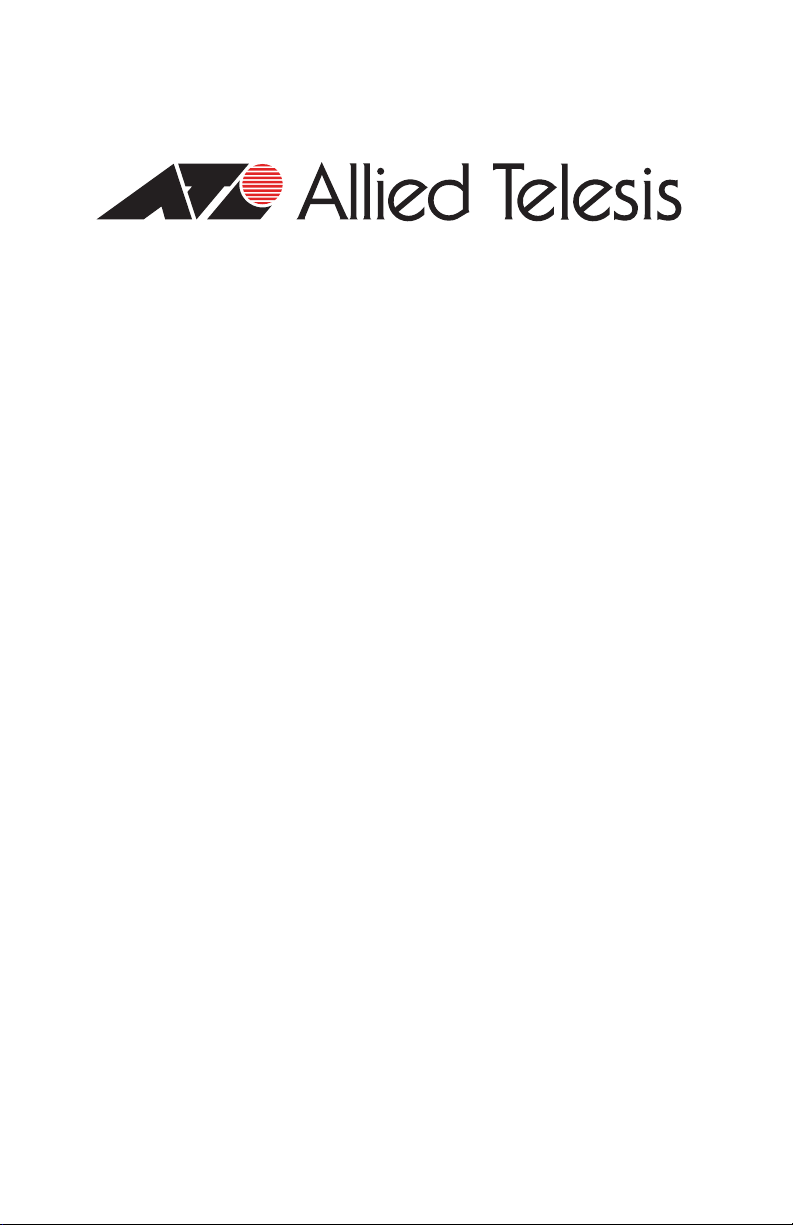
AT-MC13
Ethernet Media Converter
Installation Guide
PN 613-000660 Rev A
Page 2
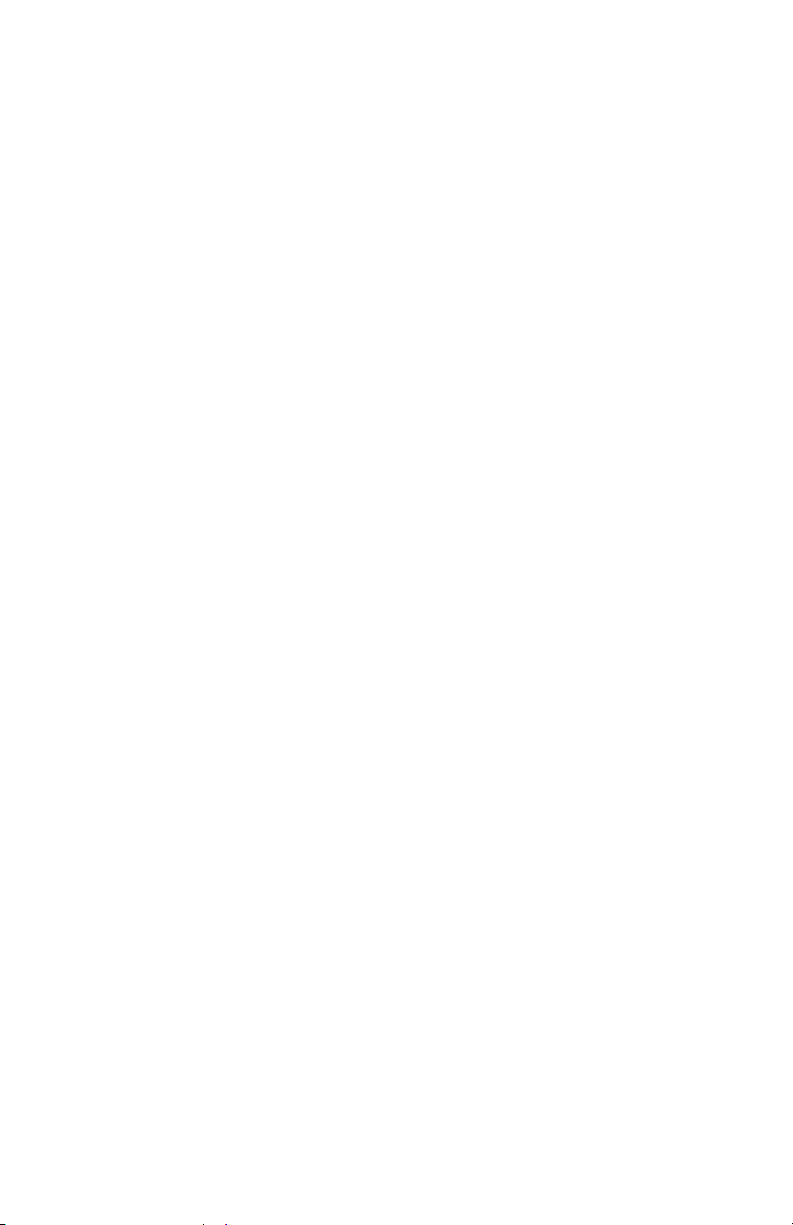
Copyright © 2006 Allied Telesis, Inc.
www.alliedtelesis.com
All rights reserved. No part of this publication may be reproduced without prior written
permission from Allied Telesis, Inc.
Ethernet is a registered trademark of Xerox Corporation. All other product names, company
names, logos or other designations mentioned herein are trademarks or registered
trademarks of their respective owners.
Allied Telesis, Inc. reserves the right to make changes in specifications and other
information contained in this document without prior written notice. The information provided
herein is subject to change without notice. In no event shall Allied Telesis, Inc. be liable for
any incidental, special, indirect, or consequential damages whatsoever, including but not
limited to lost profits, arising out of or related to this manual or the information contained
herein, even if Allied Telesis, Inc. has been advised of, known, or should have known, the
possibility of such damages.
Page 3

Electrical Safety and Emission Compliance Statement
Standards: This product meets the following standards.
U.S. Federal Communications Commission
Declaration of Conformity
Manufacturer Name: Allied Telesis, Inc.
Declares that the product: Ethernet Media Converter
Model Numbers: AT-MC13
This product complies with FCC Part 15B, Class B Limits:
This device complies with part 15 of the FCC Rules. Operation is subject to
the following two conditions: (1) This device must not cause harmful
interference, and (2) this device must accept any interference received,
including interference that may cause undesired operation.
Radiated Energy
Note: This equipment has been tested and found to comply with the limits for
a Class B digital device pursuant to Part 15 of FCC Rules. These limits are
designed to provide reasonable protection against harmful interference in a
residential installation. This equipment generates, uses and can radiate radio
frequency energy and, if not installed and used in accordance with
instructions, may cause harmful interference to radio or television reception,
which can be determined by turning the equipment off and on. The user is
encouraged to try to correct the interference by one or more of the following
measures:
- Reorient or relocate the receiving antenna.
- Increase the separation between the equipment and the receiver.
- Connect the equipment into an outlet on a circuit different from that to which
the receiver is connected.
- Consult the dealer or an experienced radio/TV technician for help.
Changes and modifications not expressly approved by the manufacturer or
registrant of this equipment can void your authority to operate this equipment
under Federal Communications Commission rules.
Industry Canada
This Class B digital apparatus meets all requirements of the Canadian
Interference-Causing Equipment Regulations.
Cet appareil numérique de la classe B respecte toutes les exigences du
Règlement sur le matériel brouilleur du Canada.
3
Page 4
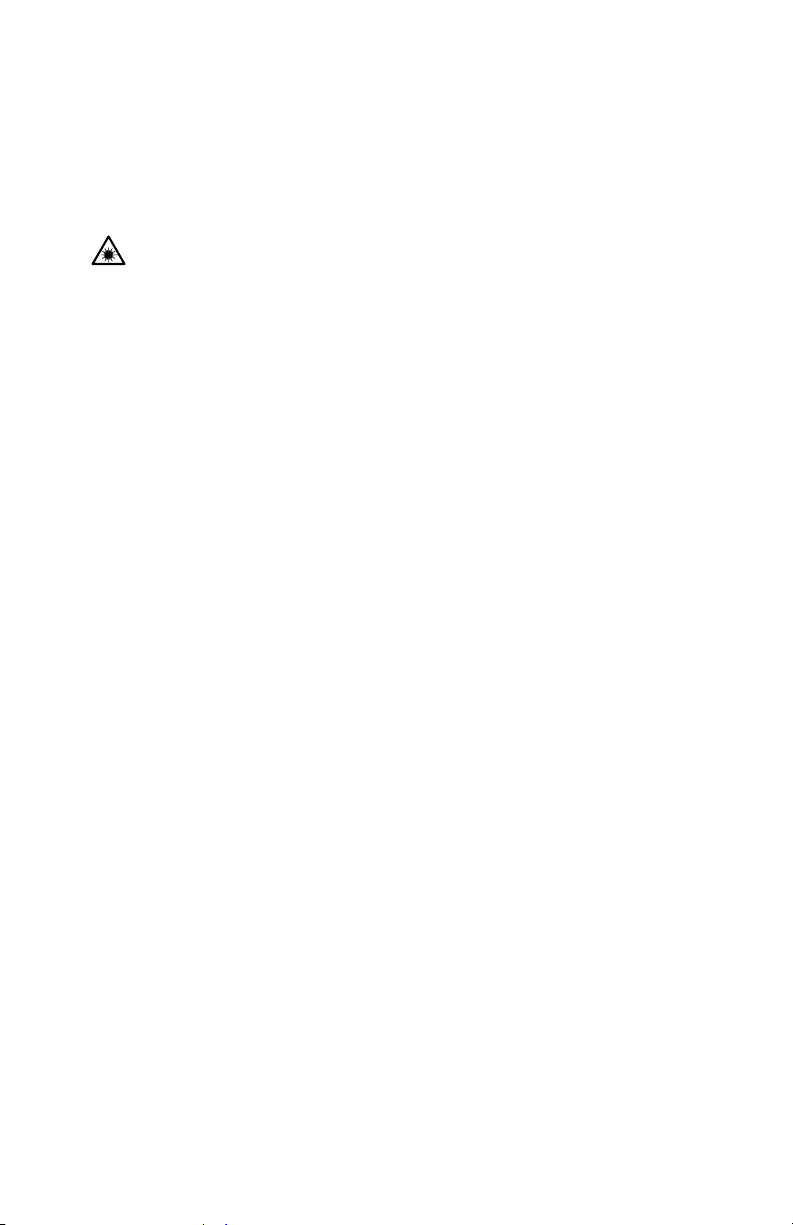
Electrical Safety and Emission Compliance Statement
EMI FCC Part 15 Class B, EN55022 Class B,
VCCI Class B, C-TICK
Immunity EN55024
Electrical Safety UL 60950-1 (
CE
Laser Safety EN60825-1
), EN60950-1 (TUV),
CULUS
4
Page 5

AT-MC13 Media Converter Installation Guide
Translated Safety Statements
Important: The indicates that a translation of the safety statement is
available in a PDF document titled “Translated Safety Statements”
(613-000405) posted on the Allied Telesis website at
www.alliedtelesis.com.
5
Page 6

Page 7
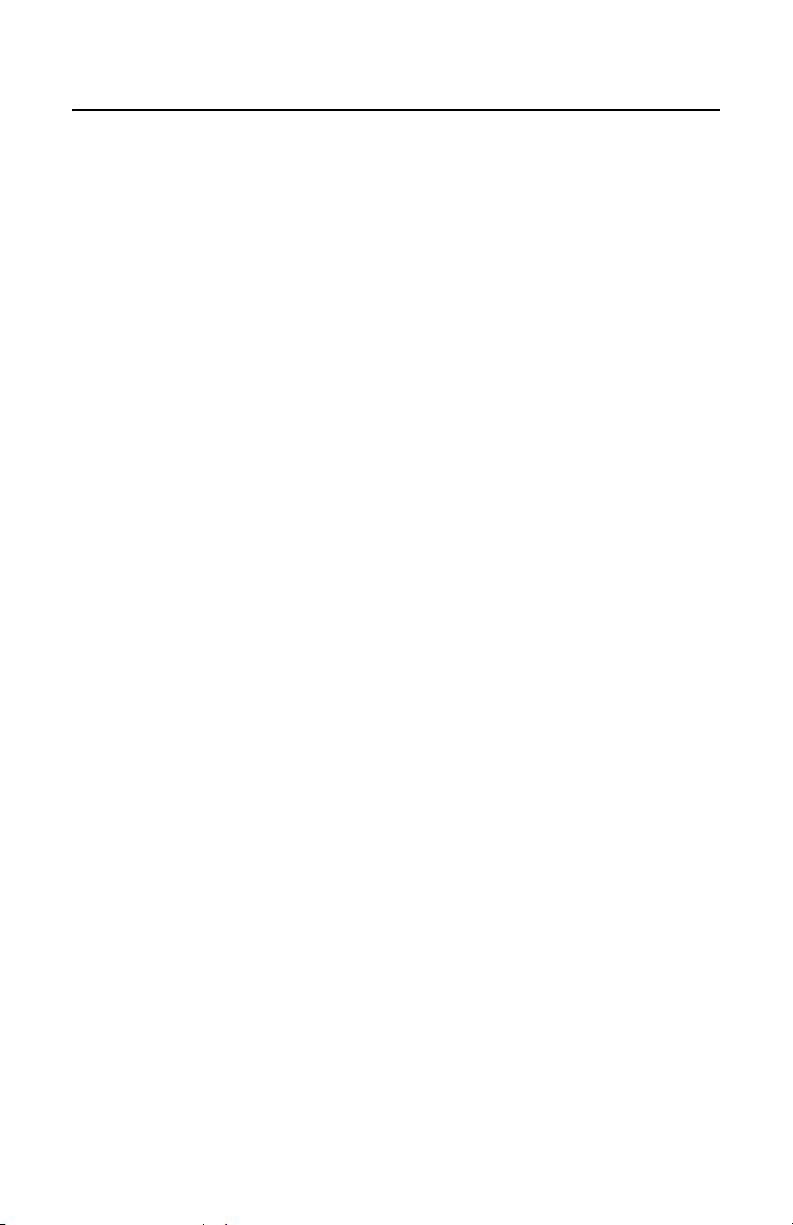
Contents
Electrical Safety and Emission Compliance Statement ................................. 3
Translated Safety Statements.............................................................................. 5
Preface ................................................................................................................ 9
How This Guide is Organized .............................................................................. 9
Document Conventions......................................................................................10
Where to Find Web-based Guides..................................................................... 11
Contacting Allied Telesis.................................................................................... 12
Online Support ............................................................................................12
Email and Telephone Support .................................................................... 12
Returning Products ..................................................................................... 12
Sales or Corporate Information................................................................... 12
Chapter 1
Overview ........................................................................................................... 13
Key Features...................................................................................................... 14
Status LEDs ....................................................................................................... 14
Twisted Pair Port................................................................................................ 15
Fiber Optic Port..................................................................................................15
Auto-negotiation................................................................................................. 15
Port Speed..................................................................................................15
Duplex Mode...............................................................................................15
MDI/MDI-X Switch.............................................................................................. 17
NORMAL/LNK TST Button................................................................................. 18
MissingLink ................................................................................................. 18
Link Test ..................................................................................................... 19
External Power Adapter ..................................................................................... 20
Network Topologies ........................................................................................... 21
Standalone Topology .................................................................................. 21
Back-to-Back Topology............................................................................... 22
7
Page 8

Contents
Chapter 2
Installation ........................................................................................................ 23
Verifying Package Contents............................................................................... 23
Planning the Installation..................................................................................... 24
Selecting a Site .................................................................................................. 24
Reviewing Safety Precautions ........................................................................... 25
Installing an AT-MC13 Media Converter ............................................................ 27
Cabling an AT-MC13 Media Converter .............................................................. 28
Powering on an AT-MC13 Media Converter ...................................................... 30
Warranty Registration ........................................................................................ 31
Chapter 3
Troubleshooting...............................................................................................33
Appendix A
Technical Specifications ................................................................................. 37
Physical.............................................................................................................. 37
Temperature....................................................................................................... 37
Electrical Rating ................................................................................................. 37
Agency Certifications ......................................................................................... 38
Fiber Optic Port Specifications........................................................................... 38
RJ-45 Twisted Pair Port Pinouts ........................................................................ 39
ST Connector..................................................................................................... 40
AT-MCR1 Chassis ............................................................................................. 41
AT-MCR12 Chassis ........................................................................................... 41
Appendix B
Cleaning Fiber Optic Connectors................................................................... 43
Using a Cartridge-Type Cleaner ........................................................................ 44
Using a Swab..................................................................................................... 46
8
Page 9
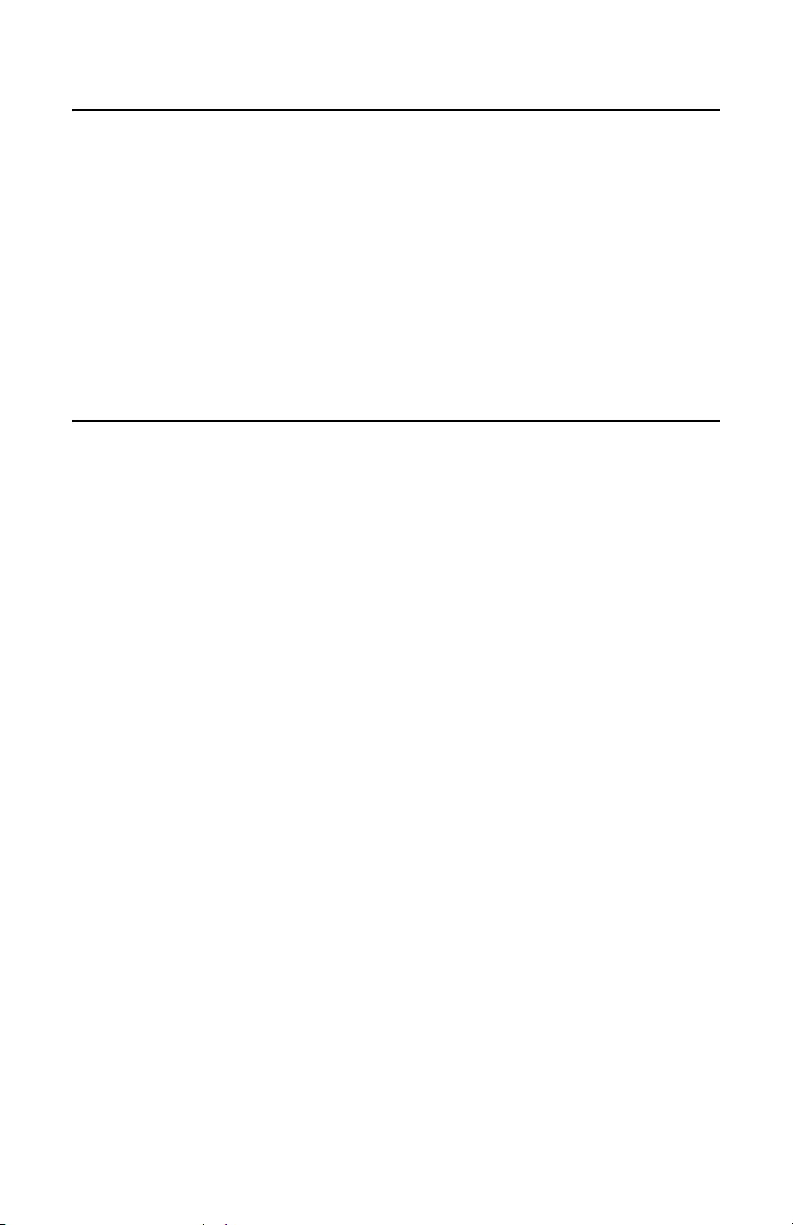
Preface
This guide contains instructions on how to install an AT-MC13 Ethernet
Media Converter.
How This Guide is Organized
This guide contains the following chapters and appendices:
Chapter 1, ”Overview” on page 13
Chapter 2, ”Installation” on page 23
Chapter 3, ”Troubleshooting” on page 33
Appendix A, ”Technical Specifications” on page 37
Appendix B, ”Cleaning Fiber Optic Connectors” on page 43
This preface contains the following sections:
“Document Conventions” on page 10
“Where to Find Web-based Guides” on page 11
“Contacting Allied Telesis” on page 12
9
Page 10

Preface
Document Conventions
This document uses the following conventions:
Note
Notes provide additional information.
Caution
Cautions inform you that performing or omitting a specific action
may result in equipment damage or loss of data.
Warning
Warnings inform you that performing or omitting a specific action
may result in bodily injury.
10
Page 11

AT-MC13 Media Converter Installation Guide
Where to Find Web-based Guides
The installation and user guides for all Allied Telesis products are
available in portable document format (PDF) on our web site at
www.alliedtelesis.com. You can view the documents online or download
them onto a local workstation or server.
11
Page 12
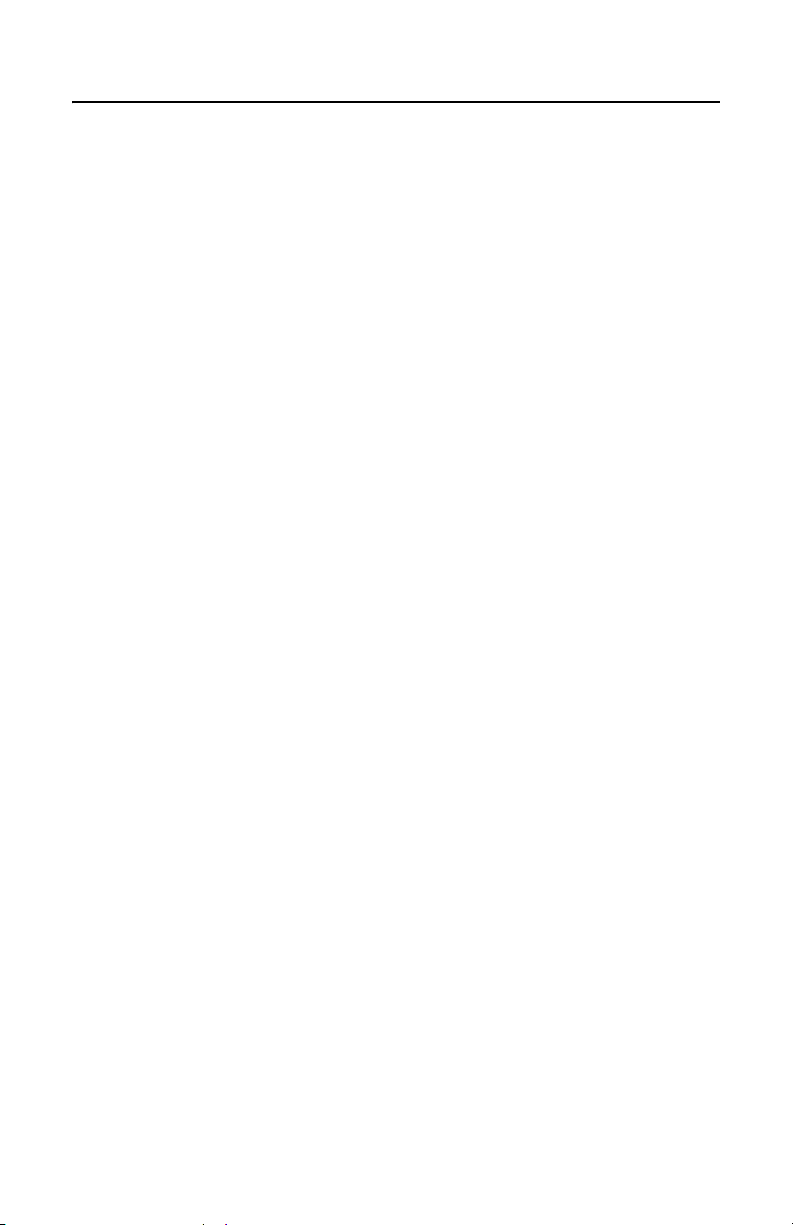
Preface
Contacting Allied Telesis
This section provides Allied Telesis contact information for technical
support as well as sales or corporate information.
Online Support
You can request technical support online by accessing the Allied Telesis
Knowledge Base: www.alliedtelesis.com/kb. You can use the
Knowledge Base to submit questions to our technical support staff and
review answers to previously asked questions.
Email and Telephone Support
For technical support via email or telephone, refer to the Support &
Services section of the Allied Telesis web site: www.alliedtelesis.com.
Returning Products
Products for return or repair must first be assigned a return materials
authorization (RMA) number. A product sent to Allied Telesis without an
RMA number will be returned to the sender at the sender’s expense.
To obtain an RMA number, contact Allied Telesis Technical Support
group through the Allied Telesis web site: www.alliedtelesis.com.
Sales or Corporate Information
You can contact Allied Telesis for sales or corporate information on our
web site: www.alliedtelesis.com. To find the contact information for your
country, select Contact Us -> Worldwide Contacts.
12
Page 13

Chapter 1
Overview
The AT-MC13 Ethernet Media Converter is designed to extend the
distance of your network by interconnecting twisted pair cabling to singlemode or multimode fiber optic cabling or thinnet cabling. The AT-MC13
media converter allows you to interconnect LAN devices over large
distances.
The AT-MC13 media converter features a 10Base-T twisted pair port and
a 10Base-FL fiber optic port. The twisted pair port has an RJ-45
connector and a maximum operating distance of 100 meters (328 feet).
The fiber optic port has an ST connector and a maximum operating
distance of 2 kilometers (1.2 miles). This media converter operates at
10
Megabits per second (Mbps) and feature half- and full-duplex
operation.
The AT-MC13 media converter can be used on a desktop, in an
AT-MCR1 or AT-MCR12 chassis. This media converter is easy to install
and does not require software configuration or management.
Figure 1 and Figure 2 illustrate the front and rear panels of an AT-MC13
media converter.
TX RX
NORMAL
LNK TST
AT-MC13 ETHERNET MEDIA CONVERTER
10Base-FL 10Base-T
REC
LINK
CLASS 1
LED PRODUCT
MDI MDI-X
REC
PWR
LINK
NORMAL
1197
Figure 1. AT-MC13 Media Converter Front Panel
12VDC
1199
Figure 2. AT-MC13 Media Converter Rear Panel
13
Page 14

Chapter 1: Overview
Key Features
The AT-MC13 media converter has the following key features:
LEDs for unit and port status
Full- or half-duplex mode operation
MissingLink™ notifies end-nodes of link failures (fiber models only)
Link Test feature performs a link test on the media converter’s fiber
port
MDI/MDI-X switch that eliminates the need for a crossover cable
NORMAL/LNK TST button that performs a link test on the media
converter
External AC/DC power adapters (North America, Continental, or
Europe)
Standard, compact size for desktop use or in an AT-MCR1 or
AT-MCR12 chassis
Status LEDs
Table lists the LEDs for the AT-MC13 media converter.s
Table 1. AT-MC13 LED
LED Color Description
PWR Green Power is applied to the media converter.
NORMAL Green
OFF
The media converter is operating in normal
mode.
The media converter is operating in link test
mode.
REC Green
OFF
The port is either receiving or transmitting data.
The port is not receiving or transmitting data.
LINK Green A link has been established at 10 Mbps.
14
Page 15
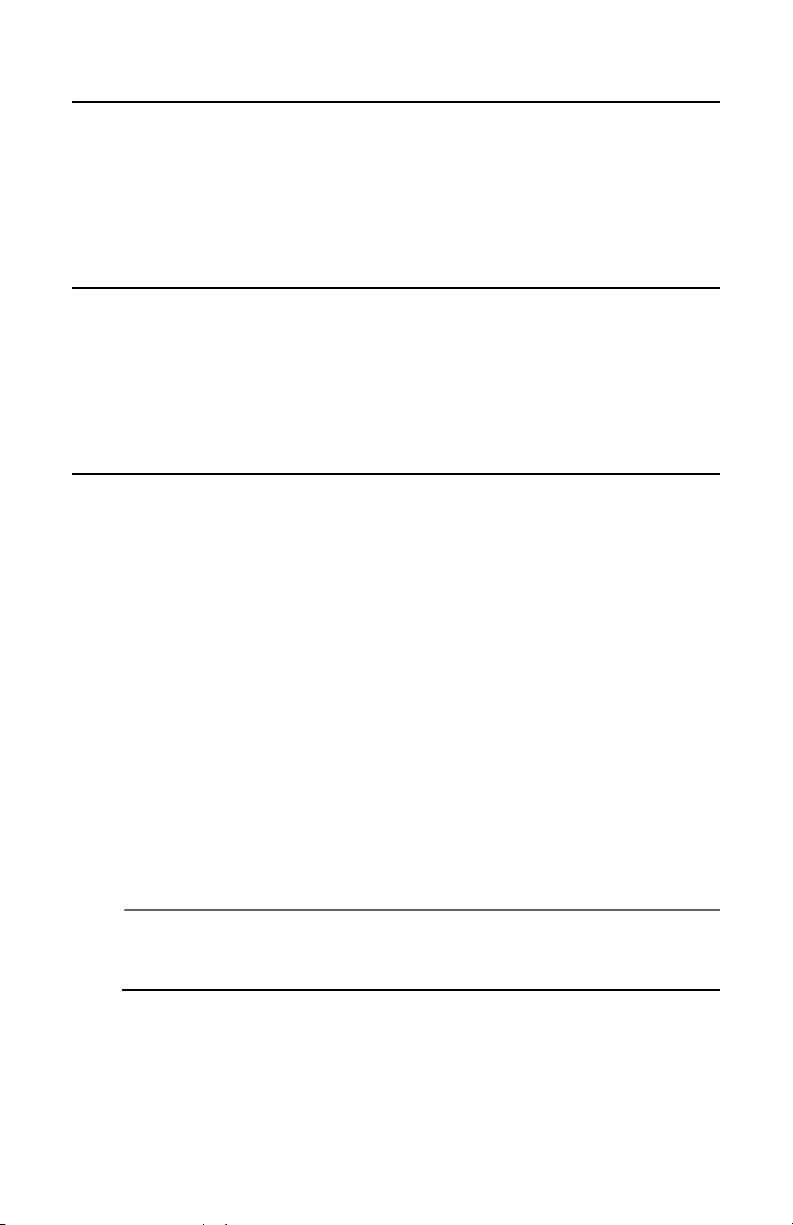
AT-MC13 Media Converter Installation Guide
Twisted Pair Port
The AT-MC13 media converter has one 10Base-T twisted pair port. The
twisted pair port features a RJ-45 connector. The maximum operating
distance for the twisted pair port is 100 meters (328 feet) when operating
at 10 Mbps.
Fiber Optic Port
The AT-MC13 media converter has one 10Base-FL port. The fiber optic
port features an ST connector. The maximum operating distance for the
fiber optic port for both the AT-MC13 is 2 kilometers (1.2 miles) when
operating at 10 Mbps.
Auto-negotiation
Port Speed
The twisted pair port is compliant with the 10Base-T standards and is
capable of 10 Mbps operation. Since the port is IEEE 802.3u autonegotiation compliant, the media converter sets the port speed
automatically. With auto-negotiation, the speed of the port is set
automatically by the media converter after it determines the speed of the
end-node connected to the port. Auto-negotiation is designed to ensure
that the port on the media converter and the end-node are operating at
the same speed and that they are communicating at the highest possible
common speed of the devices.
The fiber optic port is compliant with the 10Base-FL standards and can
auto-negotiate the operating speed. The end-node connected to the fiber
optic port on the media converter must also be able to operate at 10 Mbps
or auto-negotiate the operating speed.
Note
The end-nodes connected to the ports on the media converter
must be able to operate at the same speed.
Duplex Mode
Duplex mode refers to the way an end-node sends and receives data on
the network. An end-node can operate in either half- or full-duplex mode,
15
Page 16

Chapter 1: Overview
depending on its capabilities. An end-node that is operating in half-duplex
mode can either send data or receive data, but it cannot do both at the
same time. An end-node that is operating in full-duplex mode can send
and receive data simultaneously. The best network performance is
achieved when an end-node can operate at full-duplex, since the endnode is able to send and receive data simultaneously.
The twisted pair port and fiber optic port on the media converter can
operate in half-duplex, full-duplex, or auto-negotiate the duplex mode.
The media converter sets the duplex mode automatically through autonegotiation. With auto-negotiation, if the end-node is capable of fullduplex, the port is set automatically to full-duplex mode. If the end-node is
capable of half-duplex, the port is set automatically to half-duplex mode.
The AT-MC13 media converter can operate in full-duplex, half-duplex, or
auto-negotiate the duplex mode. However, the end-nodes connected to
the AT-MC13 media converter must operate in the same duplex mode to
avoid a duplex mode mismatch, which can result in poor network
performance.
Figure 3 shows an example of a duplex mode mismatch. A repeater (Unit
1), capable of operating in half-duplex mode only, is connected to the
10Base-FL port on the media converter, while a switch (Unit 2), capable
of either half- or full-duplex mode, is connected to the 10Base-T port on
the media converter.
Unit 1 Unit 2
TX RX
10Base-FL 10Base-T
NORMAL
LNK TST
AT-MC13 ETHERNET MEDIA CONVERTER
REC
LINK
CLASS 1
LED PRODUCT
REC
PWR
LINK
MDI MDI-X
NORMAL
1201
10/100Base-TX Repeater Media Converter 10/100Base-TX Switch
Figure 3. Example of a Duplex Mode Mismatch
In attempting to auto-negotiate with Unit 1, the media converter will
determine that the repeater is capable of half-duplex only and will set the
port connected to the unit appropriately. In auto-negotiating with Unit 2,
the media converter will determine that the switch can manage full-duplex
and will set the port connected to the switch to full-duplex. The result is a
duplex mode mismatch, with one unit operating in half-duplex and the
other unit operating in full-duplex. You could resolve this duplex mode
mismatch by manually configuring Unit 2, if possible, so that the port
connected to the media converter is set to half-duplex.
16
Page 17

AT-MC13 Media Converter Installation Guide
MDI MDI-X
MDI/MDI-X Switch
An RJ-45 port on a 10 Mbps Ethernet network device can have one of two
possible wiring configurations: MDI or MDI-X. The RJ-45 port on a PC,
router or bridge is typically wired as MDI, while the twisted pair port on a
switch or hub is usually MDI-X.
To connect two 10 Mbps network devices together that have dissimilar
port wiring configurations, such as MDI to MDI-X, you use a straightthrough cable. To connect two network devices that have an RJ-45 port
with the same wiring configuration, such as MDI to MDI, you use a
crossover cable.
The RJ-45 port on the media converter features an MDI/MDI-X switch,
shown in Figure 4. You can use this switch to configure the twisted pair
port on the media converter as either MDI or MDI-X. This feature allows
you to use a straight-through cable regardless of the type of end-node
connected to the port.
NORMAL
LNK TST
AT-MC13 ETHERNET MEDIA CONVERTER
TX RX
10Base-FL 10Base-T
REC
LINK
CLASS 1
LED PRODUCT
MDI MDI-X
Figure 4. MDI/MDI-X Switch
REC
PWR
LINK
NORMAL
1203
17
Page 18

Chapter 1: Overview
NORMAL/LNK TST Button
The AT-MC13 media converter features a NORMAL/LNK TST (Normal
MissingLink/Link Test) button, shown in Figure 5. The button allows you
to perform a link test on the ports on the media converter. This button also
allows you to activate the MissingLink feature on the unit. This button sets
the fiber port into an artificial link transmission state for testing without the
twisted pair port being connected.
When the NORMAL/LNK TST button is in the IN (default) position, the
NORMAL LED is green indicating that the media converter is functioning
normally. For a link test, set the switch in the OUT position. Be sure to set
the switch back to the default position after performing a link test. If the
switch is left in the OUT position, the media converter will not function
properly..
NORMAL
LNK TST
AT-MC13
TX RX
ETHERNET MEDIA CONVERTER
NORMAL
LNK TST
10Base-FL 10Base-T
REC
LINK
CLASS 1
LED PRODUCT
MDI MDI-X
REC
PWR
LINK
NORMAL
1204
Figure 5. NORMAL/LNK TST Switch
The MissingLink and Link Test features are described below.
MissingLink
The MissingLink feature allows the ports on the media converter to pass
the “Link” status of their connections to each other. When the media
converter detects a problem with one of the ports, such as the loss of
connection to a node, the media converter shuts down the connection to
the other port, thus notifying the node that the connection has been lost.
For example, if the twisted pair cable to the AT-MC13 were to fail, the
media converter would respond by dropping the link on the fiber optic
port. In this way, the AT-MC13 notifies the end-node connected to the
fiber optic port that the connection on the twisted pair port has been lost. If
the failure had started with the fiber optic cabling, the media converter
would drop the link to the twisted pair port.
18
Page 19

AT-MC13 Media Converter Installation Guide
The value to this type of network monitoring and fault notification is that
some hubs and switches can be configured to take a specific action in the
event of the loss of connection on a port. In some cases, the unit can be
configured to seek a redundant path to a disconnected end-node or send
out a trap to a network management station, and so alert the network
administrator of the problem.
Note
The MissingLink feature is disabled when you perform a link test
with the NORMAL/LNK TST button. Consequently, to ensure that
the MissingLink feature is activated on the media converter, always
set the button to the NORMAL (IN) position during normal network
operations.
Link Test
A link test is a fast and easy way for you to test the connections between
the ports on the media converter and the end-nodes that are connected to
the ports. If a network problem occurs, you can perform a link test to
determine which port is experiencing a problem, so that you can focus
your troubleshooting efforts on the cable and end-node where the
problem resides.
A link test is performed when the NORMAL/LNK TST button is in the LNK
TST (OUT) position.
Note
Performing a link test does not interfere with a media converter’s
ability to pass network traffic.
19
Page 20

Chapter 1: Overview
External Power Adapter
An external AC/DC power adapter, shown in Figure 6, is provided with the
media converter for use on a desktop. The power adapter supplies
12 VDC to the media converter. Allied Telesis supplies an approved
safety compliant AC power adapter for the 120 V AC and 240 V AC
versions with an unregulated output of 12 VDC at 1 A. The power
required for the media converter is 12 VDC, 500 mA.
Note
The power adapter is not used if you install the media converter in
an AT-MCR1 or AT-MCR12 chassis.
1207
Figure 6. External AC/DC Power Adapter (North American Version)
20
Page 21

AT-MC13 Media Converter Installation Guide
Network Topologies
The AT-MC13 media converter can be used in two different topologies:
Standalone and Back-to-Back. Both types of topologies are described
below.
Standalone Topology
A standalone topology uses one media converter between the endnodes. Figure 7 illustrates a standalone topology that uses an AT-MC13
media converter to connect a workstation and a switch with 10Base-FL
uplink port.
10/100Base-TX Switch
100 m (328 ft) at
10 Mbps
AT-MC13
TX RX
NORMAL
LNK TST
AT-MC13
10Base-FL 10Base-T
LED PRODUCT
ETHERNET MEDIA CONVERTER
REC
LINK
CLASS 1
MDI MDI-X
REC
PWR
LINK
NORMAL
1206
2 km (1.2 mi) at 10 Mbps
Workstation
Fiber Optic
Twisted Pair
Figure 7. Standalone Topology
21
Page 22

Chapter 1: Overview
Back-to-Back Topology
In some network configurations you may want to interconnect two media
converters in what is referred to as a back-to-back topology. In this
topology, the media converters not only extend the distance of your
network but also convert the fiber optic cable from twisted pair to fiber
optic and back again. Figure 8 illustrates two 10/100Base-TX switches at
different campuses interconnected by two AT-MC13 media converters.
The 10Base-T ports on the media converters are connected to one 10/
100Base-TX port on each switch, while the 10Base-FL ports on the media
converters are directly connected together.
10/100Base-TX Switch
10BASE-T / 100BASE-TX
FAST ETHERNET SWITCH
A
10BASE-T / 100BASE-TX
9X 11X 13X 15X
10X 12X 14X 16X
17X 19X 21X 23X
18X 20X 22X 24X
B
1X 3X 5X 7X
2X 4X 6X 8X
100 m (328 ft) at 10 Mbps
PORT ACTIVITY
L/A
100M LINK / ACTIVITY 10M LINK / ACTIVITY
D/C
FULL DUP
1234567891011121314151617181920212223
L/A
D/C
L/A
D/C
STATUS
RS-232
TERMINAL PORT
HALF DUP/
COL
FAULT
RPS
PWR
24
RESET
Fiber Optic
Twisted Pair
TX RX
NORMAL
LNK TST
AT-MC13
10Base-FL 10Base-T
CLASS 1
LED PRODUCT
AT-MC13
ETHERNET MEDIA CONVERTER
REC
LINK
MDI MDI-X
REC
PWR
LINK
NORMAL
NORMAL
LNK TST
AT-MC13
2 km (1.2 mi) at 10 Mbps
10BASE-T / 100BASE-TX
FAST ETHERNET SWITCH
A
1X 3X 5X 7X
B
2X 4X 6X 8X
10/100Base-TX Switch
Figure 8. Back-to-Back Topology
TX RX
10Base-FL 10Base-T
CLASS 1
LED PRODUCT
AT-MC13
ETHERNET MEDIA CONVERTER
100 m (328 ft) at
10BASE-T / 100BASE-TX
17X 19X 21X 23X
9X 11X 13X 15X
18X 20X 22X 24X
10X 12X 14X 16X
REC
LINK
MDI MDI-X
10 Mbps
PORT ACTIVITY
L/A
100M LINK / ACTIVITY 10M LINK / ACTIVITY
D/C
HALF DUP/
COL
FULL DUP
1234567891011121314151617181920212223
L/A
D/C
L/A
D/C
REC
PWR
LINK
NORMAL
1202
STATUS
RS-232
TERMINAL PORT
FAULT
RPS
PWR
24
RESET
22
Page 23

Chapter 2
Installation
This chapter explains how to install the AT-MC13 media converter. This
media converter can be used on a desktop or installed in an AT-MCR1 or
AT-MCR12 chassis. To install an AT-MC13 media converter in an
AT-MCR1 or AT-MCR12 chassis, refer to the chassis’ installation guides.
Verifying Package Contents
Make sure the following items are included in your package. If any item is
missing or damaged, contact your Allied Telesis sales representative for
assistance.
One AT-MC13 Media Converter
Four protective feet (for desktop use only)
External AC/DC power adapter (North America, Continental Europe,
United Kingdom, or Australia)
This installation guide
Warranty card
Note
For information on the power supply used with the AT-MC13 media
converter, refer to “External Power Adapter” on page 20.
23
Page 24

Chapter 2: Installation
Planning the Installation
Be sure to observe the following guidelines when planning the installation
of your media converter.
The end-nodes connected to the twisted pair port or fiber optic port on
the media converter must operate at 10 Mbps.
The end-nodes connected to the ports of the media converter must
be able to operate in the same duplex mode. These units can operate
in either full- or half-duplex mode.
The twisted pair cabling must be kept away from sources of electrical
noise, such as radios, transmitters, power lines, broadband
amplifiers, electrical motor, and fluorescent fixtures.
Selecting a Site
Be sure to observe the following guidelines when selecting a site for your
media converter.
Select a site that is dust-free and moisture-free.
Select a site that will allow you to easily access the data cables and
power cord.
Use dedicated power circuits or power conditioners to supply reliable
power to the device.
Use the power sources described in “External Power Adapter” on
page 20.
Note
Use only power sources that are UL Listed (QQGQ or EPBU), TUV
Licensed or other Safety Agencies approved, and that are suitable
for country of use.
24
Page 25

AT-MC13 Media Converter Installation Guide
Reviewing Safety Precautions
Please review the following safety precautions before you begin to install
the switch.
Note
The indicates that a translation of the safety statement is
available in a PDF document titled “Translated Safety Statements”
(613-000405) on the Allied Telesis website at
www.alliedtelesis.com.
Warning
Class 1 laser device. L1
Warning
Do not stare into the laser beam. L2
Warning
Class I LED product. L3
Warning
To prevent electric shock, do not remove the cover. There are no
user-serviceable parts inside. The unit contains hazardous
voltages and should only be opened by a trained and qualified
technician. E1
Warning
Do not work on this equipment or cables during periods of lightning
activity. E2
Warning
Power cord is used as a disconnection device: To de-energize
equipment, disconnect the power cord. E3
25
Page 26

Chapter 2: Installation
Pluggable Equipment: The socket outlet should be installed near
the equipment and should be easily accessible. E5
Caution
Air vents: The air vents must not be blocked on the unit and must
have free access to the room ambient air for cooling. E6
Warning
Operating Temperature: This product is designed for a maximum
ambient temperature of 40°C. E7
All Countries: Install this product in accordance with local and
National Electric Codes. E8
26
Page 27

AT-MC13 Media Converter Installation Guide
Installing an AT-MC13 Media Converter
The AT-MC13 media converter can be used on a desktop.
To use an AT-MC13 media converter on a desktop, perform the following
procedure:
1. Remove all equipment from the package and store the packaging
material in a safe place.
Note
Do not remove the dust cover from the fiber optic port until you are
ready to connect the fiber optic cable. Dust contamination can
adversely impact the operating performance of the port on the
media converter.
2. If you are installing the media converter on a desktop, attach the four
protective feet (provided) to each corner of the base of the unit. Do
not attach the rubber feet if you are installing the unit in an AT-MCR1
or AT-MCR12 chassis.
3. If you are installing the media converter in an AT-MCR1 or
AT-MCR12 chassis, refer to the chassis’ installation guide for
instructions on how to install the unit.
4. Attach the four protective rubber feet to the bottom of the media
converter, as shown in Figure 9.
AT-MC13
ETHERNET MEDIA CONVERTER
MDI MDI-X
NORMAL
PWR
LED PRODUCT
CLASS 1
LINK
REC
LINK
REC
10Base-FL 10Base-T
TX RX
LNK TST
NORMAL
1198
Figure 9. Attaching the Protective Feet
5. Place the media converter on a secure, level surface, leaving ample
space around the media converter for ventilation.
27
Page 28

Chapter 2: Installation
Cabling an AT-MC13 Media Converter
1. Remove the dust cover from the fiber optic port and connect the fiber
optic cable to the 10Base-FL port.
When attaching a fiber optic cable, be sure to observe the following
guidelines:
Be sure that the cable connector is firmly locked into place in the
port.
You should verify that you are using the appropriate type of fiber
optic cabling. Refer to Table 4 on page 39 for fiber optic cabling
specifications.
You should verify that the operating specifications of the
converter’s fiber optic port are compatible with the fiber optic port
on the remote end-node. For example, you cannot connect a fiber
optic port with a maximum distance of 2 kilometers and an
operating wavelength of 1310 nm to another fiber optic port that
has a maximum distance of 40 kilometers (24.8 miles) and an
operating wavelength of 1550 nm.
2. Connect the twisted pair cable to the 10Base-T port.
When connecting a twisted pair cable to a port, observe the following
guidelines:
An RJ-45 connector should fit snugly into the port on the
converter. The tab on the connector should lock the connector
into place.
You should check to be sure that you are using the appropriate
type of twisted pair cabling. Refer to Table 3 on page 38 for
twisted pair cable specifications.
Since the twisted pair port, when operating in Auto-Negotiation, is
Auto MDI/MDI-X, you can use either a straight-through or
crossover twisted pair cable to connect any type of network
device to a port on the converter. If you disable Auto-Negotiation
on the port, the port default to MDI-X.
28
Page 29

AT-MC13 Media Converter Installation Guide
3. Set the MDI/MDI-X switch as follows:
If you are connecting a workstation to the twisted pair port, set the
MDI/MDI-X switch to the MDI-X position. MDI-X is the deafult
position.
If you are connecting a hub or switch to the twisted port pair, set
the MDI/MDI-X switch to the MDI position.
4. Apply power to the media converter.
For instructions on how to apply power to an AT-MC13 media
converter, refer to “Powering on an AT-MC13 Media Converter”
on page 30.
29
Page 30

Chapter 2: Installation
Powering on an AT-MC13 Media Converter
To apply power to an AT-MC13 media converter, perform the following
steps:
1. Plug the AC/DC power adapter into an appropriate AC power outlet
and insert the power plug into the DC receptacle located on the back
of the unit, as shown in Figure 10.
Note
This step does not apply if you installed the unit in an AT-MCR1 or
AT-MCR12 chassis.
12VDC
1200
Figure 10. Connecting a 12VDC Powered Unit
2. Plug the AC/DC adapter to a power outlet. Refer to “Technical
Specifications” on page 37 for power requirements.
Warning
Power cord is used as a disconnection device: To de-energize
equipment, disconnect the power cord. E3
3. Verify that the PWR LED on the front of the unit is green. If the PWR
LED is OFF, refer to “Troubleshooting” on page 33.
The media converter is now ready for use.
30
Page 31

AT-MC13 Media Converter Installation Guide
Warranty Registration
When you finish installing the product, you should register your product
by completing the enclosed warranty card and sending it in.
31
Page 32

Page 33
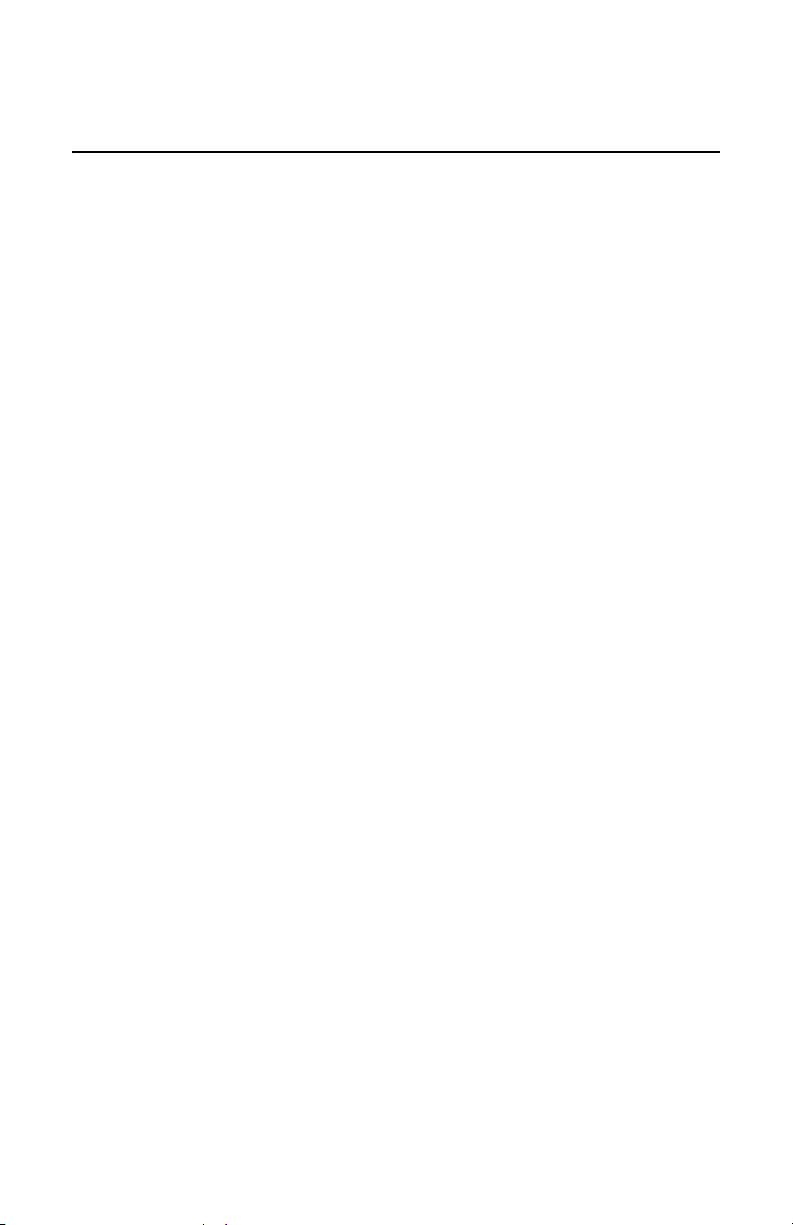
Chapter 3
Troubleshooting
Follow the guidelines below to test and troubleshoot the installation in the
event a problem occurs.
If the PWR LED is OFF, do the following:
If the unit is installed on a desktop, check to be sure that the power
adapter is securely connected to a power outlet and that the power
adapter cable is securely connected to the back of the media
converter.
If the unit is installed in an AT-MCR1 or AT-MCR12 chassis, check
that the unit is fully seated in the slot.
Verify that the power outlet has power by connecting another device
to it.
Try using another power adapter.
If the LINK LED for the twisted pair port is OFF, do the following:
Check that the end-node connected to the port is powered ON and is
operating properly.
Check that the twisted pair cable is securely connected to the twisted
pair port on the media converter and on the remote end-node.
Make sure that the twisted pair cable does not exceed 100 meters
(328 feet) and that you are using Category 3 or better cable.
Verify that the end-node is operating at 10 Mbps and full- or
half-duplex mode if connected to an AT-MC13.
33
Page 34

Chapter 3: Troubleshooting
If the LINK LED for the fiber optic port is OFF, do the following:
Verify that the end-node connected to the port is ON and is operating
properly.
Check that the fiber optic cable is securely connected to the fiber
optic port on the media converter and on the remote end-node.
Check to be sure that the end-node connected to the port is operating
at 10 Mbps.
Make sure that the fiber optic port on the remote end-node is
operating in either full- or half-duplex mode.
Make sure that the cable connected to the fiber optic receiver port on
the media converter is connected to the transmitter port on the
remote end-node and that the fiber optic transmitter port on the media
converter is connected to the receiver port on the end-node.
Test the attenuation on the fiber cable to ensure that it does not
exceed acceptable values.
Verify that you are using the appropriate type of fiber optic cable and
that you have not exceeded the maximum operating distance. For
cable types and operating distances, refer to Table 2 on page 38.
Check that the operating specifications (e.g., wavelength and
maximum operating distance) of the fiber optic port on the end-node
are compatible with the operating specifications of the fiber optic port
on the media converter. Refer to Table 4 on page 39 for fiber optic
port specifications.
If the LINK LED for the fiber optic port is ON, but there is a communication
problem between the end-nodes connected to the media converter (and
you are not running a Fiber Link Test), check the following:
Check that the end-nodes connected to the ports are operating at 10
Mbps.
Check that the end-nodes connected to the AT-MC13 are operating in
the same duplex mode. These units can operate in either full- or half-
duplex mode.
Check that the NORMAL/LNK TST button on the media converter is
in the IN position.
Check that the maximum allowable loss budget for the fiber optic
cable has not been exceeded. Refer to Table 4 on page 39 for the
fiber optic port specifications.
34
Page 35

AT-MC13 Media Converter Installation Guide
If the NORMAL LED on the AT-MC13 is OFF, do the following:
Check that the end-nodes connected to the media converter are
powered ON.
Check that the fiber optic cable is securely connected to the fiber
optic port.
Verify that the appropriate fiber optic cable is being used. Refer to
Table 4 on page 39 and Table 5 on page 39 for the fiber optic cable
specifications.
Verify that the maximum allowable loss budget for the fiber optic
cable has not been exceeded.
If you are still experiencing problems after troubleshooting the installation,
contact Allied Telesis Technical Support for assistance. Refer to
“Contacting Allied Telesis” on page 12 or visit our web site at
www.alliedtelesis.com for support information.
35
Page 36

Page 37

Appendix A
Technical Specifications
Physical
Dimensions: W x D x H
10.5 cm x 9.5 cm x 2.5 cm
(4.125 in x 3.75 in x 1.0 in)
Weight: .295 kg (.65 lbs)
Temperature
Operating Temperature: 0° C to 40° C (32° F to 104° F)
Storage Temperature: -25° C to 70° C (-13° F to 158° F)
Operating Humidity: 5% to 90% non-condensing
Storage Humidity: 5% to 95% non-condensing
Operating Altitude: Up to 3,048 meters (10,000 feet)
Electrical Rating
Input Supply Voltage: 9 - 24 VDC
Output Current: 0.5A or 0.13A (maximum)
Power Consumption: 6 Watts (maximum)
Maximum Current: 200 mA
37
Page 38

Appendix A: Technical Specifications
Agency Certifications
EMI FCC Part 15 Class B, EN55022 Class B,
VCCI Class B, C-TICK
Immunity EN55024
Electrical Safety UL 60950-1 (CULUS), EN60950-1 (TUV),
CE
Laser Safety EN60825-1
Fiber Optic Port Specifications
Table 2 lists the maximum operating distances for the AT-MC13 media
converter.
Table 2. Maximum Operating Distance
Speed Port
10 Mbps 10Base-T RJ-45 100 m (328 ft)
10 Mbps 10Base-FL ST 2 km (1.2 mi)
1. Maximum operating distance may be less depending on the duplex mode of the
end-node and the type of fiber optic cabling used with the port.
Type of
Connector
Maximum
Operating
Distance
Table 3 lists the cabling specifications for the twisted pair port.
Table 3. 10Base-T Twisted Pair Cabling Specifications
Operating
Mode
10Base-T Unshielded Category 3 or better 100 m (328 ft)
Cable Type
Maximum
Operating
Distance
1
38
Page 39

AT-MC13 Media Converter Installation Guide
Table 4 lists the cabling specifications for the fiber optic port when
operating in full-duplex mode.
Table 4. 10Base-FL Fiber Optic Cabling Specifications (Full-duplex)
Maximum
Model Cable Type
AT-MC13 62.5/125 micron
multimode
1. Maximum distance for 100 Mbps optical datalinks is dependent on the following
factors: quality of fiber optic, duplex mode of both end-nodes, and maximum optical loss budget for the optical fiber at each operating optical wavelength.
Operating
Distance
2 km (1.2 mi) 20dB at 850 nm
1
Maximum
Allowable Loss
Budget
Table 5 lists the cabling specifications for the fiber optic port when
operating in half-duplex.
Table 5. 10Base-FL Fiber Optic Cabling Specifications (Half-duplex)
Number of Media
Converters
One Media Converter
Inline
Connected Devices
Switch to Switch 372 m (1,221 ft)
Workstation to Switch 372 m (1,221 ft)
Switch to Class I
Maximum
Operating
Distance
137 m (450 ft)
Repeater
Switch to Class II
185 m (607 ft)
Repeater
Two Media Converters
Inline
Switch to Switch 332 m (1,089 ft)
Workstation to Switch 332 m (1,089 ft)
Switch to Class I
97 m (318 ft)
Repeater
Switch to Class II
145 m (476 ft)
Repeater
39
Page 40

Appendix A: Technical Specifications
RJ-45 Twisted Pair Port Pinouts
Figure 11 shows the pin layout to an RJ-45 connector and port.
8
8
1
Figure 11. RJ-45 Connector and Port Pin Layout
Table 5 lists the pinouts of the RJ-45 ports for both MDI and MDI-X wiring
configurations.
Table 6. RJ-45 Pinout
MDI Pinout MDI-X Pinout
Pin Signal Pin Signal
1 TD + 1 RD+
2 TD- 2 RD-
3 RD+ 3 TD+
6 RD- 6 TD-
4, 5, 7, 8 N/A 4, 5, 7, 8 N/A
1
ST Connector
The ST connector, shown in Figure 12, is used on the AT-MC13 media
converter.
Figure 12. ST Connector
40
Page 41

AT-MC13 Media Converter Installation Guide
AT-MCR1 Chassis
The AT-MCR1, shown in Figure 13, is a chassis with internal power
designed to house one unit of an ATI media converter product. The
AT-MCR1 chassis provides convenient installation options. In addition to
be desktop usage, it can also be mounted under a table, on the wall, as
well as in an industry standard 19” or 23” racks.
Note
For additional information on the AT-MCR1 chassis, refer to the
installation guide that comes with the chassis.
AT-MCR1
PWR
Figure 13. AT-MCR1 Media Converter Chassis
AT-MCR12 Chassis
The AT-MCR12 chassis provides convenient rackmount or desktop
installation for up to twelve Allied Telesis 10Base and/or 100Base media
converters. Figure 14 shows a fully populated chassis with rackmount
ears attached. All products are connected to power through a factoryinstalled power supply and power backplane.
Note
For additional information on the AT-MCR12 chassis, refer to the
installation guide that comes with the chassis.
LNK
REC
LNK
100Base-TX
REC
LNK
100Base-TX
REC
100Base-TX
LNK
REC
100Base-TX
LNK
REC
100Base-TX
LNK
REC
100Base-TX
LNK
REC
2
1
R
C
M
LNK
REC
100Base-TX
LNK
REC
100Base-TX
MDI MDI-X
LNK
MDI MDI-X
RECPWR
LNK
100Base-FX
RECPWR
100Base-FX
TX RX
TX RX
MC102 FAST ETHERNET MEDIA CONVERTER
TX RX
MC102 FAST ETHERNET MEDIA CONVERTER
100Base-TX
LNK
REC
100Base-TX
LNK
REC
100Base-TX
LNK
REC
100Base-TX
MDI MDI-X
LNK
MDI MDI-X
RECPWR
LNK
MDI MDI-X
100Base-FX
RECPWR
LNK
100Base-FX
RECPWR
100Base-FX
TX RX
TX RX
MC102 FAST ETHERNET MEDIA CONVERTER
MC102 FAST ETHERNET MEDIA CONVERTER
MDI MDI-X
RECPWR
LNK
MDI MDI-X
100Base-FX
RECPWR
LNK
MDI MDI-X
100Base-FX
RECPWR
LNK
100Base-FX
RECPWR
100Base-FX
TX RX
TX RX
MC102 FAST ETHERNET MEDIA CONVERTER
TX RX
MC102 FAST ETHERNET MEDIA CONVERTER
TX RX
MC102 FAST ETHERNET MEDIA CONVERTER
MC102 FAST ETHERNET MEDIA CONVERTER
MDI MDI-X
LNK
MDI MDI-X
RECPWR
LNK
MDI MDI-X
100Base-FX
RECPWR
LNK
MDI MDI-X
100Base-FX
RECPWR
LNK
100Base-FX
TX RX
MC102 FAST ETHERNET MEDIA CONVERTER
TX RX
MC102 FAST ETHERNET MEDIA CONVERTER
TX RX
MC102 FAST ETHERNET MEDIA CONVERTER
MC102 FAST ETHERNET MEDIA CONVERTER
Figure 14. Full Populated AT-MCR12 Chassis
41
Page 42

Page 43

Appendix B
Cleaning Fiber Optic Connectors
This section describes how to clean fiber optic connections. The fiber
optic connector consists of a fiber optic plug and its adapter. The end of
the fiber optic cable is held in the core of the ferrule in the plug. Light
signals are transmitted through the core of the fiber. Even minor
smudges, or dirt, on the end face of the fiber (completely invisible to the
naked eye) can disrupt light transmission and lead to failure of the
component or of the entire system. Therefore, it is of utmost importance
to clean all fiber optic connectors before use.
Figure 22 shows the ferrule in a dual SC connector.
177
Ferrule
Figure 22. Ferrule in a Dual SC Connector Plug
The end face of an unclean and clean ferrule is shown in Figure 23.
Unclean
Clean
156
Figure 23. Unclean and Clean Ferrule
43
Page 44

Appendix B: Cleaning Fiber Optic Connectors
This appendix provides the following procedures:
“Using a Cartridge-Type Cleaner” on page 44
“Using a Swab” on page 46
Using a Cartridge-Type Cleaner
Fiber optic cartridge cleaners are available from many vendors and are
typically called “cartridge cleaners,” as shown inFigure 24.
Direction
Wiping
TAPE A
PUSH OPENPUSH OPEN
100
Figure 24. Cartridge Cleaner
Note
Do not use compressed air or aerosol air to clean a fiber optic
connector.
To clean a fiber optic connector using a cartridge cleaner, perform the
following procedure.
1. With one hand, hold the cartridge cleaner and push the lever on the
cleaning cartridge in the direction of the arrow to expose the cleaning
surface, as shown in Figure 25.
44
Page 45

AT-MC13 Media Converter Installation Guide
2. Place the ferrule tip on the exposed cleaning surface and rub the
ferrule in a downward direction, as shown in Figure 25.
102
Figure 25. Rubbing the Ferrule Tip on the Cleaning Surface
Note
Rub the ferrule tip on the cleaning surface in one direction only.
3. When you reach the end of the cleaning surface, pick up the ferrule
tip, rotate and place it at the top and rub downwards at least two times.
Caution
Failing to pick up the ferrule tip when you reach the bottom of the
cleaning surface can result in static electricity that can damage the
fiber optic cable.
4. If desired, repeat steps 3 and 4.
5. If a fiber inspection scope is available, use the scope to inspect the
ferrule end face to make sure that it is clean.
6. Reconnect the cable to the port or protect the ferrule tip with a dust
cap.
Note
Always keep a dust cap on a fiber optic cable when it is not in use.
45
Page 46

Appendix B: Cleaning Fiber Optic Connectors
Note
Do not touch the end face of the ferrule in the connector.
Warning
Do not stare into the laser beam. 2
Warning
Do not look directly at the fiber optic cable ends or inspect the cable ends
with an optical lens. 31
Using a Swab
Specially treated swabs, or stick cleaners, are available for cleaning
inside connector adapters or hard-to-reach ferrule tips. These swabs,
often referred to as “lint free” or “alcohol free” swabs are available from
many vendors, as shown in Figure 26 on page 46. Stick cleaners are
available in both 2.5 mm and 1.25 mm sizes for use on SC and MU
connectors respectively.
106
Figure 26. Lint-Free and Alcohol-Free Swabs
Note
Never use a household cotton swab and alcohol to clean a fiber
optic connector. This may leave a residue on the ferrule tip.
Note
Do not used compressed air or aerosol air to clean a fiber optic
connector.
46
Page 47

AT-MC13 Media Converter Installation Guide
To clean a recessed ferrule using a swab, perform the following
procedure.
1. Insert the swab into the adapter as shown in Figure 27. Rub the
ferrule tip with the swab.
157
Figure 27. Cleaning a Recessed Ferrule
2. If desired, repeat step 1.
3. If a fiber inspection scope is available, use the scope to inspect the
connector to make sure that it is clean and to check for scratches,
pits, or other problems that may affect performance.
Note
Always keep a dust cap on a fiber optic cable when it is not in use.
Warning
Do not stare into the laser beam. 2
Warning
Do not look directly at the fiber optic cable ends or inspect the cable ends
with an optical lens. 31
47
Page 48

