Page 1
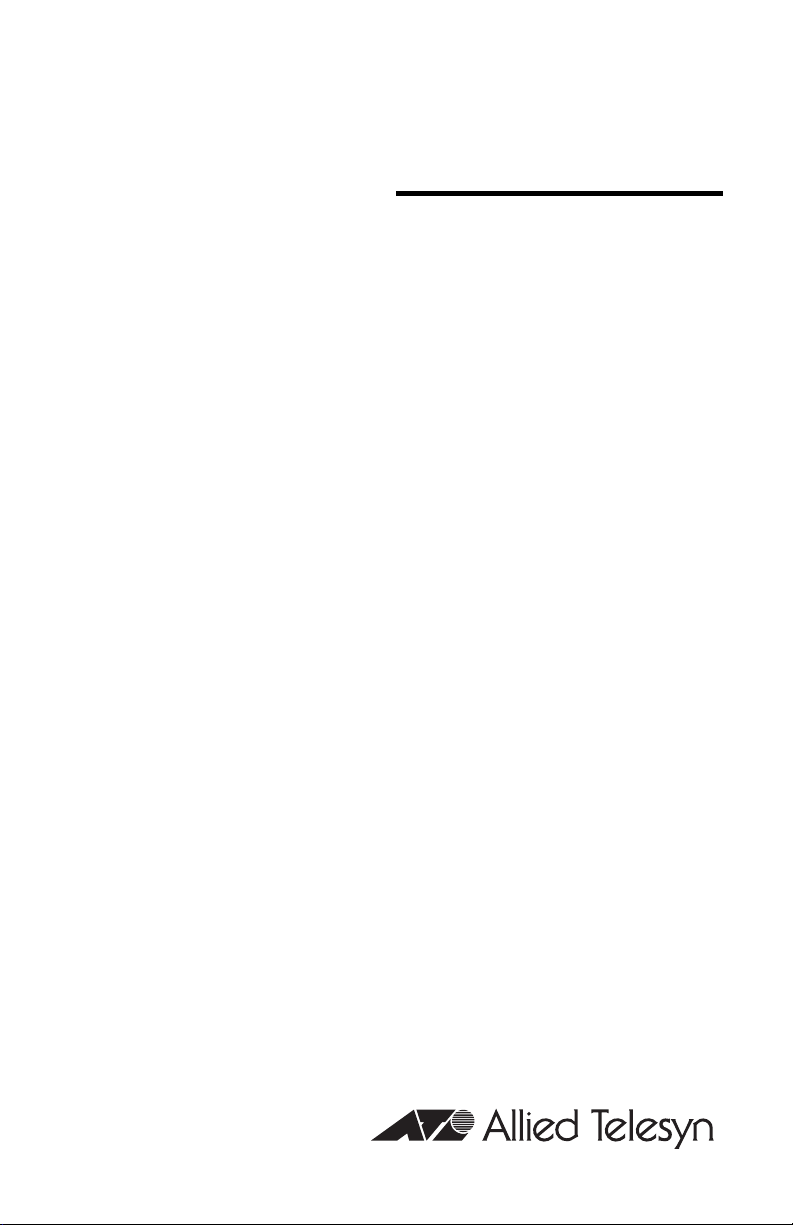
Multiservice
Gateway
AT-iMG606BD
Installation Guide
613-000298 Rev. B
Page 2

Copyright © 2006 Allied Telesyn, Inc.
All rights reserved. No part of this publication may be reproduced without prior written
permission from Allied Telesyn, Inc.
Microsoft and Internet Explorer are registered trademarks of Microsoft Corporation.
Netscape Navigator is a registered trademark of Netscape Communications Corporation. All
other product names, company names, logos or other designations mentioned herein are
trademarks or registered trademarks of their respective owners.
Allied Telesyn, Inc. reserves the right to make changes in specifications and other
information contained in this document without prior written notice. The information provided
herein is subject to change without notice. In no event shall Allied Telesyn, Inc. be liable for
any incidental, special, indirect, or consequential damages whatsoever, including but not
limited to lost profits, arising out of or related to this manual or the information contained
herein, even if Allied Telesyn, Inc. has been advised of, known, or should have known, the
possibility of such damages.
Page 3
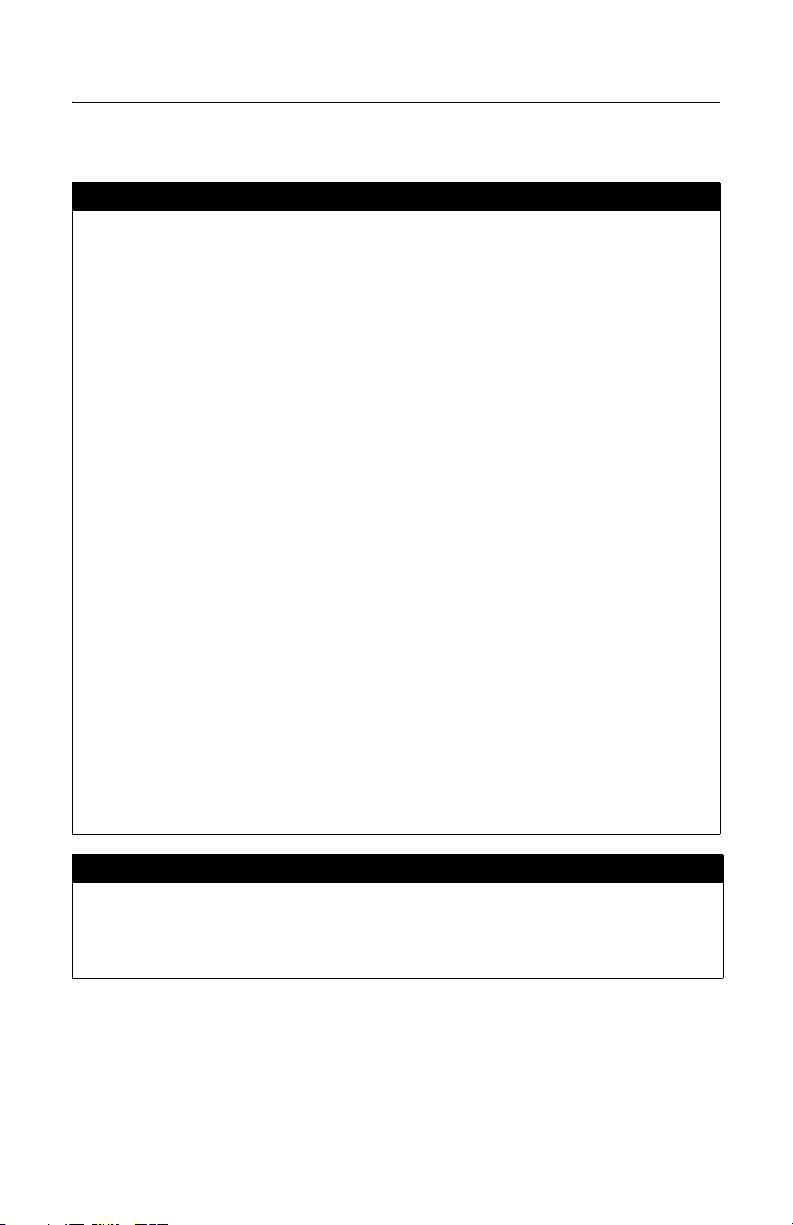
Electrical Safety and Emissions Standards
This product meets the following standards.
U.S. Federal Communications Commission
Declaration of Conformity
Manufacturer Name: Allied Telesyn, Inc.
Declares that the product: Multiservice Gateway
Model Numbers: AT-iMG606BD
This product complies with FCC Part 15B, Class B Limits:
This device complies with part 15 of the FCC Rules. Operation is subject to the
following two conditions: (1) This device must not cause harmful interference, and
(2) this device must accept any interference received, including interference that
may cause undesired operation.
Radiated Energy
Note: This equipment has been tested and found to comply with the limits for a
Class B digital device pursuant to Part 15 of FCC Rules. These limits are designed
to provide reasonable protection against harmful interference in a residential
installation. This equipment generates, uses and can radiate radio frequency
energy and, if not installed and used in accordance with instructions, may cause
harmful interference to radio or television reception, which can be determined by
turning the equipment off and on. The user is encouraged to try to correct the
interference by one or more of the following measures:
-Reorient or relocate the receiving antenna.
-Increase the separation between the equipment and the receiver.
-Connect the equipment into an outlet on a circuit different from that to which the
receiver is connected.
-Consult the dealer or an experienced radio/TV technician for help.
Changes and modifications not expressly approved by the manufacturer or
registrant of this equipment can void your authority to operate this equipment
under Federal Communications Commission rules.
Industry Canada
This Class B digital apparatus meets all requirements of the Canadian InterferenceCausing Equipment Regulations.
Cet appareil numérique de la classe B respecte toutes les exigences du Règlement
sur le matériel brouilleur du Canada.
RFI Emissions FCC Part 15, Class B; EN55022 Class B,
Warning: In a domestic environment this product may cause radio
interference in which case the user may be required to take adequate
measures.
3
Page 4
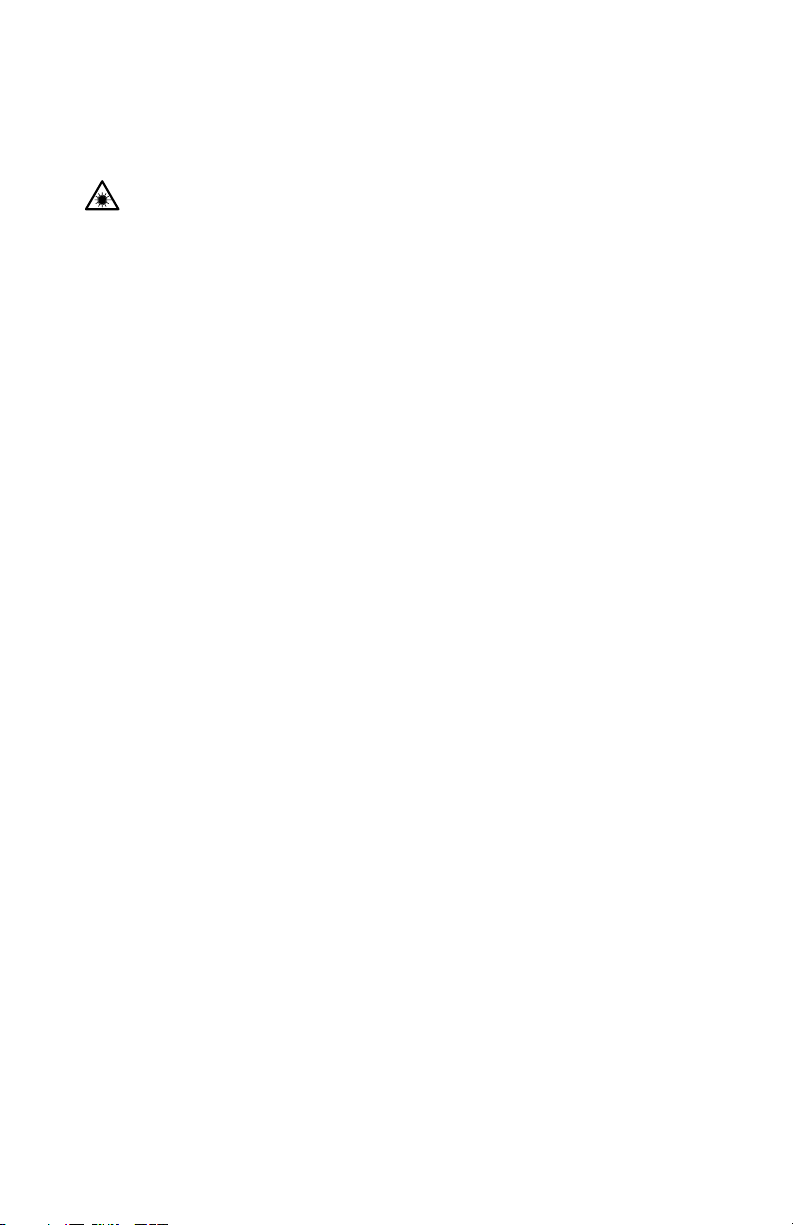
Immunity EN55024
Electrical Safety EN60950, UL 60950 (
Laser Safety EN60825
CULUS
)
4
Page 5

Translated Safety Statements
Important: Appendix B contains translated safety statements for installing this equipment.
Wichtig: Anhang B enthält übersetzte Sicherheitshinweise für die Installation dieses
Importante: El Apéndice B contiene mensajes de seguridad traducidos para la instalación
Important : L'annexe B contient les instructions de sécurité relatives à l'installation de cet
Importante: I’Appendice B contiene avvisi di sicurezza tradotti per l’installazione di questa
Важно: Приложение B содержит переведенную инструкцию по безопасности при
When you see the , go to Appendix B for the translated safety statement in
your language.
Geräts. Wenn Sie sehen, schlagen Sie in Anhang B den übersetzten
Sicherheitshinweis in Ihrer Sprache nach.
de este equipo. Cuando vea el símbolo , vaya al Apéndice B para ver el
mensaje de seguridad traducido a su idioma.
équipement. Lorsque vous voyez le symbole , reportez-vous à l'annexe B
pour consulter la traduction de ces instructions dans votre langue.
apparecchiatura. Il simbolo , indica di consultare l’Appendice B per l’avviso di
sicurezza nella propria lingua.
установке данного устройства. Если Вы встретите , перейдите к
Приложению B для получения переведенной инструкции по безопасности.
5
Page 6

6
Page 7
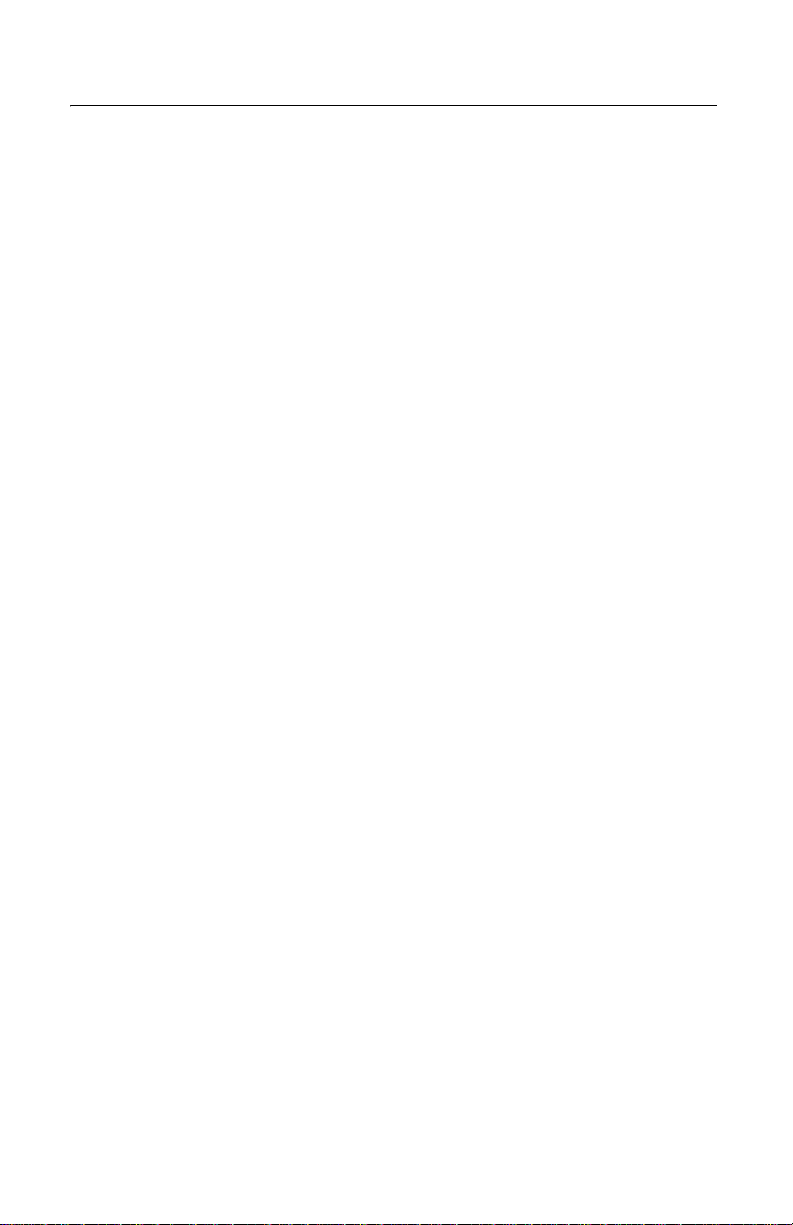
Contents
Preface .............................................................................................................. 13
Safety Symbols Used in this Document .............................................................. 14
Where to Find Web-based Guides...................................................................... 15
Contacting Allied Telesyn.................................................................................... 16
Online Support ............................................................................................. 16
Email and Telephone Support...................................................................... 16
Returning Products ...................................................................................... 16
Sales or Corporate Information.................................................................... 16
Management Software Updates................................................................... 16
Chapter 1: Overview ......................................................................................... 17
Features ..............................................................................................................18
Gateway and Base Units..................................................................................... 19
Gateway Unit................................................................................................ 19
Base Unit...................................................................................................... 20
Ports.................................................................................................................... 21
10/100Base-TX Ports................................................................................... 21
100Base-FX Fiber Uplink (WAN) Port.......................................................... 22
LEDs.................................................................................................................... 23
LAN Port LEDs............................................................................................. 23
System LEDs ............................................................................................... 24
Power Connector................................................................................................. 25
Console Connection ............................................................................................ 26
Chapter 2: Installation ...................................................................................... 27
Reviewing Safety Precautions............................................................................. 28
Selecting a Site for the Gateway......................................................................... 30
Planning the Installation ...................................................................................... 31
LAN Ports..................................................................................................... 31
Fiber Optic Uplink Port ................................................................................. 31
Console Port ................................................................................................ 31
Unpacking the AT-iMG606BD Multiservice Gateway.......................................... 32
Installing the AT-iMG606BD Multiservice Gateway............................................. 33
Warranty Registration.......................................................................................... 42
Chapter 3: Troubleshooting ............................................................................ 43
Appendix A: Technical Specifications ........................................................... 45
Physical Specifications........................................................................................ 45
Environmental Specifications .............................................................................. 45
Power Specifications........................................................................................... 45
Safety and Electromagnetic Emissions Certifications ......................................... 46
10/100Base-TX Port Pinouts............................................................................... 46
7
Page 8
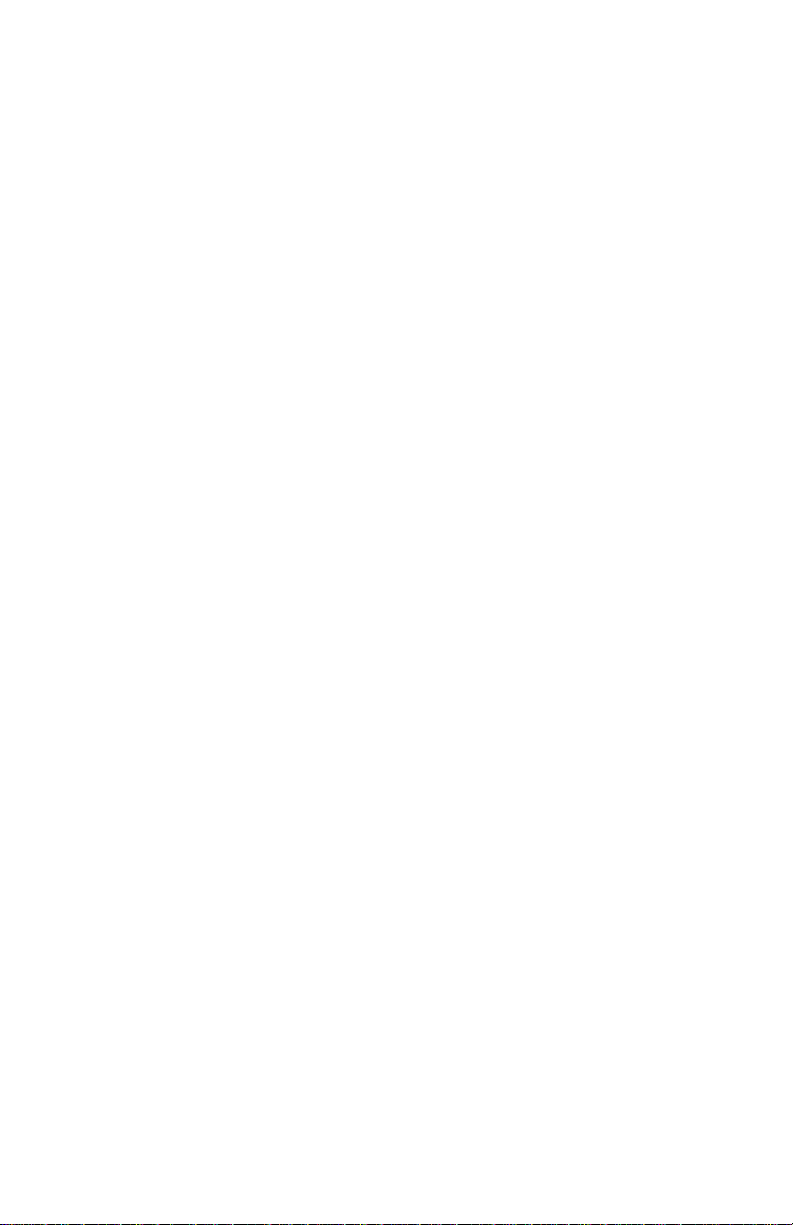
Contents
100Base-FX Fiber Optic Uplink (WAN) Port ........................................................47
Appendix B: Translated Safety Statements ....................................................49
8
Page 9
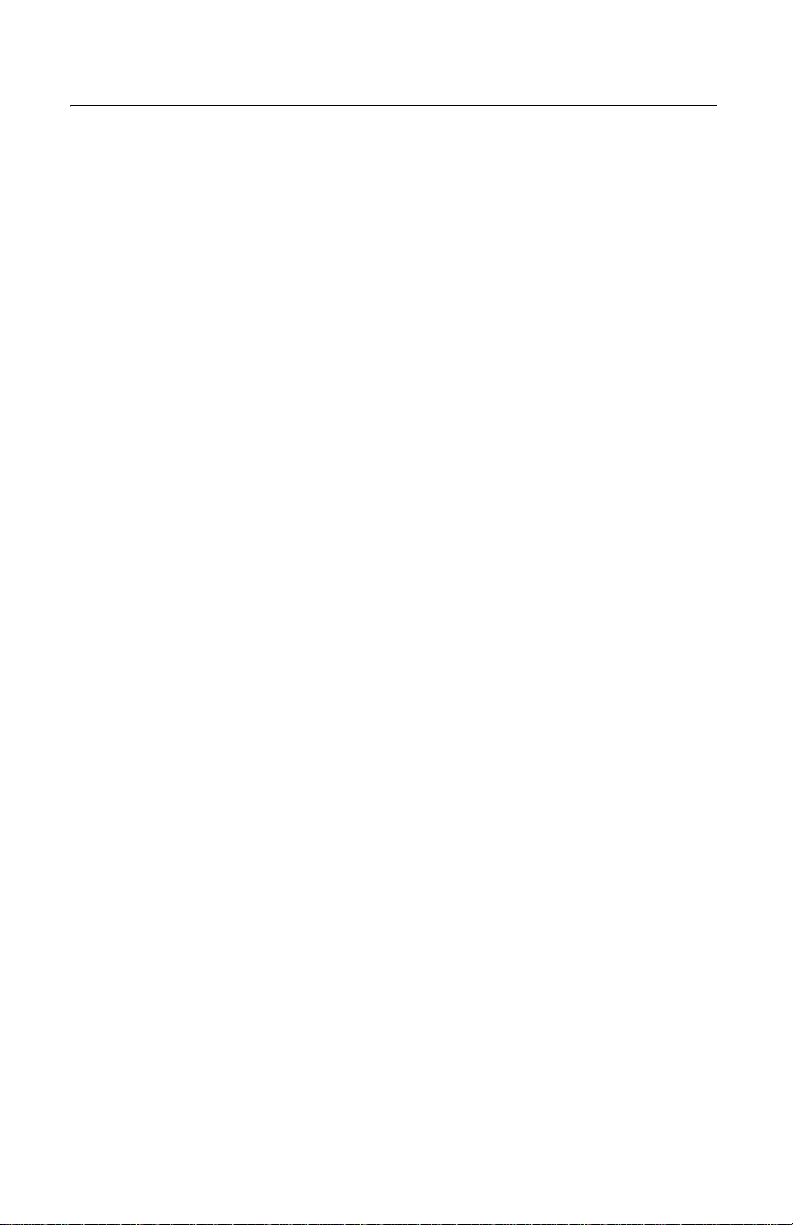
Figures
Figure 1: Front View............................................................................................ 19
Figure 2: LAN Ports............................................................................................. 19
Figure 3: Power Connector and Console Port..................................................... 19
Figure 4: Base Unit.............................................................................................. 20
Figure 5: LAN Port LEDs..................................................................................... 23
Figure 6: System LEDs ....................................................................................... 24
Figure 7: Parts of the Base Unit .......................................................................... 33
Figure 8: Location of Wall Anchor Holes ............................................................. 34
Figure 9: Mounting the Base to the Wall ............................................................. 34
Figure 10: Knockout Locations............................................................................ 35
Figure 11: Securing the Cable to the Base ......................................................... 35
Figure 12: Wrapping the Cable around the Spindles .......................................... 36
Figure 13: Threading the Cable through the Cover ............................................. 36
Figure 14: Aligning the Screw Holes with the Posts............................................ 37
Figure 15: Attaching the Cover to the Base ........................................................ 37
Figure 16: Removing the Cover from the Post .................................................... 38
Figure 17: Positioning the SC Connector ............................................................ 38
Figure 18: Securing the Cable in Position ........................................................... 38
Figure 19: Installing the Connector Cover........................................................... 39
Figure 20: Removing the Plug from the Fiber Optic Port .................................... 39
Figure 21: Mounting the Gateway on the Base ................................................... 40
Figure 22: AT-iMG606BD Multiservice Gateway Installed on the Base .............. 40
Figure 23: Plugging in the Power Cord ............................................................... 41
Figure 24: RJ-45 Connector and Port Pin Assignments...................................... 46
9
Page 10

Figures
10
Page 11
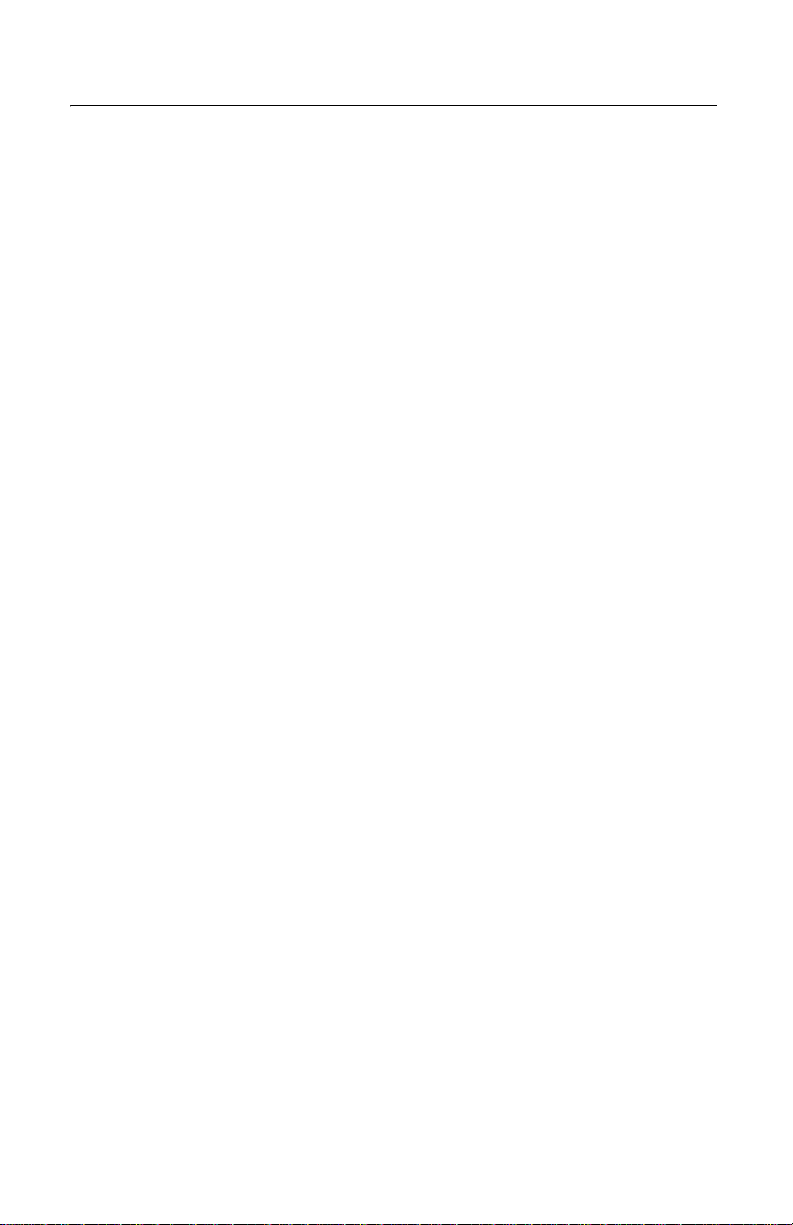
Tabl es
Table 1: Safety Symbols .................................................................................... 14
Table 2: LAN Port LED Descriptions .................................................................. 23
Table 3: System LEDs ........................................................................................ 24
Table 4: Twisted Pair Cabling and Distances ..................................................... 31
Table 5: 10/100Base-TX Port Pinouts ................................................................ 46
Table 6: 100Base-FX Fiber Optic Port ............................................................... 47
11
Page 12

Tables
12
Page 13
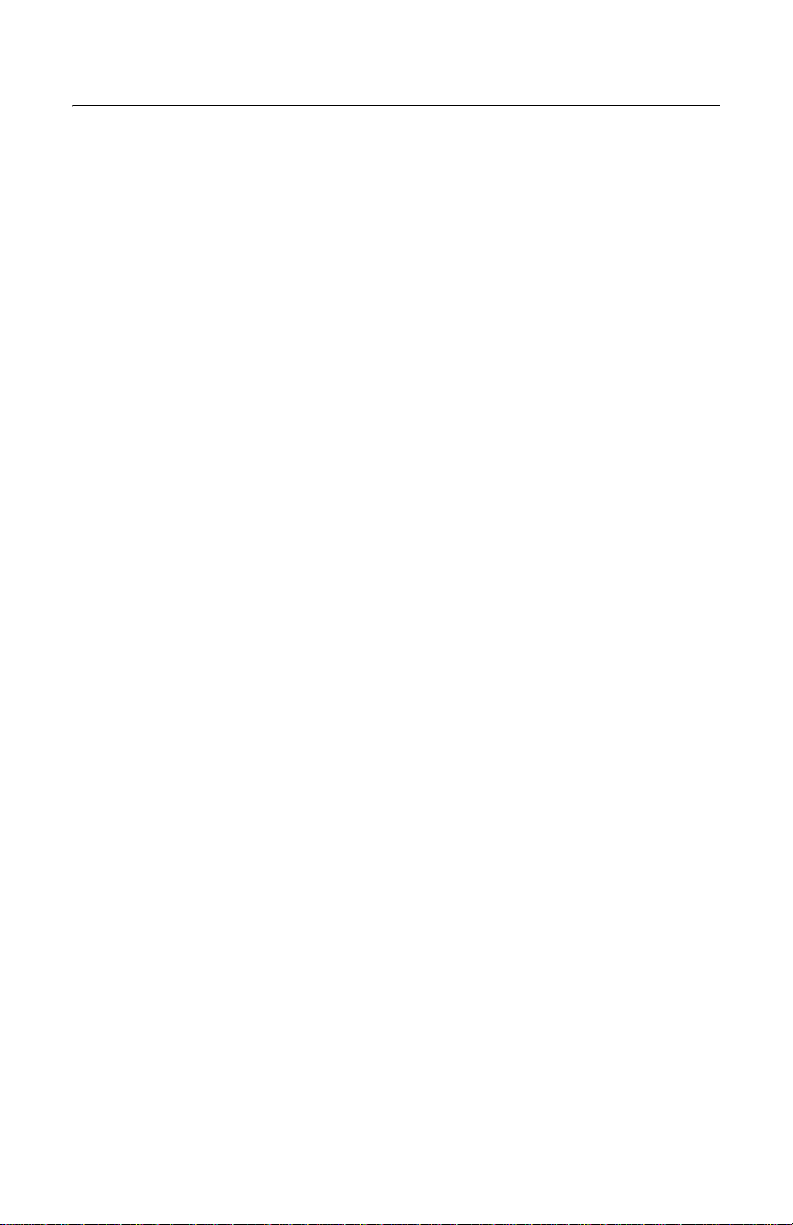
Preface
This guide contains the installation instructions for the
AT-iMG606BD Multiservice Gateway. This preface
contains the following sections:
“Safety Symbols Used in this Document” on page 14
“Where to Find Web-based Guides” on page 15
“Contacting Allied Telesyn” on page 16
13
Page 14
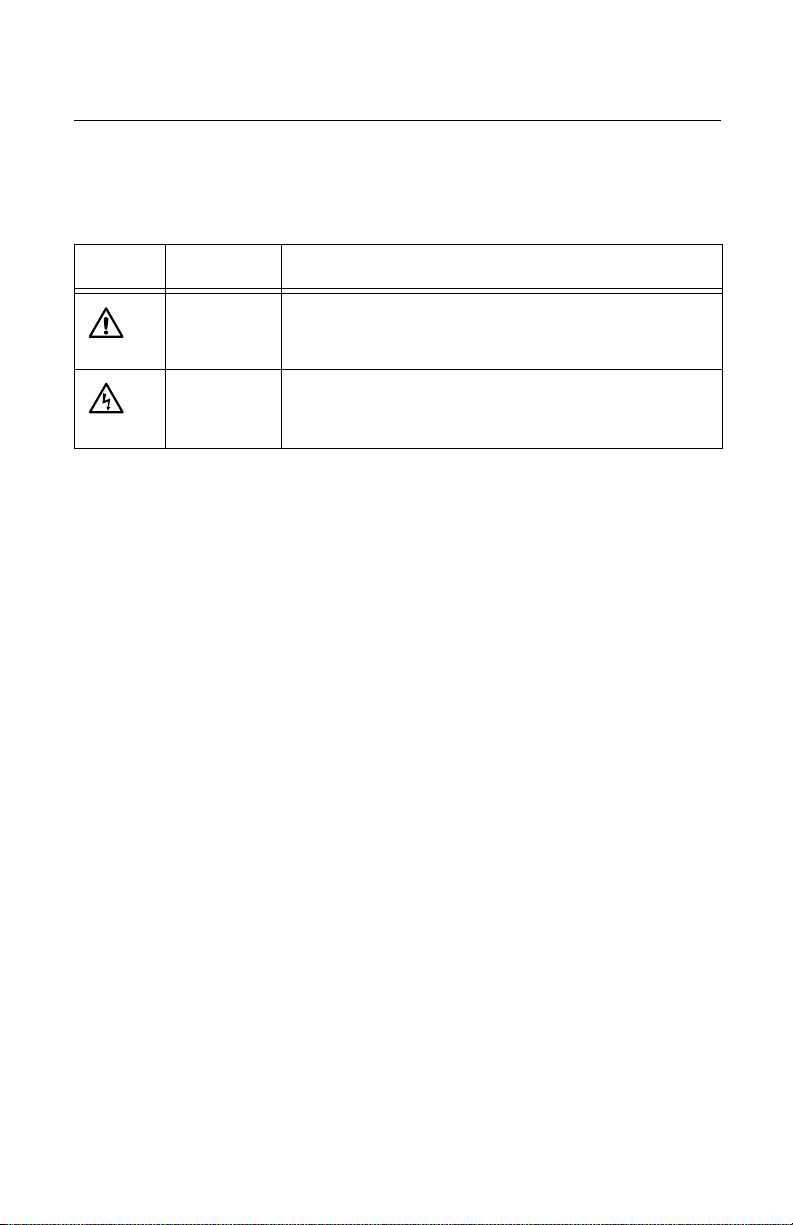
Preface
Safety Symbols Used in this Document
This document uses the safety symbols defined in Table 1.
Table 1. Safety Symbols
Symbol Meaning Description
Caution Performing or omitting a specific action may result in
equipment damage or loss of data.
Warning Performing or omitting a specific action may result in
electrical shock.
14
Page 15

AT-iMG606BD Multiservice Gateway Installation Guide
Where to Find Web-based Guides
The installation and user guides for all Allied Telesyn
products are available in portable document format (PDF)
on our web site at www.alliedtelesyn.com. You can view
the documents online or download them onto a local
workstation or server.
15
Page 16
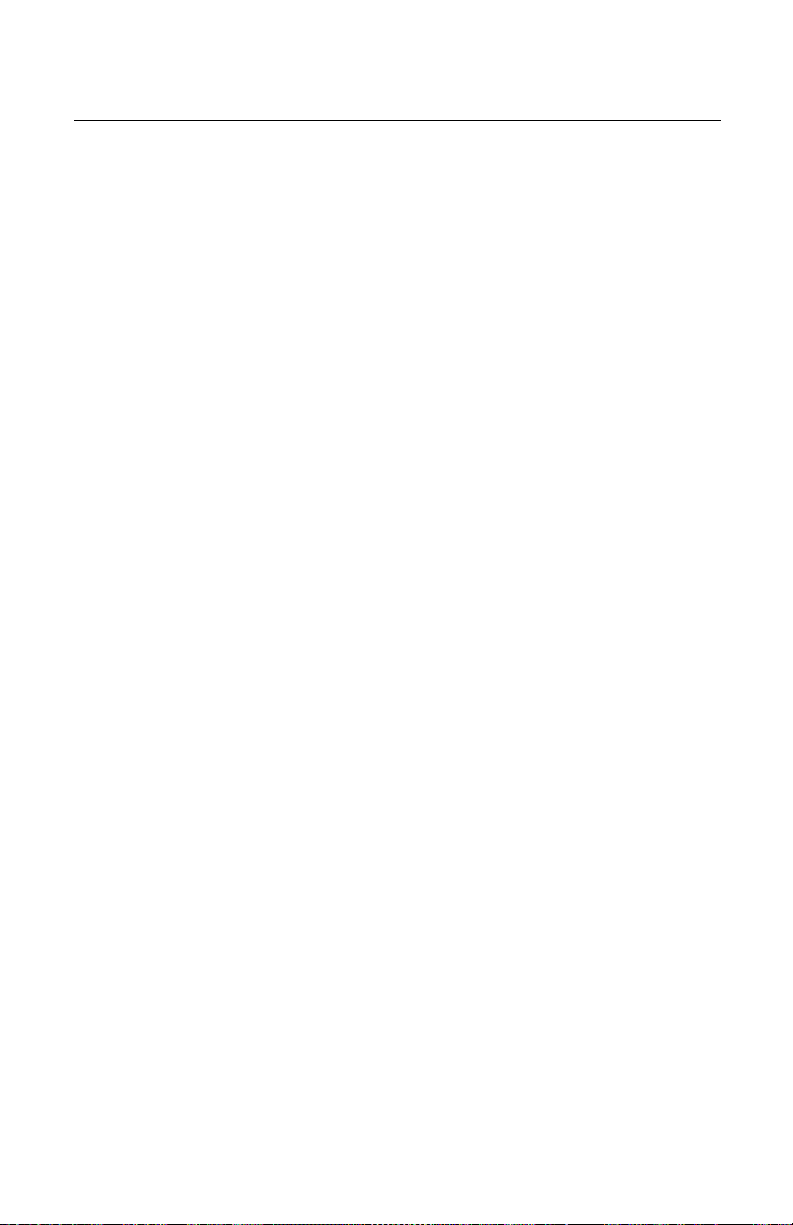
Preface
Contacting Allied Telesyn
This section provides Allied Telesyn contact information for
technical support as well as sales and corporate
information.
Online
Support
Email and
Telephone
Support
Returning
Products
Sales or
Corporate
Information
Management
Software
Updates
You can request technical support online by accessing the
Allied Telesyn Knowledge Base: http://
kb.alliedtelesyn.com. You can use the Knowledge Base to
submit questions to our technical support staff and review
answers to previously asked questions.
For Technical Support via email or telephone, refer to the
Support & Services section of the Allied Telesyn web site:
www.alliedtelesyn.com.
Products for return or repair must first be assigned a return
materials authorization (RMA) number. A product sent to
Allied Telesyn without an RMA number will be returned to
the sender at the sender’s expense.
To obtain an RMA number, contact Allied Telesyn Technical
Support through our web site: www.alliedtelesyn.com.
You can contact Allied Telesyn for sales or corporate
information through our web site: www.alliedtelesyn.com.
To find the contact information for your country, select
Contact Us -> Worldwide Contacts.
New releases of management software for our managed
products are available from either of the following Internet
sites:
Allied Telesyn web site: www.alliedtelesyn.com
Allied Telesyn FTP server:
ftp://ftp.alliedtelesyn.com
To download new software from the Allied Telesyn FTP
server from your workstation’s command prompt, you must
use FTP client software and you must log in to the server.
The user name is “anonymous” and the password is your
email address.
16
Page 17

Chapter 1
Overview
The AT-iMG606BD Multiservice Gateway supports Internet
and Internet video in one compact unit.
This chapter contains the follows sections:
“Features” on page 18
“Gateway and Base Units” on page 19
“Ports” on page 21
“LEDs” on page 23
“Power Connector” on page 25
17
Page 18

Chapter 1: Overview
Features
The features of the AT-iMG606BD Multiservice Gateway
include:
Six 10/100Base-TX Ethernet (LAN) ports
One 100Base-FX single fiber bidirectional uplink (WAN)
port
Tagged-based VLAN
Layer 2 and Layer 3 QoS
IGMP Snooping and proxying
PPPoE Protocol support
DHCP client, server, and relay support
Stateful Inspection firewall
Network address translations (NAT)
ZTC, web GUI (optional), SNMP serial and Telnet CLI
for management and configuration
One locking DC power connector port
One mini-DIN console port
LEDs for system, WAN, and LAN status
Powered by a uninterruptible power supply (UPS) (not
included) or a compatible AC adapter
These features allow you to connect up to six LANs to one
fiber optic WAN connection.
18
Page 19

AT-iMG606BD Multiservice Gateway Installation Guide
Gateway and Base Units
Gateway Unit Figure 1 shows the front view of the AT-iMG606BD
Multiservice Gateway.
377
Figure 1. Front View
Figure 2 illustrates the location of the LAN ports on the
AT-iMG606BD Multiservice Gateway.
LAN 1 LAN 2 LAN 3 LAN 4 LAN 5 LAN 6
378
LAN Ports
Figure 2. LAN Ports
Figure 3 shows the location of the power connector and
Console port.
POWER
Power Connector
CONSOLE
379
Console Port
Figure 3. Power Connector and Console Port
19
Page 20

Chapter 1: Overview
Base Unit The AT-iMG606BD Multiservice Gateway is shipped with a
3-piece base, shown in Figure 4, that holds the fiber optic
cable connection and secures the unit to the wall.
383
Figure 4. Base Unit
20
Page 21

Ports
AT-iMG606BD Multiservice Gateway Installation Guide
The AT-iMG606BD Multiservice Gateway has eight ports:
Six 10/100Base-T Ethernet (LAN) ports with RJ-45
connectors
One 100Base-FX fiber uplink (WAN) port with a simplex
SC connector
One Console port for local management
10/100Base-
TX Ports
The twisted pair ports are 10Base-T and 100Base-TX
compliant and are capable of 10 megabits per second
(Mbps) or 100 Mbps speeds. The ports are IEEE 802.3u
Auto-Negotiation compliant. With Auto-Negotiation, the
gateway automatically matches the highest possible
common speed between each gateway port and each end
node. For example, if an end node is capable of only 10
Mbps, the gateway sets the port connected to the end node
to 10 Mbps.
Each twisted pair port on the gateway can operate in either
half- or full-duplex mode. The twisted pair ports are IEEE
802.3u-compliant and will Auto-Negotiate the duplex mode
setting.
Note
In order for the gateway to set the duplex mode for
each port correctly, the end nodes that you connect to
the gateway ports should also use Auto-Negotiation.
Otherwise, a duplex mode mismatch can occur,
affecting network performance.
Each twisted pair port has a maximum operating distance of
100 m (328 feet).
For 10 Mbps operation, Category 3 or better 100 ohm
unshielded twisted pair cabling is required. For 100 or 1000
Mbps operation, Category 5 and Enhanced Category 5 (5E)
100 ohm unshielded twisted pair cabling is required.
The twisted pair ports are auto-MDI. They automatically
configure themselves as either MDI or MDI-X. This feature
allows you to use a straight-through cable to connect any
type of networking device to a port.
21
Page 22

Chapter 1: Overview
The port pin assignments can be found in “10/100Base-TX
Port Pinouts” on page 46.
100Base-FX
Fiber Uplink
(WAN) Port
The 100Base-FX fiber uplink (WAN) port on the
AT-iMG606BD Multiservice Gateway features a simplex SC
connector. The gateway port must be connected to a fiber
optic port that is IEEE 802.3ah-compliant and whose
operating specifications are compatible with the fiber optic
port on the gateway.
The fiber optic port is compliant with the 100Base-FX
standard and has a fixed operating speed of 100 Mbps. The
port sends at the wavelength of 1310 nanometers (nm) and
receives at 1550 nm.
The port can operate in either half- or full-duplex mode. The
default setting is full-duplex.
Note
If you are connecting the gateway port to an IEEE
802.3ah-compliant device, you must determine the
duplex mode of the compliant device and set the
duplex mode of the fiber optic port on the gateway
accordingly.
Two kits are available for splicing the fiber optic cable to a
connector: AT-RG012 or AT-RG022 (not supplied). Contact
your Allied Telesyn sales representative for more
information.
The specifications of the fiber optic port can be found in
“100Base-FX Fiber Optic Uplink (WAN) Port” on page 47.
22
Page 23

LEDs
LAN 1 LAN 2 LA
AT-iMG606BD Multiservice Gateway Installation Guide
The AT-iMG606BD Multiservice Gateway has two LEDs for
each LAN port and three LEDs for the unit as a whole.
LAN Port
Each LAN port has two LEDs as shown in Figure 5.
LEDs
381
Link/Activity
Table 2 describes the LAN port LEDs.
Table 2. LAN Port LED Descriptions
LED State Description
Link/Activity Off The port has not established a link with an end
node.
Blinking The port is transmitting or receiving data.
Duplex
Figure 5. LAN Port LEDs
On A valid link has been established on the port.
Duplex Off The port is operating in half-duplex mode.
On The port is operating in full-duplex mode.
23
Page 24

Chapter 1: Overview
System LEDs The system-level LEDs are shown in Figure 6 and
described in Table 3.
381
Power
Table 3. System LEDs
LED State Description
PWR On The gateway is receiving power and the
Off The unit is not receiving power.
SYST On The unit is starting up or is
WAN
System
VoIP
Figure 6. System LEDs
voltage is within the acceptable range.
malfunctioning.
Off The unit is functioning normally.
Blinking (4 flashes
followed by 1
The unit is downloading a new version of
the management firmware.
second off.)
Blinking (2 flashes
followed by 1
The unit is writing a new version of the
management firmware to flash memory.
second off.)
WAN On The unit has established a link on the
fiber optic WAN port.
Off The unit has not established a link on the
fiber optic WAN port.
Flashing The WAN link is active.
VOIP ---- Not supported.
24
Page 25

Power Connector
The AT-iMG606BD Multiservice Gateway can be powered
with the following devices:
An uninterruptible power source, such as the
The 12V, 1.5A AC/DC adapter from Allied Telesyn
A power supply with SELV output voltage in the range
Refer to Chapter A, “Technical Specifications” on page 45
for the power specifications for the AT-iMG606BD product.
AT-iMG606BD Multiservice Gateway Installation Guide
AT-RG005G battery backup unit from Allied Telesyn.
(when battery backup is not required). The model name
of the adapter is AT-RG016.
12 VDC +25%/-20% and double insulation between
the main line and the SELV output.
Note
If you purchase the AT-RG005G battery backup unit,
you must also order the AT-RG008 power cable. For
information on these products, contact your Allied
Telesyn sales representative. The battery backup unit
must be earthed.
Warning
Electrical-Type Class 1 Equipment: This equipment
must be earthed. The power plug must be connected
to a properly wired earth ground socket outlet. An
improperly wired socket outlet could place hazardous
voltages on accessible metal parts. 6
25
Page 26

Chapter 1: Overview
Console Connection
The console connection is available for accessing the
software on the AT-iMG606BD Multiservice Gateway using
the AT-RGCOMSOLECABLE-00 console cable (not
included with the gateway). Contact your Allied Telesyn
sales representative to order the cable.
26
Page 27

Chapter 2
Installation
This chapter contains the following sections:
“Reviewing Safety Precautions” on page 28
“Selecting a Site for the Gateway” on page 30
“Planning the Installation” on page 31
“Unpacking the AT-iMG606BD Multiservice Gateway”
on page 32
“Installing the AT-iMG606BD Multiservice Gateway” on
page 33
“Warranty Registration” on page 42
27
Page 28

Chapter 2: Installation
Reviewing Safety Precautions
Please review the following safety precautions before you
begin to install the AT-iMG606BD Multiservice Gateway.
Note
When you see the , go to the Appendix B for
translated safety statements.
Warning: Class 1 Laser product.
Warning: Do not stare into the laser beam. 2
Warning: Do not work on equipment or cables
during periods of lightning activity. 4
Warning: Power cord is used as a disconnection
device. To de-energize equipment, disconnect
the power cord.
Warning: Electrical-Type Class 1 Equipment:
This equipment must be earthed. The power
plug must be connected to a properly wired earth
ground socket outlet. An improperly wired socket
outlet could place hazardous voltages on
accessible metal parts. 6
Caution: Air vents must not be blocked and
must have free access to the room ambient air
for cooling. 8
5
1
Warning: Operating Temperature. This product
is designed for a maximum ambient temperature
of 40° degrees C.
All Countries: Install product in accordance with
local and National Electrical Codes.
28
9
10
Page 29

AT-iMG606BD Multiservice Gateway Installation Guide
Warning: Only trained and qualified personnel
are allowed to install or to replace this
equipment.
16
Caution: Do not install in direct sunlight, or a
damp or dusty place.
18
Caution: Do not expose the gateway device to
moisture or water. 19
Caution: Mechanical Mounting. The base unit
must be used to securely mount the device onto
the wall.
29
Page 30

Chapter 2: Installation
Selecting a Site for the Gateway
Observe the following requirements when choosing a site
for your gateway:
Do not expose the gateway device to moisture or water.
The power supply for the gateway should be located
near the unit and should be easily accessible.
The site should provide for easy access to the ports on
the gateway. This will make it easy for you to connect
and disconnect cables, as well as view the gateway’s
LEDs.
30
Page 31

AT-iMG606BD Multiservice Gateway Installation Guide
Planning the Installation
This section describes the cables necessary for the
installation of an AT-iMG606BD Multiservice Gateway.
LAN Ports Table 4 contains the cabling specifications for the LAN
ports.
Table 4. Twisted Pair Cabling and Distances
Speed Type of Cable
10 Mbps Category 3 or better 100-ohm unshielded
twisted pair cable
100 Mbps Category 5 or Category 5E (Enhanced) 100-
ohm unshielded twisted pair cable
Note
The twisted pair ports on the gateway feature autoMDI when operating at either 10 or 100 Mbps. Each
port is individually configured as MDI or MDI-X when
connected to an end node. Consequently, you can use
either a straight-through or crossover twisted pair
cable when connecting any network device to a
twisted pair port on the gateway.
Fiber Optic
Uplink Port
For cable and operating specifications for the fiber optic
uplink port, refer to “100Base-FX Fiber Optic Uplink (WAN)
Port” on page 47.
Maximum
Operating
Distance
100 m (328 ft)
100 m (328 ft)
Console Port The console port has an eight-pin DIN connector. To order
the AT-RGCONSOLECABLE-00 management cable,
contact your Allied Telesyn sales representative.
31
Page 32

Chapter 2: Installation
Unpacking the AT-iMG606BD Multiservice Gateway
To unpack the gateway perform the following procedure:
1. Remove all components from the shipping package.
Note
Store the packaging material in a safe location. You
must use the original shipping material if you need to
return the unit to Allied Telesyn.
2. Verify that the following items are included in your
gateway package. If an item is missing or damaged,
contact your Allied Telesyn sales representative for
assistance.
One AT-iMG606BD Multiservice Gateway
One AT-RG002 base unit consisting of three
pieces and four screws
This installation guide
One 12V, 1.5A AC/DC power adapter (Only
included if ordered with the gateway at time of
purchase.)
Warranty card
32
Page 33

AT-iMG606BD Multiservice Gateway Installation Guide
Installing the AT-iMG606BD Multiservice Gateway
To install the AT-iMG606BD Multiservice Gateway, perform
the following procedure:
1. Remove all equipment from the package and store the
packaging material in a safe place.
2. Prepare the fiber optic cable by installing an SC
connector on the end that is going to connect to the
gateway.
The base unit has three parts, as shown in Figure 7.
Base
Cover
Connector shield
383
Figure 7. Parts of the Base Unit
33
Page 34

Chapter 2: Installation
Wall anchor holes
3. Select a wall location and mark three hole locations for
the anchors, as shown in Figure 8.
Make sure that you install the base so that the top edge
is level.
384
Figure 8. Location of Wall Anchor Holes
4. Install the wall anchors.
5. Attach the base to the wall by inserting three screws
(not provided) into the wall anchors, as shown in
Figure 9.
385
Figure 9. Mounting the Base to the Wall
34
Page 35

AT-iMG606BD Multiservice Gateway Installation Guide
6. On the back of the cover, note the eight possible
locations where you can remove a “knockout” in order
to thread the cable into the base, as shown in
Figure 10.
Knockout
Locations
Knockout
Locations
386
Figure 10. Knockout Locations
7. Knock out one of the locations and secure the cable to
the base with a cable tie, as shown in Figure 11.
387
Figure 11. Securing the Cable to the Base
35
Page 36

Chapter 2: Installation
U-shaped
Spindle
8. Wrap the cable in a figure eight around the spindles in
the center and finally around the U-shaped spindle, as
shown in Figure 12.
Figure 12. Wrapping the Cable around the Spindles
You should have between 2 to 3 inches of cable at the
end.
9. Thread the end of the cable through the triangular slot
adjacent to the post in the upper left corner of the
cover, as shown in Figure 13.
CLASS 1
LASER PRODUCT
Figure 13. Threading the Cable through the Cover
36
Page 37

AT-iMG606BD Multiservice Gateway Installation Guide
10. Mount the cover over the base, aligning the screw
holes with the posts, as shown in Figure 14.
CLASS 1
LASER PRODUCT
394
Figure 14. Aligning the Screw Holes with the Posts
11. Using a Phillips screwdriver, attach the cover to the
base with three of the screws provided in the kit, as
shown in Figure 15.
T
1
C
S
U
S
D
A
O
L
R
C
P
R
E
S
A
L
394
391
390
Figure 15. Attaching the Cover to the Base
37
Page 38

Chapter 2: Installation
12. Remove the cover from the post, as shown in
Figure 16.
392
Figure 16. Removing the Cover from the Post
13. Position the SC connector in the slot of the post so that
the key is facing up, as shown in Figure 17.
Figure 17. Positioning the SC Connector
14. Replace the cover on the post to secure the cable in
position, as shown in Figure 18.
Figure 18. Securing the Cable in Position
38
Page 39

AT-iMG606BD Multiservice Gateway Installation Guide
15. If the fiber optic cable has a cap, remove it.
16. Align the connector shield with the slots and pin on the
cover and snap it down into place, as shown in
Figure 19.
CLASS 1
LASER PRODUCT
395
Figure 19. Installing the Connector Cover
17. Remove the plug from the fiber optic port on the
AT-iMG606BD Multiservice Gateway, as shown in
Figure 20.
CONSOLE
ER
OW
P
396
Figure 20. Removing the Plug from the Fiber Optic Port
39
Page 40

Chapter 2: Installation
18. Slide the AT-iMG606BD Multiservice Gateway onto the
base, matching the grooves, until the fiber optic cable
snaps into place in the port and the gateway is aligned
with the base, as shown in Figure 21.
CONSOLE
R
WE
O
P
397
CLASS 1
LASER PRODUCT
Figure 21. Mounting the Gateway on the Base
Figure 22 illustrates the completed assembly.
E
L
O
S
N
O
C
R
E
W
PO
398
Figure 22. AT-iMG606BD Multiservice Gateway Installed on
the Base
40
Page 41

AT-iMG606BD Multiservice Gateway Installation Guide
19. Connect the power cord from the AT-RG005G battery
backup unit or the 12V, 1.5A AC/DC adapter from
Allied Telesyn to the POWER connector on the
gateway, as shown in Figure 23. If you are using the
battery backup unit, you must use the AT-RG008
power cable. (The AT-RG005G battery backup unit
must be earthed.) Refer to Chapter A, “Technical
Specifications” on page 45 for AT-iMG606BD power
specifications.
CONSOLE
R
POWE
154
399
Figure 23. Plugging in the Power Cord
The PWR LED should light green.
Warning
Electrical-Type Class 1 Equipment: This equipment
must be earthed. The power plug must be connected
to a properly wired earth ground socket outlet. An
improperly wired socket outlet could place hazardous
voltages on accessible metal parts. 6
41
Page 42

Chapter 2: Installation
Warranty Registration
After installing your gateway, you can register your product
by completing the enclosed warranty card and sending it to
Allied Telesyn.
42
Page 43

Chapter 3
Troubleshooting
This chapter contains information on how to troubleshoot
the AT-iMG606BD Multiservice Gateway in the event that
a problem occurs. Review the following possible scenarios
and the suggested solutions.
Problem: The PWR LED is off.
Solution: Check the power cable to verify that it is not
damaged and that it is connected correctly.
Problem: The SYST LED is on.
Solution: Unplug the power cable and plug it in again
after 20 seconds. If the LED does not turn off, unplug the
power cable and contact Allied Telesyn.
Problem: The WAN LED is off.
Solution: Verify that the gateway is seated correctly on
the AT-RG002 base unit. If the gateway is correctly seated
but the WAN LED does not come on, contact Allied
Telesyn.
Problem: The LAN LINK/ACT LED is unlit on the port in
question.
Solution: Verify that the gateway is plugged into a power
source (the PWR LED is lit). Determine if there are any
problems with the network interface cards (NICs) installed
in the attached devices. Verify that the cable is correctly
connected to the NIC. Also, verify that the cable is less
than 100 m.
Problem: There is a problem with the UTP cable.
Solution: Swap out the cable for a known good cable.
Note
If you need further assistance, please contact Allied
Telesyn Technical Support. Refer to “Contacting
Allied Telesyn” on page 16.
43
Page 44

Chapter 3: Troubleshooting
44
Page 45

Appendix A
Technical Specifications
Physical Specifications
Dimensions: 240 mm x 145 mm x 60 mm
Weight (Gateway Only): 408 g (.9 lb.)
Weight (Gateway and
Base): 635 g (1.4 lb.)
Environmental Specifications
Operating Temperature: 0° C to 40° C
Storage Temperature: -20° C to 40° C
(9.44 in x 5.7 in. x 2.36 in.)
(32° F to 104° F)
(-° 4F to 104° F)
Operating Humidity: Less than 80%
Storage Humidity: Less than 95%
Operating Altitude: 3,000 m
Power Specifications
Input Voltage: 12 VDC +25% / -20%
Maximum Input Current: 1.5A
Power Consumption: 10 W (average)
noncondensing
noncondensing
45
Page 46

Appendix A: Technical Specifications
Safety and Electromagnetic Emissions Certifications
EMI/RFI: FCC Part 15, Class B; EN55022
Class B
Immunity: EN55024
Electrical Safety: EN60950, UL60950 (
10/100Base-TX Port Pinouts
This section lists the pinouts for the RJ-45 connector for the
10/100Base-T LAN ports. The pin assignments are shown
in Figure 24.
1
Figure 24. RJ-45 Connector and Port Pin Assignments
Table 5 lists the pins and their signals when the port is
operating in MDI or MDI-X configuration.
Table 5. 10/100Base-TX Port Pinouts
Pin MDI Signal MDI-X Signal
1TX+RX+
2TX-RX-
)
cULus
8
8
1
3RX+TX+
6RX-TX-
46
Page 47

AT-iMG606BD Multiservice Gateway Installation Guide
100Base-FX Fiber Optic Uplink (WAN) Port
Table 6 lists the specifications for the 100Base-FX fiber
optic port.
Table 6. 100Base-FX Fiber Optic Port
General
Maximum Distance 20 km
Fiber Optic Cable
Transmitter
Wavelength 1310 nm
Output Optical Power -15 dBm min.
Receiver
Wavelength 1550 nm
Sensitivity -34 dBm avg.
Maximum Input Power -3 dBm min.
9/125 µm single-mode
-8 dBm max.
-32 dBm max.
47
Page 48

Appendix A: Technical Specifications
48
Page 49

Appendix B
Translated Safety Statements
Important: This appendix contains multiple-language translations for the safety
statements in this guide.
Wichtig: Dieser Anhang enthält Übersetzungen der in diesem Handbuch
enthaltenen Sicherheitshinweise in mehreren Sprachen.
Importante: Este apéndice contiene traducciones en múltiples idiomas de los
mensajes de seguridad incluidos en esta guía.
Important: Cette annexe contient la traduction en plusieurs langues des
instructions de sécurité figurant dans ce guide.
Importante: Questa appendice contiene traduzioni in più lingue degli avvisi di
sicurezza di questa guida.
Важно: Данное приложение содержит переводы с разных языков по
безопасности, приведенное в данном руководстве.
49
Page 50

Appendix B: Translated Safety Statements
Laser Safety Notices
1 Warning: Class 1 Laser product.
2 Warning: Do not stare into the laser beam.
Electrical Safety Notices
3 Warning: To prevent electric shock, do not remove the cover.
No user-serviceable parts inside. This unit contains hazardous
voltages and should only be opened by a trained and qualified
technician. To avoid the possibility of electric shock, disconnect
electric power to the product before connecting or
disconnecting the LAN cables.
4 Warning: Do not work on equipment or cables during periods of
lightning activity.
5 Warning: Power cord is used as a disconnection device. To de-
energize equipment, disconnect the power cord.
6 Warning: Class I Equipment. This equipment must be earthed.
The power plug must be connected to a properly wired earth
ground socket outlet. An improperly wired socket outlet could
place hazardous voltages on accessible metal parts.
7 Pluggable Equipment. The socket outlet shall be installed near
the equipment and shall be easily accessible.
8 Caution: Air vents must not be blocked and must have free
access to the room ambient air for cooling.
9 Warning: Operating Temperature. This product is designed for
a maximum ambient temperature of 40° degrees C.
10 All Countries: Install product in accordance with local and
National Electrical Codes.
50
Page 51

AT-MG606BD Multiservice Gateway Installation Guide
11 Wa rnin g: As a safety precaution, install a circuit breaker with a
minimum value of 15 Amps between the equipment and the DC
power source.
Always connect the wires to the LAN equipment first before you
connect the wires to the circuit breaker. Do not work with HOT
feeds to avoid the danger of physical injury from electrical
shock. Always be sure that the circuit breaker is in the OFF
position before connecting the wires to the breaker.
12 Warning: Do not strip more than the recommended amount of
wire. Stripping more than the recommended amount can create
a safety hazard by leaving exposed wire on the terminal block
after installation.
13 Warning: When installing this equipment, always ensure that
the frame ground connection is installed first and disconnected
last.
14 Warning: Check to see if there are any exposed copper strands
coming from the installed wire. When this installation is done
correctly there should be no exposed copper wire strands
extending from the terminal block. Any exposed wiring can
conduct harmful levels of electricity to persons touching the
wires.
15 This system works with positive grounded or negative grounded
DC systems.
16 Warning: Only trained and qualified personnel are allowed to
install or to replace this equipment.
17 Caution: The attached mounting brackets must be used to
securely mount the device on the wall.
18 Caution: Do not install in direct sunlight, or a damp or dusty
place.
19 Caution: Do not expose the gateway device to moisture or
water.
20 Caution: If the gateway device is installed indoors, make sure
that the site is a dust-free environment. The site should provide
for easy access to the ports of the gateway device.This will
make it easy for you to connect and disconnect cables, as well
as view the LEDs.
51
Page 52

Appendix B: Translated Safety Statements
21 Warning: The power source for the gateway unit should be
located near the unit and should be easily accessible.
22 Caution: To allow proper cooling of the gateway device, make
sure that the air flow around the unit and through its heatsink
cooling fins on the rear is not restricted.
23 Circuit Overloading: Consideration should be given to the
connection of the equipment to the supply circuit and the effect
that overloading of circuits might have on overcurrent protection
and supply wiring. Appropriate consideration of equipment
nameplate ratings should be used when addressing this
concern.
24 Caution: Risk of explosion if battery is replaced by an incorrect
type. Replace only with the same or equivalent type
recommended by the manufacturer. Dispose of used batteries
according to the manufacturer’s instructions.
Attention: Le remplacement de la batterie par une batterie de
type incorrect peut provoquer un danger d’explosion. La
remplacer uniquement par une batterie du même type ou de
type équivalent recommandée par le constructeur. Les batteries
doivent être éliminées conformément aux instructions du
constructeur.
25 Warning: For centralized DC power connection, install only in a
restricted access area.
26 A tray cable is required to connect the power source if the unit is
powered by centralized DC power. The tray cable must be a UL
listed Type TC tray cable and rated at 600 V and 90 degrees C,
with three conductors, minimum 14 AWG.
27 Warning: Mounting of the equipment in the rack should be such
that a hazardous condition is not created due to uneven
mechanical loading.
28 Warning: Remove all metal jewelry, such as rings and watches,
before installing or removing a line card from a powered-on
chassis.
29 Use dedicated power circuits or power conditioners to supply
reliable electrical power to the device.
30 Warning: The chassis may be heavy and awkward to lift. Allied
Telesyn recommends that you get assistance when mounting
the chassis in an equipment rack.
52
Page 53

AT-MG606BD Multiservice Gateway Installation Guide
31 Warning: Do not look directly at the fiber optic cable ends or
inspect the cable ends with an optical lens.
32 Warning: This unit might have more than one power cord. To
reduce the risk of electric shock, disconnect all power cords
before servicing the unit.
33 Warning: Only trained and qualified personnel are allowed to
install or to replace this equipment.
34 Warning: The power input must be provided from SELV source
only, per IEC 60950. Do not connect to a centralized DC battery
bank.
35 UL recognized wires of 18 AWG minimum should be provided
by the installer.
36 UL recognized wires of 22 AWG minimum should be provided
by the installer.
37 Caution: Power to the hub must be sourced only from the
adapter.
38 If installed in a closed or multi-unit rack assembly, the operating
ambient temperature of the rack environment may be greater
than the room ambient temperature. Therefore, consideration
should be given to installing the equipment in an environment
compatible with the manufacturer’s maximum rated ambient
temperature (Tmra).
39 Caution: Installation of the equipment in a rack should be such
that the amount of air flow required for safe operation of the
equipment is not compromised.
40 Warning: Reliable earthing of rack-mounted equipment should
be maintained. Particular attention should be given to supply
connections other than direct connections to the branch circuits
(e.g., use of power strips).
53
Page 54

Appendix B: Translated Safety Statements
Telecommunications Compliance Notices
41 Warning: When using your telephone equipment, basic safety
precautions should always be followed to reduce the risk of fire,
electronic shock, and injury to persons, including the following:
Do not use this product near water, for example, near a bathtub,
washbowl, kitchen sink, or laundry tub in a wet basement or
near a swimming pool.
Avoid using a telephone (other than a cordless type) during an
electrical storm. There may be a remote risk of electric shock
from lightning.
Do not use the telephone to report a gas leak in the vicinity of
the leak.
42 Warning: Before connecting to the telephony (TEL) ports on
the gateway device, make sure to disconnect the Public Switch
Telephone Network (PSTN) feed to the premises.
43 Warning: To reduce the risk of fire, use only No. 26 AWG or
larger telecommunication line cord.
54
Page 55

AT-MG606BD Multiservice Gateway Installation Guide
Lasersicherheitshinweise
1Achtung: Laserprodukt der Klasse 1.
2Achtung: Blicken Sie nicht in den Laserstrahl.
Elektrische Sicherheitshinweise
3Achtung: Um Stromschläge zu vermeiden, darf die Abdeckung
nicht entfernt werden. Die Ausrüstung enthält keine
benutzerwartbaren Teile. Diese Einheit führt gefährliche
Spannungen und sollte nur durch einen ausgebildeten und
qualifizierten Techniker geöffnet werden. Zur Vermeidung der
Möglichkeit von Stromschlägen ist die Stromversorgung des
Produkts vor dem Anschließen oder Abtrennen von LAN-Kabeln
zu unterbrechen.
4Achtung: Bei Gewittern und Blitzaktivität dürfen keine Arbeiten
an der Ausrüstung oder an Kabeln erfolgen.
5Achtung: Das Stromkabel dient als Abtrennungselement. Zum
Abschalten der Ausrüstung Stromkabel abziehen.
6Achtung: Ausrüstung der Klasse I. Diese Ausrüstung muss
geerdet werden. Der Stromstecker muss an eine
vorschriftsmäßig geerdete Steckdose angeschlossen werden.
Eine inkorrekt verdrahtete Steckdose kann gefährliche
Spannungen auf zugängliche Metallteile aufbringen.
7 Steckbare Ausrüstung. Die Steckdose sollte in der Nähe der
Ausrüstung installiert und leicht zugänglich sein.
8 Vorsicht: Belüftungsöffnungen dürfen nicht blockiert werden
und müssen zur Kühlung durch die Umluft frei zugänglich sein.
9 Achtung: Betriebstemperatur. Dieses Produkt ist für eine
maximale Umgebungstemperatur von 40° C konzipiert.
10 Alle Länder: Dieses Produkt muss entsprechend den örtlichen
und nationalen Elektrizitätsvorschriften installiert werden.
55
Page 56

Appendix B: Translated Safety Statements
11 Achtung: Als Sicherheitsvorkehrung sollte ein Überlastschalter
mit einem minimalen Nennwert von 15 Ampere zwischen der
Ausrüstung und der Gleichstromversorgung installiert werden.
Vor dem Anschluss der Kabel am Überlastschalter sollten stets
zuerst die Kabel an die LAN-Ausrüstung angeschlossen
werden. Zur Vermeidung von Verletzungen in Folge von
Stromschlag sollte nicht mit SPANNUNGSFÜHRENDEN
Versorgungen gearbeitet werden. Vor dem Anschluss der Kabel
an den Überlastschalter ist stets Sorge zu tragen, dass der
Überlastschalter AUSGESCHALTET ist.
12 Achtung: Nicht mehr als die empfohlene Kabellänge
abisolieren. Durch das Abisolieren von mehr als der
empfohlenen Länge können gefährliche blanke Drähte aus dem
Anschlussblock hervorragen.
13 Achtung: Beim Installieren dieser Ausrüstung ist stets darauf zu
achten, dass die Rahmenerdung zuerst angeschlossen und
zuletzt abgetrennt wird.
14 Achtung: Das installierte Kabel muss auf etwaige freiliegende
Kupferlitzen überprüft werden. Bei der korrekten Installation
sollten keine freiliegenden Kupferdrahtlitzen aus dem
Anschlussblock herausragen. Jegliche freiliegende Drähte
können für Personen, die sie berühren, gefährlichen Strom
führen.
15 Dieses System kann in Verbindung mit positiv geerdeten oder
negativ geerdeten Gleichstromsystemen verwendet werden.
16 Achtung: Das Installieren und der Austausch dieser Ausrüstung
ist nur ausgebildetem und qualifiziertem Personal gestattet.
17 Vorsicht: Mechanische Montage. Zur sicheren Wandmontage
des Geräts sind die beiliegenden Montageklammern zu
verwenden.
18 Vorsicht: Das Gerät darf nicht an feuchten, staubigen oder
direktem Sonnenlicht ausgesetzten Orten installiert werden.
19 Vorsicht: Das Gateway-Gerät darf keiner Feuchtigkeit oder
Wasser ausgesetzt werden.
56
Page 57

AT-MG606BD Multiservice Gateway Installation Guide
20 Vorsicht: Bei der Innenraummontage des Gateway-Geräts ist
darauf zu achten, dass es in einer staubfreien Umgebung
installiert wird. Es sollte ein Installationsort gewählt werden, an
dem die Ports am Gateway-Gerät gut zugänglich sind, um das
Anschließen und Abtrennen von Kabeln zu erleichtern und den
freien Blick auf die LEDs zu ermöglichen.
21 Achtung: Die Stromquelle für die Gateway-Einheit sollte sich in
ihrer Nähe befinden und leicht zugänglich sein.
22 Vorsicht: Zur Gewährleistung der erforderlichen Kühlung des
Gateway-Geräts ist darauf zu achten, dass der Luftfluss um die
Einheit und über seine an der Rückseite befindlichen Kühlrippen
nicht behindert wird.
23 Stromkreisüberlastung: Der Anschluss der Ausrüstung an den
Versorgungsstromkreis und die möglichen Auswirkungen der
Überlastung von Schaltkreisen auf den Überstromschutz und
die Versorgungskabel sollten erwogen werden. In diesem
Zusammenhang sollten auch die auf dem Typenschild der
Ausrüstung angegebenen Nennwerte entsprechend
berücksichtigt werden.
24 Vorsicht: Beim Ersetzen der Batterie durch einen inkorrekten
Typ besteht Explosionsgefahr. Die Batterie sollte nur durch
denselben oder einen gleichwertigen, vom Hersteller
empfohlenen Typ ersetzt werden. Die Batterien sind gemäß der
Anleitungen des Herstellers zu entsorgen.
25 Achtung: Bei einem zentralisierten Gleichstromanschluss darf
die Installation nur in einem Bereich mit gesichertem Zugang
erfolgen.
26 Bei der Versorgung der Einheit durch zentralisierten
Gleichstrom ist ein Tray-Kabel zum Anschluss der Stromquelle
erforderlich. Das Tray-Kabel muss ein UL-gelistetes Typ-TCTray-Kabel mit einer Nennspannung von 600 V und einer
Nenntemperatur von 90 Grad Celsius, mit drei Leitern und
mindestens 14 AWG sein.
27 Achtung: Bei der Rackmontage der Ausrüstung ist darauf zu
achten, dass keine Gefahrenbedingung durch ungleichmäßige
mechanische Belastung geschaffen wird.
28 Achtung: Vor dem Installieren oder Ausbauen einer
Leitungskarte in das bzw. aus dem Chassis einer
eingeschalteten Einheit ist aller metallischer Schmuck wie zum
Beispiel Ringe oder Uhren zu entfernen.
57
Page 58

Appendix B: Translated Safety Statements
29 Zur zuverlässigen Stromversorgung des Geräts sollte ein
dedizierter Stromkreis oder Netzfilter und Stabilisator (Power
Conditioner) verwendet werden.
30 Achtung: Das Chassis kann schwer und schwierig zu heben
sein. Allied Telesyn empfiehlt, bei der Rackmontage des
Chassis Hilfspersonal heranzuziehen.
31 Achtung: Sehen Sie nicht direkt auf die Enden der
Faseroptikkabel und inspizieren Sie die Kabelenden nicht mit
einer optischen Linse.
32 Achtung: An dieser Einheit kann mehr als ein Stromkabel
vorhanden sein. Vor Wartungsarbeiten sollten zur Reduzierung
des Stromschlagrisikos alle Stromkabel abgetrennt werden.
33 Achtung: Das Installieren und der Austausch dieser Ausrüstung
ist nur ausgebildetem und qualifiziertem Personal gestattet.
34 Achtung: Der Stromeingang darf nur über eine SELV-Quelle
gemäß IEC 60950 erfolgen. Eine zentralisierte GleichstromBatteriebank darf nicht angeschlossen werden.
35 UL-anerkannte Kabel mit mindestens 18 AWG sollten vom
Installateur bereitgestellt werden.
36 UL-anerkannte Kabel mit mindestens 22 AWG sollten vom
Installateur bereitgestellt werden.
37 Vorsicht: Die Stromversorgung des Hub darf nur über den
Adapter erfolgen.
38 Bei der Installation in einer geschlossenen oder einer mehrere
Einheiten umfassenden Anordnung kann die Temperatur der
Betriebsumgebung die Raumtemperatur übersteigen. Es sollte
deshalb darauf geachtet werden, das die Ausrüstung in einer
Umgebung installiert wird, die der maximalen
Nennumgebungstemperatur (Tmra) des Herstellers entspricht.
39 Vorsicht: Beim Installieren der Ausrüstung in einem Rack ist
darauf zu achten, dass der für den sicheren Betrieb der
Ausrüstung erforderliche Luftfluss nicht beeinträchtigt wird.
40 Achtung: Es sollte eine zuverlässige Erdung der
rackmontierten Ausrüstung aufrechterhalten werden. Andere
Versorgungsleitungen als direkte Verbindungen zu den
Zweigschaltungen (z. B. Verwendung von Verlängerungskabeln)
sollten besonders sorgfältig erwogen werden.
58
Page 59

AT-MG606BD Multiservice Gateway Installation Guide
Telekommunikationskonformitätshinweise
41 Achtung: Bei der Verwendung Ihrer Telefonausrüstung sollten
zur Reduzierung der Brand-, Stromschlag und
Verletzungsgefahr stets grundsätzliche Sicherheitsrichtlinien,
einschließlich der folgenden, befolgt werden:
Verwenden Sie dieses Produkt nicht in der Nähe von Wasser,
zum Beispiel in der Nähe einer Badewanne, einer
Waschschüssel, eines Spülbeckens, eines Waschbottichs, in
einem nassen Kellerraum oder in der Nähe eines
Schwimmbads.
Vermeiden Sie die Verwendung eines Telefons (mit Ausnahme
eines schnurlosen Typs) während eines Gewitters. Es könnte
eine geringfügige Blitzschlaggefahr bestehen.
Verwenden Sie das Telefon nicht, um das Austreten von Gas zu
melden, wenn es sich in der Nähe dieser Gefahrenquelle
befindet.
42 Achtung: Vergewissern Sie sich vor dem Anschluss der
Telefonports (TEL) am Gateway-Gerät, dass die Verbindung
des Gebäudes zum öffentlichen Telefonnetz (PTSN)
unterbrochen ist.
43 Achtung: Verwenden Sie zur Reduzierung der Brandgefahr nur
Telekommunikationsleitungskabel Nr. 26 AWG oder stärkeres
Kabel.
59
Page 60

Appendix B: Translated Safety Statements
Avisos de seguridad láser
1 Atención: Producto láser de clase 1.
2
Atención: No mire el rayo láser.
Avisos de seguridad eléctricas
3 Atención: Para evitar la electrocución, no quite la tapa. La
unidad no contiene piezas que pueda reparar el usuario. Esta
unidad contiene tensiones peligrosas y sólo la debe abrir un
técnico convenientemente formado y cualificado. Para evitar
todo riesgo de electrocución, desconecte la alimentación
eléctrica del producto antes de conectar o desconectar los
cables de la LAN.
4 Atención: No manipule el equipo ni los cables mientras haya
rayos en la atmósfera.
5 Atención: El cable de alimentación se utiliza como dispositivo
de desconexión. Para desactivar el equipo, desconecte el cable
de alimentación.
6 Atención: Equipo de Clase I. Este equipo debe conectarse a
tierra. La clavija de alimentación se debe enchufar a una toma
eléctrica convenientemente conectada a tierra. El uso de una
toma mal conectada podría provocar tensiones peligrosas en
las piezas metálicas accesibles para el usuario.
7 El equipo requiere conexión. La toma eléctrica debe estar
situada cerca del equipo y ser de fácil acceso.
8 Precaución: Las rejillas de ventilación no deben estar
obstruidas y deben tener libre acceso al aire de la sala para
facilitar la refrigeración.
9 Atención: Temperatura de funcionamiento. Este producto está
diseñado para funcionar con una temperatura ambiente
máxima de 40 ºC.
10 Todos los países: Instale el producto de acuerdo con las
recomendaciones de la normativa sobre instalaciones
eléctricas de su país.
60
Page 61

AT-MG606BD Multiservice Gateway Installation Guide
11 Atención: Como medida de seguridad, instale un disyuntor con
un valor mínimo de 15 A entre el equipo y la toma de
alimentación CC.
Conecte siempre los cables a los equipos de la LAN antes de
conectarlos al disyuntor. No trabaje con cables activos para
evitar el riesgo de lesiones físicas derivadas de una descarga
eléctrica. Asegúrese siempre de que el disyuntor está en la
posición desconectada antes de conectar los cables.
12 Atención: No pele más que la longitud recomendable de cable.
Si se supera dicha longitud, puede producirse un riesgo al
quedar cable al descubierto en el bloque de terminales después
de la instalación.
13 Atención: Cuando instale el equipo, asegúrese de instalar
primero la conexión a tierra del bastidor y de desconectarla en
último lugar.
14 Atención: Compruebe si hay algún hilo de cobre al descubierto
que proceda del cable instalado. Cuando la instalación se
realiza correctamente, no debe quedar ningún hilo de cobre al
descubierto fuera del bloque de terminales. Todo cable
descubierto puede conducir un nivel peligroso de electricidad a
las personas que lo toquen.
15 Este sistema funciona con sistemas CC con conexión a tierra
positiva y negativa.
16 Atención: Este equipo sólo debe ser instalado y manipulado
por personal convenientemente formado y cualificado.
17 Precaución: Utilice los soportes de montaje que acompañan al
dispositivo para montarlo en un muro.
18 Precaución: No instale el dispositivo expuesto a la luz solar
directa ni en un lugar húmedo o con polvo.
19 Precaución: No exponga el dispositivo de puerta de enlace a la
humedad o el agua.
20 Precaución: Si el dispositivo de puerta de enlace se instala en
el exterior, asegúrese de que el entorno esté libre de polvo. El
emplazamiento debe permitir un acceso fácil a los puertos del
dispositivo de puerta de enlace. De esta forma, resultará fácil
conectar y desconectar los cables y ver los indicadores LED.
61
Page 62

Appendix B: Translated Safety Statements
21 Atención: La toma eléctrica de la unidad de puerta de enlace
debe estar situada cerca de la unidad y ser de fácil acceso.
22 Precaución: Para permitir la refrigeración adecuada del
dispositivo de puerta de enlace, asegúrese de no limitar la
circulación de aire alrededor de la unidad ni a través de las
aletas de refrigeración del radiador de la parte trasera.
23 Sobrecarga de circuitos: Tenga en cuenta la conexión del
equipo al circuito de alimentación y el posible efecto de la
sobrecarga de los circuitos en la protección contra excesos de
corriente y en los cables de alimentación. Para ello, consulte los
valores que se indican en la placa de características del equipo.
24 Precaución: Si la batería se sustituye por otra de tipo
incorrecto, existe un peligro de explosión. Sustitúyala
únicamente por otra batería del mismo tipo, o equivalente,
recomendada por el fabricante. Deseche la batería de acuerdo
con las instrucciones del fabricante.
25 Atención: En el caso de una conexión CC centralizada, instale
la unidad en una zona de acceso restringido.
26 Utilice un cable de control para la conexión a la toma eléctrica si
la unidad utiliza alimentación CC centralizada. El cable de
control debe ser de tipo TC, figurar en la lista UL y tener una
capacidad nominal de 600 V y 90 ºC, con tres conductores y de
un mínimo de14 AWG.
27 Atención: Si el equipo se monta en un rack, se deberá evitar
todo peligro de irregularidad en la carga mecánica.
28 Atención: Quítese todas las joyas metálicas, como anillos y
relojes, antes de instalar o quitar una tarjeta de red de un chasis
con alimentación eléctrica.
29 Utilice circuitos de alimentación dedicados o acondicionadores
de alimentación para suministrar energía eléctrica fiable al
dispositivo.
30 Atención: El chasis puede ser pesado y difícil de levantar.
Allied Telesyn recomienda buscar ayuda para montar el chasis
en un rack.
31 Atención: No mire directamente los extremos del cable de fibra
óptica ni los inspeccione con una lente óptica.
62
Page 63

AT-MG606BD Multiservice Gateway Installation Guide
32 Atención: Esta unidad puede tener más de un cable de
alimentación. Para reducir el peligro de electrocución,
desconecte todos los cables de alimentación antes de
manipular la unidad.
33 Atención: Este equipo sólo debe ser instalado y manipulado
por personal convenientemente formado y cualificado.
34 Atención: La alimentación sólo debe proceder de una toma
SELV, conforme a la norma UEC 60950. No conecte la unidad a
un banco centralizado de baterías CC.
35 El instalador debe suministrar cables que figuren en la lista UL
de un mínimo de 18 AWG.
36 El instalador debe suministrar cables que figuren en la lista UL
de un mínimo de 22 AWG.
37 Precaución: La alimentación del concentrador sólo debe
proceder del adaptador.
38 Si la unidad se instala en un conjunto de rack cerrado o con
varias unidades, la temperatura ambiente de funcionamiento
del entorno del rack puede ser superior a la de la sala. El
equipo se debe instalar en un entorno que no supere la
temperatura ambiente nominal máxima (Tmra) indicada por el
fabricante.
39 Precaución: La instalación en un rack debe realizarse de forma
que se garantice el caudal de aire necesario para el buen
funcionamiento del equipo.
40 Atención: Se debe mantener en todo momento la fiabilidad de
la conexión a tierra de los equipos montados en rack. Preste
especial atención a las conexiones que no procedan
directamente de los circuitos de bifurcación (por ej., regletas de
conexión).
63
Page 64

Appendix B: Translated Safety Statements
Avisos de conformidad de telecomunicaciones
41 Atención: Cuando utilice su equipo telefónico, deberá adoptar
las siguientes precauciones de seguridad básicas para reducir
el riesgo de incendio, descarga electrónica y lesiones:
No utilice este producto en zonas húmedas; por ejemplo, cerca
de una bañera, un lavabo o un fregadero, en un sótano húmedo
o cerca de una piscina.
Evite el uso de teléfonos no inalámbricos durante una tormenta
eléctrica. a fin de evitar el riesgo de electrocución como
consecuencia de un rayo.
No utilice el teléfono para notificar una fuga de gas en las
inmediaciones de la misma.
42 Atención: Antes de realizar la conexión a los puertos de
telefonía (TEL) del dispositivo de puerta de enlace, asegúrese
de desconectar la alimentación de la red telefónica conmutada
pública (PSTN/RTC) de las instalaciones.
43 Atención: Utilice sólo cable de telecomunicación 26 AWG o
superior para reducir el riesgo de incendio.
64
Page 65

AT-MG606BD Multiservice Gateway Installation Guide
Avis de sécurité laser
1 Avertissement: Produit laser de classe 1.
2 Avertissement: Ne pas observer directement le rayon laser.
Avis de sécurité électrique
3 Avertissement: Pour éviter tout risque d’électrocution, ne pas
déposer le capot. L’appareil ne contient aucun composant
réparable par l’utilisateur. Il est exposé à des tensions
dangereuses et ne doit être ouvert que par un technicien
compétent et qualifié. Pour éviter tout risque d’électrocution,
débrancher l’alimentation électrique du produit avant de
connecter ou de déconnecter les câbles de réseau local.
4 Avertissement: Ne pas travailler sur cet équipement ni sur ses
câbles en présence de foudre.
5 Avertissement: Le cordon d’alimentation est utilisé en tant que
mécanisme de déconnexion. Pour mettre l'équipement hors
tension, débrancher le cordon d'alimentation.
6 Avertissement: Équipement de classe I. Cet équipement doit
être mis à la terre. La prise d’alimentation doit être branchée sur
une sortie d’alimentation correctement mise à la terre. Dans le
cas contraire, les pièces métalliques accessibles risquent d’être
soumises à des tensions dangereuses.
7 Équipement à connecter. La prise d’alimentation doit se situer à
proximité de l’équipement et être facilement accessible.
8 Attention: Les orifices de ventilation doivent rester libres de
toute obstruction pour pouvoir assurer le refroidissement par
l’air de la pièce.
9 Avertissement: Température de fonctionnement. Ce produit a
été conçu pour fonctionner à une température ambiante
maximum de 40° C.
10 Dans tous les pays: installer le produit conformément aux
réglementations électriques nationales et locales.
65
Page 66

Appendix B: Translated Safety Statements
11 Avertissement: Par mesure de sécurité, installer un coupe-
circuit d’une intensité minimum de 15 ampère entre
l’équipement et la source d’alimentation en courant continu.
Toujours connecter les fils à l’équipement de réseau local avant
de les raccorder au coupe-circuit. Ne pas travailler sur des
composants d’alimentation CHAUDS pour éviter tout risque
d’accident corporel par électrocution. Toujours s’assurer que le
coupe-circuit est DÉSACTIVÉ avant de connecter les fils au
coupe-circuit.
12 Avertissement: Respecter les recommandations pour dénuder
les fils. Un dénudage excessif risque de présenter des risques
pour la sécurité en laissant le fil exposé sur le bornier après
l’installation.
13 Avertissement: Lors de l’installation de cet équipement,
toujours s’assurer que la connexion de terre de la structure est
installée en premier et déconnectée en dernier.
14 Avertissement: Vérifier la présence de fils de cuivre exposés
sur le câble d’installation. Si l’installation a été correctement
réalisée, aucun fil de cuivre sortant du bornier ne doit être
exposé. Tout fil exposé peut exposer les personnes qui y
touchent à une tension dangereuse.
15 Ce système fonctionne avec les mécanismes c.c. de mise à la
terre négative ou positive.
16 Avertissement: Seul le personnel qualifié et compétent est
autorisé à installer ou à remplacer cet équipement.
17 Attention: Les supports de montage fournis doivent être
utilisés pour fixer l’équipement au mur.
18 Attention: Ne pas installer l’équipement au soleil, ni dans un
endroit humide ou poussiéreux.
19 Attention: Ne pas exposer le périphérique servant de
passerelle à l’eau ou l’humidité.
66
Page 67

AT-MG606BD Multiservice Gateway Installation Guide
20 Attention: Si le périphérique servant de passerelle est installé à
l’intérieur, s’assurer qu’il se trouve dans en endroit non
poussiéreux. Le site doit offrir un accès aisé au port du
périphérique servant de passerelle afin de faciliter la connexion
et la déconnexion des câbles, tout en permettant d’observer
aisément les voyants.
21 Avertissement: La source d’alimentation d’une unité servant
de passerelle doit se situer à proximité de l’unité et rester
facilement accessible.
22 Attention: Pour permettre le refroidissement correct de l’unité
servant de passerelle, s’assurer que l’air circule librement
autour de l’unité et à travers les ailettes du dissipateur
thermique à l’arrière.
23 Surcharge du circuit: En connectant l’équipement au circuit
d’alimentation, tenir compte des répercussions éventuelles
d’une surcharge du circuit sur la protection contre les
surcharges et le câblage d’alimentation. Tenir compte des
valeurs nominales indiquées sur la plaque signalétique de
l’équipement.
24 Attention: Le remplacement de la batterie par une batterie de
type incorrect peut provoquer un danger d’explosion. La
remplacer uniquement par une batterie du même type ou de
type équivalent recommandée par le constructeur. Les batteries
doivent être éliminées conformément aux instructions du
constructeur.
25 Avertissement: Pour une connexion d’alimentation c.c.
centralisée, installer uniquement dans un emplacement d’accès
limité.
26 Un chemin de câble doit être utilisé pour la connexion à la
source d’alimentation si l’unité est alimentée par alimentation
c.c. centralisée. Le chemin de câble doit être de type TC agréé
UL, intensité nominale de 600 V, 90 °C, trois conducteurs, 14
AWG minimum.
27 Avertissement: L’installation de l’équipement sur un rack doit
se faire sans provoquer de danger par un chargement
mécanique déséquilibré.
28 Avertissement: Retirer les bijoux en métal, tels que les bagues
et les montres, avant d’installer ou de retirer une carte d’un
châssis sous tension.
67
Page 68

Appendix B: Translated Safety Statements
29 Utiliser des circuits d’alimentation ou des unités de
conditionnement dédiés pour fournir une alimentation électrique
fiable à l’équipement.
30 Avertissement: Le châssis peut être lourd et difficile à
soulever. Allied Telesyn recommande de demander de l’aide
pour installer le châssis dans un rack.
31 Avertissement: Ne pas observer directement l’extrémité des
câbles en fibres optiques ou les inspecter à l’aide d’un objectif
optique.
32 Avertissement: Cette unité peut être équipée de plusieurs
cordons d’alimentation. Pour réduire les risques d’électrocution,
débrancher tous les cordons d’alimentation avant de procéder à
la maintenance de l’unité.
33 Avertissement: Seul le personnel qualifié et compétent est
autorisé à installer ou à remplacer cet équipement.
34 Avertissement: L’alimentation doit être fournie par une source
SELV uniquement, conformément à la norme IEC 60950. Ne
pas connecter à une rangée de batteries c.c. centralisée.
35 L’installateur doit fournir des fils de 18 AWG agréés UL.
36 L’installateur doit fournir des fils de 22 AWG agréés UL.
37 Attention: Le concentrateur doit uniquement être alimenté par
l’adaptateur.
38 Si l’équipement est installé dans un rack fermé ou à plusieurs
unités, la température ambiante de fonctionnement du rack
risque d’être supérieure à la température ambiante de la pièce.
Il convient d’en tenir compte avant d’installer l’équipement dans
un environnement conforme à la température ambiante
maximum du constructeur.
39 Attention: Réduction de la circulation d’air: l’installation de
l’équipement dans un rack ne doit pas compromettre la
circulation d’air requise pour son fonctionnement sécurisé.
40 Avertissement: Une terre fiable doit être maintenue sur
l’équipement en rack. Faire plus particulièrement attention aux
connexions d’alimentation autres que les connexions directes
sur les circuits de dérivation (par ex. utilisation de barrettes
d’alimentation).
68
Page 69

AT-MG606BD Multiservice Gateway Installation Guide
Télécommunications – Avis de conformité
41 Avertissement: Les précautions élémentaires de sécurité
doivent être systématiquement respectées en utilisant
l’équipement téléphonique pour réduire les risques d’incendie,
d’électrocution et d’accident corporel, notamment:
Ne pas utiliser ce produit près d’une source d’eau, telle qu’une
baignoire, un lavabo, un évier ou un baquet dans un sous-sol
humide ou près d’une piscine.
Éviter d’utiliser le téléphone (autre que sans fil) en présence de
foudre pendant un orage. La foudre peut entraîner un léger
risque d’électrocution.
Ne pas utiliser le téléphone pour signaler une fuite de gaz à
proximité de la fuite.
42 Avertissement: Avant de connecter les ports téléphoniques
(TEL) sur le périphérique servant de passerelle, veiller à
déconnecter les alimentations RTPC (réseau téléphonique
public commuté) du local.
43 Avertissement: Pour réduire les risques d’incendie, utiliser
uniquement un cordon de télécommunication n° 26 AWG ou
supérieur.
69
Page 70

Appendix B: Translated Safety Statements
Indicazioni sulla sicurezza laser
1 Avvertenza: Prodotto laser Classe 1.
2 Avvertenza: Non fissare il raggio laser.
Indicazioni sulla sicurezza elettrica
3 Avvertenza: Per evitare scosse elettriche, non rimuovere la
copertura. All'interno non sono presenti componenti utilizzabili
dall'utente. Questa unità presenta voltaggi rischiosi e deve
essere aperta solo da un tecnico qualificato ed esperto. Per
eliminare il rischio di scosse elettriche, scollegare il cavo di
alimentazione del prodotto prima di collegare o scollegare i cavi
della rete locale LAN.
4 Pericolo: Non utilizzare l'apparecchiatura o maneggiare i cavi
in caso di lampi.
5 Attenzione: Il cavo di alimentazione viene utilizzato come
dispositivo di scollegamento. Per togliere la corrente
all'apparecchiatura, scollegare il cavo di alimentazione.
6 Attenzione: Apparecchiatura Classe I. Questa apparecchiatura
deve essere messa a terra. Il cavo di alimentazione deve
essere collegato a un socket correttamente cablato e messo a
terra. Un socket non correttamente cablato potrebbe trasferire
voltaggi pericolosi su componenti di metallo accessibili.
7 Apparecchiatura cablata. Il socket deve essere installato
accanto all'apparecchiatura e deve essere facilmente
accessibile.
8 Attenzione: Le prese d'aria non devono essere ostruite e
devono avere libero accesso all'aria dell'ambiente per
raffreddare l'apparecchiatura.
9 Temperatura di esercizio. Questo prodotto è progettato per una
temperatura ambiente massima di 40°C.
10 Per tutti i paesi: Installare il prodotto in conformità con le
normative sull'elettricità locali e nazionali.
70
Page 71

AT-MG606BD Multiservice Gateway Installation Guide
11 Av vert enza : Per precauzione, installare un salvavita con un
valore minimo di 15 ampere tra l'apparecchiatura e la fonte di
alimentazione CC.
Collegare i cavi all'apparecchiatura LAN prima di collegarli al
salvavita. Per evitare il rischio di danni fisici causati da scosse
elettriche, non utilizzare l'apparecchiatura ad alte temperature.
Verificare che il salvavita sia in posizione OFF prima di
collegare i cavi.
12 Avvertenza: Non scollegare più cavi di quelli raccomandati:
può essere pericoloso lasciare dei cavi esposti sul blocco
terminale dopo l'installazione.
13 Avvertenza: Quando si installa l'apparecchiatura, verificare che
il collegamento di messa a terra FG (frame ground) sia
installato per primo e disinstallato per ultimo.
14 Avvertenza: Verificare che non sporgano fili di rame dai cavi
installati. Se l'installazione viene effettuata correttamente, non vi
sono fili di rame scoperti, sporgenti dal blocco terminale. Gli
eventuali fili scoperti possono condurre livelli di elettricità
dannosi sulle persone che li toccano.
15 Questa apparecchiatura funziona con sistemi CC con messa a
terra a polarità positiva o negativa.
16 Avvertenza: Solo personale esperto e qualificato può installare
o sostituire l'apparecchiatura.
17 Attenzione: Per un montaggio a muro sicuro del dispositivo, è
necessario utilizzare i supporti di montaggio forniti in dotazione.
18 Attenzione: Non installare il dispositivo in un luogo esposto alla
luce solare, umido o polveroso.
19 Attenzione: Non esporre il dispositivo gateway all'umidità o
all'acqua.
20 Attenzione: Se il gateway è installato in un ambiente chiuso,
verificare che l'ambiente sia privo di polvere. Il sito di
installazione dovrebbe disporre di un facile accesso alle porte
del gateway. Questo vi consentirà di collegare e scollegare i
cavi e visualizzare i LED in modo semplice.
71
Page 72

Appendix B: Translated Safety Statements
21 Avvertenza: La fonte di alimentazione dell'unità gateway deve
essere posizionata vicino all'unità, in un luogo facilmente
accessibile.
22 Attenzione: Per consentire il raffreddamento appropriato del
dispositivo gateway, verificare che il flusso d'aria attorno
all'unità e attraverso le ventole di raffreddamento per la
dispersione del calore poste sul retro non sia ostruito.
23 Sovraccarico del circuito: Prestare attenzione al collegamento
dell'apparecchiatura al circuito di alimentazione e all'effetto che
il sovraccarico dei circuiti potrebbe avere sulla protezione
contro i sovraccarichi di corrente e sui cavi di alimentazione. In
tal senso, tenere presente i valori riportati sull'etichetta
dell'apparecchiatura.
24 Attenzione: Se si sostituisce la batteria con un tipo di batteria
non corretto, si rischia di provocare un'esplosione. Sostituire la
batteria solo con una dello stesso tipo o di un tipo equivalente
raccomandato dal produttore. Eliminare le batterie usate
secondo le istruzioni del produttore.
25 Avvertenza: In caso di alimentazione CC centralizzata,
installare l'apparecchiatura solo in aree ad accesso limitato.
26 Se l'unità ha un'alimentazione CC centralizzata, è necessario
un cavo di tipo TC approvato UL, valutato a 600 V e 90°C, con
tre conduttori, di minimo 14 AWG.
27 Avvertenza: Il montaggio dell'apparecchiatura in rack deve
essere effettuato in modo da evitare di provocare rischi dovuti a
un carico meccanico irregolare.
28 Avvertenza: Rimuovere tutti gli oggetti di metallo, ad esempio
anelli e orologi, prima di installare o estrarre una scheda di linea
da un chassis acceso.
29 Utilizzare circuiti di alimentazione o alimentatori dedicati per
fornire energia elettrica al dispositivo in modo affidabile.
30 Avvertenza: Il chassis potrebbe risultare pesante e scomodo
da sollevare. Allied Telesyn consiglia di richiedere assistenza
per il montaggio del chassis in rack.
31 Avvertenza: Non osservare le estremità dei cavi a fibre ottiche
direttamente oppure attraverso una lente ottica.
72
Page 73

AT-MG606BD Multiservice Gateway Installation Guide
32 Avvertenza: Questa unità potrebbe disporre di più cavi di
alimentazione. Per ridurre il rischio di scosse elettriche,
scollegare tutti i cavi di alimentazione prima di iniziare la
manutenzione dell'unità.
33 Avvertenza: Solo personale esperto e qualificato può installare
o sostituire l'apparecchiatura.
34 Avvertenza: L'alimentazione deve essere fornita da una fonte
SELV, come specificato nello standard IEC 60950. Non
collegare il dispositivo a una batteria CC centralizzata.
35 I cavi riconosciuti UL di minimo 18 AWG non sono forniti in
dotazione.
36 I cavi riconosciuti UL di minimo 22 AWG non sono forniti in
dotazione.
37 Attenzione: L'hub deve essere alimentato solo mediante
l'adattatore.
38 Se l'installazione è posizionata in un ambiente chiuso o in rack
multi-unità, la temperatura operativa del rack potrebbe essere
maggiore della temperatura ambiente. Per questo motivo,
installare l'apparecchiatura in un ambiente compatibile con la
temperatura ambiente massima stimata dal produttore (Tmra).
39 Attenzione: L'installazione dell'apparecchiatura in rack
dovrebbe essere effettuata in modo che il flusso d'aria richiesto
per un funzionamento sicuro non venga compromesso.
40 Attenzione: È necessario mantenere la messa a terra
dell'apparecchiatura montata in rack. Prestare particolare
attenzione ai collegamenti di alimentazione non CC ai circuiti
periferici (ad esempio all'uso dei cavi di alimentazione).
73
Page 74

Appendix B: Translated Safety Statements
Indicazioni per la conformità con le norme sulle
telecomunicazioni
41 Avvertenza: Quando si utilizza l'apparecchiatura telefonica, per
ridurre il rischio di incendio, scosse elettriche e danni alle
persone, è necessario seguire alcune precauzioni di base per la
sicurezza, ad esempio:
Non utilizzare il prodotto in prossimità di acqua, ad esempio,
vicino a vasche da bagno, lavabi, lavandini, piscine oppure in
ambienti umidi.
Non utilizzare un telefono (di tipo non cordless) durante un
temporale: esiste il rischio remoto che i lampi provochino
scosse elettriche.
Per segnalare una perdita di gas, non utilizzare il telefono in
prossimità della perdita.
42 Avvertenza: Prima di utilizzare le porte per il collegamento
telefonico (TEL) del dispositivo gateway, verificare che la rete
telefonica pubblica (PSTN) sia disconnessa.
43 Per ridurre il rischio di incendi, utilizzare solo un cavo di linea
telefonica di 26 AWG o superiore.
74
Page 75

AT-MG606BD Multiservice Gateway Installation Guide
Лазерная безопасность
1 Внимание: лазерный продукт, класс 1.
2 Внимание: Не смотрите прямо в лазерный луч.
Электрическая безопасность
3 Внимание: Для предотвращения электрического шока, не
снимайте кожух. Внутри нет частей, подлежащих
обслуживанию пользователем. Этот устройство – под
опасным напряжением и должно открываться только
обученным и квалифицированным инженером. Для
избежания возможности поражения электрическим током,
отсоедините питание перед соединением или
отсоединением сетевых кабелей LAN.
4 Внимание: Не работайте с оборудованием во время грозы.
5 Внимание: Кабель питания используется для
отсоединения. Для отсоединения оборудования,
отсоедините кабель питания.
6 Внимание: Оборудование Класса I. Это оборудование
должно быть заземлено. Вилка питания должны быть
присоединена к соответствующим образом подключенному
заземлению. Неправильное соединение может подвергнуть
доступные металлические части действию
напряжения.
7 Розетки. Розетка должна быть установлена невдалеке от
оборудования и должна быть легко доступной.
8 Предостережение: Вентиляционные отверстия не должны
быть заблокированы и должен быть свободный доступ к
воздуху в комнате для охлаждения.
9 Внимание: Рабочая температура. Этот продукт
предусмотрен для температуры окружающего воздуха не
выше + 40° C.
10 Во всех странах: Инсталлируйте
национальными нормами электротехники.
продукт в соответствии с
опасного
75
Page 76

Appendix B: Translated Safety Statements
11 Внимание: Для безопасности установите прерыватель для
максимальной силы тока 15 ампер между оборудованием и
источником постоянного тока.
Всегда подсоединяйте провода к сетевому оборудованию
(LAN) перед тем, как присоединять кабели к прерывателю.
Не работайте с кабелями под напряжением, чтобы
избежать поражения электротоком. Перед присоединением
проводов к прерывателю, убедитесь, что прерыватель
находится в положении
ВЫКЛ (OFF).
12 Внимание: Не очищайте от изоляции провод больше, чем
рекомендовано. Чрезмерное очищение кабеля может
составлять опасность после инсталляции.
13 Внимание: При инсталляции оборудования, убедитесь, что
заземление подключается в первую, а отключается в
последнюю очередь.
14 Внимание: Проверьте, нет ли на инсталлированных
проводков на кабеле. При правильной инсталляции на
терминале свободных
проводков быть не должно.
Открытые провода могут представлять опасность
электрического поражения тем лицам, которые
прикасаются к проводам.
15 Эта система действует как с плюсовым, так и минусовым
заземлением постоянного тока.
16 Внимание: Это оборудование должно быть
инсталлировано только обученными и квалифицированным
работниками.
17 Предостережение: Оборудование должно быть надежно
прикреплено к стене с
помощью скоб.
18 Предостережение: Не инсталлируйте на солнцепеке, во
влажном или пыльном месте.
19 Предостережение: Не подвергайте шлюзовую установку
действию влажности или воды.
20 Предостережение: Если шлюзовая установка
инсталлируется в помещении, позаботьтесь, чтобы в
помещении не было пыли. Должен быть обеспечен легкий
доступ к портам оборудования, чтобы Вам было легко
соединять и
76
отсоединять кабели и видеть светодиоды.
Page 77

AT-MG606BD Multiservice Gateway Installation Guide
21 Внимание: Источник питания должен быть невдалеке от
установки, и к нему должен быть удобный доступ.
22 Предостережение: Для хорошей вентиляции шлюзовой
установки, позаботьтесь, чтобы вокруг установки и через
вентиляционные решетки мог свободно циркулировать
воздух.
23 Перегрузка контура: Следует подумать о том, какое
количество оборудования присоединяется к контуру
питания и на возможный
эффект перегрузки контуров на
защиту перегрузки и провода питания. Следует обращать
внимание на указанные предельные показатели на
фабричных табличках.
24 Литиевая батарея: Должна заменяться только обученным
и квалифицированным инженером.
Предостережение: Возможен взрыв при замене
неправильным типом батареи. Заменяйте только тем же
или эквивалентным типом, рекомендованным
производителем. Утилизируйте использованные батареи
только в
соответствии с указаниями производителя.
25 Внимание: Для централизованного подсоединения
постоянного тока, устанавливайте только в помещении,
доступ к которому ограничен.
26 Для подсоединения источника питания, если установка
питается централизованным постоянным током, требуется
желобной кабель. Кабель должен быть признанным UL типа
и предназначен для 600 В и + 90°C, с тремя кондукторами,
минимум 14 AWG (американский калибр).
27 Внимание: Установка
оборудования на раме должна быть
такой, чтобы не создавалось опасности от неровной
механической нагрузки.
28 Внимание: Снимите все механические украшения, кольца
и часы, перед инсталляцией и удалением линейной карты с
корпуса под напряжением.
29 Для надежного питания используйте отдельные контуры
питания и выравниватели энергии.
30 Внимание: Корпус может быть тяжелым и поднять
его
может быть сложно. Allied Telesyn рекомендует, что при
установке корпуса на раме Вам необходимо обеспечить
соответствующую помощь.
77
Page 78

Appendix B: Translated Safety Statements
31 Внимание: Не смотрите прямо на торцы волоконно-
оптического кабеля и не инспектируйте торцы кабеля с
помощью оптической линзы.
32 Внимание: Установка может быть оборудована
несколькими проводами питания. Перед техническим
обслуживанием установки, отсоедините все провода
питания.
33 Внимание: Оборудование должно обслуживаться и
заменяться только обученными и квалифицированными
работниками.
34 Внимание: Питание должно подаваться
только от
источника SELV, в соответствии с IEC 60950. Не
подключайте к централизованному блоку аккумуляторов
постоянного тока.
35 Инсталлятор должен обеспечивать провода, признанные
UL, минимум 18 AWG.
36 Инсталлятор должен обеспечивать провода, признанные
UL минимум 22 AWG.
37 Предостережение: Питание на узел должно подаваться
только с адаптера.
38 При монтировке на раме с несколькими установками или в
закрытом контуре, рабочая
температура оборудования на
раме может быть выше, чем температура окружающей
среды. Поэтому следует позаботиться о том, чтобы
температура не превышала максимальной температуры
окружающей среды, указанной производителем (Tmra).
39 Предостережение: Уменьшенный воздушный поток:
инсталляция оборудования на раме должна быть такой,
чтобы не ограничивать циркуляцию воздуха, необходимую
для безопасной работы оборудования.
40 Внимание: Оборудование
на раме необходимо надежно
заземлять. Особое внимание следует обращать на
соединения питания, помимо прямых соединений к веткам
контура (например, на розеточные блоки).
78
Page 79

AT-MG606BD Multiservice Gateway Installation Guide
Телекоммуникационное соответствие
41 Внимание: При использовании телефонного
оборудования, всегда следует обращать внимания на
требования безопасности для снижения риска пожара,
поражения током и ранения, в том числе:
Не используйте оборудование рядом с водой – например
ванной, раковиной или стиральным резервуаров или в
мокром подвале рядом с бассейном.
Во время электрической бури не используйте телефон
беспроводного). Есть некоторый риск поражения от
(кроме
молнии.
Не используйте телефон для сообщения об утечке газа
вблизи от утечки.
42 Внимание: Перед соединения к телефонным портам (TEL)
на шлюзовой установке, отсоедините городской телефон
(PSTN) от помещения.
43 Внимание: Для снижения риска пожара, используйте
коммуникационный кабель не меньше 26 AWG.
79
Page 80

Appendix B: Translated Safety Statements
80
