Page 1
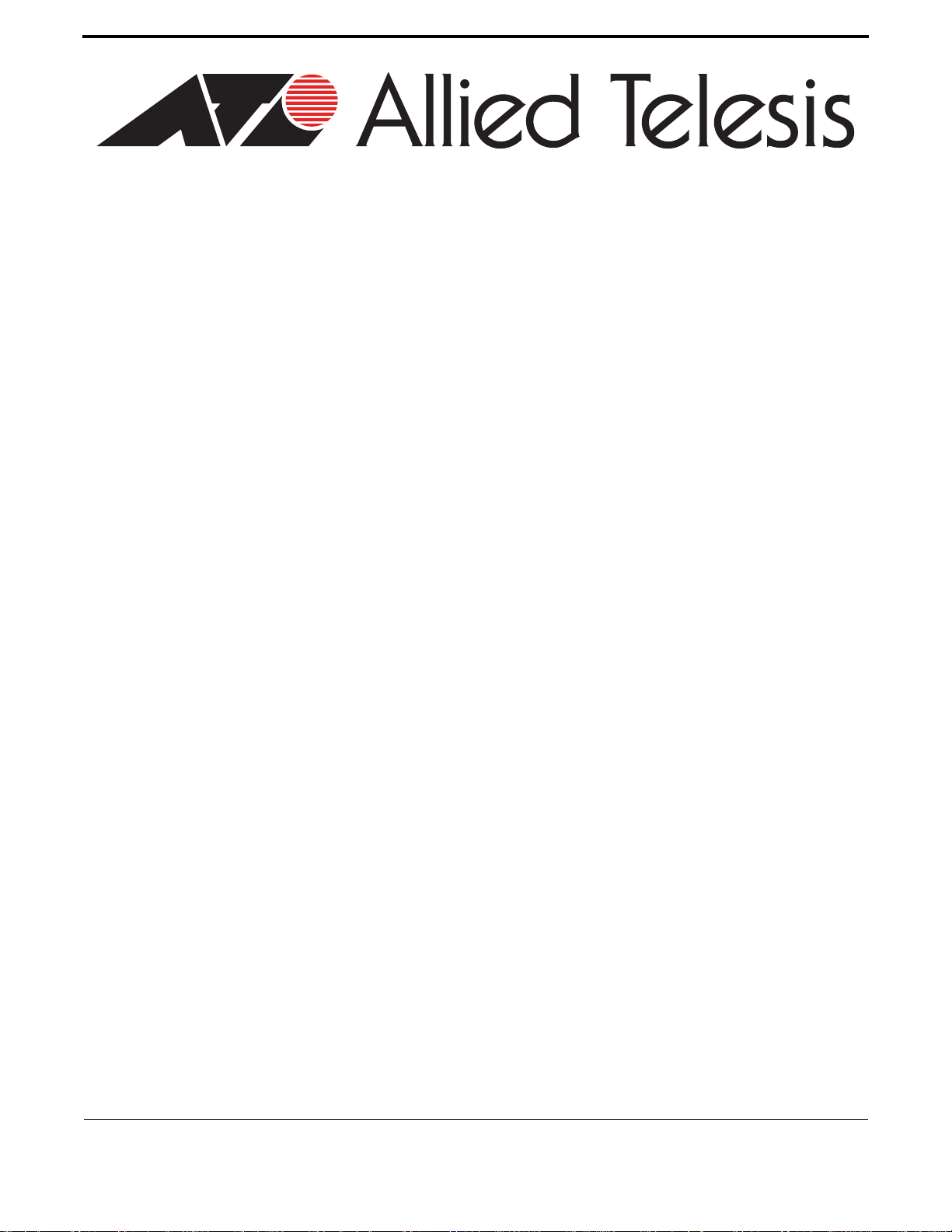
AT-IMC1000T/SFP
Industrial Gigabit Media Converter
User Manual
613-001978 Rev A
Page 2
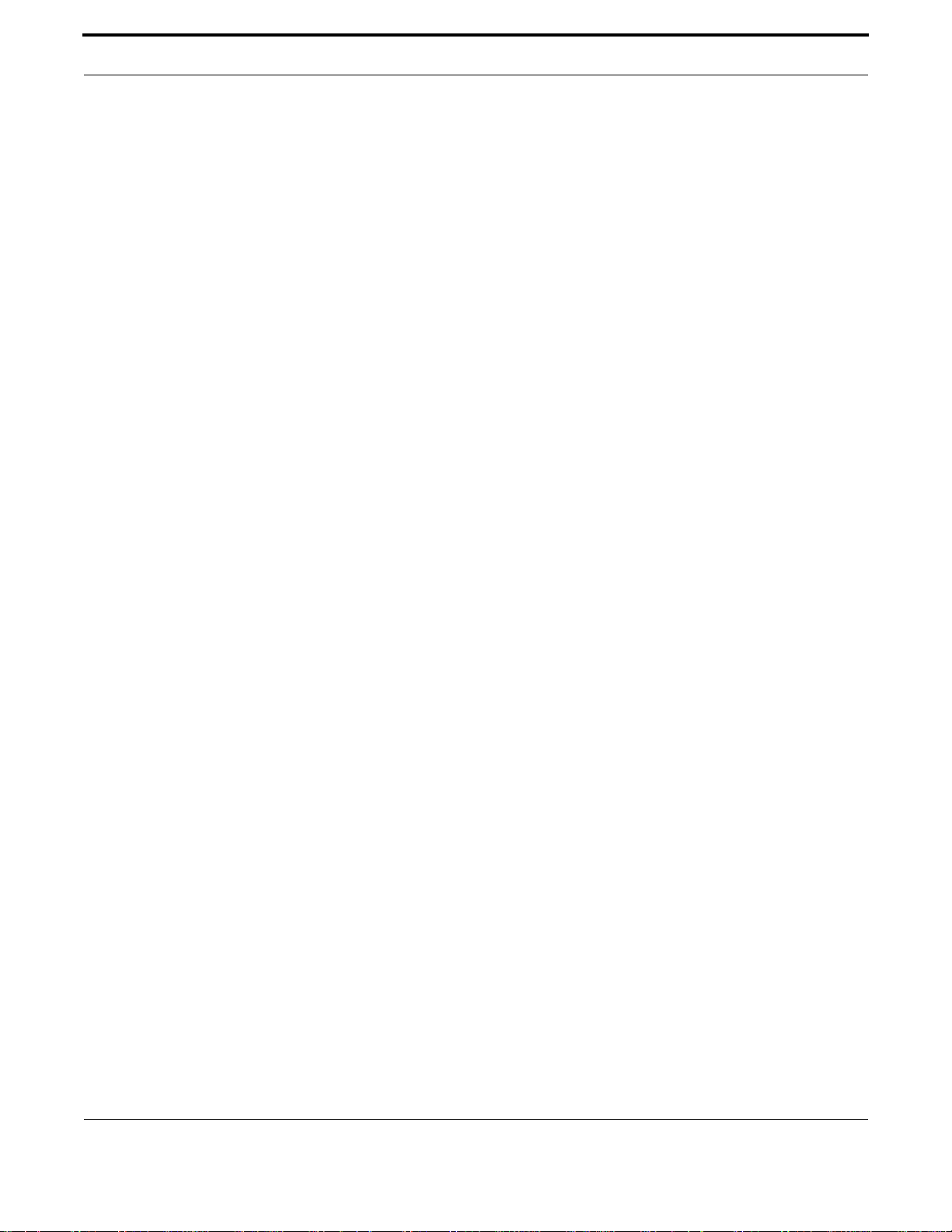
Copyright © 2001-2014 Allied Telesis Holdings K. K. - all rights reserved.
Copyright © 2001-2011 Broadcom Corporation.
No part of this publication may be reproduced without prior written permission from Allied Telesis, Inc.
Allied Telesis and the Allied Telesis logo are trademarks of Allied Telesis, Incorporated. All other product names,
company names, logos or other designations mentioned herein are trademarks or registered trademarks of their
respective owners.
Allied Telesis, Inc. reserves the right to make changes in specifications and other information contained in this
document without prior written notice. The information provided herein is subject to change without notice. In no
event shall Allied Telesis, Inc. be liable for any incidental, special, indirect, or consequential damages whatsoever,
including but not limited to lost profits, arising out of or related to this manual or the info rmation contained herein,
even if Allied Telesis, Inc. has been advised of, known, or should have known, the possibility of such damages.
AT-IMC1000T/SFP Industrial Gigabit PoE+ Media Converter User Manual
2
Page 3
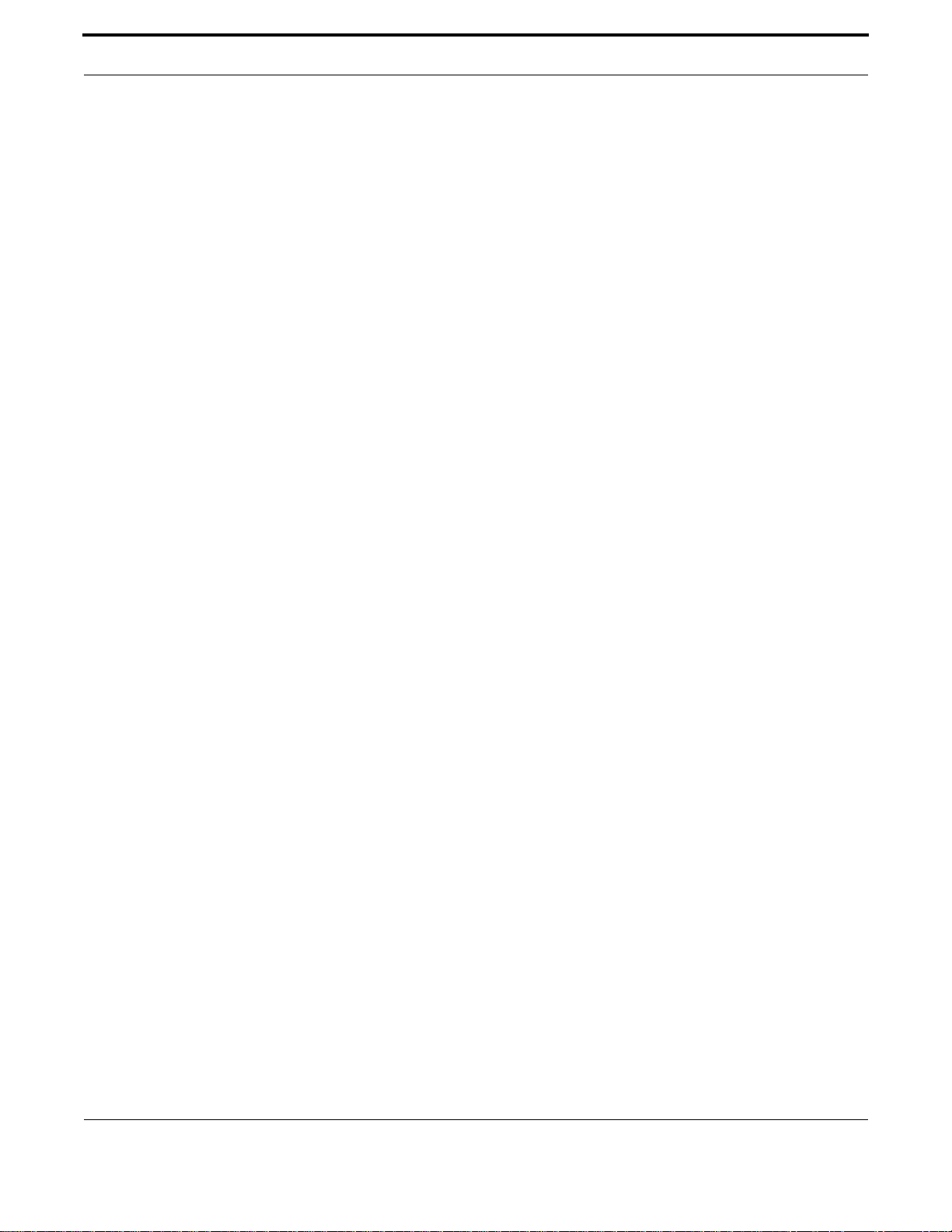
Preface
I FCC Warning
This Equipment has been tested and found to comply with the limits for a Class-A digital device, pursuant to Part
15 of the FCC rules. These limits are designed to provide reasonable protection against harmful interference in a
residential installation. This equipment generates, uses, and can radiate radio frequency energy. It may cause
harmful interference to radio communications if the equipment is not in stalled and used in accordance with the
instructions. However, there is no guarantee that interference will not occur in a particular installation. If this equipment does cause harmful interference to radio or television reception, which can be determined by turning the
equipment off and on, the user is encoura ged to try to corr ect th e inter ference by one or more of the following me asures:
• Reorient or relocate the receiving antenna.
• Increase the separation between the equipment and receiver.
• Connect the equipment into an outlet on a circuit different from tha t to wh ich th e re ce iver is conne c te d.
• Consult the dealer or an experienced radio/TV technician for help.
II CE Mark Warning
This is a Class-A product. In a domestic environment this product may cause radio interference in which case the
user may be required to take adequate measures.
AT-IMC1000T/SFP Industrial Gigabit PoE+ Media Converter User Manual
3
Page 4

Table of Contents
............................................................................................................................................5
Overview ............................................................................................................................5
Introduction .................................................................................................................... 5
Features........................................................................................................................... 6
Packing List.................................................................................................................... 7
Supported SFP................................................................................................................ 7
Safety Precaution............................................................................................................ 7
Hardware Description ......................................................................................................8
Front Panel...................................................................................................................... 8
Top View........................................................................................................................ 8
Wiring the Power Inputs................................................................................................. 9
Wiring the Fault Alarm Contact................................................................................... 10
LED Indicators ............................................................................................................. 10
DIP-Switch ................................................................................................................... 11
Ports.............................................................................................................................. 11
Mounting Installation .....................................................................................................13
DIN-Rail Mounting ...................................................................................................... 13
Wall-Mount Plate Fixing.............................................................................................. 15
Cabling Installation ........................................................................................................16
Installing Copper Ethernet Cable ................................................................................. 16
Installing SFP Module and Fiber Cable ....................................................................... 16
Hardware Installation ....................................................................................................17
Selecting a Location ..................................................................................................... 17
Installation Steps........................................................................................................... 17
Troubleshooting ...............................................................................................................21
Reviewing the Safety Guidelines ...................................................................................22
AT-IMC1000T/SFP Industrial Gigabit PoE+ Media Converter User Manual
4
Page 5

Introduction
1.
1. Overview
1.1 Introduction
The A T -IM C1000T/SFP Gigabit Ethernet Ind ustrial Media Converte r is designed to convert Gigabit copp er Ethernet
networks to Gigabit fiber networks by transparently converting Ethe rnet signals to optic signals. T he advant ages of
fiber optics are wide bandwidth, EMI immunity and long-distance transmission capability . The AT-IMC1000T/SFP is
an ideal solution for “fiber to building” applications at central offices or loca l sites. On the copper port, it supports
MDI/MDIX auto detection, so you don’t need to use crossover wires. Furthermore, the A T -IMC1000T/SFP can work
normally in an extended temperature range from -40°C to 75°C and accepts a wide voltage range from +12 ~ 48
VDC. It also provides 3,000 VDC surge (EFT) protect ion ag ain st ov er -vo ltage, so it is suitable for harsh operating
environments.
1.1.1 Gigabit Fiber Converter
This switch converter has one SFP slot which provides the flexibility when planning and implementing a network.
The slot can accept most 1000M SFP-type fiber modules that are designed for transmitting over many Kilometers.
This means you can easily change the transmission mode and distance of the switch by simply pulling out the SFP
module and plugging in a different module. The SFP module is hot-swappable and plug-and-play.
1.1.2 Dual Power Input
To reduce the risk of power failure, the Industrial Media Converter provides +12 ~ 48 VDC dual power inpu ts. If
there is power failure, the unit will switch automatically to the secondary power input.
1.1.3 Flexible Mounting
The Industrial Media Converter is compact and can be mounted on a DIN-Rail or a wall, so it is suitable for any
space-constrained environment.
1.1.4 Advanced Protection
The power line of the switch converter support s up to 3,00 0 VDC EFT p rotection , which secur e eq uipmen t ag ainst
unregulated voltage and makes the unit safer and more reliable. Meanwhile, 6,000 VDC ESD protections for Ethernet ports make the Industrial Media Converter more suitable for harsh environments.
1.1.5 Wide Operating Temperature
The operating temperature of the the switch converter is between -40°C to 75°C. With such a wide range, you can
use the Industrial Media Converter in some of the harshest industrial environments that exist.
1.1.6 Environments
This equipment is for use in pollution degree 2 environments.
AT-IMC1000T/SFP Gigabit Ethernet Industrial Media Converter
5
Page 6

Overview Features
1.1.7 Easy Troubleshooting
LED indicators make troubleshooting quick and easy. The 10/100/1000 Base-TX port (P1) has 2 LEDs that display
the link status, network activity and the port speed. Also the three power indicators P1, P2 and Fault can help you
diagnose power issues immediately.
1.2 Features
Table 1-1: Unit Features
Standard IEEE 802.3 10BASE-T
IEEE 802.3u 100BASE-TX
IEEE 802.3ab 1000Base-T
IEEE 802.3x Flow Control and Back pressure
IEEE 802.3z 1000BaseSX/LX standards
LED Indicators Per unit: Power1 (Green), Power2 (Green), Fault (Red)
Fiber: Link/Active (Green)
TX: Link/Active (Green), 1000M (Amber)
Connector Fiber: 1 G Duplex LC SFP bay slot x 1
RJ-45 (10/100/1000Mbps) Socket x 1
Fiber Parameters Fiber parameters and distances will depend upon the used SFP
module.
Please refer to SFP module documentation
Link Lose Forward TX -> SFP: If TX port link down, the media converter will force
SFP port to link down
SFP -> TX: If SFP port link down, the media converter will force
TX port to link down
Switch Architecture Store and Forward
Power Input 12~48VDC, redundant power with polarity reverse protect func-
tion and removable terminal block
Power Consumption 5.28 Watts (max.)
Operating Tempera-
ture
Operating Humidity 5% to 95%
Storage Environment -40°C to 85°C
Dimensions Metal case. IP-30,
Wide Operating Temperature: -40°C to 75°C
30mm (W) x 140mm (H) x 95mm (D)
Installation DIN-Rail and Wall-mount design
AT-IMC1000T/SFP Gigabit Ethernet Industrial Media Converter
6
Page 7
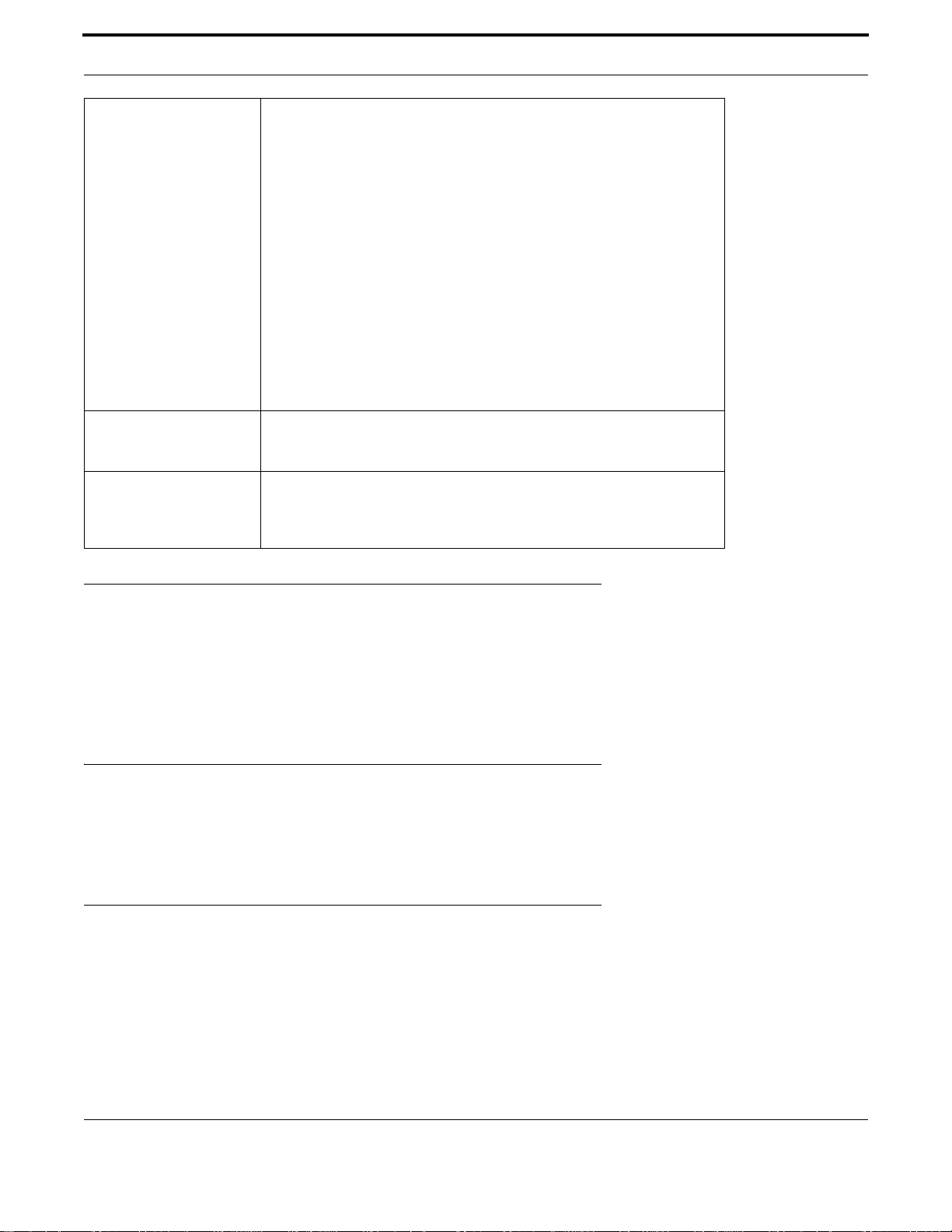
Overview Packing List
EMC
Safety
Stability Testing IEC60068-2-32 (Free fall),
• FCC Class A
• CE EN61000-4-2 (ESD)
• CE EN61000-4-3 (RS)
• CE EN-61000-4-4 (EFT),
• CE EN61000-4-5 (Surge)
• CE EN61000-4-6 (CS)
• CE EN61000-4-8
• CE EN61000-4-11
• CE EN61000-4-12
• CE EN61000-6-2
• CE EN61000-6-4
• UL, cUL, CE/EN60950-1
• Class 1 Division 2
IEC60068-2-27 (Shock),
IEC60068-2-6 (Vibration)
1.3 Packing List
• 1 x AT-IMC1000T/SFP Industrial Gigabit Media Converter
• 1 set of Wall Mount kit (2 brackets and 4 screws)
• 1 x ATI Product Insert and China-RoHS HS/TS Substances Concentration Chart
1.4 Supported SFP
For a list of supported transceivers, refer to the AT-IMC1000TP/SFP Data Sheet which can be found on the ATIMC1000T/SFP 2-Port Gigabit Ethernet Industrial Media Converter product page at alliedtelesis.com.
1.5 Safety Precaution
Warning: Please use a protection devices on the inputs of the power supplies that supply DC voltage to the AT-
IMC1000T/SFP Gigabit Ethernet Industrial Media Converter.
AT-IMC1000T/SFP Gigabit Ethernet Industrial Media Converter
7
Page 8

Hardware Description Front Panel
2. Hardware Description
In this paragraph, we will introduce the Industrial Media Converter’s hardware spec, port, cabling information, and
wiring installation.
2.1 Front Panel
The Front Panel of the AT-IMC1000T/SFP Industrial Media Converte r is show n as belo w.
FIGURE 2-1 Front Panel of the Industrial Media Converter
2.2 Top View
The top panel of the Industrial Media Converter is equipped one terminal block connector of two DC power inputs.
Warning: Please connect Ground Wire to Ground Screw located near to the power socket.
AT-IMC1000T/SFP Industrial Gigabit PoE+ Media Converter User Manual
8
Page 9

Hardware Description Wiring the Power Inputs
FIGURE 2-2 Top Panel of the Industrial Media Converter
2.3 Wiring the Power Inputs
Please follow the steps to connect the power wires.
FIGURE 2-3 V+ and V- Contacts
1. Insert the positive and negative wires into the V+ and V- contacts on the terminal block connector.
FIGURE 2-4 Wire-clamp Screws
2. Tighten the wire-clamp screws to prevent the wires from loosing.
AT-IMC1000T/SFP Industrial Gigabit PoE+ Media Converter User Manual
9
Page 10

Hardware Description Wiring the Fault Alarm Contact
2.4 Wiring the Fault Alarm Contact
The fault alarm contacts are in the middle of the ter minal bl ock connector as the p icture shows below. Inserting the
wires, it will detect the fault status which the power is failure or port link failure (for managed model) and form an
open circuit.
FIGURE 2-5 Fault Alarm Contacts
1. Insert the wires into the fault alarm contacts (N. 3 and 4)
Note: The wire gauge for the terminal block should be in the range between 12~ 24 AWG.
2.5 LED Indicators
The LEDs located on the front panel display the power st atus and network st atus of th e Industrial Me dia Converter.
Each of them has its own specific meaning as defined in Table 2-1.
Table 2-1: Industrial Media Converter LED Definition
LED Color Description
PWR1 Green On Power input 1 is active
Off Power input 1 is inactive
PWR2 Green On Power input 2 is active
Off Power input 2 is inactive
Fault Red On Power input 1 or 2 has failed
Off Power input 1 or 2 are both functional or no power
inputs
L/A Green On Fiber connected to network
Blink Networking is active
Off Fiber not connected to network
SPD Amber On Link to 1000 Mbps network
Off Not connected to network or not workin g at spe ed
of 1000M
AT-IMC1000T/SFP Industrial Gigabit PoE+ Media Converter User Manual
10
Page 11

Hardware Description DIP-Switch
Table 2-1: Industrial Media Converter LED Definition
LED Color Description
L/A Green On RJ-45 connected to network
Blink Networking is active
Off RJ-45 not connected to networ k
2.6 DIP-Switch
Table 2-2: Industrial Media Converter DIP-Switch Status Definition
S/W No Status Description
1 On Enables Port/Power Alarm
Off Disables Port/Power Alarm
2 On Enables LLF
Off Disables LLF
Link Loss Forwarding (DIP-Switch 2): When LLF enabled, it allows UTP link failu res to be reported to the fiber
side and also allows Fiber link failures to be r eported to the UTP side. Therefore, a link fau lt pass-through feature is
provided in both UTP and Fiber side.
Note: When SW 2 is on, once the fiber or UTP/STP cable is disconnected, the LNK/ACT LED off. When the
cable is reconnected, the LNK/ACT LED blinks for 2 ~ 6 seconds which means the connection is
recovering from failure.
Note: Please don't change the DIP-switch setting when UTP or fiber port is transmitting or receiving data. It
may cause some data error.
Note: Besides, if you change the DIP-switch setting, please power off the converter and power on again to
make the setting effective.
2.7 Ports
RJ-45 ports (Auto MDI/MDIX): The RJ-45 ports are auto-sensing for 10Base-T, 100Base-TX or 1000Base-T
devices connections. Auto MDI/MDIX means that you can connect to another switch or workstation without changing straight through or crossover cabling. See figures as below for straight through and crossover cable schematic.
AT-IMC1000T/SFP Industrial Gigabit PoE+ Media Converter User Manual
11
Page 12

Hardware Description Ports
Media Converter Router or PC
3 TD+
6 TD-
1 RD+
2 RD-
3 TD+
6 TD-
1 RD+
2 RD-
Media Converter Router or PC
3 TD+
6 TD-
1 RD+
2 RD-
3 TD+
6 TD-
1 RD+
2 RD-
2.7.1 RJ-45 Pin Assignments
Pin Number Assignment
1Tx+
2Tx3Rx+
6Rx-
Note: "+" and "-" signs represent the polarity of the wires that make up each wire pair.
All ports on this Industrial Media Converter support automatic MDI/MDI-X operation, you can use straight-through
cables (See Figure below) for all network connections to PCs or servers, or to other switches or hubs. In straightthrough cable, pins 1, 2, 3, and 6, at one end of the cable, are connected straight through to pins 1, 2, 3 and 6 at
the other end of the cable. The table below shows the 10BASE-T/ 100BASE-TX /1000Base-T MDI and MDI-X port
pin outs.
Pin MDI-X Signal Name MDI Signal Name
1 Receive Data plus
(RD+)
2 Receive Data minus
(RD-)
3 Transmit Data plus
(TD+)
6 Transmit Data minus
(TD-)
Transmit Data plus
(TD+)
Transmit Data minus
(TD-)
Receive Data plus
(RD+)
Receive Data minus
(RD-)
AT-IMC1000T/SFP Industrial Gigabit PoE+ Media Converter User Manual
12
Page 13

Mounting Installation DIN-Rail Mounting
3. Mounting Installation
3.1 DIN-Rail Mounting
The DIN-Rail clip is screwed on the AT-IMC1000T/SFP Industrial Media Converter when out of factory. If the DINRail clip is not installed on the back of the media converter , please see the following figure to screw the DIN-Rail on
the switch. Follow the below steps to hang the industrial switch.
1. Use the screws to screw on the DIN-rail clip on the industrial switch.
2. To remove the DIN-rail clip, reverse step 3.1.1.
FIGURE 3-1 DIN-Rail Mounting
3. Align the top of the chassis DIN-Rail clip on the rear of the chassis with the top track of the DIN-Rail. See
Figure 3-1
AT-IMC1000T/SFP Industrial Gigabit PoE+ Media Converter User Manual
13
Page 14

Mounting Installation DIN-Rail Mounting
FIGURE 3-2 Push the chassis down onto the upper DIN-Rail track
4. Lightly push the chassis down onto the upper DIN-Rail track until the bottom of the chassis can swing back
toward the wall and under the bottom DIN-Rail track. See Figure 3-2.
FIGURE 3-3 Push the chassis down
AT-IMC1000T/SFP Industrial Gigabit PoE+ Media Converter User Manual
14
Page 15

Mounting Installation Wall-Mount Plate Fixing
5. Release the downward pressure on the chassis and allow the bottom slot of the chassis DIN-Rail clip to tightly
fix itself to the DIN-Rail.
6. To remove the AT-IMC1000T/SFP Industrial Media Converter, lightly press down on the chassis and pull the
bottom of the chassis away from the bottom DIN-Rail track. Then lift the chassis up off the upper DIN-Rail track.
3.2 Wall-Mount Plate Fixing
Follow the steps below to mount the AT-IMC1000T/SFP Industrial Media Converter with the wall mount plates
included.
Note: It isn't necessary to remove the DIN-Rail clip with the wall mount brackets installed 90 degrees from
what is shown.
1. Place the wall-mount plates on the rear panel of the media converter. See Figure 3-4.
2. Use the screws to secure the wall-mount plates on the media converter.
3. Use the hook holes at the corners of the wall-mount plates to hang the industrial switch on the wall.
4. To remove the wall-mount plates, reverse the steps above.
FIGURE 3-4 Wall-Mount Plate Fixing
AT-IMC1000T/SFP Industrial Gigabit PoE+ Media Converter User Manual
15
Page 16

Cabling Installation Installing Copper Ethernet Cable
4. Cabling Installation
This section describes the cable installation for the AT-IMC1000T/SFP.
4.1 Installing Copper Ethernet Cable
Insert a Category 5e cable into copper RJ-45 port (P1) and the other end of the cable into the ne twor k link-partner’s copper RJ-45 port, ex: switch, PC, or Server . The cable betwee n the link partner (switch, hub, workst ation,
etc.) and the converter must be less than 100 meters (328 ft.) long and comply with the IEEE 802.3ab
1000Base-T standard for Category 5e or above.
When the A T-IMC1000T/SFP is powered on and the link p artner network device is active, the copper RJ-45 port
(P1) LED will light up indicating a link or link activity. Please refer to the LED Indicators section for LED light
meaning.
4.2 Installing SFP Module and Fiber Cable
Insert the proper SFP module and connect fiber cabling as explained in steps 7 and 8 of paragraph 5.2. The
SFP port (P2) LED on the unit will light up when the AT-IMC1000T/SFP is powered on and the link partner network device is active,. Please refer to the LED Indicators section for LED light meaning.
AT-IMC1000T/SFP Industrial Gigabit PoE+ Media Converter User Manual
16
Page 17

Hardware Installation Selecting a Location
5. Hardware Installation
5.1 Selecting a Location
Here are the guidelines for choosing a location for the media converter:
• The AT-IMC1000T/SFP Industr ial Media Converter may be installed on a desktop, on a wall or on DINRAIL.
Note: The DINRAIL bracket must be ordered separately from the AT-PC2002/POE+ media converter
• The power outlet should be located near the unit and be easily accessible.
Caution: The AT-IMC1000T/SFP Industrial Media Converter must be powered only by a UL Listed power supply
marked either "LPS" (or Class 2) rated 56Vdc, 1A.
Caution: The AT-IMC1000T/SFP Industrial Media Converter must NOT be operated from Centralized DC battery.
• The site should provide easy access to the ports on the front of the chassis so that you can easily connect and
disconnect the network cables, as well as view the unit’s LEDs.
• Air flow around the unit and through the side and rear vents should be unrestricted.
• Do not place objects on top of the chassis.
• Do not expose the device to moisture or water.
• Make sure that the site is in a dust-free environment.
• Use dedicated power circuits or power conditioners to supply reliable electrical power to the network devices
• If you are installing the chassis on a table, be sure the table is level and secure.
• Keep the media converter chassis and the twisted pair cable away from sources of electrical noise, such as
radios, electric motors, transmitters, broadband amplifiers, power lines, and fluorescent fixtures.
5.2 Installation Steps
1. Unpack the unit packing.
2. Check the DIN-rail clip is screwed on the unit. If the DIN-rail clip is not screwed on the unit, ple a se re fe r to th e
DIN-Rail Mounting section for DIN-rail installation. If you want to wall-mount the unit, then please refer to the
Wall-Mount Plate Fixing section.
3. To hang the unit on the DIN-rail track or wall, please refer to the Mounting Installation section.
4. Connect Ground Wire to the Ground screw located near the Power Socket
5. Power on the Unit and the power LED indicator on the unit will light up. Please refer to the Wiring the Power
Inputs section on how to wire the power. Please refer to the LED Indicators section for meaning of LED lights.
6. Prepare the twisted-pair, straight through Category 5 cable for Ethernet connection.
AT-IMC1000T/SFP Industrial Gigabit PoE+ Media Converter User Manual
17
Page 18

Hardware Installation Installation Steps
7. Insert the transceiver into the SFP module. Notice that the triangle mark is the bottom of the module.
FIGURE 5-1 SFP module to bay
FIGURE 5-2 SFP module inserted into its bay
AT-IMC1000T/SFP Industrial Gigabit PoE+ Media Converter User Manual
18
Page 19

Hardware Installation Installation Steps
8. Insert the fiber cable LC connector into SFP module as shown in Figure 5-3.
FIGURE 5-3 LC connector to SFP module
5.2.1 Removing the LC connector from the transceiver
1. Press the release tabs on the upper side of the LC connector and pull the fiber cable out of the SFP module.
See Figure 2-6 for the location of the fiber cable release tabs.
FIGURE 5-4 Remove LC connector
2. Second, push down the metal loop and pull the SFP module out by the plastic part.
AT-IMC1000T/SFP Industrial Gigabit PoE+ Media Converter User Manual
19
Page 20

Hardware Installation Installation Steps
FIGURE 5-5 Pull out the SFP module
AT-IMC1000T/SFP Industrial Gigabit PoE+ Media Converter User Manual
20
Page 21

Troubleshooting
6. T roubleshooting
• Verify th at you are using the righ t power cord/a dapter (DC 12- 48V), please don't use the p ower adapter with DC
output higher than 48V, or it will burn this converter down.
• Select the proper UTP/STP cable to construct your network. Please check that you are using the right cable.
Use unshielded twisted-pair (UTP) or shield twisted-pair (STP) cable for RJ-45 connections: 100Mbp s Category
3, 4 or 5 cables for 10Mbps connections or 100Mbps Category 5 cable for 100Mbps connections. Also be sure
that the length of any twisted-pair connection does not exceed 100 meters (32 8 feet).
• Diagnosing LED Indicators: the unit can be easily monitored through panel indicators to assist in identifying
problems, which describes common prob le ms you ma y en co un te r an d where you ca n find po ssib le so lut ion s.
• If the power indicator does not light up when the power cord is plugged in , you ma y have a prob lem with p ower
cord. Then check for loose power connections, power losses or surges at power outlet. IF you still cannot
resolve the problem, contact your local dealer for assistance.
• If the LED indicators are normal and the connected cables are correct and the packets still cannot transmit.
Please check your system's Ethernet devices' configuration or status.
AT-IMC1000T/SFP Industrial Gigabit PoE+ Media Converter User Manual
21
Page 22

Reviewing the Safety Guidelines
7. Reviewing the Safety Guidelines
Please review the following Safety Guidelines be fore you begin to install the AT-IMC1000T/SFP Industrial Media
Converter.
Note: The indicates that a translation of the safety statement is available in a PDF document titled
“Translated Safety Statements” posted on the Allied Telesis website at www.alliedtelesis.com.
Note: Refer to the documentation that comes with the SFP module to determine whether the module is a Class
1 LED product or a Class 1 Laser product.
Warning: Class 1 Laser product. L1
Warning: Do not stare into the laser beam. L2
Warning: Class 1 LED product. L3
Warning: The fiber optic ports contain a Class 1 laser device. When the ports are disconnected, always cover
them with the provided plug. Exposed ports may cause skin or eye damage L4
Caution: Using controls, making adjustments to performance, or performing procedures other than those
specified herein may result in hazardous radiation exposure. The protection provided by the equipment
may be impaired if the equipment is used in a manner not specified by Allied Telesis, Inc.
Do not remove the cover from the unit or change any of the internal cables or wiring. On ly an authorized
Allied Telesis servic e technician should make repairs to this device. The TX and RX multiplexing ports
contain embedded Class 3B lasers operating in Class 1 compliance . Do not make any modifications to
the unit that would override the safeguards that maintain the Class 1 compliance.
The laser light used by the multiplexing ports and SFP modules is invisible. Standard safety precautions
(e.g. avoid looking directly into a fiber optic port) should always be observed when installing or
maintaining this product. L5
Warning: Do not look directly at the fiber optic cable ends or inspect the cable ends with an optical lens. L6
Warning: To prevent electric shock, do not remove the cover. No user-serviceable p arts inside. This unit contains
hazardous voltages and should only be opened by a trained and qualified technician. To avoid the
possibility of electric shock, disconnect electric power to the product before connecting or disconnecting
the LAN cables. E1
Warning: Do not work on equipment or cables during periods of lightning activity. E2
Caution: Air vents must not be blocked and must have free access to the room ambient air for cooling. E6
Warning: Operating T emperature. This product is designed for a maximum ambient temperature of 40° degrees C.
E7
All Countries: Install product in accordance with local and National Electrical Codes. E8
Warning: Do not strip more than the recommended amount of wire. S tripping more than the recommended amount
can create a safety hazard by leaving exposed wire on the terminal block after installation. E10
Warning: Check to see if there are any exposed copper strands coming from the installed wire. When this
installation is done correctly there should be no exposed copper wire strands extending from the
terminal block. Any exposed wiring can conduct harmful lev
wires. E12
els of electricity to persons touching the
Warning: Only trained and qualified personnel are allowed to install or to replace this equipment. E14
Caution: Do not install in direct sunlight, or a damp or dusty place. E16
Circuit Overloading: Consideration should be given to the connection of the equipment to the supply
AT-IMC1000T/SFP Industrial Gigabit PoE+ Media Converter User Manual
22
Page 23

Reviewing the Safety Guidelines
circuit and the effect that overloading of circuits might have on overcurrent protection and supply wiring.
Appropriate consideration of equipment nameplate ratings should be used when addressing th is
concern. E21
Caution: The unit does not contain serviceable components. Please return damaged units for servicing. E42
Caution: During normal operations, the SFP module may have a case temperature that exceeds 70° C (158° F). If
you remove the module, exercise caution when handling with unprotected hands. E43
AT-IMC1000T/SFP Industrial Gigabit PoE+ Media Converter User Manual
23
