Page 1
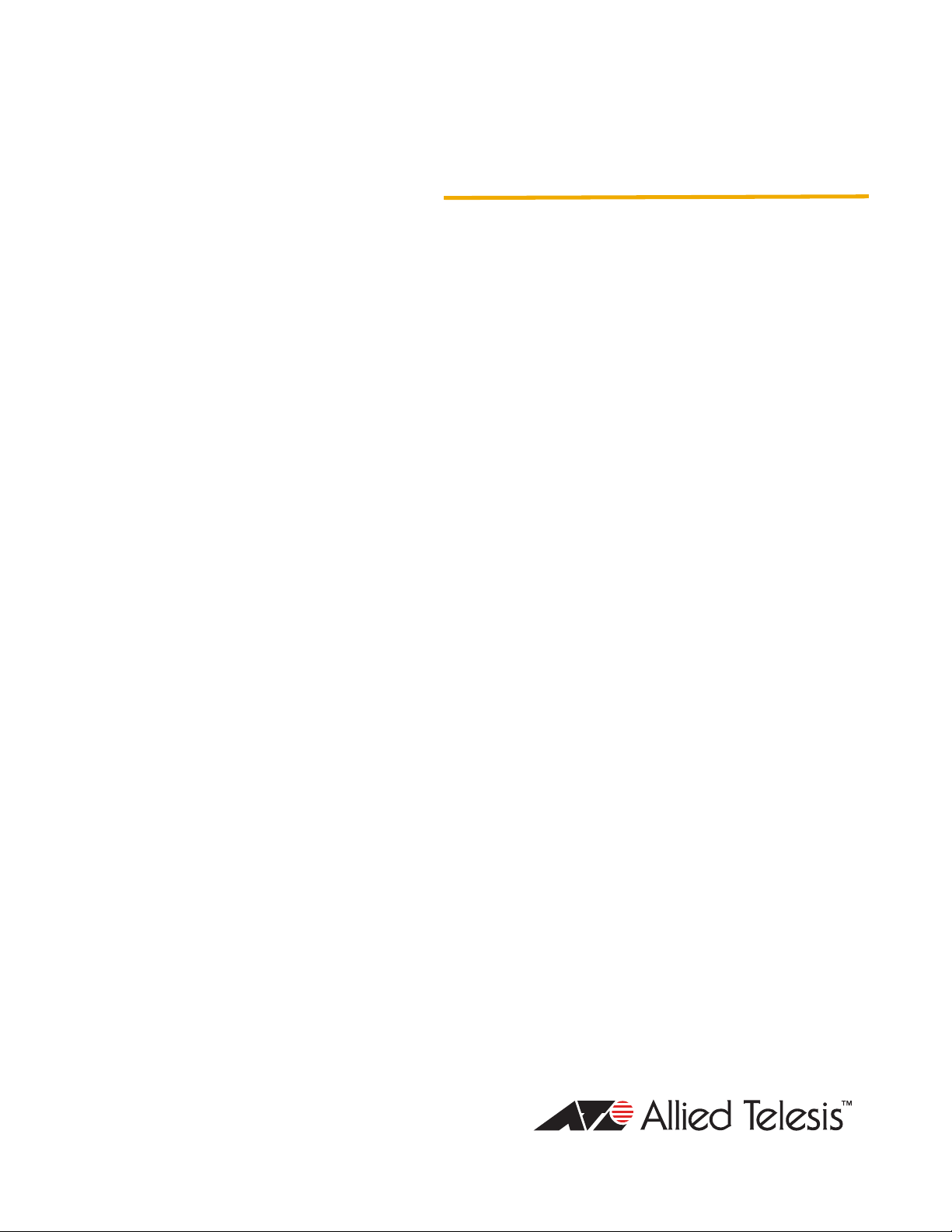
Fast Ethernet
Smart Switches
AT-FS750/16
AT-FS750/24
Installation Guide
613-000354 Rev. B
Page 2
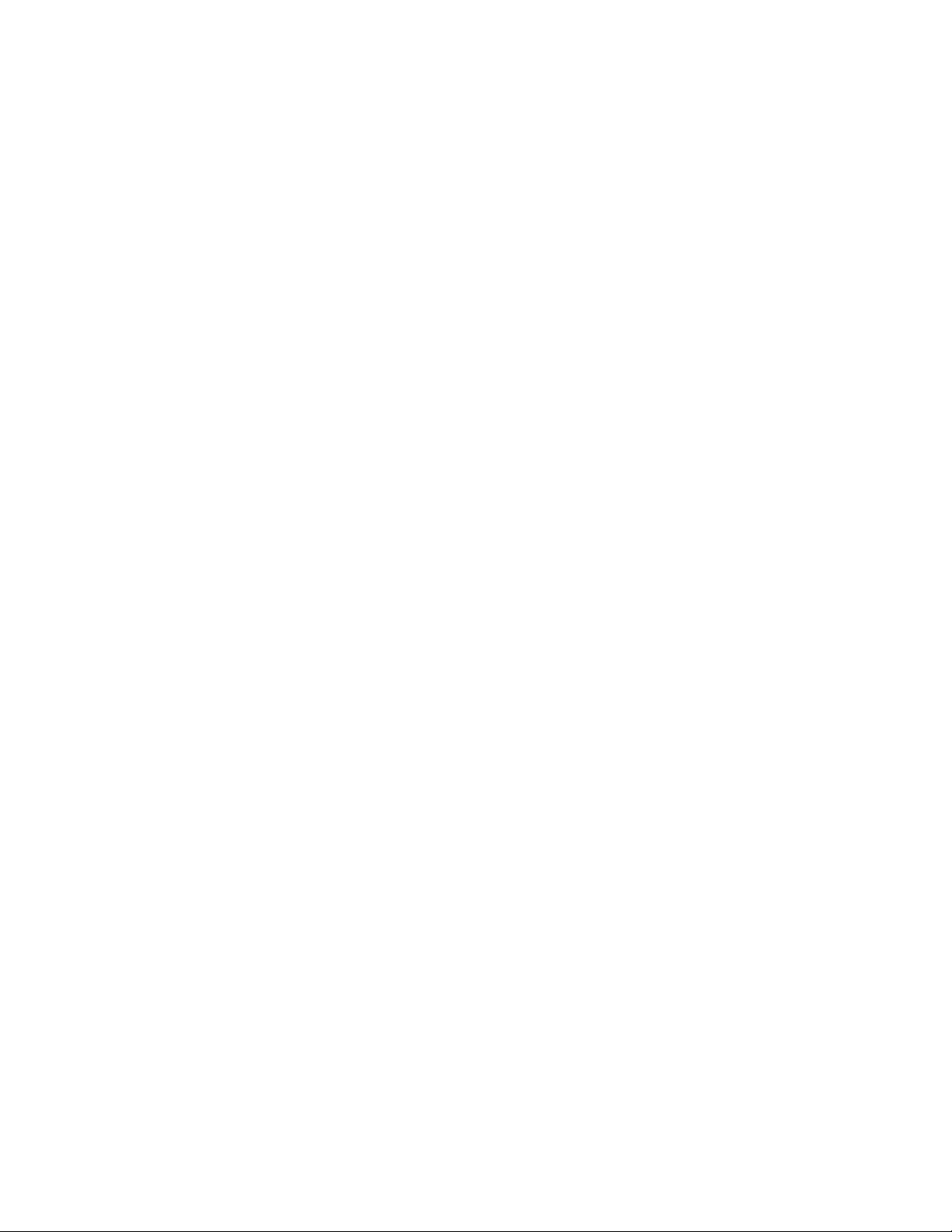
Copyright © 2007 Allied Telesis, Inc.
All rights reserved. No part of this publication may be reproduced without prior written permission from Allied Telesis, Inc.
Allied Telesis and the Allied Telesis logo are trademarks of Allied Telesis, Incorporated. All other product names, company names, logos or
other designations mentioned herein are trademarks or registered trademarks of their respective owners.
Allied Telesis, Inc. reserves the right to make changes in specifications and other information contained in this document without prior
written notice. The information provided herein is subject to change without notice. In no event shall Allied Telesis, Inc. be liable for any
incidental, special, indirect, or consequential damages whatsoever, including but not limited to lost profits, arising out of or related to this
manual or the information contained herein, even if Allied Telesis, Inc. has been advised of, known, or should have known, the possibility of
such damages.
Page 3
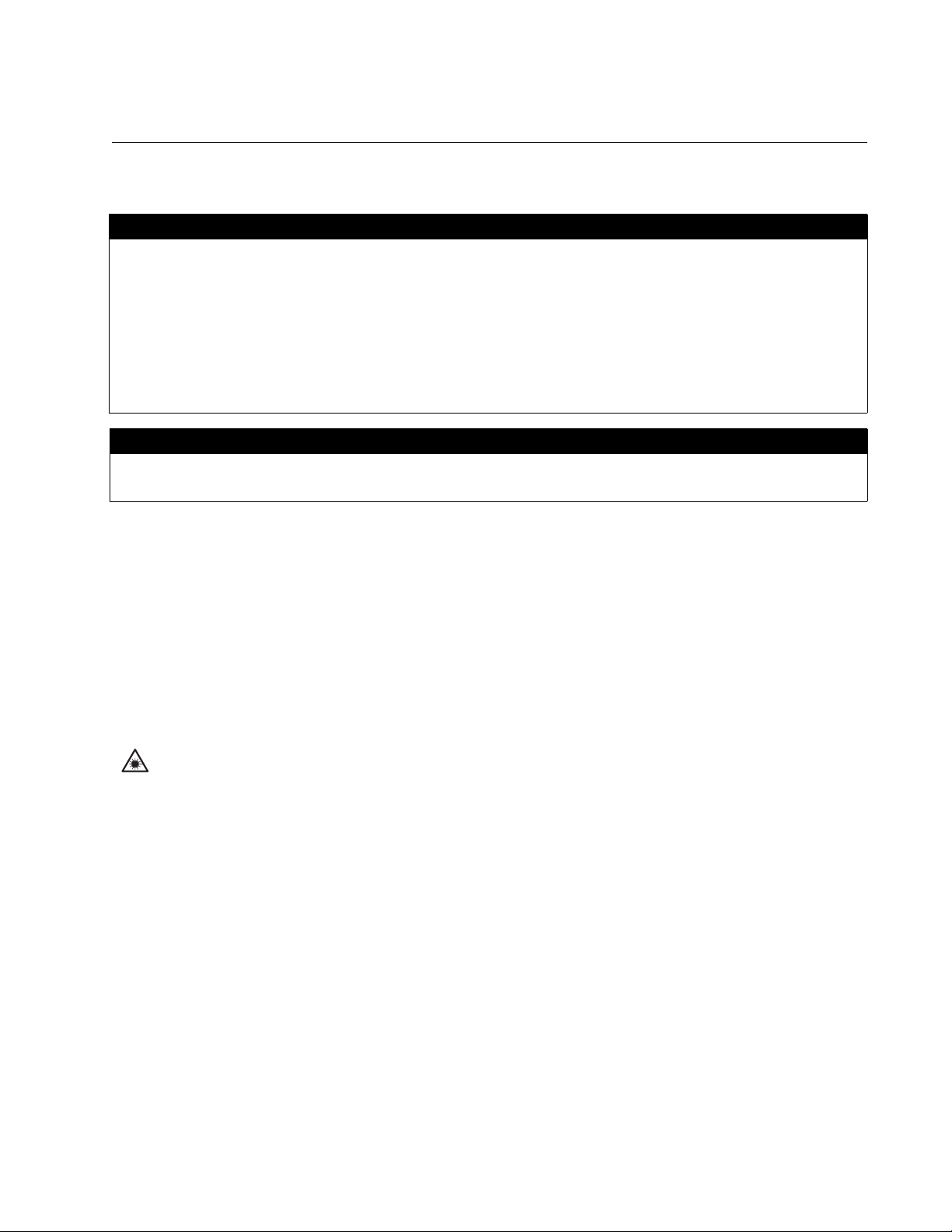
Electrical Safety and Emissions Standards
This product meets the following standards.
U.S. Federal Communications Commission
Radiated Energy
Note: This equipment has been tested and found to comply with the limits for a Class A digital device pursuant to Part 15
of FCC Rules. These limits are designed to provide reasonable protection against harmful interference when the
equipment is operated in a commercial environment. This equipment generates, uses, and can radiate radio frequency
energy and, if not installed and used in accordance with this instruction manual, may cause harmful interference to radio
communications. Operation of this equipment in a residential area is likely to cause harmful interference in which case
the user will be required to correct the interference at his own expense.
Note: Modifications or changes not expressly approved of by the manufacturer or the FCC, can void your right to operate
this equipment.
Industry Canada
This Class A digital apparatus complies with Canadian ICES-003.
Cet appareil numérique de la classe A est conforme à la norme NMB-003 du Canada.
RFI Emissions FCC Class A, EN55022 Class A, CISPR Class A, C-TICK, CE
Warning: In a domestic environment this product may cause radio interference in
which case the user may be required to take adequate measures.
Immunity EN55024
Electrical Safety EN60950 (TUV), UL 60950 (
CULUS
)
Laser Safety EN60825
3
Page 4
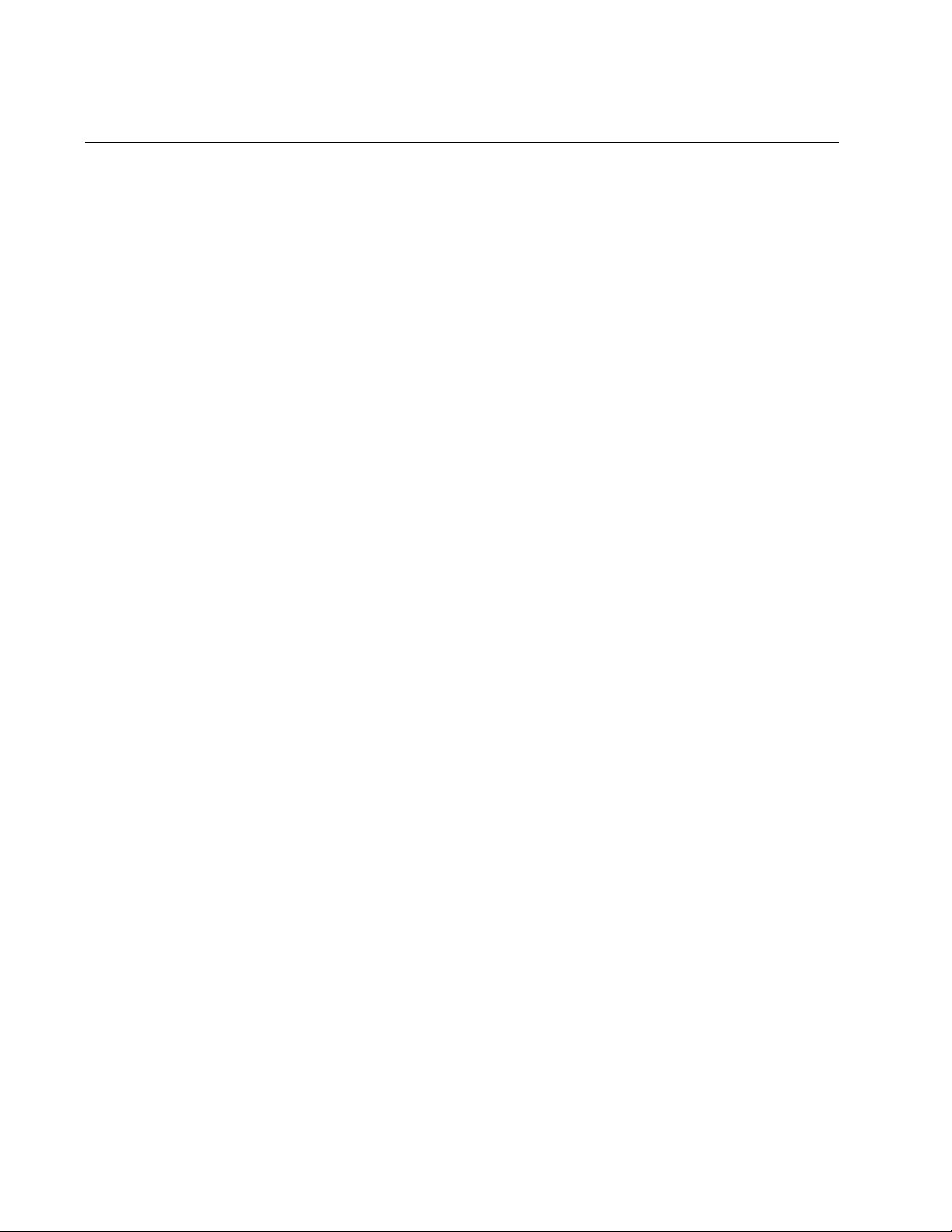
Translated Safety Statements
Important: The indicates that a translation of the safety statement is available in a PDF
document titled “Translated Safety Statements” (613-000405) posted on the Allied Telesis website at
www.alliedtelesis.com.
4
Page 5
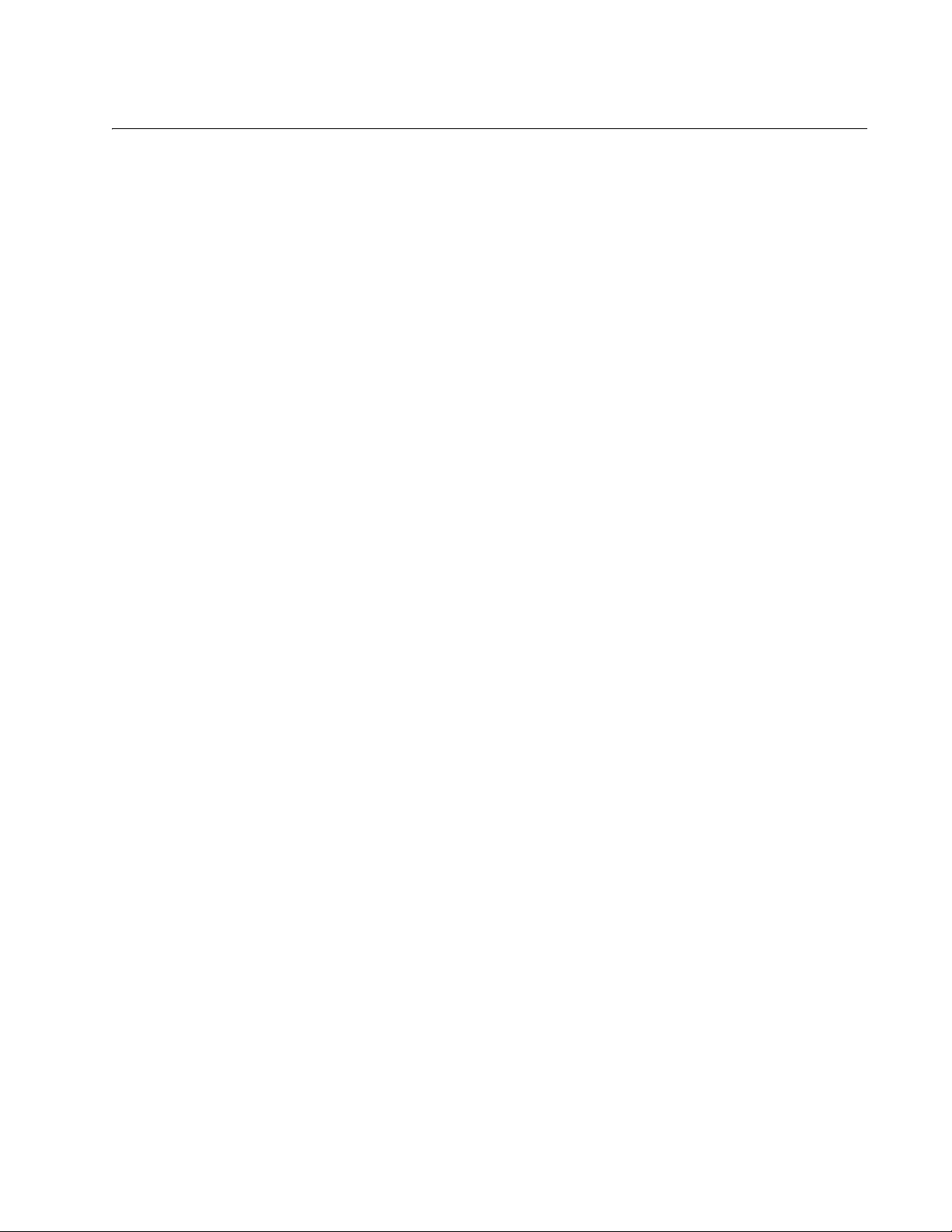
Contents
Preface ................................................................................................................................................................................11
Safety Symbols Used in this Document................................................................................................................................12
Where to Find Web-based Guides .......................................................................................................................................13
Contacting Allied Telesis ......................................................................................................................................................14
Online Support ..............................................................................................................................................................14
Email and Telephone Support .......................................................................................................................................14
Returning Products........................................................................................................................................................14
Sales or Corporate Information .....................................................................................................................................14
Warranty........................................................................................................................................................................14
Management Software Updates ....................................................................................................................................14
Chapter 1: Overview ..........................................................................................................................................................15
Features ...............................................................................................................................................................................16
Front and Back Panels .........................................................................................................................................................17
Ports .....................................................................................................................................................................................18
Twisted Pair Ports .........................................................................................................................................................18
Uplink Combo Ports ......................................................................................................................................................18
RS-232 Console Port ....................................................................................................................................................18
LEDs.....................................................................................................................................................................................19
Power Supply .......................................................................................................................................................................21
Network Topologies..............................................................................................................................................................22
Power Workgroup Topology ..........................................................................................................................................22
Collapsed Backbone .....................................................................................................................................................23
Chapter 2: Installation .......................................................................................................................................................25
Reviewing Safety Precautions..............................................................................................................................................26
Selecting a Site for the Switch..............................................................................................................................................28
Cable Specifications .............................................................................................................................................................29
Unpacking the Switch ...........................................................................................................................................................30
Installing the Switch on a Desktop .............................................................................................
Installing the Switch in an Equipment Rack ..........................................................................................................................32
Installing an Optional SFP Transceiver ................................................................................................................................34
Cabling the Switch................................................................................................................................................................37
Powering On the Switch .......................................................................................................................................................38
Chapter 3: Troubleshooting ..............................................................................................................................................39
Appendix A: Technical Specifications .............................................................................................................................41
Physical Specifications .........................................................................................................................................................41
Environmental Specifications................................................................................................................................................41
Power Specifications ............................................................................................................................................................41
Safety and Electromagnetic Emissions Certifications...........................................................................................................42
Connectors and Port Pinouts................................................................................................................................................42
...........................................31
5
Page 6
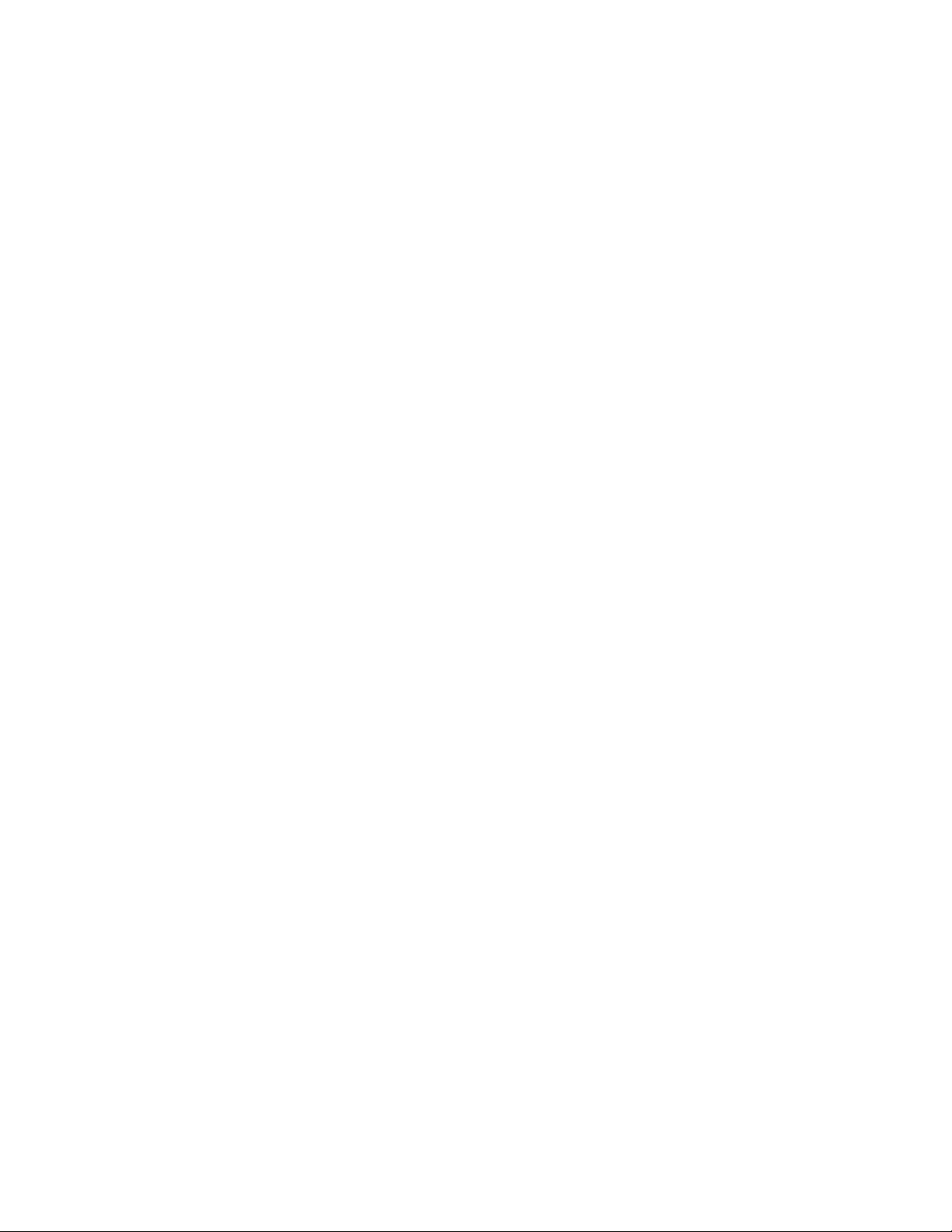
Contents
6
Page 7
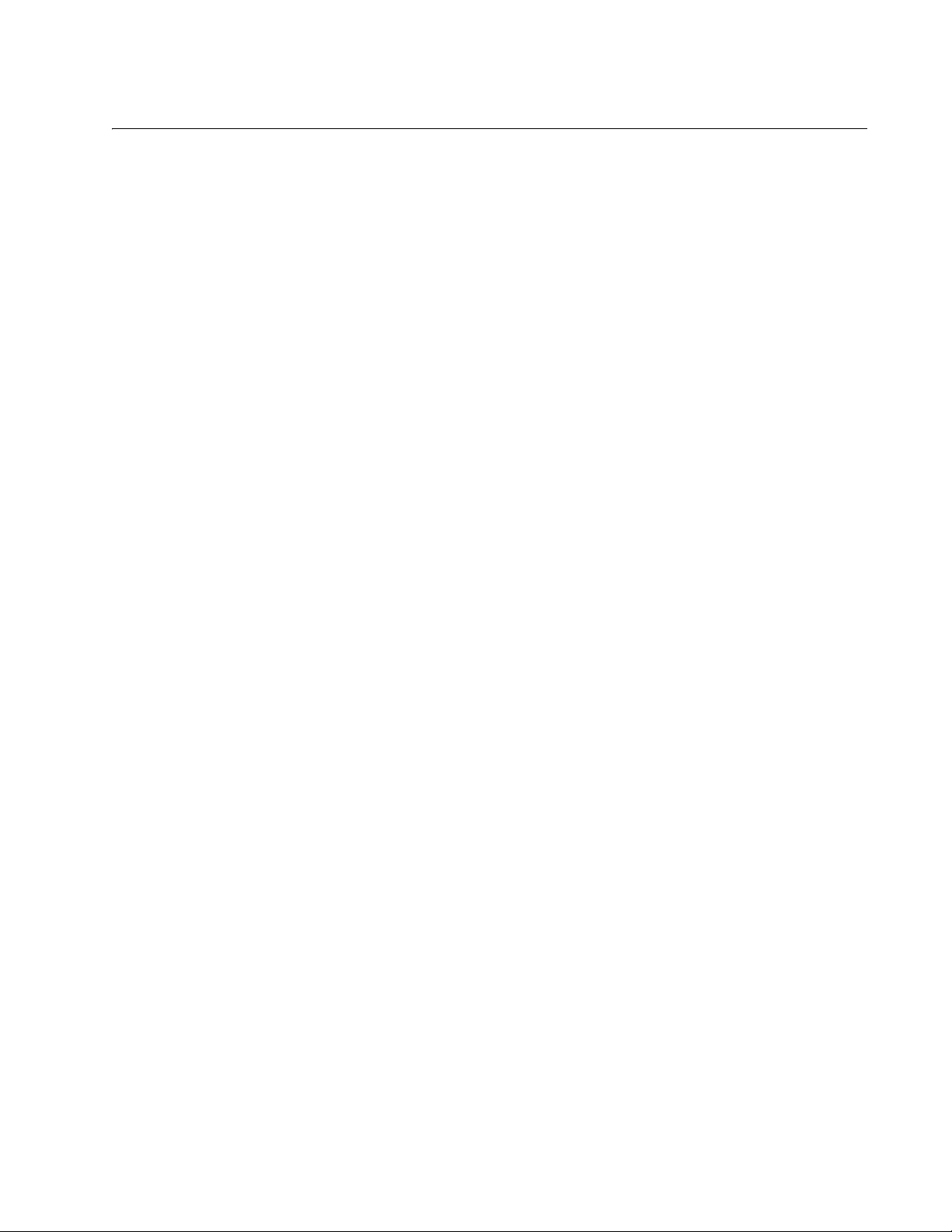
Figures
Figure 1. AT-FS750/16 and AT-FS750/24 Front Panels .................................................................................................... 17
Figure 2. AT-FS750/16 and AT-FS750/24 Back Panels..................................................................................................... 17
Figure 3. AT-FS750/16 and FS750/24 System and Port LEDs .......................................................................................... 19
Figure 4. Power Workgroup Topology................................................................................................................................ 22
Figure 5. Collapsed Backbone Topology............................................................................................................................ 23
Figure 6. Attaching the Rubber Feet .................................................................................................................................. 31
Figure 7. Attaching the Rack-Mount Bracket to the AT-FS750/16 Switch.......................................................................... 32
Figure 8. Attaching the Rack-Mount Bracket to the AT-FS750/24 Switch.......................................................................... 32
Figure 9. Mounting the AT-FS750/16 Switch in an Equipment Rack.................................................................................. 33
Figure 10. Mounting the AT-FS750/24 Switch in an Equipment Rack................................................................................ 33
Figure 11. Removing the Dust Plug from the SFP Slot ...................................................................................................... 34
Figure 12. Inserting the SFP............................................................................................................................................... 35
Figure 13. Positioning the SFP Handle in the Upright Position .......................................................................................... 35
Figure 14. Plugging in the AC Power Cord......................................................................................................................... 38
Figure 15. RJ-45 Connector and Port Pin Layout............................................................................................................... 42
7
Page 8
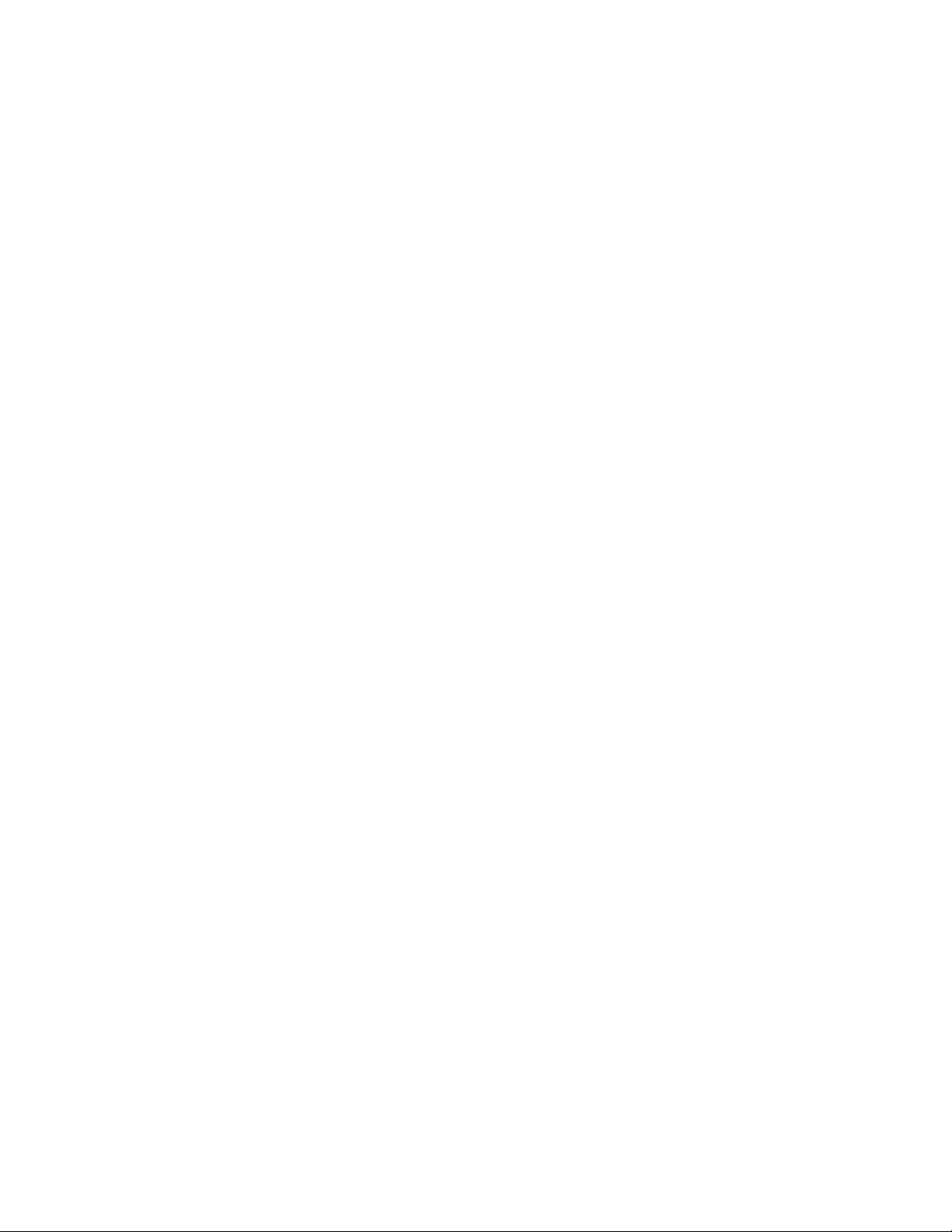
Figures
8
Page 9
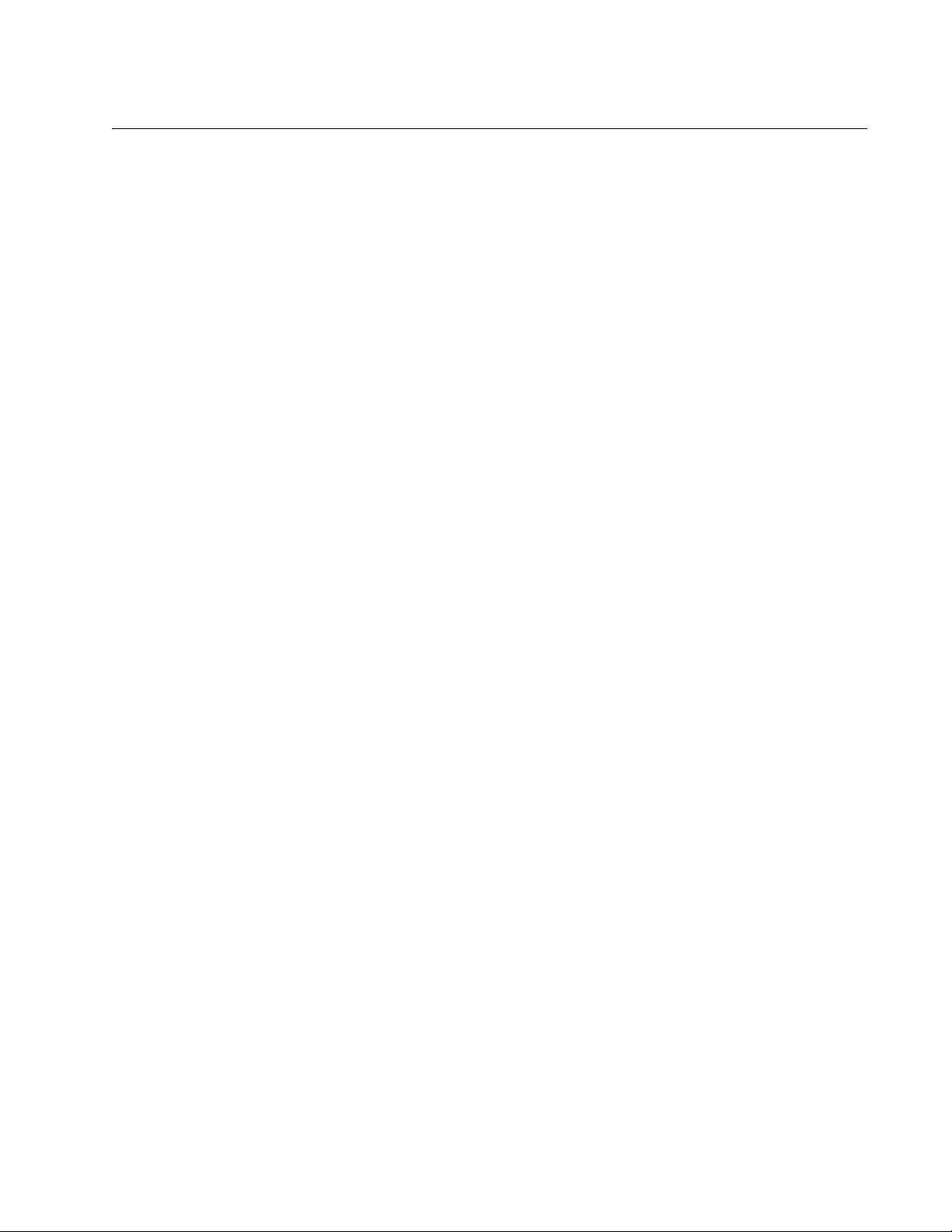
Tables
Table 1. Safety Symbols .....................................................................................................................................................12
Table 2. System LEDs ........................................................................................................................................................19
Table 3. 10/100Base-TX Port LEDs ...................................................................................................................................20
Table 4. Uplink Combo Port LEDs ......................................................................................................................................20
Table 5. Twisted Pair Cabling and Distances .....................................................................................................................29
Table 6. MDI Pin Signals (10Base-T or 100Base-TX) ........................................................................................................42
Table 7. MDI-X Pin Signals (10Base-T or 100Base-TX) ....................................................................................................43
Table 8. RJ-45 1000Base-T Connector Pinouts .................................................................................................................43
9
Page 10
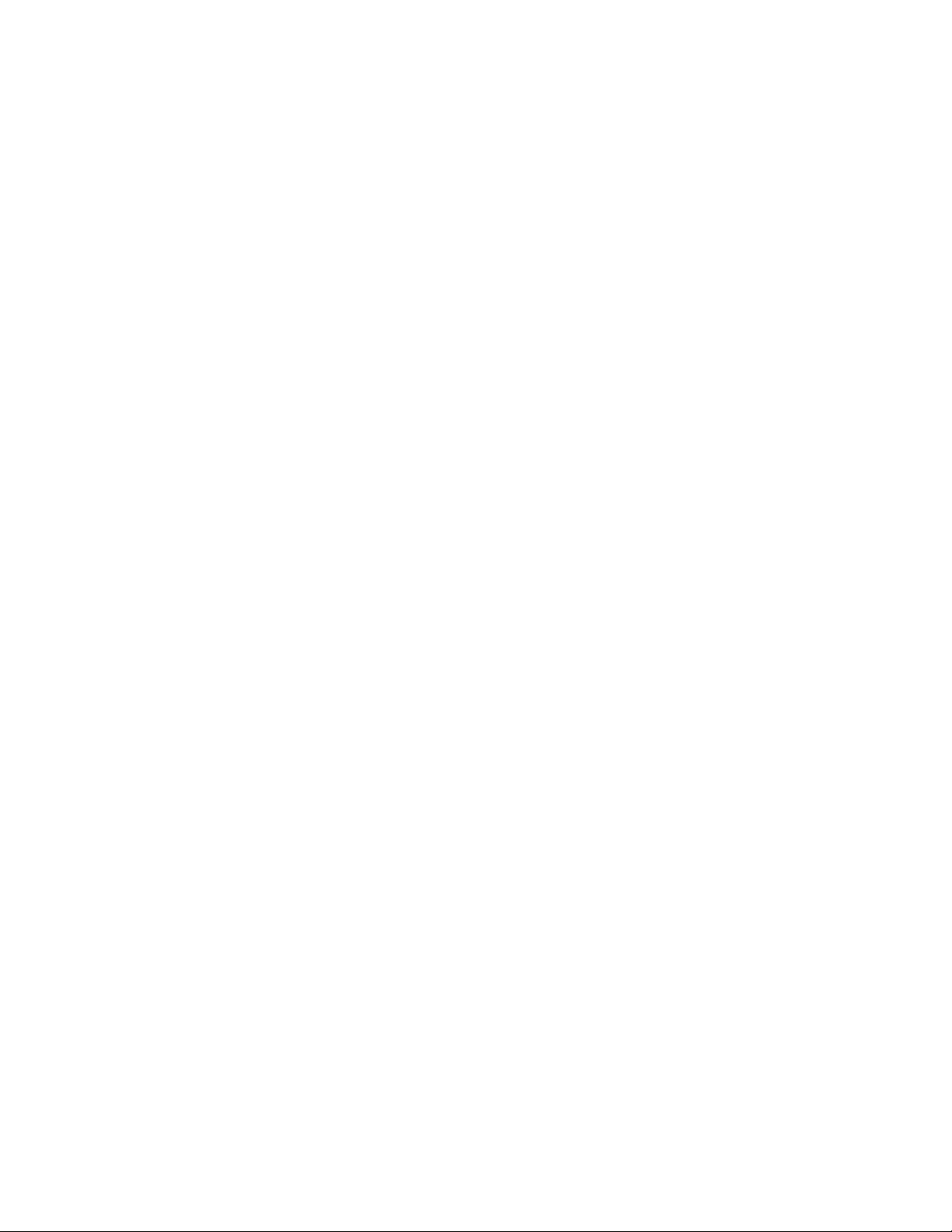
Tables
10
Page 11
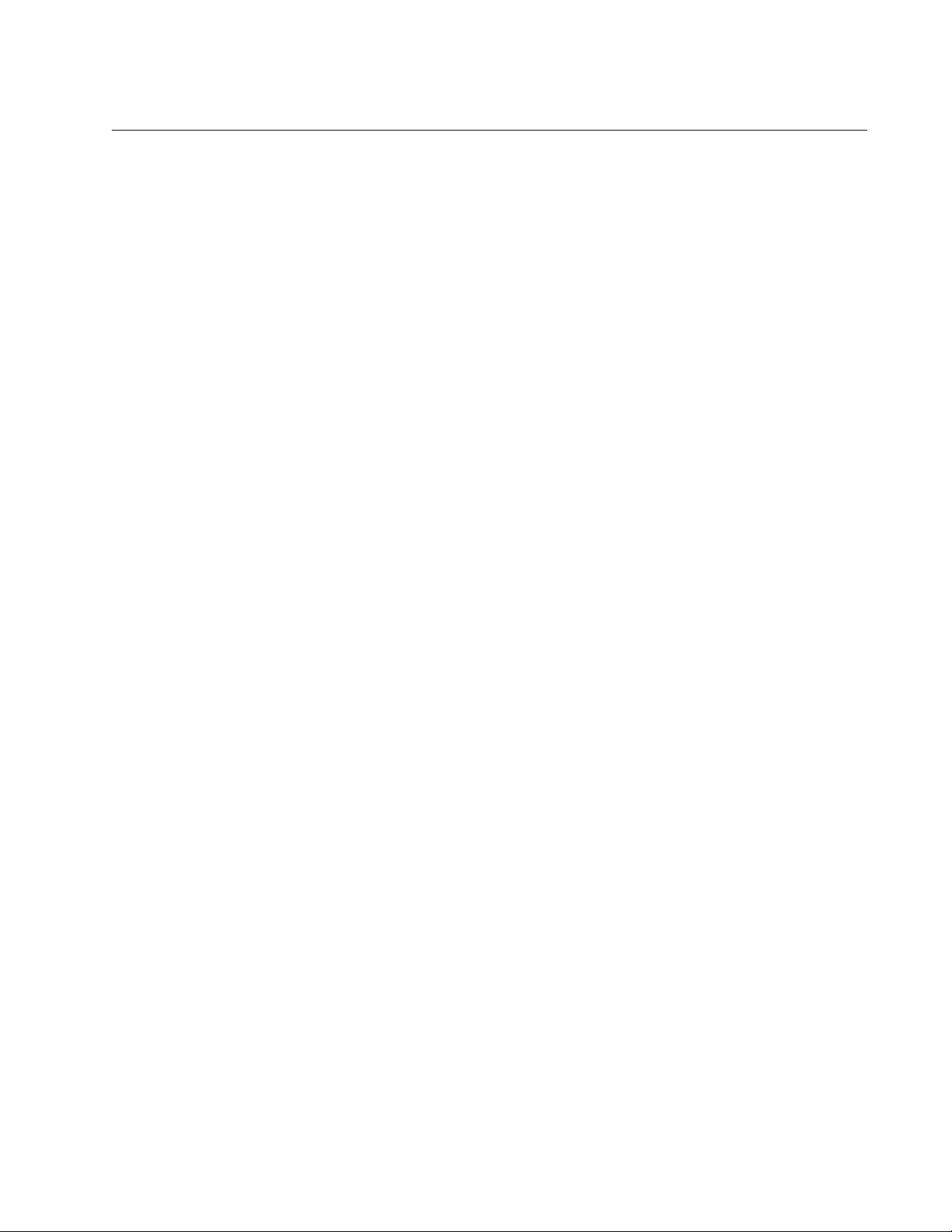
Preface
This guide contains installation instructions for the AT-FS750/16 and
AT-FS750/24 Fast Ethernet Smart Switches. This preface contains the
following sections:
“Safety Symbols Used in this Document” on page 12
“Where to Find Web-based Guides” on page 13
“Contacting Allied Telesis” on page 14
11
Page 12
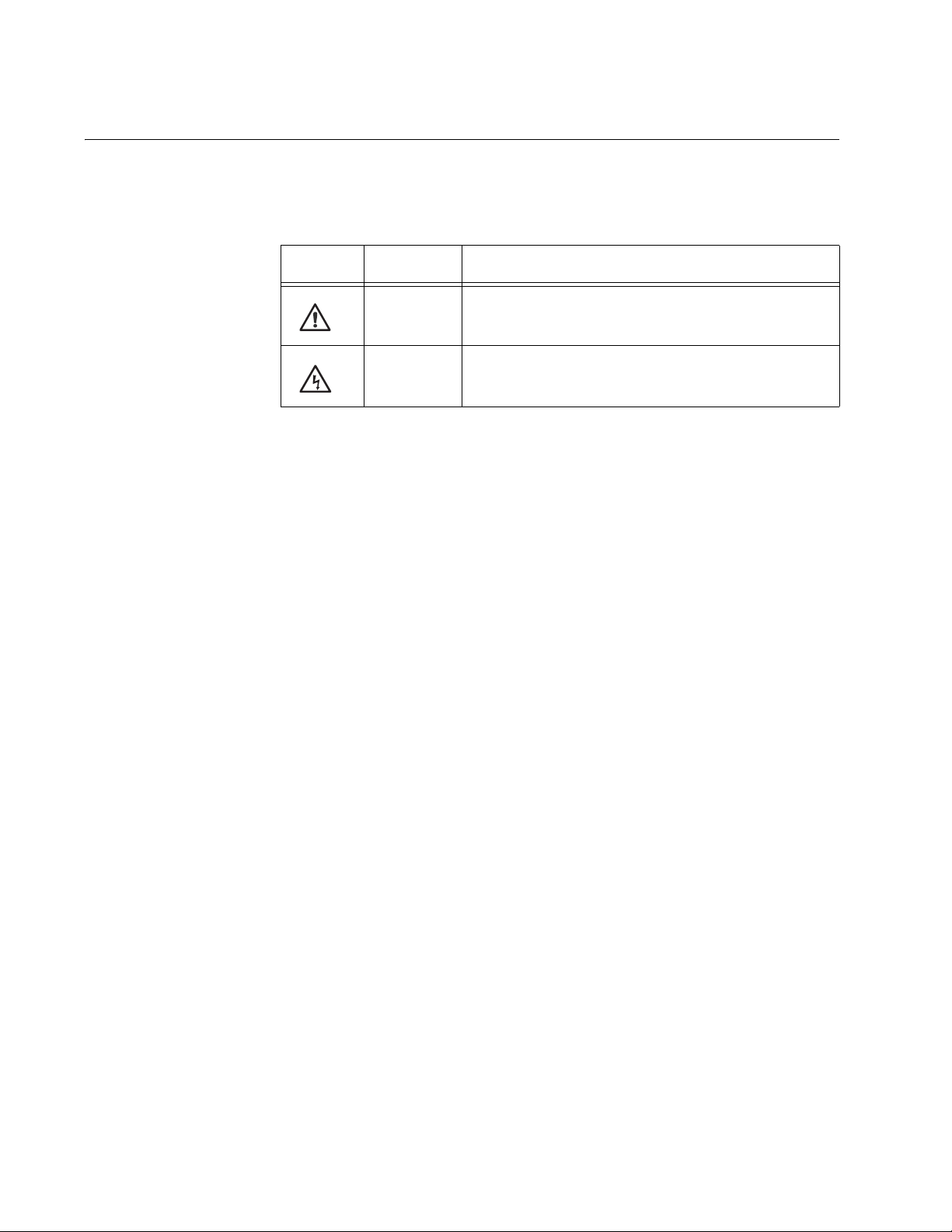
Preface
Safety Symbols Used in this Document
This document uses the safety symbols defined in Table 1.
Table 1. Safety Symbols
Symbol Meaning Description
Caution Performing or omitting a specific action may
result in equipment damage or loss of data.
Warning Performing or omitting a specific action may
result in electrical shock.
12
Page 13
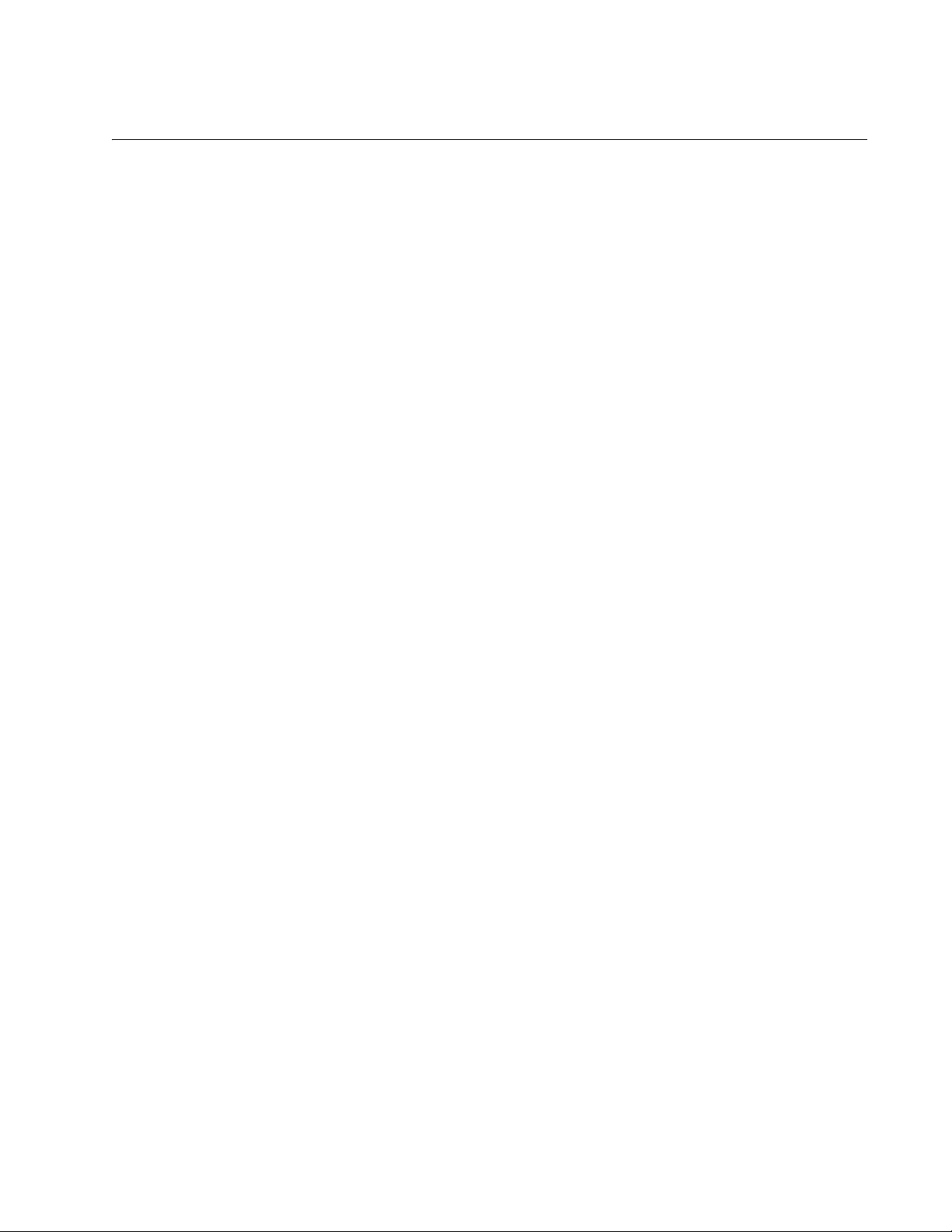
AT-FS750/16 and AT-FS750/24 Fast Ethernet Smart Switches Installation Guide
Where to Find Web-based Guides
The installation and user guides for all Allied Telesis products are available
in portable document format (PDF) on our web site at
www.alliedtelesis.com. You can view the documents online or download
them onto a local workstation or server.
13
Page 14
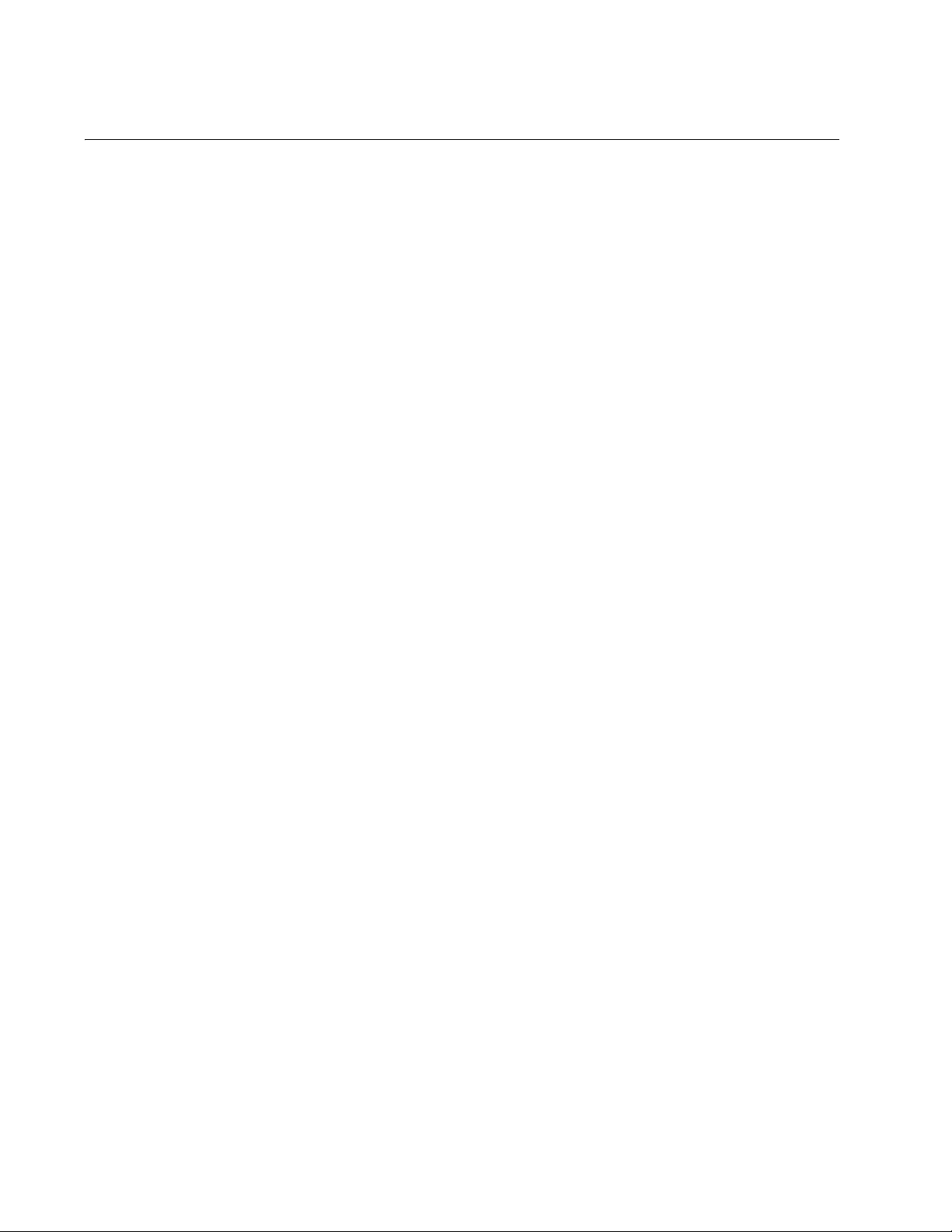
Preface
Contacting Allied Telesis
This section provides Allied Telesis contact information for technical
support as well as sales and corporate information.
Online Support You can request technical support online by accessing the Allied Telesis
Knowledge Base: www.alliedtelesis.com/support/kb.aspx. You can use
the Knowledge Base to submit questions to our technical support staff and
review answers to previously asked questions.
Email and
Telephone
Support
Returning
Products
Sales or
Corporate
Information
Warranty The AT-FS750/16 and AT-FS750/24 Switches have a Lifetime Warranty
Management
Software Updates
For Technical Support via email or telephone, refer to the Support section
of the Allied Telesis web site: www.alliedtelesis.com.
Products for return or repair must first be assigned a return materials
authorization (RMA) number. A product sent to Allied Telesis without an
RMA number will be returned to the sender at the sender’s expense. For
instructions on how to obtain an RMA number, go to the Support section
on our web site at www.alliedtelesis.com.
You can contact Allied Telesis for sales or corporate information through
our web site at www.alliedtelesis.com.
(24 Months Fan and PSU). Go to www.alliedtelesis.com/warranty for
the terms and conditions of the warranty and for warranty registration.
New releases of the management software for our managed products are
available from the following Internet sites:
14
Allied Telesis web site: www.alliedtelesis.com
Allied Telesis FTP server: ftp://ftp.alliedtelesis.com
If the FTP server prompts you to log on, enter “anonymous” as the user
name and your email address as the password.
Page 15

Chapter 1
Overview
This chapter describes the AT-FS750/16 and AT-FS750/24 Layer 2 Fast
Ethernet Smart Switches. The sections in the chapter are:
“Features” on page 16
“Front and Back Panels” on page 17
“Ports” on page 18
“LEDs” on page 19
“Power Supply” on page 21
“Network Topologies” on page 22
15
Page 16

Chapter 1: Overview
Features
The features of the AT-FS750/16 and AT-FS750/24 Fast Ethernet Smart
Switches include:
LEDs for unit and port status
16 or 24 Auto-Negotiating 10/100Base-T twisted pair ports with RJ-45
connectors
Two pairs of uplink combo ports, with each pair consisting of one
10/100/1000Base-T twisted pair port and one slot for an optional
Gigabit small form-factor pluggable (SFP) transceiver
Auto MDI/MDI-X on the twisted pair ports
IEEE 802.3 and IEEE 802.3u compliant
IEEE 802.3x flow control in full-duplex operation; back pressure in
half-duplex operation
IEEE 802.1P based Quality of Service support
IEEE 802.1Q based tagged up to 4K VLAN support
IEEE 802.1X based authentication
Port mirroring
Link aggregation
Store and forward switching mode
Dynamic Host Configuration Protocol (DHCP) client
8K MAC address table with automatic aging
Menus- and web-based configuration using the AT-S80 Management
Software
16
Page 17

Front and Back Panels
Figure 1 illustrates the front panels of the AT-FS750/16 and AT-FS750/24
Fast Ethernet Smart Switches.
AT-FS750/16
AT-FS750/16
13579111315
POWER
2 4 6 8 10 12 14 16
16-Port 10/100Mbps + 2 SFP/1000T Combo WebSmart Switch
SPEED
LINK/ACT
SPEED
LINK/ACT
1000M
100M
LINK/ACT
17 18
AT-FS750/16 and AT-FS750/24 Fast Ethernet Smart Switches Installation Guide
1288
AT-FS750/24
AT-FS750/24
24-Port 10/100Mbps + 2 SFP/1000T Combo WebSmart Switch
1357911131517192123
POWER
2 4 6 8 10 12 14 16 18 20 22 24 25 26
SPEED
LINK/ACT
1000M
SPEED
100M
LINK/ACT
LINK/ACT
AT-FS750/16 and AT-FS750/24
Port and System LEDs
SFP Ports
10/100Base Twisted Pair PortsPort and System LEDs
10/100Base Twisted Pair
Ports
Uplink Combo Ports
Console Port
1290
Uplink Combo Ports
Console Port
Figure 1. AT-FS750/16 and AT-FS750/24 Front Panels
Figure 2 illustrates the back panel of the AT-FS750/16 and AT-FS750/24
Fast Ethernet Smart Switches.
Figure 2. AT-FS750/16 and AT-FS750/24 Back Panels
807
17
Page 18

Chapter 1: Overview
Ports
The AT-FS750/16 and AT-FS750/24 Fast Ethernet Smart Switches
feature 16 or 24 twisted pair ports and two pairs of uplink combo ports.
Twisted Pair
Ports
The twisted pair ports are 10Base-T and 100Base-TX compliant. They
automatically set their speed and duplex mode with IEEE 802.3u AutoNegotiation. If desired, you can disable Auto-Negotiation on a port and
manually set the speed and duplex mode.
Note
If a switch port is connected to an end node that is not using AutoNegotiation, you should disable Auto-Negotiation on the port and set
its speed and duplex mode manually. Otherwise, a duplex mode
mismatch can occur.
The ports have 8-pin RJ-45 connectors. For the port pinouts, refer to
“Connectors and Port Pinouts” on page 42.
The ports have a maximum operating distance of 100 m
(328 feet). For 10 Mbps operation, the ports require Category 3 or better
100 ohm shielded or unshielded twisted pair cabling. For 100 Mbps
operation, the ports require Category 5 or Enhanced Category 5 (5E) 100
ohm shielded or unshielded twisted pair cabling.
Also featured on the ports is auto-MDI, which automatically configures the
ports as MDI or MDI-X. This allows you to use straight-through twisted pair
cable regardless of the configuration of the ports on the end nodes.
Uplink Combo
Ports
RS-232 Console
Port
The switch has two pairs of uplink ports, each consisting of one 10/100/
1000Base-T twisted pair port and one slot for an optional SFP transceiver.
The ports are numbered 17 and 18 on the AT-FS750/16 Switch and 25
and 26 on the AT-FS750/24 Switch. These combo ports can be used to
connect high speed devices to your network or to connect devices over
large distances.
You can use one port in a combo pair at a time. A link on an SFP
transceiver always takes precedence over a link on a 10/100/1000Base-T
twisted pair port in the same combo pair. If the SFP slot is empty or if it
has an SFP module but the module does not have a link to an end node,
the 10/100/1000Base-T twisted pair port of the pair is active. If an SFP
transceiver is installed and has a link to an end node, the twisted pair port
in the pair is inactive.
The RS-232 console port is for local management of the switch with the
AT-S80 Management Software. Local management uses the
management cable supplied with the switch.
18
Page 19

LEDs
LINK/ A C T
SPEED
LINK/ A C T
SPEED
P O WE R
17 18
LINK/ A C T
1 3 5 7 9 11 13 15
2 4 6 8 10 12 14 16
1000M
100M
A T -FS750/16
16- P o r t 10/100Mbps + 2 SFP/1000T Combo W ebSma r t Switch
1 3 5 7 9 11 13 15 17 19 21 23
P O WE R
2 4 6 8 10 12 14 16 18 20 22 24 25 26
LINK/ A C T
LINK/ A C T
SPEED
LINK/ A C T
SPEED
A T -FS750/24
24- P o r t 10/100Mbps + 2 SFP/1000T Combo W ebSma r t Switch
1000M
100M
AT-FS750/16 and AT-FS750/24 Fast Ethernet Smart Switches Installation Guide
The LEDs shown in Figure 3 display system and port status information.
AT-FS750/16
1289
AT-FS750/24
1291
Figure 3. AT-FS750/16 and FS750/24 System and Port LEDs
Table 2 describes the system LEDs.
Table 2. System LEDs
LED State Description
POWER Off The switch is not receiving power.
On The switch is receiving power.
19
Page 20

Chapter 1: Overview
Each of the 10/100Base-TX ports has two LEDs, described in Table 3.
Table 3. 10/100Base-TX Port LEDs
LED State Description
SPEED On The port is operating at 100 Mbps.
Off The port is operating at 10 Mbps or it has not
established a link to an end node.
LINK/ACT Green The port has established a valid link.
Blinking
The port is transmitting or receiving data.
Green
Off No link is established on the port.
Table 4 describes the LEDs for the uplink combo ports.
Table 4. Uplink Combo Port LEDs
LED State Description
1000M Green The uplink port has established a valid 1000
Mbps link with an end node.
Off
1
No 1000 Mbps link is established on the
uplink port.
100M Green A valid 100 Mbps link is established between
the uplink port and the end node.
Off
1
No 100 Mbps link is established on the uplink
port.
LINK/ACT Green
1
A valid link is established on the uplink port.
Blinking
Green
The uplink port is transmitting or receiving
data.
Off No link is established on the port.
1. The port has established a valid 10 Mbps link when both the 1000M and the 100M LEDs are Off and the LINK/ACT LED is Green.
20
Page 21

Power Supply
AT-FS750/16 and AT-FS750/24 Fast Ethernet Smart Switches Installation Guide
The switches have an internal power supply with a single AC power supply
socket featuring autoswitch AC inputs on the back panel. To power the
switch on or off, connect or disconnect the power cord provided with the
switch. A power cord is supplied with the switch.
Note
For the power requirements, refer to “Power Specifications” on
page 41.
21
Page 22

Chapter 1: Overview
Network Topologies
This section illustrates two network topologies of the AT-FS750/16 and
AT-FS750/24 Fast Ethernet Smart Switches: a power workgroup and
collapsed backbone.
Power
Workgroup
Topology
The topology shown in Figure 4 is commonly referred to as a power
workgroup. This topology provides the best in performance and reliability
because each end node is connected directly to the AT-FS750/24 Switch
with a dedicated network link.
AT-FS750/24
AT-FS750/24
24-Port 10/100Mbps + 2 SFP/1000T Combo WebSmart Switch
1357911131517192123
POWER
2 4 6 8 10 12 14 16 18 20 22 24 25 26
Legend
10 Mbps
100 Mbps
1000 Mbps
SPEED
LINK/ACT
1000M
SPEED
100M
LINK/ACT
LINK/ACT
1290
Figure 4. Power Workgroup Topology
22
Page 23

AT-FS750/16 and AT-FS750/24 Fast Ethernet Smart Switches Installation Guide
Collapsed Backbone
In the topology shown in Figure 5 the AT-FS750/16 Switch is connected to
other managed and unmanaged Ethernet switches to form a collapsed
backbone topology. The AT-FS750/16 Switch functions as the focal point
of the network by transferring Ethernet frames between the switches. This
topology reduces the amount of unnecessary traffic in each workgroup,
because the AT-FS750/16 Switch transfers frames only when the source
and destination end nodes are located on different switches. This frees up
bandwidth and improves network performance.
AT-FS750/16
AT-FS750/16
16-Port 10/100Mbps + 2 SFP/1000T Combo WebSmart Switch
13579111315
SPEED
LINK/ACT
1000M
SPEED
100M
LINK/ACT
POWER
2 4 6 8 10 12 14 16
LINK/ACT
17 18
1288
AT-GS950/16 16-Port 10/100/1000Mbps + 2 SFP Combo WebSmart Switch
13579111315
SPEED
LINK/ACT
SPEED
LINK/ACT
LINK/ACT
POWER
2 4 6 8 10 12 14 16
15 16
Legend
10 Mbps
100 Mbps
1000 Mbps
Figure 5. Collapsed Backbone Topology
23
Page 24

Chapter 1: Overview
24
Page 25

Chapter 2
Installation
This chapter contains the following sections:
“Reviewing Safety Precautions” on page 26
“Selecting a Site for the Switch” on page 28
“Cable Specifications” on page 29
“Unpacking the Switch” on page 30
“Installing the Switch on a Desktop” on page 31
“Installing the Switch in an Equipment Rack” on page 32
“Installing an Optional SFP Transceiver” on page 34
“Cabling the Switch” on page 37
“Powering On the Switch” on page 38
25
Page 26

Chapter 2: Installation
Reviewing Safety Precautions
Please review the following safety precautions before you begin to install
the chassis or any of its components.
Note
The indicates that a translation of the safety statement is
available in a PDF document titled “Translated Safety Statements”
(613-000405) posted on the Allied Telesis website at
www.alliedtelesis.com.
Warning: To prevent electric shock, do not remove the cover. No
user-serviceable parts inside. This unit contains hazardous
voltages and should only be opened by a trained and qualified
technician. To avoid the possibility of electric shock, disconnect
electric power to the product before connecting or disconnecting
the LAN cables.
E1
Warning: Do not work on equipment or cables during periods of
lightning activity.
Warning: Power cord is used as a disconnection device. To deenergize equipment, disconnect the power cord.
Warning: Class I Equipment. This equipment must be earthed.
The power plug must be connected to a properly wired earth
ground socket outlet. An improperly wired socket outlet could
place hazardous voltages on accessible metal parts.
Pluggable Equipment. The socket outlet shall be installed near
the equipment and shall be easily accessible.
Caution: Air vents must not be blocked and must have free
access to the room ambient air for cooling.
Warning: Operating Temperature. This product is designed for a
maximum ambient temperature of 40° degrees C.
E2
E6
E5
E3
E7
E4
All Countries: Install product in accordance with local and
National Electrical Codes.
E8
26
Page 27

AT-FS750/16 and AT-FS750/24 Fast Ethernet Smart Switches Installation Guide
Circuit Overloading: Consideration should be given to the
connection of the equipment to the supply circuit and the effect
that overloading of circuits might have on overcurrent protection
and supply wiring. Appropriate consideration of equipment
nameplate ratings should be used when addressing this
concern.
E21
Warning: Mounting of the equipment in the rack should be such
that a hazardous condition is not created due to uneven
mechanical loading.
E25
If installed in a closed or multi-unit rack assembly, the operating
ambient temperature of the rack environment may be greater
than the room ambient temperature. Therefore, consideration
should be given to installing the equipment in an environment
compatible with the manufacturer’s maximum rated ambient
temperature (Tmra).
E35
Caution: Installation of the equipment in a rack should be such
that the amount of air flow required for safe operation of the
equipment is not compromised.
E36
Warning: Reliable earthing of rack-mounted equipment should
be maintained. Particular attention should be given to supply
connections other than direct connections to the branch circuits
(e.g., use of power strips).
E37
27
Page 28

Chapter 2: Installation
Selecting a Site for the Switch
Observe the following requirements when choosing a site for your switch:
If you plan to install the switch in an equipment rack, ensure that the
rack is safely secured and that it will not tip over. Devices in a rack
should be installed starting at the bottom, with the heavier devices
near the bottom of the rack.
If you are installing the switch on a table, ensure that the table is level
and secure.
The power outlet for the switch should be located near the unit and
should be easily accessible.
The site should provide for easy access to the ports on the front of the
switch. This will make it easier for you to connect and disconnect
cables, as well as view the switch’s LEDs.
To allow proper cooling of the switch, air flow around the unit and
through its vents on the side and rear should not be restricted.
Do not place objects on top of the switch.
Do not expose the switch to moisture or water.
Ensure that the site is a dust-free environment.
You should use dedicated power circuits or power conditioners to
supply reliable electrical power to the network devices.
28
Page 29

Cable Specifications
Table 5 lists the cable specifications for the twisted pair ports.
AT-FS750/16 and AT-FS750/24 Fast Ethernet Smart Switches Installation Guide
Table 5. Twisted Pair Cabling and Distances
Speed Type of Cable
Maximum
Operating
Distance
10 Mbps Standard TIA/EIA 568-B-compliant
Category 3 or better shielded or
unshielded cabling with 100 ohm
impedance and a frequency of 16
MHz.
100 Mbps Standard TIA/EIA 568-A-compliant
Category 5 or TIA/EIA 568-Bcompliant Enhanced Category 5
(Cat 5e) shielded or unshielded
cabling with 100 ohm impedance
and a frequency of 100 MHz.
1000 Mbps Standard TIA/EIA 568-A-compliant
Category 5 or TIA/EIA 568-Bcompliant Enhanced Category 5
(Cat 5e) shielded or unshielded
cabling with 100 ohm impedance
and a frequency of 100 MHz.
This speed applies only to the two
10/100/1000Base-T ports.
100 m (328 ft)
100 m (328 ft)
100 m (328 ft)
Note
The twisted pair ports on the switch feature auto-MDI when
operating at 10, 100 or 1000 Mbps. A port is automatically
configured as MDI or MDI-X when connected to an end node.
Consequently, you can use straight-through twisted pair cable when
connecting any type of network device to a port on the switch.
29
Page 30

Chapter 2: Installation
Unpacking the Switch
To unpack the switch, perform the following procedure:
1. Remove all components from the shipping package.
2. Place the switch on a level, secure surface.
3. Verify that the switch package has the following hardware
Note
Store the packaging material in a safe location. You must use the
original shipping material if you need to return the unit to Allied
Telesis.
components. If any item is missing or damaged, contact your Allied
Telesis sales representative for assistance.
One AT-FS750/16 or AT-FS750/24 Smart Switch
Two rack-mount brackets
Eight rack-mount bracket screws (black)
Four rack-mounting screws (stainless steel)
Four rubber feet (for desktop use)
One management cable
One power cord
Documentation CD
30
Page 31

AT-FS750/16 and AT-FS750/24 Fast Ethernet Smart Switches Installation Guide
Installing the Switch on a Desktop
You can install the AT-FS750/16 and AT-FS750/24 Fast Ethernet Smart
Switches on a desktop or in a standard 19-inch equipment rack. To install
the switch in a rack, refer to “Installing the Switch in an Equipment Rack”
on page 32.
To place the switch on a desktop, perform the following procedure:
1. Remove all equipment from the package and store the packaging
material in a safe place.
2. Turn the switch over and attach the four rubber feet to the bottom of
the switch as shown in Figure 6.
17 18
LINK/ACT
100M
1000M
LINK/ACT
SPEED
LINK/ACT
SPEED
2 4 6 8 10 12 14 16
POWER
13579111315
16-Port 10/100Mbps + 2 SFP/1000T Combo WebSmart Switch
AT-FS750/16
1292
Figure 6. Attaching the Rubber Feet
3. Turn the switch over again and place it on a flat, secure surface (such
as a desk or table) leaving ample space around the unit for ventilation.
31
Page 32

Chapter 2: Installation
Installing the Switch in an Equipment Rack
To install the switch in a standard 19-inch equipment rack, perform the
following procedure:
1. If attached, remove the rubber feet using a flat-head screwdriver.
2. Install a rack-mount bracket on one side of the switch using a Phillips
screwdriver and four of the rack-mount screws included with the
switch. Figure 7 and Figure 8 illustrate installing the brackets on the
AT-FS750/16 and AT-FS750/24 Switches, respectively.
838
Figure 7. Attaching the Rack-Mount Bracket to the AT-FS750/16 Switch
864
Figure 8. Attaching the Rack-Mount Bracket to the AT-FS750/24 Switch
3. Repeat step 2 to attach the remaining bracket to the other side of the
switch.
32
Page 33

AT-FS750/16 and AT-FS750/24 Fast Ethernet Smart Switches Installation Guide
4. Mount the switch in a standard 19-inch equipment rack using the four
large screws included. Figure 9 and Figure 10 show how to mount the
AT-FS750/16 and AT-FS750/24 Switches, respectively.
839
Figure 9. Mounting the AT-FS750/16 Switch in an Equipment Rack
865
Figure 10. Mounting the AT-FS750/24 Switch in an Equipment Rack
33
Page 34

Chapter 2: Installation
Installing an Optional SFP Transceiver
The AT-FS750/16 and AT-FS750/24 Fast Ethernet Smart Switches have
two slots for optional SFP transceivers. To install an SFP transceiver,
perform the following procedure:
Note
The transceiver can be hot-swapped; you do not need to power off
the switch to install a transceiver. However, always remove the
cables before removing the transceiver.
Note
You should always install the transceiver before connecting the fiber
optic cables to it.
1. Remove the transceiver from its shipping container and store the
packaging material in a safe location.
Warning
An SFP transceiver can be damaged by static electricity. Be sure to
observe all standard electrostatic discharge (ESD) precautions,
such as wearing an antistatic wrist strap, to avoid damaging the
transceiver.
2. Remove the dust plug from an SFP slot, as shown in Figure 11.
866
Figure 11. Removing the Dust Plug from the SFP Slot
3. Position the SFP transceiver with the label facing up.
34
Page 35

AT-FS750/16 and AT-FS750/24 Fast Ethernet Smart Switches Installation Guide
4. Slide the transceiver into the SFP slot until it clicks into place.
867
Figure 12. Inserting the SFP
5. Verify that the handle on the transceiver is in the upright position, as
shown in Figure 13. This secures the transceiver and prevents it from
being dislodged from the slot.
SFP Transceiver
Handle
1294
Figure 13. Positioning the SFP Handle in the Upright Position
6. Repeat steps 2 through 5 to install another SFP transceiver.
Note
SFP transceivers are dust sensitive. When a fiber optic cable is not
installed, or when you store the SFP, always keep the plug in the
optical bores. When you do remove the plug, keep it for future use.
Note
Unnecessary removal and insertion of an SFP can lead to premature
failure.
35
Page 36

Chapter 2: Installation
For information on the cable specifications of the SFP transceiver,
consult the documentation shipped with the device.
36
Page 37

Cabling the Switch
AT-FS750/16 and AT-FS750/24 Fast Ethernet Smart Switches Installation Guide
Observe the following guidelines when connecting twisted pair and fiber
optic cables to the ports on the switch:
The connector on the cable should fit snugly into the port on the
switch. The tab on the connector should lock the connector into place.
Because the twisted pair ports have auto-MDI/MDI-X, you can use
straight-through twisted pair cable to connect any type of network
device to the switch.
If your network topology contains a loop where two or more network
devices can communicate with each other over more than one network
path, do not connect the network cables forming the loop until after you
have activated the Rapid Spanning Tree Protocol on the switch. Data
loops can adversely affect network performance.
If you are creating a port trunk, configure the switch’s management
software before connecting the cables of the trunk to the switch.
Otherwise, a network loop will result which can adversely affect
network performance.
In order for a switch port to successfully Auto-Negotiate its duplex
mode with an end node, the end node should also be using AutoNegotiation. Otherwise, a duplex mode mismatch can occur. A switch
port using Auto-Negotiation defaults to half-duplex if it detects that the
end node is not using Auto-Negotiation. This can result in a mismatch
if the end node is operating at a fixed duplex mode of full-duplex.
To avoid this problem, disable Auto-Negotiation on a switch port and
set the port’s speed and duplex mode manually if the end node has a
fixed duplex mode of full-duplex.
37
Page 38

Chapter 2: Installation
Powering On the Switch
To power on the switch, perform the following procedure:
1. Plug the power cord into the AC power connector on the back of the
switch, as shown in Figure 14.
871
Figure 14. Plugging in the AC Power Cord
2. Plug the other end of the power cord into a wall outlet.
Warning: Power cord is used as a disconnection device. To deenergize equipment, disconnect the power cord.
E3
Pluggable Equipment. The socket outlet shall be installed near
the equipment and shall be easily accessible.
E5
3. Verify that the POWER LED is green. If the LED is OFF, refer to
Chapter 3, “Troubleshooting” on page 39.
The switch is now powered on and ready for network operations. For
information on how to manage the switch, refer to the AT-S80
Management Software User’s Guide.
38
Page 39

Chapter 3
Troubleshooting
This chapter contains information on how to troubleshoot the switch if a
problem occurs.
Note
For further assistance, please contact Allied Telesis Technical
Support. Refer to “Contacting Allied Telesis” on page 14.
Check the POWER LED on the front of the switch. If the LED is off,
indicating that the unit is not receiving power, do the following:
Ensure that the power cord is securely connected to the power source
and to the AC connector on the back panel of the switch.
Verify that the power outlet has power by connecting another device
to it.
Connect the unit to another power source.
Use a different power cord.
Verify that the voltage from the power source is within the required
levels for your region.
Verify that the LINK/ACT LED for each port is ON. If a LINK/ACT LED is
OFF, do the following:
Verify that the end node connected to the port is powered on and is
operating properly.
Verify that the twisted pair cable is securely connected to the port on
the switch and to the port on the end node.
Ensure that the twisted pair cable does not exceed 100 meters (328
feet).
Verify that you are using the appropriate category of twisted pair cable:
Category 3 or better for 10 Mbps operation and Category 5 and
Category 5E for 100 and 1000 Mbps operation.
Note
A 1000Base connection may require five to ten seconds to establish
a link.
39
Page 40

Chapter 3: Troubleshooting
40
Page 41

Appendix A
Technical Specifications
Physical Specifications
Dimensions: AT-FS750/16 330 mm x 230.7 mm x 43.2 mm
AT-FS750/24 440 mm x 257 mm x 43.2 mm
Weight: AT-FS750/16 2.22 kg (4.9 lbs)
AT-FS750/24 3.06 kg (6.75 lbs)
Environmental Specifications
(12.99 in x 9.08 in x 1.7 in)
(17.32 in x 10.12 in x 1.7 in)
Operating Temperature: 0° C to 40° C (32° F to 104° F)
Storage Temperature: -25° C to 70° C (-13° F to 158° F)
Operating Humidity: 5% to 90% non-condensing
Storage Humidity: 5% to 95% non-condensing
Operating Altitude Range: Up to 3,000 m (9,843 ft)
Power Specifications
Input Supply Voltage: 100 - 240 VAC, 50 - 60 Hz
Power Consumption: AT-FS750/16 12.5 Watts
AT-FS750/24 15 Watts
41
Page 42

Appendix A: Technical Specifications
Safety and Electromagnetic Emissions Certifications
EMI/RFI: FCC Class A, EN55022 Class A,
CISPR Class A, C-TICK, CE
Immunity: EN55024
Electrical Safety: EN60950 (TUV), UL60950 (
Connectors and Port Pinouts
This section lists the connectors and connector pinouts for the
AT-GS950/16 and AT-GS950/24 switches and their components.
Figure 15 illustrates the pin layout for an RJ-45 connector and port.
Figure 15. RJ-45 Connector and Port Pin Layout
Table 6 lists the RJ-45 pin signals when a twisted pair port is operating in
the MDI configuration.
Table 6. MDI Pin Signals (10Base-T or 100Base-TX)
cULus)
8
1
8
1
42
Pin Signal
1TX+
2TX-
3RX+
6RX-
Page 43

AT-FS750/16 and AT-FS750/24 Fast Ethernet Smart Switches Installation Guide
Table 7 lists the RJ-45 port pin signals when a twisted pair port is
operating in the MDI-X configuration.
Table 7. MDI-X Pin Signals (10Base-T or 100Base-TX)
Pin Signal
1RX+
2RX-
3TX+
6TX-
Table 8 lists the RJ-45 connector pins and their signals when a
1000Base-T port is operating at 1000 Mbps.
Table 8. RJ-45 1000Base-T Connector Pinouts
Pin Pair Signal
1 1 TX and RX+
2 1 TX and RX-
3 2 TX and RX+
4 3 TX and RX+
5 3 TX and RX-
6 2 TX and RX-
7 4 TX and RX+
8 4 TX and RX-
43
Page 44

Appendix A: Technical Specifications
44
