Page 1

INSTALLATION GUIDE
CentreCOM
®
AT-FS718
AT-FS724
Fast Ethernet Switches
PN 613-10774-00 Rev. A
Page 2
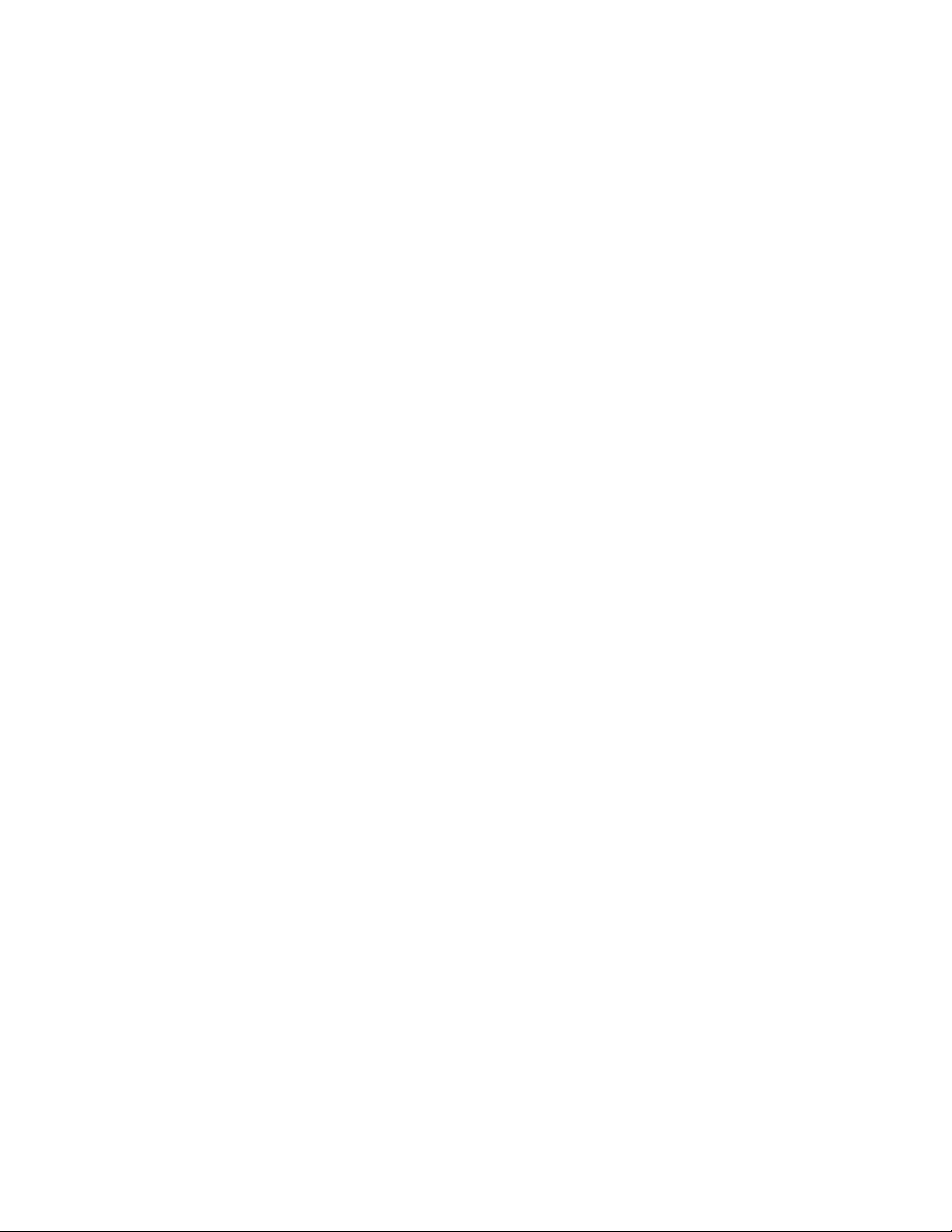
Copyright 1998 Allied Telesyn International, Corp.
950 Kifer Road, Sunnyvale, CA 94086 USA
All rights reserved. No part of this publication may be reproduced without prior written permission from Allied Telesyn International,
Corp.
CentreCom is a registered trademark of Allied Telesyn International, Corp.
All other product names, compan y names, logos o r other d esignatio ns mention ed herein ar e trademarks or reg istered t rademarks of th eir
respective owners.
Allied Telesyn International, Corp. reserves the right to make changes in specifications and other information contained in this
document without prior written notice. The information provided herein is subject to change without notice. In no event shall Allied
Telesyn International, Corp. be liable for any incidental, special, indirect, or consequential damages whatsoever, including but not
limited to lost profits, arising out of or related to this manual or the information contained herein, even if Allied Telesyn International,
Corp. has been advised of, known, or should have known, the possibility of such dama ges.
Page 3
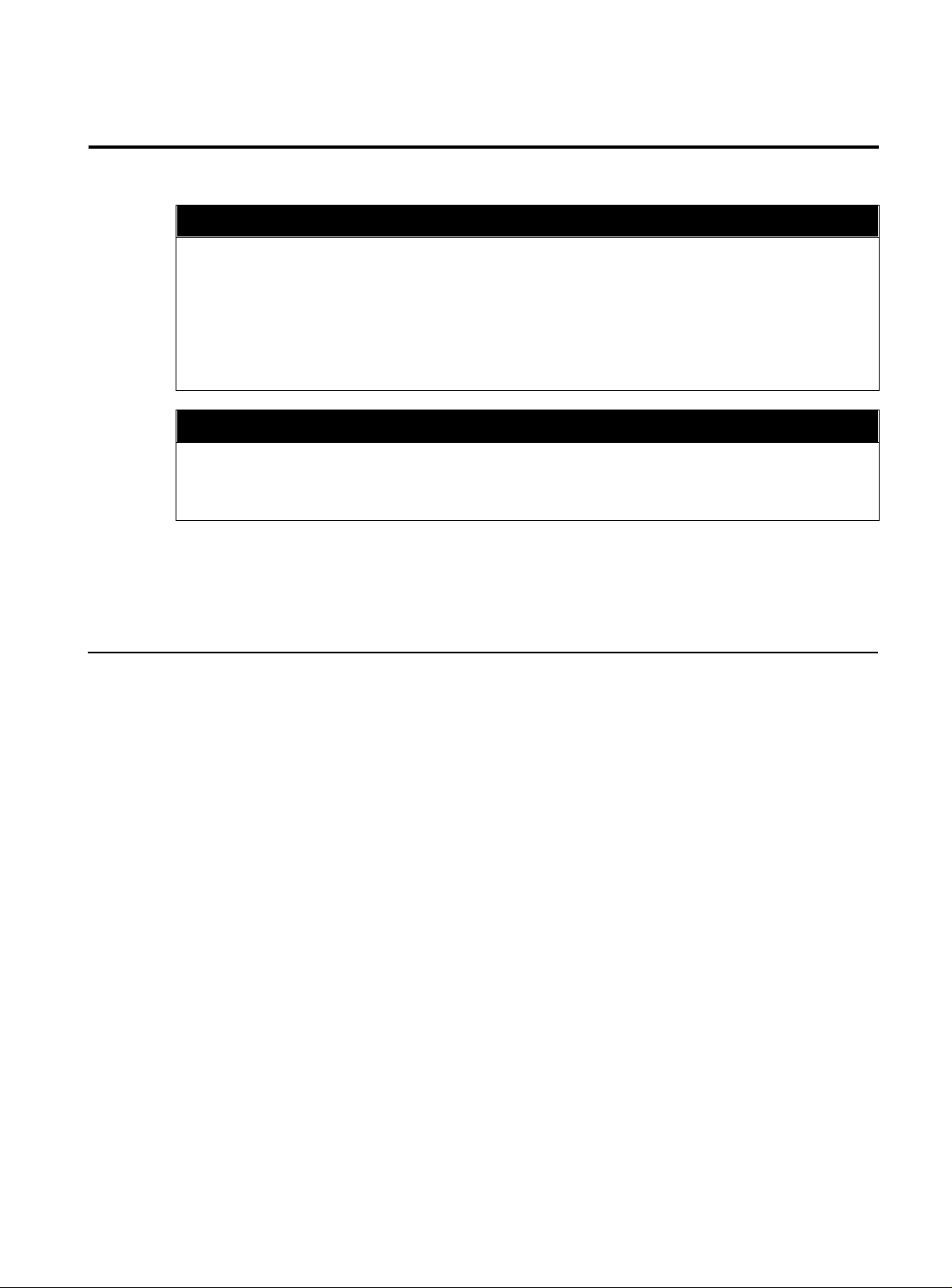
Radiated Energy
STANDARDS: This product meets the following standards
RADIATED ENERGY
Note: This equipment has been tested and found to comply with the limits for a Class A digital device pursuant to
Part 15 of the FCC Rules. These limits are designed to provide reasonable protection against harmful interference
when the equipment is operated in a commercial environment. This equipment generates, uses, and can radiate
radio frequency energy and, if not installed and used in accordance with this instruction manual, may cause
harmful interference to radio communications. Operation of this equipment in a residential area is likely to cause
harmful interference in which case the user will be required to correct the interference at his own expense.
Note: Modifications or changes not expressly approved by the manufacturer or the FCC can void your right to
operate this equipment.
This Class A digital apparatus meets all requirements of the Canadian Interference-Causing Equipment
Regulations.
Cet appareil numérique de la classe A respecte toutes les exigences du Règlement sur le matériel brouilleur du
Canada.
U.S. Federal Communications Commission
Canadian Department of Communications
RFI Emission EN55022 Class A
WARNING: In a domestic environment this product may cause radio interference in which case the user may be
required to take adequate measures.
Immunity EN50082-1
IMPORTANT
A for the translated safety statement in your language.
WICHTIG: Anhang A enthält übersetzte Sicherheitshinweise für die Installation dieses Geräts. Wenn Sie ' sehen,
schlagen Sie in Anhang A den übersetzten Sicherheitshinweis in Ihrer Sprache nach.
VIGTIGT: Tillæg A indeholder oversatte sikkerhedsadvarsler, der vedrører installation af dette udstyr. Når De ser
symbolet ', skal De slå op i tillæg A og finde de oversatte sikkerhedsadvarsler i Deres eget sprog.
BELANGRIJK: Appendix A bevat vertaalde veiligheidsopmerkingen voor het installeren van deze apparatuur.
Wanneer u de ' ziet, raadpleeg Appendix A voor vertaalde veiligheidsinstructies in uw taal.
IMPORTANT : L'annexe A contient les instructions de sécurité relatives à l'installation de cet équipement. Lorsque
vous voyez le symbole ', reportez-vous à l'annexe A pour consulter la traduction de ces instructions dans votre
langue.
TÄRKEÄÄ: Liite A sisältää tämän laitteen asentamiseen liittyvät käännetyt turvaohjeet. Kun näet '-symbolin,
katso käännettyä turvaohjetta liitteestä A.
IMPORTANTE: l’Appendice A contiene avvisi di sicurezza tradotti per l’installazione di questa apparecchiatura. Il
simbolo ', indica di consultare l’Appendice A per l’avviso di sicurezza nella propria lingua.
VIKTIG: Tillegg A inneholder oversatt sikkerhetsinformasjon for installering av dette utstyret. Når du ser ',
åpner du til Tillegg A for å finne den oversatte sikkerhetsinformasjonen på ønsket språk.
: Appendix A contains translated safety statements for installing this equipment. When you see the ', go to Appendix
' 2
' 1
' 3
IMPORTANTE: O Anexo A contém advertências de segurança traduzidas para instalar este equipamento. Quando
vir o símbolo ', leia a advertência de segurança traduzida no seu idioma no Anexo A.
IMPORTANTE: El Apéndice A contiene mensajes de seguridad traducidos para la instalación de este equipo.
Cuando vea el símbolo ', vaya al Apéndice A para ver el mensaje de seguridad traducido a su idioma.
OBS! Bilaga A innehåller översatta säkerhetsmeddelanden avseende installationen av denna utrustning. När du ser
, skall du gå till Bilaga A för att läsa det översatta säkerhetsmeddelandet på ditt språk.
'
iii
Page 4

Page 5
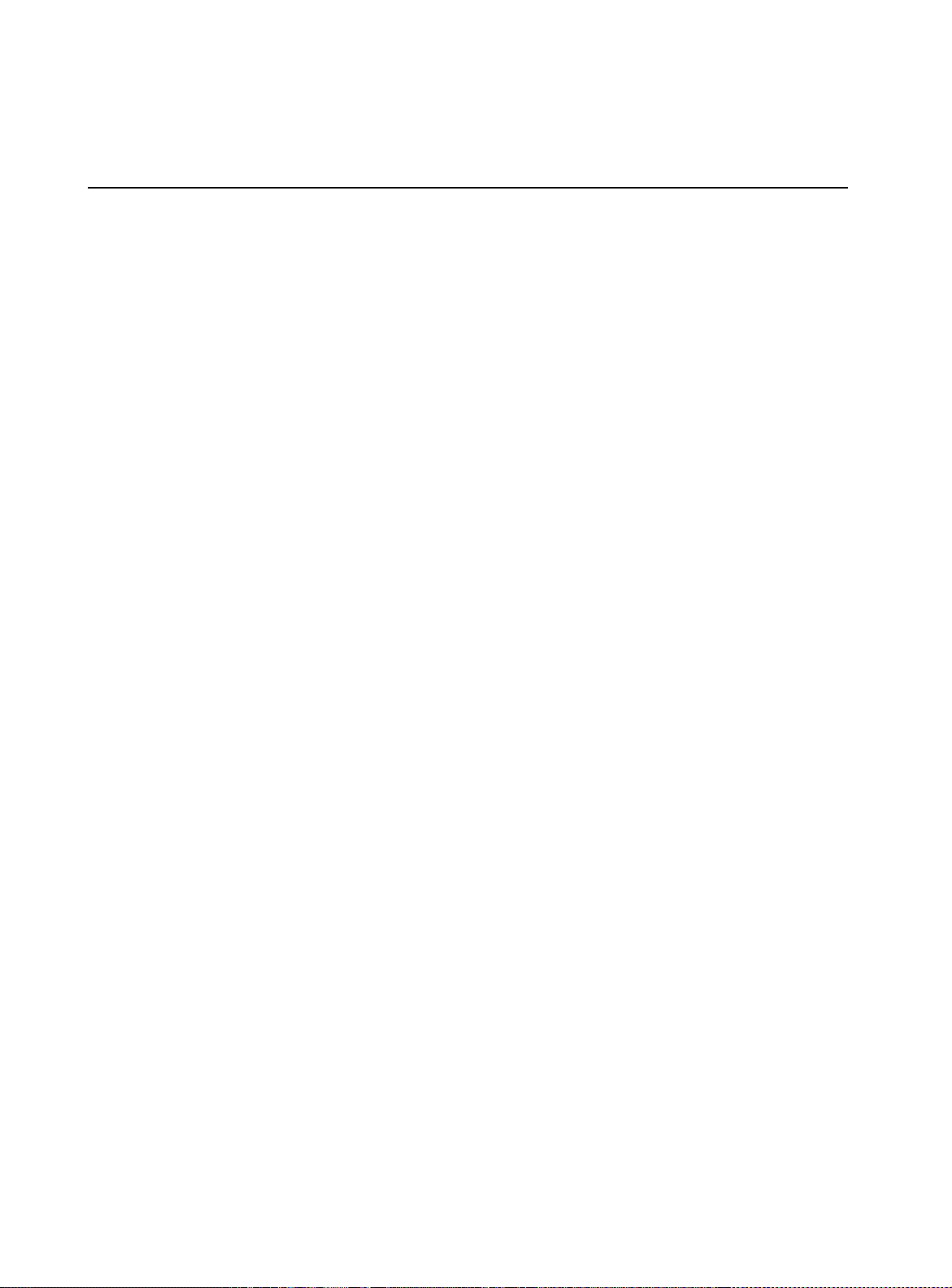
7DEOH#RI#&RQWHQWV
Preface
Purpose of This Guide .................................................................................................. ...................................... .................................................vii
How This Guide is Organiz e d ............................... .................................................................................. ..........................................................vii
Document Conventions ........... .......................................................................... ............................. .................................................. ...............viii
Where to Find Related Guide s ................................. ................................................................................... ........................ ...............................x
Chapter 1
Hardware Description
The Base Switch Models .......................................................................................................................... ......................... ...............................1-1
Hardware Features ................ ......................... ........................................................................................................ ...........................................1-3
Switching Modes ........................................................................................................................ .................................................. ......................1-4
Physical Description .......................................................................................................................... .................................................. ..............1-5
The Media Dependent Adapters (M DAs) ............ ......................... .............................................................................................................1-8
Where to Go Next ................... ........................................................................... .............................................................. ...................................1-9
Chapter 2
Installation
Verifying Your Switch Package Contents ..................................................................................................................................................2-1
Safety Information .............................................................................................................................................................................................2-2
Preparing the Site ............................................................ .............................................................. .................................................. ..................2-3
Installing the Switch on the D eskt o p ... ........................................................................... .......................................................... ..................2-4
Installing the Switch in the Rack ................................. ............................................................................... ........................ ...........................2-5
Installing the Media Dependent Adapters (MDAs) ................................................................................................................................2-7
Connecting Devices to the Switch .............................................................................................................................................................2-10
Setting Up The Terminal for Por t Co nfiguration, and Diagnostics or Software Update .................................................... ....2-11
..................................................................................................................................................................................................................vii
DEC VT100 Terminal Configuration.. .................................................. ................................................................................................. viii
Enabling an Option..................................... ................................................................................... ..................... ......................................... ix
Menus.................................................................................................................... ............................. .............................................................. ix
User-Supplied Variables................................................................................................................... ......................... ................................. ix
...................... .................................................. .... ......................... .... ................................. .... ...................................1-1
Port LEDs ...................................................................................................................................................................................................... 1-6
RS232 Connector...................................................................................................................................................................... ................. 1-6
Reset Button............................................................................................................................................................................... ................. 1-6
System LEDs............................................................................................................................................................................... ................. 1-7
AC Power Connector. .................................................. ............................................................................... .............................................. 1-7
......................................................................................................................................................... ...............................................2-1
MDA Package Contents ........ ......................... ......................................................................................................................................... 2-7
MDA Installation....................................................................... ...................................................... .................................................. ......... 2-7
v
Page 6

Table of Contents
Port Configuration .......................................................................................................................................................................................... 2-12
Steps To View Port Status Or Change Po rt Configuration............................................................ ........................ ................... 2-12
Port Configuration Defa ults and Descriptions................... .......................................................................................................... 2-15
Diagnostics Menu ............................................................................................................................................................................................ 2-17
Steps to Use the Diagnostics Menu ................................................................................................................................................. 2-17
Diagnostics Menu Options................................................................................................................................................................ .. 2-17
Where to Go Next ................... .................................................. ............................................................................................................ ...........2-19
Chapter 3
Troubleshooting
...................................................................................................................................................... .......................................3-1
At the First Sign of a Problem ............. ......................................................................................................................................................... ..3-1
Network Cabling Problems .................. .................................................. .......................................................... ...............................................3-2
Contacting Technical Support ........................ ............................................................................................................................. ..................3-2
Switch LEDs ..........................................................................................................................................................................................................3-3
Common Problems ............................................................................................................................................................................................3-4
LINK/RECEIVE LED on Any Port is Off..................... .......................................................................... .............................................. ..... 3-4
POWER LED is Off.... .................................................. ................................................................................................................................. 3-5
FAULT LED is On.. .................................................. ..................................................................................................................................... 3-5
Chapter 4
Switch Configurations
.................................................................................................................................................................................4-1
The Switch in a Standalone Configurat ion ........................................................................................ .................................................. ......4-1
The Switch in Workgroup Confi gurations ...... ......................... ..................................................................................................................4-2
AppendixA
Translated Safety Information
AppendixB
Technical Specifications
.............................................................................................................................................................................B-1
Appendix C
Switch Default Settings
Index
.............................................................................................................................................................................................................Index-i
.............................................................................................................................................................................. C-1
...............................................................................................................................................................A-1
vi
Page 7

3UHIDFH
3XUSRVH#RI#7KLV#*XLGH
This guide is written for network admin istrators who are responsible
for installing and maintaining the AT-FS718 and AT-FS724 switches.
+RZ#7KLV#*XLGH#LV#2UJDQL]HG
This guide consists of the following sections:
Chapter1, “Hardware Description,” describes the features and
functions of the switches and the media dependent adapters
(MDAs).
Chapter2, “Installation,” describes the procedures for installing the
switch and the MDAs, connecting devices to the switch, and
connecting a terminal for port configuration and diagnostics.
Chapter3, “Troubleshooting,” describes how to troublesh oot the
switch in case of problems.
Chapter4, “Switch Configurations,” presents illustrations of several
switch configurations.
Appendix A, “Translated Safety Information,” contains translations of
the safety warnings documented throughout this guide.
Appendix B, “Technical Specifications,” presents in tabular form
switch and MDA specifications.
Appendix C, “Switch Default Settings,” lists the switch default port
settings as configured by the factory.
Index, at the end of this guide, is according to subject matter.
vii
Page 8

3UHIDFH
'RFXPHQW#&RQYHQWLRQV
The conventions used in this guide are as follows:
Note
A note provides additional information.
Warning
A warning indicat es tha t performi ng or omi tting a specific actio n ma y
result in bodily injury.
❑
Notes:
❑
Warnings:
❑
Cautions:
'(𗲙
7HU PLQ DO
&RQILJXUDWLRQ
Caution
A caution indicates that performing or omitting a specific action may
result in equipment damage or loss of data.
Using the DEC VT100 or ANSI (the default) terminal configuration:
When directed to You must
Select an option Highlight the option by pressing the Up (↑)
or Down (↓) arrow key; then press
RETURN
or
Type the
first character
want at the prompt and then press
of the option you
RETURN
If two or more options hav e mat ching initial
characters, type the initial character until the
option you want is highlighted; then press
ESC
.
port number
and press
Enter information, for
example,
port #
Return to the previous
screen
RETURN
Type the corr ect
RETURN
Select the option
or
Press
.
viii
Page 9
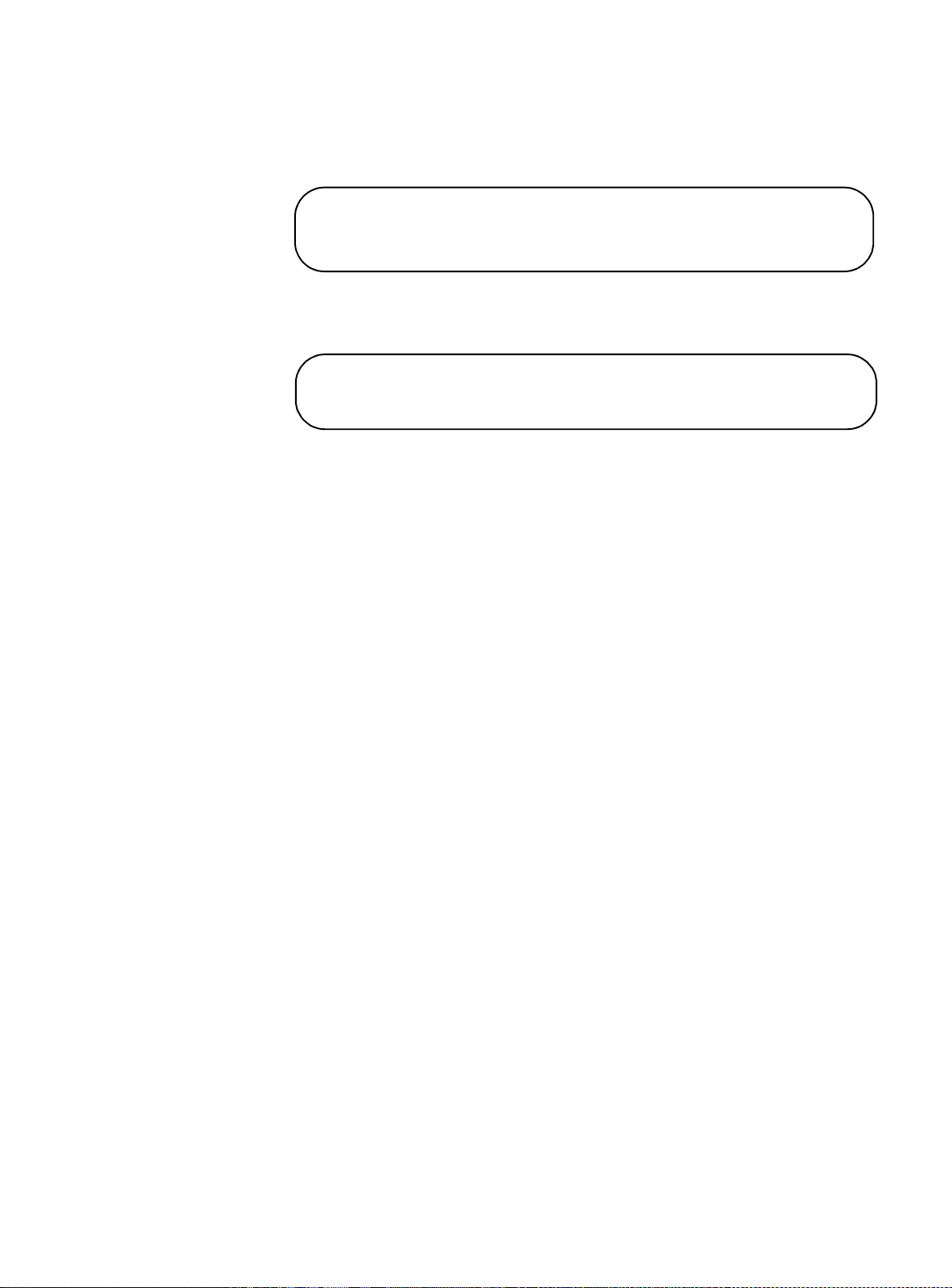
$70)6:4;#DQG#$70)6:57#,QVWDOODWLRQ#*XLGH
> Enable this port
Disable (partition) this port
Enable this port
> Disable (partition) this port
(QDEOLQJ#DQ
2SWLRQ
0HQXV
An enabled option is by preceded a > symbol. Enabled
configurations also appears darker.
For example, the following screen shows a port that is enabled:
If you enable another option, the > symbol moves t o the new option .
For example:
Menus and submenus are represented in courier type. In this guide,
menu hierarchies are separated by a > symbol.
Menu:
Port Status
8VHU06XSSOLHG
9DU L DEO H V
Menu:
Port Status>Configuration
Vari ables are informa tion you must suppl y, such as port numbers or
port name. Variables are in Italics and enclosed in angle brackets
(<>).
For example, to configure a specific port name:
Select
<
where
Port status>Configuration>Port name
Port name
<
Port name
>
>
is the desired port name.
ix
Page 10

3UHIDFH
:KHUH#WR#)LQG#5HODWHG#*XLGHV
Allied Telesyn wants our customers to be w ell informed b y pr o viding
the most up-to-date and most easily accessible way to find our
guides and other technical information.
Visit our website at:
www.alliedtelesyn.com
and download this
guide, or view product and technical information.
The following guides are shipped with their respective products:
,
AT-FS718 and AT-FS724 Quick Install Guide
613-10775-00
AT-FS718 and AT-FS724 Translated Safety Information
Booklet
,
613-10776-00
AT-A10 and AT -A11 MDAs Quick Install Guide
,
613-10742-00
x
Page 11
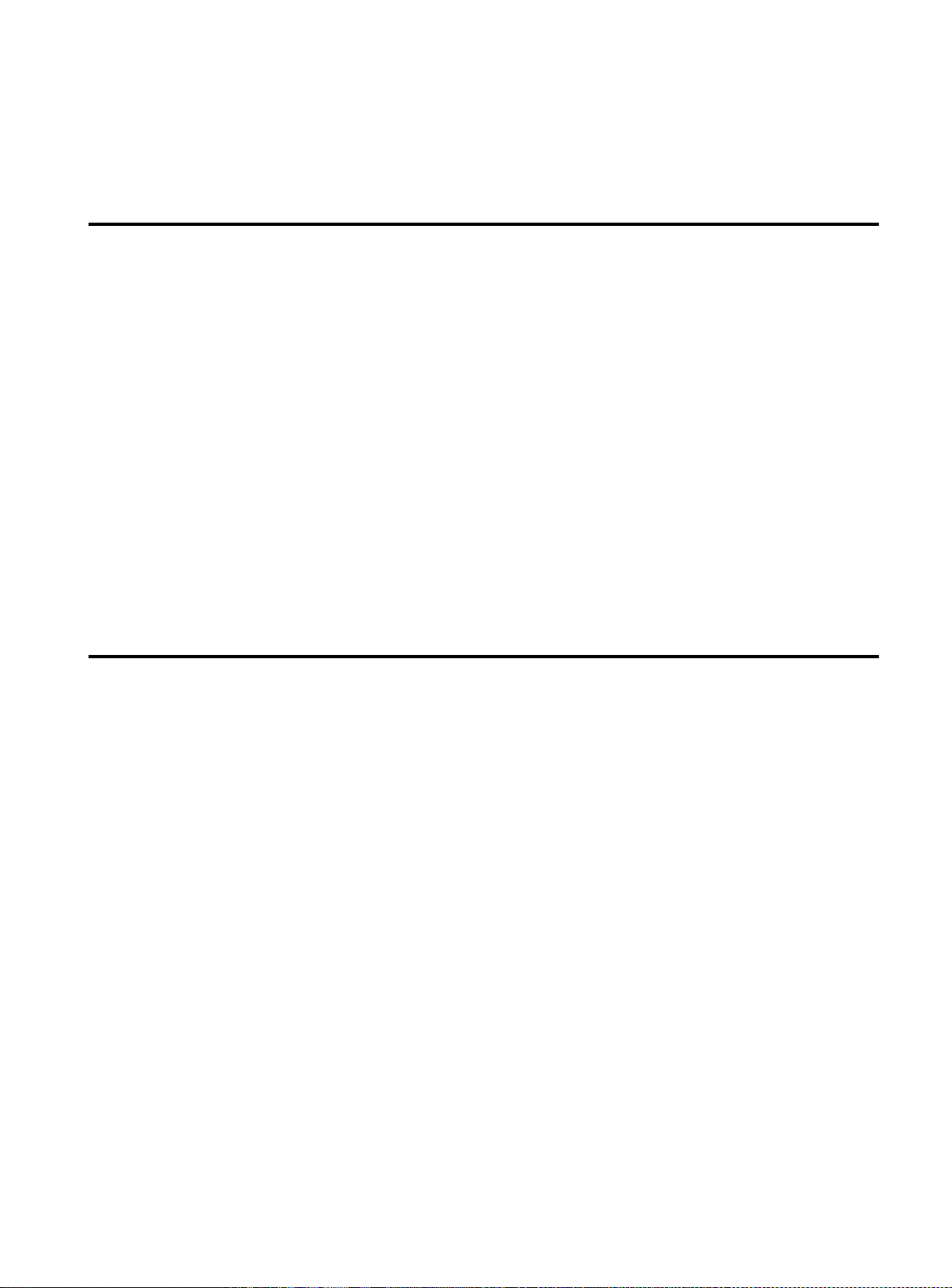
#&KDSWHU 4
+DUGZDUH#'HVFULSWLRQ
This chapter describes the hardware features of the following
products:
❑
The base switch models: AT-FS718 and AT-FS724
❑
The uplink options, also called media dependent adapters
(MDAs): AT-A10 and AT-A11.
7KH#%DVH#6ZLWFK#0RGHOV
The AT-FS718 and AT-FS724 switches are standalone, unmanaged
Fast Ethernet switches that provide 16 or 24 10Base-T/100Base-TX
station ports. The AT-FS718 additionally provides uplink options of
up to two 100Base-TX or 100Base-FX ports for backbone
connectivity.
They are primarily intended for connections to the desktop as well as
workgroup applications. The AT-FS718, when populated with
optional uplink ports, implements direct high-speed server and
backbone connections. Full-duplex capability on all ports eliminate
collisions and provide up to 200 Mbps of bandwidth per port to
servers, routers, and other switches. The auto-negotiating ports
allow connectivity to devices operating at 10 Mbps or 100 Mbps
speeds.
1-1
Page 12
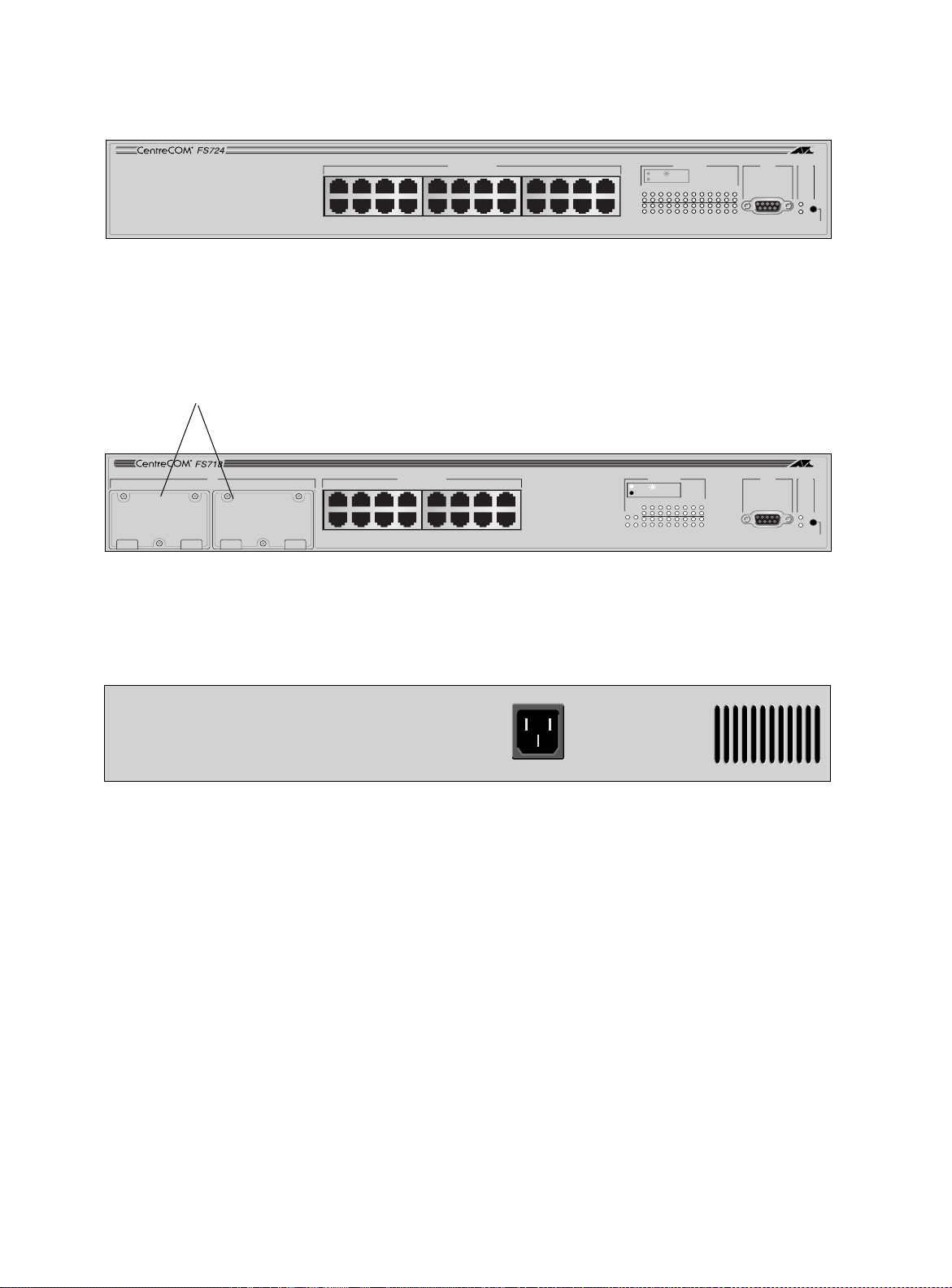
+DUGZDUH#'HVFULSWLRQ
10BASE-T / 100BASE-TX
FAST ETHERNET SWITCH
Figure1-1 shows the 24-port model that has no uplink option slots.
RS-232
1X 3X 5X 7X
2X 4X 6X 8X
10BASE-T / 100BASE-TX
9X 11X 13X 15X 17X 19X 21X 23X
10X 12X 14X 16X 18X 20X 22X 24X
PORT ACTIVITY
LINK / RECEIVE
100M
1357911131517192123
24681012141618202224
TERMINAL PORT
STATUS
FAULT
POWER
RESET
Figure1-2 shows the 16-port model with slots for uplink options.
Uplink slots (Port A and Port B)
10BASE-T / 100BASE-TX
FAST ETHERNET SWITCH
AB
MDA
1X 3X 5X 7X
2X 4X 6X 8X
Figure1-3 shows the rear panel of the switch.
Figure 1-1
10BASE-T / 100BASE-TX
9X 11X 13X 15X
10X 12X 14X 16X
Figure 1-2
The AT-FS724 Switch (Front)
PORT ACTIVITY
LINK / RECEIVE
100M
13579111315
2BA 4 6 8 10 12 14 16
The AT-FS718 Switch (Front)
POWER
RS-232
TERMINAL PORT
STATUS
FAULT
POWER
RESET
1-2
Figure 1-3
The Switch Rear Panel
Page 13
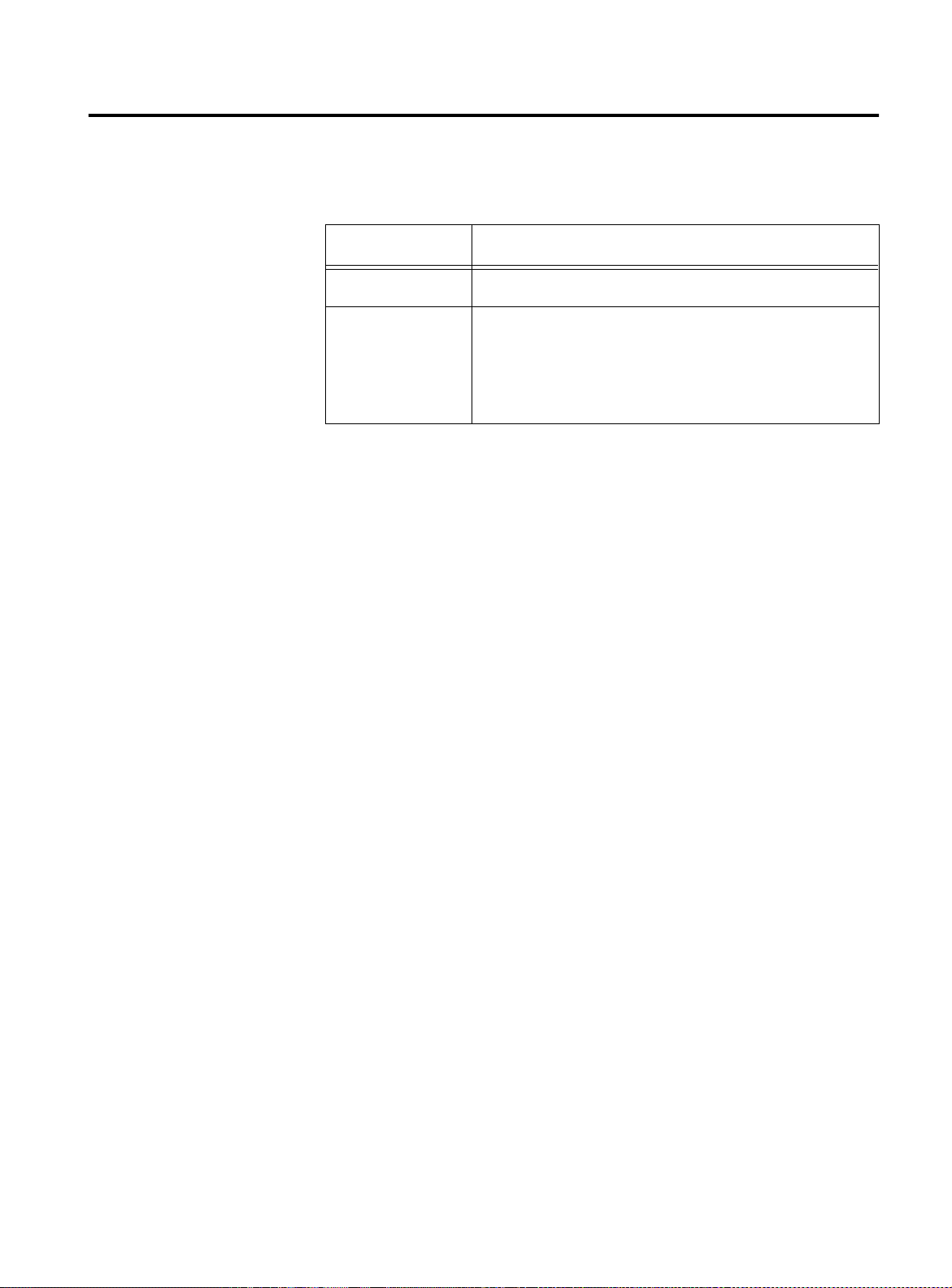
+DUGZDUH#)HDWXUHV
$70)6:4;#DQG#$70)6:57#,QVWDOODWLRQ#*XLGH
Table 1-1 summarizes the basic features of each switch model.
Table 1-1
Switch Models
Model Port Description
AT-FS724 Twenty-four 10Base-T/100Base-TX ports
❑
AT-FS718
Sixteen 10Base-T/100Base-TX ports
❑
Two slots, Port A and Port B, for optional
uplink connectivity to either 100Base-TX or
100Base-FX backbones
The switches have the following common hardware features:
❑
Half- or full-duplex operation on all switched ports delivering
up to 200 Mbps of bandwidth to servers, routers, or other
switches
❑
Auto-negotiation on all 10Base-T/100Base-TX ports for speed
and duplex in compliance with IEEE 802.3u specifications
❑
Non-blocking, clear-channel architecture delivers wire-speed
switching and up to 2.4 Gbps aggregate bandwidth for
exceptional performance
❑
Shared memory architecture with 512kb memory per 4 ports
❑
Store-and-forward switching mode, or, for 100 Mbps ports
only, fragment-free cut-through switching mode
❑
Packet buffer memory of 3.0 MB for the AT-FS718 and 3.5 MB
for the AT-FS724
❑
8 MB DRAM and 2 MB Flash memory for software updates
❑
RS232 connector for port configuration, and diagnostics or
software updates.
1-3
Page 14

+DUGZDUH#'HVFULSWLRQ
6ZLWFKLQJ#0RGHV
Each switch port has the following user-selectable switching modes:
❑
Store-and-forward (default)
❑
Fragment-free cut-through for 100 Mbps ports
Network administrators can configure the sending port with the
appropriate switching mode to optimize performance and enable
full-error checking. The modes reduce network bottlenecks by
offering low latency wire rate switching for the port.
With the store and forward method, the port waits to receive an
entire packet before forwarding it to its destination. This method
ensures that packets being forwarded are free of errors. The store
and forward mode (default) is automatic when data is exchanged
between 10Base-T and 100Base-TX ports.
With the cut-through method (for 100 Mbps ports only), the port
starts to forward the packet once the packet has exceeded the
smallest size (64 bytes), therefore filtering fragment frames or runts
(frames less than 64 bytes). This method provides low latency for
forwarding frames and also provides some network error protection.
Switching modes are part of the port configuration that is selected
using a terminal connected to the RS232 connector. See “Port
Configuration” on page2-12 for details of port configuration.
1-4
Page 15

3K\VLFDO#'HVFULSWLRQ
$70)6:4;#DQG#$70)6:57#,QVWDOODWLRQ#*XLGH
The switches have the following major front panel components:
❑
16 or 24 Ethernet 10Base-T/100Base-TX unshielded twisted
pair (RJ45) ports
❑
RS232 (DB9-F) connector for port configuration, and
diagnostics or software update
❑
Reset button
❑
System and port status LEDs
❑
Two slots, Port A and Port B, for optional 100Base-TX or
100Base-FX backbone connectivity on the AT-FS718.
Media dependent adapters (optional)
10BASE-T / 100BASE-TX
FAST ETHERNET SWITCH
AB
AT-A10
100BASE-TX
X
MDA
AT-A10
100BASE-TX
X
1X 3X 5X 7X
2X 4X 6X 8X
Auto-negotiating 10Base-T/100Base-TX Ports
Figure 1-4
Reset button
RS-232
STATUS
TERMINAL PORT
FAULT
POWER
RESET
10BASE-T / 100BASE-TX
9X 11X 13X 15X
10X 12X 14X 16X
Fault LED
LINK / RECEIVE
100M
13579111315
2BA 4 6 8 10 12 14 16
PORT ACTIVITY
Power LED
Port LEDs
RS232 connector
The AT-FS718 Switch With Fully-Populated Uplink Slots
1-5
Page 16
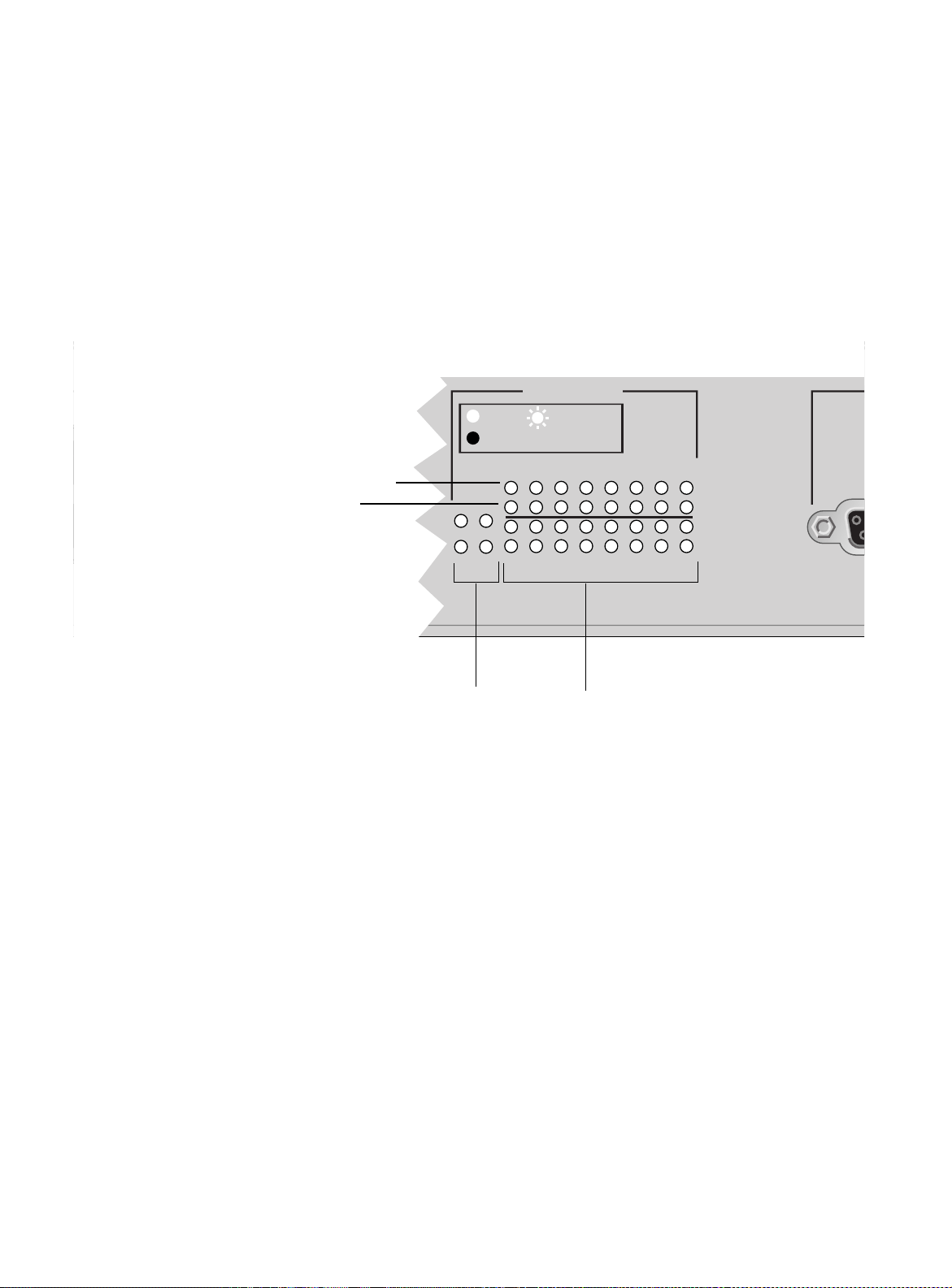
+DUGZDUH#'HVFULSWLRQ
M
3RUW#/('V
Each switch port and uplink port is associated with two LEDs
indicating the following:
❑
Valid physical link with a device and packets being received, as
indicated by the top row of LEDs
❑
Speed of transmission, 10 Mbps or 100 Mbps, as indicated by
the bottom row of LEDs
Figure1-5 is a close-up of the AT-FS718 port LEDs. (The
AT-FS724 does not have uplink port LEDs.)
15X
Link and received packets indicator (green)
Transmission speed indicator (amber)
16X
PORT ACTIVITY
LINK / RECEIVE
100M
13579111315
2BA 4 6 8 10 12 14 16
TER
56565#&RQQHFWRU
5HVHW#%XWWRQ
Uplink port LEDs Station port LEDs
Figure 1-5
Port LEDs
The LEDs are further described in Chapter 2, Table 2-1 on page 2-4.
The RS232, DB-9 female connector provides for port configuration,
diagnostics or software update via a VT100 terminal emulation using
a straight-through serial cable.
The Reset button is used to reset the switch with power still applied.
1-6
Page 17
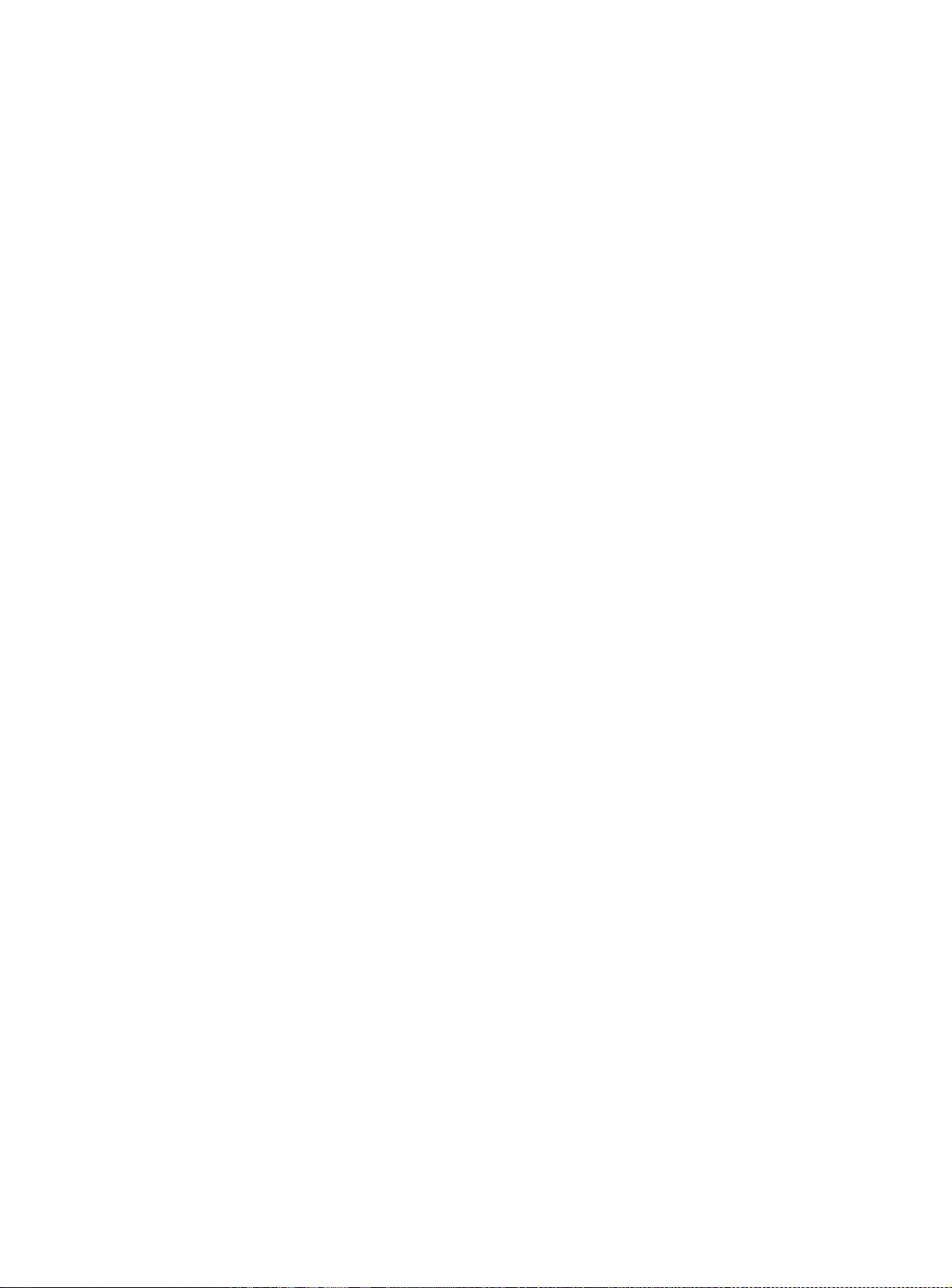
$70)6:4;#DQG#$70)6:57#,QVWDOODWLRQ#*XLGH
6\VWHP#/('V
$RZHU
&RQQHFWRU
The switch system LEDs are POWER and FAULT. They indicate the
overall operating status of the switch.
More details on the LEDs are shown in Table2-1 on page 2-4.
The switch has a single power supply in the rear panel, which has
autoswitch AC inputs. The input voltage range is from 100-240 VAC,
50/60 Hz. T o de-energize the equipment, disconnect the power cord.
1-7
Page 18

+DUGZDUH#'HVFULSWLRQ
7KH#0HGLD#'HSHQGHQW#$GDSWHUV#+0'$V,
Allied Telesyn offers optional MDAs, shown in Figure 1-6. You may
install either uplink option in one or both Port A or Port B on the
AT-FS718. Table1-2 describes the MDAs.
Table1-2
Adapter
Connector
Type
AT-A10 RJ45
AT-A11 Fiber SC
AT-A10
100BASE-TX
X
Figure 1-6
AT-A10 ( T X) an d AT-A11 (FX) MDAs
Media Dependent Adapter Features
Description
❑
Auto-negotiationg 10Base-T/100Base-TX Fast Ethernet
port
❑
Maximum segment length: 328 ft (100 m), Category 5
UTP cable
❑
100Base-FX Fast Ethernet port
❑
Default transmission speed fixed at 100 Mbps
AT-A11
100BASE-FX/SC
RXTX
1-8
❑
Multimode SC fiber connector
❑
Selectable duplex (default full-duplex)
❑
Maximum segment length: 1.25 miles (2 km),
50/125- and 62/5/125-micron multimode fiber cable for
full-duplex; 1,351 ft (412 m) for half-duplex
Like the switch’s station ports, the uplink ports are associated with
two LEDs that indicate port speed and valid physical link. See
Figure1-5 for the location of the uplink ports LEDs. The LEDs are
further described in Chapter 2, Table2-1 on page 2-4.
Page 19
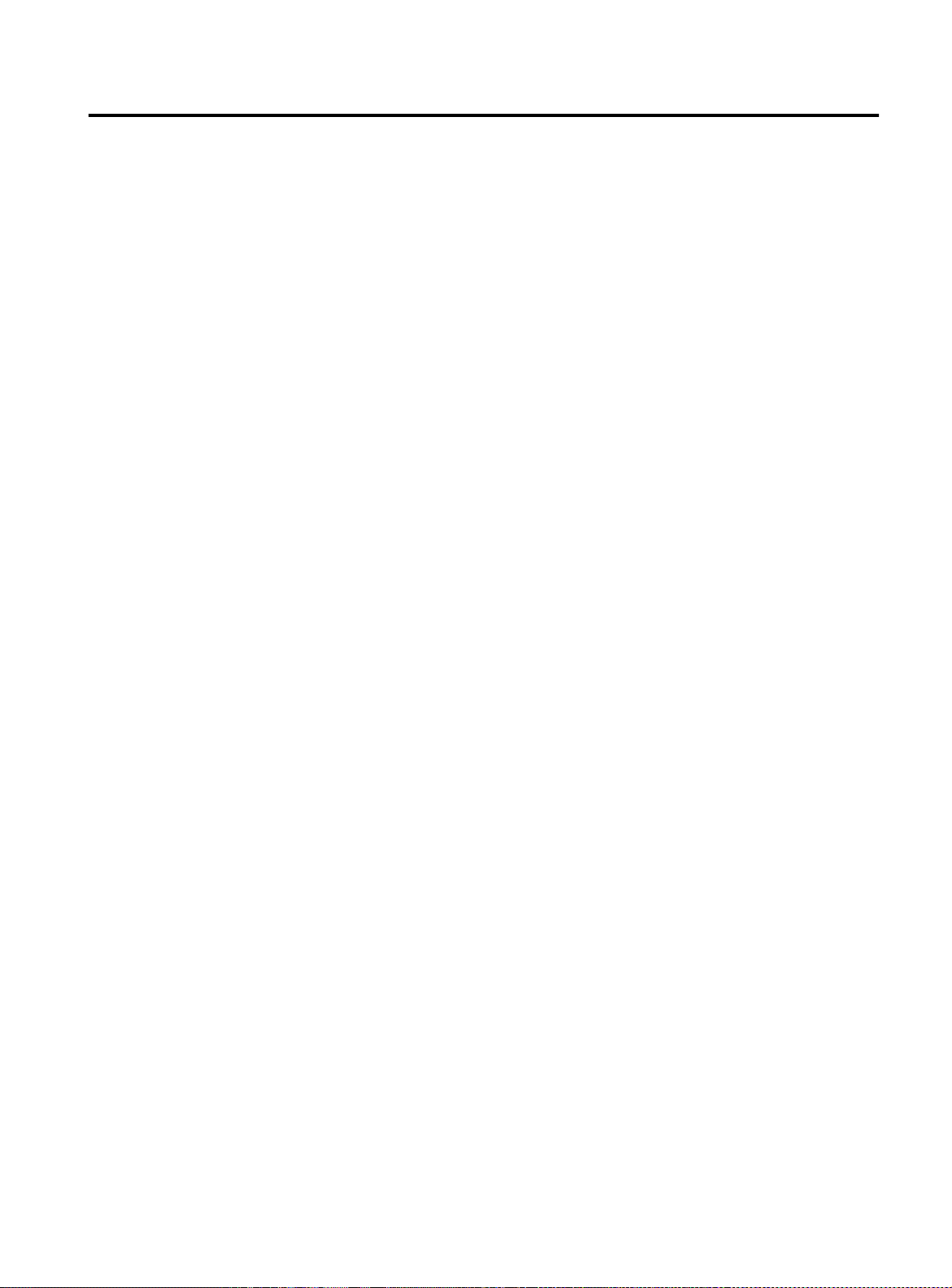
:KHUH#WR#*R#1H[W
$70)6:4;#DQG#$70)6:57#,QVWDOODWLRQ#*XLGH
Proceed to Chapter2 for details on how to install the switch and the
MDAs.
1-9
Page 20

Page 21

&KDSWHU 5
,QVWDOODWLRQ
This chapter describes the following procedures:
❑
Switch installation on the desktop or in the 19-inch rack
❑
MDA installation
❑
Device installation
❑
Terminal connection for port configuration, diagnostics or
software update
9HULI\LQJ#<RXU#6ZLWFK#3DFNDJH#&RQWHQWV
Make sure the following hardware components are included in your
switch package. If any of the following items are missing or
damaged, contact your sales representativ e.
❑
One AT-FS718 or AT-FS724 switch
❑
The AT-FS718 and AT-FS724 Quick Install Guide
❑
The Translated Safety Information Booklet
❑
Warranty card
❑
2 mounting brackets
❑
6 flathead Phillips screws
❑
Power cord (Americas, EC, and UK only)
2-1
Page 22

,QVWDOODWLRQ
6DIHW\#,QIRUPDWLRQ
Refer to Appendix A for translated safety statements in your
language.
Warning
ELECTRIC SHOCK HAZARD
To prevent ELECTRIC shock, do not remove cover. No user-serviceable parts inside. This unit contains HAZARDOUS VOLTAGES and
should only be opened by a trained and qualified technician. To avoid
the possibility of ELECTRIC SHOCK disc onnect electric powe r to th e
product before connecting or disconnecting the LAN cables.
'
8
Laser
Warning Class 1 Laser product.
'
6
Laser
Warning Do not stare into the Laser beam.
'
7
Caution
LIGHTNING DANGER
DO NOT WORK on equipment or CABLES during periods of
LIGHTNING ACTIVITY.
'
9
Caution
ELECTRICAL—TYPE CLASS 1 EQUIPMENT
THIS EQUIPMENT MUST BE EARTHED. Power plug must be
connected to a properly wired earth ground socket outlet. An
improperly wired socket outlet could place hazardous voltages on
accessible metal parts.
'
11
Caution
ELECTRICAL—CORD NOTICE
Use power cord, maximum 4.5 meters long, rated 5 amp minimum,
250V, made of HAR cordage molded IEC 320 connector on one end
and on the other end a plug approved by the country of end use.
'
12
Caution
Air vents must not be blocked and must have free access to the room
ambient air for cooling.
'
13
Caution
OPERATING TEMPERATURE
This product is designed for a maximum ambient temperature of
40° C. '
14
2-2
Caution
ALL COUNTRIES: Install product in accordance with local and
National Electrical Codes.
'
15
Page 23

3UHSDULQJ#WKH#6LWH
$70)6:4;#DQG#$70)6:57#,QVWDOODWLRQ#*XLGH
Make sure that you follow common sense installation site
requirements and observe the following:
❑
Make sure that the switch’s power is accessible and cables can
be connected easily.
❑
Cabling must be away from so urces of electrical noise such as
radios, transmitters, broadband amplifiers, power lines, and
fluorescent fixtures.
❑
Air flow around the switch and through its vents on the side
and rear cannot be restricted.
❑
If you are desk mounting the switch, make sure it is placed on
a level, secure desktop.
❑
Do not place objects on top of the switch.
❑
Do not expose the switch to moisture or water.
❑
Make sure it is in a dust-free environment.
❑
Use dedicated power circuits or power conditioners to supply
reliable electrical power to the network devices.
2-3
Page 24

,QVWDOODWLRQ
,QVWDOOLQJ#WKH#6ZLWFK#RQ#WKH#'HVNWRS
1. Place the switch on a level, secure surface.
2. Apply power to the switch as follows:
Caution
The power cord is used as a disconnect device. To de-energize
equipment, disconnect the power cord.
Attach the power cord to the unit and plug it in the power
source. Verify that the POWER LED lights green. See Table 2-1.
As power is applied to the switch, the FAULT LED flashes as the
switch runs internal self testing.
'
10
LED Color State Description
POWER (system) Green
FAULT (system) Red
Link/Receive
Green
(port, top row)
Table 2-1
On
Off
On
Flashing
Off
On
Flashing
Off
Switch LEDs
The switch is receiving power, voltage is
within the acceptable range, and the
power supply is working.
No power.
The switch is malfunctioning.
The switch is booting, running
diagnostics, writing image to Flash,
transferring files via XMODEM.
Normal operation.
There is a physical link with a device.
The port is receiving packets.
No link.
100M
(port, bottom row)
2-4
Amber
On
The port is operating at 100 Mbps, or
manually configured to 100Base-TX.
Off
The port is operating at 10 Mbps.
If the POWER LED does not light green, see Chapter 3,
"Troubleshooting", for further information.
3. Connect the data cables, making sure each connection has a good
valid link and that the switch is receiving packets.
Page 25

,QVWDOOLQJ#WKH#6ZLWFK#LQ#WKH#5DFN
Caution
Caution
Do not use power tools to perform this installation.
1. Remove all cables and power cord from the switch (if previously attached).
2. Remove the snap-on plastic feet, as shown in Figure 2-1.
$70)6:4;#DQG#$70)6:57#,QVWDOODWLRQ#*XLGH
Figure 2-1
Removing the Feet
Air vents must not be blocked and must have free access to the room
ambient air for cooling.
'
13
3. Attach the rackmounting brackets to each side of the switch,
using the 6 flathead screws that came with the switch package.
R PORT
RS-232
TERMINAL PORT
STATUS
FAULT
POWER
RESET
Figure 2-2
Attaching Rackmounting Brackets
4. Mount the switch in the rack using standard screws (not provided).
Ensure that there is unrestricted air flow around the switch.
2-5
Page 26

,QVWDOODWLRQ
5. Apply power to the unit as follows:
Caution
Power cord is used as a disconnection device. To de-energise
equipment disconnect the power cord.
'
10
Attach the power cord to the unit and plug it in the power
source. Verify that the POWER LED lights green. See Table2-1
on page 2-4.
As power is applied to the switch, the FAULT LED flashes as the
switch runs internal self testing.
If the POWER LED does not light green, see Chapter 3,
"Troubleshooting", for further information.
6. Connect the data cables, making sure each connection has a good
valid link and that the switch is receiving packets.
2-6
Page 27

$70)6:4;#DQG#$70)6:57#,QVWDOODWLRQ#*XLGH
Warning
Caution
,QVWDOOLQJ#WKH#0HGLD#'HSHQGHQW#$GDSWHUV#+0'$V,
If you have the AT-FS718 switch, you may order and install one or
both types of MDAs in any combination:
❑
The AT-A10 with the 100Base-TX port
❑
The AT-A11 with the 100Base-FX port
These MDAs are installed in either the Port A or Port B slot on the
switch. Contact your Allied Telesyn representative for ordering
information.
0'$#3DFNDJH
&RQWHQWV
0'$#,QVWDOODWLRQ
Check your MDA package for the following items:
❑
One MDA, either the AT-A10 or the AT-A11
❑
The AT-A10 and AT-A11 Quick Install Guide
❑
Three Phillips flathead screws
❑
Warranty card.
You may install the MDAs in any slot position, Port A or Port B.
LIGHTNING DANGER
DO NOT WORK on equipment or CABLES during periods of
LIGHTNING ACTIVITY.
'
9
1. Disconnect the switch’s power cord, if attached.
2. Unscrew the three Phillips flathead screws on the switch’s blank
faceplate and save for future use. Keep the blank panel attached if
the MDA slot is empty.
Do not remove the MDA blank faceplates if you are not installing
MDAs.
3. Unpack the MDA making sure to observe ESD precautions. The standoff on the MDA guides it correctly into position so
that the MDA’s 50-pin plug aligns with the 50-pin receptacle
on the main board. Refer to Figure 2-3 for the location of the
standoff and the 50-pin connector.
2-7
Page 28

,QVWDOODWLRQ
S
50-pin plug
AT-A10
100BASE-TX
X
Slot
Standoff
Figure 2-3
Guiding the MDA’s Standoff Into Its Slot
4. Slide the MDA into its empty slot making sure that the standoff is
aligned properly. See Figure2-3.
5. Push the MDA into position so that the front panel contacts the
front of the switch’s chassis. See Figure 2-4.
50-pin receptacle
PORT A
AT-A10
100BASE-TX
X
Figure 2-4
100BASE-TX
2X
Connecting the 50-pin Plug
10BA
6. Secure the MDA to the front of the switch with the Phillips
flathead screws that came with the MDA package.
7. Apply power to the unit as follows:
Caution
The power cord is used as a disconnect device. To de-energize
equipment, disconnect the power cord.
'
10
Reattach the power cord to the unit and plug it into the power
source. Verify that the POWER LED lights green.
2-8
Page 29

$70)6:4;#DQG#$70)6:57#,QVWDOODWLRQ#*XLGH
8. Connect the data cable. Verify that the uplink’s LEDs on the switch
front panel lights green. The LEDs light as described in Table2-2.
Table2-2
Uplink Port LED
(Port A or B)
LINK/RECEIVE
Color State Description
Green
(port, top row)
100M (port, bottom row) Amber
Uplink Port LEDs
On
Flashing
Off
On
Off
There is a physical link with the device.
The port is receiving packets.
No link.
The port is operating at 100 Mbps.
The port is operating at 10 Mbps.
2-9
Page 30

,QVWDOODWLRQ
&RQQHFWLQJ#'HYLFHV#WR#WKH#6ZLWFK
The switch supports connectivity with D TEs such as works tations and
servers, and also DCEs such as hubs, routers, and other switches. The
switch supports devices that operate at fixed speeds, 10 Mbps or 100
Mbps, or auto-negotiating, 10/100 Mbps.
When connecting devices, consider the following:
❑
For dedicated 10Base-T connections, use Category 3, 4, or 5
Unshielded Twisted pair (UTP) cables with maximum length of
328 ft (100 m).
❑
For 10Base-T/100Base-TX or dedicated 100Base-TX
connections, use Category 5 UTP cables with maximum length
of 328 ft (100 m).
❑
For 100Base-FX fiber connections, use 50/125- or 62.5/
125-micron multimode fiber cables with maximum length of
1,351 ft (412 m) for half-duplex or 1.25 miles (2 km) for
full-duplex.
❑
Use straight-through cables to connect to workstations and
servers.
❑
Use crossover cables to connect to hubs, routers, and other
switches.
The switch is now operational. As needed, configure the ports, run
diagnostics or update software using a terminal as described in the
remaining topics in this chapter.
See Chapter 4 for examples of switch applications in a network
environment.
2-10
Page 31

$70)6:4;#DQG#$70)6:57#,QVWDOODWLRQ#*XLGH
6HWWLQJ#8S#7KH#7HUPLQDO#IRU#3RUW#&RQILJXUDWLRQ/#DQG#'LDJQRVWLFV#RU#
6RIWZDUH#8SGDWH
1. Connect your terminal to the RS232 connector on the switch’s
front panel. Use an RS232, DB-9 straight-through serial cable.
2. Access your terminal emulation program, i.e., VT100.
3. Set your terminal emulator to the following:
4. Press
5. Press
—Data bits:
—Stop bits:
—Parity:
—Baud rate:
RETURN
RESET
on the switch front panel.
8
1
None
9600
.
The switch runs diagnostics and displays the following:
Press any key to run diagnostics or reload system software
You can press any key or wait for the initial diagnostics to
complete and display the Port Status menu.
See “Diagnostics Menu” on page2-17 for information on using the
diagnostics, downloading a software update, changing the switch
terminal Baud rate, or returning the switch to factory default settings.
See “Port Configuration” on page 2-12 for information on
configuring the ports.
2-11
Page 32

,QVWDOODWLRQ
3RUW#&RQILJXUDWLRQ
Port configuration defines the status and modes for each port. The
default configuration and a description of each setting follow the
configuration steps below.
6WHSV#7R#9LHZ
3RUW#6WDWXV#2U
&KDQJH#3RUW
&RQILJXUDWLRQ
Connect and setup a terminal as described on page 2-11. The switch
displays the
Port Status
Configuration
1. The
Port Status
menu and prov id es acce ss t o the
menu for a port.
displays a list of ports. The example below
Port
shows a switch with eight ports online.
Allied Telesyn AT-FS718 Ethernet Switch: 1.3
Port Link Status Mode
1: Online Enabled Auto negotiate
2: Online Enabled Auto negotiate
3: Online Enabled Auto negotiate
4: Online Enabled Auto negotiate
5: Offline Enabled Auto negotiate
6: Offline Enabled Auto negotiate
7: Offline Enabled Auto negotiate
8: Offline Enabled Auto negotiate
9: Online Enabled Auto negotiate
10: Online Enabled Auto negotiate
11: Online Enabled Auto negotiate
12: Online Enabled Auto negotiate
More ...
Quit
Enabled options
2. Select a port number, for example, Port 11, by pressing the up
arrow key to highlight it, and then pressing
RETURN
to display its
configuration information:
Port Configuration Menu
Port 11
Link State:Online
Port State:Enabled
Please select an option:
> Enable this port
Disable (partition) this port
> Auto negotiate
Full duplex
Half duplex
> Store-and-forward
Cut-through (for 100MBPS operation)
Port name
Return to Port Status Menu ...
An enabled option is displayed in bold and preceded by a >
symbol.
2-12
Page 33

$70)6:4;#DQG#$70)6:57#,QVWDOODWLRQ#*XLGH
Note
3. To change the port configuration, highlight an option and press
RETURN
.
For example:
Enabled options
❑
Select
Full duplex
and press
RETURN
. The switch displays
the Port Configuration with Auto-negotiate disabled, as
shown below.
Port Configuration Menu
Port 11
Link State:Online
Port State:Enabled
Please select an option:
> Enable this port
Disable (partition) this port
Auto negotiate
> Full duplex
Half duplex
Hundred Base (100BaseTX)
Ten Base (10BaseTX)
> Store-and-forward
Cut-through (for 100MBPS operation)
Port name
Return to Port Status Menu ...
Very poor communications result when duplex settings on the switch
and the device do not match.
If the attached device is auto-negotiating, set the switch port to
auto-negotiate.
If the device does not support auto-negotiating, set the switch port to
the correct speed and duplex for the device.
❑
To define or change the port name, highlight
and press
RETURN
to display the menu.
Port name
The first option is highlighted. Type-in fields are preceded
with the -> symbol.
2-13
Page 34

,QVWDOODWLRQ
Configure the port name at the prompt as follows:
a) Press
RETURN
field and enter a text string.
Port Name Menu
Port name ->
Return to Port Status Menu ...
b) Enter a name of up to 20 characters in the
field.
—To delete the existing information, enter one or more
space characters and press
—If you press
the previous configuration value remains unchanged.
The new or changed port name displays at the top of the
screen; a deleted name no longer appears.
at the highlighted area to insert a type-in
Type-in field
Port name
.
RETURN
RETURN
before entering any characters,
c) After naming the port, highlight
Status Menu
and press
Return to Port
RETURN
to return to the Port
Status Menu.
4. To quit the
RETURN
Port Status Menu
.
, highlight
Quit
and press
A time-out automatically disconnects the terminal after five
minutes of inactivity.
2-14
Page 35

$70)6:4;#DQG#$70)6:57#,QVWDOODWLRQ#*XLGH
3RUW
&RQILJXUDWLRQ
'HIDXOWV#DQG
'HVFULSWLRQV
The AT-FS724 has 24 station ports. The AT-FS718 has 16 station ports
and two uplinks with the following port numbering:
❑
Ports 1 through 16 = station ports
❑
Port 18 = uplink port A
❑
Port 19 = uplink port B
The switch’s port configurations are set to the following defaults:
❑
Status
❑
Link
❑
Transmit Mode
- Ports enabled
- Offline until there is a valid physical link to a device
- Auto-negotiating for speed and duplex
transmission
❑
Switching Mode
❑
Port Name
- Store-and-forward
- No name assigned
Enable or disable the port
Ports are enabled as a default. In case of a network problem, you may
want to disable a port to prevent problem packets from being
forwarded. Once the problem is fixed, you may enable the port again
to resume normal operation. You can also disable an unused port to
secure it from unauthorized connections.
Transmission mode
The 10Base-T/100Base-TX ports auto-negotiate as a default, while FX
ports are fixed at 100 Mbps. Depending upon what the connected
device supports, you may configure each switch port as follows:
Auto-negotiating:
configuration, 10 Mbps or 100 Mbps speed, full- or halfduplex, and adapts automatically. This setting provides
flexibility so that you need not reconfigure the switch if you
change the type of device you are connecting to the port. If
you disable
Half-duplex
or
(100BaseTX)
for 10 Mbps operation.
The port determines the connected device’s
Auto-negotiate
, you can also select
for 100 Mbps or
by selecting
Hundred Base
Ten Base (10BaseTX)
Full-duplex
Full-duplex:
You may use this setting if the connected device
supports full-duplex; that is, transmit and receive
communications happen simultane o usly.
2-15
Page 36

,QVWDOODWLRQ
Half-duplex:
You may use this setting if the connected device
supports half-duplex; that is, transmit and receive
communications do not happen simultaneously.
Switching mode
Ports are set to store-and-forward as a default. With the available
switching options, you can optimize performance and enable error
checking.
Store-and-forward:
entire packet before forwarding the packet to its destination;
the port forwards only those packets without errors. The port
automatically goes to the store-and-forward mode when data
is exchanged between 10Base-T and 100Base-TX ports.
Cut-through (for 10 0 Mbps operation):
100 Mbps transmission speed. The port starts to forward the
packet once the packet has exceeded the smallest size (64
bytes), therefore filtering fragment frames or runts. This
method provides low latency for forwarding frames and also
provides some network error protection.
With this setting, the port waits to receive an
This is available only at
Port name
The default is no port name assigned. The port name can be up to 20
characters.
2-16
Page 37

'LDJQRVWLFV#0HQX
$70)6:4;#DQG#$70)6:57#,QVWDOODWLRQ#*XLGH
The Diagnostics Menu provides selection of di agnostic tests,
XMODEM download of updated system (switch) software, or switch
terminal speed (Baud rate). Also, you can set the switch to the factory
default settings.
6WHSV#WR#8VH#WKH
'LDJQRVWLFV
0HQX
Connect and setup a terminal as described on page 2-11. After reset,
the switch runs diagnostics and displays the following:
Press any key to run diagnostics or reload system software
1. Press any key to display the Diagnostics Menu. The Diagnostics Men u shows the diagnostic s revisi on level on
the top line of the menu and a list of options.
2. Select a menu option by typing the first letter on the line. For
example, run the RAM diagnostic by pressing R. Wait for the test
to complete to see the results displayed.
❑
To run a test continuously, press C and then the diagnostic
letter. For example, typing CR executes the RAM test
continuously until you press
RETURN
.
'LDJQRVWL FV
0HQX#2SWLRQV
❑
To exit the displayed results and return to the Diagnostics
Menu, press
RETURN.
3. To quit the Diagno sti cs Me nu type B. This Boots the switch and
displays the Port Status Menu. Select
Quit
to exit the Ports Status
Menu.
The Diagnostics Menu options are de scribed below.
Diagnostic tests
❑
Use options listed R: through O: to test the switch. Results
are either Good or Failed.
❑
Options M: and P: are diagnostic tools and are not used.
2-17
Page 38

,QVWDOODWLRQ
Exit Diagnostics Menu
Use op tion
B:Boot Window
to escape from the Diagnostics Menu
when you are done. This is the normal way to leave the menu.
Software update
Use op tion X: to download updated system (switch) software using
XMODEM.
Note
The transfer speed of the download is based on the Baud rate. See
"Terminal speed (switch)" on page 18 before using to change the
switch terminal speed to 19200 for optimal transfer rate.
After you select the X: option, the switch displays a prompt to “Start
your XMODEM transfer.” Initiate the download from your XMODEM
host. The XMODEM host displays the download in progress , similar to
the following message:
Stop
Sending: ATSxx
XMODEM automatically boots the switch at the end of the download
and displays the Port Status Menu. Check the display for the new
software version number.
Defaults
Use op tion D: to restore all the switch configuration data to the
factory defaults; this includes returning the Terminal Speed (Baud
rate) for the switch to 9600.
Terminal speed (switch)
Use op tion Z: to change the terminal speed of the switch. After you
select this option, the switch displays a prompt; select the Baud rate
(number) and press
RETURN
Baud rate you selected. Next, go to the terminal emulator and select
the matching Baud rate.
Note
The switch maintains the selected terminal speed but returns to the
default 9600 Baud rate after reset.
. The switch terminal speed is now the
2-18
Page 39

:KHUH#WR#*R#1H[W
$70)6:4;#DQG#$70)6:57#,QVWDOODWLRQ#*XLGH
You can visit our Allied Telesyn Technical Support website at
www.alliedtelesyn.com
for current product information, including
any software update.
2-19
Page 40

Page 41

&KDSWHU 6
7URXEOHVKRRWLQJ
This chapter provides information on how to detect and resolve
problems with the AT-FS718 and AT-FS724 switches.
$W#WKH#)LUVW#6LJQ#RI#D#3UREOHP
Perform the following tasks when you first become aware of a
problem with the switch:
❑
Verify correct network cabling. See “Network Cabling
Problems” on page3-2.
❑
Use the switch LEDs to confirm operation or a problem. See
Table 3-1 on page 3-3.
❑
If problems still persist, for example, the
on, contact Allied Telesyn Technical Support. See “Contacting
Technical Support” on page 3-2.
FAULT
LED remains
3-1
Page 42

7URXEOHVKRRWLQJ
1HWZRUN#&DEOLQJ#3UREOHPV
Poor network performance or no communications may occur as a
result of improper cable length or type.
If you have 100Base-TX (Fast Ethernet), some network problems may
be related to exceeding cabling distances. Refer to the standard IEEE
802.3u, Clause 29.3.1.2 on
document specifies that the collision domain diameter must be
within the following limits:
❑
❑
Proper cable type must be used:
Round Trip Collision Delay
. This
Under 328 ft (100 m) for UTP cabling
Under 1,351 ft (412 m) for half-duplex fiber cabling (Fiber
standards under ANSI X3T12 specify 2 km for full-duplex fiber
cabling.)
❑
100Base -TX requires Category 5 UTP.
❑
100Base-FX requires 62.5/125 1300 nm multimode fiber.
&RQWDFWLQJ#7HFKQLFDO#6XSSRUW
When contacting Allied Telesyn for support on any of its products,
provide Technical Support with the following information:
❑
Model and serial number
❑
Software version number (displayed on the top of the Port
Status Menu)
❑
Description of the problem
See the Allied Telesyn website at
worldwide Allied Telesyn locations and individual telephone, fax, and
email information for Technical Support.
www.a lliedt eles yn.com
for a list of
3-2
Page 43

6ZLWFK#/('V
$70;)6:4;#DQG#$70)6:57#,QVWDOODWLRQ#*XLGH
The switch LEDs indicate proper operation or problems with the port
and power. Table 3-1 describes the switch LEDs.
LED Color State Description
POWER (system) Green
FAULT (system) Red
Link/Receive
Green
(port, top row)
Table 3-1
On
Off
On
Flashing
Off
On
Flashing
Off
Switch LEDs
The switch is receiving power, voltage is
within the acceptable range, and the
power supply is working.
No power.
The switch is malfunctioning.
The switch is booting, running
diagnostics, writing images to FLASH, or
transferring files via XMODEM.
Normal operation.
There is a physical link with a device.
The port is receiving packets.
No link.
100M
(port, bottom row)
Amber
On
Off
The port is operating at 100 Mbps, or is
manually configured to 100Base-TX.
The port is operating at 10 Mbps.
3-3
Page 44

7URXEOHVKRRWLQJ
&RPPRQ#3UREOHPV
This section lists common possible sourc e s of error and actions
required to fix them.
/,1.25(&(,9(
/('#RQ#$Q\#3RUW
LV#2II
This may indicate:
❑
A loose data cable.
❑
A wrong cable type used or maximum cable length exceeded.
❑
The device at the other end of the connection is turned
❑
The data cable is not wired correctly (straight / crossed) for the
off
device.
❑
The network administrator manually disabled the port
through the Port Configuration menu.
❑
The port’s selected transmission mode does not match that of
the attached device.
Perform the following steps in sequence; you need not proceed to
the next step if the problem is resolved:
1. Make sure the data cables are secure.
.
2. Make sure the device at the end of the connection is turned on.
3. Make sure the data cable is wired correctly (straight / crossed) for the device.
4. Connect a terminal and check the port status; see “Port
Configuration” on page2-12 for details.
❑
If the port is
Enabled
, make sure the transmission speed
matches that of the connected device (auto-negotiating, fullor half-duplex).
Note
Very poor communications result when duplex settings on the switch
and the device do not match.
If the attached device is auto-negotiating, set the switch port to autonegotiate.
If the device does not support auto-negotiating, set the switch port to
the correct speed and duplex for the device.
3-4
Page 45

$70;)6:4;#DQG#$70)6:57#,QVWDOODWLRQ#*XLGH
32:(5#/('#LV
2II
❑
If the port is
Disabled
, someone has manually disabled the
port for a specific reason. Verify that the reason no longer
exists before you enable this port.
5. Verify that the Link LED is On. For the AT-FS718 with the AT-A11,
the transmit pair must be connected to the receive pair on the
attached device. If the Link LED is
, reverse the transmit and
Off
receive pair at the attached device.
6. Contact Allied Telesyn Technical Support for help.
If there is no power to the switch, it cannot function.
A
POWER
❑
❑
LED that is
may indicate:
off
A loose power cord.
Power supply failure, malfunction, or loss of power to the
power supply.
❑
A power supply voltage below acceptable levels.
)$8/7#/('#LV
2Q
❑
A high switch temperature due to fan failure or ambient
temperature extreme.
Perform the following steps in sequence; you need not proceed to
the next step if the problem is resolved:
1. Secure the power cord to the power source and check the
POWER
LED to see if it is on.
2. Ensure that the voltage is within the required levels in your region.
3. Contact Allied Telesyn Technical Support for help.
This might indicate a problem with the switch, such as:
❑
Power-on diagnostics has failed
Perform the following steps in sequence; you need not proceed to
the next step if the problem is resolved:
1. Reset the switch by pressing the
RESET
button on the front panel.
2. Make sure the RS232 connection from the local terminal or PC to
the switch is secure; change the cable if necessary.
3. Unplug the switch from the power source, then plug it back in again.
4. Contact Allied Telesyn Technical Support for help.
3-5
Page 46

Page 47

#&KDSWHU 7
6ZLWFK#&RQILJXUDWLRQV
This chapter provides network configuration examples using the
switch models described in this guide.
7KH#6ZLWFK#LQ#D#6WDQGDORQH#&RQILJXUDWLRQ
Figure4-1 shows the AT-FS724 used as a standalone switch for a
group of heavy traffic users. Switching is brought to the desktop
either through a single end-station per switch port or through a
multi-port hub. A 100 Mbps server is connected to a port, providing
end stations high-speed accessibility to its applications.
Server
Legend
Shared 10/100 Mbps link
Dedicated 10 Mbps link
Dedicated 100 Mbps link
10/100 Mbps link
AT-FS724
STATUS
RS-232
RT
INAL PO
TERM
RT ACTIVITY
PO
ASE-TX
10BASE-T / 100BASE-TX
FAST ETHERNET SWITCH
10BASE-T / 100B
10/100 Mbps Hub
Workstations Workstations
Figure 4-1
The AT-FS724 Switch in Standalone Configuration
4-1
Page 48

6ZLWFK#&RQILJXUDWLRQV
7KH#6ZLWFK#LQ#:RUNJURXS#&RQILJXUDWLRQV
Figure4-2 shows how the different switches fit into a large corporate
network with a Fast Ethernet infrastructure. A switch is located on
each floor and servers are centralized in one room.
Hub
AT-FS718
STATUS
S-232
R
RT
O
L P
A
IN
M
R
ITY
TE
IV
CT
T A
R
O
P
E-TX
S
A
-T / 100B
E
S
A
10B
10BASE-T / 100BASE-TX
ITCH
FAST ETHERNET SW
Hub
AT-FS718
Workstations
AT-FS718 with AT-A11 Fiber uplink
BACKBONE
Legend
Shared 10/100 Mbps link
Dedicated 10 Mbps link
Dedicated 100 Mbps link
10/100 Mbps link
Dedicated 100 Mbps fiber
Workstations
Servers
FORMULA 8200 switch
with TX and FX ports
4-2
Figure 4-2
Switches in Workgroup Configurations
Page 49

$SSHQGL[ $
7UDQVODWHG#6DIHW\#,QIRUPDWLRQ
IMPORTANT: This appendix contains multiple-language translations for
the safety statements in this guide.
WICHTIG: Dieser Anhang enthält Übersetzungen der in diesem
Handbuch enthaltenen Sicherheitshinweise in mehreren Sprachen.
VIGTIGT: Dette tillæg indeholder oversættelser i flere sprog af
sikkerhedsadvarslerne i denne håndbog.
BELANGRIJK: Deze appendix bevat vertalingen in meerdere talen van de
veiligheidsopmerkingen in deze gids.
IMPORTANT: Cette annexe con tient la traduction en pl usieur s langues des
instructions de sécurité figurant dans ce guide.
TÄRKEÄÄ: Tämä liite sisältää tässä oppaassa esiintyvät turvaohjeet usealla kielellä.
IMPORTANTE: questa appendice contiene traduzioni in più lingue degli
avvisi di sicurezza di questa guida.
VIKTIG: Dette tillegget inneholder oversettelser til flere språk av
sikkerhetsinformasjonen i denne veiledningen.
IMPORTANTE: Este anexo contém traduções em vários idiomas das advertências de segurança neste guia.
IMPORTANTE: Este apéndice contiene traducciones en múltiples idiomas
de los mensajes de seguridad incluidos en esta guía.
OBS! Denna bilaga innehåller flerspråkiga översättningar av
säkerhetsmeddelandena i denna handledning.
A-1
Page 50

7UDQVODWHG#6DIHW\#,QIRUPDWLRQ
'
'
'
'
'
'
'
'
'
'
'
'
'
'
'
RADIATED ENERGY
U.S. Federal Communications
Note: This equipment has been tested and found to comply with the limits for a Class A digital
device pursuant to Part 15 of FCC Rules. These limits are designed to provide reasonable
protection against harmful interference when the equipment is operated in a commercial
environment. This equipment generates, uses, and can radiate radio frequency energy and, if not
installed and used in accordance with this instruction manual, may cause harmful interference
to radio communications. Operation of this equipment in a residential area is likely to cause
harmful interference in which case the user will be required to co rrect the interfer ence at his own
expense.
Note: M odification s or chang es not expr essly a ppr ov ed by the man ufactur er or the FCC can void
your right to op er a te th is e qu i pment.
Canadian Department of Communications
This Class A digital apparatus meet s all requirements of the Canadian Interference-Causing
Equipment Regulations.
Cet appareil numérique de la classe A respecte toutes les exigenc e s du Réglement sur le matériel
brouilleur du Canada.
1
2
3
4
5
6
7
8
9
10
11
12
13
14
15
RFI Emission EN55022 Class A
WARNING
the user may be required to take adequate measures.
Immunity EN50082-1
Electrical Safety TUV-EN60950, UL1950, CSA 950
Laser EN60825
At time of in sta llatio n the F ibe r Opt ic Lase rs c o mply with FDA Radiation Performance S tan dar d
21CFR Subchapter J, applicable at date of manufacture.
Warning Class 1 Laser product.
Warning Do not stare into the Laser beam.
ELECTRICAL NOTICES
WARNING
To prevent EL ECTR IC shock, do not remove cover. No user-se rviceable parts inside. This unit
contains HAZARDOUS VOLTAGES and should only be opened by a trained and qualified
technician. To avoid the possibility of ELECTRIC SHOCK disconnect electric power to the
product before connecting or disconnecting the LAN cables.
LIGHTNING DANGER
DANGER
ACTIVITY.
CAUTION
EQUIPMENT disconnect the power cord.
ELECTRICAL—AUTO VOLTAGE ADJUSTMENT
This product will automatically adjust to any voltage between the ranges shown on the label.
ELECTRICAL—TYPE CLASS 1 EQUIPMENT
THIS EQUIPMENT MUST BE EARTHED. Power plug must be connected to a properly wired
earth ground socket outlet. An improperly wired socket outlet could place hazardous voltages
on accessible metal parts.
ELECTRICAL—CORD NOTICE
Use power cord, maximum 4.5 meters long, rated 5 amp minimum, 250V, made of <HAR>
cordage molded IEC 320 connector on one end and on the other end a plug approved by the
country of end use.
WARNING
VERTICALLY.
CAUTION
cooling.
OPERATING TEMPERATURE
This product is designed for a maximum ambient temperature of 40 degrees C.
All Countrie s
: In a domestic en vir on ment th is product may cause radio inte rfer en ce in whic h case
: ELECTRIC SHOCK HAZARD
: DO NOT WORK on equipment or CABLES during periods of LIGHTNING
: POWER CORD IS USED AS A DISCONNECTION DEVICE. TO DE-ENERGISE
: Only use installed products in the HORIZONTAL position. DO NOT USE
: Air vents must n ot be block ed and must ha v e fr ee acc ess t o the r oom ambie nt air fo r
: Install product in accordance with local and National Electrical Codes.
A-2
Page 51

$70)6:4;#DQG#$70)6:57#,QVWDOODWLRQ#*XLGH
'
'
'
'
'
'
'
'
'
'
'
'
'
'
'
1
2
3
4
5
6
7
8
9
10
11
12
13
14
15
Hochfrequenzstörung EN55022 Klasse A
WARNUNG
diesem Fall müßte der Anwender angemessene Gegenmaßnahmen ergreifen.
Störsicherheit EN50082-1
Elektrische Sicherheit TUV -EN60950, UL1950, CSA 950
Laser EN60825
WARNUNG
WARNUNG
ACHTUNG
Das Gehäuse nicht öffnen. Das Gerät enthält keine vom Benutzer wartbaren Teile. Das Gerät
steht unter Hochspannung und darf nur von qualifiziertem technischem Personal geöffnet
werden. Vor Anschluß der LAN-Kabel, Gerät vom Netz trennen.
GEFAHR DURCH BLITZSCHLAG
GEFAHR
VORSICHT
TRENNUNG VOM NETZ, KABEL AUS DER STECKDOSE ZIEHEN.
AUTOMATISCHE SPANNUNGSEINSTELLUNG
Dieses Gerät stellt sich automatisch auf die auf dem Etikett aufgeführten Spannungswerte ein.
GERÄTE DER KLASSE 1
DIESE GERÄTE MÜSSEN GEERDET SEIN. Der Netzstecker darf nur mit einer
vorschriftsmäßig geerdeten Steckdose verbunden werden. Ein unvorschriftsmäßiger Anschluß
kann die Metallteile des Gehauses unter gefährliche elektrische Spannungen setzen.
NETZKABEL
Das Netzkabel sollte eine maximale Länge von 4,5 Metern, einen Nennwert von mindestens 5 A
und 250 V haben, aus HAR-Material hergestellt und mit ein er gepreßten, IEC320
entsprechenden, Anschlußverbindung an einem Ende, und am anderen Ende mit einem im
Land des Endverbrauchers gep rüften Stecker ausgestattet sein.
WARNUNG
werden. NICHT IN VERTIKALER POSITION BETREIBEN.
VORSICHT
Die Entlüftungsöffnungen dürfen nicht versperrt sein und müssen zum Kühlen freien Zugang
zur Raumluft haben.
BETRIEBSTEMPERATUR
Dieses Produkt wurde für den Betrieb in einer Umgebungstemperatur von nicht mehr als 40° C
entworfen.
ALLE LÄNDER
entsprechen.
: Bei Ve rwendung zu Hause kann dieses Produkt Funkstörungen hervorrufen. In
Laserprodukt der Klasse 1.
Nicht direkt in den Strahl blicken.
: GEFÄHRLICHE SPANNUNG
: Keine Arbeiten am Gerät oder an den Kabeln während eines Gewitters ausführen.
: DAS NETZKABEL DIENT ZUM TRENNEN DER STROMVERSORGUNG. ZUR
: Die installierten Produkte dürfen nur in HORIZONTALER Position betrieben
: Installation muß örtlichen und nationalen elektrischen Vorschriften
A-3
Page 52

7UDQVODWHG#6DIHW\#,QIRUPDWLRQ
'
'
'
'
'
'
'
'
'
'
'
'
'
'
'
1
2
Radiofrekvens forstyrrelsesemission EN55022 Klasse A
ADVARSEL
: I et hjemligt miljø kunne dette produkt forårsage radio forstyrrelse. Bliver det
tilfældet, påkræves brugeren muligvis at tage tilstrækkelige foranstaltninger.
3
4
5
6
7
8
Immunitet EN50082-1
Elektrisk sikkerhed TUV-EN60950, UL1950, CSA 950
Laser EN60825
ADVARSEL
ADVARSEL
Laserprodukt av klasse 1.
Stirr ikke på strålen.
ELEKTRISKE FORHOLDSREGLER
ADVARSEL
: RISIKO FOR ELEKTRISK STØD
For at forebygge ELEKTRISK stød, undlad at åbne apparatet. Der er ingen indre dele, der kan
repareres af brugeren. Denne enhed indeholder LIVSFARLIGE STRØMSPÆNDINGER og bør
kun åbnes af en uddannet og kvalificeret tekniker. For at undgå risiko for ELEKTRISK STØD,
afbrydes den elektriske strøm til produktet, før LAN-kablerne monteres eller afmonteres.
9
10
FARE UNDER UVEJR
: UNDLAD at arbejde på udstyr eller KABLER i perioder med LYNAKTIVITET.
FARE
ADVARSEL
: DEN STRØMFØRENDE LEDNING BRUGES TIL AT AFBRYDE STRØMMEN.
SKAL STRØMMEN TIL APPARATET AFBRYDES, tages ledningen ud af stikket.
ELEKTRISK—AUTOMATISK SPÆNDINGSREGULERING
Dette apparat vil automatisk tilpasse sig enhver spænding indenfor de værdier, der er angivet på
etiketten.
11
ELEKTRISK—KLA SSE 1-UDSTYR
DETTE UDSTYR KRÆVER JORDFORBINDELSE. Stikket ska l være forbundet med en korrekt
installeret jordforbunden stikkontakt. En ukorrekt installeret stikkontakt kan sætte li vsfarlig
spænding til tilgængelige metaldele.
12
ELEKTRISK—LEDNING
Anvend ledning af maksimum 4,5 mete rs længde, m ed en kapacit et på minim um 5 amp ., 250 v,
bestående af en IEC 320 connector med indstøbt <HAR> ledning i den ene ende og et sti k i den
anden ende, der er godkendt af myndighederne i brugerlandet.
ADVARSEL
: Betjen kun de installerede produkter i den HORISONTALE position (vandret).
BETJEN DEM IKKE I DEN VERTIKALE POSITION (lodret).
13
ADVARSEL
: Ventilationsåbninger må ikke blokeres og skal have fri adgang til den omgivende
luft i rummet for afkøling.
14
BETJENINGSTEMPERATUR
Dette apparat er konstrueret til en omgivende temperatur på maksimum 40 grader C.
15
ALLE LANDE
: Installation af produktet skal ske i overensstemmelse med lokal og national
lovgivning for elektriske installationer.
A-4
Page 53

$70)6:4;#DQG#$70)6:57#,QVWDOODWLRQ#*XLGH
'
'
'
'
'
'
'
'
'
'
'
'
'
'
'
1
2
RFI Emissie EN55022 Klasse A
WAARSCHUWING
: Binnenshuis kan dit product radiostoring veroorzaken, in welk geval de
gebruiker verplicht kan worden om gepaste maatregelen te nemen.
3
4
5
6
7
8
Immuniteit EN50082-1
Electrische Veiligheid TUV-EN60950, UL1950, CSA 950
Laser EN60825
WAARSHUWING
WAARCHUWING
Klasse-1 laser produkt.
Neit in de straal staren.
WAARSCHUWINGEN MET BETREKKING TOT ELEKTRICITEIT
WAARSCHUWING
: GEVAAR VOOR ELEKTRISCHE SCHOKKEN
Verwijder het deksel niet, ten e inde ELEKTRISCHE schokken te voorkomen. Binnenin b evinden
zich geen onderdelen die door de gebruiker onderhouden kunnen worden. Dit toestel staat
onder GEVAARLIJKE SPANNING en mag alleen worden geopend door een daartoe opgeleide
en bevoegde technicus. Om het gevaar op ELEKTRISCHE SCHOKKEN te vermijden, moet u
het toestel van de stroombron ontkoppelen alvorens de LAN-kabels te koppelen of ontkoppelen.
9
10
GEVAAR VOOR BLIKSEMINSLAG
: NIET aan toestellen of KABELS WERKEN bij BLIKSEM.
GEVAAR
WAARSCHUWING
: HET TOE STEL WORDT UITGESCHAKE LD DOOR DE
STROOMKABEL TE ONTKOPPELEN.O M H ET TOESTEL STROOMLOOS TE MAKEN: de
stroomkabel ontkoppelen.
ELEKTRISCH
: AUTOMATISCHE AANPASSING VAN DE SPANNING
Dit toestel past zich automatisch aan elke spanning aan, tussen de op het label vermelde
waarden.
11
ELEKTRISCHE TOESTELLEN VAN KLASSE 1
DIT TOESTEL MOET GEAARD WORDEN. De stekker moet aangesl oten zi jn op een juist
geaarde contactdoos. Een onjuist geaarde contactdoos kan de metalen onderdelen waarmee de
gebruiker eventueel in aanraking komt onder gevaarlijke spanning stellen.
12
ELEKTRISCHE SNOEREN
Gebruik een elektrisch snoer, maximum 4,5 meter lang, berekend voor ten min ste 5 ampåçère,
250 V, uit HAR vervaardigd, met aan het ene uiteinde een gevormd IEC 320 aansluitstuk en aan
het andere uiteinde een stekker die goedgekeurd is door het land waar het toestel gebruikt zal
worden.
WAARSCHUWING
: Gebruik de geïnstalleerde produkten slechts in HORIZONTALE stand.
GEBRUIK ZE NIET VERTICAAL.
13
OPGELET
: De ventilatiegaten mogen niet worden gesperd en moeten de omgevingslucht
ongehinderd toelaten voor afkoeling.
14
BEDRIJFSTEMPERATUUR
De omgevingstemperatuur voor dit produkt mag niet meer bedragen dan 40 graden Celsius.
15
ALLE LANDEN
: het toestel installeren overeenkomstig de lokale en nationale elektrische
voorschriften.
A-5
Page 54

7UDQVODWHG#6DIHW\#,QIRUPDWLRQ
'
'
'
'
'
'
'
'
'
'
'
'
'
'
'
1
2
Emission d’interférenc es radioélectriques EN55022 Classe A
MISE EN GARDE
: dans un environnement domestique, ce produit peut provoquer des interférences
radioélectriques. Auquel cas, l’utilisateur devra prendre les mesures adéquates.
3
4
5
6
7
8
Immunité EN50082 - 1
Sécurité électrique TUV-EN60950, UL1950, CSA 950
Laser EN60825
ATTENTION
ATTENTION
Producit laser di classe 1.
Ne pas fixer le faisceau des yeux.
INFORMATION SUR LES RISQUES ÉLECT RIQUES
AVERTISSEMENT
: DANGER D’ÉLECTROCUTION
Pour éviter toute ÉLECTROCUTION, ne pas ôter le revêtement protecteur du matériel. Ce
matériel ne contient aucun élément réparable par l’utilisateur. Il comprend des TENSIONS
DANGEREUSES et ne doit être ouvert que par un technicien dûment qualifié. P our éviter tout
risque d’ÉLECTROCUTION, débranche r le matériel avant de connecter ou de déconnecter les
câbles LAN.
9
10
DANGER DE FO UDRE
DANGER
ATTENTION
: NE PAS MANIER le matériel ou les CÂBLES lors d’activité orageuse.
: LE CORDON D’ALIMENTATION SERT DE MISE HORS CIRCUIT. POUR
COUPER L’ALIMENT ATION DU MATÉRIEL, débrancher le cordon.
RÉGLAGE DE TENSION AUTOMATIQUE ÉLECTRIQUE
Ce matériel peut s’ajuster automatiq uement s ur n’importe quelle tension comprise dans la plage
indiquée sur l’étiquette.
11
ÉQUIPEMENT DE CLASSE 1 ÉLECTRIQUE
CE MATÉRIEL DOIT ÊTRE MIS A LA TERRE. La prise de courant doit être branchée dans une
prise femelle correctement mise à la terre car des tensions dangereuses risqueraient d’atteindr e
les pièces métalliques accessibles à l’utilisateur.
12
INFORMATION SUR LE CORDON ÉLECTRIQUE
Utiliser un cordon secteur de 4.5 mètres de lo ng maximum, calibré à 5 ampères mi nimum, 250V,
fabriqué en câblage <HAR> avec connecteur IEC 32C moulé à une extrémité, et à l’autre
extrémité, une prise de courant mâle répondant aux normes du pays d’utilisation.
AVERTISSEMENT
: utiliser uniquement le matériel installé en position HORIZONTALE. NE
P AS UTILISER EN POSITION VERTICALE.
13
ATTENTION
: Ne pas bloquer les fentes d’aération, ceci empêcherait l’air ambiant de circuler
librement pour le refroidissement.
14
TEMPÉRATURE DE FONCTIONNEMENT
Ce matériel est capable de tolérer une température ambiante maximum de 40 degrés Celsius.
15
POUR TOUS PAYS
: Installer le matériel conformément aux normes électriques nationales et
locales.
A-6
Page 55

$70)6:4;#DQG#$70)6:57#,QVWDOODWLRQ#*XLGH
'
'
'
'
'
'
'
'
'
'
'
'
'
'
'
1
2
Radioaaltojen häirintä EN55022 Luokka A
VARO IT US
: Kotiolosuhteissa tämä laite voi aiheuttaa radioaaltojen hä iröitä, missä tapauksessa
laitteen käyttäjän on mahdollisesti ryhdyttävä tarpeellisiin toimenpiteisiin.
3
4
5
6
7
8
Kestävyys EN50082-1
Sähköturvallisuus TUV-EN60950, UL1950, CSA 950
Laser EN60825
VARO IT US
VARI OT US
Luokan 1 Lasertuote.
Älä katso säteeseen.
SÄHKÖÖN LIITTYVIÄ HUOMAUTUKSIA
VARO IT US
: SÄHKÖISKUVAARA
Estääksesi SÄHKÖISKUN älä poista kantta. Sisällä ei ole käyttäjän huollettavissa olevia osia.
Tämä laite sisältää VAARALLISIA JÄNNITTEITÄ ja sen voi avata vain koulutettu ja pätevä
teknikko. Välttääk se s i SÄ H K ÖI SKUN mahdoll i su ud e n katkaise sähkövirta tu otteeseen enne n
kuin liität tai irrotat paikallisverkon (LAN) kaapelit.
9
SALAMANISKUVAARA
HENGENVAARA
: ÄLÄ TYÖSKENTELE laitteiden tai KAAPELEIDEN KANSSA
SALAMOINNIN AIKANA.
10
HUOMAUTUS
: VIRTAJOHTOA KÄYTETÄÄN VIRRANKATKAISULAITTEENA. VIRTA
KATKAISTAAN irrottamalla virtajohto.
SÄHKÖ —AUTOMAATTINEN JÄNNI TTEENS ÄÄ T Ö
Tämä tuote säätää automaattisesti mihin tahansa jännitteeseen ohjetarrassa annettujen arvojen
välillä.
11
SÄHKÖ—TYYPPILUOKAN 1 LAITTEET
TÄMÄ LAITE TÄYTYY MAADOITTAA. Pistoke täytyy liittää kunnollisesti maadoitettuun
pistorasiaan. Virheellisesti johdotettu pistorasia voi altistaa metalliosat vaarallisille jännitteille.
12
SÄHKÖ—JOHTOON LIITTYVÄ HUOMAUTUS
Käytä seuraavanlaista virtajohtoa: maksimipituus 4,5 metriä, minimiteho 5 ampeeria, 250 V,
valmistettu <HAR> -johdostosta, muovatt u IEC 320 -liitin toisessa päässä ja käyttömaassa
hyväksytty pistoke toisessa päässä.
VARO IT US
: Asennettuja tuotteita saa ainoastaan käyttää VAAKA-asennossa.
PYSTYASENNUSTA EI SAA TEHDÄ.
13
HUOMAUTUS
: Ilmavaihtoreikiä ei pidä tukkia ja niillä täytyy olla vapaa yhteys ympäröivään
huoneilmaan, jotta ilmanvaihto tapahtuisi.
14
KÄYTTÖLÄMPÖTILA
Tämä tuote on suunniteltu ympäröivän ilman maksimilämpötilalle 40° C.
15
KAIKKI MAAT
: Asenna tuote paikallisten ja kansallisten sähköturvallisuusmääräysten
mukaisesti.
A-7
Page 56

7UDQVODWHG#6DIHW\#,QIRUPDWLRQ
'
'
'
'
'
'
'
'
'
'
'
'
'
'
'
1
2
Emissione RFI (interferenza di radiofrequenza) EN55022 Classe A
AVVERTENZA
: in ambiente domestico questo prodotto potrebbe causare radio interferenza. In
questo caso potrebbe richiedersi all’utente di prendere gli adeguati provvedimenti.
3
4
5
6
7
8
Immunità EN50082-1
Sicurezza elettrica TUV-EN60950, UL1950, CSA 950
Laser EN60825
AVVERTENZA
AVE RTEN ZA
Prodotto laser di Classe 1.
Non fissare il raggio con gli occhi.
AVVERTENZE ELETTRICHE
ATTENZIONE
: PERICOLO DI SCOSSE ELETTRICHE
Per evitare SCOSSE ELETTRICHE non asportare il coperchio. Le componenti interne non sono
riparabili dall’utente. Questa unità ha TENSIONI PERICOLOSE e va aperta solamente da un
tecnico specializzato e qualifi cato. Per evitare ogni possibilit à di SCOSSE ELETTRICHE,
interromp e re l’aliment a zione del dispositivo pr i m a di co l l e gare o stacca re i cavi LAN.
9
PERICOLO DI FULMINI
PERICOLO
: NON LAVORARE sul dispositivo o sui CAVI durante PRECIPITAZIONI
TEMPORALESCHE.
10
ATTENZIONE
: IL CAVO DI ALIMENTAZIONE È USATO COME DISPOSITIVO DI
DISATTIVAZIONE. PER T OGLIE RE L A COR RENTE AL DISPOSITIVO staccare il cavo di
alimentazione.
ELETTRICITÀ—REGOLAZIONE AUTOMATICA DELLA TENSIONE
Questo prodotto regolerà automaticamente la tensione ad un valore compreso nella gamma
indicata sull’etichetta.
11
ELETTRICITÀ—DISPOSITIVI DI CLASSE 1
QUESTO DISPOSITIVO DEVE AVERE LA MESSA A TERRA. La spina deve essere inserita in
una presa di corrente specificamente dotata di messa a terra. Una presa non cablata in maniera
corretta rischia di scaricare una tensione pericolosa su parti metalliche accessibili.
12
ELETTRICITÀ—AVVERTENZA SUL CAVO
Usare un cav o della lunghezza massima di metri 4,5, con capacità minima di 5 A, 250 V, di filo
<HAR>, dotato di connettore stampato IEC 320 ad un’estremità e di spina approvata dal paese
di destinazione all’altra.
AVVERTENZA
: usare i prodotti installati solo in posizione ORIZZONTALE. NON USARE
VERTICALMENTE.
13
ATTENZIONE
: le prese d’aria non vanno ostruite e devono consentire il libero ricircolo dell’aria
ambiente per il raffreddamento.
14
TEMPERATURA DI FUNZIONAMENTO
Questo prodotto è concepito per una temperatura ambientale massima di 40 gradi centigradi.
15
TUTTI I PA ES I
: installare il prodotto in conformità delle vigenti normative elettriche nazionali.
A-8
Page 57

$70)6:4;#DQG#$70)6:57#,QVWDOODWLRQ#*XLGH
'
'
'
'
'
'
'
'
'
'
'
'
'
'
'
1
2
RFI stråling EN55022 Klasse A
ADVARSEL
: Hvis dette produktet benyttes til privat bruk, kan produktet forårsake
radioforstyrrelse. Hvis dette skjer, må brukeren ta de nødvendige forholdsregler.
3
4
5
6
7
8
Immunitet EN50082-1
Elektrisk sikkerhet TUV-EN60950, UL1950, CSA 950
Laser EN60825
ADVARSEL
ADVARSAL
Laserprodukt av klasse 1.
Stirr ikke på strålen.
ELEKTRISITET
ADVARSEL
: FARE FOR ELEKTRISK SJOKK
For å unngå ELEKTRISK sjok k, må dekslet ikke tas av . Det fi nnes ing en deler som b rukeren kan
reparere på innsiden. Denne enheten inneholder FARLIGE SPENNINGER, og må kun åpnes av
en faglig kvalifisert teknik er. For å unngå ELEKTRISK SJOKK må den elektriske strømmen til
produktet være avslått før LAN-kablene til- eller frakobles.
9
10
FARE FOR LYNNEDSLAG
: ARBEID IKKE på utstyr eller KABLER i TORDENVÆR.
FARE
FORSIKTIG
: STRØMLEDNINGEN BRUKES TIL Å FRAKOBLE UTSTYRET. FOR Å
DEAKTIVISERE UTSTYRET, må strømforsyningen kobles fra.
ELEKTRISK—AUTO SPENNINGSTILPASNING
Dette produkte t vil a uto mati sk bl i ti lpasset h vilken som helst strømspenn ing i de o mrå dene so m
vises på etiketten.
11
ELEKTRISK—TYPE 1- KLASSE UTSTYR
DETTE UTSTYRET MÅ JORDES. Strømkontakten må være tilkoplet en korrekt jordet
kontakt. En ko ntakt som ikke er korrekt jordet kan føre til farlig spenninger i lett t ilgjengelige
metalldeler.
12
ELEKTRISK—MEDDEL EL SE OM LEDNINGER
Bruk en strømledning av maksimalt 4.5 m. i leng de, godkjent for minst av 5 amp , 250V, fremstilt
av <HAR> ledning IEC 320 koplingsstykke i den ene en den, og i den andre enden en plugg som
er blitt godkjent i brukerlandet.
ADVARSEL
: Installerte produkter må bare benyttes i HORISONTAL posisjon. MÅ IKKE
BENYTTES VERTIKALT.
13
FORSIKTIG
: Lufteventi lene må ikk e b lokkeres, og må ha fri tilgang til luft med r omt e mperatu r
for avkjøling.
14
DRIFTSTEMPERATUR
Dette produktet er konstruert for bruk i maksimum romtemperatur på 40 grader celsius.
15
ALLE LAND
: Produktet må in stalleres i samsvar med de lokale og nasjonale elektriske koder.
A-9
Page 58

7UDQVODWHG#6DIHW\#,QIRUPDWLRQ
'
'
'
'
'
'
'
'
'
'
'
'
'
'
'
1
2
Emissão de interferência de radiofrequência EN55022 Classe A
: Num ambiente doméstico este produto pode causar interferência na
AVI SO
radiorrecepção e, neste caso, pode ser necessário que o utente tome as medidas adequadas.
3
4
5
6
7
8
Imunidade EN50082-1
Segurança Eléctrica TUV-EN60950, UL1950, CSA 950
Laser EN60825
Produto laser de classe 1
AVI SO
Não olhe fixamente para o raio.
AVI SO
AVISOS SOBRE CARACTERÍSTICAS ELÉTRICAS
ATENÇÃO
: PERIGO DE CHOQUE ELÉTRICO
Para evitar CHOQUE ELÉTRICO, não r e tire a tampa. Não contém peças que possam ser
consertadas pelo usuário . Este aparelho contém VOLTAGENS PERIGOSAS e só de ve ser aberto
por um técnico qualificado e treinado. Para evitar a possibilidade de CHOQUE ELÉTRICO,
desconecte o aparelho da fonte de energia elétrica antes de conectar e desconectar os cabos da
LAN.
9
PERIGO DE CHOQUE CAUSADO POR RAIO
: NÃO TRABALHE no equipamento ou nos CABOS durante períodos suscetíveis a
PERIGO
QUEDAS DE RAIO.
10
CUIDADO
: O CABO DE ALIMENTAÇÃO É UTILIZADO COMO UM DISPOSITIVO DE
DESCONEXÃO. PARA DESELETRIFICAR O EQUIPAMENTO, desconecte o cabo de
ALIMENTAÇÃO.
ELÉTRICO—AJUSTE AUTOMÁTICO DE VOLTAGEM
Este produto ajustar-se-á automaticamente a qualquer voltagem que esteja dentro dos limites
indicados no rótulo.
11
ELÉTRICO—EQUIPAMENTOS DO TIPO CLASSE 1
DEVE SER FEITA LIGAÇÃO DE FIO TERRA PARA ESTE EQUIPAMENTO. O plugue de
alimentação deve ser conectado a uma tomada co m a dequada ligação de fio terra. Tomadas sem
adequada ligação de fio te rra po dem transmitir voltagens perigos as a peças metálicas expostas.
12
ELÉTRICO—AVISO SOBRE O CABO DE ALIMENTAÇÃO
Use cabo de alimentação com comprimento máx i mo de 4,5 metros, com uma capacidade
indicada mínima de 5 amp e 250 V, fabricado de material para cabo <HAR> com conector
moldado IEC 320 em uma extremidade e, na outra extremidade, um plugue aprovado para uso
no país em questão.
CUIDADO
! : Use os produtos i nstalados na posição HORIZONTAL. NÃO OS USE
VERTICALMENTE.
13
CUIDADO
: As aberturas de ventilação não devem ser bloqueadas e devem ter acesso livre ao ar
ambiente para arrefecimento adequado do aparelho.
14
TEMPERATURA DE FUNCIONAMENTO
Este produto foi projetado para uma temperatura ambiente máxima de 40 graus centígrados.
15
TODO S OS PAÍSES
: Instale o produto de acordo com as normas nacionais e locais para
instalações elétricas.
A-10
Page 59

$70)6:4;#DQG#$70)6:57#,QVWDOODWLRQ#*XLGH
'
'
'
'
'
'
'
'
'
'
'
'
'
'
'
1
2
Emisión RFI EN55022 Clase A
ADVERTENCIA
: en un entorno doméstico, este producto puede causar radiointerfe rencias, en
cuyo caso, puede requerirse del usuario que tome las medidas que sean convenientes al respecto.
3
4
5
6
7
8
Inmunidad EN50082-1
Seguridad eléctrica TUV-EN60950, UL1950, CSA 950
Laser EN60825
¡
ADVERTENCIA
¡
ADVERTENCIA
! Producto láser Clase 1.
! No mirat fijamente el haz.
AVISOS ELECTRICOS
ADVERTENCIA
: PELIGRO DE ELECTROCHOQUE
Para evitar un ELECTROCHOQUE, no quite la tapa. No hay ningún compon ente en el int erior
al cual puede prestar servicio el usuario. Esta unidad contiene VOLTAJES PELIGROSOS y sólo
deberá abrirla un técnico entrenado y calificado. Para evitar la posibilidad de
ELECTROCHOQUE desconecte la corriente eléctrica que llega al producto antes de conectar o
desconect a r lo s c a b l e s LA N .
9
PELIGRO DE RAYOS
PELIGRO
: NO REALICE NINGUN TIPO DE TRABAJO O CONEXION en los equipos o en
LOS CABLES durante TORMENTAS ELECTRICAS.
10
ATENCION
: EL CABLE DE ALIMENTACION SE USA COMO UN DISPOSITIVO DE
DESCONEXION. PARA DESACTIVAR EL EQUIPO, desconecte el cable de alimentación.
ELECTRICO—AUTO-AJUSTE DE TENSION
Este producto se a justará automáticamente a cual quier tensión entre los valores máximos y
mínimos indicados en la etiqueta.
11
ELECTRICO—EQUIPO DEL TIPO CLASE 1
ESTE EQUIPO TIENE QUE TENER CONEXION A TIERRA. El cable tiene que conectarse a un
enchufe a tierra debidamente instalado. U n enchufe que no está c orrectament e instalado podría
ocasionar tensiones peligrosas en las partes metálicas que están expuestas.
12
ELECTRICO—ADVERTENCIA SOBRE EL CABLE
Use un cable eléctrico con un máximo de 4,5 metros de largo, con una capacidad mínima de 5
amperios, 250 V, hecho de cable <HAR>, con el conector moldeado IEC 320 en un extremo y
con un enchufe que está aprobado por el país de uso final en el otro.
ADVERTENCIA
: Usar única mente los productos in stalados en posición HORIZON TAL. NO
USARLOS EN POSICIÓN VERTICAL.
13
ATENCION
: Las aberturas para ventilación no deberán bloquearse y deberán tener acceso libre
al aire ambiental de la sala para su enfriamiento.
14
TEMPERATURA REQUERIDA PARA LA OPERACIÓN
Este producto está diseñado para una temperatura ambiental máxima de 40 grados C.
15
PARA TODOS LOS PAÍSES
: Monte el producto de acuerdo con los Códigos Eléctricos locales y
nacionales.
A-11
Page 60

7UDQVODWHG#6DIHW\#,QIRUPDWLRQ
'
'
'
'
'
'
'
'
'
'
'
'
'
'
'
1
2
Radiostörning EN55022 Klass A
VARNING
: Denna produkt kan ge upphov till radiostörningar i hemmet, vilket kan tvinga
användaren till att vidtaga erforderliga åtgärder.
3
4
5
6
7
8
Immunitet EN50082-1
Elsäkerhet TUV-EN60950, UL1950, CSA 950
Laser EN60825
VARNING
VARNING
TILLKÄNNAGIVANDEN BETRÄFF ANDE ELEKTRI CITETSRISK
! Laserprodukt av klass 1.
! Laserstrålning när enheten är öppen.
:
RISK FÖR ELEKTRISK STÖTFör att undvika ELEKTRISK stöt, ta ej av locket. Det finns inga
delar inuti som behöver underhållas. Denna apparat är under HÖGSPÄNNING och får endast
öppnas av en utbildad kvalificerad tekniker. För att undvika ELEKTRISK STÖT, koppla ifrån
produktens strömanslutning innan LAN- kab larna ansluts eller kopplas ur.
9
10
FARA FÖR BLIXTNEDSLAG
: ARBETA EJ på utrustningen eller kablarna vid ÅSKVÄDER.
FARA
VARNING
: NÄTKABELN ANVÄNDS SOM STRÖMBRYTARE FÖR ATT KOPPLA FRÅN
STRÖMMEN, dra ur nätkabeln.
ELEKTRISKT—AUTOMATISK SPÄNNINGSJUSTERING
Denna produkt justeras automatiskt till alla spänningar inom omfånget som indikeras på
produktens märkning.
11
ELEKTRISKT—TYP KLASS 1 UT RUSTNING
DENNA UTR USTNING MÅSTE VARA JORDAD. Nätkabeln måst e vara ansluten till ett
ordentligt jo rdat uttag. Ett felaktigt uttag kan göra att närliggande metalldelar utsätts för
högspänning. Apparaten skall anslutas till jordat uttag, när den ansluts till ett nätverk.
12
ELEKTRISKT—ANMÄRKN IN G B ETR Ä FFANDE KAB ELN
Använd en kabel med maximum längd 4,5 meter och minimum 5 amp nominal, 250V, av
<HAR> kabelfabrikat med ett specialutformat IEC 320-kontaktdon i ena änden och i den andra
en plugg som godkänts i landet d ä r produkten används.
VARNING
: Den installerade produkten bör endast användas i HORISONT ALLÄGE. FÅR INTE
ANVÄNDAS VERTIKALT.
13
VARNING
: Luftventilerna får ej blockeras och måste ha fri tillgång till omgivande rumsluft för
avsvalning.
14
DRIFTSTEMPERATUR
Denna produkt är konstruerad för rumstemperatur ej överstigande 40 grader Celsius.
15
ALLA LÄNDER
: Installera produkten i enlighet med lokala och statliga bestämmelser för
elektrisk utrustning.
A-12
Page 61

$SSHQGL[ %
7HFKQLFDO#6SHFLILFDWLRQV
Table B-1 lists the technical specifications for the AT-FS718 and
AT-FS724 switches.
TableB-1:
Base Unit 2.55 in x 16.9 in x 14.5 in
Required ventilation on all sides 7.5 in (19 cm)
Environmental Specifications
Operating temperature 32° to 104° F (0° C to 40° C)
Storage temperature -4° to 140° F (-20° C to 60° C)
Operating humidity 5% to 95% non-condensing
Operating altitude range up to 9,843 ft (3,000 m)
Maximum power consumption 80 W
AC input voltage 100-120/200-240VAC~ +6%-10% (autoranging), 1.0/0.5A
Technical Specifications
Physical Specifications
Dimensions (H x W x D) Weight
11 lbs (5 kg)
(6.48 cm x 42.93 cm x 36.83 cm)
Power Specificatio ns
Frequency 50/60 Hz ± 3 cycles of nominal input frequency
Safety and Electromagnetic Emissions Certifications
Safety: UL 1950 CSA 22.2 No. 950 EN 60950 (TUV)
EMI: FCC Class A EN55022 Class A VCCI Class A
Immunity: EN50082-1 Quality and Reliability:
MTBF > 50,000 hrs.
MTTR < 1/2 hr
DOA < 1%
B-1
Page 62

7HFKQLFDO#6SHFLILFDWLRQV
Table B-2 shows the pin assignments for the switches’ RJ45
connectors.
Table B-2:
RJ45 Pin Assignments
Pin Number Function
1
2
3
4
5
6
7
8
RD+
RDTD+
Unused
Unused
TDUnused
Unused
Table B-3 lists the specifications for the AT-A10 and AT-A11 media
dependent adapters. The MDAs are installed in the AT-FS718 switch’s
uplink slots.
Table B-3:
AT-A10 and AT-A11 Specifications
AT-A10 AT-A11
Physical Dimensions
(H x W x D)
0.85 in x 3 in x 4.5 in
(2.16 cm x 7.62 cm x 11.43 cm)
0.85 in x 3 in x 4.5 in
(2.16 cm x 7.62 cm x 11.43 cm)
Weight .10 lbs (.045 kg) .10 lbs (.045 kg)
Connector Type RJ45 SC multimode fiber
50/125- and 62.5/125-micron
multimode fiber cable
Maximum Distance 328 ft (100 m)
Category 5 UTP
Ethernet Mode 10Base-T/100 Bas e-TX
Auto-negotiating
Half-duplex: 1,351 ft (412 m)
Full-duplex: 1.25 miles (2 km)
100Base-FX
Half- or Full-duplex
Half- or Full-duplex
B-2
Page 63

$SSHQGL[#&#
6ZLWFK#'HIDXOW#6HWWLQJV
This appendix lists the switch default software settings as configured
by the factory. You can return the switch to the default settings
(including terminal speed of 9600 Baud rate). See “Diagnostics
Menu” on page 2-17 for details.
Ta ble C-1
Settings Default
Port Status Enabled
Link Offline until there is a valid physical link
Transmit mode Auto-negotiating
Switching Mode Store and forward
Port Name None assigned
Switch Default Settings
C-1
Page 64

Page 65

,QGH[
Numerics
100 Mbps operation
100M (port speed) LED,
A
ANSI terminal,
emulation
architecture
clear-channel,
shared memory,
AT-A10 and AT-A11
installation,
standoff,
AT-FS718 and AT-FS724 switches,
auto-negotiation,
B
bandwidth capability,
Baud rate,
Boots,
C
cabling requirements,
clear-channel architecture,
configuration
configuration,
conventions, document,
cut-through (100 Mbps operation),
2-17
port name,
quitting,
terminal setup,
2-16
2-7
2-11, 2-17, 2-18
2-13
2-14
4-1
see
cut-through
2-4, 3-3
see
DEC VT100 terminal
1-3
1-3
2-7
1-1, 1-3, 2-15
1-1
2-10, 3-2
2-11
viii
1-3
1-1
1-4,
D
DEC VT100 terminal emulation,
default
auto-negotiate port,
port configuration,
port enabled,
store-and-forward,
default settings, switch,
defaults
restoring,
definition, port name,
description
front panel,
desktop installation, switch,
diagnostics
list of tests,
revision level,
terminal setup
Diagnostics Menu
options,
Diagnostics Menu,
disable
port,
2-15
disabled port,
distances, cables,
duplex
full- or half-,
full-,
1-3
half-,
1-3
2-15
2-18
2-13
1-5
2-17
2-17
2-11
2-17
2-17
3-4
2-10, 3-2
2-15
viii
2-15
2-15
2-16
C-1
2-4
Index-i
Page 66

Index
E
emulation, terminal,
enable or disable the port,
enabled option,
entering, variables,
exit Diagnostics Menu,
viii
2-15
2-12
ix
2-18
F
factory defaults,
failure indication,
FAULT LED,
2-18
3-5
2-4, 3-3, 3-5
features
hardware,
fragment free
front panel description,
Full-duplex,
full-duplex,
1-1, 1-3
see
cut-through
2-15
1-3, 2-10
1-5
H
half-duplex,
hardware features,
1-3, 2-10
1-1
I
installation
devices, cabling requirements,
devices, connecting to switch,
MDAs,
safety precautions,
site preparation,
switch, 19-inch rack,
switch, desktop,
2-7
2-2
2-3
2-5
2-4
L
LED
100M (port speed),
descriptions,
FAULT,
2-4, 3-3
2-4, 3-3
LINK/RECEIVE,
POWER,
uplink port,
2-4, 3-3
2-9
LINK/RECEIVE LED,
2-4, 3-3
2-4, 3-3
2-4, 3-3
M
management
port configuration or diagnostics,
media dependent adapters (MDAs),
AT-A10 and AT-A11
menu
diagnostics,
2-17
2-10
2-10
2-11
see
mode
cut-through (for 100 Mbps operation),
1-4, 2-16
store-and-forward,
switching,
transmission,
2-16
2-15
models FS724 and FS718,
N
name, port,
2-16
O
option, enabled,
2-12
P
package contents
MDA,
2-7
switch,
2-1
port
A & B,
2-15
auto-negotiating,
default switch configuration,
description,
disabled,
1-3
3-4
enable or disable,
name,
numbering,
uplink LEDs,
2-16
2-15
2-9
port configuration
steps,
2-12
terminal setup,
port LEDs,
1-6
2-11
port name, definition,
port speed (100M) LED,
port status,
power failure,
POWER LED,
2-12
3-5
2-4, 3-3, 3-5
preparation, site installation,
problems, troubleshooting,
publications, list of,
x
Q
quitting
diagnostic tests,
Diagnostics Menu,
Ports Status Menu,
quitting terminal interface,
1-4, 2-16
1-2
2-15
2-15
2-15
2-13
2-4, 3-3
2-3
3-1
2-17
2-17
2-17
2-14
Index-ii
Page 67

Index
R
rack installation,
RECEIVE (/LINK) LED,
Reset
1-6
RESET button,
revision, diagnosti c s,
2-5
2-4
3-5
2-17
Round Trip Collision Delay,
RS232 connector,
1-6, 2-11
S
safety information,
safety precautions,
A-1
2-2
settings
terminal,
2-11
setup
terminal, for port configuration,
shared memory architecture,
site preparation,
2-3
software
update download,
software update,
2-18
specifications, technical,
standalone switch
4-1
standoff, AT-A10 and AT-A11,
status,port,
2-12
store-and-forward
default,
mode,
2-16
1-4, 2-15
switch
connecting devices,
default settings,
C-1
desktop installation,
package contents,
port default,
switching mode,
2-15
1-4, 2-15, 2-16
T
Technical Support, contacting,
terminal
emulation,
quitting,
settings,
viii, 2-18
2-14
2-11
terminal speed (switch),
transmission mode,
Transmit Mode,
2-15
2-15
troubleshooting
power LED off
problems,
3-5
3-1
2-18
B-1
2-10
2-4
2-1
2-18
3-2
1-3
2-7
3-2
2-11
U
uplink port (A or B) LED,
V
variables, entering,
W
workgroup,
4-2
X
XMODEM,
2-17, 2-18
2-9
ix
Index-iii
Page 68

