Page 1
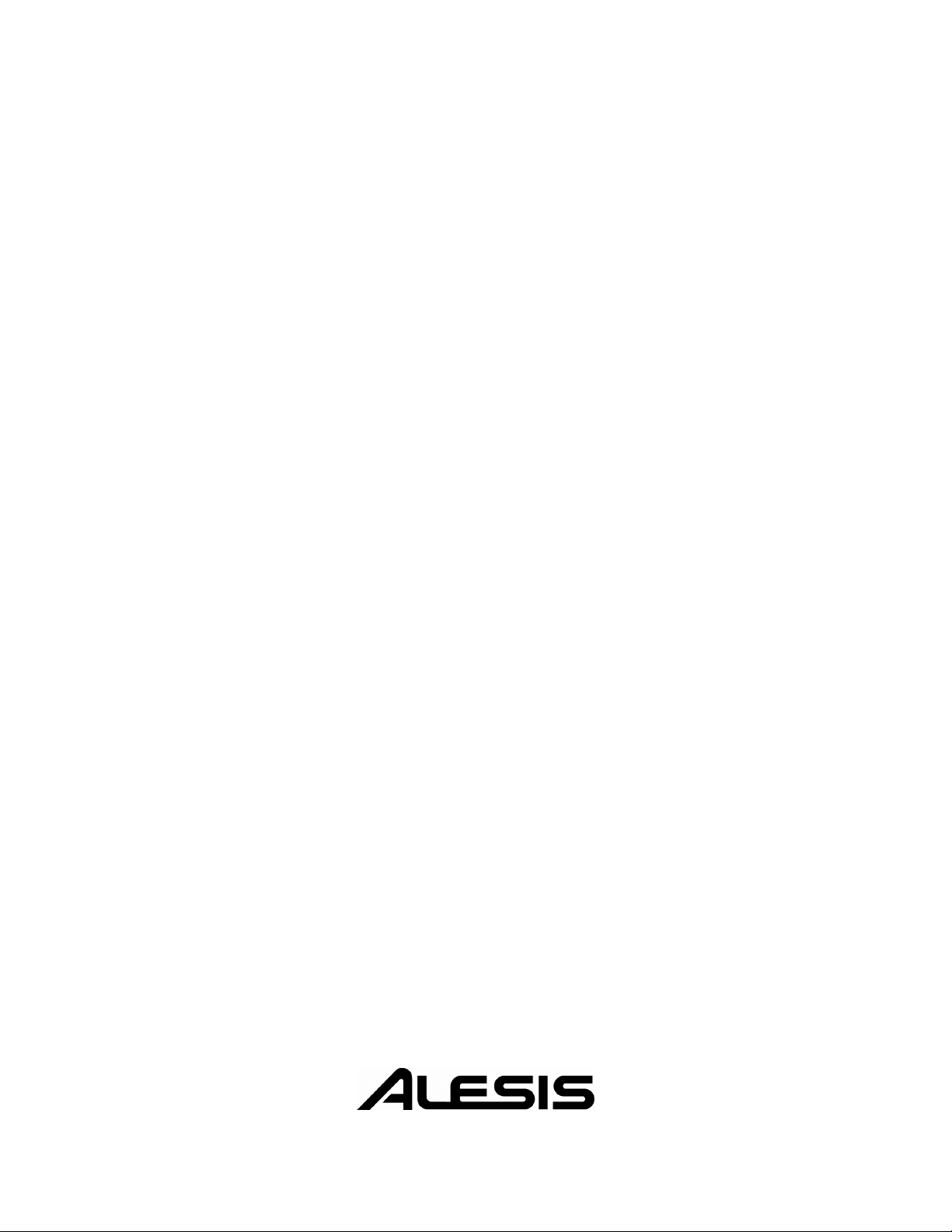
MultiMix FireWire
Frequently Asked Questions
& Troubleshooting Guide
September, 2005
Page 2
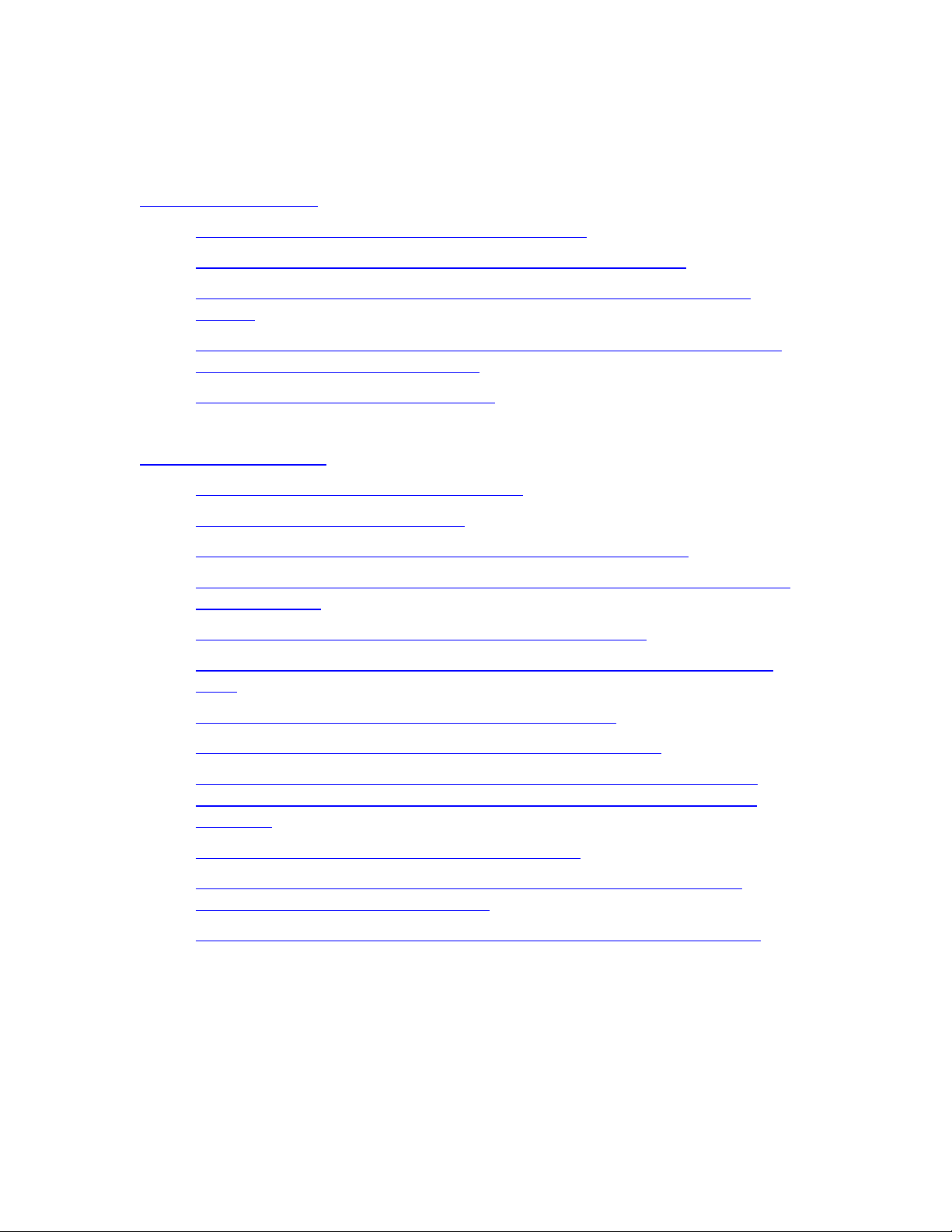
TABLE OF CONTENTS:
MACINTOSH ISSUES
What system requirements does the MultiMix have?
How do I set the MultiMix as my recording and playback device?
How do I uninstall the MultiMix (usually in order to install a more current
driver)?
Clicking the “Control Panel” button in Cubase LE’s Devices | Audio Devices |
VST Multitrack… menu does nothing
What type of Mac drivers are available?
WINDOWS PC ISSUES
Which versions of Windows are supported?
What types of drivers are available?
When I insert the CD into my CD or DVD drive, nothing happens
When I try to open the control panel from within my audio application, an error
message appears
Sample rate error messages appear in my recording program
I cannot change the Windows XP volume using the Windows volume control
slider
How can I make the MultiMix my default audio device?
I think that I only installed some of the drivers, not all of them
When I was installing the MultiMix, I received an error message saying “A
problem occurred during device installation. Your hardware may not work
properly.”
I want to uninstall the MultiMix from my computer
What’s the difference between the MultiMix “Drivers” and the MultiMix
“Control Panel”? Why do I need both?
I’m having trouble with Sonar (or my other WDM-based audio application)
MultiMix Firewire FAQ & Troubleshooting Guide Page 2
Page 3

GENERAL ISSUES
Can I use the MultiMix as a regular old analog mixer, without a computer?
I’m not sure if the MultiMix is being “seen” by my computer. How can I tell?
What’s the best way to connect my headphones and speakers and to monitor my
recordings?
Can I connect two MultiMix mixers together for twice the channels?
I hear an echo, like a slapback delay
My track has reverb effects, but they are not being recorded
I’ve heard that some audio equipment operates better if it is left on all the time.
Should I always keep my MultiMix on?
Why is the left input of my stereo line-in channel is being sent to both the left and
right channels in my audio application?
I would like to route audio from the computer to the MultiMix, apply the
MultiMix’s EQ and digital effects, and then record this audio back to the
computer. Is that possible?
Why are there two Firewire ports?
Does the MultiMix computer connection operate at FW400 or FW800 speed?
I’m getting hum or a digital glitch noise through my mixer when it’s connected to
my computer. Help!
I hear high-pitched screeches, static, wrong-speed playback, or other bad things
What is latency, and what are the best latency settings to use?
My system is unstable. Can you provide any tips?
MultiMix Firewire FAQ & Troubleshooting Guide Page 3
Page 4
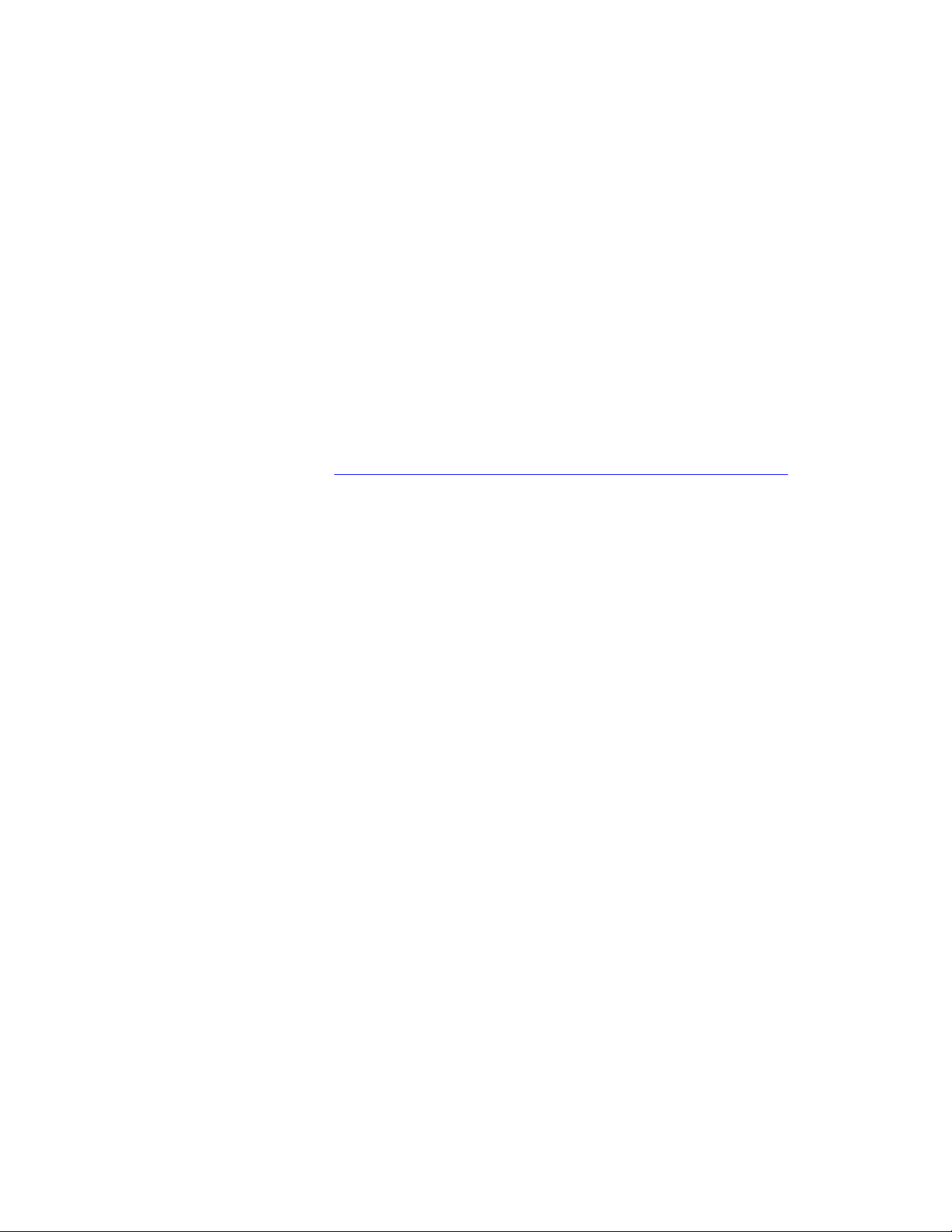
MACINTOSH ISSUES
What system requirements does the MultiMix have?
The MultiMix requires OS X 10.3 (Panther) or above.
How do I set the MultiMix as my recording and playback device?
Choose the Audio MIDI Setup control panel. Within it, choose the MultiMix for
both recording and playback.
How do I uninstall the MultiMix (usually in order to install a more current
driver)?
To uninstall the MultiMix driver, use one of the many “uninstall” tools available
for Mac.
Alesis has had good success with the program “Desinstaller.” The program is
freely available at http://www.versiontracker.com/dyn/moreinfo/macosx/13955.
Clicking the “Control Panel” button in Cubase LE’s Devices | Audio Devices
| VST Multitrack… menu does nothing
This is normal. All settings for the MultiMix should be made through the Audio
MIDI Setup control panel, located under your system preferences.
What type of Mac drivers are available?
On Macintosh, the MultiMix uses CoreAudio drivers only.
MultiMix Firewire FAQ & Troubleshooting Guide Page 4
Page 5
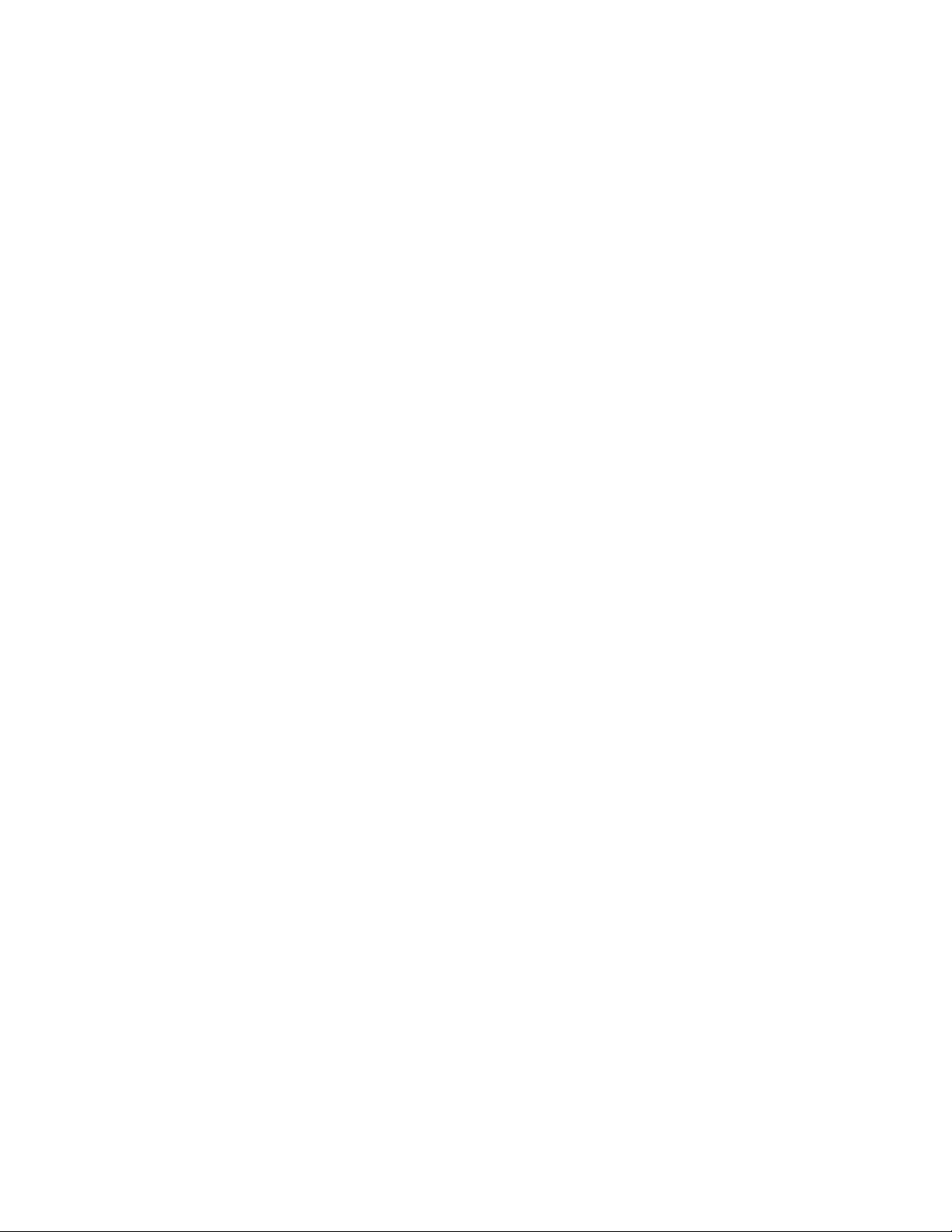
WINDOWS PC ISSUES
Which versions of Windows are supported?
Windows XP (Home and Professional) are the only supported operating systems
at this time.
What types of drivers are available?
As of September 2005, WDM, WDM/KS (for programs like Sonar), and ASIO 2
drivers are available. These are 32-bit drivers only (not 64 bit).
GSIF and GSIF2 are not supported at this time.
When I insert the CD into my CD or DVD drive, nothing happens
In order for you to see the various program and driver installation options, the CD
needs to “autoplay” (which means that it will launch a program when it is inserted
into your computer.)
If this “autoplay” does not occur, click the Windows Start button and go to My
Computer. (If My Computer does not appear under the Start menu, look for it on
your desktop.)
From there, you will see the Alesis disk listed under one of the Devices with
Removable Storage. Right click the disk and choose “Autoplay.” The disc will
begin its autoplay routine.
When I try to open the control panel from within my audio application, an
error message appears
Most likely, the control panel has not been installed. Your MultiMix will work in
many cases without it (so long as the drivers have been installed). However, there
are cases where it is required.
To solve this problem, insert the software disk that came with your MultiMix into
your computer. Follow the steps on screen to install the control panel.
Sample rate error messages appear in my recording program
Close your audio application. Then, open the MultiMix control panel. (In
Windows, click Start and All Programs. Then, find the Alesis MultiMix listing
and open the control panel from there.)
Set your preferred sample rate (usually 44.1k for music without video and 48k for
music plus video). Then, close the control panel.
MultiMix Firewire FAQ & Troubleshooting Guide Page 5
Page 6

Re-open your audio application. Be sure to choose the same sample rate here as
you chose earlier in the MultiMix control panel. Different programs allow you to
set sample rates in different ways. Consult your program’s documentation for
this.
It’s important that you select a sample rate that the MultiMix can handle. Do not
select a sample rate other than 44.1k or 48k.
I cannot change the Windows XP volume using the Windows volume control
slider
This is normal. Change the volume by using the controls on the MultiMix.
How can I make the MultiMix my default audio device?
In Windows, choose Start, Control Panel, and then Sounds and Audio Devices.
Click the Audio tab. Change the Sound Playback drop-down box to “MultiMix
Audio Out.” Change the Sound Recording drop-down box to “MultiMix Main
In.”
Do the same for the Voice tab.
I think that I only installed some of the drivers, not all of them
It’s easy to click a wrong button during installation, causing a partial installation
of the drivers. Here’s how to remedy this problem:
1. With the MultiMix turned on and connected to your computer, go to the
Device Manager. To do so, press and hold the Windows button (the one with the
little Windows icon on it). While holding Windows, press the Pause/Break key.
Now, click the Hardware tab and then the Device Manager button.
(If your keyboard does not have a Windows key, located My Computer either on
your desktop or through the Start menu. Right-click My Computer, choose
Properties, and then click the Hardware tab. Now, click the Device Manager
button. )
2. Click the little plus sign (“+”) next to Sound, video and game controllers. The
MultiMix should be listed there. (If it’s not, leave your mixer on and reboot your
computer. It’s necessary that your mixer be listed here before you can proceed.)
It will probably have a yellow explanation point in its listing, indicating that there
is a problem with it.
MultiMix Firewire FAQ & Troubleshooting Guide Page 6
Page 7

3. Next, right-click on the MultiMix listing and choose Uninstall…. Accept the
warning that your are about to uninstall the device from your system by pressing
OK.
Now, the drivers have been uninstalled.
4. Have your MultiMix CD handy. Better yet, go to www.Alesis.com to get the
latest drivers and place them on your computer.
5. Reboot your machine. When you plug the MultiMix in again, Windows will
go through the MultiMix driver installation routine.
6. Have you installed the control panel? If not, click the Windows Start button
and go to My Computer. (If My Computer does not appear under the Start menu,
look for it on your desktop.)
From there, you will see the Alesis disk listed under one of the Devices with
Removable Storage.
Right click the disk and choose “Autoplay.” The disc will begin its autoplay
routine. From there, choose to install the Alesis MultiMix control panel.
When I was installing the MultiMix, I received an error message saying “A
problem occurred during device installation. Your hardware may not work
properly.”
For some reason, not all of the drivers installed properly. To remedy this error,
follow the procedures to uninstall and re-install the drivers in the topic I think that
I only installed some of the drivers, not all of them, above.
I want to uninstall the MultiMix from my computer
This is a two-stage process.
First, follow steps 1 through 3 of the topic I think that I only installed some of the
drivers, not all of them, above.
Second, uninstall the control panel. Choose Start and then Control Panel.
Choose Add or Remove Programs. Click on “MultiMix” and then press the
Remove button. Click Yes when asked if you’re sure that you want to remove
MultiMix.
MultiMix Firewire FAQ & Troubleshooting Guide Page 7
Page 8

What’s the difference between the MultiMix “Drivers” and the MultiMix
“Control Panel”? Why do I need both?
Drivers are what Windows uses to connect to a device. Without them, Windows
would not be able to communicate with a device at all.
The Control Panel allows you to actually change how the mixer operates. For
instance, it’s the control panel that allows you to change buffer sizes and sample
rates.
Therefore, we could say: drivers are for communication; the control panel is for
functionality.
I’m having trouble with Sonar (or my other WDM-based audio application)
Check www.Alesis.com
for revised drivers.
MultiMix Firewire FAQ & Troubleshooting Guide Page 8
Page 9

GENERAL ISSUES
Can I use the MultiMix as a regular old analog mixer, without a computer?
Yes, absolutely! The Firewire functionality is extra, not mandatory.
I’m not sure if the MultiMix is being “seen” by my computer. How can I
tell?
In Windows, choose Start, Control Panel, and then Sounds and Audio Devices.
Click the Audio tab. Check to see that the MultiMix is available under the Sound
Playback and Sound Recording drop-down boxes.
In Mac, open the Audio MIDI Setup control panel and see if the MultiMix can be
selected.
For both Mac and Windows, if the MultiMix is not available, try turning off and
on again the MultiMix. If that does not work, with the MultiMix on, pull the
Firewire cable out of either the computer or the mixer, wait a few seconds, and
then re-insert it.
You will want to close and reopen the control panel to see if these actions have
solved the problem.
If neither of these approaches works, reboot your computer with the MultiMix
turned on. Don’t simply “restart.” Rather, shut the computer completely off.
This will reset the computer’s Firewire device that detects the MultiMix.
Once in a while, the Firewire device in your computer may not reset entirely even
if the power has been turned off. In these cases, turn off your computer and
actually remove the power cord from the computer. Wait about ten seconds, plug
the power cord back in, and then start your computer. This approach virtually
guarantees that the MultiMix will be seen by your computer.
What’s the best way to connect my headphones and speakers and to monitor
my recordings?
1. Connect your headphones and speakers
Attach your headphones to the HEADPHONES output and your powered
speakers (or speaker amplifier) to the CONTROL ROOM OUT jacks.
2. Route the 2-TRACK input
Press down the button to send the 2 TRACK signal—the signal from the
computer—to the HEADPHONE/CONTROL ROOM knob. DO NOT press
down the other 2 TRACK button, the one that sends the 2-track signal to the
MAIN mix.
MultiMix Firewire FAQ & Troubleshooting Guide Page 9
Page 10

3. Route the MAIN mix
Press down the button that routes the MAIN mix to the
HEADPHONE/CONTROL ROOM knob.
4. Adjust the listening volume
Then, use the HEADPHONE/CONTROL ROOM knob to control the volume.
Note that this is Alesis’ standard routing, but there are plenty of other
possibilities. For instance, you could choose to monitor through the MAIN
outputs, and then press the 2 TK TO MIX button on to hear the computer signal
or off not to hear it. There are a number of different routings that can work well.
Can I connect two MultiMix mixers together for twice the channels?
This is not possible at this time.
I hear an echo, like a slapback delay
Most likely, the computer recording program is playing back the audio it is
receiving. Therefore, you’re hearing it once through the mixer and again, with a
bit of latency delay, as it comes back from the computer.
To avoid this issue, turn off the “input monitoring” function of your computer
recording program. Often, this function can be switched on or off per track, with
an icon located close to the track’s record-arm, solo, and mute buttons.
My track has reverb effects, but they are not being recorded
You’ll understand this issue when you consider the MultiMix’s internal routings.
The MultiMix’s preamp gain, EQ, and channel fader settings all operate on each
individual channel. For example, if you change these settings on channel 1,
channel 2 will not be affected at all.
Reverb and other AUX effects work differently. When you apply an effect from a
channel, you’re really sending a bit of that channel’s signal out to the reverb or
other processor. This way, you can have only one reverb processor, but you can
still send a bit of each channel’s signal to it. (If the MultiMix had an individual
reverb processor for each channel, it would be outrageously expensive.)
The problem, then, is that this one reverb processor can’t take the input from all
of the channels, process them independently, and then send them back—in correct
proportion and without the input from the other channels—to each channel. Since
all of those channels’ inputs are combined as they are sent to the reverb, the
situation is kind of like Humpty-Dumpty in reverse: once all the channels have
been combined, they can’t be broken apart.
MultiMix Firewire FAQ & Troubleshooting Guide Page 10
Page 11

So, the reverb gets returned not to the individual channels (which would be
impossible) but rather to the MAIN mix. (The amount of the effect that gets
returned to the MAIN mix is determined by the AUX RETURN knobs.)
Therefore, if you want to record these effects, record the MAIN mix, rather than
the individual channels.
By the way, there’s nothing unusual about all this: practically all mixers work the
same way.
I’ve heard that some audio equipment operates better if it is left on all the
time. Should I always keep my MultiMix on?
We advise against leaving the MultiMix on all the time. Some tube-based gear
does sound noticeably different after a couple of hours of warm up, but solid-state
devices such as the MultiMix generally achieve optimum performance very
quickly after power-up.
Why is the left input of my stereo line-in channel is being sent to both the left
and right channels in my audio application?
This is an artifact of the way that the MultiMix routes the line-level input signals:
If only the left jack of a stereo line pair is used, that signal is routed
equally to the left and right sides of the stereo channel.
If only the right jack of a stereo line pair is used, that signal is routed to
the right side of the stereo channel, and the left side is left silent.
If both jacks of a stereo line pair are used, the left jack is sent to the left
side, and the right jack is sent to the right side.
Therefore, if you are only using one input in a stereo pair, record just that one
channel and not the one adjacent to it.
I would like to route audio from the computer to the MultiMix, apply the
MultiMix’s EQ and digital effects, and then record this audio back to the
computer. Is that possible?
This is possible, but it requires some additional cabling.
1. Turn the HEADPHONE/CONTROL ROOM volume knob all the way
down.
MultiMix Firewire FAQ & Troubleshooting Guide Page 11
Page 12

2. Press the 2 TRACK TO CONTROL ROOM button down, and leave
the 2 TRACK TO MIX button up.
3. Take a pair of cables, and connect the CONTROL ROOM OUT jacks
into a line-level stereo channel’s input jacks.
4. Connect your speakers to the MAIN MIX OUT jacks.
5. Slowly increase the volume on the HEADPHONE/CONTROL ROOM
knob until a good signal level is reached on the line-level stereo
channel chosen in step 3.
6. EQ the stereo channel to taste, and dial in the right amount and type of
digital effect.
7. In the computer, record the MAIN mix.
Note that you can only route two channels from the computer back into the
MultiMix this way. No more than two channels from the computer are ever
available to the MultiMix.
Why are there two Firewire ports?
Firewire allows you to chain various devices together. You can use either port to
connect to your computer. External hard drives or other Firewire devices can be
connected to the other port.
Does the MultiMix computer connection operate at FW400 or FW800 speed?
The MultiMix uses the IEEE1394a (400Mbit/s) protocol. This is the “original”
Firewire protocol, not the newer IEEE1394b (800Mbit/s) standard.
I’m getting hum or a digital glitch noise through my mixer when it’s
connected to my computer. Help!
Try using a ground lift adapter on your computer’s AC plug (one of those gray
adapters with three holes on one side [for your AC plug] and only two blades on
the other side [to stick into the wall]). This should solve your problem.
MultiMix Firewire FAQ & Troubleshooting Guide Page 12
Page 13

I hear high-pitched screeches, static, wrong-speed playback, or other bad
things
Adjust your latency settings in the MultiMix control panel. You will find this
panel in Windows under Start, All Programs, Alesis MultiMix. In Mac, the
control panel is under Preferences or through Audio MIDI Setup.
For more information on latency, see the next topic.
What is latency, and what are the best latency settings to use?
Latency means delay. All digital signal processing requires a bit of latency. For
instance, the signal that you send to the mixer via a microphone or synthesizer
must get translated into a digital signal. That requires a little bit of time.
In terms of recording, latency is measured as the time it takes for digital data to
travel between the computer and the MultiMix.
Setting the latency low
Latency can be set very low, which lessens the delay between the two devices but
makes the computer work harder to process the data at the very microsecond that
it is received. Latency settings that are too low yield crackling audio and
computer instability.
Setting the latency high
If you increase the latency, the delay you perceive will be increased, but the
devices don’t need to work so hard. That leads to more stable operation. Also, it
usually allows you to pile on more effects to your computer audio tracks.
However, if you set the latency too high, you can also experience strange audio
behavior.
(You don’t need to worry about the latency setting affecting the timing of your
audio recording. Your recording software adjusts for latency settings
automatically.)
So, what’s best?
Every system is different, and you will need to experiment with yours in order to
find the best range of latency values. For your first few days of use, experiment
with different buffer settings.
If you are only recording signals from the MultiMix, feel free to set the latency
relatively high. This is because you will be able to monitor your audio through
the MultiMix’s analog routing, which is latency-free.
If you work with software synthesizers, you will hear the latency between the
time you press a key on your keyboard and the time you hear a sound. To
minimize this latency, you will need to choose lower latencies.
MultiMix Firewire FAQ & Troubleshooting Guide Page 13
Page 14

My system is unstable. Can you provide any tips?
If your system is not rock solid, try the following techniques. They are listed
more or less in order from most to least important, so start at the top of the list and
keep working down until your problems are solved:
1. Turn off all your Windows system sounds. (These sounds play back at
a different sample rate than the audio you are recording, which can
cause glitches.)
Choose Start, Control Panel, Sounds and Audio Devices, and finally
the Sounds tab. Choose the sound scheme “No sounds.”
Press “OK” to accept this new setting.
2. Turn off any wireless devices, such as wireless networking.
3. Disconnect as many peripherals (such as USB and Firewire devices) as
possible.
4. Do not connect to the Internet.
5. Minimize the number of programs you have open at the same time.
6. Disable unnecessary background services.
Under Windows, go to the Start menu and choose Run… Then, type
“msconfig.exe”. The System Configuration Utility will open.
Choose the Startup tab and look for any non-critical processes that you
can identify that are scheduled to load when you start your computer.
Examples are the Adobe Acrobat assistant, QuickTime, RealPlayer,
and chat programs. Untick each of these items so that they will not
load at startup.
NOTE! Do not untick programs with which you are not familiar,
especially Microsoft programs. Many of these are necessary for your
computer to run.
After you save your changes and restart your computer, Windows will
remind you that you have made these changes. You can safely ignore
or disable these reminders once your system has proven to be stable.
7. Disable any network cards.
In Windows, you can do this under the Device Manager. Right-click
MultiMix Firewire FAQ & Troubleshooting Guide Page 14
Page 15

My Computer, choose Properties and then the Hardware tab. Click
the Device Manager tab. Look under Network Adapters, and rightclick and disable the devices.
8. If your system has any other sound cards, disable them (also via the
Device Manager).
9. Defragment your hard drive, and be sure you have at least 20% of it
still available.
In Windows, choose Disk Defragmenter under Accessories | System
Tools.
10. If you are using an ASIO application like Cubase under Windows,
disable the WDM (system sounds) audio in the MultiMix control
panel.
11. Try another software company’s sequencing product. Trial versions of
just about all the major sequencing programs are available, so a trial
shouldn’t cost you any money.
It may be that, for whatever reason, the first sequencer you chose to
use is simply unstable on your particular computer/MultiMix
combination.
Advanced techniques under Microsoft Windows.
Note: These techniques are for Windows experts only. Try them if you or
a friend have Windows expertise and nothing else seems to work.
12. Set your Windows processor to “background services”.
Under the Start menu, right-click My Computer and choose
Properties. From there, click the Advanced tab and then the button
called Settings… under the Performance area.
Under the new window that has popped up, choose the Advanced tab.
Click the radio button under Processor scheduling labeled Background
services.
Click OK in this box and the one before it to accept this setting, and
reboot your computer.
MultiMix Firewire FAQ & Troubleshooting Guide Page 15
Page 16

13. Adjust your internal PCI cards’ interrupt settings.
Begin by reading the excellent writeup of this issue from the music
magazine Sound On Sound:
http://www.soundonsound.com/sos/Oct04/articles/pcnotes.htm
The Double Dawg utility for Windows can be downloaded from
http://mark-knutson.com/t3/
14. Review your computer’s IRQ settings, and make adjustments as
necessary.
Open your Device Manager’s hardware tab. From there, go to the
View menu and select Resources by type. Look for the IRQ number of
your Firewire device. If the number is shared with other devices, see
if you can (a) move your card to another slot, (b) disable any of the
other, non-critical devices that share that IRQ number, or both.
15. Try another software company’s sequencing product. Trial versions of
just about all the programs are available, so a trial shouldn’t cost you
any money.
16. Try using another Firewire card, preferably one with another Firewire
chipset.
While Alesis has tested a wide variety of cards from various different
manufacturers, there are significant differences in how Firewire
interfacing is implemented by different vendors. See if another card
solves your problems.
.
MultiMix Firewire FAQ & Troubleshooting Guide Page 16
