Page 1

ALESIS
MidiVerb 3
Reference Manual
Page 2

TABLE OF CONTENTS
INTRODUCTION............................................................................................ 2
FEATURES.............................................................................................................2
HOW TO USE THIS MANUAL................................................................................3
SECTION 1
MIDIVERB III QUICK START........................................................................ 4
FACTORY PROGRAMS.........................................................................................4
SELECTING PROGRAMS......................................................................................4
EDITING PROGRAMS............................................................................................4
COMPARING AN EDITED TO A STORED PROGRAM..........................................5
SAVING (STORING) EDITED PROGRAMS ...........................................................6
SECTION 2
DESCRIPTION OF CONTROLS.................................................................... 7
FRONT PANEL .......................................................................................................7
INPUT ........................................................................................................ 7
MIX.............................................................................................................7
OUTPUT ....................................................................................................7
CLIP INDICATOR .......................................................................................7
SIGNAL PRESENT LED.............................................................................7
LED DISPLAY ............................................................................................ 7
VALUE .......................................................................................................8
PROGRAM.................................................................................................8
STORE.......................................................................................................8
EDIT........................................................................................................... 8
REVERB/1..................................................................................................8
DELAY/2 ....................................................................................................9
CHORUS/3................................................................................................. 9
EQ/4........................................................................................................... 9
MIX/5..........................................................................................................10
CONFIG/6..................................................................................................10
MOD/7........................................................................................................10
MIDI/8 ........................................................................................................10
MIDI MAPPING..........................................................................................11
MIDI PROG/9.............................................................................................11
INT. PROG/0..............................................................................................11
BYPASS..................................................................................................... 12
REAR PANEL.........................................................................................................12
INPUT JACKS............................................................................................12
OUTPUT JACKS........................................................................................12
MIDI IN JACK.............................................................................................12
MIDI OUT/THRU ........................................................................................12
BYPASS JACK...........................................................................................12
POWER .....................................................................................................12
i
Page 3
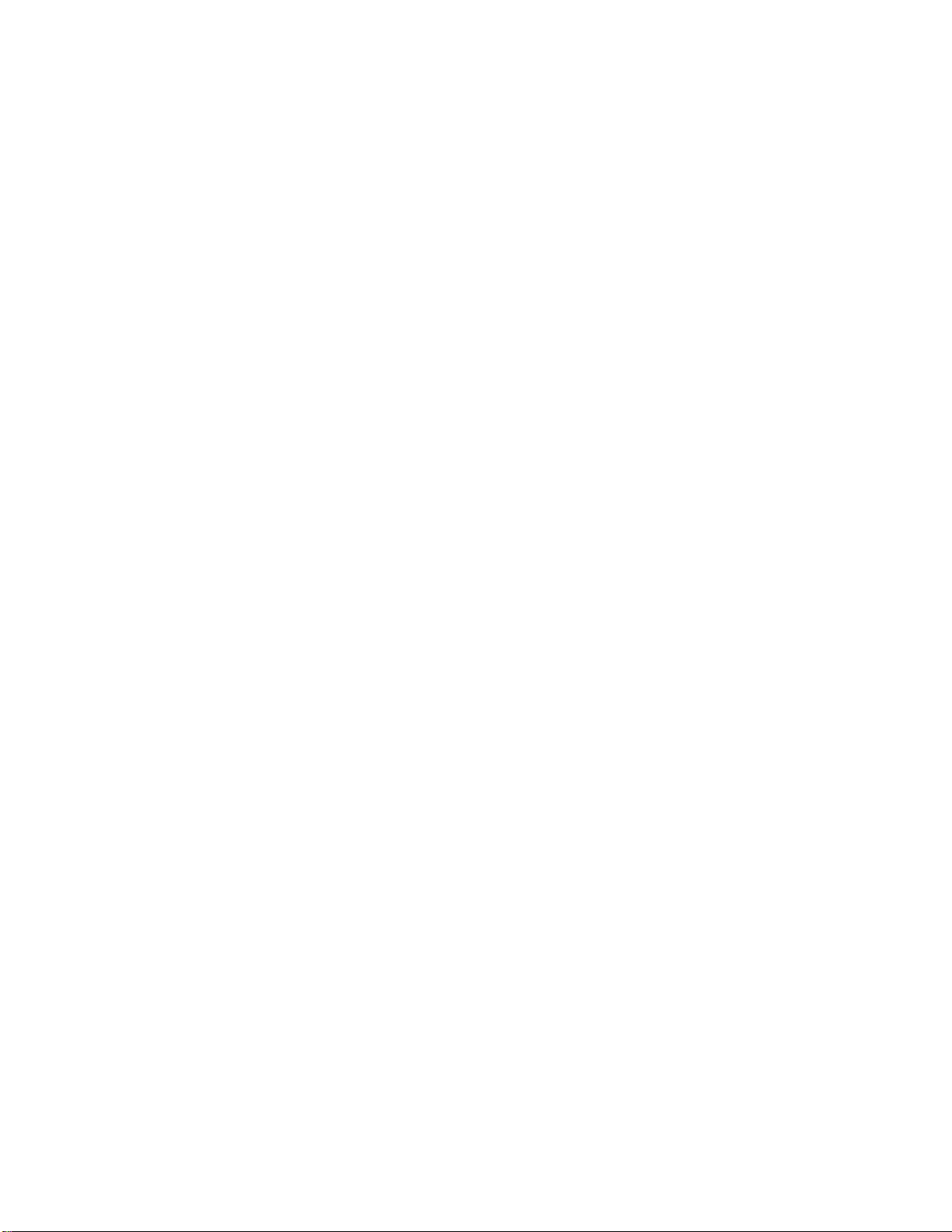
SECTION 3
INTERFACING MIDIVERB III......................................................................... 14
INSTRUMENTS/MICROPHONES...........................................................................14
MONO OPERATION..................................................................................14
MIXING CONSOLES ..............................................................................................15
INTERFACING VIA AUX SENDS ...............................................................15
INTERFACING VIA INSERT SEND AND RETURNS..................................16
CONNECTION TO THE MAIN OUTPUTS..................................................17
SETUP....................................................................................................................17
SECTION 4
USING MIDIVERB III...................................................................................... 19
PROGRAM MODE..................................................................................................19
SELECTING A PROGRAM.....................................................................................19
WITH VALUE BUTTONS ...........................................................................19
WITH KEYPAD ..........................................................................................20
FROM MIDI................................................................................................20
EDITING A PROGRAM...........................................................................................21
REVERB.................................................................................................................22
REVERB ALGORITHM...............................................................................23
REVERB DECAY .......................................................................................23
DELAY....................................................................................................................24
DELAY TIME..............................................................................................24
DELAY REGENERATION ..........................................................................24
CHORUS................................................................................................................24
CHORUS ALGORITHM..............................................................................24
WHAT IS CHORUS?..................................................................................25
WHAT IS FLANGING?...............................................................................25
CHORUS SPEED.......................................................................................25
EQ..........................................................................................................................26
INPUT EQ..................................................................................................26
EFFECT EQ...............................................................................................26
MIX PARAMETERS................................................................................................27
DELAY OUTPUT........................................................................................27
REVERB OUTPUT.....................................................................................27
MODULATING MIDIVERB III's PARAMETERS.......................................................27
MOD PARAMETERS..................................................................................27
MOD ROUTING.............................................................................27
MOD CONTROLLER SOURCES.......................................27
MOD ROUTING DISPLAY.................................................28
MOD AMPLITUDE.........................................................................30
CONFIGURATIONS................................................................................................30
CONFIGURATION SIGNAL PATHS...........................................................30
INDIVIDUAL CONFIGURATIONS ..............................................................31
SAVING (STORING) EDITED PROGRAMS ...........................................................39
USING MIDIVERB III WITH MIDI............................................................................40
MIDI PARAMETERS ..................................................................................40
MIDI CHANNEL .............................................................................40
TO CHANGE MIDI CHANNELS..................................................................40
MIDI PROGRAM CHANGE............................................................41
SELECTING MIDI PROGRAM CHANGE....................................................41
MIDI ECHO ....................................................................................41
SELECTING MIDI ECHO ...........................................................................42
MIDI SEND....................................................................................42
ii
Page 4

TRANSMITTING PROGRAMS VIA MIDI....................................................42
RECEIVING PROGRAMS VIA MIDI...........................................................43
MIDI MAPPING..........................................................................................43
MIDI PROG....................................................................................44
INT. PROG ....................................................................................44
HOW TO USE MIDI MAPPING ..................................................................44
MISCELLANEOUS FUNCTIONS............................................................................46
INITIALIZING THE MIDIVERB III................................................................46
BOOKS AND VIDEOS ON MIDI..............................................................................47
SECTION 5
SPECIFICATIONS.......................................................................................... 48
iii
Page 5

Page 6

USERS MANUAL
Page 7

INTRODUCTION
Alesis
16 BIT MULTI-EFFECTS PROCESSOR WITH REAL-TIME MIDI PARAMETER CONTROL
MIDIVERB III
INTRODUCTION
The Alesis MIDIVERB III is a high quality multi-effects unit which
features up to 4 simultaneous effects (Delay, Reverb, Chorus, EQ) at a
full 15KHz bandwidth and with 16 bit resolution.
Since all features of MIDIVERB III are accessible from the front panel,
the operator can set up a wide range of complex effects without a
complex user interface.
The MIDIVERB III features 200 on-board memory locations, of which the
first 100 (000 to 099) are factory pre-programmed with a variety of
programs. Memory locations 100 to 199 contain the same programs as
the first 100 so that the user can modify or erase these locations without
loosing any of the factory programs. All of the second 100 programs can
be edited and stored by the user as desired. The original 100 factory
programs (000 to 099) cannot be altered permanently.
The rear panel consists of five 1/4" jacks (left and right inputs and
outputs, bypass), MIDI input and output jacks, and a power supply
connector. The unit can also be rack mounted in a single 19" rack
space.
FEATURES
• Full 15KHz signal bandwidth for greater fidelity
• True 16 bit resolution for quieter performance
• 200 memory locations consisting of 100 factory and 100 user
• Up to 4 simultaneous effects - Delay, Reverb, Chorus, EQ
• Simplified user interface for faster set-up
• Clip and Signal Present LEDs
• Inputs and outputs via 1/4" phone jacks
• +4dBV capable for use in the studio or on stage
• MIDI program MAPPING for programmable program selection
• Programmable levels for Delay and Reverb
2
Page 8

INTRODUCTION
3
Page 9

INTRODUCTION
Since a musician's time is better spent making music than reading manuals, we've
tried to make this manual not only easy to use, but also fast and easy to find things
when you need to. Therefore, the manual is broken down to 6 major sections, of
which Section 4 will be probably be referred to the most. They are:
This section tells you how to use the most frequently needed operations. If you have
to use your MIDIVERB III now but don't have the time to read the entire manual,
Section 1 will quickly guide you through.
This section gives a brief explanation of all front panel and rear panel controls and
indicators.
Section 3 deals with the interfacing of MIDIVERB III to another MIDI device or into a
MIDI system.
HOW TO USE THIS MANUAL
SECTION 1 - QUICKSTART
SECTION 2 - DESCRIPTION OF CONTROLS
SECTION 3 - INTERFACING MIDIVERB III
SECTION 4 - USING MIDIVERB III
Section 4 gives an overview of the software functions and pages of MIDIVERB III. This section will probably
be the most used part of the manual as it describes how to execute every function in a
step by step manner. Actual display readouts of MIDIVERB III are also included.
SECTION 5 - SPECIFICATIONS
Section 5 provides the operational specifications for MIDIVERB III .
4
Page 10

SECTION 1
MIDIVERB III QUICK START
FACTORY PROGRAMS
The MIDIVERB III contains 200 factory supplied programs, 100 of which
are stored in memory locations 000 to 099 and repeated again in
locations 100 to 199.
Only the programs in locations 100 to 199 can be permanently altered
and stored as desired by the user.
SELECTING PROGRAMS
1) Press the PROGRAM button. The LED in the middle of the
button will light.
QUICK START
2) Press either
displayed.
or
2A) Select a 3 digit program number from the numbered function
buttons on the right within 4 seconds.
PLEASE NOTE:
VALUE button until the desired program is
—If only one or two digits are selected within 4 seconds, the display will
revert back to the previous program number.
—When the MIDIVERB III is first powered up, the unit will be in the
PROGRAM mode and will display the last program that was selected
before being turned off.
EDITING PROGRAMS
1) Select the EDIT button. The lower of the two LEDs adjacent to
the
EDIT button will light and the PROGRAM LED will turn off.
This indicates that the bottom row of functions of the top row of
buttons can be accessed.
5
Page 11

SECTION 1
2) Pressing the
indicates that the top row of edit functions on the top row of
buttons can be accessed.
3) Select the desired function to be edited. The stored value of
the parameter will appear in the numeric display and the
button will light up.
4) Press either
5) Select another function to be edited, if desired.
EDIT button again will select the upper LED which
VALUE button to adjust the desired parameter.
PLEASE NOTE:
— Once a parameter has been edited, the dot to the right of the right-
most numeric digit will light when in PROGRAM mode (program
number displayed and PROGRAM LED lit).
— At this point, selecting a new program either by the
the keypad will cause the edited program to be lost. Be sure to save
your program first (See Saving Edited Programs)!
VALUE buttons or
—The Edit function has no effect on the bottom row of buttons. They
will operate the same regardless which Edit LED is on.
COMPARING AN EDITED TO A STORED PROGRAM
1) To compare an edited program to the previously stored
program, exit the Edit mode by pressing the
The
PROGRAM LED will light and the display will show the
program number with a dot to the lower right.
2) Press the
previously stored program. The dot displayed behind the
program will flash.
3) Press the
program again. The dot displayed behind the program will turn
solid again.
By repeatedly pressing the
change back between the edited and stored program.
4) Press the
program (see the next function).
PROGRAM button a second time to hear the
PROGRAM button again to listen to the edited
PROGRAM button, you can quickly
EDIT button to return to editing, or store as a new
PROGRAM button.
6
Page 12

QUICK START
7
Page 13

SECTION 1
SAVING (STORING) EDITED PROGRAMS
1) Once a program has been edited to your liking, press the
STORE button. The LED in the middle of the button will flash.
2) The numeric display will show the current program number if it
was program 100 through 199, or will display the program
number plus 100 if it was 000 to 099, since 000 to 099 cannot
be stored to.
3) If another storage location is desired, press either
button until the desired program location is displayed.
4) Press the
STORE button a second time to save the program.
The STORE LED and the Edit dot in the display will both turn
off, and the function that was selected before
STORE was
pressed will be reselected.
VALUE
8
Page 14
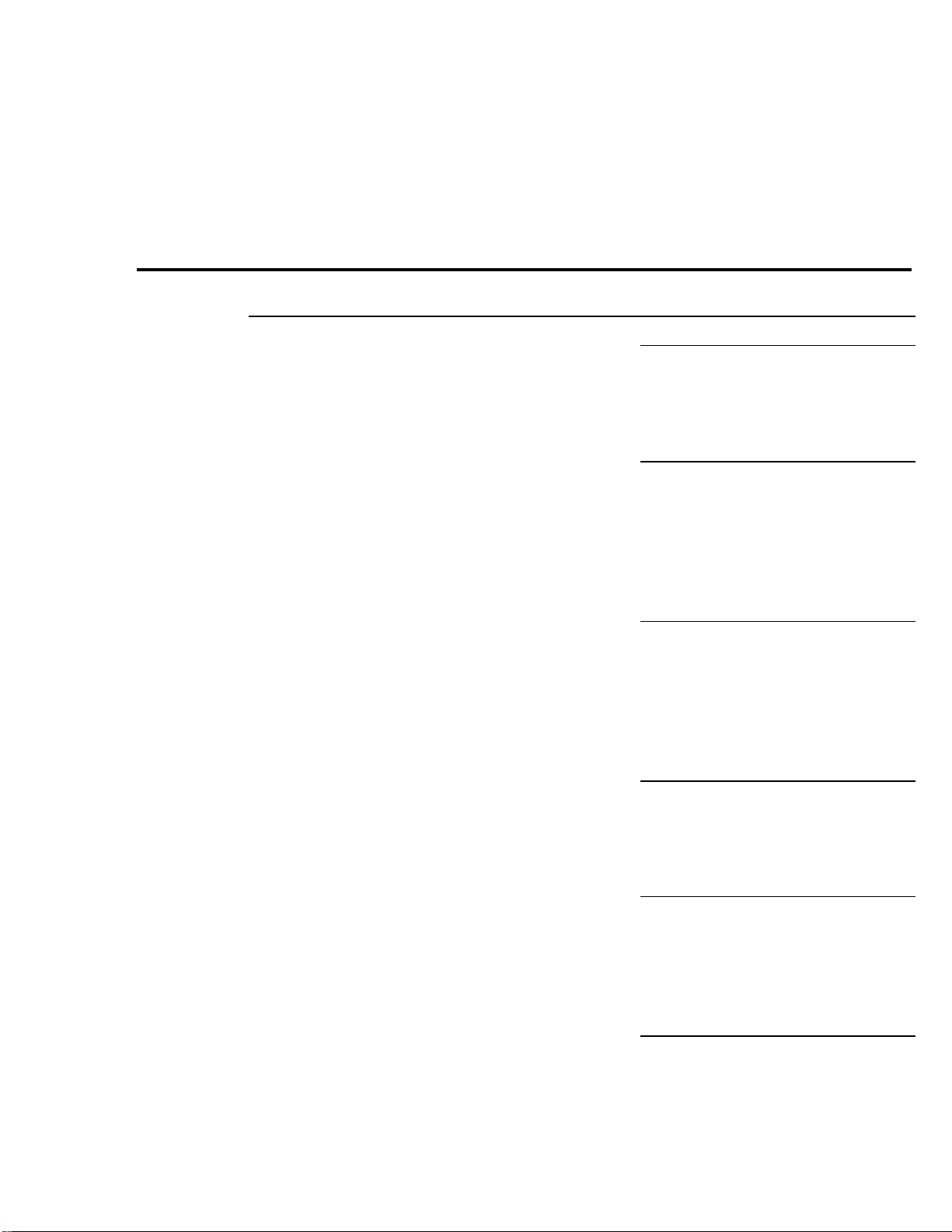
DESCRIPTION OF CONTROLS
SECTION 2
DESCRIPTION OF CONTROLS
FRONT PANEL
The INPUT control is a stereo control that determines the master volume
level of the signal being fed into both inputs of the MIDIVERB III.
The MIX control determines the ratio of direct to effect signal. Full
counterclockwise (to the left) applies only direct signal to the outputs of
MIDIVERB III. Full clockwise (to the right) applies only effect signal to
the outputs.
INPUT
MIX
The OUTPUT control determines the output level of the MIDIVERB III's
stereo output jacks. Although this control is not programmable, it is
possible to program some of the output levels internally via software
(See Editing the Mix Levels).
The red CLIP INDICATOR LED indicates the onset of distortion. This LED
should only light occasionally during normal use.
SIGNAL PRESENT LED
The green SIGNAL PRESENT LED indicates that a signal is currently being
fed into the MIDIVERB III. This LED should be frequently lit during
normal use.
The MIDIVERB III contains an LED display which indicates the current
program number or parameter value.
OUTPUT
CLIP INDICATOR
LED DISPLAY
9
Page 15

SECTION 2
The VALUE buttons can be used to select the desired number or, once a
desired parameter has been selected, edit the parameters value.
The PROGRAM button will display the number of the current program.
A period appearing behind the program number indicates that a
parameter or function has been edited and is different from its stored
value.
The STORE button allows you to store an edited program into any
available program location. By pressing the
sired location to be stored to can be accessed by pressing and holding
one of the
save the program.
VALUE
PROGRAM
STORE
STORE button once, the de-
VALUE buttons. Pressing the STORE button a second time will
Pressing the EDIT button will allow access to various parameters for
editing. When the
EDIT button is selected, the lower of the two LEDs
adjacent to the button will light, and indicates that the lower row of
parameters of the top row of buttons can be accessed for editing.
Pressing the
EDIT button a second time will select the upper row of
parameters of the top row of buttons.
When in the EDIT mode, pressing the REVERB button will access either
the REVERB ALGORITHM or REVERB DECAY time for editing,
depending which EDIT LED is lit. The ALGORITHM parameter offers
selection of any of 20 Reverb Algorithms, each with different reverb
characteristics such as frequency response, diffusion, density, etc.(see
programming chart). The REVERB DECAY parameter allows the user to
adjust the decay of the reverb from very short to very long as required.
After pressing the
REVERB button, pressing the VALUE buttons will select
the desired ALGORITHM choices or DECAY levels.
When in the PROGRAM mode, this is button 1 of the keypad for
selecting a program by directly entering the desired program number.
EDIT
REVERB/1
10
Page 16

DESCRIPTION OF CONTROLS
When in the EDIT mode, pressing the DELAY button will access either the
DELAY TIME or DELAY REGENERATION amount for editing, depending
which EDIT LED is lit. The DELAY TIME parameter allows the user to
adjust the time between repeats as required. The DELAY
REGENERATION parameter adjusts the number of repeats.
After pressing the
DELAY button, pressing the VALUE buttons will select
the desired DELAY TIME or REGENERATION levels.
When in the PROGRAM mode, this is button 2 of the keypad for
selecting a program by directly entering the desired program number.
When in the EDIT mode, pressing the CHORUS button will access either
the CHORUS ALGORITHM or CHORUS SPEED for editing, depending
which EDIT LED is lit. The ALGORITHM parameter offers selection of a
wide variety of chorused effects such as mono and stereo chorus, mono
and stereo flanging, variations of these with different depths and
feedback, etc.(see programming chart). The SPEED parameter affects
the sweep speed of the selected effect as required.
After pressing the
CHORUS button, pressing the VALUE buttons will select
the desired ALGORITHM choices or SPEED levels.
DELAY/2
CHORUS/3
When in the PROGRAM mode, this is button 3 of the keypad for
selecting a program by directly entering the desired program number.
When in the EDIT mode, pressing the EQ button will access either the
INPUT EQ or EFFECT EQ, depending which EDIT LED is lit. The INPUT
EQ is a high-cut filter that determines the frequency response of the
incoming signal. The EFFECT EQ is a high-cut filter that is part of the
currently selected effect. For example, with effects that have reverb, the
EFFECT EQ determines the high frequency decay of the reverb. When
used with the Delay, the EFFECT EQ determines the high frequency
response of the regeneration (number of repeats).
After pressing the
EQ button, pressing the VALUE buttons will select the
desired EQ rolloff frequency point.
When in the PROGRAM mode, this is button 4 of the keypad for
selecting a program by directly entering the desired program number.
EQ/4
11
Page 17

SECTION 2
When in the EDIT mode, pressing the MIX button will adjust the relative
level of either the Delay or Reverb, depending on which page the Edit
LED is set. The Chorus level is always the same and is either On or Off
depending upon the Configuration selected.
After pressing the
desired levels.
When in the PROGRAM mode, this is button 5 of the keypad for
selecting a program by directly entering the desired program number.
MIX/5
MIX button, pressing the VALUE buttons will select the
When in the EDIT mode, the CONFIG button selects the various signal
flow possibilities of MIDIVERB III's four Effects. After pressing the
CONFIG button, pressing the VALUE buttons will select the available
choices.
When in the PROGRAM mode, this is button 6 of the keypad for
selecting a program by directly entering the desired program number.
When in the EDIT mode, the MOD button lets you control various
MIDIVERB III parameters isuch as Reverb Decay Time or Reverb Level
in real time from a MIDI controller like the pitchwheel, mod wheel,
keyboard aftertouch, keyboard note value, keyboard velocity, sustain
pedal, breath controller, or volume control on a synthesizer or other MIDI
device. After pressing the
selects the available choices.
When in the PROGRAM mode, this is button 7 of the keypad for
selecting a program by directly entering the desired program number.
MOD button, pressing the VALUE buttons
CONFIG/6
MOD/7
12
MIDI/8
Page 18
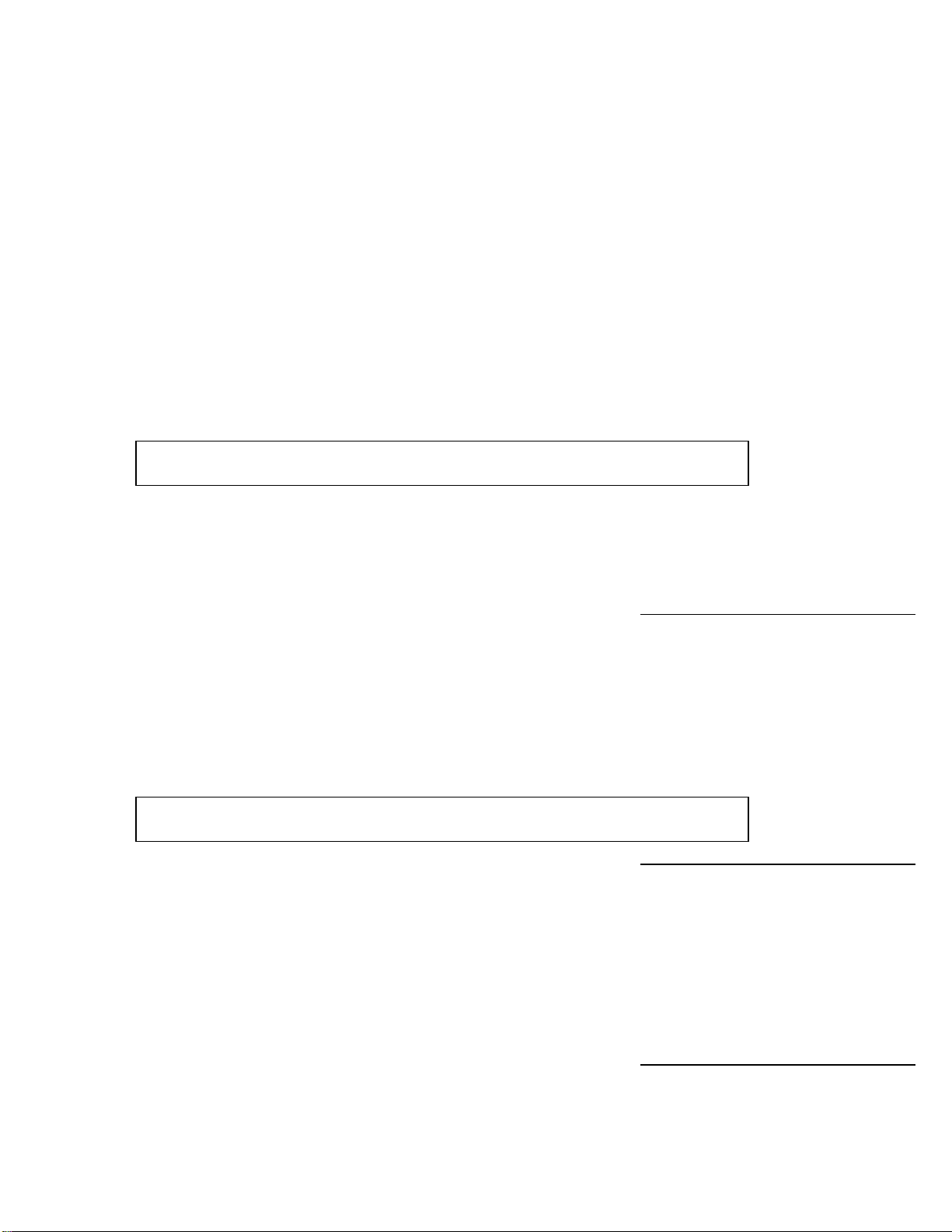
DESCRIPTION OF CONTROLS
When in the EDIT mode, the
MIDI button is used to select the send and
receive channel for the MIDIVERB III. The range is channel 01 through
16.
Pressing the
MIDI button a second time selects if the MIDIVERB III will
accept MIDI Program Change commands.
Pressing the
MIDI button a third time selects the ECHO On or Off
function. This will echo any MIDI information that the MIDIVERB III
receives at its MIDI input (except for system exclusive messages that are
specifically for the MIDIVERB III) back out its MIDI output.
The
MIDI button can also be used to transmit MIDIVERB III programs 100
through 199 via MIDI system exclusive. Simply hold the
press
STORE.
MIDI button and
The MIDI functions are global functions and are not stored with an
individual program.
When in the PROGRAM mode, this is button 8 of the keypad for
selecting a program by directly entering the desired program number.
The next two buttons control what is known as MIDI program MAPPING,
which means that a MIDI program change number can be mapped to
select any of the MIDIVERB III's programs. For example, without MIDI
program MAPPING, selecting MIDI program 23 from an external MIDI
device would select program 23 on the MIDIVERB III. With MIDI
MAPPING, selecting MIDI program 23 on an external MIDI device could
be set to select any program on the MIDIVERB III.
The MIDI MAPPING functions are global functions and are not stored
with an individual program.
Part of the MIDI program MAPPING section when in the EDIT mode, the
MIDI PROGram button selects a MIDI program number from 000 through
127 that will be received by the MIDIVERB III from an external MIDI
controller.
When in the PROGRAM mode, this is button 9 of the keypad for
selecting a program by directly entering the desired program number.
MIDI MAPPING
MIDI PROG/9
INT. PROG/0
13
Page 19

SECTION 2
The other half of the MIDI program MAPPING section when in the EDIT
mode, the
MIDIVERB III program (from 000 to 199) that will be chosen by the
external MIDI program number that is selected by the
When in the PROGRAM mode, this is button 0 of the keypad for
selecting a program by directly entering the desired program number.
The BYPASS button bypasses the effects of the MIDIVERB III and
supplies only Direct Signal Level to the stereo outputs. When the signal
is bypassed, the
BYPASS is also connected to the Bypass Jack on the rear panel and can
be activated by a momentary footswitch.
INT. PROG (Internal Program) button selects the internal
MIDI PROG button.
BYPASS
BYPASS LED will light.
BACKPANEL
Accepts from musical instrument to line level input signals.
Use the Right Input Jack for mono.
Stereo output of the MIDIVERB III.
Use the Right Output Jack for mono.
Receives all MIDI information.
INPUT JACKS
(Left & Right)
OUTPUT JACKS
(Left & Right)
MIDI IN JACK
14
MIDI OUT/THRU
JACK
Page 20

DESCRIPTION OF CONTROLS
Retransmits MIDI information received by MIDIVERB III to other MIDI
units if the MIDI ECHO function is enabled. Also used as a
for MIDI system exclusive data dumps.
The BYPASS jack bypasses the effects of the MIDIVERB III and supplies
only Direct Signal Level to the stereo outputs. When the signal is
bypassed, the
Any momentary switch can be used.
Accepts the +9VAC power from the MIDIVERB III Power Supply. This
external supply keeps hum, noise, and ground loops to a minimum.
BYPASS LED on the front panel will light.
MIDI OUT jack
BYPASS JACK
POWER
MIDIVERB III FRONT AND BACK PANELS
15
Page 21

SECTION 2
Program button
Value buttons
Edit button
LED display
Clip indicator Reverb button
Delay button
Chorus button
EQ button
Mix button
Bypass
footswitch jack
Power jack
MIDI Out/Thru
MIDI In
L-R Input jacks
L-R Output jacks
Input Mix Output Config button
Signal present LED
Store button
Bypass button
Mod button
(Mapping and Int. Prog)
MIDI Mapping buttons
MIDI button
16
Page 22

INTERFACING MIDIVERB III
A. MONO IN - MONO OUT
SECTION 3
INTERFACING MIDIVERB III
INSTRUMENTS
MICROPHONES
The Alesis MIDIVERB III has high impedance inputs that are ideally
suited for use either with instruments or line level signals. Although
microphones can be connected directly into the MIDIVERB III, it is
recommended that for quietest operation they be connected to a mixing
console first and then connected to the MIDIVERB III as described in
Figures 2 or 3.
MONO OPERATION
For mono operation of the MIDIVERB III, use only the Right Input. This
will result in a stereo output. If a mono output is required, only the Right
Output should be used. See Figures 1A and 1B
FIGURE 1A/1B
MONO CONNECTION TO INSTRUMENT OR MICROPHONE
INSTRUMENT OR MICROPHONE
RIGHT INPUT
TO AMPLIFIER OR MIXING CONSOLE
RIGHT OUTPUT
B. MONO IN - STEREO OUT
INSTRUMENT OR MICROPHONE
RIGHT INPUT
RIGHT OUTPUT
TO AMPLIFIER OR MIXING CONSOLE
LEFT OUTPUT
17
Page 23

SECTION 3
A. MONO IN - STEREO OUT
The MIDIVERB III handles mono or stereo sends at all system levels.
The input circuitry of the MIDIVERB III can easily handle +4dBv levels
(+20dBv peaks), while having enough input or output gain to interface
with the extremely low signal levels of budget recording systems.
The MIDIVERB III may be connected to the mixing console in several
ways. It can be used to effect several instruments at once by using the
auxiliary send and return controls of the console. Simply connect an
aux send of the mixing console to the Right Input of the MIDIVERB III
(or 2 aux sends connected to both left and right of the MIDIVERB III for
stereo) and then connect the output of the MIDIVERB III back to either
the aux returns or input channels. See Figure 2
FIGURE 2A/2B
STEREO CONNECTION TO MIXING CONSOLE VIA AUX SENDS
MIXING CONSOLES
INTERFACING VIA AUX SENDS
RIGHT INPUT
AUX SEND 1
LEFT OUPUT
AUX RETURN OR
INPUT CHANNEL
RIGHT OUPUT
18
Page 24

INTERFACING MIDIVERB III
B. STEREO IN - STEREO OUT
RIGHT
INPUT
AUX
SEND 1
LEFT
INPUT
AUX
SEND 2
LEFT OUPUT
AUX RETURN OR
INPUT CHANNEL
RIGHT OUPUT
INTERFACING VIA INSERT SEND
AND RETURNS
Another way of interfacing the MIDIVERB III is to connect the unit directly to the insert
send and return patch points of the channel that is to be effected. See Figure 3
FIGURE 3
CONNECTION TO CONSOLE VIA INSERT PATCH POINTS
RIGHT INPUT
INSERT SEND INSERT RETURN
RIGHT OUTPUT
19
Page 25

SECTION 3
Still another way of interfacing the MIDIVERB III to a mixer or recording
console would be in-line across the output of your mixing console (See
Figure 4).
This setup would be used only if you needed to effect the entire mix.
FIGURE 4
STEREO CONNECTION TO THE CONSOLE MAIN OUTPUTS
CONNECTION TO THE MAIN OUTPUTS
MAIN OUT
LEFT
LEFT INPUT RIGHT INPUT
MAIN OUT
RIGHT
LEFT OUTPUT RIGHT OUTPUT
TO MIXDOWN DECK
OR SOUND SYSTEM
SETUP
After you have connected your MIDIVERB III to either an instrument or
mixing console:
1) Turn the
Indicator lights (It's OK if the red Clip LED occasionally lights,
but distortion will result if it remains on constantly).
INPUT LEVEL control up until the green SIGNAL LED
20
Page 26

INTERFACING MIDIVERB III
2) Now turn the
OUTPUT LEVEL control up (clockwise) until there is
sufficient level at the amplifier or mixer. Be careful not to turn
the
OUTPUT LEVEL control up too high since the strong signal
may cause your amplifier or mixer to overload.
3) Next, turn the
MIX control until the correct balance between
effect and direct signal is reached.
PLEASE NOTE: For
optimum signal-to-noise ratio (quietest operation), it is always best to have the INPUT
LEVEL control turned up as high as possible, but not so much that the Clip LED lights.
21
Page 27

SECTION 4
SECTION 4
When power is first turned on, the MIDIVERB III automatically resets to
the Program mode and the last program selected before the power was
turned off will be currently selected.
For the purpose of illustration, let's assume that you are turning your
MIDIVERB III on for the first time. The MIDIVERB III's front panel should
look like this:
USING MIDIVERB III
PROGRAM MODE
000
In the Program mode when initially powered up, note that the front panel
will display the following:
A) The PROGRAM LED will be lit, indicating that the MIDIVERB III is in the
Program mode.
B) The display will read the program number, in this case "000".
SELECTING A PROGRAM
There are three ways to select a program on the MIDIVERB III when it is
in the Program mode; by using the
on the right of the front panel which function as a keypad in the Program
mode, or by receiving a MIDI program change (when Program Change
has been enabled).
If we desire to select program 023, for example, we could simply press
and hold the "up"
point, the MIDIVERB III's front panel would look like this:
VALUE button until program 023 was displayed. At that
VALUE buttons, by using the ten keys
WITH VALUE BUTTONS
22
Page 28

USING MIDIVERB III
023
Note that the front panel still displays the following:
—The PROGRAM LED will be lit, indicating that the MIDIVERB III is in the
Program mode.
—The display will read the program number, only now it reads "023".
Another way to select program 23 would be to use the ten function keys
on the right of the front panel which double as a keypad in the Program
mode (notice the numbers beside each button). To do this we would do
the following:
1) Select the three digits (all programs must have 3 digits) from
the keypad. In this case 0 (
button), 3 (CHORUS button).
The program will be selected after the third digit is entered.
INT. PROG button), 2 (DELAY
WITH KEYPAD
2) The three digits must be selected within 4 seconds or the
program will revert back to the previous program number.
023
After the third digit is entered, the display will read as above.
The third and final way to select program 23 is with a program change
command received via MIDI.
1) Enable MIDI Program Change by first pressing the
2) Press the
MIDI button until the display reads "Pof" or "Pon".
EDIT button.
FROM MIDI
23
Page 29

SECTION 4
Pon
3) Press the "Up" VALUE button until display read "Pon"
4) Set program 023 on the MIDIVERB III to correspond with the
desired program number on your synth, sequencer, or other
MIDI device. (see " How to Use MIDI Mapping" on page
xxxxxxx).
5) Send the program change from your synth, sequencer, or
other MIDI device.
EDITING A PROGRAM
Any MIDIVERB III program can be easily edited (modified) by entering
the EDIT mode. As an example, we will edit our program 023.
1) Select the
adjacent to the
turn off, and the LED for the function or parameter last
selected will light.
This indicates that the bottom row of functions of the top row of
buttons can be accessed, so now the
CHORUS, EQ, and MIX buttons will control REVERB DECAY,
DELAY REGENERATION, CHORUS SPEED, EFFECT EQ,
and DELAY MIX. (The illustration indicates a Reverb Decay
time of 50).
2) Pressing the EDIT button again will select the upper LED which
indicates that the top row of edit functions on the top row of
buttons can be accessed.
Now the
REVERB ALGORITHM, DELAY TIME, CHORUS
ALGORITHM, INPUT EQ, and REVERB MIX. (The illustration
indicates that a Reverb Algorithm of "ro1" or Room 1 has been
chosen).
EDIT button. The lower of the the two LEDs
EDIT button will light, the PROGRAM LED will
REVERB, DELAY,
50
REVERB, DELAY, CHORUS, EQ, and MIX buttons control
24
Page 30

USING MIDIVERB III
ro1
3) Select the desired function to be edited. The stored value of
the parameter will appear in the numeric display and the
button will light up.
In this case we will edit the DELAY TIME. When we select the
DELAY button, the display will read:
080
4) Press either VALUE button to adjust the desired parameter.
5) Select another function to be edited, if desired.
PLEASE NOTE:
—Once a parameter has been edited, the dot to the right of the right-
most numeric digit will light when in PROGRAM mode (program
number displayed and PROGRAM LED lit).
—At this point, selecting a new program either by the
the keypad will cause the edited program to be lost. Be sure to save
your program first! (See next section)
VALUE buttons or
—The parameters on the bottom row of buttons can be selected when
either Edit LED is on.
—At any time you can return to the default selection or value by
pressing both
VALUE buttons at the same time.
MIDIVERB III PROGRAMMABLE
FUNCTIONS
25
Page 31

SECTION 4
Reverb can be thought of as a great number of distinct echos, called
reflections, that occur so fast that our ear hears them blurred together as
one. In nature, different size spaces give distinctly different sounding
reverbs, depending upon the size and shape of the space (called Reverb
Density), and the texture of the surfaces that the reflections bounce off of
(called Reverb Diffusion). The various parameters of the MIDIVERB III
make it possible to simulate nearly any natural reverberant space that
can be imagined, and a few artificial ones as well.
The programmable parameters are:
There are 20 different Reverb Algorithms, or Reverb versions, in the
MIDIVERB III. Each algorithm has a different sound and simulates a
different acoustic environment. See Figure 5.
REVERB
REVERB ALGORITHM
FIGURE 5
REVERB ALGORITHMS
DISPLAY ALGORITHM CHARACTERISTICS
ro1 Room 1 SMALL ROOM High density; low diffusion
ro2 Room 2 SMALL ROOM High density; high diffusion
ro3 Room 3 MEDIUM ROOM Medium density; medium diffusion
ro4 Room 4 LARGE ROOM Low density; high diffusion
HL1 Hall 1 SMALL HALL Medium density; high diffusion
HL2 Hall 2 SMALL HALL High density; low diffusion
HL3 Hall 3 MEDIUM HALL Medium density; medium diffusion
HL4 Hall 4 LARGE HALL Low density; low diffusion
CH1 Chamber 1 MEDIUM CHAMBER Medium density; medium diffusion
CH2 Chamber 2 MEDIUM CHAMBER Medium density; high diffusion
CH3 Chamber 3 LARGE CHAMBER High density; low diffusion
CH4 Chamber 4 PERCUSSION CHAMBER Medium density; high diffusion
PL1 Plate 1 PERCUSSION PLATE High density; low diffusion
PL2 Plate 2 TIGHT PLATE High density; medium diffusion
PL3 Plate 3 SOFT PLATE Medium density; medium diffusion
PL4 Plate 4 VOCAL PLATE Low density; high diffusion
gt1 Gate 1 BRIGHT GATE High density; low diffusion
gt2 Gate 2 POWER GATE Medium density; medium diffusion
rE1 Reverse 1 MEDIUM REVERSE High density; low diffusion
rE2 Reverse 2 SLOW REVERSE Low density; low diffusion
26
Page 32

USING MIDIVERB III
The Reverb Decay determines the length of time that the Reverb will
sound before it finally fades away. It is not used in the Reverse 1 and 2
Algorithms. It is functional in all others.
The Delay section of the MIDIVERB III can be used in two modes,
depending upon the configuration. In some configurations, the Delay
acts as a straight mono Digital Delay which can be programmed for up to
490 milliseconds. In other configurations that feature the Reverb of
MIDIVERB III , it will be used as a Pre-Delay for the Reverb section with
a maximum setting of up to 100 milliseconds.
REVERB DECAY
DELAY
The programmable parameters are:
Delay Time is the amount of time between the original signal and the first
repeat, or echo, of the signal.
DELAY REGENERATION
Delay Regeneration means that a portion of the delay signal output is
"fed back" into the input, resulting in the delay repeating itself. The more
regeneration, the more repeats.
The Chorus section of the MIDIVERB III is primarily used to slightly
change the pitch of the signal fed into the unit. This is done to make the
input signal thicker and bigger sounding.
The programmable parameters are:
DELAY TIME
CHORUS
27
CHORUS
ALGORITHM
Page 33

SECTION 4
There are 24 different Chorus Algorithms (Chorus versions), in the
MIDIVERB III. Each algorithm has a different sound and simulates a
different pitch based effect.
There are two major types of algorithms: Chorus and Flanging (see
explanation below). Both Chorus and Flanging have 6 algorithms of
mono and 6 algorithms of stereo. See Figure 6.
FIGURE 6
CHORUS ALGORITHM FLANGING ALGORITHM
Mono Stereo Depth Mono Stereo Depth
DISPLAY DISPLAY
C1 SC1 Smallest Depth F1 SF1 Smallest Depth
C2 SC2 Small Depth F2 SF2 Small Depth
C3 SC3 Medium Depth F3 SF3 Medium Depth
C4 SC4 Medium Depth F4 SF4 Medium Depth
C5 SC5 Big Depth F5 SF5 Big Depth
C6 SC6 Biggest Depth F6 SF6 Biggest Depth
WHAT IS CHORUS?
As the name implies, the Chorus effect is used to make one instrument
sound like two or more instruments played together. Just as a string
section, with its tiny variations in tuning and timing, sounds thicker than a
single violin, so does a guitar or keyboard sound bigger and more
interesting when a bit of chorusing is applied.
Mono Chorus is achieved by splitting the signal into two, then slightly
delaying and detuning one of the parts. In Stereo Chorus, the signal on
the left will detune in one direction while the signal on the right detunes in
the other direction.
WHAT IS FLANGING?
First used in the sixties, "Flanging" was achieved by the use of two tape
recorders that would record and play back the same program in
synchronization. By alternately slowing down one tape machine, and
then the other, different phase cancellations would occur. Since the
slowing down of the tape machines was done by hand pressure against
the flanges of the tape supply reels, the term "Flanging" came into being.
Today, Flanging can be closely simulated by many outboard effects
processors such as the MIDIVERB III. The effect of Flanging, either
electronically or mechanically done, is achieved by splitting and slightly
delaying one part of the signal, then varying the time delay, with an LFO
(Low Frequency Oscillator). The delayed signal is then mixed back with
the original signal to produce the "swishing" or "tunneling" sound. Many
28
Page 34

USING MIDIVERB III
variables are available, from varying the Speed and Depth of the LFO to
feeding back part of the signal to make the effect stronger.
In the case of a Stereo Flange, the signal is split into three parts with a
dry signal and a separate Delay section for both left and right channels
with one channel flanging up while the other channel flanges down. This
causes the effect to become more pronounced and dramatic.
Varying the Chorus Speed parameter affects the amount of signal
detuning, and therefore the depth of chorusing while in the Chorus
mode. When in the Flanging mode, Chorus Speed will affect the speed
of the flange.
CHORUS SPEED
EQ
The EQ section of the MIDIVERB III is actually a single pole, 6dB per
octave low pass filter, designed to roll off the high frequency response of
either the input or effect in order to simulate the high frequency rolloff
that occurs naturally in different environments. The number that is
displayed is the frequency point where the signal has already rolled off 3dB. See Figure 7.
When in the EDIT mode, pressing the
INPUT EQ or EFFECT EQ, depending which EDIT LED is lit.
EQ button will access either the
FIGURE 7
FREQUENCY SELECTIONS
Off 4.88KHz 1.86KHz
13.8KHz 4.48KHz 1.64KHz
11.8KHz 4.11KHz 1.43KHz
10.3KHz 3.77KHz 1.23KHz
9.23KHz 4.11KHz 1.03KHz
8.33KHz 3.45KHz 0.85KHz
7.56KHz 3.15KHz 0.66KHz
6.89KHz 2.86KHz 0.49KHz
6.31KHz 2.59KHz 0.33KHz
5.79KHz 2.34KHz 0.16KHz
5.31KHz 2.09KHz
The programmable parameters are:
29
Page 35

SECTION 4
The INPUT EQ is a high-cut filter that rolls off the high frequency
response of the input signal before it is sent to either the Delay, Reverb,
or Chorus. The
been rolled off -3dB. See Figure 7.
The EFFECT EQ is a high-cut filter that is part of the currently selected
effect. The
been rolled off -3dB. See Figure 7.
With effects that have reverb (Configurations 1 through 13), the EFFECT
EQ determines the high frequency decay of the reverb. With effects
that have Delay (Configurations 14 and 15), the EFFECT EQ determines
the frequency response of the Delay Regeneration (or the number of
repeats).
INPUT EQ
VALUE button selects the frequency where the signal has
EFFECT EQ
VALUE button selects the frequency where the signal has
MIX PARAMETERS
When in the EDIT mode, pressing the MIX button will adjust the relative
level of either the Delay or Reverb, depending on which page the Edit
LED is set. The programmable Mix Parameters are especially useful in
live situations where the level of Delay and Reverb must be different
from program to program.
The Chorus level is always the same and is either On or Off depending
upon the Configuration selected.
The Mix parameters are:
The Delay Output Level adjusts the output level of the Delay section.
REVERB OUTPUT
The Reverb Output Level adjusts the output level of the Reverb section.
DELAY OUTPUT
LEVEL
LEVEL
30
Page 36

USING MIDIVERB III
MODULATING MIDIVERB III 's PARAMETERS
MOD PARAMETERS
The MOD section lets you control various MIDIVERB III parameters from
a MIDI controller such as the pitchwheel, modwheel, keyboard
aftertouch, keyboard note number, keyboard velocity, sustain pedal, or
breath controller. This is extremely useful when dynamic or real-time
control is required in a live playing situation, and allows for a new level of
creativity on recordings.
The Mod Routing parameter selects the MIDI controller which will
remotely change (modulate) one of the parameters of the MIDIVERB III .
There are eight common MIDI controllers that can be routed to control
one of six possible MIDIVERB III parameters, making a total of 48
possible routing combinations, plus an OFF position.
MOD ROUTING
MOD CONTROLLER SOURCES
The Mod Controller options for the Mod Routing are:
31
Page 37

SECTION 4
FIGURE 8
CONTROLLER DESCRIPTION
PITCH BEND The pitch bend wheel or lever common on most synthesizers.
CONTROLLER #1 The Mod Wheel common on most synthesizers is designated
AFTER TOUCH After a note is depressed, a pressure on the key will cause a MIDI
NOTE NUMBER Any MIDI note from keyboard, sequencer, or drum machine.
NOTE VELOCITY The target parameter will change in relation to how hard a key is
SUSTAIN PEDAL The common sustain pedal
BREATH CONTROLLER The breath controller found on some electronic keyboards can be
VOLUME PEDAL The common volume pedal
MIDI CONTROLLER SOURCES
Controller #1 in the MIDI specification. It is called Controller #1
instead of Mod Wheel here since it is easier to display as "1" due to
the limits of the 7 segment LED displays.
command. This ability is not available on all keyboards.
struck.
found on most electronic keyboards can be used as a modulation
controller.
used as a modulation controller.
found on some electronic keyboards can be used as a modulation
controller (MIDI Controller #7).
MOD PARAMETER DESTINATIONS
There are 6 parameters of the MIDIVERB III that can be modulated by
one of the above source controllers. These are called "targets" or
"destinations". They are:
FIGURE 9
MIDIVERB III MIDI PARAMETER TARGETS
PARAMETER DESCRIPTION
Reverb Decay Length of time before the Reverb dies can be modulated.
Delay Time Length of time between repeats can be modulated
Delay Regeneration Number of echo repeats can be modulated
Chorus Speed How fast or slow the Chorus or Flange oscillates can be modulated
Reverb Level The output of the Reverb can be remotely modulated
Delay Level The output of the Delay can be remotely modulated
MOD ROUTING DISPLAY
The MIDIVERB III displays exactly which Mod Routing is currently selected via
the LED display. Of the three characters that will be displayed, the first
character on the left will always indicate which MIDI Controller source has been
selected. The second and third characters displays the MIDIVERB III
parameter selected.
32
Page 38

USING MIDIVERB III
Figure 10 shows how MIDIVERB III will display the routing and which
controller/parameter combinations are active.
FIGURE 10
MIDIVERB III MOD ROUTING DISPLAY
1st character of display 2nd and 3rd character of display
MIDIVERB III PARAMETER DISPLAY
MOD CONTROLLER MODULATED
OFF None None
Prd Pitchwheel Reverb Decay 1rd
Modwheel Reverb Decay nrd Note Number Reverb
Decay Urd VelocityReverb Decay
Ard Aftertouch Reverb Decay
Srd Sustain Pedal Reverb Decay
brd Breath ControllerReverb Decay
7rd Volume Pedal Reverb
Decay
Pdt Pitchwheel Delay Time 1dt
Modwheel Delay Time ndt Note Number Delay
Time Udt VelocityDelay Time
Adt Aftertouch Delay Time
Sdt Sustain Pedal Delay Time
bdt Breath ControllerDelay Time
7dt Volume Pedal Delay
Time
Pdr Pitchwheel Delay Regeneration 1dr
Modwheel Delay Regeneration ndr Note Number Delay
Regeneration Udr VelocityDelay
Regeneration Adr Aftertouch Delay
Regeneration Sdr Sustain Pedal Delay
Regeneration bdr Breath Controller
Delay Regeneration 7dr Volume Pedal Delay
Regeneration
Pcs Pitchwheel Chorus Speed 1cs
Modwheel Chorus Speed ncs Note Number Chorus
Speed Ucs VelocityChorus Speed
Acs Aftertouch Chorus Speed
Scs Sustain Pedal Chorus Speed
bcs Breath ControllerChorus Speed
7cs Volume Pedal Chorus
Speed
PrL Pitchwheel Reverb Level 1rL
Modwheel Reverb Level nrL Note Number Reverb
Level UrL VelocityReverb Level
ArL Aftertouch Reverb Level
SrL Sustain Pedal Reverb Level
brL Breath ControllerReverb Level
7rL Volume Pedal Reverb
Level
33
Page 39

SECTION 4
Level UdL VelocityDelay Level
Level
The Mod Amplitude is the amount that the selected MIDIVERB III
parameter will be affected by the Mod Source. It can be adjusted to
affect the target parameter by a positive or negative amount. In other
words, if the Reverb Decay was selected as the Mod Destination with the
pitch wheel of a keyboard as the Mod Source, the pitch wheel could be
programmed to cause the Reverb to increase the decay (positive) or
decrease its decay (negative).
The
PdL Pitchwheel Delay Level 1dL
Modwheel Delay Level ndL Note Number Delay
AdL Aftertouch Delay Level
SdL Sustain Pedal Delay Level
bdL Breath ControllerDelay Level
7dL Volume Pedal Delay
MOD AMPLITUDE
VALUE button selects the amount of Modulation.
CONFIGURATIONS
At the heart of MIDIVERB III's unique sophistication is its 15 different
configurations. A configuration is the order in which the internal digital
Effects are placed. Even with all 4 effects operating simultaneously,
each effect suffers no sonic degradation, and is capable of full 16Hz to
15KHz bandwidth.
CONFIGURATION SIGNAL
PATHS
One of the major differences between each configuration is whether the Chorus of the
MIDIVERB III is connected directly to the output, or if it is fed directly into the Delay or
Reverb instead. Figure 10 shows that Configurations 1 through 6 are identical with
Configurations 7 through 12 except that 1 through 6 has the Chorus connected to the
output.
Another major difference between configurations is how the Delay section of the
MIDIVERB III will be used. In Configurations 1, 7, and 13, the Delay is used for slightly
delaying the Reverb in order to simulate a larger environment. This is called PreDelay.
In all other configurations, the Delay section functions as a normal digital delay. See
Figure 10.
34
Page 40

USING MIDIVERB III
PLEASE NOTE: In all Configurations except #14 and 15, the maximum delay is 100
milliseconds. In Configurations #14 and 15, the maximum delay time is 490
milliseconds.
35
Page 41

SECTION 4
FIGURE 10
CONFIG CONFIGURATION CHRS in REVERB
NUMBER SIGNAL PATHS OUTPUT PRE-DELAY
1 EQ > CHRS > DELAY > REVERB ON YES
2 EQ > CHRS > REVERB ON NO
EQ > CHRS > DELAY
3 EQ > CHRS > REVERB ON NO
DELAY
4 EQ > CHRS > REVERB ON NO
EQ > DELAY
5 EQ > REVERB ON NO
CHRS > DELAY
6 EQ > DELAY ON NO
CHRS > REVERB
7 EQ > CHRS > DELAY > REVERB OFF YES
8 EQ > CHRS > REVERB OFF NO
EQ > CHRS > DELAY
9 EQ > CHRS > REVERB OFF NO
DELAY
10 EQ > CHRS > REVERB OFF NO
EQ > DELAY
11 EQ > REVERB OFF NO
CHRS > DELAY
12 EQ > DELAY OFF NO
CHRS > REVERB
13 EQ > DELAY > REVERB ON YES
CHRS
14 EQ > CHRS > DELAY ON N/A
15 EQ > CHRS > DELAY OFF N/A
PLEASE NOTE:
—No Reverb available on Configurations 14 and 15.
—Configurations 5, 6, or 13 can provide Chorus only (with no other effects) if desired.
—Only Configurations 1, 7, and 13 provide Reverb Pre-Delay.
—Configurations 1, 2, 3, 4, 5, 6, 13, and 14 provide Chorus at Output.
—Configurations 7, 8, 9, 10, 11, 12, 15 have Chorus on effects only.
INDIVIDUAL
CONFIGURATIONS
36
Page 42

USING MIDIVERB III
Below is a chart for each configuration that shows what the effects
possibilities of each are, as well as where the Chorus section is routed
to.
37
Page 43

SECTION 4
CHORUS EFFECTS POSSIBILITIES
Routed to Output 1. EQ'd, Chorused, Predelayed Reverb 2.
EQ'd, Chorused, Predelayed Reverb with echo 3. EQ'd, Chorused Delay
CONFIGURATION 1
4. All of the above at once
5. EQ'd Chorus only
EQ
INPUT EQ TIME REGEN EQ
L
R
CHORUS DELAY REVERB
100ms
ALGORITHM SPEED DECAYALGORITHM
DELAY
LEVEL
REVERB
LEVEL
MIX
L
R
OUTPUTINPUT
CONFIGURATION 2
CHORUS EFFECTS POSSIBILITIES
Routed to Output 1. EQ'd, Chorused, Reverb
2. EQ'd, Chorused, Delay 3. All
of the above at once 4. EQ'd Chorus only
EQ
INPUT EQ TIME REGEN EQ
L
R
CHORUS DELAY REVERB
100ms
ALGORITHM SPEED DECAYALGORITHM
DELAY
LEVEL
REVERB
LEVEL
MIX
L
R
OUTPUTINPUT
38
Page 44

USING MIDIVERB III
CONFIGURATION 3
CHORUS EFFECTS POSSIBILITIES
Routed to Output 1. EQ'd Chorused Reverb
2. Delay
3. All of the above at once
4. EQ'd Chorus only
EQ
INPUT EQ TIME REGEN EQ
L
R
CHORUS DELAY REVERB
100ms
ALGORITHM SPEED DECAYALGORITHM
DELAY
LEVEL
REVERB
LEVEL
MIX
L
R
OUTPUTINPUT
CONFIGURATION 4
CHORUS EFFECTS POSSIBILITIES
Routed to Output 1. EQ'd Chorused Reverb
2. EQ'd Delay
3. All of the above at once
4. EQ'd Chorus only
EQ
INPUT EQ TIME REGEN EQ
L
R
CHORUS DELAY REVERB
ALGORITHM SPEED DECAYALGORITHM
100ms
DELAY
LEVEL
REVERB
LEVEL
MIX
L
R
OUTPUTINPUT
39
Page 45

SECTION 4
CHORUS EFFECTS POSSIBILITIES
Routed to Output 1. EQ'd Reverb
of the above at once 4. Chorus only
CONFIGURATION 5
2. Chorused Delay 3. All
EQ
INPUT EQ TIME REGEN EQ
L
R
CHORUS DELAY REVERB
100ms
ALGORITHM SPEED DECAYALGORITHM
DELAY
LEVEL
REVERB
LEVEL
MIX
L
R
OUTPUTINPUT
CONFIGURATION 6
CHORUS EFFECTS POSSIBILITIES
Routed to Output 1. EQ'd Delay
2. Chorused Reverb
3. All of the above at once 4.
Chorus only
EQ
INPUT EQ TIME REGEN EQ
L
R
CHORUS DELAY REVERB
100ms
ALGORITHM SPEED DECAYALGORITHM
DELAY
LEVEL
REVERB
LEVEL
MIX
L
R
OUTPUTINPUT
40
Page 46

USING MIDIVERB III
CONFIGURATION 7
CHORUS EFFECTS POSSIBILITIES
Routed to Effects only 1. EQ'd, Chorused, Predelayed Reverb 2.
EQ'd, Chorused, Predelayed Reverb with echo 3. EQ'd, Chorused Delay
4. All of the above at once
EQ
INPUT EQ TIME REGEN EQ
CHORUS DELAY REVERB
100ms
ALGORITHM SPEED DECAYALGORITHM
DELAY
LEVEL
CONFIGURATION 8
CHORUS EFFECTS POSSIBILITIES
Routed to Effects only 1. EQ'd, Chorused, Reverb
2. EQ'd, Chorused, Delay 3. All
of the above at once
REVERB
LEVEL
MIX
L
R
OUTPUTINPUT
EQ
INPUT EQ TIME REGEN EQ
L
R
CHORUS DELAY REVERB
100ms
ALGORITHM SPEED DECAYALGORITHM
DELAY
LEVEL
REVERB
LEVEL
MIX
L
R
OUTPUTINPUT
41
Page 47

SECTION 4
CHORUS EFFECTS POSSIBILITIES
Routed to Effects only 1. EQ'd Chorused Reverb
CONFIGURATION 9
2. Delay
3. All of the above at once
EQ
INPUT EQ ALGORITHM SPEED TIME REGEN DECAY EQ
L
R
CHORUS DELAY REVERB
100ms
DELAY
LEVEL
ALGORITHM
REVERB
LEVEL
MIX
L
R
OUTPUTINPUT
CONFIGURATION 10
CHORUS EFFECTS POSSIBILITIES
Routed to Effects only 1. EQ'd Chorus Reverb
2. EQ'd Delay
3. All of the above at once
EQ
INPUT EQ TIME REGEN EQ
L
R
CHORUS DELAY REVERB
ALGORITHM SPEED DECAYALGORITHM
100ms
DELAY
LEVEL
REVERB
LEVEL
MIX
L
R
OUTPUTINPUT
42
Page 48

USING MIDIVERB III
CONFIGURATION 11
CHORUS EFFECTS POSSIBILITIES
Routed to Effects only 1. EQ'd Reverb
2. Chorused Delay 3. All
of the above at once
EQ
INPUT EQ TIME REGEN EQ
L
R
CHORUS DELAY REVERB
100ms
ALGORITHM SPEED DECAYALGORITHM
DELAY
LEVEL
REVERB
LEVEL
MIX
L
R
OUTPUTINPUT
CONFIGURATION 12
CHORUS EFFECTS POSSIBILITIES
Routed to Effects only 1. EQ'd Delay
2. Chorused Reverb
3. All of the above at once
EQ
CHORUS DELAY REVERB
100ms
DELAY
LEVEL
REVERB
LEVEL
INPUT EQ TIME REGEN EQ
L
R
ALGORITHM SPEED DECAYALGORITHM
MIX
L
R
OUTPUTINPUT
CONFIGURATION 13
CHORUS EFFECTS POSSIBILITIES
Routed to Output 1. EQ'd Predelayed Reverb with echo
2. EQ'd Delay
3. EQ'd Predelayed Reverb
4. All of the above at once
5. Chorus only
43
Page 49

SECTION 4
EQ
INPUT EQ TIME REGEN EQ
CHORUS DELAY REVERB
100ms
ALGORITHM SPEED DECAYALGORITHM
DELAY
LEVEL
REVERB
LEVEL
MIX
OUTPUTINPUT
CONFIGURATION 14
CHORUS EFFECTS POSSIBILITIES
Routed to Output 1. EQ'd Chorus 2.
EQ'd Chorused Delay 3. All of
the above at once
EQ
CHORUS DELAY
490ms
DELAY
LEVEL
L
R
INPUT EQ TIME REGEN EQ
L
R
ALGORITHM SPEED
(in feedback)
MIX
L
R
OUTPUTINPUT
CONFIGURATION 15
CHORUS EFFECTS POSSIBILITIES
Routed to Effects only 1. EQ'd Chorused Delay
EQ
INPUT EQ
CHORUS
ALGORITHM SPEED
DELAY
490ms
TIME REGEN EQ
feedback)
(in
DELAY
LEVEL
MIX
L
R
OUTPUTINPUT
44
Page 50

USING MIDIVERB III
SAVING (STORING) EDITED PROGRAMS
1) Once a program has been edited to your liking, press the
STORE button. The LED in the middle of the button will flash.
199
2) The numeric display will show the current program number if it
was program 100 - 199, or will display the program number
plus 100 if it was 000 to 099, since 000 to 099 cannot be
stored to.
123.
3) If another storage location is desired, press either VALUE
button until the desired program location is displayed.
4) Press the
The STORE LED and the Edit dot in the display will both turn
off.
5) Pressing any other button will abort the save.
STORE button a second time to save the program.
45
Page 51

SECTION 4
The MIDI button accesses the various MIDI parameters of MIDIVERB III.
The MIDI functions are global functions and are not stored with an
individual program.
The MIDIVERB III can receive MIDI information on channels 1 through
16. When in the EDIT mode, the
and receive channel for the MIDIVERB III. The range is 01 through 16.
The MIDI functions are global functions and are not stored with an
individual program.
USING MIDIVERB III WITH MIDI
MIDI PARAMETERS
MIDI CHANNEL
MIDI button is used to select the send
TO CHANGE MIDI CHANNELS
1) When in the EDIT mode (either EDIT LED lit), press the
button once. The numeric display will show "c01" for MIDI
channel 01.
c01
2) If another MIDI channel is desired, press either VALUE button
until the desired channel is displayed.
c02
MIDI
46
Page 52

USING MIDIVERB III
MIDI PROGRAM
Pressing the
Change page which allows the MIDIVERB III to change programs
remotely by a MIDI Program Change command. The MIDIVERB III will
also send Program Change commands when programs are selected
from the front panel. When used in conjunction with the
button, the MIDIVERB III transposes the program numbers of a MIDI
controller (a synthesizer, for instance) to match those of the MIDIVERB
III .
MIDI button a second time accesses the MIDI Program
VERB PROGRAM
SELECTING MIDI PROGRAM CHANGE
CHANGE
1) When in the EDIT mode ( either EDIT LED lit), press the
button TWO times. The numeric display will read "Pon" if MIDI
Program Change is on, and "Pof" if MIDI Program Change is
off.
MIDI
Pof
2) Press the VALUE "Up" button to toggle MIDI Program Change
"On"; Press the
Change "Off".
VALUE "Down"button to toggle MIDI Program
Pon
Pressing the MIDI button a third time accesses the MIDI Echo page which
allows any MIDI information received by the MIDIVERB III (with the
47
MIDI ECHO
Page 53

SECTION 4
exception of System Exclusive data) to be retransmitted back out the
MIDI OUT jack.
48
Page 54

SELECTING MIDI ECHO
1) While still in the EDIT mode ( either EDIT LED lit), press the
MIDI button THREE times. The numeric display will read "Eon"
if MIDI Echo is on, and "Eof" if MIDI Echo is off.
2) Press the VALUE "Up" button to toggle MIDI Echo "On"; Press
the
VALUE "Down"button to toggle MIDI Program Change "Off".
USING MIDIVERB III
Eof
Eon
Pressing the MIDI button a fourth time accesses the Send MIDI page,
which makes it possible to save all MIDIVERB III programs externally to
a MIDI storage device (such as an Alesis DATADISK) or swap programs
with another MIDIVERB III via MIDI system exclusive. System Exclusive
is a distinct software protocol specific to the MIDIVERB III. This makes it
possible to do such things as MIDI Data Dumps and retrievals, as well as
communication via external computer.
TRANSMITTING PROGRAMS VIA MIDI
1) While in the EDIT mode ( either EDIT LED lit), press the
button FOUR times. The numeric display will read "Snd" to
indicate that MIDI Send is enabled.
MIDI
Snd
MIDI SEND
49
Page 55

SECTION 4
2) Press the
memory to be sent out via MIDI to an external storage device
like an Alesis DATADISK or another MIDIVERB III. The
display will read "____" while sending the data, which will take
about 1 second, after which it will return to "Snd".
STORE button, which causes MIDIVERB III's entire
---
RECEIVING PROGRAMS VIA MIDI
1) At any time, the MIDIVERB III can receive MIDI Program Data
(known as a Sysex dump). The display will read "____" while
receiving the MIDI data, which will take about 10 seconds due
to the time required to store 100 programs.
---
MIDI MAPPING
The next two buttons control what is known as MIDI program MAPPING,
which means that a single MIDI program number can be programmed to
select any of the MIDIVERB III's programs. For example, without MIDI
program MAPPING, selecting MIDI program 23 from an external MIDI
device would select program 23 on the MIDIVERB III. With MIDI
MAPPING, selecting MIDI program 23 on an external MIDI device could
select any program on the MIDIVERB III.
The MIDI MAPPING functions are global functions and are not stored
with an individual program.
For example, if the following program changes were desired:
MIDI Controller Program 101 = MIDIVERB III Program 33
50
Page 56

USING MIDIVERB III
MIDI Controller Program 102 = MIDIVERB III Program 39
MIDI Controller Program 103 = MIDIVERB III Program 25
Selecting program 101 on the MIDI controller would result in program 33
of the MIDIVERB III being accessed, selecting program 102 would result
in program 39 of the MIDIVERB III being accessed, and selecting
program 103 would result in program 25 of the MIDIVERB III being
accessed.
Half of the MIDI MAPPING section, the MIDI PROGram button selects an
external MIDI program number from 000 through 127 that will be
received by the MIDIVERB III from a remote MIDI controller.
The other half of the MIDI MAPPING section, the INT. PROG (Internal
Program) button selects the internal MIDIVERB III program (from 000 to
199) that will be chosen by the external MIDI program number selected
by the
MIDI PROG button.
MIDI PROG
INT. PROG
HOW TO USE MIDI MAPPING
A single MIDI program change number from an external MIDI controller
or sequencer can be programmed to select any of the MIDIVERB III's
programs through MIDI program MAPPING. For example, without MIDI
Mapping, selecting MIDI program 23 from an external MIDI device would
select program 23 on the MIDIVERB III. With MIDI program MAPPING,
selecting MIDI program 23 on an external MIDI device could select any
program on the MIDIVERB III.
If we desired to have program 100 on our MIDI controller select program
33 on our MIDIVERB III, and program 101 on our MIDI controller select
program 65 on our MIDIVERB III, then we would do the following:
1) While in the EDIT mode ( either EDIT LED lit), select the
button on the MIDIVERB III.
PROG
2) Press the
the external MIDI controller is displayed. In this case it would
be program 100.
VALUE button until the desired program number of
MIDI
51
Page 57

SECTION 4
100
3) Select the INT. PROGRAM button on the MIDIVERB III.
4) Press the
program number is displayed. In this case it would be program
33.
VALUE button until the desired internal MIDIVERB III
033
5) Select the MIDI PROGRAM button on the MIDIVERB III once
again.
6) Press the
of the external MIDI controller is displayed. In this case it
would be program 101.
VALUE button until the next desired program number
101
7) Select the INT. PROGRAM button on the MIDIVERB III once
again.
8) Press the
program number is displayed. In this case it would be program
65.
VALUE button until the desired internal MIDIVERB III
065
9) Continue steps 1 through 4 as many times as MIDI program
MAPPING is necessary.
52
Page 58

USING MIDIVERB III
53
Page 59

SECTION 4
There are two reasons why you may want to reinitialize your
MIDIVERB III :
1) To return all programs to their factory parameter settings (called
"initializing").
2) In case the unit locks up from a power surge.
To initialize your MIDIVERB III, do the following:
MISCELLANEOUS FUNCTIONS
INITIALIZING THE MIDIVERB III
1) Turn the MIDIVERB III off.
2) Hold the
3) Turn the MIDIVERB III on again while holding the above
buttons.
INT. PROG and STORE buttons.
---
PLEASE NOTE:
—This procedure will erase all user stored parameters and return all
MIDIVERB III parameters to their default values.
—The MIDI program table will return to 000 through 199.
—Programs 100 through 199 will become duplicates of factory
programs 000 through 099.
—The display will be blank for about ten seconds while the memory is
initialized.
CAUTION: This procedure will erase all user programs from memory!!
54
Page 60

USING MIDIVERB III
DETERMINING THE CURRENT SOFTWARE VERSION
1) Hold the PROGRAM button and press the EDIT button. The
display will read X.XX which represents the current version
number of the software.
1.00
55
Page 61

SECTION 5
SECTION 5
ELECTRICAL CHARACTERISTICS
INPUT
A/D - D/A CONVERSIONS
SPECIFICATIONS
FREQUENCY RESPONSE 16Hz - 15KHz, ±1dB
DYNAMIC RANGE 85 dB
HARMONIC DISTORTION .1% typical @ 1KHz @ 0dBV
NUMBER OF CHANNELS 2
NOMINAL LEVEL +4dBV
MAXIMUM LEVEL +20dBV
IMPEDANCE 1 M½ per channel in stereo
500K½ per channel in mono
CONVERSION SCHEME 16 Bit Linear PCM
PROCESSOR SPEED 2 Million Instructions per Second
PROCESSOR MEMORY 16K x 16 bits
SAMPLING FREQUENCY 31.25KHz
OUTPUT
NUMBER OF CHANNELS 2
FORMAT Matrixed Stereo
MAXIMUM LEVEL +14dBV (Effect), +20dBV (Direct)
IMPEDANCE 1K½
MEMORY
PRESETS 100 Factory
USER MEMORY 100
EFFECTS PARAMETERS
CHORUS 24 Algorithms Chorus - 6 mono, 6 stereo algorithms
DELAY Delay Time Mono, 490 milliseconds maximum in Delay mode
REVERB 20 Algorithms 4 Room, 4 Hall, 4 Chamber, 4 Plate, 2 Gate, 2 Reverse
EQ Input EQ 31 Choices and off, 6dB/Oct. single pole filter, -3dB point
MIX Delay Level 0 to 99
Flanging - 6 mono, 6 stereo algorithms
Speed 0 to 99
100 milliseconds maximum in Reverb Predelay mode
Regeneration 0 to 99
Decay Time 00 to 99
Effect EQ displayed
Reverb Level 0 to 99
CONFIGURATIONS 15
56
Page 62

SPECIFICATIONS
57
Page 63

SECTION 5
MIDI CONTROL
FRONT PANEL
Program Change MIDI Sysex TransferMIDI Program Mapping MIDI Echo
MIDI Modulation Extensive real-time control of Program parameters and Effects levels
Mod Sources Pitch bend, Mod wheel, Aftertouch, Note number,
Note velocity, Sustain pedal, Breath Controller,
volume pedal
Destinations Reverb Decay, Delay Time, Delay Regeneration,
Chorus Speed, Reverb Level, Delay Level
Mod Amount 0 to +99, 0 to -99
CONTROLS Input Level
Mix Level
Output Level
KEYPAD Value Up Button Value Down Button
Program Store
Reverb Delay
Chorus EQ
MIDI Chan Midi Prog
Int. Prog Config
Mix Mod
Edit Bypass
INDICATORS Clip LED, Signal Present LED
Upper and Lower EDIT LED
3 Character LCD Display
REAR PANEL
JACKS Input Left and Right - 1/4"
Output Left and Right - 1/4"
Bypass - 1/4"
Power - 4 pin Barrel jack
MIDI In - 5 pin DIN jack
MIDI Thru/Out - 5 pin DIN jack
POWER REQUIREMENTS 9VAC, 15 VoltAmps External Transformer, UL Approved and made in the USA
DIMENSIONS (W x H x D) 19" X 1.75" X 7"
WEIGHT 4.5 lbs
58
