Page 1
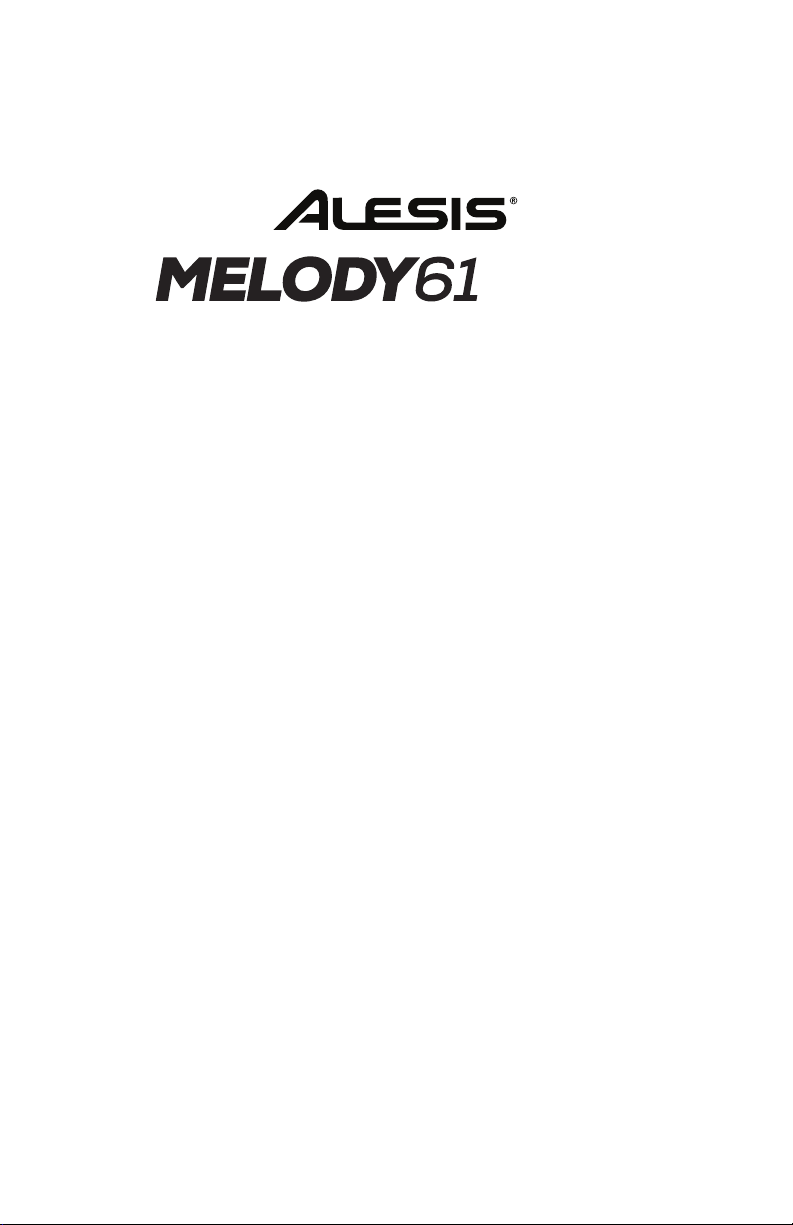
MKII
User Guide
English ( 3 – 8 )
Guía del usuario
Español ( 9 – 14 )
Guide d’utilisation
Français ( 15 – 20 )
Guida per l’uso
Italiano ( 21 – 26 )
Benutzerhandbuch
Deutsch ( 27 – 32 )
Appendix
English ( 33 )
Page 2
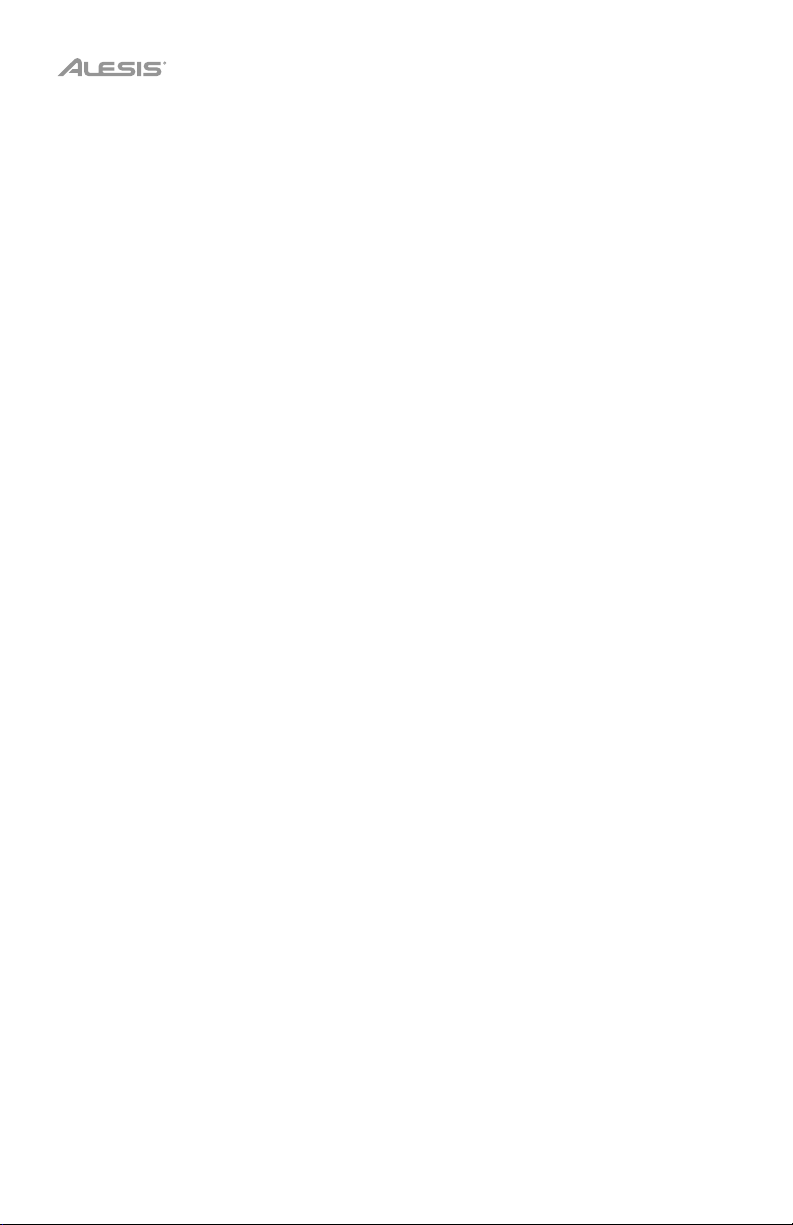
2
Page 3
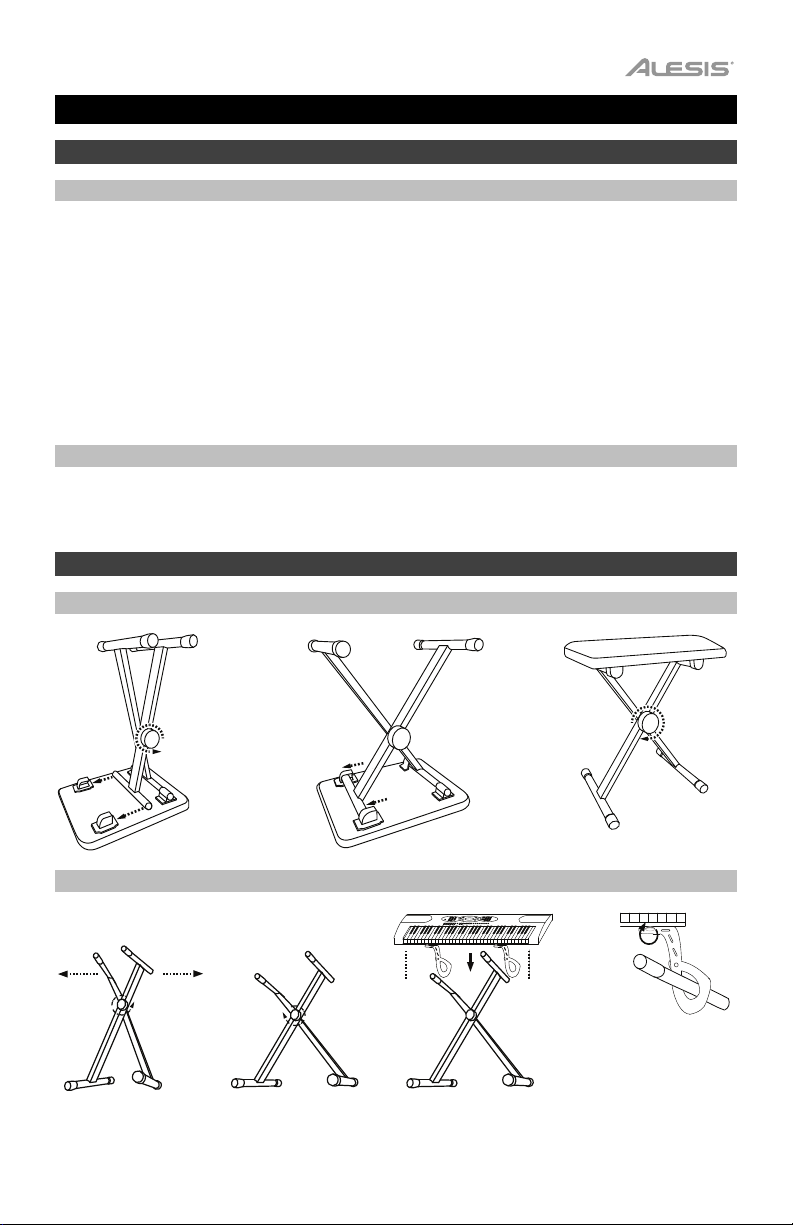
User Guide (English)
Introduction
Box Contents
Melody 61 MKII
Microphone
Headphones
Music Rest
Keyboard Stand
Bench
Power Adapter
User Guide
Safety & Warranty Manual
Support
For the latest information about this product (system requirements, compatibility information, etc.) and
product registration, visit alesis.com.
For additional product support, visit alesis.com/support.
Setup
Bench
1
Stand
1
23
2
3
4
Keyboard
Strap x2
3
Page 4
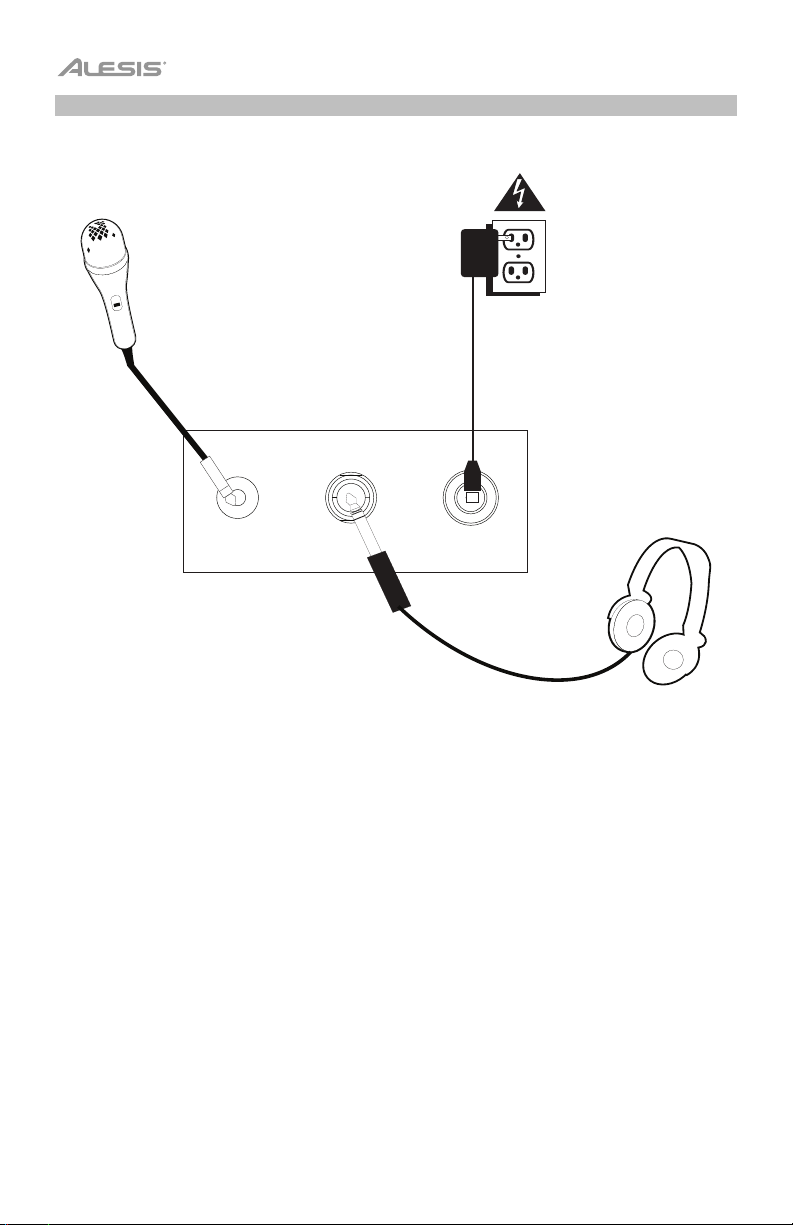
Connection Diagram
Items not listed in
Introduction > Box Contents are sold separately.
Microphone
Power
MIC
PHONES
DC 12V
DC 9V
Headphones
4
Page 5
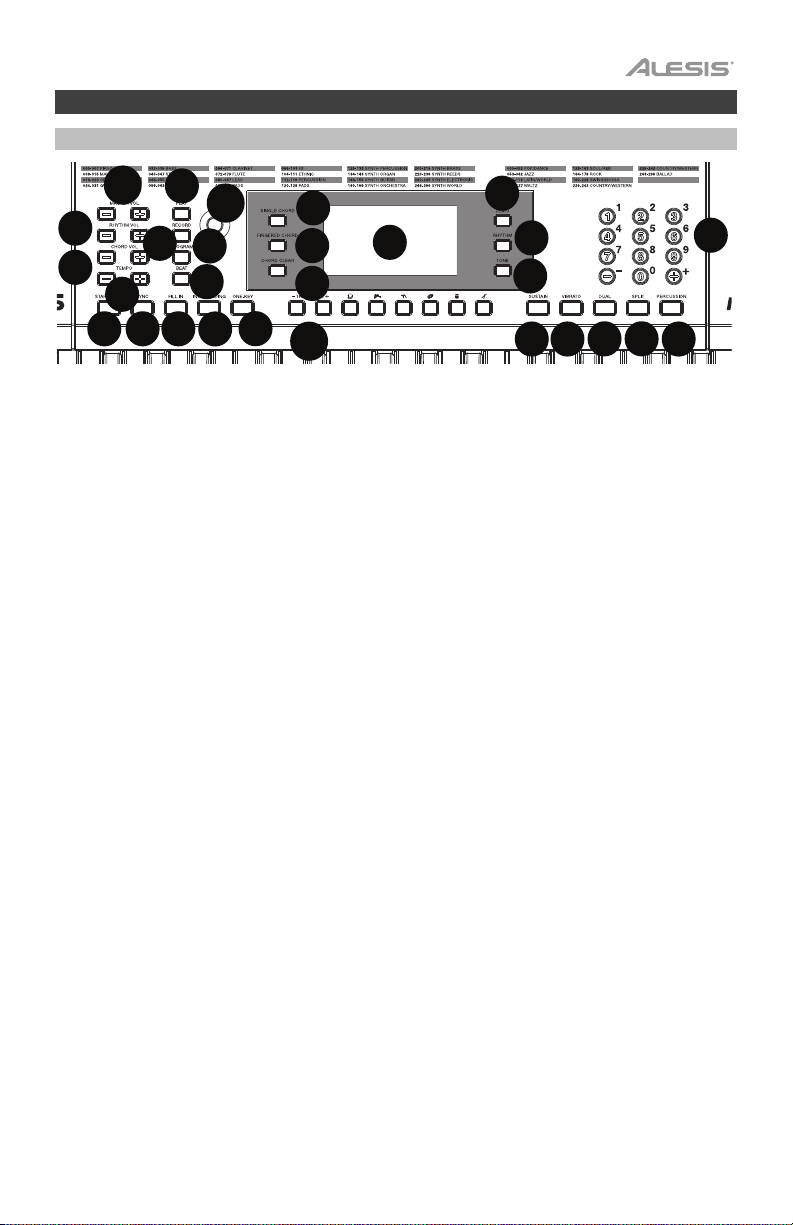
1
2
3
4
5
6
7
8
9
10
11
12
13
14
15
16
17
18
19
20
21
23
25
26
27
28
Features
Top Panel
11
1
12
10
28
16
17
1. Power On/Off: Press this button to turn the keyboard on or off.
2. Transpose: Press the Tra nsp o se + or Tran s pos e – button to increase or decrease the
pitch of the keyboard by a half-step. Press the Transpose + and Transpose – buttons
simultaneously to reset to the default value.
3. Rhythm Volume: Press the Rhythm Vol + or Rhythm Vol – button to increase or
decrease accompaniment rhythm volume. Press the Rhythm Vol + and Rhythm Vol –
simultaneously to reset to the default value.
4. Chord Volume: Press the Chord Vol + or Chord Vol – button to increase or decrease
accompaniment chord volume. Press the Chord Vol + and Chord Vol – buttons
simultaneously to reset to the default value.
5. Master Volume: Press the Master Vol + or Master Vol – button to increase or decrease
the overall volume for the sounds and rhythms. Press the Master Vol + and Master Vol –
buttons simultaneously to reset to the default value.
6. Te mp o : Press the Tempo + or Tem p o – button to increase or decrease the speed of the
rhythm and chord accompaniment, demo song and/or metronome. Press the Tempo +
and Te mpo – buttons simultaneously to reset to the default value.
7. Demo: Press this button to begin playback of the demonstration songs. Use the number
buttons or + or - buttons to select another demonstration song. Press this button again to
stop the playback.
8. One-Key: Press this button to start the one-key function. This function lets you play
along with the demo songs by pressing any key to the rhythm of the song. Use the
number buttons or the + or - buttons to select another demonstration song.
9. LED Display: Shows the various keyboard functions and numerical values.
10. Program: Press this button to program a custom accompaniment
11. Play: Press this button to playback a custom accompaniment rhythm or recorded song.
12. Record: Press this button to record a custom song.
13. To ne : Press this button and then use the number buttons or the + or - buttons to select a
tone.
14. Rhythm: Press this button and then use the number buttons or the + or - buttons to
select an accompaniment rhythm.
15. Numbers: Use these buttons to select an instrument, rhythm, song, or tempo.
16. Sync: Press the Sync button, and then play the keys in the lowest two octaves
(corresponding to the chords/notes). The play-along feature starts immediately when
playing a key, instead of having to press the Start/Stop button to start it.
17. Start/Stop: Press to start or stop an accompaniment rhythm.
18. Fill In: Press this button to have a temporary rhythm play during the accompaniment
rhythm.
18
27
19
20
21
14
13
222223
rhythm.
242425
26
15
5
Page 6
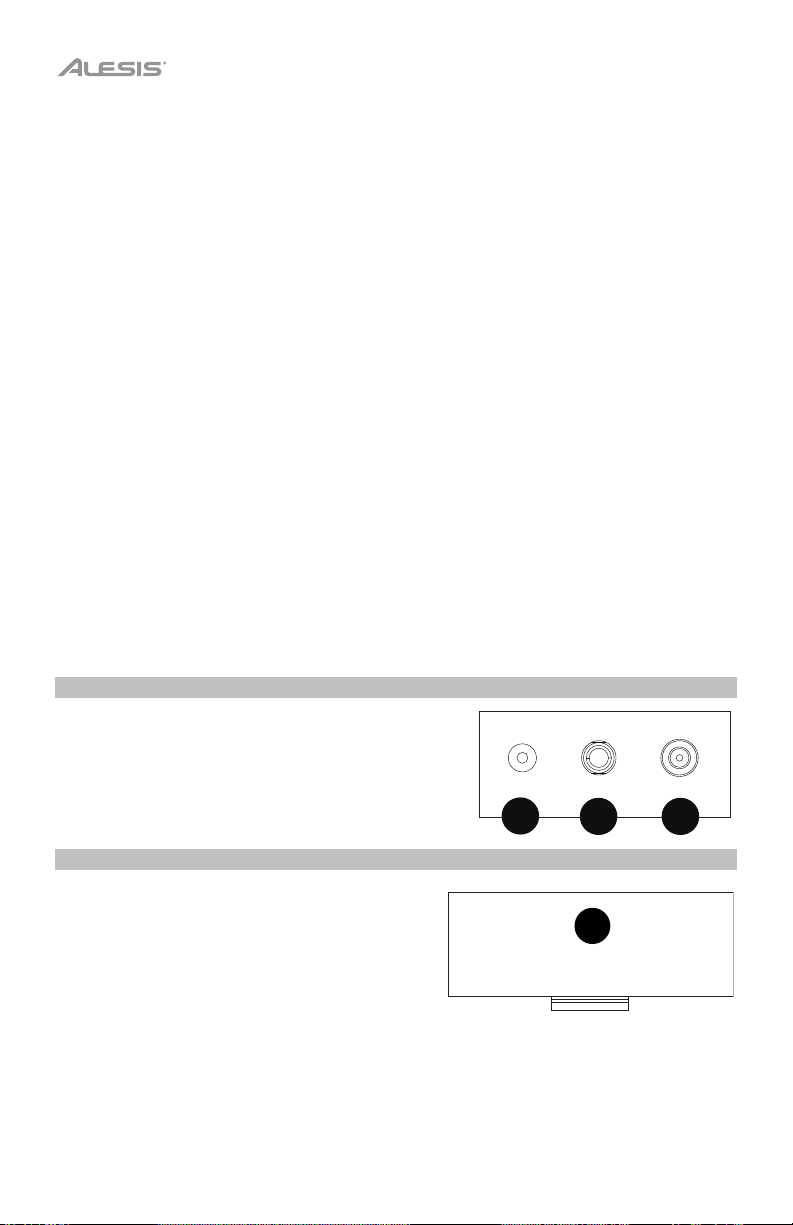
1
1
2 3
19. Single Chord: Press this button to enable the Single automatic chord feature. This
feature will generate chords for the accompaniment rhythms based on the keys you play
that are the second lowest F# key or lower on the keyboard. The available chords for this
function are described in Operation > Accompaniment Rhythm. Press this button again
or press the Chord Clear button to disable the chord function.
20. Fingered Chord: Press this button to enable the Fingered automatic chord feature. This
feature will generate chords for the accompaniment rhythms based on the keys you play
(the second lowest F# key or lower on the keyboard). The available chords for this
function are described in Operation > Accompaniment Rhythm. Press this button again
or press the Chord Clear button to disable the chord function.
21. Chord Clear: Press this button to turn the Single Chord/Fingered Chord feature off.
22. Sustain: Press this button to activate a sustain effect which simulates a sustain pedal
when playing the keyboard. Press this button again to disable the sustain effect.
23. Vibrato: Press this button to activate a pulsating change to the pitch when playing the
keyboard. Press this button again to disable to vibrato effect.
24. Dual: Press this button to layer two sounds together. The sound that you were using
before pressing the Dual button will be used for one part of the layer. To select the other
sound for the layer, enter a number for the sound or use the + and – buttons. Press the
Dual button again to disable the dual-tone function.
25. Split: Press this button to split the keyboard into two zones. The sound that you were
using before pressing the Split button will be applied to the left-hand side of the
keyboard. To select a sound for the right-hand side, enter a number for the sound or use
the + and – buttons. Press the Split button again to disable the keyboard split.
26. Percussion: Press this button to play the built-in drum kit and percussion sounds using
the keys. Press this button again to disable this function.
27. Intro/Ending: Press this button to play an intro and then start playback of an
accompaniment rhythm. Press this button while the accompaniment rhythm is playing to
play an outro and then stop playback of an accompaniment rhythm.
28. Beat: Press this button to start the metronome. Press this button again to change the
time signature of this button or turn off the metronome.
Rear Panel
1. Mic: Connect the included microphone here to
sing while playing the keyboard.
2. Phones: Connect the included headphones here to
hear the keyboard and mute the internal speakers.
3. Power Input: Connect the included power adapter
here.
Bottom Panel
MIC
PHONES
DC 12V
DC 9V
1. Battery Compartment: Install 6 “AA”
batteries here to power the keyboard if you
are not using the power adapter.
6
Page 7
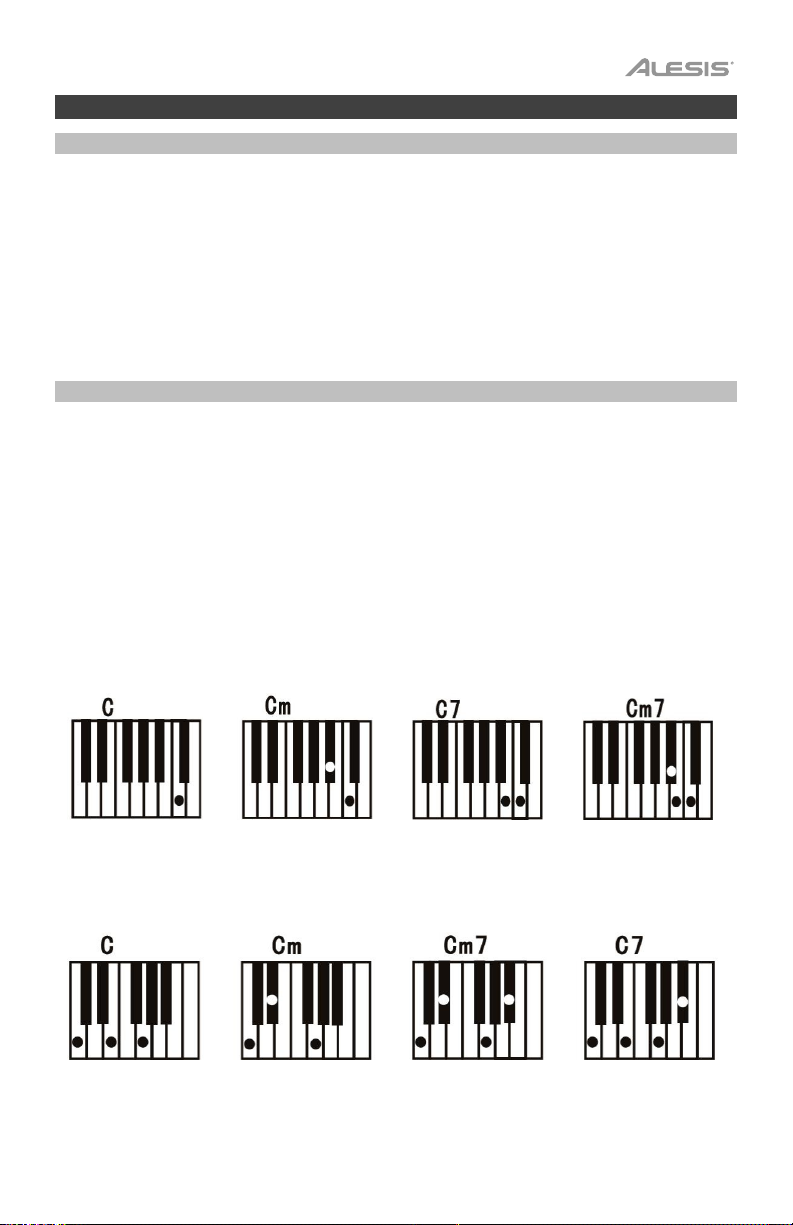
Operation
Selecting a Tone
To select a tone, press Tone then use the number buttons or the + and – buttons.
To layer two sounds together, press the Dual button. The sound that you were using before
pressing the Dual button will be used for one part of the layer. To select the other sound for
the layer, enter a number for the sound or use the + and – buttons. Press the Dual button
again to disable the dual-tone function.
To split the keyboard into two zones, press the Split button. The sound that you were using
before pressing the Split button will be applied to the left-hand side of the keyboard. To select
a sound for the right-hand side, enter a number for the sound or use the + and – buttons.
Press the Split button again to disable the keyboard split.
Accompaniment Rhythm
To select an accompaniment rhythm, press Rhythm then use the number buttons or the + and
– buttons.
To start or stop an accompaniment rhythm, press the Start/Stop button.
To have the accompaniment rhythm play a fill, press the Fill In button.
Press the Single Chord or Fingered Chord button to enable the automatic chord features.
These features will generate chords for the accompaniment rhythms based on the keys you
play that are the second lowest F# key or lower on the keyboard. Press this button again or
press the Chord Clear button to disable the chord function.
Single Chord:
When using the Single Chord feature you can use the abbreviated chord shapes shown below
starting on any note to play major, minor, seventh, or minor seventh chords.
Fingered Chord:
When using the Single Chord feature you can use the full chord shapes shown below starting
on any note to play major, minor, seventh, or minor seventh chords.
7
Page 8
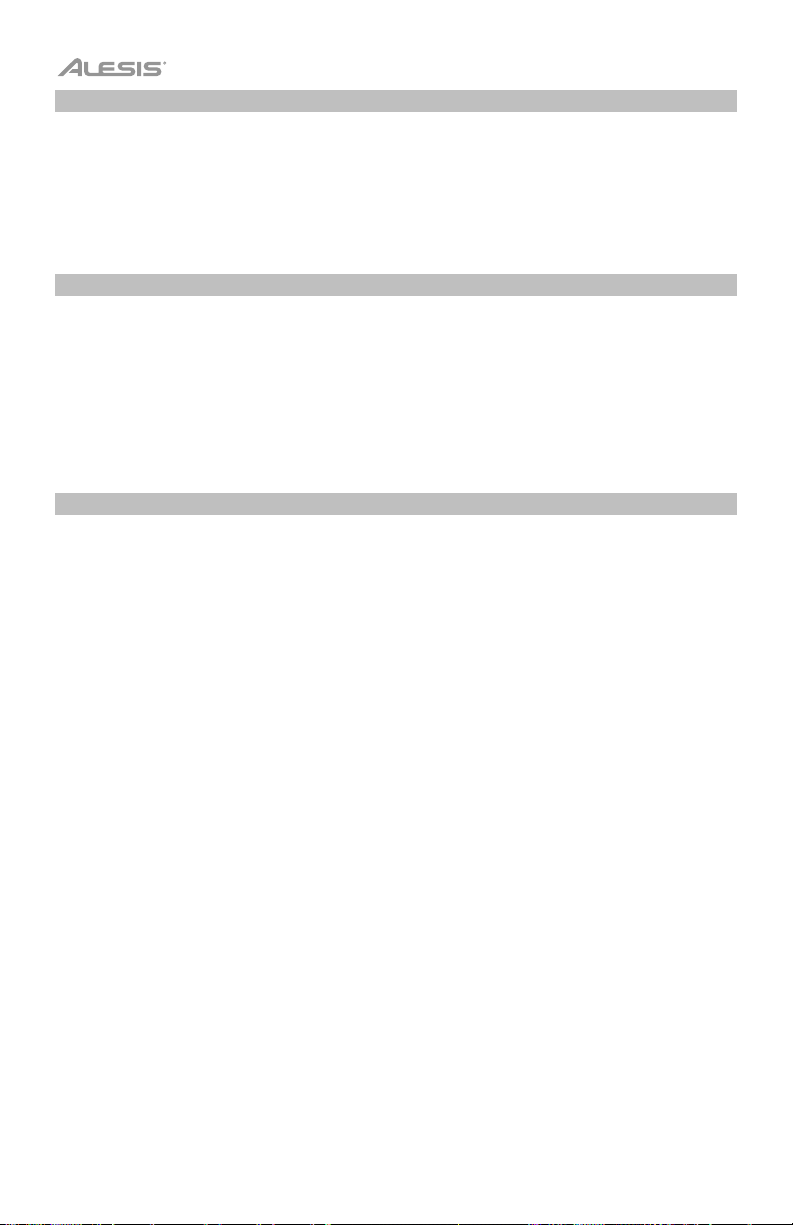
Recording Function
1. To record your playing, press the Record button to start recording a song.
2. During the recording process, press Play to stop recording. Press Play again to play the
recorded song.
3. Press Play again to stop playback.
Note: The recorded song will be erased when recording is started again or when the
keyboard is turned off. When the memory is full, the screen will display “FUL”, and
recording will automatically stop.
Rhythm Programming
To create custom accompaniment rhythms using the keyboard keys:
1. Press the Program button and start programming the rhythm by playing each note in the
pattern, one at a time.
2. Press Play to stop programming and hear the programmed rhythm.
3. Press the Program button again to disable the programming function and erase the
programming rhythm.
Note: The programmed rhythm will be erased when programming is performed again or if the
keyboard is turned off.
Auto-power Off
After 5 minutes of inactivity, Melody 61 MKII will power off. If you press any button or key, it
will turn back on.
8
Page 9
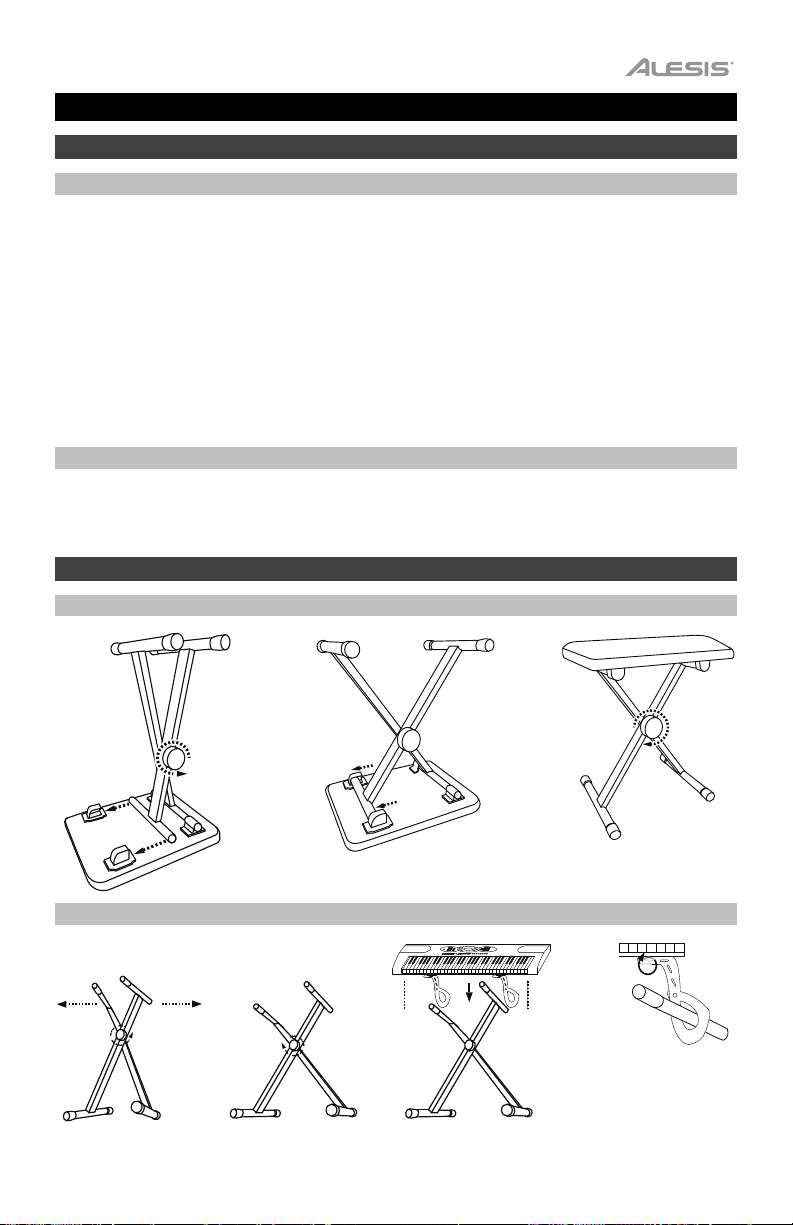
Guía del usuario (Español)
Introducción
Contenido de la caja
Melody 61 MKII
Micrófono
Auriculares
Atril
Soporte para teclado
Banco
Adaptador de corriente
Guía del usuario
Manual sobre la seguridad y garantía
Soporte
Para obtener la información más reciente acerca de este producto (requisitos de sistema,
información de compatibilidad, etc.) y registrarlo, visite alesis.com.
Para obtener soporte adicional del producto, visite alesis.com/support.
Instalación
Banco
1
Soporte
1
2
2
3
3
4
Banda de
teclado x2
9
Page 10
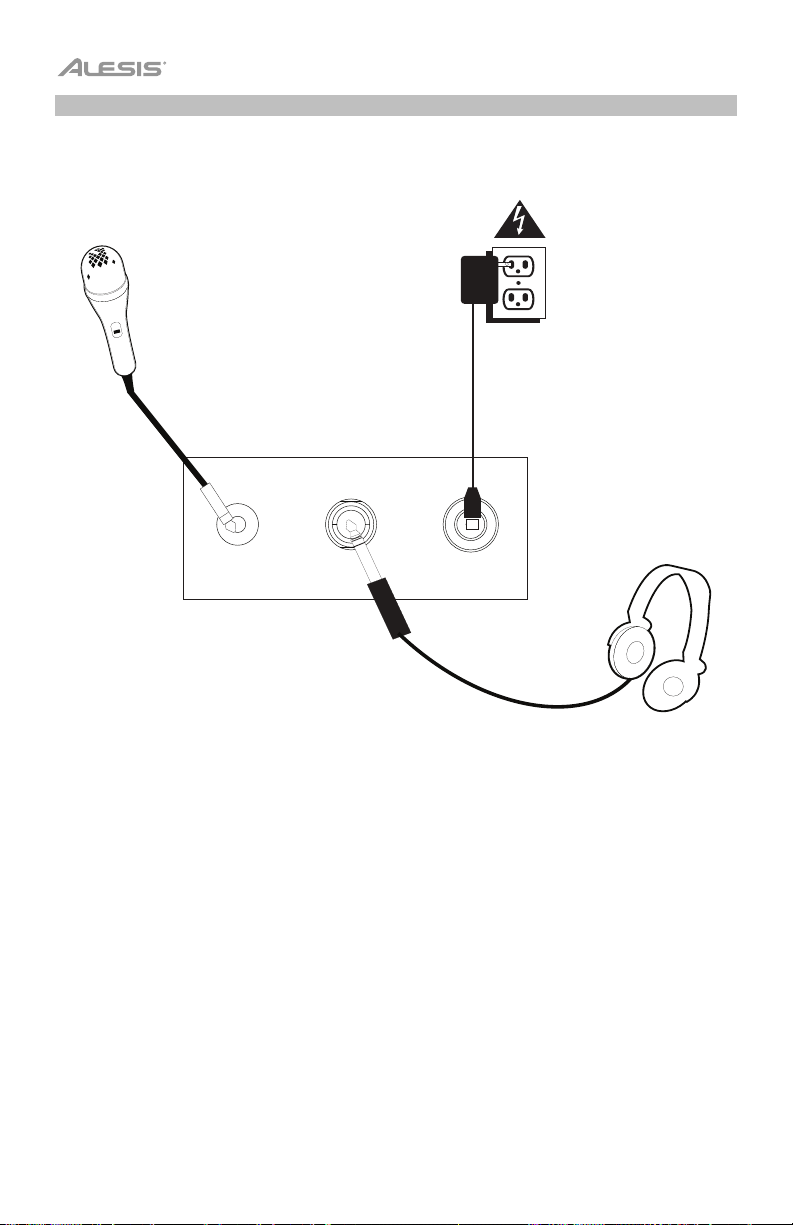
Diagrama de conexión
Los elementos que no se enumeran en
separado.
Micrófono
MIC
PHONES
Introducción > Contenido de la caja se venden por
Suministro
eléctrico
DC 12V
DC 9V
10
Auriculares
Page 11
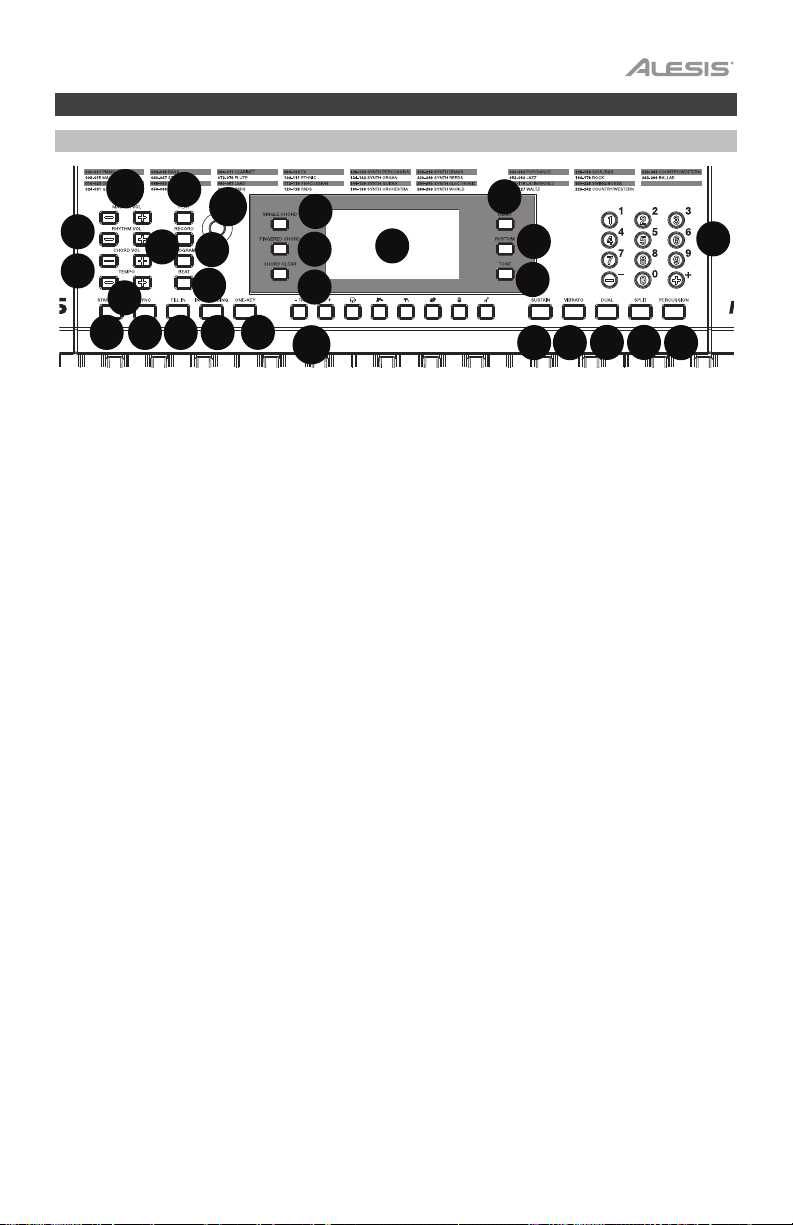
1
2
3
4
5
6
7
8
9
10
11
12
13
14
15
16
17
18
19
20
21
23
25
26
27
28
Características
Panel superior
11
1
12
10
28
16
17
1. Encendido/apagado: Pulse este botón para encender o apagar el teclado.
2. Transponer: Pulse el botón Tr ans pos e + o Tra nsp ose – para aumentar o disminuir el
tono en medio tono. Pulse los botones Transpose + y Transpose – simultáneamente
para restaurar el valor por defecto.
3. Volumen del ritmo: Pulse el botón Rhythm Vol + o Rhythm Vol – para aumentar o
disminuir el volumen del ritmo del acompañamiento. Pulse los botones Rhythm Vol + y
Rhythm Vol – simultáneamente para restaurar el valor por defecto.
4. Volumen de los acordes: Pulse el botón Chord Vol + o Chord Vol – para aumentar o
disminuir el volumen de los acordes del acompañamiento. Pulse los botones Chord Vol
+ y Chord Vol – simultáneamente para restaurar el valor por defecto.
5. Volume n maestro : Pulse el botón Master Vol + o Master Vol – para aumentar o
disminuir el volumen general para los sonidos y los ritmos. Pulse los botones Master Vol
+ y Master Vol – simultáneamente para restaurar el valor por defecto.
6. Te mp o : Pulse el botón Temp o + o Tempo – para aumentar o disminuir la velocidad del
ritmo y el acorde del acompañamiento, el tema demo y/o el metrónomo. Pulse los
botones Te mpo + y Te mpo – simultáneamente para restaurar el valor por defecto.
7. Demo: Pulse este botón para iniciar y detener la reproducción de los temas demo. Utilice
los botones numéricos o los botones + o – para seleccionar otra canción de
demostración. Pulse este botón nuevamente para detener la reproducción.
8. One-Key: Pulse este botón para iniciar la función de una tecla. Esta función le permite
tocar acompañando los temas demo pulsando cualquier tecla al ritmo de la canción.
Utilice los botones numéricos o los botones + o – para seleccionar otra canción de
demostración.
9. Pantalla de LED: Muestra las diversas funciones del teclado y valores numéricos.
10. Program: Pulse este botón para seleccionar un ritmo de acompañamiento
personalizado.
11. Play: Pulse este botón para reproducir un ritmo de acompañamiento personalizado o una
canción grabada.
12. Record: Pulse este botón para grabar un ritmo personalizado.
13. To ne : Pulse este botón y luego utilice los botones numéricos o los botones + o - Para
seleccionar un tono.
14. Rhythm: Pulse este botón y luego utilice los botones numéricos o los botones + o - Para
seleccionar un ritmo de acompañamiento.
15. Números: Utilice estos botones para seleccionar un instrumento, ritmo, canción o
tempo.
18
27
19
20
21
14
13
222223
242425
26
15
11
Page 12

1
2 3
16. Sincronización: Pulse el botón Sync y luego toque las teclas de las dos octavas más
bajas (correspondientes a los acordes/notas). La característica para tocar sobre pistas
comienza inmediatamente al tocar una tecla, en lugar de tener que pulsar el botón
Start/Stop para que empiece.
17. Iniciar/parar: Pulse este botón para iniciar o detener un ritmo de acompañamiento.
18. Relleno: Pulse este botón para hacer que se reproduzca un ritmo temporal durante el
ritmo de acompañamiento.
19. Single Chord: Pulse este botón para activar la característica de acorde automático
único. Esta característica genera acordes para los ritmos de acompañamiento basados
en las teclas que usted toca que son la segunda tecla más baja fa sostenido (F#) o más
baja en el teclado. Los acordes disponibles para esta función se describen en Operación
> Ritmo de acompañamiento. Pulse nuevamente este botón o pulse el botón Chord
Clear para desactivar la función de acorde.
20. Fingered Chord: Pulse este botón para activar la característica de acorde automático
con teclas. Esta característica genera acordes para los ritmos de acompañamiento
basados en las teclas que usted toca (la segunda tecla más baja fa sostenido (F#) o más
baja en el teclado). Los acordes disponibles para esta función se describen en
Operación > Ritmo de acompañamiento. Pulse nuevamente este botón o pulse el
botón Chord Clear para desactivar la función de acorde.
21. Chord Clear: Pulse este botón para activar y desactivar la características de acorde
único/acorde con teclas.
22. Sostenido: Pulse este botón para activar un efecto de sostenido que simula el pedal de
sostenido cuando se toca el teclado. Pulse este botón nuevamente para desactivar el
efecto de sostenido.
23. Vibrato: Pulse este botón para activar un cambio pulsante al tono al tocar el teclado.
Pulse este botón nuevamente para desactivar el efecto de vibrato.
24. Dual: Pulse este botón para disponer dos sonidos en capas. El sonido que estaba
utilizando antes de pulsar el botón Dual se utilizará en una parte de la capa. Para
seleccionar el otro sonido de la capa, introduzca un número para el sonido o utilice los
botones + y –. Pulse el botón Dual nuevamente para desactivar la función de tono doble.
25. Split: Pulse este botón para dividir el teclado en dos zonas. El sonido que estaba
utilizando antes de pulsar el botón Split se aplicará al lado izquierdo del teclado. Para
seleccionar el sonido del lado derecho, introduzca un número para el sonido o utilice los
botones
+ y –. Pulse el botón Split nuevamente para desactivar la división del teclado.
26. Percussion: Pulse este botón para reproducir los sonidos de percusión y batería
integrados utilizando las teclas. Pulse este botón nuevamente para desactivar esta
función.
27. Intro/Ending: Pulse este botón para reproducir una introducción y luego iniciar la
reproducción de un ritmo de acompañamiento. Pulse este botón mientras se reproduce
el ritmo para reproducir una secuencia final y luego detener la reproducción del ritmo de
acompañamiento.
28. Beat: Pulse este botón para iniciar el metrónomo. Pulse este botón nuevamente para
cambiar la firma de tiempo de este botón o apagar el metrónomo.
Panel trasero
1. Mic: Conecte aquí el micrófono incluido para
cantar mientras toca el teclado.
2. Phones: Conecte aquí los auriculares incluidos
para escuchar el teclado y silenciar los altavoces
internos.
MIC
PHONES
DC 12V
DC 9V
3. Entrada de corriente: Conecte aquí el adaptador
de corriente incluido.
12
Page 13

1
Panel inferior
1. Compartimiento para pilas: Instale aquí 6
baterías "AA" para alimentar el teclado digital
Recital si no está utilizando el adaptador de
corriente.
Funcionamiento
Cómo seleccionar un tono
Para seleccionar un tono, pulse Tone y luego utilice los botones numéricos o los botones + y
–.
Para tocar en capa dos sonidos juntos, pulse el botón Dual. El sonido que estaba utilizando
antes de pulsar el botón Dual se utilizará en una parte de la capa. Para seleccionar el otro
sonido de la capa, introduzca un número para el sonido o utilice los botones + y –. Pulse el
botón Dual nuevamente para desactivar la función de tono doble.
Para dividir el teclado en dos zonas, pulse el botón Split. El sonido que estaba utilizando
antes de pulsar el botón Split se aplicará al lado izquierdo del teclado. Para seleccionar el
sonido del lado derecho, introduzca un número para el sonido o utilice los botones + y –.
Pulse el botón Split nuevamente para desactivar la división del teclado.
Ritmo del acompañamiento
Para seleccionar un ritmo del acompañamiento, pulse Rhythm y luego utilice los botones
numéricos o los botones + y –.
Para iniciar o detener un ritmo del acompañamiento, pulse el botón Start/Stop.
Para que el ritmo del acompañamiento reproduzca un relleno, pulse el botón Fill In.
Pulse el botón Single Chord o Fingered Chord para activar las características de acorde
automático. Estas características generan acordes para los ritmos de acompañamiento
basados en las teclas que usted toca que son la segunda tecla más baja fa sostenido (F#) o
más baja en el teclado. Pulse nuevamente este botón o pulse el botón Chord Clear para
desactivar la función de acorde.
13
Page 14

Single Chord:
Cuando utiliza la característica Single Chord (Acorde único), puede utilizar las formas de
acordes abreviadas mostradas a continuación antes de comenzar en cualquier nota a
reproducir acordes mayores, menores, de séptima o de séptima menores.
Fingered Chord:
Cuando utiliza la característica Single Chord, puede utilizar las formas de acordes completas
mostradas a continuación antes de comenzar en cualquier nota a reproducir acordes
mayores, menores, de séptima o de séptima menores.
Función de grabación
1. Para grabar su interpretación, pulse el botón Record a fin de iniciar la grabación de un
tema.
2. Durante el proceso de grabación, pulse Play para detener la grabación. Pulse Play
nuevamente para reproducir el tema grabado.
3. Pulse Play nuevamente para detener la reproducción.
Nota: El tema grabado se borrará cuando se inicie una nueva grabación o cuando se
apague el teclado. Cuando la memoria se encuentre llena, la pantalla mostrará “FUL” y la
grabación se detendrá automáticamente.
Programación de ritmos
Para crear ritmos de acompañamiento personalizados con las teclas del teclado:
1. Pulse el botón Program y comience a programar el ritmo tocando cada una de las notas
del patrón de a una a la vez.
2. Pulse Play para detener la programación y escuchar el ritmo programado.
3. Pulse el botón Program nuevamente para desactivar la función de programación y borrar
el ritmo de programación.
Nota: El ritmo programado se borrará cuando se realice una nueva programación o cuando se
apague el teclado.
Apagado automático
Después de 5 minutos de inactividad, el Melody 61 MKII se apaga. Si pulsa cualquier botón o
tecla, se encenderá nuevamente.
14
Page 15
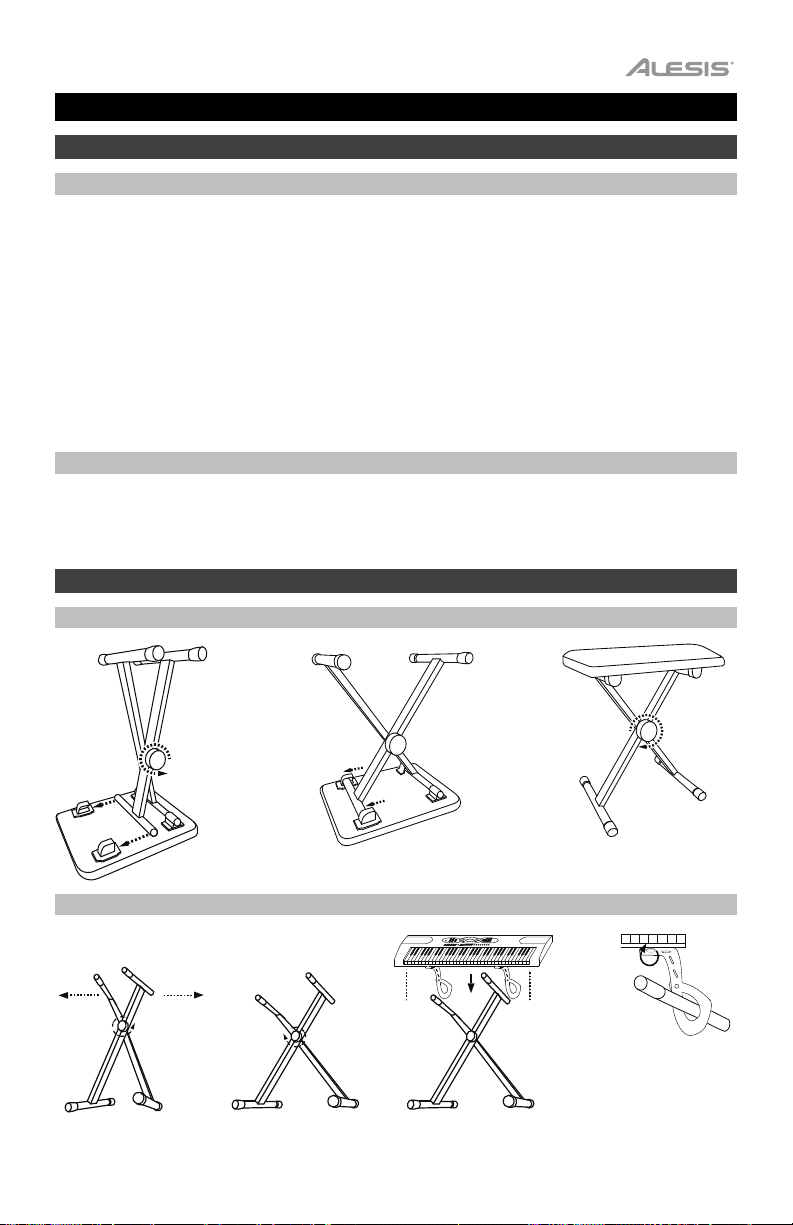
Guide d’utilisation (Français)
Présentation
Contenu de la boîte
Melody 61 MKII
Microphone
Casque d'écoute
Pupitre
Support pour clavier
Banc
Câble d’alimentation
Guide d'utilisation
Consignes de sécurité et informations concernant la garantie
Assistance technique
Pour les toutes dernières informations concernant la configuration système requise, la
compatibilité, etc., et l’enregistrement du produit, veuillez visiter alesis.com.
Pour de l’assistance supplémentaire, veuillez visiter alesis.com/support.
Installation
Banc
1 2 3
Support pour clavier
1
2 3
4
2 courroies
pour clavier
15
Page 16

Schéma de connexion
Les éléments qui ne figurent pas dans la section Présentation > Contenu de la boîte sont
vendus séparément.
Microphone
MIC
PHONES
Alimentation
DC 12V
DC 9V
DC 9V
Casque d’écoute
16
Page 17

1
2
3
4
5
6
7
8
9
10
11
12
13
14
15
16
17
18
19
20
21
23
25
26
27
28
Caractéristiques
Panneau supérieur
11
1
12
10
28
16
17
1. Interrupteur d’alimentation : Cette touche permet de mettre le clavier sous et hors
tension.
2. Tran spo sit i on : Utilisez les touches Tra ns po se + et Tra ns po se – afin d'augmenter ou de
diminuer la hauteur tonale du clavier en demi-tons. Appuyez sur les deux touches
Transpose + et Transpose – simultanément afin de réinitialiser la valeur par défaut.
3. Volume du rythme : Utilisez les touches Rhythm Vol + et Rhythm Vol – afin d'augmenter
ou de diminuer le volume du rythme d’accompagnement. Appuyez sur les deux touches
Rhythm Vol + et Rhythm Vol – simultanément afin de réinitialiser la valeur par défaut.
4. Volume de l’accord : Utilisez les touches Chord Vol + et Chord Vol – afin d'augmenter
ou de diminuer le volume de l’accord d’accompagnement. Appuyez sur les deux touches
Rhythm Chord Vol + et Chord Vol – simultanément afin de réinitialiser la valeur par
défaut.
5. Volume général : Utilisez les touches Master Vol + et Master Vol – afin d'augmenter ou
de diminuer le volume général pour tous les sons et rythmes. Appuyez sur les deux
touches Master Vol + et Master Vol – simultanément afin de réinitialiser la valeur par
défaut.
6. Te mpo : Utilisez les touches Tempo + et Te mpo – afin d'augmenter ou de diminuer la
vitesse du rythme et de l’accord d’accompagnement. Appuyez sur les deux touches
Te mpo + et Tempo – simultanément afin de réinitialiser la valeur par défaut.
7.
Demo : Cette touche permet de lancer la lecture des chansons de démonstration. Utiliser
les touches numériques ou les touches + et – permet de sélectionner une autre chanson
de démonstration. Appuyer de nouveau sur cette touche permet d’arrêter la lecture.
8. One-Key : Cette touche permet de lancer la fonction one-key. Cette fonction vous
permet de jouer avec les chansons de démonstration en appuyant sur n’importe quelle
touche au rythme de la chanson. Utiliser les touches numériques ou les touches + et –
permet de sélectionner une autre chanson de démonstration.
9. Affichage DEL : Affiche les diverses fonctions du clavier et les valeurs numériques.
10. Program : Cette touche permet de créer un rythme d’accompagnement personnalisé.
11. Play : Cette touche permet de lancer un rythme d’accompagnement personnalisé ou
d’une chanson enregistrée.
12. Record : Cette touche permet d’enregistrer une chanson personnalisée.
13. Tone : Appuyer sur cette touche puis utiliser les touches numériques ou les touches + et
– permet de sélectionner une sonorité.
14. Rythme : Appuyer sur cette touche puis utiliser les touches numériques ou les touches +
et – permet de sélectionner un rythme d’accompagnement.
15. Touches numériques : Ces touches permettent de sélectionner un instrument, un
rythme, une chanson ou un tempo.
18
27
19
20
21
14
13
222223
242425
26
15
17
Page 18

16. Synchronisation : Appuyez sur la touche Sync puis jouer les touches dans
les deux octaves plus graves (correspondant aux accords/notes). La fonction
d’accompagnement commence immédiatement lorsqu’une touche est jouée sans avoir à
appuyer sur la touche Lancer/arrêter la lecture.
17. Lancer/arrêter la lecture : Cette touche permet de lancer ou d’arrêter un rythme
d’accompagnement.
18. Rythme temporaire : Cette touche permet d’activer un rythme temporaire durant la
lecture d’un rythme d’accompagnement.
19. Single Chord : Cette touche permet d’activer la fonction d’accompagnement avec
accords automatiques à un doigt. Cette fonction permet de générer des accords pour les
rythmes d’accompagnement basés sur les touches jouées à partir de la deuxième note
de fa dièse et les touches suivantes. Les accords disponibles pour cette fonction sont
décrits dans la section Fonctionnement > Rythme d’accompagnement. Appuyer de
nouveau sur cette touche ou sur la touche Chord Clear pour désactiver la fonction
d’accompagnement avec accords automatiques.
20. Fingered Chord : Cette touche permet d’activer la fonction d’accompagnement avec
accords automatiques à plusieurs doigts. Cette fonction permet de générer des accords
pour les rythmes d’accompagnement basés sur les touches jouées à partir de la
deuxième note fa dièse et les touches suivantes. Les accords disponibles pour cette
fonction sont décrits dans la section Fonctionnement > Rythme d’accompagnement.
Appuyer de nouveau sur cette touche ou sur la touche Chord Clear permet de désactiver
la fonction d’accompagnement avec accords automatiques.
21. Chord Clear : Cette touche permet d’activer la fonction d’accompagnement avec
accords automatiques à un ou à plusieurs doigts.
22. Sustain : Appuyez sur cette touche pour activer un effet de sustain qui simule une pédale
de sustain. Appuyez de nouveau sur cette touche pour désactiver l’effet de sustain.
23. Vibrato : Appuyez sur cette touche pour activer un changement de la tonalité pulsatoire.
Appuyez de nouveau sur cette touche pour désactiver l’effet de vibrato.
24. Dual : Cette touche permet de superposer deux sonorités. La sonorité sélectionnée avant
d’appuyer sur la touche Dual sera l’une des sonorités superposées. Pour sélectionner
l’autre sonorité qui sera superposée, entrez le numéro de la sonorité désirée ou utilisez
les touches + et –. Appuyer de nouveau sur la touche Dual permet de désactiver la
fonction à deux sonorités.
25. Split : Cette touche permet de séparer le clavier en deux sections. La sonorité
sélectionnée avant d’appuyer sur la touche Split sera utilisée pour le côté gauche du
clavier. Pour sélectionner une sonorité pour le côté droit du clavier, entrez le numéro de la
sonorité désirée ou utilisez les touches + et –. Appuyer de nouveau sur la touche Split
permet de désactiver la séparation du clavier.
26. Percussion : Cette touche permet d’utiliser les touches pour jouer les sons de batterie et
de percussion intégrés. Appuyer de nouveau sur cette touche permet de désactiver cette
fonction.
27. Intro/Ending : Appuyer sur cette touche permet de jouer une introduction puis de lancer
un rythme d’accompagnement. Appuyer sur cette touche lors de la lecture d’un rythme
d’accompagnement permet de jouer une outro puis d’arrêter la lecture du rythme
d’accompagnement.
28.
Beat : Cette touche permet d’activer le métronome. Appuyer de nouveau sur cette
touche permet de modifier la division temporelle de cette touche ou de désactiver le
métronome.
18
Page 19

1
1
2 3
Panneau arrière
1. Mic : Cette entrée permet de brancher le
microphone fourni afin de chanter tout en jouant
du clavier.
2. Sortie casque : Cette entrée permet de brancher
le casque d’écoute fourni afin d’écouter les notes
MIC
PHONES
DC 12V
DC 9V
jouées et de mettre en sourdine les haut-parleurs
internes.
3. Entrée d'alimentation : Cette entrée permet de
brancher l’adaptateur secteur fourni.
Panneau inférieur
1. Compartiment des piles : Insérez 6 piles de type AA
dans ce compartiment afin d’alimenter le le clavier si
vous n'utilisez pas l'adaptateur secteur.
Fonctionnement
Rythme d'accompagnement
Pour sélectionner un rythme d’accompagnement, appuyez sur la touche Rhythm puis utilisez
les touches numériques ou les touches + et –.
Pour lancer ou arrêter un rythme d'accompagnement, appuyez sur la touche Start/Stop.
Pour que le rythme d'accompagnement joue un rythme de fond, appuyez sur la touche Fill In.
Pour activer la fonction d’accompagnement avec accords automatiques, appuyez sur la
touche Single Chord ou Fingered Chord. Cette fonction permet de générer des accords pour
les rythmes d’accompagnement basés sur les touches jouées à partir de la deuxième note fa
dièse et les touches suivantes. Pour désactiver la fonction d’accompagnement avec accords
automatiques, appuyez de nouveau sur cette touche ou sur la touche Chord Clear.
Single Chord :
Lorsque vous utilisez la fonctionnalité d’accompagnement avec accords automatiques à un
doigt, vous pouvez utiliser les formes d’accord abrégées ci-dessous à partir de n’importe
quelle note pour jouer un accord majeur, mineur, de septième ou de septième mineur.
19
Page 20

Fingered Chord :
Lorsque vous utilisez la fonctionnalité d’accompagnement avec accords automatiques à
plusieurs doigts, vous pouvez utiliser les formes d’accord complètes ci-dessous à partir de
n’importe quelle note pour jouer un accord majeur, mineur, de septième ou de septième
mineur.
Fonction d’enregistrement
1. Pour enregistrer votre performance, appuyez sur la touche Record.
2. Au cours du processus d’enregistrement, appuyez sur la touche Play pour arrêter
l’enregistrement. Appuyez de nouveau sur la touche Play pour faire jouer la chanson
enregistrée.
3. Appuyez de nouveau sur la touche Play afin d’arrêter la lecture.
Remarque : La chanson sera effacée lorsque l’enregistrement recommencera ou lorsque
le clavier sera mis hors tension. Lorsque la mémoire est pleine, l’écran affichera « FUL »,
et l’enregistrement s’arrêtera automatiquement.
Programmation d’un rythme
Pour créer des rythmes d’accompagnement personnalisés en jouant les touches du clavier :
1. Appuyez sur la touche Program et commencer à programmer le rythme en jouant
chaque note, une à la fois.
2. Appuyez sur la touche Play pour arrêter la programmation et écouter le rythme
programmé.
3. Appuyez de nouveau sur la touche Program pour désactiver la fonction de
programmation et effacer les données enregistrées.
Remarque : Le rythme programmé sera effacé lorsque la programmation recommencera ou
lorsque le clavier sera mis hors tension.
Mise à l’arrêt automatique
Après 5 minutes d'inactivité, le Melody 61 MKII se met automatiquement en mode veille. Si
vous appuyez sur une des touches, il se rallumera.
20
Page 21

Guida per l'uso (Italiano)
Introduzione
Contenuti della confezione
Melody 61 MKII
Microfono
Cuffie
Leggio
Supporto per tastiera
Sedile
Adattatore di alimentazione
Guida per l'uso
Istruzioni di sicurezza e garanzia
Assistenza
Per le ultime informazioni in merito a questo prodotto (requisiti di sistema, informazioni sulla
compatibilità, ecc.) e per la registrazione del prodotto, recarsi alla pagina alesis.com.
Per ulteriore assistenza sul prodotto, recarsi alla pagina alesis.com/support.
Configurazione
Sedile
1 2
Supporto
1
2
3
3
4
2 fasce di
supporto per
tastiera
21
Page 22

Schema dei collegamenti
Elementi non elencati sotto
separatamente.
Microfono
MIC
Introduzione > Contenuti della confezione sono venduti
Alimentazione
DC 12V
PHONES
DC 9V
22
Cuffie
Page 23

1
2
3
4
5
6
7
8
9
10
11
12
13
14
15
16
17
18
19
20
21
23
25
26
27
28
Caratteristiche
Pannello superiore
11
1
12
10
28
16
17
1. Accensione/spegnimento (on/off): premere questo tasto per accendere o spegnere la
tastiera.
2. Transpose: Premere il tasto Tr ans p os e + o Tra nsp o se – per aumentare o diminuire la
tonalità (pitch) della tastiera di un semitono. Premere i tasti Transpose + e Transpose –
contemporaneamente per ripristinare il valore predefinito.
3. Rhythm Volume (volume ritmo): Premere il tasto Rhythm Vol + o Rhythm Vol – per
alzare o abbassare il volume del ritmo di accompagnamento. Premere i tasti Rhythm Vol
+ e Rhythm Vol – contemporaneamente per ripristinare il valore predefinito.
4. Chord Volume (volume degli accordi): Premere il tasto Chord Vol + o Chord Vol – per
alzare o abbassare il volume dell’accordo di accompagnamento. Premere i tasti Chord
Vol + e Chord Vol – contemporaneamente per ripristinare il valore predefinito.
5. Volume Maste r: premere il tasto Master Vol + o Master Vol – per alzare o abbassare il
volume complessivo dei suoni e dei ritmi. Premere i tasti Master Vol + e Master Vol –
contemporaneamente per ripristinare il valore predefinito.
6. Te mp o : Premere il tasto Tem po + o Te m p o – per aumentare o diminuire la velocità del
ritmo e degli accordi di accompagnamento, della canzone demo e/o del metronomo.
Premere i tasti Te mpo + e Te m p o – contemporaneamente per ripristinare il valore
predefinito.
7. Demo: premere questo tasto per avviare la riproduzione di una delle canzoni
dimostrative. Servirsi dei tasti numerici o dei tasti + o - per selezionare un’altra canzone
demo. Premere nuovamente il tasto per interrompere la riproduzione.
8. One-Key:
consente di suonare con le canzoni demo premendo qualsiasi tasto al ritmo della
canzone. Servirsi dei tasti numerici o dei tasti + o - per selezionare un’altra canzone
demo.
9. Display a LED: mostra le varie funzioni e i valori numerici della tastiera.
10. Program: premere questo tasto per programmare un ritmo di accompagnamento
personalizzato.
11. Play: premere questo tasto per riprodurre un ritmo di accompagnamento personalizzato
o una canzone registrata.
12. Record: premere questo tasto per registrare una canzone personalizzata.
13. To ne : premere questo tasto, quindi servirsi dei tasti numerici o dei tasti + o - per
selezionare una tonalità.
14. Rhythm: premere questo tasto, quindi servirsi dei tasti numerici o dei tasti + o - per
selezionare un ritmo di accompagnamento.
15. Numeri: servirsi di questi tasti per scegliere uno strumento, un ritmo, una canzone o un
tempo.
18
27
premere questo tasto per avviare la funzione one-key. Questa funzione
19
20
21
14
13
222223
242425
26
15
23
Page 24

1
2 3
16. Sync: premere il tasto Sync e suonare i tasti nelle due ottave più basse (corrispondenti
agli accordi/ alle note). La funzione "play-along" si avvia immediatamente quando si
suona un tasto, anziché dover premere il tasto Start/Stop per attivarla.
17. Start/Stop: premere questo comando per avviare o arrestare un ritmo di
accompagnamento.
18. Fill In: premere questo tasto per far suonare un ritmo temporaneo durante il ritmo di
accompagnamento.
19. Single Chord: premere questo tasto per abilitare la funzione accordo singolo automatico.
Questa funzione genera accordi per i ritmi di accompagnamento basandosi sui tasti
suonati che sono il secondo tasto più basso F# o più basso sulla tastiera. Gli accordi
disponibili per questa funzione sono descritti in Operazione > Ritmo di
accompagnamento. Premere nuovamente questo tasto o il tasto Chord Clear per
disattivare la funzione di accordo.
20. Fingered Chord: premere questo tasto per abilitare la funzione accordo fingering
automatico. Questa funzione genera accordi per i ritmi di accompagnamento basandosi
sui tasti suonati (il secondo tasto più basso F# o più basso sulla tastiera). Gli accordi
disponibili per questa funzione sono descritti in Operazione > Ritmo di
accompagnamento. Premere nuovamente questo tasto o il tasto Chord Clear per
disattivare la funzione di accordo.
21. Chord Clear: premere questo tasto per spegnere l'effetto di Single Chord/Fingered
Chord.
22. Sustain: premere questo tasto per attivare un effetto di sostegno che simula un pedale
sustain quando si suona con la tastiera. Premere nuovamente questo tasto per disattivare
l'effetto sustain.
23. Vibrato: premere questo tasto per attivare un cambiamento pulsante del pitch quando si
suona con la tastiera. Premere nuovamente questo tasto per disattivare l'effetto vibrato.
24. Dual: premere questo tasto per stratificare due suoni. Il suono utilizzato in precedenza
premendo il tasto Dual sarà utilizzato per una parte dello strato. Per selezionare l’altro
suono per lo strato, inserire un numero per il suono o servirsi dei tasti + e –. Premere
nuovamente il tasto Dual per disattivare la funzione di doppia tonalità.
25. Split: premere questo tasto per dividere la tastiera in due zone. Il suono utilizzato in
precedenza premendo il tasto Split verrà applicato al lato sinistro della tastiera. Per
selezionare un suono per il lato destro, inserire un numero per il suono o servirsi dei tasti
+ e –.
Premere nuovamente il tasto Split per disattivare la divisione della tastiera.
26. Percussion: premere questo tasto per riprodurre il kit batteria incorporato e suoni di
percussioni utilizzando i tasti. Premere nuovamente il tasto per interrompere la funzione.
27. Intro/Ending: premere questo tasto per suonare un’introduzione e quindi avviare la
riproduzione di un ritmo di accompagnamento. Premere questo tasto mentre sta
suonando un ritmo di accompagnamento per suonare una chiusura e quindi interrompere
la riproduzione del ritmo di accompagnamento.
28. Beat: premere questo tasto per avviare il metronomo. Premere nuovamente questo tasto
per cambiare il tempo di questo tasto o per spegnere il metronomo.
Pannello posteriore
1. Mic: collegare a questo livello il microfono in
dotazione per cantare mentre si suona la tastiera.
2. Phones: collegare a questo livello le cuffie in
dotazione per sentire la tastiera e silenziare le
casse interne.
MIC
PHONES
DC 12V
DC 9V
3. Ingresso di alimentazione: collegare a questo
livello l'adattatore di alimentazione in dotazione.
24
Page 25

1
Pannello inferiore
1. Scomparto batterie: inserire 6 batterie “AA”
a questo livello per alimentare la tastiera
quando non si utilizza l'adattatore di
alimentazione.
Operazione
Scelta di una tonalità
Per scegliere una tonalità, premere Tone, quindi servirsi dei tasti numerici o dei tasti + e –.
Per sovrapporre due suoni, premere il tasto Dual. Il suono utilizzato in precedenza premendo il
tasto Dual sarà utilizzato per una parte dello strato. Per selezionare l’altro suono per lo strato,
inserire un numero per il suono o servirsi dei tasti + e –. Premere nuovamente il tasto Dual per
disattivare la funzione di doppia tonalità.
Per dividere la tastiera in due zone, premere il tasto Split. Il suono utilizzato in precedenza
premendo il tasto Split verrà applicato al lato sinistro della tastiera. Per selezionare un suono
per il lato destro, inserire un numero per il suono o servirsi dei tasti + e –. Premere nuovamente
il tasto Split per disattivare la divisione della tastiera.
Ritmo di accompagnamento
Per scegliere un ritmo di accompagnamento, premere Rhythm, quindi servirsi dei tasti
numerici o dei tasti + e –.
Per avviare o fermare un ritmo di accompagnamento, premere il tasto Start/Stop.
Per far suonare un fill al ritmo di accompagnamento, premere il tasto Fill In.
Premere il tasto Single Chord o Fingered Chord per abilitare le funzioni di accordo
automatiche. Queste funzioni generano accordi per i ritmi di accompagnamento basandosi sui
tasti suonati che sono il secondo tasto più basso F# o più basso sulla tastiera. Premere
nuovamente questo tasto o il tasto Chord Clear per disattivare la funzione di accordo.
Single Chord:
Quando si utilizza la funzione Single Chord si possono utilizzare le forme di accordo
abbreviate illustrate in basso partendo da qualsiasi per suonare accordi di settima maggiore o
minore o accordi di settima minore.
25
Page 26

Fingered Chord:
Quando si utilizza la funzione Single Chord si possono utilizzare le forme di accordo complete
illustrate in basso partendo da qualsiasi per suonare accordi di settima maggiore o minore o
accordi di settima minore.
Funzione di registrazione
1. Per registrarsi mentre si suona, premere il tasto Record per avviare la registrazione di una
canzone.
2. Durante la registrazione, premere Play per fermare la registrazione stessa. Premere
nuovamente Play per riprodurre la canzone registrata.
3. Premere nuovamente Play per arrestare la riproduzione.
Nota bene: la canzone registrata verrà cancellata quando la registrazione viene avviata
nuovamente o quando la tastiera viene spenta. Quando la memoria è piena, a display
compare la scritta “FUL”, e la registrazione viene fermata automaticamente.
Programmazione del ritmo
Per creare ritmi di accompagnamento personalizzati utilizzando i tasti della tastiera:
1. Premere il tasto Program e iniziare la programmazione del ritmo suonando ciascuna nota
nel pattern, una alla volta.
2. Premere Play per interrompere la programmazione e sentire il ritmo programmato.
3. Premere nuovamente il tasto Program per disattivare la funzione di programmazione e
cancellare il ritmo di programmazione.
Nota bene: il ritmo programmato verrà cancellato quando la programmazione viene eseguita
nuovamente o quando la tastiera viene spenta.
Auto Power Off (spegnimento automatico)
Dopo 5 minuti di inattività il Melody 61 MKII si spegne. Premendo qualsiasi altro pulsante o
tasto, l’apparecchio si riaccende.
26
Page 27

Benutzerhandbuch (Deutsch)
Einführung
Lieferumfang
Melody 61 MKII
Mikrofon
Kopfhörer
Notenständer
Keyboard-Ständer
Bank
Netzteil
Benutzerhandbuch
Sicherheitshinweise und Garantieinformationen
Kundendienst
Für die neuesten Informationen zu diesem Produkt (Systemanforderungen, Informationen zur
Kompatibilität etc.) und für die Produktregistrierung besuchen Sie alesis.com.
Für zusätzlichen Produkt-Support besuchen Sie alesis.com/support.
Setup
Bank
1 2 3
Ständer
1
2
3
4
2 Keyboard-
Straps
27
Page 28

Anschlussdiagramm
Teile, die nicht unter Einführung > Lieferumfang
Mikrofon
angegeben sind, sind separat erhältlich.
Stromversorgung
28
MIC
PHONES
DC 12V
DC 9V
Kopfhörer
Page 29

1
2
3
4
5
6
7
8
9
10
11
12
13
14
15
16
17
18
19
20
21
23
25
26
27
28
Funktionen
Oberseite
11
1
12
10
28
16
17
1. Einschalten/Ausschalten: Drücken Sie diese Taste, um das Keyboard ein/auszuschalten.
2. Transponieren: Drücken Sie diese Taste Transpose + oder Transpose –, um die
Tonhöhe des Keyboards um einen Halbton nach oben oder unten zu bewegen. Drücken
Sie die Tasten Transpose + und Transpose – gleichzeitig, um die Noten auf den
Standardwert zurückzusetzen.
3. Rhythmuslautstärke: Drücken Sie die Taste Rhythm Vol + oder Rhythm Vol –, um die
Lautstärke der Begleitung zu erhöhen oder zu verringern. Drücken Sie Rhythm Vol + und
Rhythm Vol – gleichzeitig, um sie auf den Standardwert zurückzusetzen.
4. Akkordlautstärke: Drücken Sie Chord Vol + oder Chord Vol –, um die Lautstärke der
Begleitung zu erhöhen oder zu verringern. Drücken Sie gleichzeitig Chord Vol + und
Chord Vol –, um sie auf den Standardwert zurückzusetzen.
5. Master-Lautstärke: Drücken Sie Master Vol + oder Master Vol –, um die
Gesamtlautstärke der Sounds und Rhythmen zu erhöhen oder zu verringern. Drücken Sie
gleichzeitig Master Vol + und Master Vol –, um sie auf den Standardwert
zurückzusetzen.
6. Te mp o : Drücken Sie die Tasten Temp o + oder Tempo –, um die Geschwindigkeit der
Rhythmus- und Akkordbegleitung, des Demo-Songs und/oder des Metronoms zu
erhöhen oder zu verringern. Drücken Sie gleichzeitig die Tasten Tempo + und Tempo –,
um das Tempo auf den Standardwert zurückzusetzen.
7. Demo: Drücken Sie diese Taste, um die Wiedergabe der Demo-Songs zu starten.
Drücken Sie während der Wiedergabe die Zifferntasten oder die Tasten + oder –, um
einen anderen Demo-Song auszuwählen. Drücken Sie die Wiedergabe-Taste erneut, um
die Wiedergabe zu stoppen.
8. One-Key: Drücken Sie diese Taste, um die Ein-Tasten-Funktion zu starten. Mit dieser
Funktion können Sie die Begleitung zu den Demo-Songs spielen, indem Sie eine
beliebige Taste im Rhythmus zum Song anschlagen. Drücken Sie während der
Wiedergabe die Zifferntasten oder die Tasten + oder –, um einen anderen Demo-Song
auszuwählen.
9. LED-Anzeige: Zeigt die verschiedenen Keyboard-Funktionen und numerischen Werte an.
10. Program: Drücken Sie diese Taste, um einen benutzerdefinierten Begleitrhythmus zu
programmieren.
11. Play: Drücken Sie diese Taste, um einen benutzerdefinierten Begleitrhythmus oder
aufgezeichneten Song abzuspielen.
12. Record: Drücken Sie diese Taste, um einen benutzerdefinierten Song aufzunehmen.
13. To ne : Drücken Sie diese Taste und wählen Sie mit den Zifferntasten oder den Tasten +
oder - einen Sound aus.
18
27
19
20
21
14
13
222223
242425
26
15
29
Page 30

14. Rhythm: Drücken Sie diese Taste und wählen Sie mit den Zifferntasten oder den Tasten +
oder - einen Begleitrhythmus aus.
15. Zahlen: Mit diesen Tasten können Sie ein Instrument, Rhythmus, Song oder das Tempo
wählen.
16. Sync: Drücken Sie die Sync-Taste und spielen dann die Tasten in den unteren beiden
Oktaven (den Akkorden/Noten entsprechend). Die Begleit-Funktion beginnt sofort, wenn
Sie eine Taste anschlagen. Sie müssen dazu nicht erst die Start/Stopp-Taste drücken.
17. Start/Stopp: Drücken Sie, um einen Begleitrhythmus zu starten oder zu stoppen.
18. Fill In: Drücken Sie diese Taste, um einen temporären Rhythmus während des
Begleitrhythmus wiederzugeben.
19. Single Chord: Drücken Sie diese Taste, um die automatische Einzelakkordfunktion zu
aktivieren. Diese Funktion erzeugt Akkorde für die Begleitrhythmen auf Basis der von
Ihnen angeschlagenen Tasten, die die zweittiefste F# -Taste oder tiefer auf der Klaviatur
sind. Die verfügbaren Akkorde für diese Funktion sind unter Betrieb > Begleitrhythmus
beschrieben. Drücken Sie diese Taste erneut oder drücken Sie die Taste Chord Clear, um
die Akkordfunktion zu deaktivieren.
20. Fingered Chord: Drücken Sie diese Taste, um die automatische, gegriffene
Akkordfunktion zu aktivieren. Diese Funktion erzeugt Akkorde für die Begleitrhythmen auf
Basis der von Ihnen angeschlagenen Tasten (die zweittiefste F# -Taste oder tiefer auf der
Klaviatur). Die verfügbaren Akkorde für diese Funktion sind unter Betrieb >
Begleitrhythmus beschrieben. Drücken Sie diese Taste erneut oder drücken Sie die
Ta st e Chord Clear, um die Akkordfunktion zu deaktivieren.
21. Chord Clear: Drücken Sie diese Taste, um die Funktion Einzelakkord/Gegriffener Akkord
auszuschalten.
22. Sustain: Drücken Sie diese Taste, um einen Sustain-Effekt zu aktivieren, der beim Spielen
des Keyboards ein Sustain-Pedal simuliert. Drücken Sie erneut auf diese Taste, um den
Effekt zu deaktivieren.
23. Vibrato: Drücken Sie diese Taste, um eine pulsierende Änderung der Tonhöhe zu
aktivieren, wenn die Klaviatur gespielt wird. Drücken Sie diese Taste erneut, um den
Vibrato-Effekt zu deaktivieren.
24. Dual: Drücken Sie diese Taste, um zwei Sounds zu überlagern. Der Sound, den Sie
verwendet haben, bevor Sie die Dual-Taste gedrückt haben, wird für einen Teil des Layers
verwendet. Um einen anderen Sound für das Layer auszuwählen, geben Sie eine
Nummer für den Sound mit den Tasten + und – ein. Drücken Sie erneut die Dual-Taste,
um die Dual Tone-Funktion zu deaktivieren.
25. Split: Drücken Sie diese Taste, um das Keyboard in zwei Zonen aufzuteilen. Der Sound,
den Sie verwendet haben bevor Sie die Split-Taste gedrückt haben, wird der linken Seite
des Keyboards zugewiesen. Um einen Sound für die rechte Seite auszuwählen, geben
Sie eine Nummer für den Sound ein oder verwenden die Tasten + und –. Drücken Sie die
Split-Taste erneut, um den Keyboard-Split zu deaktivieren.
26. Percussion: Drücken Sie diese Taste, um das eingebaute Drum-Kit und die PercussionSounds mit den Tasten zu spielen. Drücken Sie diese Taste erneut, um diese Funktion zu
deaktivieren.
27. Intro/Ending: Drücken Sie diese Taste, um ein Intro abzuspielen und dann die
Wiedergabe eines Begleitrhythmus zu starten. Drücken Sie diese Taste, während der
Begleitrhythmus spielt, um ein Outro zu spielen und dann die Wiedergabe eines
Begleitrhythmus zu stoppen.
28. Beat: Drücken Sie diese Taste, um das Metronom zu starten. Drücken Sie diese Taste
erneut, um die Taktart dieser Taste zu ändern oder das Metronom auszuschalten.
30
Page 31

1
1
2 3
Rückseite
1. Mic: Schließen Sie hier das inkludierte Mikrofon an, um
Ihr Spiel am Keyboard mit Gesang zu begleiten.
2. Phones: Stecken Sie hier den mitgelieferten Kopfhörer
ein, um das Keyboard zu hören und die internen
Lautsprecher zu stummschalten.
MIC
PHONES
DC 12V
DC 9V
3. Netzeingang: Schließen Sie das mitgelieferte Netzteil
hier an.
Unterseite
1. Batteriefach: Legen Sie hier 6 „AA“-Batterien
ein, um das Keyboard mit Strom zu versorgen,
wenn Sie kein Netzteil verwenden.
Betrieb
Tone-Auswahl
Um Tone auszuwählen, drücken Sie Tone und verwenden dann die Zifferntasten oder die
Tasten + und –.
Um zwei Klänge übereinander zu legen, drücken Sie die Dual-Taste. Der Sound, den Sie
verwendet haben, bevor Sie die Dual-Taste gedrückt haben, wird für einen Teil des Layers
verwendet. Um einen anderen Sound für das Layer auszuwählen, geben Sie eine Nummer für
den Sound mit den Tasten + und – ein. Drücken Sie erneut die Dual-Taste, um die Dual ToneFunktion zu deaktivieren.
Drücken Sie die Taste Split, um das Keyboard in zwei Zonen aufzuteilen. Der Sound, den Sie
verwendet haben bevor Sie die Split -Taste gedrückt haben, wird der linken Seite des
Keyboards zugewiesen. Um einen Sound für die rechte Seite auszuwählen, geben Sie eine
Nummer für den Sound ein oder verwenden die Tasten + und –. Drücken Sie die Split -Taste
erneut, um den Keyboard-Split zu deaktivieren.
Begleitrhythmus
Drücken Sie Rhythm und wählen Sie mit den Zifferntasten oder den Tasten + und – einen
Begleitrhythmus aus.
Drücken Sie die Start/Stop-Taste, um den Begleitrhythmus zu starten.
Um den Begleitrhythmus zu spielen, drücken Sie die Fill In-Taste.
Drücken Sie die Taste Single Chord oder Fingered Chord, um die automatischen
Akkordfunktionen zu aktivieren. Diese Funktionen erzeugen Akkorde für die Begleitrhythmen
auf Basis der von Ihnen angeschlagenen Tasten, die die zweittiefste F# -Taste oder tiefer auf
der Klaviatur sind. Drücken Sie diese Taste erneut oder drücken Sie die Taste Chord Clear,
um die Akkordfunktion zu deaktivieren.
31
Page 32

Single Chord:
Wenn Sie die Einzelakkord-Funktion verwenden, können Sie die unten aufgeführten abgekürzten
Akkordformen nutzen, beginnend mit einer beliebigen Note, um Durakkorde, Mollakkorde,
Septimenakkorde oder kleine Septimen zu spielen.
Fingered Chord:
Wenn Sie die Einzelakkord-Funktion verwenden, können Sie die unten aufgeführten vollen
Akkordformen nutzen, beginnend mit einer beliebigen Note, um Durakkorde, Mollakkorde,
Septimenakkorde oder kleine Septimen zu spielen.
Aufnahmefunktion
1. Um die Wiedergabe aufzunehmen, drücken Sie die Taste Record, um die Aufnahme eines
Songs zu starten.
2. Während der Aufnahme können Sie Wiedergabe drücken, um die Aufnahme zu stoppen.
Drücken Sie erneut Play, um den aufgenommenen Song abzuspielen.
3. Drücken Sie erneut Play, um die Wiedergabe zu stoppen.
Hinweis: Der aufgezeichnete Song wird gelöscht, wenn die Aufnahme erneut gestartet wird
oder wenn das Keyboard ausgeschaltet wird. Wenn der Speicher voll ist, wird der Bildschirm
„FUL“ anzeigen und die Aufnahme wird automatisch gestoppt.
Rhythmusprogrammierung
Um individuelle Begleitrhythmen mit den Keyboardtasten zu erstellen:
1. Drücken Sie die Taste Program und beginnen Sie den Rhythmus zu programmieren, indem Sie
jeweils eine Note im Rhythmus-Muster spielen.
2. Drücken Sie die Taste Wiedergabe, um die Programmierung zu beenden und den
programmierten Rhythmus anzuhören.
3. Drücken Sie die Program-Taste erneut, um die Programmierfunktion zu deaktivieren und den
programmierten Rhythmus zu löschen.
Hinweis: Der programmierte Rhythmus wird gelöscht, wenn Sie eine neue Programmierung
vornehmen oder das Keyboard ausgeschaltet wird.
Automatisches Abschalten
Nach 5 Minuten Inaktivität schaltet sich Melody 61 MKII aus. Wenn Sie eine beliebige Taste drücken,
schaltet sich das Gerät wieder ein.
32
Page 33

Appendix (English)
Tones
000–007 Piano 072–079 Flute 144–159 Synth Guitar
008–015 Mallet 080–087 Lead 160–199 Synth Orchestra
016–023 Organ 088–095 Pads 200–219 Synth Brass
024–031 Guitar 096–103 FX 220–239 Synth Reeds
032–039 Bass 104–111 Ethnic 240–245 Synth Electronic
040–047 Strings 112–119 Percussion 246–299 Synth World
048–055 String Ensemble 120–128 Pads
056–063 Brass 129–133 Synth Percussion
064–071 Clarinet 134–143 Synth Organ
Rhythms
000–052 Pop/Dance
053–062 Jazz
063–118 Latin/World 180–228 Swing/Bossa
119–127 Waltz 229–242 Country/Western
Technical Specifications
Power
128–163 Soul/R&B
243–299 Ballad
164–179 Rock
6 “AA” batteries or included power adapter (9V DC, 500 mA)
Dimensions
12.4” x 37.4” x 4.1”
315 x 948 x 105 mm
Weight
11.0 lbs.
5.0 kg
Specifications are subject to change without notice.
Trademarks & Licenses
Alesis is a trademark of inMusic Brands, Inc., registered in the U.S. and other countries.
All other product or company names are trademarks or registered trademarks of their
respective owners.
33
Page 34

34
Page 35

35
Page 36

alesis.com
Manual Version 1.4
